Page 1
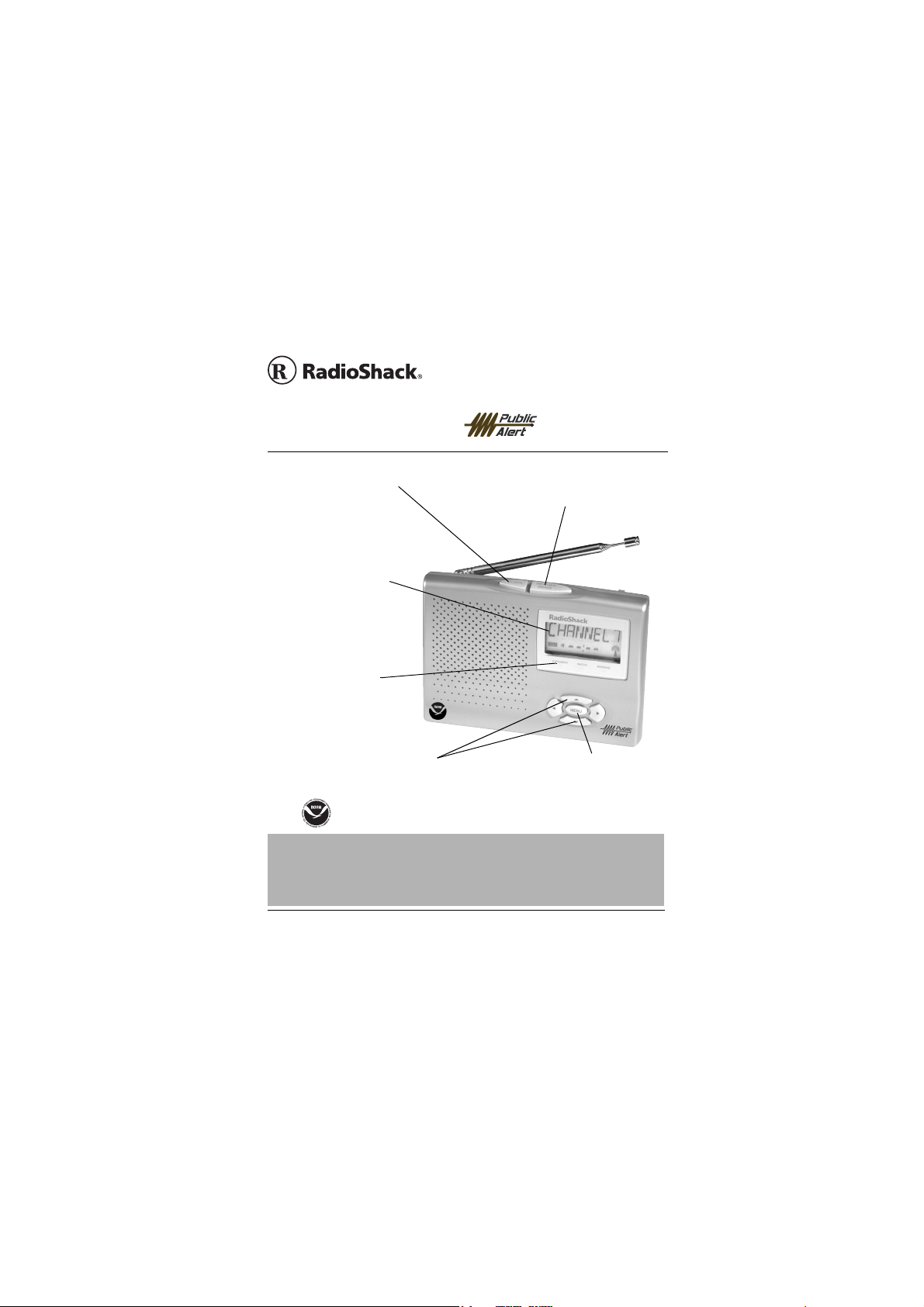
www.radioshack.com
Bedside SAME
SM
Weatheradio
®
OWNER’S MANUAL —
Please read before using this equipment.
CLOCK — Press to set the
clock and alarm time.
Liquid Crystal Display
— a large, easy-to-read
display shows alert and
channel information.
ADVISORY/WATCH/
WARNING LEDs —
Light to indicate the
severity of a weather
alert.
e, d, f, g
programming menus.
If an icon appears at the end of a paragraph, go to the box on that page with the
corresponding icon for pertinent information.
— Press to navigate
Weather and othe r haza rd infor matio n brou ght to yo u by the
National Oceanic and Atmospheric Administration (NOAA)
IMPORTANT
!
— Warning! — Important Ô — Note
o
© 2004 RadioShack Corporation. All Rights Reserved.
RadioShack and RadioShack.com are trademarks
Public Alert is a trademark of the Consumer Electronics Association.
used by RadioShackCorporation.
WEATHER/SNOOZE — Press
to listen to a broadcast. Press to
silence the alarm to snooze.
MENU — Press to
select programming.
!
®
.
12-261
Page 2
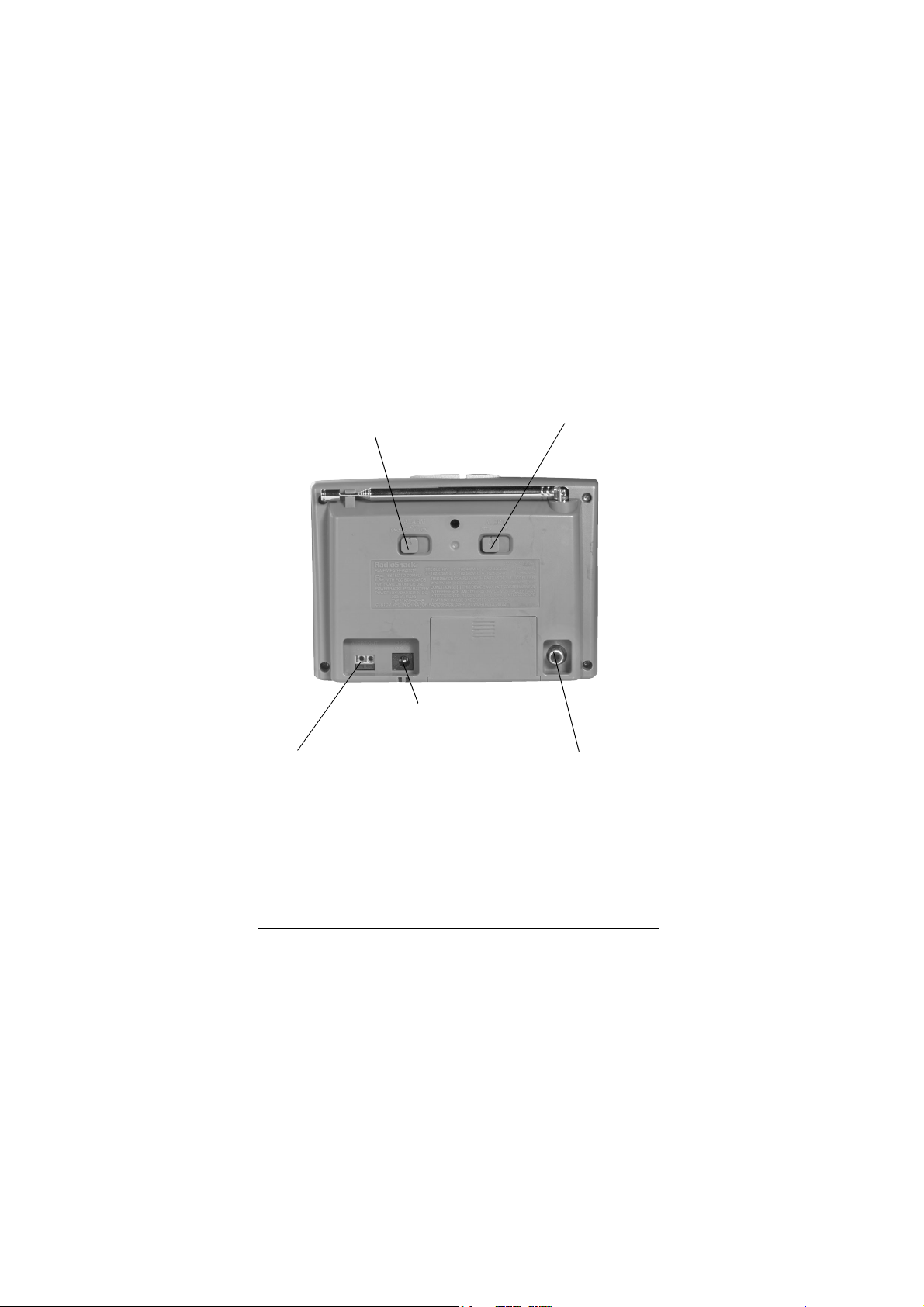
Back view
ALARM ON/OFF/SNOOZE —
Turn the alarm on or off, or enable
the snooze function.
DC 9V Jack — Insert the supplied
adapter to power your Weatheradio®.
ALERT OUT — Connect to an
external device to be notified of
weather alerts almost anywhere in
your home.
ALERT ON/OFF — Turn
the audible alert on or off as
desired.
EXT ANT — Connect an
external antenna for crisp,
clear reception.
2
Page 3
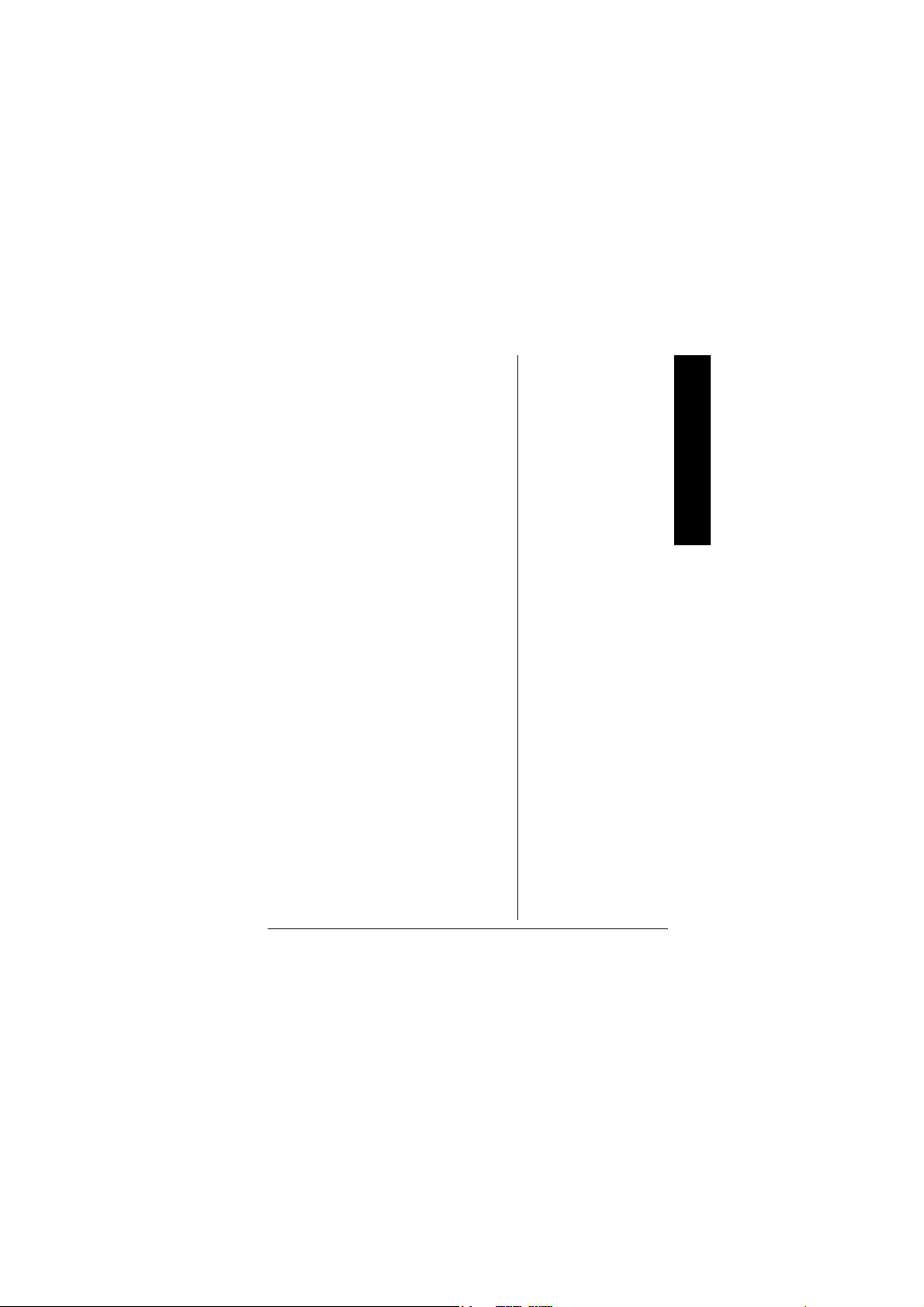
HOW YOUR
WEATHERADIO
®
WORKS
Traditional weather radios simply
receive the National Oceanic and
Atmospheric Administration (NOAA)
weather broadcast, and then sound an
alarm if an emergency code is
transmitted along with the broadcast.
This means that people outside an
affected area are often alerted even
though their area is not affected,
causing some to ignore weather
warnings that apply to their area.
In 1994, NOAA began broadcasting
signals called FIPS (Federal
Information Processing System) codes
along with their standard weather
broadcasts. These codes identify the
type of emergency and the specific
geographic area (such as a county)
affected by the emergency. Your
Weatheradio
displays FIPS code information so you
can determine if the em erg enc y af fec ts
your area. Only SAME-compatible
weather ra dios are able to take
advantage of this technology.
Each FIPS code identifies a specific
geographic area defined by the
®
receives, interprets, and
CONTENTS
How Your
Weatheradio
Weather Alerts .............. 4
Locking Out Undefined
Weather Descriptions ... 4
Understanding
FIPS Codes .................. 5
Obtaining Your Area’s
FIPS Code(s) ................ 6
Preparation .................. ..... 6
Connecting to AC Power 7
Installing the Backup
Battery .......................... 7
Using the Antenna ........ 8
Connecting an
External Antenna ..... ..... 9
Choosing a Location .... 9
Connecting to an
External System ...... ... 10
Testing the
Weatheradio
Programming ................. 11
Channel Setup ............ 12
Alert Type Setup ......... 13
Missed Alert Reminder 14
Signal Loss Reminder 15
Response Location ..... 15
Tone Defeat ................ 18
Operation ................ ........ 21
Setting the Clock
and Alarm ................... 22
Listening to a Weather
Broadcast ................... 24
Using the Alert ........... 24
Setting Alert Tone Level 24
Viewing Multiple Alerts 25
Backlight ...................... .... 2 6
Troubleshooting ............. 27
The FCC Wants
You To Know .................. 28
Specifications ................ 29
NWS Alert Descriptions .. 30
®
Works ........ 3
®
............. 10
How Your Weatheradio® Works
3
Page 4
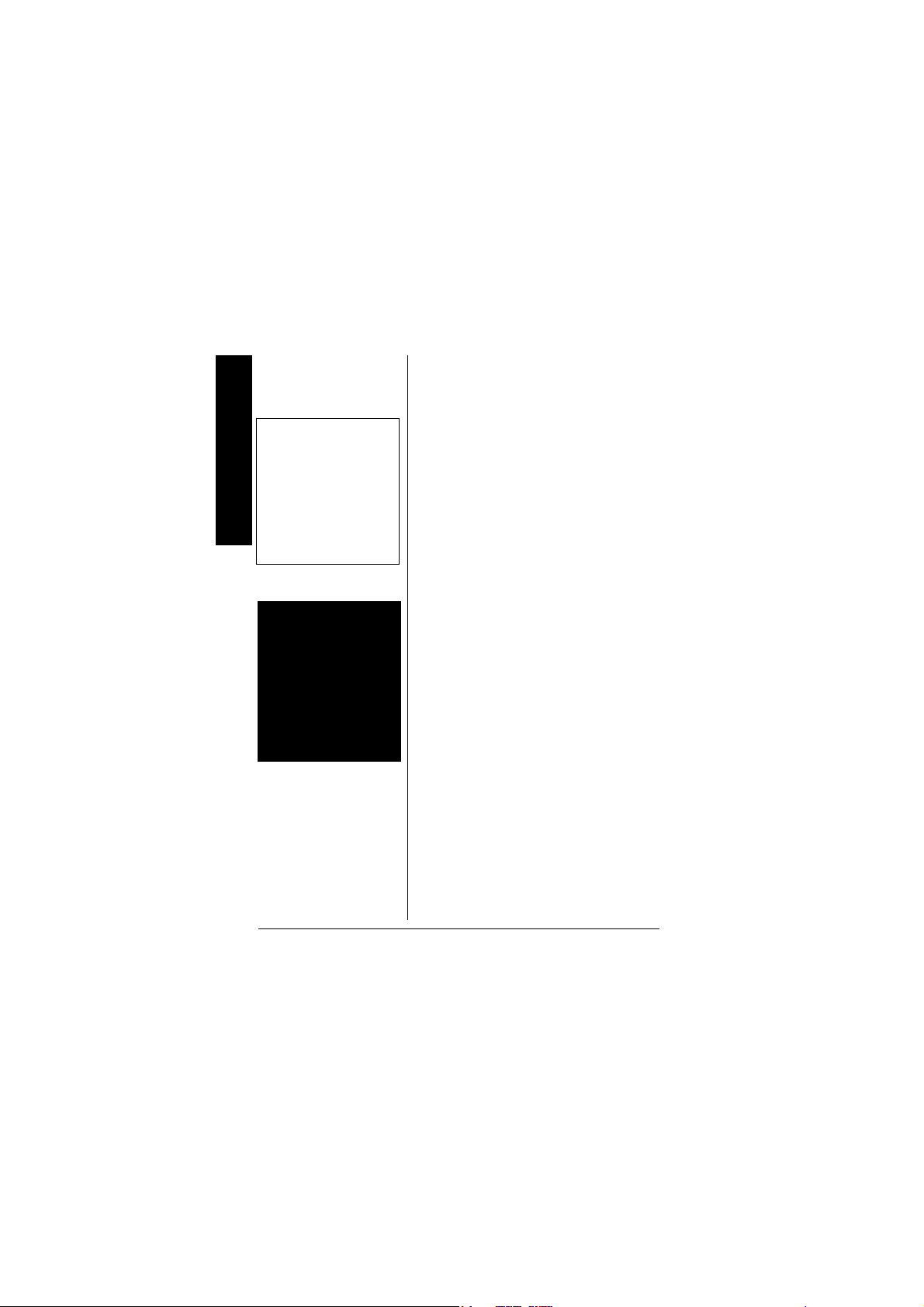
How Your Weatheradio® Works
y
Ô NOTE Ô
If more than one
weather alert is received
at the same time, the
latest one will be shown.
User can browse the
alert buffer by pressing
or
f
g.
WARNING o
o
The NWS uses
sophisticated weather
models to determine an
alert’s effective time.
However, the end of an
alert does not necessar
mean that the weather
emergency is over.
National Weather Service (NWS). If
FIPS codes are entered, your
Weatheradio
when a weather emerge ncy is dec lared
in that area. This helps you more
efficiently track the weather conditions
in and around your area.
®
sounds an alert only
WEATHER ALERTS
When a weather alert is received, an
alert sounds, and the alert description
and duration appear on the display,
Alert descriptions are based on a list of
specific weather alert types published
by the NWS. For a list of alert
descriptions displ ay ed on you r
Weatheradio
Descriptions” on Page 30. Ô
®
, see “NWS Alert
o
LOCKING OUT UNDEFINED
EATHER DESCRIPTIONS
W
The NWS might occas ionally bro adcast
weather information intended for
commercial or non-private use. This
information could include a message
intended for automated weather
services (such as those used by radio
or TV stations). Your Weatheradio
memory does not contain a specific,
corresponding description for the
®
4
Page 5
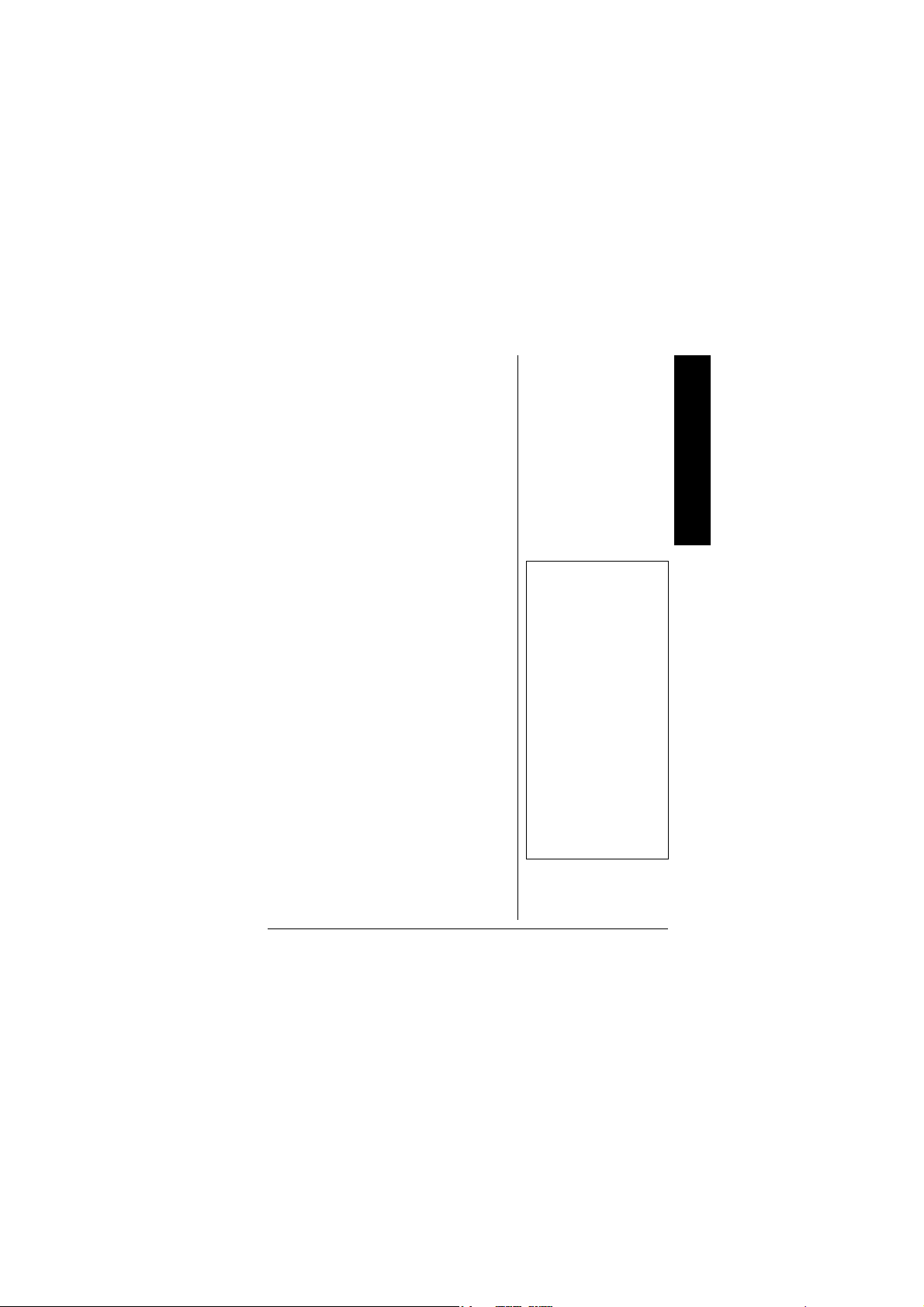
signals related to these commercial
weather types.
®
Additionally, your Wea t hera di o
is
designed to recognize all common
weather alert types currently used by
the NWS. However, the NWS
occasionally creates and broadcasts
new alert types. If a signal for a new
alert type is received and the alert is
turned on,
description (
UNRECOGN and the alert
EMERGENCY, STATEMENT,
WARNING or WATCH) appear.
UNDERSTANDING FIPS
ODES
C
For the purpose of broadcasting
weather information, the NWS has
divided the United States into regions
by state and county (or parish, where
applicable), and assigned a six-digit
FIPS code. For example, the code for
Tarrant County, Texas, is 048439.
The first digit of a FIPS code identifies
the county subdivision, the next two
digits identify the state, and the last
three digits identify the county or
parish. Ô
®
Your Weatheradio
SAME alert signals broadcast within
can receive all
How Your Weatheradio® Works
Ô NOTE Ô
Most FIPS codes begin
with 0, which means the
code represents an
entire county. The NWS
plans to subdivide some
large counties. When
this happens, each
subdivision will be
assigned a digit from
1-9, resulting in codes
such as 148439,
248439, and so on. If
you are close to a
county or parish line,
you might want to obtain
the codes for the nearby
counties or parishes.
5
Page 6
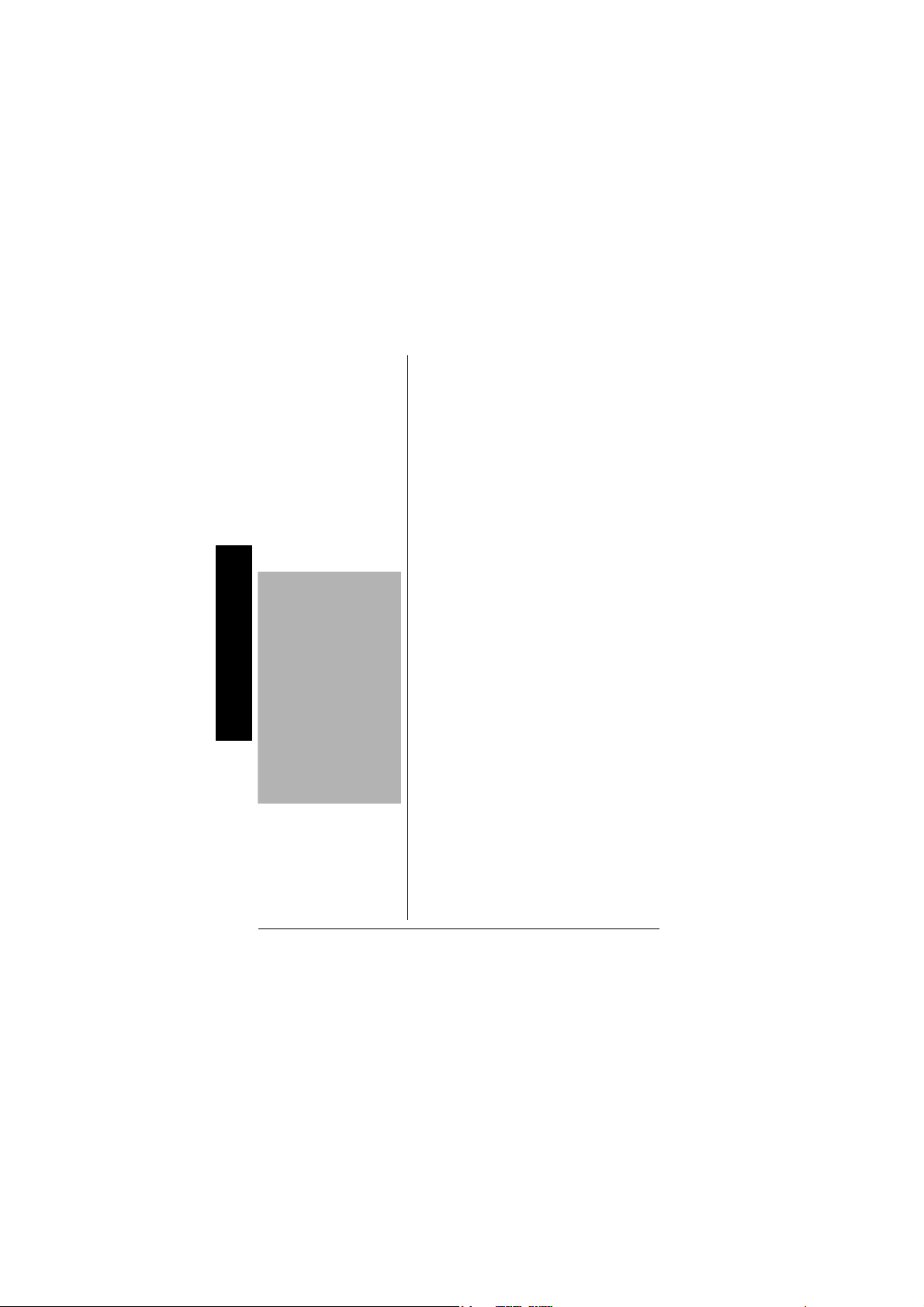
IMPORTANT
!
You might want to obtain
Preparation
codes for other local
areas that you frequently
travel through (as long
as they are within an
area covered by your
local NWS broadcast
station). That way, you
can program those
codes into the
Weatheradio
receive those
broadcasts.
®
and
about a 50-mile radius. To receive
alerts about weather occurring only in
particular counties within th at ar ea, yo u
can program up to ni ne FIPS codes into
memory. You can then avoid hearing
an alert that applies to an area within a
50-mile radius, but not necessarily to
your county or parish.
OBTAINING YOUR AREA’S
FIPS C
To obtain FIPS codes, contact your
local RadioShack s tore or cal l the NWS
!
toll free at 1-888-NWR-SAME
(1-888-697-7263).
You can also visit the NWS website at:
www.nws.noaa.gov/nwr/indexnw.htm
ODE(S)
!
PREPARATION
®
Your Weatheradio
AC adapter for power, and one 9V
battery (not supplied) for backup if AC
power fails or is temporarily
uses the supplied
6
Page 7

disconnected. We recommend
RadioShack alkaline batteri es .
Barrel Plug
CONNECTING TO AC
OWER
P
1. Insert the supplied AC adapter’s
barrel plug into the W eatheradio
DC 9V jack.Ô
2. Plug the other end of the adapter
into a standard AC outlet. Ô
INSTALLING THE BACKUP
ATTERY
B
1. Slide the battery compartment
cover downward to remove it.
Ô NOTE Ô
®
• Using the
’s
different polarity
adapter may
cause the
weatheradio's
electronics
trouble.
• Always connect
the
Weatheradio
AC power for
normal use.
Preparation
®
to
7
Page 8
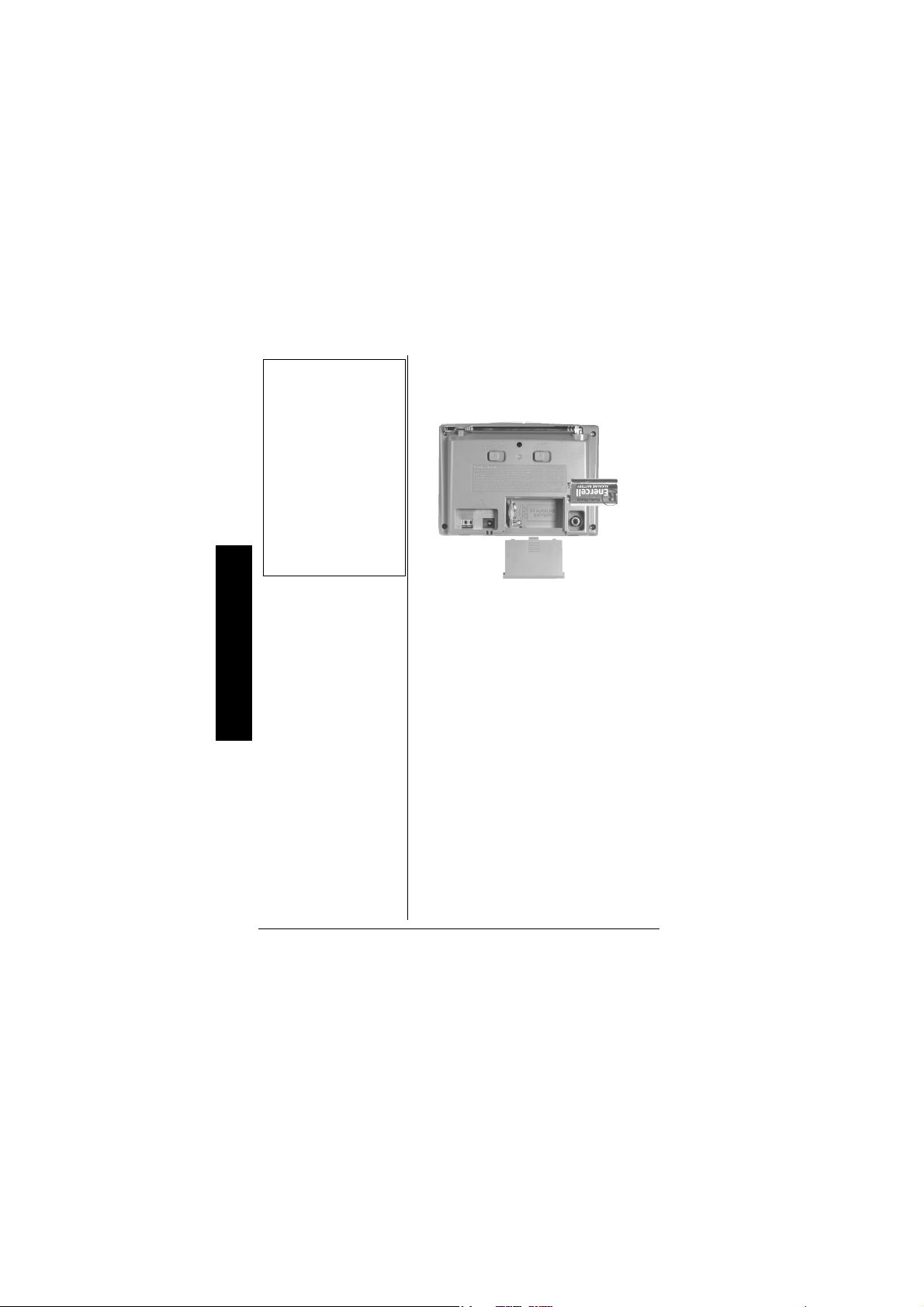
ÔBATTERY NOTESÔ
• Dispose of old batteries
promptly and properly.
• Do not burn or bury
batteries.
• Use only a fresh battery
of the required size and
recommended type.
• If you do not plan to use
the Weatheradio® for
several weeks, remove
the battery. Batteries
can leak chemicals that
can damage electronic
parts.
2. Place a 9V battery in the
compartment according to the
polarity symbols marked inside.
Preparation
3. Replace the cover.
² appears, backup battery
When
power is low. When
² flashes and AC
power is connected, th e backup b attery
is dead, or not installed correctly.
Replace or install a fresh battery. Ô
USING THE ANTENNA
The built-in telescoping antenna lets
you receive strong local signals. To use
the built-in antenna, lift it so it is
positioned vertically and fully extend it.
8
Page 9
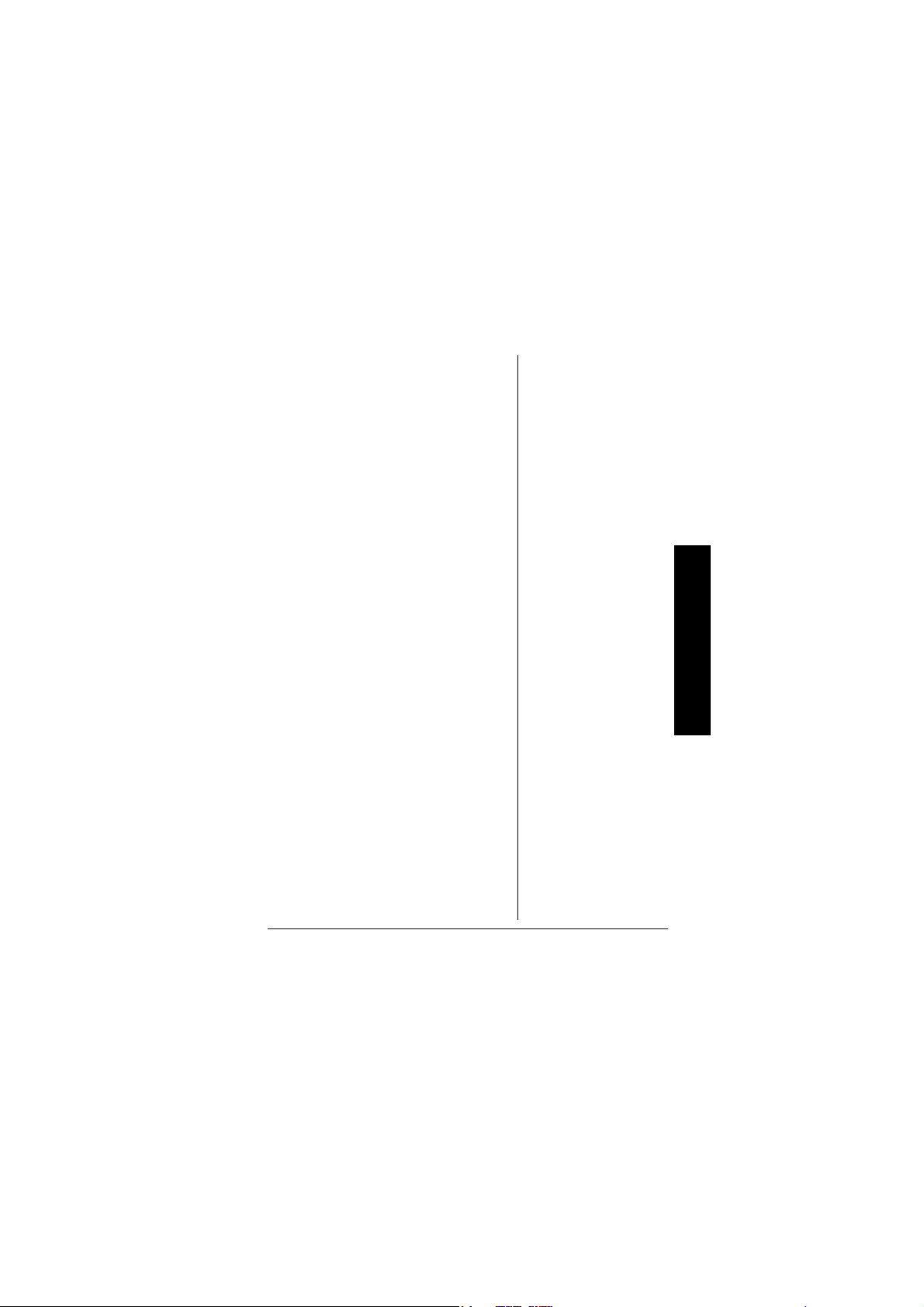
CONNECTING AN EXTERNAL
NTENNA
A
To improve reception in remote areas,
you can connect an external antenna
using an adapter cable with a phono
plug. Your local RadioShack store sells
a wide variety of antennas.
To connect an external antenna,
connect one end of the adapter cable to
®
the Weatheradio
’s EXT ANT jack.
Connect the other end of the cable to
the antenna.
CHOOSING A LOCATION
®
where:
®
is away
on any
®
’s
You can set your Weatheradio
flat surface. For the best reception,
place your Weatheradio
®
• it can receive alert signals.
• you can hear the alert tone.
Make sure the Weatheradio
from obstructions such as metal
cabinets or bookshelves. Higher
frequencies are notice ably affected by
obstructions. Do not place the
®
Weatheradio
near any metal surface
such as a refrigerator, a metal door or
wall, or a water pipe hidden behind a
wall. This reduces the Weatheradio
ability to receive signals.
Preparation
9
Page 10
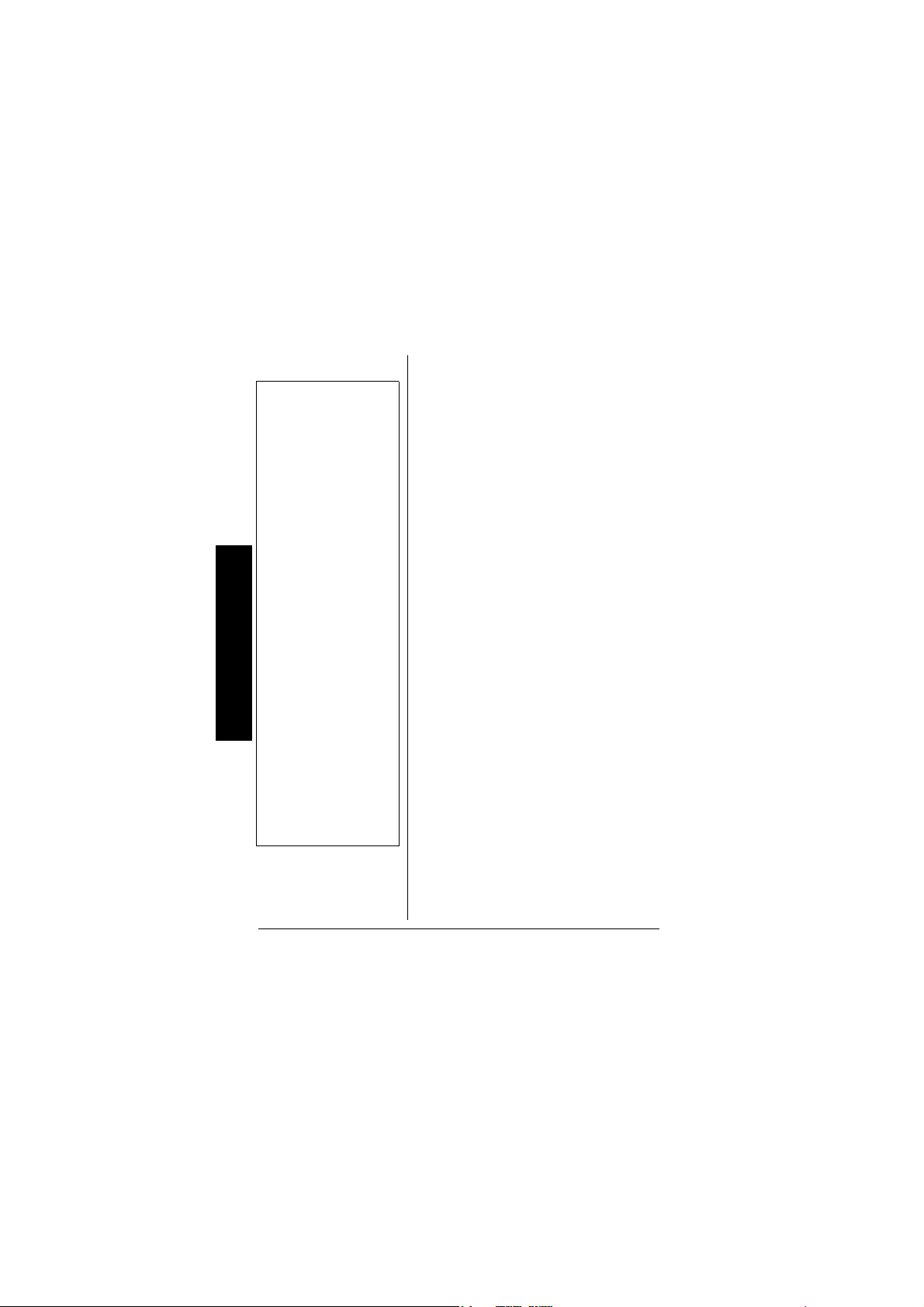
Ô NOTE Ô
.
•Your local
RadioShack
store carries a
wide selection o f
cable and
audible or visible
alert
accessories.
• The ALERT OUT
Preparation
terminal is turne d
on when an valid
alert is received
and turned off
after the effe ctive
time has expired
•Pressing
WEATHER to
turn broadcast
off can turn off
ALERT OUT
also.
CONNECTING TO AN
XTERNAL SYSTEM
E
The Weatheradio®’s ALERT OUT
terminals let you connect an external
module inte rface using twin-lead 20 gauge cable (not supplied), such as
Plug’n Power or X-10. Then you can
set the interface to s oun d an audible or
visible alert on a connected appliance
when a weather emergency alert
broadcast is received . Ô
®
1. Connect the Weatheradio
positive (+) and negative (-)
ALERT OUT terminals to the
corresponding (+ and -) terminals
on the external system.
2. When you are finished, use a
pointed object (such as a
straightened paper clip) to press
on the orange t abs u nder the cable
wires, and gently pull on the wires
to remove them.
TESTING THE WEATHERADIO
In the United States, the NWS
broadcasts a test alert every w eek on
Wednesday between 1 1 AM and 1 PM.
To find out the specific test schedule in
your area, contact your local NOAA or
NWS office. These offices are usually
’s
®
10
Page 11

listed in the telephone book under “US
Government, Department of
Commerce.”
!
1. Unplug the AC adapter and
remove the backup battery.
2. Hold down
WEATHER and use the
supplied adapter to connect to AC
power. USR SET appears and the
®
Weatheradio
WEATHER.
3. Press
e
to select a siren tone. The
d
Weatheradio
beeps. Release
to select a beep tone, or
®
sounds the se lected
tone.
IMPORTANT
!
Clear reception of a
weather broadcast
signal does not
guarantee that an
emergency alert will
trigger your
Weatheradio®’s alert
function. Be sure you
choose the proper
location for the
Weatheradio®.
!
4. Press
5. Press
g
to silence the tone.
MENU to clear the memory
and restore the factory settings.
DEFAULT, and then USR SET appears.
6. Unplug the AC adapter and
reconnect it. Re-insta ll the bac kup
battery.
PROGRAMMING
®
Your Weatheradio
with the seven NOAA broadcast
frequencies (channels 1-7). It is also
preset to receive any weather alert
broadcasts within its reception range.
is pre-programmed
Programming
11
Page 12

The first time you use your
Weatheradio
for the strongest channel and receives
all SAME alert signals broadcast within
a 50-mile radius. The Weatheradio
may not receive alert signals while it is
being programmed.
®
, it automatically scans
®
Programming
12
1. Press
2. Repeatedly press
MENU. SEL CH appears.
or d to select
e
and customize the followi ng
options: Channel Setup, Alert Type
Setup, Missed Alert Reminder,
Signal Loss Reminder, Response
Location, and Tone Defeat.
CHANNEL SETUP
You can search for a channel
automatically or manually.
1. When
2. Press
Auto
3. If you selected AUTO, press g to
SEL CH appears, press
AUTO appears.
or d to select
e
AUTO or
MANUAL channel setup.
start automatically searching for a
channel.
channel number (1-7) appear.
When a channel is detected,
SEARCH, CHANNEL and the
WEATHER, CHANNEL # (new
.
g
Page 13

channel), and AVLABLE appear.
Then a beep sounds and
AUTO
reappears.
If no channel is detected,
NO CH
AVLABLE, BACK TO, and CHANNEL #
(the preset channel) appear. Then
a beep sounds and AUTO
reappears.
Manual
3. If you selected MANUAL, press g.
CHANNEL # (current channel)
appears and the broadcast b egins.
Repeatedly press
desired channel number appears.
Press g to confirm yo ur selection.
A beep sounds and
channel) appears. Then a beep
sounds and
4. Press
SEL CH reappears.Ô
MENU to exit.
or d until the
e
CHANNEL# (new
ALERT TYPE SETUP
®
The Weatheradio
NWS alert broadcast in one of two
ways.
Voice – An alert tone sounds for 10
seconds, and then the weather (voice)
broadcast automatically turns on for
five minutes. The alert description and
duration appear.
responds to an
Ô NOTE Ô
If you received a NOAA
broadcast on more than
one channel, the one
with the best reception
might not be the one
broadcasting
information for your
location. Contact your
local RadioShack store
or the NWS to find out
which frequency NOAA
is using to broadcast
information for your
location.
13
Programming
Page 14

Tone – An alert tone sounds for five
minutes, and the alert description and
duration appear. To silence the alert
tone sooner, press
NWS broadcast turns on. This is the
default setting.
WEATHER. The
Programming
1. When
2. Repeatedly press
ALT MODE appears, press
The currently selected alert type
(TONE or VOICE) appears and i
flashes.
or d to select
e
g
TONE or VOICE.
3. Press g to confirm yo ur selection.
A beep tone sounds.
reappears and
4. Press MENU to exit.
ALT MODE
disappears.
i
MISSED ALERT REMINDER
®
The Weatheradio
seconds after a weath er alert broadcast
ends, until the weather alert expires.
This lets you know an alert tone or
voice broadcast s oun ded if you missed
hearing it.
1. When
2. Repeatedly pr es s
MISS ALT and REMINDER
appear , pres s g. ALT-ON or ALT-OFF
appears and REMINDER flashes.
between
beeps every 30
or d to toggle
e
ALT-ON and ALT-OFF, and
.
14
Page 15

press g to confirm. A beep sounds,
MISS ALT and REMINDER reappear.
3. Press
MENU to exit.
SIGNAL LOSS REMINDER
If a channel signal becomes weak or is
lost, you can set a reminder to sound.
You must then choos e another ch annel
or relocate the unit for better reception.
1. When
SIG LOSS and REMINDER
appear , pres s g. SIG-ON or SIG-OFF
appears, and
2. Repeatedly press
between
REMINDER flashes.
or d to toggle
e
SIG-ON and SIG-OFF, and
press g to confirm. A beep sounds,
SIG LOSS and REMINDER reappear.
3. Press MENU to exit.
RESPONSE LOCATION
®
You can set the Weatheradio
with FIPS codes in one of three ways.
• ALL LOC – Receives all SAME
alert signals broadcast within
about a 50-mile radius.
• MUL TIPLE – Rec eives SAME alert
signals for up to nine programmed
FIPS codes.
to work
Description on Signal Loss
Reminder Generation
Sequence
- Signal Loss reminder
will be generated on
interval of 5 seconds, 30
seconds, 1 minute, 1.5
minutes, 2 minutes, 2.5
minutes, ...., up to 5
minutes.
- 3 seconds reminder
beep tone will be
generated at the end of
the interval.
-
Any key operation will
terminate the reminder.
- If signal loss reminder is
terminated by key,10min
continous signal
detection is necessary
before next reminder
sequence generation.
Programming
15
Page 16

• SINGLE – Receives a SAME alert
signal for the FIPS code
programmed in memory location 1.
1. When
LOCATION and LOCATION
appear , pres s g. The current
response location appears and
LOCATION flashes.
Programming
Ô NOTE Ô
• When editing FIP
code,press
blinking can clear the
entry. ------ is shown to
indicate an empty entry.
16
with "-"
g
2. Repeatedly press
desired setting (
or d until the
e
ALL LOC, SINGLE, or
MULTIPLE) appears.
All Locations
To store all locat ion s, press g when ALL
LOC
appears. A beep sounds and the
setting is stored.
LOCATION stops flashing.
and
LOCATION reappears
Single
1. To store a single location, press g
SINGLE appears. 1-------
when
appears.
2. Press g. The first digit of the code
flashes.
3. Press
digit. When the correct number
appears, press g to move to the
next digit. If you made a mistake,
press f to move back, and then
press
number. Ô
or d to select the first
e
or d to correct the
e
Page 17

4. Press g when you finish entering
all six digits of the FIPS code. The
radio stores your entry. Then,
LOCATION reappears and LOCATION
stops flashing."
5. Press
MENU to exit.
Multiple
1. T o st ore mul tiple loc ations, press g
MULTIPLE appears. 1-------
when
appears.
2. Press g. The first digit of the code
flashes.
3. Press
digit. When the correct number
appears, press g to move to the
next digit. If you made a mistake,
press f to move back, and then
press
number.
4. Press g when you finish entering
all six digits of the FIPS code. A
beep sounds, the radio s tores your
entry, and moves to the next code
location.
5. Repeat Steps 2-4 to enter up to
nine FIPS codes in memory.
or d to select the first
e
or d to correct the
e
Programming
17
Page 18

Ô NOTE Ô
• The Weatheradio
detects and displays
alert information for alert
tones that are disabled.
®
6. Press MENU. The Weatheradio
stores all valid entries and exits
programming.
TONE DEFEAT
®
The Weatheradio
sounds an alert tone during specific
types of weather alerts. You can turn
the alert tone on or off for each type of
®
alert. For example, you can turn off the
still
volcano warning alert if you do not live
near a volcano. Ô
1. When
T-DEFEAT appears, press
automatically
.
g
Programming
18
2. Repeatedly press
or d until
e
WARNING, WATCH, ADVISORY appears.
3. When
WARNING appears, press
AVALANCH, WARNING appears.
4. Press
warning menu options:
or d to scroll through the
e
.
g
Page 19

AVALANCH WARNING
BOIL WATER WARNING
BLIZZARD WARNING
COASTAL FLOOD WARNING
DUST STORM WARNING
FLASH FLOOD WARNING
FLOOD WARNING
FIRE WARNING
FLASH FREEZE WARNING
FREEZE WARNING
HIGH WIND WARNING
ICEBERG WARNING
SPECIAL MARINE WARNING
SEVERE THUNDER WARNING
WINTER STORM WARNING
5. For each type of alert, press g.
TONE ON or TONE OFF appears.
6. Press
or d to toggle between
e
TONE ON and TONE OFF, and press
to confirm. A beep sounds. Ô
7. Press f to return to the previous
menu category.
8. Repeatedly press
or d until
e
WATCH appears.
Ô NOTE Ô
• When you select
g
TONE ON,
When you select
TONE OFF, Í flashes.
flashes.
i
9. Press g.
10. Press
watch menu options:
AVALANCH WATCH
COASTAL FLOOD WATCH
AVALANCH, WATCH appears.
or d to scroll though the
e
DAM WATCH
EVACUATE WATCH
FLASH FLOOD WATCH
FLOOD WATCH
HURRICAN WATCH
Programming
19
Page 20

HIGH WIND WATCH
SEVERE THUNDER WATCH
TORNADO WATCH
TROPICAL STORM WATCH
TSUNAMI WATCH
WIND FIRE WATCH
WINTER STORM WATCH
UNRECOGN WATCH
11. For each alert option, press g.
TONE ON or TONE OFF appears.
Programming
20
12. Press
or d to toggle between
e
TONE ON and TONE OFF, and press
to confirm. A beep sounds.
13. Press f to return to the previous
menu category.
14. Repeatedly press
or d until
e
ADVISORY appears.
15. Press g.
16. Press
statement menu opti ons :
ADMIN MESSAGE appears.
or d to scroll through the
e
ADMIN MESSAGE
CHILD ABDUCTED EMERGENC
PRACTICE / DEMO
FLASH FLOOD STATMENT
FLOOD STATMENT
HURRICAN STATMENT
NATIONAL AUDIBLE TEST
NATIONAL INFO CENTER
NETWORK NOTICE MESSAGE
NATIONAL PERIODIC TEST
NATIONAL SILENT TEST
POWER OUTAGE ADVISORY
REQUIRED MONTHLY TEST
g
Page 21

REQUIRED WEEKLY TEST
SPECIAL WEATHER STATMENT
SEVERE WEATHER STATMENT
911 PHONE OUTAGE
TRANSMIT BACKUP ON
TRANSMIT CARRIER OFF
TRANSMIT CARRIER ON
TRANSMIT PRIMARY ON
UNRECOGN EMERGENC
UNRECOGN STATMENT
17. For each alert option, press g.
TONE ON or TONE OFF appears.
18. Press
or d to toggle between
e
TONE ON and TONE OFF, and press
to confirm. A beep sounds.
19. Press f to return to the previous
menu category.
20. Once you have made your
selections for each alert type,
MENU to exit.
press
OPERATION
®
1. Connect the Weatheradio
power.
®
2. The Weatheradio
searching.
channel number (
SEARCH, CHANNEL and the
starts channel
1 to 7) appear.
to
Operation
g
3. When a channel is detected,
WEATHER, CHANNEL #, AVLABLE, and
Ê appear .
21
Page 22

4. If no channels are detected,
NO CH, AVLABLE, BACK TO, and
CHANNEL # (last set channel)
Operation
appear . Then
flashes, WARNING, ADVISORY
LEDs flash alternatively, and
WATCH LED is on all the time.
5. The Weatheradio
signal strength at all the times. If
the signal is lost,
and
Ê flashes, WARNING,
ADVISORY LEDs flash
alternatively, and WATCH LED is
on all the time.
SIG LOSS appears, Ê
®
monitors the
SIG LOSS appears,
SETTING THE CLOCK
AND ALARM
1. Press CLOCK to enter alarm
setting mode,
have not set the alarm before,
appears.
É flashes. If you
--:--
22
2. Hold down
seconds and release.
alarm hour digits flash.
3. Press
alarm hour .
a PM hour.
4. Press g to confirm. The alarm
minute digits flash.
CLOCK for about two
É and the
or d to select the desired
e
PM appears to indicate
Page 23

5. Press
or d to select the desired
e
alarm minutes.
6. Press g to confirm. A beep sou nds.
7. Press
CLOCK to enter clock setting
mode. If you have not se t the clock
before,
--:-- appears.
8. Hold down CLOCK for about two
seconds and release. The clock
hour digits flash.
9. Press
clock hour.
or d to select the desired
e
PM appears to indicate
a PM hour.
10. Press g to confirm. The minute
digits flash.
11. Press
or d to select the desired
e
clock minutes.
12. Press g to confirm. A beep so unds
and the newly set clock time
appears on the display.
13. Slide
ALARM ON/OFF/SNOOZE to
the desired alarm function.
disappears when set to
OFF, and
É
É appears when set to ON or
SNOOZE. Ô
14. If set to
time is reached, the alarm sounds
for 2 hours. Ô
15. Press WEATHER/SNOOZE to
postpone the alarm for 10 minutes
ON or SNOOZE and alarm
Ô NOTE Ô
• When the broadcast is
on, the alarm sounds for
5 seconds only.
• If selecting ALARM ON/
SNOOZE wit hout setting
alarm time before, two
beeps sound.
Operation
23
Page 24

Operation
Ô NOTE Ô
• If you programmed
more than one FIPS
code into memory, be
sure the response
location is set to
MULTIPLE or ALL LOC.
Otherwise, broadcasts
are only received for the
FIPS code you stored in
the first memory position
(SINGLE).
• If severe weather is
imminent, do not wait for
an alert tone. Turn on
the weather broadcast
and monitor t he we ather
information.
• If you slide ALERT ON/
OFF to OFF before
power up, the radio still
operates as in ALERT
ON mode, until user
slides the ALERT switch
to ON and then OFF
again.
ALARM ON/OFF/SNOOZE
when
switch is on SNOOZE. Press
WEATHER/SNOOZE to stop the
alarm when the switch is on
ALARM ON/OFF/SNOOZE to
slide
OFF to disable the alarm.
ON. Or
LISTENING TO A WEATHER
B
ROADCAST
1. To listen to a weather broadcast,
press
WEATHER. NOAA appears.
2. Repeatedly press
volume level (
or d to adjust
e
1-16). VOL-# appears.
3. To turn off the weather broadcast,
press
WEATHER. NOAA disappears.
USING THE ALERT
Slide ALERT to ON so an alert sounds
when the NWS broadcasts a warning,
watch, or statement.
To deactivate the alert, slide
OFF. Two beeps sound and
appears. Ô
i
Í
ALERT to
appears.
SETTING ALERT TONE LEVEL
When no NOAA appears, repeatedly
press
The alert tone sounds and
appears. Press
24
or d to adjust alert tone level.
e
VOL-# (1-16)
MENU when finished.
Page 25

VIEWING MULTIPLE ALERTS
®
Your Weatheradio
different alerts (with overlapping
effective times) in memory.
1. If an alert is received while an other
alert is in effect, the new alert
description appears and a
corresponding tone sounds.
2. Press g or f to view each alert. Ô
3. Press g to view alerts in the order
they were received. For example:
can store up to four
Ô NOTE Ô
While an alert is in
effect, the
corresponding alert LED
lights red for WARNING,
orange for WATCH,
yellow for ADVISORY.
Operation
1st Alert –
effective for 3 hours 15 minutes.
The following alert information
appears in sequence:
FLASH FLOOD WARNING,
FLASH, FLOOD, WARNING, 3 H15M,
4 EVENTS, FLASH
2nd Alert – HURRICAN WATCH,
effective for 15 minutes. The
following alert infor ma tion appears
in sequence:
HURRICAN, WATCH, 0H15M, 4 EVENTS
3rd Alert – SPECIAL WEATHER
STATMENT
The following alert information
appears in sequence:
, effective for 6 hours.
SPECIAL, WEATHER, STATMENT,
25
Page 26

Backlight
6HOOM, 4 EVENTS, SPECIAL
4th Alert – LAND SLIDE WARNING,
effective for 1 hour.
The following alert information
appears in sequence:
LAND, SLIDE, WARNING, 1 HOOM, 4
EVENTS, LAND
While reviewing alerts, if you do
not press g or f for 30 seconds,
the most recently viewed alert
information appears on the dis pl ay.
BACKLIGHT
The backlight is always on when
operating with AC power. When
operating on battery power, the
backlight turns on for 10 seconds only
when you press a button or it receives
alert.
26
Page 27

TROUBLESHOOTING
Problem(s) Suggestion(s)
No power. Make sure adapter is connected or
No sound. Adjust volume level.
Multiple FIPS codes are stored,
but the Weatheradio
responds to weather alert
broadcasts for one code.
One or more FIPS codes are
stored in memory, but the radio
responds to weather alert
broadcasts for areas not covered
by those codes.
No weather broadcast when you
press
WEATHER.
The Weatheradio
alert tone sounds intermittently
or warbles.
The radio is not responding
properly to NWS weather alert
broadcasts.
CHECK OP (Check Operation)
appears.
®
only
®
’s continuous
batteries are installed.
Make sure the Weatheradio
MULTIPLE. See “Response Location” on
page 15.
Make sure the Weatheradio
ALL LOC mode. See “Response Location”
on page 15.
Make sure the telescoping antenna is fully
extended.
Make sure the Weatheradio
NOAA channel broadcast in your area. See
“CHANNEL SETUP” on page 12.
The Weather a dio
selected channel, even while it is sounding
a continuous alert. E ach time it receives a
signal on the channel, it pauses to compare
the signal against those stored in memory.
If it
pauses frequently, it might cause the
continuous alert to sound intermittent. This
is not a malfunction.
Make sure you programmed the correct
FIPS code(s) in memory. See “Obtaining
Your Area’s FIPS Code(s)” on page 6.
Make sure
®
appears. If not, set the
i
®
®
®
constantly monitors the
ALERT ON/OFF switch to ALERT ON.
Make sure the Weatheradio
new alert types. See “Locking Out
Undefined Weather Descriptions” on
Page 4.
The Weather a dio
type of SAME alert signal for about 10
days.
Make sure the stored FIPS code(s) are
correct. See “Obtaining Your Area’s FIPS
Code(s)” on Page 6.
Make sure the telescoping antenna is fully
extended.
®
®
has not received any
is set to
is not set to
is set to the
can receive
Troubleshooting
27
Page 28

THE FCC WANTS YOU TO KNOW
This device complies with Part 15 of the FCC Rules. Operation is subject
to the following two conditions: (1) this device may not cause harmful
interference, and (2) this device must accept any interference received,
including interference that may cause undesired operation.
Product: Bedside SAME
Model: 12-261
Responsible Party: RadioShack
Phone: 817-415-3200
Weatheradio
100 Throckmorto n
Fort Worth, TX 76102
®
This equipment has been tested and found to comply with the limits for a
Class B digital device, pursuant to Part 15 of the FCC Rules. These limits
are designed to provide reasonable protection against harmful
interference in a residential installation. This equipment generates, uses
and can radiate radio frequency energy and, if not installed and used in
accordance with the instructions, may cause harmful interference to radio
communications.
The FCC Wants You To Know
However, there is no guarantee that interference will not occur in a
particular installation. If this equipment does cause harmful interference
to radio or television reception, which can be determined by turning the
equipment off and on, the user is encouraged to try to correct the
interference by one or more of the following measures:
• Reorient or relocate the receiving antenna.
• Increase the separation between the equipment and receiver.
• Connect the equipment into an outlet on a circuit different from that
to which the receiver is connected.
28
Page 29

• Consult your local RadioShack store or an experienced radio/TV
technician for help.
• If you cannot eliminate the interference, the FCC requires that you
stop using your Weatheradio
®
.
Changes or modifications not expressly approved by RadioShack may
cause interference and void the user’s authority to operate the
equipment.
SPECIFICATIONS
Frequency Coverage
Channel 1 .............................................................................162.400 MHz
Channel 2 .............................................................................162.425 MHz
Channel 3 .............................................................................162.450 MHz
Channel 4 .............................................................................162.475 MHz
Channel 5 .............................................................................162.500 MHz
Channel 6 .............................................................................162.525 MHz
Channel 7 .............................................................................162.550 MHz
Receiving Sensitivity (12 dB SI NAD)................................. ..............0.3 uV
FIPS Code Sensitivity @ ±4 kHz Deviation/ 100% Success Rate...0.3 uV
Signal to Noise Ratio ............................................................. .. .. .... ...45 dB
Channel Selectivity ............................................................±25 kHz, 50dB
Audio Output Power (With 9VDC):
Maximum...............................................................................250mW
At 10% THD..........................................................................200mW
Power Source ..............................................................Regulated 9V DC,
Use of any other power source may cause damage.
Battery Back-up............................................................One 9-Volt Battery
Antenna ............................................................Telescoping Rod Antenna
Dimensions (H x W x D) ................... ............. ............. ..4
Weight (not including 9V battery) ......................................10.69oz (303g)
300mA, Positive(+) Tip AC Adapter
1
1
x 6
/3
2
x 1
in
/8
/3
Specifications
29
Page 30

NWS ALERT DESCRIPTIONS
Weather/Alert Description You See You Hear
Administrative Message ADMIN MESSAGE Siren
Avalanche warning AVALANCH WARNING Siren
Avalanche watch AVALANCH WATCH Siren
Biological Hazard Warning BIOLOGIC HAZARD WARNING Siren
Boil Water Warning BOIL WATER WARNING Siren
Blizzard warning BLIZZARD WARNING Siren
Child abduction emergency CHILD ABDUCTED EMERGENC Siren
Civil danger warning CIVIL DANGER WARNING Siren
Civil emergency message CIVIL EMERGENC MESSAGE Siren
Coastal flood warning COASTAL FLOOD WARNING Siren
Coastal flood watch COASTAL FLOOD WATCH Siren
Chemical Hazard Warning CHEMICAL HAZARD WARNING Siren
Dam Watch DAM WATCH Siren
Dam Break Warning DAM BREAK WARNING Siren
Contagious Disease Warning CONTAGIS DISEASE WARNING Siren
Practice/Demo PRACTICE / DEMO Siren
Specifications
Dust storm warning DUST STORM WARNING Siren
Emergency Action Notification EMERGENC ACTION NOTICE Siren
Emergency Action Termination EMERGENC ACTION Siren
Earthquake warning EARTHQKE WARNING Siren
Immediate Evacuation IMMEDIAT EVACUATE Siren
Evacuation Watch EVACUATE WATCH Siren
Food Contamination Warning FOOD CONTAMIN WARNING Siren
Fire warning FIRE WARNING Siren
Flash flood statement FLASH FLOOD STATMENT Siren
Flash flood warning FLASH FLOOD W ARNING Siren
Flash flood watch FLASH FLOOD WATCH Siren
Flood statement FLOOD STATMENT Siren
Flood warning FLOOD WARNING Siren
Flood watch FLOOD WATCH Siren
Hazardous material warning HAZARD MATERIAL WARNING Siren
Flash Freeze Warning FLASH FREEZE WARNING Siren
Freeze Warning FREEZE WARNING Siren
High wind warning HIGH WIND WARNING Siren
High wind watch HIGH WIND WATCH Siren
Hurricane statement HURRICAN STATMENT Siren
Hurricane warning HURRICAN WARNING Siren
Hurricane watch HURRICAN WA TCH Siren
Iceberg Warning ICEBERG WARNING Siren
30
Page 31

Industrial Fire Warning INDUSTRL FIRE WARNING Siren
Law enforcement warning LAW ENFORCE WARNING Siren
Land Slide Warning LAND SLIDE WARNING Siren
Local area emergency LOCAL AREA EMERGENC Siren
National Audible Test NATIONAL AUDIBLE TEST Siren
National information center NATIONAL INFO CENTER Siren
National periodic test NATIONAL PERIODIC TEST Siren
National Silent Test NATIONAL SILENT TEST Siren
Network Notification Message NETWORK NOTICE MESSAGE Siren
Nuclear power plant warning NUCLEAR PWR PLNT WARNING Siren
Radiological hazard warning RADIOLOG HAZARD WARNING Siren
Power Outage Advisory POWER OUTAGE ADVISO RY Siren
Required monthly test REQUIRED MONTHLY TEST Siren
Required weekly test REQUIRED WEEKLY TEST Siren
Severe thunderstorm warning SEVERE THUNDER WARNING Siren
Severe thunderstorm watch SEVERE THUNDER WATCH Siren
Severe weather statement SEVERE WEATHER STATMENT Siren
Shelter in-place warning SHELTER IN-PLACE WARNING Siren
Special marine warning SPECIAL MARINE WARNING Siren
Special weather statement SPECIAL WEATHER STATMENT Siren
911 telephone outage emergency 911 PHONE OUTAGE Siren
Tornado warning TORNADO WARNING Siren
Tornado watch TORNADO WATCH Siren
Tropical storm warning TROPICAL STORM WARNING Siren
Tropical storm watch TROPICAL STORM WATCH Siren
Tsunami warning TSUNAMI WARNING Siren
Tsunami watch TSUNAMI WATCH Siren
Transmitter Backup On TRANSMIT BACKUP ON Siren
Transmitter Carrier Off TRANSMIT CARRIER OFF Siren
Transmitter Carrier On TRANSMIT CARRIER ON S iren
Transmitter Primary On TRANSMIT PRIMARY ON Siren
Volcano warning VOLCANO WARNING Siren
Wild Fire Warning WILD FIRE WARNING Siren
Wild Fire Watch WILD FIRE WATCH Siren
Winter storm warning WINTER STORM WARNING Siren
Winter storm watch WINTER STORM WATCH Siren
Unrecognized Watch UNRECOGN WATCH Siren
Unrecognized Warning UNRECOGN WARNING Siren
Unrecognized Emergency UNRECOGN EMERGENC Siren
Unrecognized Statement UNRECOGN STATMENT Siren
Specifications
31
Page 32

Limited Ninety-Day Warranty
This product is warranted by RadioShack against manufacturing defects in material and
workmanship under normal use for ninety (90) days from the date of purchase from RadioShack company-owned stores and authorized RadioShack franchisees and dealers. EXCEPT AS PROVIDED HEREIN, RadioShack MAKES NO EXPRESS WARRANTIES AND
ANY IMPLIED WARRANTIES, INCLUDING THOSE OF MERCHANTABILITY AND FITNESS FOR A PARTICULAR PURPOSE, ARE LIMITED IN DURATION TO THE DURATION
OF THE WRITTEN LIMITED WARRANTIES CONTAINED HEREIN. EXCEPT AS PROVIDED HEREIN, RadioShack SHALL HAVE NO LIABILITY OR RESPONSIBILITY TO CUSTOMER OR ANY OTHER PER SON OR ENTITY WITH RESPECT TO ANY LIABI LITY,
LOSS OR DAMAGE CAUSED DIRECTLY OR INDIRECTLY BY USE OR PERFORMANCE
OF THE PRODUCT OR ARISING OUT OF ANY BREACH OF THIS WARRANTY, INCL UDING, BUT NOT LIMITED TO, ANY DAMAGES RESULTING FROM INCONVENIENCE,
LOSS OF TIME, DATA, PROPERTY, REVENUE, OR PROFIT OR ANY INDIRECT, SPECIAL, INCIDENTAL, OR CONSEQUENTIAL DAMAGES, EVEN IF Radio Shack HAS BEEN
ADVISED OF THE POSSIBILITY OF SUCH DAMAGES.
Some states do not allow limitations on how long an implied warranty lasts or the exclusion
or limitation of incidental or consequential damages, so the above limitations or exclusions
may not apply to you.
In the event of a product defect during the warranty period, take the product and the RadioShack sales receipt as proof of purchase date to any RadioShack store. RadioShack will,
at its option, unless otherwise provided by law: (a) correct the defect by product repair without charge for parts an d labor ; (b) rep lace the prod uct w ith on e of the same o r simi lar design ;
or (c) refund the purchase pri ce. A ll repl a ced p ar t s and pr oduct s , a nd p rodu cts on whic h a refund is made, become the property of RadioShack. New or reconditioned parts and products
may be used in the performance of warranty service. Repaired or replaced parts and products are warranted for the remainder of the original warranty period. You will be charged for
repair or replacement of the product made after the expiration of the warranty period.
This warranty does not cover: (a) damage or failure caused by or attributable to acts of God,
abuse, accident, misuse, improper or abn orm al usage, fai lure to follow instructio ns, i mproper
installation or maintenance, alteration, lightning or other incidence of excess voltage or current; (b) any repairs other than those provided by a RadioShack Authorized Service Facility;
(c) consumables such as fuses or batteries; (d) cosmetic damage; (e) transportation, shipping or insurance costs; or (f) costs of product removal, installation, set-up service adjustment or reinstallation.
This warranty gives you specific legal rights, and you may also have other rights which vary
from state to state.
RadioShack Customer Relations, 200 Taylor Street, 6th Floor, Fort Worth, TX 76102
12/99
12-261
AO0175ABA1
02A04
Printed in China
