Page 1
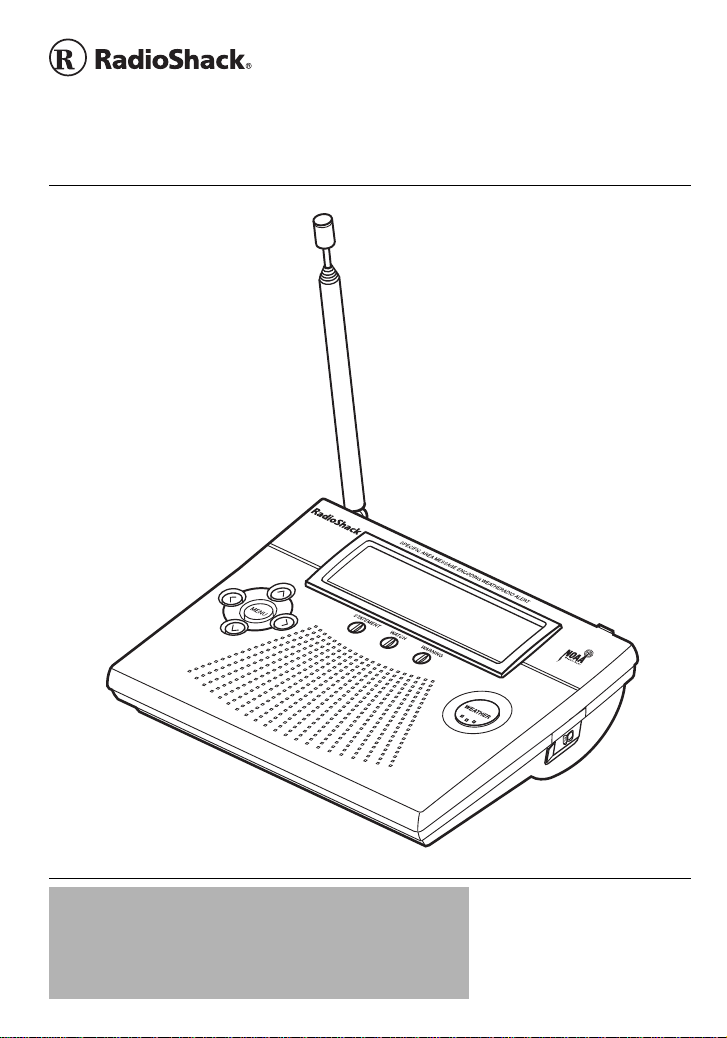
www.radioshack.com
SAME Weatheradio
™
OWNER’S MANUAL —
Please read before using this equipment.
12-258
IMPORTANT
!
If an icon appears at the end of a paragraph, go to the box on that
page with the corresponding icon for pertinent information.
— Warning
o
Ó —Hint Ô —Note
— Important —Caution
!
!
© 2003 RadioShackCorporation.
All Rights Reserved.
RadioShack, RadioShack.com,
and Weatheradio are trademarks
used by RadioShack Corporation.
Page 2
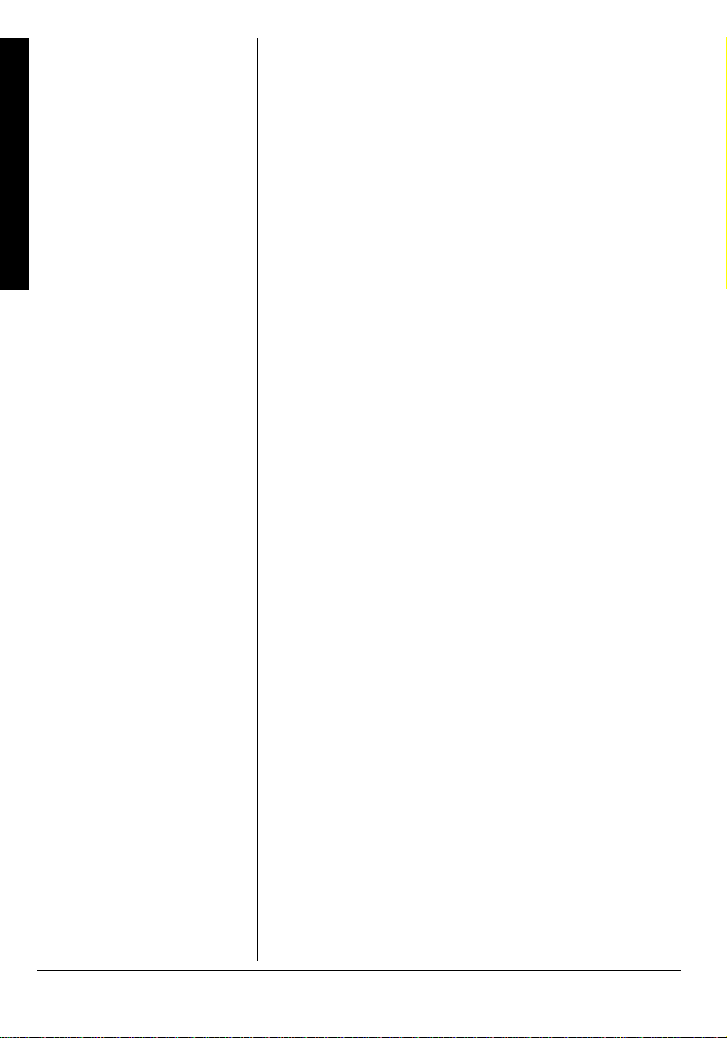
CONTENTS
Introduction ....................... 2
Computer System
Introduction
Requirements ................ 3
Supplied Accessories .... 4
FCC Declaration of
Conformity ..................... 4
The FCC Wants You
to Know ......................... 5
A Quick Look at Your
Weatheradio ..................... 6
How Your Weatheradio
Works ............................... 7
When a Weather Alert
Occurs ........................... 8
Understanding FIPS
Codes ............................ 8
Preparation ....................... 9
Using the Weatheradio for
the First Time ................ 9
Connecting the
Weatheradio to
AC Power .................... 10
Mounting the
Weatheradio ................. 11
Connecting the
Weatheradio to an
External System .......... 12
Testing the Weatheradio’s
Tone ............................ 12
Programming the
Weatheradio ................... 13
Selecting an
Alert Type .................... 14
Selecting Missed Alert
Reminders ................... 15
Selecting/Changing a
FIPS Code .................. 16
Enabling/Disabling
Alert Tones .................. 17
Selecting a Channel .... 19
Listening to a Weather
Broadcast .................... 20
INTRODUCTION
Your RadioShack SAME Weatheradio represents
the latest generation of weather alert technology.
As soon as you connect it to power, your
Weatheradiois ready to monitorweather conditions
in your area, providing unobtrusive, round-the-clock
protection for you and your family or business. With
the supplied software, you can even connect the
Weatheradio to and use it with your personal
computer. Your Weatheradio uses SAME (Specific
Area Message Encoding) circuitry to provide more
complete information about weather conditions in
your immediate area, letting you avoid hearing
alerts for geographical areas that do not interest
you.
SAME Operation — you can program up to 15
different location codes into the Weatheradio’s
memory, so the Weatheradio sounds an alert only
whena weather emergencyis declared in your local
area (or one nearby).
7 Weather Channels — let you select the National
Oceanic and Atmospheric Administration (NOAA)
weather broadcast in your area.
Auto Channel Scan — lets you set the
Weatheradio so it automatically receives the
strongest weather broadcast in your area.
Remote Operation Using Your Personal
Computer— you can connect the Weatheradio to
your computer’s USB port, then use your computer
to program your Weatheradio and view weather
alert messages received by your Weatheradio.
Weather Alert with Voice/Tone Selection —lets
you set the Weatheradio so it sounds an alert then
automatically turns on the weather (voice)
broadcast or sounds an alert for 5 minutes and
displays a description of the alert.
2
Page 3
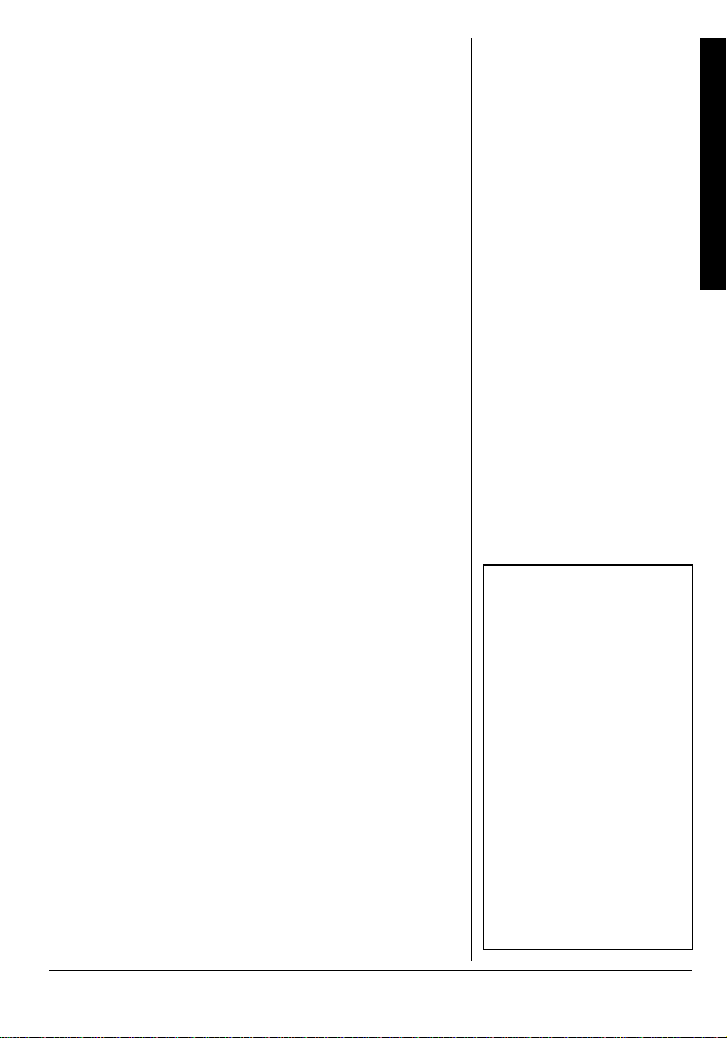
Weather Alert Status — indicators on the front o f
the Weatheradio light, showingyou the type of alert.
12-Character Liquid Crystal Display —the
Weatheradio’s large, easy-to-read display clearly
shows a description of the type of alert in progress
(such as a tornado warning, flood watch, and so
on), setup and programming information, the
currently selected alert type and FIPS mode, and
notifications about how the Weatheradio is working.
Missed Alert Reminder — so you do not miss
important weather alerts, the Weatheradio sounds
tones every 10 seconds while an alert is active.
External Alert Terminals — let you connect an
optional external controller system (such as a Plug
’n Power
or X-10system) to the Weatheradio,
then set that system to indicate an alert based on
signals received by the Weatheradio. This lets you
hear or see the alert in a location (such as the
garage) that might be some distance from where
you installed the Weatheradio.
External Antenna Connector — lets you connect
an optional external antenna to the Weatheradio to
improve reception in remote areas.
COMPUTER SYSTEM REQUIREMENTS
If you want to use your computer to program your
Weatheradio or view weather alert messages, be
sure your computer is an IBM
Pentium 100 MHz processor or compatible,running
Windows 98SE, Windows 2000, Windows ME, or
Windows XP and having all of the following:
•atleast16MBRAM
• standard VGA card
• CD-ROM drive
•USBport
PC with at least a
Ô
Turning the Alert Tone
On/Off .......................... 21
Reviewing Overlapping
Alerts ........................... 21
Using the Weatheradio
With a PC .................... 22
Troubleshooting .............. 23
Care ............................. 25
Service and Repair ...... 25
Specifications .................. 25
NWS Weather Alert
Descriptions .................... 26
Parts and Accessories .... 29
Notes .............................. 30
Ô NOTE Ô
• The Weatheradio’s
computer connectivity
feature works with
Windows 98SE or later
only.
• To use the
Weatheradio’s computer
connectivity feature with
Windows 2000, you
must download and
install the Microsoft
Update Service Pack for
Windows 2000.
• The Weatheradio does
not work with Macintosh
computers.
Introduction
3
Page 4
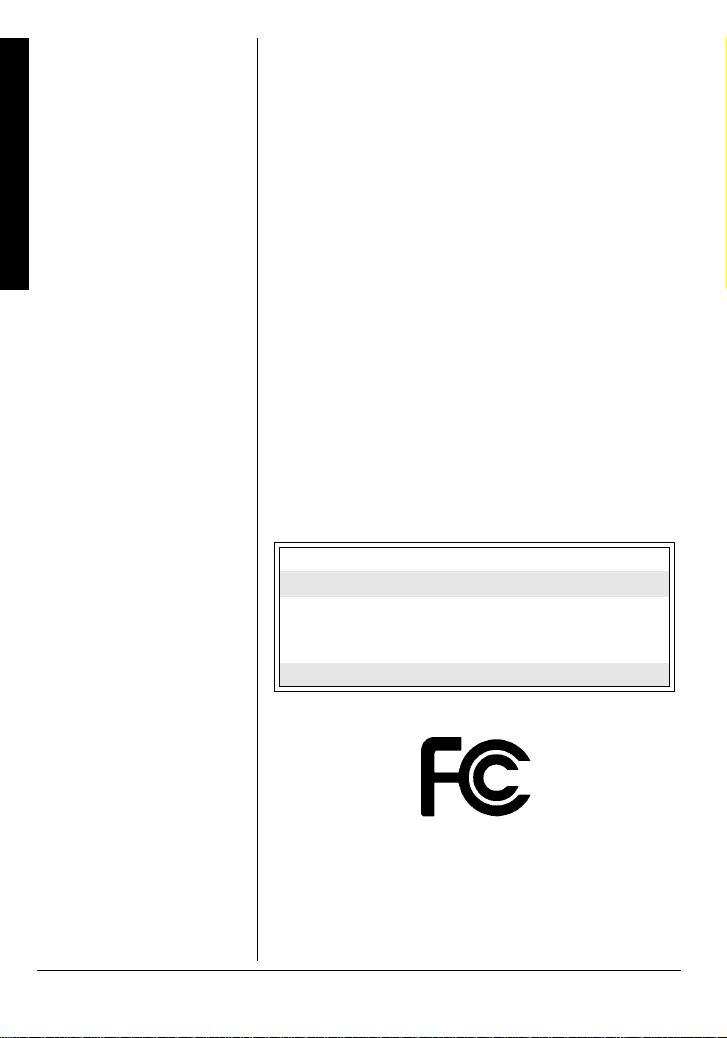
• at least 60 MB free hard disk space (for
installingsupplied software)
Introduction
SUPPLIED ACCESSORIES
Make sure you have all of the following accessories
as you take the Weatheradio out of its box.
• AC adapter
• Weatheradiosoftware CD
• USB low-speed detachable cable
• Wall-mount bracket
FCC DECLARATION OF
C
ONFORMITY
ThisdevicecomplieswithPart15 of the FCC Rules.
Operation is subject to the following two conditions:
(1) this device may not cause harmful interference,
and (2) this device must accept any interference
received, including interference that may cause
undesired operation.
Product: SAME WX Radio
Model: 12-258
Responsible Party: RadioShack
Phone: 817-415-3200
100 Throckmorton
Fort Worth, TX 76102
4
Page 5
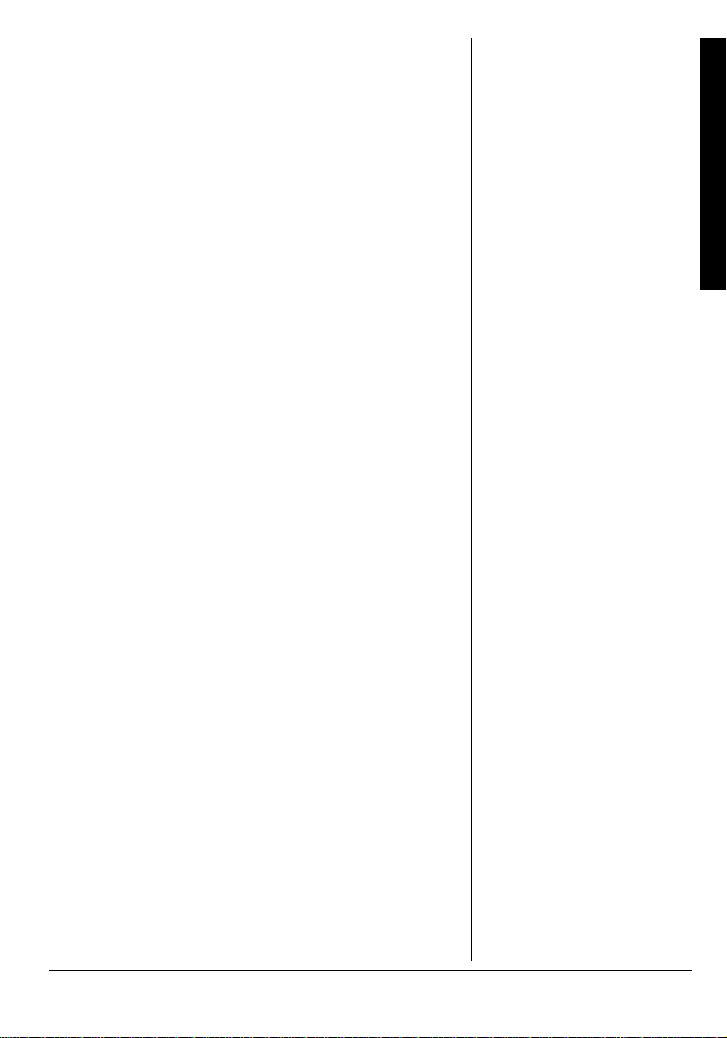
THE FCC WANTS YOU TO KNOW
This equipment has been tested and found to
comply with the limits for a Class B digital device,
pursuant to Part 15 of the FCC Rules. These limits
are designed to provide reasonable protection
against harmful interference in a residential
installation. This equipmentgenerates, uses and
can radiate radio frequency energy and, if not
installed and used in accordance with the
instructions, may cause harmful interference to
radio communications.
However, there is no guarantee that interference
will not occur in a particular installation. If this
equipmentdoes causeharmful interferenceto radio
or television reception, which can be determined by
turning the equipment off and on, the user is
encouraged to try to correct the interference by one
or more of the following measures:
• Reorient or relocate the receiving antenna.
• Increase the separation between the
equipment and receiver.
• Connect the equipment into an outlet on a
circuit different from that to which the receiver
is connected.
• Consult your local RadioShack store or an
experienced radio/TV technician for help.
If you cannot eliminate the interference, the FCC
requires that you stop using your Weatheradio.
Introduction
Changes or modifications not expressly approved
by RadioShack may cause interference and void
the user’s authority to operate the equipment.
5
Page 6
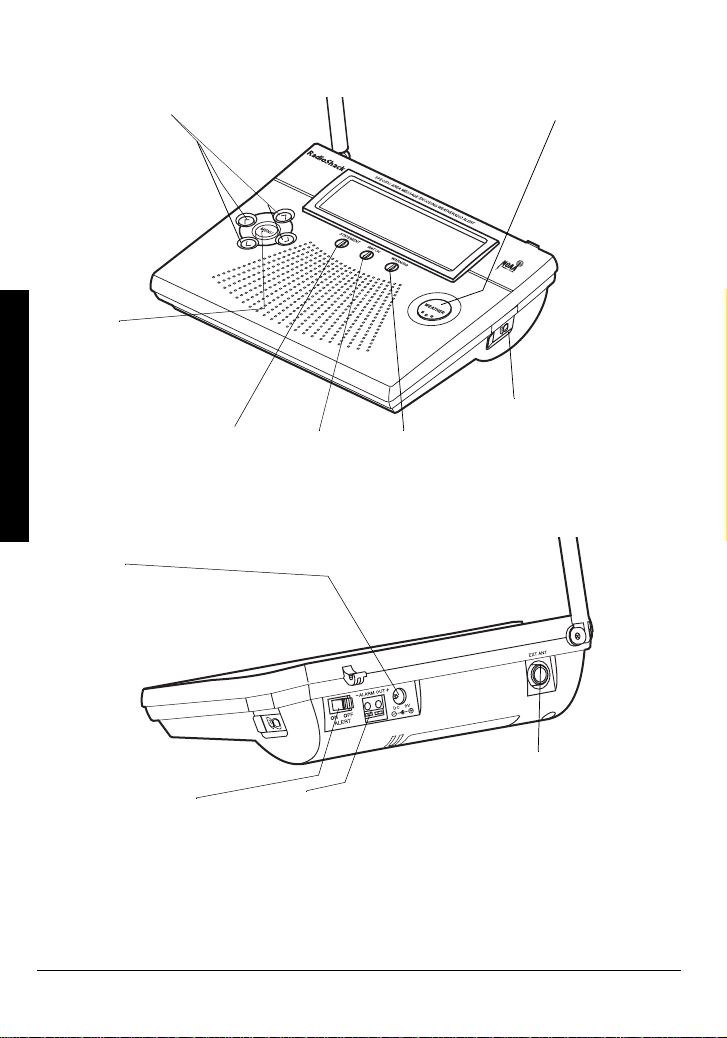
A QUICK LOOK AT YOUR
r
).
WEATHERADIO
/Ý /Þ
ß / Ü
Let you navigate
programming menus
(see “Using the
Weatheradio for the
First Time” on Page 9
and“Programming the
Weatheradio” on
Page 13).
A Quick Look at Your Weatheradio
MENU
Lets you select
programmingoptions
(see “Testing the
Weatheradio’sTone”
on Page 12 and
“Programming the
Weatheradio” on
Page 13).
DC 9V
Lets you power your W eat heradio
(see “Connecting the Weatheradio
to AC Power” on Page 10).
STATEMENT/WATCH/WARNINGLEDs
Let you see the severity of a weather alert at
a glance (see “Reviewing Overlapping
Alerts” on Page 21).
WEATHER
Press to hear a
weather
broadcast (see
“Listening to a
Weather
Broadcast” on
Page 20). You
canalsopress
WEATHER to
help set up you
Weatheradio
(see“Testingthe
Weatheradio’s
Tone” on Page 12
PC
Lets you connect your
Weatheradio to your
personal computer
(see “Using the
Weatheradio With a
PC” on Page 22).
ALERT ON/OFF
Lets you turn your
Weatheradio’s audible
alert on or off to suit
your preference (see
“Turning the Alert Tone
On/Off” on Page 21).
6
ALARM OUT
Lets you connect your
Weatheradio to an external siren
or flashing light, so y ou can be
notified of weather alerts almost
anywhere in your home (see
“Connecting the Weatheradio to
an External System” on Page 12).
EXT ANT
Lets you connect
an external
antenna to your
Weatheradio for
crisp, clear
reception (see
“Connecting an
External Antenna”
on Page 10).
Page 7
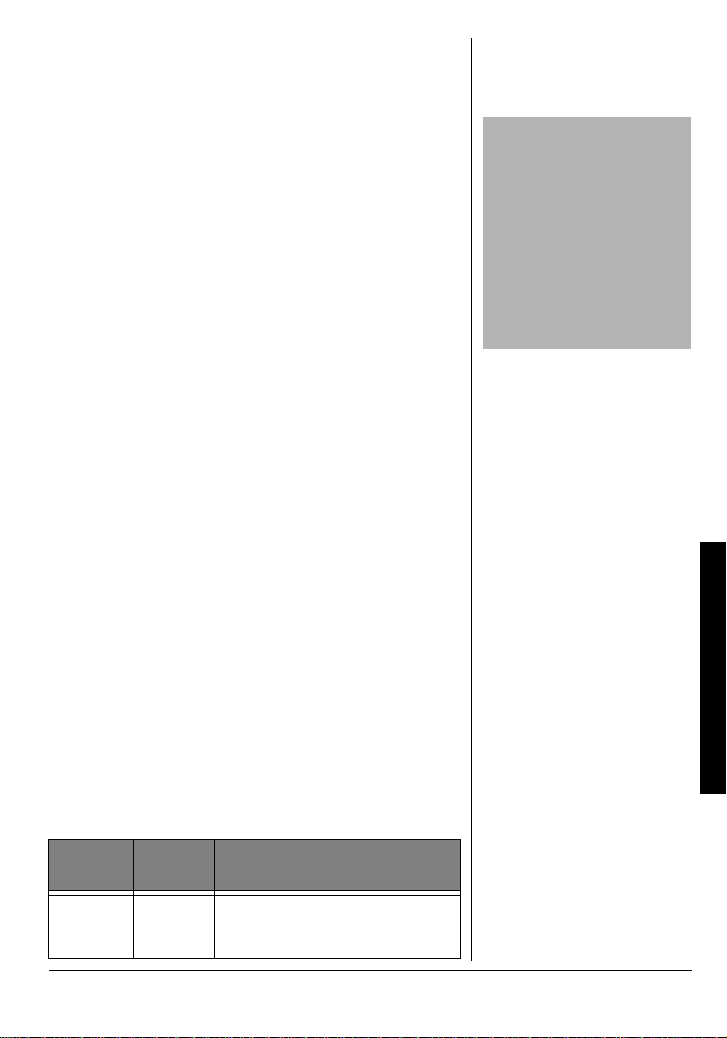
HOW YOUR
WEATHERADIO WORKS
Traditional weather radios simply receive the
National Oceanic and Atmospheric Administration
(NOAA)weatherbroadcast(usually within a 50-mile
radius),then soundan alarm if anyemergencycode
was transmitted along with the broadcast. This
means that people who live near an affected area
are often alerted, even when their own area is
unaffected. Eventually, these excess warnings
could cause someone to ignore a potentially lifesaving weather warning.
In 1994, NOAA began broadcasting coded signals
called SAME (Specific Area Message Encoding)
codes along with their standard weather
broadcasts. These codes identify the type of
emergency and the specific geographic area (such
as a county or parish and one or more separate
areas within a county called a subcounty) affected
by the emergency. Your Weatheradio receives,
interprets,anddisplaysinformationabout thecodes
so you can determine if the emergency might affect
your area. Only SAME-compatible weather
radios (such as this one) are able to take
advantage of this technology. Each SAME alert
includes a FIPS (Federal Information Processing
System) code that identifies a specific geographic
area (defined by the National Weather Service).
Your Weatheradio can be programmedto sound an
alert only when a weather emergency is declared in
that area. This helps you more efficiently track the
weather conditions in and around your area.
Your Weatheradio displays weather alert
informationinthefollowingways.
CAUTION
The National Weather
Service (NWS) uses
sophisticated models to
determine an alert’s
effective time; however, the
end of an alert does not
necessarily mean that the
related weather emergency
is over.
How Your Weatheradio WorksHow Your Weatheradio Works
Type of
Alert
Warning Red
Indicator Recommended Action
T akeshelter/take immediateaction
to protect life and property from
the described weather condition.
7
Page 8
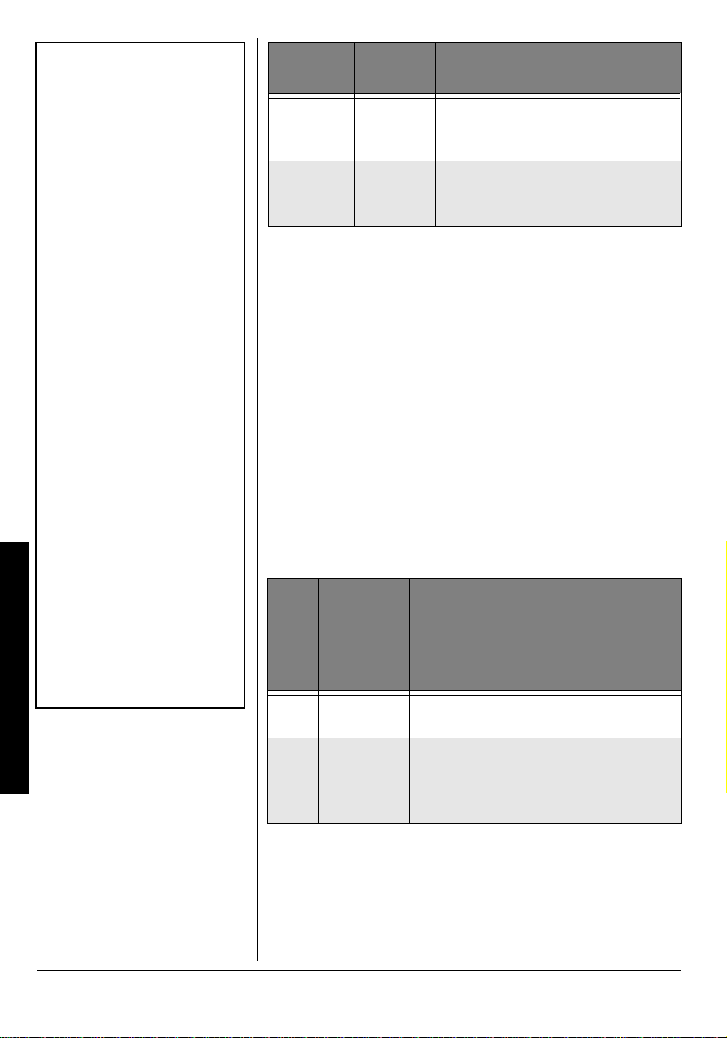
Ô NOTE Ô
• If the Weatheradio
receives more than one
weather alert at the
same time, it displays
information about each
alert.
• If you are close to a
county line, NWSassignedsubc ounty line,
or parish line, you might
want to obtain the codes
for the adjacent
counties, sub-counties,
or parishes.
• Although the list of FIPS
codes programmed into
your Weatheradio is up
to date as of the time it
was manufactured, the
NWS periodically designates new codes. If
you do not find your
county code, subcounty
How Your Weatheradio Works
code, or parish code on
the FIPS code list,
contact the NWS at
1-888-697-7263 to get
the current FIPS code
for your county,
subcounty, or parish.
Type of
Alert
Watch Yellow
Statement Green
Indicator Recommended Action
Be aware that conditions are
favorable for the described
weather condition to develop.
Be aware that conditions could
becomefavorable for thedescribed
weather condition to develop.
WHEN A WEATHER ALERT OCCURS
When the Weatheradio receives a weather alert, it
sounds an alert (siren or beep), the alert’s
description and duration appear, and an indicator
on the front of the Weatheradio lights.
The alert descriptionsyourWeatheradiocan display
are based on a list of specific weather alert types
published by the NWS. For a list of all the alert
descriptionsthat your Weatheradio can display, see
“NWS Weather Alert Descriptions” on Page 26.
Your Weatheradio works with FIPS codes in the
following ways:
First
Digit
of
FIPS
Code
0
1–9 Subcounty
Key Result
All
counties
If programmed, receives all alerts for
a county, including subcounty alerts.
If programmed, receives only subcounty alerts that match t he entered
digit and all-county alerts that start
with 0.
Ô
UNDERSTANDING FIPS CODES
For the purpose of broadcasting weather
information,the NWS has divided the United States
into regions by state, county and subcounty (or
8
Page 9
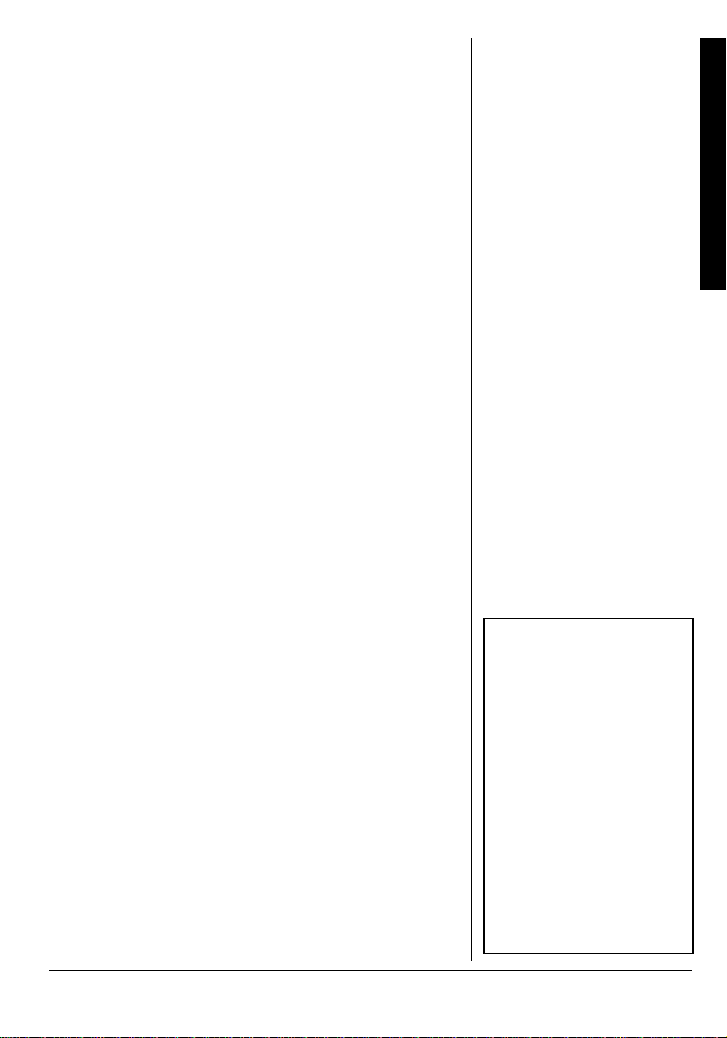
parish, where applicable) then assigned a 6-digit
FIPS code to identify each county, subcounty, or
parish. For example, the code for Tarrant County,
Texas, is 048439. The first digit in a FIPS code
identifies the subcounty (if any), the next two digits
identify the state, and the last three digits identify
the county or parish.
Your Weatheradio can receive all SAME alert
signals broadcast within about a 50-mile radius of
where you install it. To receive SAME alerts and
broadcasts about weather occurring only in
particular counties within that area, you can
program up to 15 FIPS codes into the
Weatheradio’smemory. This lets you avoid hearing
alerts that pertain to areas within a 50-mile radius
but not within your immediate vicinity.
To get all alerts for your county, enter
digit of the FIPS code. To only be alerted to allcounty notices and notices for your particular
subcounty, enter your subcounty’s code (
0 as the first
1–9).
PREPARATION
USING THE WEATHERADIO FOR THE
IRST TIME
F
1. Connect the Weatheradio to AC power (see
“Connecting the Weatheradio to AC Power” on
Page 10).
2. Install the backup battery (see “Installing the
Backup Battery” on Page 10).
3. Extend the Weatheradio’s antenna (see “Using
the Built-In Antenna” on Page 10).
4. Press
5. Repeatedly press
WEAT HER to hear the weather broadcast.
to the desired listening level.
ßorÜ
number appear showing the current volume.
to adjust the volume
VOLUME: and a
Obtaining Your
Area’s FIPS
Code(s)
To obtain the FIPS code
for the location where you
installed yourWeatheradio,
contact your local
RadioShackstore or call
the NWS toll free at
1-888-NWR-SAME
(1-888-697-7263). If you
call the NWS, follow the
instructions you hear.
You can also obtain a
state/country list of all
FIPScodesby visitingthe
NWS website:
www.nws.noaa.gov/nwr/
indexnw.htm
Click on your state or
territory.
Ó
Ó HINT Ó
Since you can program up
to 15 FIPS codes into the
Weatheradio’s memory,
you might want to obtain
codes for other areas that
you frequently travel
through (as long as those
areas are covered by your
local NWS broadcast
station). That way, you can
program those codes into
the Weatheradio and
receive broadcasts covering those locations, too.
Preparation
9
Page 10
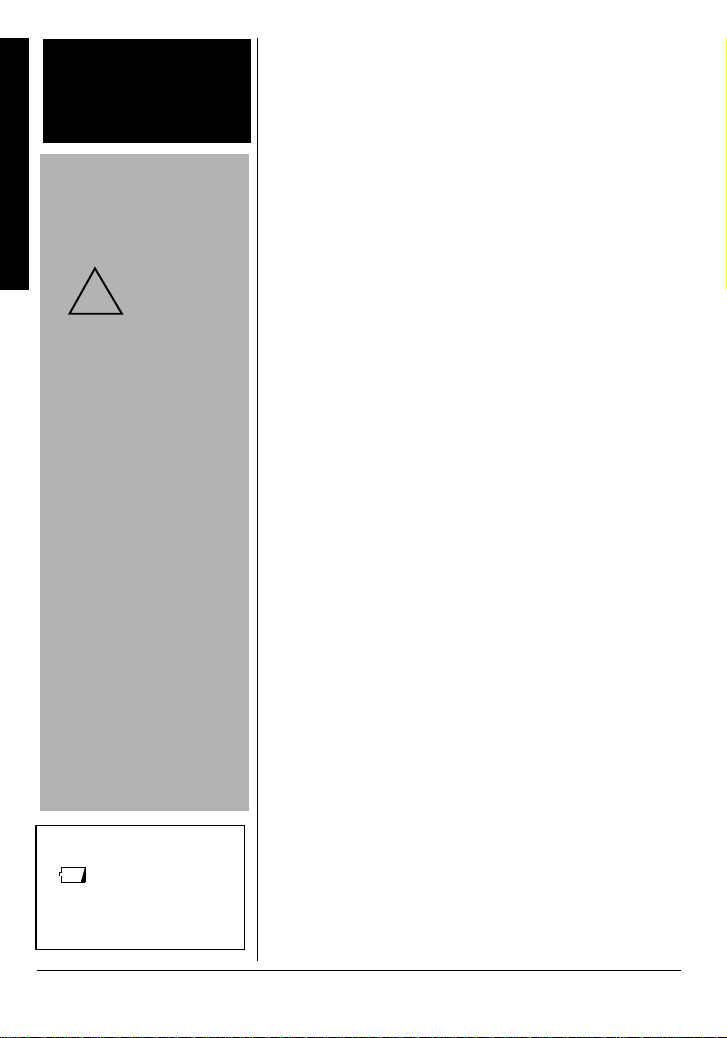
WARNING o
!
o
Dispose of an old battery
promptly and properly. Do
Preparation
not burn or bury it.
CAUTION
Connecting the
Weatheradio to
AC Power
You must use
a Class 2
power source
9V DC and delivers at
least 300 mA. Its center
tip must be set to
positive and its plug
must fit the
Weatheradio's DC 9V
jack. The supplied
adapter meets these
specifications. Using an
adapter that does not
meet thesespecifications
could damage the
Weatheradio or the
adapter.
• Always connect the AC
adapter to the
Weatheradio before you
connect it to AC power.
When you finish,
disconnect the adapter
from AC power before
you disconnect it from
the Weatheradio.
LOW
If flashes, the backup
battery is not installed or is
low. Install or replace the
backup battery.
that supplies
Ô NOTE Ô
6. Press
WEA THE Rto turn off the weather broadcast,
then repeatedly press
tone volume to the desired listening level.
ßorÜ
to adjust the alert
CONNECTING THE WEATHERADIO
TO AC POWER
Your Weatheradiouses the supplied AC adapter for
normal operation and one 9V battery (not supplied)
for backup power when AC power fails or is
temporarilydisconnected. For the best performance
and longest life, we recommend a RadioShack
alkalinebattery. Always connect the Weatheradio to
the supplied AC adapter for normal use. Power the
Weatheradio using the supplied 9V, 300 mA AC
adapter.
Insert the supplied AC adapter’s barrel plug into DC
9V
adapter into a standard AC outlet.
Installing the Backup Battery
Using the Built-In Antenna
The Weatheradio’s built-in telescoping antennalets
it receive strong local signals. To use the telescoping
antenna, lift it up so it is vertical, then fully extend it.
Connecting an External Antenna
To improve reception in remote areas, you can
connect an external antenna to the Weatheradio
using an optional adapter cable with a phono plug.
YourlocalRadioShackstoresellsavarietyof
antennas.
on the back of the Weatheradio, then plug the
1. Press the tab on the battery compartment
cover, then lift up the cover to remove it.
2. Snap a 9V battery onto the battery terminals
insidethe compartment.Thenplacethe battery
inside the compartment.
3. Replace the cover .
o
Ô
10
Page 11

To connect an external antenna to the Weatheradio,
r
.
connectone end of the adapter cable to
EXT ANT on
the back of the Weatheradio, then connect the other
end to the antenna.
MOUNTING THE WEATHERADIO
You can place your Weatheradio on a flat surface,
such as a desk,shelf, or table, or mountit on a wall.
To mount the Weatheradio on a wall, you need to
attach the supplied mounting bracket to it. You also
need two screws (not supplied) that fit the keyhole
slots on the back of the mounting bracket. For the
best reception, place your Weatheradio where it can
1
/2 inches
receive alert signals and you hear its alert tone.
Follow these steps to mount the Weatheradio on a
wall.
1. Align the slots on the bottom of the
Weatheradio with the hooks on the mounting
bracket, then gently push the Weatheradio
down onto the bracket to secure it.
2. Mark the mounting screw locations 1
(38 mm) apart, one above the other.
3. Drill a hole at each marked location, then
thread a screw into each hole until the screw’s
head extends about
1
/8-inch (3.5 mm) from the
wall.
4. Align the keyhole slots on the back of the
mounting bracket with the screw heads in the
wall.
CAUTION
Installing the
Backup Battery
• Use only a fresh battery
of the recommended
type and required size.
• Always remove an old o
weak battery. Batteries
can leak chemicals that
can destroy electronic parts
Mounting the
Weatheradio
• Electronic noise generated by your computer
might interfere with your
Weatheradio’s operation.
Place your Weatheradio
as far away from your
computer as possible.
• Keep the Weatheradio
away from heat or c old
sources such as stoves,
heating and air
conditioning vents, and
radiators.
Preparation
5. To secure the Weatheradio, slide it downuntil it
stops.
11
Page 12

IMPORTANT
,
t
!
• An emergency alert
broadcast might not
Preparation
trigger your
Weatheradio’salert t one
even if it receives v oice
transmissions clearly or
the alert tone sounds
when you manually test
it. Also, if you are in a
fringe area, your
Weatheradio might be
triggered by a broadcas
when it is placed in one
location, but not be
triggered if placed
somewhere else (even
close by).
• Be sure you choose the
proper location for the
Weatheradio (see
“Mounting the
Weatheradio” on
Page 11) and regularly
check the Weatheradio
to be sure it is operating
properly.
• To make sure your
Weatheradio will sound
the alert tone when it
receives an emergency
signal, always keep the
telescopingantenna fully
extended.
• Testing the Weatheradio
erases all data you
stored in its memory.
!
CONNECTING THE WEATHERADIO
TO AN EXTERNAL SYSTEM
You can connect optional external modules such as
Plug ’n Power or X-10 (available at your local
RadioShack store) to sound a siren or flash a light
when the Weatheradio receives a weather
emergency alert broadcast.
To connect your Weatheradio to an external
system, connect the Weatheradio’spositive (+) and
negative (
the corresponding (+ and
–) ALARM OUT quick-connect terminals to
–) terminals on the external
system. To remove wires you connected to your
Weatheradio’s
object such as a straightened paper clip to press
ALARM OUT terminals, use a pointed
the orange tabs under the wires, then gentlypull out
the wires.
Your local RadioShack store carries a wide
selection of cable and audible or visible alert
accessories you can use with the recommended
external module interface (see “Parts and
Accessories” on Page 29).
TESTING THE WEATHERADIO’S TONE
For your Weatheradio to be effective, you must
place it where it can receive an emergency alert
broadcast and where you can hear its alert tone.
In the United States, the NWS broadcasts a test
alert every week on Wednesday between 11 AM
and 1 PM, so you can be sure your Weatheradio is
operating. To find out the s pecific test schedule in
your area, contact your local NOAA or NWS office.
These offices are usually listed in the telephone
book under “U.S. Government, Department of
Commerce.”
!
12
1. Unplug the AC adapter andremovethe backup
battery if one is installed.
Page 13

2. While holding down
Weatheradio’s AC adapter into a standard AC
outlet.
USER SETUP appears and the
Weatheradiobeeps. Then release
3. Press either
beep tone) or
siren tone). The Weatheradio sounds the tone
you selected.
4. Press
5. Press MENU to clear the Weatheradio’s
memory and restore the factory settings.
ß
to silence the tone. Ô
Þ
WEATHER, plug the
WEATHER.
(to select the Weatheradio’s
(to select the Weatheradio’s
Ü
DEFAULT ON then USER SETUP appear.Ô
6. Unplug the AC adapter then follow the steps
under “Connecting the Weatheradio to AC
Power” on Page 10 and “Installing the Backup
Battery” on Page 10 to power the Weatheradio
and protect its memory.
PROGRAMMING THE
WEATHERADIO
Your Weatheradio is preprogrammed with the
seven national NOAA broadcast frequencies
(Channels 1–7). Depending on your location, you
might need to select a different channel (see
“Selecting a Channel” on Page 19). The first time
you use your Weatheradio, it:
Ô
Ô NOTE Ô
• The Weatheradio does
not receive alert signals
while you program it.
• If you press MENU or do
not press a key for about
45 seconds while
programming the
Weatheradio, it saves
any valid entries you
made and exits programming.
• While programming the
Weatheradio, you can
press
to return to the
Ý
previous menu unless
otherwise noted.
• An alert might be in
effect for several hours.
• If you programmed the
Weatheradio (see
“Programming the
Weatheradio”) before
youpress MENU in Step
5, the Weatheradio’s
memory is cleared and
the factory settings are
restored.
Programming the Weatheradio
• sounds a tone for 5 minutes during a weather
alert and displays an alert description until the
alert's effective time expires
• receives all SAME alert signals broadcast
within a 50-mile radius of where you installed it
• automaticallyscans to find the strongestNOAA
weather broadcast frequency in your area
If necessary, you can program your Weatheradio to
change the way it operates. Follow these steps and
13
Page 14

IMPORTANT
t
!
• Write down the FIPS
codes you want to
program (see “Obtaining
Your Area’s FIPS
Code(s)” on Page 9)
before you start to
program your
Weatheradio.
• When you set up the
Weatheradio using your
PC, make sure the
Programming the Weatheradio
Weather Reporter
software (supplied with
your Weatheradio) is no
running before you start
to program your
Weatheradio.
!
the steps in subsequent sections to program your
Weatheradio.
1. Insert the supplied AC adapter’s barrel plug
into
then plug the adapter into a standard AC outlet.
2. Press
3. Repeatedly press
followingmenu options,then skip to thesection
that provides information about that option.
•
•
•
•
•
!
DC 9V on the back of the Weatheradio,
MENU. SELECT CH appears.
ßorÜ
ALERT MODE (see“Selectingan Alert Type”on
Page 14)
REMINDER (see “Selecting Missed Alert
Reminders” on Page 15)
AREA SELECT (see “Selecting/Changing a
FIPS Code” on Page 16)
TONE DEFEAT (see “Enabling/Disabling Alert
Tones”on Page 17)
SELECT CH (see “Selecting a Channel” on
Page 19)
to select one of the
SELECTING AN ALERT TYPE
You can set the Weatheradio to respondto an NWS
alert broadcast in one of two ways.
14
TONE — The Weatheradio sounds an alert for 5
minutes and displays an alert description until the
alert's effective time expires. To turn off the alert
sooner, press
broadcast. The Weatheradio automatically selects
WEATHER. You hear the NWS
TONE the first time you turn it on.
VOICE — The Weatheradiosounds an alert for about
8 seconds, then automatically turns on the weather
(voice) broadcast for 5 minutes. It also displays the
alert description(suchas
TORNADO WARNING) until the
Page 15

alert's effective time, received as part of the NWS
broadcast code, expires.
1. When
2. To change the alert pattern,repeatedlyp ress
3. Press
ALERT MODE appears, press
currently selected alert type (
appears.
orÜto select TONE or VOICE.
when the option you want appears.
Þ
The Weatheradio beeps, then
.The
Þ
TONE or VOICE)
TONE MODE or
VOICE MODE appears.
4. When you finish programmingthe
Weatheradio,press
seconds without pressingany key.
MENU or wait about 45
SELECTING MISSED ALERT
R
EMINDERS
The Weatheradio beeps about every 10 seconds
after a weather alert broadcast ends until the
weather alert expires. This is called a missed alert
reminder. The Weatheradio automatically selects
REMINDER OFF the first time you turn it on.
Follow these steps to check if missed alert reminders are turned on or off and to change the setting.
1. When
REMINDER appears,press
or REMINDER OFF appears.
. REMINDER ON
Þ
ß
Programming the Weatheradio
2. Repeatedly press
or REMINDER OFF.When the option you want
appears,press
ßorÜ
. The Weatheradio beeps and
Þ
to select REMINDER ON
REMINDER appears.
3. When you finish programmingthe
Weatheradio,press
seconds without pressingany key.
MENU or wait about 45
15
Page 16

Programming the Weatheradio
SELECTING/CHANGING A FIPS CODE
You can set the Weatheradio to work with FIPS
codes in one of three ways.
ALL LOCATION — the Weatheradio receives all SAME
alert signals broadcast within about a 50-mile
radius. The Weatheradio automatically selects
LOCATION
the first time you turn it on.
SINGLE LOC — the Weatheradio receives a SAME
alert signal for one FIPS code programmed in
memory location 1.
MULTIPLE LOC — the Weatheradio receives a SAME
alert signal for up to 15 FIPS codes programmed in
multiple locations in the Weatheradio’s memory.
ALL
1. When
AREA SELECT appears, press
currently selected FIPS mode (
.The
Þ
ALL LOCATION,
SINGLE LOC, or MULTIPLE LOC) appears.
2. Repeatedly press
you want appears, then press
•Ifyouselected
and you have not programmed the
Weatheradio with a FIPS code,
appears.Otherwise, LOC, thememory location
number,and FIPS code already
programmed into that memory location
appears. Go to Step 3.
•Ifyouselected
and
AREA SELECT appears. Go to Step 8.
3. If you selected
Otherwise, repeatedly press
thememorylocationwhereyouwanttostorea
FIPS code.
4. To adda FIPS codeorchange the displayed FIPS
code, press
5. Repeatedly press
backward or forward to the digit to be changed,
ßorÜ
SINGLE LOC, go to Step4.
. The FIPS code’s first digit flashes.
Þ
until the FIPS mode
.
Þ
SINGLE LOC or MULTIPLE LOC
LOC1 ------
ALL LOCATION, the radio beeps
to select
or
to move the cursor
Þ
Ý
ßorÜ
16
Page 17

then repeatedly press
digit appears. Then press
ßorÜ
until the desired
.
Þ
For example,if
change it to
twice.
To erase a displayed FIPS code, hold down
for about 1 second. The cursor returns to the
first digit.
6. Repeat Step 5 for each digit you want to
change or add. Then press
digit flashes. The radio beeps and saves the
FIPS code.
7. If you selected
code stored in the next memory location
appears. Repeat Steps 3–6 for each additional
FIPS code you want to add or change (up to 15).
8. When you finish programmingthe
Weatheradio,press
seconds without pressingany key.
155300 appears and you want to
153300,press
twice then press
Þ
when the last
Þ
MULTIPLE LOC in Step 2, the FIPS
MENU or wait about 45
Ý
ENABLING/DISABLING
A
LERT TONES
The Weatheradio automatically sounds an alert tone
during specific types of weather alerts. You can turn
the alert tone on or off for each of these alerts. For
example, you can turn off the alert tone for a volcano
warning if you do not live near a volcano.
Ô
Ü
Programming the Weatheradio
Ô NOTE Ô
The Weatheradio still
detects and displays
information about alerts
even if you disable their
alert tone.
1. When TONE DEFEAT appears, pressÞ.
2. Repeatedly press
you want to work with (
ßorÜ
until the type of alert
WARNING, WATCH,
STATEMENT,orTEST) appears, then press
.
Þ
17
Page 18

Programming the Weatheradio
•IfyouselectedWARNING, repeatedly press
orÜto select one of the following specific
alerts:
AVALANCHE WARNING BLIZZARD WARNING
CHILD ABDUCTION
EMERGENCY
COASTAL FLOOD
WARNING
DUST STORM WARNING FLASH FLOOD WARNING
FLOOD WARNING HIGH WIND WARNING
SPECIAL MARINE
WARNING
VOLCANO WARNING
WINTER STORM WARNING
ß
• If you selected
to select one of the following specific alerts:
WATCH,repeatedlypress
AVALANCHE WATCH COASTAL FLOOD WATCH
FLASH FLOOD WATCH FLOOD WATCH
HIGH WIND WATCH HURRICANE WATCH
SEVERE
THUNDERSTORM WATCH
VOLCANO WATCH
•Ifyouselected
press
ßorÜ
specific alerts:
FLASH FLOOD
STATEMENT
HURRICANE STATEMENT
SPECIAL WEATHER
STATEMENT
TROPICAL STORM WATCH
WINTER STORM WATCH
STATEMENT, repeatedly
to select one of the following
FLOOD STATEMENT
SEVERE WEATHER
STATEMENT
UNKNOWN STATEMENT
TUNE TV
ßorÜ
18
Page 19

• Ifyou selected
the following specific alerts:
TEST,press
to select one of
Þ
ALL TEST DEMO MESSAGE
MONTHLY TEST WEEKLY TEST
3. Press
sound a tone during that alert) or
appears (if the Weatheradiois set not to sound
a tone during that alert).
4. Repeatedly press
. TONE ON (if the Weatheradio is set to
Þ
TONE OFF
ßorÜ
to select TONE ON or
TONE OFF for the specific alert you selected,
then press
5. To select another alert type and specific alert,
press
press
pressing any key.
.
Þ
then repeat Steps2–4. Otherwise,
Ý
MENU or wait about 45 seconds without
SELECTING A CHANNEL
The Weatheradio automaticallysearches for and
tunes the strongest weather broadcast channel in
your area the first time you turn it on.
Followthesestepsto automaticallyselect a channel
or select a channel manually.
1. When
2. Repeatedly press
SELECT CH appears, press
appears.
ßorÜ
to select AUTO or
Þ
. AUTO
MANUAL channel setup. Ô
To set the Weatheradio so it automatically
searches for channels,press
appears. CHANNEL and SEARCHING ... appear.
If there is an available channel,
the number of the currently selected channel
AVAILABLE appear. If there is no available
and
channel,
CHANNEL
NO CHANNEL, AVAILABLE, and BACK TO
and the number of the currently
when AUTO
Þ
CHANNEL and
Ô NOTE Ô
• IfyoureceiveaNOAA
broadcast on more than
one channel, the one
with the best reception
might not be the one
broadcastinginformation
for your location.
Contact your local
RadioShack store or the
NWS to find out which
frequency NOAA is
using to broadcast from
the station nearest your
location, then select that
channel in Step 2.
• If you manually select a
channel and the
Weatheradio loses
power, the Weatheradio
does not search for the
channel again. It stays
on the channel you
selected before.
Programming the Weatheradio
19
Page 20

selected channel appear. Then, AUTO appears
and the Weatheradio beeps.
Programming the Weatheradio
Ô NOTE Ô
If SIGNAL LOSS appears, the
Weatheradio stopped
receiving the weather
signal. STATEMENT,
WATCH, and WARNING
flash. Press any key to turn
off STATEMENT, WATCH,
and WARNING.
Tomanuallysearch for channels,press
Þ
MANUAL appears. CHANNEL and the number of
the currently selected channel appears and the
Weatheradiotunes the channel and turns on
the broadcast so you can hear it. To select
another channel, repeatedly press
the desired channel number appears.
3. Press
Weatheradiobeeps and
currently selected channel, and
Then
to confirm the selection. The
Þ
CH, the number of the
SELECT CH appears.
ßorÜ
SELECT appear.
LISTENING TO A WEATHER
ROADCAST
B
1. Press WEATHER. WEATHER, CH (channel), and
the current weather channel number appear.
If the Weatheradiofindsa weather channel, the
channel’s number and appear. If the
Weatheradiodid not find a weather
channel, flashes. The Weatheradio checks
the strength of the received signal while it is
turned on. The display might show any of the
following:
Ô
You See When
when
until
20
The Weatheradio is receiving a
very strong signal.
The Weatheradio is receiving a
strong signal.
The Weatheradio is receiving a
moderate signal.
The Weatheradio is receiving a
weak signal.
Page 21

The Weatheradio is receiving a
.
very weak signal.
SIGNAL LOSS
2. Repeatedly press
to the desired listening level.
The received signal is extremely
weak or lost its carrier.
ßorÜ
to adjust the volume
VOLUME: and a
number appear showing the current volume.
3. To turn off the weather broadcast, press
WEATHER again. To turn off the Weatheradio,
unplug the AC adapter and disconnect the
backup battery.
TURNING THE ALERT TONE ON/OFF
TosettheWeatheradio soitsoundsan alert tone when
it receives an alert, set
radio beeps once and
ALERT ON/OFF to ON.The
ALERT and appear.Ô
ON
To set the Weatheradio so it does not sound an alert
tone, set
twice and
ALERT ON/OFF to OFF. The radio beeps
ALERT and appear.
OFF
REVIEWING OVERLAPPING ALERTS
Your Weatheradio can store uptothree different alerts
(with overlapping effective times) in its memory. If the
Weatheradio receives a new alert while a previous
alert is still in effect, it automatically displays the alert
description and sounds the new alert.
While an alert is in effect, the corresponding alert
indicator(WARNING, WATCH,or STATEMENT) on
the front of the Weatheradio lights. Press
review the previous alert or
Press
orÞto view all alerts in the orderthey were
Ý
Þ
received.
Ô
to
Ý
to view the nextalert.
Ô NOTE Ô
Turning the Alert Tone
On/Off
• If you programmed more
than one FIPS code into
the Weatheradio’s
memory, be sure the
Weatheradio is set to its
MULTIPLE LOC or ALL
LOCATION
Otherwise, the
Weatheradio only
receives broadcasts for
the FIPS code you
stored in the first
memory loca tion.
• If severe weather
threatens, do notwait for
an alert tone. Turn on
the Weatheradio and
monitor the weather
information.
• If you turned off the
Weatheradio’s alert tone
(see “Enabling/Disabling
Alert Tones” on
Page 17),
ON
show the position where
you set ALERT ON/OFF
• The Weatheradio is
preset to sound an alert
when you turn it on,
even if ALERT ON/OFF
is set to OFF.
Reviewing
Overlapping Alerts
• While reviewing alerts, if
you do not press
for about 10 seconds,
the Weatheradio
displays the most
recently received alert.
mode.
ALERT and
OFF
or will only
or
Ý
Þ
Programming the Weatheradio
21
Page 22

Ô NOTE Ô
Reviewing
Overlapping Alerts
(continued)
• The Weatheradio stores
and displays up to three
alert messages in the
order it receives them.
Older alert messages
might not appear, even if
their effective time has
Programming the Weatheradio
not yet expired.
Ô NOTE Ô
• For more information
about using your
Weatheradio with a PC
(including detailed
operating instructions),
refer to the Operating
Guide ReadMe .pdf,
supplied with the
Weatheradio software
CD.
• Some programs might
require that you reboot
your system after
installing them. Follow
the program's prompt to
reboot your computer if
necessary.
USING THE WEATHERADIO WITH A PC
Your Weatheradio comes with a Weatheradio
software CD. When you install this software, your
computer automatically detects the Weatheradio.
1. Turn on your computer and start the Windows
operating system (Windows 2000, Windows
ME, Windows 98SE, or Windows XP).
2. Connect the supplied USB cable’s plug to
on the Weatheradio first. Then connect the
other end of the USB cable to the computer.
3. Insert the supplied Weatheradio software CD
into your CD-ROM drive. A dialog box appears
with installation instructions. Follow the instructions to install the software. After installation is
complete, an icon appears in the lower right
corner of the window. Click the icon to view a
menu that lets you view the alert message log
and define how WeatherReporter works.
If you need help setting up the Weatheradio using
the software on the Weatheradio software CD after
you install it, click HELP on the pull-down menu or
use the Setup Wizard within the TOOLS menu. Or,
click HELP on the pull-down menu in the Weather
Reporter software for operation details.
Ô
PC
22
Page 23

TROUBLESHOOTING
If your Weatheradio is not working as it should, these suggestions might help you
eliminatethe problem.If the Weatheradio still does not operateproperly,takeit to
your local RadioShack store for assistance.
Problem Suggestion
Make sure the AC adapter is connected to the Weatheradio
No power.
No sound.
LOW
flashes slowly.
LOW
flashes quickly and
the ACadapter is connected
to power.
Multiple FIPS codes are
stored, but the Weatheradio
only responds to weather
alert broadcasts for one
code.
One or more FIPS codes
are stored, but the
Weatheradio responds to
weather alert broadcasts for
areas not covered by those
codes.
The Weatheradio’s
continuous alert tone
sounds intermittent or
seems to warble.
or a backup battery is installed. See “Using the
Weatheradio for t he First Time” on Page 9.
If the backup battery becomes weak, your Weatheradio
might not sound a tone when an alert i s broadcast. Test
your Weatheradio’s reception periodically (see “Testing the
Weatheradio’s Tone” on Page 12), and replace the battery
if the tone does not sound.
Adjust the volume.
The backup battery is low. Replace the battery.
The backup battery is not installed or dead. Install or
replace the battery.
Make sure the Weatheradio is set to its
mode. See “Programming the Weatheradio” on Page 13.
Make sure the FIPS code(s) stored in memory are correc t.
See “Programming the Weatheradio” on Page 13.
Make sure the Weatheradio is not set to its ALL LOCATION
mode. See “Programming the Weatheradio” on Page 13.
The Weatheradio constantly monitors the channel you set
it to, even while it is sounding a continuous alert. Each time
the Weatheradio receives a signal on the channel, it
pauses very briefly to compare the signal against those
stored in its memory. If the Weatheradio pauses frequently
(depending on how often it receives a signal), it might
make the continuous alert tone sound intermittent. This i s
not a malfunction.
MULTIPLE LOC
Troubleshooting
23
Page 24

Problem Suggestion
No weather broadcast when
you press WEATHER.
The Weatheradio i s not
responding properlyto NWS
weather alert
broadcasts.
Troubleshooting
CHECK OP
(check operation) appears.
The Weatheradio does not
respond when you press a
key on your computer.
Make sure the telescoping antenna is fully extended. See
“Using the Built-In Antenna” on Page 10.
Make sure the Weatheradio is set to the NOAA channel
that is being broadcast in your a rea. See “Selecting a
Channel” on Page 19.
Adjust the volume.
Your computer might be interfering with the Weatheradio’s
reception. For the best reception, place yo ur Weatheradio
as far as possible from your computer.
Make sure you programmed the correct FIPS code(s) into
the Weatheradio’s memory. See “Programming the
Weatheradio” on Page 13.
You might be out of the weather broadcast’s range. Move
the Weatheradio closer to the broadcast if possible.
Make sure
ON/OFF to ALERT ON.
Make sure the telescoping antenna is fully extended. See
“Using the Built-In Antenna” on Page 10.
Make sure the Weatheradio is set to the NOAA channel
that is being broadcast in your area. See “Programming the
Weatheradio” on Page 13.
Your computer might be interfering with the Weatheradio’s
reception. For the best reception, place yo ur Weatheradio
as far as possible from your computer.
If the backup battery becomes weak, your Weatheradio
might not sound a tone when an alert i s broadcast. Test
your Weatheradio’s reception periodically (see “Testing the
Weatheradio’s Tone” on Page 12), and replace the battery
if the tone does not sound.
The Weatheradio has not received any type of SAME alert
signal (including test or demo signals) for about one week.
Make sure the FIPS code(s) stored in memory are correc t.
See “Programming the Weatheradio” on Page 13 and
“Selecting/Changing a FIPS Code” on Page 16.
Make sure the telescoping antenna is fully extended. See
“Using the Built-In Antenna” on Page 10.
Your computer might be in its sleep mode and cannot
receive information from the Weatheradio. If this happens,
simply wait about 20 seconds. It should resume automatic
operation.
ALERT ON appears. If it does not, set ALERT
24
Page 25

CARE
Keep the Weatheradio dry; if it gets wet, wipe it dry
immediately.Use andstore the Weatheradio only in
normal temperature environments.Handle the
Weatheradio carefully; do not drop it. Keep the
Weatheradio away from dust and dirt, and wipe it
with a damp cloth occasionally to keep it looking
new.
SERVICE AND REPAIR
If your Weatheradio is not performing as it should,
take it to your local RadioShack store for
assistance. Modifying or tampering with the
Weatheradio’s internal components can cause a
malfunction and might void its warranty.
SPECIFICATIONS
Frequency Coverage (MHz):
Channel 1 .................................................... 162.400
Channel 2 .................................................... 162.425
Channel 3 .................................................... 162.450
Channel 4 .................................................... 162.475
Channel 5 .................................................... 162.500
Channel 6 .................................................... 162.525
Channel 7 .................................................... 162.550
Receiving Sensitivity (at 12 dB SINAD) ................. 0.3 µV
FIPS Code Sensitivity @ ±3 kHz Deviation /
90% Success Rate ................................................ 0.3 µV
Signal-to-Noise Ratio .............................................. 45 dB
Channel Selectivity .................................. ±25 kHz, 45 dB
Audio Output Power:
Maximum .................................................... 250 mW
At 10% THD ................................................ 200 mW
Power Supply ............................. 9V DC 300 mA Adapter,
DC 9V battery for backup
ALARM OUT Active Voltage (with AC adapter) ..... 9V DC
Antenna .................................. Telescoping Rod Antenna
9
Dimensions (HWD) .......................1
/16 × 57/10 × 417/32 in.
(40 × 145 × 115 mm)
Specifications
25
Page 26

Weight
(not including 9V Battery and Wall Mount) ........... 9.14 oz
Supplied Accessories ............AC-to-DC (9V DC, 300 mA)
6 ft. (1.82 m) USB Low-Speed Detachable Cable
Specifications are typical; individual units might vary.
Specifications are subject to change and improvement
without notice.
NWS Weather Alert Descriptions
NWS WEATHER ALERT DESCRIPTIONS
AC Adapter, CD-ROM Software
Wall-Mount Bracket
Your Weatheradio can display these NWS weather alert descriptions.
Weather/Alert Description You See You Hear
Avalanche warning
Avalanche watch
Blizzard warning
Child abduction emergency
Civil danger warning
Civil danger watch
Civil emergency — turn on the
TV for information or, if no
information is available on TV,
call your local NWS office
Coastal flood warning
Coastal flood wat ch
Dust storm warning
Earthquake warning
Emergency action warning
Emergency action termination
Evacuate immediately
Fire warning
Flash flood statement
AVALANCHE WARNING
AVALANCHE WATCH
BLIZZARD WARNING
CHILD ABDUCTION EMERGENCY
CIVIL DANGER WARNING
CIVIL DANGER WATCH
CIVIL EMERGENCY
COASTAL FLOOD WARNING
COASTAL FLOOD WATCH
DUST STORM WARNING
EARTHQUAKE WARNING
EMERGENCY ACTION WARNING
EMERGENCY ACTION TERMINATION
EVACUATE IMMEDIATELY
FIRE WARNING
FLASH FLOOD STATEMENT
(260 g)
Siren
Siren
Siren
Siren
Siren
Siren
Siren
Siren
Siren
Siren
Siren
Siren
Beep
Siren
Siren
Beep
26
Page 27

Weather/Alert Description You See You Hear
Flash flood warning
Flash flood watch
Flood statement
Flood warning
Flood watch
Hazardous material warning
Hazardous material watch
High wind warning
High wind watch
Hurricane statement
Hurricane warning
Hurricane watch
Immediate evacuation warning
Law enforcement warning
Local area emergency
National hazard warning
National information center
(information from an official
government source)
National periodic test
Nuclear power plant warning
Practice/Demo
Radiological hazard warning
Radiological hazard watch
Required monthly test
Required weekly test
Severe thunderstorm warning
Severe thunderstorm watch
Severe weather statement
Shelter in-place warning
FLASH FLOOD WARNING
FLASH FLOOD WATCH
FLOOD STATEMENT
FLOOD WARNING
FLOOD WATCH
HAZARDOUS MATERIAL WARNING
HAZARDOUS MATERIAL WATCH
HIGH WIND WARNING
HIGH WIND WATCH
HURRICANE STATEMENT
HURRICANE WARNING
HURRICANE WATCH
IMMEDIATE EVACUATION WARNING
LAW ENFORCEMENT WARNING
LOCAL AREA EMERGENCY
NATIONAL HAZARD WARNING
NATIONAL INFORMATION CENTER
NATIONAL PERIODIC TEST
NUCLEAR POWER PLANT WARNING
DEMO MESSAGE
RADIOLOGICAL HAZARD WARNING
RADIOLOGICAL HAZARD WATCH
MONTHLY TEST
WEEKLY TEST
SEVERE THUNDERSTORM WARNING
SEVERE THUNDERSTORM WATCH
SEVERE WEATHER STATEMENT
SHELTER IN-PLACE WARNING
Siren
Siren
Beep
Siren
Siren
Siren
Siren
Siren
Siren
Beep
Siren
Siren
Siren
Siren
Siren
Siren
Siren
Beep
Siren
No Sound
Siren
Siren
Beep
Beep
Siren
Siren
Beep
Siren
NWS Weather Alert Descriptions
27
Page 28

Weather/Alert Description You See You Hear
Special marine warning
Special weather statement
911telephone outage emergency
Tornado warning
Tornado watch
Tropical storm warning
Tropical storm watch
NWS Weather Alert Descriptions
Tsunami warning
Tsunami watch
Volcano warning
Volcano watch
Winter storm warning
Winter storm watch
Unrecognized code ending in A
Unrecognized code ending in W
Unrecognized code ending in E
Unrecognized code ending in S
SPECIAL MARINE WARNING
SPECIAL WEATHER STATEMENT
911 OUTAGE
TORNADO WARNING
TORNADO WATCH
TROPICAL STORM WARNING
TROPICAL STORM WATCH
TSUNAMI WARNING
TSUNAMI WATCH
VOLCANO WARNING
VOLCANO WATCH
WINTER STORM WARNING
WINTER STORM WATCH
UNKNOWN WATCH TUNE TV
UNKNOWN WARNING TUNE TV
UNKNOWN EMERGENCY TUNE TV
UNKNOWN STATEMENT TUNE TV
Siren
Beep
Siren
Siren
Siren
Siren
Siren
Siren
Siren
Siren
Siren
Siren
Siren
Siren
Siren
Siren
Siren
28
Page 29

Most of the accessories
listed here can be used
with your Weatheradio to
sound an external alarm
when it receives a
weather alert, warning
you from almost
anywhere in your home
when bad weather
approaches.
X-10
Universal
Interface
Connect to your
Weatheradio’s
external alarm
terminals to
operatea siren or
flashing light.
PARTS AND ACCESSORIES
Parts and accessories are available at your local
RadioShack store. Accessories are also available
online at www.radioshack.com. Parts and
accessories are available but not limited to the
following. Visit your local RadioShack store or
obtain a RadioShack catalog for a more complete
listing of available accessories.
X-10
Appliance
Module
UsewithanX-10
Universal Interface
to operate a siren or
flashing light.
Powerhorn Siren
Connect to an X-10
Appliance Module to act
as an external alarm.
2-Conductor Cable
Use to connect your
Weatheradio to an
X-10 Universal
Interface.
External Antenna
Connect to your
Weatheradio’s
external antenna
jack for clear, crisp
reception.
Flashing
Light
Connect to
an X-10
Appliance
Module to
act as an
external
alarm.
Parts and Accessories
29
Page 30

Notes
NOTES
30
Page 31

Notes
31
Page 32

Limited Ninety-Day Warranty
This product is warranted by RadioShack against manufacturing defects in material and workmanship
under normal use for ninety (90) days from the date of purchase from RadioShack company-owned
stores and authorized RadioShack franchisees and dealers. EXCEPT AS PROVIDED HEREIN, RadioShack MAKES NO EXPRESS WARRANTIES AND ANY IMPLIED WARRANTIES, INCLUDING
THOSE OF MERCHANTABILITY AND FITNESS FOR A PARTICULARPURPOSE, ARE LIMITED IN
DURATIONTO THE DURATION OF THE WRITTEN LIMITED WARRANTIES CONTAINED HEREIN.
EXCEPT AS PROVIDED HEREIN, RadioShack SHALL HAVE NO LIABILITY OR RESPONSIBILITY
TO CUSTOMER OR ANY OTHER PERSON OR ENTITY WITH RESPECT TO ANY LIABILITY,
LOSS OR DAMAGE CAUSED DIRECTLY OR INDIRECTLY BY USE OR PERFORMANCE OF THE
PRODUCT OR ARISING OUT OF ANY BREACH OF THIS WARRANTY, INCLUDING, BUT NOT
LIMITED TO, ANY DAMAGES RESULTING FROM INCONVENIENCE, LOSS OF TIME, DATA,
PROPERTY, REVENUE, OR PROFIT OR ANY INDIRECT, SPECIAL, INCIDENTAL, OR CONSEQUENTIAL DAMAGES, EVEN IF RadioShack HAS BEEN ADVISED OF THE POSSIBILITY OF
SUCH DAMAGES.
Some states do not allow limitations on how long an implied warranty lasts or the exclusion or limitation of incidental or consequential damages, so the above limitations or exclusions may not apply to
you.
In the event of a product defect during the warranty period, take the product and the RadioShack
sales receipt as proof of purchase date to any RadioShack store. RadioShack will,at itsoption, unless
otherwise provided by law: (a) correct the defect by product repair without charge for parts and labor;
(b) replace the product with one of the same or similar design; or (c) refund the purchase price. All replaced parts and products, and products on which a refund is made, become the property of RadioShack. New or reconditioned parts and products may be used in the performance of warranty
service. Repaired or replaced parts and products are warranted for the remainder of the original warranty period. You will be charged for repair or replacement of the product made after the expiration of
the warrantyperiod.
This warranty does not cover: (a) damage or failure caused by or attributable to acts of God, abuse,
accident, misuse, improper or abnormal usage, failure to follow instructions, improper installation or
maintenance, alteration, lightning or other incidence of excess voltage or current; (b)any repairs other
than those provided by a RadioShack Authorized Service Facility; (c) consumables such as fuses or
batteries; (d) cosmetic damage; (e) transportation, shipping or insurance costs; or (f) costs of product
removal,installation, set-upservice adjustment or reinstallation.
This warranty gives you specific legal rights,and you may also have other rights which vary from state
to state.
RadioShack Customer Relations,
200 TaylorStreet,6th Floor, Fort Worth, TX 76102
12/99
RadioShack Corporation
Fort Worth, Texas 76102
12-258
AO0078AAA1
05A03
Printed in China
