Page 1
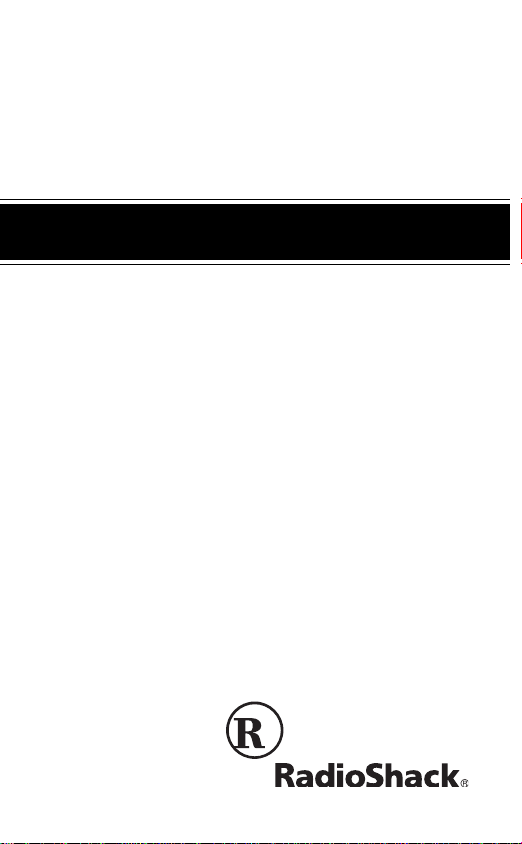
Cat. No. 12-249
OWNER’S MANUAL
Please read before using this equipment.
7-Channel Weatheradio
with NWR-SAME
Severe-Weather Alert
Page 2
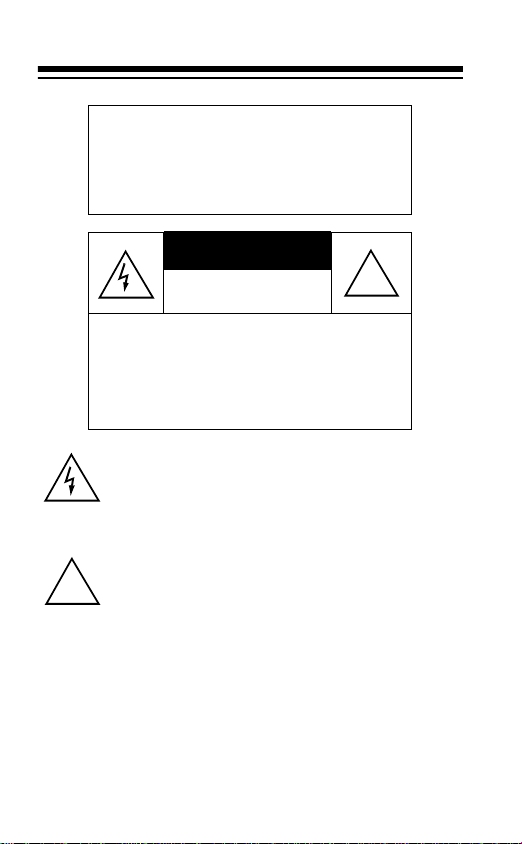
WARNING
: To reduce the risk of
fire or shock hazard, do not expose this product to rain or moisture.
CAUTION
RISK OF ELECTRIC SHOCK.
DO NOT OPEN.
!
CAUTION
ELECTRIC SHOCK, DO NOT REMOVE
COVER OR BACK. NO USER-SERVICEABLE PARTS INSIDE. REFER SERVICING TO QUALIFIED PERSONNEL.
This symbol is intended to alert yo u to the pr esenc e of
uninsulated dangerous voltage within the product’s enclosure that mig ht be of suffi cient magni tude to c onsti tute a risk of electr ic s hock. Do no t ope n th e pr odu ct’s
case.
This symbol is intended to inform you that important operating and m aintenance instructions are included in
!
the literature accompanying this product.
The graphical symbols with s upplemental mar kings are on the bottom of the unit.
RadioShack and Weatheradio are registered trademarks
X-10 is a registered trademark of X-10 (USA) Inc.
: TO REDUCE THE RISK OF
©
1997, 1998 Tandy Corporation.
All Rights Reserved.
used by Tandy Corporation.
2
Page 3
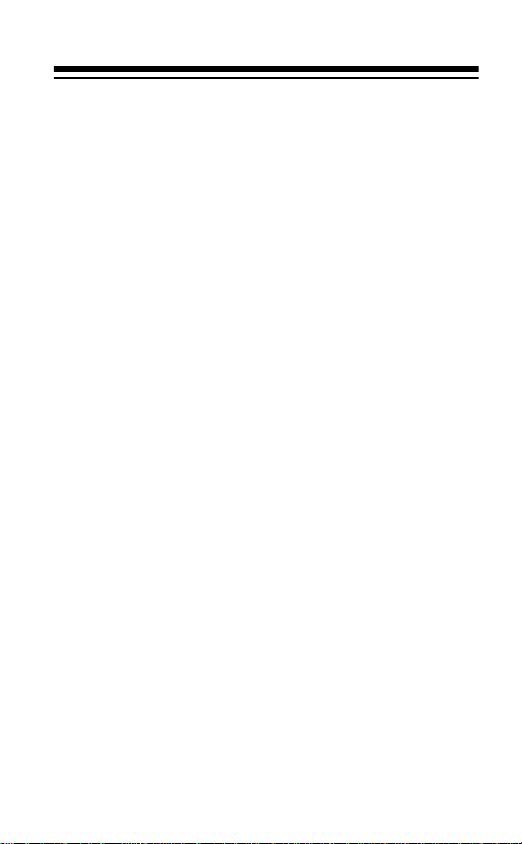
FEATURES
In 1994, the National Oceanic and Aerospace Administration (NOAA) began broadcasting coded emergency weather signals that identify the specific
geographic area (such as a county) affected by an
emergency. Until that time, such specific emergency
weather information was sent in other ways (over
land wire, for example) to other communication outlets (such as radio stations), then broadcast to the
public on AM or FM radio frequencies or on TV.
NOAA transmits the coded weather emergency signals using a technique called Specific Area Message
Encoding, or SAME. Your RadioShack 7-Channel
Weatheradio
Radio-SAME) Severe-Weather Alert is specially designed to receive these SAME transmissions.
The Weatheradio’s SAME technology circuitry lets
you program it with up to 15 predefined state/county
codes and receive emergency weather alert broadcasts that notify you of weather warnings, watches,
statements — about 30 different types — for only
those areas. You can set the Weatheradio to sound
an alert when it receives a SAME emergency signal,
and you can adjust the alert volume.
with NWR-SAME (National Weather
The Weatheradio also comes preprogrammed with
the seven NOAA broadcast frequencies, so you can
select the channel that is broadcast in your area and
listen to general weather information 24 hours a day.
3
Page 4
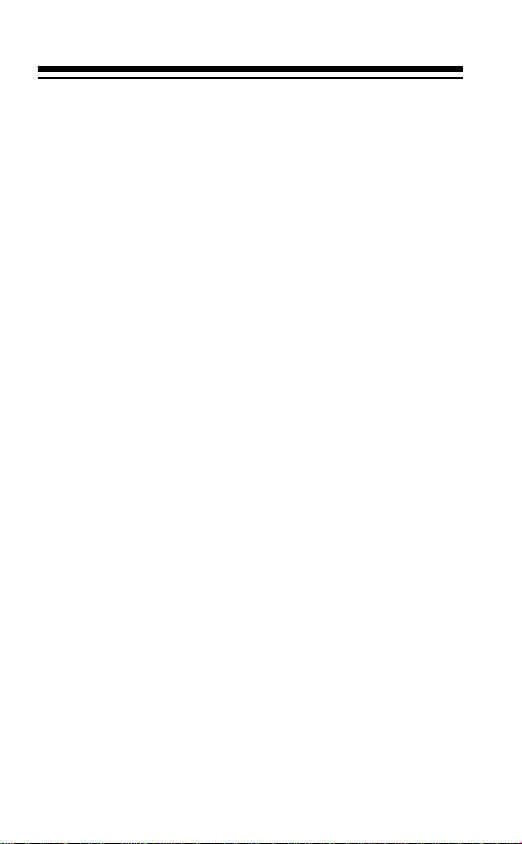
The Weatheradio’s features incl ude:
Alert Function — lets you set the Weatheradio to
sound an alert when it receives a weather emergency
broadcast from NOAA.
SAME Operation — lets you prog ram up to 15 different FIPS (Federal Information Processing System)
codes into the Weatheradio’s memory. Each FIPS
code identifies a specific geographic area (defined by
the NWS), so your Weatheradio sounds an alert
when a weather emergency is declared in only those
locations. This helps you track t he weather conditions
in and around your area .
8-Character Liquid Crystal Display — clearly displays as digital characters items such as channel
numbers and alert status descriptions (TORNADO
WARNING, FLOOD WATCH, and so on).
Alert Status Indicators — different-colored indicators let you determine at a glance the type of alert received (red is for a warning, yel low is for a watch, and
green is for a statement).
7 Channels — let you select the frequency for your
local NOAA weather broadcasts.
4
Page 5
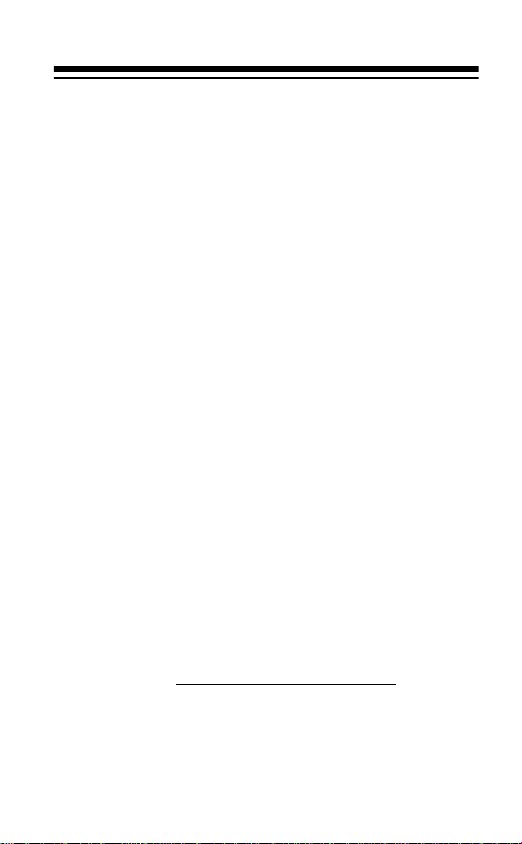
Adju st ab le Di sp la y Ba ck lig ht — makes the display
easy to read in low light situations. You can set the
light to turn on for about 10 seconds when you press
a key, or remain on until you t urn it off.
Alert Volume Control — lets you adjust the volume
of the alert so you will be sure to hear it.
Exte rnal A lert Termi nals — let you connect an external controller system (such as a Plug ’n Power or
X-10
system) to the Weatheradio and set that system to indicate an alert based on signals received by
the Weatheradio. This is useful for ensuring you can
hear or see the alert in a location (such as the garage) that might be som e distance from where you installed the Weath eradio.
External Antenna Connect or — lets you connect an
optional external antenna to the Weatheradio to improve receptio n (in remote areas, for exampl e).
We recommend you record your We atheradio’s serial
number here. The number is on the bottom of the radio.
Serial Number:
5
Page 6
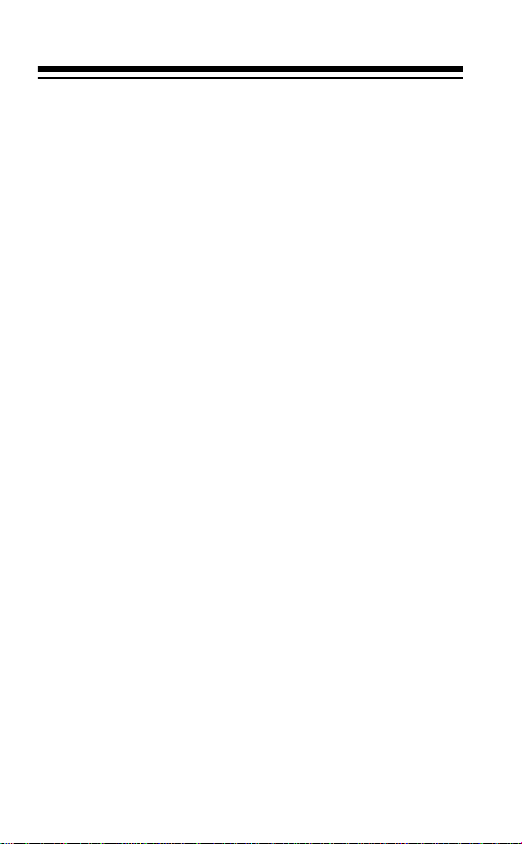
CONTENTS
Preparation ...................................................................... 7
Connectin g Powe r .. .... ........... .... .... .... ........... .... .... .... . 7
Connectin g AC Power ... .... .... .... ........... .... .... .... . 8
Installing a Back-Up Battery .............................. 9
Using the Antenna .. ............ ... .... .... .... ........... .... .... ... 11
Connecting an External Antenna .................... 11
Getting Started .. .... ... .... .... ........... .... .... .... .... ........... .... ... 12
Understand in g the FIPS C ode ...... .... .... .... ... ........... 12
Obtaining Your Area’s FIPS Code(s) ............... 13
Programming the Weatheradio ............................... 14
Using the Weatheradio’s “All
Signals” Cod e ........ .... ........... .... .... .... ... ........... 19
Choosing a Loca tio n an d Mo un t i ng
the Weatheradio . ........... .... .... .... .... ........... .... ... 20
Operation ....................................................................... 22
Listening to the Weather Broadcast ........................ 23
Using the Alert Func tio n . ........... .... .... .... ........... .... ... 24
Setting the Alert Volume .................................. 25
Checking/Changing the Alert Pattern .............. 25
When a Weather Alert Occurs ........................ 27
NWS Weather Alert Descriptions .................... 28
Reviewin g Ove rla pp in g Ale rts ........... ........... ... 32
When a Test or Demo Alert Occurs ................. 33
Locking Out Undefined (New or Commercial)
Weather Descr ip tio ns ........ .... .... .... .... ........... ... 34
Special Featu res ............... .... .... ... .... ............ .... ... .... .... ... 37
Using Continuous Backlight .................................... 37
Connecting the Weatheradio to an
External System ...................................................... 38
Troubleshooting ............................................................ 40
Care ................................................................................ 44
The FCC Wants You to Know .................................. 46
Specificatio ns ........... ................ ............... ........... ........... 4 7
6
Page 7
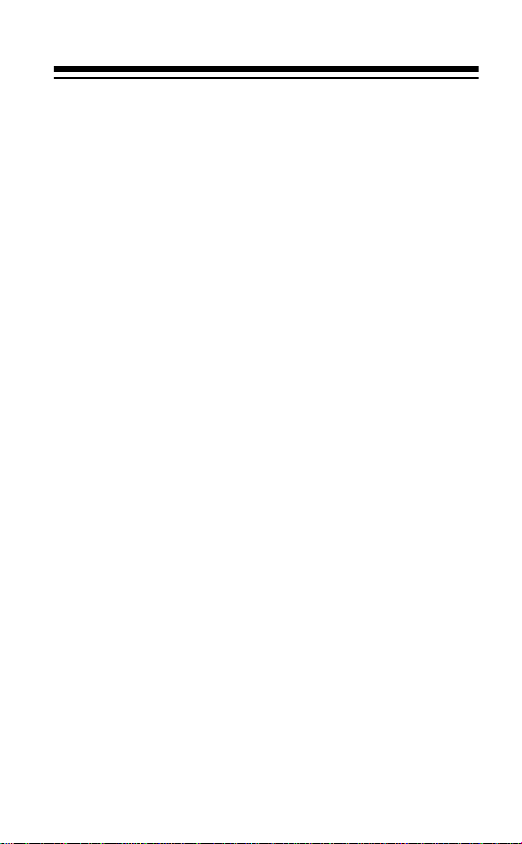
PREPARATION
CONNECTING POWER
Your Weatheradio uses standard AC power f or normal operation. For back-up power (when AC power
fails or is temporarily disconnected), your Weatheradio requires a 9V battery (not supplied). For the best
performance and longest life, we recommend an alkaline battery, such as RadioShack Cat. No. 23- 553.
Notes:
• A fresh back-up battery will power the Weatheradio for up to 1 hour with the weather broadcast
turned on (see “Listening to the Weather Broadcast” on Page23) or up to 8 hours in alert
standby mode (see “Usi ng the Alert Function” on
Page 24). For normal use, however, we recommend you always connect the Weatheradio to
AC power.
• If you disconnect the Weatheradio from AC
power a n d yo u w ill n o t b e u si ng th e W eat he r a di o
for several days, remove the back-up battery. A
battery can leak chemicals that damage your
Weatheradio’s electronic parts.
7
Page 8
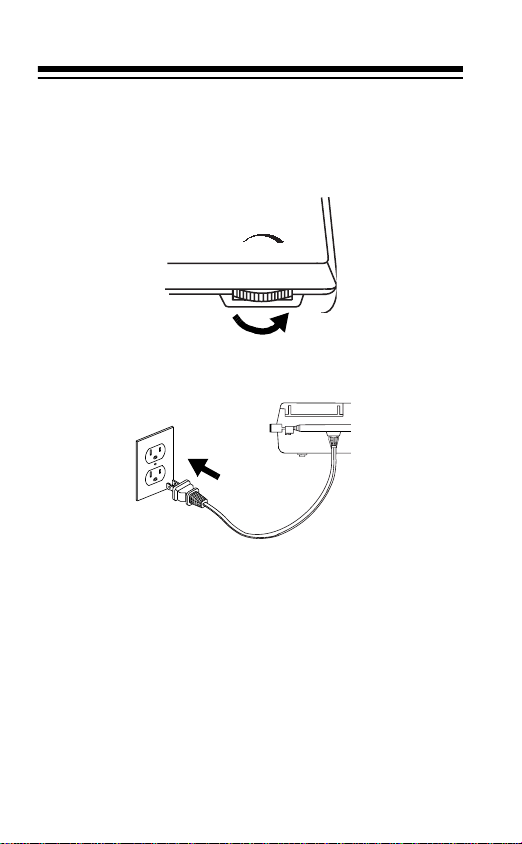
Connecting AC Power
1. If the Weatheradio is on, turn
VOLUME
to the
right until i t cl icks to turn the Weatheradio off.
VOLUME
OFF
MAX
2. Plug the Weather adio’s power cord into a standard AC outlet.
Caution:
Your Weatheradio’s power cord has a
polarized plug (one blade is wider than the
other). If you have difficulty inserting the plug int o
the outlet, do not force it! Turn the plug over and
try again.
8
Page 9
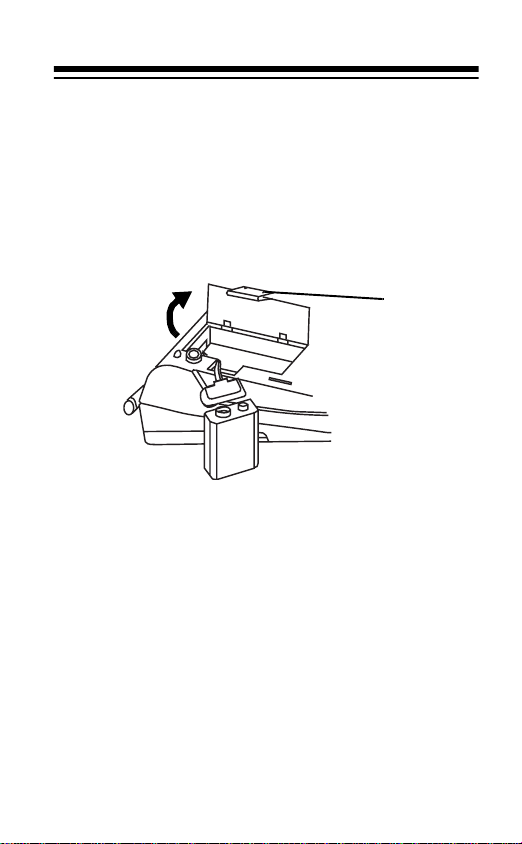
Installing a Back-Up Battery
Cautions:
• Use only a fresh battery of the required size and
recommended type.
not
• We recommend you
tery.
use a rechargeable bat-
Tab
1. If the Weatheradio is on, turn
right until it clicks to turn the Weatheradio off.
2. Press in the tab on the battery compartment
cover and lift the cover up to remove it.
3. Snap a battery onto the battery term inals inside
the compartment, then put the battery in the
compartment.
4. Replace the cover.
VOLUME
to the
9
Page 10
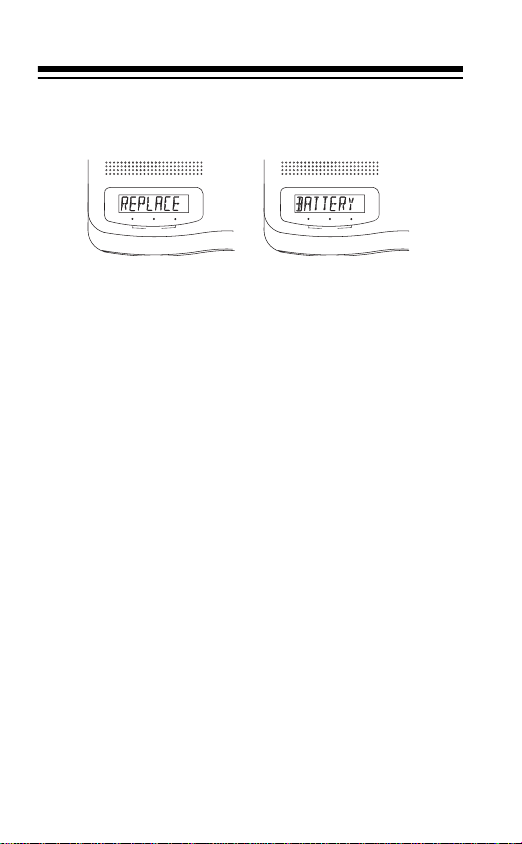
When
REPLACE
the battery.
(then)
BATTERY
appears, replace
STATEMENT
Note:
REPLACE BATTERY
WATCH WARNING
ALERTLEVEL
STATEMENT
WATCH WARNING
ALERTLEVEL
also appears if no battery is installed and the Weatheradio is turned on and
connected to AC power.
Caution: Never leave a dead or weak battery in the
Weatheradio. Dispose of an old battery promptly and
properly; do not bury or burn it.
10
Page 11
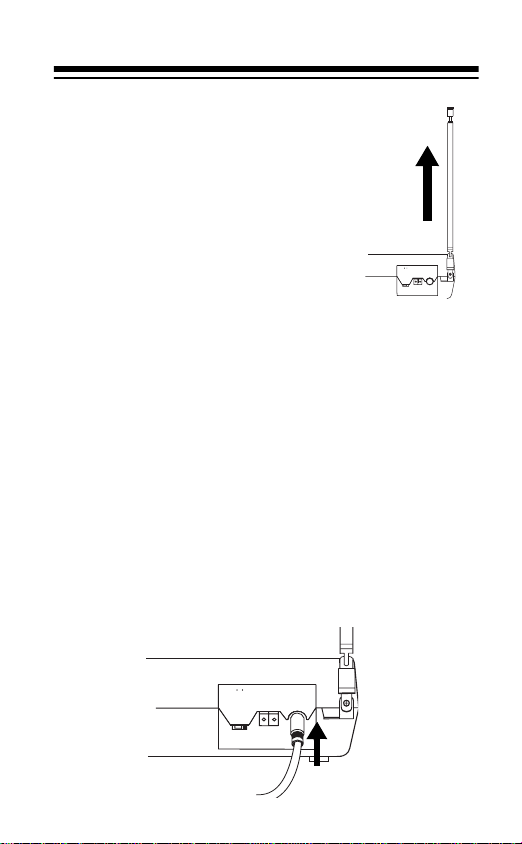
USING THE ANTENNA
EXTANT
OPERATE
PROGRAM
MODE
ALARMOUT
+
–
For the best reception at all times,
lift up the Weatheradio’s built-in
telescoping antenna so it is vertical, then fully extend it.
Connecting an External Antenna
To improve reception (in remote areas, for example),
you can connect an external antenna using an adapter cable (RadioShack Unlimited Cat. No. 11806437,
not supplied) with a phono plug to the Weatheradio’s
EXT ANT
wide variety of antennas.
To connect an external antenna to the Weatheradio,
connect one end of the adapter cable to
the Weatheradio and connect the other end to the
phono plug on the antenna. Then lower the Weatheradio’s telescoping antenna.
jack. Your local RadioShack store sells a
EXT ANT
+
OPERATE
–
PROGRAM
EXTANT
MODE
ALARMOUT
on
11
Page 12
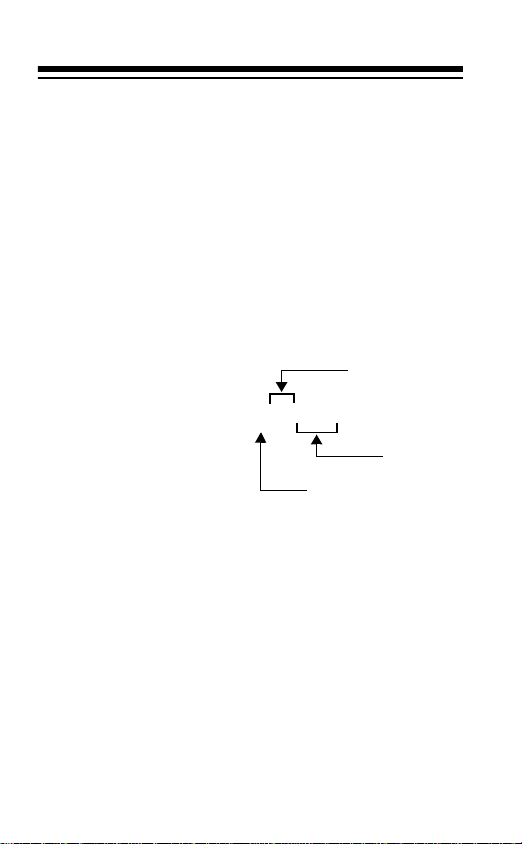
GETTING STARTED
UNDERSTANDING THE FIPS
CODE
The NWS divides the United States by state and
county (or parish, where applicable), then assigns a
6-digit “FIPS” (Federal Information Processing System) code to ident ify each county/parish for the purpose of broadcasting weather conditions. For
example, the code for Tarrant County, Texas, is
048439.
The first digit in a FIPS
code identifies the county subdivision, the next
two digits identify the
state, and the last three
digits identify the county
itself. For example:
Note:
Most FIPS codes begin with 0, which means
that FIPS code represents an entire county. The
NWS, however, eventually plans to subdivide some
large counties. When that happens, each subdivision
will be assigned a digit from 1–9, resulting in codes
such as 148439, 248439, and so on.
Your Weatheradio is preset to receive all SAME alert
signals broadcast within about a 50-mile radius of
where you installed it. To receive SAME alerts and
broadcasts about weather occurring only in particular
counties within that area, you can program up to 15
12
04843 9
State
County
County Subdivision
Page 13

FIPS codes into the Weatheradio’s memory. That
way, for example, you can avoid an alert that applies
to an area within that 50-mile radius but not in your
county.
Obtaining Your Area’s FIPS Code(s)
To obtain the FIPS co de for the location whe re you installed the Weatheradio, contact your local RadioShack store or ca ll the NWS tol l free at:
1-888-NWR-SAME
(1-888-697-7263)
If you call the NWS, follow the instructions you hear.
Note:
If you are close to a county/parish line(s), you
might want to obt ain the codes for any other countie s/
parishes you are cl ose to.
Hint:
Since you can program up to 15 FIPS codes
into the Weatheradio’s memory, you might want to
obtain the codes for other local areas that you travel
through to work (as long as those areas are within a
50 mile radius of your loca tion and withi n an area covered by your local NWS broadcast station). That way,
you can program those codes into the Weatheradio
and receive broadcasts covering those locations, too.
13
Page 14
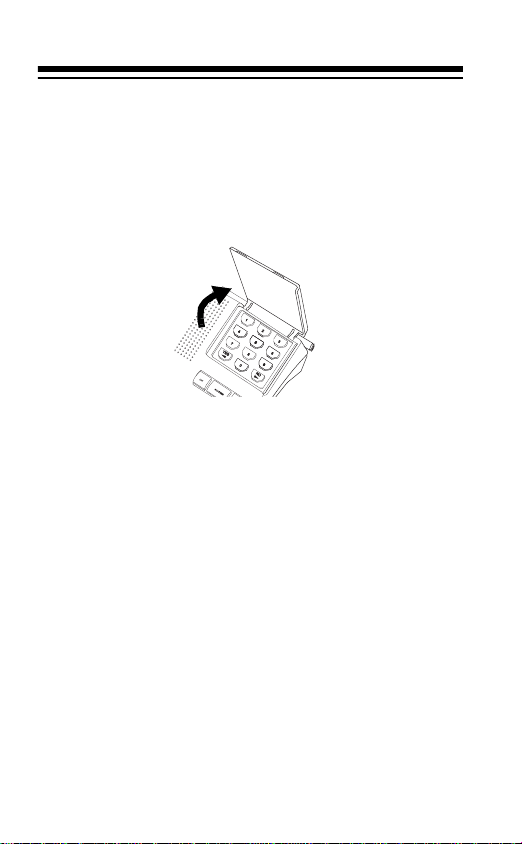
PROGRAMMING THE
WEATHERADIO
Note:
Some of the Weatheradio’s keys (such as
are located under the cover on top of the Weatheradio. Lift the cover to access the keys.
The first time you use your Weatheradio, it is automatically set to:
• Use the NOAA weather broadcast frequency
162.400 MHz (Channel 1)
• Receive all SAME alert signals broadcast within
a 50-mile radiu s of wher e you installed it
Your Weatheradio is preprogr ammed with the seven
national NOAA broadcast frequencies (Channels 1–
7). Depending on your location, you might need to select a different channel.
To select a different broadcast frequency (if necessary) and store or change FIPS codes in the Weatheradio’s memory (to narrow the area in which you
receive SAME alerts), follow these steps.
14
0–9
)
Page 15
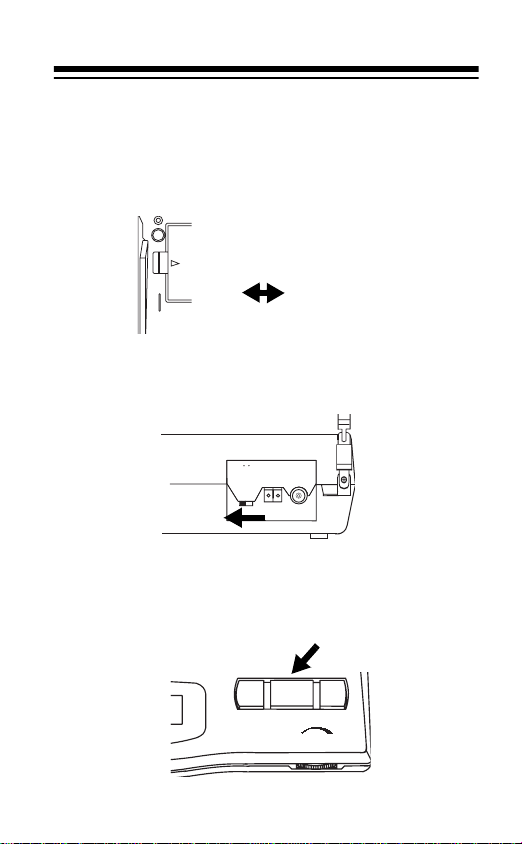
1. To turn on the Weatheradio, turn
left until it clicks. Then set
the bottom of the radio) to
SINGLE/MULTIPLE
SINGLE
entering only one FIPS code or to
you are entering more than one.
VOLUME
if you are
MULTIPLE
to the
(on
if
2. Set
PROGRAM/OPERATE
to
PROGRAM
Weatheradio displays the last selected weather
broadcast channel and frequency number.
+
OPERATE
–
PROGRAM
3. Press
WEATHER
to turn on the weather broad-
cast (if necessary), then turn
EXTANT
MODE
ALARMOUT
VOLUME
to adjust
the volume so you can hear the broadca st as you
make your selection.
WEATHER ALERT
OFF
VOLUME
OFF
MAX
. The
15
Page 16

Note: If you do not press a key for about 45 seconds during Steps 4–8, the Weatheradio exits
the programming mode, and saves only those
changes stored before the last keypress. To continue, set
PROGRAM/OPERATE
back to
OPERA TE
then start over at Step 2.
4. Press a number key
(1–7) to listen to the
Channel
Frequency
(MHz)
broadcast on that
channel. The Weatheradio displays the
selected channel and
its corresponding frequency.
Repeat this step until
you find the channel
broadcasting in your
area.
1 162.400
2 162.425
3 162.450
4 162.475
5 162.500
6 162.525
7 162.550
Note: If you receive a NOAA broadcast on more
than one channel, t he one with the best re ceptio n
might not
be the one broadcasting information for
your location. Contact your local RadioShack
store or NWS office to find out which frequency
NOAA is using to broadcast from the station
nearest your lo cation, then select that channel.
,
16
Page 17

5. Press
YES
three times. The Weatheradio displays the FIPS code stored in the first memory
position.
6
4
5
9
7 8
NO
YES
0
WEATHER ALERT
OFF
STATEMENT
WATCH WARNING
ALERTLEVEL
VOLUME
OFF
MAX
6. To change the code in the first memory position,
YES
press
so
------
STATEMENT
appears.
WATCH WARNING
ALERTLEVEL
To add or change a code in a diff erent position,
repeatedly press
NO
until you see the first
unused memory position or the code you want to
change, then press
7. Use the number keys (
YES
so
------
0–9
) to enter the 6-digit
appears.
FIPS code you want to store.
Notes:
• If you make a m istake while ent ering the code,
NO
press
pears), then enter the correct digits.
to clear all digits (so
------
reap-
17
Page 18

• To reset the Weatheradio to receive all SAME
signals within a 50-mile radius, simply enter
the code 99 in the first memory position. See
“Using the Weatheradio’s ‘All Signals’ Code”
on Pa ge 19.
• For easy reference, write down each FIPS
code you store in memory on the label located
beneath the We atheradio’s keypad cover.
8. Press
YES
to store the code in the Weatheradi o’s
memory.
If you set
SINGLE/MULTIPLE
to
MULTIPLE
code (if any) stored in the next memory position
appears on the display. Repeat Steps 4–6 for
each code (up to 15) you want to change or add.
When you press
YES
to store a code in the last
(15th) memory position, the code you stored in
the first posit ion reappears.
If you set
SINGLE/MULTIPLE
to
SINGLE
, the dis-
play does not change.
9. When you finish, set
OPERATE
. The current alert status appears (see
PROGRAM/OPERATE
“Using the Alert Funct ion” on Page 24).
, the
to
18
Page 19

Important: The fact that you get clear reception of a
weather broadcast signal does
emergency alert bro adcast will trigge r your Weather adio’s alert function. Be sure you choose the proper location for the Wea theradio (see “Choosing a Location
and Mounting the Weatheradio” on Page 20) and regularly chec k the Weatheradio to be sure it is operating
properly (se e “When a Test or Demo Alert Occurs” on
Page 33).
not
guarantee that an
Using the Weatheradio’s “All Signals”
Code
This Weatheradio is preset to use a default “all signals” code of 99, which lets it receive all SAM E broadcasts within a 50-mile radius. (This code is unique to
your Weatheradio — it i s
The first time you program the Weatheradio, you replace the “all signals” code (in the first memory position) with a specific NWS FIPS code. To reset the
Weatheradio to use the “all signals” code again, simply follow Steps 1, 2, and 5–9 in “Programming the
Weatheradio” on Page 14, and store 99 in the first
memory position in Step 6.
not
a FIPS code.)
19
Page 20

CHOOSING A LOCATION AND
MOUNTING THE WEATHERADIO
You can set your Weatheradio on any flat surface
(such as a shelf or counter top), or you can mount it
on a wall using the supplied mounting bracket and
two screws (not supplied) with heads that fit the keyhole slots on the mounting bracket.
For your Weatheradio to be effective, however, be
sure you place the Weatheradio where:
• It can receive alert signals (see “When a Test or
Demo Alert Occurs” on Page 33)
• You can hear its alert tone (see “Setting the Alert
Volume” on Page25)
Note:
You can also connect the Weatheradio to an
external module interface, then set the interface to indicate an alert (sound a buzzer or flash a light, for example) on a connected appliance when the
Weatheradio receives an emergency alert broadcast.
See “Connecting the Weath eradio to an External System” on Page 38.
20
Page 21

Follow these steps to mount the Weatheradio on a
wall.
1. Select a mounting location near the AC outlet,
then drill two holes 2
1
/8 inches apart. Then thread
a screw into each
mounting hole until
the head extends
1
about
/8 inch fr o m th e
wall.
2. Insert the tabs on the
bracket into the slots
Cutouts
on the Weatheradio.
Then, while making
sure any connected
cords (power and so
on) are aligned with
the cutouts in the
bracket, press the
H
8
2
1
D
E
T
O
I
S
I
D
L
A
R
.
®
SERIALNO
MULTIPLE
FCC ID:AAO12-249
SINGLE
®
ALERTTONE
CAT.NO.12-249
FREQUENCY :1-162.400MHz 2-162.425MHz 3-162.450MHz
4-162.475MHz 5-162.500MHz 6-162.525MHz 7-162.550MHz
POWER SUPPLY :AC 120V60Hz5W
CustomManufacturedin ChinaforRadioShack, A Division
of TandyCorporation, Fort Worth, Texas76102
bracket toward the
Weatheradio until it
clicks into place.
3. Align the keyhole slots
in the mounting
bracket with the
screws on the wallPress the weather adio
toward the wall then
down to secure it.
21
Page 22

OPERATION
To turn on the Weatheradio, turn
until it clic ks.
WEATHER
(then)
VOLUME
(alert) ON ap-
ALRT
to the left
pears.
WEATHER ALERT
OFF
VOLUME
OFF
MAX
Note:
STATEMENT
VOLUME
WATCH WARNING
ALERTLEVEL
also controls the Weatheradio’s audio
broadcast volume. To set the alert volume, see “Setting the Alert Volume ” on Page25.
To listen to the weather broadcast
, see “L iste ning to
the Weather Broadcast” on Page 23.
To have the W eatheradio sound an alert
, see “U si ng
the Alert Function” on Page 24.
To turn off the Weatheradio, turn
VOLUME
to the right
until it clicks and the display goes blank.
22
Page 23

LISTENING TO THE WEATHER
BROADCAST
Your Weatheradio is preprogrammed with the seven
NOAA weather broadcast frequencies (Channels 1–
7). To select the frequency broadcast in your area (if
you did not do so already), follow Steps 2–4 and 9 in
“Programming the Weatheradio” on Page 14.
To listen to the weather broadcast, be sure
PROGRAM
adjust
is set to
VOLUME
off the weather broadcast , press
STATEMENT
OPERATE
, press
WEATHER
to the desired listening level. To turn
WEATHER
WEATHER ALERT
OFF
WATCH WARNING
ALERTLEVEL
VOLUME
OFF
OPERATE
, then
again.
MAX
/
23
Page 24

USING THE ALERT FUNCTION
To set the Weatheradio to sound an alert when the
NWS broadcasts a weather warning, watch, or statement for the FI PS code(s) stored in it s m em ory, press
ALERT
so
WEATHER
Notes:
• If you programmed more than one FIPS code
into memory, be sure
MULTIPLE
receive broadcasts for the FIPS code you stored
in the first memory position.
• If severe weather threatens, do not wait for an
alert tone; turn on the weather broadcast and
monitor the weath er information.
To set the Weatheradio so it does not sound an alert,
ALERT
press
pears.
STATEMENT
(then)
WATCH WARNING
ALERTLEVEL
ALRT ON
SINGLE/MULTIPLE
OFF
appears.
WEATHER ALERT
VOLUME
OFF
MAX
is set to
. Othe rwise, the Weathe radio w ill only
again so
WEATHER ALRT OFF
ap-
24
Page 25

Setting the Alert Volume
To set your Weatheradio ’s alert volume, use a coin to
ALERT TONE
turn
counterclock wise to decrease it. To begin (before you
hear the alert the first time), we recommend you select the highest volume setting, then decrease it as
needed.
clockwise to increase the volume or
Changing/Checking the Alert Pattern
You can set the Weatheradio to respond t o an NWS
alert broadcast in one of two ways.
VOICE
— the Weatheradio sounds an alert for about
8 seconds, then automatically turns on t he weather
(voice) broadcast for 5 minutes. Then it returns to
standby mode. It also displays the alert description
(such as
tive time (such as 2 hours, 30 minutes; received as
part of the NWS broadcast code) expires.
TORNADO WARNING
) until the alert’s effec-
25
Page 26

(Continuous) ALERT
— the Weatheradio sounds an
alert and displays an alert description until the alert’s
effective time expires.
The Weatheradio automatically selects the VOICE
setting the fir st time you turn it on. To change the al ert
pattern setting (or check which setting is currently selected), f oll ow these steps.
PROGRAM/OPERATE
1. Set
Note:
If you do not press a key for about 45 sec-
PROGRAM
to
.
onds during Steps 2–4, the Weatheradio exits
the programming mode without storing any
change. To continue, set
back to
2. Press
OPERATE
YES
, then start over at Step 1.
once. The Weatheradio shows the
currently selected alert pattern (
ALERT
).
STATEMENT
WATCH WARNING
ALERTLEVEL
PROGRAM/OPERATE
VOICE
6
4
5
9
7 8
NO
YES
0
WEATHER ALERT
OFF
VOLUME
OFF
MAX
or
3. To select the other setting, press
ting (
4. Press
PROGRAM/OPERATE
or
VOICE
YES
again to store your selection, then set
ALERT
to
) appears.
OPERATE
alert status appears.
26
NO
so t hat set -
. The current
Page 27

When a Weathe r Aler t Occ u r s
When
WEATHER ALRT ON
the Weatheradio receives a broadcast for the FIPS
code(s) stored in its memory, the Weatheradio
sounds an alert (siren or beep), displays the alert description, and turns on the corresponding colored indicator (WARNING/red, WATCH/yellow, or STATEMENT/green). The alert descr iptions are based on a
list of specific weather alert types published by the
NWS. For a list of all the alert descriptions that your
Weatheradio can display, see “NWS Weather Alert
Descriptions” on Page28.
If you selected the VOICE pattern
sounds an alert for about 8 seconds, then automatically turns on the weather (voice) broadcast f or 5 minutes. Then it re turns to standby mode. It also displays
the alert description until the alert’s effective time expires. To turn off th e aler t sooner, press
Note:
When the Weatheradio’s alert ends or you turn
it off, you will hear the NWS alert tone (which sounds
different than the Weatheradio’s tone) for a few seconds before you hear the voice broadcast.
If you selected the ALERT pattern
sounds an alert and displays t he alert description for
the alert’s effective time. To turn off the alert sooner,
OFF
press
press
. To turn on the NWS voice broadcast,
WEATHER
.
shows on the display and
, the Weatheradio
OFF
.
, the Weatheradio
27
Page 28

Caution: The NWS uses sophisticated weather models to determine an alert’s effective time. However, if
a storm front (for example) moves through an area at
a slower speed than initially predicted, the stormrelated activity might continue after the alert ends.
The end of an alert does not necessarily mean that
the related weather emergency is over.
NWS Weather Alert Descriptions
Your Weatheradio can display these NWS weather
alert descriptions. For easy reference, this list also
shows the type of alert (siren or beep) that sounds
during each alert.
You See
TORNADO
TORNADO
WARNING
SEVERE
THUNDER
SEVERE
THUNDER
WARNING
28
WATCH
WATCH
Weather/Alert
Description
Tornado watch Siren
Tornado warning Siren
Severe thunderstorm
watch
Severe thunderstorm
warning
You
Hear
Siren
Siren
Page 29

Y ou See
SEVERE
WEATHER
SPECIAL
WEATHER
FLASH
FLOOD
WATCH
FLASH
FLOOD
WARNING
FLASH
FLOOD
FLOOD
WATCH
FLOOD
WARNING
Weather/Alert
Description
Severe weather
statement
Specia l w ea the r
statement
Flash flood watch Siren
Flash f lood warning Siren
Flash flood statement Beeps
Flood watch Siren
Flood war n in g Siren
Y ou
Hear
Beeps
Beeps
FLOOD
WINTER
STORM
WATCH
WINTER
STORM
WARNING
Flood st at e m ent Beeps
Winter storm watch Siren
Winter st or m war ni ng Sire n
29
Page 30

You See
BLIZZARD
WARNING
HIGHWIND
WATCH
HIGHWIND
WARNING
HURRICAN
WATCH
HURRICAN
WARNING
Weather/Alert
Description
Blizzard warning Siren
High wind watch Siren
High wind warning Siren
Hurricane watch Siren
Hurricane warning Siren
You
Hear
HURRICAN
NUCLEAR
ATTACK
WARNING
TSUNAMI
WATCH
TSUNAMI
WARNING
TUNE TV
30
Hurricane statement Beeps
Nuclear attack
warning
Tsunami watch Siren
Tsunami warning Siren
Civil emergency — turn
on the TV for information
or, if no information is
available on TV, call your
local NWS office
Siren
Siren
Page 31

Y ou See
Weather/Alert
Description
Y ou
Hear
The alert descri ption
Note:
cate the Weat heradio has rece ived a signal for a condition not defined in the Weatheradio’s memory — see
“Locking Out Undefined (New or Commercial) Weather
Descriptions” on Page 34.
SEVERE
MARINE
TUNE TV
Severe marine
warning
could al so indi-
Siren
WARNING
EVACUATE
IMMEDIAT
EMERGENC
ACTION
Evacuate
immediately
Emergency action warning
Siren
Siren
WARNING
COASTAL
FLOOD
Coastal flood
warning
Siren
WARNING
31
Page 32

Reviewing Overlapping Alerts
Your Weatheradio can store up to three different
alerts ( w ith overlapping effective times) in its memory.
If the Weatheradio receives a new alert while a pr evious alert is still in effect, it automatically displays the
alert description an d sounds an alert for t he new alert.
To scroll forward or backward through the Weatheradio’s memory and review all effective alerts, pres s
(to scroll forward) or
Notes:
• The Weatheradio sounds a high-pitched keytone
if you try to scroll past the first or last alert in
memory. To continue, press the other key to
begin scrolling in the opposite direction.
• If the Weatheradio receives a new alert while
three previous alerts are still in effect, it stores
the new alert and clears the oldest alert from
memory.
YES
(to scroll backward).
NO
32
Page 33

When a Test or Demo Alert Occurs
The NWS sends out daily and weekly test (and s om etimes demonstration) signals, which l et anyone with a
receiver, such as your Weatheradio, verify that the
equipment is working properly.
To find out the specific test schedule in your area,
contact your local NOAA or NW S office. Th ose offices
are usually listed in the telephone book under
US Government, Department of Commerce
When the Weatheradio’s alert function is turned on
and the Weatheradio receives a test broadcast for a
FIPS code you programmed into its memory, it responds in one of these ways:
NWS Alert Type Y ou See Y ou Hear
.
Daily Test or Demo
Required We ekly or
Monthly SAME Test
Note:
The Weatheradio does not turn on an indicator
Test
Test
No sound
Beeps
(WARNING, WATCH, or STATEMENT) during a test/
demo broadcast.
If your Weatheradio is turned on and properly set, but
it does not respond to a test broadcast, see “Troubleshooting” on Page 40.
33
Page 34

Locking Out Undefined (New or
Commercial) Weather Descriptions
The NWS might occasionally broadcast several types
of weather information intended for commercial or
other non-privat e use. This information could include,
for example, messages intended for automated
weather services (such as those used by radio or TV
stations). Your Weatheradio’s memory does not contain a specific, corresponding description for the signals related to these
Additionally, your Weatheradio is designed to recognize all common weather alert types currently used by
the NWS. The NWS could, however, eventually create and broadcast
Weatheradio’s memory does not contain a specific,
corresponding description) .
commercial
new
alert types (for which the
weather types.
If your Weatheradio receives a signal for a
type, it is preset (if the alert function is turned on) to
display the alert description
ren alert. It is not set to alert you when it receives a
commercial
Depending on your preference, you can follow these
steps to change the way the Weatheradio responds
to new or commercial weat her alert broadcast s.
34
alert type.
TUNE TV
new
alert
and sound a s i-
Page 35

1. Turn
VOLUME
toward off until it clicks to turn off
the Weatheradio.
2. While holding down
OFF
until it clicks to turn on the Weatheradio.
appears and all colored indicators tur n on.
MODE
STATEMENT
WATCH WARNING
ALERTLEVEL
, turn
YES
OFF
VOLUME
NO
0
WEATHER ALERT
VOLUME
OFF
MAX
to the le ft
TEST-
3. Press a number key to select the desired setting.
The Weatheradio sounds a beep.
You
Press:
0
(default)
8
9
T o Set the Weatheradio to:
For new alert type
For commercial alert type
For new alert type
For comme rcial typ e
(see “Important” on Page 36)
For new alert type
For commercial alert type
: sound siren
: no response
: no response
: no response
: sound siren
: sound beeps
35
Page 36

Important: To ensure your Weatheradio is
always set to notify you of a valid emergency, we
recommend you
causes the Weatheradio to
weather alert types
do not
select the setting (8) that
not
respond to new
.
Note: Your Weatheradio can also perform these
functions whi le
TESTMODE
• If you press a key from
appears:
, you hear the
1–7
weather broadcast (if any) on that channel
(see “Programming the Weatheradio” on
Page 14). This does not affect the weather
broadcast setting you selected during programming.
• If you press
, the Weatheradio continu-
ALERT
ously sounds its alert siren. Press
again to turn off the siren.
• If you press
WEATHER
, all display characters
appear at t he same time.
4. Turn
VOLUME
towar d off u ntil i t clic ks to turn off
the Weatheradio and store your selection. Then
turn it back on to begin usi ng the new setting.
ALERT
36
Page 37

SPECIAL FEATURES
USING CONTINUOUS BACKLIGHT
Your Weatheradio is preset to turn on its display
backlight while you listen to the weather broadcast
(see “Listening to the Weather Broadcast” on
Page 23), and for about 10 seconds each time you
press a key. For extended use in low light situati ons,
you can set the backlight so it remains on until you
turn it off.
To turn the backlight on or off, follow t hese steps.
PROGRAM/OPERATE
1. Set
2. Within 45 seconds, press
TINUO
(continuous) and
flash on the display, then press
continuous backlight or
STATEMENT
WATCH WARNING
ALERTLEVEL
Note:
If you do not press a key for about 45 seconds, the Weatheradio automatically exits the
programming mode. Set
back to
3. Set
OPERATE
PROGRAM/OPERATE
, then start over at St ep 1.
PROGRAM
to
YES
twice so
BACKLITE
YES
NO
to turn it off.
STATEMENT
WATCH WARNING
ALERTLEVEL
PROGRAM/OPERATE
OPERATE
to
.
.
CON-
alternately
to turn on
37
Page 38

CONNECTING THE
WEATHERADIO TO AN
EXTERNAL SYSTEM
Your Weatheradio’s
ALARM OUT
jacks let you connect it to an external module interface (Plug ’n Power
or X-10, such as RSU 10037745) using twin-lead 20gauge cable (not supplied), then set the interface to
indicate an alert (sound a buzzer or flash a light, for
example) on a connected appliance when the Weatheradio receives a weather emergency alert broadcast.
Note:
Your local RadioShack store carries a wide selection of cable and audible or visible alert accessories you can use with the recommended external
module interf ace.
To connect your Weatheradio to an external system,
connect the Weatheradio’s positive (+) and negative
ALARM OUT
(–)
quick-connect terminals to the corre-
sponding (+ and –) terminals on the external system.
+
OPERATE
–
PROGRAM
EXTANT
MODE
ALARMOUT
38
Page 39

When the Weatheradio’s alert function is turned on
and it receives an NWS alert broadcast, the Weatheradio sends 7.5VDC signal s to the connected module interface, and an alert sounds on both the
Weatheradio and the connected system.
Note: For instructions on operating the external module interface, see the owner’s manual provided with
that system.
39
Page 40

TROUBLESHOOTING
If your Weatheradio is not working as it should, these
suggestions mig ht help you el iminat e the probl em. If it
still does not operat e normally, take it to your local
RadioShack st ore for assistance.
Problem(s) Suggestion(s)
No power. Ensure the Weatheradio is prop-
erly co nnected to AC power , and
that a fresh back-up battery is
installed (if AC power has failed).
See “Connecting Power” on
Page 7.
No sound. Adjust VOLUME or ALERT
TONE.
See “Operation” on Page 22 or
“Setting the Alert Volume” on
Page 25.
Multiple FIPS
codes are stored in
memory, but the
radio only
responds to the
weather alert
broadcasts for one
code.
40
Ensure SINGLE/MULTIPLE is set
to MULTIPLE.
Page 41

Problem(s) Suggestion(s)
No weat her broadcast when you
press
WEATHER
One or more FIPS
codes are st ored i n
memory, but the
radio responds to
weather alert
broadcasts for
areas
by those codes.
covered
not
Ensure that the telescoping
antenna is fully extended.
.
See “Usi ng the Antenna” on
Page 11.
If you connected an external
antenna, ensure that it is connected properly and the telescoping ant enna is lowered.
See “Connecting an External
Antenna” on Page 11.
Ensure the Weatheradio is set to
the NOA A ch an nel that is be in g
broadc ast in your area.
See “Programming the Weatheradio” on Page 14
Ensure the Weatheradio’s all-signals code (99) is not stored in
memory.
See “U sing the Weat heradio’s ‘All
Signals’ Code” on Page 19.
41
Page 42

Problem(s) Suggestion(s)
The radio is not
responding properly to NWS
weather alert
broadcasts.
Ensure you programmed the correct FIPS code(s) into the Weatheradio’s memory.
See “Programming the Weatheradio” on Page 14.
Ensure the display shows
WEATHER ALRT ON
press
ALERT
.
. If not,
See “Using the Alert Function” on
Page 24.
Ensure
PROGRAM/OPERATE
set to
OPERATE
Ensure the Weatheradio is set to
receive new alert types.
.
is
See “Locking Out Undefined
(New or Commercial) Weather
Descriptions” on Page 34.
42
Page 43

Problem(s) Suggestion(s)
CHECK OP
(check operation)
appears.
The Weatheradio’ s continuous
alert tone sound s
interm ittent or
seems to warble.
The Weatheradio has not
receiv ed any type of SAME alert
signal (including test or demo si gnals) for about one week. Ensure
the FIPS code(s ) stored in memory are va lid/correct.
See “Programming the Weatheradio” on Page 14.
Ensure t he teles copi ng ant enna is
fully extended or the external
antenna (if any) is properly connected.
See “Usi ng the Antenna” on
Page 11.
The Weatheradio constantly monitors the channel you set it to,
even while it is sounding a continuous alert. Each time the Weat heradio receives a signal on that
channel, it pause s very briefly to
compare that signal against those
stored in its memor y. If the We atheradio pauses frequently
(depending on how often it
receives a signal ), it might make
the Weatheradio’s co ntinuous
alert tone sound intermittent.
This is not a malfunction.
43
Page 44

CARE
Your RadioShack 7-Channel Weatheradio with
NWR-SAME Severe-Weather Alert is an example of
superior design and craftsmanship. The following
suggestions will help you care for your Weatheradio
so you can enjoy it for years.
Keep the Weatheradio dry. If it gets
wet, wipe it dry immediately. Liquids
might contain minerals that can corrode the electronic circuits.
Use and store the Weatheradio only
in normal temperature environments.
Temperature extremes can shorten
the life of electronic device s, damage
the batteries, and distort or melt plastic parts.
Keep the Weatheradio away from
dust and dirt, which can cause premature wear of parts.
44
Handle the Weatheradio gently and
carefully. Dro pping it can damage circuit boards and cases and can cause
the Weatheradio to work i mproperly.
Page 45

Use only a fresh battery of the required size and recommended type.
A battery can leak chemicals that
damage your Weatheradio’s electronic parts .
Wipe the Weatheradio with a damp
cloth occasionally to keep it looking
new. Do not use harsh chemicals,
cleaning solvents, or strong detergents to clean the Weatheradio.
Modifying or tampering with the Weatheradio’s internal components can cause a malfunction, invalidate
its warranty, and void your F CC a uthorization t o operate it. If your Weatheradio is not performing as it
should, take it to your local RadioShack store for assistance.
45
Page 46

THE FCC WANTS YOU TO KNOW
Your Weatheradio might cause TV or radio interference even when it is operati ng properl y. To deter mine
whether your Weatheradio is causing the interference, turn off your Weatheradio. If the interference
goes away, your Weatheradio is causing it. Try to
eliminate the interference by:
• Moving your Weatheradio away from the TV or
radio
• Contacting your local RadioShack store for help
46
Page 47

SPECIFICATIONS
Frequency Coverage (MHz):
Channel 1 .................................................. 162.400
Channel 2 ................................................. 162.425
Channel 3 ................................................. 162.450
Channel 4 ................................................. 162.475
Channel 5 ................................................. 162.500
Channel 6 ................................................. 162.525
Channel 7 ................................................. 162.550
Receiving Sensitivity (at 12 dB SINAD)................ 0.3 µV
FIPS Code Sensitivity
@ ± kHz Deviation/90% Success Rate ............. 0.25 µV
Signal to Noise Ratio ............................................ 40 dB
Dual Tone Detection Range ..................... 1.2 to 2.4 kHz
Channel Selectivity .............................. ± 25 kHZ, 60 dB
Power Output (Maximum) ................................. 250 mW
Power Supply .................. 120 Volts, 60 Hz, 5 Watts AC
Battery Back-up ................................ One 9-Volt Battery
(Cat. No. 23-553)
Antenna ................................ Telescoping Rod Antenna
Dimensions (HWD) ........................ 5
Weight .............................................................. 17.67 oz
3
/16 × 63/4 × 13/16 in
(13.15 × 17.15 × 2.99 cm)
(501 g)
Specifications are typical; individual units might vary.
Specifications are subject to change and improvement without notice.
47
Page 48

Limited Ninety-Day Warranty
y
y
)
This product is warranted by RadioShack against manufacturing defects in
material and workmanship under normal use for ninety (90) days from the
date of purchase from RadioShack company-owned stores and authorized
RadioShack franchisees and dealers. EXCEPT AS PROVIDED HEREIN,
RadioShack MAKES NO EXPRESS WARRANTIES AND ANY IMPLIED
WARRANTIES, INCLUDING THOSE OF MERCHANTABILITY AND FITNESS FOR A PARTICULAR PURPOSE, ARE LIMITED IN DURATION TO
THE DURATION OF THE WRITTEN LIMITED WARRANTIES CONTAINED
HEREIN. EXCEPT AS PROVIDED HEREIN, RadioShack SHALL HAVE NO
LIABILITY OR RESPONSIBILITY TO CUSTOMER OR ANY OTHER PERSON OR ENTITY WITH RESPECT TO ANY LIABILITY, LOSS OR DAMAGE CAUSED DIRECTLY OR INDIRECTLY BY USE OR PERFORMANCE
OF THE PRODUCT OR ARISING OUT OF ANY BREACH OF THIS WARRANTY, INCLUDING, BUT NOT LIMITED TO, ANY DAMAGES RE SULTING FROM INCONVENIENCE, LOSS OF TIME, DATA, PROPERTY,
REVENUE, OR PROFIT OR ANY INDIRECT, SPECIAL, INCIDENTAL, OR
CONSEQUENTIAL DAMAGES, EVEN IF RadioShack HAS BEEN ADVISED OF THE POSSIBILITY OF SUCH DAMAGES.
Some states do not allow the limitations on how long an implied warrant
lasts or the exclusion of incidental or consequential damages, so the above
limitations or exclusions may not apply to you.
In the event of a product defect during the warranty period, take the product
and the RadioShack sales receipt as proof of purchase date to any RadioShack store. RadioShack will, at its option, unless other wise provided b
law: (a)correct the defect by product repair without charge for parts and labor; (b) replace the product with one of the same or similar design; or (c) refund the purchase price. All replaced parts and products, and products on
which a refund is made, become the property of RadioShack. New or reconditioned parts and products may be used in the performance of warranty service. Repaired or replaced parts and products are warranted for the
remainder of the original warranty period. You will be charged for repair or
replacement of the product made after the expiration of the warranty period.
This warranty does not cover: (a) damage or failure caused by or attributable
to acts of God, abuse, accident, misuse, improper or abnormal usage, failure to follow instructions, improper installation or maintenance, alteration,
lightning or other incidence of excess voltage or current; (b) any repairs
other than those provided by a RadioShack Authoriz ed Service Facility; (c
consumables such as fuses or batteries; (d) cosmetic damage; (e) transportation, shipping or insuran ce cos ts; or (f) costs of product removal, installation, set-up service adjustment or reinstallation.
This warranty gives you specific legal rights, and you may also have other
rights which vary from state to state.
RadioShack Customer Relations, Dept. W,
100 Throckmorton St., Suite 600, Fort Worth, TX 76102
We Se rvi ce What We Se ll
3/97
A Division of Tandy Corporation
Radio Shack
Fort Worth, Texas 76102
4A8 Printed in China
811080940C
