Page 1

Operating Manual
QTouch 8
Page 2

QUORiON Data Systems GmbH
An der Klinge 6
99095 Erfurt
Germany
Phone: +49 362 04 542-0
Fax: +49 362 04 542-12
E-Mail: info@quorion.de
Translation of the origin al operating manual
The information contained in this document is property of QUORiON Data Systems GmbH.
Publishing its content, either par tially or in full, requires the permission of QUORiON Data Systems GmbH.
© 2015 QUORiON Data Systems GmbH
Subject to error and modification
Further information and updates you will find at www.quorion.com
Page 3

Dear valued customer!
On behalf of our company we wish to welcome you to the QUORiON family of fine business machines.
We sincerely hope you will appreciate the many benefits of being associated with a distinguished product
name that represents both quality and commitment to customer satisfaction.
The QUORiON QTouch 8 is fully customizable and yet simple to operate. Users can easily adapt it to any
type of retail/scanning or hospitality system. Moreover, our dynamic software generates a compatible
environment for a wide array of peripheral devices.
It is exactly this versatility and quality that has made us successful among our multinational customers.
It is therefore with great pride that we look forward to continuing our close collaboration with our
customers.
Your QUORiON Team
Page 4

Table of Contents
4
QTouch 8
Table of Contents
1 Information on This Document ............................................................................ 6
1.1 Validity........................................................................................................................... 6
1.2 Additional Information ................................................................................................... 6
1.3 Symbols Used and Signal Words ..................................................................................... 6
1.3.1 Design of Warnings ................................................................................................................. 6
1.3.2 Design of Additional Information ............................................................................................ 6
1.3.3 Pictograms Used ..................................................................................................................... 7
1.3.4 Symbols Used ......................................................................................................................... 7
1.3.5 Typographies .......................................................................................................................... 7
1.3.6 Nomenclature ......................................................................................................................... 7
2 Safety .................................................................................................................... 8
2.1 Intended Use.................................................................................................................. 8
2.2 General Safety Precautions ............................................................................................. 9
2.3 CE Declaration of Conformity ........................................................................................ 10
3 Scope of Delivery ................................................................................................ 11
4 Product Description ............................................................................................ 12
4.1 Overview QTouch 8 ...................................................................................................... 12
4.2 Type Label .................................................................................................................... 13
4.3 Technical Data .............................................................................................................. 14
4.4 Configuration and Accessories ...................................................................................... 15
4.5 Interfaces ..................................................................................................................... 16
5 Commissioning ................................................................................................... 17
5.1 Connect the POS System to the Power Supply ............................................................... 17
5.2 Install Receipt Roll ........................................................................................................ 17
5.3 Switching on the POS System ........................................................................................ 18
Page 5

Table of Contents
QTouch 8
5
6 Operation ............................................................................................................ 19
6.1 Overview user interface ............................................................................................... 19
6.1.1 Status Bar ............................................................................................................................. 20
6.1.2 Operation View ..................................................................................................................... 20
6.1.3 Receipt and Invoice View ...................................................................................................... 20
6.1.4 Direct PLU and Department Selection................................................................................... 20
6.1.5 Operating functions .............................................................................................................. 21
6.1.6 Numeric Keypad ................................................................................................................... 22
6.2 Operating Modes ......................................................................................................... 22
7 Cleaning and Maintenance ................................................................................. 23
8 Decommissioning ............................................................................................... 24
8.1 Switching off the POS System ....................................................................................... 24
8.2 Disconnect the POS System from the Power Supply ...................................................... 26
9 Disposal............................................................................................................... 27
Page 6

Information on This Document
6
QTouch 8
1 Information on This Document
1.1 Validity
This document is valid for device type QTouch 8. This document is intended for end users.
1.2 Additional Information
Additional information can be found in the support area at www.quorion.com:
Category
Content
Documentation
─ User manuals
─ Knowledgebase
─ FAQ-QTouch
Self Help Assets
─ Training Kits
─ Video Tutorials
─ QUORiON Wik i
POS Software Files
─ Demo Downloads
─ Business Ready Configurations
─ Floor Plan Design
Other Resources
─ Find a Reseller near You
─ QDriver
1.3 Symbols Used and Signal Words
1.3.1 Design of Warnings
WARNING
Indicates a hazardous situation which, if not avoided, could result in death or serious injury
CAUTIO N
Indicates a hazardous situation which, if not avoided, could result in minor or moderate injury
NOTICE
Indicates a situ ation which, if not avoided, can result in property damage
1.3.2 Design of Additional Information
HINT!
Information that is important for a specific topic or goal
Page 7

Information on This Document
QTouch 8
7
1.3.3 Pictograms Used
In the following table you will find the explanation of the pictograms used in this document.
Symbol
Explanation
Danger from electric current
Fire hazard
Risk due to cutting
1.3.4 Symbols Used
In the following table you will find the explanation of the symbols used in this document.
Symbol
Explanation
Condition which must be met for a particular result or
additionally required material that is needed for a specific result
Desired result
Call to action
1. … x.
Call to actions that must be performed chronologically
─
Listing
Cross reference „see chapter/table… „xx“ on page „xx“
1.3.5 Typographies
Typography
Usage
Example
bold
─ Buttons
─ Click the button Operating Mode
(C) in the status bar.
italic
─ Menus
─ Dialog boxes
─ opens the menu Function Mode
1.3.6 Nomenclature
Complete designation
Designation in this document
QTouch 8
POS system (Point Of Sale system)/product
Page 8

Safety
8
QTouch 8
2 Safety
2.1 Intended Use
The POS system is a data collection tool that was developed for the sale of goods and/or services.
The POS system is used for the settlement of payment transactions. These can be executed with
cash or cashless. The executed transactions are recorded by the POS system and visualized by
means of reports and receipts.
The interfaces of the POS systems allow the connection of various peripherals (receipt printer,
scales, scanners, etc.).
The POS system is designed for indoor use only.
The POS system must only be operated at ambient temperatures from 0 °C to +45 °C.
The POS system must not be exposed to extreme temperatures, temperature fluctuations,
heating and cooling systems, direct solar irradiation, high levels of dust, vibrations and impacts,
extreme humidity or moisture.
Do not connect the POS system to electrical outlets close to devices that generate voltage
fluctuations or voltage peaks. In particular, stay clear of devices that use large electric motors.
Any use of the product other than described in the intended use section does not qualify as
intended use.
The POS system has been manufactured according to the current state of the art standards and
recognized safety regulations. However, improper use may cause lethal hazards for the operator
or third parties or may damage the POS system and other property.
The POS system may only be used in technically perfect condition, as intended, in a safetyconscious and hazard-conscious manner as well as in compliance with the operating manuals.
Any cause of disorder, especially when affecting the safety, must be eliminated immediately!
The enclosed documentation is an integral part of this product. The operating manual must be
read and observed. Keep this manual and distribute the product only with the manual and the
accessories supplied to third parties.
Page 9

Safety
QTouch 8
9
2.2 General Safety Precautions
To prevent physical injuries and/or damage to property, the following general safety precautions
must be observed.
Risk of accident due to electric shock or fire
The use of accessories or spare parts that have not been approved by QUORiON as well as
inappropriate use of the POS system and its components may result in accidents in which people
can be seriously injured or killed.
─ Only use original QUORiON components or components and peripherals approved by
QUORiON.
─ Do not make any modifications to the device and its components and peripherals.
─ Never use a damaged POS system or components.
─ Opening the device as well as maintenance and repair work has to be carried out by qualified
service technicians only.
Moisture entering the device may result in accidents in which people can be seriously injured or
killed.
─ Keep away any liquids from the POS system and do not place any containers with liquids on
the POS system.
─ If any liquid spills into the equipment, unplug the power cable immediately and contact your
local distributor for advice.
Risk of tripping, falling due to improperly installed cables
Not properly installed cables may lead to tripping, falling. People could be injured.
─ Cables should be installed in a manner that no one can step on or trip over.
─ Never attempt to stretch the cables to enable a connection. The power cable must have
adequate slack at all times during use.
Damage to the POS system
The use of sharp objects as pencils or pens may damage the POS Systems touchscreen.
─ Only operate the screen with your fingers.
Damage caused by improper handling or failure to follow these precautions and warnings are not
subject to warranty. No liability for resulting damages is assumed by QUORiON!
Page 10
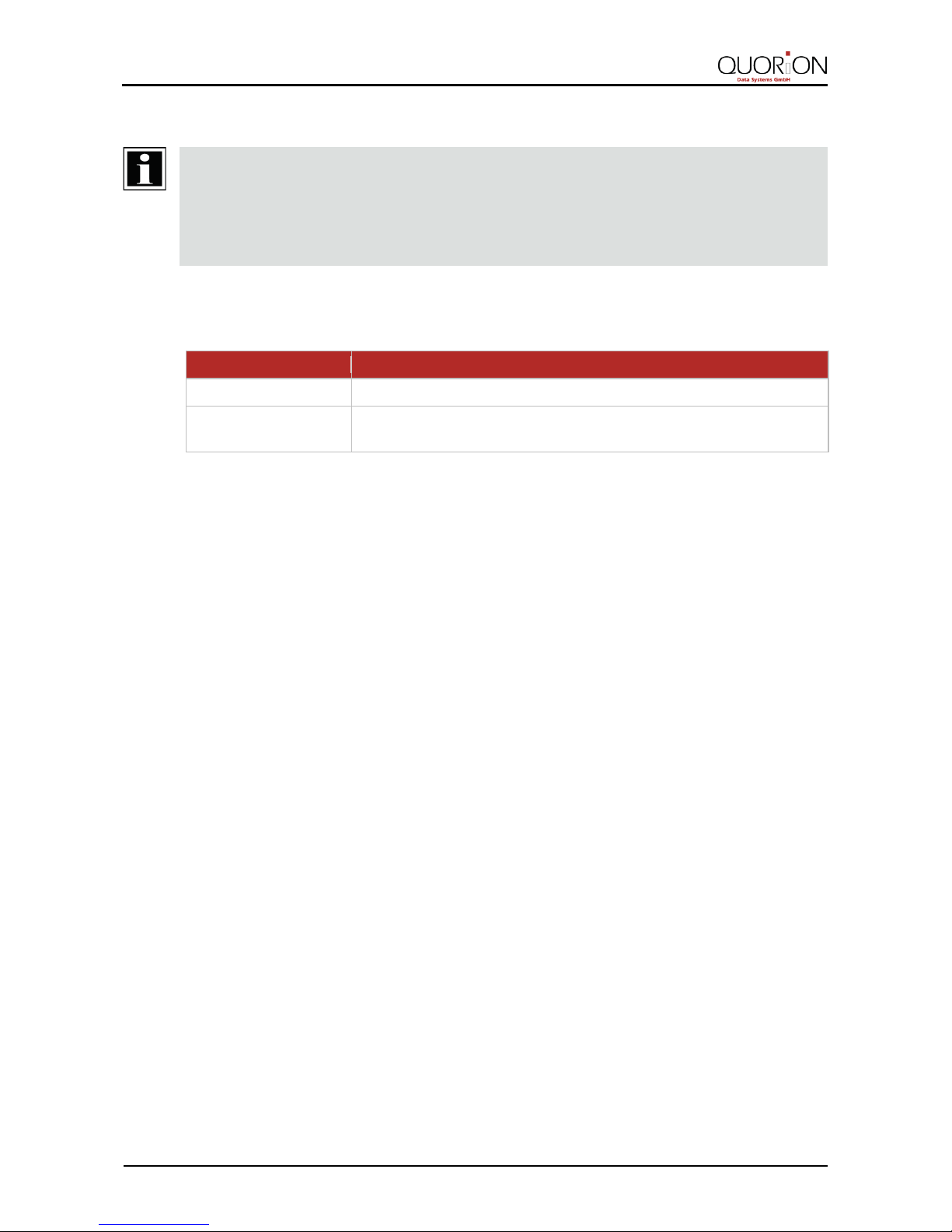
Safety
10
QTouch 8
2.3 CE Declaration of Conformity
HINT!
If the POS system is installed in a system with other devices and components, the system including the POS
system and all other devices and components have to show EMC compliance to the norm. The system
integrator is responsible for comp liance with the EMC 2004/108 d irective as well as EC and national laws for
installed systems, system devices and system components that have not been supplied or tested and
approved by QUORiON Data Systems Gmb H.
QUORiON Data Systems GmbH confirms herewith that the POS system described in this
documentation is in compliance with the fundamental requirement and other relevant provisions
of the below-mentioned directives.
Document No.
Title
2014/35/EU
Low Voltage Directive
2004/108/EC
Directive on electromagnetic compatibility of electrical and electronic
products
The entire declaration of conformity can be found at QUORiON Data Systems GmbH:
QUORiON Data Systems GmbH
An der Klinge 6
99095 Erfurt
Germany
E-Mail: info@quorion.de
www.quorion.com
Page 11
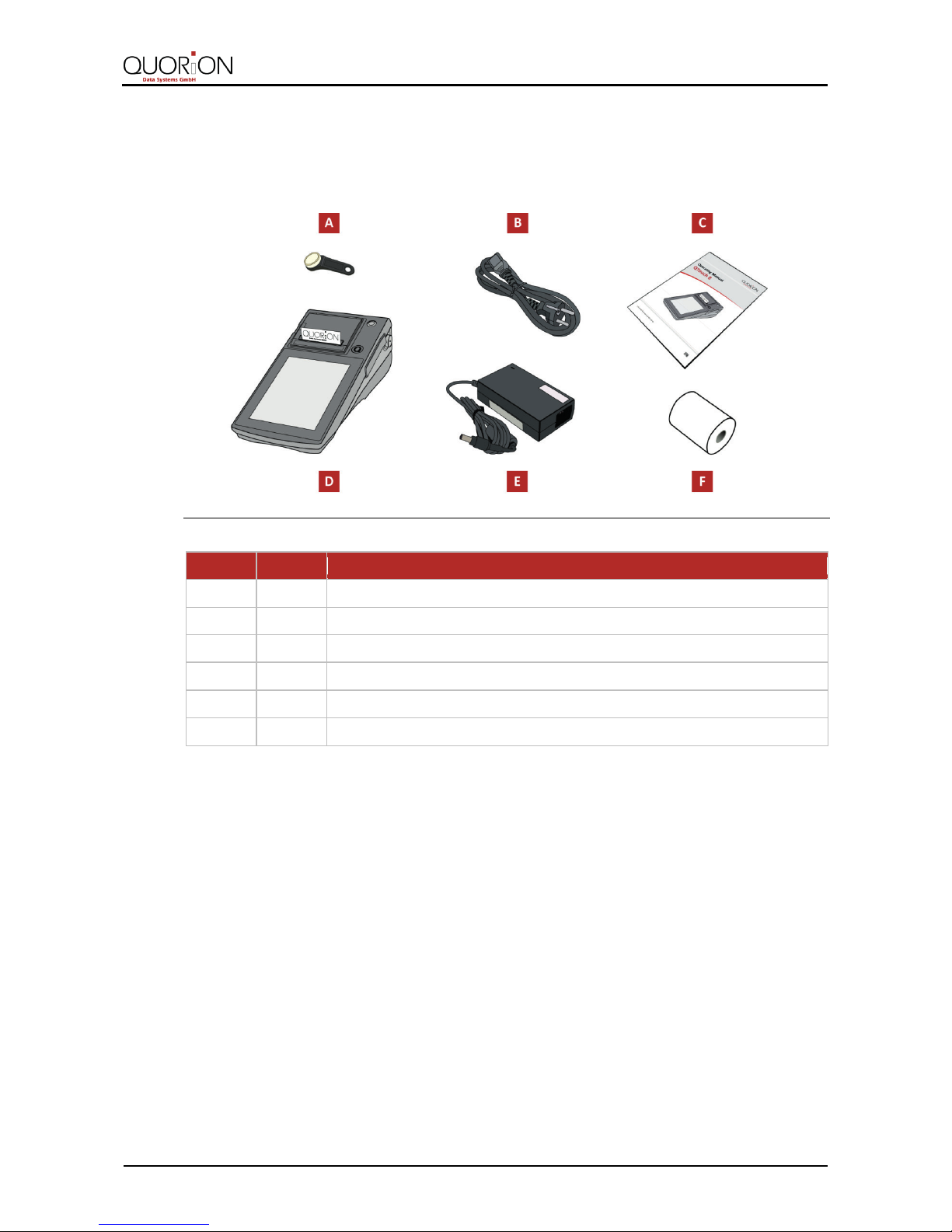
Scope of Delivery
QTouch 8
11
3 Scope of Delivery
Check the scope of delivery for completeness and any externally visible damage. Contact your
local specialized distributor, if the scope of delivery is incomplete or damaged.
Figure 1: Components included in the scope of delivery
Position
Quantity
Designation
A
3
Dallas key (optional)
B
1
Power cord
C
1
Operating manual
D
1
POS system
E
1
Power adapter
F
1
Receipt roll
Page 12
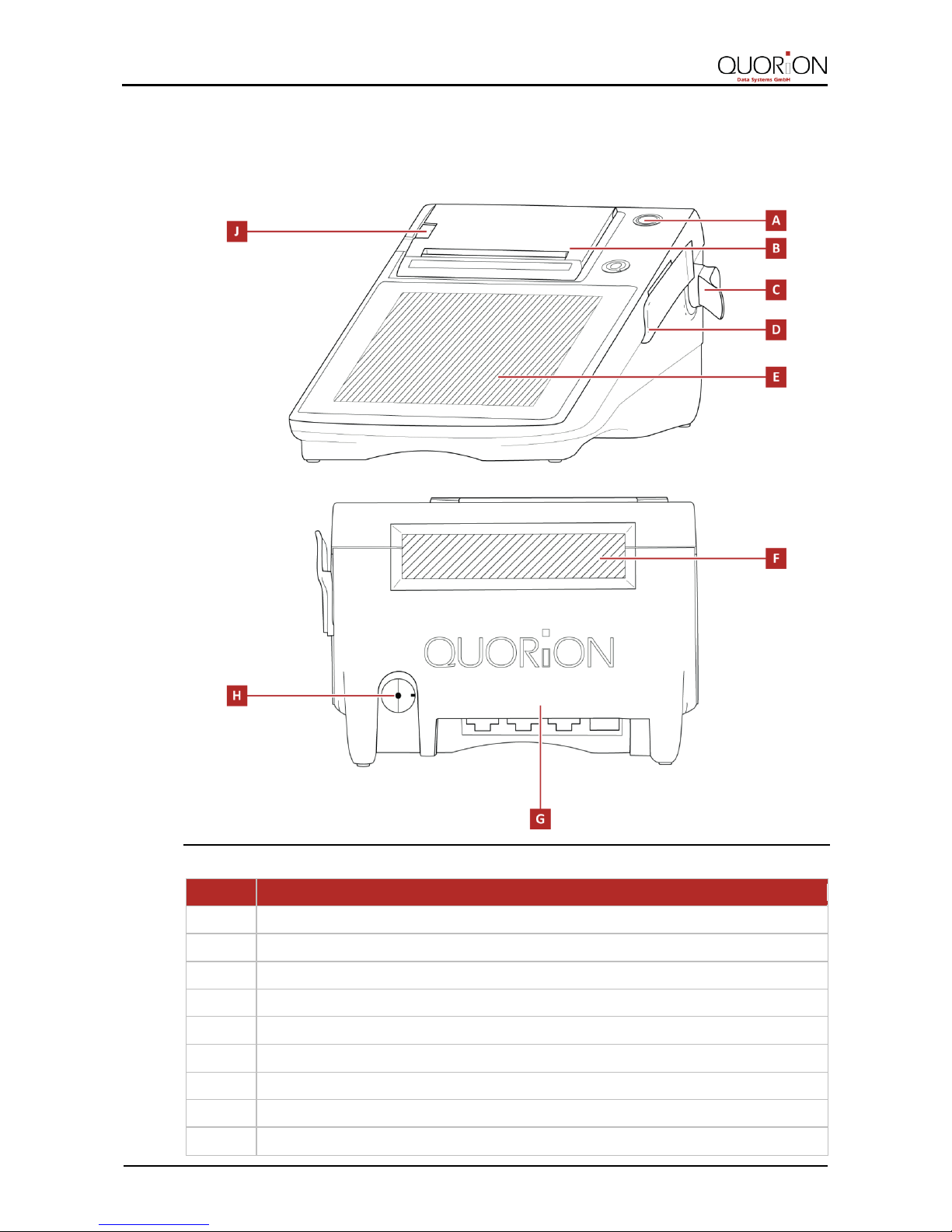
Product Description
12
QTouch 8
4 Product Description
4.1 Overview QTouch 8
Figure 2: Components QTouch 8
Position
Designation
A
Power button
B
Printer
C
Clerk key lock, DALLAS iButton (optional)
D
Card reader (optional)
E
Operator display and touch-screen
F
Customer display (optional)
G
Interfaces
H
Power supply
J
Printer release lever
Page 13
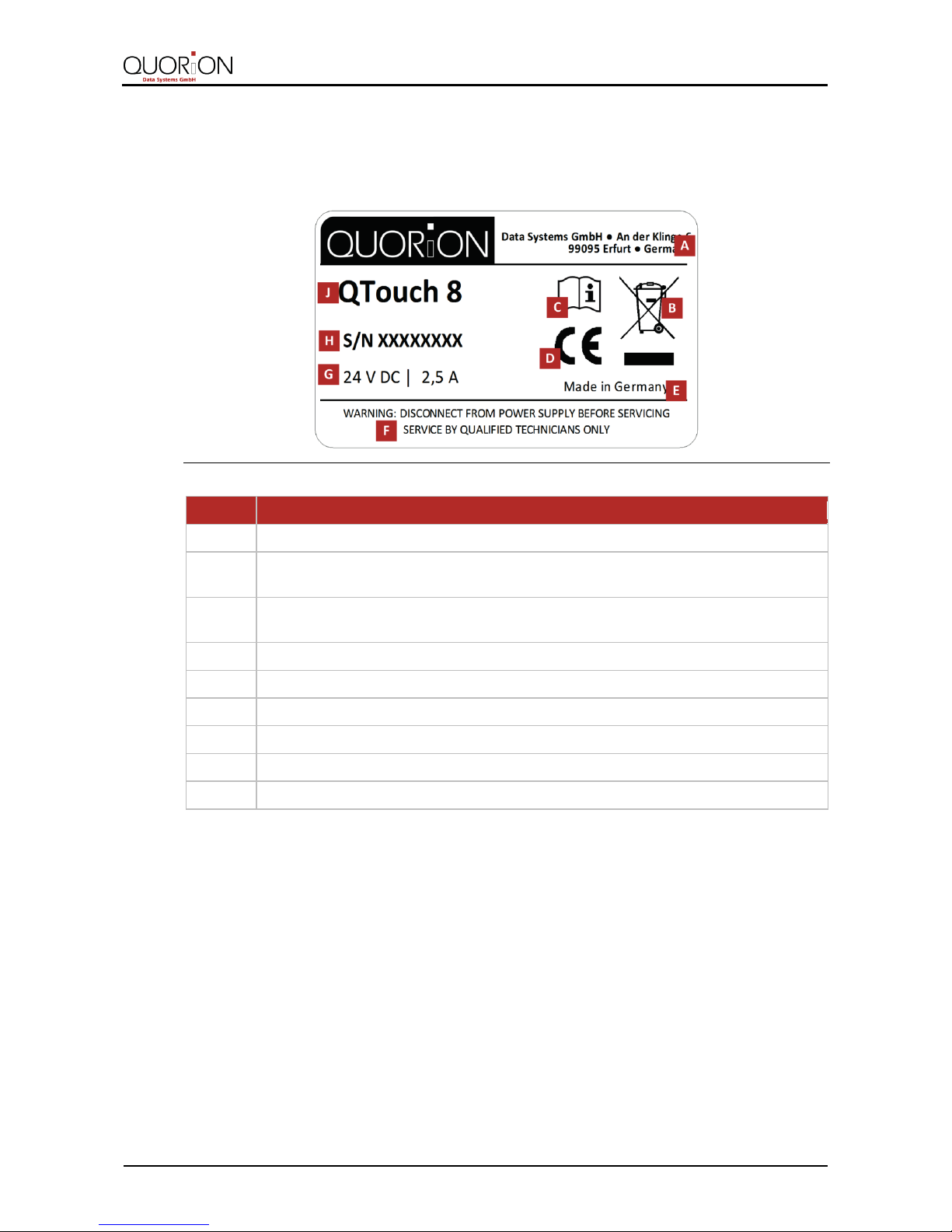
Product Description
QTouch 8
13
4.2 Type Label
The type label clearly identifies the POS system. The type label is located on the bottom of the
housing. You will require the information on the type label, when seeking customer support from
your specialized distributor.
Figure 3: Type label QTouch 8
Position
Designation
A
Manufacturer address
B
Symbol indicates separate collection of electrical and electronic equipment.
The POS system and its components may not be disposed as normal household waste.
C
Read the operating manual, before using the device.
Observe the safety instructions in the operating manual.
D
CE marking
E
Indication of origin of the product
F
Safety Precaution
G
Information on power supply
H
Serial number
J
Device type
Page 14

Product Description
14
QTouch 8
4.3 Technical Data
All indicated parameters are maximum values, which can only be reached with corresponding
configuration!
Processor
CPU
600 MHz Cor tex A8, fanless
Memory
Program Memory
256 MB NAND Flash
Working Memory
256 MB DDR3 SDRAM
Data Memory
4 GB Micro-SD up to 32 GB
Display
Operator Display
8“ TFT LCD, 800 x 600 pixels, LED backlight
Touchscreen
Analog resistive
Customer Display
LCD 2-line, 192 x 32 pixels, blue backlight,
graphical (optional)
Printer
Internal Thermal Printer
80 mm (3.15 in.) with Cutter, with Easy-Load
58 mm (2.28 in.) with Cutter, with Easy-Load
Paper Roll Specifications
80 mm (3.15 in.), max Ø: 62 mm (2.44 in.)
57 mm (2.24 in.), max. Ø: 80 mm (3.15 in.)
Keyboard
Extern
optional (by USB)
Interfaces
Serial
2 x RS232-5V (RJ45)
USB
3 x USB 2.0 Host (Type-A)
1 x USB 2.0 Device (Type-B)
LAN/Ethernet
1 x LAN (100 MBit/RJ45)
Cash Drawer
1x RJ11-24V
Card Reader
Optional
Clerk Key Lock
DALLAS iButton (optional)
Software
Operating System
Linux based
Application
QMP Software with EJournal
Max. Number of PLUs
55 000
Max. Number of Departments
999
Max. Number of Clerks
999
Max. Number of Sales Persons
999
Max. Number of Tables
30 000
Max. Number of Customer Reports
99
Specifications
Dimensions (L x W x H)
360 x 180 x 130 mm (14.17 x 7.09 x 5.12 in.)
Weight
1.8 kg (3.97 lb.)
Power Supply
Primary: 100 – 240 V AC, 1.7 A
Secondary: 24 V DC, 2.5 A
Operating Temperature
0°C – + 45°C
Storage Temperature
- 20°C – + 60°C
Page 15
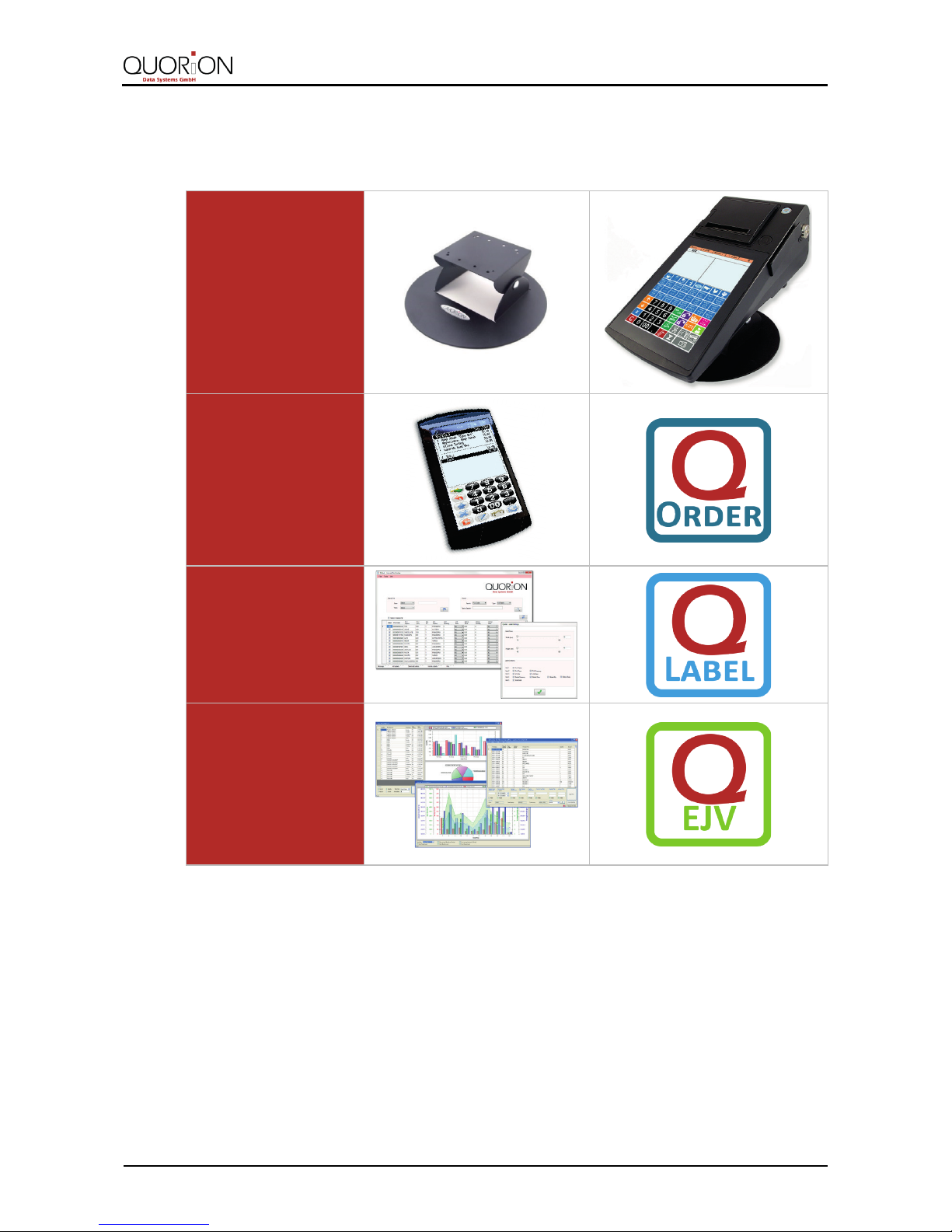
Product Description
QTouch 8
15
4.4 Configuration and Accessories
With the following accessories QUORiON provides you with a wide selection of solutions to meet
your diverse business needs.
Stand
Heigh t: 15 cm
(5.91 in.)
Width: 23 cm
(9.06 in.)
QOrder-Mobile ordering
system
QTouch POS systems
Hardware
independent, mobile
ordering system to use
the QMP POS software
on Android devices
QLabel
All POS systems
PC-based program to
tag the inventory with
scan code labels
EJV - EJournalView
All POS systems
PC-based program for
informative analysis,
filtering and statistical
representation of the
electronic journal`s
data
Page 16

Product Description
16
QTouch 8
4.5 Interfaces
The POS system includes many different interfaces to connect several external devices. Besides
the well-known serial RS232-interfaces the POS system also supports modern PC interfaces like
USB Type-A (for connection with USB devices), USB Type-B (for programming the POS system with
a laptop or PC), and Ethernet (LAN). So it has ports for typical POS system peripheral devices such
as kitchen printer, scanner, display, card reader, modem as well as new powerful interfaces for
fast data transmission, and easy networking.
HINT!
Use only shielded cables and connector plugs for connecting any peripheral devices. Switch off the POS
system before connecting or disconnecting any peripheral devices. Please note also the maximum cable
lengths of 5 meters for USB and 15 meters for RS232.
Figure 4: Overview in terfaces
Position
Designation
A
USB Type A
B
LAN
C
RS232 5V Port 2
D
RS232 5V Port 1
E
Cash Drawer 24V (possible to connect 2 cash drawers with a Y-cable)
F
USB Type B
G
USB Type A
HINT!
Please note that all interfaces have to be programmed before connecting any external devices. If you have
any questions about the programming, please ask your local specialized distributor.
Page 17

Commissioning
QTouch 8
17
5 Commissioning
5.1 Connect the POS System to the Power Supply
WARNING
Risk of death due to electric current
Improper commissioning and use of the POS system can result in electric shocks. People could be seriously
or fatally injured.
Only connect the device to a socket with a grounded protective conductor.
Before connecting the device make sure that the voltage of your main power net corresponds to the
input voltage of your device.
Never connect or disconnect the power plug with wet hands.
CAUTIO N
Risk of injury from falling POS system
The setting up of the POS system on uneven surface can cause the POS system to fall. People could be
injured.
Place the POS system on a firm, stable, horizontal surface.
NOTICE
Risk of damage due to improper commissioning and use
The POS system and external devices can be damaged by improper use.
Switch off the device before connecting any peripheral devices.
Procedure:
1. Connect the power cord to the power adapter.
2. Connect the power adapter to the POS system.
3. Connect the POS system to the electrical outlet.
4. Remove the protective film of the touchscreen.
The POS system is properly connected to the power supply.
5.2 Install Receipt Roll
CAUTIO N
Risk of cuts due to Printer-Cutter
When installing the receipt roll, injuries to the hands can occur.
Before installing the receipt roll, switch off the POS system.
Procedure:
1. Push down the printer release lever (A)
to unlock the printer cover.
2. Open the printer cover and flip it
backwards. (B).
Page 18

Commissioning
18
QTouch 8
3. If you want to replace an empty receipt
roll (C), remove the existing one.
4. Insert a new receipt roll into the paper
device
5. Close the printer cover slowly and push
it down until you hear a click snapping
the base into place (D).
6. Make sure that the printer cover is
locked completely.
The Receipt roll is properly installed.
5.3 Switching on the POS System
Procedure:
Switch the POS system on by pressing
the power button (A) briefly.
The POS System loads the POS software.
Page 19

Operation
QTouch 8
19
6 Operation
6.1 Overview user interface
This chapter describes the user interface of the POS system at factory settings.
The user interface can be customized to your individual requirements. For questions regarding the
individual configuration of your POS system, consult your local specialized distributor.
HINT!
For detaile
d description of all operating functions of your POS system at factory settings and information for
individual configuration, refer to the operating instructions of the QMP software on www.quorion.com
( Chapter 1.2, p. 6).
Figure 5: User interface QTouch 8
Page 20

Operation
20
QTouch 8
Position
Designation
A
Status bar
B
Operation view
C
Receipt and invoice view
D
Direct PLU and department selection
E
Operating functions
F
Numeric keypad
6.1.1 Status Bar
Figure 6: Overview status bar
Position
Designation
Function
A
Activated Function Mode
─ displays the current set function mode
─ opens the menu Function Mode ( Chapter 6.2, p. 22)
B
Current Date
─ displays the current date
C
Clerk Selection
─ displays the registered clerk
─ opens the menu
Clerks
D
Current Time
─ displays the current time
─ opens the menu Power Off?
E
Receipt On/Off
─ displays the current receipt printing status
─ switches the receipt printer on or off
6.1.2 Operation View
In the operation view amounts or PLU numbers are entered via the numeric keyboard as well as
the last finished operation of the current sales transaction are displayed.
The operation view is also used to display status messages in order to inform you about the status
of current and completed operations.
6.1.3 Receipt and Invoice View
The receipt and invoice view can display the current receipt or invoice with information about
quantity, name and price of already registered amounts and PLUs.
Furthermore it displays information about the entire payment process, for example the total
price, the amount the customer has paid, the payment method and the change.
The receipt and invoice view is also used to display status messages and other information in
order to inform you about the status of current and completed operations.
6.1.4 Direct PLU and Department Selection
Within the direct PLU and department selection it is possible to directly select and register articles
from a pre-programmed selection.
Page 21

Operation
QTouch 8
21
6.1.5 Operating functions
Button
Designation
Function
Mode
─ opens the menu Function Mode ( Chapter 6.2,
p. 22)
Paper-feed
─ rolls the thermal paper from the receipt roll
Currency exchange
─ changes the currency in $
Received on account
─ books the received money on account
─ prints the payment receipt of the received money
Payout
─ books the payout
─ prints the payment receipt of the payout
Clerk
─ opens the menu Clerks
Payment card
─ finishes the current transaction by card payment
─ prints the invoice
Coupon
─ books a discount of 10 units of the set currency
(standard)
─ books an individual discount (by entering the
value)
Discount
─ books a discount in percent of 10 % (standard)
─ books an individual discount in percent (by
entering the value)
Payment cash
─ finishes the current transaction in cash
─ prints the invoice
Subtotal
─ prints a copy of the invoice (after the transaction
is finished)
─ provides the subtotal (during the transaction)
─ changes the currency from $ in set currency
Open/close table
─ opens/closes the selected table number
─ prints the invoice information
Split table
─ opens the menu Split
Table invoice
─ provides the table invoice
Cancellation
─ deletes the last entry
Page 22

Operation
22
QTouch 8
6.1.6 Numeric Keypad
Figure 7: Overview numeric keypad
Position
Designation
Function
A
Numeric key buttons
─ to enter amounts and quantities
B
Button C
─ clears the operation view
─ cancels the last amount or quantity entered
─ returns to the user interfaces main v iew
C
Button X
─ performs a multiplication
─ shows current time and date (in customer display)
D
Button down
─ moves the cursor in the display down
E
Button up
─ moves the cursor in the display upward
─ calls up previous receipt
6.2 Operating Modes
Your POS system offers five different modes for registration, reporting, configuration and use of
certain functionalities that require manager rights. You can change the current mode with the
button Operation mode as well as the button Mode.
Operating Mode
Information
Function
Registration
– REG –
R
─ all sales operations and registrations
X-Report
– – X – –
X
─ viewing and printing of all reports without clearing
Z-Report
– – Z – –
Z
─ viewing and printing of all reports with clearing
Manager
– MGR –
M
─ all sales operations and registrations
─ easy programming
Programming
– – P – –
P
─ programming of all functions
Page 23

Cleaning and Maintenance
QTouch 8
23
7 Cleaning and Maintenance
NOTICE
Risk of damage due to improper cleaning and maintenance
Disconnect the system from the power supply before cleaning.
Do not use any abrasive substances or agents containing solvents.
HINT!
The POS system does not contain any components, which can be serviced or repaired by the user. Please
have all maintenance performed by a qualified QUORiON d istributor
. Unauthorized manipulations may lead
to a loss of warranty.
To clean your POS system, please use a lint-free dry cloth.
For heavier staining you should use a slightly damp cloth. Please use only warm water or a special
screen cleaner to damp the cloth. The cloth should only be damp, but not wet!
Page 24

Decommissi
oning
24
QTouch 8
8 Decommissioning
8.1 Switching off the POS System
Requirements:
All direct bookings are finished.
Alternative 1
Procedure:
1. Click the button Current Time (A) in the
status bar.
2. Click the button Yes (B) in the dialog
box Power Off?
The POS system will shut down after a
few seconds.
Alternative 2
Procedure:
1. Click the button Operating Mode (C) in
the status bar.
Page 25

Decommissioning
QTouch 8
25
2. Click the button Power Off? (D) in the
menu Function Mode?
3. Click the button Yes (E) in the dialog box
Power Off?
The POS system will shut down after a
few seconds.
Alternative 3
Procedure:
1. Click the button Mode (F).
Page 26
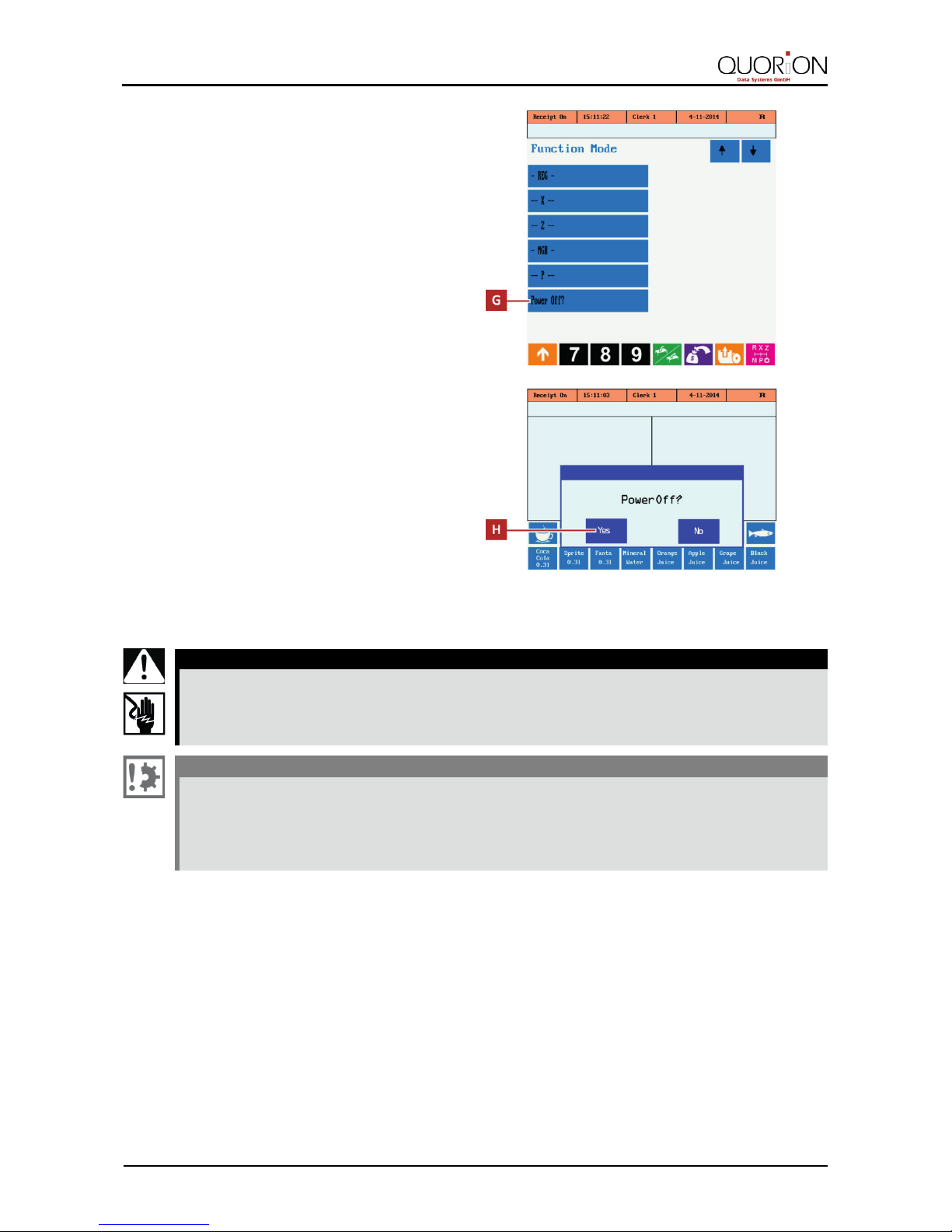
Decommissioning
26
QTouch 8
2. Click the button Power Off? (G) in the
menu Function Mode?
3. Click the button Yes (H) in the dialog
box Power Off?
The POS system will shut down after a
few seconds.
8.2 Disconnect the POS System from the Power Supply
WARNING
Risk of death due to electric current
Improper decommissioning and use of the POS system can result in electric shocks. People could be
seriously or fatally injured.
Never connect or disconnect the power plug with wet hands.
NOTICE
Risk of damage due to improper decommissioning and use
The POS system and external devices can be damaged by improper use.
When disconnecting the power cable, hold it firmly at the connector area. Do not tug on the cable
itself.
Switch off the device before disconnecting any peripheral devices.
Procedure:
1. Disconnect the POS system from the electrical outlet.
2. Disconnect the power adapter from the POS system.
3. Disconnect the power cord from the power adapter.
The POS system is properly disconnected from the power supply.
Page 27
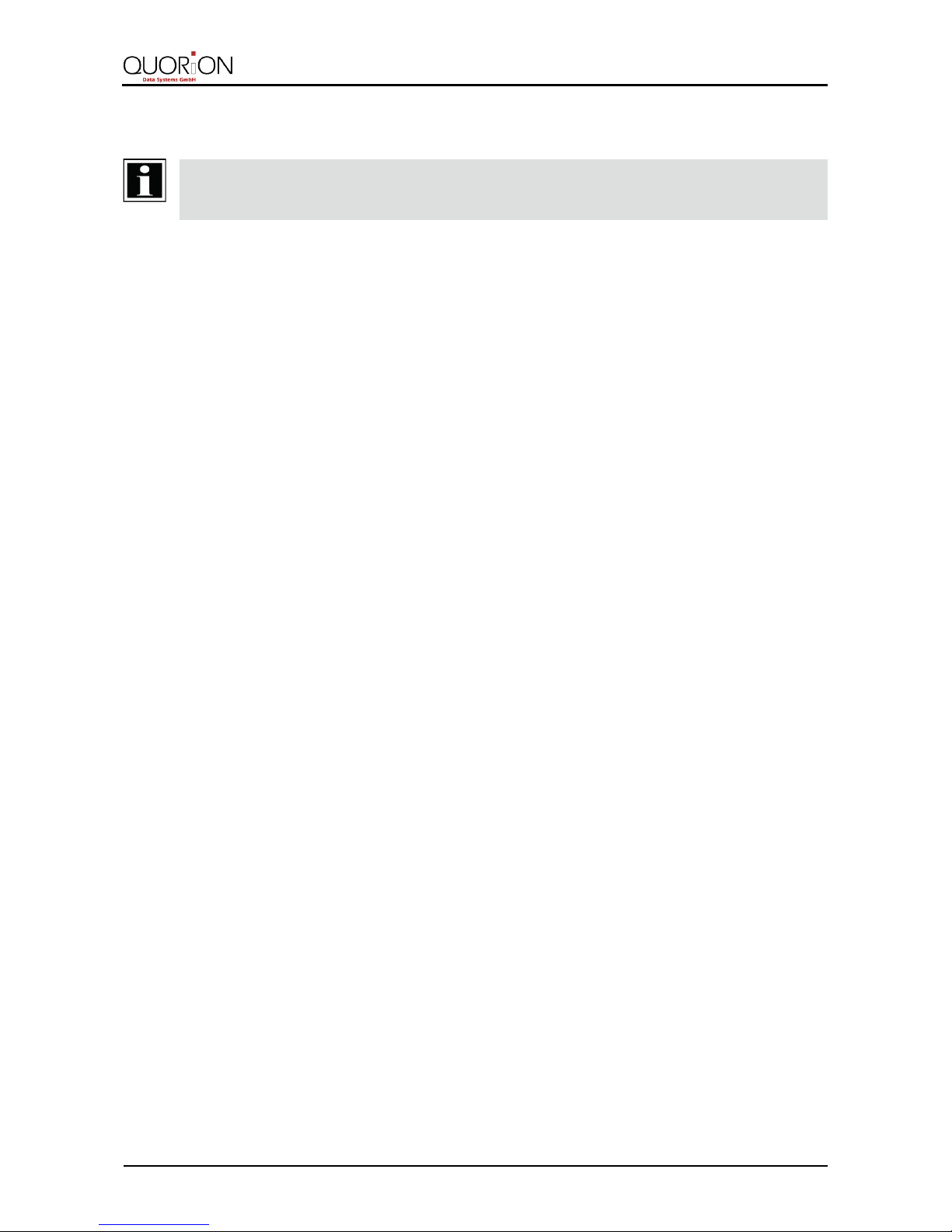
Disposal
QTouch 8
27
9 Disposal
HINT!
When disposing of the POS system, in countries outside the EU, the local laws and regulations must be
observed.
According to the EU Directive 2002/96/EC (WEEE Directive) and equivalent national laws,
electrical and electronic devices must not be disposed with household waste.
The incorrect disposal of this type of waste can have negative effects on environment and health,
due to potential hazardous substances in electrical and electronic devices.
Dispose of the device at a suitable collection point.
For more details on available collection points, please contact your specialized distributor.
Page 28

