Quintum Technologies Tenor DX User Manual

Tenor® DX
VoIP MultiPath/Gateway
Switch
Product Guide
P/N 480-0049-00-10
Tenor and Quintum are registered trademarks. PacketSaver, Quintum Technologies, Inc., Risk Free VoP, VoIP Made Easy, TASQ, SelectNet, and SelectNet Technology are trademarks of Quintum Technologies, Inc.

Table of Contents
About this Guide
What’s included? . . . . . . . . . . . . . . . . . . . . . . . . . . . . . . . . . . . . . . . . . . . . . . . . . . . . . . . . . 1-2 Typographical Conventions . . . . . . . . . . . . . . . . . . . . . . . . . . . . . . . . . . . . . . . . . . . . . . . . . 1-3
Product Guide Conventions . . . . . . . . . . . . . . . . . . . . . . . . . . . . . . . . . . . . . . . . . . . . . 1-3 Finding Help. . . . . . . . . . . . . . . . . . . . . . . . . . . . . . . . . . . . . . . . . . . . . . . . . . . . . . . . . . . . . 1-4
Chapter 1: Overview
What is the Tenor DX? . . . . . . . . . . . . . . . . . . . . . . . . . . . . . . . . . . . . . . . . . . . . . . . . . . . . 1-2 Features. . . . . . . . . . . . . . . . . . . . . . . . . . . . . . . . . . . . . . . . . . . . . . . . . . . . . . . . . . . . . . . . 1-4
Unique Design . . . . . . . . . . . . . . . . . . . . . . . . . . . . . . . . . . . . . . . . . . . . . . . . . . . . . . . 1-4 State-of-the-Art GUI Configuration and Network Management . . . . . . . . . . . . . . . . . . 1-4 SelectNet™ Technology Safety Net . . . . . . . . . . . . . . . . . . . . . . . . . . . . . . . . . . . . . . 1-4 PacketSaver™ reduces bandwidth consumption . . . . . . . . . . . . . . . . . . . . . . . . . . . . 1-5 Easy Connect to Console . . . . . . . . . . . . . . . . . . . . . . . . . . . . . . . . . . . . . . . . . . . . . . 1-5
Powerful System Monitoring . . . . . . . . . . . . . . . . . . . . . . . . . . . . . . . . . . . . . . . . . . . . 1-5 Capabilities . . . . . . . . . . . . . . . . . . . . . . . . . . . . . . . . . . . . . . . . . . . . . . . . . . . . . . . . . . . . . 1-6
Virtual Tie Line . . . . . . . . . . . . . . . . . . . . . . . . . . . . . . . . . . . . . . . . . . . . . . . . . . . . . . . 1-6 SNMP Support . . . . . . . . . . . . . . . . . . . . . . . . . . . . . . . . . . . . . . . . . . . . . . . . . . . . . . . 1-6 Call Detail Recording . . . . . . . . . . . . . . . . . . . . . . . . . . . . . . . . . . . . . . . . . . . . . . . . . . 1-6 IVR/RADIUS Support . . . . . . . . . . . . . . . . . . . . . . . . . . . . . . . . . . . . . . . . . . . . . . . . . 1-6
NATAccess™. . . . . . . . . . . . . . . . . . . . . . . . . . . . . . . . . . . . . . . . . . . . . . . . . . . . . . . . 1-7 Call Routing/Management Options . . . . . . . . . . . . . . . . . . . . . . . . . . . . . . . . . . . . . . . . . . . 1-8
Routing Table Options . . . . . . . . . . . . . . . . . . . . . . . . . . . . . . . . . . . . . . . . . . . . . . . . . 1-10 Call Management Features . . . . . . . . . . . . . . . . . . . . . . . . . . . . . . . . . . . . . . . . . . . . . . . . . 1-11 H.323 Gatekeeper Services. . . . . . . . . . . . . . . . . . . . . . . . . . . . . . . . . . . . . . . . . . . . . . . . . 1-12
Gatekeeper . . . . . . . . . . . . . . . . . . . . . . . . . . . . . . . . . . . . . . . . . . . . . . . . . . . . . . . . . 1-12 Zone Management. . . . . . . . . . . . . . . . . . . . . . . . . . . . . . . . . . . . . . . . . . . . . . . . . . . . 1-12 Call Registration. . . . . . . . . . . . . . . . . . . . . . . . . . . . . . . . . . . . . . . . . . . . . . . . . . . . . . 1-12 Border Element . . . . . . . . . . . . . . . . . . . . . . . . . . . . . . . . . . . . . . . . . . . . . . . . . . . . . . 1-12
Call Services . . . . . . . . . . . . . . . . . . . . . . . . . . . . . . . . . . . . . . . . . . . . . . . . . . . . . . . . 1-13 SIP User Agent . . . . . . . . . . . . . . . . . . . . . . . . . . . . . . . . . . . . . . . . . . . . . . . . . . . . . . . . . . 1-15
Chapter 2: Hardware Components
Hardware Description . . . . . . . . . . . . . . . . . . . . . . . . . . . . . . . . . . . . . . . . . . . . . . . . . . . . . 2-2
Front Panel Connections and Reset Options. . . . . . . . . . . . . . . . . . . . . . . . . . . . . . . . 2-2
Front Panel LEDs. . . . . . . . . . . . . . . . . . . . . . . . . . . . . . . . . . . . . . . . . . . . . . . . . . . . . 2-5
P/N 480-0049-00-10 |
TOC-1 |

Back Panel. . . . . . . . . . . . . . . . . . . . . . . . . . . . . . . . . . . . . . . . . . . . . . . . . . . . . . . . . . 2-6
Cables . . . . . . . . . . . . . . . . . . . . . . . . . . . . . . . . . . . . . . . . . . . . . . . . . . . . . . . . . . . . . . . . . 2-7
RJ-45 Cables . . . . . . . . . . . . . . . . . . . . . . . . . . . . . . . . . . . . . . . . . . . . . . . . . . . . . . . . 2-7
DB-9 Serial RS-232 Cable . . . . . . . . . . . . . . . . . . . . . . . . . . . . . . . . . . . . . . . . . . . . . . 2-11
Chapter 3: Installation
Installation . . . . . . . . . . . . . . . . . . . . . . . . . . . . . . . . . . . . . . . . . . . . . . . . . . . . . . . . . . . . . . 3-2 Pre-Installation Guidelines . . . . . . . . . . . . . . . . . . . . . . . . . . . . . . . . . . . . . . . . . . . . . . 3-2 Inspect Package Contents . . . . . . . . . . . . . . . . . . . . . . . . . . . . . . . . . . . . . . . . . . . . . . 3-2
Rack Install . . . . . . . . . . . . . . . . . . . . . . . . . . . . . . . . . . . . . . . . . . . . . . . . . . . . . . . . . 3-3 Connection. . . . . . . . . . . . . . . . . . . . . . . . . . . . . . . . . . . . . . . . . . . . . . . . . . . . . . . . . . . . . . 3-6
Connect to Line Interface - PBX . . . . . . . . . . . . . . . . . . . . . . . . . . . . . . . . . . . . . . . . . 3-6 Connect to Trunk Interface - PSTN . . . . . . . . . . . . . . . . . . . . . . . . . . . . . . . . . . . . . . . 3-7 Connect to Ethernet LAN . . . . . . . . . . . . . . . . . . . . . . . . . . . . . . . . . . . . . . . . . . . . . . . 3-8
Connect to PC Console . . . . . . . . . . . . . . . . . . . . . . . . . . . . . . . . . . . . . . . . . . . . . . . . 3-9 Install Ground Safety Cable (if required) . . . . . . . . . . . . . . . . . . . . . . . . . . . . . . . . . . . . . . . 3-10 Power up the System. . . . . . . . . . . . . . . . . . . . . . . . . . . . . . . . . . . . . . . . . . . . . . . . . . . . . . 3-11 Assign IP Address . . . . . . . . . . . . . . . . . . . . . . . . . . . . . . . . . . . . . . . . . . . . . . . . . . . . . . . . 3-12
Change IP Address . . . . . . . . . . . . . . . . . . . . . . . . . . . . . . . . . . . . . . . . . . . . . . . . . . . 3-13 Load Software Upgrade. . . . . . . . . . . . . . . . . . . . . . . . . . . . . . . . . . . . . . . . . . . . . . . . . . . . 3-15
Chapter 4: Getting Started: Tenor Configuration Manager/Tenor Monitor
Overview . . . . . . . . . . . . . . . . . . . . . . . . . . . . . . . . . . . . . . . . . . . . . . . . . . . . . . . . . . . . . . . 4-2
Tenor Configuration Manager . . . . . . . . . . . . . . . . . . . . . . . . . . . . . . . . . . . . . . . . . . . . . . . 4-3
Getting Started with Configuration . . . . . . . . . . . . . . . . . . . . . . . . . . . . . . . . . . . . . . . . 4-3
Tenor Monitor . . . . . . . . . . . . . . . . . . . . . . . . . . . . . . . . . . . . . . . . . . . . . . . . . . . . . . . . . . . 4-4
Getting Started with Monitoring . . . . . . . . . . . . . . . . . . . . . . . . . . . . . . . . . . . . . . . . . . 4-4
Chapter 5: Getting Started: Command Line Interface (CLI)
What is the Command Line Interface? . . . . . . . . . . . . . . . . . . . . . . . . . . . . . . . . . . . . . . . . 5-2 Options. . . . . . . . . . . . . . . . . . . . . . . . . . . . . . . . . . . . . . . . . . . . . . . . . . . . . . . . . . . . . 5-2 Modes . . . . . . . . . . . . . . . . . . . . . . . . . . . . . . . . . . . . . . . . . . . . . . . . . . . . . . . . . . . . . 5-2 Navigation . . . . . . . . . . . . . . . . . . . . . . . . . . . . . . . . . . . . . . . . . . . . . . . . . . . . . . . . . . 5-2
User Login IDs . . . . . . . . . . . . . . . . . . . . . . . . . . . . . . . . . . . . . . . . . . . . . . . . . . . . . . . 5-3 Access CLI. . . . . . . . . . . . . . . . . . . . . . . . . . . . . . . . . . . . . . . . . . . . . . . . . . . . . . . . . . . . . . 5-3
Telnet Connection . . . . . . . . . . . . . . . . . . . . . . . . . . . . . . . . . . . . . . . . . . . . . . . . . . . . 5-3
Serial Port Connection . . . . . . . . . . . . . . . . . . . . . . . . . . . . . . . . . . . . . . . . . . . . . . . . . 5-4 Configuration via CLI . . . . . . . . . . . . . . . . . . . . . . . . . . . . . . . . . . . . . . . . . . . . . . . . . . . . . . 5-5
Chapter 6: Working with SNMP
What is SNMP? . . . . . . . . . . . . . . . . . . . . . . . . . . . . . . . . . . . . . . . . . . . . . . . . . . . . . . . . . . 6-2 How does Tenor DX utilize SNMP? . . . . . . . . . . . . . . . . . . . . . . . . . . . . . . . . . . . . . . . 6-2
P/N 480-0049-00-10 |
TOC-2 |

Installation Requirements . . . . . . . . . . . . . . . . . . . . . . . . . . . . . . . . . . . . . . . . . . . . . . 6-2 Installation . . . . . . . . . . . . . . . . . . . . . . . . . . . . . . . . . . . . . . . . . . . . . . . . . . . . . . . . . . . . . . 6-3
Download and install SNMP-Related Files . . . . . . . . . . . . . . . . . . . . . . . . . . . . . . . . . 6-3
Configure Network Manager IP address . . . . . . . . . . . . . . . . . . . . . . . . . . . . . . . . . . . 6-5 Working with SNMP. . . . . . . . . . . . . . . . . . . . . . . . . . . . . . . . . . . . . . . . . . . . . . . . . . . . . . . 6-7
View traps . . . . . . . . . . . . . . . . . . . . . . . . . . . . . . . . . . . . . . . . . . . . . . . . . . . . . . . . . . 6-7 View Alarm Status via Tenor DX icon . . . . . . . . . . . . . . . . . . . . . . . . . . . . . . . . . . . . . 6-7 Launching Command Line Interface (CLI) from HP Openview . . . . . . . . . . . . . . . . . . 6-8 Set up Tenor DX status polling . . . . . . . . . . . . . . . . . . . . . . . . . . . . . . . . . . . . . . . . . . 6-8 Set up Debug Message Display window . . . . . . . . . . . . . . . . . . . . . . . . . . . . . . . . . . . 6-8
Chapter 7: Call Detail Recording
Overview . . . . . . . . . . . . . . . . . . . . . . . . . . . . . . . . . . . . . . . . . . . . . . . . . . . . . . . . . . . . . . . 7-2 What is a CDR? . . . . . . . . . . . . . . . . . . . . . . . . . . . . . . . . . . . . . . . . . . . . . . . . . . . . . . . . . . 7-3 Establish connection between Tenor DX and CDR Server . . . . . . . . . . . . . . . . . . . . . . . . . 7-4
Configure Tenor DX for connection to CDR Server . . . . . . . . . . . . . . . . . . . . . . . . . . . 7-5 Setup CDR Server and assign password . . . . . . . . . . . . . . . . . . . . . . . . . . . . . . . . . . 7-5
Change CDR Password. . . . . . . . . . . . . . . . . . . . . . . . . . . . . . . . . . . . . . . . . . . . . . . . 7-5 Tenor DX Establishes Connection with CDR Server . . . . . . . . . . . . . . . . . . . . . . . . . . . . . . 7-6 CDR Server Establishes Connection with Tenor DX . . . . . . . . . . . . . . . . . . . . . . . . . . . . . . 7-6 CDR Output . . . . . . . . . . . . . . . . . . . . . . . . . . . . . . . . . . . . . . . . . . . . . . . . . . . . . . . . . . . . . 7-7
Sample Record for Standard and Extended CDR Format 0, 1, 100, 101 . . . . . . . . . . 7-7 Sample Record for Extended Tenor DX CDR Format 3, 4, 103, 104: . . . . . . . . . . . . . 7-10
Chapter 8: System Alarms
Overview . . . . . . . . . . . . . . . . . . . . . . . . . . . . . . . . . . . . . . . . . . . . . . . . . . . . . . . . . . . . . . . 8-2
Monitor Alarms. . . . . . . . . . . . . . . . . . . . . . . . . . . . . . . . . . . . . . . . . . . . . . . . . . . . . . . . . . . 8-2
How to Read Alarms . . . . . . . . . . . . . . . . . . . . . . . . . . . . . . . . . . . . . . . . . . . . . . . . . . 8-2
Valid Alarms. . . . . . . . . . . . . . . . . . . . . . . . . . . . . . . . . . . . . . . . . . . . . . . . . . . . . . . . . 8-4
View Alarms. . . . . . . . . . . . . . . . . . . . . . . . . . . . . . . . . . . . . . . . . . . . . . . . . . . . . . . . . . . . . 8-7
Display all Alarms . . . . . . . . . . . . . . . . . . . . . . . . . . . . . . . . . . . . . . . . . . . . . . . . . . . . 8-7
Display Active Alarms . . . . . . . . . . . . . . . . . . . . . . . . . . . . . . . . . . . . . . . . . . . . . . . . . 8-7
Display Alarm History. . . . . . . . . . . . . . . . . . . . . . . . . . . . . . . . . . . . . . . . . . . . . . . . . . 8-8
Chapter 9: Diagnostics/Maintenance
Before you Begin . . . . . . . . . . . . . . . . . . . . . . . . . . . . . . . . . . . . . . . . . . . . . . . . . . . . . . . . . 9-2
Monitor LEDs . . . . . . . . . . . . . . . . . . . . . . . . . . . . . . . . . . . . . . . . . . . . . . . . . . . . . . . . . . . . 9-2
Diagnostics . . . . . . . . . . . . . . . . . . . . . . . . . . . . . . . . . . . . . . . . . . . . . . . . . . . . . . . . . . . . . 9-3
Common Symptoms/Problems . . . . . . . . . . . . . . . . . . . . . . . . . . . . . . . . . . . . . . . . . . 9-3
Verify Unit Provisioning . . . . . . . . . . . . . . . . . . . . . . . . . . . . . . . . . . . . . . . . . . . . . . . . 9-4
Ping Unit . . . . . . . . . . . . . . . . . . . . . . . . . . . . . . . . . . . . . . . . . . . . . . . . . . . . . . . . . . . 9-4
Monitoring . . . . . . . . . . . . . . . . . . . . . . . . . . . . . . . . . . . . . . . . . . . . . . . . . . . . . . . . . . . . . . 9-5
P/N 480-0049-00-10 |
TOC-3 |

Alarms . . . . . . . . . . . . . . . . . . . . . . . . . . . . . . . . . . . . . . . . . . . . . . . . . . . . . . . . . . . . . 9-5 General Maintenance . . . . . . . . . . . . . . . . . . . . . . . . . . . . . . . . . . . . . . . . . . . . . . . . . . . . . 9-5
Restore Factory Defaults . . . . . . . . . . . . . . . . . . . . . . . . . . . . . . . . . . . . . . . . . . . . . . . 9-5 Reset System. . . . . . . . . . . . . . . . . . . . . . . . . . . . . . . . . . . . . . . . . . . . . . . . . . . . . . . . 9-5 Change Password . . . . . . . . . . . . . . . . . . . . . . . . . . . . . . . . . . . . . . . . . . . . . . . . . . . . 9-5
Change Unit Date and Time . . . . . . . . . . . . . . . . . . . . . . . . . . . . . . . . . . . . . . . . . . . . 9-6 If you need Additional Help . . . . . . . . . . . . . . . . . . . . . . . . . . . . . . . . . . . . . . . . . . . . . . . . . 9-7
Chapter 10: Using IVR
What is IVR? . . . . . . . . . . . . . . . . . . . . . . . . . . . . . . . . . . . . . . . . . . . . . . . . . . . . . . . . . . . . 10-2
IVR Call Types . . . . . . . . . . . . . . . . . . . . . . . . . . . . . . . . . . . . . . . . . . . . . . . . . . . . . . . 10-2
ANI Authentication . . . . . . . . . . . . . . . . . . . . . . . . . . . . . . . . . . . . . . . . . . . . . . . . . . . . 10-3
Multi-session . . . . . . . . . . . . . . . . . . . . . . . . . . . . . . . . . . . . . . . . . . . . . . . . . . . . . . . . 10-3
Typical IVR Network Connection/Process . . . . . . . . . . . . . . . . . . . . . . . . . . . . . . . . . . . . . . 10-4
Configure IVR - Quick Start . . . . . . . . . . . . . . . . . . . . . . . . . . . . . . . . . . . . . . . . . . . . . . . . . 10-6
Basic IVR Data (via Trunk Group) . . . . . . . . . . . . . . . . . . . . . . . . . . . . . . . . . . . . . . . . 10-6
RADIUS Server . . . . . . . . . . . . . . . . . . . . . . . . . . . . . . . . . . . . . . . . . . . . . . . . . . . . . . 10-6
Configure Voice Prompts. . . . . . . . . . . . . . . . . . . . . . . . . . . . . . . . . . . . . . . . . . . . . . . . . . . 10-7
Voice Prompt Requirements (English Requirements) . . . . . . . . . . . . . . . . . . . . . . . . . 10-7
Create Voice Prompt Files . . . . . . . . . . . . . . . . . . . . . . . . . . . . . . . . . . . . . . . . . . . . . . 10-10
Call Flow - Specifications. . . . . . . . . . . . . . . . . . . . . . . . . . . . . . . . . . . . . . . . . . . . . . . . . . . 10-11
Pre-paid Calling Card - Call Flow (with default language) . . . . . . . . . . . . . . . . . . . . . . 10-11
Post-paid Calling Card - Call Flow (with default language) . . . . . . . . . . . . . . . . . . . . . 10-13
Pre-paid and Post-paid Calling Card - Call Flow (with multiple language support) . . . 10-15
Pre-paid and Post-paid Calling Card - Call Flow (with Multi-Session Call support). . . 10-16
ANI Authentication Application Type 1 - Call Flow. . . . . . . . . . . . . . . . . . . . . . . . . . . . 10-18
ANI Authentication Application Type 2 - Call Flow. . . . . . . . . . . . . . . . . . . . . . . . . . . . 10-20
Call Flow - Message Attributes . . . . . . . . . . . . . . . . . . . . . . . . . . . . . . . . . . . . . . . . . . . . . . 10-22
Start Accounting Request Message Attributes . . . . . . . . . . . . . . . . . . . . . . . . . . . . . . 10-22
Stop Accounting Request Message Attributes. . . . . . . . . . . . . . . . . . . . . . . . . . . . . . . 10-23
Authentication Request Message Attributes . . . . . . . . . . . . . . . . . . . . . . . . . . . . . . . . 10-25
Authentication Response Message Attributes . . . . . . . . . . . . . . . . . . . . . . . . . . . . . . . 10-25
Authorization Request Message Attributes . . . . . . . . . . . . . . . . . . . . . . . . . . . . . . . . . 10-26
Authorization Response Message Attributes . . . . . . . . . . . . . . . . . . . . . . . . . . . . . . . . 10-27
Appendix A: Specifications/Approvals
INDEX
GLOSSARY
WARRANTY
Documentation Notice
P/N 480-0049-00-10 |
TOC-4 |
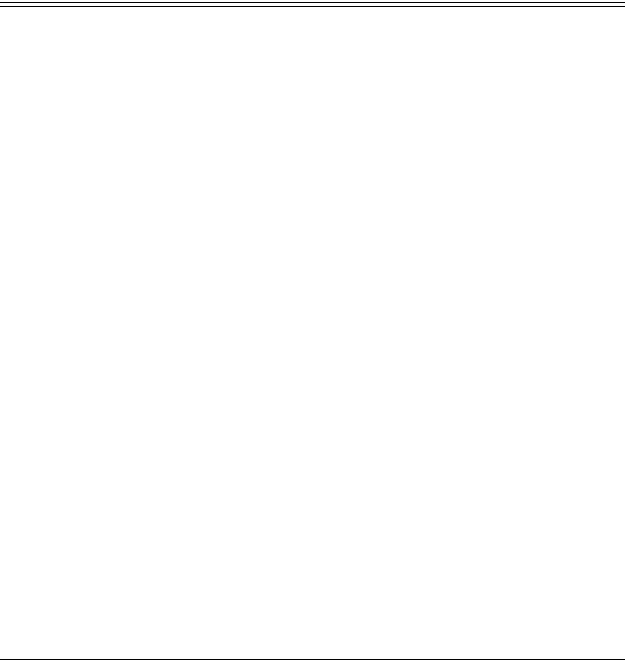
About this Guide
P/N 480-0049-00-10 |
Preface-1 |

About this Guide
What’s included?
This product guide is divided into chapters; each chapter describes a specific topic. The following chapters are included:
•About this Guide: Describes what is included in the Product Guide, including typographical conventions.
•Chapter 1: Overview. Includes a general overview of the product, including a description of the Tenor DX’s features and capabilities.
•Chapter 2: Hardware Components. Hardware description, including the front and rear panels, as well as LEDs and required cables.
•Chapter 3: Installation. Describes how to install the Tenor DX unit, including how to connect, power up and assign the IP address.
•Chapter 4: Getting Started: Tenor Configuration Manager/Tenor Monitor. This chapter tells you how to use the Tenor Configuration Manager and Tenor Monitor to configure/monitor the unit.
•Chapter 5: Getting Started: Command Line Interface (CLI). This chapter tells you how to access the CLI and execute commands. A description of each CLI mode is also included.
•Chapter 6: Working with SNMP. This chapter describes the SNMP protocol and how to use it with the
Tenor DX.
•Chapter 7: Call Detail Recording. Describes the Call Detail Recording (CDR) feature, including how to set up the CDR server and assign a password. In addition, instructions for reading CDR output are also included.
•Chapter 8: System Alarms. Describes how to monitor and view alarms via Command Line Interface (CLI). In addition, alarm definitions are also included.
•Chapter 9: Diagnostics/Maintenance. Describes how to troubleshoot and monitor the health of the system.
•Chapter 10: Using IVR. Describes the Interactive Voice Response (IVR) system for support of pre-paid and post-paid calls.
•Appendix A: Specifications/Approvals: A list of Tenor DX specifications and approvals.
•Glossary
•Index
•Warranty
Preface-2 |
P/N 480-0049-00-10 |

About this Guide
Typographical Conventions
Product Guide Conventions
Certain typographical conventions are used throughout this product guide. See below.
•All commands you enter via keystrokes appear in bold (e.g., Press Enter or Press Ctrl-I).
•All text commands you enter via Telnet session or command line typing appear in italics (e.g., type active).
•There are three types of special text that are designed to reveal supplemental information: Note, Warning, and Caution. See below.
A NOTE provides additional, helpful information. This information may tell you how to do a certain task or just be a reminder for how-to’s given in previous sections. (i.e., For a list of valid commands at any time, type ?)
A WARNING provides information about how to avoid harming your VoIP equipment or other equipment (i.e., Do not stack more than 4 units together.)
A CAUTION provides information about how to avoid injury to yourself or to others (e.g., Do not install the equipment during a lightning storm).
P/N 480-0049-00-10 |
Preface-3 |

About this Guide
Finding Help
Refer to the Product Guide for help. The Table of Contents and Index tells you where to find information easily.
Extensive configuration help is available via the Tenor Configuraton Manager and Tenor Monitor online help systems or the Command Line Interface online help system. See Chapter 4: Getting Started: Tenor Configuration Manager/Tenor Monitor for more information.
Preface-4 |
P/N 480-0049-00-10 |
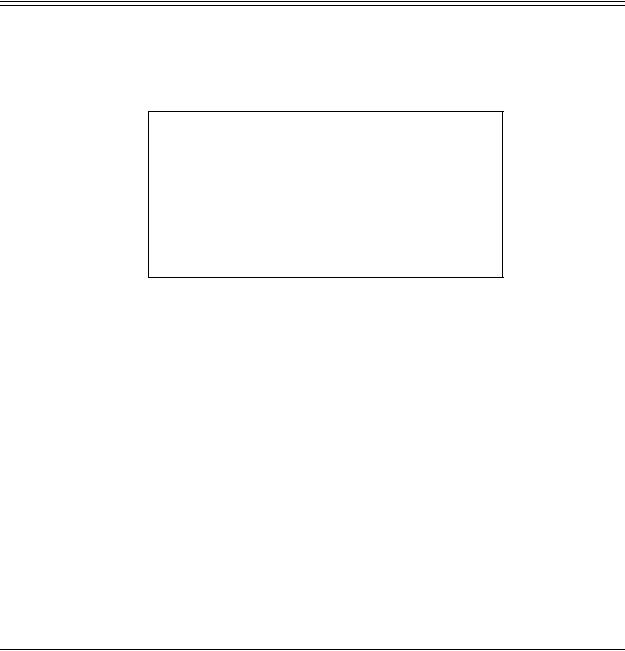
Chapter 1: Overview
This chapter gives you a general overview of the Tenor DX including feature descriptions and capabilities. Specifically, the following topics are covered:
!A description of Tenor DX
!Features
!Capabilities
!Call Routing/Management Options
!H.323 Gatekeeper Services
P/N 480-0049-00-10 |
1-1 |

Chapter 1: Overview
What is the Tenor DX?
The Tenor DX is a high-density VoIP (Voice over Internet Protocol) H.323/SIP switch that converts voice, fax, and modem data on digital circuit switched trunks, and transmits it over the IP network. The Tenor DX integrates a gateway, gatekeeper, border element, intelligent call routing, and supports H.323/SIP, and QoS all in one solution. The gateway converts circuit switched calls to VoIP calls, the gatekeeper performs IP call routing functions, and the border element distributes the call routing directories throughout the network.
With its MultiPath architecture, the Tenor DX can intelligently route calls between the PBX, the PSTN, and the IP network to achieve the best combination of cost and quality. It can also route calls over IP to reduce costs, and then transparently “hop off” to the PSTN, to reach off-net locations.
Figure 1-1 Tenor DX VoIP Switch
|
|
|
|
|
R |
D |
|
|
|
1 |
2 |
3 4 |
5 6 |
7 8 |
E |
|
LAN 1 LAN 2 |
CONSOLE |
|
S |
I |
Line/Act |
|||||||
|
|
|
|
|
E |
A |
Line/Act |
POWER |
|
|
|
|
|
|
T |
G |
|
|
|
|
|
|
|
|
|
|
100 |
100 |
ALERT |
The Tenor DX is available in two configuration types:
•MultiPath Switch (intended for PBX and PSTN connectivity)
•Gateway (intended for VoIP and PSTN trunk port connectivity).
The MultiPath Switch is mainly intended for symmetrical multipath applications. The number of VoIP channels is equal to half the number of PSTN channels.The MultiPath Switch configuration enables connectivity between the customer equipment (i.e., PBX), PSTN and VoIP Network. The Gateway is mainly intended for trunking applications interfacing between the VoIP network and the circuit switched network (PSTN). The number of VoIP channels equals the number of PSTN channels.
Whichever configuration you choose, the high performance unit provides two 10/100 BaseT connections and one RS-232 serial console port connection. The unit also incorporates an intelligent call routing engine which regulates system resources and configuration while coordinating all voice traffic activity in the unit.
The Tenor DX may be managed by the Tenor Configuration Manager and Tenor Monitor. Through the Configuration Manager, you can configure all options, such as signaling data, trunk groups, dial plans, and call routing numbers. An easy-to-use Java-based installation process enables you to an install the manager and start configuring within minutes. Through the Tenor Monitor, you can monitor the health of the system, including alarms, call detail records, etc. Both the Configuration Manager and Tenor Monitor provide comprehensive on-line help systems that are available at your fingertips.
1-2 |
P/N 480-0049-00-10 |

Chapter 1: Overview
The unit’s simple plug and play embedded system architecture brings VoIP technology to your network without changing your existing telephony infrastructure. Your network stays as is, and the call type is transparent to the user. This technology boasts superior voice quality without compromising reliability.
The Tenor DX is available in the versions listed in Table 2-1.
Table 2-1 Tenor DX MultiPath Switch configurations
Tenor Digital DX |
Spans Available |
|
|
MultiPath |
(RJ-45 port for T1/E1 |
VoIP Channels Supported |
Usage |
Configurations |
connection) |
|
|
|
|
|
|
|
|
|
|
DX2008 |
2 |
8 VoIP connections |
T1/E1 |
|
|
|
|
DX2016 |
2 |
16 VoIP connections |
T1/E1 |
|
|
|
|
DX2024 |
2 |
24 VoIP connections |
T1 |
|
|
|
|
DX2030 |
2 |
30 VoIP connections |
E1 |
|
|
|
|
DX4048 |
4 |
48 VoIP connections |
2 x T1 |
|
|
|
|
DX4060 |
4 |
60 VoIP connections |
2 x E1 |
|
|
|
|
DX6120 |
6 |
120 VoIP connections |
T1/E1 |
|
|
|
|
DX8120 |
8 |
120 VoIP connections |
T1/E1 |
|
|
|
|
|
Table 2-2 Tenor DX Gateway configurations |
|
|
|
|
|
|
Tenor Digital DX |
Spans Available |
|
|
Gateway |
(RJ-45 port for T1/E1 |
VoIP Channels Supported |
Usage |
Configurations |
connection) |
|
|
|
|
|
|
|
|
|
|
DX2048 |
2 |
48 VoIP connections |
2 x T1 |
|
|
|
|
DX2060 |
2 |
60 VoIP connections |
2 x E1 |
|
|
|
|
DX4096 |
4 |
96 VoIP connections |
4 x T1 |
|
|
|
|
DX4120 |
4 |
120 VoIP connections |
4 x E1 |
|
|
|
|
P/N 480-0049-00-10 |
1-3 |

Chapter 1: Overview
Features
The Tenor DX’s specific features are explained below.
Unique Design
Tenor DX packs powerful VoIP features into one compact unit. The system’s embedded design enables you to configure the unit directly without depending on another operating system; it can be either placed on a table or mounted in a 19” rack.
With its MultiPath technology, the Tenor can be installed without upgrades to the existing voice or data network. Tenor connects to the data network through a 10/100 Ethernet interface, and to the enterprise and public voice network through multiple T1/E1 or PRI interfaces. In addition, with a wide range of configurations available, it offers the flexibility for you to select a configuration that best matches your needs.
State-of-the-Art GUI Configuration and Network Management
Once the unit is connected, the Tenor Configuration Manager makes configuring a Tenor DX easy. Through the manager, you are able to set all configuration parameters, such as unit, signaling, and call type features, as well as monitor the unit for alarms, and call information.
In addition, you can configure the unit via Command Line Interface (CLI). Through this simple telnet session, you can access all configuration options, including an online help system, built into the CLI, which provides help for all features and functions. Just type help at any prompt, and data about that field will be displayed.
SelectNet™ Technology Safety Net
Quality of service is virtually guaranteed. Tenor DX ’s built-in patented SelectNet™ Technology provides a “safety net,” which virtually guarantees that each call going VoIP will not only be routed successfully, but will deliver high voice quality.
SelectNet monitors the IP network performance for VoIP calls. If the performance characteristics become unacceptable—according to the delay, jitter, and packet loss specifications you configure— the Tenor DX will switch the call to the PSTN automatically and transparently. The Tenor continuously monitors your data network for jitter, latency and packet loss, and transparently switches customer calls to the PSTN when required.
1-4 |
P/N 480-0049-00-10 |
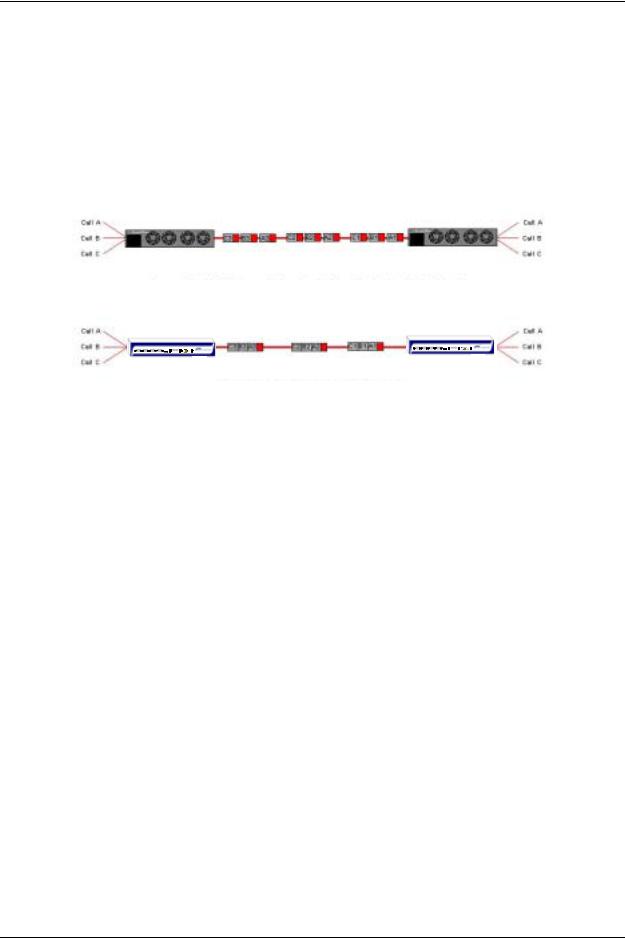
Chapter 1: Overview
PacketSaver™ reduces bandwidth consumption
PacketSaver packet multiplexing technology reduces the amount of IP bandwidth required to support multiple calls flowing between two endpoints. PacketSaver minimizes bandwidth usage by aggregating samples from multiple VoIP conversations and packing them into a larger IP packet with a single IP header. The process removes the need to send a bulky IP header with individual voice packets. As a result, it eliminates the transmission of redundant information.
.
Conventional VoIP Transmission Sends Many Redundant Packet Headers
Tenor using PacketSaver to Minimize Bandwidth Usage
Easy Connect to Console
Plugging a serial cable between the unit’s RS-232 port and your PC’s console port, will allow local unit management. Through the console connection, you are able to assign an IP address. In addition, if you are directly connected to the unit, you are able to configure the unit via Command Line Interface (CLI).
Powerful System Monitoring
There are many different ways to monitor the health of the unit, including LEDs and alarms. LEDs appear on the front of the unit. The LEDs light up according to operations and alarms the system is experiencing.
Through the Tenor Monitor (see Chapter 4: Getting Started: Tenor Configuration Manager/Tenor Monitor) and the Command Line Interface (CLI) (see Chapter 5: Getting Started: Command Line Interface (CLI)), you can view a list of active system alarms, as well as view an alarm history. Each alarm indicates the unit’s operational status.
P/N 480-0049-00-10 |
1-5 |

Chapter 1: Overview
Capabilities
Virtual Tie Line
Tenor DX can emulate a tie trunk. It provides all of the functionality of a tie trunk, including the considerable cost savings, but eliminates the need for a PBX trunk to be configured, or marked as a tie trunk. A traditional tie trunk is a PBX-configured direct connection between two PBXs in separate locations. The tie trunk bypasses the PSTN network.
Your PBX does not need any additional configuration. Tenor DX treats all the trunks the same without compromising voice quality.
SNMP Support
The Tenor DX supports Simple Network Management Protocol (SNMP), the standard protocol used to exchange network information between different types of networks. The Tenor DX unit acts as an SNMP agent—using HP® Openview™—to receive commands and issue responses to the Network Manager. The Network Manager will then be able to perform certain functions, such as receiving traps from the Tenor DX.
Call Detail Recording
Through the Call Detail Record (CDR) feature, the Tenor DX generates a call record at the completion of each call, typically for accounting purposes. A CDR is a string of data that contains call information such as call date and time, call duration, calling party, and called party. Tenor DX may store Call Detail Records locally or they can be sent to a CDR server within the network. The CDR contains sufficient information to capture billing data, which can be used to create billing reports using third party billing software.
IVR/RADIUS Support
Interactive Voice Response (IVR) is a feature of the Tenor DX that enables you to offer services, such as Pre-paid calling cards and Post-paid accounts, to your customers.
The Tenor uses the RADIUS (Remote Authentication Dial-In User Service), for authenticating and authorizing user access to the VoIP network, including ANI Authentication (Types 1 and 2). The RADIUS is a standard protocol which provides a series of standardized message formats for transmitting and receiving dialed information, account data and authorization codes between the network access gateway and the billing server.
1-6 |
P/N 480-0049-00-10 |

Chapter 1: Overview
NATAccess™
NATAccess is an intelligent network address translation technology. It enables VoIP networks with multiple H.323 endpoints to operate behind firewalls equipped with H.323 Network Address Translation (NAT); this provides maximum network security. NATAccess simplifies deployment by eliminating the need to place the Tenor on a public IP network. Using NATAccess provides easy, secure expansion between multiple VoIP sites. In addition, NAT technology in the Tenor permits the use of private subnets at the same time; in-house calls will never go over the public internet.
Figure 1-2 Tenor with NATAccess Deployment
|
|
|
|
|
|
|
|
|
|
|
|
P/N 480-0049-00-10 |
1-7 |
||
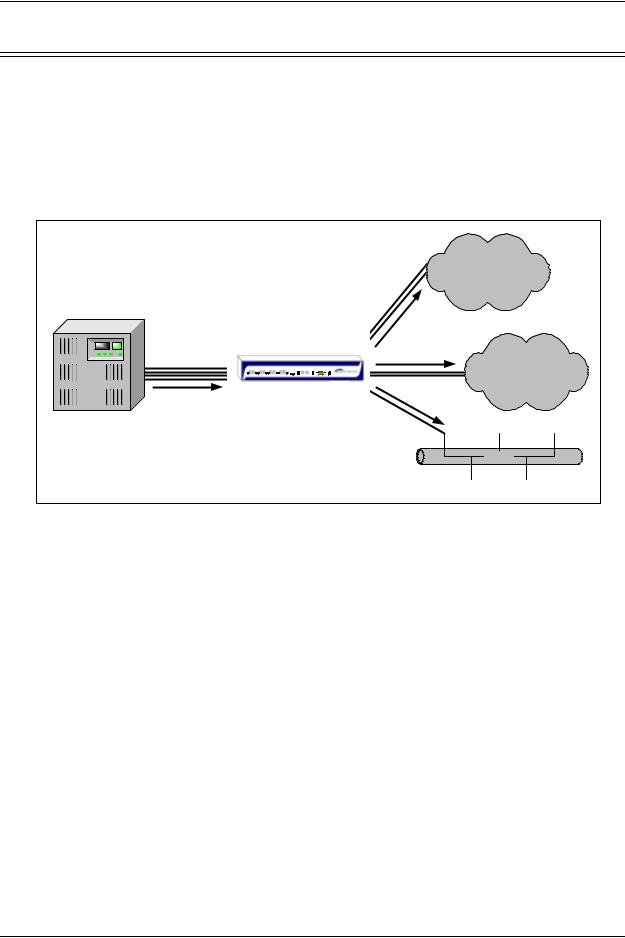
Chapter 1: Overview
Call Routing/Management Options
Call Routing
Line Circuit Originated Calls. Calls coming from a Line Circuit may be switched to either the data network as a VoIP call or to a Trunk Circuit typically for connection to another circuit switched network such as the PSTN. The routing decision made by the Tenor is based upon your configuration and the dialed number.
Figure 1-3 Line Circuit Call Routing
|
|
|
|
|
|
|
Trunk |
PSTN A |
|
|
|
|
|
|
|
|
|
|
|
|
|
|
|
|
Circuits |
|
|
|
|
|
|
|
|
|
Circuit |
|
|
|
|
|
|
|
|
Call |
Line |
|
|
|
|
|
|
Trunk |
|
Circuits |
|
|
|
|
|
|
|
|
|
|
|
|
|
|
Circuits |
|
|
|
|
|
|
|
|
|
|
|
1 |
2 |
3 |
4 |
5 |
6 |
7 |
8 |
PSTN B |
|
|
|
|
|
|
|
|
|
Circuit |
|
|
|
|
Tenor DX |
|
||
|
|
|
|
|
|
|
|
|
Call |
|
|
|
|
|
|
|
|
PBX |
|
|
|
|
|
|
Ethernet |
VOIP Call |
|
|
|
|
|
|
|
(IP Network) |
|
|
|
|
|
|
|
|
|
Ethernet |
Trunk Circuit Originated Calls. A call coming from a Trunk Circuit may be switched to either the data network as a VoIP call, a Line Circuit, or trunk typically for connection to a termination device on the user’s premises such as a PBX. The routing decision made by the Tenor DX is based upon your configuration and the dialed number.
1-8 |
P/N 480-0049-00-10 |

Chapter 1: Overview
Figure 1-4 Trunk Circuit Call Routing
|
|
|
|
|
|
|
Trunk |
PSTN A |
|
|
|
|
|
|
|
|
|
|
|
|
|
|
|
|
Circuits |
|
|
|
|
|
|
|
|
|
Circuit |
|
|
|
|
|
|
|
|
Call |
Line |
|
|
|
|
|
|
Trunk |
|
Circuits |
|
|
|
|
|
|
|
|
|
|
|
|
|
|
Circuits |
|
|
|
|
|
|
|
|
|
|
|
1 |
2 |
3 |
4 |
5 |
6 |
7 |
8 |
PSTN B |
Circuit |
|
|
|
Tenor DX |
|
|||
Call |
|
|
|
|
|
|
|
|
PBX |
|
|
|
|
|
|
Ethernet |
VOIP Call |
|
|
|
|
|
|
|
(IP Network) |
|
|
|
|
|
|
|
|
|
Ethernet |
Intra-trunk Routing - “Hairpinning”. As a result of intra-trunk routing, incoming calls from a particular Trunk Circuit are switched by Tenor DX to be routed back out the same trunk circuit routing group.
Figure 1-5 Intra-Trunk Routing
|
|
|
|
|
|
|
Trunk |
PSTN A |
|
|
|
|
|
|
|
|
|
|
|
|
|
|
|
|
Circuits |
|
|
|
|
|
|
|
|
|
Circuit |
|
|
|
|
|
|
|
|
Call |
Line |
|
|
|
|
|
|
Trunk |
|
Circuits |
|
|
|
|
|
|
|
|
|
|
|
|
|
|
Circuits |
|
|
|
|
|
|
|
|
|
|
|
1 |
2 |
3 |
4 |
5 |
6 |
7 |
8 |
PSTN B |
Circuit |
|
|
|
Tenor DX |
|
|||
|
|
|
|
|
|
|
|
|
Call |
|
|
|
|
|
|
|
|
PBX |
|
|
|
|
|
|
Ethernet |
VOIP Call |
|
|
|
|
|
|
|
(IP Network) |
|
|
|
|
|
|
|
|
|
Ethernet |
Data Network Calls. Calls coming from the data network can be routed to the Line Circuit or Trunk Circuit spans. The Tenor will route calls based upon the dialed number. If the number is configured as a local phone number, the call will be sent to a Line circuit for termination, otherwise the call is considered a “Hop-Off call” and the Tenor sends it out through a Trunk Circuit span, typically connected to the PSTN.
P/N 480-0049-00-10 |
1-9 |

Chapter 1: Overview
Figure 1-6 Data Network Call Routing
|
|
|
|
|
Trunk |
PSTN A |
|
|
|
|
|
|
|
|
|
|
|
|
Circuits |
|
|
|
|
|
|
|
Circuit |
|
|
|
|
|
|
Call |
Line |
|
|
|
|
Trunk |
|
Circuits |
|
|
|
|
|
|
|
|
|
|
Circuits |
|
|
|
|
|
|
|
|
|
1 |
2 |
3 |
4 |
5 6 7 8 |
|
PSTN B |
Circuit |
|
|
|
Tenor DX |
|
|
|
|
|
|
|
|
|
Call |
|
|
|
|
|
|
PBX |
|
|
|
|
Ethernet |
|
|
|
|
|
|
VOIP Call |
|
|
|
|
|
|
(IP Network) |
|
|
|
|
|
|
|
|
|
|
|
|
|
|
Ethernet |
Routing Table Options
There are four types of routing databases you can configure: Bypass Directory Numbers (BPN), Hunt Local Directory Numbers (Hunt LDN), Hop-Off Directory Numbers (HDN) and Static Routes.
Bypass Directory Numbers. Bypass Directory Numbers (BDN) are telephone numbers that are automatically routed directly from a line circuit to a trunk circuit (PSTN); they will not be routed VoIP. Some examples of bypass numbers include toll-free calls, emergency calls (i.e., 911), or high security calls.
Hunt Local Directory Numbers. A Hunt Local Directory Number (Hunt LDN) is a phone number reachable through local Line Circuits.
Hop-Off Directory Number. A Hop-off PBX call travels over IP, and then “hops” off into the public network (PSTN) on the distant side to reduce or eliminate public toll charges (also known as Leaky Area Map). A Hop-Off Directory Number is routed over the IP to another Tenor location and then out to the Trunk circuit, possibly to the PSTN as a local call.
Static Routes. Static Routes are used between networks and other H.323 devices that are not registered to the network through the Border Element (such as non-Quintum gateways). A static route associates endpoints (as represented by their IP address) with Directory Number patterns.
1-10 |
P/N 480-0049-00-10 |
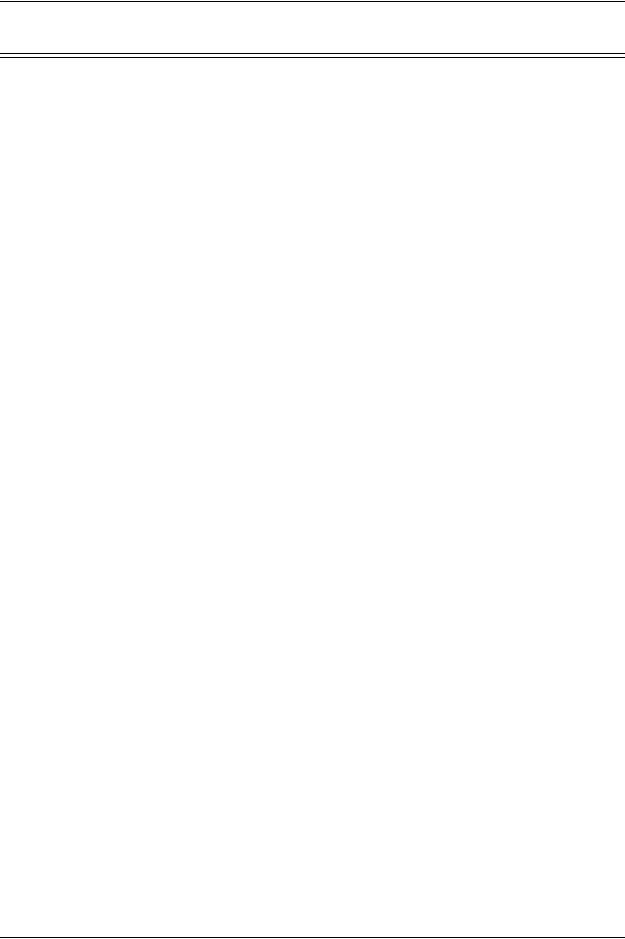
Chapter 1: Overview
Call Management Features
Dynamic Call Routing. Tenor DX’s intelligent call routing capabilities are state-of-the-art. The unit automatically detects and supports three call types: voice, fax, and modem.
Tenor DX will first identify the call origination site—trunk circuit, line circuit, or IP routing group —and then route the call according to any parameters you have configured in the routing database. Each call may be routed via circuit switched path between any two circuit groups, or compressed and transported via VoIP when connecting to an IP routing group. Trunk circuits are those that typically connect to another circuit switched network such as the PSTN. Line circuits typically connect to a termination device on the user premises, such as a PBX.
Trunk Group Support. The Tenor DX supports trunk groups, which are groups of T1 or E1 channels used to connect the Tenor to other carriers (such as local telephone company) or to PBX equipment used for circuit aggregation.
Public/Private Dial Plan Support.The Tenor DX supports public and private dial plans. A public dial plan includes numbers which conform to the international dialing plan (E.164) of a country code + city/area code + local number. For a public dial plan, you can define the numbering plan structure for the Tenor DX to use for outgoing calls.
A private dial plan does not conform to a public dialing plan (i.e., 3 digit dialing plan); through the Tenor DX you are able to configure the unique pattern/dialing plan structure, including number length.
You are able to configure which dial plan to use for incoming and outgoing calls, including whether other options such as hop-off calls, will use a public or private dial plan.
User Programmable Dial Plan Support. The User Programmable Dial Plan Support (UPDP) enables the Tenor to identify a completely customizable set of digit sequences, such as Local, National, International or Private Numbers.
PassThrough support for certain call types. Certain call types can be directly routed to a trunk circuit, without going IP. There are several routing tables you can configure via the Configuration Manager to adjust how the Tenor DX unit routes these types of “pass through” numbers. For example, you may want to configure 911 as a “bypass number”, which means that all 911 calls coming into Tenor DX from the line circuit will be routed directly to a Trunk circuit presumably connected to a PSTN. Bypass calls are never routed over IP.
Hop-off PBX Calls. Hop-off numbers are phone number patterns for calls to be routed out through trunks. They are entered in a Hop-off Number Directory and associated with trunks where matching calls should be sent.
Tenor DX supports those hop-off PBX calls where the destination Tenor DX is programmed to route the call to the PSTN via Trunk Circuit. (A hop-off PBX call is a toll call which hops through a private network to reduce or eliminate the toll charge.) The destination Tenor DX unit is configured with the phone numbers to be “supported” for this feature.
P/N 480-0049-00-10 |
1-11 |
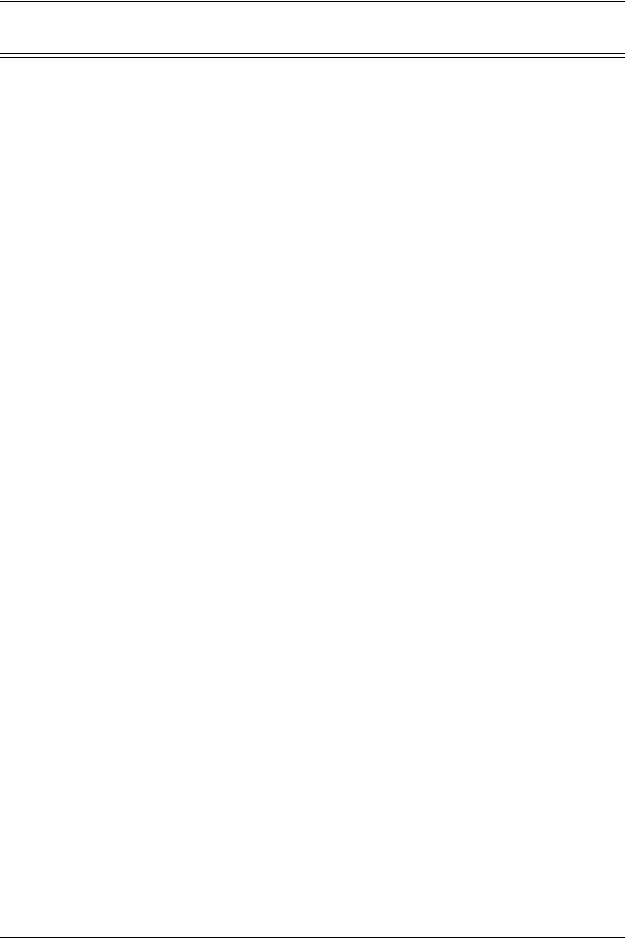
Chapter 1: Overview
H.323 Gatekeeper Services
The Tenor DX unit’s built-in H.323 gatekeeper performs IP call routing functions, such as call control and administrative services to another Tenor DX unit, or another H.323 endpoint. The gatekeeper’s functionality complies with the H.323 industry specifications for voice control and management.
Gatekeeper
A Gatekeeper in an H.323 network provides call control services and other services to H.323 endpoints (i.e., gateways, terminals, and MCUs). The Tenor DX has a built-in H.323 gatekeeper which complies to the H.323 industry specifications for voice control and management. The gatekeeper performs call routing functions for calls entering and exiting a site.
The Gatekeeper performs IP call routing functions, such as Call Control Signaling and Call Authorization for Gateways, IP phones, and H.323 terminals. The Gatekeeper communicates with other Gatekeepers through a Border Element. When using a group of Tenor DX units, you can assign one unit as the Gatekeeper for the network. We recommend you configure each as its own gatekeeper.
Tenor DX supports gatekeeper to gatekeeper communication using the standard LRQ (Location Request)/LCF (Location Confirm) messaging scheme.
Zone Management
A zone is a group of H.323 defined endpoints controlled by a Gatekeeper. Endpoints can be gateways (i.e., Tenor DX), terminals, and/or multipoint conferencing units (MCUs). Endpoints establish control channels with a gatekeeper for registration, admission, and security. Call routing information about the endpoint is sent to the gatekeeper, including: IP address, unit type (gateway, terminal, or MCU) and routing information (such as phone numbers, number patterns, etc.).
A collection of zones is an administrative domain. An administrative domain provides call routing services for its zones through gatekeeper to gatekeeper messages or gatekeeper to border element messages (see below for more information).
Call Registration
When registration from an H.323 endpoint is complete and a call is originated, the call request is sent to the gatekeeper. The call request provides the Gatekeeper with the dialed number and requests the routing information. The gatekeeper confirms the dialed number and supplies the endpoint with the destination IP address. For example, a Tenor DX’s gatekeeper will act as the gatekeeper for that zone and all of the other endpoints will register with it.
Border Element
The Tenor DX’s gatekeeper uses a border element to gain access to the routing database of the administrative domain for the purpose of call completion or any other services that involve communications with other endpoints out of the administrative domain. The border element functionality is built into the Tenor DX unit, along with the gateway and gatekeeper.
P/N 480-0049-00-10 |
1-12 |
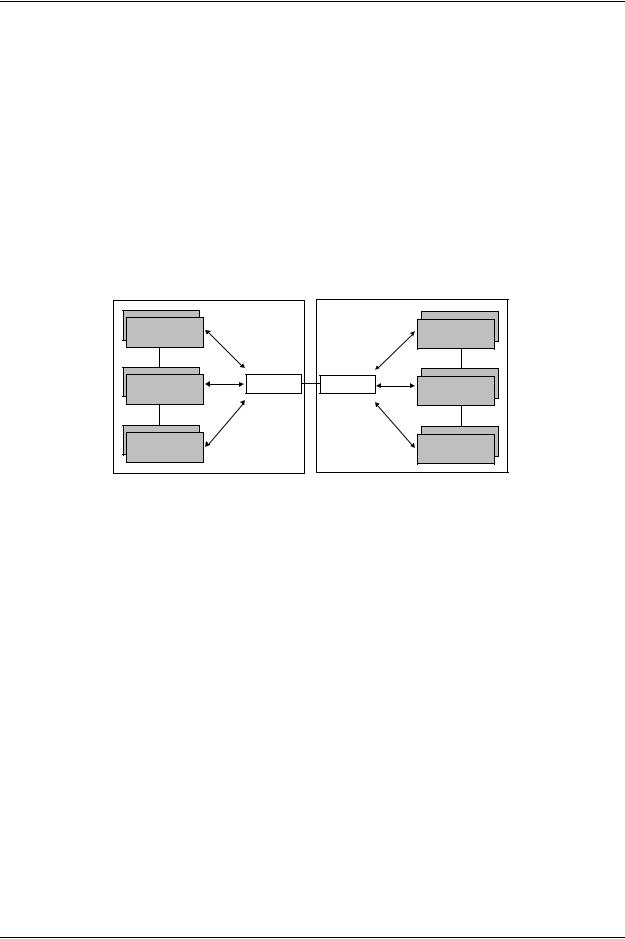
Chapter 1: Overview
The primary function of the border element is to collect, manage, and distribute call routing information. A gatekeeper will establish a service relationship with a border element; the gatekeeper provides its zones capabilities and the border element shares call routing capabilities of other zones in the administrative domain. Through the border element, gatekeepers from multiple zones will be able to communicate.
A border element also establishes relationships with other border elements to route between administrative domains. If a gatekeeper cannot resolve an address, it contacts the border element.
In addition, if you are using more than one Tenor unit, you can configure one of the border elements for that zone. The Tenor DX unit can use two border elements: primary and secondary. These work together as one entity to provide redundancy and fault tolerance; there are no hierarchal differences.
Gatekeeper |
Gatekeeper |
Zone |
Zone |
Border Element |
Border Element |
Gatekeeper |
Gatekeeper |
Zone |
Zone |
Gatekeeper |
Gatekeeper |
Zone |
Zone |
Administrative Domain |
Administrative Domain |
Call Services
Gatekeepers provide services such as addressing, authorization and authentication of terminals and gateways, bandwidth management, accounting, billing, and charging. Gatekeepers also provide callrouting services. Specifically, the Tenor DX Gatekeeper provides the functions which follow:
Address Translation. The gatekeeper translates telephone numbers into IP addresses and vice versa. It performs Alias Address (phone number) to Transport Address (IP address) translation when an endpoint requests service. The Gatekeeper uses a translation table to translate an Alias Address (an address such as an H.323 identifier that a user may not understand) to a transport address. The translation table is updated using Registration messages.
Autodiscovery. The gatekeeper is discovered in one of the following ways: An endpoint sends an IP broadcast called a Gatekeeper Request message (GRQ) message (which includes that correct gatekeeper name) to discover a Gatekeeper OR the endpoint will discover a gatekeeper by its IP address.
Routing. The gatekeeper identifies the IP address of endpoints in its administrative domain. The gatekeeper builds a routing database from information obtained from the border element and also from gateways and H.323 endpoints.
P/N 480-0049-00-10 |
1-13 |

Chapter 1: Overview
Admissions Control. All H.323 endpoints must register and request permission to enter the gatekeeper’s zone; the gatekeeper will confirm or deny access to the network. The gatekeeper authorizes network access and protects the integrity of the network using Admissions Request (ARQ), Admissions Confirmation (ACF) and Admissions Reject (ARJ) messages.
P/N 480-0049-00-10 |
1-14 |

Chapter 1: Overview
SIP User Agent
SIP (Session Initiation Protocol) is a signaling protocol used to establish a session on an IP network for voice control and management; it is a request-response protocol that closely resembles Hypertext Transfer Protocol (HTTP), which forms the basis of the World Wide Web. SIP re-uses many of the constructs and concepts of Internet protocols such as HTTP and Simple Mail Transfer Protocol (SMTP). The purpose of SIP is only to establish/change/terminate sessions. SIP is not concerned with the content or details of the session.
SIP is Transport layer-independent, which means it can be used with any transport protocol: UDP, TCP, ATM, etc. It is text-based, so it requires no encoding/decoding like H.323. And SIP supports user mobility, using proxies and redirecting requests to your current location.
When configured for SIP the Tenor will act as a SIP User Agent (Endpoint) as defined in IETF RFC3261. Multiple user agents allow for separate agents to be allocated to each SIP call. It will be able to gateway calls to and from the IP network, and Customer Premise Equipment (CPE) such as phones, PBX's, and FAX machines, or the Public Switched Telephone Network (PSTN). The Tenor SIP User Agent will work in conjunction with an external SIP proxy or redirect server to route and connect calls over SIP based networks.
There are three basic components of SIP:
1.User Agent (Endpoint)
•client element, initiates calls
•server element, answers calls
2.Network Server (Proxy Server or Redirect Server)
•name resolution
•user location
•redirect and forking
3.Registrar
•Stores registration information in a location service using a non-SIP protocol.
P/N 480-0049-00-10 |
1-15 |

Chapter 2: Hardware Components
This chapter tells you what is contained in your hardware package. A description of each component is also included.
Specifically, the following topics are covered:
!Hardware Description
!Cables
P/N 480-0049-00-10 |
2-1 |

Chapter 2: Hardware Components
Hardware Description
The Tenor DX is a stackable/rack mountable device which provides PSTN and PBX connections (through T1/ E1/PRI lines), as well as connections to the Ethernet LAN and a PC. The unit provides eight RJ-45 ports in which you can connect to a PBX or the PSTN.
The unit’s front panel includes connection jacks, LEDs, a reset button, and a diagnostics option; the back panel includes a power cord connection site, an on/off switch, and a label.
Front Panel Connections and Reset Options
Figure 2-1 Tenor DX Front Panel
|
|
|
|
|
|
|
|
R |
D |
|
|
|
1 |
2 |
3 |
4 |
5 |
6 |
7 |
8 |
E |
LAN 1 LAN 2 |
CONSOLE |
POWER |
|
S |
I |
|||||||||||
|
|
|
|
|
|
|
|
E |
A |
Line/Act |
Line/Act |
|
|
|
|
|
|
|
|
|
T |
G |
|
|
|
|
|
|
|
|
|
|
|
|
|
100 |
100 |
ALERT |
Port Reset Diag LAN1/LAN2 Console Port
•Ports 1-8. One RJ-45 jack for each port supports a connection to a line side (PBX) or other customer equipment via upstream T1 or E1 lines, or to the trunk side (PSTN) via downstream T1 or E1 lines.
Each T1 line provides 24 channels. For each T1 interface, there are two types of signaling supported: Channel Associated Signaling (CAS) and Common Channel Signaling (CCS). For T1 using CAS, channels 1-24 are available; for T1 using CCS, channels 1-23 are available.
Each E1 line provides 30B (Bearer) channels and 1D (Data) signaling channel. For each E1 interface, there are two types of signaling supported: Channel Associated Signaling (CAS) and Common Channel Signaling (CCS).
Adjacent port pairs (i.e., 1/2, 3/4, etc.) are configured by default to connect to each other (power off bypass) when the unit is turned off, or when the unit is in Offline mode. This is the preferred method when connecting one of the lines to a PBX, and its adjacent pair to the PSTN. However, if you have adjacent port pairs that are connected to smaller devices (i.e., both going to PSTN) in which you do not want the two ports to be connected to each other in case of power off or offline, you should set the power off bypass = 0. Each pair of ports (1/2, 3/4, 5/6 and 7/8) have their own online/offline and power off bypass control. See the Tenor Configuration Manager online help or the Command Line Interface (CLI) guide for specific configuration information.
•Reset. Enables you to reset the system.
•Diag. Enables you to perform software diagnostic procedures.
•LAN 1/LAN2. 10/100 Base-T Ethernet ports. LAN 1 port provides an RJ-45 jack for an individual connection to a 10/100 Ethernet LAN switch or hub via RJ-45 cable; it is individually configured with a unique IP and MAC address. LAN2 Ethernet port is reserved for future use.
2-2 |
P/N 480-0049-00-10 |

Chapter 2: Hardware Components
Figure 2-2 10/100 BASE-T Ethernet Port Pin Order
Table 2-1 Input/Output 10/100 Ethernet port
Pin # |
Signal |
Definition |
Color |
|
|
|
|
|
|
|
|
1 |
TX + |
Transmit Data |
White w/orange |
|
|
|
|
2 |
TX - |
Transmit Data |
Orange |
|
|
|
|
3 |
RX + |
Receive Data |
White w/green |
|
|
|
|
4 |
RSVD |
Reserved |
Blue |
|
|
|
|
5 |
RSVD |
Reserved |
White w/blue |
|
|
|
|
6 |
RX - |
Receive Data |
Green |
|
|
|
|
7 |
RSVD |
Reserved |
White w/Brown |
|
|
|
|
8 |
RSVD |
Reserved |
Brown |
|
|
|
|
•Console port. This RS-232 connector is used for connection to a PC’s serial port via DB-9 serial cable at 38400 BPS 8N1, without flow control. The input/output signals are listed in Table 2-2.
Figure 2-3 DB-9 Female Connector Pin Order
5 4 3 2 1
9 8 7 6
Table 2-2 Serial RS232 DB-9 Connector Pinouts
Pin # |
Function |
Description |
|
|
|
|
|
|
1 |
DTR |
Data Terminal Ready |
|
|
|
2 |
TXD |
Transmit Data |
|
|
|
3 |
RXD |
Receive Data |
|
|
|
4 |
CD |
Carrier Detect |
|
|
|
5 |
GND |
Signal Ground |
|
|
|
6 |
N.C. |
No Connect |
|
|
|
P/N 480-0049-00-10 |
2-3 |

Chapter 2: Hardware Components
Pin # |
Function |
Description |
|
|
|
|
|
|
7 |
N.C. |
No Connect |
|
|
|
8 |
N.C. |
No Connect |
|
|
|
9 |
N.C. |
No Connect |
|
|
|
2-4 |
P/N 480-0049-00-10 |

Chapter 2: Hardware Components
Front Panel LEDs
The LEDs display the health of the system. There are different types of LEDs: network, LAN, Alert and Power. For LED definitions, see Table 2-3.
Figure 2-4 Front Panel LEDs
|
|
|
|
|
|
|
|
R |
D |
|
|
|
1 |
2 |
3 |
4 |
5 |
6 |
7 |
8 |
E |
LAN 1 LAN 2 |
CONSOLE |
POWER |
|
S |
I |
|||||||||||
|
|
|
|
|
|
|
|
E |
A |
Line/Act |
Line/Act |
|
|
|
|
|
|
|
|
|
T |
G |
|
|
|
|
|
|
|
|
|
|
|
|
|
100 |
100 |
ALERT |
|
Network LEDs |
LAN LEDs |
Alert LED |
|
Power LED |
|
|
|
|
|
|
|
|
|
|
|
Table 2-3 Front Panel LEDs Definitions |
|
|
||||
|
|
|
|
|
|
|
|
LED |
Label |
LED Color |
|
|
|
Description |
|
|
|
|
|
|
|
|
|
|
|
|
|
|
|
|
|
|
|
Red |
|
Receive Path Error Indication. Line |
|||
|
|
|
|
is not connected or other receive |
|||
Network |
1-8 |
|
|
errors. |
|
|
|
(PSTN) or |
|
|
|
|
|
|
|
|
Yellow |
|
Receive Path Error Indication. Line |
||||
PBX |
|
|
|||||
|
|
|
is not connected or other receive |
||||
|
|
|
|
||||
|
|
|
|
errors. |
|
|
|
|
|
|
|
|
|
|
|
|
|
Green |
|
Indicates B channels are busy. |
|||
|
|
|
|
|
|
|
|
|
|
Off |
|
The port is empty. |
|||
|
|
|
|
|
|
|
|
|
Link/ACT |
Green |
|
On: Link is good. |
|||
|
|
|
|
Flashing: Line is working properly |
|||
|
|
|
|
and activity is on the line. |
|||
LAN1 |
|
|
|
Off: Link has failed. |
|||
LAN2 (LAN 2 |
|
|
|
|
|
|
|
100 |
Green |
|
On: Activity is being transmitted at |
||||
is reserved for |
|
||||||
|
|
|
100 Mbps. |
|
|
||
future use) |
|
|
|
|
|
||
|
|
|
Off: Activity is being transmitted at |
||||
|
|
|
|
||||
|
|
|
|
10 Mbps. |
|
|
|
|
|
|
|
|
|
|
|
Power |
Power |
Green |
|
On: Indicates power is on. |
|||
|
|
|
|
Off: Power is off. |
|||
|
|
|
|
|
|
|
|
Alert |
Alert |
Amber |
|
Operational Status. |
|||
|
|
|
|
Off: Tenor DX is working prop- |
|||
|
|
|
|
erly. |
|
|
|
|
|
|
|
On: One or more diagnostic tests |
|||
|
|
|
|
have failed. |
|||
|
|
|
|
|
|
|
|
P/N 480-0049-00-10 |
2-5 |

Chapter 2: Hardware Components
Back Panel
AC Receptacle
|
|
|
|
|
|
|
|
|
|
|
|
|
|
|
|
|
|
|
|
|
|
|
|
|
|
|
|
|
|
|
|
|
|
|
|
|
|
|
|
|
|
|
|
|
|
|
|
|
|
|
|
|
|
|
|
|
|
|
|
|
|
|
|
|
|
|
|
Power Switch |
|
|
|
|
|
|
|
|
|
|
|
|
|
|
|
|
|
|
|
|
|
|
|
|
|
|
|
|
|
|
|
||
|
|
Ground Screw |
||||||||||||||
|
|
|
|
|
|
|
|
|
|
|
|
|
|
|
|
Label |
•AC Receptacle. Receptacle in which to plug in a power cord; the other end will plug into an AC outlet for power.
•Power Switch. Switch to turn power on and off.
•Ground Screw. An earth ground screw provided to connect to earth ground using a Ground Safety Cable (if your AC power plug only has two prongs and does not have a third, grounded prong).
•Label. A label that displays UL, model, and power information.
2-6 |
P/N 480-0049-00-10 |
