Page 1
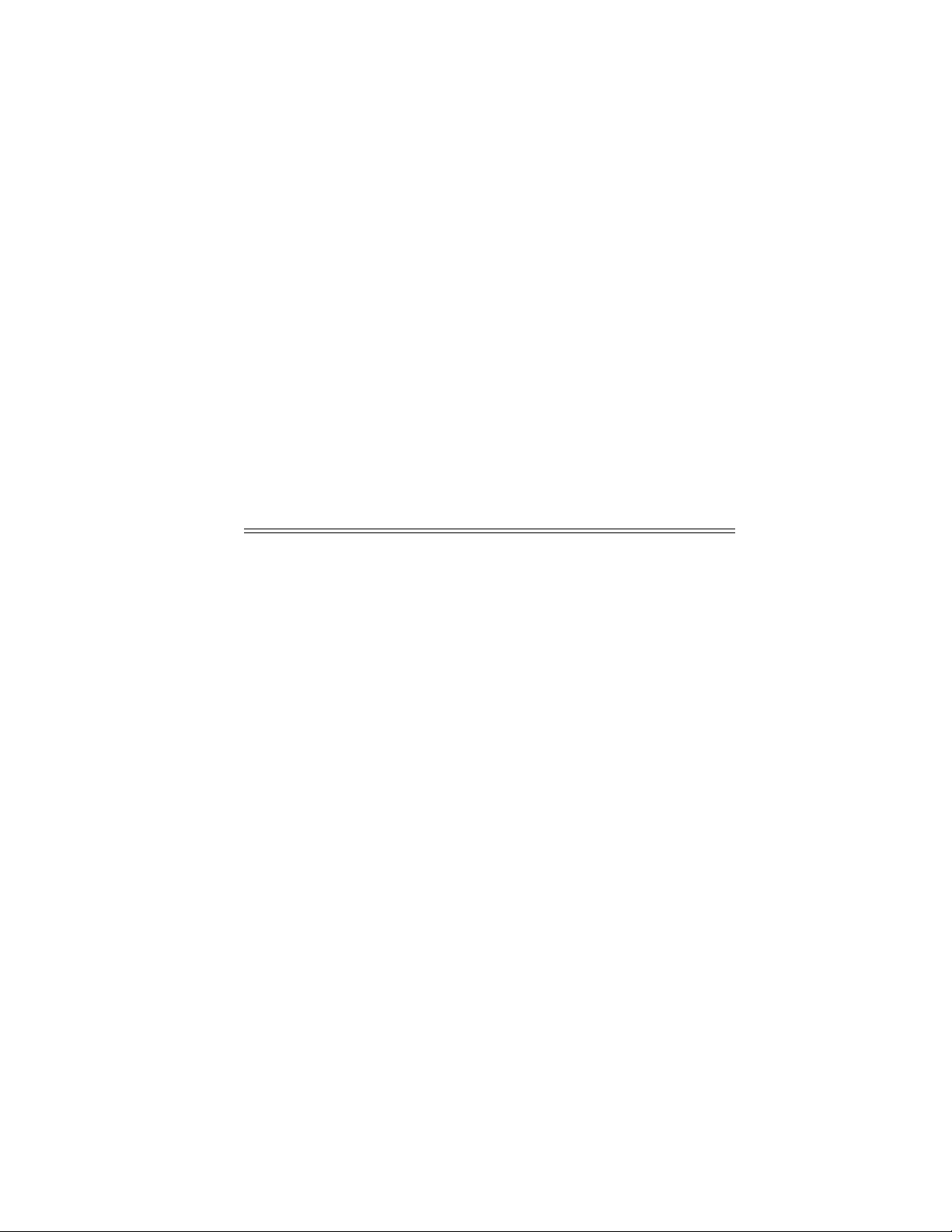
Tenor AX
®
VoIP MultiPath/Gateway
Switch
i
d
o
/
N
u
0
4
8
0
-
0
r
P
P
c
d
u
G
t
0
0
-
6
2
-
e
1
0
Tenor and Quintum are registered trademarks. PacketSaver, Quintum Technologies, Inc., Risk Free VoP,
VoIP Made Easy, TASQ, SelectNet, and SelectNet Technology are trad emarks of Quintum Technologies,
Inc.
Page 2
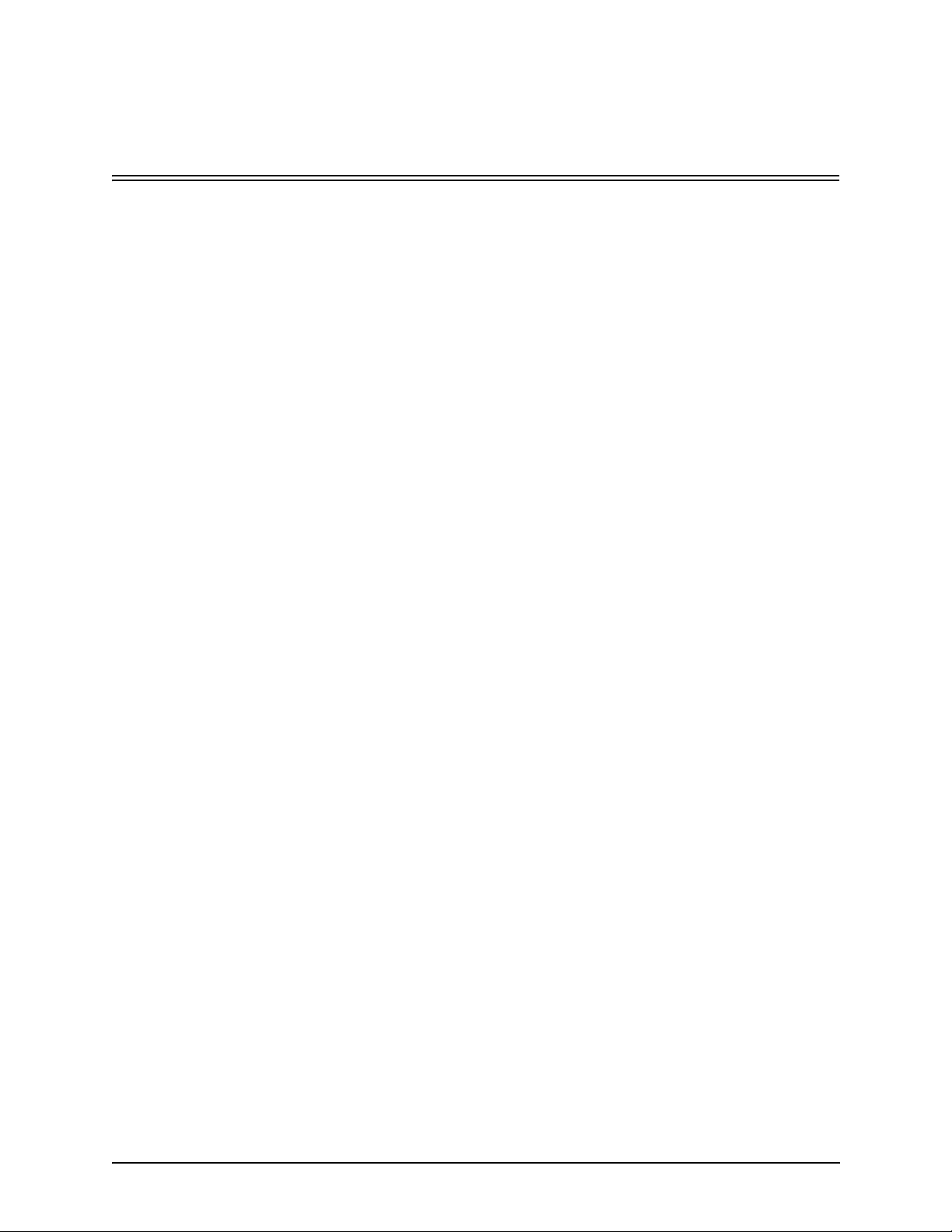
Table of Contents
About this Guide
What’s included? . . . . . . . . . . . . . . . . . . . . . . . . . . . . . . . . . . . . . . . . . . . . . . . . . . . . . . . . . 1-2
Typographical Conventions . . . . . . . . . . . . . . . . . . . . . . . . . . . . . . . . . . . . . . . . . . . . . . . . . 1-3
Product Guide Conventions. . . . . . . . . . . . . . . . . . . . . . . . . . . . . . . . . . . . . . . . . . . . . 1-3
Finding Help/More Information . . . . . . . . . . . . . . . . . . . . . . . . . . . . . . . . . . . . . . . . . . . . . . 1-4
Chapter 1: Overview
What is the Tenor AX?. . . . . . . . . . . . . . . . . . . . . . . . . . . . . . . . . . . . . . . . . . . . . . . . . . . . . 1-2
Features. . . . . . . . . . . . . . . . . . . . . . . . . . . . . . . . . . . . . . . . . . . . . . . . . . . . . . . . . . . . . . . . 1-4
Unique Design . . . . . . . . . . . . . . . . . . . . . . . . . . . . . . . . . . . . . . . . . . . . . . . . . . . . . . . 1-4
State-of-the-Art GUI Configuration and Network Management . . . . . . . . . . . . . . . . . . 1-4
Easy Connect to Console . . . . . . . . . . . . . . . . . . . . . . . . . . . . . . . . . . . . . . . . . . . . . . 1-4
Powerful System Monitoring . . . . . . . . . . . . . . . . . . . . . . . . . . . . . . . . . . . . . . . . . . . . 1-4
Capabilities . . . . . . . . . . . . . . . . . . . . . . . . . . . . . . . . . . . . . . . . . . . . . . . . . . . . . . . . . . . . . 1-5
SelectNet™ Technology Safety Net (for Tenor AXM and Tenor AXE configurations). 1-5
PacketSaver™ reduces bandwidth consumption . . . . . . . . . . . . . . . . . . . . . . . . . . . . 1-5
Virtual Tie Trunk. . . . . . . . . . . . . . . . . . . . . . . . . . . . . . . . . . . . . . . . . . . . . . . . . . . . . . 1-5
SNMP Support. . . . . . . . . . . . . . . . . . . . . . . . . . . . . . . . . . . . . . . . . . . . . . . . . . . . . . . 1-6
Call Detail Recording. . . . . . . . . . . . . . . . . . . . . . . . . . . . . . . . . . . . . . . . . . . . . . . . . . 1-6
IVR/RADIUS Support . . . . . . . . . . . . . . . . . . . . . . . . . . . . . . . . . . . . . . . . . . . . . . . . . 1-6
NATAccess™. . . . . . . . . . . . . . . . . . . . . . . . . . . . . . . . . . . . . . . . . . . . . . . . . . . . . . . . 1-6
Dynamic Call Routing . . . . . . . . . . . . . . . . . . . . . . . . . . . . . . . . . . . . . . . . . . . . . . . . . 1-7
Tenor AX Call Paths . . . . . . . . . . . . . . . . . . . . . . . . . . . . . . . . . . . . . . . . . . . . . . . . . . . . . . 1-8
Tenor AXM MultiPath Switch (AXM0800, AXM1600, AXM2400) Configuration . . . . . 1-8
Tenor AXT Trunking VoIP Gateway (AXT0800, AXT1600, AXT2400) Configuration . 1-10
Advanced Features/Capabilities . . . . . . . . . . . . . . . . . . . . . . . . . . . . . . . . . . . . . . . . . . . . . 1-12
Call Management. . . . . . . . . . . . . . . . . . . . . . . . . . . . . . . . . . . . . . . . . . . . . . . . . . . . . 1-12
Dial Plan Options . . . . . . . . . . . . . . . . . . . . . . . . . . . . . . . . . . . . . . . . . . . . . . . . . . . . . 1-12
H.323 Gatekeeper Services. . . . . . . . . . . . . . . . . . . . . . . . . . . . . . . . . . . . . . . . . . . . . 1-13
SIP User Agent . . . . . . . . . . . . . . . . . . . . . . . . . . . . . . . . . . . . . . . . . . . . . . . . . . . . . . 1-15
Chapter 2: Hardware Components
Hardware Description . . . . . . . . . . . . . . . . . . . . . . . . . . . . . . . . . . . . . . . . . . . . . . . . . . . . . 2-2
Front Panel Connections and Reset Options. . . . . . . . . . . . . . . . . . . . . . . . . . . . . . . . 2-2
Back Panel. . . . . . . . . . . . . . . . . . . . . . . . . . . . . . . . . . . . . . . . . . . . . . . . . . . . . . . . . . 2-4
Cables . . . . . . . . . . . . . . . . . . . . . . . . . . . . . . . . . . . . . . . . . . . . . . . . . . . . . . . . . . . . . . . . 2-6
P/N 480-0062-00-10 TOC-1
Page 3
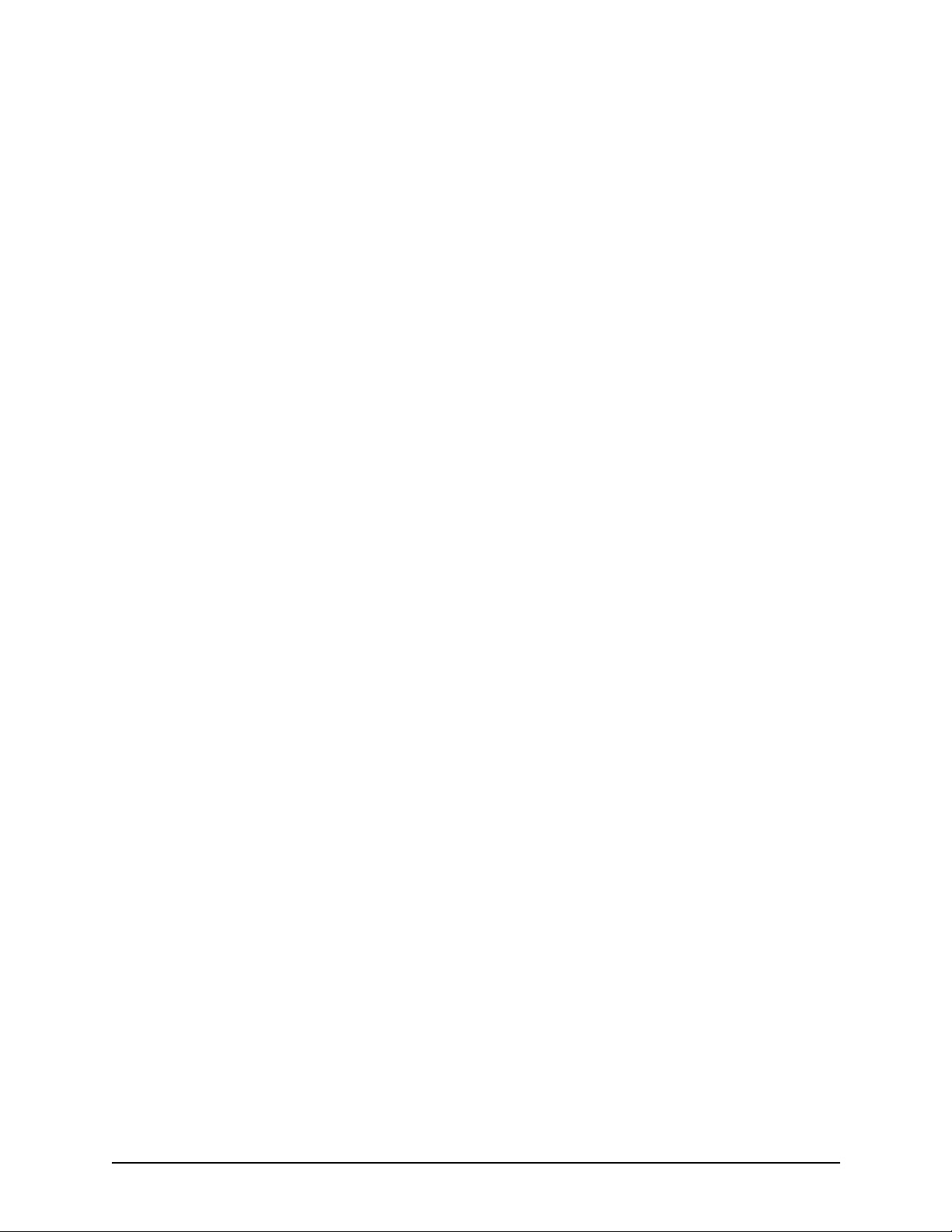
50-Pin Cable . . . . . . . . . . . . . . . . . . . . . . . . . . . . . . . . . . . . . . . . . . . . . . . . . . . . . . . . 2-7
DB-9 Serial RS-232 Cable. . . . . . . . . . . . . . . . . . . . . . . . . . . . . . . . . . . . . . . . . . . . . . 2-10
Specifications. . . . . . . . . . . . . . . . . . . . . . . . . . . . . . . . . . . . . . . . . . . . . . . . . . . . . . . . . . . . 2-11
Voice/Fax. . . . . . . . . . . . . . . . . . . . . . . . . . . . . . . . . . . . . . . . . . . . . . . . . . . . . . . . . . . 2-11
PSTN/PBX Connections . . . . . . . . . . . . . . . . . . . . . . . . . . . . . . . . . . . . . . . . . . . . . . . 2-11
LAN Connection. . . . . . . . . . . . . . . . . . . . . . . . . . . . . . . . . . . . . . . . . . . . . . . . . . . . . . 2-11
Physical . . . . . . . . . . . . . . . . . . . . . . . . . . . . . . . . . . . . . . . . . . . . . . . . . . . . . . . . . . . . 2-11
Electrical . . . . . . . . . . . . . . . . . . . . . . . . . . . . . . . . . . . . . . . . . . . . . . . . . . . . . . . . . . . 2-11
Environmental . . . . . . . . . . . . . . . . . . . . . . . . . . . . . . . . . . . . . . . . . . . . . . . . . . . . . . . 2-11
Chapter 3: Installation/Basic Troubleshooting
Installation . . . . . . . . . . . . . . . . . . . . . . . . . . . . . . . . . . . . . . . . . . . . . . . . . . . . . . . . . . . . . . 3-2
Pre-Installation Guidelines. . . . . . . . . . . . . . . . . . . . . . . . . . . . . . . . . . . . . . . . . . . . . . 3-2
Inspect Package Contents. . . . . . . . . . . . . . . . . . . . . . . . . . . . . . . . . . . . . . . . . . . . . . 3-2
Rack Install . . . . . . . . . . . . . . . . . . . . . . . . . . . . . . . . . . . . . . . . . . . . . . . . . . . . . . . . . 3-3
Connect to Phone/FXS Interface . . . . . . . . . . . . . . . . . . . . . . . . . . . . . . . . . . . . . . . . . 3-7
Connect to Line/FXO Interface . . . . . . . . . . . . . . . . . . . . . . . . . . . . . . . . . . . . . . . . . . 3-8
Connect to Ethernet LAN. . . . . . . . . . . . . . . . . . . . . . . . . . . . . . . . . . . . . . . . . . . . . . . 3-9
Connect to PC Console . . . . . . . . . . . . . . . . . . . . . . . . . . . . . . . . . . . . . . . . . . . . . . . . 3-10
Power up the System. . . . . . . . . . . . . . . . . . . . . . . . . . . . . . . . . . . . . . . . . . . . . . . . . . . . . . 3-11
Assign IP address . . . . . . . . . . . . . . . . . . . . . . . . . . . . . . . . . . . . . . . . . . . . . . . . . . . . . . . . 3-12
Change IP Address . . . . . . . . . . . . . . . . . . . . . . . . . . . . . . . . . . . . . . . . . . . . . . . . . . . 3-13
Getting Started with Configuration/Making the First Call. . . . . . . . . . . . . . . . . . . . . . . . . . . 3-16
Load Software Upgrade. . . . . . . . . . . . . . . . . . . . . . . . . . . . . . . . . . . . . . . . . . . . . . . . . . . . 3-18
Common Symptoms/Problems . . . . . . . . . . . . . . . . . . . . . . . . . . . . . . . . . . . . . . . . . . . . . . 3-19
Chapter 4: Advanced Topic: View Call Detail Records
What is a CDR?. . . . . . . . . . . . . . . . . . . . . . . . . . . . . . . . . . . . . . . . . . . . . . . . . . . . . . . . . . 4-2
Establish connection between Tenor AX and CDR Server . . . . . . . . . . . . . . . . . . . . . . . . . 4-3
Configure Tenor AX for connection to CDR Server . . . . . . . . . . . . . . . . . . . . . . . . . . . 4-3
Setup CDR Server and assign password . . . . . . . . . . . . . . . . . . . . . . . . . . . . . . . . . . 4-4
Change CDR Password. . . . . . . . . . . . . . . . . . . . . . . . . . . . . . . . . . . . . . . . . . . . . . . . 4-5
Tenor AX Establishes Connection with CDR Server . . . . . . . . . . . . . . . . . . . . . . . . . . . . . . 4-6
CDR Server Establishes Connection with Tenor AX. . . . . . . . . . . . . . . . . . . . . . . . . . . . . . 4-6
CDR Output . . . . . . . . . . . . . . . . . . . . . . . . . . . . . . . . . . . . . . . . . . . . . . . . . . . . . . . . . . . . . 4-7
Sample Record for Standard and Extended CDR Format 0, 1, 100, 101 . . . . . . . . . . 4-7
Sample Record for Extended Tenor AX CDR Format 3, 4, 103, 104: . . . . . . . . . . . . . 4-11
Chapter 5: Advanced Topic: Diagnostics/Maintenance
Monitor LEDs. . . . . . . . . . . . . . . . . . . . . . . . . . . . . . . . . . . . . . . . . . . . . . . . . . . . . . . . . . . . 5-2
Monitor Alarms. . . . . . . . . . . . . . . . . . . . . . . . . . . . . . . . . . . . . . . . . . . . . . . . . . . . . . . . . . . 5-2
How to Read Alarms . . . . . . . . . . . . . . . . . . . . . . . . . . . . . . . . . . . . . . . . . . . . . . . . . . 5-2
P/N 480-0062-00-10 TOC-2
Page 4
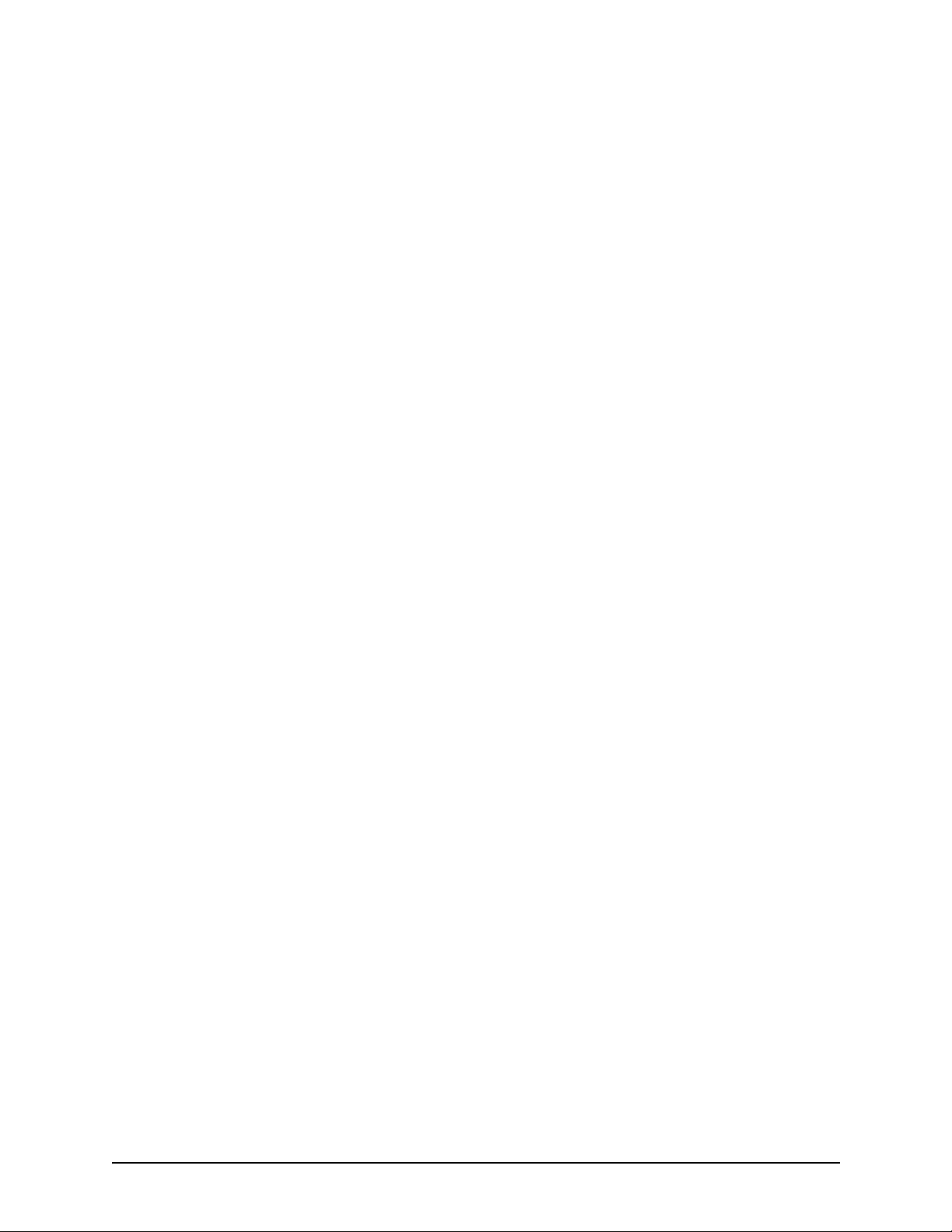
Valid Alarms. . . . . . . . . . . . . . . . . . . . . . . . . . . . . . . . . . . . . . . . . . . . . . . . . . . . . . . . . 5-4
Display all Alarms . . . . . . . . . . . . . . . . . . . . . . . . . . . . . . . . . . . . . . . . . . . . . . . . . . . . 5-6
Display Active Alarms . . . . . . . . . . . . . . . . . . . . . . . . . . . . . . . . . . . . . . . . . . . . . . . . . 5-7
Display Alarm History. . . . . . . . . . . . . . . . . . . . . . . . . . . . . . . . . . . . . . . . . . . . . . . . . . 5-7
Verify Unit Provisioning . . . . . . . . . . . . . . . . . . . . . . . . . . . . . . . . . . . . . . . . . . . . . . . . . . . . 5-8
Maintenance Procedures. . . . . . . . . . . . . . . . . . . . . . . . . . . . . . . . . . . . . . . . . . . . . . . . . . . 5-9
Restore Factory Defaults . . . . . . . . . . . . . . . . . . . . . . . . . . . . . . . . . . . . . . . . . . . . . . . 5-9
Reset System. . . . . . . . . . . . . . . . . . . . . . . . . . . . . . . . . . . . . . . . . . . . . . . . . . . . . . . . 5-9
Change Password . . . . . . . . . . . . . . . . . . . . . . . . . . . . . . . . . . . . . . . . . . . . . . . . . . . . 5-10
Change Unit Date and Time . . . . . . . . . . . . . . . . . . . . . . . . . . . . . . . . . . . . . . . . . . . . 5-10
If you need Additional Help . . . . . . . . . . . . . . . . . . . . . . . . . . . . . . . . . . . . . . . . . . . . . . . . . 5-11
Chapter 6: Advanced Topic: SNMP/IVR
SNMP . . . . . . . . . . . . . . . . . . . . . . . . . . . . . . . . . . . . . . . . . . . . . . . . . . . . . . . . . . . . . . . . . 6-2
How does Tenor AX utilize SNMP? . . . . . . . . . . . . . . . . . . . . . . . . . . . . . . . . . . . . . . . 6-2
Installation Requirements . . . . . . . . . . . . . . . . . . . . . . . . . . . . . . . . . . . . . . . . . . . . . . 6-2
Install SNMP . . . . . . . . . . . . . . . . . . . . . . . . . . . . . . . . . . . . . . . . . . . . . . . . . . . . . . . . . . . . 6-3
Download and install SNMP-Related Files . . . . . . . . . . . . . . . . . . . . . . . . . . . . . . . . . 6-3
Configure Network Manager IP address . . . . . . . . . . . . . . . . . . . . . . . . . . . . . . . . . . . 6-6
Working with SNMP. . . . . . . . . . . . . . . . . . . . . . . . . . . . . . . . . . . . . . . . . . . . . . . . . . . . . . . 6-8
View traps . . . . . . . . . . . . . . . . . . . . . . . . . . . . . . . . . . . . . . . . . . . . . . . . . . . . . . . . . . 6-8
View Alarm Status via Tenor AX icon . . . . . . . . . . . . . . . . . . . . . . . . . . . . . . . . . . . . . 6-8
Launching Command Line Interface (CLI) from HP Openview . . . . . . . . . . . . . . . . . . 6-9
Set up Tenor AX status polling . . . . . . . . . . . . . . . . . . . . . . . . . . . . . . . . . . . . . . . . . . 6-9
Set up Debug Message Display window . . . . . . . . . . . . . . . . . . . . . . . . . . . . . . . . . . . 6-9
IVR. . . . . . . . . . . . . . . . . . . . . . . . . . . . . . . . . . . . . . . . . . . . . . . . . . . . . . . . . . . . . . . . . . . . 6-11
IVR Call Types. . . . . . . . . . . . . . . . . . . . . . . . . . . . . . . . . . . . . . . . . . . . . . . . . . . . . . . 6-11
ANI Authentication . . . . . . . . . . . . . . . . . . . . . . . . . . . . . . . . . . . . . . . . . . . . . . . . . . . . 6-12
Multi-session . . . . . . . . . . . . . . . . . . . . . . . . . . . . . . . . . . . . . . . . . . . . . . . . . . . . . . . . 6-12
Typical IVR Network Connection/Process. . . . . . . . . . . . . . . . . . . . . . . . . . . . . . . . . . . . . . 6-13
Configure IVR - Quick Start . . . . . . . . . . . . . . . . . . . . . . . . . . . . . . . . . . . . . . . . . . . . . . . . . 6-15
Basic IVR Data (via Trunk Group) . . . . . . . . . . . . . . . . . . . . . . . . . . . . . . . . . . . . . . . . 6-15
RADIUS Server . . . . . . . . . . . . . . . . . . . . . . . . . . . . . . . . . . . . . . . . . . . . . . . . . . . . . . 6-15
Configure IVR Voice Prompts . . . . . . . . . . . . . . . . . . . . . . . . . . . . . . . . . . . . . . . . . . . . . . . 6-17
What is a Voice Prompt? . . . . . . . . . . . . . . . . . . . . . . . . . . . . . . . . . . . . . . . . . . . . . . . 6-17
Voice Prompt Requirements (English Requirements) . . . . . . . . . . . . . . . . . . . . . . . . . 6-17
Create Voice Prompt Files. . . . . . . . . . . . . . . . . . . . . . . . . . . . . . . . . . . . . . . . . . . . . . 6-20
IVR Call Flow - Specifications . . . . . . . . . . . . . . . . . . . . . . . . . . . . . . . . . . . . . . . . . . . . . . . 6-22
Pre-paid Calling Card - Call Flow (with default language) . . . . . . . . . . . . . . . . . . . . . . 6-22
Post-paid Calling Card - Call Flow (with default language) . . . . . . . . . . . . . . . . . . . . . 6-24
P/N 480-0062-00-10 TOC-3
Page 5
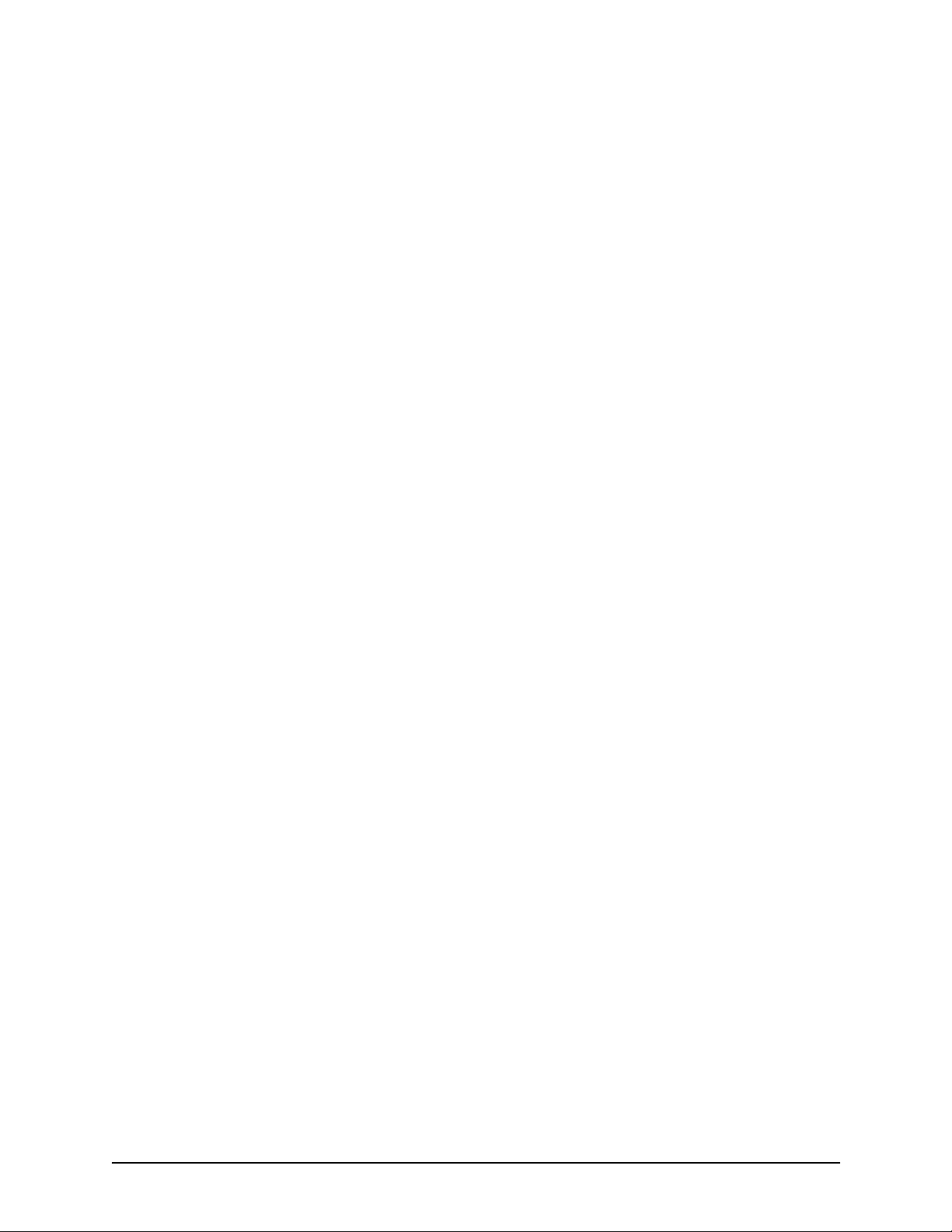
Pre-paid and Post-paid Calling Card - Call Flow (with multiple language support) . . . 6-26
Pre-paid and Post-paid Calling Card - Call Flow (with Multi-Session Call support). . . 6-27
ANI Authentication Application Type 1 - Call Flow. . . . . . . . . . . . . . . . . . . . . . . . . . . . 6-29
ANI Authentication Application Type 2 - Call Flow. . . . . . . . . . . . . . . . . . . . . . . . . . . . 6-31
Call Flow - Message Attributes . . . . . . . . . . . . . . . . . . . . . . . . . . . . . . . . . . . . . . . . . . . . . . 6-33
Start Accounting Request Message Attributes . . . . . . . . . . . . . . . . . . . . . . . . . . . . . . 6-33
Stop Accounting Request Message Attributes. . . . . . . . . . . . . . . . . . . . . . . . . . . . . . . 6-34
Authentication Request Message Attributes . . . . . . . . . . . . . . . . . . . . . . . . . . . . . . . . 6-36
Authentication Response Message Attributes . . . . . . . . . . . . . . . . . . . . . . . . . . . . . . . 6-36
Authorization Request Message Attributes . . . . . . . . . . . . . . . . . . . . . . . . . . . . . . . . . 6-37
Authorization Response Message Attributes. . . . . . . . . . . . . . . . . . . . . . . . . . . . . . . . 6-38
GLOSSARY
Warranty/Approvals
Documentation Notice
P/N 480-0062-00-10 TOC-4
Page 6
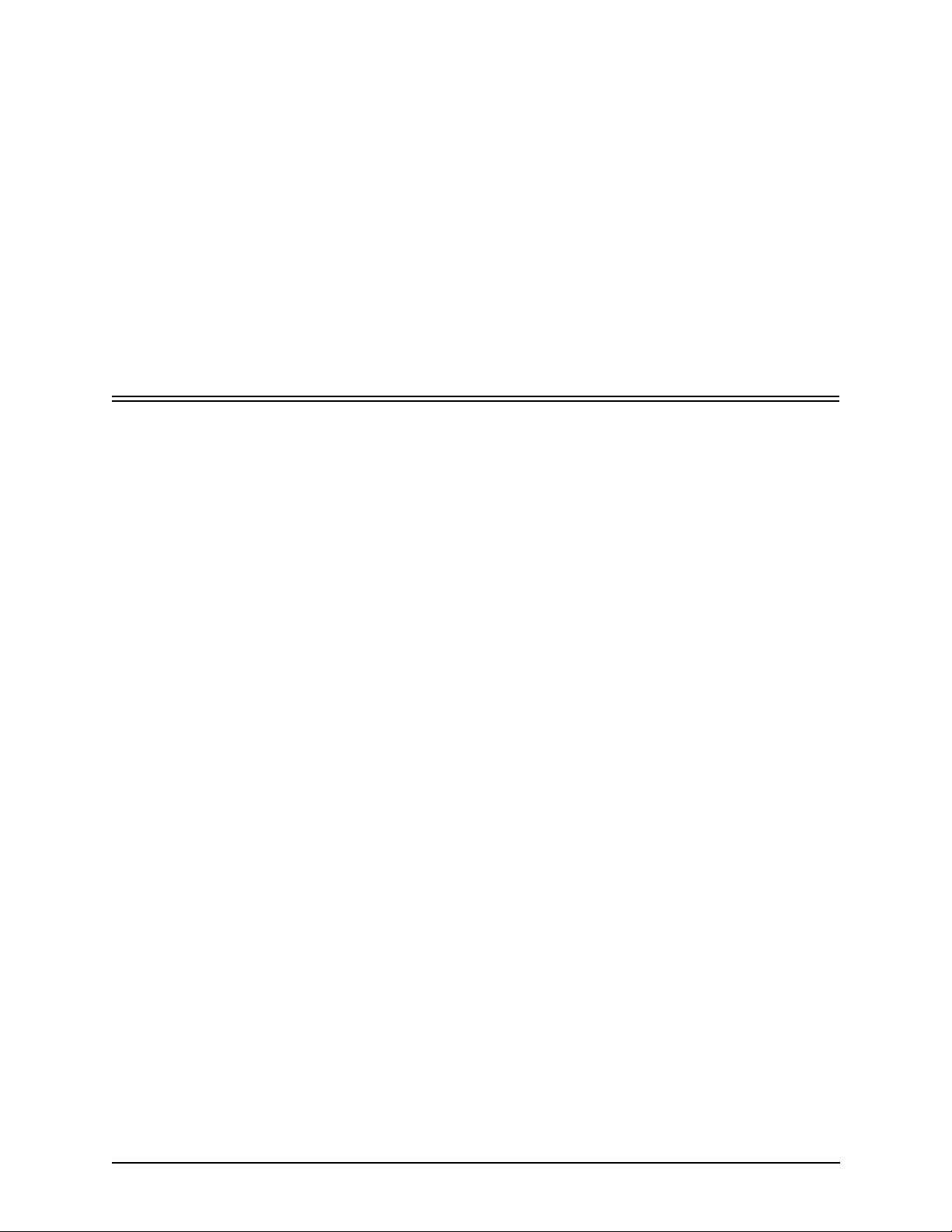
About this Guide
P/N 480-0062-00-10 Preface-1
Page 7
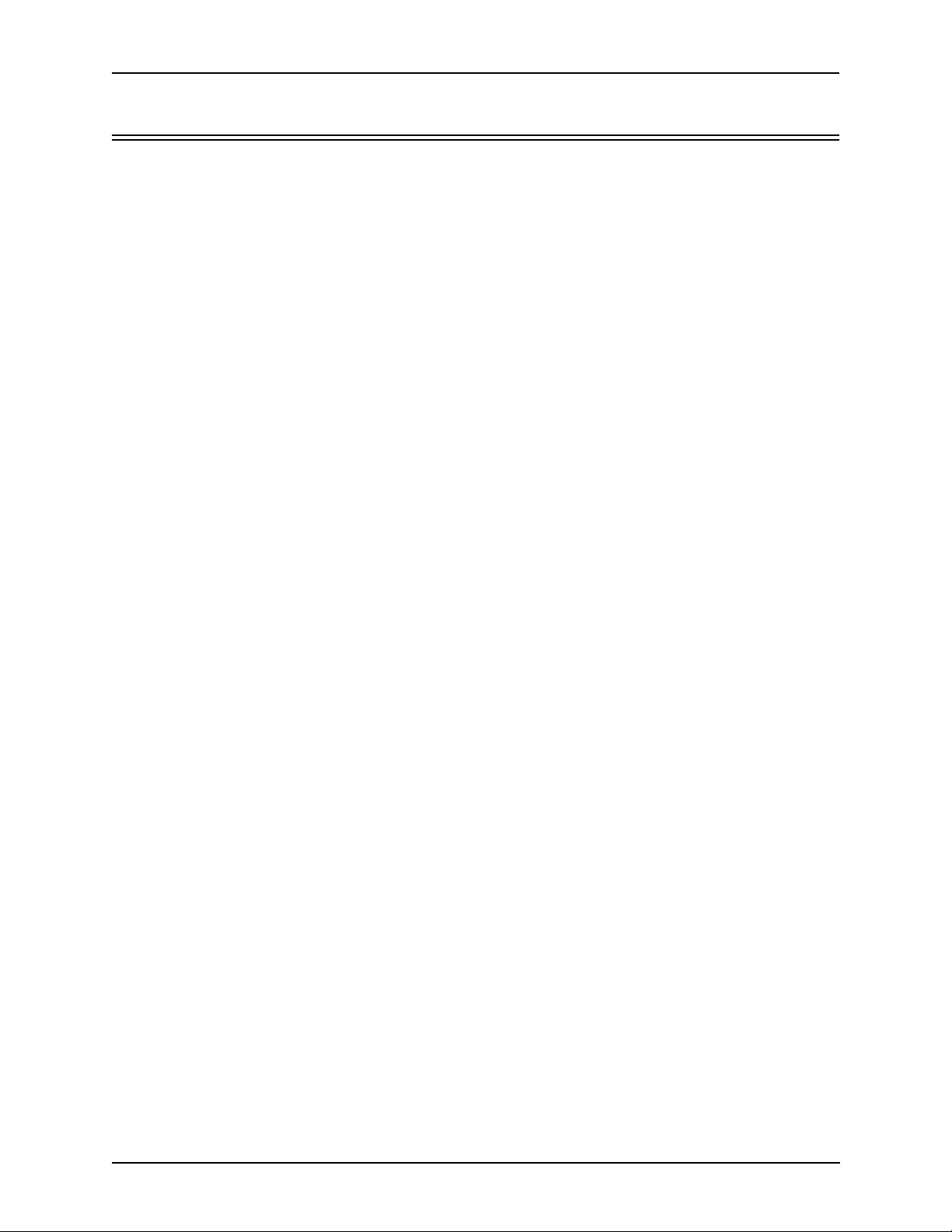
About this Guide
What’s included?
This product guide is divided into chapters; each chapter describes a specific topic. The following
chapters are included:
• About this Guide: Describes what is included in the Product Guide, including typographical
conventions.
• Chapter 1: Overview. Includes a general overview of the product, including a description of the
Tenor AX’s features and capabilities.
• Chapter 2: Hardware Components. Hardware description, including the front and rear panels,
as well as LEDs and required cables.
• Chapter 3: Hardware Installation/Basic Troubleshooting. Describes how to install the Tenor
AX unit, including how to connect, power up and assign the IP address.
• Chapter 4: Advanced Topic: Call Detail Recording. Describes the Call Detail Recording
(CDR) feature, including how to set up the CDR server and assign a password. In addition,
instructions for reading CDR output are also included.
• Chapter 5: Advanced Topic: Diagnostics/Maintenance: This chapter describes how to view
Tenor Alarms as well as perform maintenance procedures.
• Chapter 6: Advanced T opic: SNMP/IVR: This chapter describes the SNMP protocol and how to
use it with the Tenor AX, as well as how to use the Interactive Voice Response (IVR) system for
support of pre-paid and post-paid calls.
• Glossary
•Index
• Warranty/Approvals
Preface-2 P/N 480-0062-00-10
Page 8
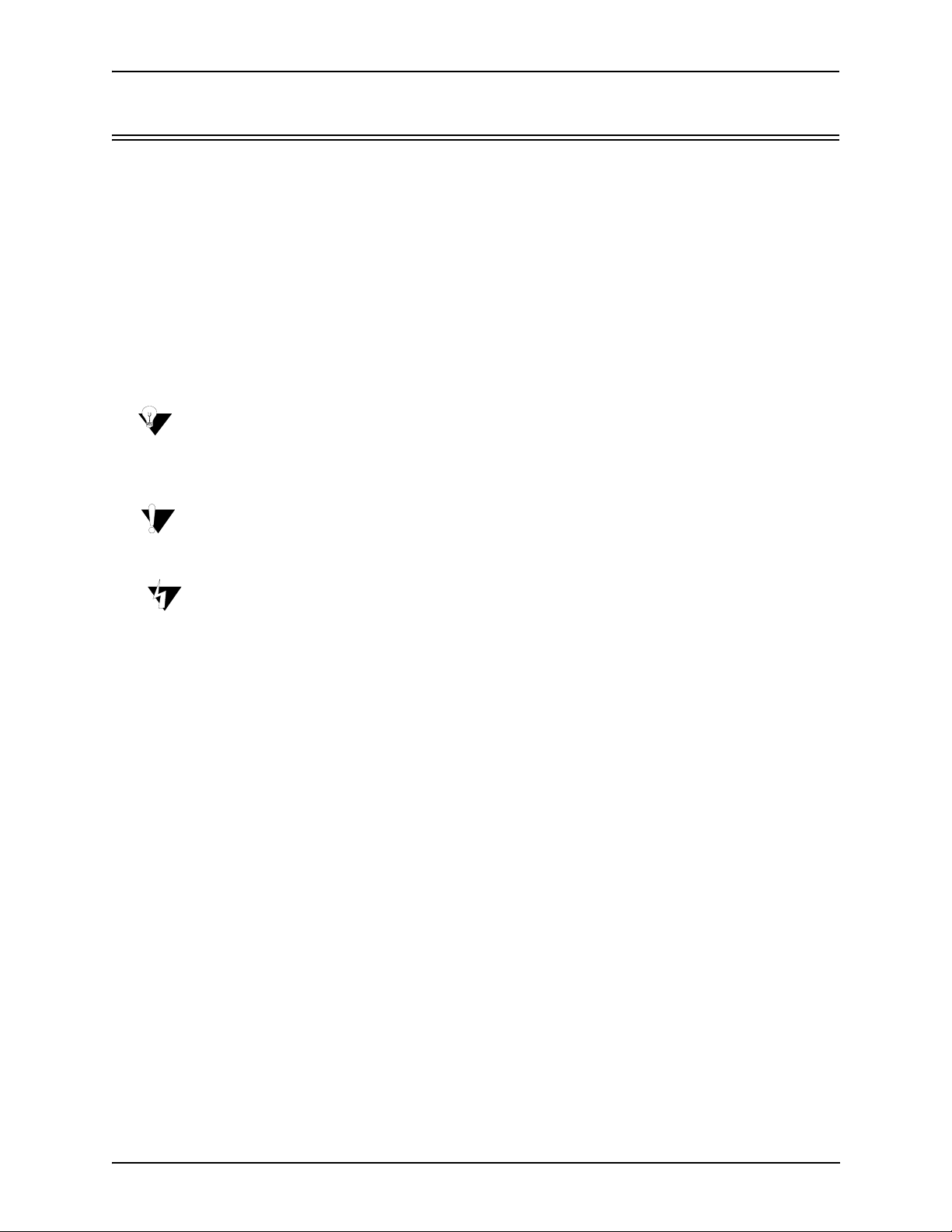
Typographical Conventions
Product Guide Conventions
Certain typographical conventions are used throughout this product guide. See below.
• All commands you enter via keystrokes appear in bold (e.g., Press Enter or Press Ctrl-I).
• All text commands you enter via Telnet session or command line typing appear in italics (e.g.,
type active).
• There are three types of special text that are designed to reveal supplemental information: Note,
Warning, and Caution. See below.
A NOTE provides additional, helpful information. This information may tell you how to do a
certain task or just be a reminder for how-to’s given in previo us sections. (i.e., For a list of valid
commands at any time, type ?)
A WARNING provides information about how to avoid harming your VoIP equipment or other
equipment (i.e., Do not stack more than 4 units together.)
About this Guide
A CAUTION provides information about how to avoid injury to yourself or to others (e.g., Do
not install the equipment during a lightning storm).
P/N 480-0062-00-00 Preface-3
Page 9
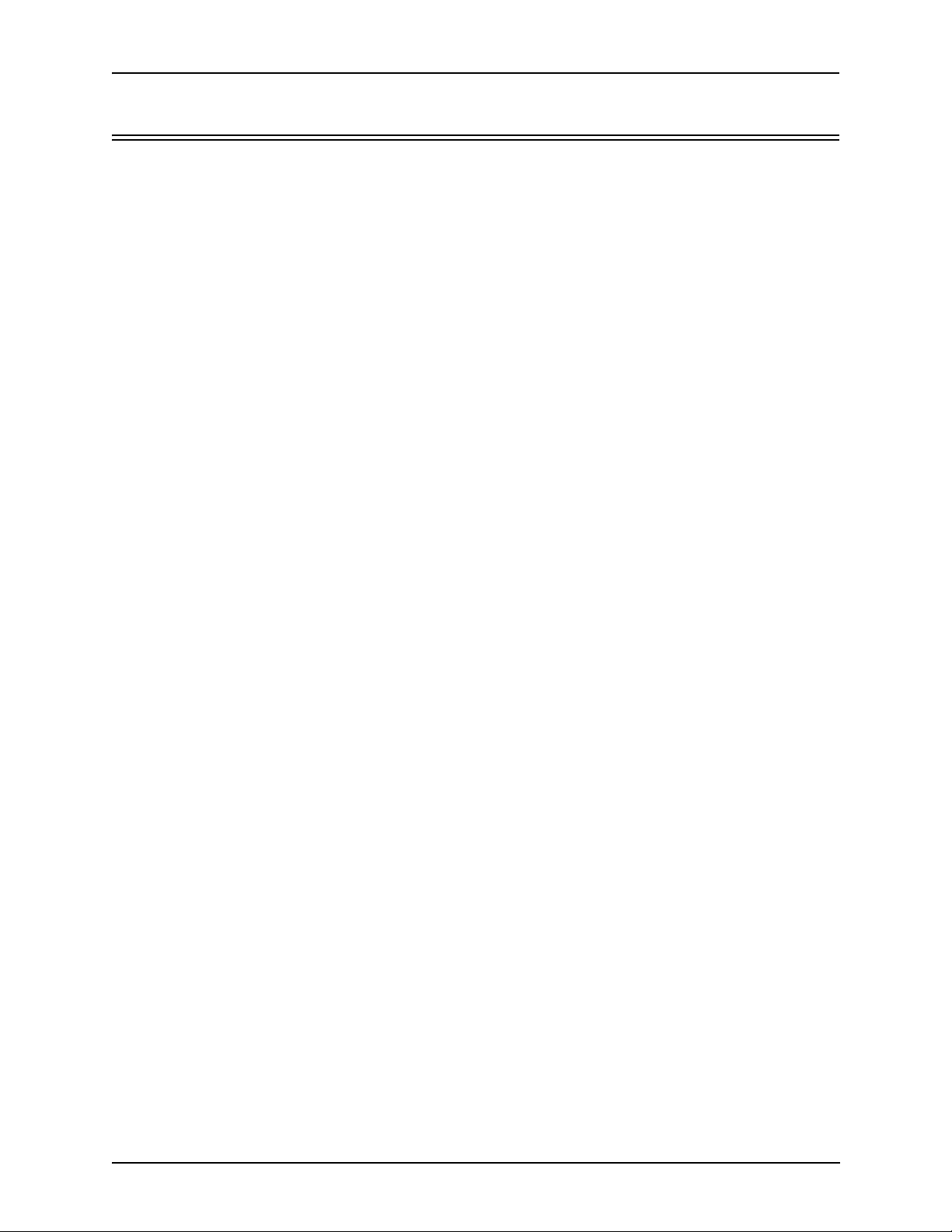
About this Guide
Finding Help/More Information
Refer to the Product Guide for help. The Table of Contents and Index tells you where to find information easily.
Extensive configuration help is available via the Tenor Configuration Manager/Tenor Monitor User
Guide or the Command Line Interface User Guide. Both documents are on the CDR ROM you
received with unit or you can download the latest documentation from www.quintum.com.
Preface-4 P/N 480-0062-00-10
Page 10
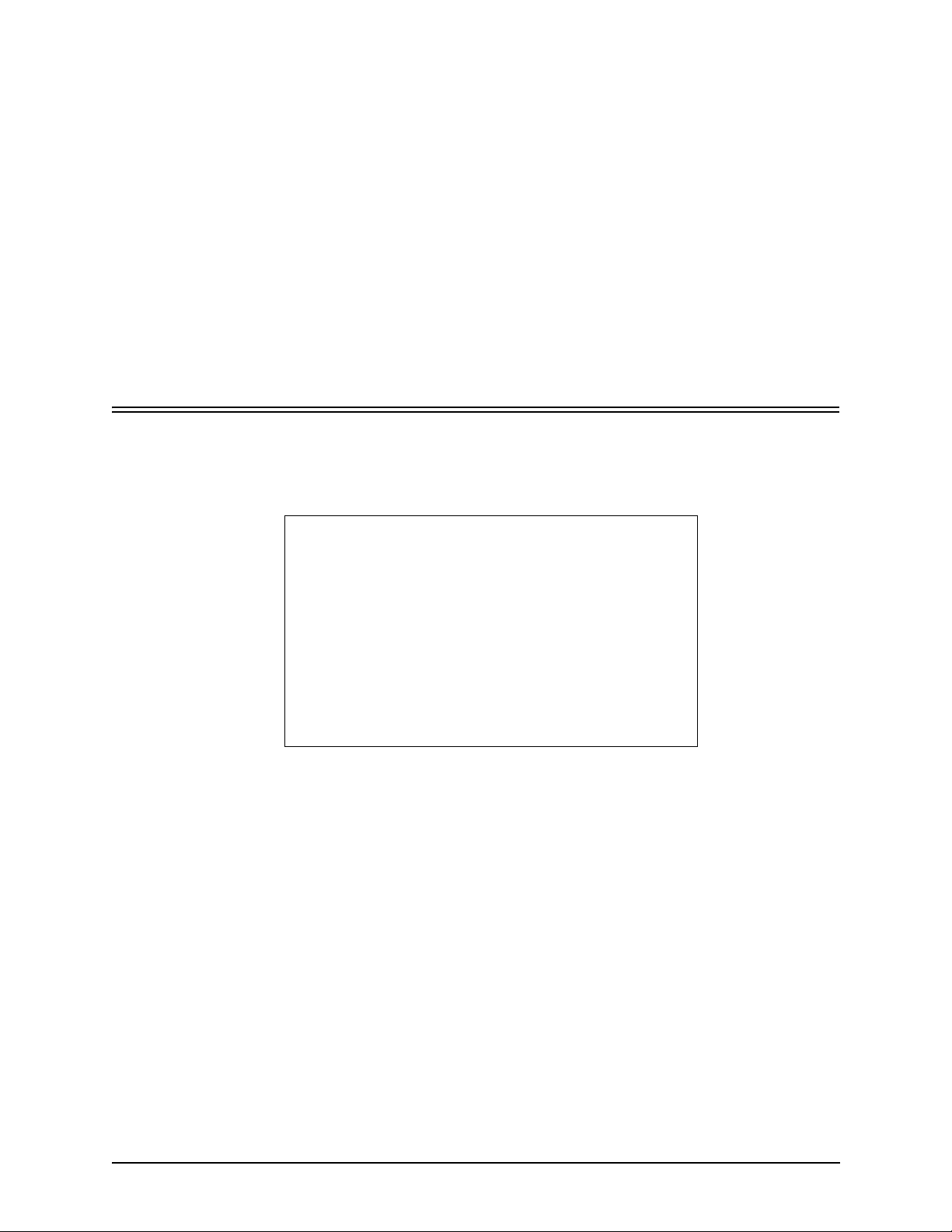
Chapter 1: Overview
This chapter gives you a general overview of the Tenor AX including feature descriptions and capa-
bilities. Specifically, the following topics are covered:
! A description of Tenor AX
! Features
! Capabilities
! Call Paths
! Advanced Features/Capabilities
P/N 480-0062-00-10 1-1
Page 11
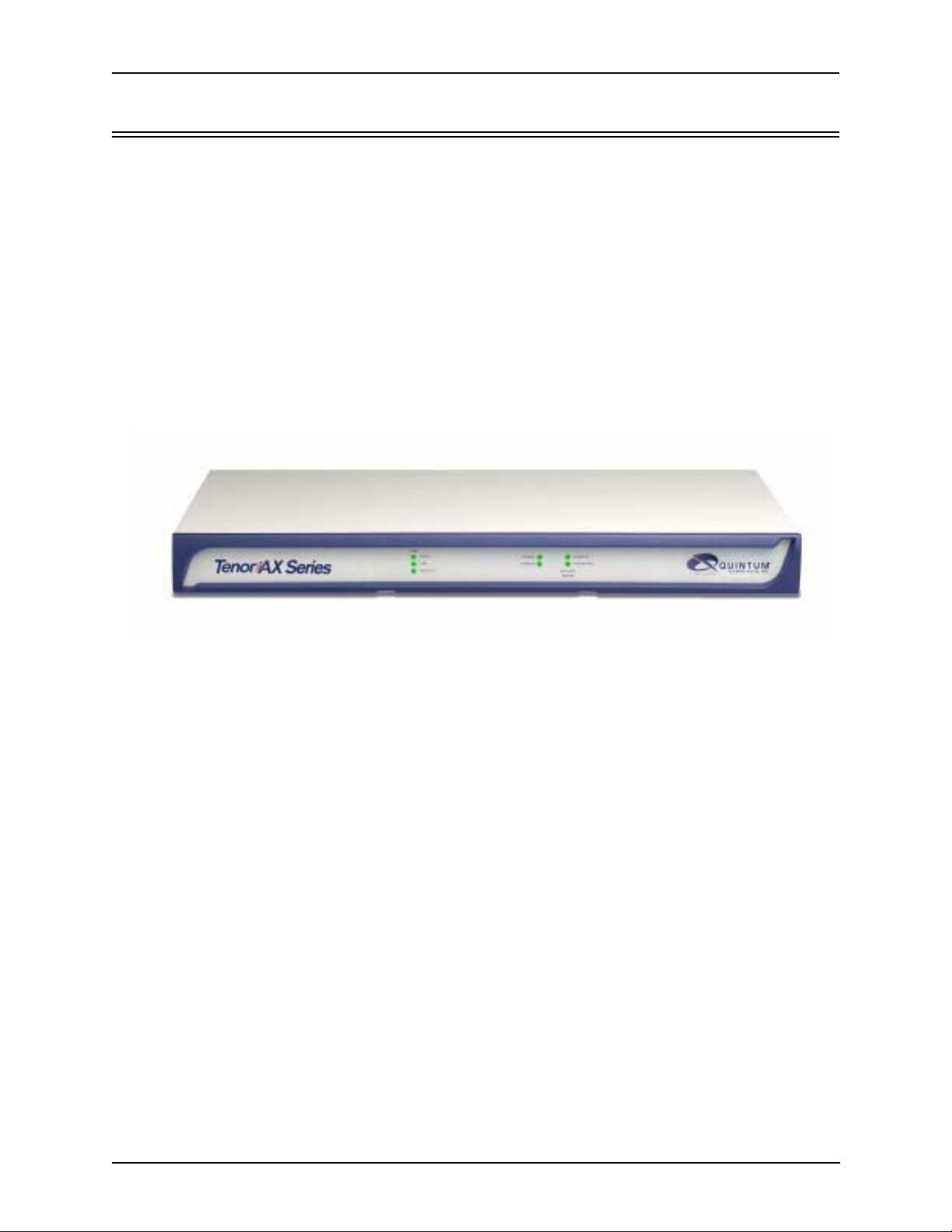
Chapter 1: Overview
What is the Tenor AX?
The Tenor AX is a high-density VoiP (Voice over Internet Protocol) H.323/SIP switch that com-
presses and packetizes voice, fax, and modem data and transmits it ver the IP network. Designed for
Enterprises and Service Providers, the Tenor AX gives large businesses with analog voice infrastructure an easy, cost-effective way to capitalize on the power of Voice over IP (VoIP).
The Tenor AX integrates a gateway, gatekeeper , border element, intelligent call routing, and supports
H.323/SIP and QoS all in one solution. The gateway converts circuit switched calls to VoIP calls,
the gatekeeper performs IP call routing functions, and the border element distributes the call routing
directories throughout the network. Through the FXS port, you can connect a telephone, key system
or PBX; through the FXO port, you can connect to the PSTN (through direct connection to the Central Office).
Figure 1-1
Tenor AX VoIP Switch
The Tenor AX is available in four series types:
• AXM MultiPath. The AXM MultiPath Switch is mainly intended for symmetrical multipath
applications for typical enterprise applications. The number of FXS (i.e., PBX) ports is equal to
the number of FXO (i.e., PSTN) ports. The number of VoIP channels is half the number of
PSTN channels. Calls are routed between the Phone/FXS, Line/FXO, and IP Network.
• AXT Trunking VoIP Gateway. The AXT T runking VoIP Gateway is mainly intended for trunk
side connections between the PSTN and VoIP Network. The number of VoIP ports is equal to
the number of FXO ports. Calls can be routed in any direction between any of the ports.
• AXG VoIP Gateway. The AXG VoIP Gateway is mainly intended for applications interfacing
between the PBX and the VoIP network. The number of VoIP channels equals the number of
FXS ports. Calls can be routed in any direction between any of the ports.
• AXE Enterprise VoIP Gateway (plus 2 FXO ports). The AXE VoIP Gateway is mainly
intended for applications interfacing between the PBX and the VoIP network, but it also
includes two FXO ports for autoswitching PSTN backup-up and 911 service provision.
1-2 P/N 480-0062-00-10
Page 12
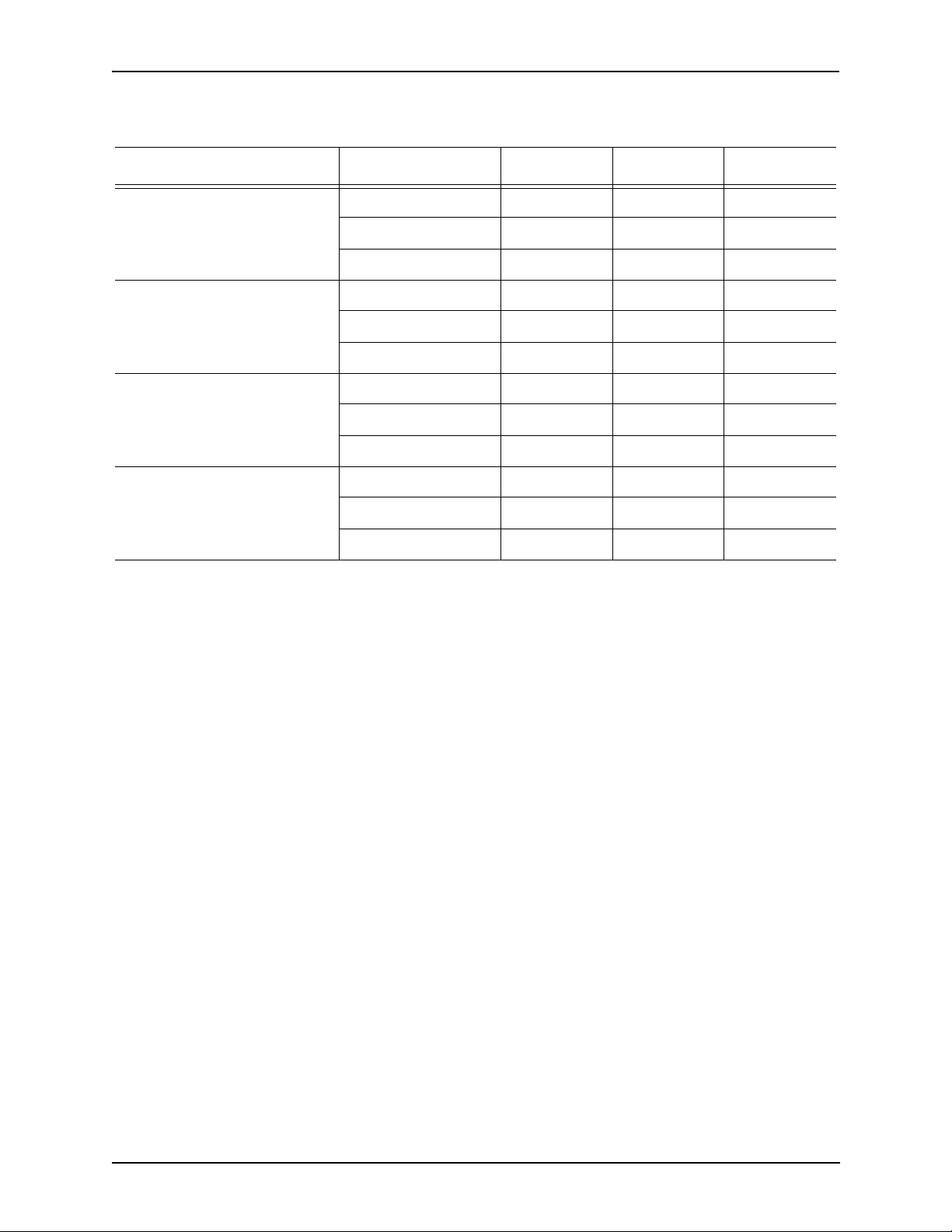
Series Configuration FXS Ports FXOPorts VoIP Ports
AXM MultiPath
AXT Trunking VoIP Gateways
AXG Series Gateway
AXE Enterprise VoIP Gateway
Chapter 1: Overview
Table 2-1 Tenor AX Configuration Types
AXM0800 8 8 8
AXM1600161616
AXM2400242424
AXT0800 0 8 8
AXT1600 0 16 16
AXT2400 0 24 24
AXG0800 8 0 8
AXG1600 16 0 16
AXG2400 24 0 24
AXE0800 8 2 8
AXE1600 16 2 16
AXE2400 24 2 24
The MultiPath version’s architecture enables the Tenor AX to intelligently route calls between the
FXS, FXO, and the VoIP network to achieve the best combination of cost and quality. The Tenor AX
also routes calls over IP to reduce costs, and then transparently “hop off” to the PSTN, to reach offnet locations. Calls can be routed in any direction between any of the ports.
Whichever configuration you choose, the high performance unit provides one 10/100 BaseT connection, along with one RS-232 serial console port connection. The unit also incorporates an intelligent call routing engine which regulates system resources and configuration while coordinating all
voice traffic activity in the unit.
The unit’s simple plug and play embedded system architecture brings VoIP technology to your network without changing your existing telephony infrastructure. Your network stays as is, and the call
type is transparent to the user. This technology boasts superior voice quality without compromising
reliability.
P/N 480-0062-00-10 1-3
Page 13
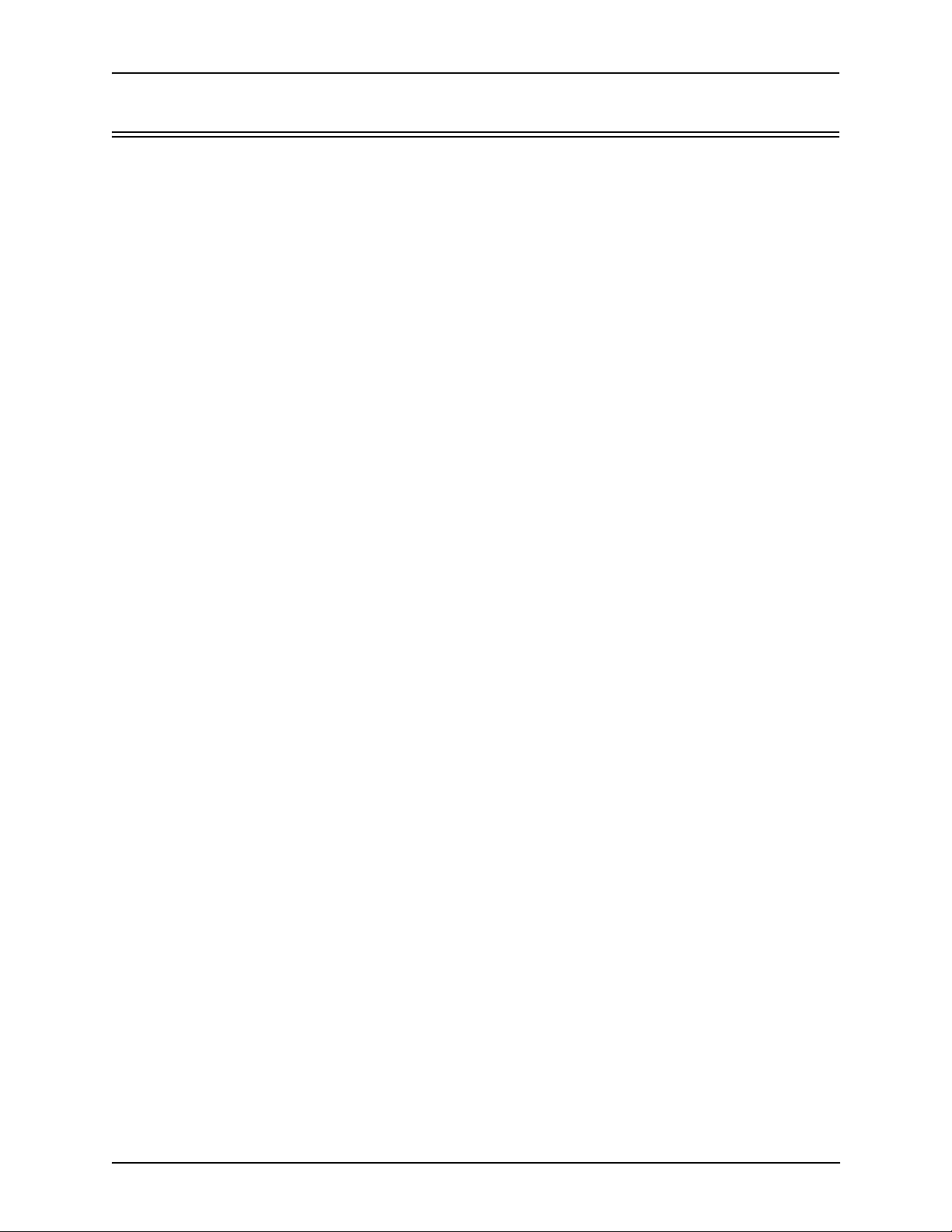
Chapter 1: Overview
Features
The Tenor AX’s specific features are explaine d below.
Unique Design
Tenor AX packs powerful VoIP features into one compact unit. The Tenor can be installed without
upgrades to the existing voice or data network. You can install the unit anywhere, without affecting
the network infrastructure you already have in place. As with all Tenor architecture, the Tenor AX
provides the power of VoIP in a easy-to-use product that takes just minutes to get up and running.
State-of-the-Art GUI Configuration and Network Management
The Tenor AX is managed by a two unique systems: Tenor Configuration Manager and Tenor Monitor. Through the Tenor Configuration Manager, you can configure all options, such as dial plans,
call routing numbers, etc. via a simple Graphical User Interface (GUI). An easy-to-use installation
process enables you to an install the manager and start configuring within minutes. Through the
Tenor Monitor, you can monitor the health of the system, including alarms, call detail records, etc.
Both the Tenor Configuration Manager and Tenor Monitor provide comprehensive on-line help sys-
tems that are available at your fingertips.
In addition, you can configure the unit via Command Line Interface (CLI). Through this simple telnet session, you can access all configuration options, including an online help system, built into the
CLI, which provides help for all features and functions. Just type help at any prompt, and data about
that field will be displayed.
Easy Connect to Console
Plugging a serial cable between the unit’s RS-232 port and your PC’s console port, will allow local
unit management. Through the console connection, you are able to assign an IP address. In addition,
through the RS-232 port, you are able to configure the unit via Command Line Interface (CLI).
Powerful System Monitoring
There are many different ways to monitor the health of the unit, including LEDs and alarms. LEDs
appear on the front of the unit. The LEDs light up according to operations and alarms the system is
experiencing.
For more advanced monitoring, you can use the Tenor Monitor and the Command Line Interface
(CLI) to view a list of active system alarms, as well as view an alarm history. Each alarm indicates
the unit’s operational status.
1-4 P/N 480-0062-00-10
Page 14
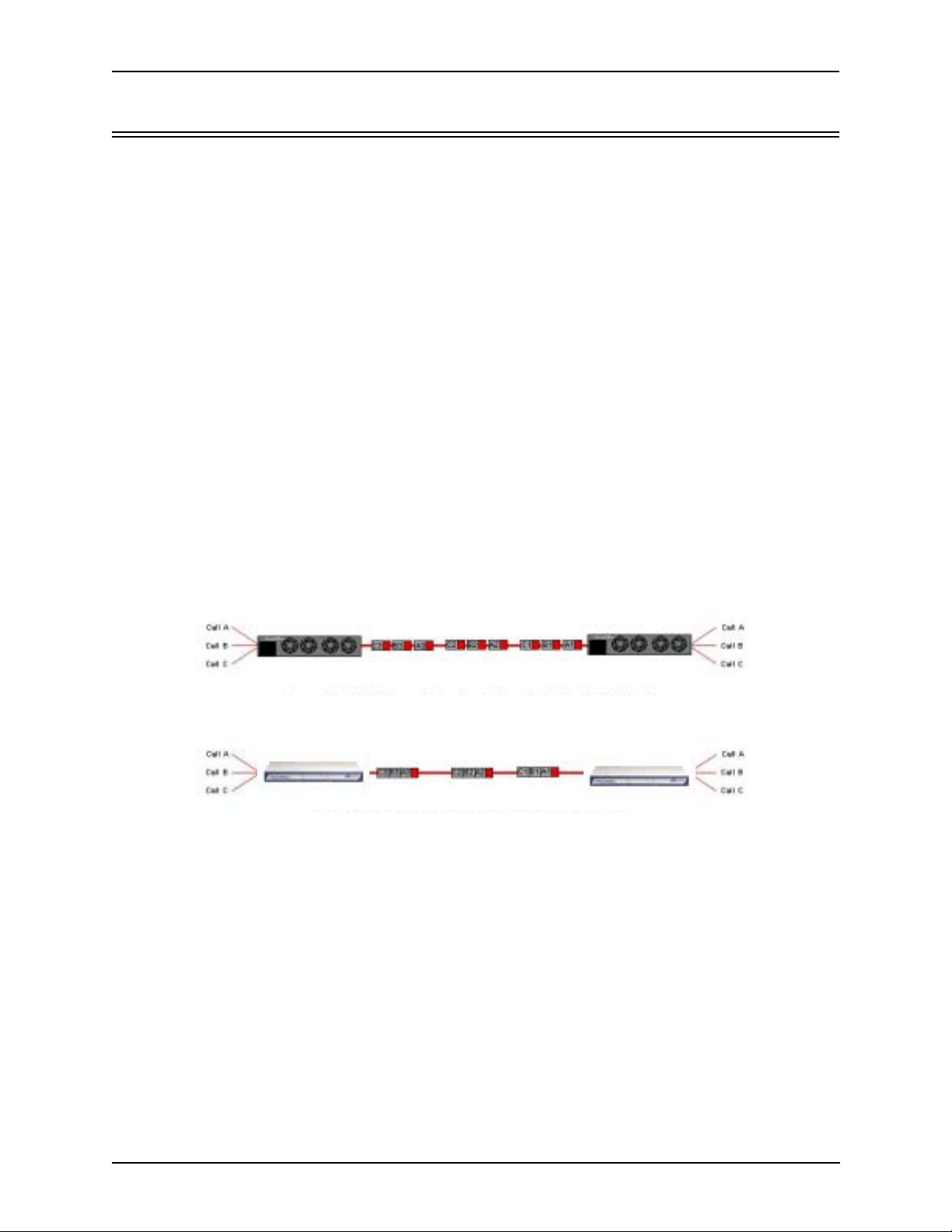
Chapter 1: Overview
Capabilities
SelectNet™ Technology Safety Net (for Tenor AXM and Tenor AXE configurations)
Quality of service is virtually guaranteed. Tenor AX ’s built-in patented SelectN et
™ Technology
provides a “safety net,” which virtually guarantees that each call going VoIP will not only be routed
successfully, but will deliver high voice quality.
SelectNet monitors the IP network performance for VoIP calls. If the performance characteristics
become unacceptable—according to the delay , jitter, and packet loss specifications you configure—
the Tenor AX will switch the call to the PSTN automatically and transparently. The Tenor continuously monitors your data network for jitter, latency and packet loss, and transparently switches customer calls to the PSTN when required.
PacketSaver™ reduces bandwidth consumption
PacketSaver packet multiplexing technology reduces the amount of IP bandwidth required to support multiple calls flowing between two endpoints. PacketSaver minimizes bandwidth usage by
aggregating samples from multiple VoIP conversations and packing them into a larger IP packet
with a single IP header. The process removes the need to send a bulky IP header with individual
voice packets. As a result, it eliminates the transmission of redundant information.
Figure 1-2 PacketSaver
Conventional V oIP Transmission Sends Many Redundant Packet Headers
Tenor AX
Tenor
Tenor using PacketSaver to Minimize Bandwidth Usage
Tenor AX
Tenor
Virtual Tie Trunk
The Tenor unit can emulate any tie trunk. It provides all of the functionality of a tie trunk, including
the considerable cost savings, but eliminates the need for a PBX trunk to be configured, or marked
as a tie trunk. (A traditional tie trunk is a PBX-configured direct connection between two PBXs in
separate locations. The tie trunk bypasses the PSTN network, which results in considerable savings.)
Your PBX does not need any additional configuration. The Tenor AX treats all trunks the same without compromising voice quality.
P/N 480-0062-00-10 1-5
Page 15
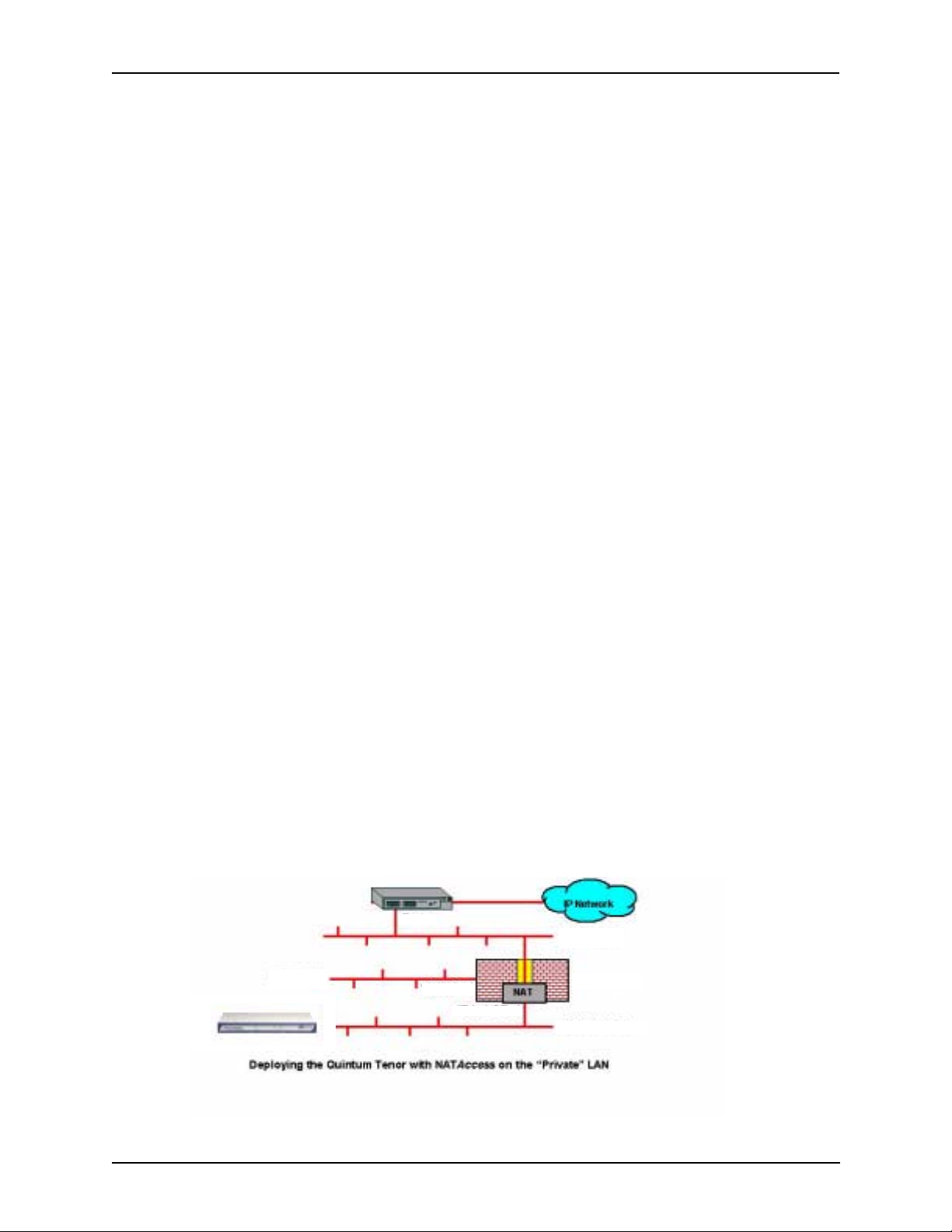
Chapter 1: Overview
SNMP Support
The Tenor AX supports Simple Network Management Protocol (SNMP), the standard protocol used
to exchange network information between different types of networks. The Tenor AX unit acts as an
SNMP agent—using HP®
Openview™—to receive commands and issue responses to the Network
Manager. The Network Manager will then be able to perform certain functions, such as receiving
traps from the Tenor AX.
Call Detail Recording
Through the Call Detail Record (CDR) feature, the Tenor AX generates a call record at the completion of each call, typically for accounting purposes. A CDR is a string of data that contains call
information such as call date and time, call duration, calling party, and called party. Tenor AX may
store Call Detail Records locally or they can be sent to a CDR server within the network. The CDR
contains sufficient information to capture billing data, which can be used to create billing reports
using third party billing software.
IVR/RADIUS Support
Interactive Voice Response (IVR) is a feature of the Tenor AX that enables you to offer services,
such as Pre-paid calling cards and Post-paid accounts, to your customers.
The Tenor uses the RADIUS (Remote Authentication Dial-In User Service), for authenticating and
authorizing user access to the VoIP network, including ANI Authentication (Types 1 and 2). The
RADIUS is a standard protocol which provides a series of standardized message formats for transmitting and receiving dialed information, account data and authorization codes between the network
access gateway and the billing server.
NATAccess™
NATAccess is an intelligent network address translation technology. It enables VoIP networks with
multiple endpoints to operate behind firewalls equipped with H.323 Network Address Translation
(NAT); this provides maximum network security. NATAccess simplifies deployment by eliminating
the need to place the Tenor on a public IP network. Using NATAccess provides easy, secure expansion between multiple VoIP sites. In addition, NAT technology in the Tenor permits the use of private subnets at the same time; in-house calls will never go over the public internet.
Figure 1-3 Tenor with NATAccess Deployment
Router
“Public” LAN
“DMZ” LAN
“DMZ” Port
“Private” port
Firwall NAT
“Private” LAN
1-6 P/N 480-0062-00-10
Page 16
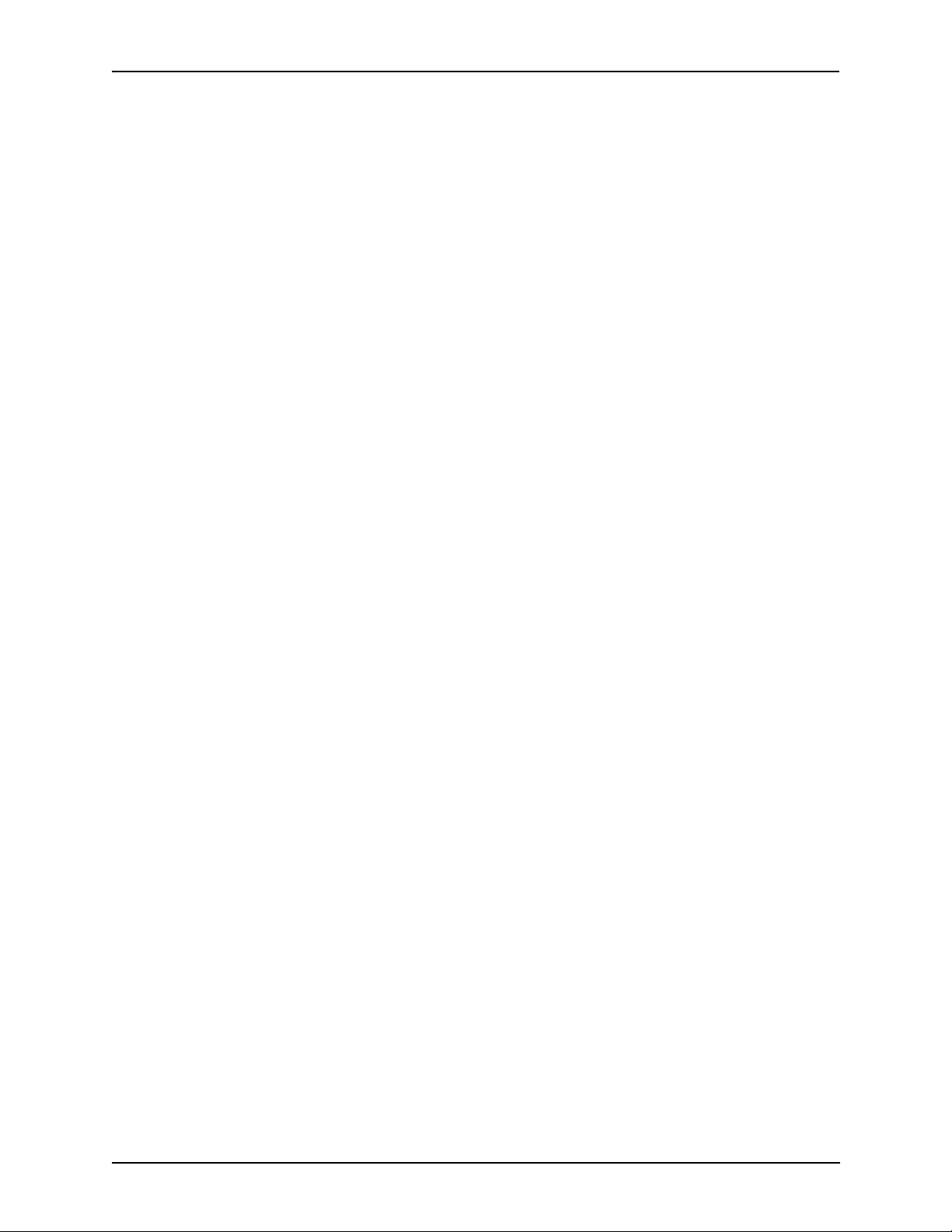
Chapter 1: Overview
Dynamic Call Routing
Tenor AX’s intelligent call routing capabilities are state-of-the-art. The unit automatically detects
and supports three call types: voice, fax, and modem.
Tenor AX will first identify the call origination site—Line/FXO, Phone/FXS, or IP routing group —
and then route the call according to the parameters you have configured in the routing database.
Each call may be routed via circuit switched path between any two circuit groups, or compressed
and transported via VoIP when connecting to an IP routing group. Trunk circuits are those that typically connect to another circuit switched network such as the PSTN. Line circuits typically connect
to a termination device on the user premises, such as a PBX.
P/N 480-0062-00-10 1-7
Page 17

Chapter 1: Overview
Tenor AX Call Paths
Tenor AXM MultiPath Switch (AXM0800, AXM1600, AXM2400) Configuration
The Tenor AX VoIP MultiPath Switch Configuration is symmetrical with an equal number of
Phone/FXS and Line/FXO ports. Calls are routed from the Phone/FXS, Line/FXO, or IP Network.
Calls can be routed in any direction between any of the ports.
Below are descriptions of the basic call paths from the FXS (Phone), FXO (Line) and IP; the exact
call path will be determined by the specific Tenor AX configuration you have in your network.
FXS (Phone) Originated Calls. Calls coming from the Phone/FXS interface (i.e.PBX) may be
switched to either the data network as a VoIP call or to the FXO interface, typically for connection to
another circuit switched network such as the PSTN. The routing decision made by the Tenor AX is
based upon your configuration and the di aled number. See Figure 1-4 for an example of a call originated from a PBX.
Figure 1-4 FXS (Phone) Originated Calls
PBX
Keyswitch
Phone
FXS Port
FXO Port
PSTN
OR
IP Network
FXO (Line) Originated Calls. A call coming from a Line/FXO interface may be switched to either
the data network as a VoIP call, a Line Circuit, or trunk typically for connection to a termination
device on the user’s premises such as a PBX. The routing decision made by the Tenor AX is based
upon your configuration and the dialed number. See Figure 1-5 for an example of a call originated
from the PSTN.
Figure 1-5 FXO (Line) Originated Calls
PBX
Keyswitch
Phone
FXS Port
FXO Port
PSTN
OR
IP Network
1-8 P/N 480-0062-00-10
Page 18
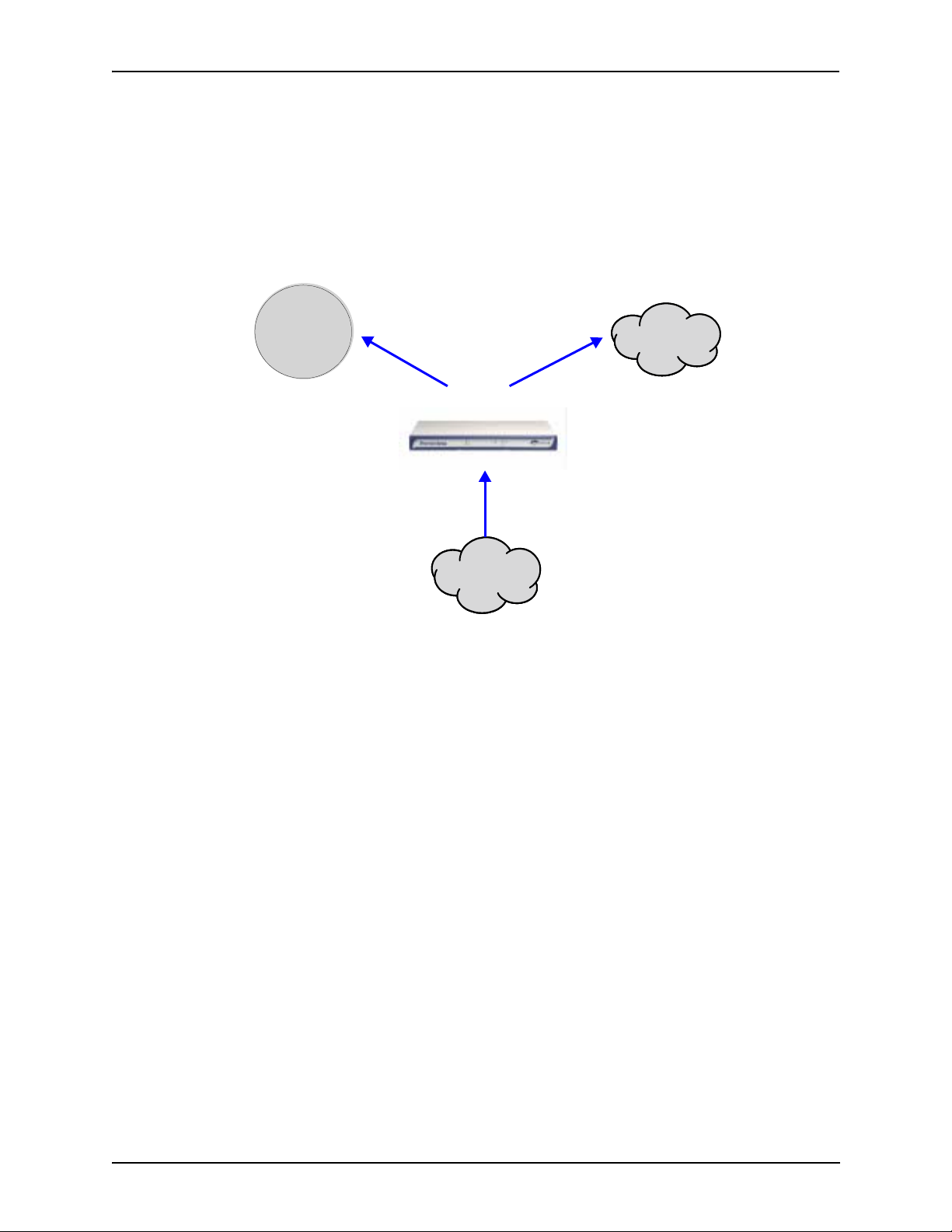
Chapter 1: Overview
IP Network Calls. Calls coming from the IP network data can be routed to the Line/FXO or Phone/
FXS interfaces. The Tenor will route calls based upon the dialed number. If the number is configured as a local phone number, the call will be sent to a Phone/FXS ci rcuit for termination, otherwise
the call is considered a “Hop-Off call” and the Tenor sends it out through a Line/FXO interface, typically connected to the PSTN. See Figure 1-6 for an example of a call originated from the IP network.
Figure 1-6 IP Network Originated Calls
PBX
Keyswitch
Phone
PSTN
FXS Port
OR
IP Network
FXO Port
P/N 480-0062-00-10 1-9
Page 19
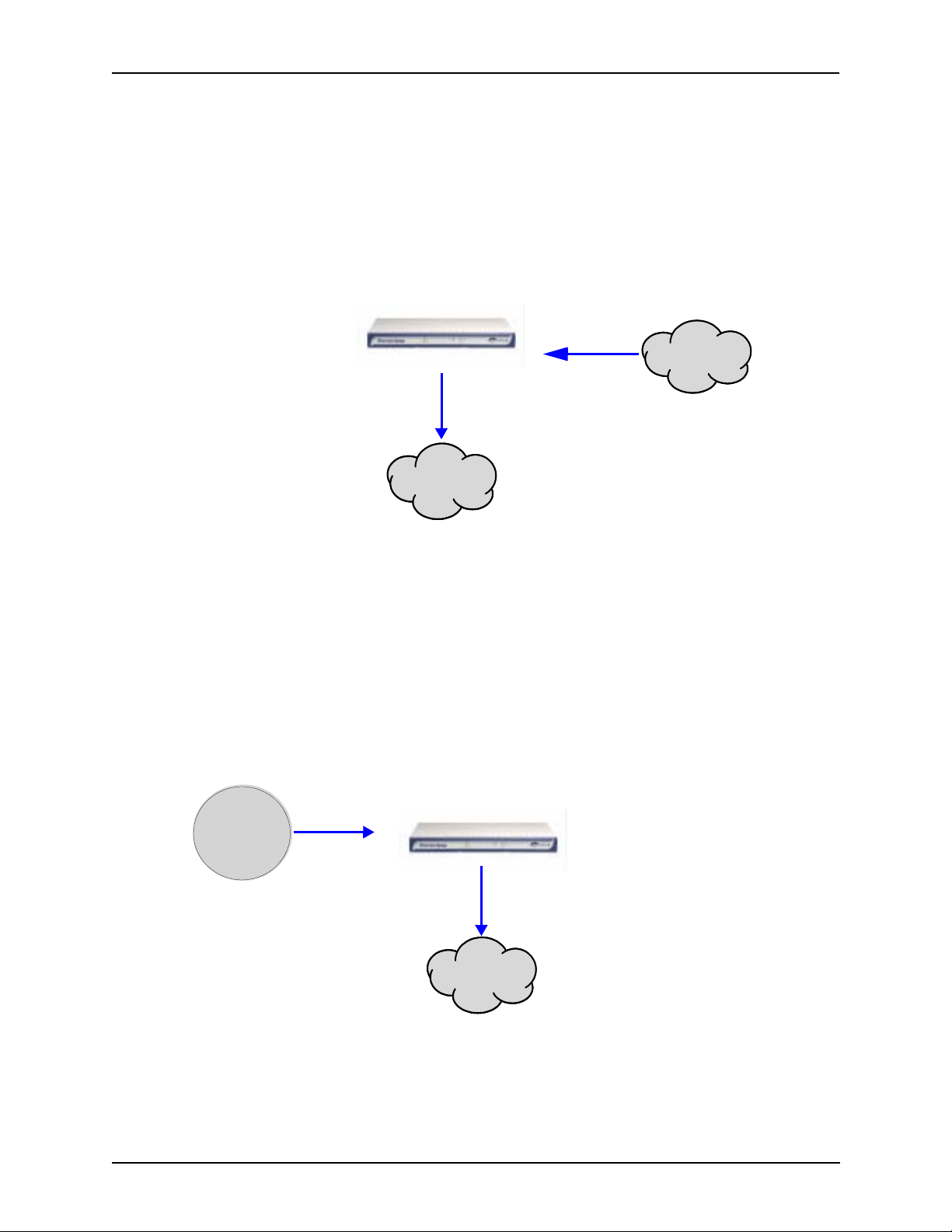
Chapter 1: Overview
Tenor AXT Trunking VoIP Gateway (AXT0800, AXT1600, AXT2400) Configuration
The Tenor AXT Trunking VoIP Gateway Configuration is used for trunk side PSTN (Line/FXO
port) to VoIP connections; calls coming from the Line/FXO interface (i.e.PSTN) may be switched to
the data network as a VoIP call. Calls can be routed in any direction between any of the ports. See
Figure 1-7 for an example of a call originating from the PSTN.
Figure 1-7 Tenor AXT FXO/Line Originated Call Sample
FXO Port
PSTN
IP Network
Tenor AXG VoIP Gateway (AXG0800, AXG1600, AXG2400) Configuration
The Tenor AXG VoIP Gateway Configuration is used for (Phone/FXS) to VoIP connections; calls
coming from the Phone/FXS interface (i.e. PBX) may be switched as a VoIP call. Calls can be
routed in any direction between any of the ports. See Figure 1-8 for an example of a call originating
from the Phone/FXS side (PBX).
See Figure 1-8 for an example of a call originating from a PBX.
Figure 1-8 Tenor AXG Phone/FXS Originated Call Sample
PBX
Keyswitch
Phone
FXS Port
IP Network
1-10 P/N 480-0062-00-10
Page 20
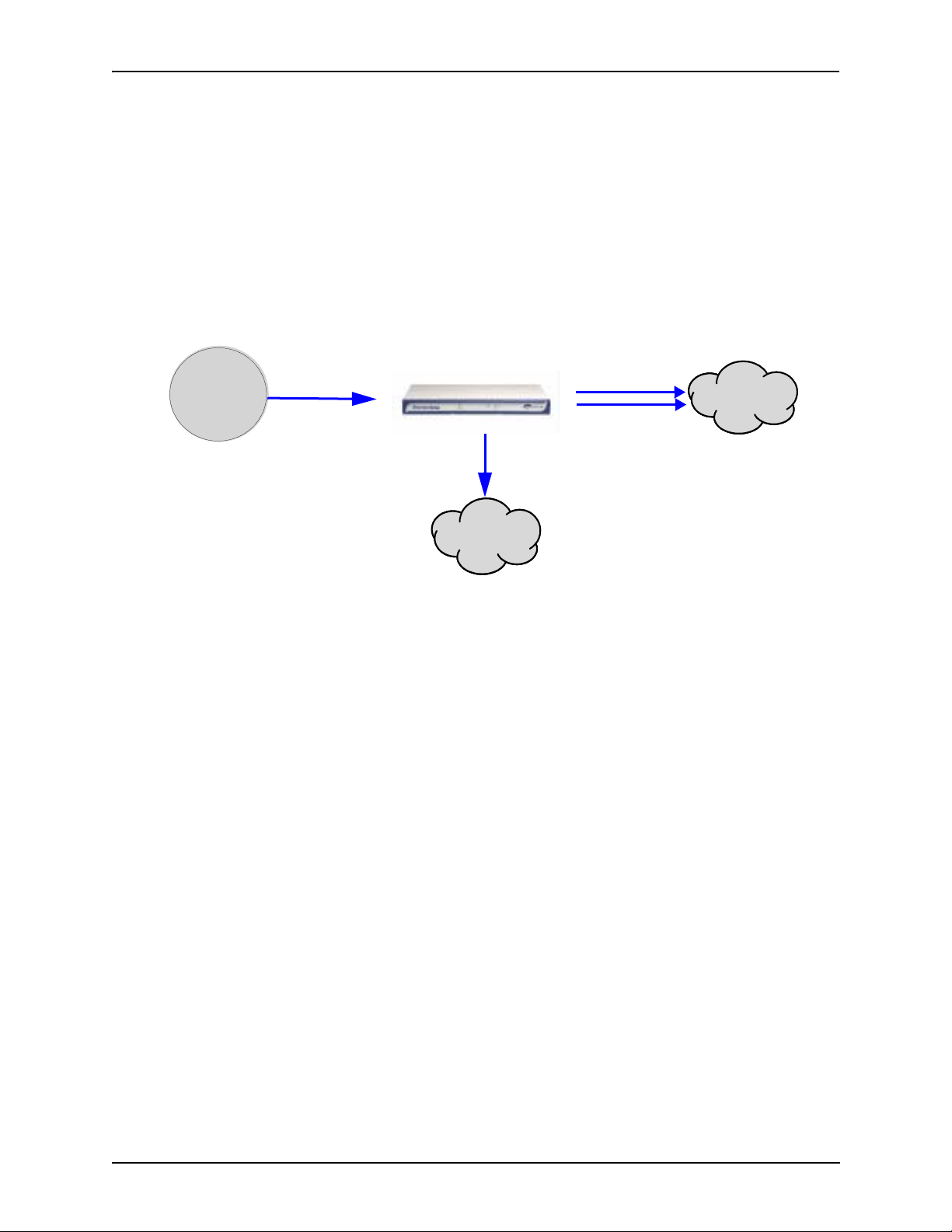
Chapter 1: Overview
Tenor AXE Enterprise VoIP Gateway (AXE0800, AXE1600, AXE2400) Configuration
The AXE Enterprise VoIP Gateway is mainly intended for applications interfacing between the PBX
and the VoIP network, but it also includes two FXO ports for autoswitching PSTN back-up and 91 1
service provision. The number of VoIP ports is equal to the number of FXS ports. Calls can be
routed in any direction between any of the ports.
See Figure 1-9 for an example of a call originating from a PBX.
Figure 1-9 Tenor AXE Phone/FXS Originated Call Sample
PBX
Keyswitch
Phone
FXS Port
FXO Port
PSTN
IP Network
P/N 480-0062-00-10 1-11
Page 21
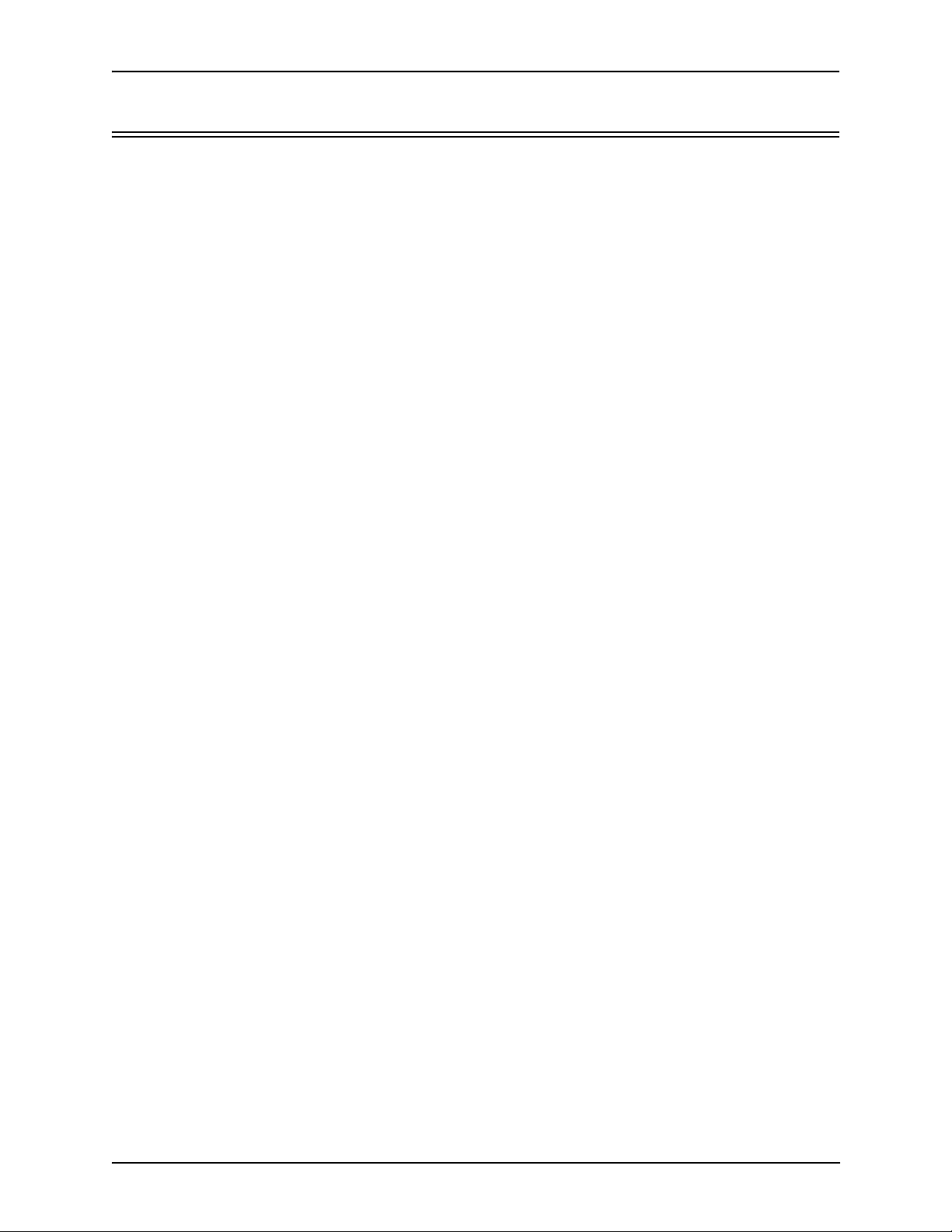
Chapter 1: Overview
Advanced Features/Capabilities
Call Management
There are four types of routing databases you can configure: Bypass Directory Numbers (BPN),
Hunt Local Directory Numbers (Hunt LDN), Hop-Off Directory Numbers (HDN), and Static
Routes.
Bypass Directory Numbers. Bypass Directory Numbers (BDN) are telephone numbers that are
automatically routed directly from a line circuit to the PSTN; they will not be routed VoIP. Some
examples of bypass numbers include toll-free calls, emergency calls (i.e., 911), or high security
calls.
Hunt Local Directory Numbers. A Hunt Local Directory Number (Hunt LDN) is a phone number
reachable through local Line Circuits.
Hop-Off Directory Number. A Hop-off PBX call travels over IP, and then “hops” off into the public network (PSTN) on the distant side to reduce or eliminate public toll charges (also known as
Leaky Area Map). A Hop-Off Directory Number is routed over the IP to another T enor location and
then out to the Trunk circuit, possibly to the PSTN as a local call.
Static Routes. Static Routes are used between networks and other H.323 devices that are not registered to the network through the Border Element (such as non-Quintum gateways). A static route
associates endpoints (as represented by their IP address) with Directory Number patterns.
Dial Plan Options
Public/Private Dial Plan Support.The Tenor AX supports public and private dial plans. A public
dial plan includes numbers which conform to the international dialing plan (E.164) of a country
code + city/area code + local number. For a public dial plan, you can define the numbering plan
structure for the Tenor AX to use for outgoing calls.
A private dial plan does not conform to a public dialing plan (i.e., 3 digit dialing plan); through the
Tenor AX you are able to configure the unique pattern/dialing plan structure, including number
length.
You are able to configure which dial plan to use for incoming and outgoing calls, including whether
other options such as hop-off calls, will use a public or private dial plan.
User Programmable Dial Plan Support. The User Programmable Dial Plan Support (UPDP)
enables the Tenor to identify a completely customizable set of digit sequences, such as Local,
National, International or Private Numbers.
PassThrough support for certain call types. Certain call types can be directly routed to a trunk
circuit, without going IP. There are several routing tables you can configure through the Tenor Con-
figuration Manager to adjust how the Tenor AX unit routes these types of “pass through” numbers.
For example, you may want to configure 911 as a “bypass number”, which means that all 911 calls
coming into Tenor AX from the line circuit will be routed directly to a Trunk circuit presumably connected to a PSTN. Bypass calls are never routed over IP.
P/N 480-0062-00-10 1-12
Page 22
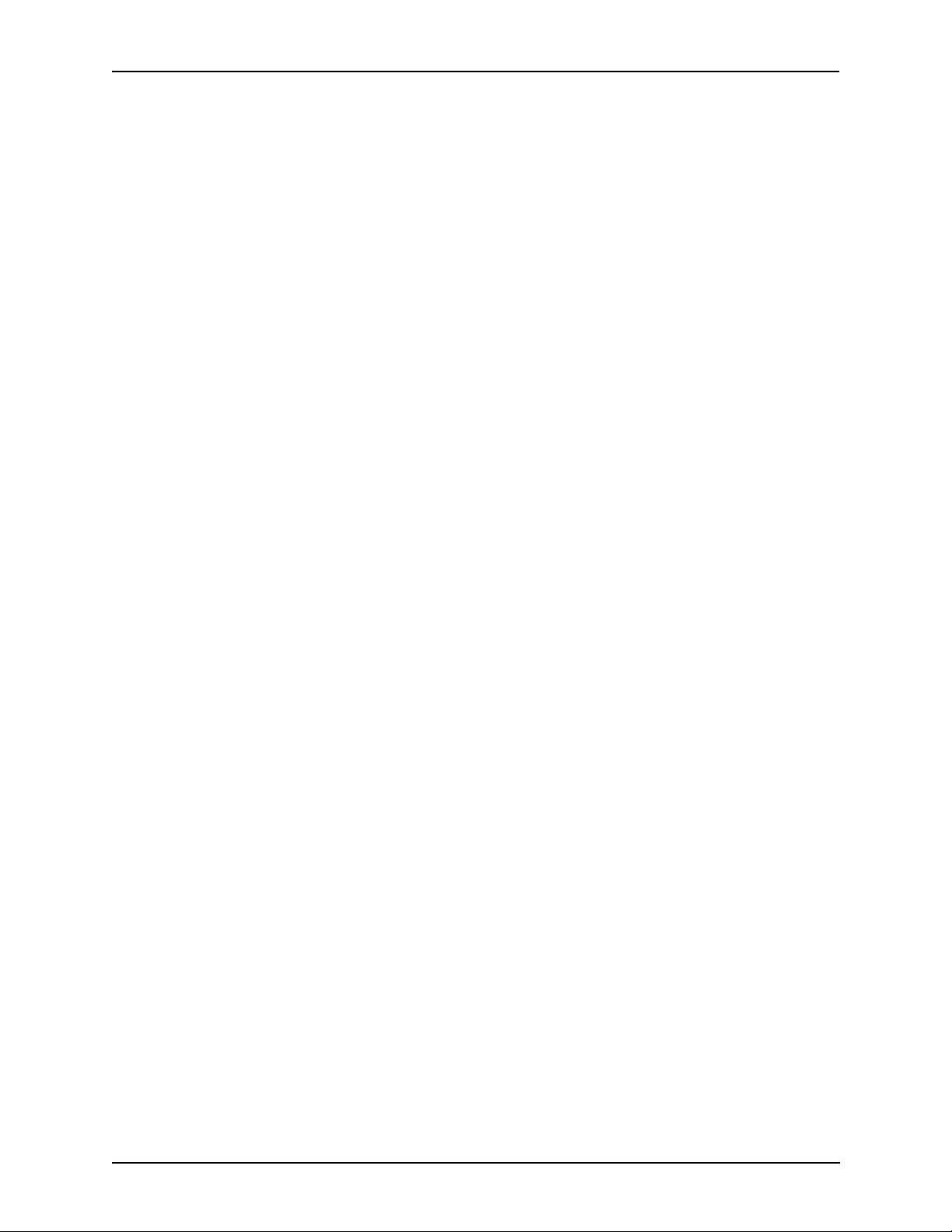
Chapter 1: Overview
Hop-off PBX Calls. Hop-off numbers are phone number patterns for calls to be routed out to the
PSTN. (A hop-off PBX call is a toll call which hops through a private network to reduce or eliminate the toll charge.) They are entered in a Hop-off Number Directory and associated with trunks
where matching calls should be sent.
Tenor AX supports those hop-off PBX calls where the destination Tenor AX is programmed to route
the call to the PSTN. The destination Tenor AX unit is configured with the phone numbers to be
“supported” for this feature.
H.323 Gatekeeper Services
The Tenor AX unit’s built-in H.323 gatekeeper performs IP call routing functions, such as call control and administrative services to another Tenor AX unit, or another H.323 endpoint. The gatekeeper’s functionality complies with the H.323 industry specifications for voice control and
management.
Gatekeeper. A Gatekeeper in an H.323 network provides call control services and other services to
H.323 endpoints (i.e., gateways, terminals, and MCUs). The Tenor AX has a built-in H.323 gatekeeper which complies to the H.323 industry specifications for voice control and management. The
gatekeeper performs call routing functions for calls entering and exiting a site.
The Gatekeeper performs IP call routing functions, such as Call Control Signaling and Call Authorization for Gateways, IP phones, and H.323 terminals. The Gatekeeper communicates with other
Gatekeepers through a Border Element. When using a group of Tenor AX units, you can assign one
unit as the Gatekeeper for the network. We recommend you configure each as its own gatekeeper.
Tenor AX supports gatekeeper to gatekeeper communication using the standard LRQ (Location
Request)/LCF (Location Confirm) messaging scheme.
Zone Management. A zone is a group of H.323 defined endpoints controlled b y a Gatekeeper. Endpoints can be gateways (i.e., Tenor AX), terminals, and/or multipoint conferencing units (MCUs).
Endpoints establish control channels with a gatekeeper for registration, admission, and security. Call
routing information about the endpoint is sent to the gatekeeper, including: IP address, unit type
(gateway, terminal, or MCU) and routing information (such as phone numbers, number patterns,
etc.).
A collection of zones is an administrative domain. An administrative domain provides call routing
services for its zones through gatekeeper to gatekeeper messages or gatekeeper to border element
messages (see below for more information).
Call Registration. When registration from an H.323 endpoint is complete and a call is originated,
the call request is sent to the gatekeeper. The call request provides the Gatekeeper with the dialed
number and requests the routing information. The gatekeeper confirms the dialed number and supplies the endpoint with the destination IP address. For example, a Tenor AX’s gatekeeper will act as
the gatekeeper for that zone and all of the other endpoints will register with it.
Border Element. The Tenor AX’s gatekeeper uses a border element to gain access to the routing
database of the administrative domain for the purpose of call completion or any other services that
involve communications with other endpoints out of the administrative domain. The border element
functionality is built into the Tenor AX unit, along with the gateway and gatekeeper.
P/N 480-0062-00-10 1-13
Page 23
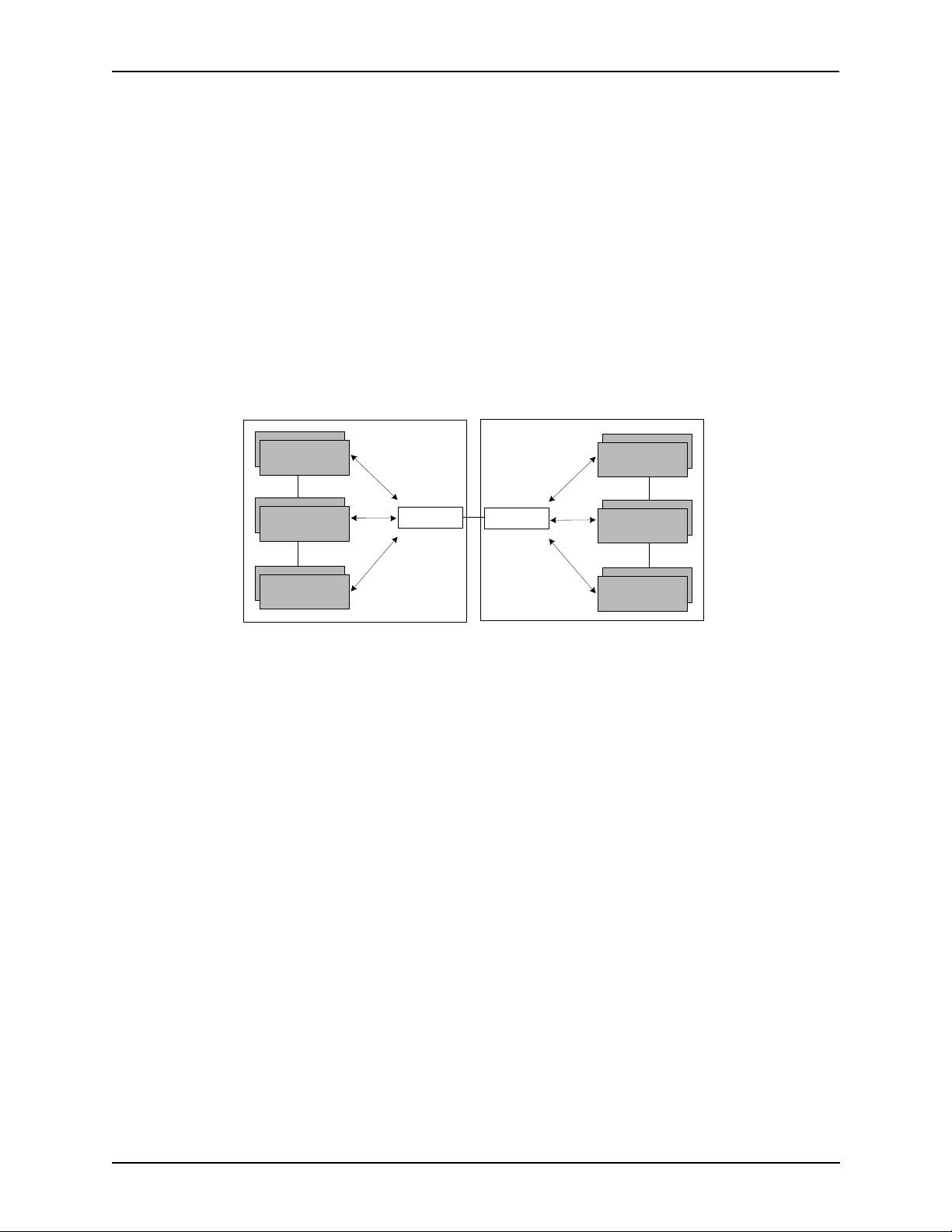
Chapter 1: Overview
The primary function of the border element is to collect, manage, and distribute call routing information. A gatekeeper will establish a service relationship with a border element; the gatekeeper provides its zones capabilities and the border element shares call routing capabilities of other zones in
the administrative domain. Through the border element, gatekeepers from multiple zones will be
able to communicate.
A border element also establishes relationships with other border elements to route between administrative domains. If a gatekeeper cannot resolve an address, it contacts the border element.
In addition, if you are using more than one T enor unit, you can configure one of the border elements
for that zone. The Tenor AX unit can use two border elements: primary and secondary. These work
together as one entity to provide redundancy and fault tolerance; there are no hierarchal differences.
Gatekeeper
Zone
Gatekeeper
Zone
Gatekeeper
Zone
Administrative Domain
Border Element
Border Element
Administrative Domain
Gatekeeper
Zone
Gatekeeper
Zone
Gatekeeper
Zone
Call Services. Gatekeepers provide services such as addressing, authorization and authentication of
terminals and gateways, bandwidth management, accounting, billing, and charging. Gatekeepers
also provide call-routing services. Specifically, the Tenor AX Gatekeeper provides the functions
which follow:
Address Translation. The gatekeeper translates telephone numbers into IP addresses and vice
versa. It performs Alias Address (phone number) to Transport Address (IP address) translation when
an endpoint requests service. The Gatekeeper uses a translation table to translate an Alias Address
(an address such as an H.323 identifier that a user may not understand) to a transport address. The
translation table is updated using Registration messages.
Autodiscovery. The gatekeeper is discovered in one of the following ways: An endpoint sends an IP
broadcast called a Gatekeeper Request message (GRQ) message (which includes that correct gatekeeper name) to discover a Gatekeeper OR the endpoint will discover a gatekeeper by its IP address.
Routing. The gatekeeper identifies the IP address of endpoints in its administrative domain. The
gatekeeper builds a routing database from information obtained from the border element and also
from gateways and H.323 endpoints.
Admissions Control. All H.323 endpoints must register and request permission to enter the gatekeeper’s zone; the gatekeeper will confirm or deny access to the network. The gatekeeper authorizes
P/N 480-0062-00-10 1-14
Page 24
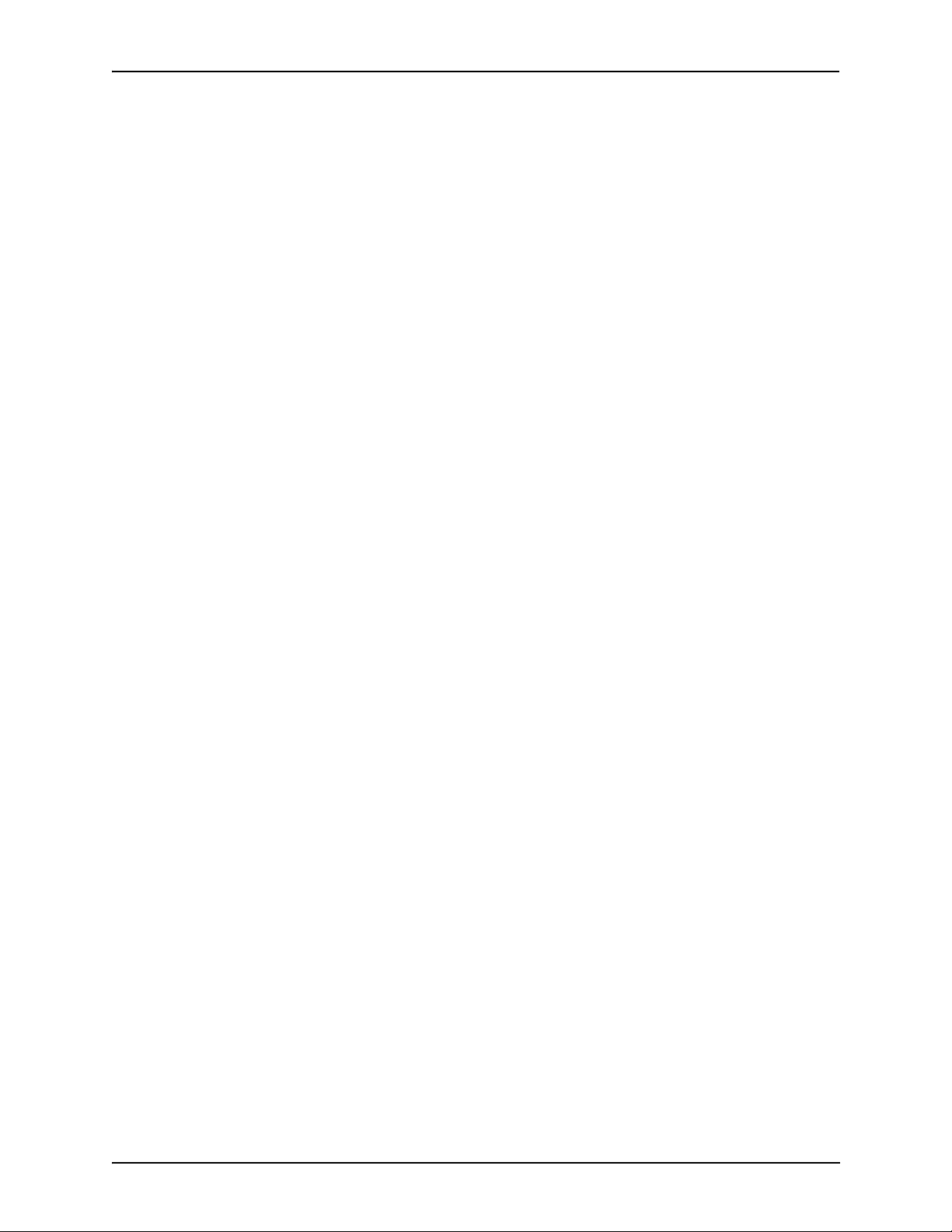
Chapter 1: Overview
network access and protects the integrity of the network using Admissions Request (ARQ), Admissions Confirmation (ACF) and Admissions Reject (ARJ) messages.
SIP User Agent
SIP (Session Initiation Protocol) is a signaling protocol used to establish a session on an IP network
for voice control and management; it is a request-response protocol that closely resembles Hypertext Transfer Protocol (HTTP), which forms the basis of the World Wide Web. SIP re-uses many of
the constructs and concepts of Internet protocols such as HTTP and Simple Mail Transfer Protocol
(SMTP). The purpose of SIP is only to establish/change/terminate sessions. SIP is not concerned
with the content or details of the session.
SIP is Transport layer-independent, which means it can be used with any transport protocol: UDP,
TCP, ATM, etc. It is text-based, so it requires no encoding/decoding like H.323. And SIP supports
user mobility, using proxies and redirecting requests to your current location.
When configured for SIP the Tenor will act as a SIP User Agent (Endpoint) as defined in IETF
RFC3261. Multiple user agents allow for separate agents to be allocated to each SIP call. It will be
able to gateway calls to and from the IP network, and Customer Premise Equipment (CPE) such as
phones, PBX's, and FAX machines, or the Public Switched Telephone Network (PSTN). The Tenor
SIP User Agent will work in conjunction with an external SIP proxy or redirect to route and connect
calls over SIP based networks.
There are three basic components of SIP:
1. User Agent (Endpoint)
• client element, initiates calls
• server element, answers calls
2. Network Server (Proxy Server or Redirect Server)
• name resolution
• user location
• redirect and forking
3. Registrar
• Stores registration information in a location service using a non-SIP protocol.
P/N 480-0062-00-10 1-15
Page 25
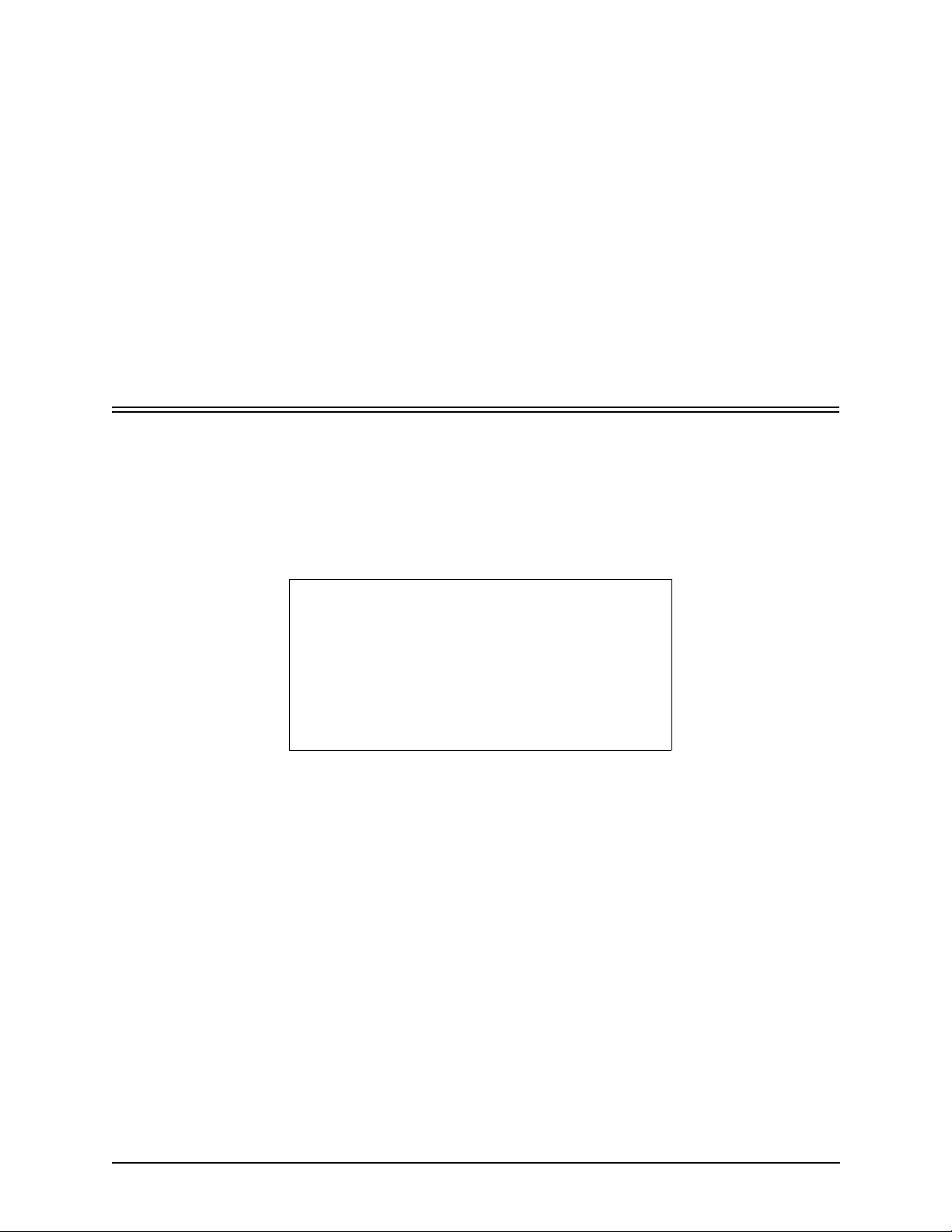
Chapter 2: Hardware Components
This chapter tells you what is contained in your hardware package. A description of each component
is also included.
Specifically, the following topics are covered:
! Hardware Description
! Cables
! Specifications
P/N 480-0062-00-10 2-1
Page 26
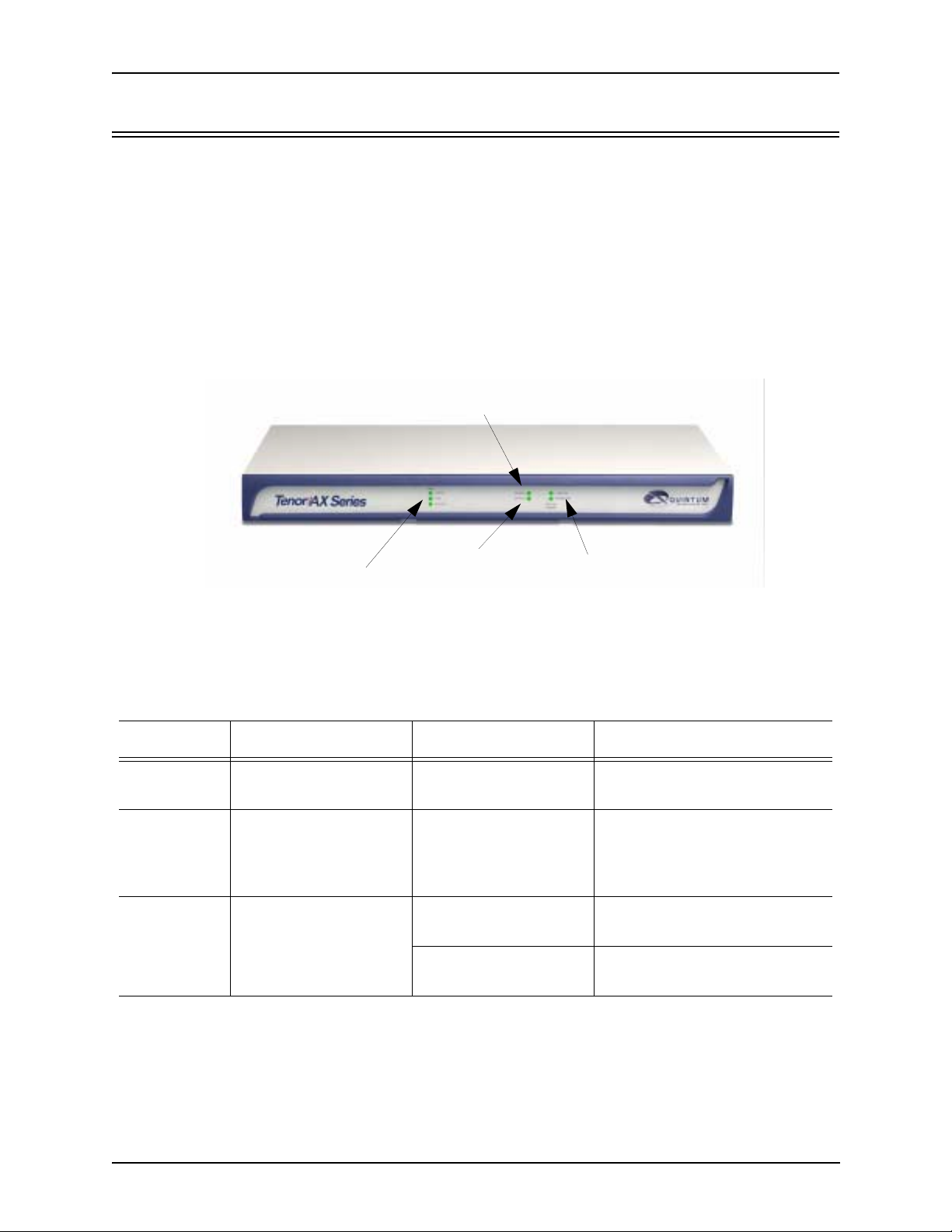
Chapter 2: Hardware Components
Hardware Description
The Tenor AX is a stackable device which provides Phone/FXO and Line/FXO connections as well
as connections to the Ethernet LAN and a PC.
The unit’s front panel includes LEDs; the back panel includes connection jacks, a diagnostics
option, a reset button, and an on/off power switch.
Front Panel Connections and Reset Options
Figure 2-1 Tenor AX Front Panel
Power LED
Status LED
LAN LEDs
Analog Port LEDs
The LEDs display the health of the system. There are different types of LEDs: Power , Status, LAN,
and Analog Ports. See Table 2-1 for a description.
Table 2-1 Front Panel LEDs Definitions
LED Label LED Color Description
Power Power Green On: Indicates power is on.
Off: Power is off.
Status Status Green Flashing Operational Status.
Off: Tenor AX is working properly.
On: One or more diagnostic tests
have failed.
Line/FXO LED - Green On indicates activity is occurring
Analog Ports
Line/FXO
Phone/FXS
Phone/FXS LED - Green On indicates activity is occurring
on at least one Line/FXO port.
on at least one Phone/FXS port.
2-2 P/N 480-0062-00-10
Page 27
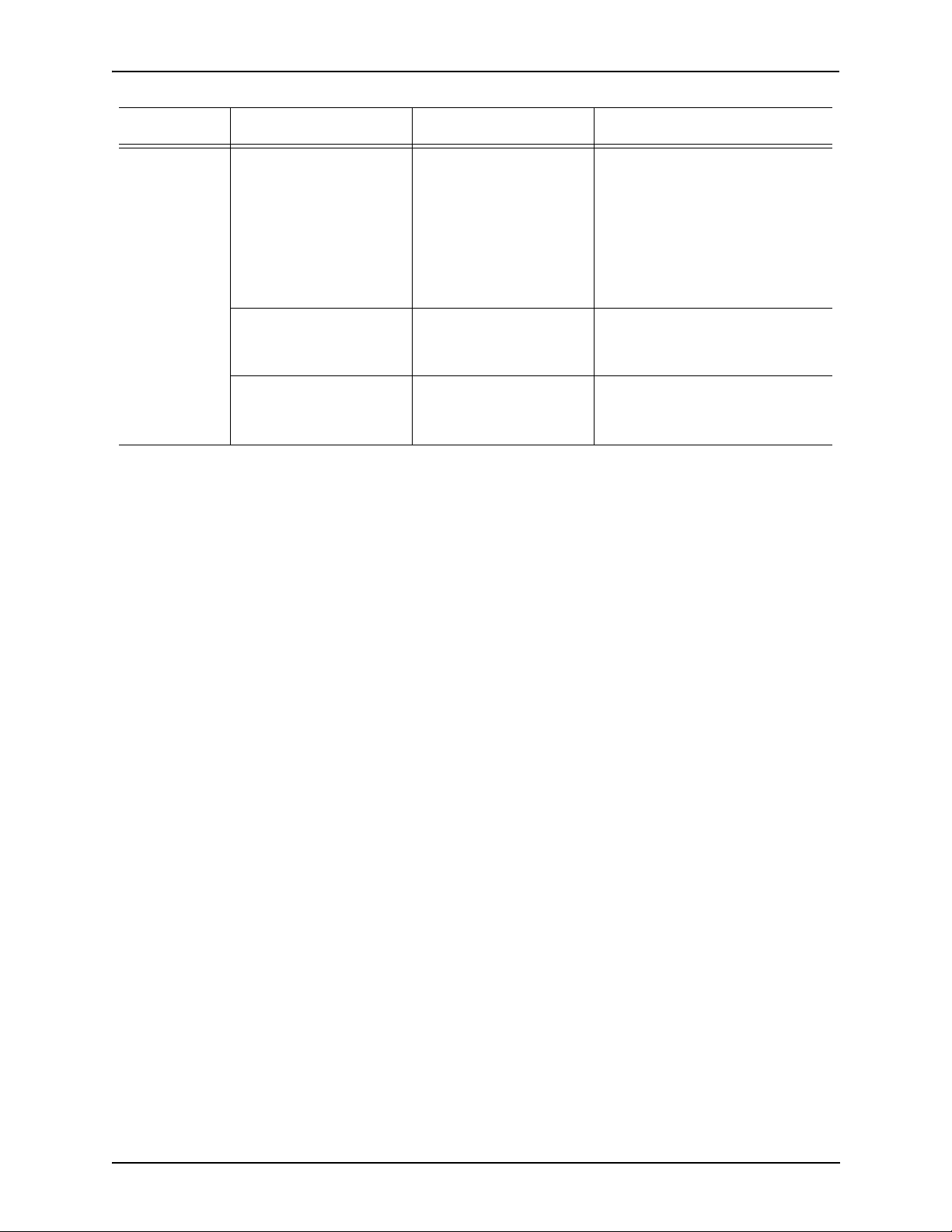
Chapter 2: Hardware Components
LED Label LED Color Description
100Mb Green On: The advertised link rate is
100Mb if the link is not connected,
or the actual link rate is 100b if the
link is connected.
LAN
Link Green On: Link is working properly and
Activity Green Flashing On: Indicates there is activity (i.e.,
Off: The advertised link rate is
10Mb if the link is not connected,
or the actual link rate is 10Mb if
the link is connected.
there is activity on the line.
Off: Link has failed.
transmit/receive) on the line.
Off: No activity is occurring.
P/N 480-0062-00-10 2-3
Page 28
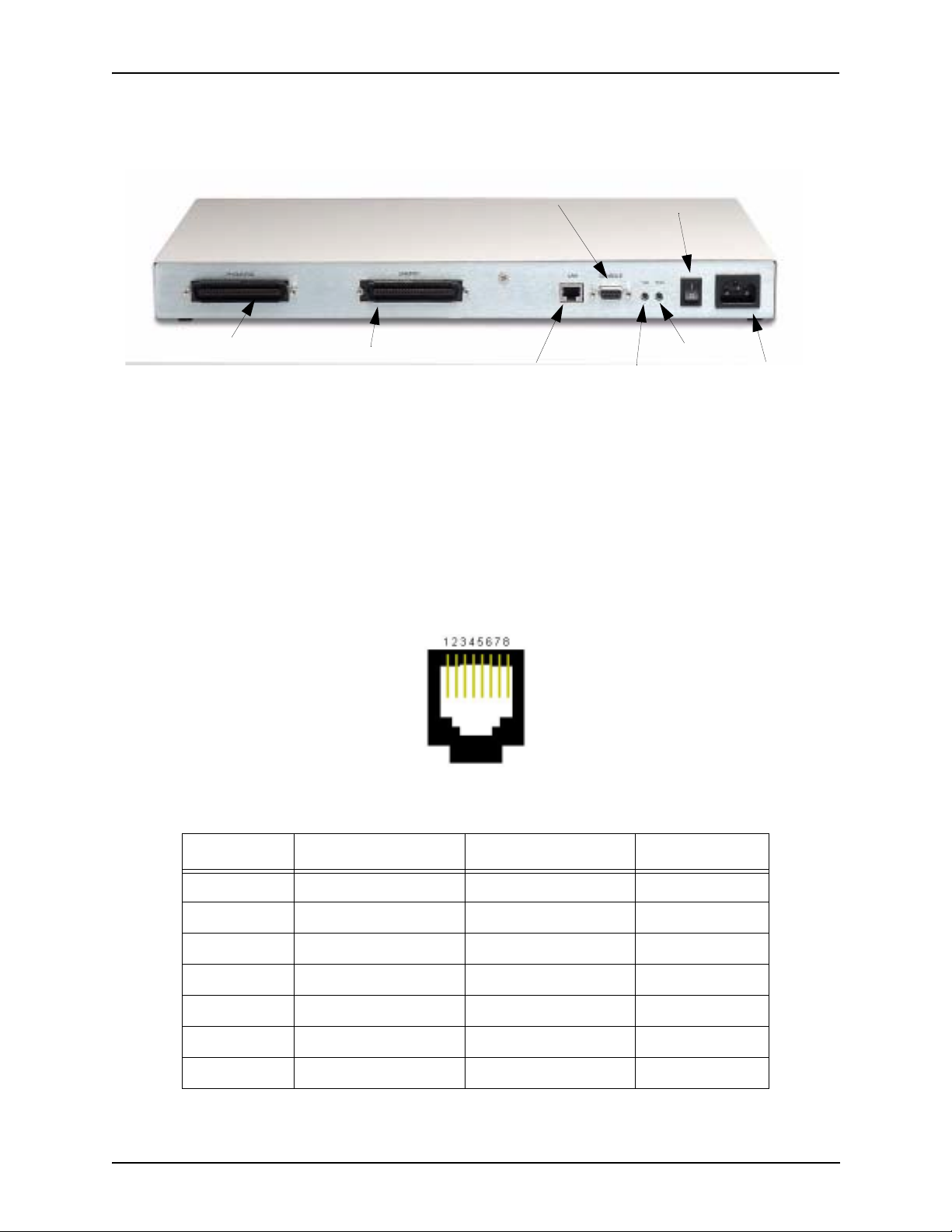
Chapter 2: Hardware Components
Back Panel
Console
Port
Power Switch
Phone/FXS port
Line/FXO port
LAN port
Diag
Reset
Power
Receptacle
• Phone/FXS port. Provides a 50 Pin Telco connector which supports up to 24 Phone/FXS con-
nections for connecting to the PBX, Keyphone or phones.
• Line/FXO port. Provides a 50 Pin Telco connector which supports up to 24 FXO/Line connec-
tions for connection to the Central Office (connection to the PSTN).
• LAN port. 10/100 Base-T Ethernet port. This port provides an RJ-45 jack for individual con-
nection to a 10/100 Ethernet LAN switch or hub via RJ-45 cable; it is individually configured
with a unique IP and MAC address.
Figure 2-2 10/100 BASE-T Ethernet Port Pin Order
Table 2-2 Input/Output 10/100 Ethernet port
Pin # Signal Definition Color
1 TX + Transmit Data White w/orange
2 TX - Transmit Data Orange
3 RX + Receive Data White w/green
4 RSVD Reserved Blue
5 RSVD Reserved White w/blue
6 RX - Receive Data Green
7 RSVD Reserved White w/Brown
2-4 P/N 480-0062-00-10
Page 29
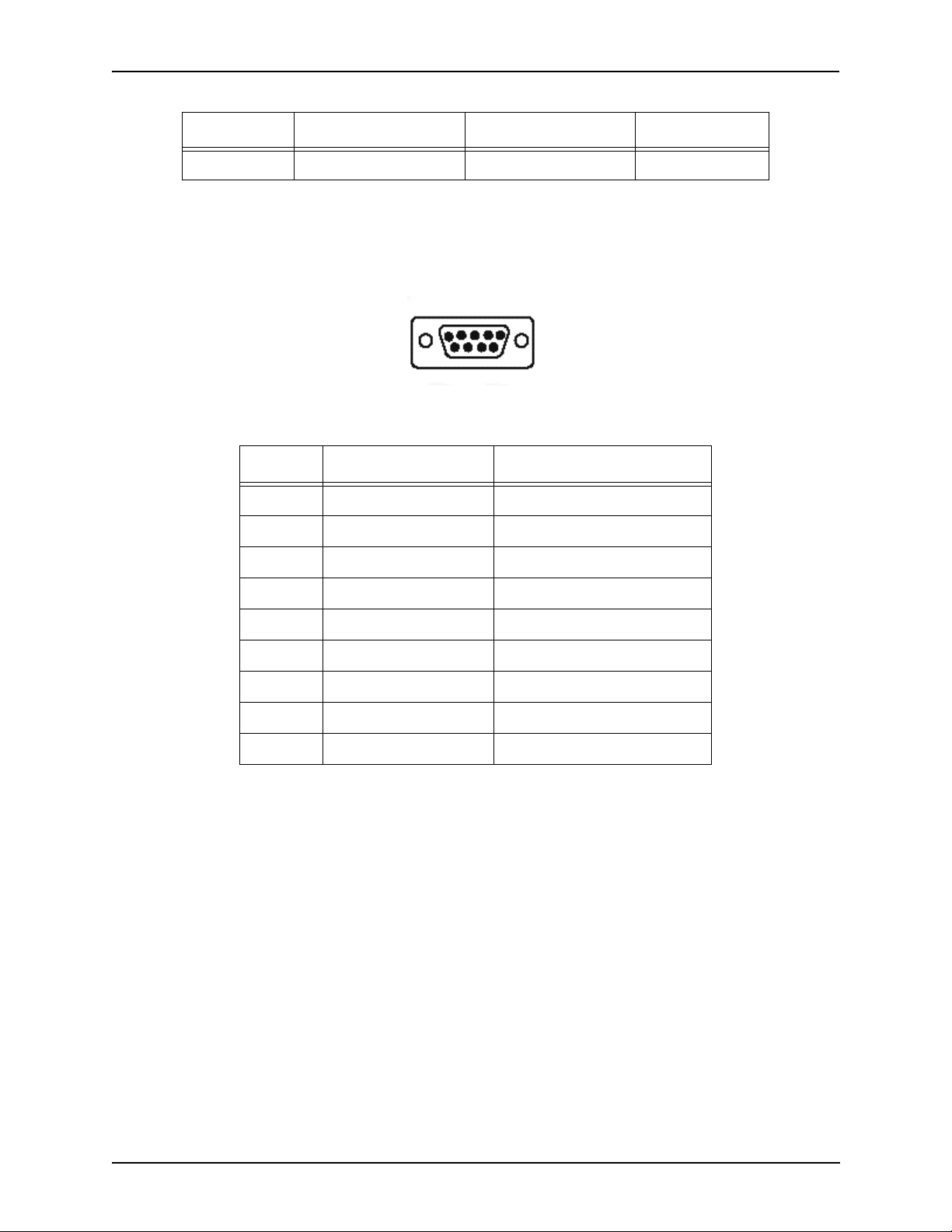
Chapter 2: Hardware Components
Pin # Signal Definition Color
8 RSVD Reserved Brown
• Console port. This RS-232 connector is used for connection to a PC’s serial port via DB-9
serial cable at 38400 BPS 8N1, without flow control. The input/output signals are listed in
Table 2-3.
Figure 2-3 DB-9 Female Connector Pin Order
5 4 3 2 1
9 8 7 6
Table 2-3 Serial RS232 DB-9 Connector Pinouts
Pin # Function Description
1 DTR Data Terminal Ready
2 TXD Transmit Data
3 RXD Receive Data
4 CD Carrier Detect
5 GND Signal Ground
6 N.C. No Connect
7 N.C. No Connect
8 N.C. No Connect
9 N.C. No Connect
• Diag. Enables you to perform software diagnostic procedures.
• Reset. Enables you to reset the system. See
Chapter 5: Advanced Topic: Diagnostics/Maintenance
for more information.
• Power Switch. Switch to turn power on and off.
• Power Receptacle. Connection port for connection to an AC outlet for power.
P/N 480-0062-00-10 2-5
Page 30
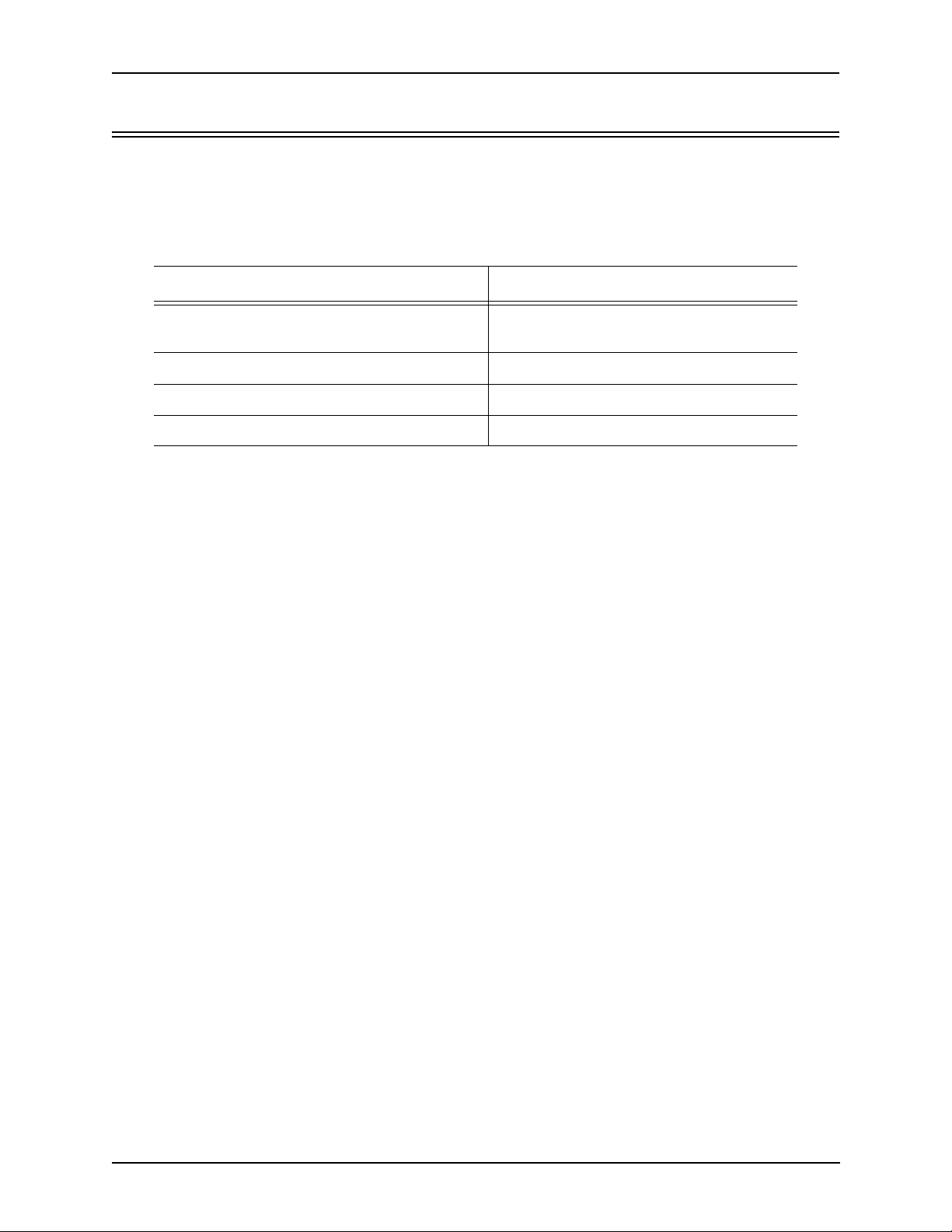
Chapter 2: Hardware Components
Cables
The cables listed in Table 2-4 are required to connect a Tenor AX to various interfaces. Contact
Quintum for ordering information, if necessary.
Table 2-4 Cables Supported
Cable Usage
50-Pin Telco Connector Connection to FXO/Line
Connection to FXS/Phone
RJ-45 Ethernet cable Connection to Ethernet LAN 10/100
DB-9 Serial RS-232 Connection to PC’s asynchronous console port
Detachable (IEC) AC Power Supply Cord Connection to AC power jack.
2-6 P/N 480-0062-00-10
Page 31

Chapter 2: Hardware Components
50-Pin Cable
The 50-pin Telco shielded cable connection pinouts and wire colors are given in this section to help
you identify the proper specifications for connection to the FXO/Line and FXS/Phone ports.
For the 50-pin Telco cable, terminate only one end with a Female, AMP 50-pin Telco Connector
with 180 degree entry. Cable must consist of 25 twisted pairs color coded per Figure 2-4 and be of
22 or 24 AWG copper wire.
P/N 480-0062-00-10 2-7
Page 32

Chapter 2: Hardware Components
Figure 2-4 50-Pin Cable Connector Specifications
C onne ctor Wire C olor
Pin #
1Blue / White
2 Orange / Whi te
3Green / White
4Brown / White
5 Slate / Whi te
6Blue / Red
7 Orange / Red
8Green / Red
9Brown / Red
10 Slate / Red
11 Blue / Black
12 Orange / Bl ac k
13 Gree n / B lack
1 4 Br own / B lack
15 S late / Bl ac k
16 Bl ue / Ye llow
17 Orange / Yell ow
18 Green / Yellow
1 9 Br own / Yellow
20 Slate / Yellow
21 Bl ue / Viol et
22 Orange / Viole t
23 Green / Violet
2 4 Br own / Vi o let
25 (Unused) Sla te / Viole t N/A
26 White / Blue
27 White / Orange
28 White / Green
29 White / Brown
30 White / Slate
31 Red / Blue
32 Red / O range
33 R ed / Green
34 Red / Brow n
35 Red / Slate
36 Black / Blue
37 Black / Orange
38 Black / Green
39 Black / Brown
40 Black / Slate
41 Yellow / Blue
42 Yellow / Orange
43 Yellow / Green
44 Yellow / Brown
45 Yellow / Slate
46 Viole t / Bl ue
47 Violet / Orange
48 Violet / Green
49 Viole t / Brown
50 (Unused) Vi olet / Slate
Wire Band
Color w/ Color
DSO #'s Pin #'s Tip wire Ring wire
1
2
3
4
5
6
7
8
9
10
11
12
13
14
15
16
17
18
19
20
21
22
23
24
1 & 26 26 1 Slot 1 line 1
2 & 27 27 2 Slot 1 line 2
3 & 28 28 3 Slot 2 line 1
4 & 29 29 4 Slot 2 line 2
5 & 30 30 5 Slot 3 line 1
6 & 31 31 6 Slot 3 line 2
7 & 32 32 7 Slot 4 line 1
8 & 33 33 8 Slot 4 line 2
9 & 34 34 9 Slot 5 line 1
10 & 35 35 10 Slot 5 line 2
11 & 36 36 11 Slot 6 line 1
12 & 37 37 12 Slot 6 line 2
13 & 38 38 13 Slot 7 line 1
14 & 39 39 14 Slot 7 line 2
15 & 40 40 15 Slot 8 line 1
16 & 41 41 16 Slot 8 line 2
17 & 42 42 17 Slot 9 line 1
18 & 43 43 18 Slot 9 line 2
19 & 44 44 19 Slot 10 line 1
20 & 45 45 20 Slot 10 line 2
21 & 46 46 21 Slot 11 line 1
22 & 47 47 22 Slot 11 line 2
23 & 48 48 23 Slot 12 line 1
24 & 49 49 24 Slot 12 line 2
25 & 50 Un-used Un-used Un-used
NOTE: Slot 1 is closest to the 50 Pin Telco
bulkhead connector on the chassis.
2-8 P/N 480-0062-00-10
Page 33

Chapter 2: Hardware Components
RJ-45 Ethernet Cable (10/100)
The RJ-45 cable connector pinouts are given in this section to help you identify the proper connector
to accommodate your specific networking requirements. The RJ-45 (ISO 8877) connector is the
EIA/TIA standard for Unshielded Twisted Pair (UTP) cable; the wiring color codes are UTP Standard Coloring. The pin order is shown in Figure 2-5.
Figure 2-5 RJ-45 Pin Order
Side View
8
1
Top View
1
8
An RJ-45 (10/100BaseT) straight through cable is used to connect Tenor AX to an Ethernet LAN.
Cable pinouts are listed in Figure 2-6. Color specifications are applicable to the RJ-45 cable provided.
Figure 2-6 RJ-45 (10/100BT) Connector Pinouts
Pin # Connects to Pin #
1
2
3
4
5
6
7
8
1
2
3
4
5
6
7
8
Table 2-5 RJ-45 (10/100BT) Connector Pinouts
Pin # Signal Definition Color
1 TX + Transmit Data White w/orange
2 TX - Transmit Data Orange
3 RX + Receive Data White w/green
4 Unused Unused Blue
5 Unused Unused White w/blue
6 RX - Receive Data Green
7 Unused Unused White w/Brown
8 Unused Unused Brown
P/N 480-0062-00-10 2-9
Page 34

Chapter 2: Hardware Components
DB-9 Serial RS-232 Cable
The Serial RS-232 9-pin cable with a DB-9 male connector (with RS-232 interface) is used to connect the Tenor AX to your PC’s asynchronous serial port. The pin order for DB-9 male and female
connectors are shown in Figure 2-7 and Figure 2-8.
Figure 2-7 DB-9 Male Connector Pin Order
1 2 3 4 5
6 7 8 9
Figure 2-8 DB-9 Female Connector Pin Order
5 4 3 2 1
9 8 7 6
Figure 2-9 DB-9 Connector Pinouts
Pin # Connec ts to Pin #
1
2
3
4
5
6
7
8
9
1
2
3
4
5
6
7
8
9
Table 2-6 DB-9 Connector Pinouts
Pin # Function Description Pin #
1 DTR Data Terminal Ready 1
2 TXD TransmitData 2
3 RXD Receive Data 3
4 CD Carrier Detect 4
5 GND Signal Ground 5
6 N.C. No Connect 6
7 N.C. No Connect 7
8 N.C. No Connect 8
9 N.C. No Connect 9
2-10 P/N 480-0062-00-10
Page 35

Chapter 2: Hardware Components
Specifications
Voice/Fax
Call Routing: FXO/FXS/IP
Voice Algorithms: G.723.1A (5.3, 6.3 Kbps), G.726 (16, 24, 32, 40 Kbps), G.729A, G711
Fax Support: Group III at 2.4, 4.8, 7.2, 9.6, 12, 14.4 Kbps
Automatic Call Detection:Voice/Modem/Fax
PSTN/PBX Connections
Interface: Analog, FXO Interface (PSTN side), FXS Interface (PBX side)
Connector: 50-PIN Telco
Ringing Voltage: Adjustable/Country-specific
Ringing Cadence: Adjustable/Country-specific
Maximum Loop Current: 24 mA
Ringer Equivalence Number:3 up to 1000 feet of 24 AWG or heavier
Ringing Frequency: Adjustable/Country-specific
LAN Connection
LAN Support: 10/100 Mbps Ethernet
Connection Type: Autosensing of speed and duplex
Physical
Position: 19” (48.7 cm) rack mountable, desktop stackable, wall-mountable
Depth: 10 3/4” (27.6 cm)
Length: 17 3/8” (44.5 cm)
Height: 1 3/4” (4.5 cm)
Weight: 10 lbs (4.55 kg)
Electrical
Ethernet: Standard 10/100Base-T RJ-45 interface (IEEE 802.3)
Connectors: 50-pin Telco Connector for FXO connection
50-Pin Telco Connector for FXS connection
Console Port: RS-232/DB-9 Female
Power: AC Power at 100-240 volts and 50-60 Hz, 70 Watts max
Environmental
Operating Temperature: 40° to 104 °F (5°-40° C)
Operating Humidity: 20% to 80% non-condensing
Altitude: -200 to 10,000 feet, or -60 to 3,000 meters
Storage Temperature: 14° to 140° F, or -10° to 60° C
P/N 480-0062-00-10 2-11
Page 36

Chapter 3: Installation/Basic
Troubleshooting
This chapter gives you installation instructions, as well as how to position the Tenor AX successfully
within your network. In addition, basic troubleshooting techniques are included.
Specifically, the following topics are covered:
! Installation
! Connect to Phone/FXS
! Connect to Line/FXO
! Connect to Ethernet LAN
! Connect to PC
! Power up the System
! Assign IP Address
! Common Troubleshooting
P/N 480-0062-00-10 3-1
Page 37

Chapter 3: Installation/Basic Troubleshooting
Installation
Before you begin the actual installation, review the pre-installation guidelines which follow and
inspect the package contents.
Pre-Installation Guidelines
• Always use an anti-static wrist strap when handling the unit.
• Do not open the unit cover. Inside parts have hazardous voltages and are extremely sensitive to
static. If the unit has been opened, our warranty is void.
• Do not connect equipment in wet conditions and keep away from dusty areas.
• The area must not exceed the temperature and humidity guidelines outlined in
ware Components
.
Chapter 2: Hard-
• Avoid exposing the unit to excessive vibrations.
• Ensure no equipment is put on top of the unit.
• Ensure there is clearance between the fan intake/exhaust on the side of the unit to avoid airflow
being blocked.
Inspect Package Contents
Before you install the hardware, ensure the following components are included in our shipment:
• Tenor AX and Mounting Hardware
• 1 AC Power Cable
• 1 DB-9 RS-232 Serial Cable
• RJ-45 Cable
• Product Guide in CD format
If a listed component is not included in your package, c ontact you r customer service re presenta tive.
3-2 P/N 480-0062-00-10
Page 38

Chapter 3: Installation/Basic Troubleshootin g
Rack Install
Locate the Tenor AX unit within the same area as your PBX, Ethernet hub, switch, router, and/or
PSTN patch panel. The unit is intended to be installed in a 19” rack.
Mounting brackets are attached to the chassis; the rack is not included with your system. Included
with the unit are the screws below. The sizes should allow installation in most racks. If your rack
does not use the same size screws listed in the table, please consult the instructions you received
with the rack.
Required Materials
• 19” rack (not included with system)
• #8 - 32 x 3/8 screws (qty: 2) (included with system)
• screws as required by your rack manufacturer
Install the unit in a rack as follows:
1. Choose a position for the unit within the rack.
WARNING: If the unit is the only equipment installed in the rack, ensure it is level with the rack to avoid
the rack from becoming unbalanced. Mount as low as possible to avoid a high center of gravity.
2. Align the unit’s mounting brackets flush with the rack’s mounting holes and follow the vendor specific
instructions for rack installation. The screws provided require a Phillips #2 screwdriver.
3. Ensure the unit is secured firmly to the rack.
Wall Mount
There are two mounting brackets available to mount the unit to the wall.
Pre-installation Guidelines
• Ensure the wall is level and stable.
• Do not attach the unit to a temporary wall.
• Ensure the wall mounting area is within cord distance of the power outlet.
Required Materials
• 2 wall mounting brackets (including 2 screws)
• Drill
• 3/16 drill bit
• Measuring tape or ruler
•Hammer
• Phillips head screwdriver
P/N 480-0062-00-10 3-3
Page 39

Chapter 3: Installation/Basic Troubleshooting
Attach the unit to the wall as follows:
1. Determine the wall area to mount the unit. With chalk or a soft pencil, mark the install area according to
Figure 2-1.
NOTE: Ensure the unit is level.
Figure 2-1 Wall Mounting Dimensions
7 3/4” (19.9cm)
2. Position and attach one mounting bracket to the unit using a screw existing in the system and one screw
included with the package. See Figure 2-2.
3. Position and attach the other mounting bracket using a screw existing in the system and the remaining
screw in the package. See Figure 2-2.
3/16”
Figure 2-2 Wall Mount Installation
Mounting
Brackets
Fan
Attach each bracket to the
unit using 1 screw already installed
in the unit (unscrew and re-insert)
Unit Front
and 1 screw included
with the package.
Note: Ensure unit is level.
Note:
The fan needs to be pointed up (when viewed from
the front of the unit, the fan is on the left)
4. Mount the unit to the wall using the four remaining screws included with the system.
5. Ensure the unit is firmly mounted against the wall.
3-4 P/N 480-0062-00-10
Page 40

Chapter 3: Installation/Basic Troubleshootin g
Preparing the Single-ended or Double-ended Telco Cable
Depending on your order, you will have received either a double-ended or a single-ended 50-pin
Telco cable. Follow these steps for preparing and installing the cables.
Single-ended 50-pin Cable
If you have ordered a single-ended shielded 50-pin Telco cable, you must prepare it for use with
your specific application.
At the opposite end from the 50-pin connector, the cable is taped off. Follow this procedure.
1. Cut into the outer cable casing approximately two inches from the taped off end, and cut lengthwise
toward the taped end of the cable. Spread the outer casing to expose the following elements:
• foil shielding, containing the bundle of 25 twisted pairs
• silver braided drain lead
•silk cords
Figure 2-3 Cross-section of Cut Cable
Drain Lead
Silk Cords
Outer Cable Casing
2. Gather the silk cords and pull back along the cut end of the casing to expose the desired length.
3. Trim back the outer casing, the foil shielding, and the silk cords to fully expose the 25 twisted pairs.
4. Cut the drain lead and twisted pairs past the point of the initial cut into the cable casing. This will prevent
the use of any wires that may have been nicked in the initial cut.
5. Terminate the drain lead to an appropriate earth ground.
6. T erminate the twis ted pairs to the customer-specific connections (see Figure 2-4 for the color-coded 50-pin
cable specification).
25 Twisted Pairs
7. Secure the connector end with grounding shield to the appropriate point on the Tenor AX, making sure to
torque the strain relief screws to 4.5 - 5.0 in. lbs. (0.51- 0.57 Nm).
P/N 480-0062-00-10 3-5
Page 41

Chapter 3: Installation/Basic Troubleshooting
Double-ended 50-pin Cable
The connectors on the double-ended cable are provided with a grounding shield and strain relief
screws, as shown in the following figure.
Figure 2-4 Torque down screws to make ground
Grounding
Screw
Cable
1. You should ensure that the screws are torqued down at the Tenor AX and at the opposi te end of the cable,
as follows.
• See item 7 in the previous section for the torque specs for the Tenor AX side.
• At the opposite end, if the screw is being secured into plastic, then the torque is
3.0 - 3.5 in. lbs. (0.34 - 0.39 Nm).
• If the screw is being secured into metal, then the torque is 4.5 - 5.0 in. lbs.
(0.51 - 0.57 Nm).
2. Ensure that the grounding shield at the termination point is connected to an appropriate earth ground.
3-6 P/N 480-0062-00-10
Page 42

Chapter 3: Installation/Basic Troubleshootin g
Connect to Phone/FXS Interface
Since there are many different PBX devices, keys systems, fax machines and phones you can connect to the Tenor AX, the instructions which follow explain the general procedure for connecting an
external device to the Phone/FXS port through the 50 -pin Telco connector. Use the ph one/FXS ports
for on-premise wiring only.
A double ended Telco cable connects to PBXs or phone systems that are equipped with the appropriate 50-pin T elco interface. An un-terminated cable can be used with a break out box or another type
of termination device specific to your needs. See
Chapter 2: Hardware Components for the 50-pin con-
nector pinouts you can use to acquire another cable or adaptor that may be required to connect to the
specific external device (i.e., PBX).
Figure 2-5 Connect to Phone/FXS port
50 Pin Telco Connector
OR
Break Out Box
PBX
PBX
Telephone
Fax
Connect to Phone/FXS port as follows:
CAUTION: Connect the Phone/FXS ports to a telephone, fax machine, PBX or key system only.
Connecting to other devices/networks (i.e., telephone wall jack) will cause damage to
the unit.
The instructions below assume you are using a double ended 50-pin Telco cable. See
Hardware Components
for pinout information.
Chapter 2:
1. Plug one end of the 50-pin Telco cable into the port lab e led Phone/FXS.
2. Insert the other end of the 50-pin Telco cable into the appropriate port on the PBX, key system, or another
device that connects interfaces, such as a break out box. For the PBX connection, see your PBX documentation port requirements for connection specifics.
P/N 480-0062-00-10 3-7
Page 43

Chapter 3: Installation/Basic Troubleshooting
Connect to Line/FXO Interface
To connect to the Line/FXO port, you must first connect the analog phone lines to another piece of
equipment that houses your telephone lines running to the PSTN, such as the patch panel, punch
down block or wire wrap blocks. If you are unsure of the installatio n procedures, contact the network administrator or review the documentation you received with the PBX.
A double ended Telco cable connects to PBXs or phone systems that are equipped with the appropriate 50-pin Telco interface. An un-terminated cable can be used with a punchdown box or another
type of termination device specific to your needs.
See
Chapter 2: Hardware Components for the RJ-11 cable pinouts you can use to acquire another cable
or adaptor that may be required to connect to the specific external device.
Figure 2-6 Connect to Line/FXO Interface
50 Pin Telco Connector
OR
PSTN
Patch Panel
Punchdown
Punchdown block
Block
1. Plug one end of the 50-pin T elco cable into the ports labeled Line/FXO. See Chapter 2: Har dware Components for cable pinouts.
2. Connect the other end of the 50-pin Telco cable into the networking equipment (i.e., patch panel) which
houses your telephone lines.
NOTE:
Connecting to the patch panel may require trained telephone personnel.
3-8 P/N 480-0062-00-10
Page 44

Chapter 3: Installation/Basic Troubleshootin g
Connect to Ethernet LAN
You can use these instructions for general connection purposes only . The Ethernet hub/switch manufacturer’s documentation should provide specific instructions for connection to another device, such
as the Tenor AX.
Figure 2-7 Connect to Ethernet Hub/Switch
RJ-45 Cable
Data
Network
Ethernet Hub/Switch
1. Plug one end RJ-45 Ethernet cable into the port labeled LAN.
2. Plug the other end of the cable into one of the Ethernet hub/switch ports. If a custom cable or adapter is
required, see Chapter 2: Hardware Components for Ethernet RJ-45 10/100.
P/N 480-0062-00-10 3-9
Page 45

Chapter 3: Installation/Basic Troubleshooting
Connect to PC Console
You will need to connect the Tenor AX to your workstation’s serial port via RS-232 connection.
(This connection will be used when you assign an IP address to the unit.) For the instructions below,
it is assumed you are connecting to a Windows PC.
Figure 2-8 Connect to PC Com Port
DB-9
1. Insert the male end of the DB-9 cable into the port labeled Console. (See Chapter 2: Hardware Components for RS-232 connector pinouts.)
2. Insert the female end of the DB-9 cable into your workstation’s serial console port (see your PC documentation for more information about this port).
3-10 P/N 480-0062-00-10
Page 46

Chapter 3: Installation/Basic Troubleshootin g
Power up the System
Once you have all cables connected properly, you are ready to turn the system on as follows:
1. Plug in the power cord to an AC outlet.
2. Locate the on/off switch on the back of the unit and click the switch to On.
The unit will power up and the LEDs will flash and turn off; the power LED will remain lit. For
information about the LEDs, see
Chapter 2: Hardware Components.
Once the unit is powered up, you are ready to assign an IP address. See the following section
IP address
.
Assign
P/N 480-0062-00-10 3-11
Page 47

Chapter 3: Installation/Basic Troubleshooting
Assign IP address
Before you can configure Tenor AX, you need to assign a valid IP address. When a Tenor AX is
shipped to a customer, you need to assign a valid IP address for each unit. An IP address is a 32 bit
(up to 12 numeric characters) address used to identify each network device in the TCP/IP network.
If the unit does not have an IP address, data will not be able to be sent to or from the unit.
Communication between the Tenor and the PC is enabled via RS-232 connection and terminal emulation software. The instructions below assume you are running HyperTerminal (running Windows
95 or later) on your PC. For all other terminal emulation packages, the specific Tenor commands
used to assign the IP address will be the same, but the software specific instructions will be different.
Consult the applicable documentation for more information.
You can re-configure the IP address using the procedure which follows.
1. Press the Tenor AX’s power switch to On.
1. Click on Start> Programs> Accessories> Communicati ons>HyperTerminal> Run. The Connection
Description window will be displayed.
2. Enter a connection name (i.e., name for each unit such as Tenor AX New Jersey).
3. Click Ok.
4. Choose the serial port on your PC from the Connect Using drop down list box (i.e., Direct to Com 1). Click
Ok. The Com1 Properties window will be displayed. See Figure 2-9.
Figure 2-9 Port Settings Window
5. From the Bits Per Second drop down list box, choose 38400.
6. From the Data Bits drop down list box, choose 8.
7. From the Parity drop down list box, choose None.
8. From the Stop bits drop down list box, choose 1.
3-12 P/N 480-0062-00-10
Page 48

Chapter 3: Installation/Basic Troubleshootin g
9. From the Flow control drop down list box, choose None.
10. Click Ok and a connection to the Tenor will be established. Information about the unit will scroll on the
screen.
11. Enter login and password. Both are admin by default.
12. A message will appear on the screen “Tenor Analog does not have an Ethernet interface configured. Would
you like to configure an Ethernet Interface?” (y/n).
13. Type y.
14. For IP Address, enter the IP address for the Tenor unit.
15. For Subnet Mask, enter the subnet mask. This address is used to differentiate the network portion of the IP
address from the host portion of the IP address.
16. For Default Gateway, choose whether there should be a default gateway (router) which routes packet data
outside of your LAN and enter its IP address.
17. A message will appear on the screen “Tenor Analog Ethernet Interface successfully configured.” The
Tenor will restart using the new Ethernet settings.”
Tenor will restart using the new Ethernet settings.
Change IP Address
You are able to change the IP address in which the unit is attached as follows:
NOTE: The instructions below assume you are running Windows 2000 or above.
1. Press the Tenor AX’s power switch to On.
2. Click on Start> Programs> Accessories> Communicati ons>HyperTerminal> Run. The Connection
Description window will be displayed.
3. Enter a connection name (i.e., name for each unit such as Tenor AX New Jersey).
4. Click Ok.
5. Choose the serial port on your PC from the Connect Using drop down list box (i.e., Direct to Com 1). Click
Ok. The Com1 Properties window will be displayed. See Figure 2-10.
P/N 480-0062-00-10 3-13
Page 49

Chapter 3: Installation/Basic Troubleshootin g
Figure 2-10 Port Settings Window
6. From the Bits Per Second drop down list box, choose 38400.
7. From the Data Bits drop down list box, choose 8.
8. From the Parity drop down list box, choose None.
9. From the Stop bits drop down list box, choose 1.
10. From the Flow control drop down list box, choose None.
11. Press the Tenor AX power switch to On. After the bootup sequence, the login prompt will appear.
12. Enter a login name. The default login name is admin.
13. Enter a password. The default password is admin. (Once you are up and running, changing the
password is a good idea for security purposes). Step through each of the following parameters
and enter the correct values for your installation: IP address, Subnet Mask and Default Gateway.
14. At the Quintum prompt, type ei to reach the Ethernet prompt and then type config to change to the Configuration mode.
15. To set the IP address, type set ipa followed by the IP address.
16. To set the Subnet Mask, type set subnetmask, followed by the subnet mask.
17. Type siprd to change to the Static IP Route Directory.
18. To set the Default Gateway IP, type change 1 g followed by the IP address for the default gateway IP.
19. Type submit.
20. Type maint to reach the maintenance mode and then mc. Type reset. A confirmation message will ask if
you want to reset the unit. Type yes to reset the unit. The reboot enables the Tenor to incorporate the new
settings.
P/N 480-0062-00-10 3-14
Page 50

Chapter 3: Installation/Basic Troubleshootin g
Once the IP information is set, you are ready to configure the unit. See the Tenor Configuration
Manager/Tenor Monitor User’ s Guide and Command Line Interface (CLI) User Guide for specifics.
Both documents are on the CDR ROM you received with the unit or you can download the latest
documentation from www.quintum.com.
P/N 480-0062-00-10 3-15
Page 51

Chapter 3: Installation/Basic Troubleshootin g
Getting Started with Configuration/Making the First Call
This section includes basic information for making the first call using VoIP and a Tenor AX; for an
example, this call will enable you to dial Quintum Technology’s test unit and hear a recorded message. Once you have accomplished that, you can modify the configuration to meet your own specific
needs.
For future calls, if you require detailed configuration information, see the Tenor Configuration Man-
ager/Tenor Monitor User’s Guide and Command Line Interface (CLI) guide for detailed configuration information (both documents are located on the CDR ROM you received with the unit or you
can download the latest documentation from www.quintum.com).
If you are using a cable modem, or a DSL modem and a firewall, specific instructions are included
in this section, When configuring a firewall, set up a DMZ (this makes the firewall act as a switch so
that all incoming IP traffic for the fi rewall’s WAN IP will be routed directly to the Tenor AX). If you
are using a cable modem with NO firewall, specific configuration options are also included.
Figure 2-11 Making the First Call
New York
These instructions assume the unit is taken right from the box and in the default state from the factory, and basic connections are made. See below for a list of prerequisites that must be met before
making a call from the Tenor.
• An analog phone connected to the port labeled FXS.
• A connection between the Tenor’s port labeled Console and your workstation’s serial console
port. See
Installation.
•Tenor Configuration Manager software is loaded on your workstation.
• Through HyperTerminal, you have configured an Ethernet Interface by assigning an IP
Address, Subnet Mask, and Default Gateway (see
Assign IP address for more information).
Execute the first call as follows:
NOTE: If the call does not connect or you encounter a problem, see Common Symptoms/Pr oblems or
Chapter 5: Advanced Topic: Diagnostics/Maintenan ce for possible solutions.
1. Start the Configuration Manager.
P/N 480-0062-00-10 3-16
Page 52

Chapter 3: Installation/Basic Troubleshootin g
2. At the prompt, enter the IP address for your unit and enter the default login and password (admin/
admin).
3. At the Phone(FXS)/Line(FXO)> AnalogInterface-Line screen, enable all four lines (or two lines, depending upon the unit type) under FXO Channel Assignment. Click on Confirm/OK.
4. At the System-Wide Configuration> Dial Plan screen, enter an Area Code (default is 732) and check Use
10 Digit Local Dial. Click on Confirm/OK.
Allows the unit to use the 732 area code for its call without having to dial a “1”.
5. At the System-Wide Configuration> Time Server screen, set the Primary Time Server IP Address to a
standard Time Server IP Address. This is not a required entry for the first call, but it is a good idea to set it
at this point.
Set the Secondary Time server IP Address to a standard Time Server IP Address.
Set the UTC Offset to -5 hours.
Click on Confirm/OK.
6. At the VoIP Configuration> Gatekeeper/Border Element screen, set the Primary Border Element IP
Address (i.e., 208.226.140.40 for Quintum’s test unit). Click on Confirm/OK.
7. At the VoIP Configuration> H323 Signaling Group screen, set the Primary Gatekeeper IP (i.e.,
208.226.140.40 for Quintum’s test unit) Click on Confirm/OK.
Allows the unit to get the information it needs to route your phone call to a specific IP address.
8. At the System-Wide Configuration> Circuit Configuration> Line Routing Configuration> Hunt LDN
Directories> Hunt LDN Directory-pub 1 screen, enter a pattern. (i.e., 10 digit phone number that will be
assigned to the phone on your end). Click on Confirm/OK.
This provides the Gatekeeper with a phone number designation for your unit.
For use with a Cable Modem or DSL Modem and a Firewall only
9. At the Ethernet Configuration> Ethernet Interfaces> Ethernet Interface-1 screen and enter the External
NAT IP (this is the IP that the service provider assigns to the firewall WAN port). Click Confirm/OK.
This was tested with a Linksys™ firewall. Other types may work as well and should be configured sim ilarly.
For use with a Cable Modem and No Firewall only
10. At the Ethernet Configuration> Ethernet Interfaces> Ethernet Interface-1 screen, check the Enable
DHCP box. Click Confirm/OK.
This provides a way for your service provider to assign an IP to your unit which can then be reached by the
Gatekeeper on the public internet.
11. Submit all changes (through File>Sumit Changes).
12. Pick up the phone and hear dial tone. Dial 7324609000. The call shoul d route to Quintum’s test unit and
you should hear a recorded message.
P/N 480-0062-00-10 3-17
Page 53

Chapter 3: Installation/Basic Troubleshootin g
When you
dial 7324609000 (ten-digits), your unit (the Gateway) consults the Gatekeeper's
table of phone number to IP translations (the Gatekeeper is an application or function
inside the test Gateway at 208.226.140.40), and sends the appropriate data to the other
endpoint (in this case, the Quintum test unit). The Gateway is merely another function or
application of 208.226.140.40. The Gateway functions allow the incoming call to be
connected to Quintum’s PBX.
Load Software Upgrade
To upgrade the software, download the upgrade from the CD ROM you received with the unit, or
download the latest software/documentation from www.quintum.com.
P/N 480-0062-00-10 3-18
Page 54

Chapter 3: Installation/Basic Troubleshootin g
Common Symptoms/Problems
Before you begin troubleshooting a potential malfunction, it is a good idea to check your basic hardware connections. See below.
• Ensure power cord is firmly installed in the back panel’s power jack and the other end is
plugged into the AC power source.
• Ensure the unit’s power switch is in the On position.
• Verify that all RJ-45, 50-pin Telco connectors, and DB-9 cables fit snugly in each back panel
jack. Faulty connections may cause a number of network interfacing or connection issues.
If you suspect the problem to be on the network end, contact your Central Office to verify proper
operation.
Below is a list of common symptoms and problems you may encounter. Use this list as a guideline;
if your problem is not listed, see Chapter 5: Advanced Topic: Diagnostics/Maintenance.
Table 2-1 Common Symptoms/Problems
Common Symptom/Problem Description/Solution
Unit will not turn on. Check AC power source.
Communication between Tenor AX and the
FXO or FXS cannot be established.
Communication with Command Line Inter-
face (CLI) cannot be established using Telnet.
Communication with Ethernet Hub, or
switch cannot be established.
There are several reasons why communication may not be
successful. A few of the most common are listed below.
Verify correct 50-pin Telco cables are installed in the
Phone/FXS and Line/FXO ports.
Ensure the unit is on.
Network issues may cause a number of problems. Contact
the Central Office to perform test procedures.
The IP address of the Tenor AX unit may be incorrect.
Check Ethernet cable.
Verify the IP address of Tenor AX. Check the Default Gateway Subnet Mask. Check Ethernet connection via RS-232
connection.
Verify network connectivity using ping from another network host.
Verify RJ-45 cable is firmly installed in the Ethernet port.
Check MDI/MDIX configuration. Check duplex setting on
the switch in which they were connected and the speed of
10MB or 100 MB.
P/N 480-0062-00-10 3-19
Page 55

Chapter 3: Installation/Basic Troubleshootin g
Common Symptom/Problem Description/Solution
Communication between computer’s COM
port and Tenor AX serial port cannot be
established.
Tenor AX cannot receive or transmit calls. Ensure FXO/FXS ports are working correctly.
Verify DB-9 cable is firmly placed in the unit’s console port
and your PC’s serial port.
Verify Terminal port settings at 38400 BPS 8N1 No Flow
Control.
Generate alarm list for more information.
Contact Central Office for interface issues.
P/N 480-0062-00-10 3-20
Page 56

Chapter 4: Advanced Topic: View Call
Detail Records
This chapter tells you how to display and understand the Call Detail Recording (CDR) feature,
which enables you to view call information. Examples are included later in this chapter.
Specifically, the following topics are included.
! CDR Description
! Establish Connection
! CDR Output
P/N 480-0062-00-10 4-1
Page 57

Chapter 4: Advanced Topic: View Call Detail Records
What is a CDR?
A Call Detail Record (CDR) is a string of data which contains call information such as call date and
time, call length, calling party, and called party. Through the Call Detail Recording (CDR) feature,
the Tenor AX unit is able to generate a CDR at the completion of each call. CDRs are collected from
multiple Tenor AX units simultaneously and continuously.
A CDR file can be created each day to collect CDRs from each Tenor AX that connects to the server.
From this information you can capture billing type data which can be used by separate software
components to create billing reports, view call records, and generate daily/weekly/monthly statistics
reports.
The last 9600 CDRs generated are stored by the Tenor AX unit in a circular buffer (this means that
any number of CDRs over 9600 will overwrite the existing CDRs). We advise that you set up a PC
or workstation to act as a CDR server responsible for receiving the CDRs as they are generated (up
to two ports can be set up to collect CDRs from the Tenor AX unit). The server will be responsible
for capturing CDRs via TCP/IP, processing/storing them in permanent memory, and producing billing records. Any CDRs not collected from the Tenor AX unit will be lost if the unit is powered down.
The CDR software and Billing software mentioned is 3rd party software, and is not supported by
Quintum.
There are two ways to view Call Detail Records (CDRs) for the Tenor AX unit: through the Com-
mand Line Interface (CLI) or through Tenor Monitor. The information for accessing CDRs via CLI
is detailed in this chapter: see the Tenor Configuration Manager/Tenor Monitor’s User Guide for
information about viewing alarms via Tenor Monitor.
4-2 P/N 480-0062-00-10
Page 58

Chapter 4: Advanced Topic: View Call Detail Records
Establish connection between Tenor AX and CDR Server
In order to capture CDRs, a connection between the Tenor AX unit and the CDR server must be
established. A Tenor AX can be configured to connect up to two CDR servers via ports 9002 and
9003. Based on configuration, the Tenor AX unit can either establish a TCP/IP session with one or
all of these CDR servers. A flow diagram (Figure 4-1) illustrates the general transfer of information.
Figure 4-1 Flow of CDR Information
Tenor CMS CDR Server
Tenor AX
Tenor CM S connects
AX
to CD R S e r ve r a u tom a ti ca l l y.
(after initial configuration of
Server IP Address & Port Number)
Sends Welc om e Message
Sen ds Pas s wor d Prom p t
or
TCP/IP Connection Established
CDR Server logs into Tenor C MS'
Port Number 9002 or 9003
AX’s
Verifies Password
Provides CMS' IP address &
AX’s
Unit Name
Begins delivering CDR's
Provides last CDR Sequence
Enters Password
Number received
Before attempting to collect CDRs, you should configure the desired information. You can assign a
CDR server IP address, CDR server port number, CDR server password, and CDR format information using the following CLI commands: cdrserverip, cdserverport, cdrpassword, and cdrformat.
• CDRServerIPAddr: IP address of the CDR server. (Used when the Tenor AX unit established
connection with the CDR server.)
• CDRServerPort: The application port numbers used by the CDRServer(s). (Used when the
Tenor AX establishes connection with CDR server.)
• CDRPassWord: Password to be used by the CDR server(s).
• CDRFormat: This configuration parameter command is used to choose which of the possible
Call Data Record output formats you would like to send to your CDR Server. See CDR Output.
Configure Tenor AX for connection to CDR Server
NOTE: The CDR Server software is a Windows-based.exe file available on the CD you received
with your system; this software is not supported by Quintum.
P/N 480-0062-00-10 4-3
Page 59

Chapter 4: Advanced Topic: View Call Detail Records
The instructions below are performed via Command Line Interface (CLI). See the Command Line
Interface (CLI) User Guide for specific information.
1. Through CLI, access the Configuration prompt.
2. Access the config-CDRServer-1# prompt (the number will change according to the desired
server).
3. Type set CDRServerIP followed by the IP address of the CDR server and press Enter.
4. Type set CDRServerPort followed by the desired port number and press Enter. The default port
is 9002.
5. Type set CDRPassWord followed by the desired password and press Enter. The password is an
alphanumeric string.
6. Type set CDRFormat followed by the desired format (0, 1, 3, 4, 100, 101, 103 or 104) for displaying CDRs. See CDR Output for definitions.
Once you configure this information, you will be able to capture CDR reports through the CDR
server and the Tenor AX unit, it will be able to establish a TCP/IP session with the server on its own.
Setup CDR Server and assign password
Before the CDR server can collect CDRs, you must install the cdrserver.cfg file as follows:
NOTE: The software is a Windows-based.exe file available on the CD you received with your sys-
tem; this software is not supported by Quintum.
1. Create a directory in which to install the cdrserver.cfg file, such as c:\cdr.
NOTE: Y ou can obtain the cdrserver.cfg file via Quintum T raining class or through our web site at
www.quintum.com.
2. Copy the cdrserver.cfg file and install it into the directory you created in step 1.
3. Copy the cdrsrv.exe file and install it into the directory you created in step 1.
4. Double-click on the cdrserver.exe file. The CDR files will be generated and saved to the direc-
tory in which you are working. File names are listed as the data/gateway from which the file was
created.
4-4 P/N 480-0062-00-10
Page 60

Chapter 4: Advanced Topic: View Call Detail Records
Change CDR Password
Change the CDRserver password, if desired, as follows:
1. From the directory in which you are working, right click on the cdrserver.cfg file. At the Open
with option, choose Notebook.
2. Scroll down to the line stating cdr_password. Next to that line, enter the password. Valid entry:
up to 30 characters.
P/N 480-0062-00-10 4-5
Page 61

Chapter 4: Advanced Topic: View Call Detail Records
Tenor AX Establishes Connection with CDR Server
T o capture CDR reports via CDR server (i.e., a PC or workstation you use to capture CDR data) you
must first configure the IP address and port number of the CDR server in the Tenor AX unit. Once
these are configured, the Tenor AX unit will be able to establish a TCP/IP session with the server on
its own.
CDR Server Establishes Connection with Tenor AX
If no IP address/port number is configured, the CDR server has to initiate the session. The Tenor AX
unit uses TCP port numbers 9002 and 9003 on its side for the CDR sessions. The CDRServerport
must still be configured to either 9002 or 9003 (see the Command Line Interface User Guide for
specific information).
Whether the Tenor AX unit establishes the connection with the CDR server or the CDR server
attempts to establish the connection, there is a limit of 5 attempts to enter the correct password
before the TCP session is terminated (to configure a password, see the CLI command cdrpassword
in the previous section).
After the CDR server successfully logs into the CDR port of the Tenor AX unit, the CDR server will
be provided with the IP address and unit name of the T enor AX. The CDR server will then supply the
sequence number of the last CDR that it has received from the Tenor AX unit. If the last CDR number is unknown, the server should send 0 for the sequence number. After this exchange, the Tenor
AX will start delivering new CDRs to the server.
4-6 P/N 480-0062-00-10
Page 62

Chapter 4: Advanced Topic: View Call Detail Records
CDR Output
The following is an example of a CDR output. Each field in a CDR string is separated by a comma
(any blank fields are designated by a comma). See below for field definitions.
There are eight CDR format types:
• 0 (Standard CDR output)
• 1 (Extended CDR output)
• 3 (Extended Tenor AX CDR output)
• 4 (Extended Tenor AX CDR output plus session ID)
• 100 (Standard CDR output plus session ID)
• 101 (Extended CDR output plus session ID)
• 103 (Standard Tenor AX CDR output plus session ID)
• 104 (Extended Tenor AX CDR output plus session ID)
Sample Record for Standard and Extended CDR Format 0, 1, 100, 101
Record 1 Sample: (includes fields for both Standard and Extended Formats)
1,17325551212,15,20000207062812,21060207062815,
2000020706283030,16,208.226.140.57,192.168.10.64,4,1,1,1,1,1,1,,0,0,1415551000,12345678901
234,9876543210,0123456789
Record 1 Field Definitions – Standard Formats 0 and 100
1 (Call ID), 17325551212 (Called Number), 15 (Duration), 20000207062812 (Call Initiation
Time), 20000207062815 (Call Connected Time), 2000020706283030 (Call Disconnected Time),
16 (Cause Code), 208.226.140.57 (Local IP Address), 192.168.10.64 (Remote IP Address), 4
(Origination Trunk ID), 1 (Call Type), 1 (Call Number Type), 1 (Incoming Line),1 (Incoming
Channel), 1 (Outgoing Line), 1 (Outgoing Channel), blank AutoSwitch Time, blank
(AutoSwitch Duration), 0 (Bad IP Quality Events), 0 (AutoSwitch Flag)
Record 1 Field Definitions – Extended Formats 1 and 101
The extended format includes all fields used in the standard format plus the following fields:
1415551000 (Calling Party Number), 12345678901234 (PIN Code), 9876543210 (Remote Call
ID #), 0123456789 (Local Call ID #)
Definitions for each field appear below.
Call ID: Sequence number. This is a unique number assigned to identify an individual call (i.e, 1, 2,
3,…). The sequence number starts from 1 and wraps around at 4,294,967,295. When a Tenor AX
unit resets, the sequence number starts from 1 again. If the system has a problem and loses connec-
P/N 480-0062-00-10 4-7
Page 63

Chapter 4: Advanced Topic: View Call Detail Records
tivity , the CDR server can send the Tenor AX unit the last Call ID that is received. The Tenor AX unit
will reply with all records that contain a Call ID which is greater than the one last received.
Called #: The number called. This will be in international format except for a pass-through call
going from PBX to PSTN or call going from PSTN to PBX.
Duration: Call duration. This value is in seconds, the value will be 0 if never connected.
Call Initiation Time: The date and time the call initiated. The time will be the local time configured
on the Tenor AX unit. The entry will be in the following format: yyyymmddhhmmss where yyyy (4
digits for year), mm (2 digits for month), dd (2 digits for day), hh (2 digits for hour), mm (2 digits
for minutes), ss (2 digits for seconds).
Call Connected Time: The date and time the call was actually connected. The time will be the local
time configured on the T e nor AX unit. The entry will be in the following forma t: yyyymmddhhmmss
where yyyy (4 digits for year), mm (2 digits for month), dd (2 digits for day), hh (2 digits for hour),
mm (2 digits for minutes), ss (2 digits for seconds). This field will be blank if the call never connected.
Call Disconnected Time: The date and time the call disconnected. The time will be the local time
configured on the Tenor AX unit. The entry will be in the following format: yyyymmddhhmmss
where yyyy (4 digits for year), mm (2 digits for month), dd (2 digits for day), hh (2 digits for hour),
mm (2 digits for minutes), ss (2 digits for seconds).
Cause Code: The Q.931 cause value assigned if the call is not connected. Possible common entries
are listed below. This field will be blank if the call was connected.
Cause Code Definitions
16 Normal Call Clearing. The cause indicates that the call is being cleared
because one of the users has requested that the call be cleared.
17 User Busy. The called system acknowledges the connection request but
is unable to accept the call because all B channels are in use.
18 No User Responding. This cause is used when a user does not respond
to a call establishment message with either an alerting or connect indication within the prescribed period of time allocated (in Q.931 by the
expiry of either timer T303 or T310).
28 Invalid Number Format (Address Incomplete). The cause indicates
that the called user cannot be reached because the called party number is
not a valid format or is not complete.
31 Normal, Unspecified. This cause is used to report a normal event only
when no other cause in the normal class applies.
34 No Circuit/Channel Available. The connection cannot be established
because no appropriate channel is available to take the call.
4-8 P/N 480-0062-00-10
Page 64

Chapter 4: Advanced Topic: View Call Detail Records
Cause Code Definitions
47 Resource Unavailable, Unspecified. This cause is used to report a
resource unavailable event only when no other cause applies.
Local IP Address: The IP address for the Tenor AX unit originating the CDR. The entry will be in
the following format: xxx.xxx.xxx.xxx.
Remote IP Address: IP address for the remote destination Tenor AX. This will be generated only if
the call is VoIP; if the call is circuit based, this field will be blank. The entry will be in the following
format: xxx.xxx.xxx.xxx.
Origination Trunk ID: Identifies the origination trunk ID of the line that initiated the call. This
field will be blank if no trunk ID is configured. The trunk ID is often configured with an account
code.
Call Type: The type of call. Valid entry: 1 = voice, 2 = fax, 3 = modem, 4 = data.
Call Number Type: The called numbering plan used for the call per Q.931. Possible common
entries are as follows: 1 = Public/E.164, 9 = Private.
Incoming Line: If the call is incoming, this field identifies which line the call came in on. Valid
entry: 1 = PBX, 2 = PSTN. This field will be empty if the call is an incoming VoIP call.
Incoming Channel: If the call is incoming, this field identifies which channel the call came in on.
Valid entry: 1-4. This field will be empty if the call is an incoming VoIP call.
Outgoing Line: If the call is outgoing, this field identifies which line the call is going out on. Valid
entry: 1 = PBX, 2 = PSTN. This field will be empty if the call is an outgoing VoIP call.
Outgoing Channel: If the call is outgoing, this field identifies which channel the call went out on.
Valid entry: 1-4. This field will be empty if the call is an outgoing VoIP call.
Autoswitch Time: This is the date and time the autoswitched occurred (when the call is switched
from VoIP to circuit). The entry will be in the following format: yyyymmddhhmmss where yyyy (4
digits for year), mm (2 digits for month), dd (2 digits for day), hh (2 digits for hour), mm (2 digits
for minutes), ss (2 digits for seconds). If an autoswitch did not occur, this field will be blank.
AutoSwitch Duration: The number of seconds that the autoswitch call was active. Valid entry: xx.
Bad IP Quality Events: The number of bad quality events that occur during a VoIP call. This num-
ber determines the overall quality of the call.
Autoswitch Flag. The terminating side of the autoswitch call initially terminates to the internal
autoswitch agent before the call is actually autoswitched. This termination generates an extra CDR
in addition to the original call that is autoswitched. This field identifies a call that is terminated to
the autoswitch agent, 0 = normal call, 1 = termination to the autoswitch agent.
P/N 480-0062-00-10 4-9
Page 65

Chapter 4: Advanced Topic: View Call Detail Records
The following are CDR fields used in the extended format (1 or 101) only.
Calling Party Number. The number called from. The format will be delivered in whatever format
the PSTN or PBX delivers to the Tenor AX.
PIN Code. PIN code entered. 14 digits maximum. This field will be blank if a PIN code is not configured.
Remote Call ID #. Unique identification number, generated by the remote-side Tenor AX, for call
record matching purposes. Only generated for IP calls. For a given IP call, Local Call ID on one
Tenor should match the Remote Call ID of the other.
Local Call ID #. Unique identification number, generated by the local-side Tenor AX, for call record
matching purposes. Generated for all IP calls. For a given IP call, the Local Call ID on one Tenor
should match the Remote Call ID of the other.
P/N 480-0062-00-10 4-10
Page 66

Chapter 4: Advanced Topic: View Call Detail Records
Sample Record for Extended Tenor AX CDR Format 3, 4, 103, 104:
Record 1 Sample: (includes fields for formats 3 and 103)
1,17325551212,15,20000207062812,21060207062815,2000020706283030,16,208.226.140.57,192
.168.10.64,4,1,1,1,2,0,1,1,2,0,1,1,,0,0,1415551000,12345678901234,9876543210,0123456789,121
38765432
Record 1 Field Definitions - Tenor AX Extended Formats (3 and 103)
1 (Call ID), 17325551212 (Called Number), 15 (Duration), 20000207062812 (Call Initiation
Time), 20000207062815 (Call Connected Time), 2000020706283030 (Call Disconnected Time),
16 (Cause Code), 208.226.140.57 (Local IP Address), 192.168.10.64 (Remote IP Address), 4
(Origination Trunk ID), 1 (Call Type), 1 (Call Number Type), 2 (Incoming Slot), 0 (Incoming
Device), 1 (Incoming Digital Interface) 1 (Incoming Channel), 2 (Outgoing Slot), 0 (Outgoing
Device), 1 Outgoing Digital Interface), 1 (Outgoing Channel), blank (AutoSwitch T ime), blank
(AutoSwitch Duration), 0 (Bad IP Quality Events), 0 (AutoSwitch Flag), 1415551000 (Calling
Party Number), 12345678901234 (PIN Code), 012345678 9 (Local Call ID #), 9876543210
(Remote Call ID #)
The 4 and 104 extended format includes all fields used in the 3 and 103 extended format plus the
following field:
12138765432 (Incoming/Outgoing IP DN).
Definitions for each field appears below.
Call ID: Sequence number. This is a unique number assigned to identify an individual call (i.e, 1, 2,
3,…). The sequence number starts from 1 and wraps around at 4,294,967,295. When a Tenor unit
resets, the sequence number starts from 1 again. If the system has a problem and loses connectivity,
the CDR server can send the Tenor AX unit the last Call ID that it received. The Tenor AX unit will
reply with all records that contain a Call ID which is greater than the one last received.
Called #: The number called. This will be in international format except for a pass-through call
going from PBX to PSTN or a call going from PSTN to PBX.
Duration: Call duration. This value is in seconds, the value will be 0 if never connected.
Call Initiation Time: The date and time the call initiated. The time will be the local time configured
on the Tenor AX unit. The entry will be in the following format: yyyymmddhhmmss where yyyy (4
digits for year), mm (2 digits for month), dd (2 digits for day), hh (2 digits for hour), mm (2 digits
for minutes), ss (2 digits for seconds).
Call Connected Time: The date and time the call was actually connected. The time will be the local
time configured on the T e nor AX unit. The entry will be in the following forma t: yyyymmddhhmmss
where yyyy (4 digits for year), mm (2 digits for month), dd (2 digits for day), hh (2 digits for hour),
mm (2 digits for minutes), ss (2 digits for seconds). This field will be blank if the call never connected.
P/N 480-0062-00-10 4-11
Page 67

Chapter 4: Advanced Topic: View Call Detail Records
Call Disconnected Time: The date and time the call disconnected. The time will be the local time
configured on the Tenor AX unit. The entry will be in the following format: yyyymmddhhmmss
where yyyy (4 digits for year), mm (2 digits for month), dd (2 digits for day), hh (2 digits for hour),
mm (2 digits for minutes), ss (2 digits for seconds).
Disconnect Cause Code: The Q.931 cause value assigned if the call is not connected. Possible
common entries are listed below . This field will be blank if the call was connected.
Cause Code Definitions
16 Normal Call Clearing. The cause indicates that the call is being cleared
because one of the users has requested that the call be cleared.
17 User Busy. The called system acknowledges the connection request but
is unable to accept the call because all B channels are in use.
18 No User Responding. This code is used when a user does not respond to
a call establishment message with either an alerting or connect indication
within the prescribed period of time allocated (in Q.931 by the expiry of
either timer T303 or T310).
28 Invalid Number Format (Address Incomplete). The cause indicates
that the called user cannot be reached because the called party number is
not a valid format or is not complete.
31 Normal, Unspecified. This code is used to report a normal event only
when no other cause in the normal class applies.
34 No Circuit/Channel Available. The connection cannot be established
because no appropriate channel is available to take the call.
47 Resource Unavailable, Unspecified. This code is used to report a
resource unavailable event only when no other code applies.
Local IP Address: The IP address for the Tenor AX unit originating the CDR. The entry will be in
the following format: xxx.xxx.xxx.xxx.
Remote IP Address: IP address for the remote destination Tenor AX. This will be generated only if
the call is VoIP; if the call is circuit-based, this field will be blank.
Origination Trunk ID: Identifies the origination trunk ID of the line that initiated the call. This
field will be blank if no trunk ID is configured. The trunk ID is often configured with an account
code.
Call Type: The type of call. Valid entry: 1 = voice, 2 = fax, 3 = modem, 4 = data.
Call Number Type: The called numbering plan used for the call per Q.931. Possible common
entries are as follows: 1 = Public/E.164, 9 = Private.
Incoming Slot: The slot number to which a call enters. This entry is fixed at 2.
P/N 480-0062-00-10 4-12
Page 68

Chapter 4: Advanced Topic: View Call Detail Records
Incoming Device: If the call is incoming, this field identifies which Digital Interface the call came
in on. This entry is fixed at 0.
Incoming Analog Interface: If the call is incoming, this field identifies which device interface the
call came in on. Valid entry: 1 = PBX, 2 = PTSN. This field will be empty if the call is an incoming
VoIP call.
Incoming Channel: If the call is incoming, this field identifies which channel the call came in on.
Valid entry: 1-4. This field will be empty if the call is an incoming VoIP call.
Outgoing Slot: If the call is outgoing, this field identifies the slot the call is going out on. This entry
is fixed at 2.
Outgoing Device. If the call is outgoing, this field identifies the Device the call is going out on. This
field is fixed at 0.
Outgoing Digital Interface. If the call is outgoing, this field identifies which Digital Interface the
call is going out on. Valid entry: 1 = PBX, 2 = PSTN. This field will be empty if the call is an outgoing VoIP call.
Outgoing Channel. If the call is outgoing, this field identifies which channel the call went out on.
Valid entry: 1-4. This field will be empty if the call is an outgoing VoIP call.
Autoswitch Time: This is the date and time the autoswitched occurred (when the call is switched
from VoIP to circuit). The entry will be in the following format: yyyymmddhhmmss where yyyy (4
digits for year), mm (2 digits for month), dd (2 digits for day), hh (2 digits for hour), mm (2 digits
for minutes), ss (2 digits for seconds). If an autoswitch did not occur, this field will be blank.
AutoSwitch Duration: The number of seconds that the autoswitch call was active. Valid entry: xx.
Bad IP Quality Events: The number of bad quality events that occur during a VoIP call. This num-
ber determines the overall quality of the call.
Autoswitch Flag. The terminating side of the autoswitch call initially terminates to the internal
autoswitch agent before the call is actually autoswitched. This termination generates an extra CDR
in addition to the original call that is autoswitched. This field identifies a call that is terminated to
the autoswitch agent, 0 = normal call, 1 = termination to the autoswitch agent.
Calling Party Number. The number called from. The format will be delivered in whatever format
the PSTN or PBX delivers to the Tenor AX.
PIN Code. PIN code entered. 14 digits maximum. This field will be blank if a PIN code is not configured.
Local Call ID #. Unique identification number, generated by the local-side Tenor AX, for call record
matching purposes. Generated only for IP calls.
Remote Call ID #. Unique identification number, generated by the remote-side Tenor side Tenor
AX, for call record matching purposes. Generated only for IP calls.
P/N 480-0062-00-10 4-13
Page 69

Chapter 4: Advanced Topic: View Call Detail Records
The following is a CDR field used in the extended format 4 and 104:
Incoming/Outgoing IP DN. If this is an incoming IP call, the number displayed will be the number
as received from the other endpoint. If this number is an Outgoing IP call, the number displayed will
be the DN as it was sent out over IP (Outgoing number plus prepended digits).
P/N 480-0062-00-10 4-14
Page 70

Chapter 5: Advanced Topic: Diagnostics/
Maintenance
This chapter explains the advanced topics for monitoring alarms and performing maintenance/diagnostic procedures.
! Monitor LEDs
! Monitor Alarms
! Verifiy Unit Provisioning
! Perform Maintenance Procedures
! Finding Additional Help
P/N 480-0062-00-10 5-1
Page 71

Chapter 5: Advanced Topic: Diagnostics/Maintenance
Monitor LEDs
LEDs monitor the health of the system; they are the first signal that the unit is not working properly
or that an internal or external error has occurred. LEDs appear on the front of the unit. Check Chap-
ter 2: Hardware Components to ensure the correct lighting of each LED. If the LEDs are not light-
ing at all, check the AC power source to ensure power is being supplied to the unit.
Monitor Alarms
NOTE: Information for accessing alarms through CLI’s Alarm Manager is included in this chap-
ter; see the Tenor Configuration Manager/Tenor Monitor User’s Guide for information
about accessing alarms through the Tenor Monitor.
Alarms are brief text messages that appear on your workstation when the Tenor AX unit encounters
a problem, such as a failed interface, disconnected call, etc. There are two ways to view alarms for
the Tenor AX unit: through the Command Line Interface (CLI) or through Teno r Mo nitor. Alarms
help you identify where a specific problem is occurring with the Tenor AX unit.
How to Read Alarms
The Alarm Manager reports alarms according to criteria such as the alarm’s severity level, line number the alarm occurred on, channel number, etc. There are two alarm types displayed: Active Alarms
and Alarm History. An Active Alarm list displays all the alarms still active on the system; these
alarms have not been cleared or deleted. An Alarm History is a list of the last 100 alarms stored in
the system since the last time you performed a delete operation.
Definitions for generated alarm fields appear in Table 5-1.
Table 5-1 Alarm Fields and Definitions
Field Definition Valid Entry
IP # The unit’s IP address (32 bit
address).
Sequence # Internal number used to identify
alarms.
Type (displays only if you generate an Alarm History)
The type of alarm generated. ALR = Alarm. This indicates an
Example:192.168.1.34.
01, 02, 03, etc.
active alarm. CLR= Clear. This
indicates an alarm that has been
cleared from the system.
RPT= Report. This indicates that
the alarm has been generated for
a report. This entry is for internal
use only; if you see an alarm that
is causing problems, contact customer service.
5-2 P/N 480-0062-00-10
Page 72

Chapter 5: Advanced Topic: Diagnostics/Maintenance
Field Definition Valid Entry
Severity Level or alarm severity. 1 = Critical (complete system is
affected).
2 = Major (major problem is
detected).
3 = Minor (minor problem is
detected).
4 = Info (Information about a
minor problem).
Description A text description of the alarm;
see Table 5-2 for detailed descri ption.
Slot # Defines which slot the alarm
occurred on.
Device # Defines which device the alarm
occurred on.
Analog Interface Defines which interface (line)
alarm occurred on.
Channel # Specifies which channel the alarm
occurred on.
Date/Time Date/time the event occurred on. Day of week: name of day.
Varies.
Slot 1 or 2. Slot 1 refers to the
system controller functions; slot
2 refers to DSP functions.
Always device 0.
1 = PBX
2 = PSTN
Channels 1-4.
Month: Jan, Feb, March, etc.
Day of month: 1 or 2 digits.
Time: 6 digits (hour minutes seconds based on a 24-hour clock).
Year: 4 digits.
5-3 P/N 480-0062-00-10
Page 73

Chapter 5: Advanced Topic: Diagnostics/Mainte-
Valid Alarms
The following is a list of all alarm descriptions (text that appears in the Alarm Description field) for
all possible alarms the system can generate. In the generated alarm list, the alarm description
appears as part of the Description field.
Table 5-2 List of Valid Alarms
Severity
(appears as
part of severity
field)
Critical Loss of signal A loss of signal (32 consecutive zeros) at least once dur-
Critical Ethernet Disconnected Ethernet cable has been disconnected from the System
Alarm Description
(text appears in desc field)
Definition
ing a 1 second period.
Controller or CPU Card, or Ethernet connectivity has
been lost. No new VoIP calls will be made and existing
PSTN calls will be switched to the PSTN.
Critical Call Handler not registered with Gate-
keeper
Critical Critical Software Error A software error has occurred that affects the operability
Critical Tenor AX Chassis reset The unit has reset.
Critical Configuration Data Missing Configuration via CLI is missing. Check the configura-
Critical IVR Configuration Missing Appears if an attempt to make an IVR call has been
Critical RADIUS Configuration Missing Appears when a RADIUS request is made and one or
The Call Handler process cannot be registered with the
Gatekeeper.
of the complete system.
tion data and add the necessary information.
made when a valid IP address is not configured.
Occurs if an IVR call has been passed through accidently, without a real intention to use IVR for subsequent calls, while both of the servers were disabled. In
order to clear the alarm, a user will have to change one
of the IP addresses to some value, and then disable it
again.
more required configuration parameters are missing.
This alarm is cleared when the required RADIUS
parameters are configured via CLI.
Critical RADIUS Server Not Responding Appears when none of the configured RADIUS servers
respond.
This alarm is cleared when any of the RADIUS servers
responds or the RADIUS server is disabled via CLI.
P/N 480-0062-00-10 5-4
Page 74

Chapter 5: Advanced Topic: Diagnostics/Maintenance
Severity
(appears as
part of severity
field)
Major Major Software Error A software error has occurred that affects system signal-
Major File Missing in the File Server This alarm will be reported to the system when a partic-
Major Switch to other RADIUS server Appears when the current RADIUS server stops
Minor Call Event(s) Lost A call has failed.
Alarm Description
(text appears in desc field)
Definition
ing, interfaces, or other major operation.
ular voice prompt file is not found in the IVR Prompt
Server.
This alarm applies only to the system with enabled IVR
functionality.
responding after three consecutive calls end in timeouts
and another RADIUS server is configured, the Tenor
will then switch to the next RADIUS server.
Minor Missing or Incorrect Profile The configuration profile has caused a problem.
Minor Minor Software Error A software error has occurred but will not affect the
operation of the complete system.
Minor Remote end did not back off in a glare
situation
Minor Unit resource constrained A shared resource in the unit loads the system.
Minor Hardware component failed A hardware component has failed. Check all compo-
Minor Log RADIUS server error Displayed when the RADIUS server fails to send
Informational Gatekeeper status Reports the status of the Gatekeeper.
An incoming and outgoing call went through at the same
time, and the remote end call did not back off.
nents, hardware connections, etc.
required data or the data sent by the RADIUS server has
improper values. Incorrect information may contain the
following:
RADIUS Server: Credit amount (-1)
RADIUS Server: Credit minus amount
RADIUS Server: Not supported currency
RADIUS Server: Credit time (-1)
RADIUS Server: Credit time < 6 sec
RADIUS Server: Invalid error code
Informational Miscellaneous information Miscellaneous information about the unit is reported.
The contents of this alarm will vary.
Informational Info Software Error Indicates information about miscellaneous software
error. This does not affect system operation.
5-5 P/N 480-0062-00-10
Page 75

Chapter 5: Advanced Topic: Diagnostics/Maintenance
Severity
(appears as
part of severity
field)
Informational Glare occurred An incoming and outgoing call went through at the same
Alarm Description
(text appears in desc field)
Definition
time, and the remote end call did not back off, but the
situation was corrected.
Display all Alarms
You are able to display both active alarms and an alarm history as follows:
1. Through CLI, access the Monitor prompt.
2. Type alarm. Both active alarms and the alarm history will be displayed. See section V alid Alarms
for field definitions.
Figure 5-1 Alarm sample
IP# Sequence#Type#Severity# Desc# Slot# Device# Analog Interface# Channel# Date/Time
192.166.28.230:944:ALR:3:Border Element connection lost:0:0:0:0:TUE OCT 14 14:05:27 2 003
192.166.28.230:946:RPT:4:Gatekeeper status (Gatekeeper(0.0.0.0) removed):0:0:0:0:TUE OCT
14 14:05:27 2003
192.166.28.230:947:CLR:3:Border Element connection lost:0:0:0:0:TUE OCT 14 14:05:27 2003
5-6 P/N 480-0062-00-10
Page 76

Chapter 5: Advanced Topic: Diagnostics/Maintenance
C
Display Active Alarms
You are able to display all active alarms as follows:
1. Through CLI, access the Monitor prompt.
2. Type alarm a. The active alarms will be listed. See section V a lid Alarms for field definitions. If
you enter alarm without a command following it, both active alarms and the alarm history will
be displayed.
Figure 5-2 Active Alarm Sample
IP# Sequence#Type#Severity# Desc# Slot# Device#Analog Interface# Channel# Date/Time
192.166.28.230:944:ALR:3:Border Element connection lost:0:0:0:0:TUE OCT 14 14:05:27 2003
Display Alarm History
1. Through CLI, access the Monitor prompt.
2. Type alarm h. An alarm history will be displayed. See section Valid Alarms for field definitions.
If you enter alarm without a command following it, both active alarms and the alarm history will
be displayed.
Figure 5-3 Alarm History Sample
IP# Sequence#Type#Severity# Desc# Slot# Device# Analog Interface# Channel# Date/Time
192.166.28.230:944:ALR:3:Border Element connection lost:0:0:0:0:TUE OCT 14 14:05:27 2003
192.166.28.230:945:RPT:4:Gatekeeper status (Gatekeeper(192.168.20.175) removed):0:0:0:0:TUE O
14 14:05:27 2003
192.168.20.175:946:RPT:4:Gatekeeper status (Gatekeeper(0.0.0.0) removed):0:0:0:0:TUE OCT 14
5-7 P/N 480-0062-00-10
Page 77

Chapter 5: Advanced Topic: Diagnostics/Maintenance
Verify Unit Provisioning
An error with Tenor AX‘s provisioning may cause a number of problems. It ma y be a simple error,
such as an incorrect IP address or telephone number. See the Command Line Interface (CLI) guide
or the Tenor Configuration Manager/Tenor Monitor User’s Guide for provisioning information.
5-8 P/N 480-0062-00-10
Page 78

Chapter 5: Advanced Topic: Diagnostics/Maintenance
Maintenance Procedures
The following are advanced maintenance procedures you can perform through the Command Line
Interface (CLI) or through the Tenor Configuration Manager. See the applicable user documentation
you received with the unit for detailed information.
NOTE: The instructions below are given for the Command Line Interface (CLI). You can also
accomplish the tasks through the Tenor Configuration Manager. See the user documenta-
tion you received with the unit for detailed information.
Restore Factory Defaults
A factory default is a default setting that is configured in the factory before the unit is shipped. We
do not advise that you reset the system back to factory defaults unless advised to do so or if your
system becomes corrupted.
If you choose to restore the factory defaults, all current configuration will be deleted, including your
password. Restoring factory defaults does not change or delete the Tenor’s IP address, subnet mask
or default gateway; you will still be able to communicate with the unit after a reset.
You can set all system configuration settings back to their factory defaults through the Command
Line Interface (CLI) as follows:
1. Access the CLI through a Telnet session. See the Command Line Interface (CLI) guide for more
information.
2. Access the Config-VOIPNetwork-1 prompt.
3. Type setfactory. You will be asked if you are sure you want to set the unit back to factory
defaults.
4. Type yes to confirm (type no to cancel the restore).
Reset System
The Reset system feature enables you to reset the system, including hardware and software. You can
reset the system through the unit’s Back Panel or through the Command Line Interface (CLI).
Back Panel. Use a blunt, thin object to press in the Reset button, located on T enor AX’s front panel.
The system will reset.
Command Line Interface (CLI). You can reset the system through the Command Line Interface
(CLI) as follows:
1. Access the CLI through a Telnet session. See the Command Line Interface (CLI) guide for more
information.
2. Access the Maintain-MasterChassis-1# prompt.
5-9 P/N 480-0062-00-10
Page 79

Chapter 5: Advanced Topic: Diagnostics/Maintenance
3. Type reset. You will be asked if you are sure you want to set the unit back to factory defaults.
4. Type yes to confirm (type no to cancel the restore).
Change Password
For security purposes, you may want to change the password. You can change the password via
Command Line Interface (CLI) as follows:
1. Access the CLI through a Telnet session. See the Command Line Interface (CLI) guide for more
information.
2. Access the Maintain# module.
3. Type password. A prompt will ask you for the old password.
4. Type the old password and press Enter. A prompt will ask you for the new password. Type the
new password and press Enter. A confirmation will ask you to confirm the new password.
5. Re-type the new password and press Enter.
A message will tell you the password was changed successfully.
Change Unit Date and Time
You can change the unit’s date and time via Command Line Interface (CLI) as follows:
1. Access the CLI through a Telnet session. See the Command Line Interface (CLI) guide for more
information.
2. Access the Config module.
3. Type date followed by mm/dd/yy/hh:mm:ss and press Enter.
4. For example, type config# date 06/14/02/22:14:00. This command will set the current time to
June 14, 2002 at 10:14 p.m.
5-10 P/N 480-0062-00-10
Page 80

Chapter 5: Advanced Topic: Diagnostics/Maintenance
If you need Additional Help
If you suspect the problem to be on the network end, contact your Central Office to verify proper
operation.
After completing all troubleshooting/maintenance procedures and reviewing the Common Symptoms/Problems section, you can contact the Customer Service Department at the following:
Quintum Technologies, Inc.
71 James Way
Eatontown, NJ 07724
For domestic calls: (877) 435-7553
For international calls: (732) 460-9399
email: service@quintum.com
5-11 P/N 480-0062-00-10
Page 81

Chapter 6: Advanced Topic: SNMP/IVR
This chapter explains advanced topics for using the unit, including SNMP and IVR.
SNMP
!
! Install SNMP
! Working with SNMP
! IVR
! Typical IVR Connection
! Configure IVR - Quick Start
! Configure IVR - Voice Prompts
! IVR - Call Flow Specifications
! Call Flow - Message Attributes
P/N 480-0062-00-10 6-1
Page 82

Chapter 6: Advanced Topic: SNMP/IVR
SNMP
Simple Network Management Protocol (SNMP) is the standard protocol used to exchange network
management information. It is managed by Hewlett Packard®’s HP Openview™ Network Node
Manager. Specifically, this chapter tells you how HP® OpenVi ew auto-discovers a Tenor AX unit, as
well as generate SNMP traps for existing alarm messages.
SNMP management requires two primary elements: a network manager and an SNMP agent. A network manager is the software running on a workstation through which the network administrator
monitors and controls the different hardware and software systems that comprise a network. The
agent is a piece of software running on network equipment that implements the SNMP protocol.
SNMP defines exactly how a network manager communicates with an SNMP agent. For example,
SNMP defines the format of request that a network manager sends to an agent and the format of
replies the agent returns.
Through an SNMP management system, the network manager can com municate and manage several different network devices at the same time. The network manager polls the SNMP agents (such
as routers, hubs or network servers) for certain requested information. The agent will then gather
information about the machine it is running on and carries requests from the network manager to
read and change the information.
How does Tenor AX utilize SNMP?
The Tenor AX unit supports the SNMP protocol: specifically, Hewlett Packard®’s HP Openview™
software as the SNMP network manager for the Tenor AX unit. Once you set up HP Openview to
view and “auto-discover” Tenor AX as a network device using SNMP, HP Openview will be able to
issue commands, get responses, and perform certain functions. For example, you can configure the
SNMP agent in the Tenor AX to generate and send traps for existing Tenor AX alarms to HP Openview .
A Tenor AX unit can report alarms to up to three network managers.
Installation Requirements
You will need to install and run HP Openview NMS 6.0 in order to recognize the Tenor AX as an
SNMP agent. Below are basic hardware and software requirements you will need to install HP
Openview. See your HP Openview documentation for detailed information and installation instructions.
Minimum hardware requirements
• Intel Pentium 120 Mhz processor-based computer
• CD Drive
•96 MB RAM
• 250 MB free disk space on one drive
• 80 MB free page filing space
6-2 P/N 480-0062-00-10
Page 83

Chapter 6: Advanced Topic: SNMP/IVR
Software requirements
• Microsoft Windows NT operating system (version 4.0), with TCP/IP version 4.0
• Microsoft SNMP Agent (SNMP Services)
• Microsoft Peer Web Services or Internet Information Server (IIS) version 4.0
• Netscape Navigator web browser (version 4.06 or higher) or Microsoft Internet Explorer web
browser (version 4.0 or higher) with Java/JavaScript options enabled.
Install SNMP
There are two steps you need to accomplish before HP Openview can interact with a Tenor AX unit
as an SNMP agent.
• Download and install HP Openview configuration files specific for Tenor AX
• Configure the IP address of the network manager in the Tenor AX
Download and install SNMP-Related Files
For HP Openview (network manager) to view and manage the Tenor AX as an SNMP agent, you
must first download and install files from the www.quintum.com web site as follows:
1. Start up HP Openview. (For specific information, see the user documentation you received with
the software.) There are two ways to download the applicable files: from the www.quintum.com
web site or from the CD delivered with the system. T o download from the web, go to step 2. Otherwise, for CD installation, go to step 6.
2. From the web site, access a web browser (i.e., Microsoft Internet Explorer, Netscape) and go to
the web site www.quintum.com and access Customer Service/ Training. If you are not regis-
tered, a registration form will be displayed. Once registered, you will be able to download the
appropriate file. See Step 3.
3. Download the SNMP-HPOV-Plugin.zip file to your PC.
4. Unzip the SNMP-HPOV-Plugin.zip file to the HP Openview root directory (this is the directory
in which HP Openview was installed).
5. The following files will be listed:
installquintum.bat quintum.reg quintum.exe
quintum.conf quintum.fields quintum_type
connector_qdvoip connector_qavoip uninstallquintum.bat
quintum_sym Tenor_chassis.ico Tenor_A.ico
Tenor_D.ico
6-3 P/N 480-0062-00-10
Page 84

Chapter 6: Advanced Topic: SNMP/IVR
6. From the Quintum CD ROM, click on TenorTools. Download the SNMP Agent Software to the
HP Openview root directory (this is the directory in which HP Openview was installed).
7. From the HP Openview root directory run installquintum.bat. Installation will begin. The follow-
ing section lists where the installation files are copied and which files were modified. You can
use this information to make changes manually to files, if desired.
NOTE: If you have already run the installquintum.bat, you must first run the installlquintum.bat
clean command prior to reinstalling. This command will restore any changes made to the
quintum files back to the default parameters (see below for which files are modified upon
installation).
P/N 480-0062-00-10 6-4
Page 85

Chapter 6: Advanced Topic: SNMP/IVR
• These lines are added to the file HPOVRoot\conf\oid_to_sym:
1.3.6.1.4.1.6618.1.1.1:Connector:QDVOIP # QUINTUM Digital Tenor
1.3.6.1.4.1.6618.1.1.2:Connector:QAVOIP # QUINTUM Analog Tenor
1.3.6.1.4.1.6618.1.1.10:Connection:QCVOIP # QUINTUM Chassis Tenor
• These lines are added to the file HPOVRoot\conf\oid_to_type:
1.3.6.1.4.1.6618.1.1.1:Quintum:Epilogue:H # Quintum-Digital Tenor
1.3.6.1.4.1.6618.1.1.2:Quintum:Epilogue:H # Quintum-Analog Tenor
1.3.6.1.4.1.6618.1.1.10:Connection:Epilogue:H #QUINTUM Chassis Tenor
• These lines are added to the file HPOVRoot\conf\C\trapd.conf using the "xnmevents -load"
HPOV command:
OID_ALIAS Quintum .1.3.6.1.4.1.6618
#
#
#
EVENT Critical_Alarm .1.3.6.1.4.1.6618.2.0.1 "Status Events" Critical
FORMAT Received trap:generic #$G specific #$S. $#args:$*
SDESC
T1IU_in_loopback;_network_request
EDESC
#
#
#
EVENT Major_Alarm .1.3.6.1.4.1.6618.2.0.2 "Status Events" Major
FORMAT Received trap:generic #$G specific #$S. $#args:$*
SDESC
Corruption_of_configuration_info.
EDESC
#
#
#
EVENT Minor_Alarm .1.3.6.1.4.1.6618.2.0.3 "Status Events" Minor
FORMAT Received trap:generic #$G specific #$S. $#args:$*
SDESC
RIU_not_installe
EDESC
#
#
#
EVENT Report_Status_Alarm .1.3.6.1.4.1.6618.2.0.4 "Status Events" Normal
FORMAT Received trap:generic #$G specific #$S. $#args:$*
SDESC
Uswcomment
EDESC
#
#
#
EVENT Uswcomment .1.3.6.1.4.1.6618.2.0.0 "Status Events" Normal
FORMAT Received trap:generic #$G specific #$S. $#args:$*
SDESC
6-5 P/N 480-0062-00-10
Page 86

Chapter 6: Advanced Topic: SNMP/IVR
Uswcomment
EDESC
• The quintum.exe file is added to the HPOVRoot\bin directory.
• These files are added to the HPOVRoot\bitmaps\C directory:
Tenor_chassis.ico
Tenor_A.ico
Tenor_D.ico
•The quintum.fields file is added to the HPOVRoot\fields\C directory, and is installed and veri-
fied using the "OVW -fields" command.
•The quintum.reg file is added to the HPOVRoot\registration\C directory.
• These files are added to the D:\hpovnnm\symbols\C\Connector directory:
CONNECTOR_QDVOIP
CONNECTOR_QAVOIP
CONNECTOR_QCVOIP
8. HP Openview will then identify and “auto-discover” the Tenor unit as an SNMP agent. An icon
will appear on the screen to represent each Tenor AX unit. See below.
Figure 6-1 Tenor SNMP Agent Icon
Configure Network Manager IP address
Through Tenor AX’s Command Line interface (CLI), you can configure the IP address for the network management site where HP Openview is running. Once the IP address is configured, the Tenor
AX will be able to process and generate traps for existing alarms, which will enable HP Openview to
monitor the Tenor AX unit for alarm states.
To set the IP address, use the following CLI command:
con-MasterChassis> snmptrapip1 <ip>. This command configures the IP address of the network
management site in the Tenor AX unit from which the SNMP traps will be generated. Valid entry:
The index number of 1-3 (the index number is used to designate the index # for the network manager to be used) followed by the IP address for the network management site.You can assign a Tenor
AX unit up to three network managers; each manager will have a different index number.
6-6 P/N 480-0062-00-10
Page 87

Chapter 6: Advanced Topic: SNMP/IVR
Assign an IP address as follows:
NOTE: The following instructions assume your PC is running Windows 95 or later.
1. Click on Start> Run. The Run window will appear.
2. Type telnet in the Open box and click on Ok. The Telnet GUI will launch.
3. Click Connect> Remote System.
4. In the Host Name window, enter the IP address of the unit from which you would like to view
alarms.
5. In the port window, choose telnet (port 23 is the default port for a telnet session).
6. From the TermType drop down list, select vt100.
7. Click Connect. A telnet session will be displayed. (To exit a telnet session at any time, type exit
at the prompt.)
8. Enter the same password you set via CLI.
9. At the config - MasterChassis prompt, type set snmptrapip1 <ip>. For example, type set
snmptrapip1 208.226.140.12. This will assign index of 1 to indicate the first network manager
being assigned to that Tenor AX unit and assign the IP address 208.226.140.12 as the network
manager. To assign the second snmptrap ip, type set snmptrapip2 <ip> and the third type set
snmptrapip3 <ip>.
10. Repeat step 9 for each network manager (up to 3).
11. Type submit. The new IP address(es) will be submitted to the applicable Tenor AX units.
6-7 P/N 480-0062-00-10
Page 88

Chapter 6: Advanced Topic: SNMP/IVR
Working with SNMP
View traps
You can view the traps HP Openview received from the Tenor AX unit as follows:
NOTE: Ensure HP Openview is running.
1. From the HP Openview map where the Tenor AX units appear, right-click on the Tenor AX icon
for which you want to view traps and select Alarms.
2. From the Alarm Categories window, click on All Alarms. All traps (alarm messages) will be
listed in the order in which they occurred.
View Alarm Status via Tenor AX icon
Through the color of a Tenor AX icon on the HP Openview desktop, you can determine the alarm
state of the unit as well as view the corresponding alarms. Valid icon colors are listed below.
• Green Icon. No Alarm indicated.
• Red Icon. Critical Alarm (used for when HP Openview cannot communicate with the Tenor AX
or there is a severity level 1 alarm).
• Orange Icon. Major Alarm (used for severity level 2 alarms).
• Yellow Icon. Minor Alarm (used for severity level 3 alarms).
• White Icon. Info Alarm (used for severity level 4 alarms).
View the alarms associated with a Tenor AX unit as follows:
NOTE: Ensure HP Openview is running.
1. From the HP Openview desktop, identify the icon for the Tenor AX unit from which you would
like to view alarms.
2. According to the color of that icon, determine the alarm state from the list above.
3. To view the alarms associated with that icon, right-c lick from anywhere on the HP Openview
desktop and select Alarms. The All Alarms Browser window will appear, which contains the list
of alarms.
6-8 P/N 480-0062-00-10
Page 89

Chapter 6: Advanced Topic: SNMP/IVR
Launching Command Line Interface (CLI) from HP Openview
Launch Command Line Interface with pop-up menu as follows:
1. From the HP Openview desktop, right-click on the desired Tenor AX unit icon and select Quin-
tum Analog.
2. The CLI will launch with the IP address of the unit associated with that icon (the correct IP
address will appear in the URL).
3. Configure the unit.
OR
Launch CLI by double-clicking the icon as follows:
1. From the HP Openview desktop, double-click on the desired Tenor AX unit icon and select Quin-
tum Analog.
2. The CLI will launch with the IP address of the unit associated with that icon (the correct IP
address will appear in the URL).
3. Configure the unit. See the Tenor Configuration Manager/Tenor Monitor User’s Guide and Com-
mand Line Interface (CLI) User Guide for specifics.
Set up Tenor AX status polling
The following explains how to configure HPOV to determine and display unit status if the Tenor AX
is not configured to send traps. Polling is only intended for Tenor AX units which are not accessible
to configure the network manager IP address using the Tenor AX’s Command Line Interface (CLI).
We do not recommend polling more than 10 Tenor AX units.
1. From the HP Openview desktop, right-click on the desired Tenor AX unit icon and select Object
Properties.
2. From the Attributes window, select Quintum Tenor AX attributes.
3. Click on Edit Attributes.
4. Select Turn on Tenor Status Polling (the toggle allows you to set to True or False). Select True.
5. Click on Verify. After the verification is complete, click Ok.
Polling occurs in 30 second intervals, or whenever a Tenor AX trap is received.
Set up Debug Message Display window
The following explains how to display debug messages that are generated by the quintum.exe. This
window is used to troubleshoot HPOV processing events for the Tenor AX icons.
6-9 P/N 480-0062-00-10
Page 90

Chapter 6: Advanced Topic: SNMP/IVR
1. From the HP Openview desktop, right-click on the desired Tenor AX unit icon and select Object
Properties.
2. From the Attributes window, select Quintum Tenor AX.
3. Click on Edit Attributes.
4. Select Turn on Debug Window (the toggle allows you to set to True or False). Select True.
5. Click on Verify. After the verification is complete, click Ok.
The Debug Message Display window displays debug messages being processed that are associated
with that icon. Only one window can be opened at a time.
6-10 P/N 480-0062-00-10
Page 91

Chapter 6: Advanced Topic: SNMP/IVR
IVR
Interactive Voice Response (IVR) is a feature of the Tenor AX that enables you to offer services,
such as Pre-paid calling cards and Post-paid accounts to your customers. The Tenor AX uses the
RADIUS (Remote Authentication Dial-In User Service), for authenticating and authorizing user
access to the VoIP network. The RADIUS is a standard protocol which provides a series of standardized messages formats for transmitting and receiving dialed information, account data and authorization codes between the network access gateway and the billing server. As a result, the RADIUS
enables the Tenor AX to interoperate directly with billing server application software from a wide
range of vendors. T o provide redundan cy , the Tenor AX supports two RADIUS servers: Primary and
Secondary.
The IVR interface enables the Tenor AX to play back interactive pre-recorded voice messages to a
customer calling in from the Public Switched Telephone Network (PSTN), requesting information
such as account number, PIN number, and calling number. The caller is prompted for each piece of
information and the digits are captured by the Tenor AX and converted into RADIUS format. The
RADIUS will use the input data to identify the customer, verify the identity using the PIN code,
check the account status, and then send back messages in RADIUS format to authorize the Tenor AX
to proceed with the call. The call will then be routed over the VoIP network to the appropriate
remote Tenor AX.
You are able to pre-record and customize voice prompt files which lead the customer through the
calling card procedure. You can pre-record messages to meet your network and customer needs.
Seven languages are supported for voice prompts: English, French, Mandarin, Spanish, German,
Arabic, or Persian. The multiple language feature enables you to select multiple languages in which
to play voice recordings. For example, the welcome message will be played in Persian, and the following message will ask the user if they would like to hear the rest of the messages in English,
French, Mandarin, Spanish, German, Arabic, or Persian.
Through the Command Line Interface (CLI), you can configure all functions within the Tenor AX
that will be used for pre-paid/post-paid call services, including IVR and RADIUS data.
IVR Call Types
There are two call services Tenor AX supports through IVR: Pre-paid Calling Card and Post-paid
Account.
• Pre-paid Calling Card. A card with a set dollar amount to be used for placing voice calls. The
normal call flow for a pre-paid service starts with the caller dialing the pre-paid access number
from a regular phone. The Tenor AX prompts the caller for a card number and destination number which are sent to the RADIUS server (third party software) for verification.
• Post-paid Account. An account used for placing voice calls where the account number and
PIN (personal identification number) are used for security. The Tenor AX prompts the caller to
enter an account number and a PIN (personal identification number), which are sent to the
RADIUS server for verification. Normally , there is no limit on the amount or duration the caller
is authorized to talk.
6-11 P/N 480-0062-00-10
Page 92

Chapter 6: Advanced Topic: SNMP/IVR
ANI Authentication
There are two types of ANI Authentication supported in the Tenor AX: Type 1 and Type 2.
ANI Authentication T ype 1 enables calling subscribers to receive authentication based on the calling
number. If an incoming call has no associated ANI information, the call will not be answered, but
simply disconnected. If ANI is present, it will be authenticated with the Radius server (before
answering the call). If authentication fails, the call will not be answered but simply disconnected. If
authentication succeeds, the call will be answered and second dial tone will be provided.
ANI Authentication Type 2 enables calling subscribers to receive three authentication types based
on the calling number: (1) If there is an ANI in the setup message, authentication with the ANI will
be done (2) If there is no ANI information in the setup message, the user will be prompted for a PIN
number and (3) If the incoming packet has the ANI, but authentication with the ANI fails, the user
will be prompted for a PIN number. If authentication succeeds, a 2nd dial tone is sent to receive a
DNIS. If there is ANI information in incoming packet but the authentication with the ANI fails, the
caller is prompted for a PIN number. If the authentication succeeds, a 2nd dial tone is sent to receive
a DNIS.
Multi-session
Multi-session enables the user to make another call at the end of a call, without having to hang up
and call again. At the end of the first call, a voice prompt will ask if the user wants another call. In
addition, the user will be able to terminate an ongoing call and make another call, by pressing ** or
##.
P/N 480-0062-00-10 6-12
Page 93

Chapter 6: Advanced Topic: SNMP/IVR
Typical IVR Network Connection/Process
See Figure 6-2 for a typical network configuration for IP based pre-paid calling card/post-paid
account services. This figure illustrates the originating Tenor AX is configured to provide pre-paid/
post-paid services. All the subscribers will have to dial into this Tenor AX via PSTN to get access to
pre-paid/post-paid services.
Each process is denoted by a number (in bold); each number and the corresponding process is
explained in Table 6-1.
Figure 6-2 Typical Network Connection/Call Flow Process
Telephone
Telephone
1, 4, 5, 8, 9, 12
PSTN
IVR Prompt Server
Primary & Secondary
14
PSTN
Prepaid Enable
Tenor AX
Prepaid
Enable
Tenor
Destination Tenor AX
Destination
Tenor
2, 3, 6, 7, 10, 11, 15, 16
13
IP Network
13
RADIUS Server
Primary & Secondary
RADIUS Server
Primary & Secondary
RADIUS
Server - Secondary
Table 6-1 Call Flow Process for Figure 6-2
Number Process
1
2
P/N 480-0062-00-10 6-13
User dials access number to initiate call (e.g., 1-800-xxx-xxxxx).
Tenor AX answers call and determines user is calling a pre-paid service
based on the number dialed or the trunk group to which the call is transferred. Tenor AX sends Start Accounting to RADIUS server. S tart Accounting is optional.
Page 94

Chapter 6: Advanced Topic: SNMP/IVR
3
4
5
6
7
8
9
10
11
12
13
RADIUS server acknowledges start accounting request. Start Accounting
is optional.
Tenor AX prompts the subscriber for the card number.
Caller enters the card number.
Tenor AX sends the card number to the RADIUS server for verification.
RADIUS server returns the credit balance for the account.
Tenor AX plays the credit amount and prompts the subscriber for the destination number.
Caller enters the destination number.
Tenor AX sends the destination number to the Radius server for authorization.
RADIUS server responds with the duration for which the caller is authorized to speak to the destination number.
Tenor AX plays the authorized duration.
The call is sent via IP network to the destination Tenor AX.
14
15
16
The destination T enor AX sends the call via PSTN to the destination phone
and the call is established.
If either side disconnects, Tenor AX sends stop accounting request to the
RADIUS server.
RADIUS server acknowledges the stop accounting request.
P/N 480-0062-00-10 6-14
Page 95

Chapter 6: Advanced Topic: SNMP/IVR
Configure IVR - Quick Start
For a Tenor AX to be used as part of the complete IVR system, and communicate effectively with the
RADIUS, you must configure basic options in the Tenor AX through the Command Line Interface
(CLI) for the following:
•Basic IVR Data
• RADIUS
Instructions for configuring basic IVR information via Command Line Interface (CLI) are described
below . For detailed information about all CLI commands available for IVR and detailed information
about the command described below, see the Command Line Interface guide you received with the
unit.
Basic IVR Data (via Trunk Group)
Configure basic IVR information as follows:
1. Access CLI.
2. Access the config-trunkcircuitroutinggroup-1# prompt.
3. Type set ivrtype 2 (sets the IVR type to pre-paid calling services).
4. Type set ivraccessnumber, followed by the telephone number used to access the IVR system (up
to 14 digits).
5. Type ivrcardlength 10 (10 is an example, the length of the calling card is numeric up to 20 dig-
its).
6. Access the applicable config- trunkcircuitroutingroup-1# prompt.
7. Set the ivrlanguage field to the applicable la nguage: 0 (English), 1 (Persian), 2 (Mandarin), or 3
(French), 4 (Spanish), 5 (German), or 6 (Arabic).
RADIUS Server
Configure RADIUS data via config radius# prompt as follows:
1. Access CLI.
2. Access the config-radius-1# prompt.
3. Type set psipa, followed by the IP address for the primary RADIUS server (i.e., set psipa
208.22.234.34). The “p” indicates the primary RADIUS server.
4. Type set ssipa followed by the IP address for the secondary RADIUS server (i.e., set ssipa
208.22.234.32). The “s” indicates the secondary RADIUS server.
P/N 480-0062-00-10 6-15
Page 96

Chapter 6: Advanced Topic: SNMP/IVR
5. Type sharedsecret (sharedsecret is similar to password), followed by the RADIUS key (up to 63
characters) (i.e., sharedsecret 454AJU).
6. Ensure accountingtype is configured. If this field is set to 0, no “stop accounting” messages will
be sent.
P/N 480-0062-00-10 6-16
Page 97

Chapter 6: Advanced Topic: SNMP/IVR
Configure IVR Voice Prompts
What is a Voice Prompt?
A voice prompt is a pre-recorded message played for a caller at specific times during a call; the
actual voice messages used in the prompting process is stored in the system controller card in the
form of audio files that can be recorded by a recording studio. The audio files can then be played
back over the PSTN connection to the caller in messages such as “ Enter Account Number”, “Enter
PIN number”, “Enter Card Number”, etc.
When a Tenor AX system is re-started, it has all voice prompts stored in the Tenor AX’s cache memory for replay.
Voice Prompt Requirements (English Requirements)
NOTE: To ensure good speech quality, the voice prompts should be professionally recorded in a
studio.
Table 6-2 specifies requirements for each voice file recorded. Definitions for each column entry are
listed below.
• Filename. Actual filename under which the appropriate pre-recorded speech is to be stored in
the system controller functions. The voice files should be in CCITT G711
µ
-Law format and
stored with .wav extension (no application-specific headers, like in the files generated by the
Microsoft Recorder, are allowed).
• Suggested Content. This field contains a particular piece of speech which represents the voice
file, played back along with other file(s) during the actual IVR call. For these particular cases,
the voice files should be carefully recorded, using appropriate intonation patterns.
• Example with other Voice Files. This field uses the specified voice file with other possible
voice files. For example, the file [enter] + [account_number] has the following contents: Please
enter your account number. The “+” indicates “in addition to” the filename.
• Usage Example. This field represents the actual pre-recorded speech being used in a specific
speech pattern.
Table 6-2 File Conventions for Recorded Files
Filename Suggested Content
account_expired “Your card has expired.” [account_expired] +
account_number “account number” [enter] + [account_number]
Example with other Voice
Files
+ [good_bye]
+ [pound_key]
Usage Example
Your card has expired.
Goodbye.
Enter account number followed by the pound key.
and “and” --
P/N 480-0062-00-10 6-17
Page 98

Chapter 6: Advanced Topic: SNMP/IVR
blocked “The number you have
dialed is blocked.”
card_number “card number”
cent “cent” --
cents “cents” --
credit_limit “Your credit limit is
exceeded.”
destination “destination number” [enter] + [destination] +
dollar “dollar” -dollars “dollars” -eight “eight” --
[blocked] + [hang_up] The number you have
dialed is blocked. Please
hang up and call again
later.
[enter] + [card_number]
+ [pound_key]
[credit_limit] + [good_bye] Your credit limit is
[pound_key]
Please enter your card
number followed by the
pound key.
exceeded. Good bye.
Please enter your destina-
tion number followed by
the pound key.
eighteen “eighteen” -eighty “eighty” -eleven “eleven” -enter “Please enter your” [enter] + [card_number OR
account_number OR pin OR destination]
fifteen “fifteen” -fifty “fifty” -five “five” -forty “forty” -four “four” -fourteen “fourteen” -good_bye “Good bye.” --
Please enter your card
number.
Please enter account number.
Please enter pin.
Please enter destination
number.
hang_up “Please hang up and call
again later.”
hundred “hundred” --
P/N 480-0062-00-10 6-18
--
Page 99

Chapter 6: Advanced Topic: SNMP/IVR
in_use “This account is cur-
rently in use.”
invalid “You have entered an
invalid number.”
language “for English press” [lang] + [one] For English press one.
minute “minute” -minutes “minutes” -next call_ pound “To make another call
press the star key twice.”
next call_star “To make another call
press the pound key
twice.”
nine “nine” -nineteen “nineteen” -ninety “ninety” -no_funds “You have insufficient
funds in your account.”
[in_use] + [hang_up] This account is currently
in use. Please hangup and
call again later.
--
--
--
[no_funds] + [good_bye] You have insufficient
funds in your account.
Good bye.
one “one” -pin “pin” [enter] + [pin] + [pound_key] Please enter your pin fol-
lowed by the pound key.
pound_key “followed by the pound
key.”
problems “We are currently expe-
riencing technical difficulties.”
remaining “remaining.” [ <money> OR <time>] + [remain-
[enter] + [account_number OR
card_number OR pin OR destination] + [pound_key].
[problems] + [hang_up] We are currently experi-
ing]
Please enter your account
number followed by the
pound key.
Please enter your card
number followed by the
pound key.
Please enter your pin followed by the pound key.
Please enter your destination number followed by
the pound key.
encing technical difficulties. Please hang up and
call again later.
Eighteen minutes remaining.
Twenty cents remain ing.
rial “rial” -second “second” --
P/N 480-0062-00-10 6-19
Page 100

Chapter 6: Advanced Topic: SNMP/IVR
seconds “seconds” -seven “seven” -seventeen “seventeen” -seventy “seventy” -six “six” -sixteen “sixteen” -sixty “sixty” -ten “ten” -thirteen “thirteen” -thirty “thirty” -thousand “thousand” -three “three” -twelve “twelve” -twenty “twenty” -two “two” -wait “Thank you. Please
hold.”
welcome “Welcome!” -yen “yen” -you_have “You have” [you_have] + [<any number>] +
yuan “yuan” -zero “zero” -zero_balance “You have zero balance
in your account.”
--
You have six cents
[remaining]
[zero_balance] + [good_bye] You have zero balance in
remaining.
your account. Goodbye.
Create Voice Prompt Files
Configure the directory which houses the voice prompts as follows:
1. Access the root directory (i.e., hd/ivr).
2. Create a subdirectory for each supported language and use the following specific naming conventions:
• For English, use the filename hd/ivr/English
• For Persian, use the filename hd/ivr/Persian
P/N 480-0062-00-10 6-20
