QuickLabel NiceWatch User Manual
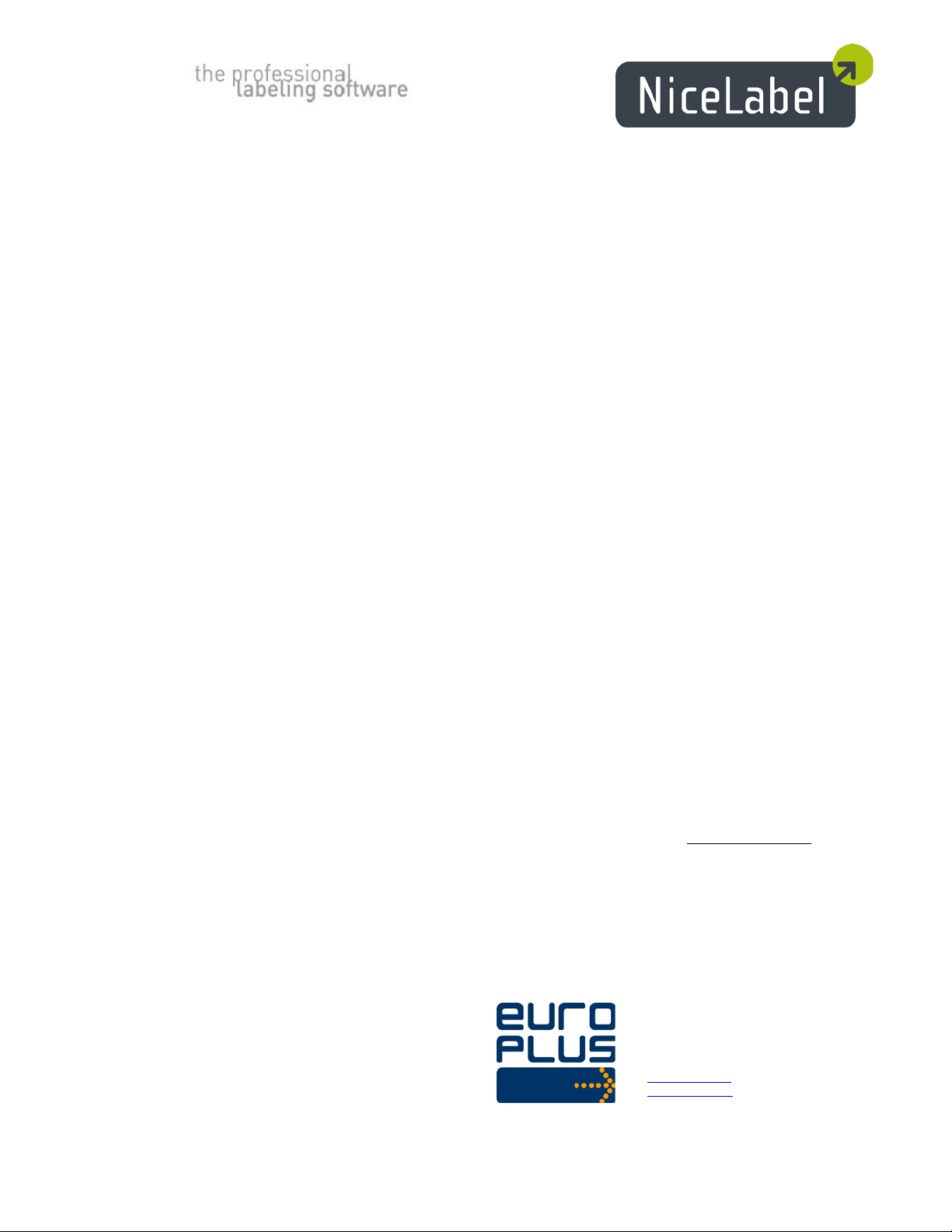
NiceWatch User Guide
www.nicelabel.com, info@nicelabel.com
English Edition
Rev-1011
© 2011 Euro Plus d.o.o.
All rights reserved.
www.nicelabel.com
Euro Plus d.o.o.
Poslovna cona A 2
SI-4208 Šenčur, Slovenia
tel.: +386 4 280 50 00
fax: +386 4 233 11 48
www.europlus.si
info@europlus.si
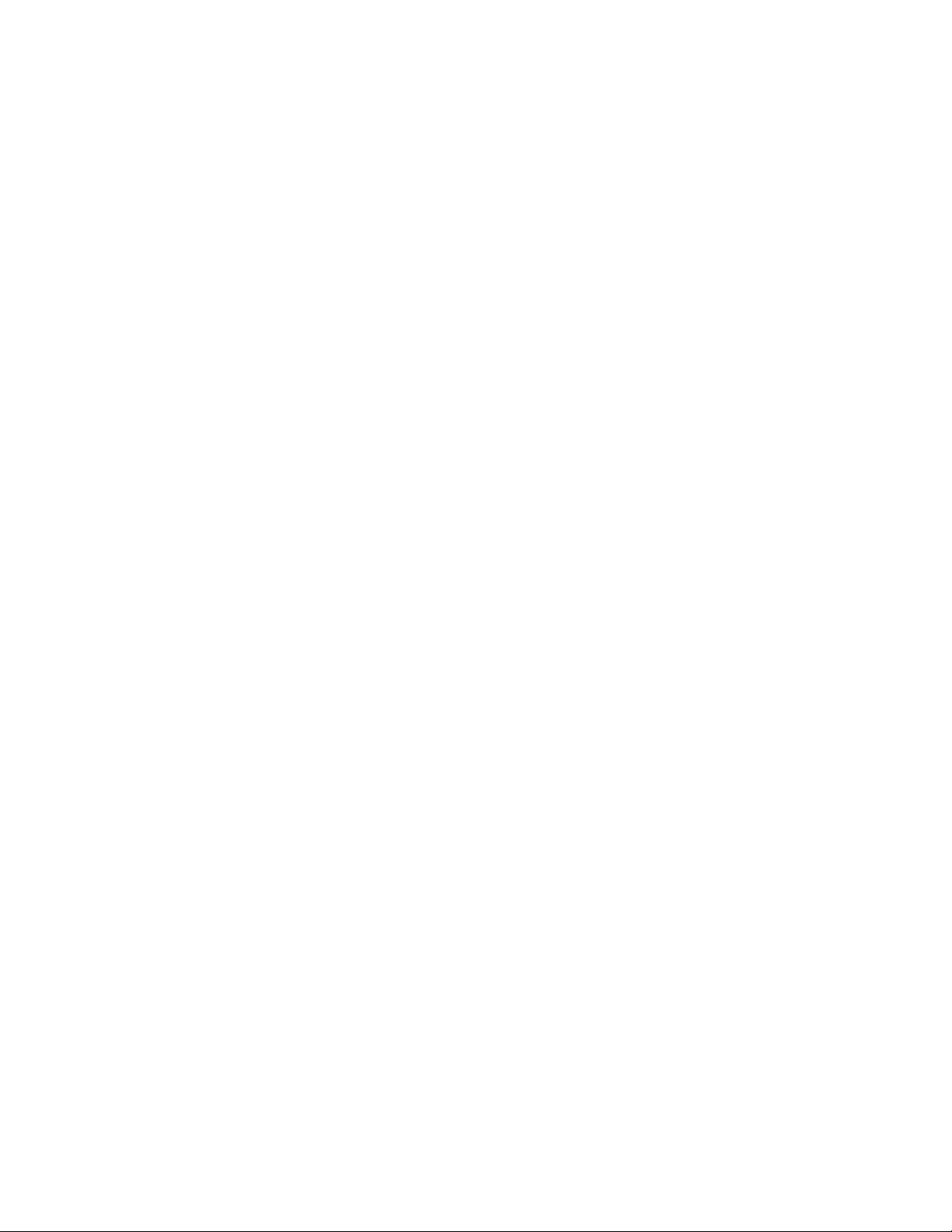
Table of Contents
Table of Contents
Table of Contents .......................................................................................... 2
Introduction ................................................................................................... 7
Welcome to NiceWatch ................................................................................... 7
NiceWatch Enterprise Software Package ........................................................ 7
Software Restrictions ....................................................................................... 7
Software Products ............................................................................................ 8
NiceLabel Software Produc ts ................................................................................. 8
NiceLabel Express ................................................................................................. 8
NiceLabel Pro......................................................................................................... 8
NiceLabel Suite ...................................................................................................... 9
Pocket NiceLabel ................................................................................................... 9
NiceLabel SDK ...................................................................................................... 9
NiceLabel Pocket PC Designer ............................................................................ 10
NiceLabel Print Center ......................................................................................... 10
NiceWatch Enterprise .......................................................................................... 10
About this Manual ......................................................................................... 11
Typographical Conventions ........................................................................... 11
NiceWatch Enterprise ................................................................................. 12
Overview ....................................................................................................... 12
NiceWatch and NiceWatch Server ................................................................ 12
Functionality of the Middleware Integration Products .................................. 12
NiceWatch Enterprise Business Connector support for SAP and HL7 ......... 13
SAP Application support ...................................................................................... 13
HL7 ...................................................................................................................... 14
Installation and Activation .......................................................................... 15
Overview ....................................................................................................... 15
System and Software Requirements .............................................................. 15
NiceWatch Enterprise .......................................................................................... 15
Label Designer Single User Edition ..................................................................... 17
Installing NiceWatch Enterprise .................................................................... 17
Run Middleware Integration Server Installation .................................................. 17
Installing NiceLabel Pro ................................................................................ 18
Run Label Designer Installation ........................................................................... 18
Label Services ...................................................................................................... 19
Activating NiceWatch Enterprise .................................................................. 20
Overview .............................................................................................................. 20
Activate the Middleware Integrat ion Module ...................................................... 20
Activate Middleware Integration Module using the EPM ................................... 20
Activate the Middleware Integration Module as a stand-alone product............... 23
2
NiceWatch User Guide
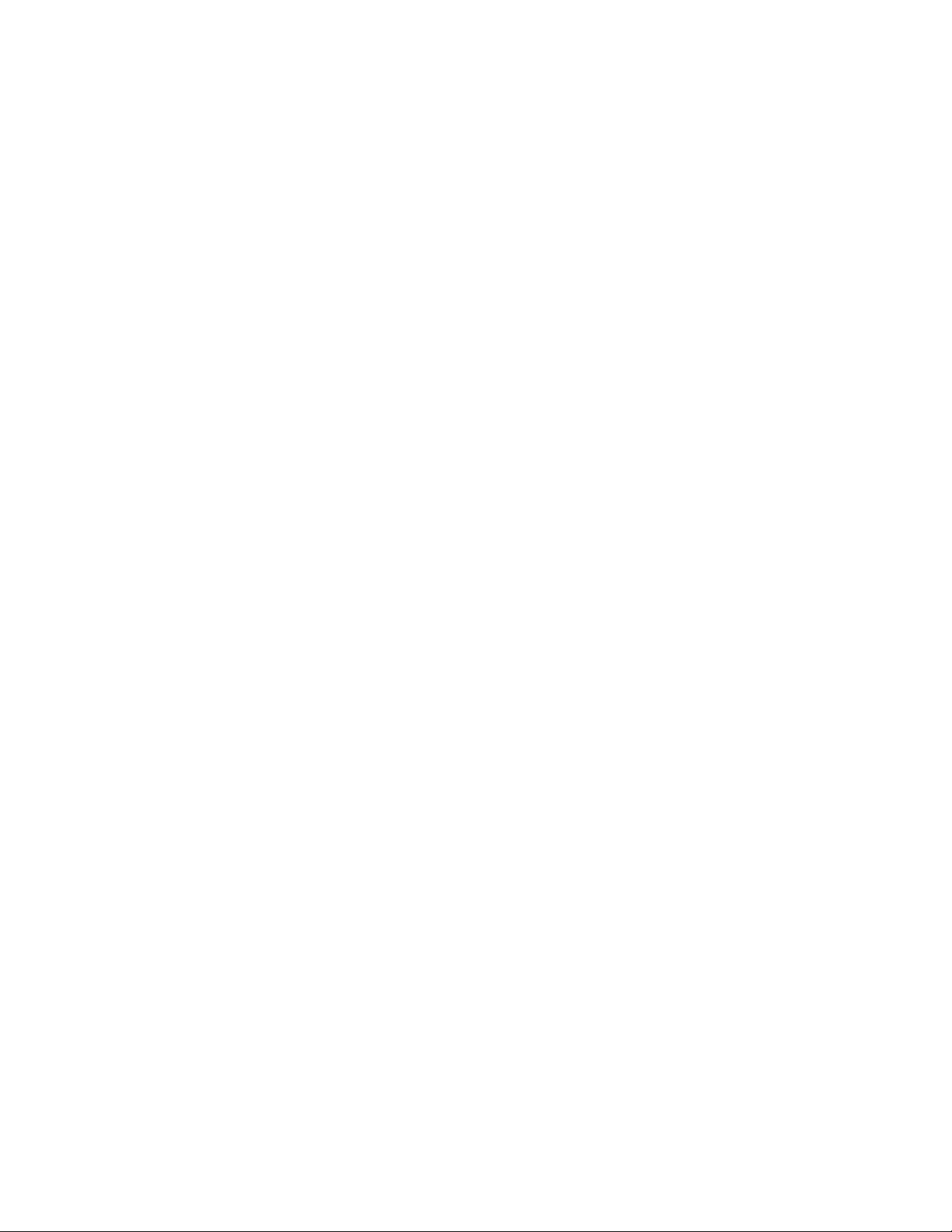
Table of Contents
Activate the Label Designer ................................................................................. 26
Upgrading Licenses ....................................................................................... 27
Upgrade the Number of Licenses ......................................................................... 27
Upgrade the Functionality .................................................................................... 27
Using License Manager ................................................................................. 28
Setting Up the Application .......................................................................... 29
User Interface ................................................................................................ 29
Basic and Advanced User Interface ..................................................................... 29
Main Window....................................................................................................... 29
Print Thread .......................................................................................................... 30
Customizing the Software ............................................................................. 30
Working with Triggers ................................................................................ 32
Defining Triggers .......................................................................................... 32
Overview .............................................................................................................. 32
Define Trigger with Multiple Print Engines ........................................................ 32
Using File Trig ger ................................................................................................ 33
What is File Trigger? ..................................................................................................... 33
Using File Trigger ........................................................................................................ 33
Using Email Trigger ............................................................................................. 34
What is Email Trigger? .................................................................................................. 34
Define Email Trigger ..................................................................................................... 34
Using COM Port Trigger ..................................................................................... 35
What is Serial (COM) Port Trigger? ............................................................................. 35
Define COM Port Trigger .............................................................................................. 36
Using TCP/IP Trigger .......................................................................................... 36
What is TCP/IP Trigger? ............................................................................................... 36
Define TCP/IP Trigger .................................................................................................. 37
Using Database Trigger ........................................................................................ 38
What is a Database Trigger ........................................................................................... 38
Using the Database Trigger ........................................................................................... 38
Custom SQL Statements ................................................................................................ 39
Using Web Service Trigger .................................................................................. 40
What is the Web Service Trigger ................................................................................... 40
Define a Web ServiceTrigger ........................................................................................ 40
Using SAP AII Trigger ........................................................................................ 41
What is the SAP AII Tri gger ......................................................................................... 41
Using the SAP AII Trigger ............................................................................................ 41
Set a RFC destination (transaction SM59) - connection type G ............................ 41
Set the trigger for receiving messages from SAP ERP: ......................................... 41
Using the S AP AII Trigger Input in La bels ................................................................... 42
Using HTTP Trigger ............................................................................................ 42
What is the HTTP Trigger ............................................................................................. 42
Using the HTTP Trigger in SAP ................................................................................... 42
Set a RFC destination (transaction SM59) - connection type G ............................ 42
Set the trigger for receiving messages from SAP ERP: ......................................... 43
Using the HTTP Trigger Input in Labels ....................................................................... 43
If your data source is a .csv file ............................................................................. 44
If your data source is an XML file ......................................................................... 44
Defining Actions............................................................................................ 44
3
NiceWatch User Guide
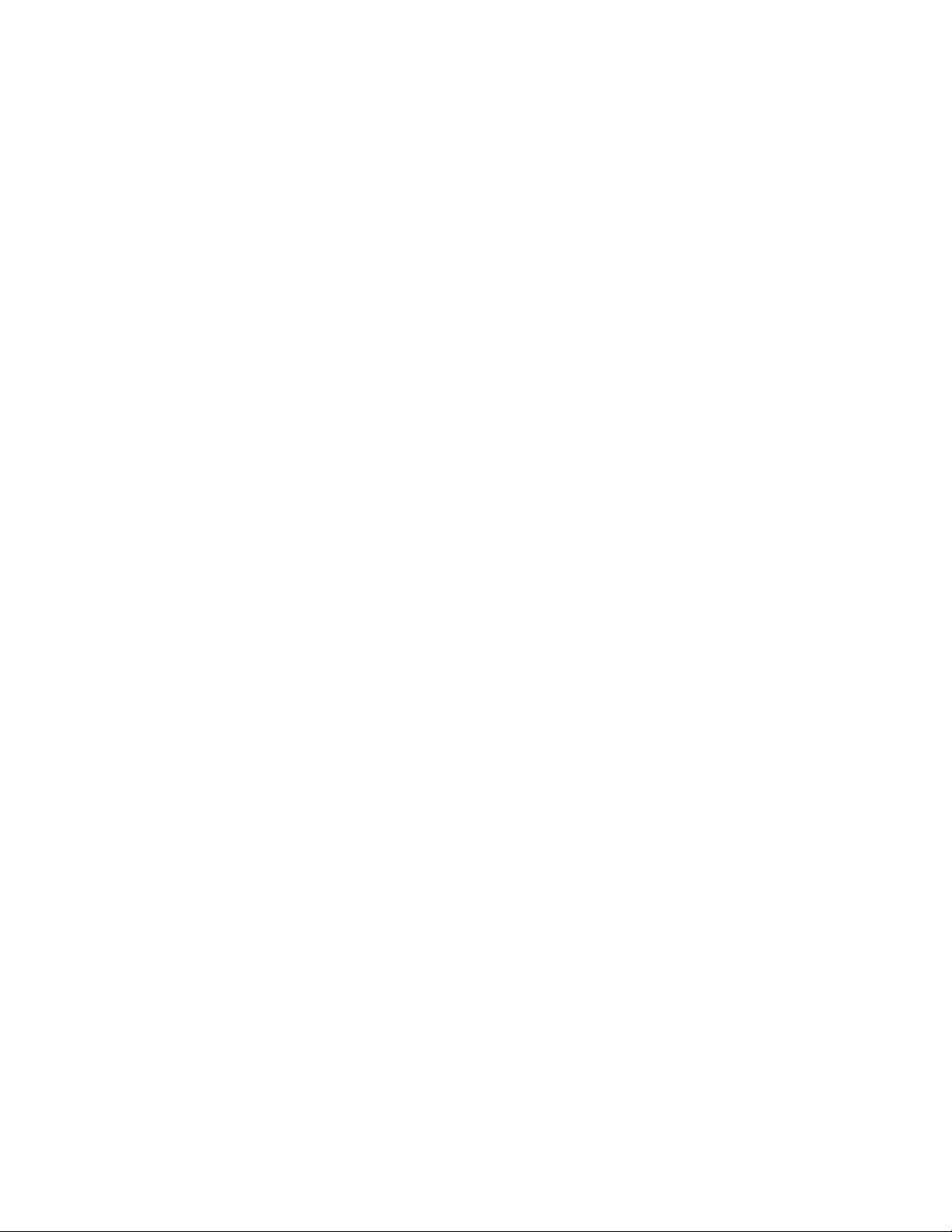
Table of Contents
Overview of Actions ............................................................................................ 44
Advanced Options for Load Variable Data .......................................................... 44
Advanced Options for Save Variable Data .......................................................... 45
Open Document/Program ..................................................................................... 45
Open Label ........................................................................................................... 46
Close Label........................................................................................................... 46
Print Label ............................................................................................................ 46
Advanced Options for Label Quantity ................................................................. 47
Run Command File .............................................................................................. 47
Send Custom Commands ..................................................................................... 48
Load Variable Data .............................................................................................. 48
Save Variable Data ............................................................................................... 48
For Loop ............................................................................................................... 49
Select Variables .................................................................................................... 49
Set Printer ............................................................................................................. 49
Set Variable .......................................................................................................... 50
Run Oracle XML.................................................................................................. 50
Visual Basic Script ............................................................................................... 51
Refresh Database .................................................................................................. 51
Write Data to Serial Port ...................................................................................... 51
Read Data from Serial Port .................................................................................. 52
Verify License ...................................................................................................... 52
Printer Status Report ............................................................................................ 53
Web Service ......................................................................................................... 53
Using Filters .................................................................................................. 54
Working with Filters ............................................................................................ 54
Selecting the Filter Type ...................................................................................... 54
Filter Document Analysis .................................................................................... 55
Overview of Document Analysis Filter ......................................................................... 55
Mapping the Document Variables ................................................................................. 57
Filter Text Database Analysis .............................................................................. 58
Overview o f Text Analysis Filter .................................................................................. 58
Mapping the Text Database Variables ........................................................................... 59
Filter XML Database Analysis ............................................................................. 59
Overview of XML Database Analysis ........................................................................... 59
Mapping the XML Fields to the Variables .................................................................... 60
Using Serial Port Communication ................................................................. 61
Defining Data Polling .......................................................................................... 61
Defining Initialization Data .................................................................................. 62
Using Toolbars .............................................................................................. 63
Using Server Toolbar ........................................................................................... 63
Using Standard Toolbar ....................................................................................... 63
Using Trigger Toolbar .......................................................................................... 64
Working with Variables ................................................................................. 64
Using Variables .................................................................................................... 64
Editing Variables .................................................................................................. 65
Types of Variables ............................................................................................... 65
Internal Variables ................................................................................................. 65
4
NiceWatch User Guide
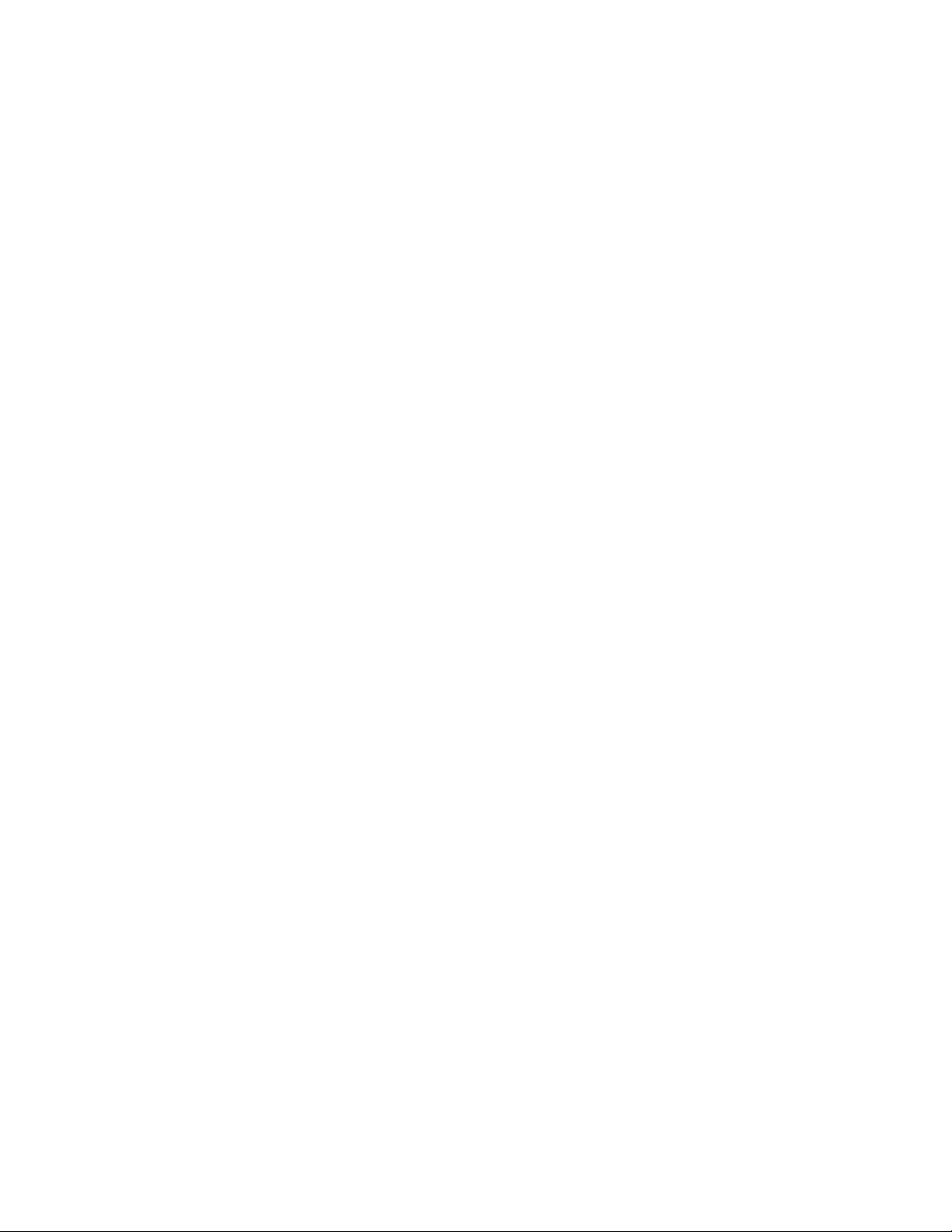
Table of Contents
Manual Creation of a Variable ............................................................................. 67
Variable Extraction from the Label ...................................................................... 67
Entering Special Characters........................................................................... 67
Limiting Access to the TCP/IP Trigger ......................................................... 68
Running the Executable in Service Mode .................................................... 68
Using Data Polling for Serial Devices ........................................................... 69
Using Initialization Data for Serial Devices .................................................. 69
Manually Executing Triggers ........................................................................ 70
Print Preview ................................................................................................. 70
Enterprise Print Manager ............................................................................ 72
Introduction to Enterprise Print Manager ...................................................... 72
Automating the Software ............................................................................ 73
Command Files .............................................................................................. 73
Use Command Files ............................................................................................. 73
Command File: JOB File ..................................................................................... 73
Command File: CSV File ..................................................................................... 73
Command File: XM L F i le .................................................................................... 75
Command-line Parameters ............................................................................ 76
Command-line Parameters ................................................................................... 76
NiceCommands ............................................................................................. 77
NiceCommands .................................................................................................... 77
COMMENT ......................................................................................................... 78
CREATEFILE ...................................................................................................... 78
DELETEFILE ...................................................................................................... 78
EXPORTLABEL ................................................................................................. 78
LABEL ................................................................................................................. 79
LABELCLOSE .................................................................................................... 79
LOGIN ................................................................................................................. 79
MESSAGEBOX ................................................................................................... 80
OEMTOANSI ...................................................................................................... 80
PORT ................................................................................................................... 80
PRINT .................................................................................................................. 80
PRINTER ............................................................................................................. 81
PRINTJOBNAME ............................................................................................... 81
QUIT .................................................................................................................... 81
RETURN .............................................................................................................. 81
SESSIONEND ..................................................................................................... 82
SESSIONPRINT .................................................................................................. 82
SESSIONSTART ................................................................................................. 82
SET ....................................................................................................................... 82
SETDATABASE ................................................................................................. 83
SETPRINTPARAM ............................................................................................. 83
SETTABLE .......................................................................................................... 83
TEXTQUALIFIER .............................................................................................. 84
Technical Support ....................................................................................... 85
Online Support ............................................................................................... 85
5
NiceWatch User Guide
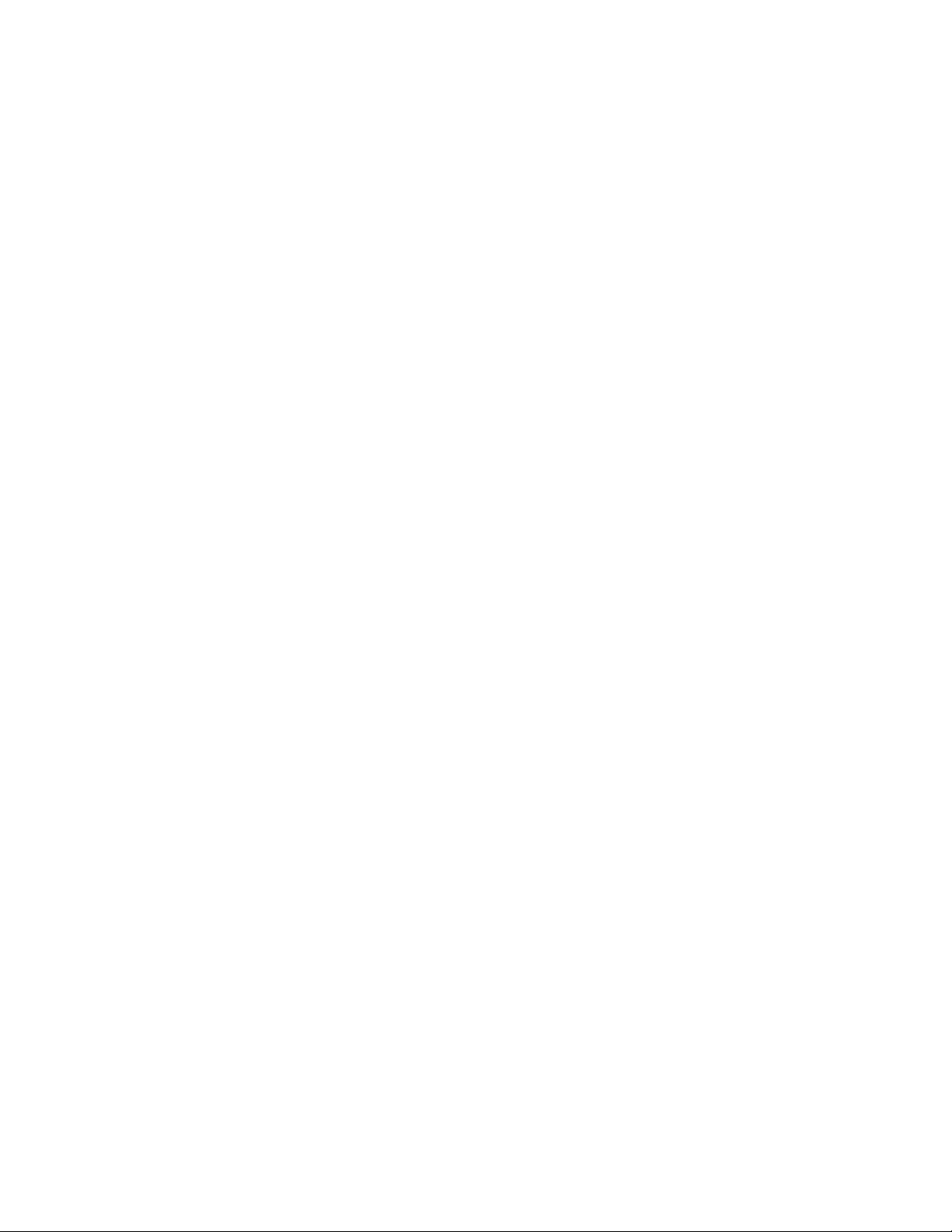
Table of Contents
Contact Information ....................................................................................... 85
6
NiceWatch User Guide
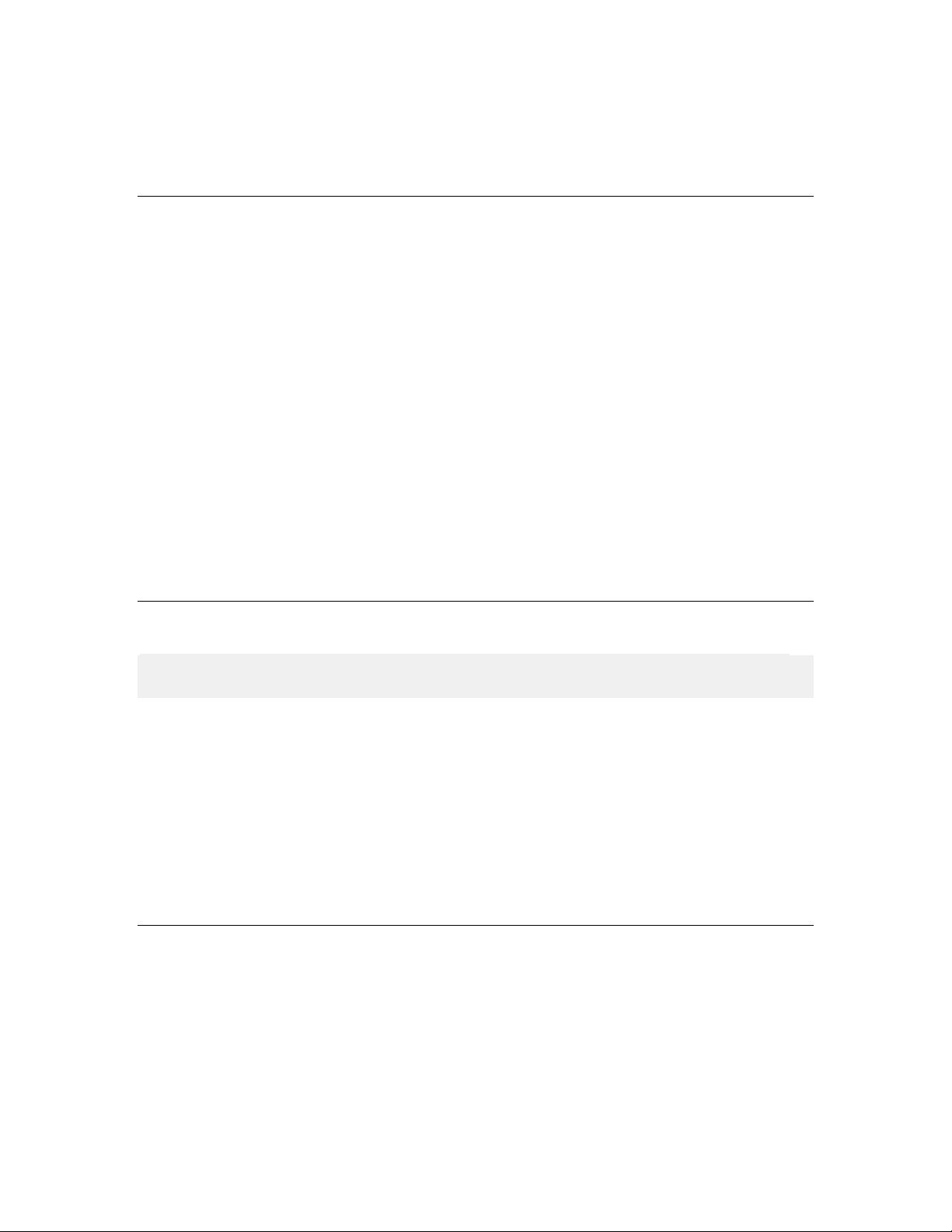
Introduction
Introduction
Welcome to NiceWatch
NiceWatch Enterprise Software Package
Software Restrictions
NiceWatch is a middleware module that integrates label printing into an existing system
(software applications, conveyor lines in the production areas, hardware devices like
weight-scales and similar). NiceWatch is an event-based trigger application. It enables
communication and synchronization of the label production process with certain events.
If one or more of these events take place, the pre-defined action is triggered. You can
control which actions and in what order are processed. NiceWatch product provides for
the non-programming method of label printing integration.
NiceWatch is the entry level integration module for centralized label printing.
NiceWatch Enterprise is the enterprise solution for centralized integration of multi-
threaded and high-volume label printing. NiceWatch Server is integral part of NiceWatch
Enterprise product.
This instruction provides information for both products, NiceWatch and NiceWatch
Enterprise. The functionality available only in NiceWatch Enterprise is clearly marked.
Note: This chapter applies to NiceWatch Enterprise only. NiceWatch is available with
NiceLabel Suite edition.
Before you start installing the NiceWatch Enterprise software please check the content
of the package to ensure it is complete. The package must include:
• NiceLabel 5 Enterprise Series CD
• User Guide
• Software Key number on a sticker (to activate NiceWatch Server)
• Hardware Key (to activate NiceLabel Pro for the label design)
Please contact your software vendor if your package misses any of the mentioned items.
All features explained in this User Guide are available in the NiceWatch Server
application. However, some features are not available in the middleware product.
7
NiceWatch User Guide
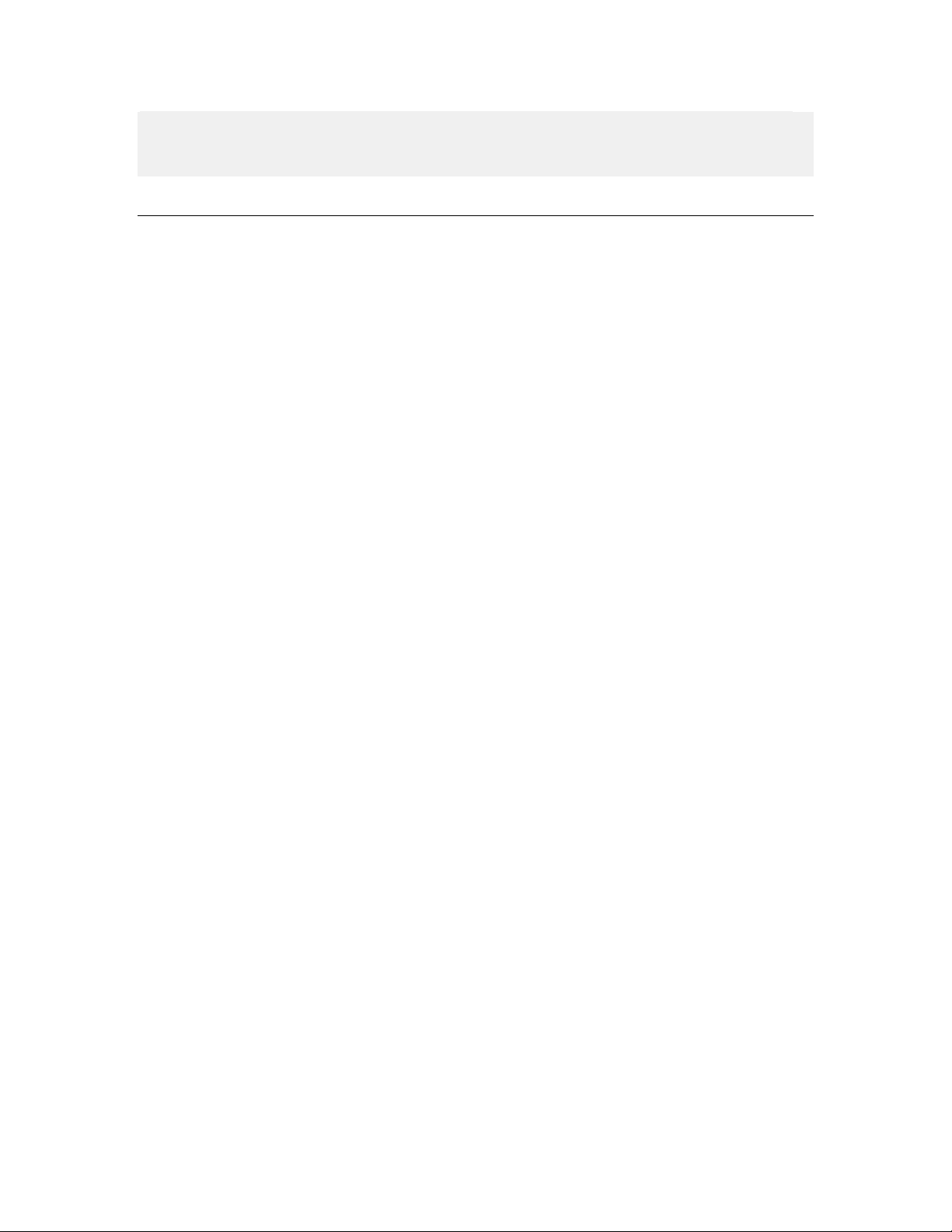
Introduction
Note: NiceWatch Server is a software available of the NiceWatch Enterprise package
Software Products
from NiceLabelEnterprise Series of products. NiceWatch is a software of the NiceLabel
Suite package from NiceLabelStandard Series of products.
NiceLabel Software Products
NiceLabel is a family of professional labeling software products that brings a complete
bar code printing solution and RFID Smart Label printing to desktop, mobile and
enterprise users. Software offers an easy-to-use interface and meets any label design and
printing requirement for efficient label printing solutions to users in retail, logistics,
healthcare, chemical, automotive and other industries.
NiceLabel family of products offers the following:
• Standard Series
• Represent the most complete range of “standard” labeling software
• Easy to use but offers powerful functions expected from advanced label
designers
• Unique selling points: NiceForm, NiceWatch& Pocket NiceLabel
• Tight control over printing process – NicePrintQueue & bi-directional
drivers, reprint functionality
• Enterprise Series (Products for enterprises and toughest demands)
• NiceLabel Print Center
• NiceWatch Enterprise
• Developer Series (Integration solution for software publisher - "print engine")
• NiceLabel SDK: SDK for software publishers, who need label printing
capabilities in their software. NiceLabel SDK can be embedded in existing
information systems or existing applications to provide support for label
printing. NiceLabel SDK provides all label printing functionality of the
software.
• NiceLabel PocketSDK
• NiceLabel WebSDK
NiceLabel Express
Wizard-based software meeting basic bar code labeling needs. The entry-level software
includes many design elements of the NiceLabel Pro edition with the emphasis on
simplified user interaction.
NiceLabel Pro
Full-featured software designed for professional label design and printing, including
complete database support and ActiveX integration possibilities. A wide range of features
8
NiceWatch User Guide
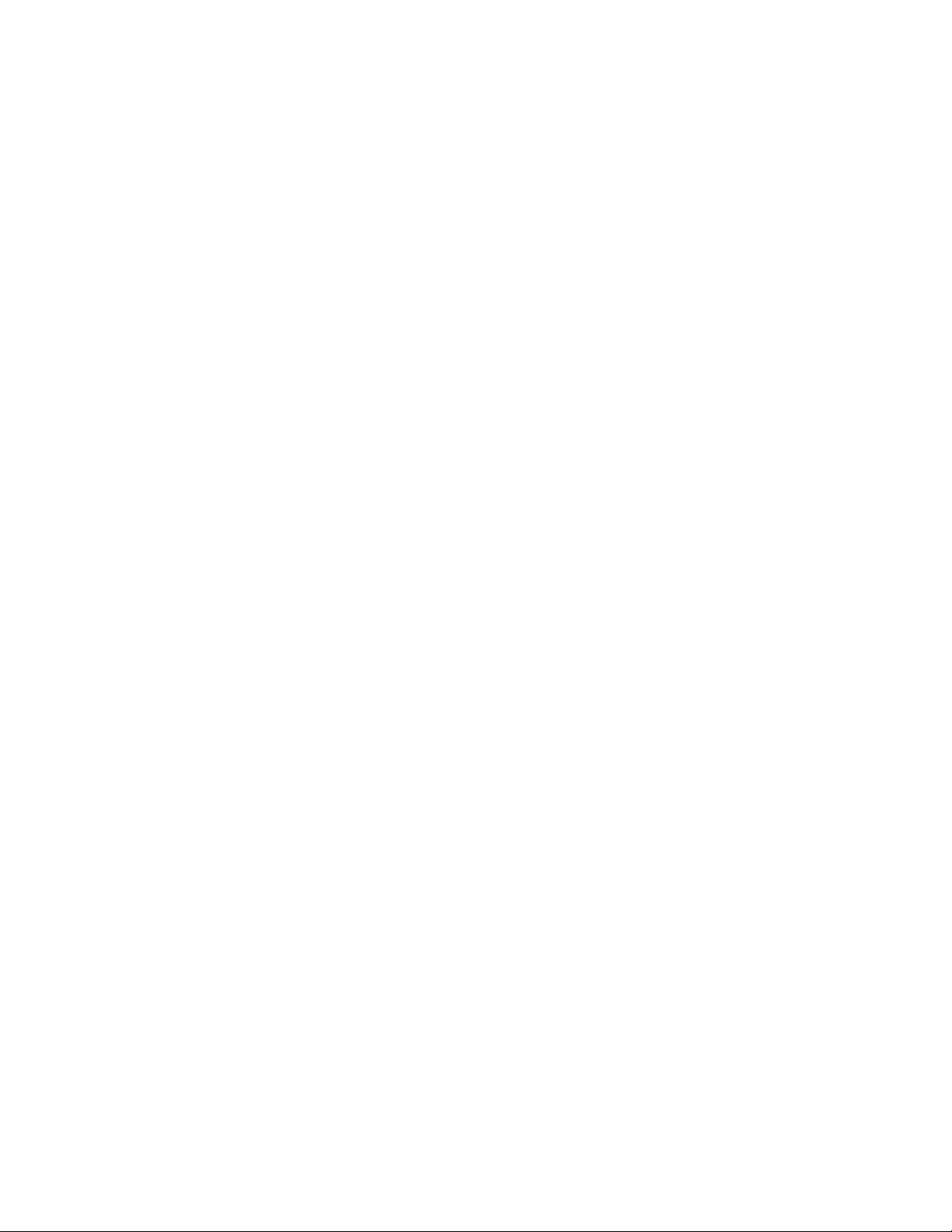
Introduction
and options makes NiceLabel Pro a perfect and easy-to-use tool for any labeling
requirement.
NiceLabel Pro includes the following modules:
• NiceLabel Pro: Main application for label design and printing.
• NiceMemMaster: Download fonts and graphics to the computer’s memory card
for optimized label printing.
• NiceData: Manage your dat abases .
NiceLabel Pro is available in Print Only edition as well.
NiceLabel Suite
NiceLabel Suite is a complete software solution for any kind of label design and print
requirement. Multiple connectivity options allow users to perform stand-alone printing or
integrate label printing into any network environment.
NiceLabel Suite offers interactive label printing capabilities such as integrating label
printing into existing applications (ActiveX) or non-programming embedding of label
printing to existing systems (NiceWatch).
NiceLabel Suite includes the following programs:
• NiceLabel Pro: Main application for label design and printing.
• NiceForm: Create your own custom designed data-entry applications without
requiring any programming skills.
• NiceWatch: Integrate and automate label printing to any existing information
system.
• NiceMemMaster: Download fonts and graphics to the printer's internal memory or
memory card for optimized label printing.
• NiceData: Manage your dat abases .
• NicePrint: Manage fast and easy label printing.
• NicePrintQueue: manage your print jobs.
NiceLabel Suite is available in Print Only edition as well.
For detailed information about a particular program please refer to User Guide, available
on the product CD and web site.
Pocket NiceLabel
Pocket NiceLabel is a program package for Windows CE that brings the power of label
printing to portable Windows CE computers (Windows Mobile Device).
NiceLabel SDK
NiceLabel SDK is an ActiveX integrator edition of software developed for software
publishers who need label printing capabilities in their software. NiceLabel SDK can be
9
NiceWatch User Guide
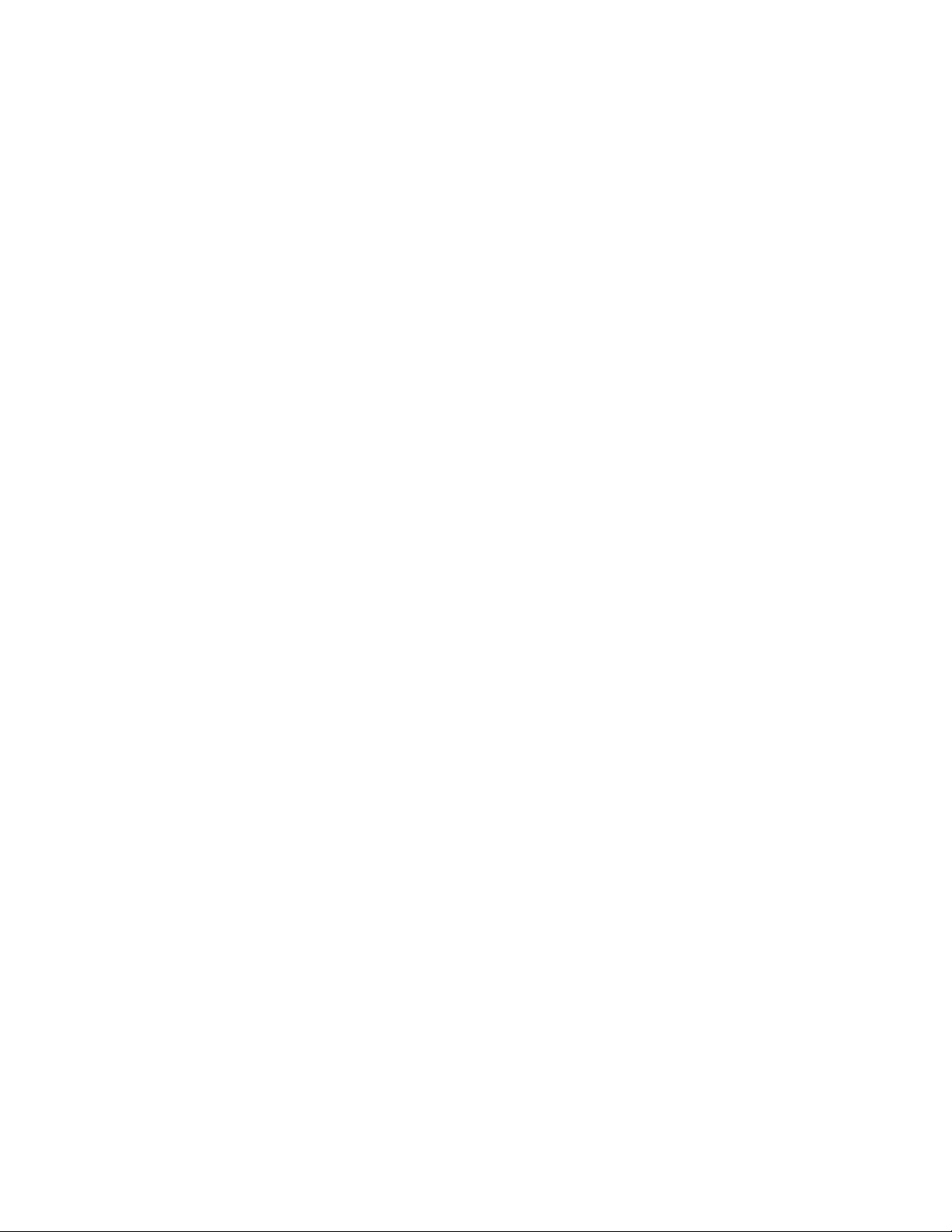
Introduction
embedded in existing information systems or existing applications to provide support for
•
•
label printing. NiceLabel SDK provides all label printing functionality of the software.
NiceLabel Pocket PC Designer
NiceLabel Pocket PC Designer is a software package for desktop Windows computers
that brings the power of label and form design to Windows mobile devices. After you
have designed the required labels on the desktop PC, synchronize the labels with the
Windows mobile device and print them from the Windows mobile device.
NiceLabel Print Center
NiceLabel Print Center is enterprise-level labeling solution with centralized control over
all clients in the network. The enterprise edition manages the printing process centrally
while label design and printing occurs locally on the client computers hosting NiceLabel
Suite.
The NiceLabel Print Center software performs the following:
• Centralized print and event logging.
• Centralized control over printers and print queues (print jobs).
• Centralized logging of executed NiceWatch actions.
• Issuing alerts through email, NetSend, Instant Messenger, RSS feed, SMS or pager.
• Flexible licensing for clients.
The NiceLabel Print Center is comprised of two main components:
• NiceLabelEnterprise Print Manager, installed on server,
• NiceLabel Suite, installed on client computers.
The NiceLabel Print Center edition can be used with 32-bit and 64-bit Windows 2000
and Windows 2003 server families.
NiceWatch Enterprise
Centralized label printing middleware software that integrates the label printing process
into enterprise-level products, such as Enterprise Resource Planning (ERP) systems,
Warehouse Management Systems (WHS) and others.
The NiceWatch Enterprise performs the following:
• Multi-threaded label printing execution to ensure fast and stable operation in
heavy-load environments (where a lot of print requests happen simultaneously).
• Remote administration to view list of triggers, start and stop triggers.
• Centralized logging of executed actions.
NiceWatch Enterprise includes the following modules:
NiceWatch Server
Enterprise Print Manager (EPM)
10
NiceWatch User Guide
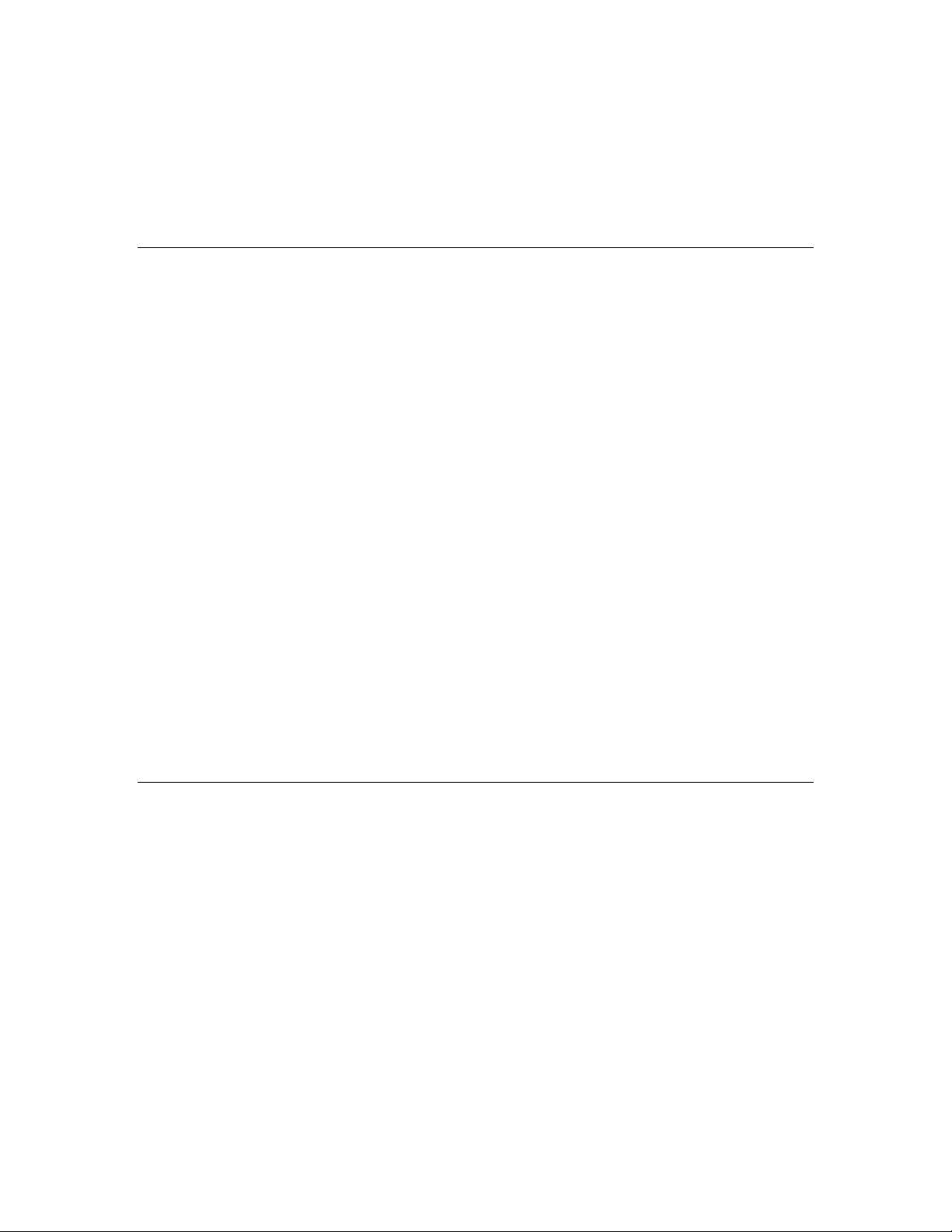
Introduction
NiceWatch Enterprise also includes one NiceLabel Pro license. You will use NiceLabel
About this Manual
Typographical Conventions
Pro for label design.
The NiceWatch Server edition can be used with 32-bit and 64-bit Windows 2000 and
Windows 2003 server families.
The NiceWatch Server User Guide helps you install and integrate this label printing
solution into your enterprise IT environment.
The User Guide contains the following sections:
Introduction: Introduces you to NiceWatch and NiceWatch Enterprise software.
NiceWatch Server Overview: Learn about the NiceWatch Server architecture and
understand the operation.
Installation and Activation: Learn how to install and activate the NiceWatch Server
software.
Setting Up Application: Learn how to work with the user interface.
Working with Triggers: Learn how to set up and use Triggers, Data Filters, Variables
and Actions.
Enterprise Print Manager: Discusses the module for remotely managing the
NiceWatch Server.
Integration: Describes how the NiceWatch Server software can be integrated into your
IT environment and existing applications.
Technical Support: Contacting technical support.
Text that appears in bold refers to menu names, file names like SETUP.EXE and buttons
like the OK button.
Text that appears in italic refers to confirming actions like Read only, locations like
Folder or software window names.
Text enclosed in <Less-Than and Greater-Than signs> refers to keys from the desktop PC
keyboard like <Enter>.
Variables are enclosed in [brackets] like [variable].
11
NiceWatch User Guide
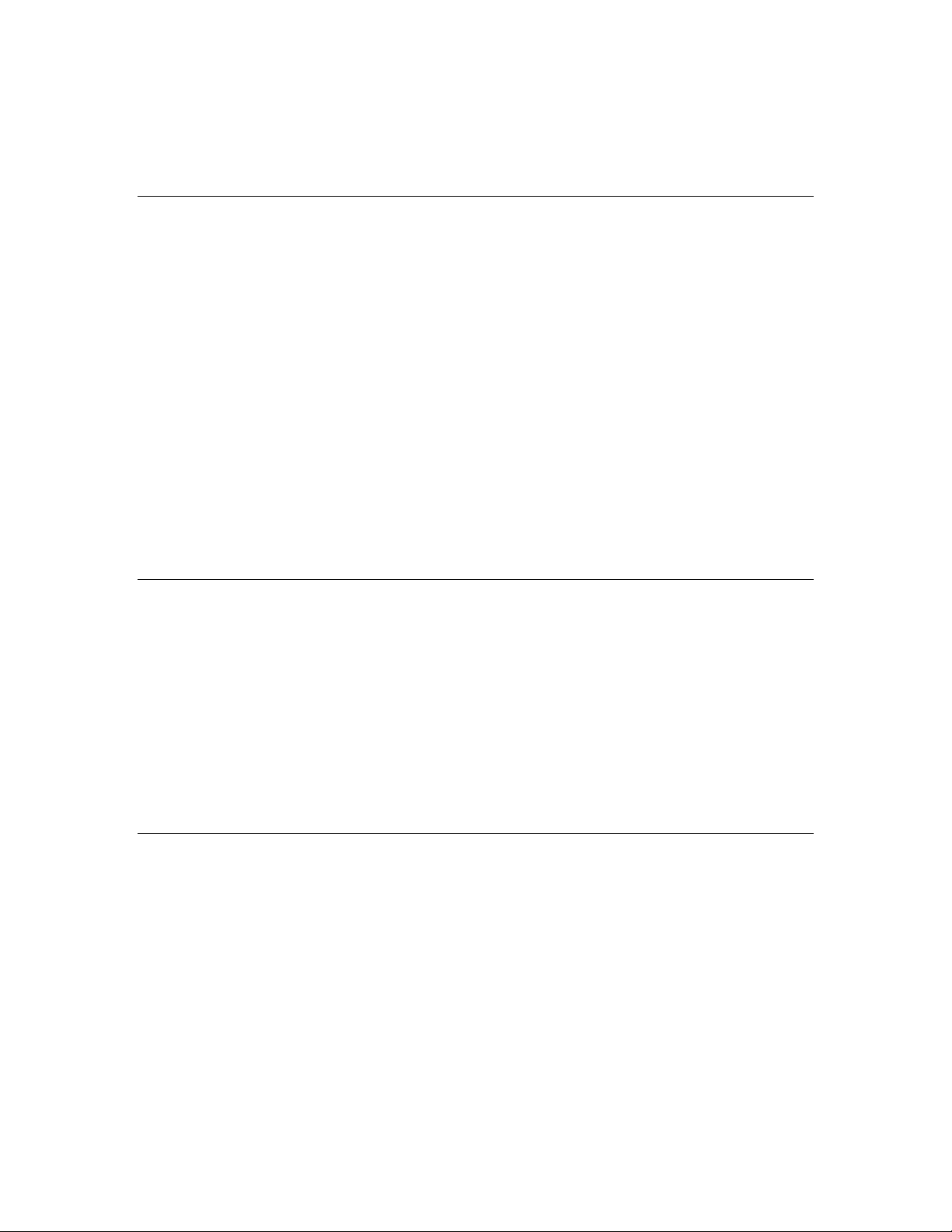
NiceWatch Enterprise
NiceWatch Enterprise
Overview
NiceWatch and NiceWatch Server
Functionality of the Middleware Integration Products
Today organizations use a wide variety of information systems, like enterprise resource
planning or data warehousing solutions, where business-critical data is stored. Typically
modifications of such systems are expensive or not possible at all. When labels need to be
printed, organisations are seeking for labeling solutions capable to integrate into such
environments with minimal or no changes to existing solution.
NiceLabel family of Enterprise products has a member specifically designed for such
environments, called NiceWatch Enterprise.
NiceWatch Enterprise provides a true real-time, on-demand and automated label printing
solution for any IT environment, while it’s setup does not require any programming
skills or changes in your IT systems.
NiceWatch Enterprise consists out of three components: NiceWatch Server,
NiceLabelEnterprise Print Manager and NiceLabel Pro.
NiceLabel family offers the NiceWatch product in the Standard Series range. It differs
from NiceWatch Server in a very important aspect: it is intended for single print
environments, where only a limited number of requests happen simultaneously and there
is no central log and alert possibilities with NiceLabelEnterprise Print Manager.
On the other hand, NiceWatch Server was built with a basic goal to create a robust
solution for environments with several printers and numerous simultaneous print
requests.
The middleware integration servers are an integration product capable of receiving label
printing data by monitoring different resources such as a file, serial port, TCPIP port or email message. A set of actions are defined which are triggered if predefined events
happen. These actions can open a pre-designed label, connect it to a database, retrieve the
variable values and print such filled label on a chosen printer. Here is a list of features:
• Automated bar code and RFID label printing.
12
NiceWatch User Guide
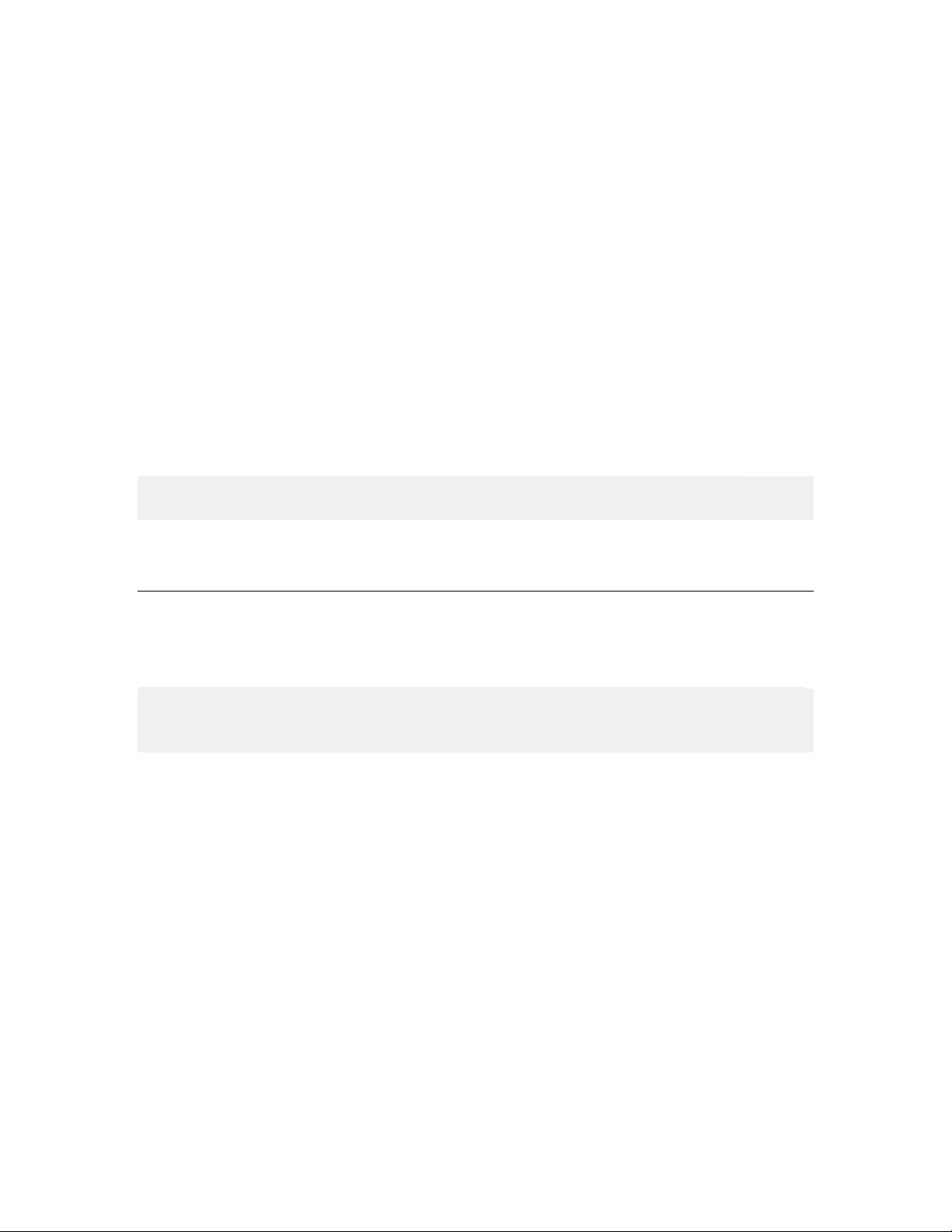
NiceWatch Enterprise
• Bar code label printing to an unlimited number of printers on your enterprise-wide
NiceWatch Enterprise Business Connector support for SAP
and HL7
network.
• Bar code and RFID label printing to a network printer initiated by a Windows CE
mobile device.
• Parse and map data from incoming structured or non-structured data streams (for
example invoice file) to label variables.
• Import XML data from Oracle WMS and MSCA and print bar code and RFID
label formats throughout the enterprise.
• Manipulate data from the triggers when an event occurs. Support for Visual Basic
in included for demanding data-manipulation tasks.
• Support the incoming data from different types of triggers: text file, serial port,
TCP/IP communication and data from emails.
• Provide support for multi-threaded high-volume printing with customizable
number of global print engines, or local print engines per single trigger.*
• Log the printing activities to a central log server. Configure alerts in case of
errors.*
Note: The abilities marked with asterisk character (*) are available only with the
Enterprise Series.
Note: The support for SAP and HL7 is not available with regular middleware integration
server. You need to purchase or upgrade to the advanced NiceWatch Enterprise
Business Connector product. Please contact your nearest software reseller.
SAP Application support
For SAP-run businesses who need to print labels directly from SAP® NiceWatch
Enterprise Business Connector is a certified device controller that directly connects to
your data and prints it on any label printer.
Eliminating the need for programming, NiceWatch Enterprise Business Connector allows
you to quickly choose your label design and data, and then print the label exactly as you
wanted it. It focuses equally on supporting label printing through a direct native
communication with SAP, enabling the user to print labels with SAP data from the SAP
interface.
NiceWatch Enterprise Business Connector provides a bridge between the SAP system
and the dynamic label printing operation, communicating with each side in its native
language and maintaining complete transparency and ease of use.
13
NiceWatch User Guide
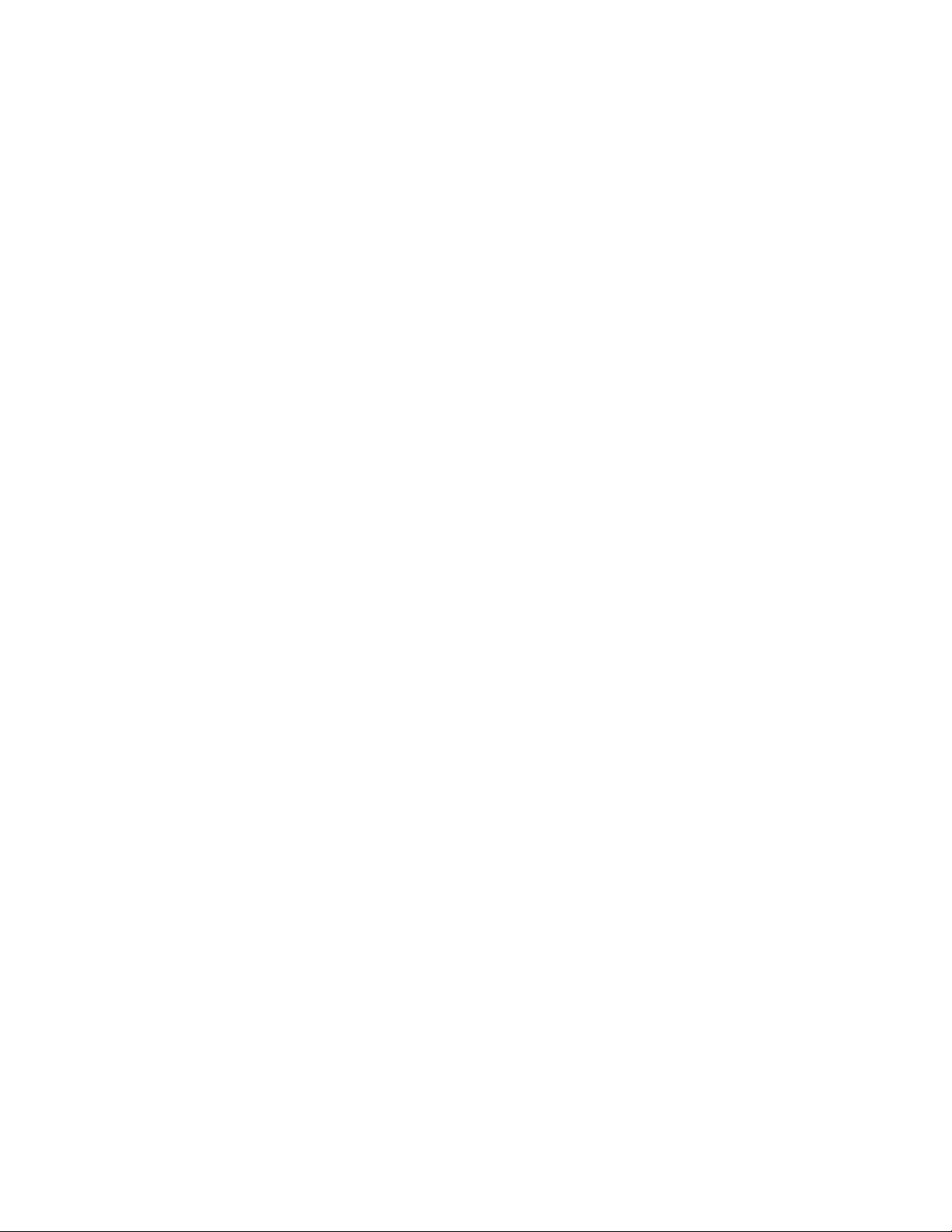
NiceWatch Enterprise
HL7
HL7 (Health Level 7) is global messaging standard for healthcare applications and
providers. The messaging interface enables healthcare, insurance and supplier institutions
and software applications to communicate with each other in a common language.
NiceWatch Enterprise Business Connector communicates with HL7 v2.5 compliant
software applications. The functionality is available for the management of outgoing HL7
messages and a HL7 filter is available for parsing incoming HL7 messages.
The HL7 standard has two main releases. The version 2.5 release is a linear, delimited
data structured file that uses headers in the beginning of each segment to clearly separate
the segments. The version 3 release of the standard is an XML data structured file. This
release fixes the limitations of the v2 standard by allowing stronger type declaration of
the fields and offering a more standardized structure of the result file sent in a message.
To begin, only the version 2.5 of the standard is supported in the software. According to
our research, over 90% of the applications available today support version 2.5 of the HL7
standard only. Because of this, it is predicted that it will take 5 years or more to convert
many of these version 2.5 deployments to version 3 XML. There are plans to enhance the
software in the future to be HL7 version 3 compliant. Current version 3 customers can be
serviced by using the XML filter in the software.
The overall system is one where the printer network is managed though the NiceWatch
Enterprise Business Connector and the client stations are managed by the hospital
Healthcare Informati on System (HIS), Laborator y Informat ion System (LIS) or Pharmacy
Information System (PIS).
14
NiceWatch User Guide
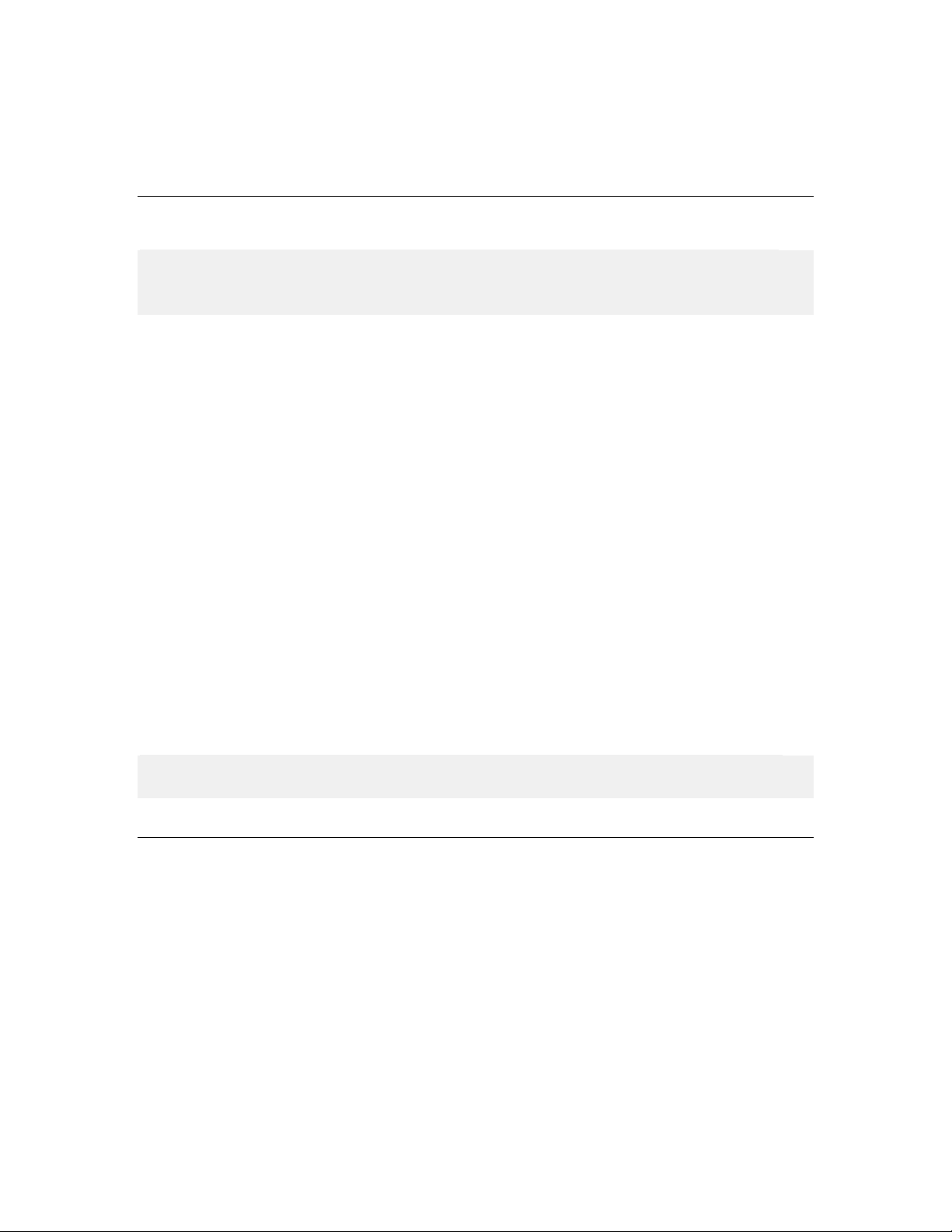
Installation and Activation
Installation and Activation
Overview
System and Software Requirements
Note: The installation and activation instructions in the next chapters describe how to
install and activate the NiceWatch Enterprise product. To install and activate
NiceWatch product please refer to the NiceLabel Suite user guide.
NiceWatch Enterprise installation consists out of two steps.
1. Install NiceWatch Server. You will use the middleware server to set up automatic
label printing system that can optionally connect with NiceLabelEnterprise Print
Manager.
2. Install NiceLabel Pro label designer. You will use NiceLabel Pro to design the
labels.
You have received two installation CDs in the product package.
Use the Enterprise Series CD for NiceWatch Server installation. The same CD includes
also installation for NiceLabel Pro edition. You need to install NiceLabel Pro as the label
designer.
Use the second installation CD --NiceLabel 5 Standard Series CD-- for printer drivers
(NiceDrivers), more user guides, technical papers and more information about NiceLabel
software.
When you put any of the CDs in your CD-ROM drive, the demonstration program will
start automatically. You can browse the directory of the CD, look at the brochures and
technical documentation, sample files and other documents and install the software:
NiceWatch Server and NiceLabel Pro for label design.
Note: You have to log on with Administrator rights to be able to perform the software
installation.
NiceWatch Enterprise
For successful NiceWatch Enterprise product implementation your equipment needs to
fulfill predefined requirements. To install and run the NiceWatch Server module without
the Enterprise Print Manager, you need at least the minimum configuration. For optimal
performance and possibility to remotely manage the middleware server with EPM, please
observe the recommended configuration.
Minimum configuration
15
NiceWatch User Guide
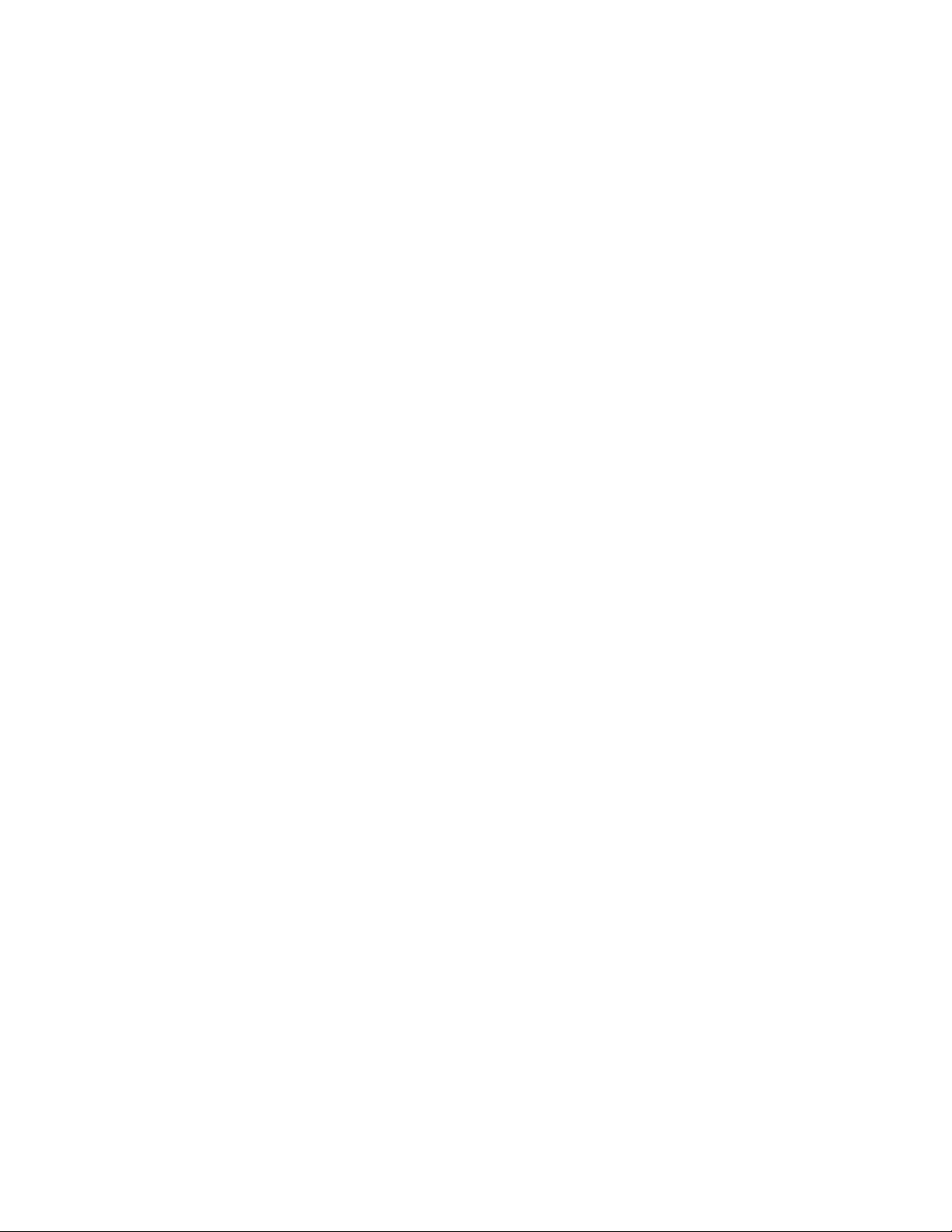
Installation and Activation
• Computer with Intel or compatible Pentium class processor (1.0 GHz or faster
recommended)
• At least 512 MB of RAM
• Hard disk with 1 GB of available disk space (actual consumed disk space depends
on the amount of printing activity)
• CD-ROM drive
• Microsoft Windows XP with SP2
Or
Microsoft Windows 2000 Server with SP4
Or
Microsoft Windows 2003 Server with SP1
• Administrative rights to the local computer during installation.
Recommended configuration
For optimal performance and possibility to remotely manage your label-printing
environment with EPM we recommend a solution with two computers. On the first you
should install NiceWatch Server and the Enterprise Print Manager. EPM connects
remotely and stores its data to the Microsoft SQL database on a second server. Following
are recommended configurations for both computers.
Configuration for the NiceWatch Server and EPM server:
• Computer with Intel or compatible Pentium class processor (1.6 GHz or faster)
• 1 GB of RAM or more
• Hard disk with 1.2 GB of available disk space
• CD-ROM drive
• Microsoft Windows 2003 Server Edition, Web Edition, Enterprise Edition or
Datacenter Edition; all with SP1
• Microsoft .NET Framework Version 2.0
• IIS6 installed
• A domain user account to access the database on a separate server is needed
• Administrative rights on the local computer during installation
Configuration for the database server:
• Computer with Intel or compatible Pentium class processor (1 GHz or faster)
• 1 GB of RAM or more
• Hard disk with 2 GB of available disk space (actual consumption depends on
amount of printed labels and the EPM database archiving frequency)
• Microsoft Windows 2003 Server Edition, Web Edition, Enterprise Edition or
Datacenter Edition; all with SP1
16
NiceWatch User Guide
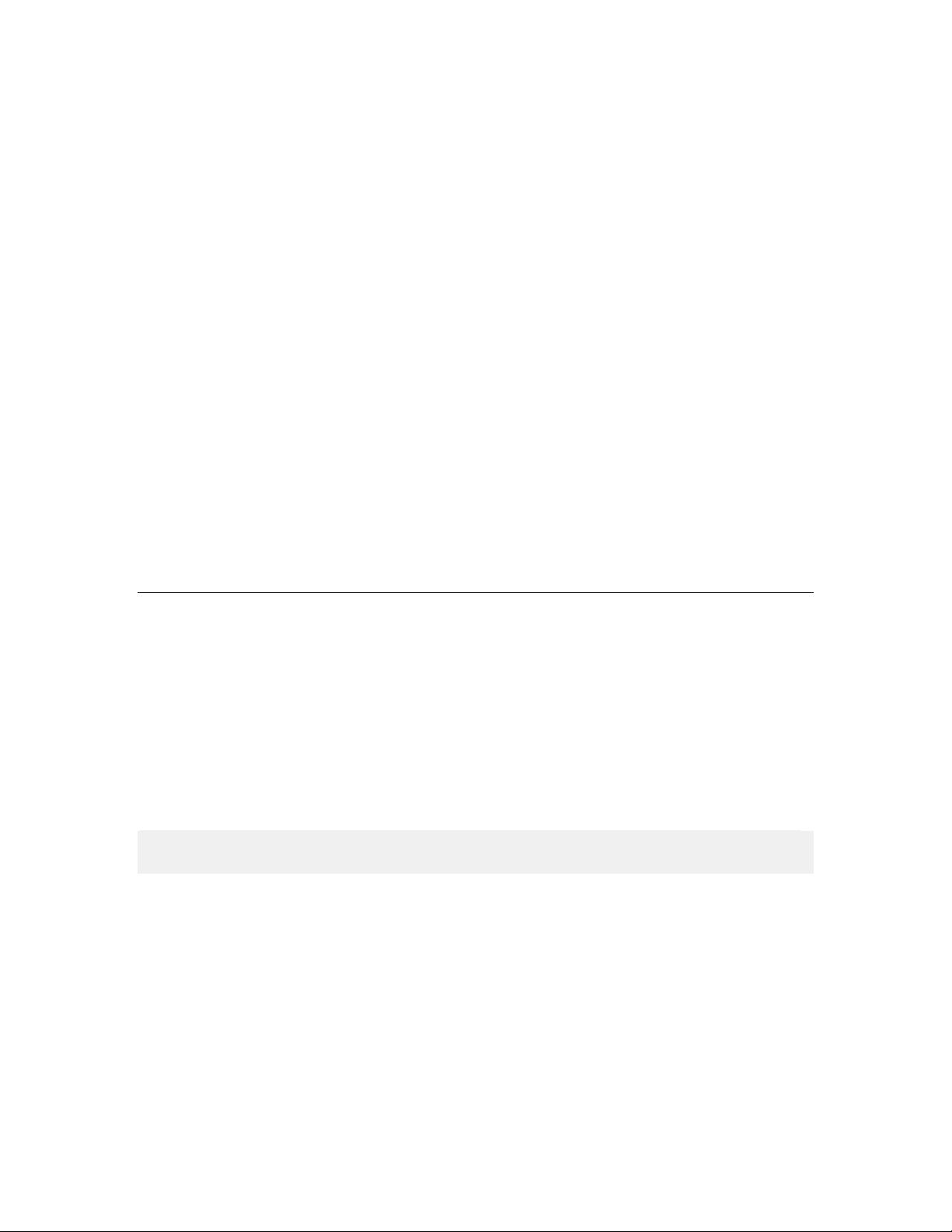
Installation and Activation
• Microsoft SQL Server 2005 Workgroup Edition, Standard Edition, Developer
Installing NiceWatch Enterprise
Edition
Or
Microsoft SQL Server 2000
Label Designer Single User Edition
To install and run the program you need at least the following:
• Computer with Intel or compatible Pentium III processor 500 MHz or higher
processor (1 GHz or faster recommended)
• At least 128 MB of RAM
• Hard disk with 160 to 550 MB of free disk space (depending on the installation
options)
• One of the 32-bit and 64-bit Windows operating systems starting with Microsoft
Windows 2000, XP, 2003, Vista, 2008 or 7
• CD-ROM drive
• Administrator rights to the local computer during installation
Run Middleware Integration Server Inst a llation
Use the installation wizard to install NiceWatch Enterprise product on your server. To
install the NiceWatch Enterprise software, do the following:
1. To ensure complete installation, close all open software applications before you
start installing the NiceWatch Enterprise software.
2. Put the NiceLabel 5 Enterprise Series CD in your CD-ROM drive. An installation
window will open automatically.
Note: If the installation wizard does not start automatically, go to the main CD directory
of your NiceLabel 5 Enterprise Series CD and double-click on the file START.EXE.
3. Select Install Enterprise Products and click on NiceWatch Enterprise in the
next screen.
4. The installation of NiceWatch Enterprise will start.
5. Follow the on-screen prompts. There are two important steps during the
installation.
6. Make sure you allow the NiceWatch Server and Label Services to communicate
through your firewall. The status of label printing and similar useful information
are sent to the Enteprise Print Manager (EPM). If you do not open the
17
NiceWatch User Guide
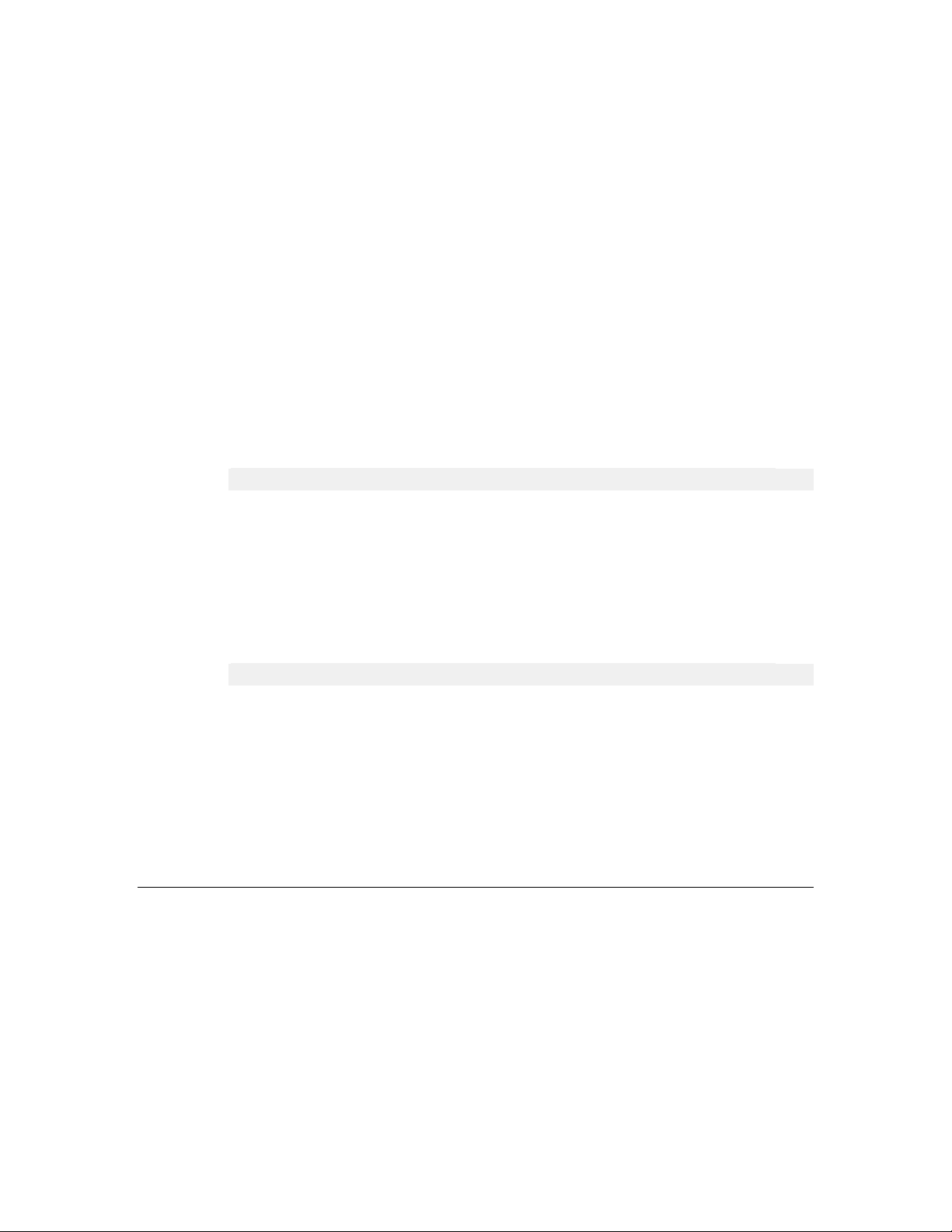
Installation and Activation
communication for these two applications, your EPM will not display all data and
Installing NiceLabel Pro
you will not see the status of your printers.
7. You must tell NiceWatch Server if and which EPM it should use. EPM is a web-
based application that provides remote overview into the NiceWatch Server
functionality. You can use it to review the middleware server configuration, set
alerts for case of problems and see the printing logs.
The following options are available:
• Do not use EPM:NiceWatch Server will not connect to the EPM. It will run
in a standalone mode, it will have a local log file and there is no alerting
possible. In this case you activate NiceWatch Enterprise product using the
Software Key Number.
• Install EPM on this computer: Next to NiceWatch Server you will install
also the EPM on the same computer. Make sure your system meets the
requirements for EPM install. In this case you activate NiceWatch Enterprise
product through the EPM.
Note: Refer to the NiceLabelEPM installation guide how to install EPM.
• I will install EPM on another server: You will install the middleware
module on the current computer, but EPM on some other computer. The
folder that contains EPM installation will be shared on your computer as
<COMPUTER_NAME>\EPMSETUP. You must start the EPM installer
from the other computer using the installer in the shared folder from your
computer. In this case you activate NiceWatch Enterprise product via the
EPM.
Note: Refer to the NiceLabelEPM installation guide how to install EPM.
• Use already installed EPM: If you already have NiceLabelEPM set up on
some server, you can simply connect your NiceWatch Server to the existing
EPM. One EPM can handle multiple NiceWatch Server installations. Just
enter the computer name that has the EPM already installed.
Click on Next, when you have decided if and where to install NiceLabelEPM.
8. Click on Install to start with NiceWatch Server installation.
Run Label Designer Inst a ll at ion
Use the installation wizard to install the label designer on your server. To install the
NiceLabel Pro software, do the following:
18
NiceWatch User Guide
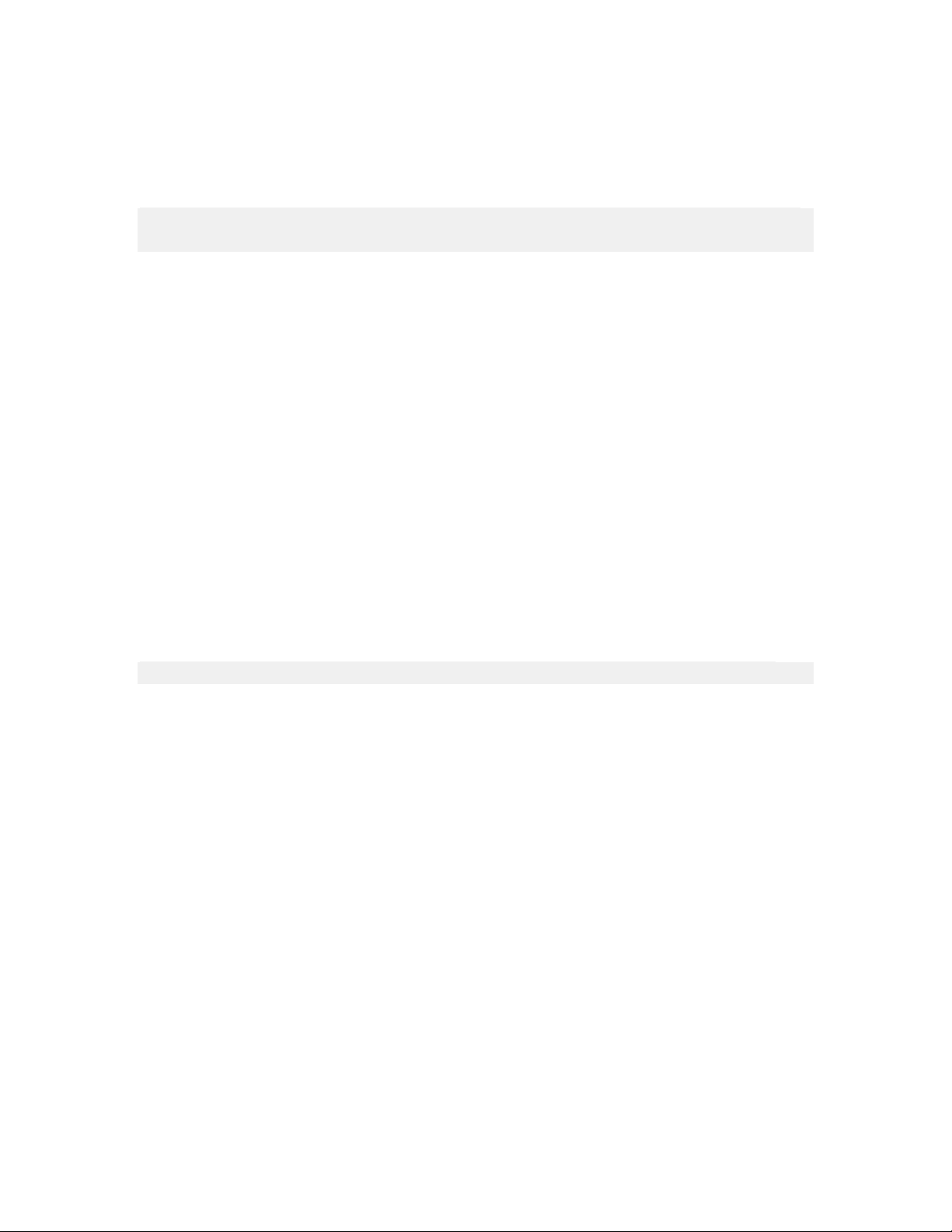
Installation and Activation
1. To ensure complete installation, close all open software applications before you
start installing the NiceLabel Pro software.
2. Put the NiceLabel 5 Enterprise Series CD in your CD-ROM drive. An installation
window will open automatically.
Note: If the installation wizard does not start automatically, go to the main CD directory
of your NiceLabel 5 Enterprise Series CD and double-click on the file START.EXE.
3. Select Install Enterprise Products and click on NiceLabel Pro/Suite in the next
screen.
4. The installation of NiceLabel Pro will start.
5. Follow the on-screen prompts. Make sure to select NiceLabel Pro when prompted
to select the installation type between NiceLabel Pro and NiceLabel Suite.
For more details about NiceLabel Pro installation refer to the NiceLabel Pro User Guide
available on NiceLabel5 Enterprise CD (Documentation -> User Guides -> Ni ce Label
Pro).
Label Service s
A service called Label Services (LblServices.EXE) is installed and started on each client
after NiceLabel software installation. Label Services also runs a sub-process NDH.EXE.
Both services are monitoring the local printer and its print job status, which results in the
local job log.
Printer and job statuses are also sent to the Enterprise Print Manager (EPM), where the
central job log is updated. It contains accurate information about the printed jobs and
printer statuses.
Note: Label Services needs to run so labeling client can report print jobs to the EPM.
If you stop the Label Service, the following functionality will not be available:
• Advanced Printing - feedback from windows print spooler about print job progress
is not written to the log file.
• Communication between the client and EPM is not active (sending print job/event
information from the client to the Print Center).
• NicePrintQueue cannot be used.
If any of the mentioned functionality is not available, the first thing to check is the status
of the Label Services on the workstation.
To check the status of Label Services, do the following:
1. Open Control Panel -> Administrative Tools.
2. Double-click the Services icon.
The list of all registered services of your Windows system will open.
3. To start the Label Services service, right-click on the Label Services service and
select Start from the context menu. The service status will change to Started.
19
NiceWatch User Guide
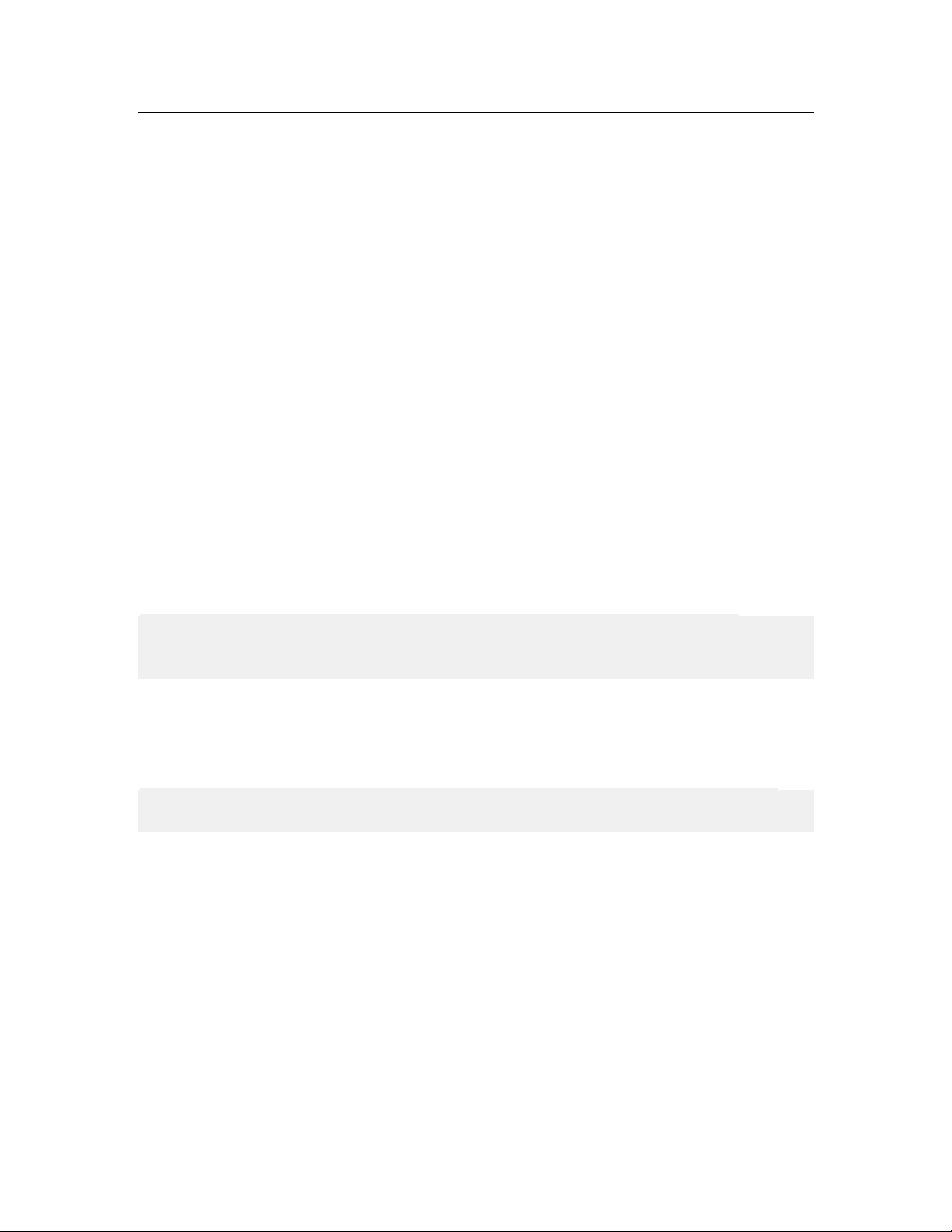
Installation and Activation
Activating NiceWatch Enterprise
Overview
You can start using the NiceWatch Enterprise software immediately after installation.
However, it will start and run in Demo mode, until you activate it.
You can activate NiceWatch Enterprise automatically through the Activation website
(recommended) or manually through the activation Key Number Activation Web site.
You would only use the manual method, if the computer with NiceWatch Enterprise does
not have access to the Internet.
Before you start the activation process, get familiar with the following terminology:
• Key number: The sequence of 25 characters provided with the NiceLabel software.
• Registration number: Unique number generated during the activation process. The
registration number validates the entered software key.
• Activation code: Issued on the Activation web site. The activation code activates
the NiceLabel software on your computer.
Activate the Middleware Integration Module
Before you activate NiceWatch Server make sure, you have your 25-digit Key Number at
hand. To activate the software you will have to enter your contact data and validate the
Key Number on the internet activation website. Activation is one-time process.
Note: There are two types of NiceWatch Server activations. The first, if you use
Enterprise Print Manager (EPM), and the second, if you do not use the Enterprise Print
Manager, but install NiceWatch Server as a stand-alone application.
Activate Middleware Integration Module using the EPM
To activate NiceWatch Enterprise using the EPM, do the following:
1. Run NiceWatch Server. The Manage License window will open.
Note: If you do not complete the activation on the first run, on each next run you will
have to click on the button Manage License to open the Manage License window.
2. Select the option Activate the package in the Manage License dialog box. Click
on Next.
3. Select the option Enterprise Print Manager license server. Click on Next.
20
NiceWatch User Guide
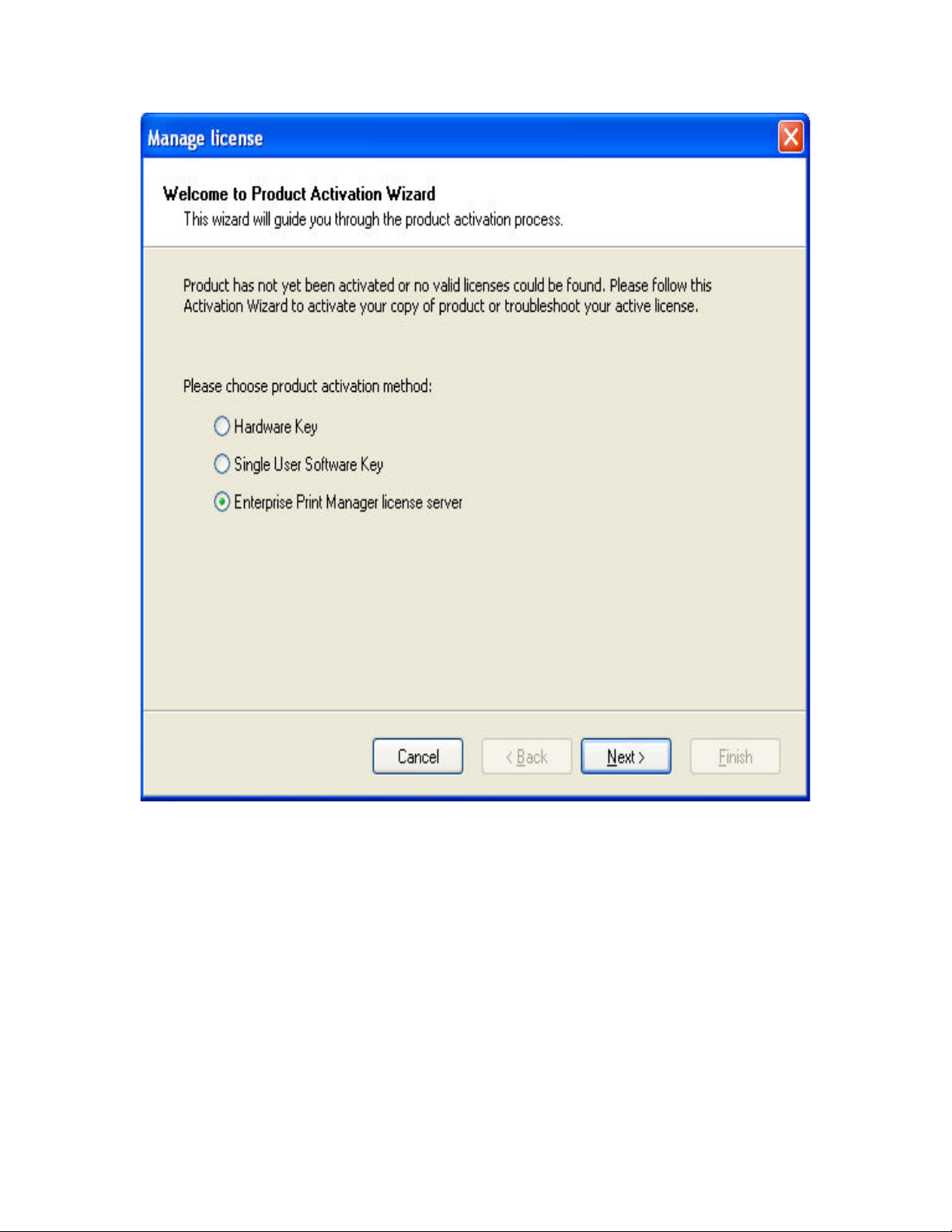
Installation and Activation
Selecting Enterprise Print Manager license server activation method
4. Type in the server name of the computer with installed EPM. Click on Next.
5. If you have entered the correct server name, you will see the Enterprise Print
Manager license server dialog box informing you that events and print logs will be
saved to the EPM.
6. Click on Finish to close the Manage License dialog box.
If the Enterprise Print Manager hasn't been activated yet, you will see a warning message
about EPM state. Select the option to activate the EPM, then do the following:
21
NiceWatch User Guide
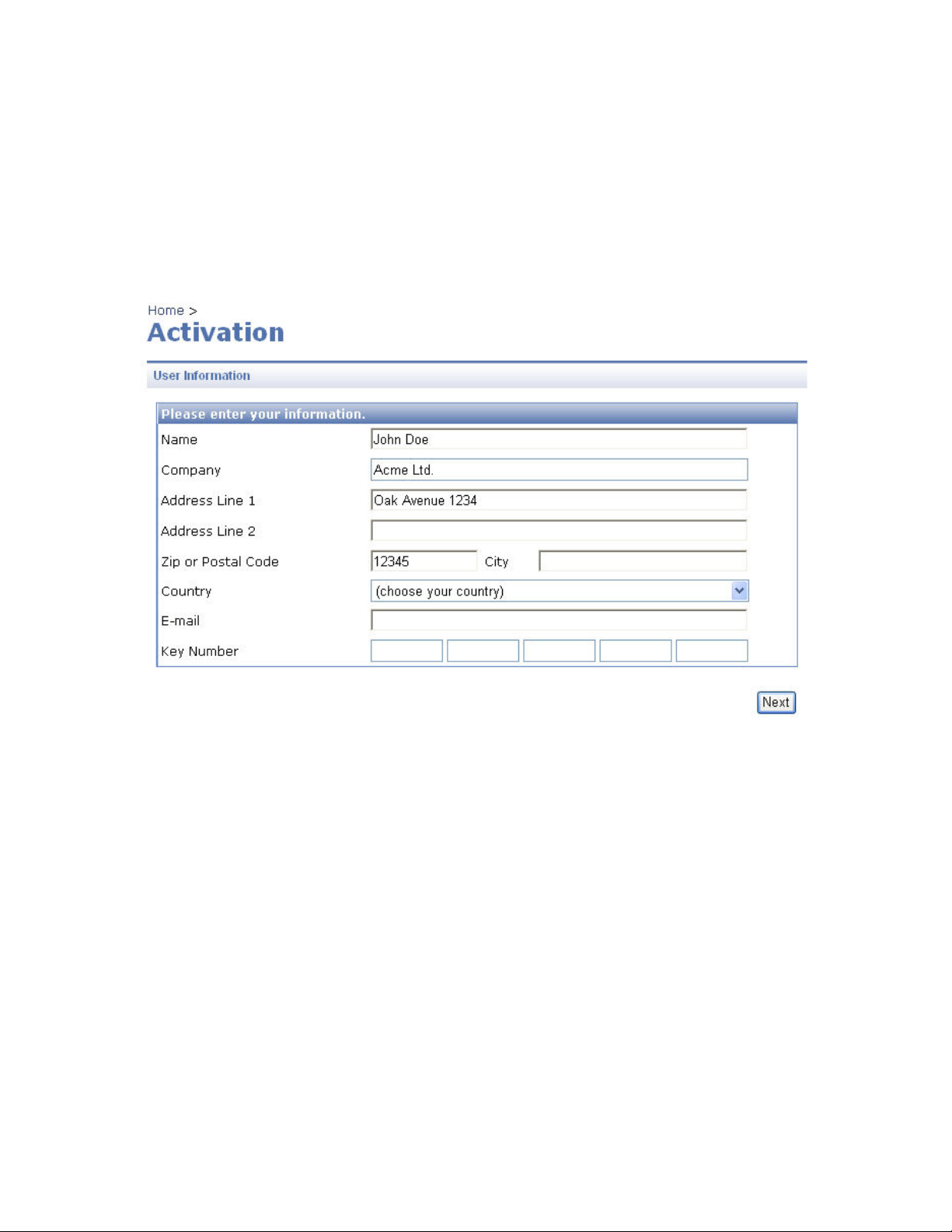
Installation and Activation
1. Open NiceLabelEPM.
Point your internet browser to the http://server/EPM/Home.aspx where the server
represents the computer name, where you installed EPM.
2. Click on the Licensing tab.
3. Click on the Activate new product button. The Activation - User Information page
will open.
4. Enter the required customer information and the key number that was delivered
with the NiceWatch Enterprise product.
Entering user information and the Key Number
5. Click on the Next button. The Product Activation page opens and the Registration
number is generated automatically. If your computer has an Internet connection,
you can complete the activation by clicking the Finish button.
6. The activation website will be contacted and the software will be activated.
If the computer where you started the activation procedure does not have Internet access,
do the following:
1. Write down the Key number and the Registration number.
2. Write down the Internet activation web address.
3. Go to a computer with Internet access and enter the Activation web page address in
the Internet Explorer.
4. Enter the Key number and the Registration number. Enter other user information
when prompted.
22
NiceWatch User Guide
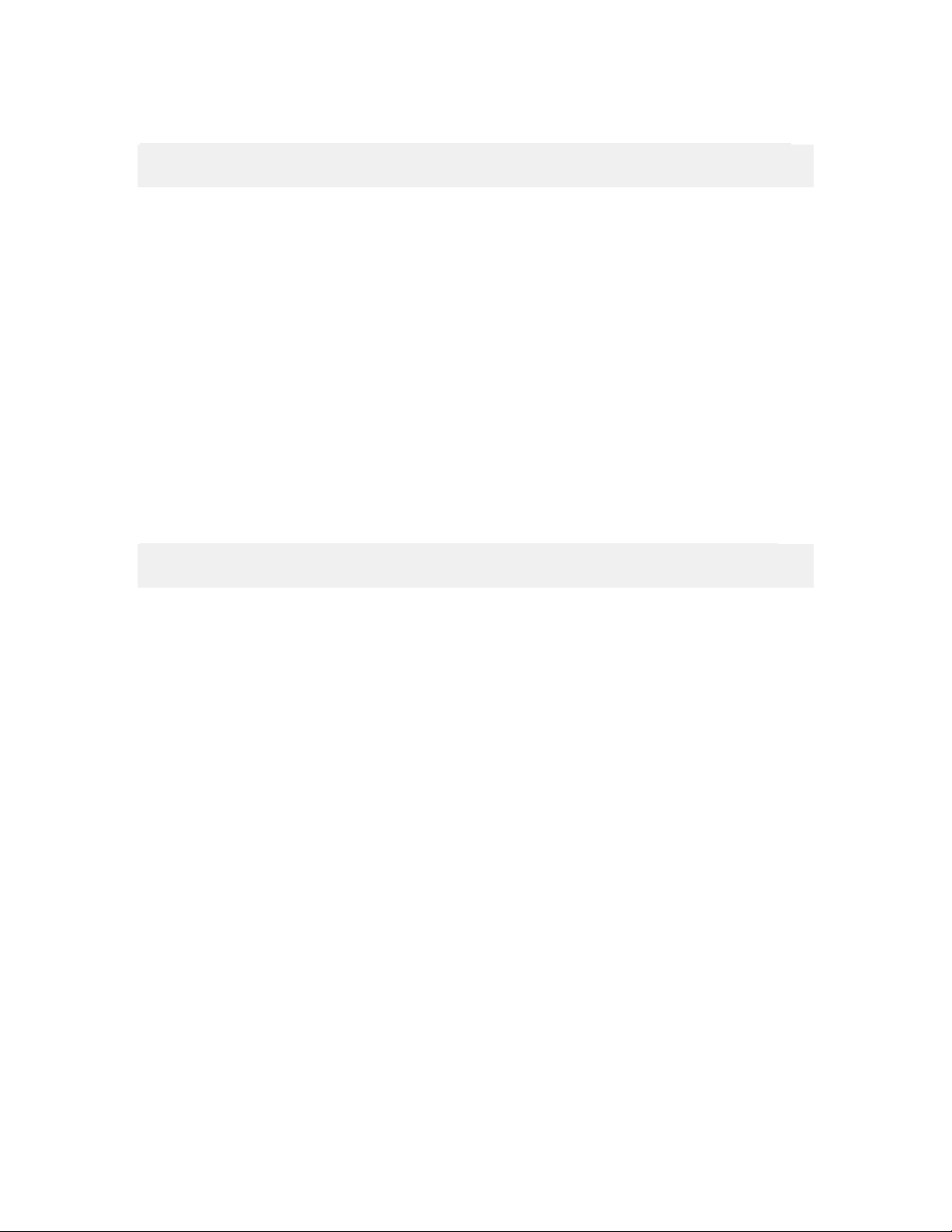
Installation and Activation
5. Click on the Activate button to retrieve the Activation code. Write it down.
Note: The Key and Registration numbers, the Activation code and information in other
fields are case-sensitive, so be careful when writing them down.
6. Go back to the computer where the Product Activation page is still open.
7. Enter the Activation code.
8. Click on the Finish button and follow the prompts to complete the activation
process.
NiceWatch Manager must not use a second license, when server is running under a
different user account
Once the EPM is activated, you can connect your NiceWatch Server to it, acquire the
necessary license and activate NiceWatch Server as well. Just start from step 1 at the top
of this topic.
Activate the Middleware Integration Module as a stand-alone product
To activate NiceWatch Enterprise as a stand-alone product, do the following:
1. After the installation is complete, run NiceWatch Server. The Manage License
window will open.
Note: If you do not complete the activation on the first run, on each next run you will
have to click on the button Manage License to open the Manage License window.
2. Select Activate the package in the Manage License dialog box and click on Next.
23
NiceWatch User Guide
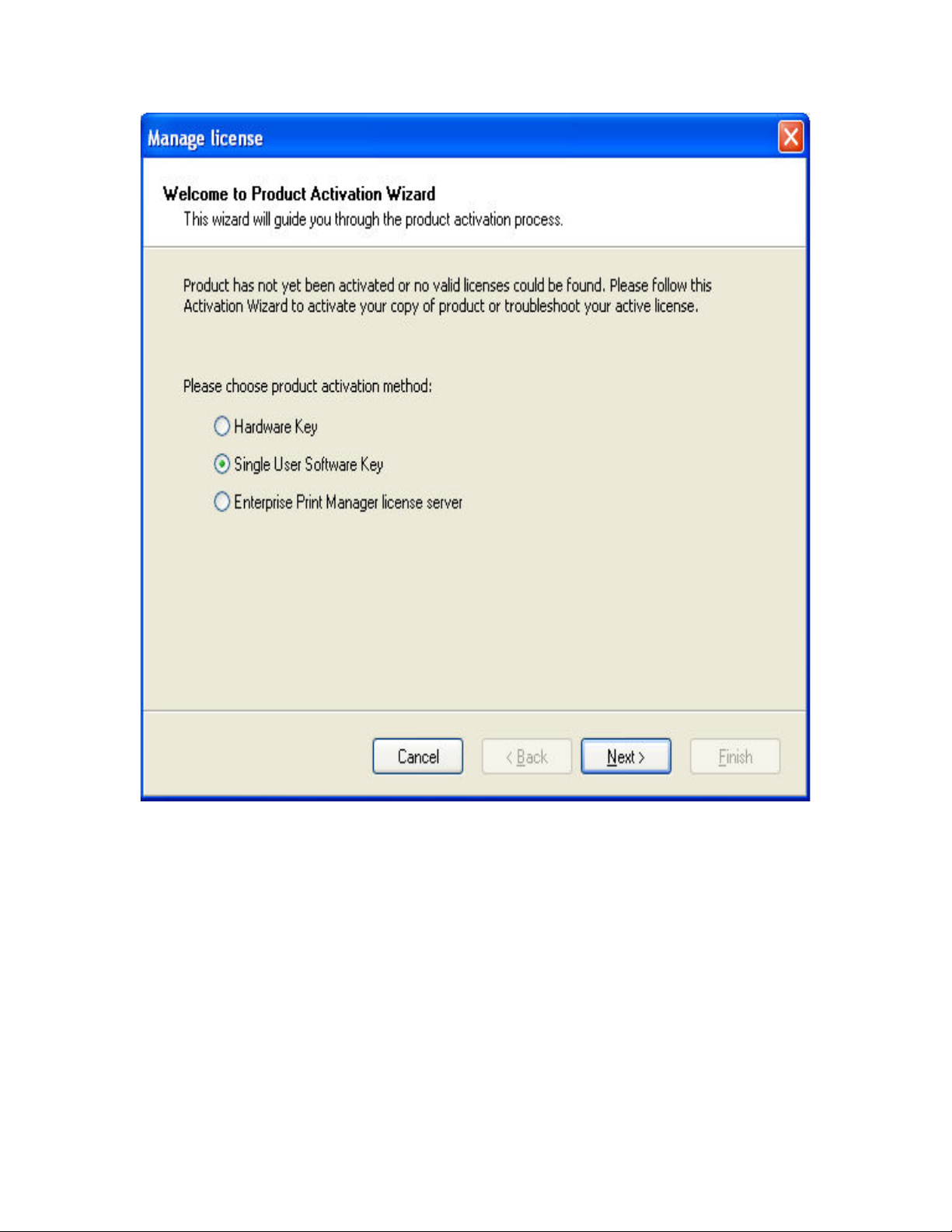
Installation and Activation
Select Single-User Software Key activation method
3. Select Single-user Software Key and click on Next.
4. Enter the required customer information and the key number.
5. Click on the Next button. The window Manage License – Activation Code will
open.
6. To activate the software automatically, click on the link Connect to the Activation
server (recommended).
7. To activate the software manually, click on the Internet link for Web page
activation. Your Internet browser will open the Key Number Activation Web site.
You must enter at least the field marked with the asterisk (*) character.
24
NiceWatch User Guide
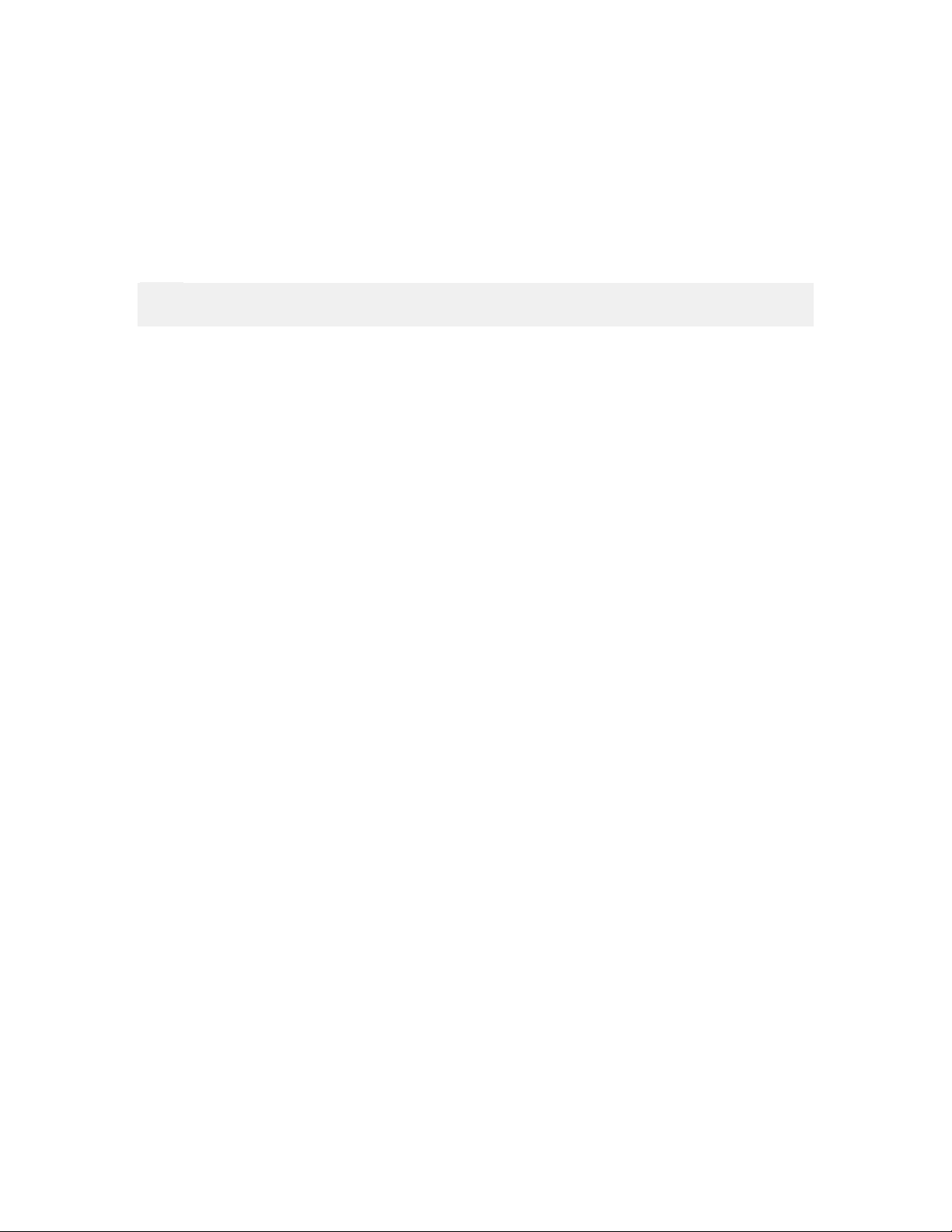
Installation and Activation
• Enter the key number and the registration number. Enter other user
information, if prompted.
• Click on the Activate button to retrieve the Activation code.
• Copy the Activation code and paste it in the field Activation Code in the
open Manage License – Activation code window.
7. Click on the Next button and follow the prompts to complete the activation
process.
Note:
You can still activate the software if the computer does not have access to the Internet.
If the computer where you installed software does not have Internet access, do the
following:
1. Follow the steps one (1) to four (4) from the previous section.
2. Write down the Key number and the Registration number.
3. Write down the Internet activation Web address.
4. Go to a computer with Internet access and open the activation Web site in the
Internet Explorer.
5. Enter the Key number and the Registration number. Enter other user information
when prompted.
25
NiceWatch User Guide
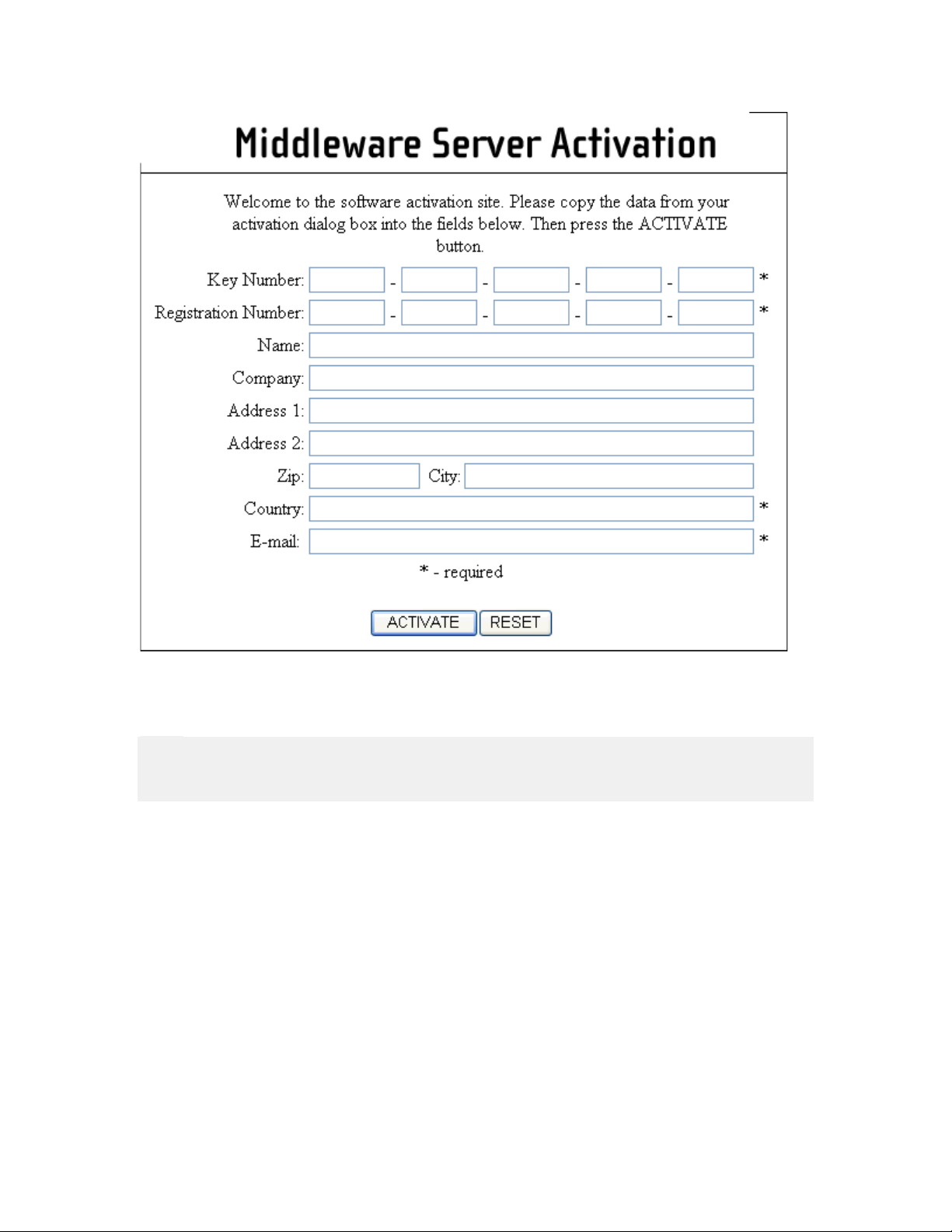
Installation and Activation
Internet activation website
6. Click on the Activate button to retrieve the Activation code. Write it down.
Note:
The Key and Registration numbers, the Activation code and information in other fields
are case-sensitive, so be careful when writing it down.
7. Go back to the client computer where the window Manage License is still open.
8. Enter the Activation code.
9. Click on the Next button and follow the prompts to complete the activation
process.
Activate the Label Designer
You have to activate the client software if you want to use it. If you do not complete the
activation process, the label designer will run in demo mode and will be limited in
functionality.
26
NiceWatch User Guide
