QuickLabel Kiaro! 50 User Manual

The Labels You Want When You Need Them.
®
USER
GUIDE
Congratulations on owning a Kiaro!
50 inkjet color label printer. This User
Guide will help you start printing
labels, re-load printing supplies,
troubleshoot problems, and
perform routine maintenance.
QuickLabel.com
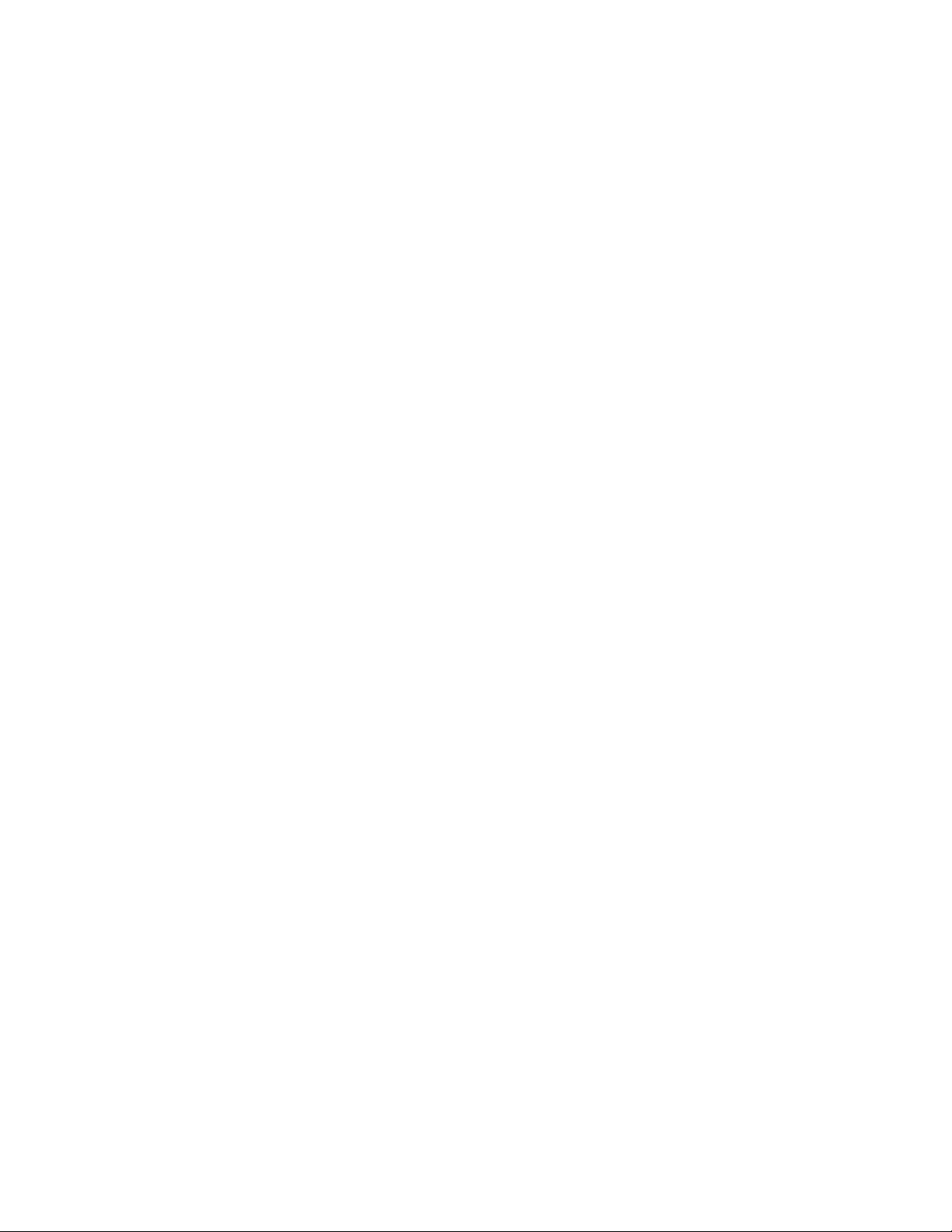
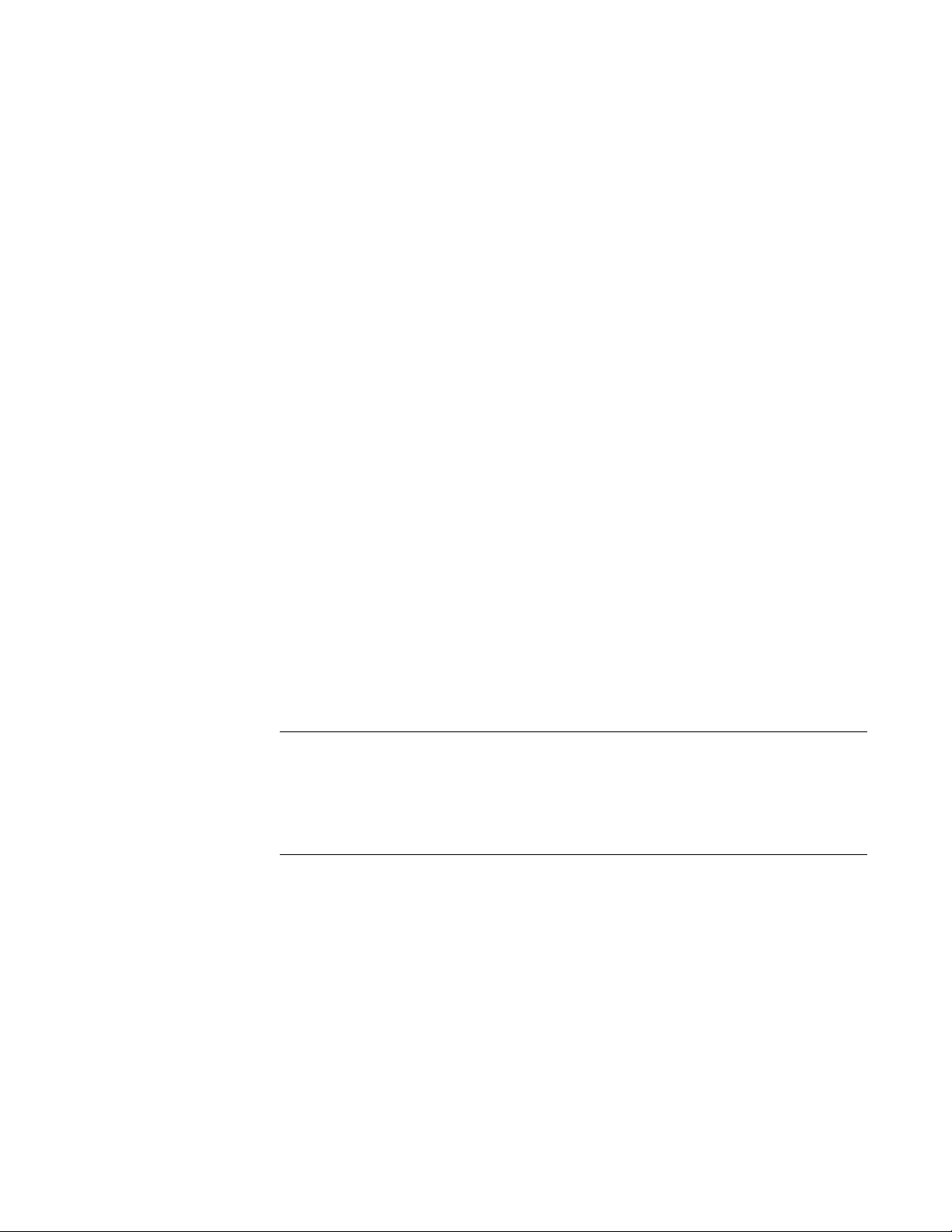
Kiaro! 50 User Guide
Part Number 22834645-EN-E
Revision 1.3
8/2016
QuickLabel, An AstroNova™ Division
World Headquarters
600 East Greenwich Ave., West Warwick, RI 02893
Tel: (877) 757-7978 Fax: (401) 822-2430
E-mail: info@QuickLabel.com
www.QuickLabel.com
Technical Support
Tel: (877) 757-7310
E-mail: support@QuickLabel.com
www.QuickLabel.com/support/
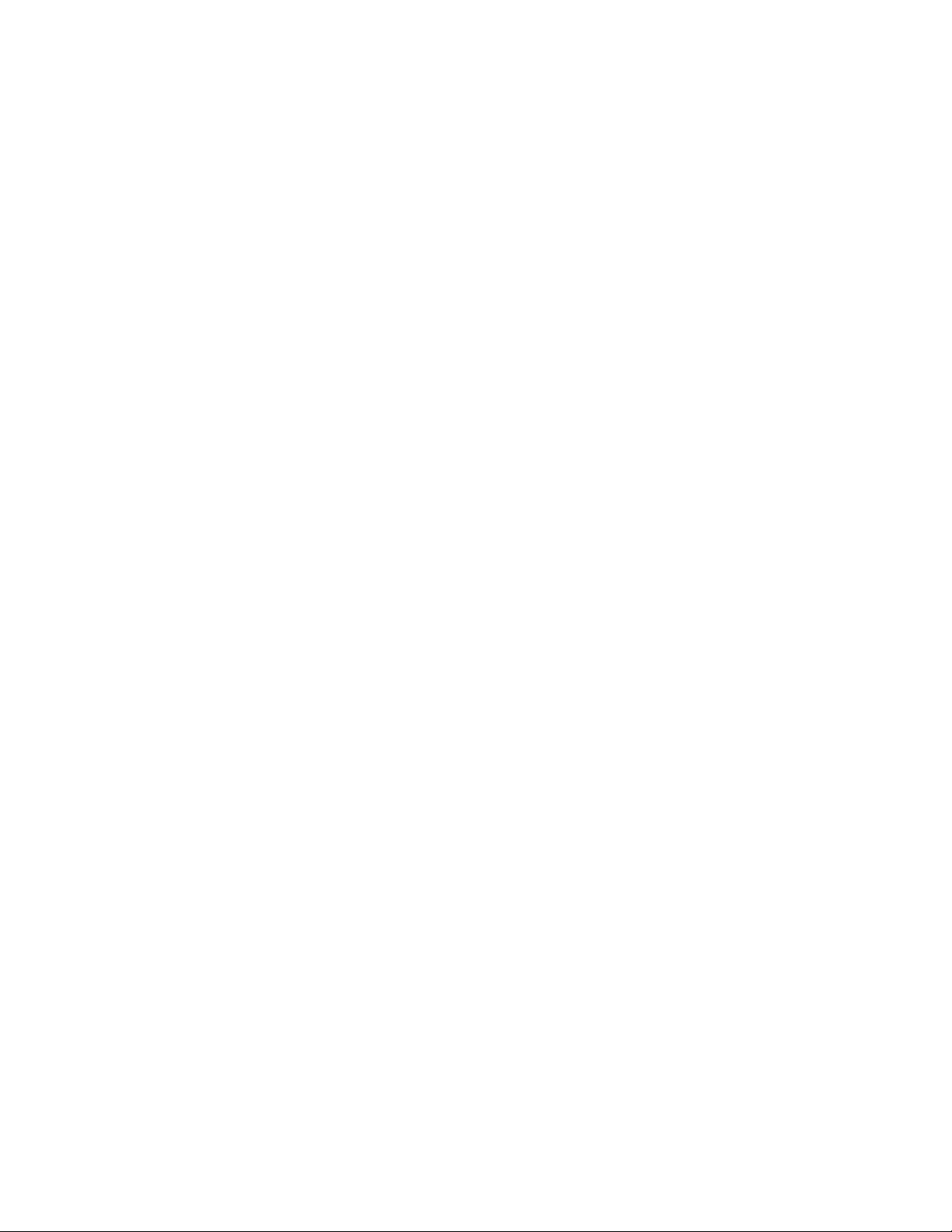
© 2016 AstroNova, Inc. All Rights Reserved
This manual is copyrighted with all rights reserved. No part of this manual may be
reproduced, transmitted, transcribe d, stored in a retrieval system, or translated into any
language in any form by any means without written permission of QuickLabel.
Trademarks
Kiaro! 50® and Custom QuickLabel Omni® are registered trademarks of AstroNova,
Inc.
Adobe®, Photoshop®, and Illustrator® are registered trademarks of Adobe Systems,
Inc.
Corel® is a registered trademark of Corel Corporation.
Microsoft® Windows® XP, Windows® Vista®, Windows® 7, and Windows® 8 are
registered trademarks of Microsoft Corporation.
Kiaro! 50 Limited Warranty
QuickLabel, An AstroNova Division, warrants all components of this product, except
wear parts and consumables, against defects in materials or workmanship for a period
of one (1) year from the date of original purchase. Wear parts include the media
transport mechanism, print module, purge unit, maintenance cartridge , cutter blades
and the like. Consumables include ink cartridges and labels, which are co vered under
a separate warranty. If the customer discovers a defect, this defect must be reported
promptly to QuickLabel. QuickLabel will, at its option, repair the printer or repair or
replace its defective component(s) at no additional charge. A loaner unit is available
with our QuickSwap Repair Service, part of our Customer Support Package. Repair
parts and replacement parts will be either reconditioned or new. The customer is
responsible for freight to return the printer to our factory. We will ship the repaired or
replaced printer back to you via standard ground freight service. All replaced parts
become the property of QuickLabel. Trave l, fre i gh t and other expenses related to
warranty repairs are not covered.
In the first year of product ownership, you may also purchase a Customer Support
Package issued by QuickLabel or an authorized QuickLabel dealer. In such a case, you
would be entitled to an on-site installation and/or training visit. The Customer Support
Package also provides a QuickSwap loaner unit.
This warranty is void if the product has been damaged by accident, abuse, neglect or
misapplication or by the use of incompatible consumables or parts, or if the product has
been improperly installed, or if the product has been modified without the express
written permission of QuickLabel. QuickLabel is not responsible for products lost or
damaged in transit.
QuickLabel makes no warranty, either express or implied, with respect to this product's
merchantability or fitness for a particular purpose. In no event shall QuickLabel be held
liable for any direct, indirect, special, incidental, or consequential damages, whether
based on a contract, tort, or any other legal theory and whether advised of the
possibility of such damages.
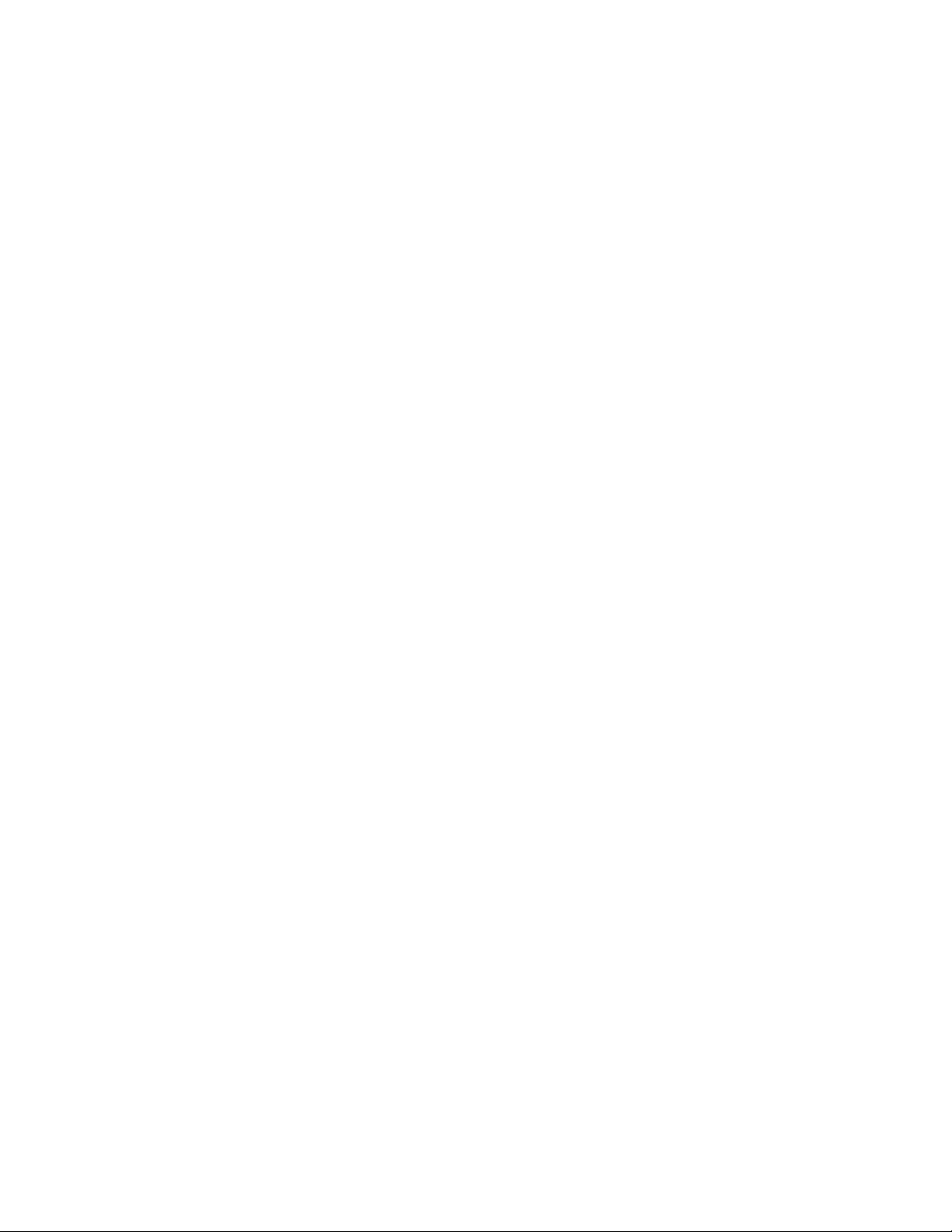
Ink Limited Warranty
This warranty covers QuickLabel Kiaro! 50 ink cartridge sold by QuickLabel.
Each Kiaro! 50 ink cartridge is warranted to be free from defects in materials and
workmanship for up to 24 months from the date of manufacture if in original u nopened
packaging, or up to 6 months after installation, wh ic he ve r oc cu rs first. This warranty
applies only to the ink cartridges as used in the QuickLabel Kiaro! printing system.
If the customer suspects a defect in a Kiaro! 50 ink cartridge, the custome r must notify
QuickLabel within the warranty period. Upon return of the ink cartridge to the
QuickLabel factory and QuickLabel's verification of the defect, QuickLabel will replace
the defective ink cartridge.
This warranty does not cover Kiaro! 50 ink cartridges that have been emptied, refilled,
remanufactured, modified, refurbished, misused, or tampered with, or that have
expired, or when used to print on label or tag media that is not compatible with the
Kiaro! 50.
This warranty is void if the Kiaro! 50 ink cartridge has been damaged by accident,
abuse, neglect or misapplication, if the product has been improperly installed or
maintained, if the product has been used ou tside of its environmental specifications, or
if the product has been modified without the express written permission of QuickLab el.
QuickLabel makes no warranty, either express or implied, with respect to this product's
merchantability or fitness for a particular purpose. In no event shall QuickLabel be held
liable for any direct, indirect, special, incidental, or consequential damages, whether
based on a contract, tort, or any other legal theory and whether advised of the
possibility of such damages.
Print Module Limited Warranty
QuickLabel warrants the print module from the date of purchase for a period of 90 days
or for 1 million inches of printing, whichever comes first, contingent upon the use of
QuickLabel ink and labels. The Kiaro! 50 print module is calibrated for use with
QuickLabel ink and labels and performs optimally only when used with these materials.
This specific print module warranty does not apply to print modules damaged by
accident, abuse, neglect, misapplication or the like. This warranty is void if the product
has been damaged by accident, abuse, neglect or misapplication, or if the product has
been improperly installed, or if the product has been modified without the express
written permission of QuickLabel.
ICC Profile
ICC Profile Powered by X-Rite Incorporated
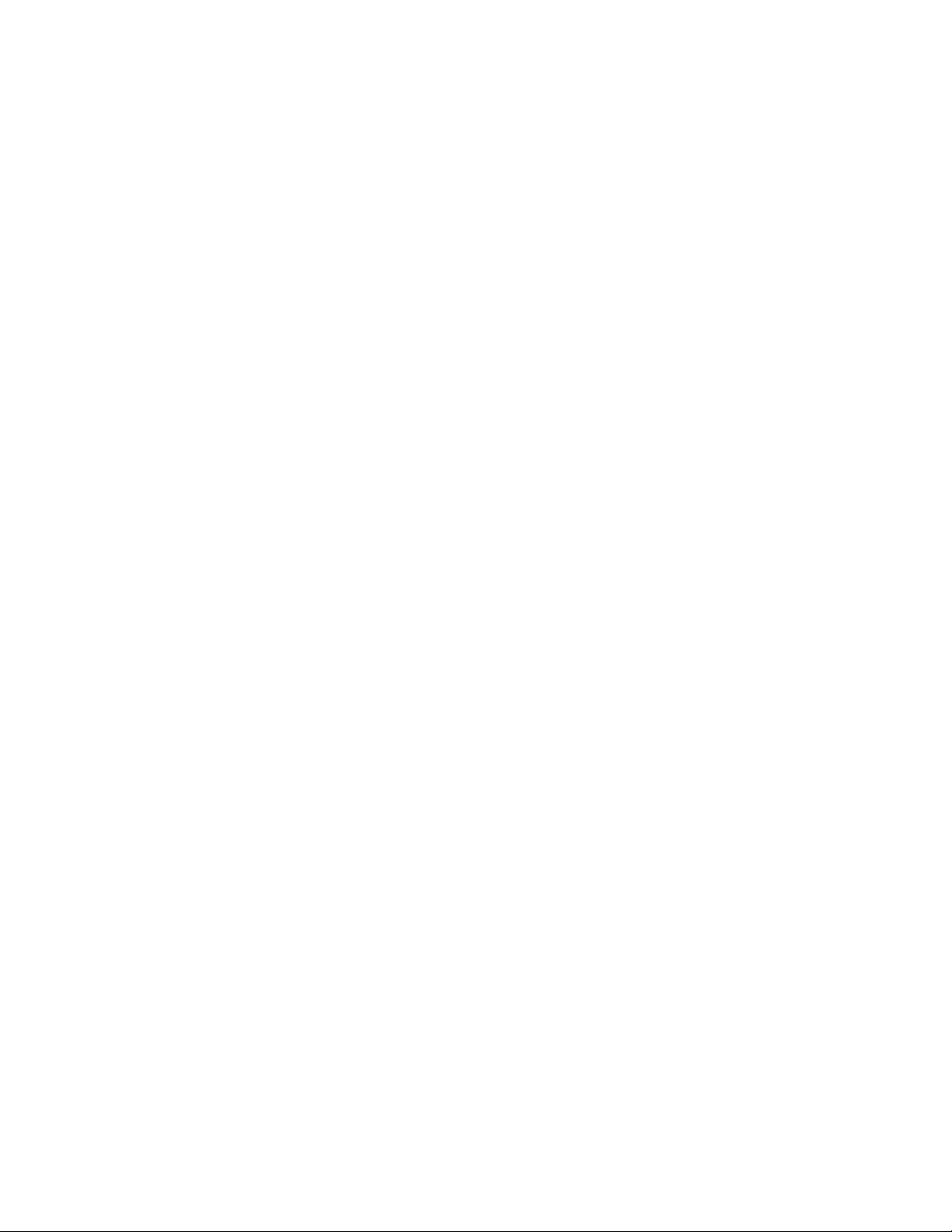
Obtaining Service
To obtain warranted service, please contac t QuickLabel Technical Support through
one of the Factory Sales and Service Centers.
Contact Information for Factory Sales and Service
QuickLabel USA and World Headquarters
600 East Greenwich Avenue
West Warwick, RI 02893 USA
Toll Free: (877) 757-7978
Toll-Free Sales: (877) 757-7978
Toll Free Technical Support: (877) 757-7310
Tel: (401) 828-4000
Fax: (401) 822-2430
Web Site: www.QuickLabel.com
Sales E-mail: info@QuickLabel.com
Technical Support E-mail: support@QuickLabel.com
QuickLabel Canada
#111 - 3555 Isabelle, Borssard, QC J4Y 2R2 Canada
Tel: (800) 565-2216
Fax: (450) 619-9976
Web Site: www.QuickLabel.ca
Sales E-mail: info@QuickLabel.ca
Technical Support E-mail: support@QuickLabel.ca
QuickLabel Deutschland
Senefelderstraße 1/ T6 D-63110 Rodgau
Tel. +49 (0) 6106-28368-20
Fax: +49 (0) 6106-771121
Web Site: www.QuickLabel.de
Sales E-mail: info@QuickLabel.de
Technical Support E-mail: support@QuickLabel.de
QuickLabel France
Parc Euclide
ZA la Clef de St Pierre
10A Rue Blaise Pascal
78990 ELANCOURT
Tel: 33 1 34 82 09 00
Fax: 33 1 34 82 05 71
Web Site: www.QuickLabel.fr
Sales E-mail: info@QuickLabel.fr
Technical Support E-mail:support@QuickLabel.fr
QuickLabel United Kingdom
11 Whittle Parkway
Slough, Berkshire SL1 6DQ
Tel: 01628 668836
Fax: 01628 664994
Web Site: www.QuickLabel.co.uk
Sales E-mail: info@QuickLabel.co.uk
Technical Support E-mail:support@QuickLabel.co.uk
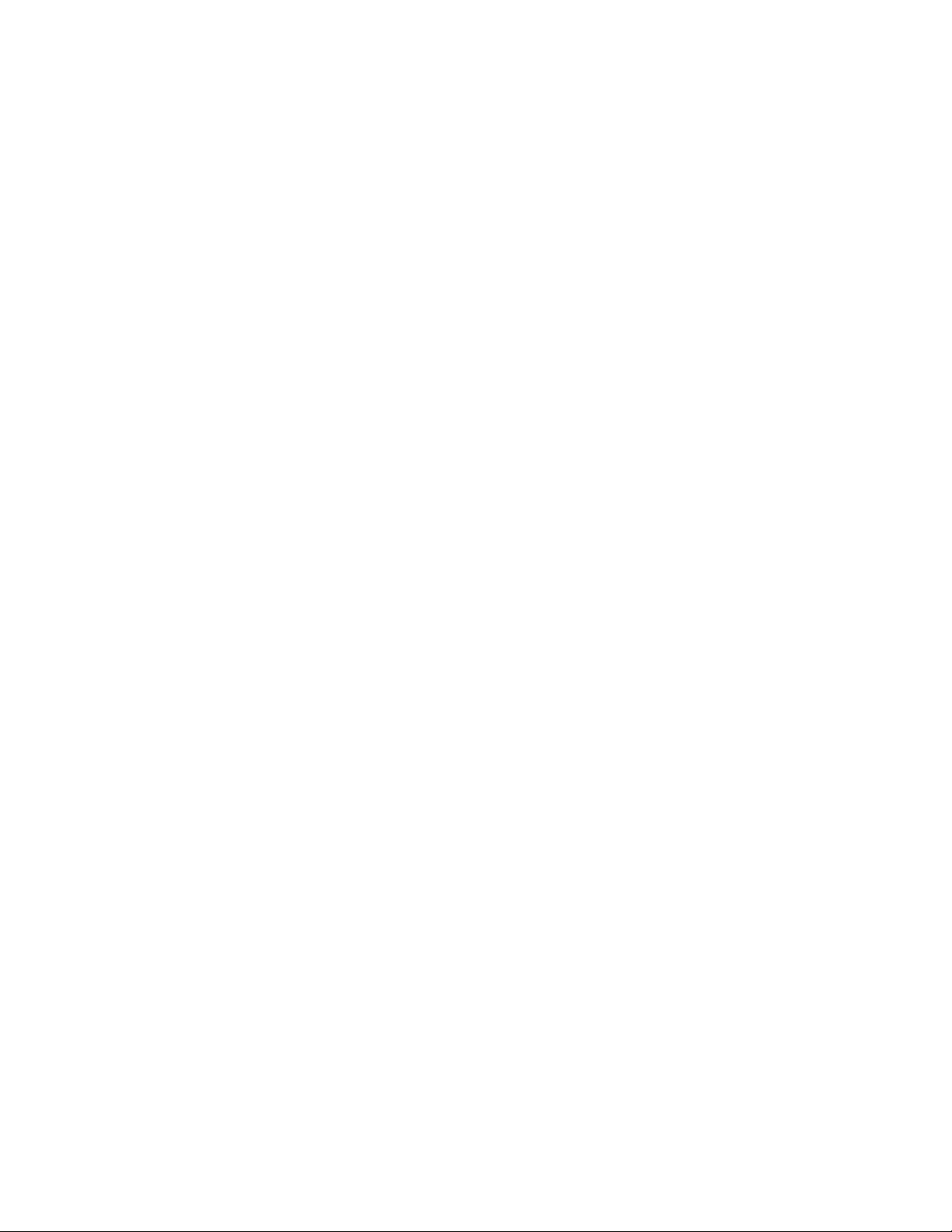
Ownership Information
Congratulations and thank you for your business. Your purchase of a QuickLabel digital
label printer is an investment in production flexibility and packaging efficiency. Please
record the model number and serial number of your product.
FCC Part 15 Compliance
NOTE: This equipment has been tested and found to comply with the limits for a Class
B digital device, pursuant to part 15 of the FCC rules. These limits are designed to
provide reasonable protection against interference in a residential installation. This
equipment generates, uses, and can radiate radio frequen cy energy and, if not installed
and used in accordance with the instruction manual, may cause interference to radio
communications. However, there is no guarantee that interference will not occur in a
particular installation.
If this equipment does cause interference to radio or television reception, which can be
determined by turning the equipment off and on, the user is encouraged to try to correct
the interference by one or more of the following measures:
• Reorient or relocate the receiving antenna .
• Increase the separation between the equipment and receiver.
• Connect the equipment into an outlet on a circuit different from that to which the
receiver is connected.
• Consult the dealer or an experienced radio/TV technician for help.
CAUTION: Changes or modifications to this equipment not expressly approved by the
party responsible for compliance could void the user's authority to operate the
equipment.
Canadian Compliance Statement
This Class B digital apparatus meets all requirements of the Canadian
Interference-Causing Equipment Regulations.
Cet appareil numérique de la classe B respecte toutes les exigences du Réglement sur
le matériel brouilleur du Canada.
RoHS2 Compliance
The Kiaro! 50 Label Printer does not contain the substances specified within ANNEX II
of “Directive 2011/65/EU of the European Parliamen t and of the Council of 8 June 2011
on the restriction of the use of certain hazardous substances in electrical and electronic
equipment (RoHS)”, that is, lead, mercury, cadmium, hexavalent chromium,
polybrominated biphenyls (PBB) and polybrominated diphenyl ethers (PBDE)
exceeding their specified maximum concentration values tolerated by weight in
homogeneous materials, except for the exemptions set in ANNEX Ill of the Directive
and its amendments.
This information is offered in good faith to the best of our knowledge, but is subject to
revision as new information becomes available.
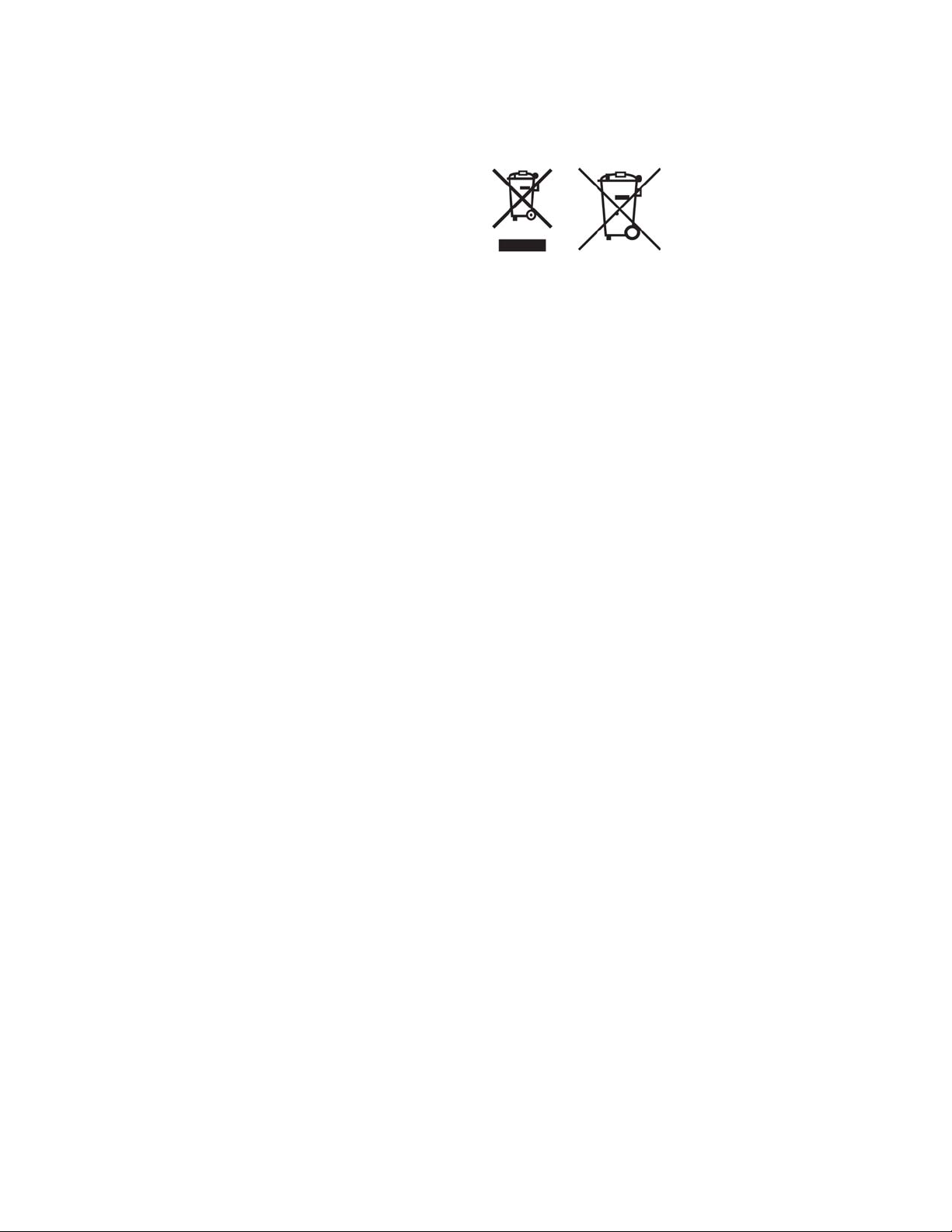
WEEE Directive
European Union (and EEA) only.
These symbols indicate that this product is not to be disposed of with your household
waste, according to the WEEE Directive (2002/96/EC), the Battery Directive
(2006/66/EC) and/or your national laws implementing those Directives.
If a chemical symbol is printed beneath the symbol shown above, in accordance with
the Battery Directive, this indicates th at a heavy metal (Hg = Mercury, Cd = Cadmium,
Pb = Lead) is present in this battery or accumulator at a concentration above an
applicable threshold specified in the Battery Directive.
This product should be handed over to a designated collection point, e.g., on an
authorized one-for-one basis when you buy a new similar product or to an authorized
collection site for recycling waste electrical and electronic equipment (EEE) and
batteries and accumulators. Improper handling of this type of waste could have a
possible impact on the environment and human health due to potentially hazardous
substances that are generally associated with EEE.
Your cooperation in the correct disposal of this product will contribute to the effective
usage of natural resources.
For more information about the recycling of this pr oduct, please conta ct your local city
office, waste authority, approved scheme or your household waste disposal service.
(EEA: Norway, Iceland and Liechtenstein)
WEEE Compliance - India only
This product is not to be disposed of with your household waste, according to the
e-waste (Management and Handling) Rules, 2011. This product sh ould be handed over
to a designated collection point, e.g., to an authorized collection site for recycling waste
electrical and electronic equipment (EEE). Improper handling of this type of waste
could have a possible negative impact on the environment and human health due to
potentially hazardous substances that are generally associat ed with EEE. At the same
time, your cooperation in the correct disposal of this product will contribute to the
effective usage of natural resources. For more information regarding return and
recycling of WEEE products, please contact QuickLabel.
Also, this product complies with the “India E-waste Rule 2011" and prohibits use of
lead, mercury, hexavalent chromium, polybrominated biphenyls or polybrominated
diphenyl ethers in concentrations exceeding 0.1 % by weight and 0.01 % by weight for
Cadmium, except for the exemptions set in Schedule ll of the Rule.
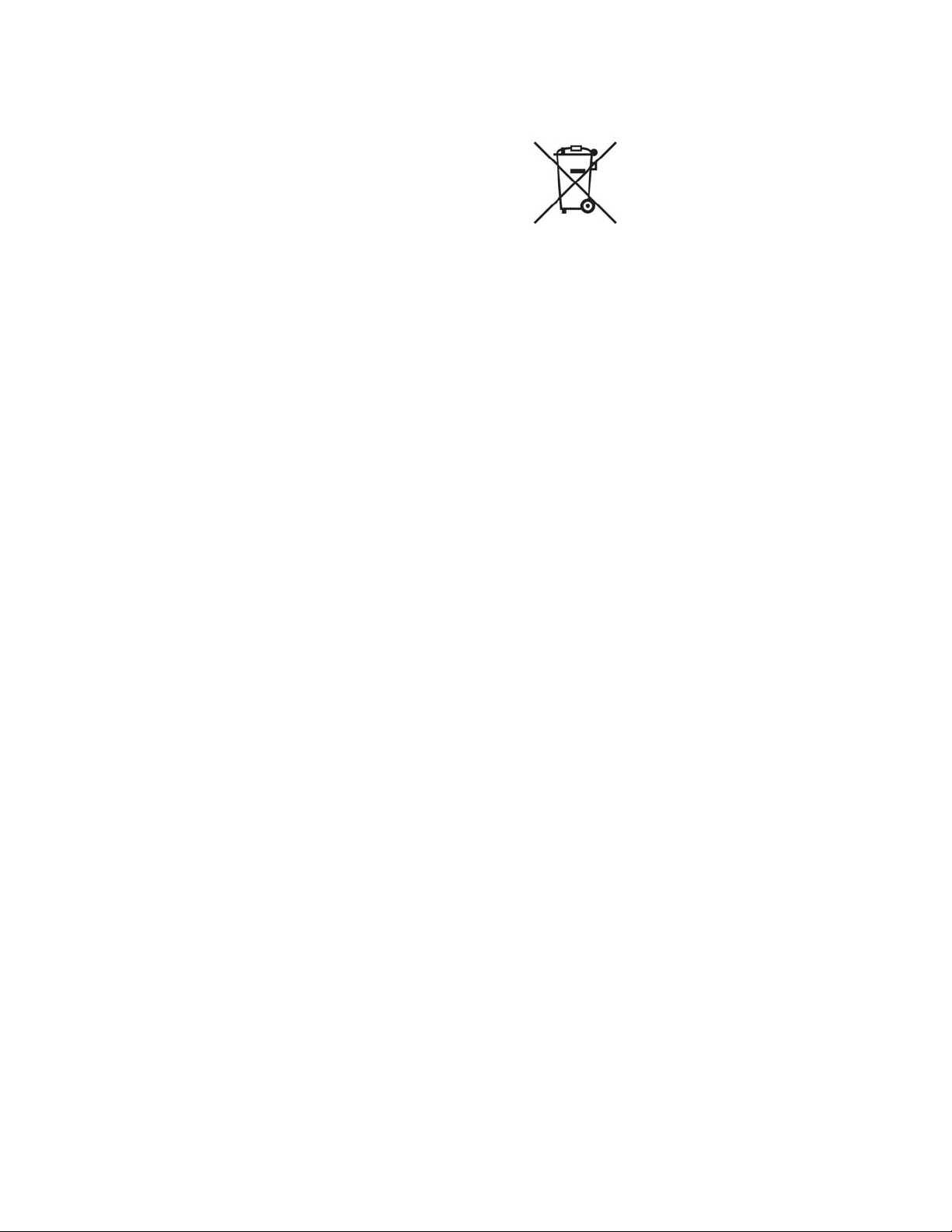
Battery - For CA, USA only
Included battery contains Perchlorate Material ---- special handling may apply.
See http://www.dtsc.ca.gov/hazardouswaste/perchlorate for detail.
European Union (and EEA) only
Contains a preservative to control microbial deterioration.
Contains 1,2-benzisothiazol-3(2H)-one.
May produce an allergic reaction.
Contains less than 30% of components with unknown hazards to the aquatic
environment.
Safety data sheet available on request.
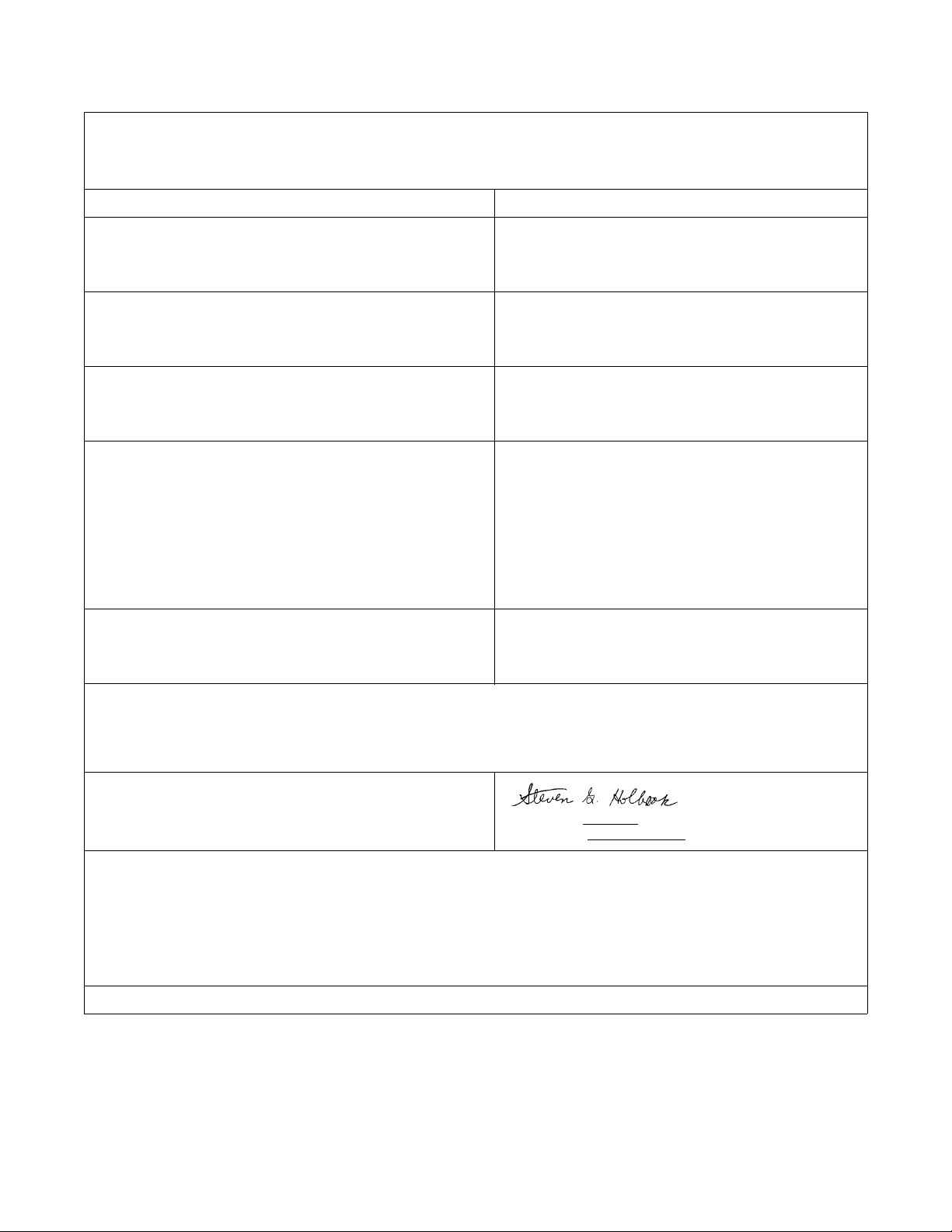
Declaration of Conformity
Declaration de Conformité
Ubereinstimmungserklärung
Dichiarazione di Conformità
ID DoC-22834645
Manufacturer’s name and address
Nom et adresse du fabricant
Hersteller
Nome del costruttore
Model No.
Modele No.
Model Nr.
Modello No.
Description of Products
Description des produits
Produktbeschreibungen
Descrizione dei Prodotti
Standards to which conformity is declared
Standards auquel la conformité appartient
Normen für welche Übereinstimmung erklärt wird
Norme per le quali si dichiara la conformità
Application of Council Directives
Application des Decisions du Conseil
Anwendbar fur die Richtlinien
Applicazione delle Direttive del Comitato
AstroNova, Inc.
600 East Greenwich Avenue
West Warwick, RI 02893 USA
Kiaro! 50
Color Label Printer
EN 60950-1:2006 /A11:2009 /A1:2010 /A12:2011 /A2:2013
EN 50564: 2011 (Commission Regulation (EC) No 1275/2008
and (EU) No 801/2013)
EN 50563:2011 (Commission Regulation (EC) No 278/2009)
EN 55032: 2012 Class B
EN 61000-3-2: 2014 Class A
EN 61000-3-3: 2013
EN 55024:2010
FCC Part 15B Class B
ICES-003 Class B
2004/108/EC
2006/95/EC
2005/32/EC
I, the undersigned, hereby declare that the equipment specified above conforms to the above Directive and Standard.
Je, Soussigné, déclare que l’équipment spécifié ci-dessus est en conformité avec la directive et le standard ci-dessus.
Ich, der unterzeichnende erkläre hiermit, daß das oben beschriebene Gerät den vorgenannten Richtlinien und Normen entspricht.
Il sottoscritto dichiara che l’apparecchio sopra specificato è conforme alle Direttive e Norme sopra specificate.
Steven Holbrook
Quality Assurance Manager
AstroNova, Inc.
European Contact: Your local AstroNova, Inc. Sales and Service Office.
FRANCE - Parc Euclide, ZA la Clef de St Pierre, 10A Rue Blaise Pascal 78990 Elancourt
Tel: (+33) 1 34 82 09 00, Fax: (+33) 1 34 82 05 71
GERMANY - Senefelderstrasse 1/T6, D-63110 Rodgau
Tel. +49 (0) 6106-28368-20, Fax: +49 (0) 6106-771121
UNITED KINGDOM - 11 Whittle Parkway, Slough, Berkshire, SL1 6DQ
Tel: +44 (0)1628 668836, Fax: +44 (0)1628 664994
Ink Tanks and Maintenance Cartridge included
Date of issue: 7/21/2016
Place of issue: West Warwick, RI
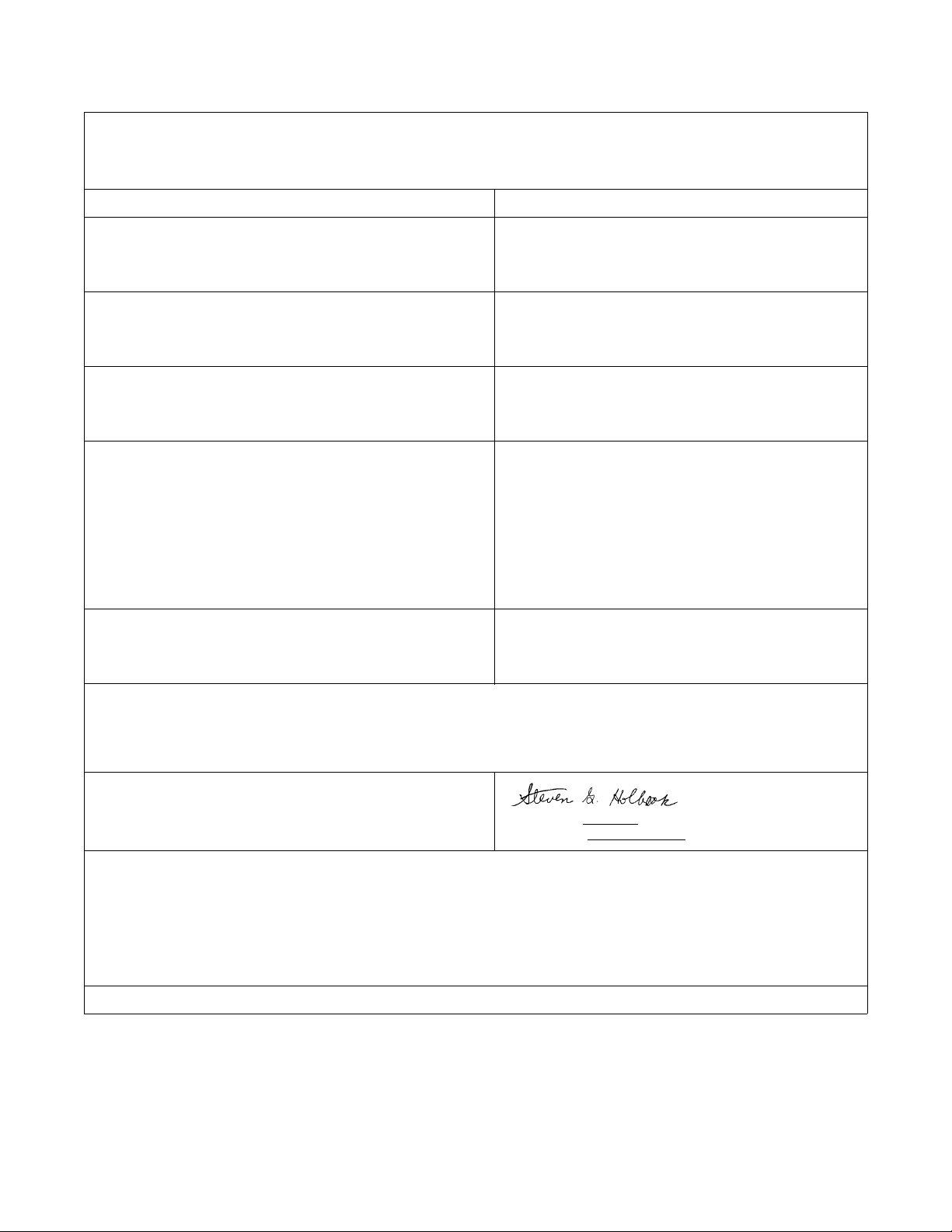
Declaration of Conformity
Declaration de Conformité
Ubereinstimmungserklärung
Dichiarazione di Conformità
ID DoC-22834645-D
Manufacturer’s name and address
Nom et adresse du fabricant
Hersteller
Nome del costruttore
Model No.
Modele No.
Model Nr.
Modello No.
Description of Products
Description des produits
Produktbeschreibungen
Descrizione dei Prodotti
Standards to which conformity is declared
Standards auquel la conformité appartient
Normen für welche Übereinstimmung erklärt wird
Norme per le quali si dichiara la conformità
Application of Council Directives
Application des Decisions du Conseil
Anwendbar fur die Richtlinien
Applicazione delle Direttive del Comitato
AstroNova, Inc.
600 East Greenwich Avenue
West Warwick, RI 02893 USA
Kiaro! 50D
Color Label Printer
EN 60950-1:2006 /A11:2009 /A1:2010 /A12:2011 /A2:2013
EN 50564: 2011 (Commission Regulation (EC) No 1275/2008
and (EU) No 801/2013)
EN 50563:2011 (Commission Regulation (EC) No 278/2009)
EN 55032: 2012 Class B
EN 61000-3-2: 2014 Class A
EN 61000-3-3: 2013
EN 55024:2010
FCC Part 15B Class B
ICES-003 Class B
2011/65/EU
2004/108/EC
2006/95/EC
2005/32/EC
I, the undersigned, hereby declare that the equipment specified above conforms to the above Directive and Standard.
Je, Soussigné, déclare que l’équipment spécifié ci-dessus est en conformité avec la directive et le standard ci-dessus.
Ich, der unterzeichnende erkläre hiermit, daß das oben beschriebene Gerät den vorgenannten Richtlinien und Normen entspricht.
Il sottoscritto dichiara che l’apparecchio sopra specificato è conforme alle Direttive e Norme sopra specificate.
Steven Holbrook
Quality Assurance Manager
AstroNova, Inc.
European Contact: Your local AstroNova, Inc. Sales and Service Office.
FRANCE - Parc Euclide, ZA la Clef de St Pierre, 10A Rue Blaise Pascal 78990 Elancourt
Tel: (+33) 1 34 82 09 00, Fax: (+33) 1 34 82 05 71
GERMANY - Senefelderstrasse 1/T6, D-63110 Rodgau
Tel. +49 (0) 6106-28368-20, Fax: +49 (0) 6106-771121
UNITED KINGDOM - 11 Whittle Parkway, Slough, Berkshire, SL1 6DQ
Tel: +44 (0)1628 668836, Fax: +44 (0)1628 664994
Ink Tanks and Maintenance Cartridge included
Date of issue: 7/21/2016
Place of issue: West Warwick, RI
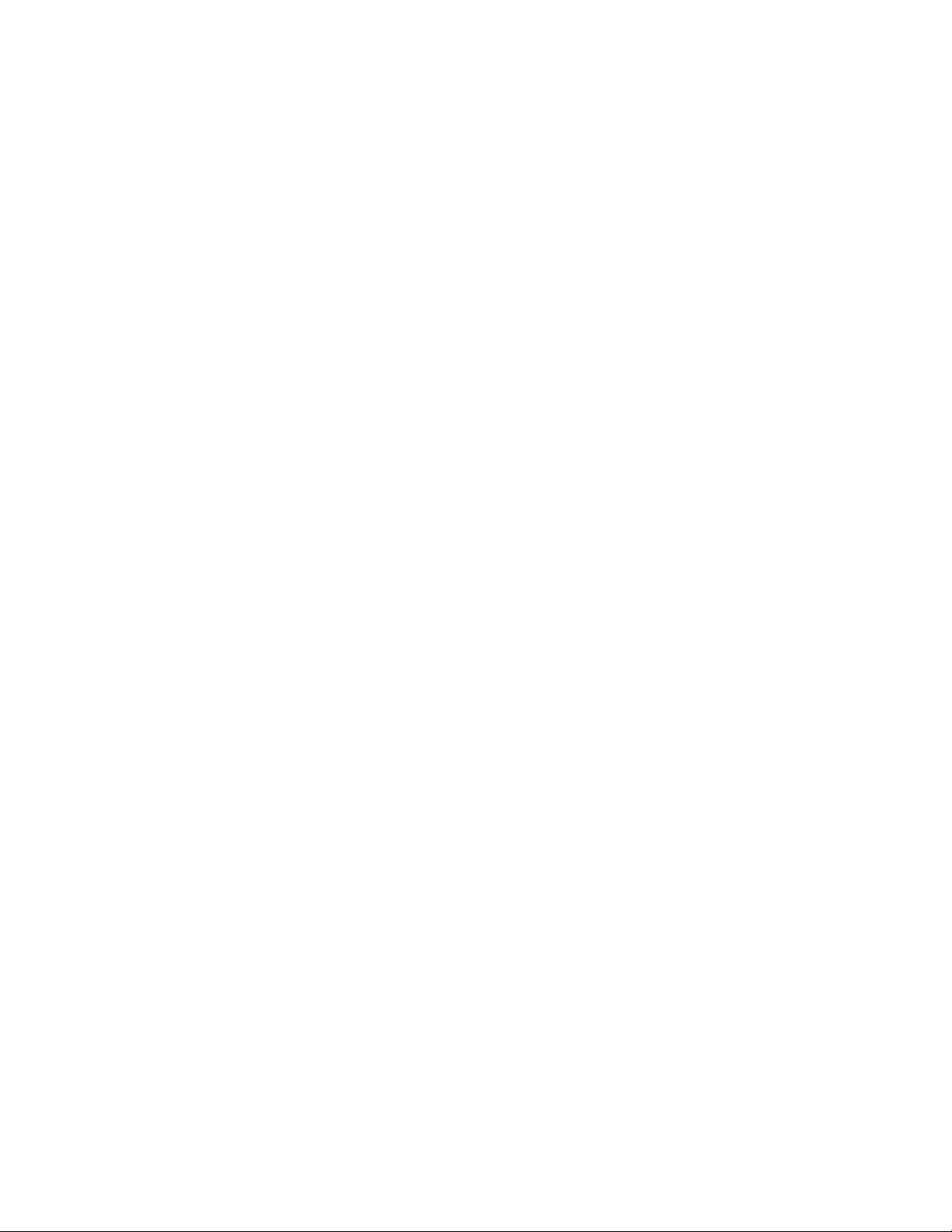
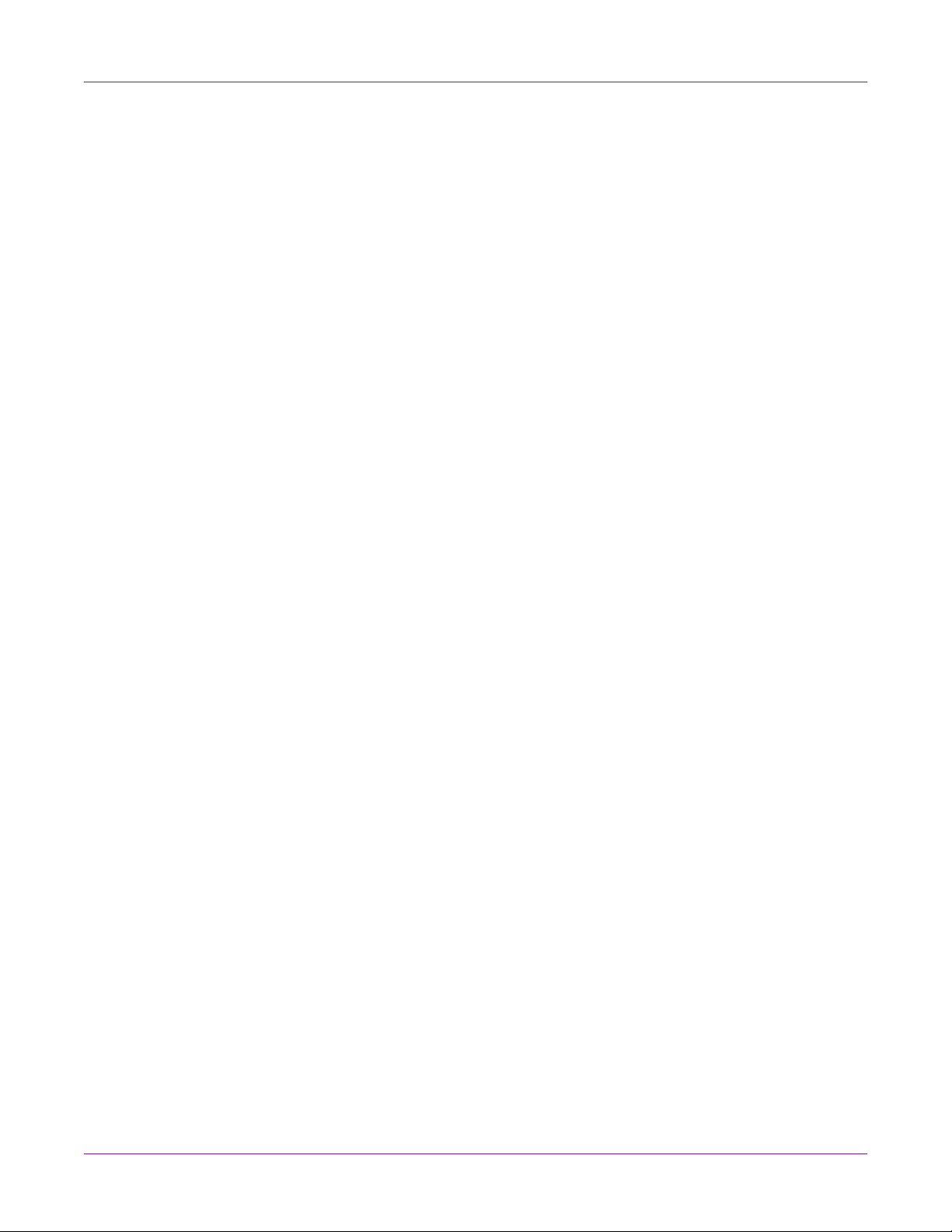
Contents
Chapter: 1 Quick Start . . . . . . . . . . . . . . . . . . . . . . . . . . . . . . . . 1
Before Installing the Printer . . . . . . . . . . . . . . . . . . . . . . . . . . . . . . . 1
Choosing an Installation Location . . . . . . . . . . . . . . . . . . . . . . . . 1
System Requirements . . . . . . . . . . . . . . . . . . . . . . . . . . . . . . 2
Unpacking the Printer . . . . . . . . . . . . . . . . . . . . . . . . . . . . . . . . . . 2
Installing the Printer . . . . . . . . . . . . . . . . . . . . . . . . . . . . . . . . . . . 3
Loading Ink Tanks . . . . . . . . . . . . . . . . . . . . . . . . . . . . . . . . 4
Connecting the Power Cord . . . . . . . . . . . . . . . . . . . . . . . . . . . . . . . 8
Turning on the Printer and Initial Ink Filling . . . . . . . . . . . . . . . . . . . . . . . 9
Installing Media for the First Time . . . . . . . . . . . . . . . . . . . . . . . . . . . . 9
Installing the Printer Driver (USB) . . . . . . . . . . . . . . . . . . . . . . . . . . . . 18
Resolving Windows 7 and Windows 8 USB Installation Issues . . . . . . . . . 19
Installing the Printer Driver (Network) . . . . . . . . . . . . . . . . . . . . . . . . . . 21
Chapter: 2 Introduction . . . . . . . . . . . . . . . . . . . . . . . . . . . . . . .23
Printer Part Names and Functions . . . . . . . . . . . . . . . . . . . . . . . . . . . . 23
External View . . . . . . . . . . . . . . . . . . . . . . . . . . . . . . . . . . 23
Internal View . . . . . . . . . . . . . . . . . . . . . . . . . . . . . . . . . . 24
Transport Unit . . . . . . . . . . . . . . . . . . . . . . . . . . . . . . . . . . 24
Operation Panel . . . . . . . . . . . . . . . . . . . . . . . . . . . . . . . . . 25
Switching the Printer On and Off . . . . . . . . . . . . . . . . . . . . . . . . . . . . . 27
Switching the Printer On . . . . . . . . . . . . . . . . . . . . . . . . . . . . 27
Switching the Printer Off . . . . . . . . . . . . . . . . . . . . . . . . . . . . 27
QuickLabel Services . . . . . . . . . . . . . . . . . . . . . . . . . . . . . . . . . . . 28
Kiaro! 50 Label Materials . . . . . . . . . . . . . . . . . . . . . . . . . . . . 28
QuickLabel BPO Blanket Purchase Order Program . . . . . . . . . . . . . . 28
Media Specialists . . . . . . . . . . . . . . . . . . . . . . . . . . . . . . . . 28
QuickLabel Kiaro! 50 Support . . . . . . . . . . . . . . . . . . . . . . . . . . 29
Chapter: 3 Designing and Printing Labels . . . . . . . . . . . . . . . . . . . . .31
Designing Labels . . . . . . . . . . . . . . . . . . . . . . . . . . . . . . . . . . . . . 31
Choosing Design Software . . . . . . . . . . . . . . . . . . . . . . . . . . . 31
Disabling Anti-Aliasing . . . . . . . . . . . . . . . . . . . . . . . . . . . . . 31
Planning Full-Bleed and Non-Bleed Labels . . . . . . . . . . . . . . . . . . . 31
Printing Black . . . . . . . . . . . . . . . . . . . . . . . . . . . . . . . . . . 32
Setting up the Label Design Software . . . . . . . . . . . . . . . . . . . . . . . . . . 32
Setting up Labels in Custom QuickLabel Omni . . . . . . . . . . . . . . . . . 32
Setting up Labels in Third-Party Design Applications . . . . . . . . . . . . . . 32
Setting up the Printer Driver . . . . . . . . . . . . . . . . . . . . . . . . . . . . . . . 33
Selecting a Label Stock . . . . . . . . . . . . . . . . . . . . . . . . . . . . . 33
Setting up a Custom Label Stock . . . . . . . . . . . . . . . . . . . . . . . . 34
Setting up Appearance Options . . . . . . . . . . . . . . . . . . . . . . . . . 37
Setting Advanced Color Options . . . . . . . . . . . . . . . . . . . . . . . . 39
Setting up Layout Options . . . . . . . . . . . . . . . . . . . . . . . . . . . . 41
Printing Labels . . . . . . . . . . . . . . . . . . . . . . . . . . . . . . . . . . . . . .43
Using the Status Monitor . . . . . . . . . . . . . . . . . . . . . . . . . . . . . . . . . 44
Viewing the Printer Status . . . . . . . . . . . . . . . . . . . . . . . . . . . . 44
Kiaro! 50 User Guide i
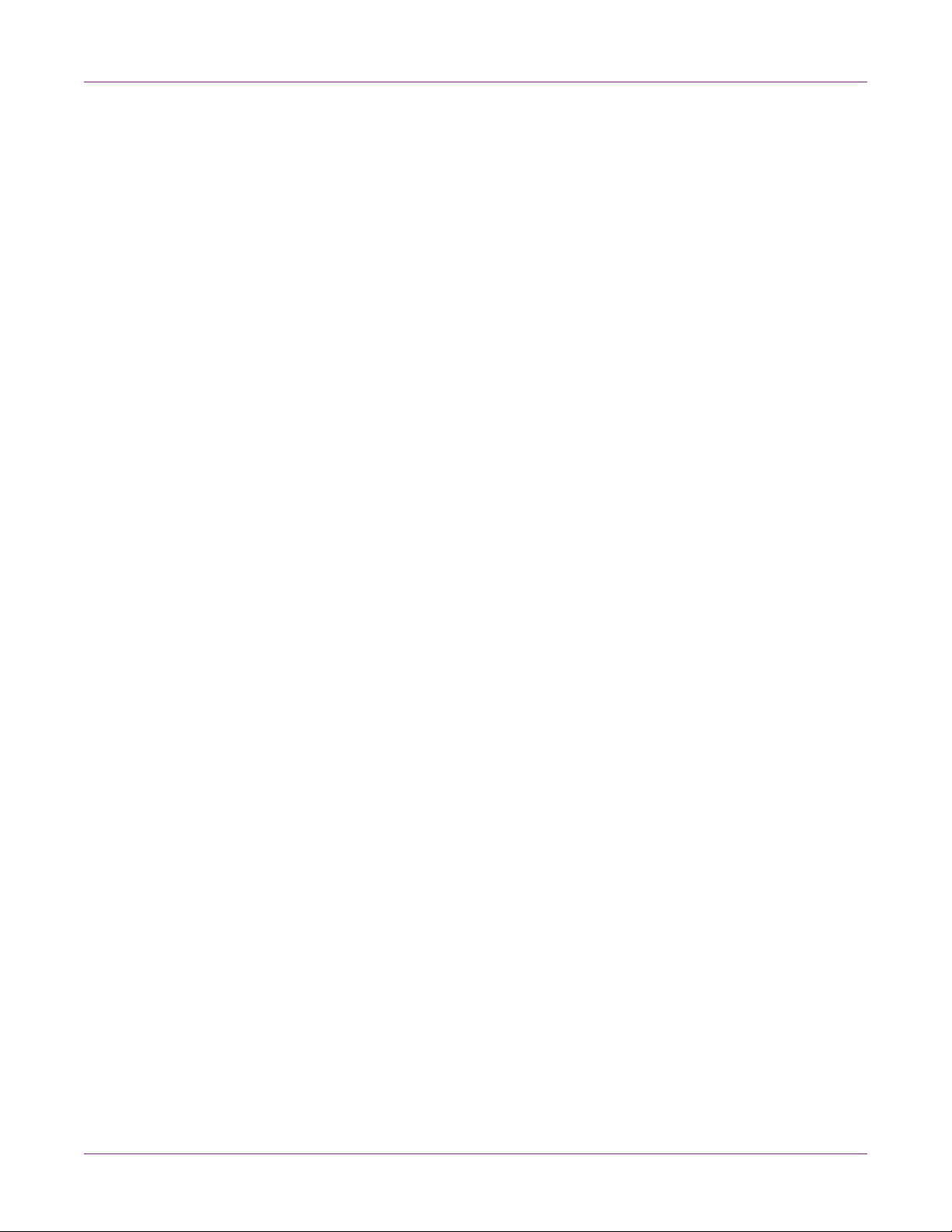
Contents
Viewing the Job Status and Cancelling Jobs . . . . . . . . . . . . . . . . . . 45
Viewing Ink and Maintenance Cartridge Levels . . . . . . . . . . . . . . . . . 45
Installing Media . . . . . . . . . . . . . . . . . . . . . . . . . . . . . . . . . . . . .46
Operating the Manual Cut . . . . . . . . . . . . . . . . . . . . . . . . . . . . . . . . 55
Chapter: 4 Kiaro! 50 Maintenance Utility . . . . . . . . . . . . . . . . . . . . . .57
About the Maintenance Utility . . . . . . . . . . . . . . . . . . . . . . . . . . . . . . 57
Printer Information Tab . . . . . . . . . . . . . . . . . . . . . . . . . . . . . . . . . 57
Viewing Printer Information . . . . . . . . . . . . . . . . . . . . . . . . . . . 57
Upgrading the Printer Firmware . . . . . . . . . . . . . . . . . . . . . . . . . 58
Setting the Clock . . . . . . . . . . . . . . . . . . . . . . . . . . . . . . . . 59
Print Settings Tab . . . . . . . . . . . . . . . . . . . . . . . . . . . . . . . . . . . . 59
Setting the Vertical Baseline . . . . . . . . . . . . . . . . . . . . . . . . . . 60
Cleaning Tab . . . . . . . . . . . . . . . . . . . . . . . . . . . . . . . . . . . . . . .61
Cleaning Printheads . . . . . . . . . . . . . . . . . . . . . . . . . . . . . . . 61
Preparing for Moving . . . . . . . . . . . . . . . . . . . . . . . . . . . . . . 62
Preparing for Shipping . . . . . . . . . . . . . . . . . . . . . . . . . . . . . 62
Priming the Printheads . . . . . . . . . . . . . . . . . . . . . . . . . . . . . 63
Refreshing Kiaro! 50D Ink . . . . . . . . . . . . . . . . . . . . . . . . . . . . 63
Test Print Tab . . . . . . . . . . . . . . . . . . . . . . . . . . . . . . . . . . . . . .64
Printing a Test Pattern . . . . . . . . . . . . . . . . . . . . . . . . . . . . . 64
Adjustments Tab . . . . . . . . . . . . . . . . . . . . . . . . . . . . . . . . . . . . . 65
Setting up Standard Registration . . . . . . . . . . . . . . . . . . . . . . . . 65
Setting up Manual Registration . . . . . . . . . . . . . . . . . . . . . . . . . 67
Adjusting the Top-of-Form Threshold . . . . . . . . . . . . . . . . . . . . . . 69
System Logs Tab . . . . . . . . . . . . . . . . . . . . . . . . . . . . . . . . . . . . 70
Viewing the Error History . . . . . . . . . . . . . . . . . . . . . . . . . . . . 70
Saving Log Files . . . . . . . . . . . . . . . . . . . . . . . . . . . . . . . . . 71
Advanced Tab . . . . . . . . . . . . . . . . . . . . . . . . . . . . . . . . . . . . . . 71
Chapter: 5 Printer Maintenance . . . . . . . . . . . . . . . . . . . . . . . . . . .73
Checking the Ink Status . . . . . . . . . . . . . . . . . . . . . . . . . . . . . . . . . 73
Ink Tank End-of-Life Sequence . . . . . . . . . . . . . . . . . . . . . . . . . 73
Replacing Ink Tanks . . . . . . . . . . . . . . . . . . . . . . . . . . . . . . . . . . . 74
Checking the Maintenance Cartridge Status . . . . . . . . . . . . . . . . . . . . . . . 78
Replacing the Maintenance Cartridge . . . . . . . . . . . . . . . . . . . . . . . . . . 79
Cleaning . . . . . . . . . . . . . . . . . . . . . . . . . . . . . . . . . . . . . . . . . 83
Cleaning the Printer Exterior . . . . . . . . . . . . . . . . . . . . . . . . . . 83
Cleaning the Transport Unit . . . . . . . . . . . . . . . . . . . . . . . . . . . 83
Chapter: 6 Troubleshooting . . . . . . . . . . . . . . . . . . . . . . . . . . . . .89
Printer Status . . . . . . . . . . . . . . . . . . . . . . . . . . . . . . . . . . . . . .89
Status LED Lights up Orange . . . . . . . . . . . . . . . . . . . . . . . . . . 89
Status LED Flashes Orange . . . . . . . . . . . . . . . . . . . . . . . . . . 89
Printer Not Operating Correctly . . . . . . . . . . . . . . . . . . . . . . . . . . . . . 90
Power Does not Turn On . . . . . . . . . . . . . . . . . . . . . . . . . . . . 90
Printing Does not Start/Complete . . . . . . . . . . . . . . . . . . . . . . . . 90
Media Does not Feed Properly . . . . . . . . . . . . . . . . . . . . . . . . . 92
Improving the Print Quality . . . . . . . . . . . . . . . . . . . . . . . . . . . 92
Printer Pauses and Retracts Media Periodically During Print Jobs . . . . . . . 93
Removing a Media Jam . . . . . . . . . . . . . . . . . . . . . . . . . . . . . . . . . 94
Print Samples and Solutions . . . . . . . . . . . . . . . . . . . . . . . . . . . . . . . 98
ii Kiaro! 50 User Guide
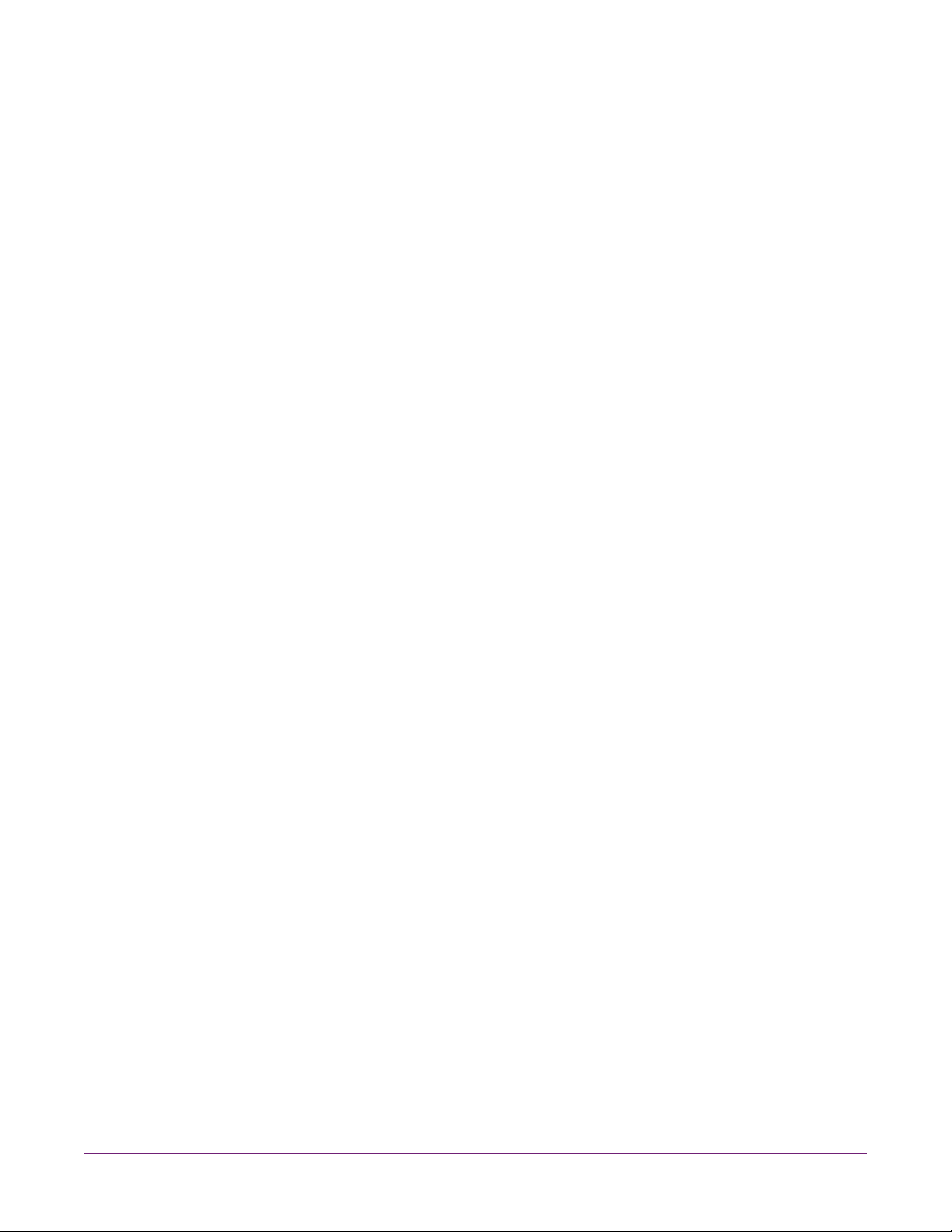
Contents
Spur Gear Mark . . . . . . . . . . . . . . . . . . . . . . . . . . . . . . . . . 98
Background Pattern . . . . . . . . . . . . . . . . . . . . . . . . . . . . . . . 99
Media Contacting Printheads . . . . . . . . . . . . . . . . . . . . . . . . . 100
Poor Print Quality . . . . . . . . . . . . . . . . . . . . . . . . . . . . . . . 101
Media Surface Contamination . . . . . . . . . . . . . . . . . . . . . . . . . 102
Non-Functioning Nozzle . . . . . . . . . . . . . . . . . . . . . . . . . . . . 103
Clogged Nozzle . . . . . . . . . . . . . . . . . . . . . . . . . . . . . . . . 104
Debris on Printhead . . . . . . . . . . . . . . . . . . . . . . . . . . . . . . 105
Chapter: 7 Safety Warnings and Precautions . . . . . . . . . . . . . . . . . . 107
Location . . . . . . . . . . . . . . . . . . . . . . . . . . . . . . . . . . . . . . . . 107
Power Supply and Power Cord . . . . . . . . . . . . . . . . . . . . . . . . . . . . 108
General Safety . . . . . . . . . . . . . . . . . . . . . . . . . . . . . . . . . . . . . 109
Moving the Printer . . . . . . . . . . . . . . . . . . . . . . . . . . . . . . . . . . . 110
Ink Tank and the Maintenance Cartridge . . . . . . . . . . . . . . . . . . . . . . . 111
Chapter: 8 Specifications . . . . . . . . . . . . . . . . . . . . . . . . . . . . . 113
Printer Specifications . . . . . . . . . . . . . . . . . . . . . . . . . . . . . . . . . 113
Label Specifications . . . . . . . . . . . . . . . . . . . . . . . . . . . . . . . . . . 116
Kiaro! 50 User Guide iii
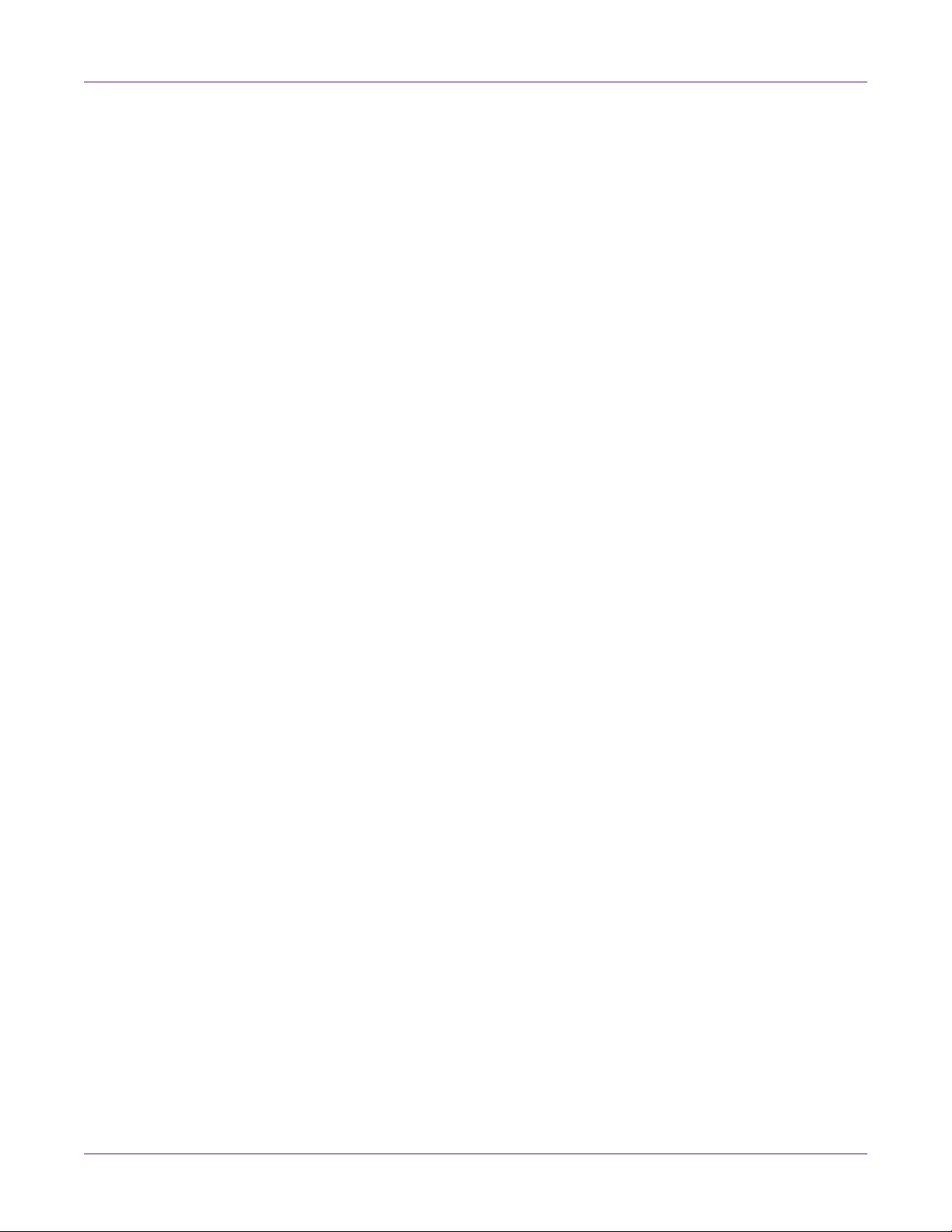
Contents
iv Kiaro! 50 User Guide
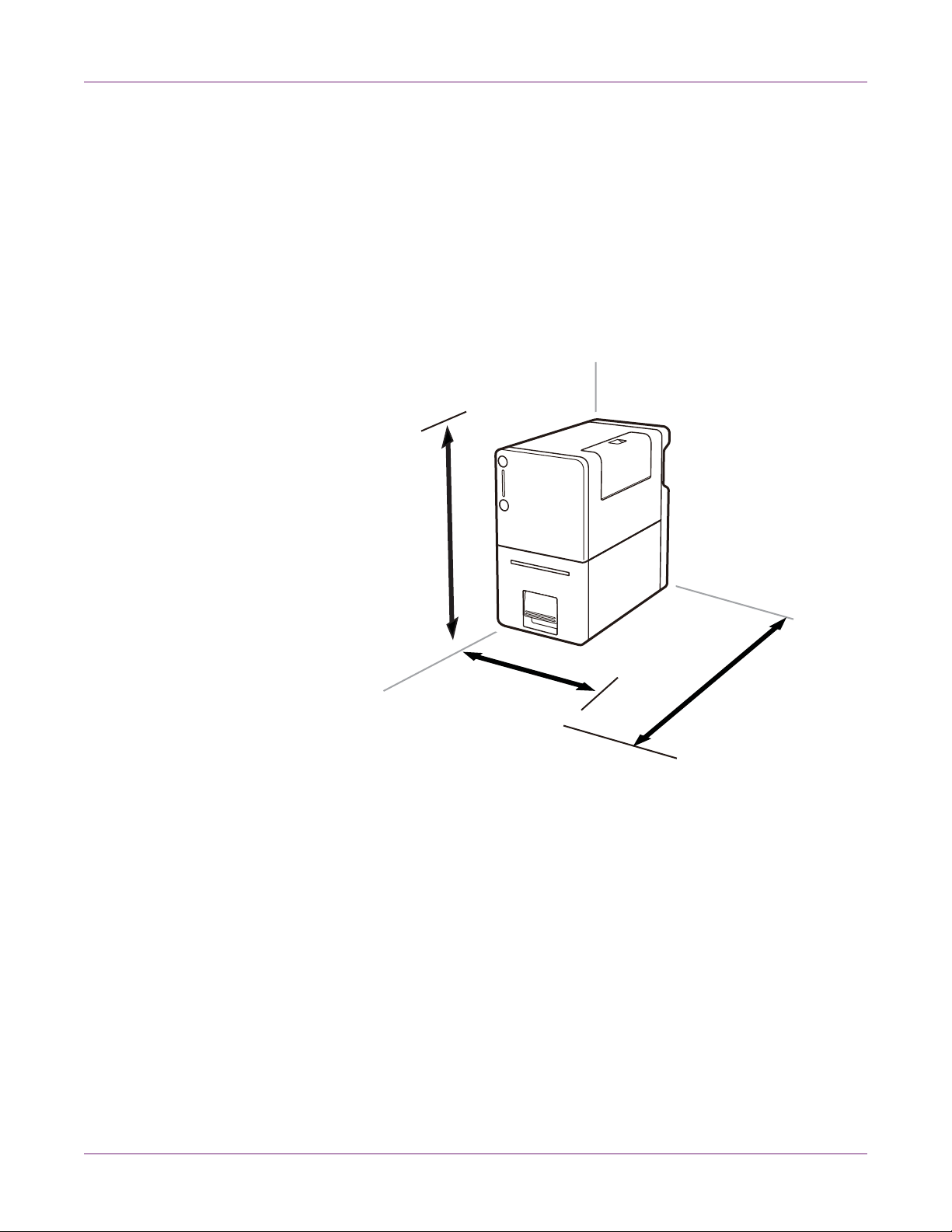
1
225 mm
8.86 inches
22 inches
559 mm
280 mm
11 inches
Before Installing the Printer
Choosing an Installation Location
The installation environment must be as described in this section.
• The required installation space is illustrated below.
Quick Start
• Ensure the environment temperature is within the specifications listed in the
Specifications chapter.
• Ensure the environment humidity is within the sp ecif ica tio ns liste d in the
Specifications chapter.
• Do not place the printer in an unstable location; e.g., on a wobbling or inclined
table, or a location subject to frequent vibrations. The printer could fall down or fall
over, resulting in personal injury.
• Never place the printer where it will be exposed to rapid changes in temperature,
such as in direct sunlight, near an air conditioner, or in a car on a hot day. This
could cause a fire or damage to the printer.
Kiaro! 50 User Guide 1
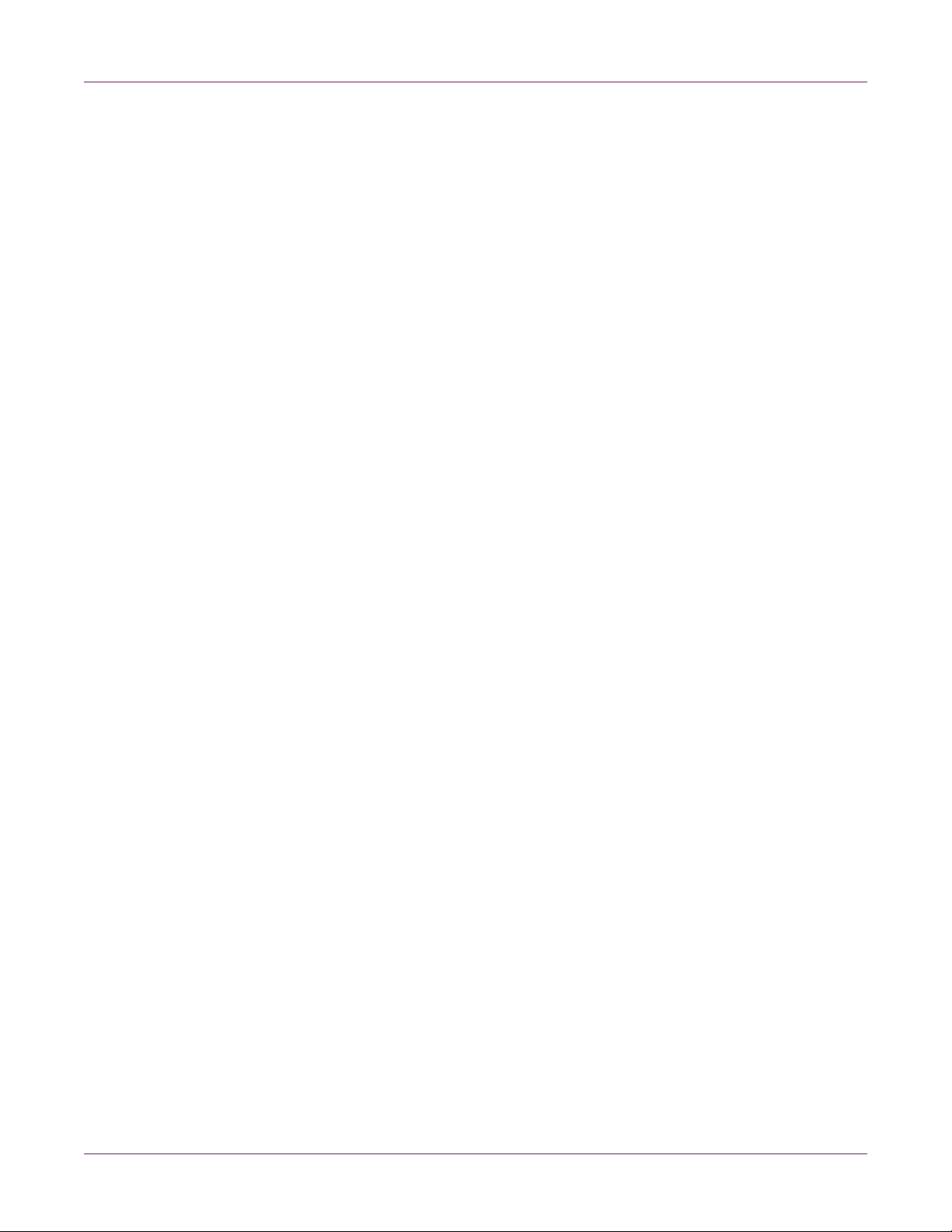
Quick Start
System Requirements
• 32-bit or 64-bit Microsoft® Windows® XP, Windows Vista®, Windows® 7, or
Windows® 8
• Microsoft .NET Framework 3.5 SP1
• 350 MB free hard drive space
• Internet access
• One available USB 2.0 port for USB installation or network connectivity for network
installation
Unpacking the Printer
Open the shipping box and check that all of the following items are supplied.
• Printer
• Maintenance cartridge (pre-installed in printer)
• Ink tanks
• AC adapter
• Power cord for 120V series
• Power cord for 230V series
• USB cable
Note: Two types of power cords come with printer. Use the appropriate power cord for
the power supply used at the installation site.
Keep the shipping box, packing materials, and protectors for future storage or
transportation of the printer.
If any items are missing or damaged, contact QuickLabel Support.
2 Kiaro! 50 User Guide
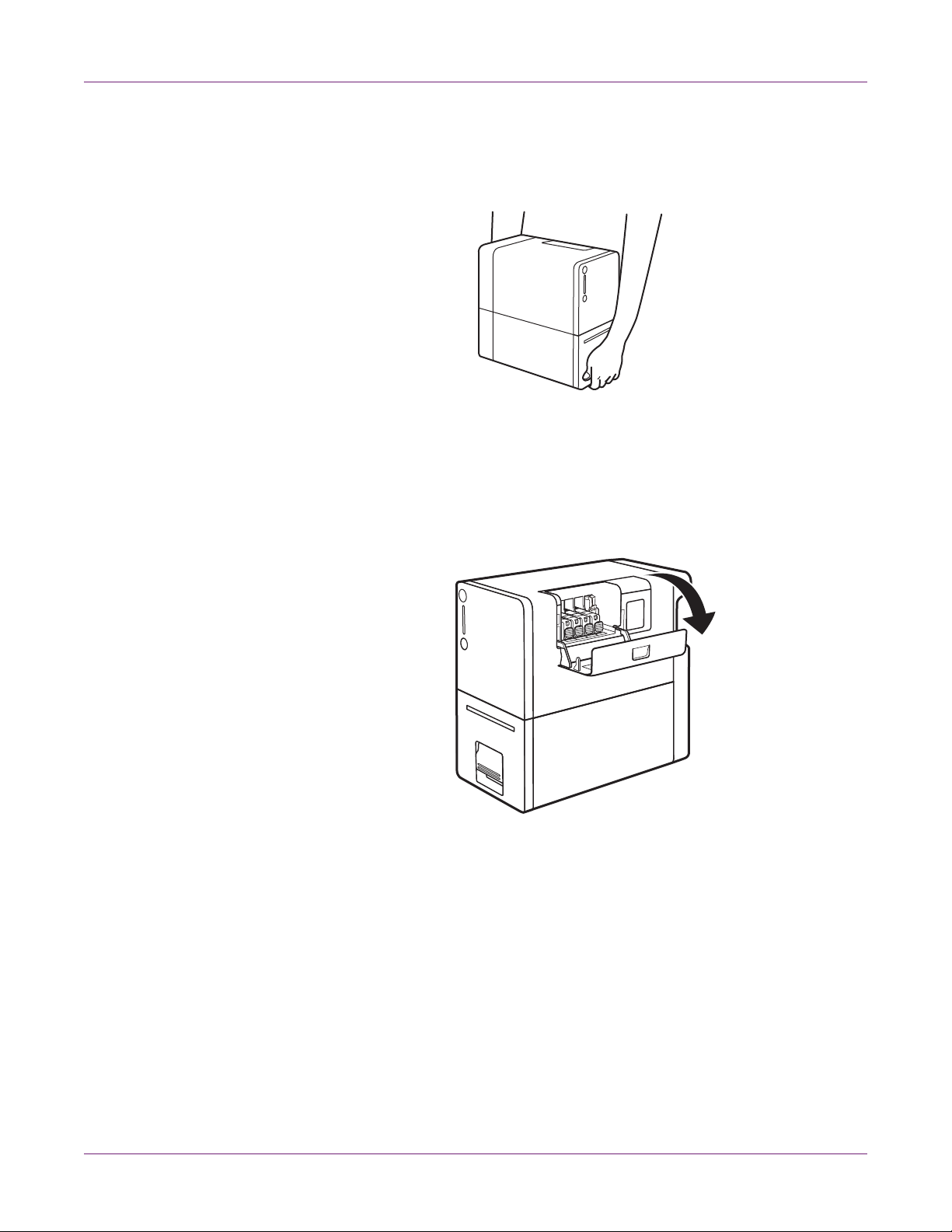
Installing the Printer
1 Remove the printer from the plastic shipping bag. When taking out the printer,
securely hold the printer at the bottom with both hands.
Caution: When carrying the printer, be sure to hold it at the bottom with both
hands so that it does not fall.
2 Remove all pieces of orange tape.
3 Open the ink tank cover.
Quick Start
Kiaro! 50 User Guide 3
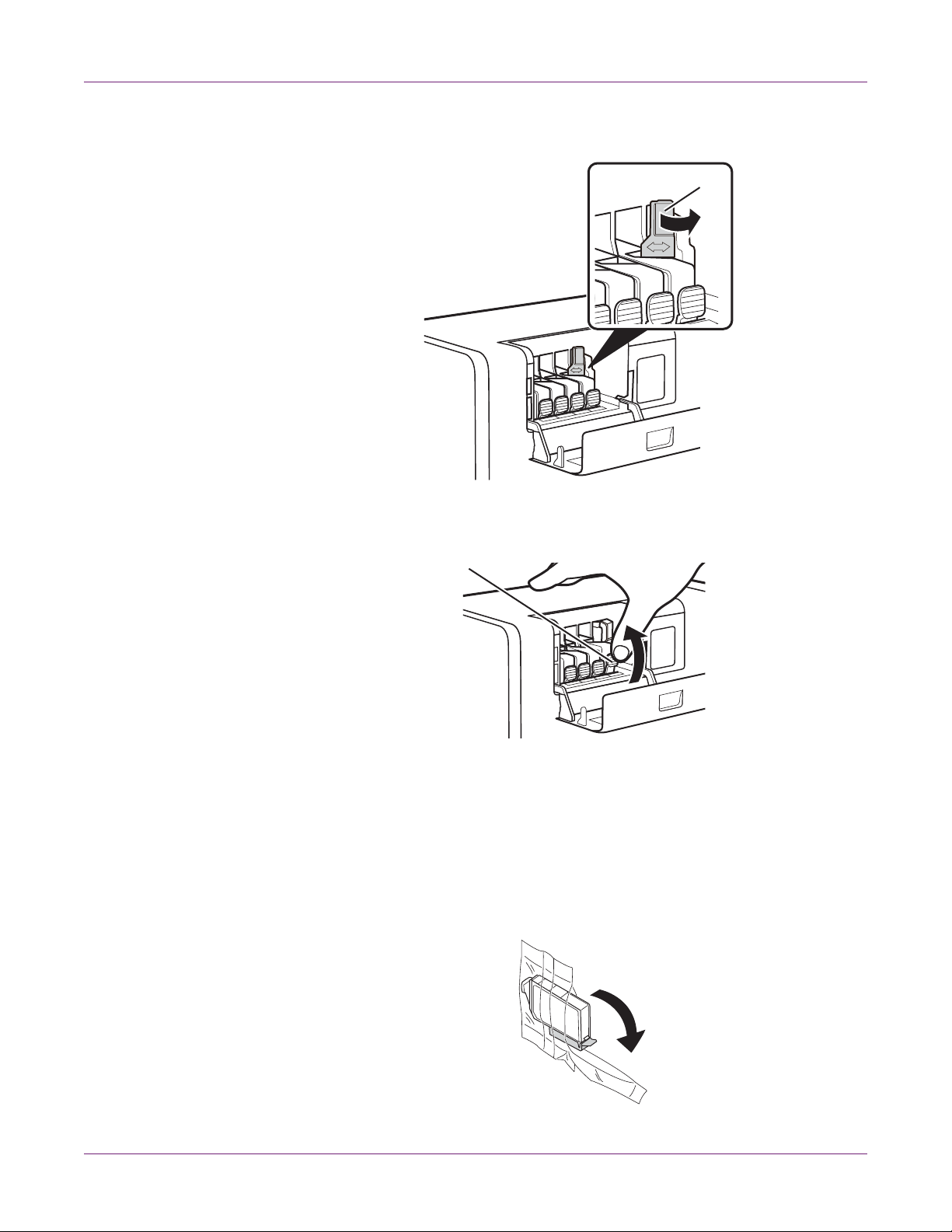
Quick Start
4 Move the lock lever (A) in the direction of the arrow.
A
5 Press and raise the lock knob (B) to remove the protectors.
B
Do not discard the protectors. Store them along with the shipping box and other
items from the time of purchase. They may be needed for shipping the printer.
Note: Be careful not to stain clothes or the area around the printer with the ink
adhered on the protectors.
Loading Ink Tanks
1 Take out the ink tank from the plastic bag.
4 Kiaro! 50 User Guide
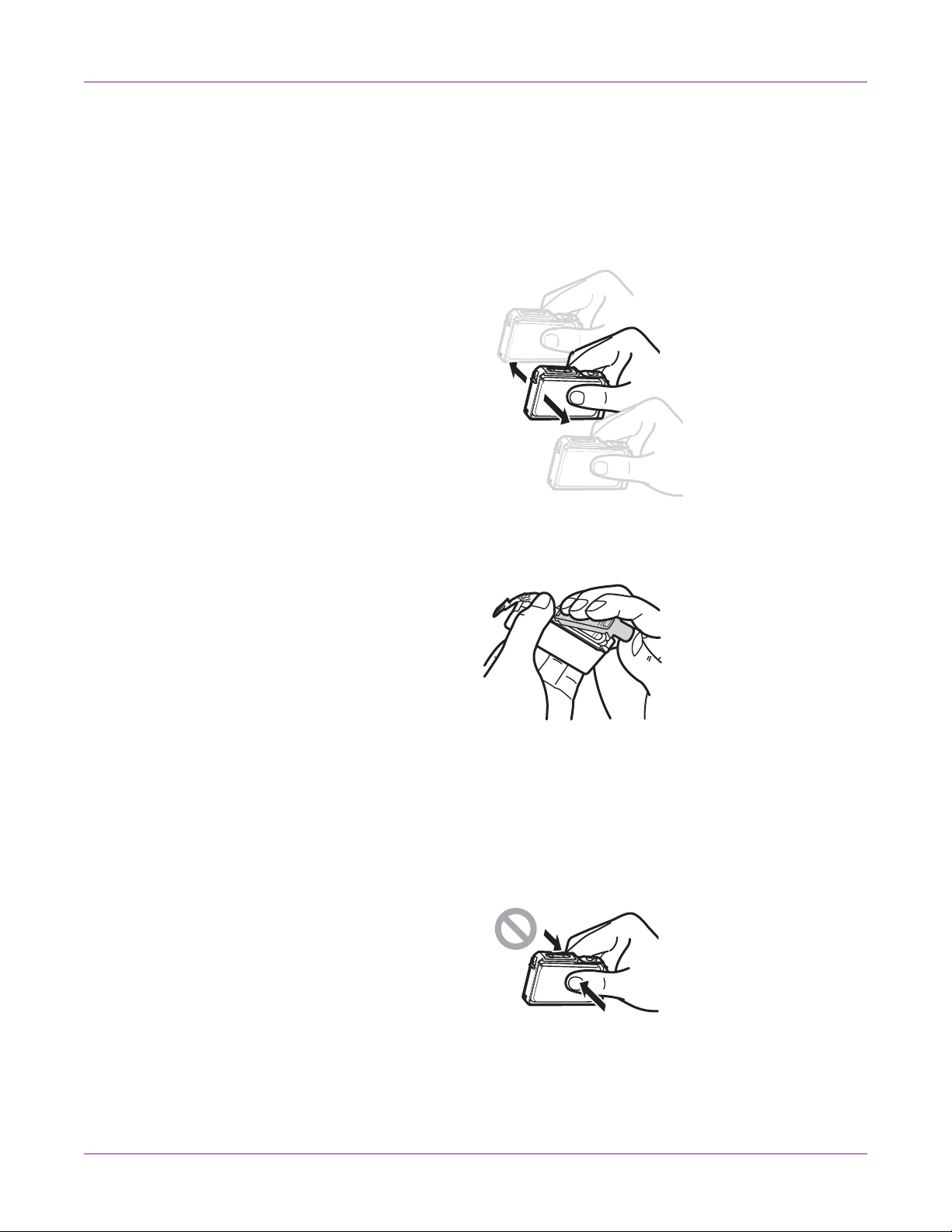
Quick Start
2 If you are using the Kiaro! 50D printer, hold the edge of the ink tank in your hand,
and gently shake the tank back and forth in the direction of the arrows (about 5 cm
on each side) ten times while keeping the tank level. Repe at this process for each
ink tank.
Note: This step applies only to the Kiaro! 50D ink. If you are using the standard
Kiaro! 50, skip this step.
3 Remove the orange protective cap. Hold the ink tank as shown to prevent ink
staining your fingers.
Do not discard the protective caps. Store them along with the shipping box and
other items from the time of purchase. They may be needed for shipping the
printer.
Note: Be careful not to stain clothes or the area around the printer with the ink
adhered on the protective caps.
Caution: Do not press on the sides of ink tanks or ink may come out.
Kiaro! 50 User Guide 5
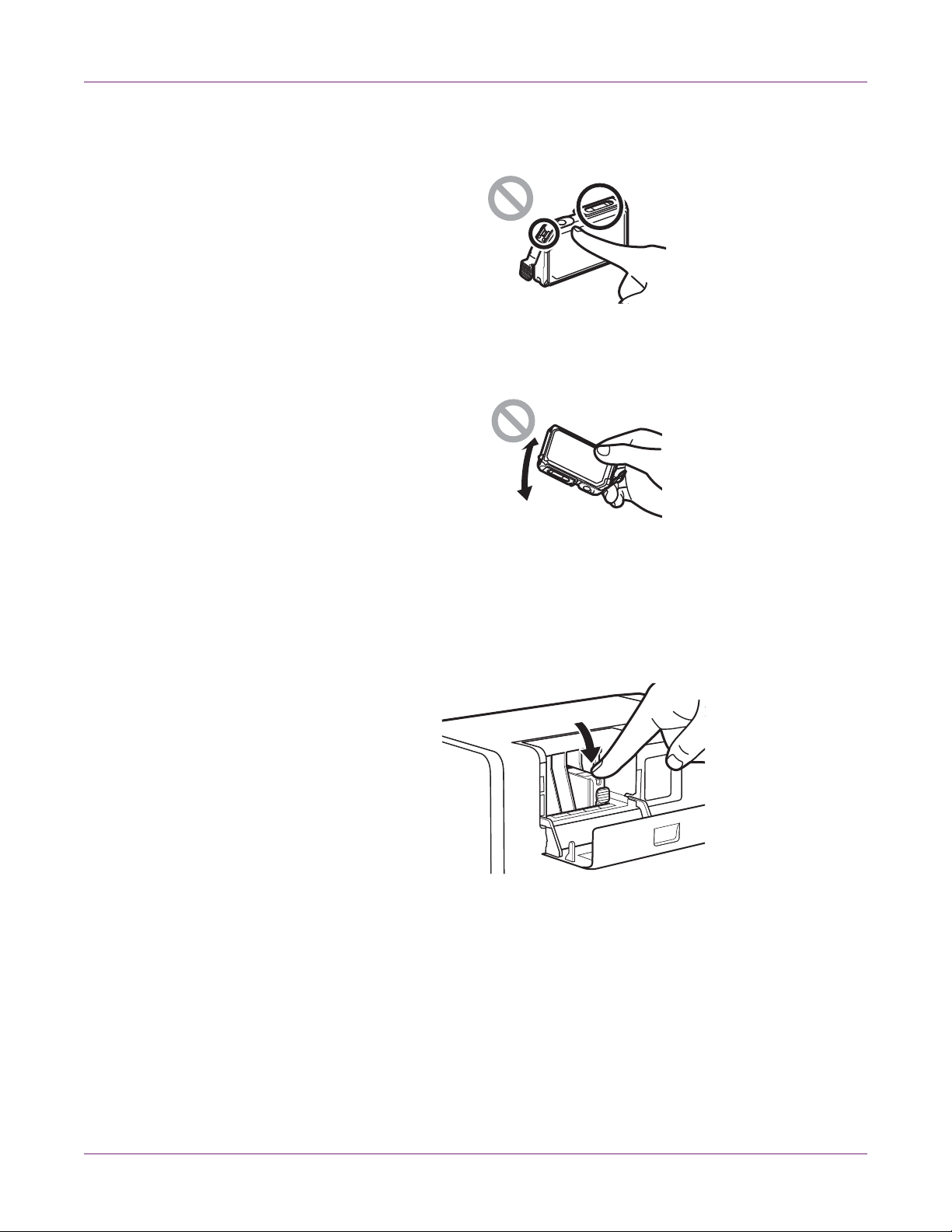
Quick Start
Caution: Do not touch the ink tank electrical contacts or the printer could fail in
operation. Do not touch the ink su pply opening or ink may not be supplied pr operly.
Caution: After removing the protective cap, do not shake the ink tank with the ink
supply opening down. Ink leaking from the ink supply opening could stain your
clothes or the area around the printer.
4 Install the ink tank in the printer according to the color indicated on the label. Insert
the ink tank in the slot in the printer with the ink supply opening down.
Caution: Install the ink tanks at correct positions according to the labels. If any ink
tank is installed in a wrong position, the printer will not print. In addition, ink colors
could be mixed, resulting in a printing failure
Press on the top of the ink tank until the ink tank clicks.
6 Kiaro! 50 User Guide
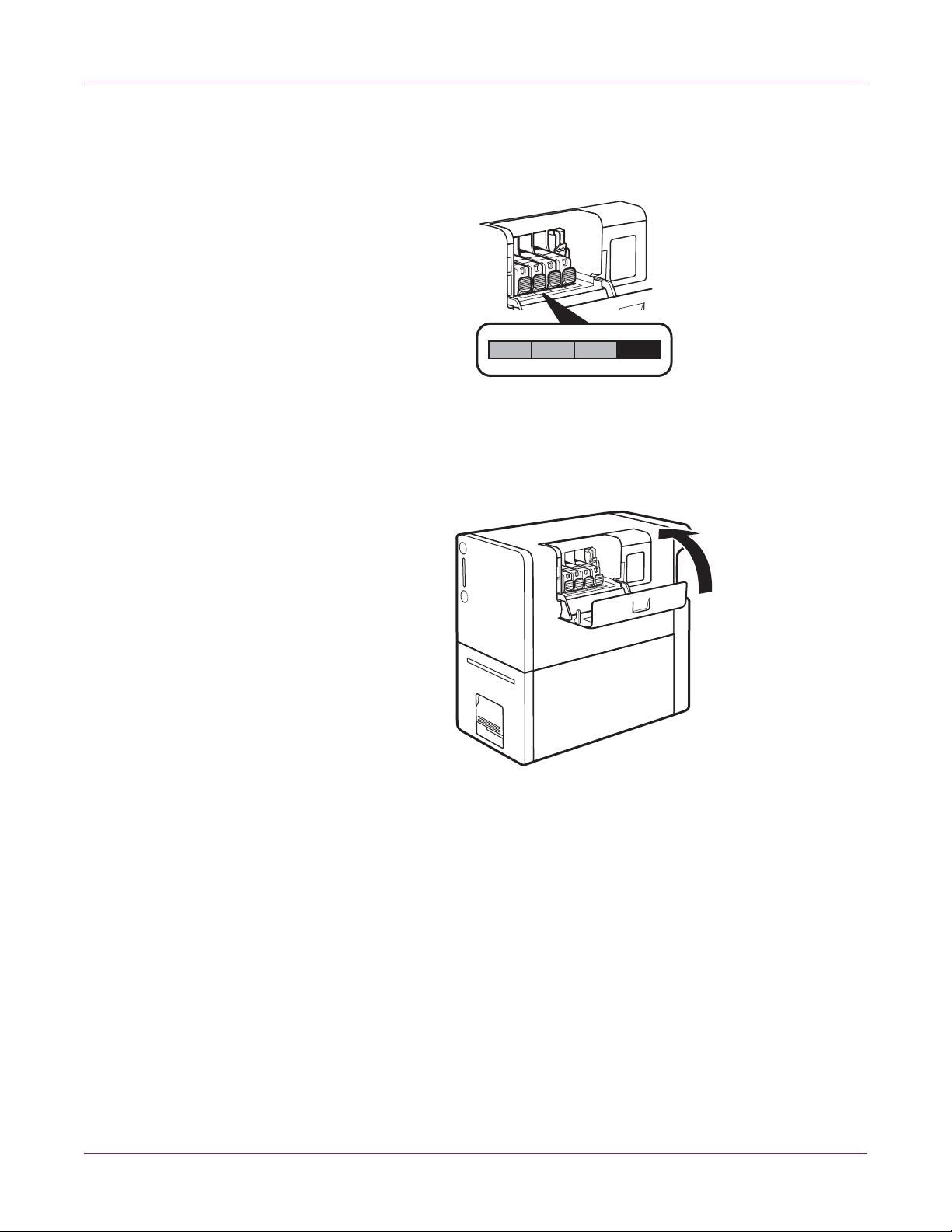
Quick Start
BKMCY
5 Install other ink tanks in the same manner.
Before installing each ink tank, confirm the ink color according to the label.
If any one of the ink tanks is not installed, the printer will not print. Be sure to install
all ink tanks.
6 Close the ink tank cover.
Kiaro! 50 User Guide 7
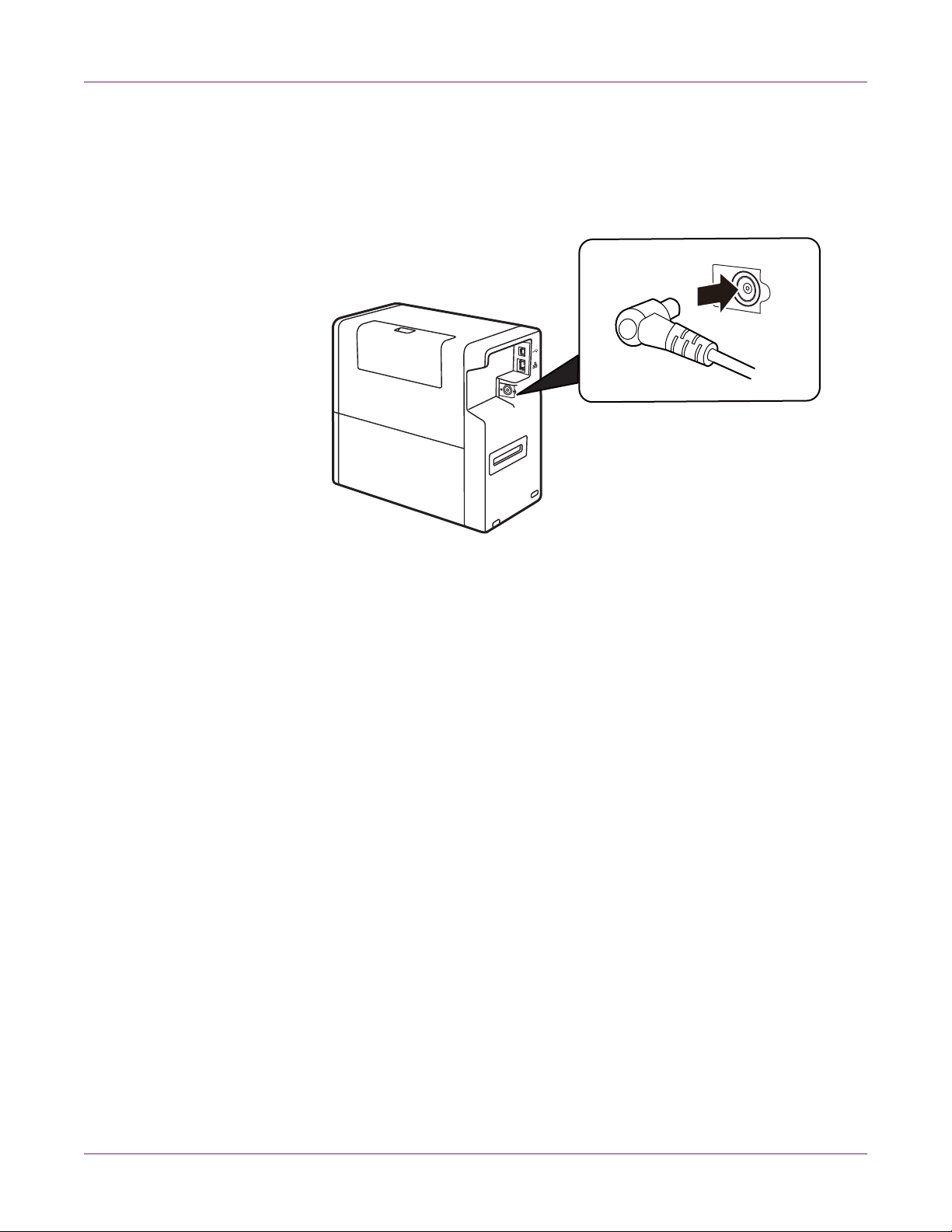
Quick Start
Connecting the Power Cord
1 Insert the power cord connector into the AC adapter inlet.
2 Connect the plug of the AC adapter to the printer inlet.
3 Insert the power cord plug into the outlet.
When disconnecting the AC adapter from the printer, be sure to re move the power
plug from the power outlet first. If the connection terminal of the AC adapter is
brought into contact with any metallic part when the power plug is still connected
to the power outlet, a fire or an electric shock could result.
8 Kiaro! 50 User Guide
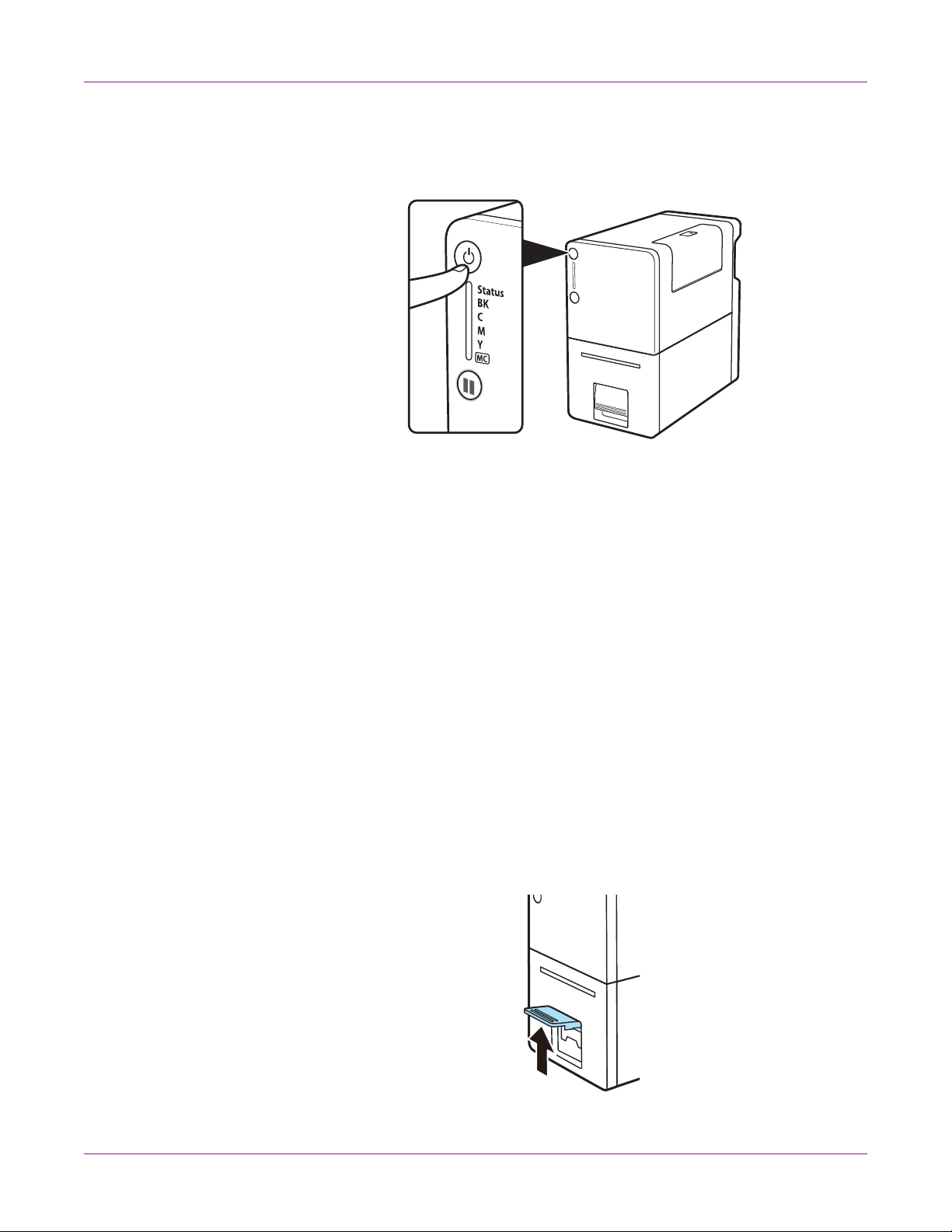
Turning on the Printer and Initial Ink Filling
1 Press the power key.
When the printer is turned on, initial ink filling starts. It takes about 15 minutes to
finish the initial ink filling.
When the Status LED (green) is blinking, the printer is performing the initial ink
filling. Observe the following precautions during ink filling:
Quick Start
• Do not turn off the printer.
• Do not open/close the ink tank cover or the transport unit lever.
• Do not operate other controls and components of the printer.
If the above precautions are not followed, initial ink filling may have to be performed
again. In such a case, turn off the printer and turn it on again. Initial ink filling will
start again.
Installing Media for the First Time
1 Ensure the Power LED is lit. If the printer power is off, press the Power key to turn
it on.
2 Raise the transport unit lever.
Kiaro! 50 User Guide 9
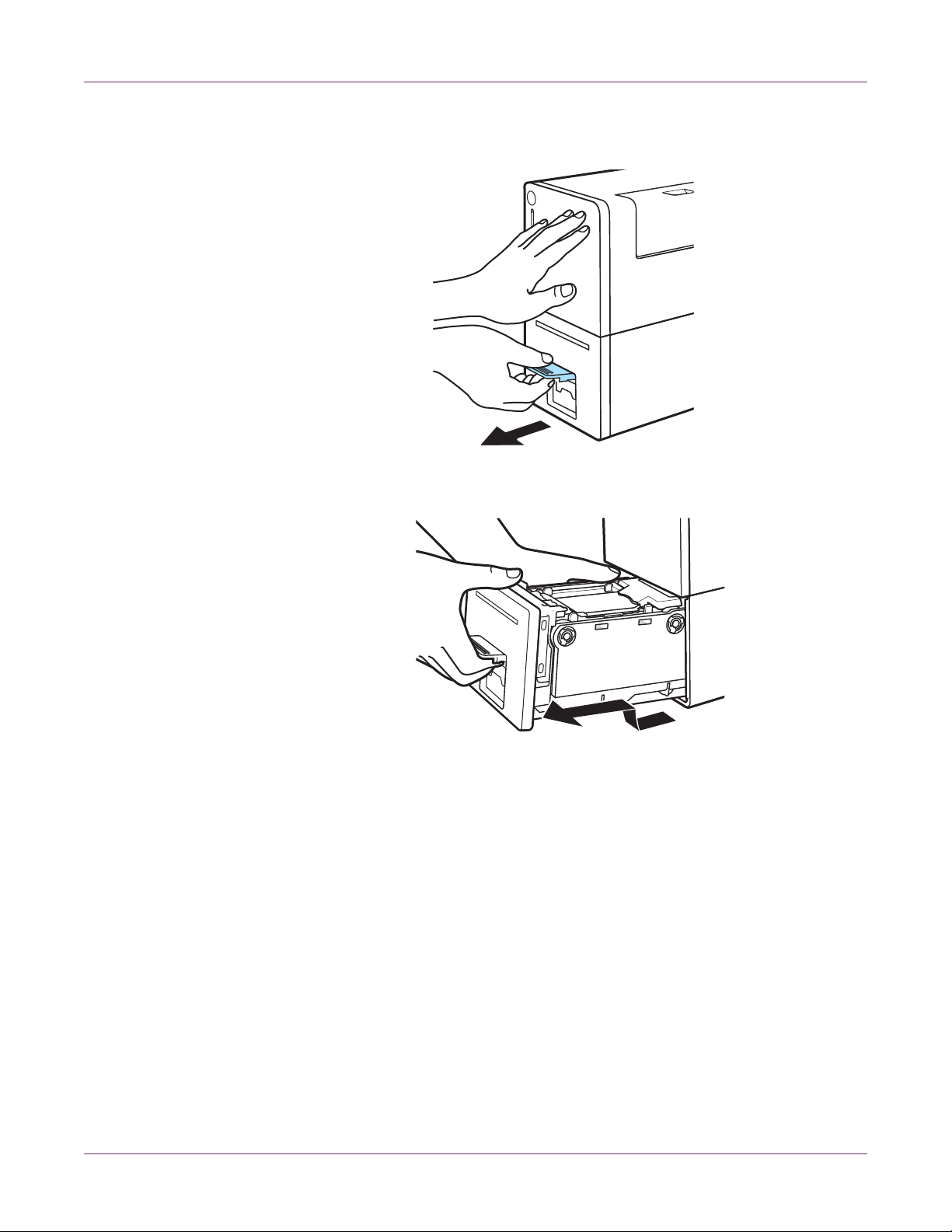
Quick Start
3 Pull the transport unit lever while holding the printer with one hand so that it does
not move.
4 Pull out the transport unit with both hands as shown in the illustration.
Caution: When pulling the transport unit out of the printer, hold it firmly with both
hands so that it does not fall. When handling the transport unit, be careful not to hit
it strongly on a table or the table surface could be damaged.
10 Kiaro! 50 User Guide
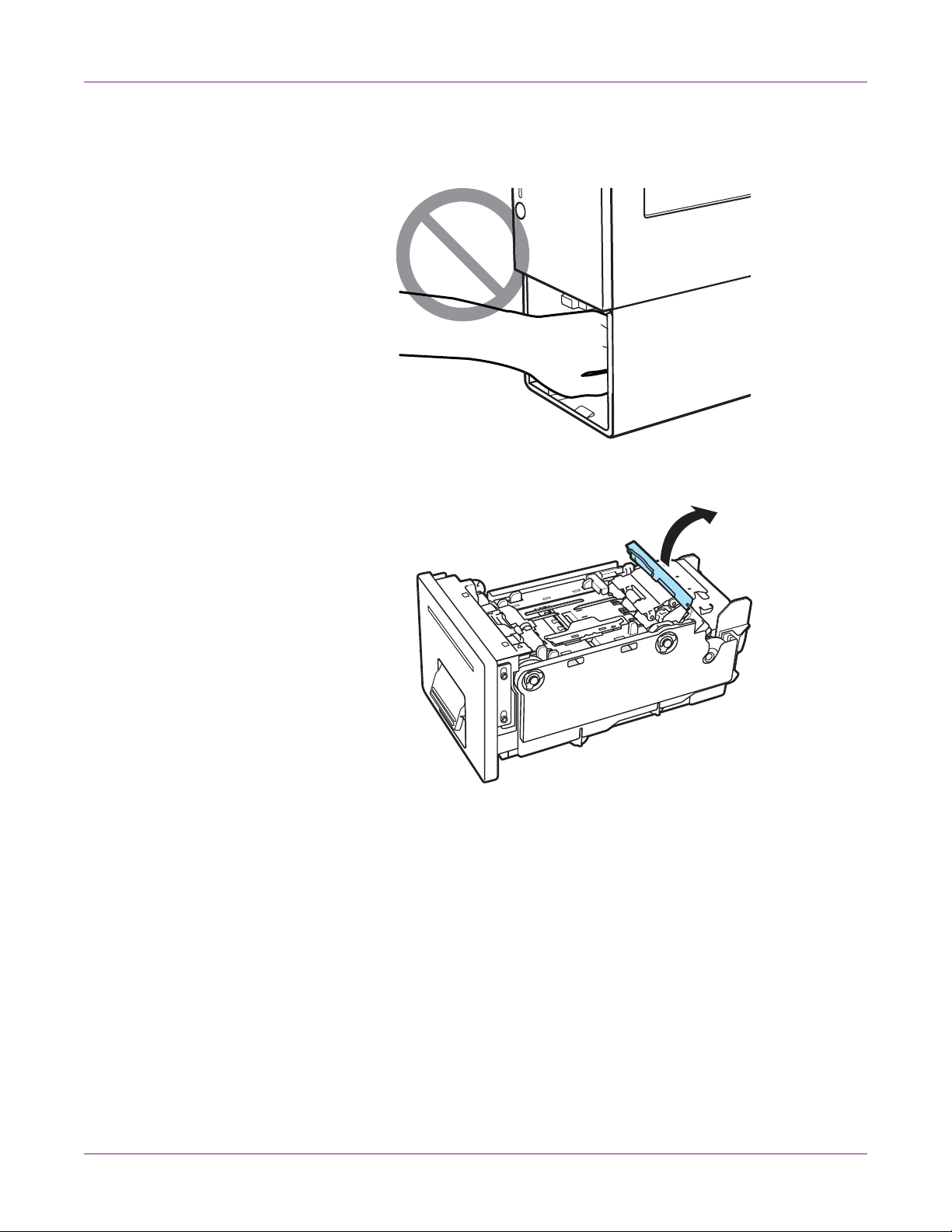
Quick Start
Caution: Do not put your hands into the inside of the printer. Failures or physical
injury could result. Further, your hands or clothing may get dirty with ink adhered
inside of the printer.
5 Open the media set lever.
Kiaro! 50 User Guide 11
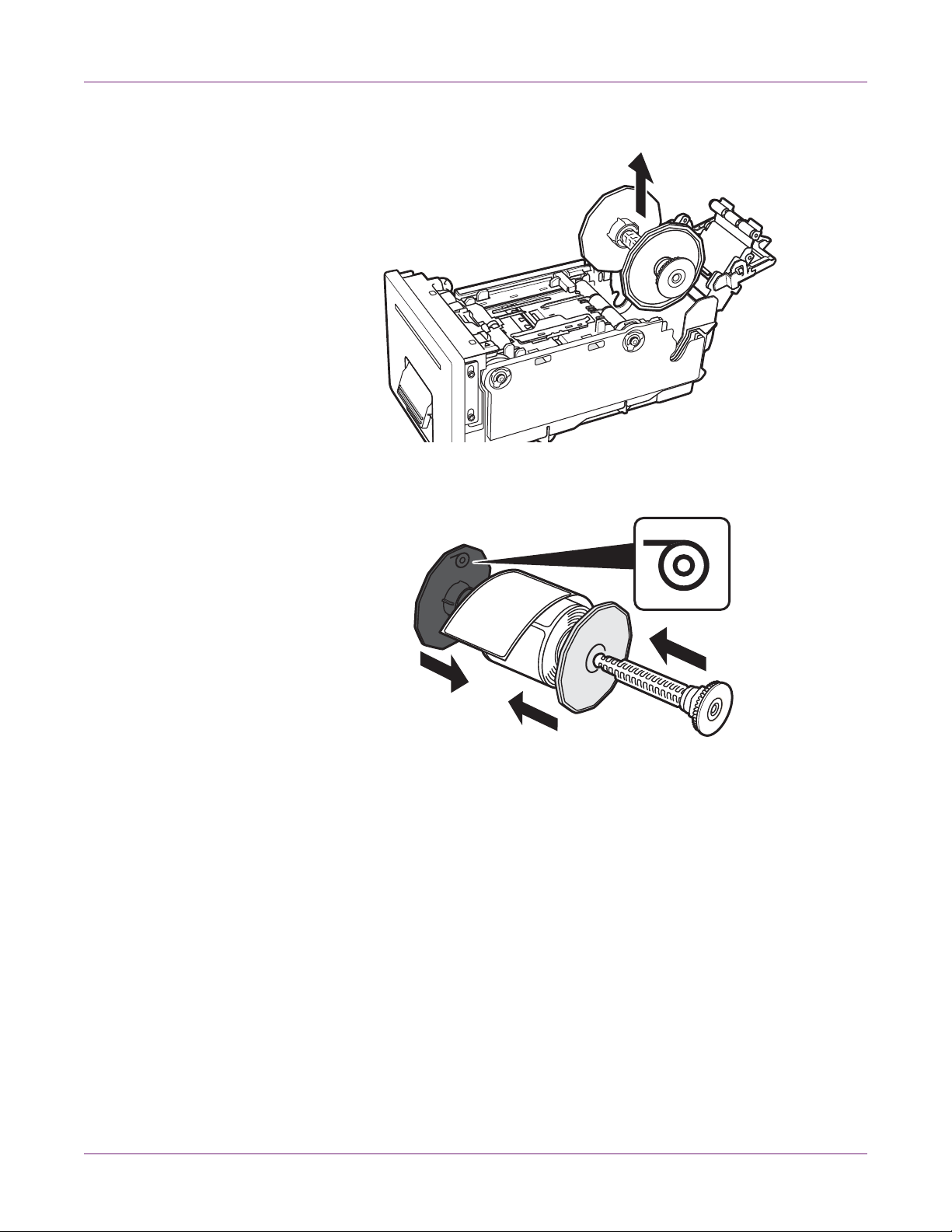
Quick Start
1
2
6 Remove the roll holder.
7 Attach the flanges to the media so the media is fed a s indicated by the mark on the
flange.
Push the flanges until they are pressed against the me dia without clearance. Then
insert the roll holder shaft until it clicks.
12 Kiaro! 50 User Guide
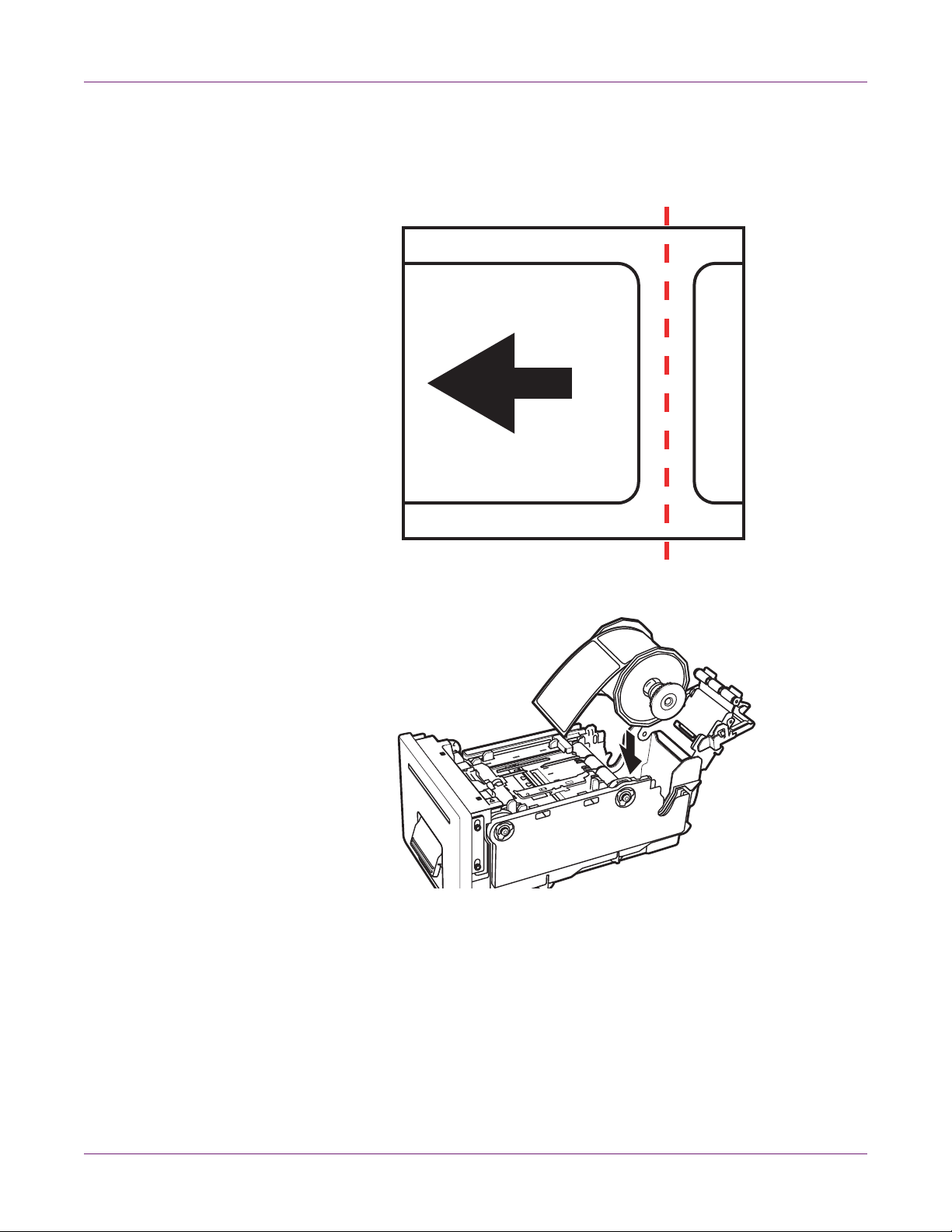
Quick Start
8 Ensure the leading edge of the media has a clean, straight cut to avoid misfeed ing
or jamming. If the leading edge contains a partial label, use scissors to cut in the
center of the gap as illustrated before the first full label. The arrow indicates the
direction of media feed into the printer.
9 Set the roll holder in the transport unit as shown.
Kiaro! 50 User Guide 13
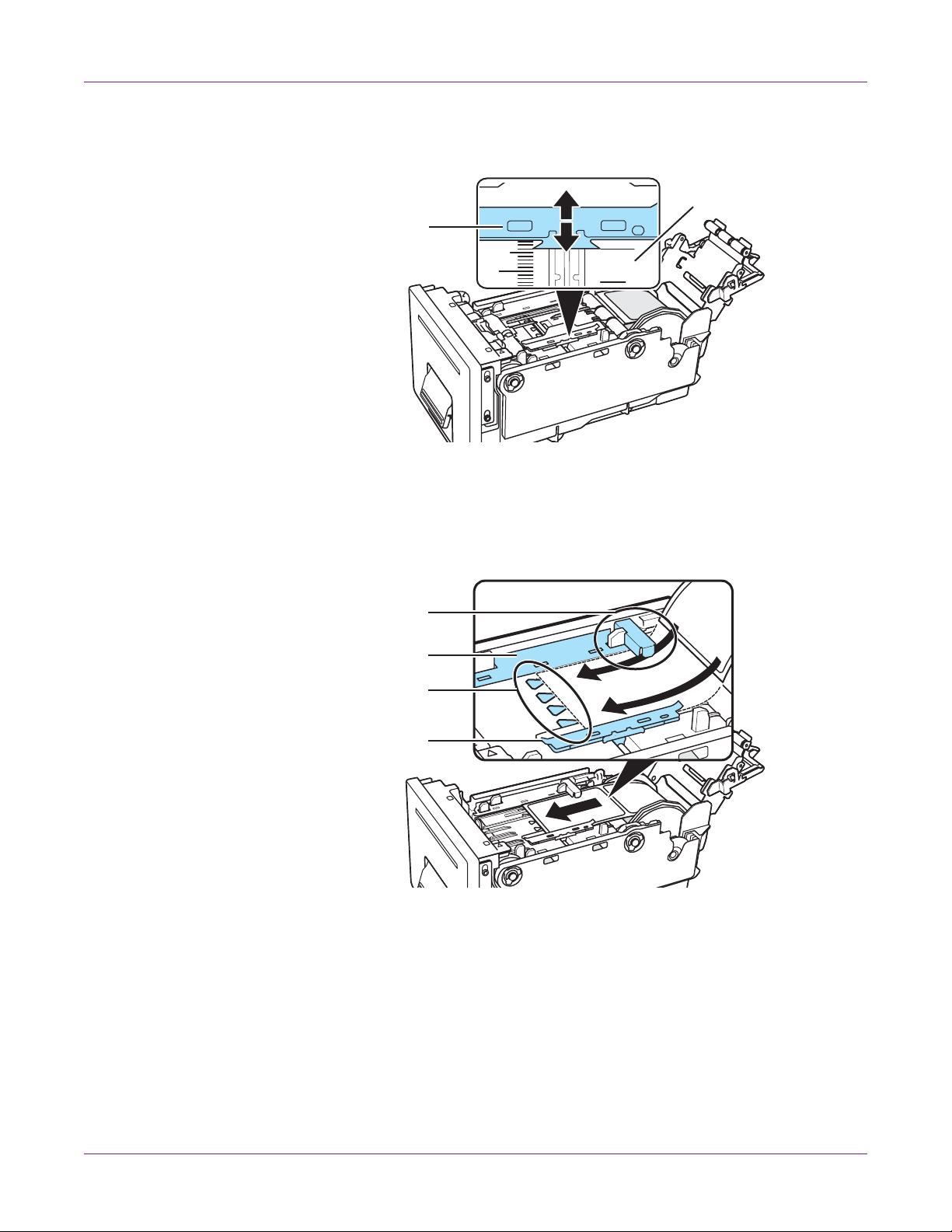
Quick Start
54
50
10 While pressing on the top of the media guide (A), move it to the media width
measurement (B) corresponding to the total width of the media.
B
A
For example, in the illustration the guide has been moved to the guide position “54
mm.”
11 Pass the media leading edge under the sensor (D), and align it with the media
alignment line (B).
D
C
B
A
Check that media does not float above the media guides (A and C). If it is hard to
feed media in, check whether the media guide is positioned properly.
If media has a large slack, take it up onto the media roll to remove the slack
appropriately. Media having a large slack may touch the med ia set lever, causing
the printer to malfunction.
Note: Ensure that the media guide (A) does not press the media and prevent
media movement.
14 Kiaro! 50 User Guide
