QuickLabel Kiaro! User Manual

FAST INKJET COLOR LABEL PRINTER
USER GUIDE
Congratulations on owning a Kiaro!
inkjet color label printer. This User
Guide will help you start printing
labels, re-load printing supplies,
troubleshoot problems, and
perform routine maintenance.
Part Number:22834607-EN-E
Revision 1.7
QuickLabel.com/Kiaro
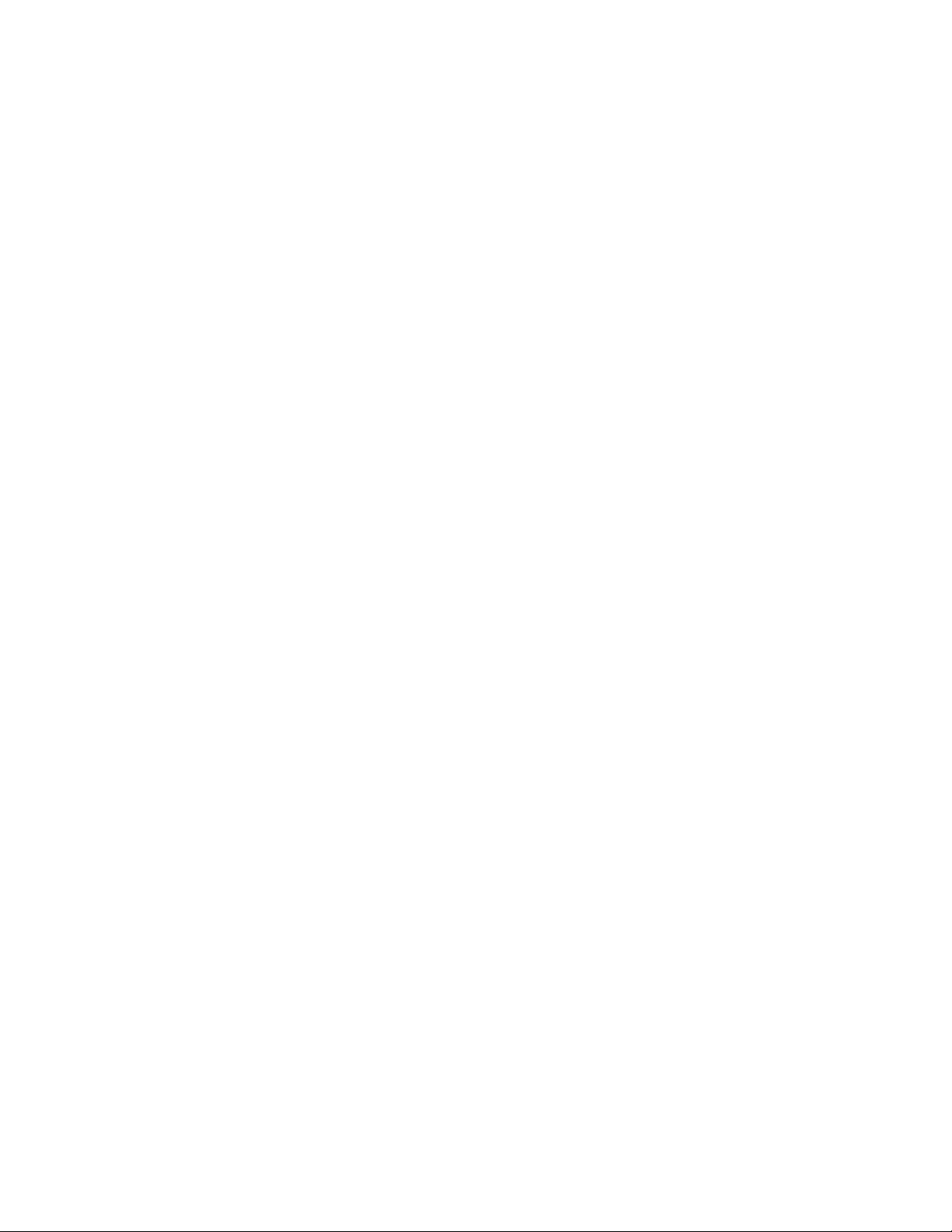
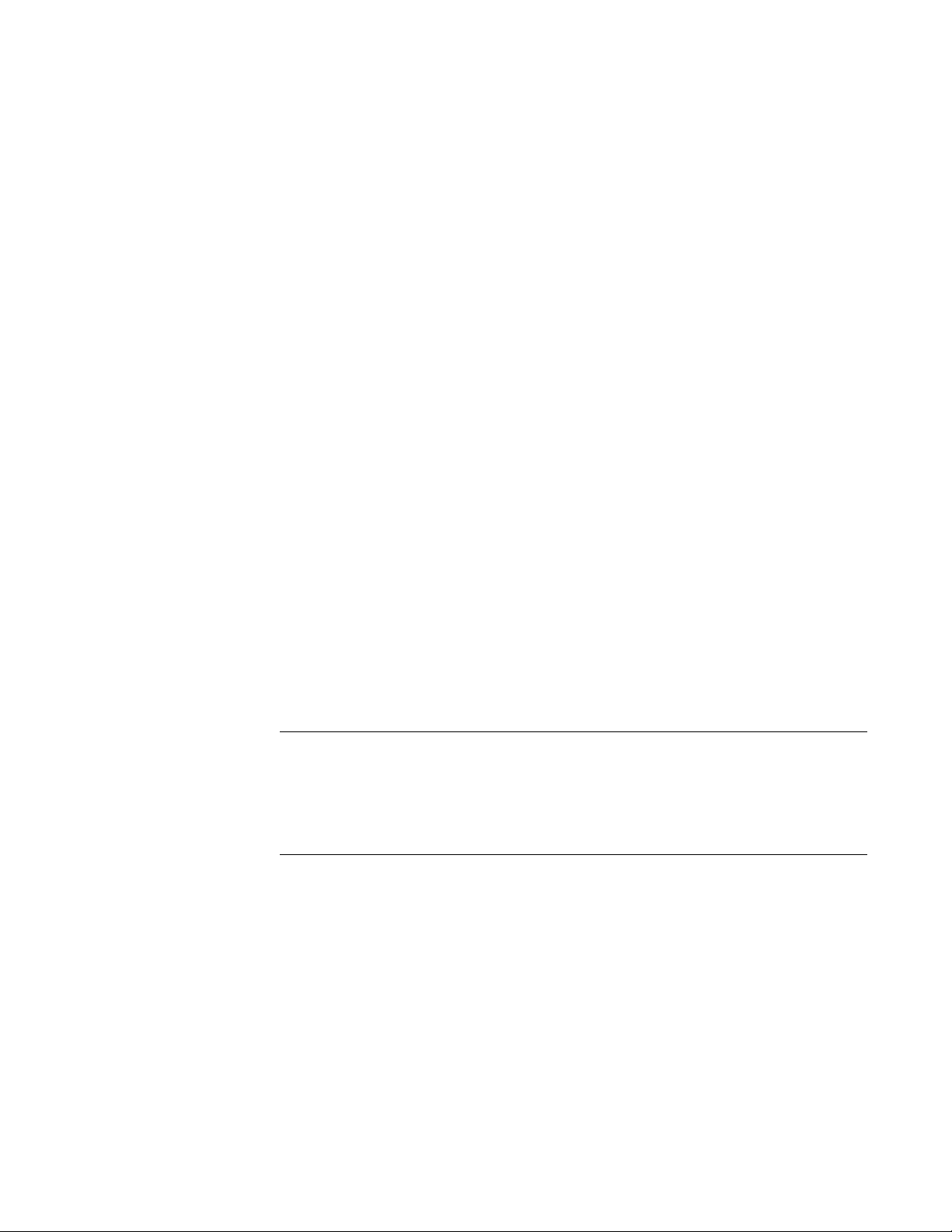
Kiaro! User Guide
Part Number 22834607-EN-E
Revision 1.7
1/2015
QuickLabel® Systems
an Astro-Med, Inc. Product Group
World Headquarters
600 East Greenwich Ave., West Warwick, RI 02893
Tel: (877) 757-7978 Fax: (401) 822-2430
E-mail: info@QuickLabel.com
www.QuickLabel.com
Technical Support
Tel: (877) 757-7310
E-mail: support@QuickLabel.com
www.QuickLabel.com/support/
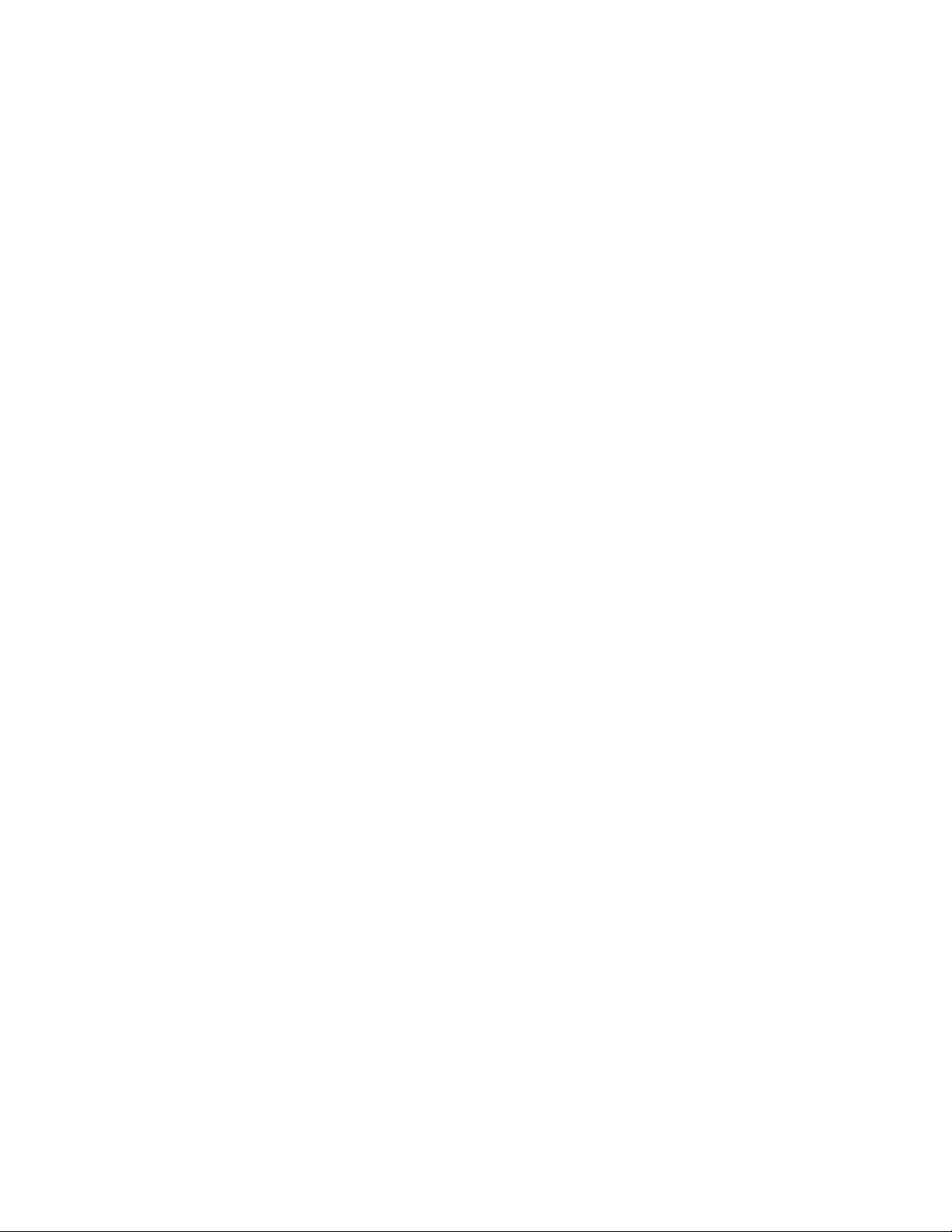
Copyright © 2015 Astro-Med ®, Inc.
This manual is copyrighted with all rights reserved. No part of this manual may be
reproduced, transmitted, transcribed, stored in a retrieval system, or translated into
any language in any form by any means without written permission of QuickLabel
Systems.
Trademarks
Kiaro!® and Custom QuickLabel Omni® are registered trademarks of Astro-Med, Inc.
Adobe®, Photoshop®, and Illustrator® are registered trademarks of Adobe Systems,
Inc.
Corel® is a registered trademark of Corel Corporation.
Microsoft® Windows® XP, Windows® Vista®, and Windows® 7 are registered
trademarks of Microsoft Corporation.
Kiaro! Limited Warranty
QuickLabel Systems, An Astro-Med Inc. Product Group, warrants all components of
this product, except wear parts and consumables, against defects in materials or
workmanship for a period of one (1) year from the date of original purchase. Wear
parts include the transport unit, purge unit, blade cleaner, maintenance cartridge,
cutter blades and the like. Consumables include ink cartridges and labels, which are
covered under a separate warranty. If the customer discovers a defect, this defect must
be reported promptly to QuickLabel Systems. QuickLabel Systems will, at its option,
repair the printer or repair or replace its defective component(s) at no additional
charge under our QuickSwap™ Parts Service. Repair parts and replacement parts will
be furnished on an exchange basis and will be either reconditioned or new. The
customer is responsible for freight to return the printer or component to our factory.
We will ship the repaired or replaced printer or component back to you via standard
ground freight service. All replaced parts become the property of QuickLabel Systems.
Travel, freight and other expenses related to warranty repairs are not covered.
In the first year of product ownership, you may be covered by a separate Customer
Support Agreement purchased from or issued by QuickLabel or an authorized
QuickLabel dealer. In such a case, you would be entitled to an on-site installation
and/or training visit. Otherwise, Customer Support Agreements and renewals are
available for purchase and provide on-site support and/or QuickSwap Parts Service.
This warranty is void if the product has been damaged by accident, abuse, neglect or
misapplication or by the use of incompatible consumables or parts, or if the product
has been improperly installed, or if the product has been modified without the express
written permission of QuickLabel Systems. QuickLabel is not responsible for products
lost or damaged in transit.
QuickLabel makes no warranty, either express or implied, with respect to this
product's merchantability or fitness for a particular purpose. In no event shall
QuickLabel be held liable for any direct, indirect, special, incidental, or consequential
damages, whether based on a contract, tort, or any other legal theory and whether
advised of the possibility of such damages.
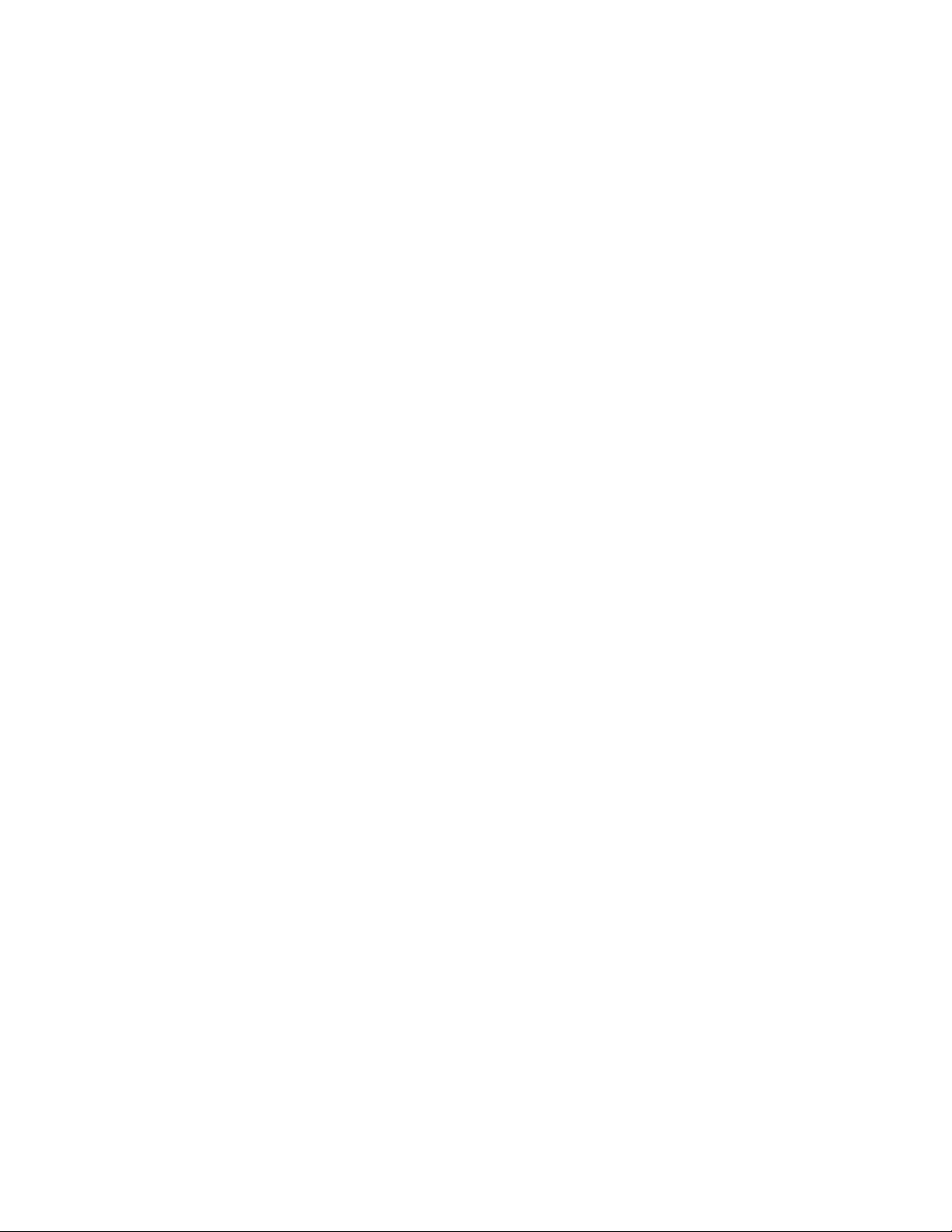
Ink Limited Warranty
This warranty covers QuickLabel Kiaro! ink cartridge sold by QuickLabel Systems.
Each Kiaro! ink cartridge is warranted to be free from defects in materials and
workmanship for up to 24 months from the date of manufacture if in original
unopened packaging, or up to 6 months after installation, whichever occurs first. This
warranty applies only to the ink cartridges as used in the QuickLabel Kiaro! printing
system.
If the customer suspects a defect in a Kiaro! ink cartridge, the customer must notify
QuickLabel within the warranty period. Upon return of the ink cartridge to the
QuickLabel factory and QuickLabel's verification of the defect, QuickLabel will, at its
option, either:
1. Replace the defective ink cartridge; or,
2. If the customer has used the ink, pro-rate the price of a new ink based upon the
estimated life remaining for the ink, as reported by the Kiaro! system. The Kiaro!
provides the estimated life remaining, and QuickLabel may obtain this information
from the system remotely or request the customer to furnish this information.
This warranty does not cover Kiaro! ink cartridges that have been emptied, refilled,
remanufactured, modified, refurbished, misused, or tampered with, or that have
expired, or when used to print on label or tag media that is not compatible with the
Kiaro!
This warranty is void if the Kiaro! ink cartridge has been damaged by accident, abuse,
neglect or misapplication, if the product has been improperly installed or maintained,
if the product has been used outside of its environmental specifications, or if the
product has been modified without the express written permission of QuickLabel.
QuickLabel makes no warranty, either express or implied, with respect to this
product's merchantability or fitness for a particular purpose. In no event shall
QuickLabel be held liable for any direct, indirect, special, incidental, or consequential
damages, whether based on a contract, tort, or any other legal theory and whether
advised of the possibility of such damages.
Printhead Limited Warranty
QuickLabel Systems warrants the printhead from the date of purchase for a period of
90 days or for 1 million inches of printing, whichever comes first, contingent upon the
use of QuickLabel ink and labels. The Kiaro! printhead is calibrated for use with
QuickLabel ink and labels and performs optimally only when used with these
materials. This specific printhead warranty does not apply to printheads damaged by
accident, abuse, neglect, misapplication or the like. This warranty is void if the product
has been damaged by accident, abuse, neglect or misapplication, or if the product has
been improperly installed, or if the product has been modified without the express
written permission of QuickLabel Systems.
ICC Profile
ICC Profile Powered by X-Rite Incorporated
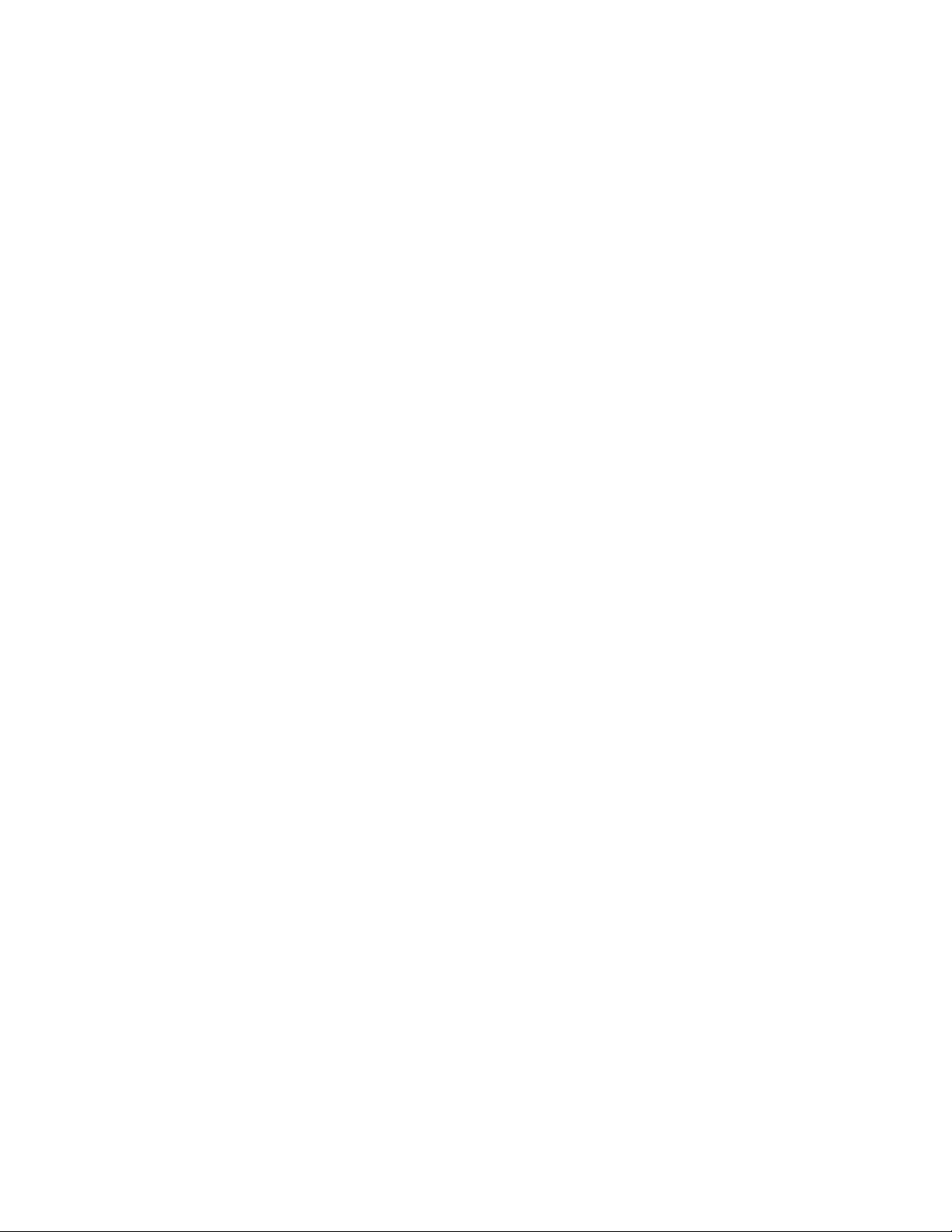
Obtaining Service
To obtain warranted service, please contact QuickLabel Technical Support through
one of the Factory Sales and Service Centers.
Contact Information for Factory Sales and Service
QuickLabel USA and World Headquarters
600 East Greenwich Avenue
West Warwick, RI 02893 USA
Toll Free: (877) 757-7978
Toll-Free Sales: (877) 757-7978
Toll Free Technical Support: (877) 757-7310
Tel: (401) 828-4000
Fax: (401) 822-2430
Web Site: www.QuickLabel.com
Sales E-mail: info@QuickLabel.com
Technical Support E-mail: support@QuickLabel.com
QuickLabel Canada
#111 - 3555 Isabelle, Borssard, QC J4Y 2R2 Canada
Tel: (800) 565-2216
Fax: (450) 619-9976
Web Site: www.QuickLabel.ca
Sales E-mail: info@QuickLabel.ca
Technical Support E-mail: support@QuickLabel.ca
QuickLabel Deutschland
Astro-Med GmbH, Senefelderstraße 1/ T6 D-63110 Rodgau
Tel. +49 (0) 6106-28368-20
Fax: +49 (0) 6106-771121
Web Site: www.QuickLabel.de
Sales E-mail: info@QuickLabel.de
Technical Support E-mail: support@QuickLabel.de
QuickLabel France
Parc Euclide
ZA la Clef de St Pierre
10A Rue Blaise Pascal
78990 ELANCOURT
Tel: 33 1 34 82 09 00
Fax: 33 1 34 82 05 71
Web Site: www.QuickLabel.fr
Sales E-mail: info@QuickLabel.fr
Technical Support E-mail:support@QuickLabel.fr
QuickLabel United Kingdom
Astro-Med House, 11 Whittle Parkway
Slough, Berkshire SL1 6DQ
Tel: 01628 668836
Fax: 01628 664994
Web Site: www.QuickLabel.co.uk
Sales E-mail: info@QuickLabel.co.uk
Technical Support E-mail:support@QuickLabel.co.uk
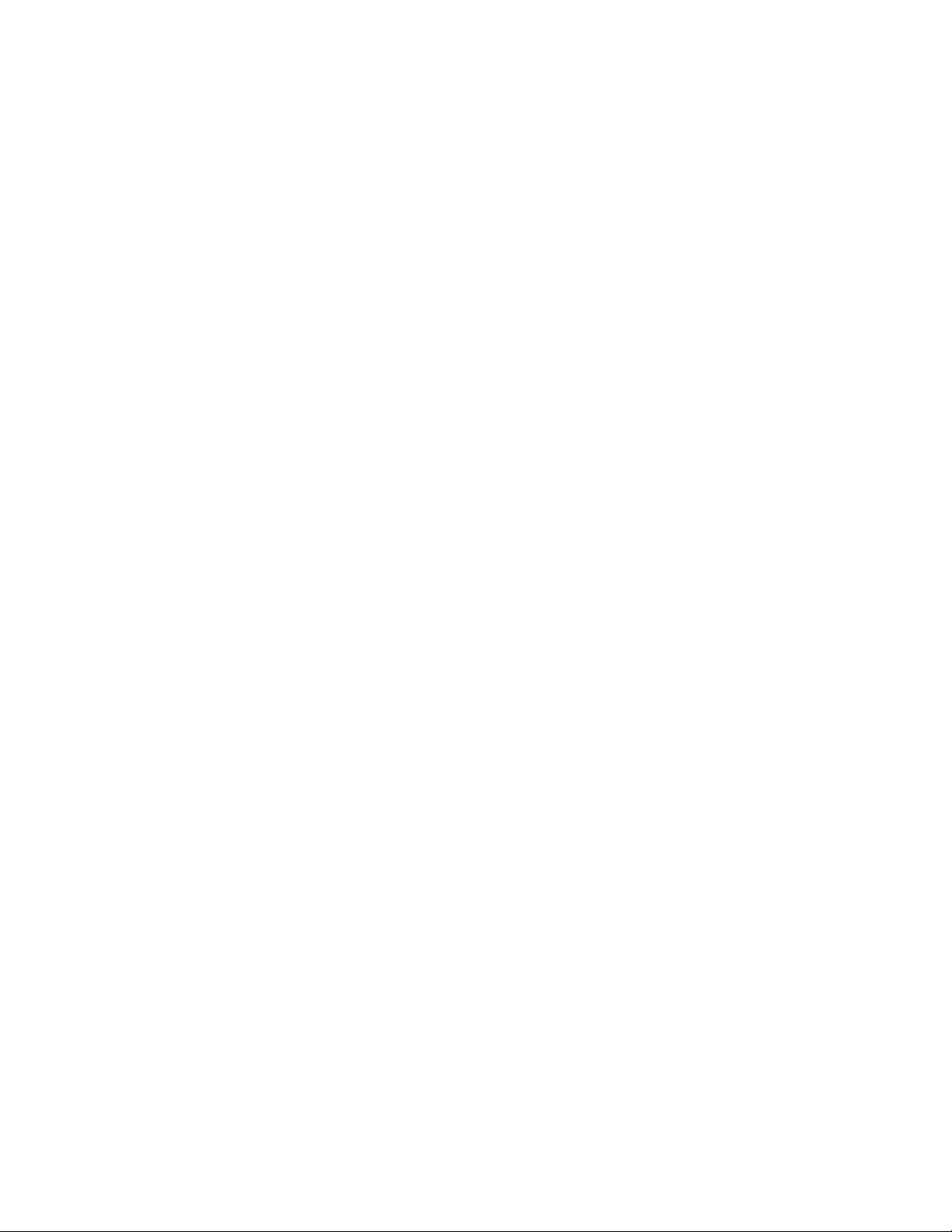
Ownership Information
Congratulations and thank you for your business. Your purchase of a QuickLabel
digital label printer is an investment in production flexibility and packaging efficiency.
Please record the model number and serial number of your product.
FCC Part 15 Compliance
NOTE: This equipment has been tested and found to comply with the limits for a Class
B digital device, pursuant to part 15 of the FCC rules. These limits are designed to
provide reasonable protection against interference in a residential installation. This
equipment generates, uses, and can radiate radio frequency energy and, if not installed
and used in accordance with the instruction manual, may cause interference to radio
communications. However, there is no guarantee that interference will not occur in a
particular installation.
If this equipment does cause interference to radio or television reception, which can be
determined by turning the equipment off and on, the user is encouraged to try to
correct the interference by one or more of the following measures:
• Reorient or relocate the receiving antenna.
• Increase the separation between the equipment and receiver.
• Connect the equipment into an outlet on a circuit different from that to which the
receiver is connected.
• Consult the dealer or an experienced radio/TV technician for help.
CAUTION: Changes or modifications to this equipment not expressly approved by the
party responsible for compliance could void the user's authority to operate the
equipment.
Canadian Compliance Statement
This Class B digital apparatus meets all requirements of the Canadian
Interference-Causing Equipment Regulations.
Cet appareil numérique de la classe B respecte toutes les exigences du Réglement sur
le matériel brouilleur du Canada.
RoHS2 Compliance
The Kiaro! Label Printer does not contain the substances specified within ANNEX II of
"Directive 2011/65/EU of the European Parliament and of the Council of 8 June 2011 on
the restriction of the use of certain hazardous substances in electrical and electronic
equipment (RoHS)", that is, lead, mercury, cadmium, hexavalent chromium,
polybrominated biphenyls (PBB) and polybrominated diphenyl ethers (PBDE)
exceeding their specified maximum concentration values tolerated by weight in
homogeneous materials, except for the exemptions set in ANNEX Ill of the Directive
and its amendments.
This information is offered in good faith to the best of our knowledge, but is subject to
revision as new information becomes available.
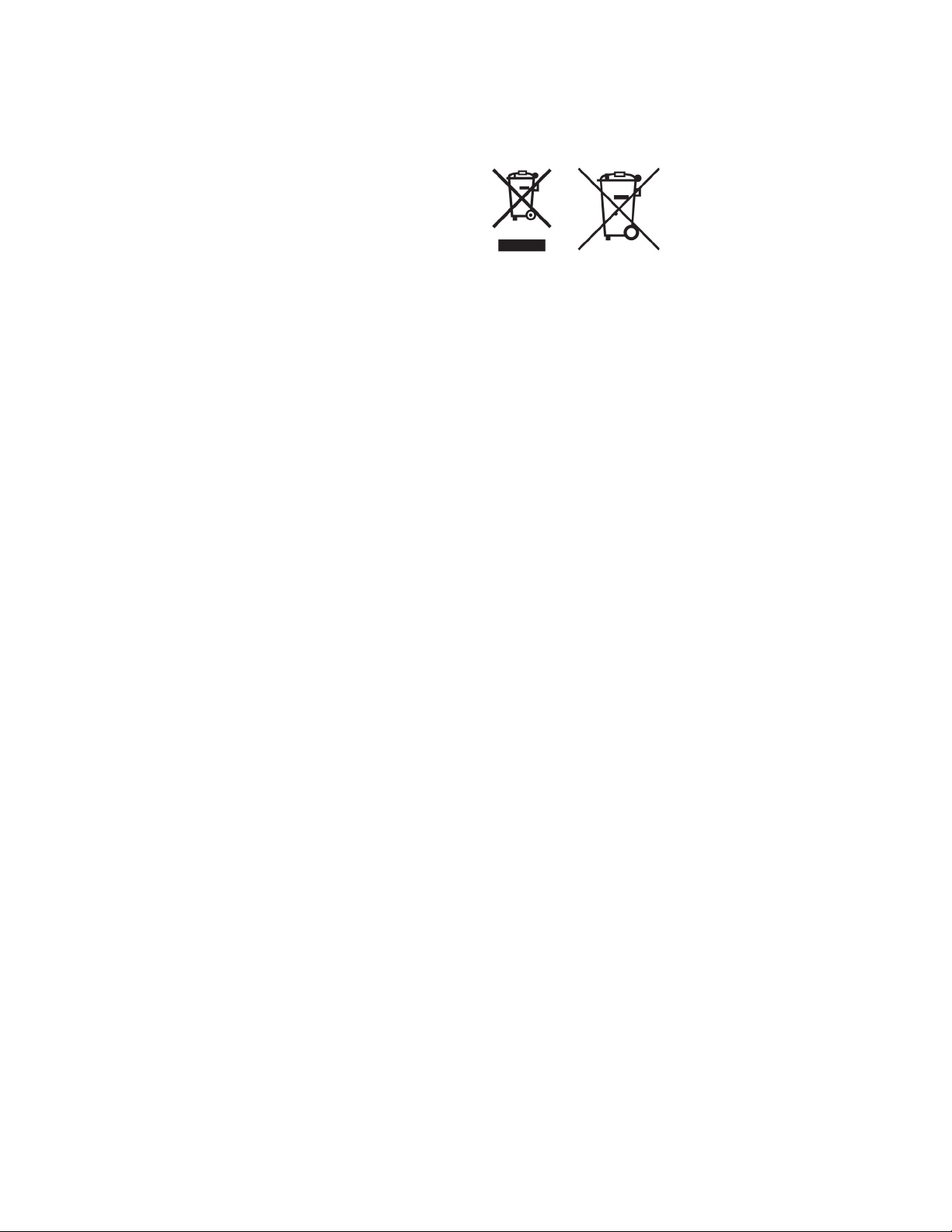
WEEE Directive
European Union (and EEA) only.
These symbols indicate that this product is not to be disposed of with your household
waste, according to the WEEE Directive (2002/96/EC), the Battery Directive
(2006/66/EC) and/or your national laws implementing those Directives.
If a chemical symbol is printed beneath the symbol shown above, in accordance with
the Battery Directive, this indicates that a heavy metal (Hg = Mercury, Cd = Cadmium,
Pb = Lead) is present in this battery or accumulator at a concentration above an
applicable threshold specified in the Battery Directive.
This product should be handed over to a designated collection point, e.g., on an
authorized one-for-one basis when you buy a new similar product or to an authorized
collection site for recycling waste electrical and electronic equipment (EEE) and
batteries and accumulators. Improper handling of this type of waste could have a
possible impact on the environment and human health due to potentially hazardous
substances that are generally associated with EEE.
Your cooperation in the correct disposal of this product will contribute to the effective
usage of natural resources.
For more information about the recycling of this product, please contact your local city
office, waste authority, approved scheme or your household waste disposal service.
(EEA: Norway, Iceland and Liechtenstein)
WEEE Compliance - India only
This product is not to be disposed of with your household waste, according to the
e-waste (Management and Handling) Rules, 2011. This product should be handed over
to a designated collection point, e.g., to an authorized collection site for recycling waste
electrical and electronic equipment (EEE). Improper handling of this type of waste
could have a possible negative impact on the environment and human health due to
potentially hazardous substances that are generally associated with EEE. At the same
time, your cooperation in the correct disposal of this product will contribute to the
effective usage of natural resources. For more information regarding return and
recycling of WEEE products, please contact QuickLabel Systems.
Also, this product complies with the "India E-waste Rule 2011" and prohibits use of
lead, mercury, hexavalent chromium, polybrominated biphenyls or polybrominated
diphenyl ethers in concentrations exceeding 0.1 % by weight and 0.01 % by weight for
Cadmium, except for the exemptions set in Schedule ll of the Rule.
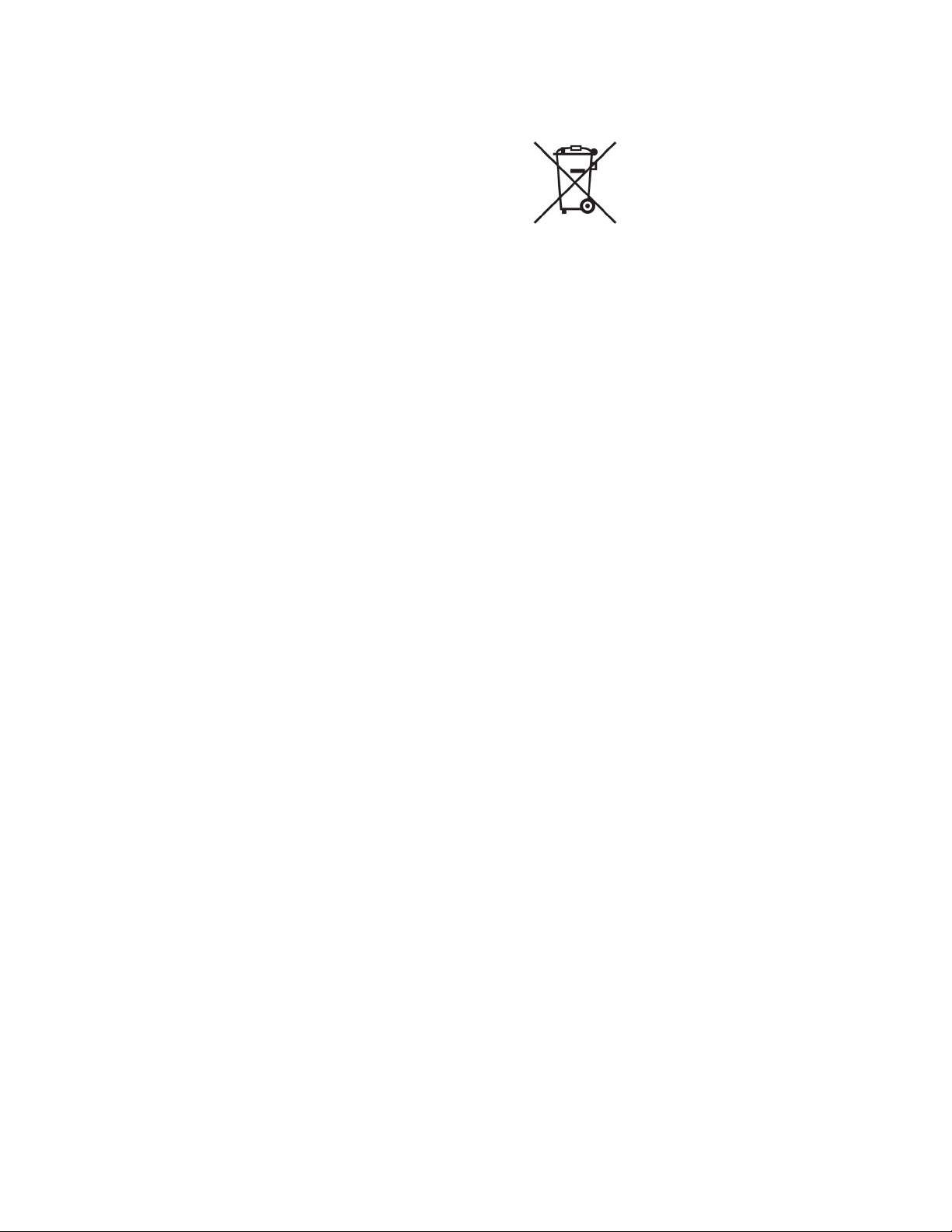
Battery - For CA, USA only
Included battery contains Perchlorate Material ---- special handling may apply.
See http://www.dtsc.ca.gov/hazardouswaste/perchlorate for detail.
European Union (and EEA) only
Contains a preservative to control microbial deterioration.
Contains 1,2-benzisothiazol-3(2H)-one.
May produce an allergic reaction.
Contains less than 30% of components with unknown hazards to the aquatic
environment.
Safety data sheet available on request.

Declaration of Conformity
Declaration de Conformité
Ubereinstimmungserklärung
Dichiarazione di Conformità
ID DoC-22834607
Manufacturer’s name and address
Nom et adresse du fabricant
Hersteller
Nome del costruttore
Model No.
Modele No.
Model Nr.
Modello No.
Standards to which conformity is declared
Standards auquel la conformité appartient
Normen für welche Übereinstimmung erklärt wird
Norme per le quali si dichiara la conformità
Application of Council Directives
Application des Decisions du Conseil
Anwendbar fur die Richtlinien
Applicazione delle Direttive del Comitato
I, the undersigned, hereby declare that the equipment specified above conforms to the above Directive and Standard.
Je, Soussigné, déclare que l’équipment spécifié ci-dessus est en conformité avec la directive et le standard ci-dessus.
Ich, der unterzeichnende erkläre hiermit, daß das oben beschriebene Gerät den vorgenannten Richtlinien und Normen entspricht.
Il sottoscritto dichiara che l’apparecchio sopra specificato è conforme alle Direttive e Norme sopra specificate.
Astro-Med, Inc.
600 East Greenwich Avenue
West Warwick, RI 02893 USA
Kiaro!
UL 60950-1 2nd Edition
CAN/CSA-C22.2 No.60950-1-07 2nd Edition
IEC60950-1: 2005 2nd Edition+Am1
EN60950-1: 2006 +A11+A1+A12
EN 55022:2010 Class B
EN 61000-3-2: 2006+A1+A2
EN 61000-3-3: 2008
EN55024: 2010
EN50564:2011
(Commission Regulation (EC) No 1275/2008)
Part 15 Subpart B Class B
ICES003 Class B
2004/108/EC
2006/95/EC
Steven Holbrook
Quality Assurance Manager
Astro-Med, Inc.
European Contact: Your local Astro-Med, Inc. Sales and Service Office.
FRANCE - Astro-Med SNC, Parc Euclide, ZA la Clef de St Pierre, 10A Rue Blaise Pascal, 78990 ELANCOURT (Tel. 331-3482-0900 Fax:
331-3482-0571 Email:AstroMedFrance@astromed.com)
GERMANY - Astro-Med GmbH, Senefelderstrasse 1/T6, D-63110 Rodgau (Tel. +49(0)6106-28368-0 Fax: 49-6106-771121 Email:
AstroMedDeutschland@astromed.com)
UNITED KINGDOM - Astro-Med, Inc., Astro-Med House, 11 Whittle Parkway, Slough, SL1 6DQ. (Tel. 44-1628-668836 Fax: 44-1628-664994
Email: AstroMedUK@astromed.com)
Date of issue: 1/9/2013
Place of issue: West Warwick, RI
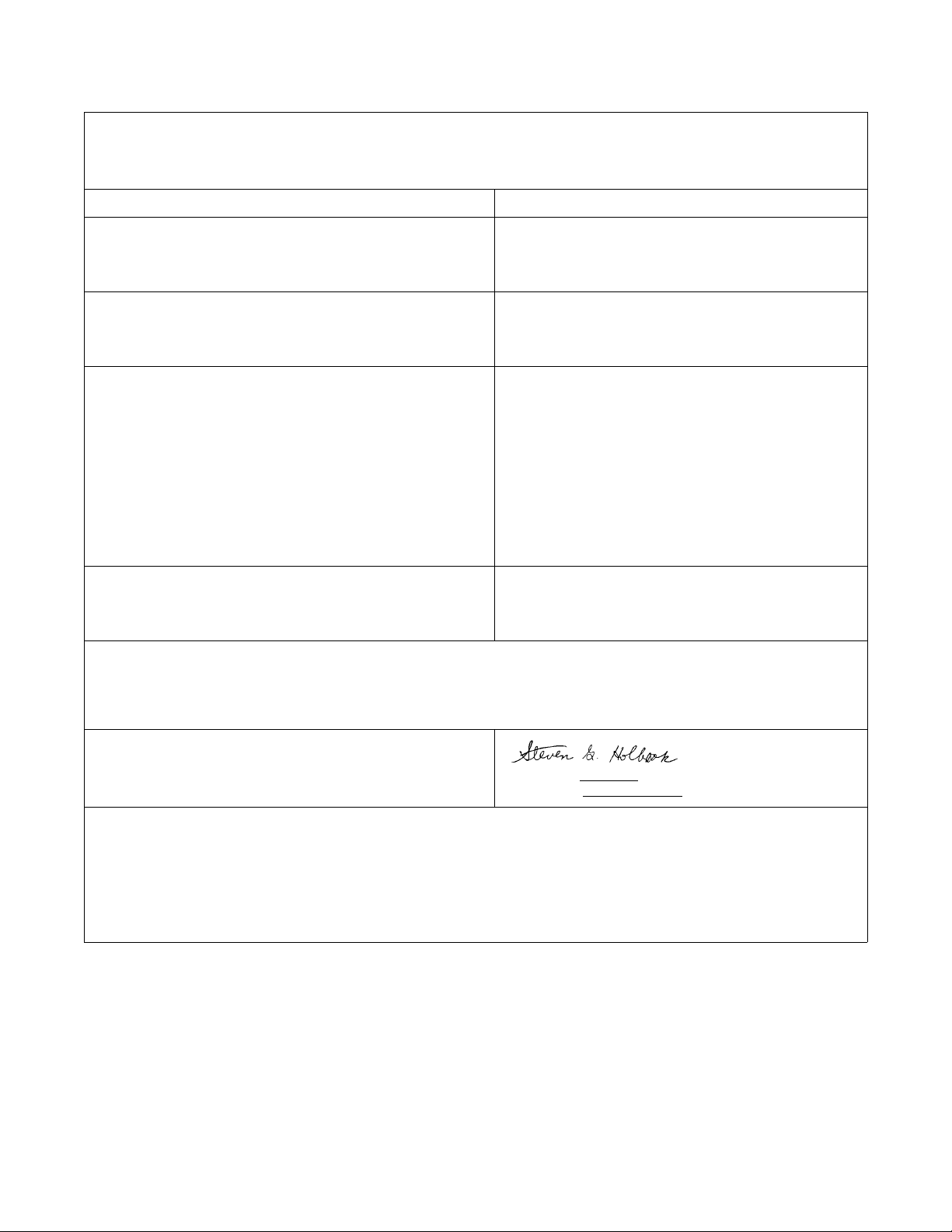
Declaration of Conformity
Declaration de Conformité
Ubereinstimmungserklärung
Dichiarazione di Conformità
ID DoC-22834607-D
Manufacturer’s name and address
Nom et adresse du fabricant
Hersteller
Nome del costruttore
Model No.
Modele No.
Model Nr.
Modello No.
Standards to which conformity is declared
Standards auquel la conformité appartient
Normen für welche Übereinstimmung erklärt wird
Norme per le quali si dichiara la conformità
Application of Council Directives
Application des Decisions du Conseil
Anwendbar fur die Richtlinien
Applicazione delle Direttive del Comitato
I, the undersigned, hereby declare that the equipment specified above conforms to the above Directive and Standard.
Je, Soussigné, déclare que l’équipment spécifié ci-dessus est en conformité avec la directive et le standard ci-dessus.
Ich, der unterzeichnende erkläre hiermit, daß das oben beschriebene Gerät den vorgenannten Richtlinien und Normen entspricht.
Il sottoscritto dichiara che l’apparecchio sopra specificato è conforme alle Direttive e Norme sopra specificate.
Astro-Med, Inc.
600 East Greenwich Avenue
West Warwick, RI 02893 USA
Kiaro! D
UL 60950-1 2nd Edition
CAN/CSA-C22.2 No.60950-1-07 2nd Edition
EN 60950-1:2006/A11:2009/A1:2010/A12:2011
IEC 60950-1(ed.2), IEC 60950-1(ed.2);am1
EN 55022:2010 Class B
EN 61000-3-2:2006, A1:2009, A2:2009 Class A
EN 61000-3-3:2013
EN 55024:2010
EN 50564:2011 (Commission Regulation (EC) No 1275/2008
and (EU) No 801/2013)
FCC Part15B Class B
ICES-003 Issue 5 Class B
2011/65/EU
2004/108/EC
2006/95/EC
Steven Holbrook
Quality Assurance Manager
Astro-Med, Inc.
European Contact: Your local Astro-Med, Inc. Sales and Service Office.
FRANCE - Astro-Med SNC, Parc Euclide, ZA la Clef de St Pierre, 10A Rue Blaise Pascal, 78990 ELANCOURT (Tel. 331-3482-0900 Fax:
331-3482-0571 Email:AstroMedFrance@astromed.com)
GERMANY - Astro-Med GmbH, Senefelderstrasse 1/T6, D-63110 Rodgau (Tel. +49(0)6106-28368-0 Fax: 49-6106-771121 Email:
AstroMedDeutschland@astromed.com)
UNITED KINGDOM - Astro-Med, Inc., Astro-Med House, 11 Whittle Parkway, Slough, SL1 6DQ. (Tel. 44-1628-668836 Fax: 44-1628-664994
Email: AstroMedUK@astromed.com)
Date of issue: 12/29/2014
Place of issue: West Warwick, RI
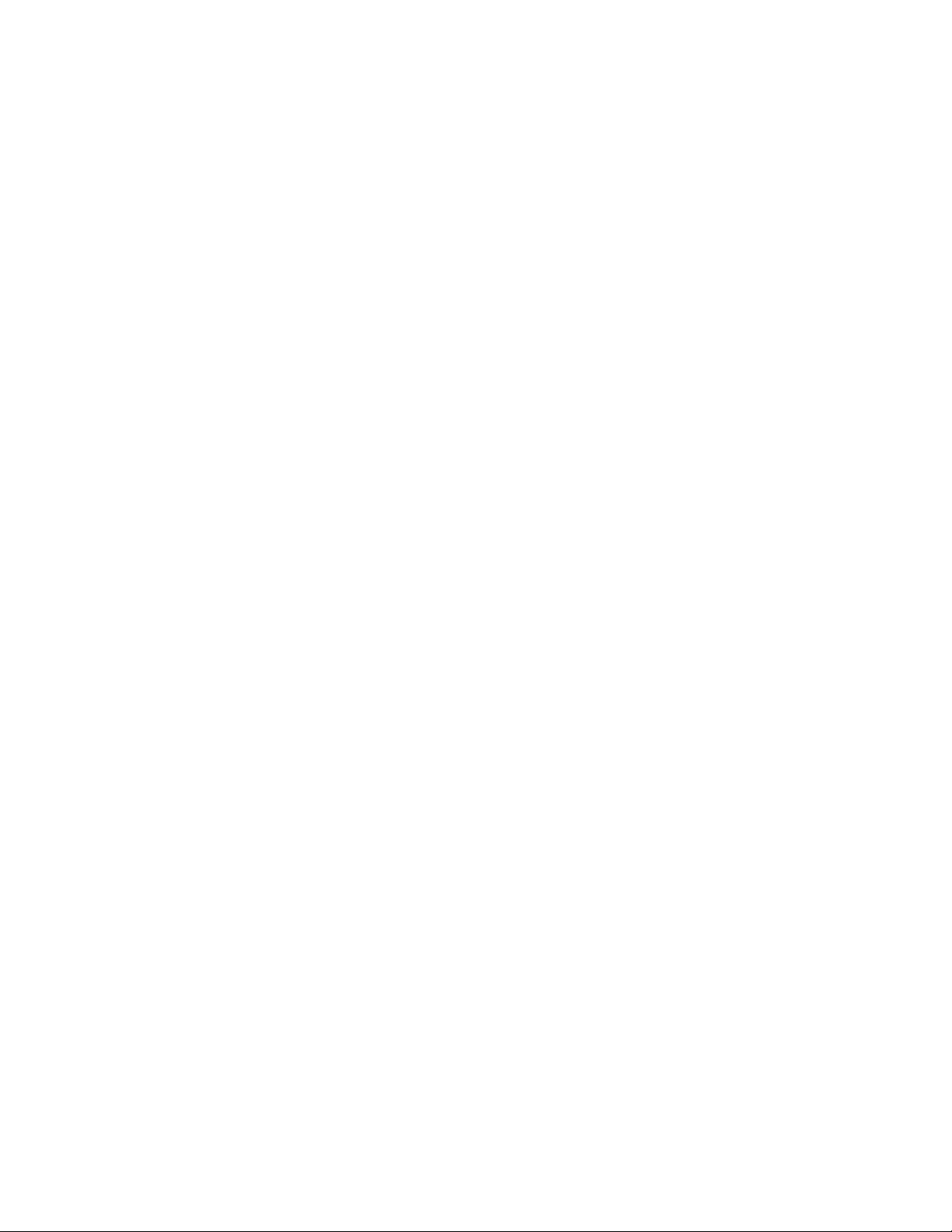
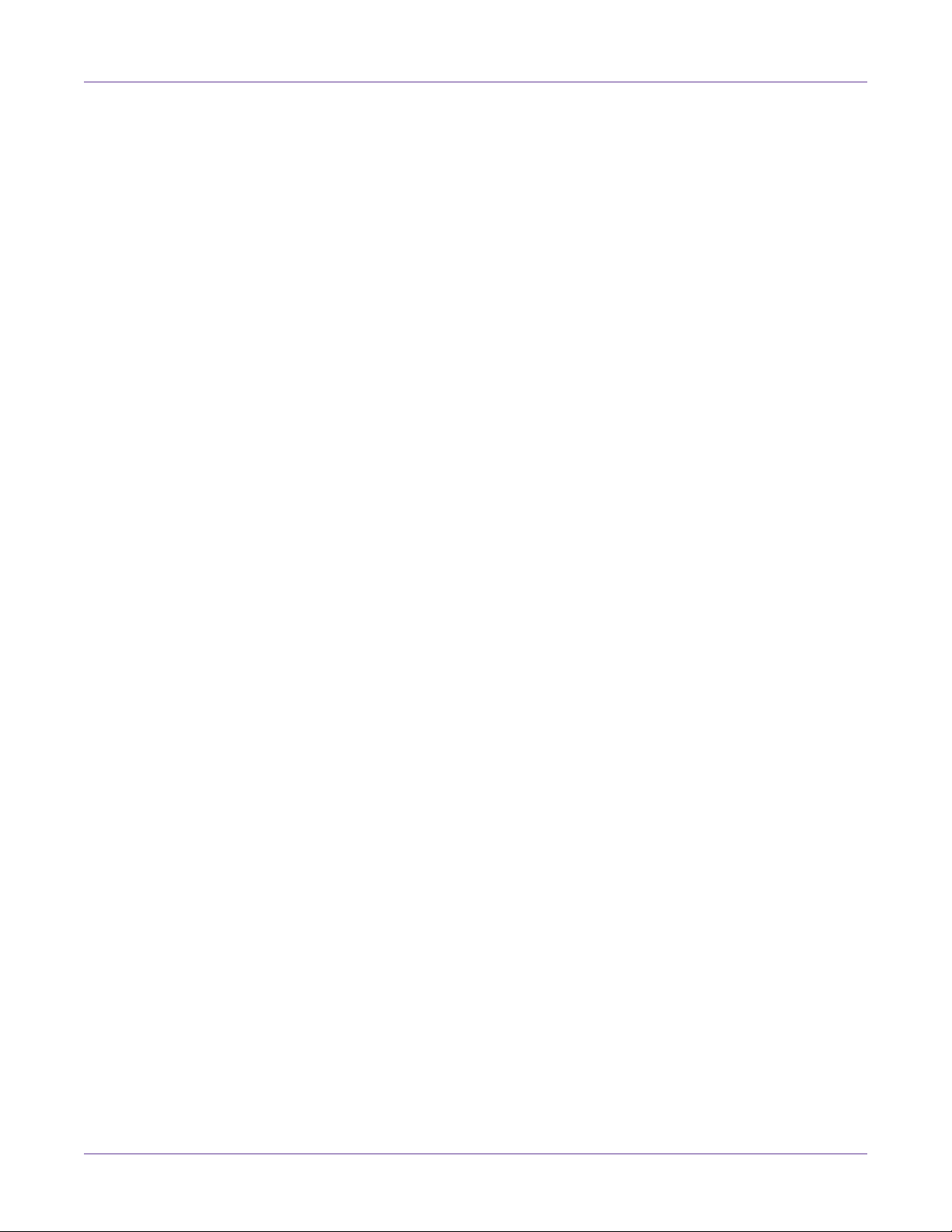
Contents
Chapter: 1 Quick Start Guide . . . . . . . . . . . . . . . . . . . . . . . . . . . . . 1
Before Installing the Printer . . . . . . . . . . . . . . . . . . . . . . . . . . . . . . . . . . . 1
Choosing an Installation Location . . . . . . . . . . . . . . . . . . . . . . . . . . . 1
Installation Precautions . . . . . . . . . . . . . . . . . . . . . . . . . . . . . . . . . 2
System Requirements . . . . . . . . . . . . . . . . . . . . . . . . . . . . . . . . . . 3
Unpacking the Printer . . . . . . . . . . . . . . . . . . . . . . . . . . . . . . . . . . . . . . 4
Checking the Included Parts . . . . . . . . . . . . . . . . . . . . . . . . . . . . . . 7
Installing the Printer . . . . . . . . . . . . . . . . . . . . . . . . . . . . . . . . . . . . . . . 8
Installing the Printhead . . . . . . . . . . . . . . . . . . . . . . . . . . . . . . . . . 8
Loading Ink Tanks . . . . . . . . . . . . . . . . . . . . . . . . . . . . . . . . . . . 15
Initial Ink Filling . . . . . . . . . . . . . . . . . . . . . . . . . . . . . . . . . . . . 18
Loading Media . . . . . . . . . . . . . . . . . . . . . . . . . . . . . . . . . . . . . . . . . . 19
Loading Media on the Roll Holder . . . . . . . . . . . . . . . . . . . . . . . . . 19
Setting the Media in the Printer . . . . . . . . . . . . . . . . . . . . . . . . . . . 20
Installing the Printer Driver (USB) . . . . . . . . . . . . . . . . . . . . . . . . . . . . . . 24
Resolving Windows 7 and Windows 8 USB Installation Issues . . . . . . . . . 25
Installing the Printer Driver (Network) . . . . . . . . . . . . . . . . . . . . . . . . . . . . 27
Chapter: 2 Introduction . . . . . . . . . . . . . . . . . . . . . . . . . . . . . . . 29
About the Kiaro! . . . . . . . . . . . . . . . . . . . . . . . . . . . . . . . . . . . . . . . . . 29
Printer Part Names and Functions . . . . . . . . . . . . . . . . . . . . . . . . . . . . . . 30
Front View . . . . . . . . . . . . . . . . . . . . . . . . . . . . . . . . . . . . . . . 30
Back View . . . . . . . . . . . . . . . . . . . . . . . . . . . . . . . . . . . . . . . . 31
Inside the Printer . . . . . . . . . . . . . . . . . . . . . . . . . . . . . . . . . . . . 32
Roll Holder . . . . . . . . . . . . . . . . . . . . . . . . . . . . . . . . . . . . . . . 33
Operation Panel . . . . . . . . . . . . . . . . . . . . . . . . . . . . . . . . . . . . 33
Switching the Printer On and Off . . . . . . . . . . . . . . . . . . . . . . . . . . . . . . . 34
Switching the Printer On . . . . . . . . . . . . . . . . . . . . . . . . . . . . . . . 34
Switching the Printer Off . . . . . . . . . . . . . . . . . . . . . . . . . . . . . . . 35
QuickLabel Services . . . . . . . . . . . . . . . . . . . . . . . . . . . . . . . . . . . . . . . 35
Kiaro! Label Materials . . . . . . . . . . . . . . . . . . . . . . . . . . . . . . . . . 35
QuickLabel BPO Blanket Purchase Order Program . . . . . . . . . . . . . . . . 35
Media Specialists . . . . . . . . . . . . . . . . . . . . . . . . . . . . . . . . . . . . 36
QuickLabel Kiaro! Support . . . . . . . . . . . . . . . . . . . . . . . . . . . . . . 36
Chapter: 3 Designing and Printing Labels . . . . . . . . . . . . . . . . . . . . . 39
Designing Labels . . . . . . . . . . . . . . . . . . . . . . . . . . . . . . . . . . . . . . . . 39
Choosing Design Software . . . . . . . . . . . . . . . . . . . . . . . . . . . . . . 39
Disabling Anti-aliasing . . . . . . . . . . . . . . . . . . . . . . . . . . . . . . . . 39
Planning Full-Bleed and Non-Bleed Labels . . . . . . . . . . . . . . . . . . . . . 39
Printing Black . . . . . . . . . . . . . . . . . . . . . . . . . . . . . . . . . . . . . 40
Setting up the Label Design Software . . . . . . . . . . . . . . . . . . . . . . . . . . . . . 40
Setting up Labels in Custom QuickLabel Omni . . . . . . . . . . . . . . . . . . 40
Setting up Labels in Third-Party Design Applications . . . . . . . . . . . . . . 40
Setting up the Printer Driver . . . . . . . . . . . . . . . . . . . . . . . . . . . . . . . . . . 41
Selecting a Label Stock . . . . . . . . . . . . . . . . . . . . . . . . . . . . . . . . 41
Setting up a Custom Label Stock . . . . . . . . . . . . . . . . . . . . . . . . . . . 42
Kiaro! User Guide i
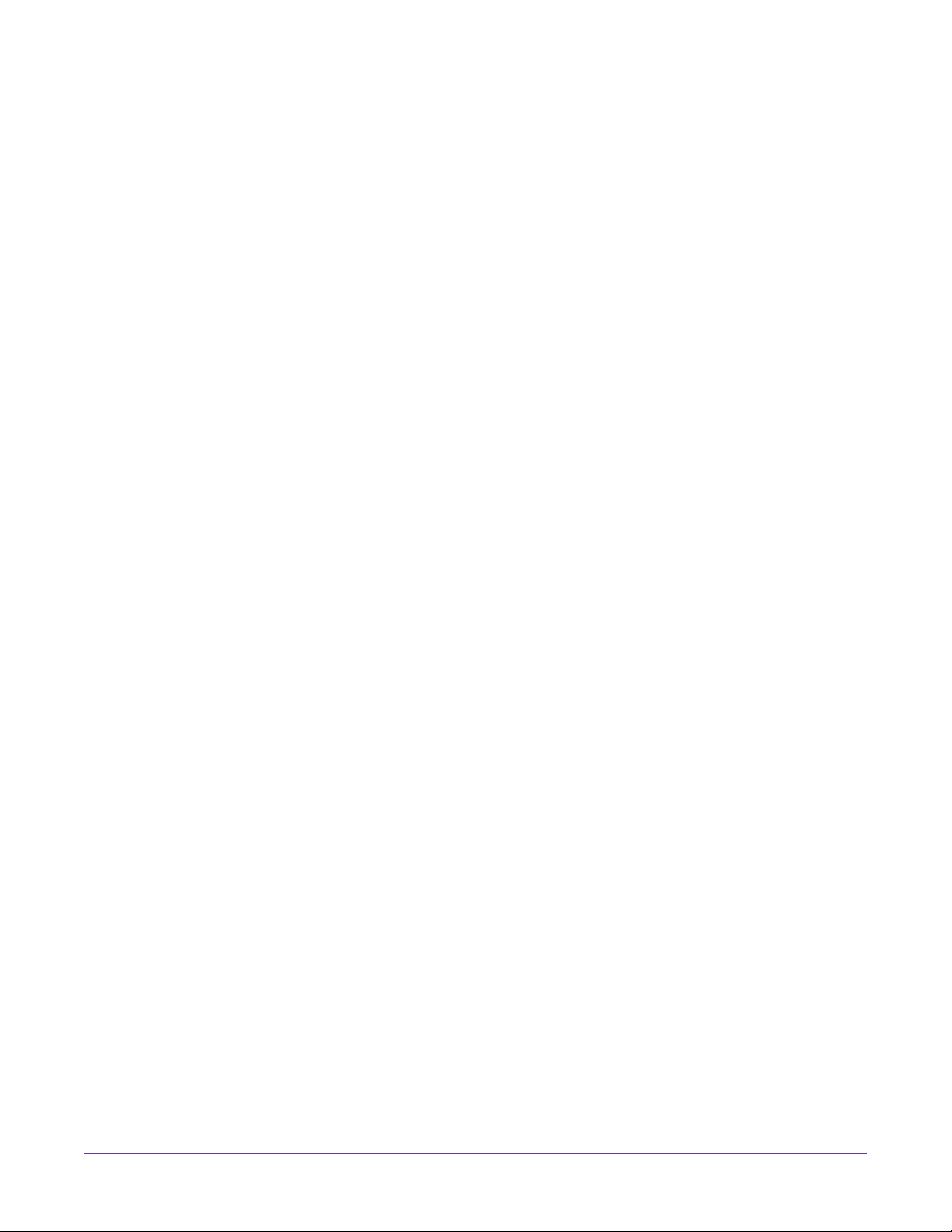
Contents
Setting up Appearance Options . . . . . . . . . . . . . . . . . . . . . . . . . . . 45
Setting Advanced Color Options . . . . . . . . . . . . . . . . . . . . . . . . . . 47
Setting up Layout Options . . . . . . . . . . . . . . . . . . . . . . . . . . . . . . 50
Printing Labels . . . . . . . . . . . . . . . . . . . . . . . . . . . . . . . . . . . . . . . . . . 52
Using the Manual Cutter . . . . . . . . . . . . . . . . . . . . . . . . . . . . . . . 53
Using the Status Monitor . . . . . . . . . . . . . . . . . . . . . . . . . . . . . . . . . . . . 55
Viewing the Printer Status . . . . . . . . . . . . . . . . . . . . . . . . . . . . . . 55
Viewing the Job Status and Cancelling Jobs . . . . . . . . . . . . . . . . . . . . 56
Viewing Ink and Maintenance Cartridge Levels . . . . . . . . . . . . . . . . . . 57
Changing or Replacing Media . . . . . . . . . . . . . . . . . . . . . . . . . . . . . . . . . 58
Removing a Media Roll . . . . . . . . . . . . . . . . . . . . . . . . . . . . . . . . 58
Removing an Empty Media Roll . . . . . . . . . . . . . . . . . . . . . . . . . . . 60
Loading Media on the Roll Holder . . . . . . . . . . . . . . . . . . . . . . . . . 62
Setting the Media in the Printer . . . . . . . . . . . . . . . . . . . . . . . . . . . 63
Chapter: 4 Kiaro! Maintenance Utility . . . . . . . . . . . . . . . . . . . . . . . 69
About the Maintenance Utility . . . . . . . . . . . . . . . . . . . . . . . . . . . . . . . . . 69
Printer Information Tab . . . . . . . . . . . . . . . . . . . . . . . . . . . . . . . . . . . . 69
Viewing Printer Information . . . . . . . . . . . . . . . . . . . . . . . . . . . . . 69
Upgrading the Printer Firmware . . . . . . . . . . . . . . . . . . . . . . . . . . . 70
Setting the Clock . . . . . . . . . . . . . . . . . . . . . . . . . . . . . . . . . . . . 71
Position Tab . . . . . . . . . . . . . . . . . . . . . . . . . . . . . . . . . . . . . . . . . . . 71
Setting the Vertical Baseline . . . . . . . . . . . . . . . . . . . . . . . . . . . . . 72
Setting the Cut and Stop Positions . . . . . . . . . . . . . . . . . . . . . . . . . . 73
Cleaning Tab . . . . . . . . . . . . . . . . . . . . . . . . . . . . . . . . . . . . . . . . . . . 74
Cleaning Printheads . . . . . . . . . . . . . . . . . . . . . . . . . . . . . . . . . . 74
Preparing for Moving . . . . . . . . . . . . . . . . . . . . . . . . . . . . . . . . . 75
Preparing for Shipping . . . . . . . . . . . . . . . . . . . . . . . . . . . . . . . . 75
Priming the Printheads . . . . . . . . . . . . . . . . . . . . . . . . . . . . . . . . 76
Converting to Magenta+ Ink . . . . . . . . . . . . . . . . . . . . . . . . . . . . . 76
Refreshing Kiaro! D Ink . . . . . . . . . . . . . . . . . . . . . . . . . . . . . . . . 78
Test Print Tab . . . . . . . . . . . . . . . . . . . . . . . . . . . . . . . . . . . . . . . . . . 78
Printing a Test Pattern . . . . . . . . . . . . . . . . . . . . . . . . . . . . . . . . . 79
Adjustments Tab . . . . . . . . . . . . . . . . . . . . . . . . . . . . . . . . . . . . . . . . 79
Setting up Standard Registration . . . . . . . . . . . . . . . . . . . . . . . . . . 80
Setting up Manual Registration . . . . . . . . . . . . . . . . . . . . . . . . . . . 82
Using the Missing Nozzle Adjustment . . . . . . . . . . . . . . . . . . . . . . . 84
Calibrating Top of Form . . . . . . . . . . . . . . . . . . . . . . . . . . . . . . . 87
Adjusting the Top-of-Form Threshold . . . . . . . . . . . . . . . . . . . . . . . 88
Advanced Tab . . . . . . . . . . . . . . . . . . . . . . . . . . . . . . . . . . . . . . . . . . 90
Parts Replacement Tab . . . . . . . . . . . . . . . . . . . . . . . . . . . . . . . . . . . . . 91
Replacing the Printhead Assembly . . . . . . . . . . . . . . . . . . . . . . . . . 91
Replacing the Purge Unit . . . . . . . . . . . . . . . . . . . . . . . . . . . . . . . 92
Replacing the Blade Cleaner . . . . . . . . . . . . . . . . . . . . . . . . . . . . . 92
System Logs Tab . . . . . . . . . . . . . . . . . . . . . . . . . . . . . . . . . . . . . . . . . 93
Viewing the Error History . . . . . . . . . . . . . . . . . . . . . . . . . . . . . . 93
Saving Log Files . . . . . . . . . . . . . . . . . . . . . . . . . . . . . . . . . . . . 93
Chapter: 5 Printer Maintenance . . . . . . . . . . . . . . . . . . . . . . . . . . 95
Replacing Ink Tanks . . . . . . . . . . . . . . . . . . . . . . . . . . . . . . . . . . . . . . 95
Replacing the Maintenance Cartridge . . . . . . . . . . . . . . . . . . . . . . . . . . . . . 98
Upgrading the Printer Firmware . . . . . . . . . . . . . . . . . . . . . . . . . . . . . . . 99
ii Kiaro! User Guide
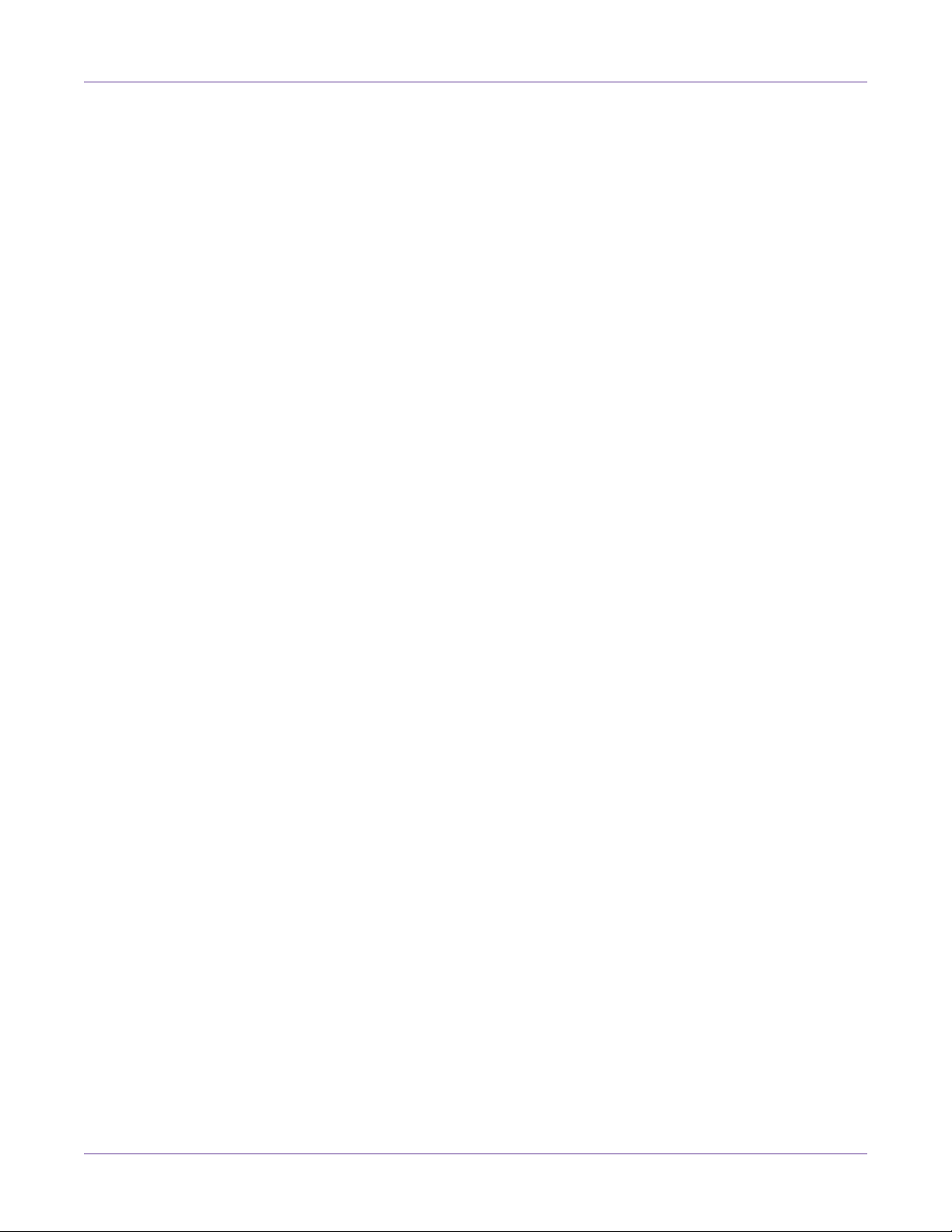
Contents
Chapter: 6 Troubleshooting . . . . . . . . . . . . . . . . . . . . . . . . . . . 101
Error and Warning Messages . . . . . . . . . . . . . . . . . . . . . . . . . . . . . . . . .101
Operator Call Error Messages . . . . . . . . . . . . . . . . . . . . . . . . . . . .101
Removing a Paper Jam . . . . . . . . . . . . . . . . . . . . . . . . . . . . . . . . . . . . .102
Printer Not Operating Correctly . . . . . . . . . . . . . . . . . . . . . . . . . . . . . . . .104
Power Off . . . . . . . . . . . . . . . . . . . . . . . . . . . . . . . . . . . . . . . .104
Printer Does Not Start or Printer Stops During Print Jobs . . . . . . . . . . . .105
Paper is Not Feeding Correctly . . . . . . . . . . . . . . . . . . . . . . . . . . .106
Status Monitor Does Not Start . . . . . . . . . . . . . . . . . . . . . . . . . . . .107
Print Results are Unsatisfactory . . . . . . . . . . . . . . . . . . . . . . . . . . . . . . . .107
Random Characters are Printed . . . . . . . . . . . . . . . . . . . . . . . . . . .107
Slow to Print . . . . . . . . . . . . . . . . . . . . . . . . . . . . . . . . . . . . . .108
Print Quality is Poor . . . . . . . . . . . . . . . . . . . . . . . . . . . . . . . . . .108
Printed Colors Appear Incorrect . . . . . . . . . . . . . . . . . . . . . . . . . . .109
Printing in One Color . . . . . . . . . . . . . . . . . . . . . . . . . . . . . . . . .109
Print Samples and Solutions . . . . . . . . . . . . . . . . . . . . . . . . . . . . . . . . . .110
Spur Gear Mark . . . . . . . . . . . . . . . . . . . . . . . . . . . . . . . . . . . .110
Background Pattern . . . . . . . . . . . . . . . . . . . . . . . . . . . . . . . . . .111
Printhead Not in Correct Position . . . . . . . . . . . . . . . . . . . . . . . . . .112
Media Contacting Printheads . . . . . . . . . . . . . . . . . . . . . . . . . . . .113
Poor Print Quality . . . . . . . . . . . . . . . . . . . . . . . . . . . . . . . . . . .114
Media Surface Contamination . . . . . . . . . . . . . . . . . . . . . . . . . . . .115
Scuffing of Surface Material . . . . . . . . . . . . . . . . . . . . . . . . . . . . .116
Non-Functioning Nozzle . . . . . . . . . . . . . . . . . . . . . . . . . . . . . . .117
Clogged Nozzle . . . . . . . . . . . . . . . . . . . . . . . . . . . . . . . . . . . .118
Debris on Printhead . . . . . . . . . . . . . . . . . . . . . . . . . . . . . . . . . .119
Wide Voids in Print . . . . . . . . . . . . . . . . . . . . . . . . . . . . . . . . . .120
Changes in Density Due to Torque . . . . . . . . . . . . . . . . . . . . . . . . .121
Physical Smearing of Wet Ink . . . . . . . . . . . . . . . . . . . . . . . . . . . .122
Media Being Pulled at Label Exit . . . . . . . . . . . . . . . . . . . . . . . . . .123
Printhead Contamination . . . . . . . . . . . . . . . . . . . . . . . . . . . . . . .124
Chapter: 7 RW-5 Rewinder . . . . . . . . . . . . . . . . . . . . . . . . . . . . 125
Before Installing the Rewinder . . . . . . . . . . . . . . . . . . . . . . . . . . . . . . . . .125
Installing the Rewinder . . . . . . . . . . . . . . . . . . . . . . . . . . . . . . . . . . . . .125
Rewinding Labels . . . . . . . . . . . . . . . . . . . . . . . . . . . . . . . . . . . . . . . .128
Chapter: 8 UW-5 Unwinder . . . . . . . . . . . . . . . . . . . . . . . . . . . 131
Before Installing the Unwinder . . . . . . . . . . . . . . . . . . . . . . . . . . . . . . . .131
Installing the Unwinder . . . . . . . . . . . . . . . . . . . . . . . . . . . . . . . . . . . .131
Unwinding Labels . . . . . . . . . . . . . . . . . . . . . . . . . . . . . . . . . . . . . . . .133
Chapter: 9 Safety Warnings and Precautions . . . . . . . . . . . . . . . . . . 141
Location . . . . . . . . . . . . . . . . . . . . . . . . . . . . . . . . . . . . . . . . . . . . .141
Power Supply and Power Cord . . . . . . . . . . . . . . . . . . . . . . . . . . . . . . . .142
General Safety . . . . . . . . . . . . . . . . . . . . . . . . . . . . . . . . . . . . . . . . . .143
Moving the Printer . . . . . . . . . . . . . . . . . . . . . . . . . . . . . . . . . . . . . . .144
Ink Tank and the Maintenance Cartridge . . . . . . . . . . . . . . . . . . . . . . . . . . .145
Chapter: 10 Specifications . . . . . . . . . . . . . . . . . . . . . . . . . . . . . 147
Kiaro! User Guide iii
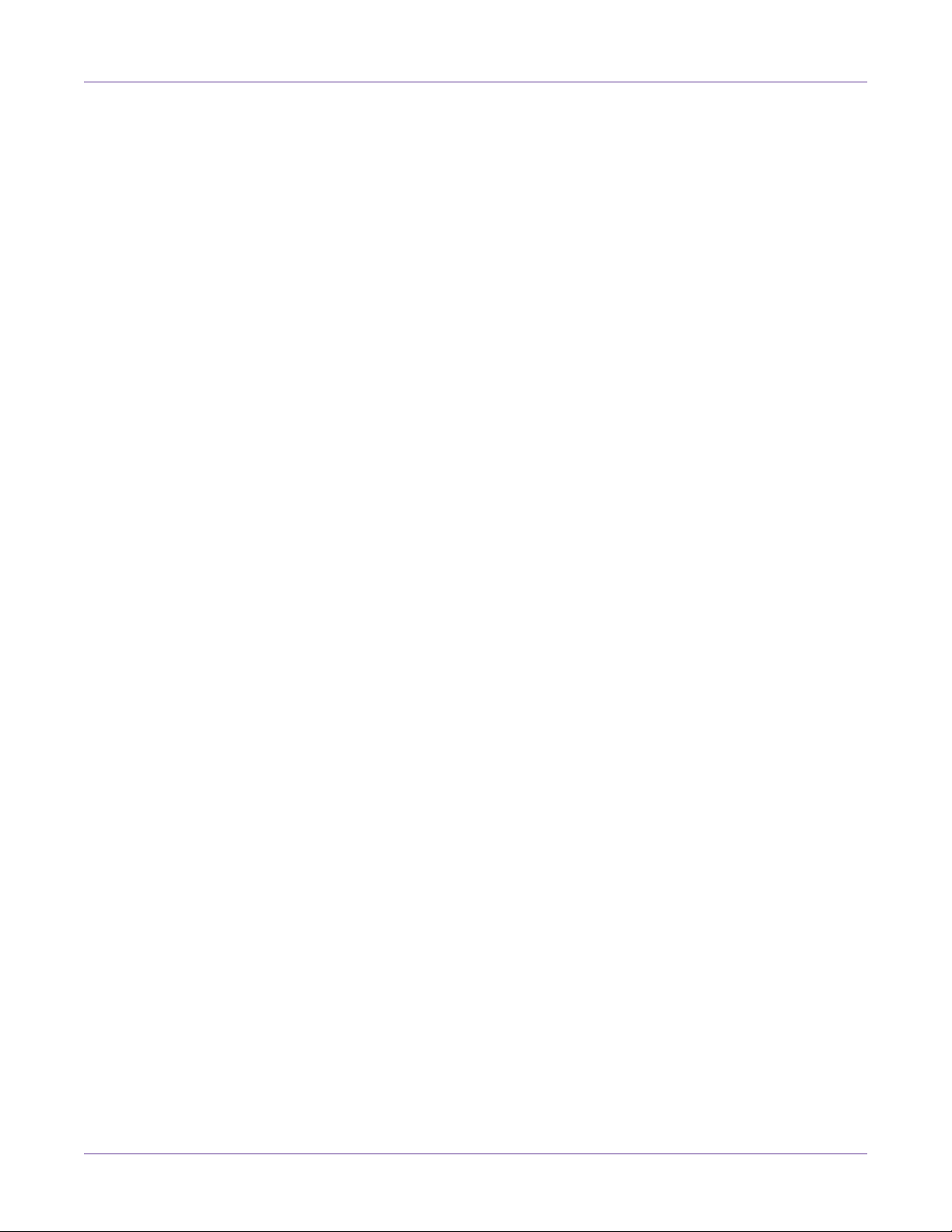
Contents
iv Kiaro! User Guide
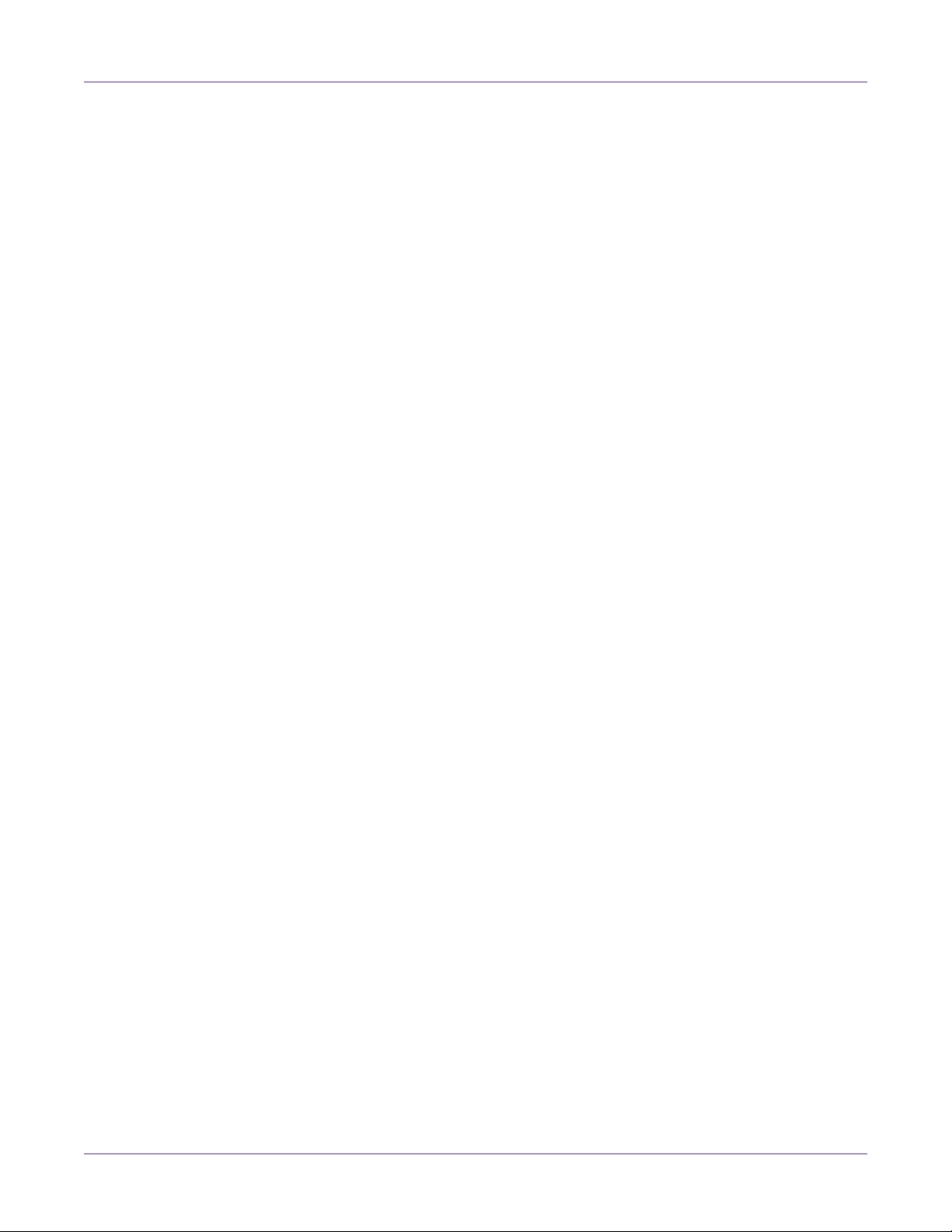
1
Before Installing the Printer
Choosing an Installation Location
The installation environment must be as described in this section.
• The printer power cord must be able to connect to an outlet (100V - 240V AC
+10%/-15%). This outlet must be easily accessible.
• Avoid installing the printer near a faucet, water heater, humidifier, or refrigerator.
• Ensure the environment temperature is within 59 to 86 degrees Fahrenheit (15 to
30 degrees Celsius).
• Ensure the environment humidity is within 10% to 80% relative humidity.
• Avoid placing the printer in areas exposed to high temperature and humidity,
extremely low temperature, severe temperature changes, or direct sunlight.
Especially, avoid placing the printer near fire, outdoors, in distribution
warehouses, or in refrigerated areas.
Quick Start Guide
• Avoid installing the printer in areas subject to dust.
• The room must be properly ventilated.
• No printer feet should float. The printer must be held level constantly.
• When placing the printer on a desk, table, or other similar surface, it must be
sturdy and stable enough to support the weight of the printer.
Kiaro! User Guide 1
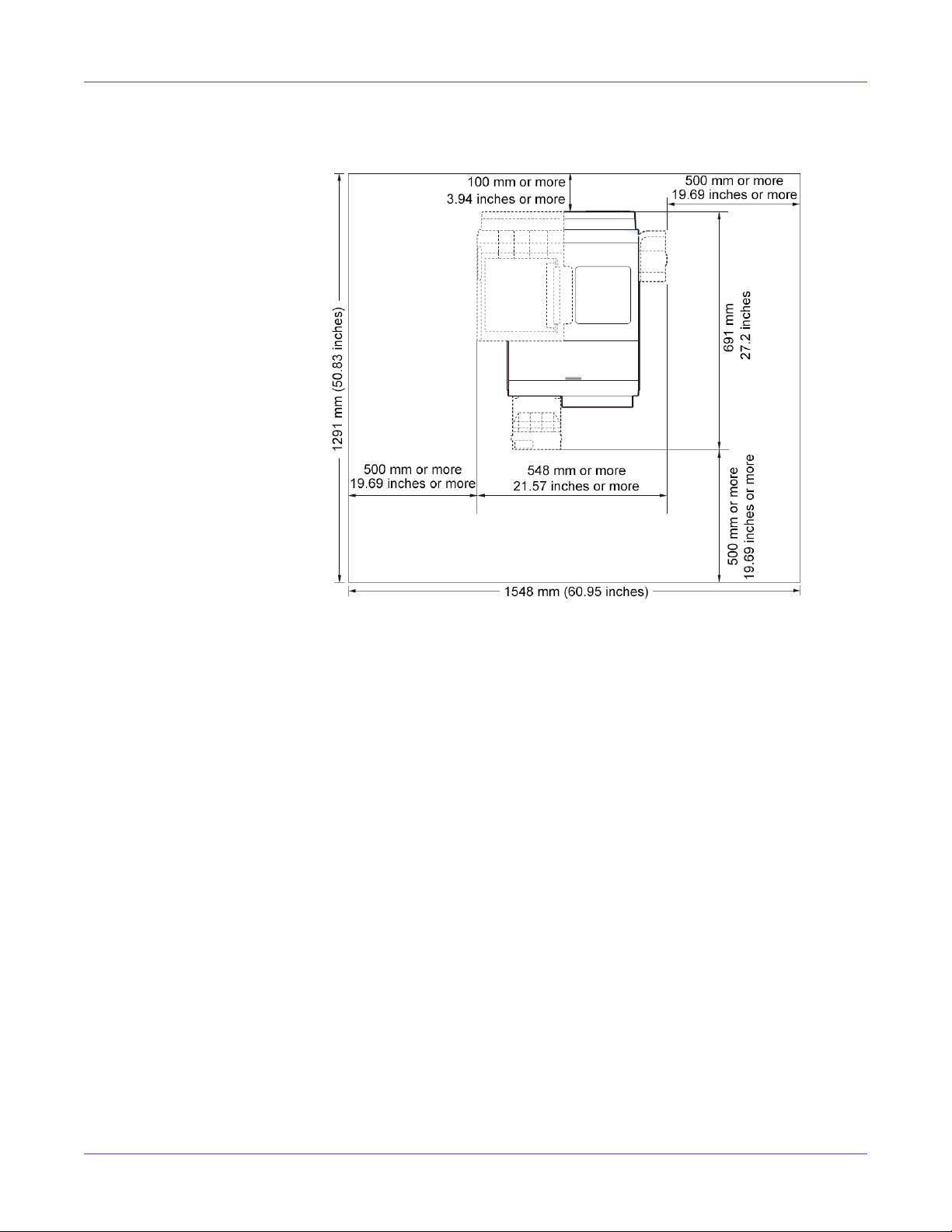
Quick Start Guide
• The minimum space required for installation and maintenance is shown below.
Installation Precautions
When installing the printer, observe the following precautions.
• Imaging faults can result from dew condensation that occurs when the printer is
moved from a cold place to a warm place. Leave the unpacked printer as is for at
least two hours before installing it.
• The printer weighs about 53 pounds (24 kilograms). Two persons are required to
lift the printer. Two persons standing at the front and back of the printer
respectively must lift the printer by holding it with their hands under the bottom
2 Kiaro! User Guide
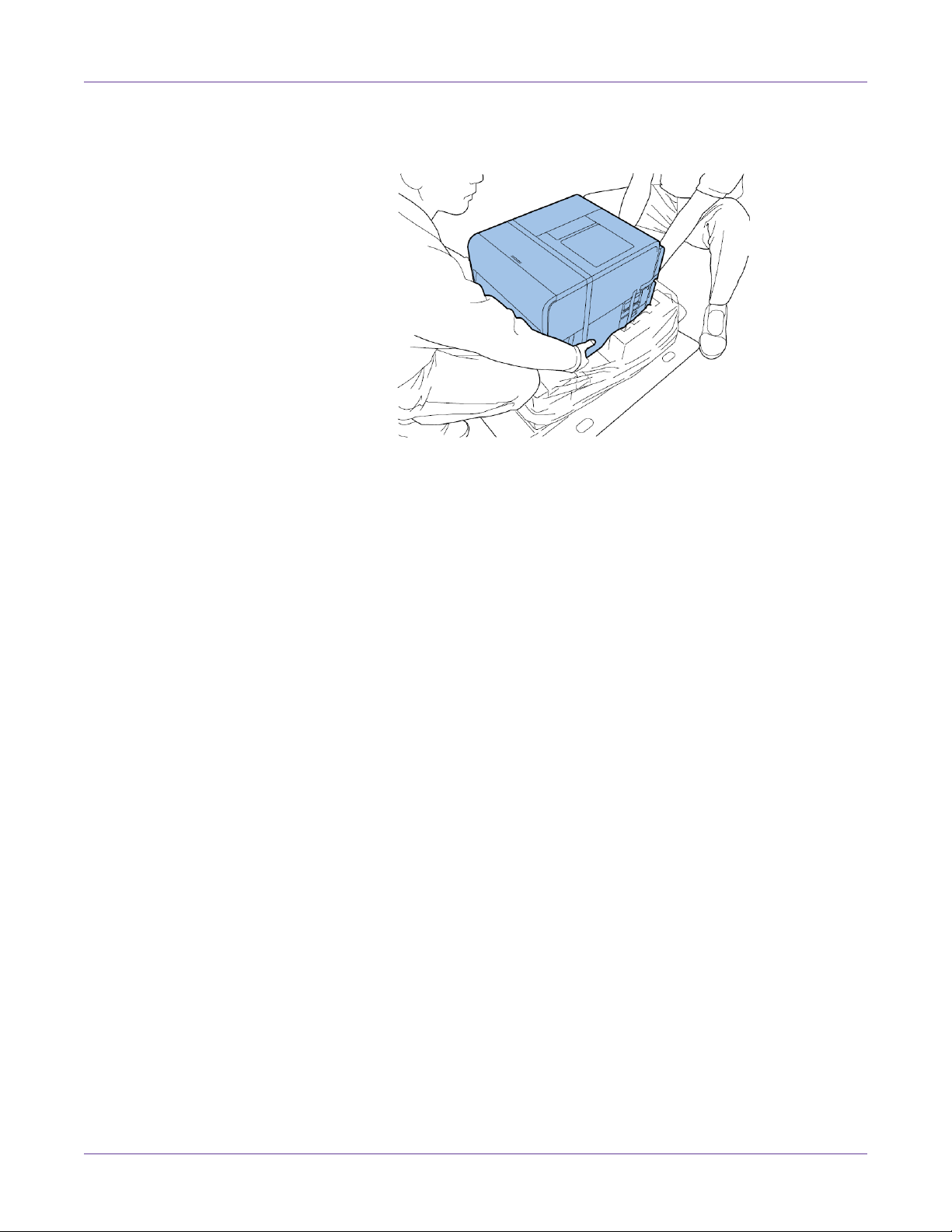
Quick Start Guide
handles (two at the front, one at the left, and one at the right). Attempting to lift the
printer in an improper position can result in the printer falling or injury.
System Requirements
• 32-bit or 64-bit Microsoft® Windows® XP, Windows Vista®, Windows 7, or
Windows 8
• Microsoft .NET Framework 3.5 SP1
• 350 MB free hard drive space
• Internet access
• One available USB 2.0 port for USB installation or network connectivity for
network installation
Kiaro! User Guide 3
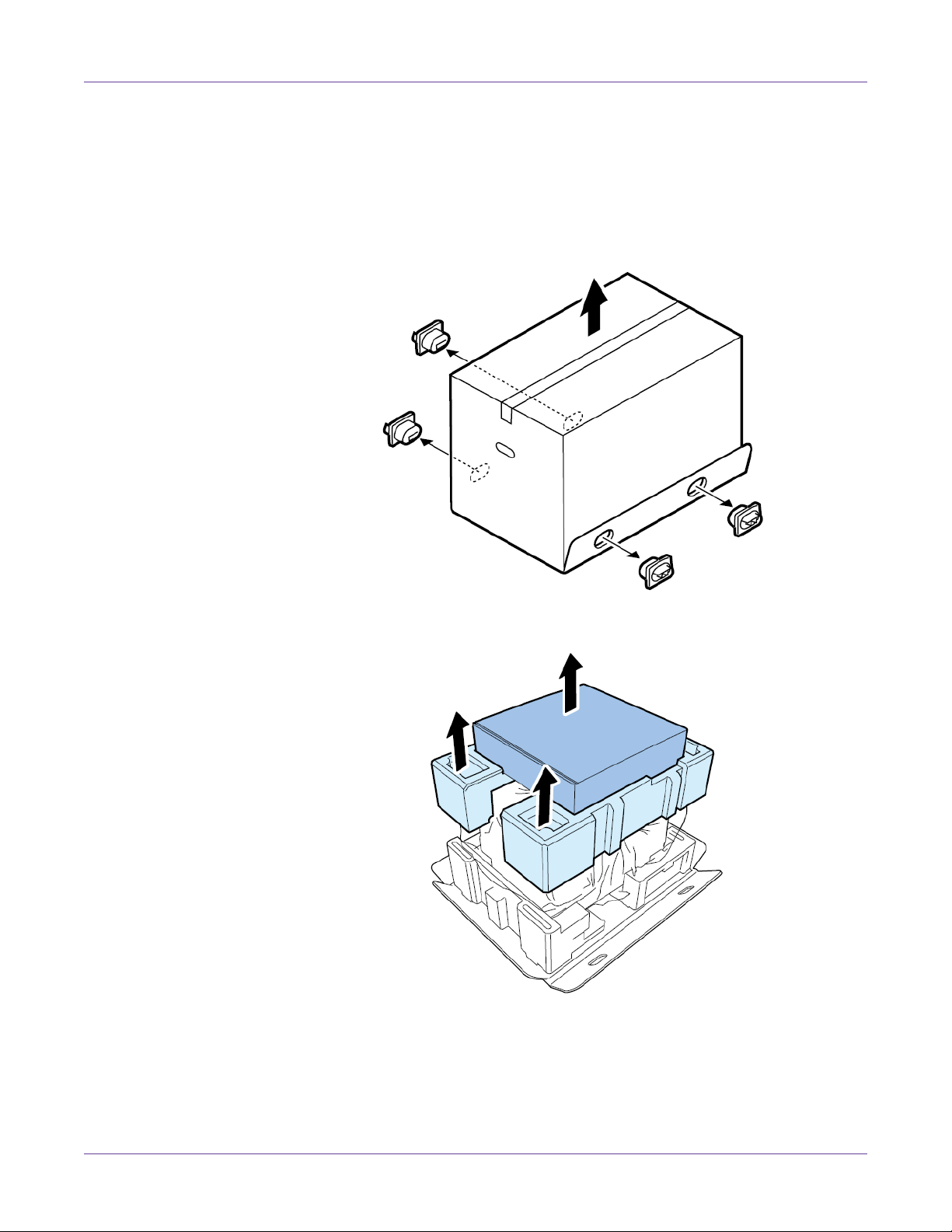
Quick Start Guide
Unpacking the Printer
The printer is secured using packing tape and cushioning materials to protect it against
vibrations and shock during transportation. Use the following procedure to unpack
the printer. Keep the packing materials for future transportation.
1 Remove the four grips from the packing carton, and then remove the outer casing.
2 Remove the accessory box, and then remove the upper pads.
4 Kiaro! User Guide
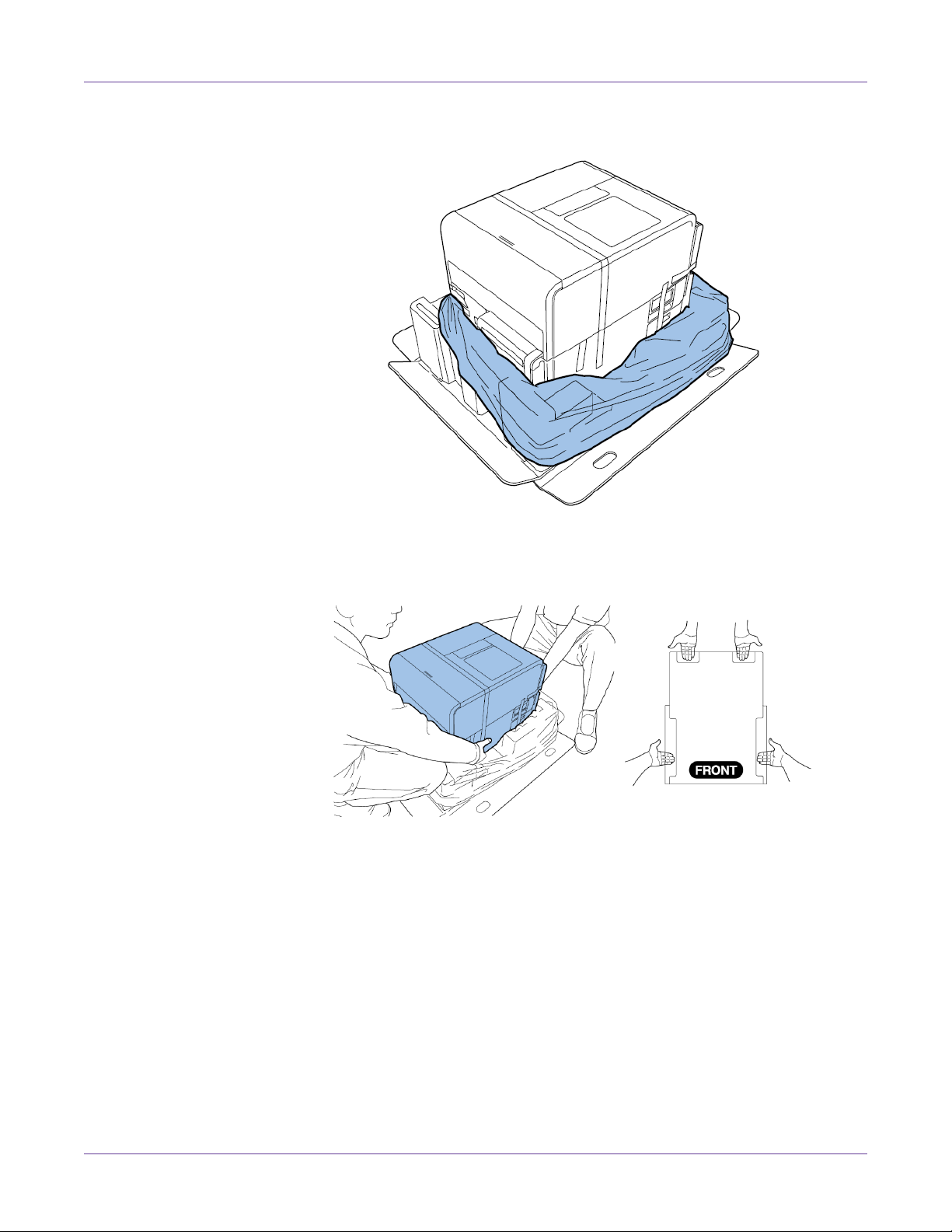
3 Unwrap the plastic bag from top to bottom.
Quick Start Guide
4 Holding the handles at the bottom of the printer, lift the printer to take it out from
the package base. Lift from the illustrated points. Do not hold the front side of the
printer.
Note: The printer weighs about 53 pounds (24 kilograms). Two persons are required to lift
the printer. Two persons standing at the front and back of the printer respectively must lift
the printer by holding it with their hands under the bottom handles (two at the front, one
at the left, and one at the right). Attempting to lift the printer in an improper position can
result in the printer falling or injury.
5 Place the printer on a horizontal table. Then remove all pieces of packing tape and
cushioning materials visible on the exterior of the printer.
Kiaro! User Guide 5
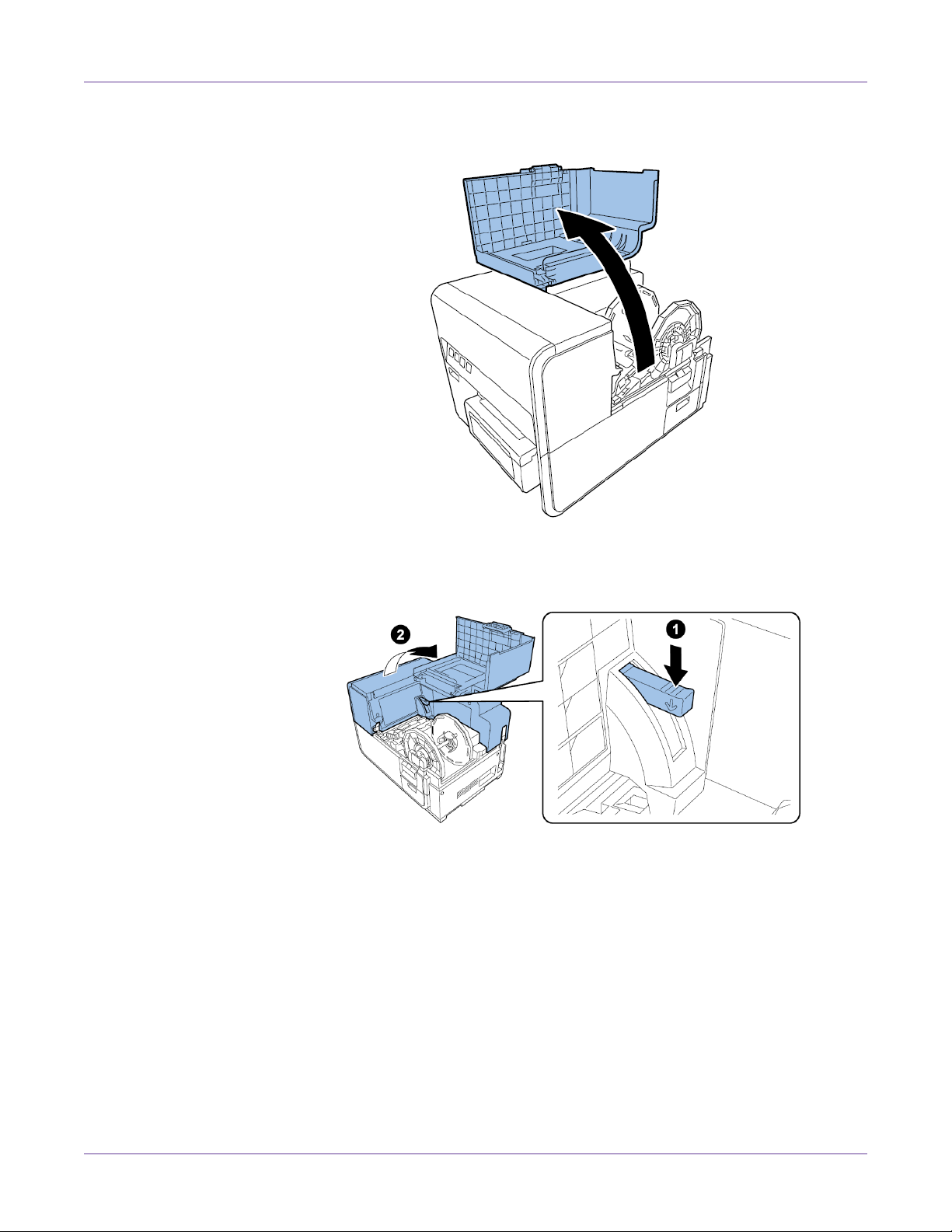
Quick Start Guide
6 Open the roll cover.
7 Remove all pieces of tape securing the roll holder.
8 Push down the upper unit release lever, and then open the upper unit.
9 Remove all pieces of tape inside the printer.
6 Kiaro! User Guide
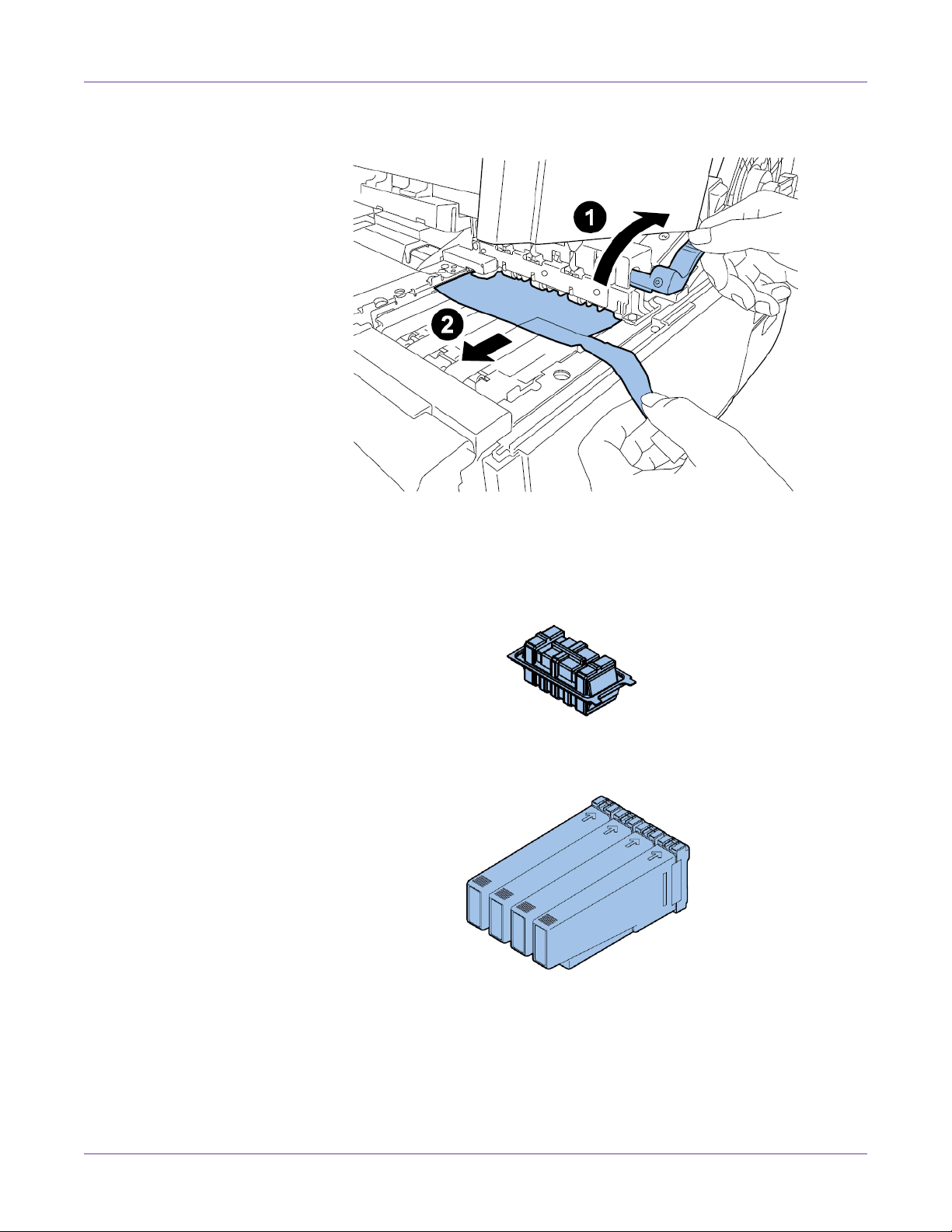
Quick Start Guide
10 Turn the pinch roller release lever, and then remove the protection sheet.
Checking the Included Parts
Check to make sure the following items are included with the printer.
• Printhead unit
• Starter ink tanks (one for each color)
• AC power cables (North American and European)
•USB cable
Caution: Several power cables come with printer. Use the appropriate power cord for the
power supply used at the installation site.
Kiaro! User Guide 7
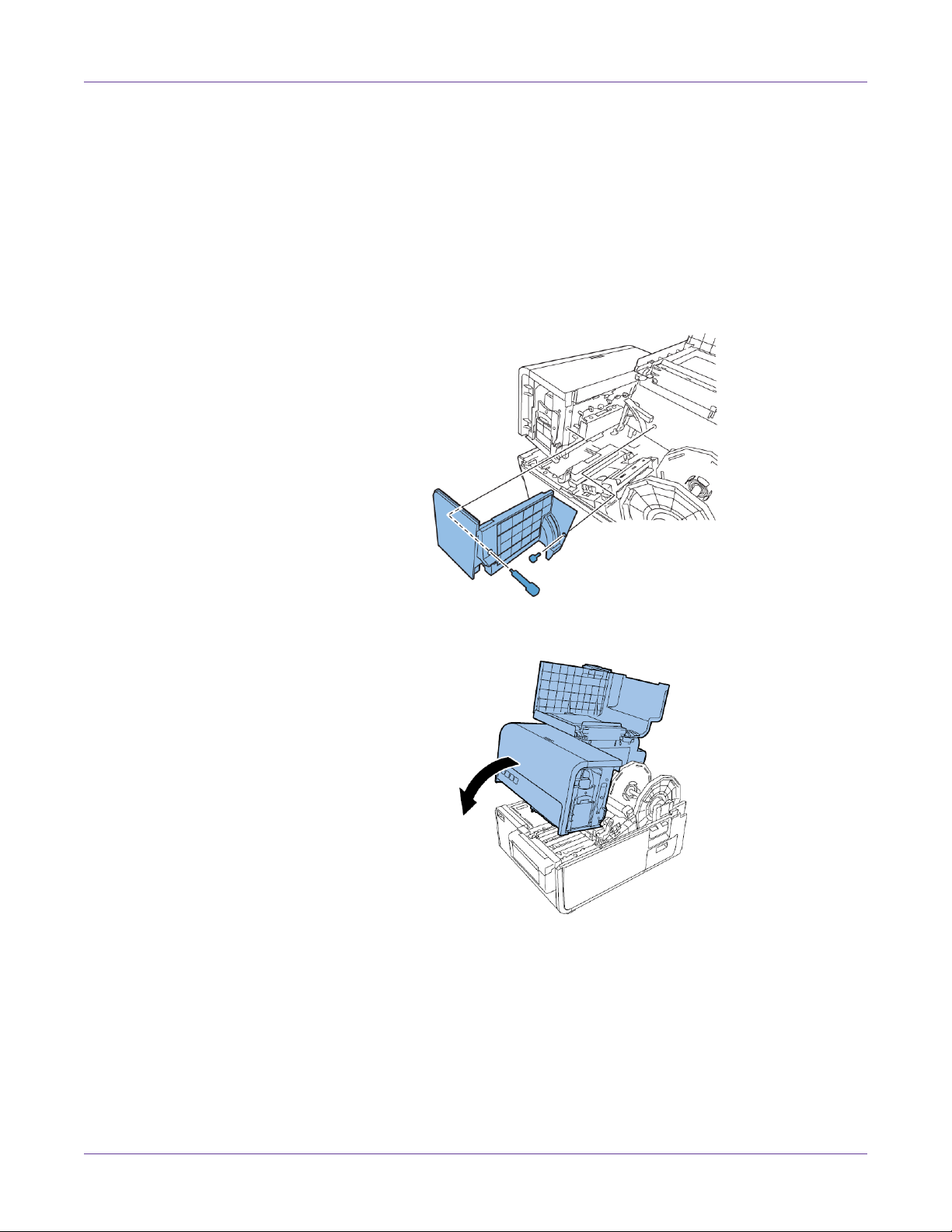
Quick Start Guide
Installing the Printer
Installing the Printhead
Use the following instructions to install the printhead.
Caution: The printhead is a sensitive electronic component. Use extreme caution when
installing it. Follow the provided instructions carefully to prevent damage to the printhead.
1 Remove the two thumbscrews to remove the main maintenance cover from the
upper unit.
2 Close the upper unit.
8 Kiaro! User Guide
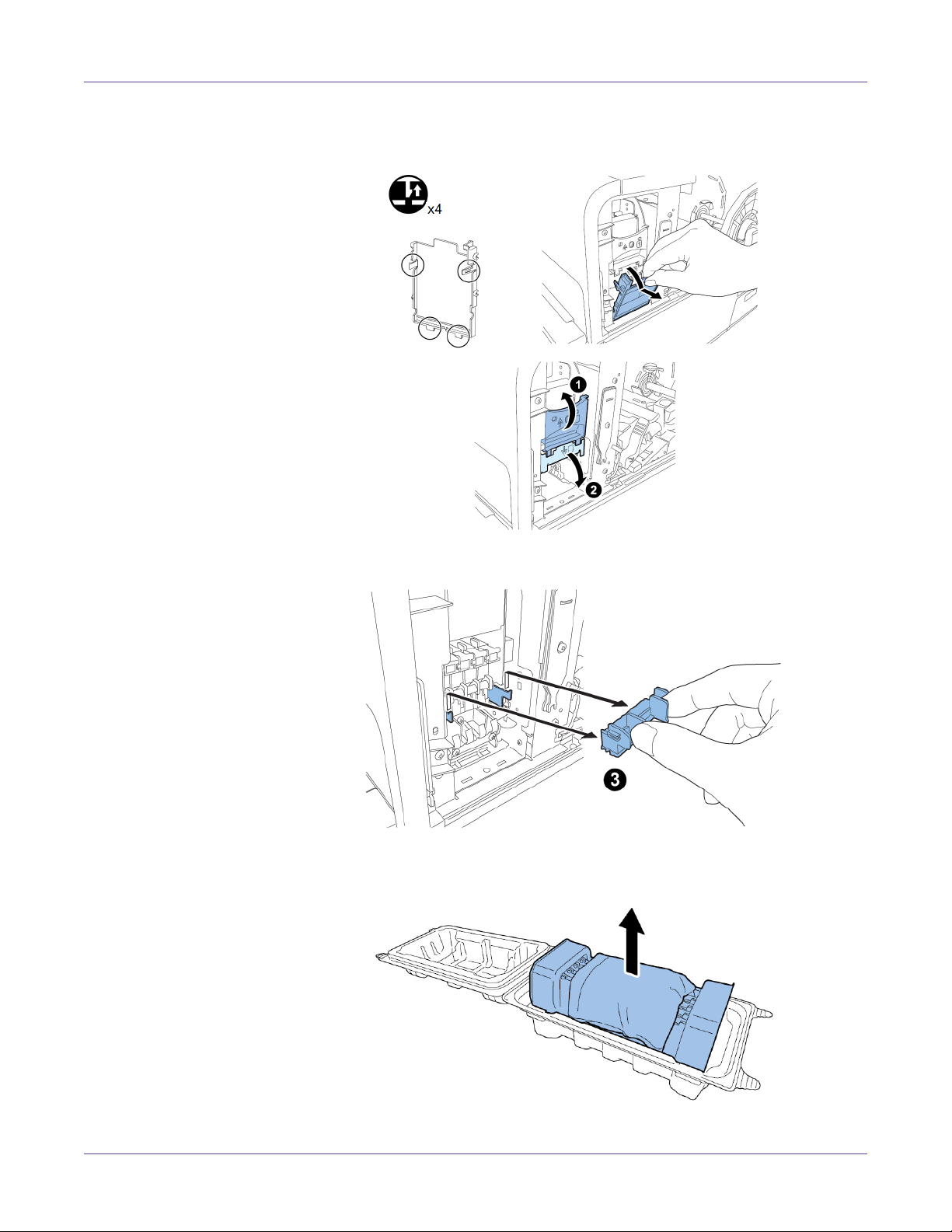
Quick Start Guide
3 Remove the print module cover. Then open the upper printhead release lever and
lower printhead release lever.
Remove the blade cleaner.
4 Remove the printhead from the package.
Kiaro! User Guide 9

Quick Start Guide
Caution: Do not touch the printhead face. An ink injection problem can occur. Hold the
printhead only by the end tab.
5 Remove the cover protecting the terminals of the printhead PC boards. Remove
the protective guides from the ends of the printhead.
6 Remove the caps from the printhead ink supply ports.
Note: The serial number label on a Kiaro! printhead is white. The label is yellow on a
Kiaro! D printhead.
10 Kiaro! User Guide
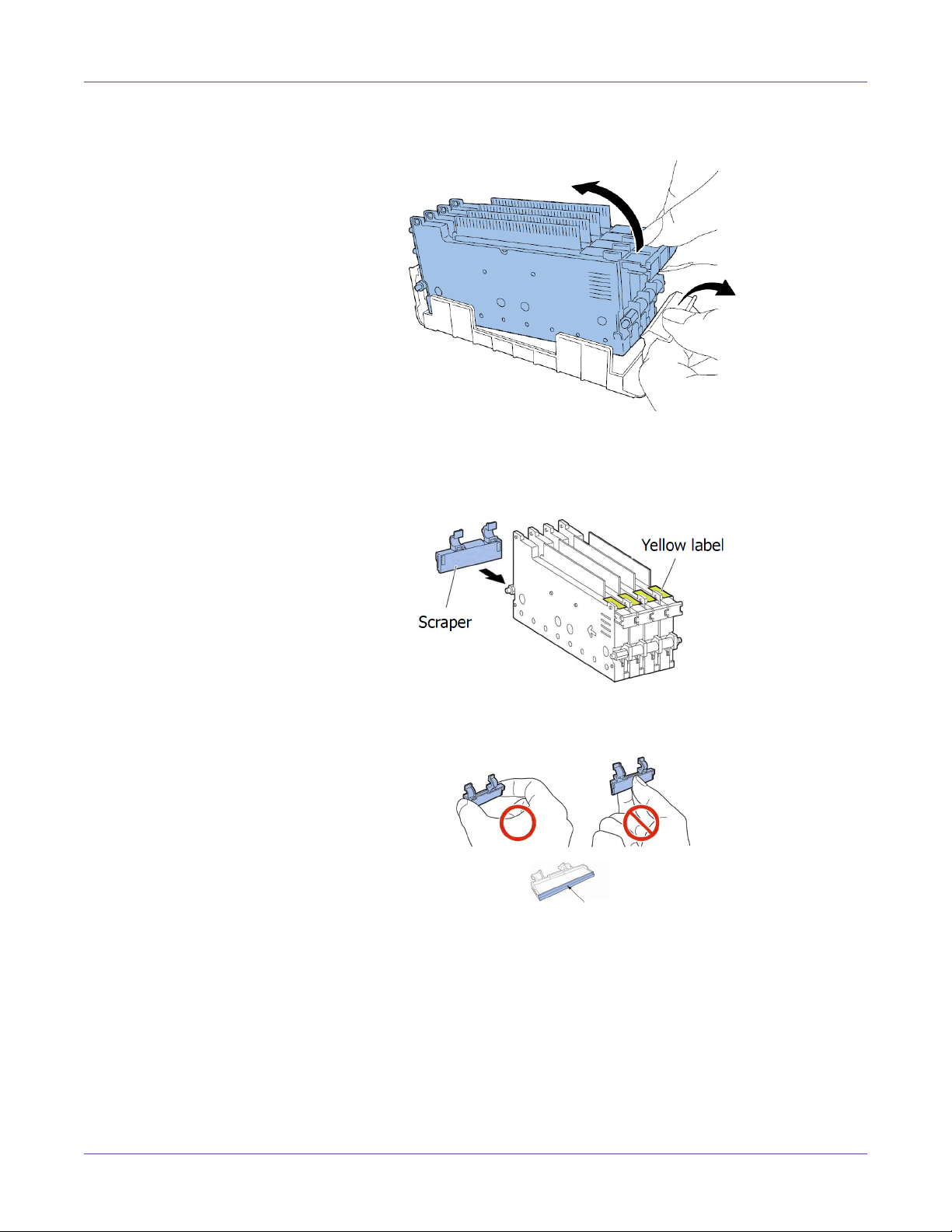
Quick Start Guide
7 Remove the printhead from the head protector.
8 If you are using the Kiaro! D printer, install the scraper on the printhead.
Note: This step applies only to the Kiaro! D. The serial number label is yellow on the
Kiaro! D printhead. If you are using the standard Kiaro!, skip this step.
Handle the scraper with care, and do not touch the blue area along the bottom of
the scraper.
Kiaro! User Guide 11
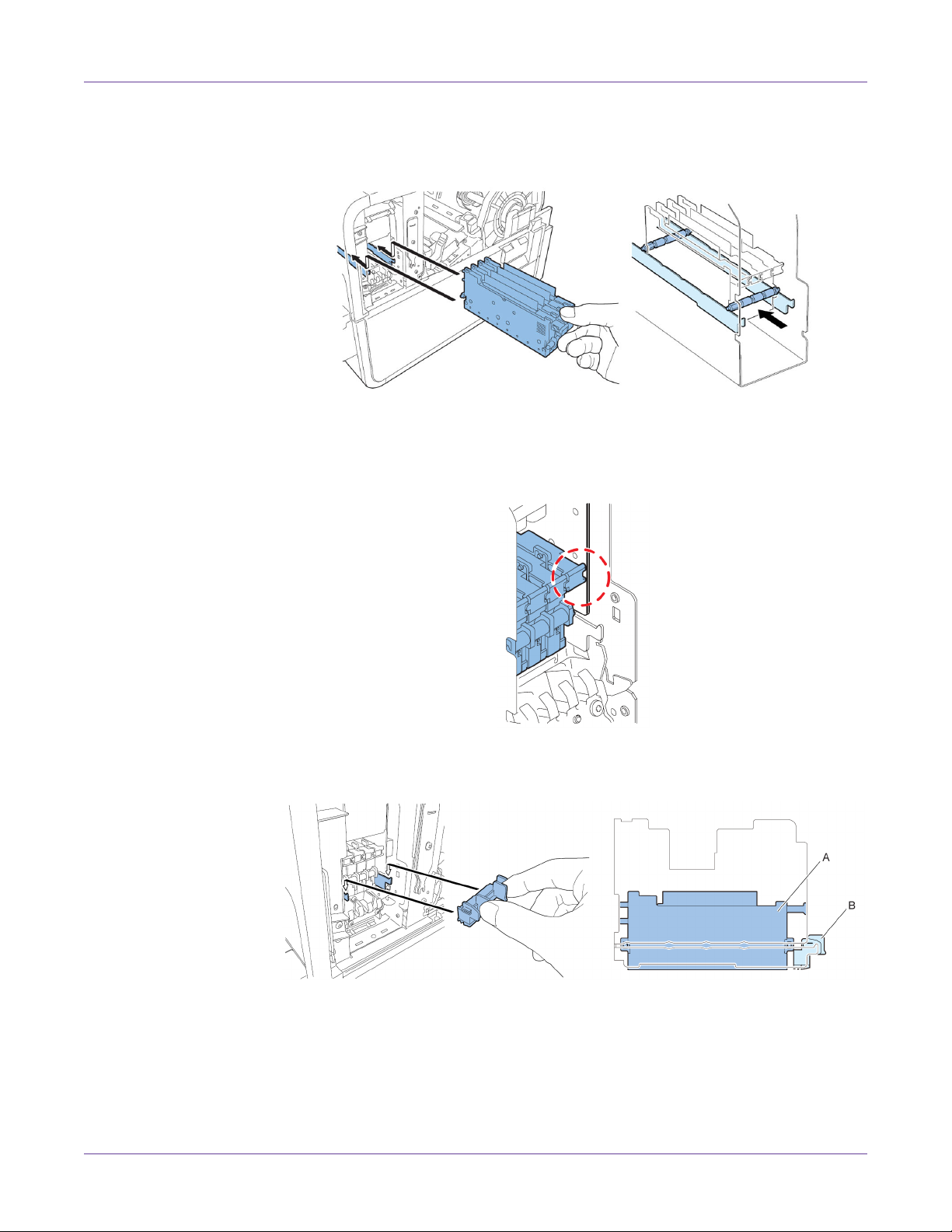
Quick Start Guide
9 Mount the printhead in the printer. Ensure the metal alignment pins on the
printhead insert into the corresponding alignment slots in the printer. Push the
printhead in until it stops moving.
If printhead is insufficiently inserted, the lower printhead release lever cannot be
closed. To confirm printhead is in the correct position, see if the end of printhead
grip and the edge of the inner metal plate are in the same plane as shown in the
figure.
10 Mount the blade cleaner in the printer. The blade cleaner (B) rests on the alignment
slots used by the printhead (A).
Note: The Kiaro! and Kiaro! D blade cleaners differ slightly in appearance, but they are
installed in the same manner.
12 Kiaro! User Guide
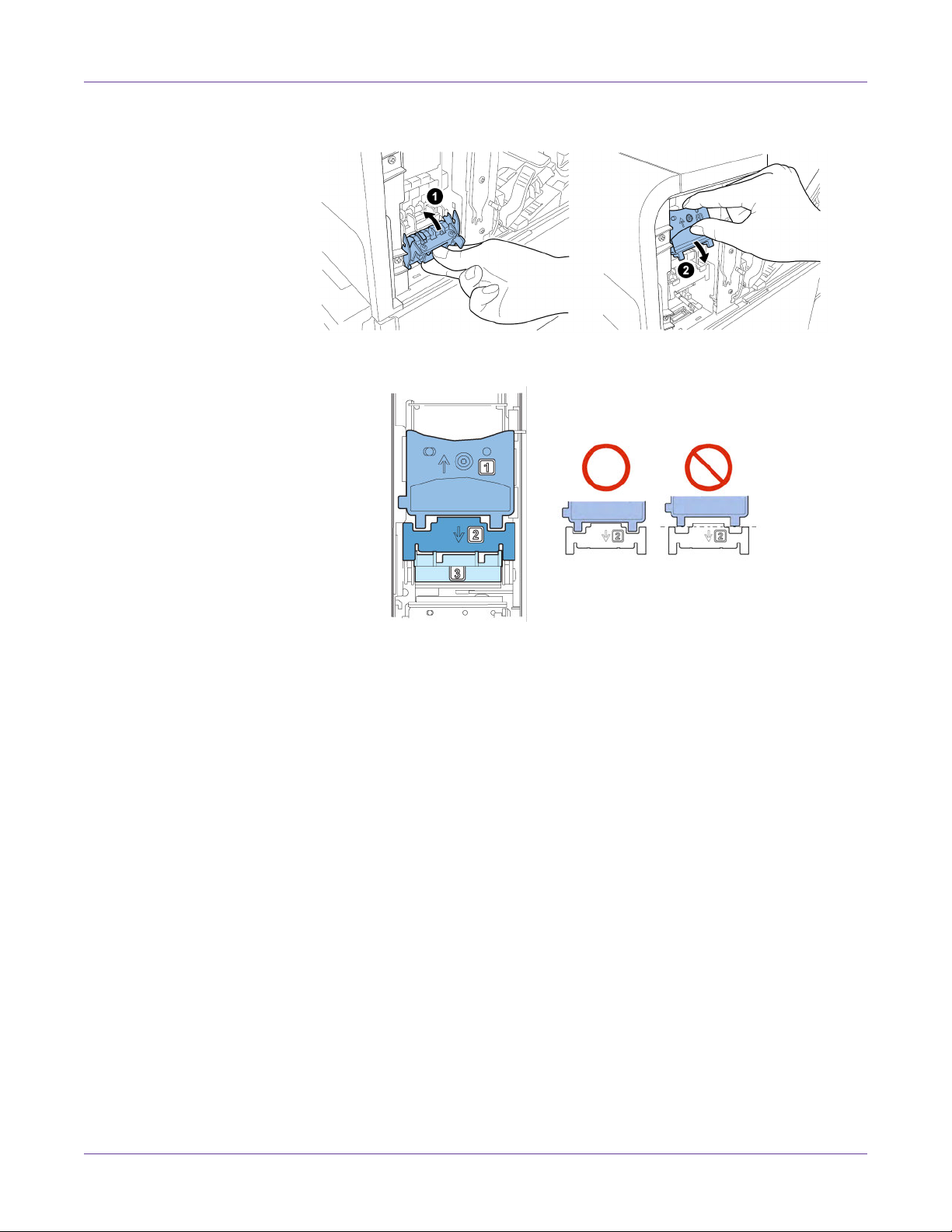
Quick Start Guide
11 Close the lower printhead release lever and upper printhead release lever.
12 Check that numbers (1), (2), and (3) indicated on Print Module are visible.
If any numbers (1), (2), or (3) are invisible, the printhead release lever (1, 2) has not
been closed or the blade cleaner (3) has not been mounted. Review work
procedure.
Kiaro! User Guide 13
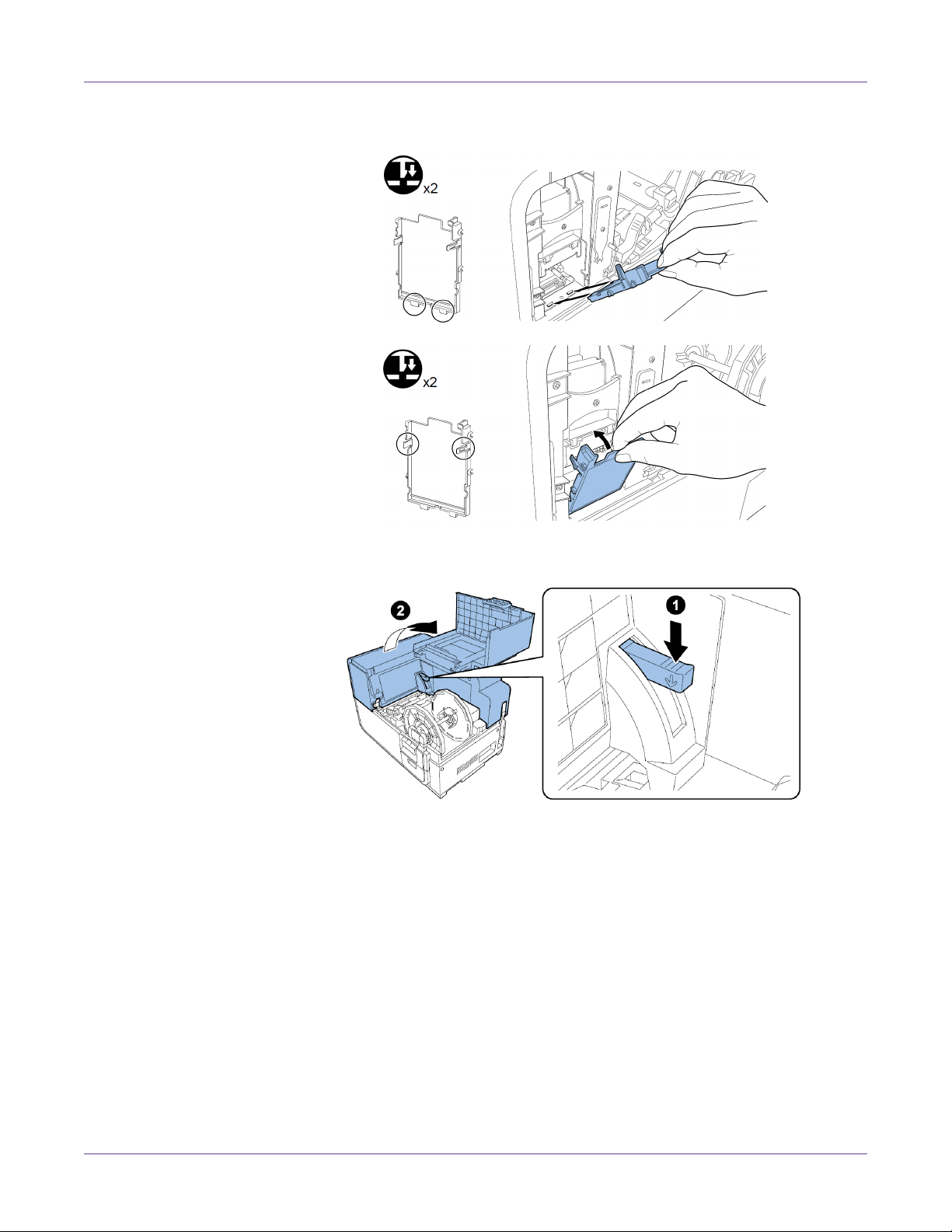
Quick Start Guide
13 Attach the included print module cover to the print module.
14 Push down the upper unit release lever and then open the upper unit.
14 Kiaro! User Guide
