QuickLabel CU-30 User Manual
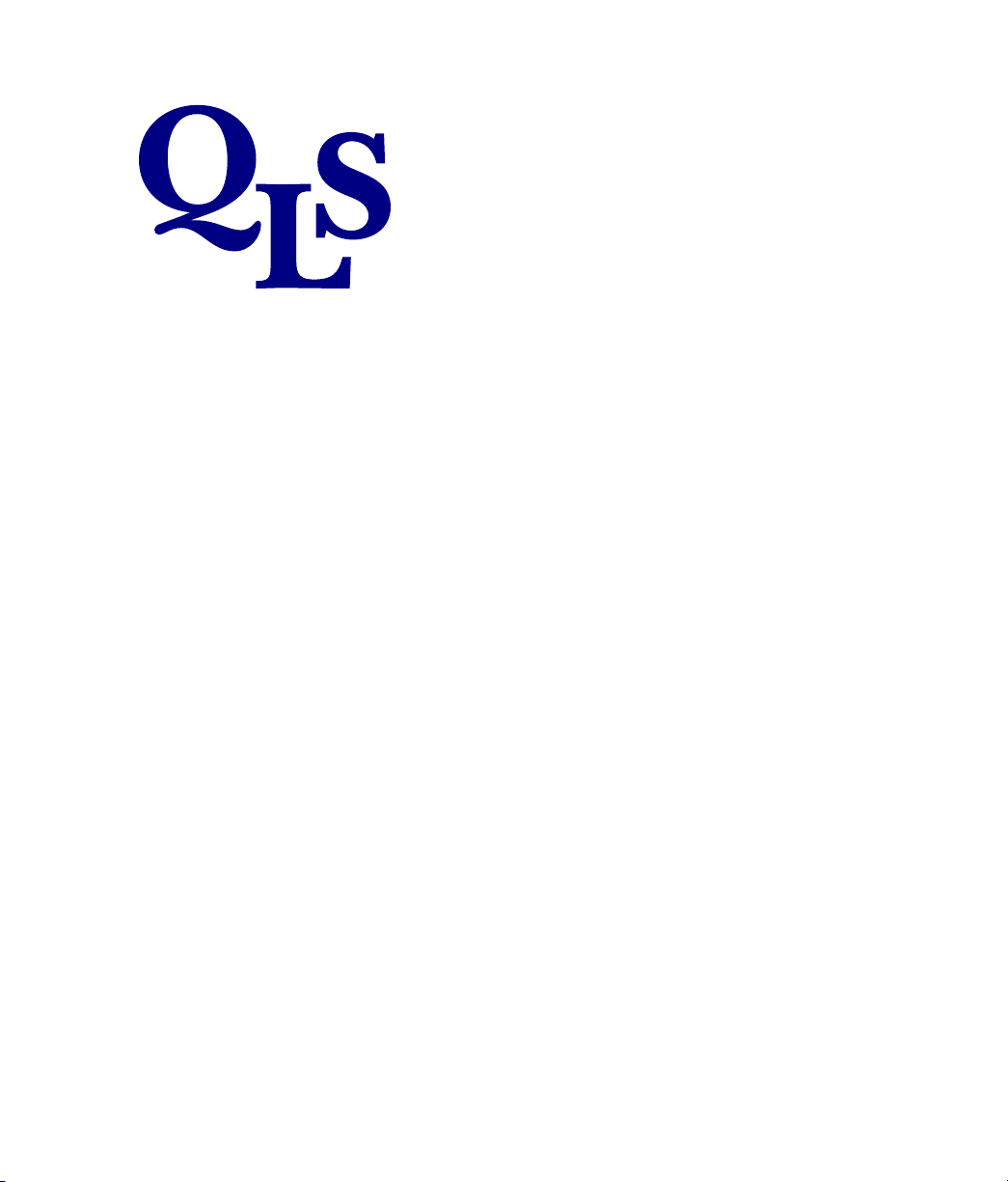
™
CU-30, CS-40, CTS-45
Operation & Setup Guide
CU-30 CUTTER AND CS-40 / CTS-45 CUTTER-STACKER 1
Setting up the stacker (CS-40 and CTS-45 only) 2
Cutting short tags 6
Assembing the CU-30, CS-40, or CTS-45 7
Setting up the cutter unit with the printer 9
Cutter-stacker adjustments and tag stock 11
Adjusting the cut-pulse potentiometer 13
Changing fuses/voltage selection 14
Clearing a cutter-blade jam 16
Replacing the cutter blade 17
Removing the side panels and front attachment 18
Replacing the cutter-blade assembly 19
APPENDIX A: GUIDELINES FOR BEST PERFORMANCE 1
APPENDIX B: SPECIFICATIONS 2
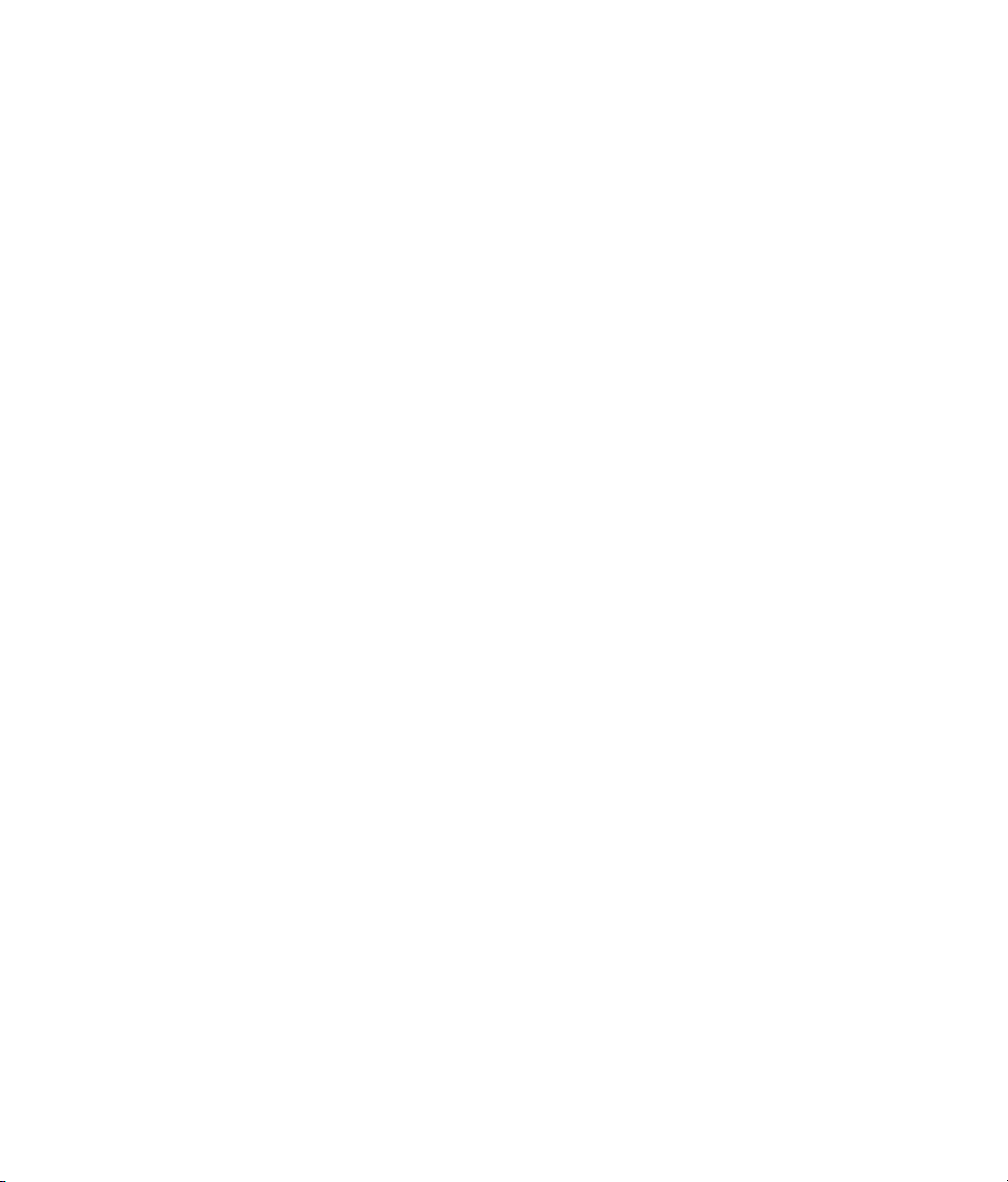
© Copyright 1998
This manual is copyrighted with all rights reserved. No part of
this manual may be reproduced, transmitted, transcribed, stored
in a retrieval system, or translated into any language in any form
by any means without written permission of QuickLabel® Systems, a division of Astro-Med, Inc.
Limited Warranty
QuickLabel® Systems warrants the cutting blade of the CS-40 or
CTS-45 Cutter-Stacker and the CU-30 Cutter from the date of
original purchase for one million cuts when using 7-point card
stock. Other materials are subject to verification.
QuickLabel® Systems warrants all other portions of the CS-40 or
CTS-45 Cutter-Stacker and the CU-30 Cutter against defects in
materials or workmanship for a period of one year from the date
of original purchase. If you discover a defect, QuickLabel® Systems will, at its option, repair or replace this product at no additional charge except as set forth below. Repair parts and replacement parts will be furnished on an exchange basis and will be
either reconditioned or new. All replaced parts become the
property of QuickLabel® Systems.
This warranty does not apply if the product has been damaged by
accident, abuse, misuse, or misapplication, or has been modified
without the written permission of QuickLabel® Systems.
To obtain warranty services, call (401) 828-4000 for information.
QuickLabel® Systems is not responsible for your product if it is
lost or damaged in transit.
QuickLabel® Systems makes no warranty, either express or
implied, with respect to this product’s fitness for a particular
purpose.
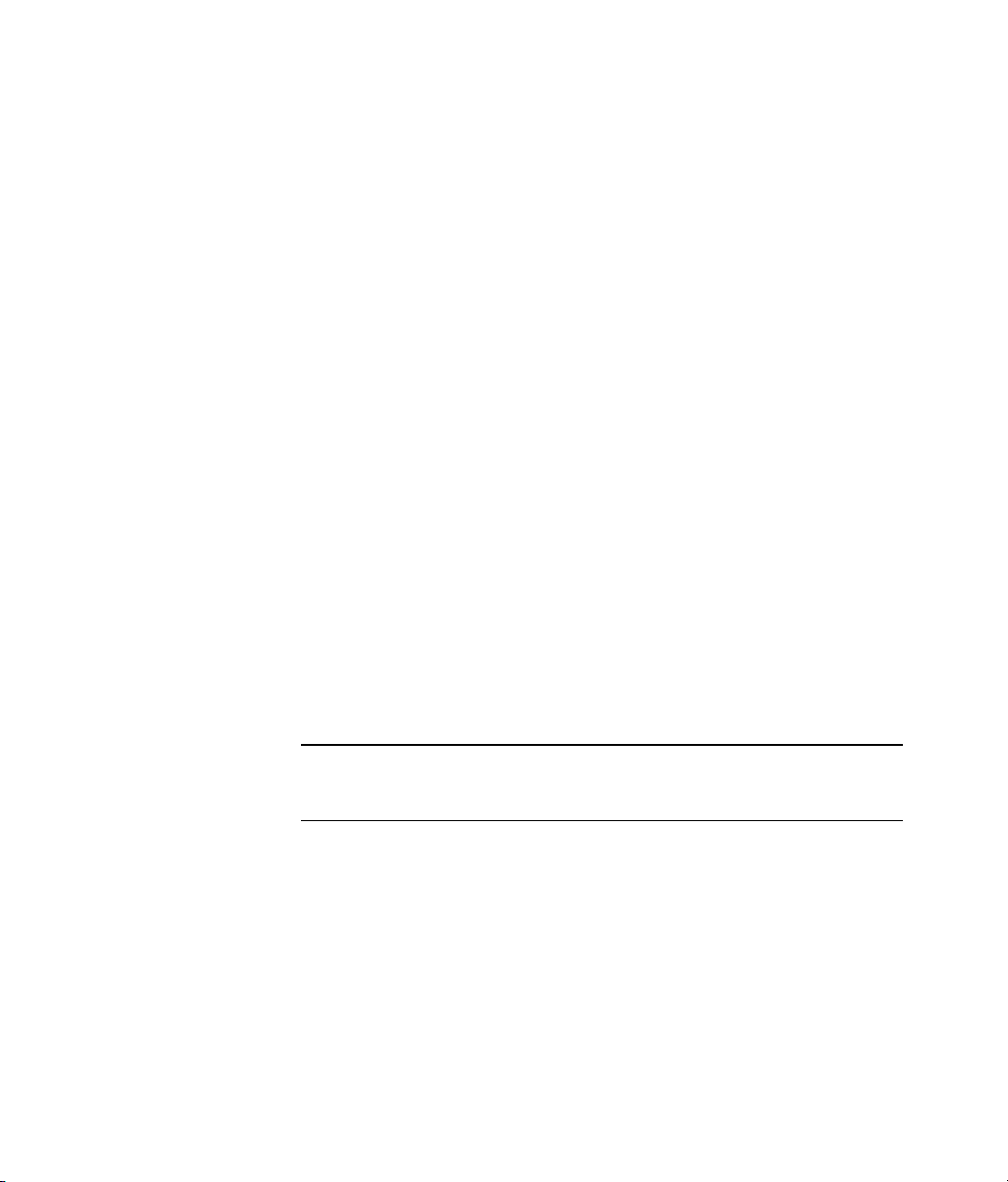
Canadian Emissions Requirements
This digital apparatus does not exceed the Class A limits for radio
noise emissions from digital apparatus set out in the Radio
Interference Regulations of the Canadian Department of Communications.
Le present appareil numérique n’emet pas de bruits
radioelectriques depassant les limites applicables aux appareils
numériques de la class A prescrites dans le Règlement sur le
brouillage radioelectrique edicte par le ministere des Communications du Canada.
FCC Compliance Statement
This device complies with Part 15 of the FCC Rules. Operation is
subject to the following two conditions: (1) this device may not
cause harmful interference, and (2) this device must accept any
interference received, including interference that may cause
undesired operation.
Shielded cables must be used with this unit to ensure compliance
with the Class A FCC limits.
WARNING
Changes or modifications to this unit not expressly approved by
the party responsible for compliance could void the user’s authority to operate the equipment.
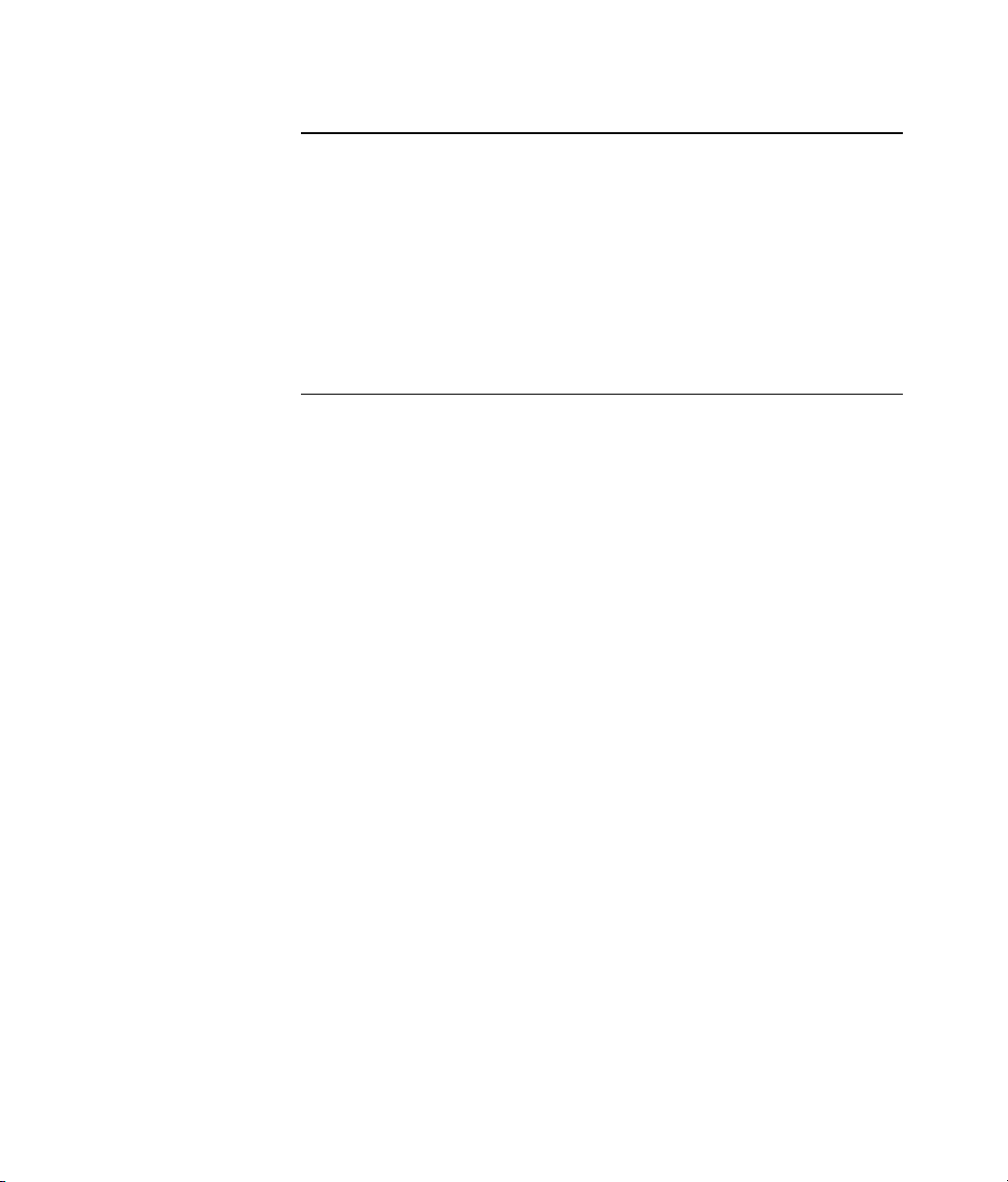
NOTE
This equipment has been tested and found to comply with the
limits for a Class A digital device, pursuant to Part 15 of the FCC
rules. These limits are designed to provide reasonable protection
against harmful interference when the equipment is operated in
a commercial environment. This equipment generates, uses, and
can radiate radio frequency energy and, if not installed and used
in accordance with the operation guide, may cause harmful
interference to radio communications. Operation of this equipment in a residential area is likely to cause harmful interference,
in which case the user will be required to correct the interference
at his own expense.
Trademarks
QuickLabel® is a registered trademark of Astro-Med, Inc.
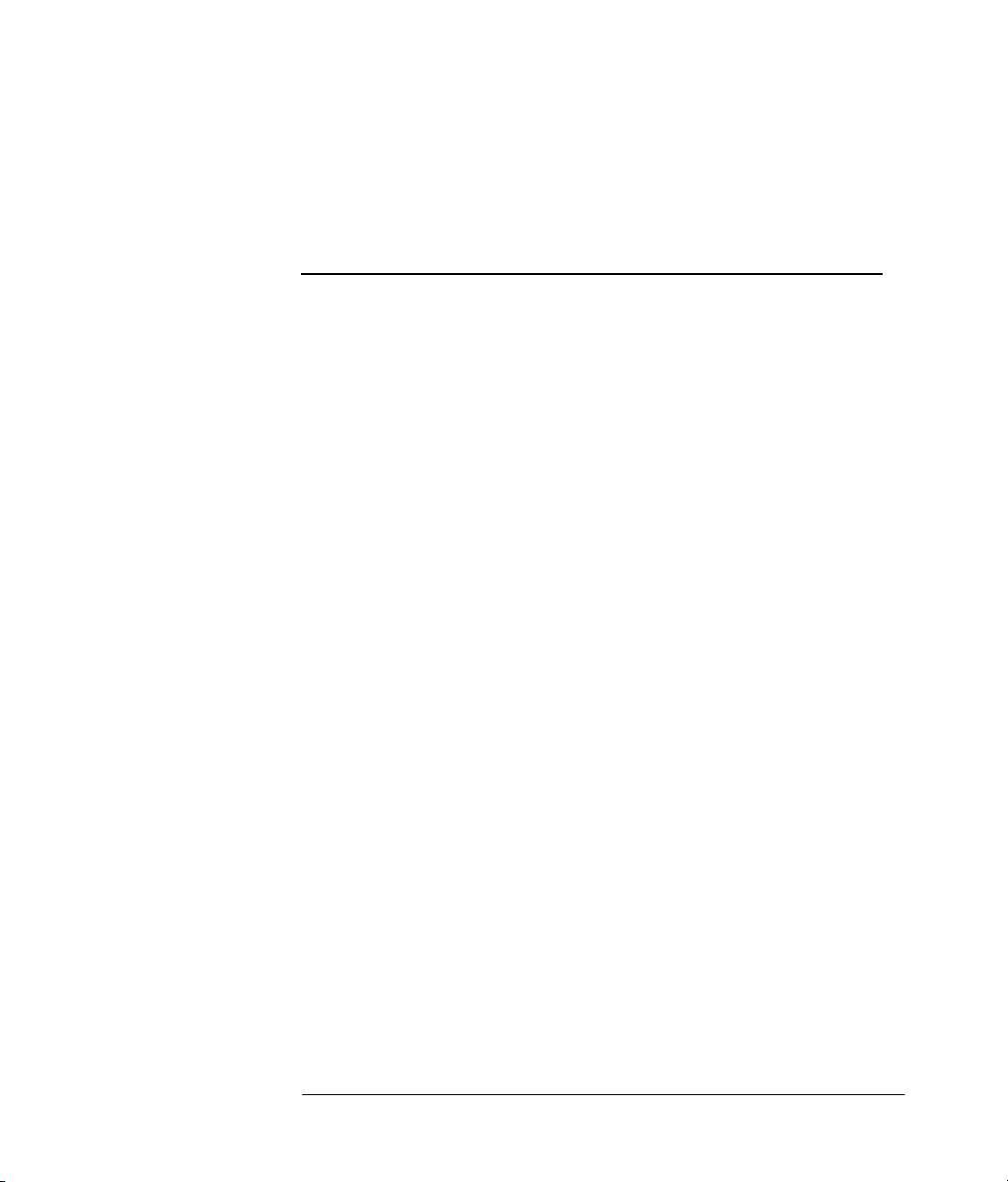
CU-30 Cutter
CS-40 / CTS-45 Cutter-Stacker
The CU-30 Cutter and the CS-40 and CTS-45 Cutter-Stackers are
designed for use with QuickLabel Systems' QLS-Series printers:
• The CU-30 automatically cuts tags, tickets, care tags, etc.
as they emerge from the printer, then drops them in a
collector bin or basket.
The CU-30 can handle tag sizes from 3/8 inch long by 1
inch wide to 22 inches long by 45/8 inches wide.
• The CS-40 and CTS-45 automatically cut and neatly stack
tags, tickets, care tags, etc. as they emerge from the
printer.
The CS-40 and CTS-45 can handle tag sizes from 3/4 inch
long by 11/2 inches wide to 5 inches long by 45/8 inches
wide.
This guide instructs you in setting up the cutter-stacker or cutter for
use with one of the QLS-Series printers and in procedures for maintaining the unit's optimal performance.
1
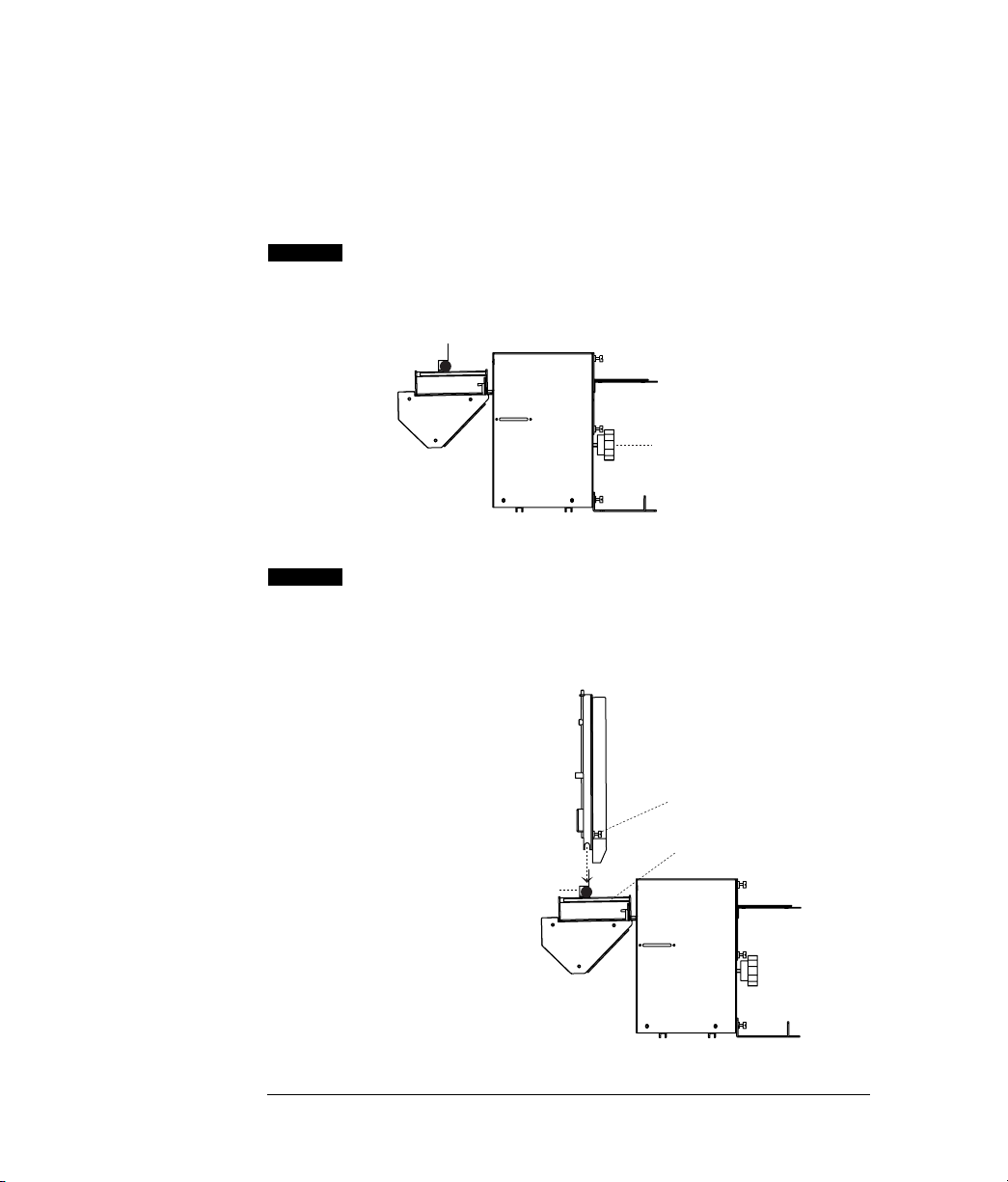
Setting up the stacker (CS-40 and CTS-45 only)
Using the stacker portion of the CS-40/CTS-45 Cutter-Stacker
requires that you attach the stacking tray to the stacker base and
correctly position the stacker for the size tags to be cut.
1 Turn the tray-angle adjustment knob counterclock-
wise to fully raise the tray base. This will simplify
attaching the stacking tray to the base.
raise tray base to
horizontal position
angle adjustment knob
2 Slide the stacking tray onto the two tray adjust-
ment collars on the stacking-tray mounting posts.
Secure the tray by pressing in and tightening the
two thumb screws on the front of the tray.
2
tray securing screw
tray mounting post
tray adjustment collar
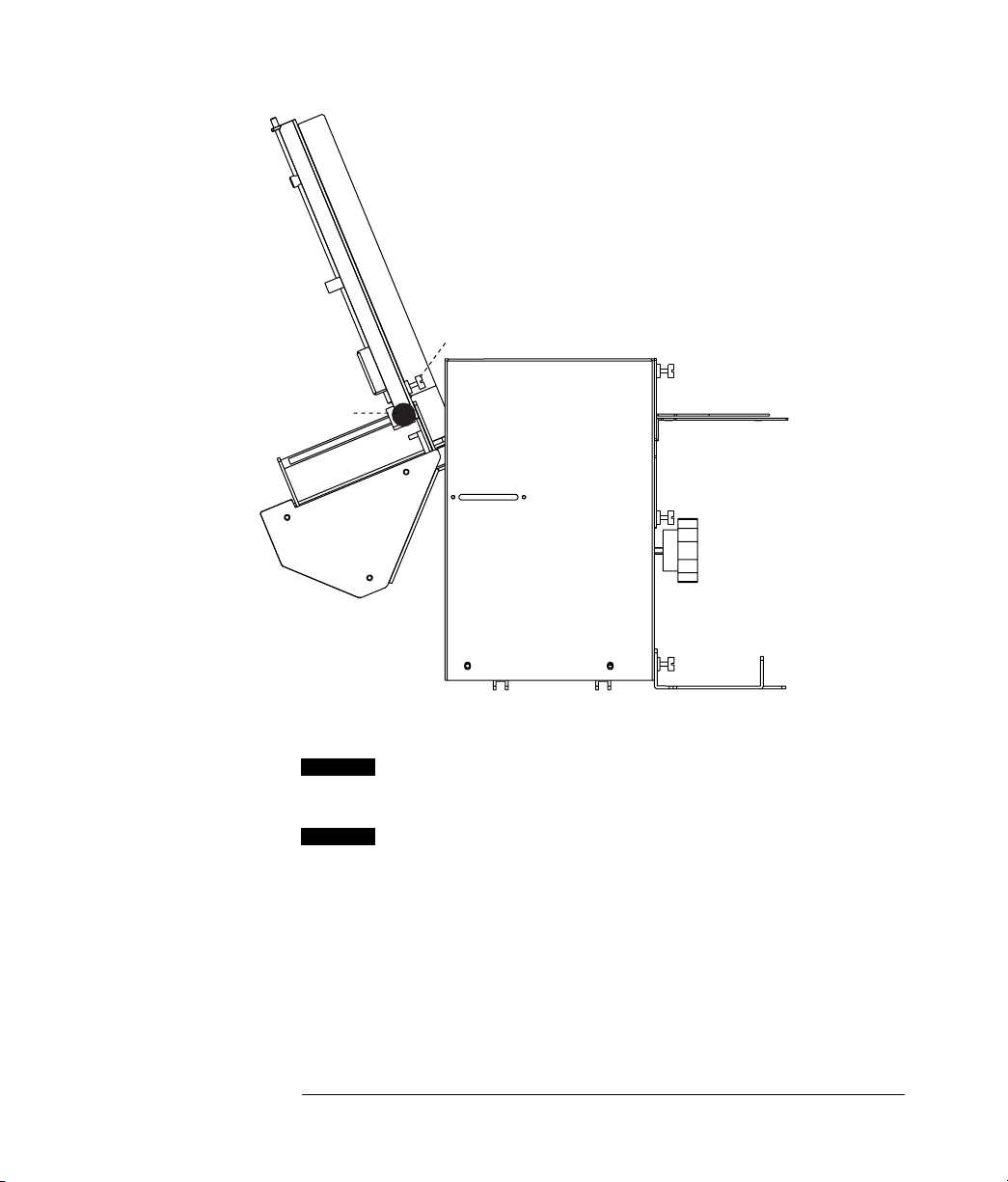
tray adjustment knob
tray base
stacking tray
tray securing screw
angle adjustment knob
3 Turn the angle adjustment knob clockwise to lower
the stacking tray.
4 Using the two tray adjustment knobs, adjust the
position of the stacking tray for the cut tag length.
The stacking tray should be positioned so that cut,
stacked tags are stopped at least 5 mm (1/8 inch)
above the cutter-stacker’s belt drive roller. The
objective is to allow each tag to pass under the
previous tag to build a neat stack from the bottom up.
3
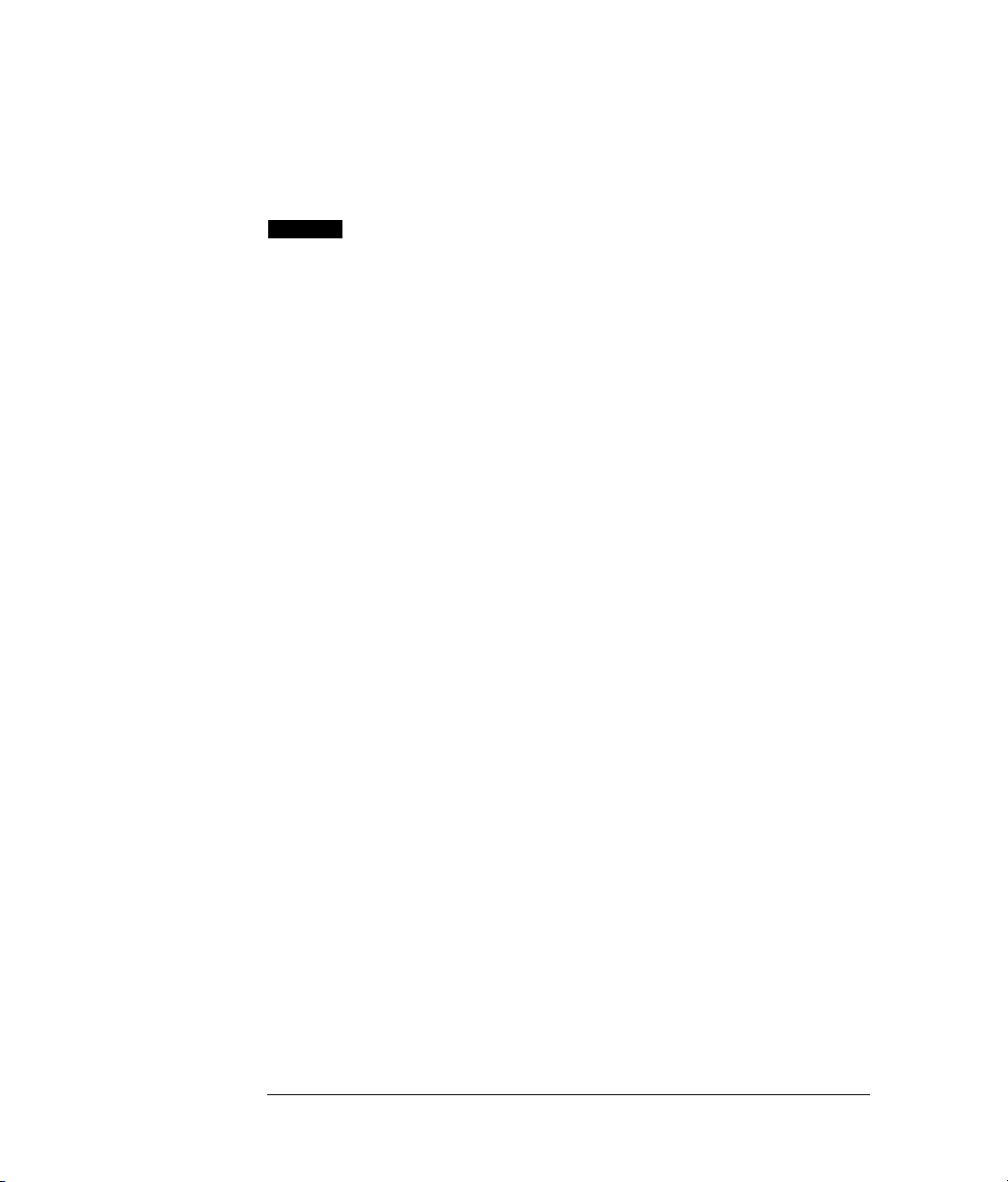
After adjusting the position of the stacking tray,
observe the formation of the stack as tags are
printed and cut. Adjust the angle of the tray for
best performance.
5 Position the adjustable tray guide to help ensure
that accumulating tags form a neatly stacked
column.
Only one of the tray guides is adjustable. It attaches to the tray with a removable wing nut
located behind the width-adjustment slot.
The adjustable guide needs to be positioned so
that the guides are narrower at the top and wider
at the bottom. This will cause the accumulating cut
tags to form a neat stack. How narrow the tray
guides should be at the top and how wide they
should be at the base of the tray is relative to the
width of the tags being cut.
The distance between the tops of the tray guides
should be only slightly wider than the width of the
tags.
4
The distance between the bottoms of the tray
guides should be wider than the tags and slightly
wider than the distance between the tops of the
guides.
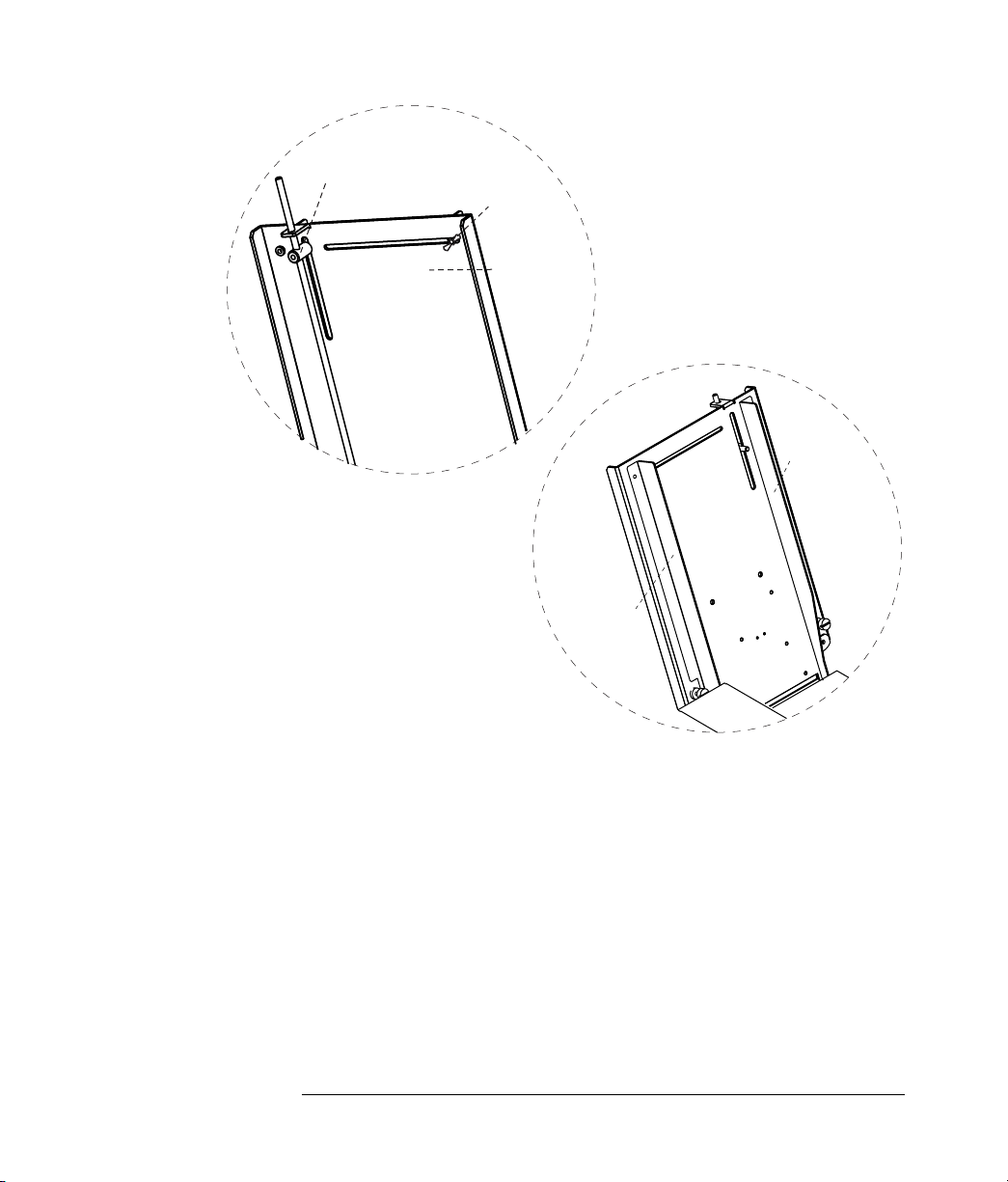
tray full switch
Rear of Stacking Tray
wing nut
stacking tray
adjustable
Adjust tray guide with the wing
nut located behind the width-
adjustment slot
fixed guide
guide
Front of Stacking Tray
5
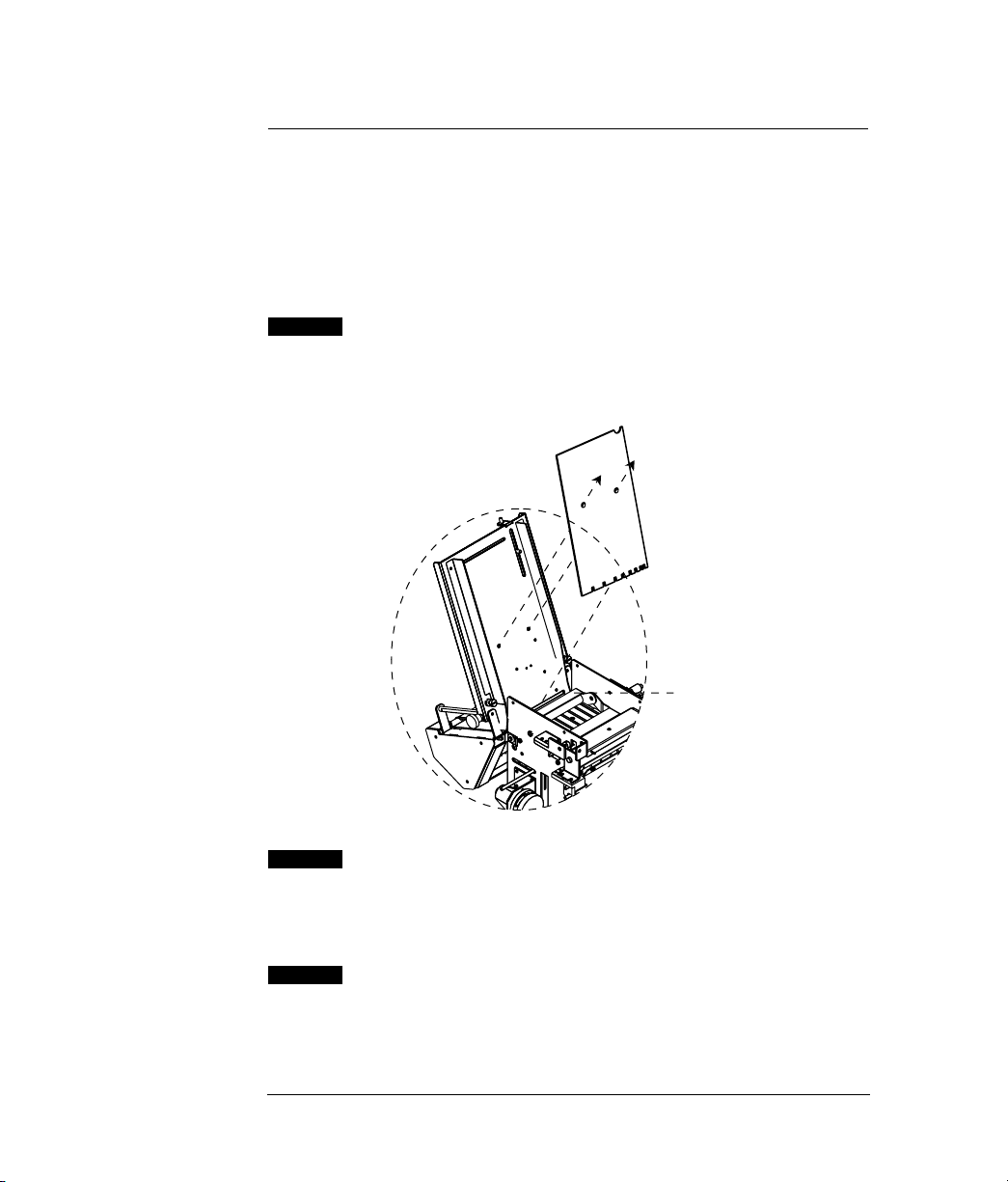
Cutting short tags
If you will be cutting and stacking tags that are 1 inch long or less,
the tags will not stop above the cutter-stacker’s belt drive roller and
the tags will not form a neat stack. To allow the short tags to stack
properly, you should install the Short-Tag Adaptor Plate that was
included with your cutter. This plate will correctly position the tags
for stacking.
1 Slip the Adaptor Plate onto the front of the stacking
tray, making sure the bottom of the plate rests over
the edge of the white plastic comb-like guide at the
bottom of the stacking tray.
fasten the two screws
into the standoffs in back
6
swing rear guide roller
assembly over front
assembly
2 Align the two standoffs on the plate with the
corresponding holes in the stacking tray. Use a
Phillips screwdriver and two screws to fasten the
Adaptor Plate to the stacking tray from the back.
3 Lift the guide roller assembly nearest the stacking
tray and swing it over the front guide roller assembly.
