Page 1

INSTRUCTION MANUAL
40” 1080p LED TV
SQ4005M
AIR/CABLE MODE SELECTION
The Air/Cable menu option is set to the “Air” mode at the factory so that you
can receive the over-the-air broadcast signal. If you want to receive the Cable
TV signal through the antenna input terminal, this menu option must be switch
to the “Cable” (Cable TV) mode. Please refer to page 14 of this manual for the
details of the menu.
Page 2
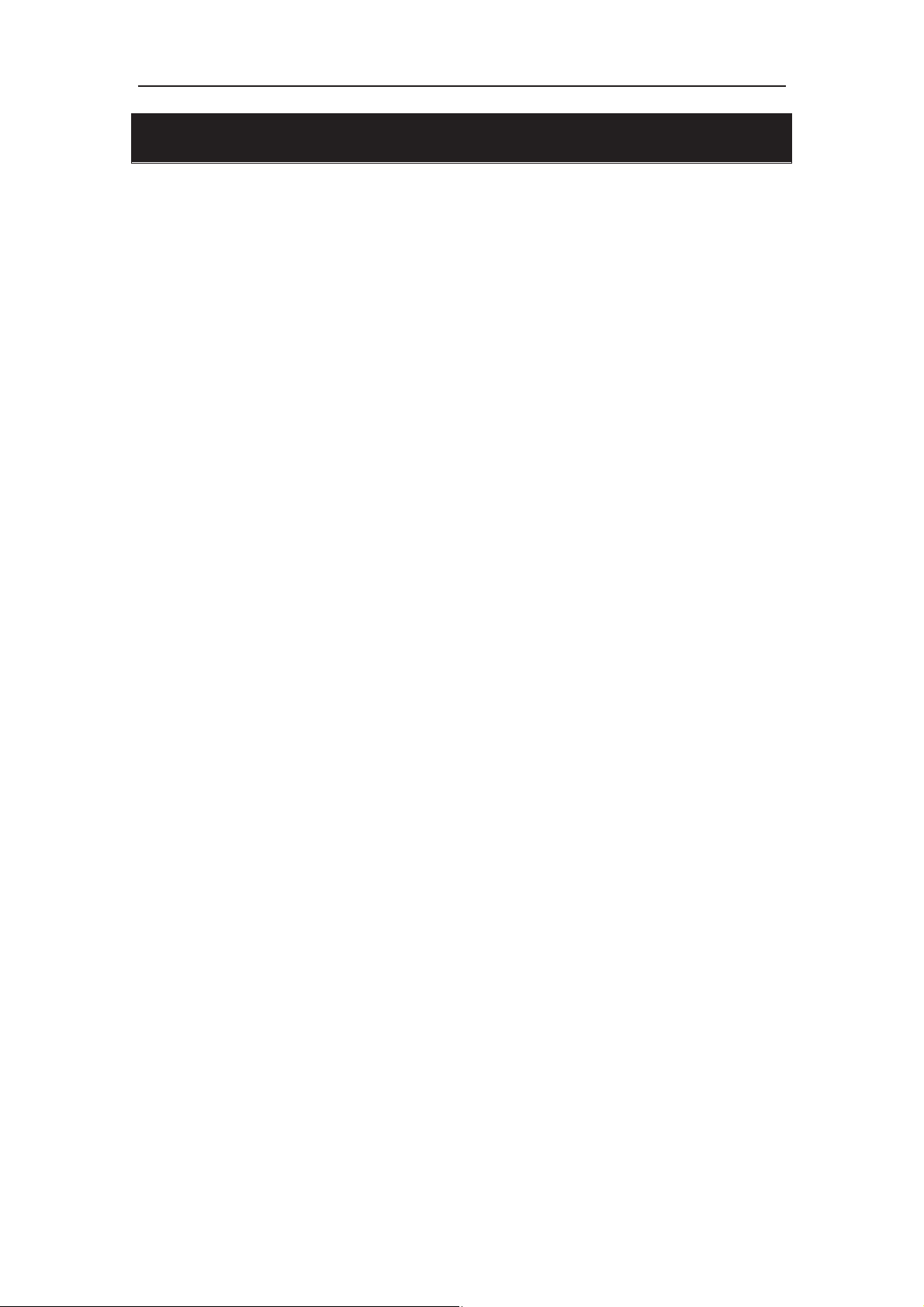
z Introduction
z Warning
z Caution
z Main Unit Description
z Remote Control
Contents
z OSD Basic Adjustment
z Specifications
z Troubleshooting
Page 3
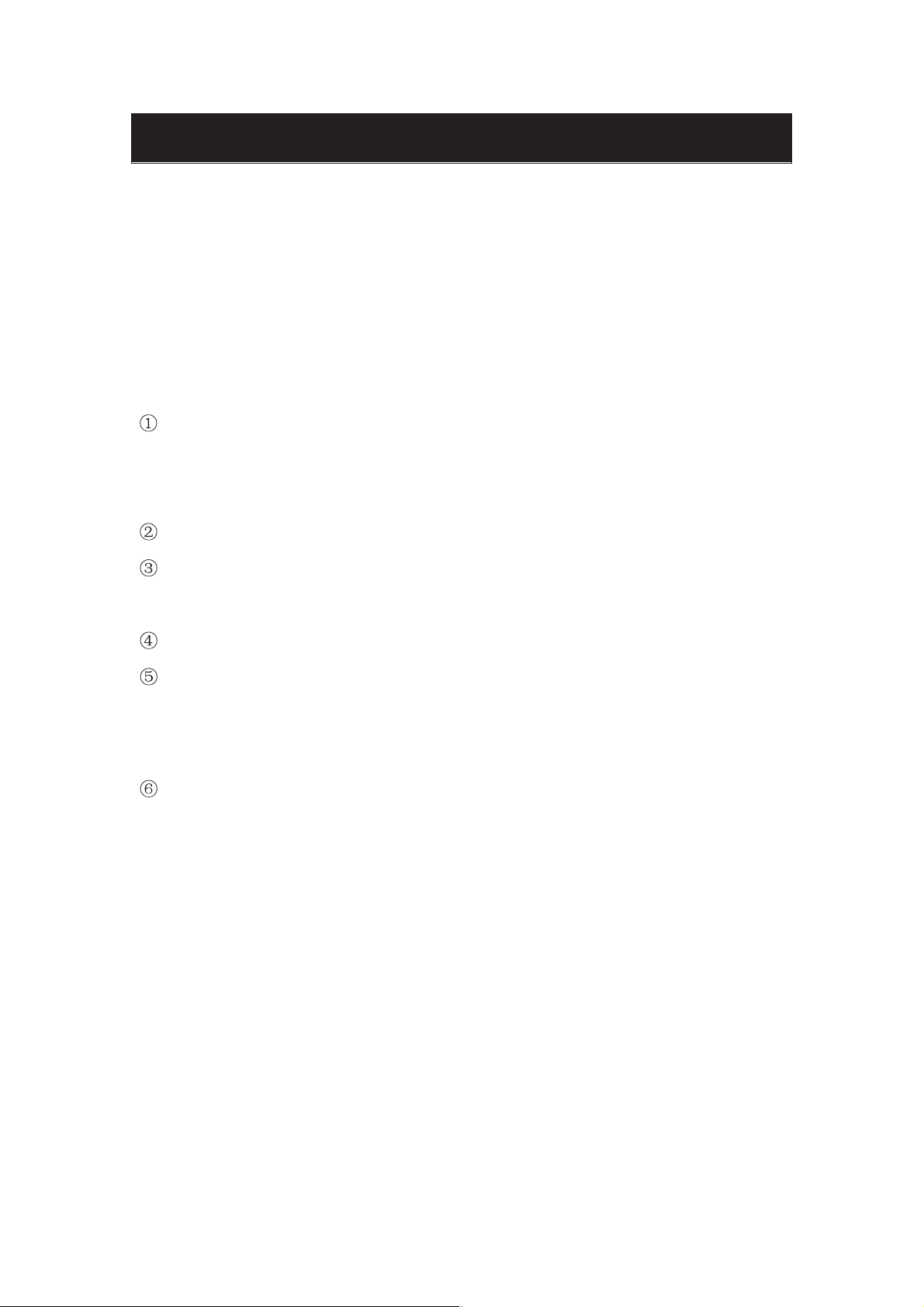
Introduction
Thank you for purchasing QUASAR HD LED Television. To get the most out of your
new purchase, it is highly recommended that you read this manual before starting the
operation.
INSTALLATION
Locate the receiver in the room where direct light does not strike the screen.
Total darkness or a reflection on the picture screen can cause eyestrain.
Soft and indirect lighting is recommended for comfortable viewing.
Allow enough space between the receiver and the wall to permit ventilation.
Avoid excessively warm locations to prevent possible damage to the cabinet or
premature component failure.
This TV can be connected to AC 100-240V~ 50/60HZ.
Do not install the TV in a location near heat sources such as radiators, air ducts,
direct sunlight, or in closed compartments and closed areas.
Do not cover the ventilation openings when using the TV.
The indicator light will last for about 30 seconds after the power has been turned
off.
Wait until the indicator light goes out before repowering the TV.
1
Page 4
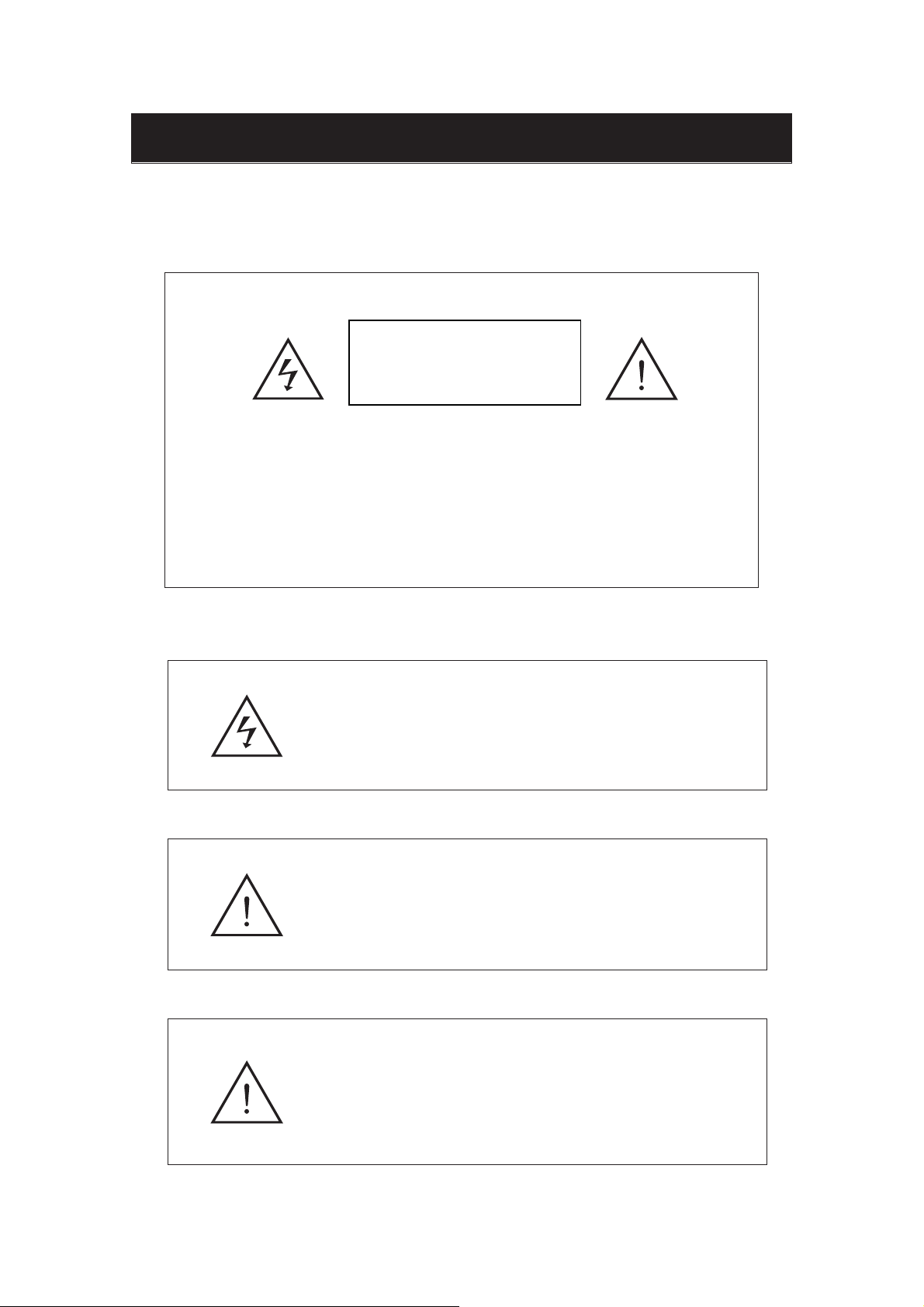
Warning
RISK OF ELECTRIC SHOCK
CAUTION: TO AVOID THE RISK OF ELECTRIC SHOCK.
DO NOT REMOVE COVER (OR BACK).
NO USER- SERVICEABLE PARTS INSIDE.
REFER SERVICING TO QUALIFIED SERVICE PERSONNEL
This symbol is intended to alert the user to avoid the risk
of electric shock. This equipment may only be disassembled
by qualified service personnel.
CAUTION
DO NOT OPEN
.
This symbol is intended to alert the user to the presence
of important operation and maintenance instructions in
the literature accompanying the equipment.
Class I structures of equipment should be connected to the grid
power output with a protective earth connection on the socket.
Power plug as a broken applianceˈ
broken installations should
be easy to operate.
2
Page 5
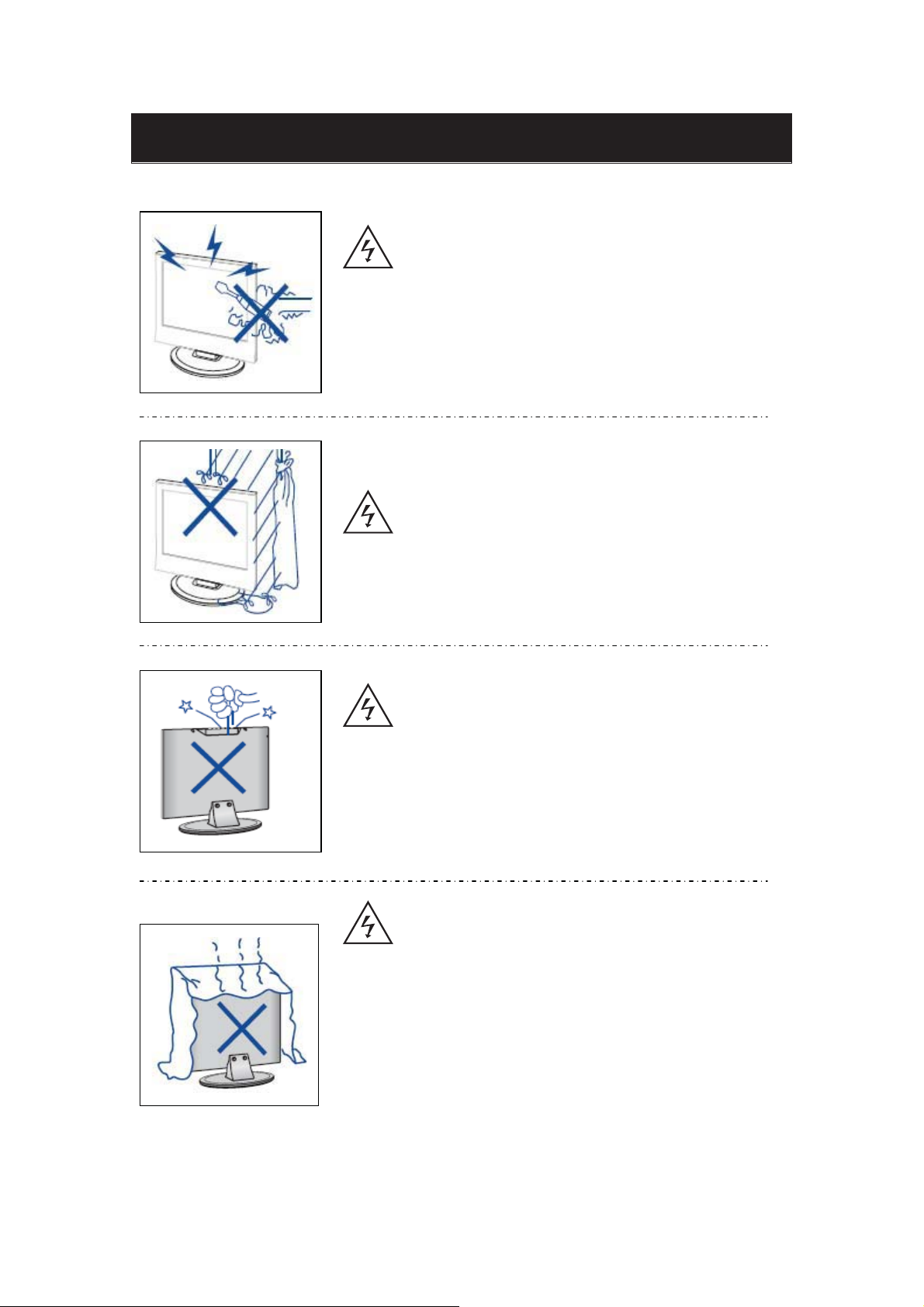
Caution
Caution
High voltages are used in the operation of this product.
Do not open the product's casing. Refer servicing to qualified
service personnel .
Caution
To prevent fire or electrical shock hazard, do not expose the main
unit to rain or moistureˈdo not place objects filled with liquids,
such as vases, on the apparatus.
Caution
Do not drop or push objects into the television cabinet slots or
openings. Never spill any kind of liquid on the television
receiver.
Caution
Avoid exposing the main unit to direct sunlight and other sources
of heat. Do not stand the television receiver irectly on other
products which give off heat: e. g. video cassette players and
audio amplifiers. Do not block the ventilation holes in the back
cover. Ventilation is essential to prevent failure of electrical
components. Do not squash the power supply cord under the
main unit or other heavy objects.
3
Page 6
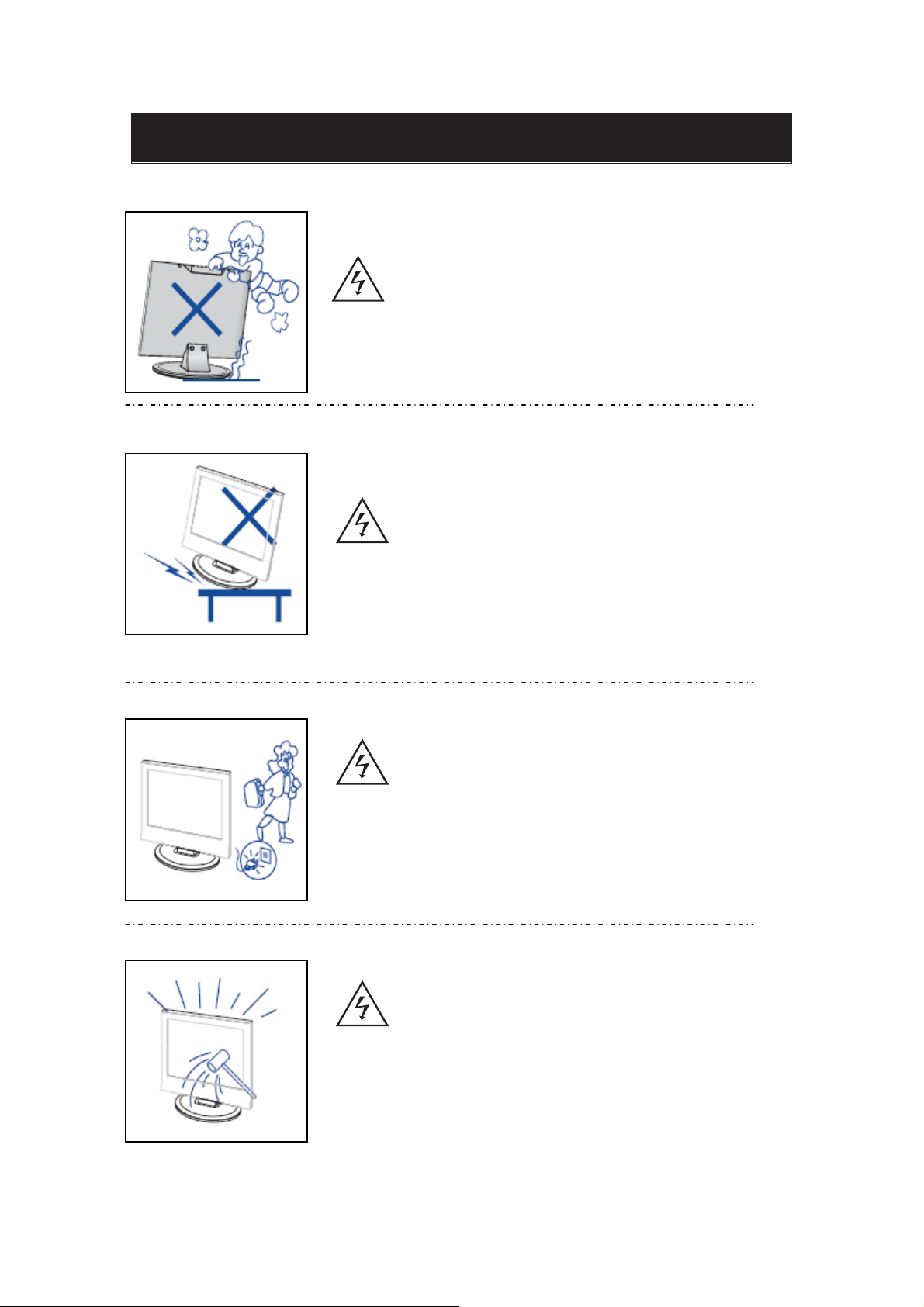
Caution
Caution
Never stand on, lean on or suddenly push the product or its stand.
You should pay special attention to children.
Caution
Do not place the main unit on an unstable cart stand,
shelf or table. Serious injury to an individual and
damage to the television may result if it should fall.
Caution
When the product is not used for an extended period of time, it is
advisable to disconnect the AC power from the AC outlet.
Caution
The LED panel used in this product is made of glass and is therefore
breakable. This product must not be dropped or banged. If the LED
Panel breaks be careful of being injured by broken glass.
4
Page 7
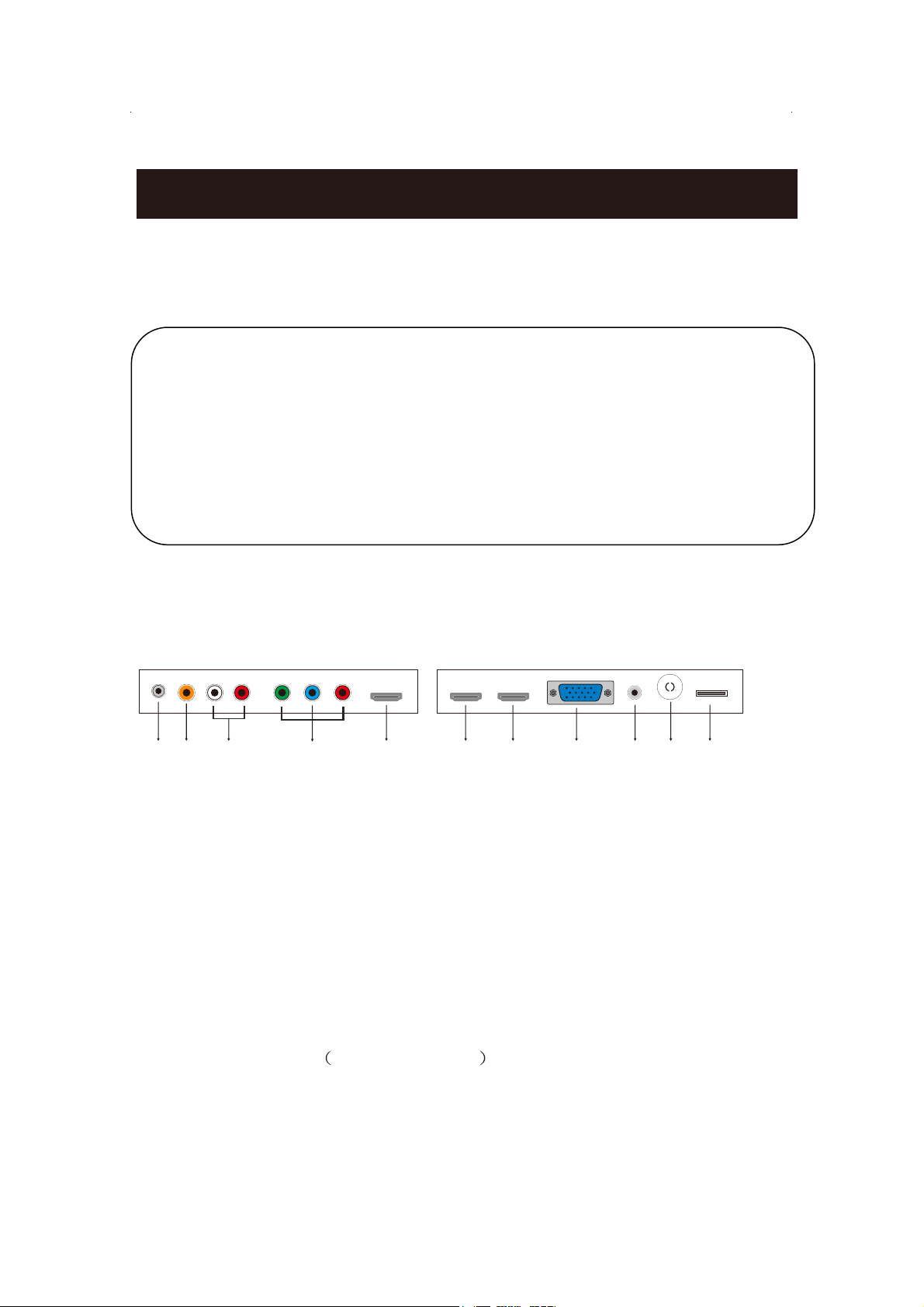
Main unit description
Control Panel Button Function
VOL+ : Volume up.
VOL- : Volume down.
CH+ : TV channel up.
CH- : TV channel down.
MENU : Press to select the main menu.
SOURCE : Select the input sources.
POWER : Switching Power On/Standby.
TV Terminal Connections
1 2 3 5 6 7 8 9 1110
1. EARPHONE out terminal.
2. Digital audio output terminal.
3. Audio input terminal for component video/composite video.
4. Component video/composite video input terminal.
5. HDMI1 input terminal.
6. HDMI2 input terminal.
7. HDMI3 input terminal
8. VGA input terminal of simulation signal of PC.
9. PC AUDIO input terminal.
10. RF antenna.
11. USB input terminal
4
Playing JPEG files.
5
Page 8

AUTO
PICTURE
SOUND
Remote control
POWER: Power on/off button, press once to turn the TV on and press
again to turn the TV off.
MUTE: Press this button to mute or restore sound.
In the TV condition, press this key to select the stereo mode.
MTS:
ASPECT: Press to adjust picture ratio.
PICTURE: Select picture mode.
SOUND: Select sound mode.
0-9: Select and switch to a channel using 0 - 9.
-/--:
Switch the program digit.
: Switch back and front between the current and previous channels.
AUTO: Adjust the picture automatically in pc mode.
EPG Enter electronic program guide
FAV: Switch between custom set "Favorite List"
RED, GREEN, YELLOW, CYAN:
SLEEP: Set the sleep timer.
SOURCE: Press to change signal source.
ENTER: Enter the selected option or perform the selected operation.
MENU: Press this button to enter the main menu.
EXIT: Exit the OSD (On-screen display).
CH+/CH-: Change the channel.
CC: Press this key to select the CC ,ON or OFF mode
DISPLAY: Display TV information.
VOL+/VOL-: Adjust the volume.
This button is not available.
6
Page 9

Quasar
Instruction for Wall Mount
400mm x 200mm
6
Quasar
Page 10

Installation Guide
Press MENU button to display the MAIN OSD MENU; Press / button to select the
MENU you want; Press ENTER button to enter the sub menu; Press / button to select the
option and then press / to adjust the value in the sub menu; You can press MENU button to
go back to the upper menu or EXIT button to close the OSD.
PICTURE
You can select the type of picture, which best corresponds to your viewing. Press the “MENU”
button to enter the OSD menu .Then press
“e/f” button to select the “PICTURE”
menu.
1. Press “d” button to select “Picture
Mode”, press “
2. Press “c/d” button to select
“Brightness” and press the “e/f”
button to enter brightness adjustment
menu to adjust brightness.
3. Press “c/d” button to select
“Contrast” and press the “e/f” button
to enter contrast adjustment menu to adjust contrast.
4. Press “c/d” button to select “Color” and press the “e/f” button to enter color adjustment
menu to adjust color.
5. Press “c/d” button to select “Tint” and press the “e/f” button to enter hue adjustment menu
to adjust tint.
Note:
6. Press “c/d” button to select “Sharpness” and press the “e/f” button to enter sharpness
adjustment menu to adjust
sharpness.
7. Press “c/d” button to select
“Color Temperature” and press the
“e/f” button to select.
8. Press “c/d” button to select
“Advanced Setting” and press the
“ENTER/f” button to enter
sub-menu.
a. Press “c/d” button to select
e/f” button to select.
The 'Tint' item is used in
NTSC mode only.
8
Page 11

“Aspect Ratio” and press the “
b. Press “
c. Press “
“Off”.
/ ” button to select “Noise Reduction” and press the “ / ” button to select.
/ ” button to select “Dynamic Contrast” and press the “ / ” button to select “On” or
/ ” button to select.
SOUND
You can select the type of sound, which best corresponds to your listening.
Press the “MENU” button to enter the OSD menu .Then press “
“SOUND” menu.
1. Press “ ” button to select
“Sound Mode” and press the
/ ” button to select.
“
2. Press “ / ” button to select
“Bass” and press the “ / ”
button to adjust.
3. Press “ / ” button to select
“Treble” and press the “ / ”
button to adjust.
4. Press “ / ” button to select
“Balance” and press the “
button to adjust.
5. Press “ / ” button to select “MTS” and press the “ / ” button to adjust.
Note: This setting is only for ATV.
6. Press “ / ” button to select “Audio Language” and press the “ / ” button to adjust.
Note: This setting is only for DTV.
7. Press “ / ” button to select “Digital Audio Output ” and press the “ / ” button to adjust.
8. Press “
/ ” button to select “AVL” and press the “ / ” button to select “On” or “Off”.
/ ”
Digital Audio Output RAW
AVL Off
/ ” button to select the
TIME
Press the “MENU” button to enter the OSD menu .Then press “
select the “TIME” menu.
1. Press “ ” button to select “Sleep
Timer” and press the “
button to enter sleep timer
adjustment menu to adjust sleep
timer.
2. Press “
“Time Zone” and press the “
button to enter time zone
adjustment menu to select the local
time zone.
3. Press “
“Daylight Saving Time” and press the “
/ ” button to select
/ ” button to select
/ ”
/ ”
/ ” button to select “On” or “Off”.
9
/ ” button to
Page 12

4. Press “ / ” button to select “Time Format” and press the “
or “24-hour”.
5. Press “
“Off”.
6. Press “ / ” button to select “Clock” and press the “ENTER/ ” button to adjust.
/ ” button to select “Auto Clock” and press the “ / ” button to select “On” or
/ ” button to select “12-hour”
SETUP
Press the “MENU” button to enter the OSD menu .Then press “
the “Setup” menu.
1. Press “ ” button to select “Menu
Language” and press the “
button to select the OSD language
which you desire.
2. Press “ / ” button to elect
“Transparent” and press the “ / ”
button to select.
3. Press “ / ” button to select “OSD
Timeout” the “ / ” button to adjust
OSD timeout.
4. Press “ / ” button to select “Closed Caption” and press the “ENTER/ ” button to enter
sub-menu.
a. Press “ / ” button to select “CC
Mode” the “
b. Press “
“Analog CC ” the “
adjust.
c. Press “
“Digital CC” the “ / ” button to
adjust.
d. Press “ / ” button to select
“Option” the “ENTER/ ” button to enter sub-menu.
Note:The above settings c and d are only for DTV.
Note:The option is for setting the digital closed captioning.
(a). Press “
“Mode” the “
(b). Press “ / ” button to select “Font
Style” the “ / ” button to adjust.
(c). Press “ / ” button to select “Font
Size” the “ / ” button to adjust.
(d). Press “ / ” button to select “Font
Edge Style” the “
adjust.
/ ” button to adjust.
/ ” button to select
/ ” button to select
utton to select
/ ” b
/ ” button to adjust.
/ ” button to
/ ”
/ ” button to
/ ” button to select
01
Page 13

(e). Press “ / ” button to select “Font Edge Color” the “ / ” button to adjust.
(f). Press “ / ” button to select “FG Color” the “ / ” button to adjust.
(g). Press “ / ” button to select “BG Color” the “ / ” button to adjust.
(h). Press “ / ” button to select “FG Opacity” the “ / ” button to adjust.
(i). Press “
/ ” button to select “BG Opacity” the “ / ” button to adjust.
Note: All the option it is not available in
Custom.
5. Press “
/ ” button to select
“Input Label” and press the
“ENTER/ ” button to enter
sub-menu.
Note: The input label is Create labels
for the devices connected to your TV.
6. Press “
/ ” button to select “Other Settings” and press the “ENTER/ ” button to enter
Me di a
sub-menu.
a. Press “ / ” button to select “Blue
Screen” the “ / ” button to select
“On” or “Off”.
b. Press “ / ” button to select “Audio
Only” the “
/ ” button to select
“On” or “Off”.
7. Pr
ess “
/ ” button to select
“Restore Default” and press the
“ENTER/
”, Press “ / ”
button selecting “Yes” to restore
all setting to default setting default.
8. Press “
sub-menu.
a. Press “
/ ” button to select “Setup wizard” and press the “ENTER” button to enter
/ ” button to select “Menu
Language” and press the “ / ” button
to select language.
b. Press “
/ ” button to select “Go to
next step” and press the “ENTER/ ”
button to enter next step.
c. Press “
/ ” button to select “Time
Zone” and press the “ / ” button to
11
Page 14

select time zone.
d. Press “
“Daylight Saving Time” and press the
“
/ ” button to select “On” or “Off”.
e. Press “ / ” button to select
“Time Format” and press the “ / ”
button to select “12-hour” or
“24-hour”.
f. Press “
to next step” and press the
“ENTER/
g. Press “
“Cable”.
h. Press “
scan.
/ ” button to select
/ ” button to select “Go
” button to enter next step.
/ ” button to select “Air/Cable” and press the “ / ” button to select “Air” or
/ ” button to select “Go to next step” and press the “ENTER/ ” button to start auto
Air
Note: Searching platform will take a long time.
LOCK
Press the “MENU” button to enter the OSD menu .Then press “
to select the “Lock” menu.
1. Press “ ” button to select “Enter Password” and press select digital button to enter.
Note: The default password is
“0000”
/ ” button
21
Page 15

2.
Password”, then press
button to adjust the value.
If the password is changed, all of the
passwords in the menu will be changed at
the same time.
“ENTER/ ”
Note
: If you forget your password, you can
use “1470” to enter any menu locked.
.
3
Lock”, then press
enter sub-menu.
a.
Press “ / ” button to select
“ENTER/ ”
button to
“TV” and press the “ / ” button to
select “Block” or “Unblock”.
kcolBnUaideM
b.
Press “ / ” button to select “AV” and press the “ / ” button to select “Block”
or “Unblock”.
c.
Press “ / ” button to select “Component” and press the “ / ” button to select
“Block” or “Unblock”.
Press “ / ” button to select “HDMI” and press the “ / ” button to select
d.
“Block” or “Unblock”.
Press “ / ” button to select “HDMI 2” and press the “ / ” button to select
e.
“Block” or “Unblock”.
f.
Press “ / ” button to select “HDMI 3” and press the “ / ” button to select
“Block” or “Unblock”.
Press “ / ” button to select “PC” and press the “ / ” button to select “Block”
g.
or “Unblock”.
Press “ / ” button to select “MEDIA”a nd press the “ / ” button to select “Block”
h.
or “Unblock”.
31
Page 16

Channel
Press the “MENU” button to enter the OSD menu .Then press “ / ” button to
select the “Channel” menu.
1.
Press “ ” button to select
“AIR/CABLE” and press the
“ / ”button to select Cable or AIR.
2. Press “ / ” button to select “Auto Scan”
and press the “
then press
and press “ENTER” to do auto scan.
3. Press “
and press the “
enter.
4. Press “ / ” button to select “Channel
list” and press the “
to enter.
5. Press “
6. Press “ / ” button to select “Channel Number” and press the “
7. Press “ / ” button to select “Channel Label” and press the “
ENTER/
” button enter,
“ / ”button to select “YES”
/ ” button to select “Favorite”
ENTER/
ENTER/
/ ” button to select “Show/Hide” and press the “
” button to
” button
ENTER/
ENTER/
” button to enter.
ton to adjust.
” but
/
” button to enter.
41
Page 17

PC Setting
Press the “MENU” button to enter the OSD menu .Then press “e/f” button to select
the “Setup” menu. And then press
ENTER/f” button to enter sub-menu.
“
“d” button to select “PC Setting” and press the
ton to adjust.
” but
1. Press “c/d” button to select “H-Pos” and press the “
2. Press “c/d” button to select “V-Pos” and press the “
3. Press “c/d” button to select “Clock” and press the “
4. Press “c/d” button to select “Phase” and press the “
5. Press “c/d” button to select “Auto” and press the “
Note: The pictures in regard to function are provided for reference purposes only.
e/f
e/f” button to adjust.
” button to adjust.
e/f
” but
e/f
ENTER/f
ton to adjust.
” button to do auto adjust.
15
Page 18

Media OPERATION
SOURCE
1 6
Page 19

Photo Menu
17
Page 20

SQ4005M
SPECIFICATIONS
Viewing Picture Size(diagonal)
Resolution
Aspect Ratio:
TV System:
Video Signal System:
Receiving Channel:
Maximum Power Consumption:
Input Power Voltage:
Audio Output Power(THD 7%)
RF Input
Audio Input x 2
:
Earphone Output
USB Input
Digital audio output terminal
39.5 inches
1920x1080
16:9
ATSC Digital system and NTSC Analog system
NTSC
Cable :1-135/ Air: 2-69(ATV&DTV)
74W
AC 100-240V
2 x 6W
x tupnI )IMDH(ecafretnI aidemitluM noitinifeD-hgiH
x 1
tupnI )AGV(BGR golanA
x 1
x 1 (JPEG/SlideShow)
3
1 x tupnI oediV etisopmoC raeR
1 x
1 x
18
Page 21

Before consulting service personnel, check the following chart for
PROBLEM SOLUTION
ƔMake sure the power cord is plugged in. ƔThe batteries
TV will not turn on
No picture, no sound
in the remote control may be
batteries.
ƔCheck the cable between TV and antenna/
device.
ƔPress the power button on the remote. ƔPress the
SOURCE button the remote, then press the “Ÿ/ź”button
repeatedly to select the TV source.
Exhausted; replace
possible solutions.
the
external AV
ƔCheck the cable between TV and antenna/
device.
ƔTry another channel, the station may have
external AV
broadcast difficulties. ƔAdjust the brightness/contrast in
Poor picture, sound OK
the Video menu.
Check that the unit is set to NTSC
Audio noise ƔMove any infrared equipment away from the TV.
The TFT LED panel uses a panel consisting of sub pixels which requires sophisticated
technology to produce. However, there may be
screen. These pixels will have no impact on the performance of the product.
a small number of
bright or dark pixels on the
19
Page 22

Quasar is a registered trademark of Panasonic Corporation of North America in the U.S. and Canada, and Panasonic Corporation in
other counties. All rights reserved. This product is manufactured under license by VARIETY PRODUCTS. Any Liability to Quasar
television products, including design and quality, is the sole responsibility of VARIETY PRODUCTS.
FOR QUESTIONS OR TECHNICAL SUPPORT
Please call:
01 55 4334 0353
or 01 55 5082 6512
Printed in China
Ver.160401-1
