Quasar SQ3200 User Manual

WWW.SCEPTRE.COM
for services
Dear Quasar Customer,
Congratulations on your new QUASAR SQ3200 HDTV purchase. Thank you for your support. To ensure safety and many years of trouble free operation of your TV, please read the manual carefully before making any adjustments, and keep them in a safe place for future references. We hope you enjoy your new QUASAR HDTV.
For technical assistance, please call 1800-788-2878 and select option 3 or email our tech support group at SceptreTS@sceptre.com.
For all other inquiries, please call 1800-788-2878 and select option 4 or email our customer service group at SceptreCS@sceptre.com.
Live Chat also available during business hours M-F 8:30AM-5:30PM.
We recommend you register your QUASAR HDTV at our online website
www.sceptre.com/Support/QuasarRegister.htm.
Sceptre wants to help you save energy! The default setting for this HDTV is set to POWER SAVING mode. You can change this setting bypressing the PICTURE button on the remote control twice.
- 1 -
www.SCEPTRE.com QUASAR SQ3200 User Manual
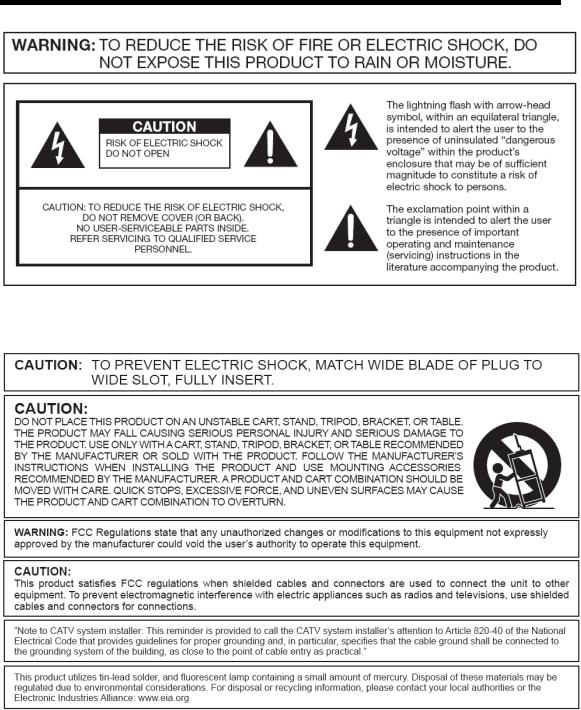
IMPORTANT INFORMATION
- 2 -
www.SCEPTRE.com QUASAR SQ3200 User Manual

SAFETY INSTRUCTIONS
Electricity is used to perform many useful functions, but it can also cause personal injuries and property damage if improperly handled. This product has been engineered and manufactured with the highest priority on safety. However, improper use can result in electric shock and / or fire. In order to prevent potential danger, please observe the following instructions when installing, operating and cleaning the product. To ensure your safety and prolong the service life of your Liquid Crystal Television, please read the following precautions carefully before using the product.
1.Read these instructions.
2.Keep these instructions.
3.Heed all warnings.
4.Follow all instructions.
5.Do not use this apparatus near water.
6.Clean only with dry cloth.
7.Do not block any ventilation openings. Install in accordance with the manufacturer’s instructions.
8.Do not install near any heat sources such as radiators, heat registers, stoves, or other apparatus (including amplifiers) that produce heat.
9.Do not defeat the safety purpose of the polarized or grounding-type plug. A polarized plug has two blades with one wider than the other. A grounding type plug has two blades and a third grounding prong. The wide blade and the third prong are provided for your safety. If the provided plug does not fit into your outlet, consult an electrician for replacement of the obsolete outlet.
10.Protect the power cord from being walked on or pinched particularly at the plugs, convenience receptacles, and the point where they exit from the apparatus.
11.Only use attachments/accessories specified by the manufacturer.
12.Use only with the cart, stand, tripod, bracket, or table specified by the manufacturer, or sold with the apparatus. When a cart is used, use caution when moving the cart/apparatus combination to avoid injury from tip-over.
13.Unplug this apparatus during lightening storms or when unused for long periods of time.
14.Refer all servicing to qualified service personnel. Servicing is required when the apparatus has been damaged in any way, such as powersupply cord or plug is damaged, liquid has been spilled or objects have fallen into the apparatus, the apparatus has been exposed to rain or moisture, does not operate normally, or has been dropped.
- 3 -
www.SCEPTRE.com QUASAR SQ3200 User Manual

SAFETY INSTRUCTIONS
This product is designed and manufactured to operate within defined design limits, and misuse may result in electric shock or fire. To prevent the product from being damaged, the following rules should be observed for the installation, use and maintenance of the product. Read the following safety instructions before operating the display. Keep these instructions in a safe place for future reference.
•To avoid the risk of electric shock or component damage, switch off the power before connecting other components to the TV.
•Unplug the power cord before cleaning the TV. Please use the included custom bezel cleaning cloth for cleaning the bezel of the TV only. Do not use a liquid or a spray cleaner for cleaning the product. Do not use abrasive cleaners.
•Always use the accessories recommended by the manufacturer to insure compatibility.
•When moving the TV from an area of low temperature to an area of high temperature, condensation may form on the housing. Do not turn on the TV immediately after this to avoid causing fire, electric shock or component damage.
•Do not place the TV on an unstable cart, stand, or table. If the TV falls, it can injure a person and cause serious damage to the appliance. Use only a cart or stand recommended by the manufacturer or sold with the TV.
•Any heat source should maintain a distance of at least 5 feet away from the TV, i.e. radiator, heater, oven, amplifier etc. Do not install the product too close to anything that produces smoke or moisture. Operating the product close to smoke or moisture may cause fire or electric shock.
•Slots and openings in the back and bottom of the cabinet are provided for ventilation. To ensure reliable
operation of the TV and to protect it from overheating, be sure these openings are not blocked or covered. Do not place the TV in a bookcase or cabinet unless proper ventilation is provided.
•Never push any object into the ventilation slots of the TV. Do not place any objects on the top of the Product. It could short circuit parts causing a fire or electric shock. Never spill liquids on the TV.
•Do not use the TV in a portrait format (by rotating 90 degrees) under high temperature environment (25°C or higher), since this would retard heat dissipation and would eventually damage the TV.
•The TV should be operated only from the type of power source indicated on the label. If you are not sure of the type of power supplied to your home, consult your dealer or local power company.
•The power cable must be replaced when using different voltage from that specified in the User Manual. For more information, contact your dealer.
•The TV is equipped with a threepronged grounded plug, a plug with a third (grounding) pin. This plug will fit only into a grounded power outlet as a safety feature. If your outlet does not accommodate the three-wire plug, have an electrician install the correct outlet, or use an adapter to ground the appliance safely. Do not defeat the safety purpose of the grounded plug.
- 4 -
www.SCEPTRE.com QUASAR SQ3200 User Manual
•Do not overload power strips and extension cords. Overloading can result in fire or electric shock.
•The wall socket should be installed near the equipment and should be easily accessible.
•Only the marked power source can be used for the product. Any power source other than the specified one may cause fire or electric shock.
•Do not touch the power cord during thunderstorms. To avoid electric shock, avoid handling the power cord during electrical storms.
•Unplug the unit during a lightning storm or when it will not be used for a long period of time. This will protect the TV from damage due to power surges.
•Do not attempt to repair or service the product yourself. Opening or removing the back cover may expose you to high voltages, the risk of electric shock, and other hazards. If repair is required, please contact your dealer and refer all servicing to qualified service personnel.
•Keep the product away from moisture. Do not expose this appliance to rain or moisture. If water penetrates into the product, unplug the power cord and contact your dealer. Continuous use in this case may result in fire or electric shock.
•Do not use the product if any abnormality occurs. If any smoke or odor becomes apparent, unplug the power cord and contact your dealer immediately. Do not try to repair the product yourself.
•Avoid using dropped or damaged appliances. If the product is dropped and the housing is damaged, the
internal components may function abnormally. Unplug the power cord immediately and contact your dealer for repair. Continued use of the product may cause fire or electric shock.
•Do not install the product in an area with heavy dust or high humidity. Operating the product in environments with heavy dust or high humidity may cause fire or electric shock.
•Hold the power connector when removing the power cable. Pulling the power cable itself may damage the wires inside the cable and cause fire or electric shocks. When the product will not be used for an extended period of time, unplug the power connector.
•To avoid risk of electric shock, do not touch the connector with wet hands.
•Insert batteries in accordance with instructions while using the remote control. Incorrect polarities may cause damage and leakage of the batteries, operator injury and contamination the remote control.
•If any of the following occurs please contact the dealer:
o The power connector fails or frays.
o Liquid sprays or any object drops into the TV.
o The Display is exposed to rain or other moisture.
o The Display is dropped or damaged in any way.
o The performance of the Display changes substantially.
•Operating environment: Temperature: 5°C ~ 35°C, Humidity: 10% to 90% non-condensing, Altitude: 0~10,000 ft.
- 5 -
www.SCEPTRE.com QUASAR SQ3200 User Manual
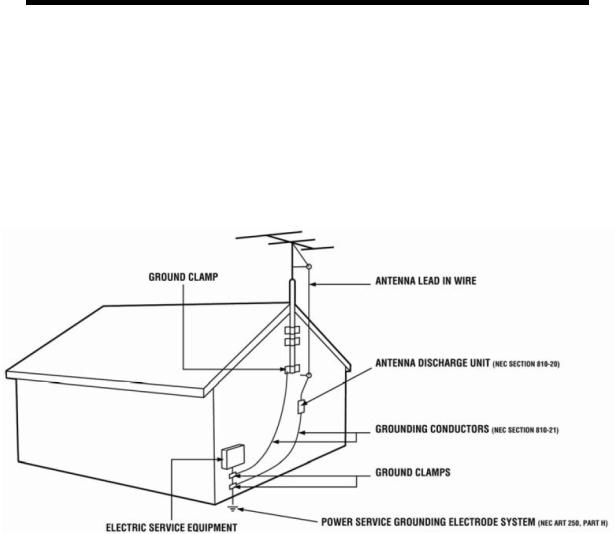
IMPORTANT INFORMATION
Television Antenna Connection Protection
External Television Antenna Grounding
If an outside antenna or cable system is to be connected to the TV, make sure that the antenna or cable system is electrically grounded to provide some protection against voltage surges and static charges. Article 810 of the National Electrical Code, ANSI/NFPSA 70, provides information with regard to proper grounding of the mast and supporting structure, grounding of the lead-in wire to an antenna discharge unit, size of the grounding conductors, location of antenna discharge unit, connection to grounding electrodes, and requirements of the grounding electrode.
Lightning Protection
For added protection of the TV during a lightning storm or when it is left unattended or unused for long periods of time, unplug the TV from the wall outlet and disconnect the antenna or cable system.
Power Lines
Do not locate the antenna near overhead light or power circuits, or where it could fall into such power lines or circuits.
- 6 -
www.SCEPTRE.com QUASAR SQ3200 User Manual
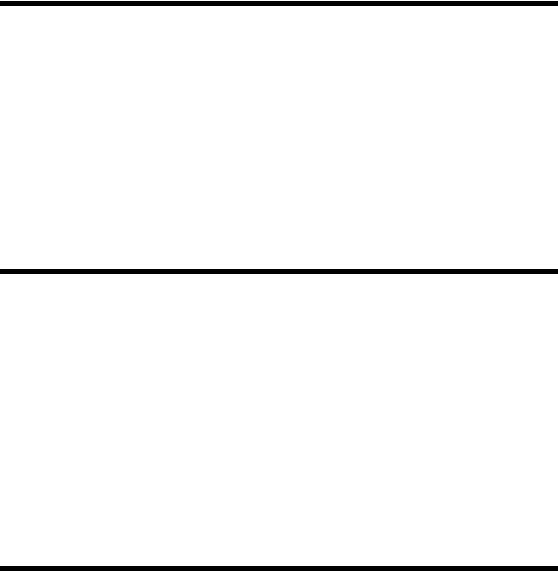
Opening the Package
The QUASAR TV is packaged in a carton. Any standard accessories are packed separately in another carton. The weight of the TV is approximately 11.9 lbs. Due to the size and weight of the product, it is suggested that it must be handled by a minimum of 2 or more persons. Since the glass can be easily scratched or broken, please handle the product gently. Never place the unit on a surface with the glass facing downwards unless it is on protective padding. When opening the carton, check that the product is in good condition and that all standard accessories and items are included. Save the original box and all packing materials for future shipping needs.
SQ3200 Package Contents
QUASAR TV Display x 1
TV Stand x 1
User Manual x 1
Quick Start Guide x 1
Torque Screws x 7 (thick threaded)
Machined Screws x 2 (fine threaded)
Screw driver x 1
Power Cord x 1
Warranty Card x 1
TV Remote Control (AAA Batteries included) x 1
Installation
Please read the user manual carefully before performing the installation. The power consumption of the display is approximately 43 watts. Please use the power cord designated for the product. When an extension cord is required, use one with the correct power rating. The cord must be grounded and the grounding feature must not be defeated. The product should be installed on a flat surface to avoid tipping. Space should be maintained between the back of the product and the wall for proper ventilation. If you would like to mount the TV onto the wall, please see page 8, and 10 for additional information. Avoid installing the product in the kitchen, bathroom or other places with high humidity dust or smoke, so as not to shorten the service life of the electronic components. Please ensure the product is installed with the screen in landscape orientation. Any 90° clockwise or counterclockwise installation may induce poor ventilation and successive component damage.
- 7 -
www.SCEPTRE.com QUASAR SQ3200 User Manual

Attaching or Removing the Stand
1.Obtain 5 torque screws from the package and attach the 5 screws to the bottom of the base against the neck.
2.To attach the stand place the display unit flat on a table. Afterwards attach the stand onto the display and screw in the 4 screws to secure the stand.
- 8 -
www.SCEPTRE.com QUASAR SQ3200 User Manual

Table of Contents
IMPORTANT INFORMATION.............................................................................................................. |
2 |
SAFETY INSTRUCTIONS.................................................................................................................... |
3 |
SAFETY INSTRUCTIONS.................................................................................................................... |
4 |
IMPORTANT INFORMATION.............................................................................................................. |
6 |
Television Antenna Connection Protection .............................................................................. |
6 |
Opening the Package ......................................................................................................................... |
7 |
Package Contents............................................................................................................................... |
7 |
Installation ........................................................................................................................................... |
7 |
Attaching or Removing the Stand..................................................................................................... |
8 |
Table of Contents................................................................................................................................ |
9 |
Identifying Front and Rear Panel .................................................................................................... |
10 |
Front View.................................................................................................................................... |
10 |
Rear View Mounting Pattern ..................................................................................................... |
10 |
Side Control Buttons .................................................................................................................. |
11 |
Rear View Connections ............................................................................................................. |
12 |
QUASAR SQ3200 Remote Control.................................................................................................. |
14 |
Installing Batteries to the Remote Control.............................................................................. |
16 |
Connection Suggestions.................................................................................................................. |
17 |
If You Have Digital Cable without Cable Box or Antenna… .................................................. |
17 |
Connecting DVD Player with Component YPbPr…................................................................ |
18 |
Connecting Wii™ with Composite… ........................................................................................ |
19 |
Connecting Cable or Satellite boxes with HDMI… ................................................................. |
20 |
Connecting to a PC with VGA and 3.5 mm minijack ….......................................................... |
21 |
Connecting a Digital Audio Receiver with Coax SPDIF… ..................................................... |
22 |
Switching Sources............................................................................................................................ |
23 |
Ready to Watch Some TV?............................................................................................................... |
24 |
If You’ve Connected Antenna or Cable to the TV… ............................................................... |
24 |
OSD (On Screen Display) Controls................................................................................................. |
25 |
Via Remote Control .................................................................................................................... |
25 |
Via TV Side Panel Buttons ......................................................................................................... |
25 |
OSD (On Screen Display) Options .................................................................................................. |
26 |
PICTURE ...................................................................................................................................... |
26 |
SOUND ......................................................................................................................................... |
29 |
CHANNEL..................................................................................................................................... |
31 |
PARENTAL................................................................................................................................... |
32 |
SETUP .......................................................................................................................................... |
33 |
OTHERS ....................................................................................................................................... |
35 |
Detailed Explanations....................................................................................................................... |
36 |
USB Connection Explained ....................................................................................................... |
36 |
Closed Captioning (digital and analog) Explained ................................................................. |
38 |
Ratings Explained....................................................................................................................... |
38 |
Aspect Ratio Explained.............................................................................................................. |
40 |
Shortcuts to Browsing Channels.............................................................................................. |
41 |
How do I clean the TV ?.............................................................................................................. |
42 |
Troubleshooting................................................................................................................................ |
43 |
Call Us If You Need Help! ................................................................................................................. |
46 |
Specification...................................................................................................................................... |
47 |
LIMITED PRODUCT WARRANTY..................................................................................................... |
49 |
Disclaimer, Trademarks, & Copyright Information...................................................................... |
51 |
FCC Compliance Statement ............................................................................................................ |
52 |
- 9 -
www.SCEPTRE.com QUASAR SQ3200 User Manual

Identifying Front and Rear Panel
Front View
INDICATOR LIGHT – The light is red when power is plugged in but the TV is not turned on. The light turns blue when the TV is turned on. The TV might take 10 – 12 seconds to power on. This is considered to be normal.
REMOTE SENSOR – The remote sensor receives all the commands from the remote control.
Rear View Mounting Pattern
Mounting Specification: 200mm x 200mm using screw size M5. Length of screw should not exceed 9mm. Please Note: The 9mm length of screw refers to how deep the screw can go inside the mounting holes. When you’re buying screws, you should add the original 9mm to the thickness of your mounting plate in order to get the total screw length.
- 10 -
www.SCEPTRE.com QUASAR SQ3200 User Manual

Side Control Buttons
1.VOL(+) – This button increases the TV’s volume. If a sub-menu is active, pressing this button will move the select right.
2.VOL(-) – This button decreases the TV’s volume. If a sub-menu is active, pressing this button will move the selection left.
3.CH(▲) – This button changes the TV channel up. If the OSD is active, this button functions as up for the menu.
4.CH(▼) – This button changes the TV channel down. If the OSD is active, this button functions as down for the menu.
5.MENU – This button activates the On Screen Display (OSD). If a sub-menu is active, pressing this button will exit the OSD.
6.SOURCE – This button switches between all the different sources of the TV. When the OSD is active, this button acts as the enter button and confirms the menu selection.
7.POWER – Turn on the TV by pressing the button once. Press the button again to turn off the TV.
- 11 -
www.SCEPTRE.com QUASAR SQ3200 User Manual
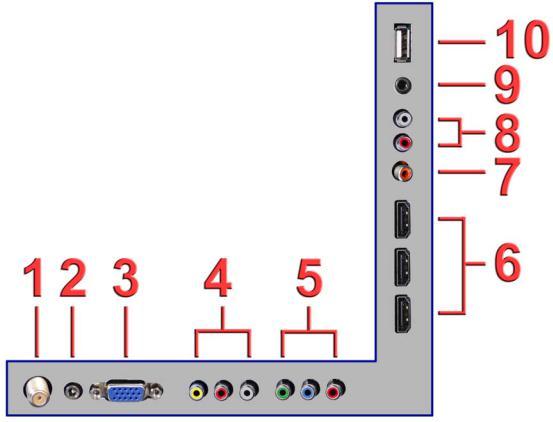
Rear View Connections
1.TV – This connection is for digital or analog cable without the cable box or over-the-airwave antennas. The tuner is a hybrid tuner that tunes to both analog and digital channels. This connection uses coaxial RF cable. For over-the airwave digital stations please check http://www.antennaweb.org.
2.Audio In - This connection port is for people who want to provide audio to the TV when using a PC or a DVI video device. The sources use 3.5mm mini-jack audio cable.
3.VGA - This connection port connects to a PC for video using VGA cable. Be sure to connect your audio cable to the VGA Stereo input if you want sound out of VGA video source.
4.Video – Video connects to devices that use composite video cables such as VCR or DVD player or Wii™. Connect the yellow for video and the red / white for audio. This port shares the audio jacks with YPbPr.
5.YPbPr – This connection port is for DVD players or satellite / cable set-top boxes that use component cables. From left to right, connect green, blue, and red for video, and then connect white for left channel audio, and red for right channel audio. This port shares the audio jacks with Video.
- 12 -
www.SCEPTRE.com QUASAR SQ3200 User Manual
6.HDMI1-3 – HDMI connects to devices that use HDMI cable, such as Blu-ray or HD DVD player, or HD cable / satellite set-top box. This connection port receives pure digital audio and high definition signal through one single cable. This port also can accept a HDCP video device for video.
7.SPDIF - This connection port is used for sending out digital audio signals to digital surround sound receivers. The orange (COAX SPDIF OUT) connector sends out either bit-stream or PCM digital sound signal to a home theater receiver with digital coax input.
8.Analog Audio Out – This connection is for connecting to analog audio receivers.
9.HEADPHONE – This connection is for headphones to be attached to the TV.
10.USB – USB connects to USB flash drives for playing music and picture. The USB port is also used for updating the TV’s firmware.
Please Note:
•This TV features a power saving function which will turn off the TV automatically after 10 minutes of idling on a connection with no signal. This feature is present on all connection.
- 13 -
www.SCEPTRE.com QUASAR SQ3200 User Manual

QUASAR Remote Control
This remote control follows SONY’s universal remote code. To find the actual code you need to consult your cable or satellite tech support.
- 14 -
www.SCEPTRE.com QUASAR SQ3200 User Manual
For universal remotes, this TV follows SONY’s universal remote code. You need to find the actual code from your cable or satellite or universal remote provider.
1.POWER – Turns the TV on or off.
2.INFO – Shows the display info.
3.FREEZE – Press this button to freeze current picture.
4.SLEEP – Turns the TV off in a specific set of time dependent on your selection.
5.CC – Cycles between different closed captioning modes.
6.MTS – Selects stereo, mono, or second audio programming.
7.FAVORITE – Gives you your list of favorite channels.
8.ADD/DEL – Adds or Deletes current channel from the favorite list.
9.FAV(-) – Press this button to change to the previous favorite channel.
10.FAV(+) – Press this button to change to the next favorite channel.
11.NUMBER BUTTONS (0-9) – Press 0-9 to select a TV channel directly when you are watching TV. The channel will change after 2 seconds.
12.(-) – Inserts the dash for selecting digital channels directly.
13.R – Returns to the previous channel.
14.PICTURE – Selects various preset picture settings.
15.MUTE – Turns the sound off from the TV. To un-mute either press VOL(+) or press the MUTE button again.
16.VOL(+)/VOL(-) – Press the VOL buttons to increase or decrease the sound level.
17.CH(+)/CH(-) – Press the CH buttons to switch to the next or switch to the previous channel.
18.SOUND - Selects various preset sound settings.
19.ASPECT – Press this button to change the picture’s cropping method.
20.GUIDE – Opens the current digital channel information guide (antenna only).
21.SOURCE – Press this button to cycle through the INPUT source.
22.▲/▼/◄/►/ENTER – These directional buttons allow you to move around in the TV’s menu. Press the ENTER button when you want to select a particular option.
23.MENU – Brings up the main TV menu on the screen.
24.EXIT – Exit the main TV menu on the screen.
25.TV – This button select the source TV.
26.USB – Launches the USB reader function for the pictures and music.
27.YPBPR – This button select the source YPbPr (Component).
This TV does not have the MHL functionality. The button only changes to the source HDMI 3.
28.MHL – This button selects the source HDMI 3 only.
29.A – Not used.
30.B – Not used.
31.C – Not used.
32.D – Not used.
The following buttons are functions designed to work with the optional accessory, Quasar Sound Bar.
33.POWER – This button turns on the sound bar.
34.S.SOURCE – This button selects the sound bar’s sound connection.
35.S.MODE – This button selects the sound bar’s sound modes.
36.S.VOL(-) – This button decreases the volume of the sound bar.
37.S.VOL(+) – This button increases the volume of the sound bar.
- 15 -
www.SCEPTRE.com QUASAR SQ3200 User Manual

Installing Batteries to the Remote Control
Please insert two AAA batteries into the remote control. Make sure that you match the
(+) and (-) symbols on the batteries with the (+) and (-) symbols inside the battery compartment. Afterwards, re-attach the battery cover.
Please note:
•Only use AAA batteries.
•Do not mix new and old batteries. This may result in cracking or leakage that may pose a fire risk or lead to personal injury.
•Inserting the batteries incorrectly may also result in cracking or leakage that may pose a fire risk or lead to personal injury.
•Dispose the batteries in accordance with local laws and regulations.
•Keep the batteries away from children and pets.
•If the remote control is not used for a long time, remove the batteries.
•Keep the remote control away from moisture, sunlight, and high temperatures.
- 16 -
www.SCEPTRE.com QUASAR SQ3200 User Manual
