Page 1
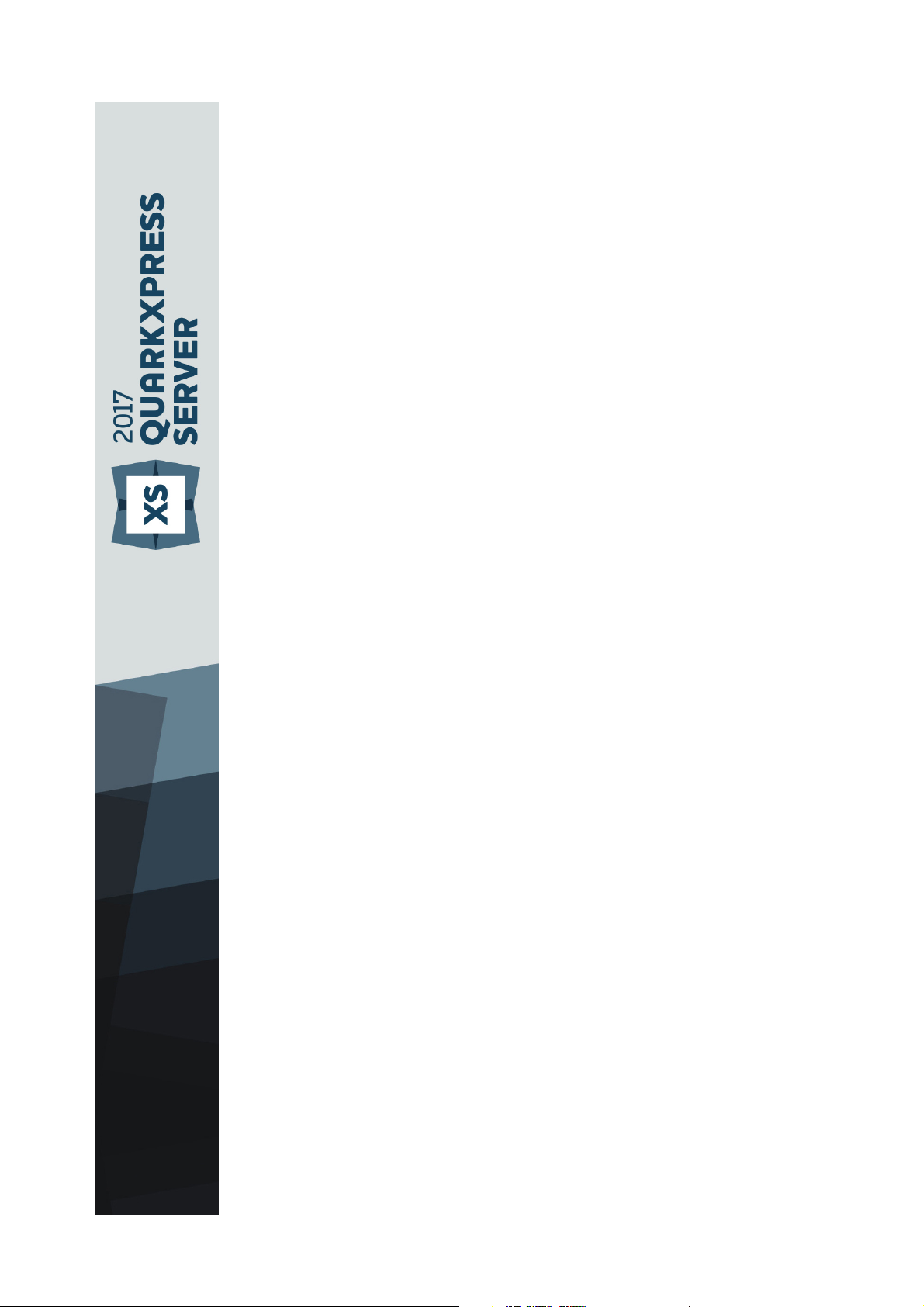
Getting Started with
QuarkXPress Server 2018
Page 2
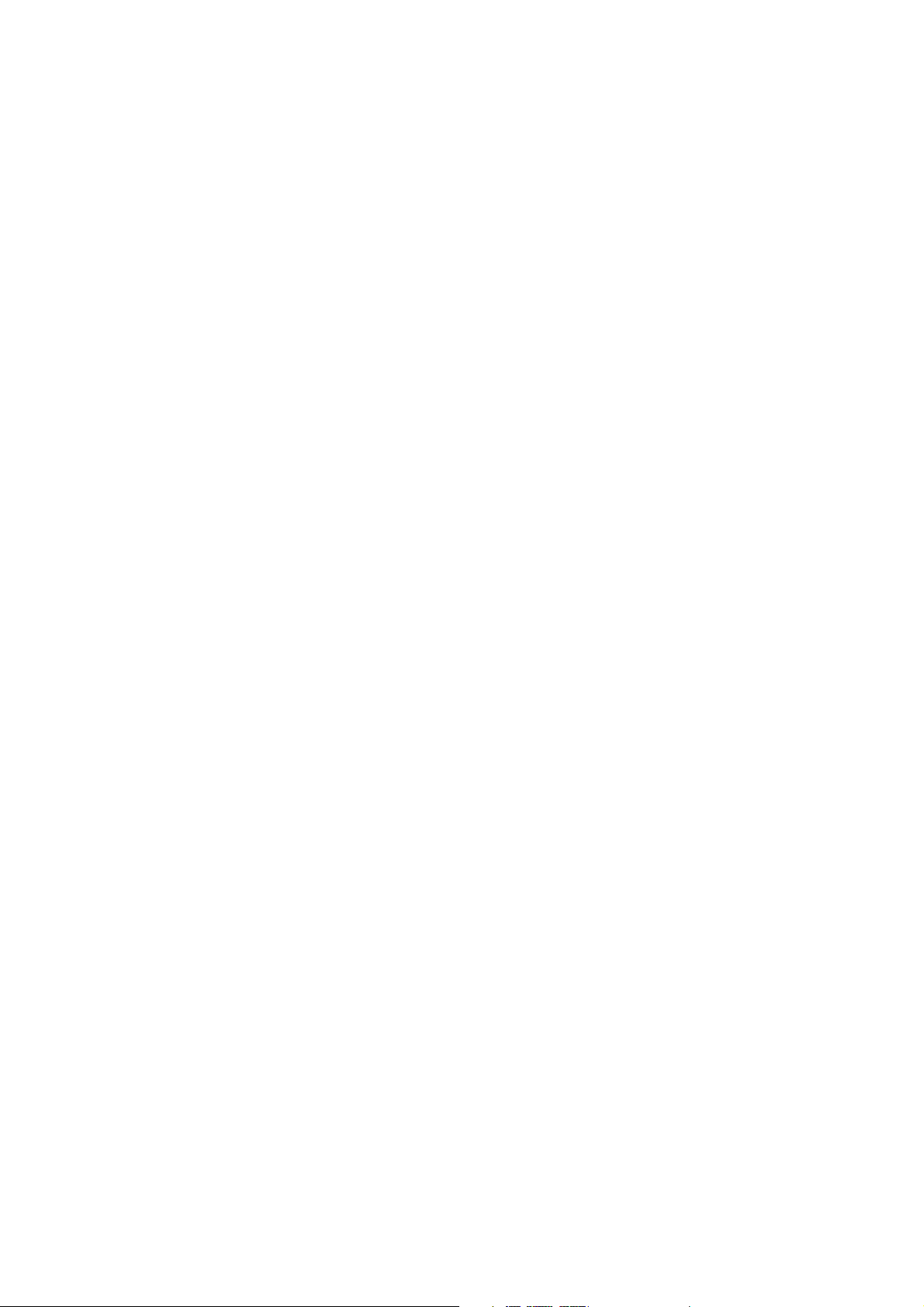
GETTING STARTED WITH QUARKXPRESS SERVER 2018 | I
Contents
Introduction..................................................................................1
Related Documents ......................................................................2
System Requirements...................................................................3
System requirements: Mac OS X ......................................................................3
System requirements: Windows .......................................................................4
Installing QuarkXPress Server......................................................6
Installing QuarkXPress Server: Mac OS X ........................................................6
Installing QuarkXPress Server: Windows..........................................................6
Upgrading QuarkXPress Server...................................................8
Deploying QuarkXPress Server Manager ....................................9
Installing QuarkXPress Server Manager ...........................................................9
Installing QuarkXPress Server Manager: Mac OS X................................................10
Installing QuarkXPress Server Manager: Windows .................................................10
Deploying QXPSM in a shared Spring context ...............................................10
Deploying in an external Web container....................................13
Deploying QXP Server in external Tomcat .....................................................13
Deploying QXPSM in external Tomcat............................................................14
Deploying QXP Server in WebSphere ............................................................15
Prerequisites............................................................................................................15
Installing the IBM-WebSphere developer version ..................................................16
Configure the Java 7 SDK in the IBM WebSphere .................................................16
Start IBM WebSphere .............................................................................................17
QXPS WebApp deployment into IBM WebSphere UI............................................17
QXPS WebApp silent deployment into IBM WebSphere.......................................19
Deploying QXP Server in WebLogic ...............................................................19
QXPS WebApp deployment into WebLogic UI......................................................21
Introduction to QLA Server........................................................22
Uninstalling.................................................................................23
Uninstalling: Mac OS X ...................................................................................23
Page 3
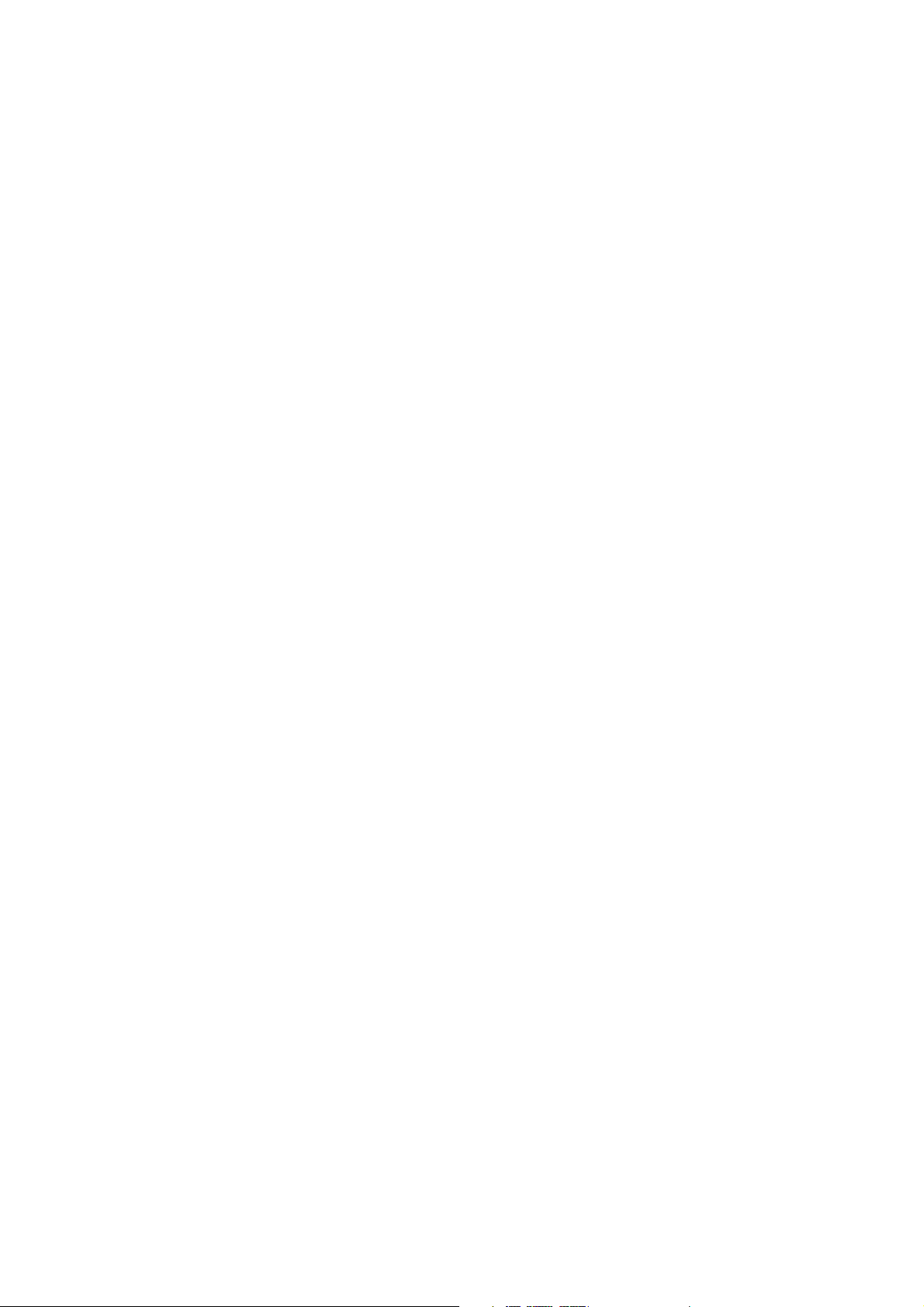
ii | Getting Started with QuarkXPress Server 2018
Uninstalling: Windows.....................................................................................23
Changes in this version ..............................................................24
New for QuarkXPress Server 2018.................................................................24
Known and resolved issues ........................................................26
Contacting Quark.......................................................................27
In the Americas ...............................................................................................27
Outside the Americas .....................................................................................27
Legal Notices .............................................................................28
Page 4
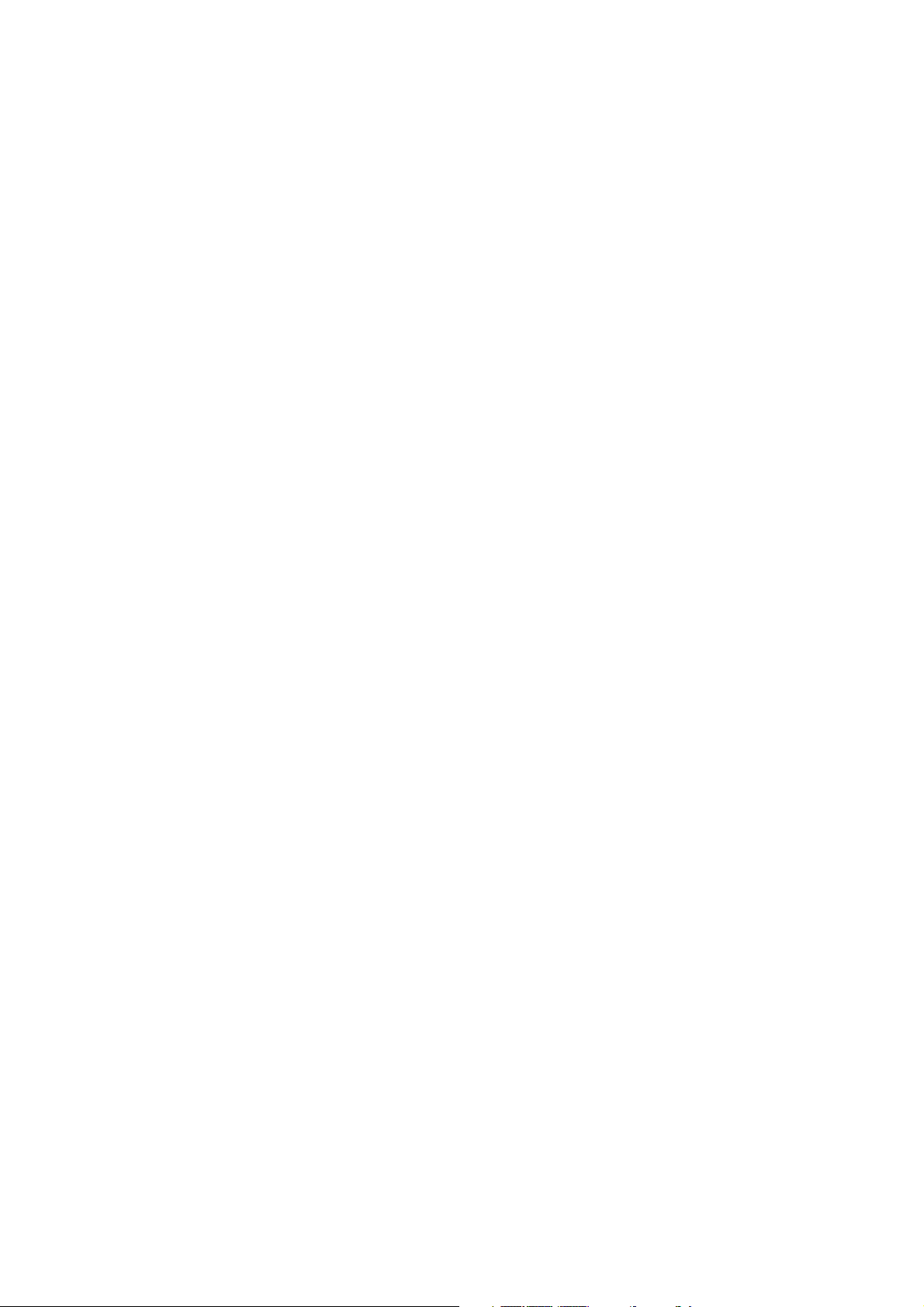
INTRODUCTION
GETTING STARTED WITH QUARKXPRESS SERVER 2018 | 1
Introduction
QuarkXPress® Server is a high-fidelity content-composition and rendering server
application. It is built on multiple technologies derived from QuarkXPress. Through
a network connection and a browser, QuarkXPress Server can return rendered
versions of QuarkXPress layouts and QuarkCopyDesk articles in a variety of formats.
This document provides information about QuarkXPress Server software.
Page 5
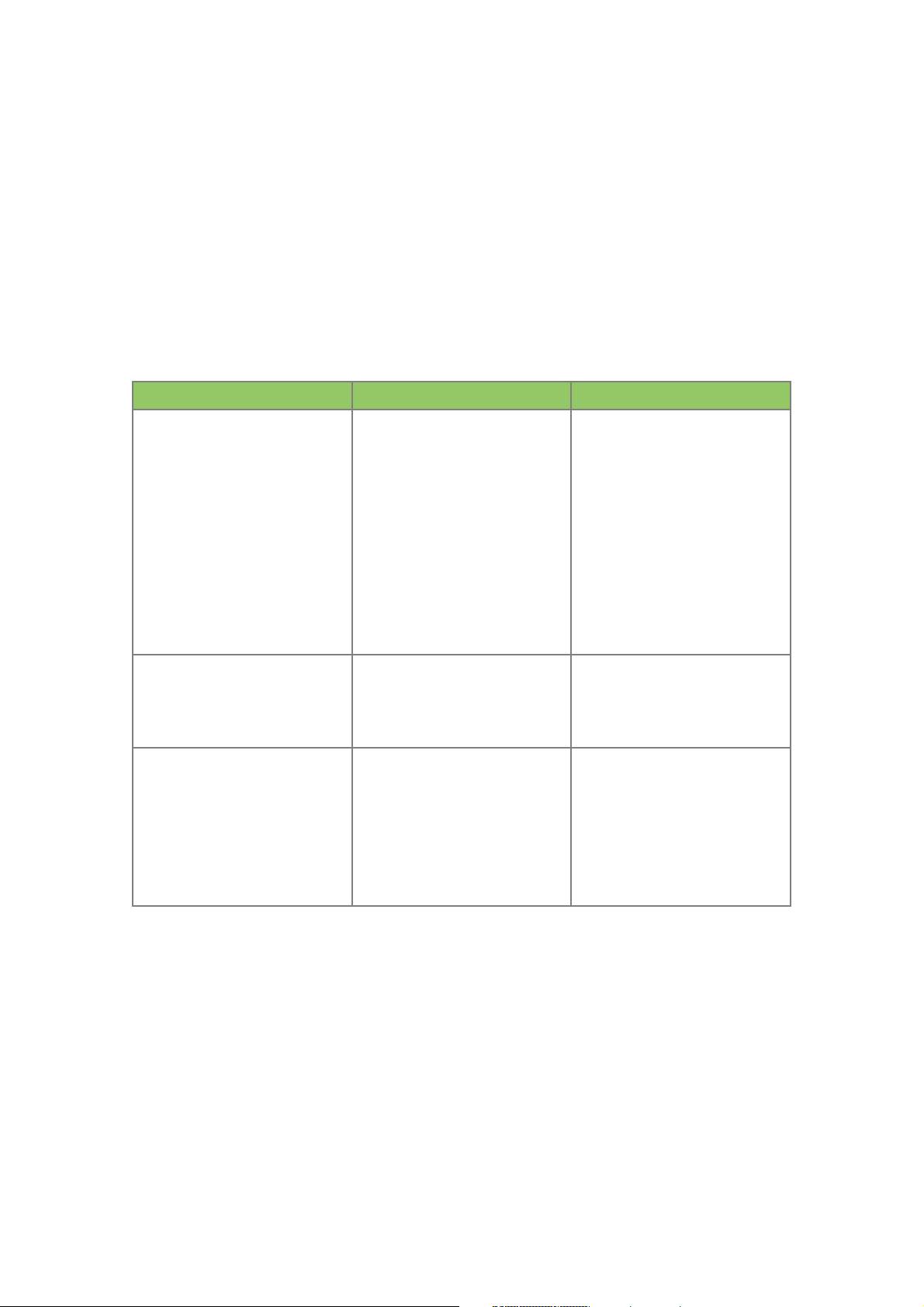
RELATED DOCUMENTS
2 | GETTING STARTED WITH QUARKXPRESS SERVER 2018
Related Documents
For more information about using the QuarkXPress Server, you may need to
reference the other QuarkXPress Server documentation/resources listed below.
Document/Item Name Description Where to find
QuarkXPress Server User Guide
A guide written for the end
user of the QuarkXPress Server.
Contains all of the
QuarkXPress Server User Guide
QXPS documentation,
including documentation for
QXPSM, and Modifier schema.
This guide also contains all of
the information which
previously was contained in
the Web Integration Guide.
http://www.quark.com/Support/D
ocumentation/
XDK
This is the C/C++ XTensions
Developer Kit. It is comprised
of XTension Headers, libraries
and documentation.
Once installed, SDK is available
at: [installed
directory]/Documents/SDK
QXPSM Javadocs
This set of Javadocs provides
information about the
QuarkXPress Server Manager
java interface. This
documentation is available
with the QuarkXPress Server
Manager installer.
Once installed, Javadocs are
available from the home page
of QuarkXPress Server
Manager:
http://<servernameorip>:8090/
Page 6
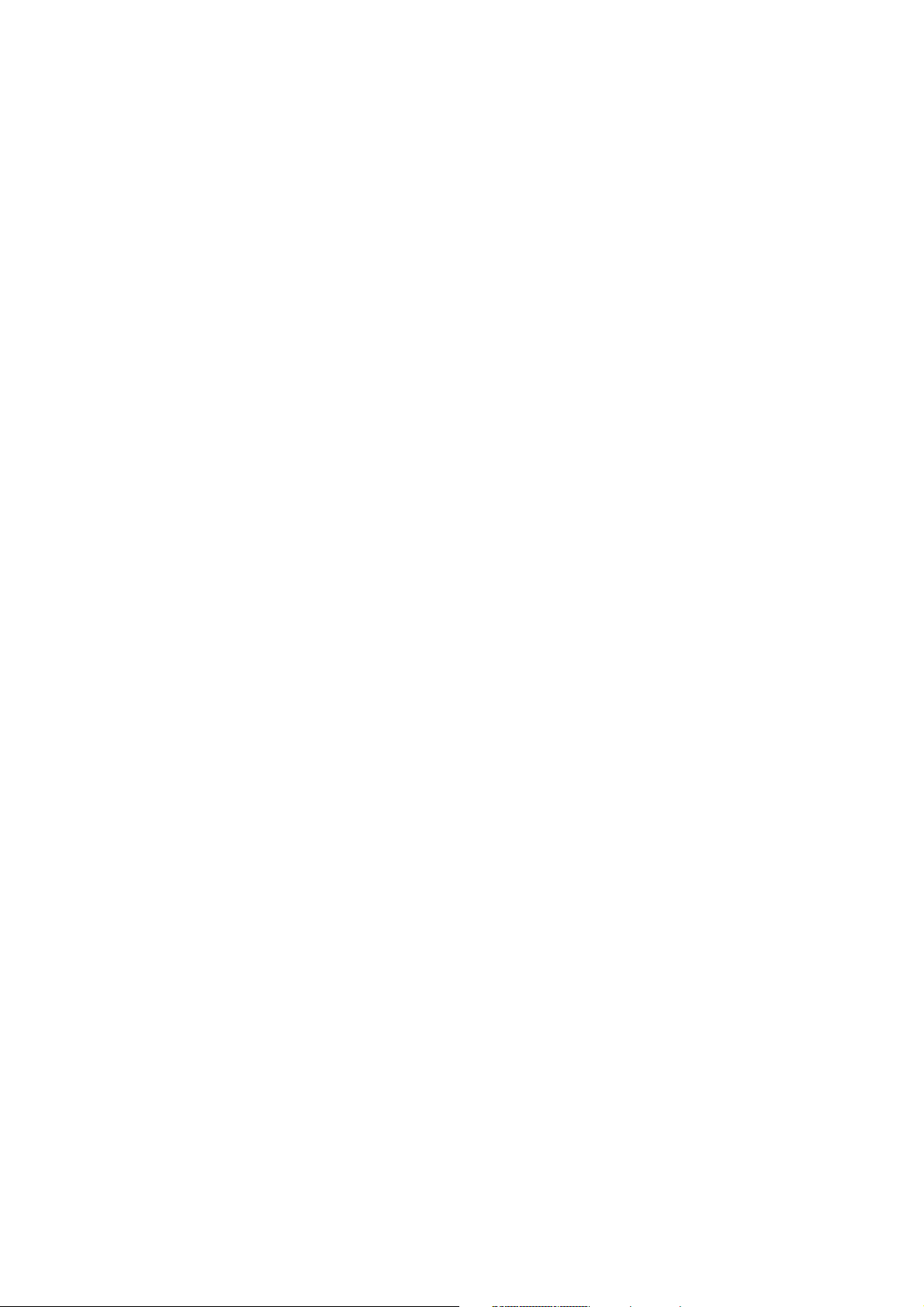
SYSTEM REQUIREMENTS
GETTING STARTED WITH QUARKXPRESS SERVER 2018 | 3
System Requirements
This section lists baseline minimum requirements for evaluation and
demonstration. Like any enterprise system, performance is highly contextual based
on data complexity, number of requests, and IT infrastructure. Your specific
requirements for production shall require development as part of the overall
solution planning process.
For more information, please contact http://www.quark.com/support or your Quark
sales contact.
The following is a list of factors to consider when scaling up for production:
Number of requests per minute
Content richness •
Rendered page count •
Number of raster images rendered •
Number of vector images rendered •
Number of images with transparency •
Number of tables •
Number of tables which span across multiple pages •
Number of landscape pages •
Number of footnotes in table cells •
Number of cross references •
Number of image callouts or text callouts •
Output richness •
PDF/print output styles •
Digital output, e.g. number and size of interactive artifacts •
System requirements: Mac OS X
Software
Mac OS X 10.11 (El Capitan™), macOS 10.12 (Sierra™) or macOS 10.13.x (High •
Sierra™)
Page 7
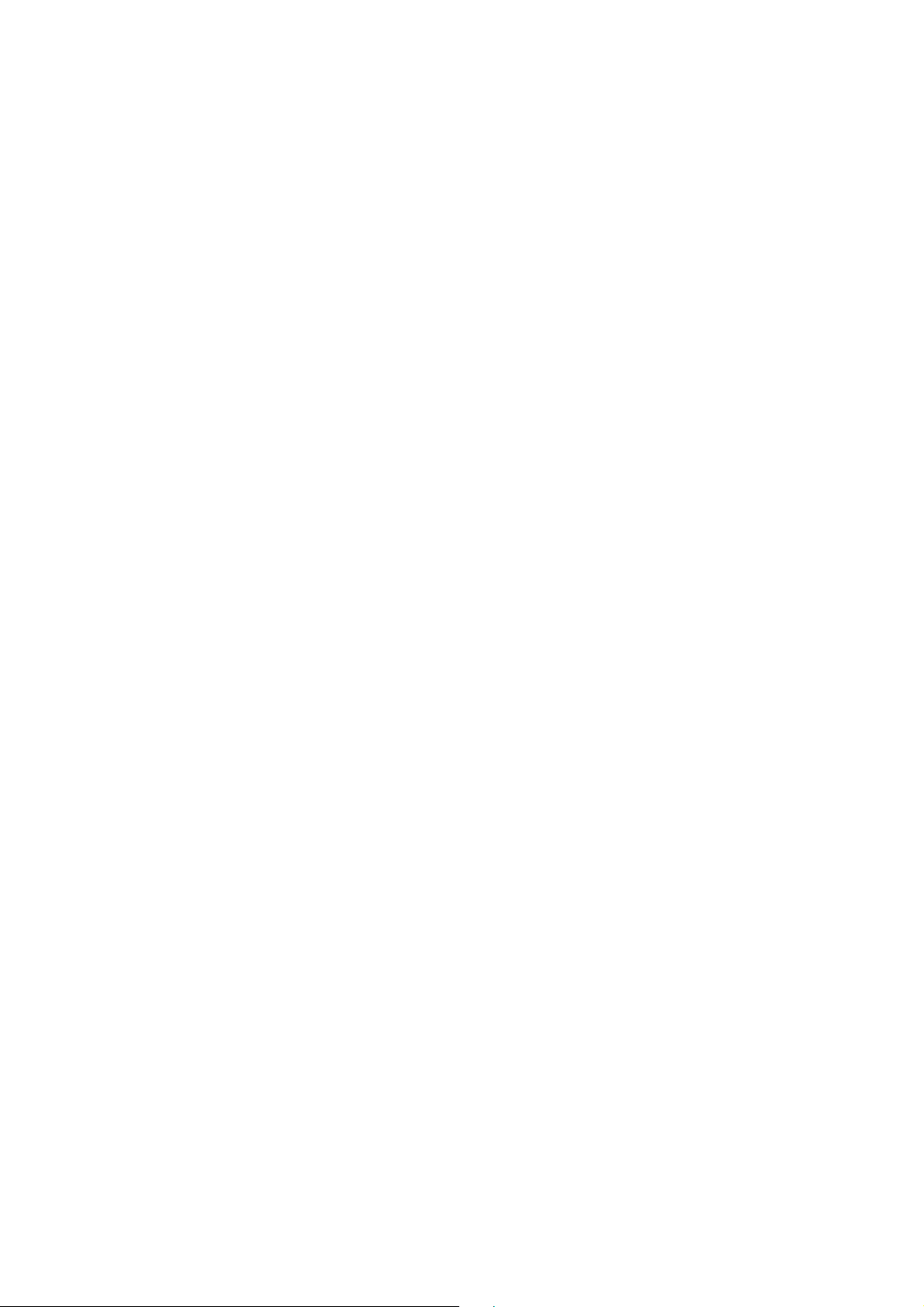
SYSTEM REQUIREMENTS
4 | Getting Started with QuarkXPress Server 2018
Java J2SE™ Runtime Environment (JRE™) 8.0 •
Hardware
1 processor core and 4 sub-renderers with 4GB of RAM for each renderer* •
10GB of additional disk space per renderer for temporary files •
*Like any enterprise system, performance is highly contextual based on data
!
complexity, number of requests, and IT infrastructure. Contact your account
manager for sizing your organization’s publishing needs.
System requirements: Windows
Software
Microsoft® Windows® Server 2012 R2 64-bit and Windows® Server 2016 64-bit. •
.NET Framework 4.6.2 SP1 or later •
Java Development Kit (JDK) 1.8 •
Java J2SE™ Runtime Environment (JRE™) 8.0 •
Quark License Administrator (QLA) 4.6 •
.NET Framework is not included in the installer. Download and install from
!
www.microsoft.com before starting QuarkXPress Server. You can install this
component before or after installing QuarkXPress Server.
Hardware
*1 processor core and 4 sub-renderers with 4GB of RAM for each renderer •
10GB of additional disk space per renderer for temporary files •
5GB to 10GB hard disk space for installation •
CPU: 4 Core Intel Xeon, 64-bit •
TCP/IP network (Gigabit Ethernet recommended) •
Power policy settings
QuarkXPress Server achieves better throughput under “High Performance” power
policy setting as compared to a “Balanced” power policy setting.
If QuarkXPress Server is installed on a bare metal machine, the power policy •
should be configured to “High Performance” on that machine.
If QuarkXPress Server is installed on a virtual machine (Hyper V or ESXi), the •
power policy settings of the host machine should be configured to “High
Performance” so that all virtual machines running on this host inherit this
property.
Page 8
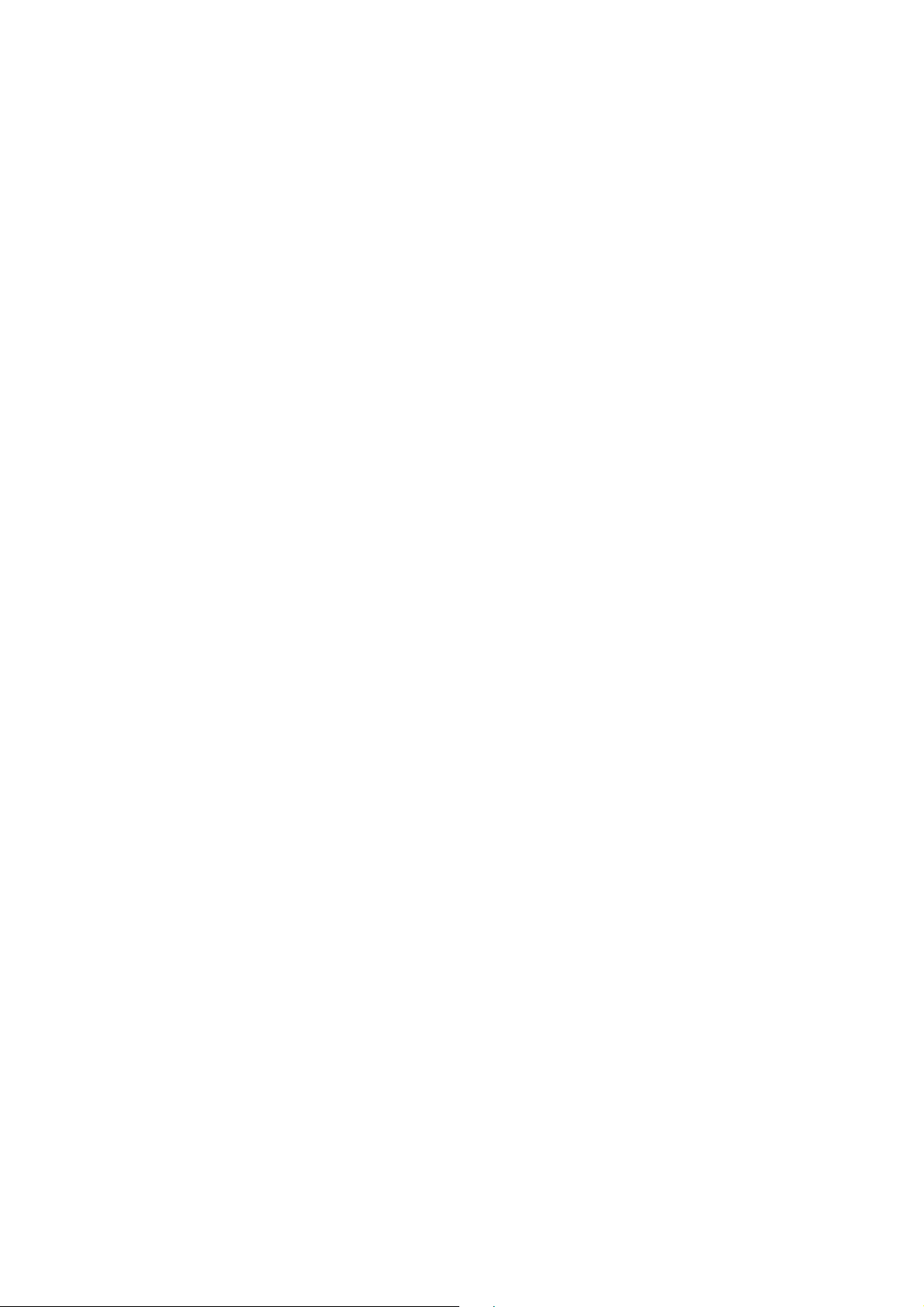
SYSTEM REQUIREMENTS
Getting Started with QuarkXPress Server 2018 | 5
*Like any enterprise system, performance is highly contextual based on data
!
complexity, number of requests, and IT infrastructure. Contact your account
manager for sizing your organization’s publishing needs.
Page 9
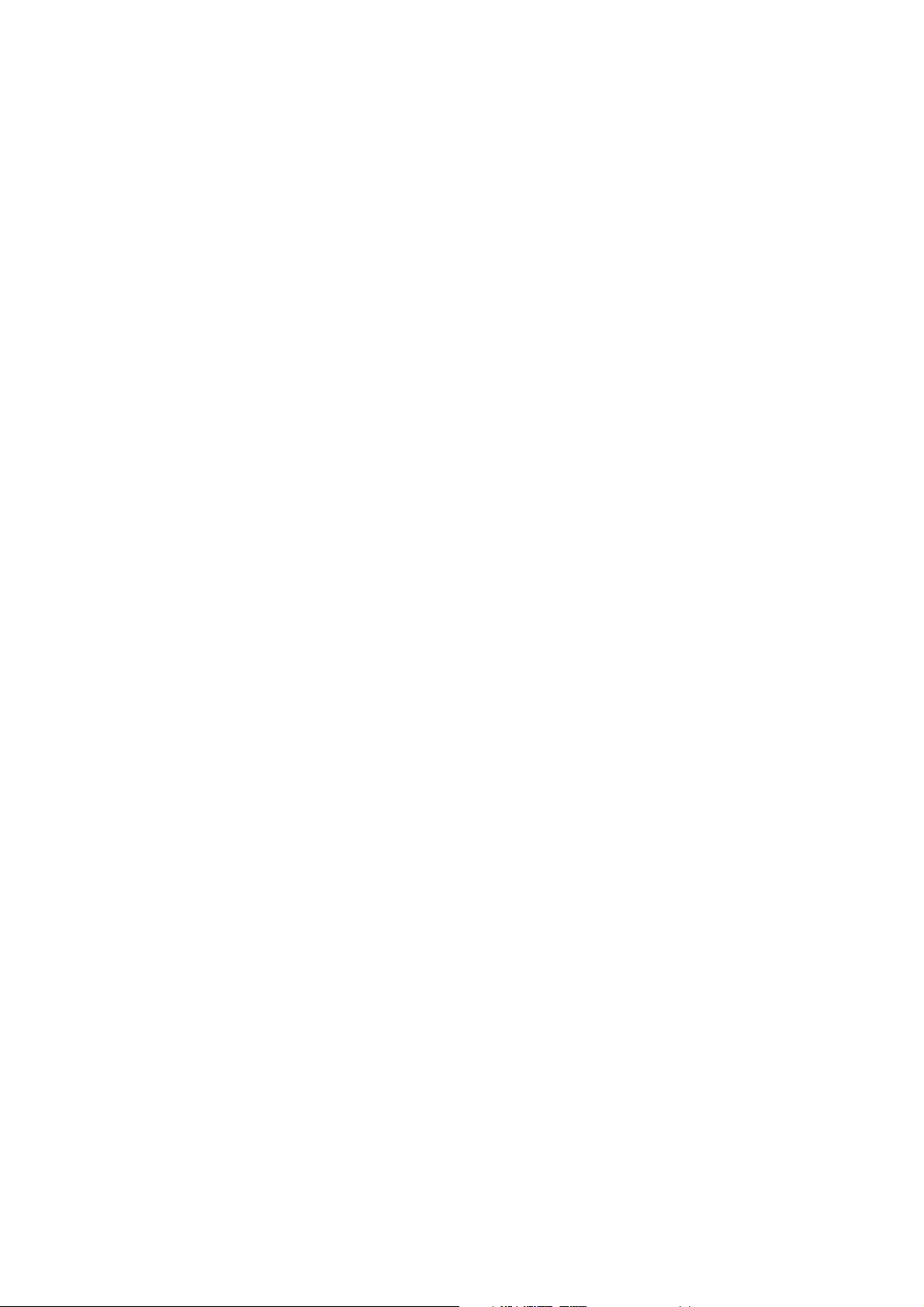
SYSTEM REQUIREMENTS
6 | GETTING STARTED WITH QUARKXPRESS SERVER 2018
Installing QuarkXPress Server
The topics below describe how to install QuarkXPress Server.
Installing QuarkXPress Server: Mac OS X
To install QuarkXPress Server:
Disable any virus protection software. If you are concerned about a virus 1.
infecting your computer, run a virus check on the installer file and then disable
your virus detection software.
Double-click the Installer icon and follow the instructions on the screen. 2.
When prompted, enter the validation code. 3.
Do not discard the validation code. You will need it if you have to reinstall.
!
In the Quark License Server Details screen, enter the IP address and port 4.
number of the main Quark® License Administrator (QLA) server in the License
Server Host Name/IP Address and License Server Port fields. Optionally, enter
the IP address and port number of a backup QLA server in the Backup License
Server Host Name/IP Address and Backup License Server Port fields.
In the Port and Folder Settings screen, enter a value in the Port field and 5.
specify the location of the QuarkXPress Server document pool.
In the Subrenderer Configuration screen, enter the number of renderers you 6.
want to run. The number of available renderers is determined by the QLA
license file.
Complete the installation. 7.
After its initial launch, QuarkXPress Server creates a “Preferences” folder for each
!
renderer. For example, if you have two renderers, QuarkXPress Server creates two
folders named “Preferences sub1” and “Preferences sub2”. QuarkXPress Server
creates preferences files at the following location:
[drive]/Users/[username]/Library/Preferences/Quark/QuarkXPress
Server Renderer
Installing QuarkXPress Server: Windows
To install QuarkXPress Server:
Page 10
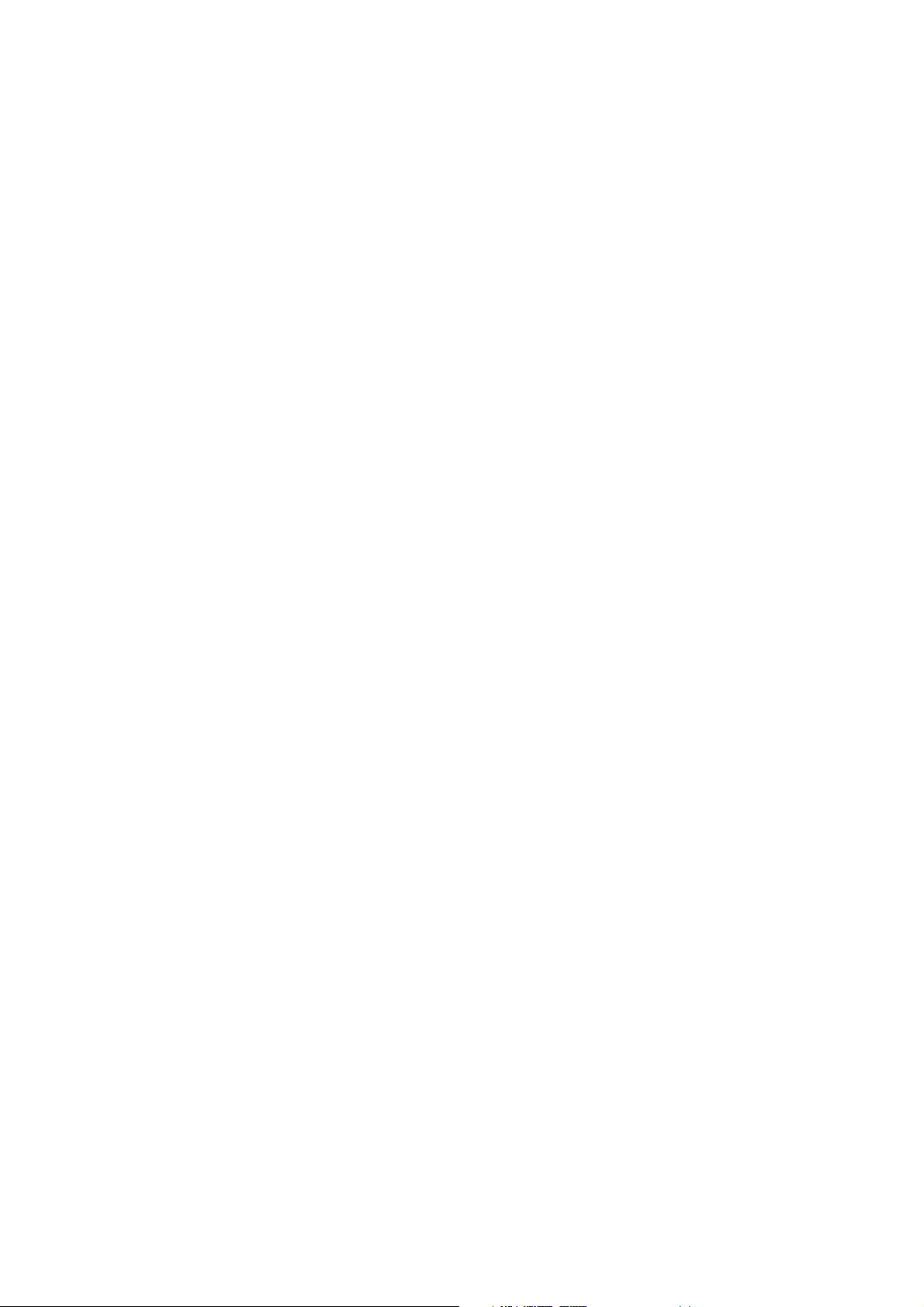
INSTALLING QUARKXPRESS SERVER
Getting Started with QuarkXPress Server 2018 | 7
Disable any virus protection software. If you are concerned about a virus 1.
infecting your computer, run a virus check on the installer file and then disable
your virus detection software.
Double-click the Installer icon and follow the instructions on the screen. 2.
In the Software Verification screen, enter the validation code. 3.
Do not discard the validation code. You will need it if you have to reinstall.
!
When the License Server Details screen displays, enter the IP address and port 4.
number of the main Quark License Administrator (QLA) server in the Host
Name or IP Address and License Server Port fields. Optionally, enter the IP
address and port number of a backup QLA server in the Backup Host Name or
IP Address and Backup License Server Port fields.
When the Configuration Settings screen displays: 5.
Enter a port number for QuarkXPress Server. •
To install QuarkXPress Server as an automatic service that launches when •
the computer starts up, check Install QuarkXPress Server as a service. You
can choose Local or Domain from the Choose System drop-down menu. If
you choose Domain, enter values in the Domain, User, and Password
fields.
When the Destination screen displays: 6.
The screen displays the drive and folder where QuarkXPress Server will be •
installed. To install QuarkXPress Server elsewhere, click Browse and navigate
to the desired folder.
In the Number of renderers to launch field, enter the number of renderers •
you want to run. The number of available renderers is determined by the
QLA license file.
Complete the installation. 7.
When the installation completes, click Finish. 8.
After its initial launch, QuarkXPress Server creates a “Preferences” folder for each
!
renderer. For example, if you have two renderers, QuarkXPress Server creates two
folders named “Preferences sub1” and “Preferences sub2”. The getserverinfo
request returns the path of the QuarkXPress Server preferences under the element
PREFERENCESPATH.
The URL for getting the QuarkXPress Server Preferences Path:
!
http://localhost:8080/getserverinfo
Page 11

UPGRADING QUARKXPRESS SERVER
8 | GETTING STARTED WITH QUARKXPRESS SERVER 2018
Upgrading QuarkXPress Server
Uninstall your current version of QuarkXPress Server as described in 1.
“Uninstalling“.
Install the new version of the software as described in “Installing QuarkXPress 2.
Server“.
Page 12

DEPLOYING QUARKXPRESS SERVER MANAGER
GETTING STARTED WITH QUARKXPRESS SERVER 2018 | 9
Deploying QuarkXPress Server
Manager
There are three ways to deploy QuarkXPress Server Manager:
As a standalone server. To deploy QuarkXPress Server Manager in this manner, •
install the software as described in “Installing QuarkXPress Server Manager,” then
double-click the server/QXPSMServerStart.command (Mac OS X) or
server/QXPSMServerStart.bat (Windows) file in the QuarkXPress Server
Manager application folder.
As an independent Web application in an existing Tomcat Web container. For •
more information, see “Deploying QXPSM in external Tomcat.”
As a Web application that shares the same Spring context. For more information, •
see “Deploying QXPSM in a shared Spring context.”
Installing QuarkXPress Server Manager
QuarkXPress® Server Manager coordinates rendering requests in a multiple
QuarkXPress Server instance environment, using load-balancing, fail-safe, and
caching capabilities to determine which server in the pool can best process each
document request. If the first QuarkXPress Server instance in an array is unable to
process a render request, QuarkXPress Server Manager sends the request to another
instance. QuarkXPress Server Manager also provides an object-oriented
programming environment for working with QuarkXPress Server, and it exposes a
set of Web services and Web objects that can be used in any SOAP-compatible
environments such as .NET, JavaScript™, Java™, and Objective-C.
The QuarkXPress Server Manager installation includes three primary components:
QuarkXPress Server Manager Server (the server application that provides services •
for load-balancing, fault-tolerance, and the SOAP server that allows third-party
communication with QuarkXPress Server instances through Web services).
The QuarkXPress Server Manager Web-based administrative client. •
The QuarkXPress Server SDK, which includes Web services API documentation; •
Web service stubs and samples for .NET, Java, and Objective-C; and an
Extensibility Tool for generating custom stubs. This component is helpful for
developing client-side solutions using the QuarkXPress Server Manager Web
services and servlet interface.
Page 13

DEPLOYING QUARKXPRESS SERVER MANAGER
10 | Getting Started with QuarkXPress Server 2018
Installing QuarkXPress Server Manager: Mac OS X
You must uninstall the previous version of QuarkXPress Server Manager before
!
installing this version. See “Uninstalling“ for more information.
To install QuarkXPress Server Manager:
Disable any virus protection software. If you are concerned about a virus 1.
infecting your computer, run a virus check on the installer file and then disable
your virus detection software.
Double-click the Installer icon and follow the instructions on the screen. 2.
In the QuarkXPress Server Manager Server Port Settings screen, enter a port 3.
number for the QuarkXPress Server Manager server’s Tomcat server and specify
the location of the QuarkXPress Server Manager cache folder. (The cache folder
will store temporary copies of content generated by the QuarkXPress Server
instances that are managed by this QuarkXPress Server Manager server.)
Complete the installation. 4.
Installing QuarkXPress Server Manager: Windows
You must uninstall the previous version of QuarkXPress Server Manager before
!
installing this version. See “Uninstalling“ for more information.
To install QuarkXPress Server Manager:
Disable any virus protection software. If you are concerned about a virus 1.
infecting your computer, run a virus check on the installer file and then disable
your virus detection software.
Double-click the Installer icon and follow the instructions on the screen. 2.
When the Destination Folder screen displays: 3.
The screen displays the drive and folder where QuarkXPress Server will be •
installed. To install QuarkXPress Server elsewhere, click Browse and navigate
to the desired folder.
Enter a port number for QuarkXPress Server Manager. •
Specify a cache folder location. (The cache folder will store temporary copies •
of content generated by the QuarkXPress Server instances that are managed
by this QuarkXPress Server Manager server.)
To install QuarkXPress Server Manager Server as a service, check Install •
QuarkXPress Server Manager Server as a Service.
Complete the installation. 4.
Deploying QXPSM in a shared Spring context
In this type of deployment, QuarkXPress Server Manager can be embedded in a
Spring application and can share the same Spring container instance and Spring
context. This deployment model also allows the consuming of QuarkXPress Server
Manager services (RequestService and AdminService) as POJOs (plain old Java
objects).
Page 14

DEPLOYING QUARKXPRESS SERVER MANAGER
Getting Started with QuarkXPress Server 2018 | 11
This type of deployment model is possible only when the application in which
!
QuarkXPress Server Manager is to be embedded is a Spring application and is
deployed with an embedded or external Tomcat Web container.
To install QuarkXPress Server Manager in a shared Spring context:
Copy the qxpsm and qxpsmadmin Web application to the webapps folder for 1.
your existing application, so that QuarkXPress Server Manager can be
recognized as a Web application in the existing Web container.
Set cacheFolderContextFile to the path of the “cache.xml” file relative •
to the current working directory.
Set serverXmlFilePath to the path of the “Server.xml” file relative to the •
current working directory.
Copy all QXPSM-dependent jar files from 2.
[QXPSM_Home]/Server/dependencies and [QXPSM_Home]/Server/lib to
a common location, then add all of these jar files to the application classpath so
that they are available to other Web applications that want to use the
QuarkXPress Server Manager API locally.
Import the QuarkXPress Server Manager Spring context file, 3.
“ManagerContainerConfig.xml,” into the existing application Spring context.
Create a Java class named CustomContextLoaderListener that extends 4.
org.springframework.web.context.ContextLoaderListener. Override
the method loadParentContext() as shown here:
public class CustomContextLoaderListener extends
org.springframework.web.context.ContextLoaderListener
{
private static final Logger logger =
Logger.getLogger(GlobalContextLoaderListener.class);
public void contextInitialized(ServletContextEvent
servletContextEvent)
{
super.contextInitialized(servletContextEvent);
String contextName =
servletContextEvent.getServletContext().getServletContextName(
);
}
protected ContextLoader createContextLoader()
{
return new CustomContextLoader();
}
class CustomContextLoader extends ContextLoader
{
protected ApplicationContext
loadParentContext(ServletContext servletContext)
{
//============================================================
=
//Here, returns the spring context to be used as
parent context
//============================================================
=
return
com.xyz.myapplication.MyApplicationContext.getContext();
}
protected WebApplicationContext
Page 15

DEPLOYING QUARKXPRESS SERVER MANAGER
12 | Getting Started with QuarkXPress Server 2018
createWebApplicationContext(ServletContext servletContext,
ApplicationContext parent)
{
return
super.createWebApplicationContext(servletContext, parent);
}
}
}
Create a file named “applicationContext.xml” in webapps/qxpsm/WEB-INF 5.
and fill it with the following content:
<?xml version="1.0" encoding="UTF-8"?>
<!DOCTYPE beans PUBLIC "-//SPRING//DTD BEAN//EN"
"http://www.springframework.org/dtd/spring-beans.dtd">
<beans default-lazy-init="false" default-autowire="no"
default-dependency-check="none">
</beans>
Open the QuarkXPress Server Manager “web.xml” file and update 6.
contextConfigLocation and listener-class as follows:
<context-param>
<param-name>contextConfigLocation</param-name>
<param-value>/WEB-INF/applicationContext.xml</param-value>
</context-param>
<listener>
<listener-class>CustomContextLoaderListener</listener-class>
</listener>
If the existing application is already using Spring’s 7.
PropertyPlaceholderConfigurer, open “ManagerContainerConfig.xml”
and specify the parent in the placeholderConfig bean as follows:
<bean id=" placeholderConfig " parent="placeholderConfig"
class="org.springframework.beans.factory.config.PropertyPlaceh
olderConfigurer">
Page 16

DEPLOYING IN AN EXTERNAL WEB CONTAINER
GETTING STARTED WITH QUARKXPRESS SERVER 2018 | 13
Deploying in an external Web
container
For development, and simple test deployments, QuarkXPress Server and
QuarkXPress Server Manager are provided pre-installed in an instance of Apache
Tomcat. However, for production deployment alongside other Web applications,
QuarkXPress Server and QuarkXPress Server Manager can be deployed in an existing
Tomcat or WebSphere.
Deploying QXP Server in external Tomcat
To install QuarkXPress Server as an independent Web application in an existing
Tomcat Web container:
Verify that Tomcat 7.0.77 is installed. 1.
Set up the following environment variables: 2.
JAVA_HOME = Java installation folder. For example: E:\Program •
Files\Java\jdk1.8.0_121
CATALINA_HOME = Tomcat installation folder. For example: E:\apache-•
tomcat-7.0.77
Copy contents of the [QXPS_BUILD]/webapps folder to the 3.
[TOMCAT_HOME]/webapps folder.
Copy the [QXPS_BUILD]/conf folder to [TOMCAT_HOME]/bin. 4.
(Mac OS X only) Open the file [Tomcat_Home]/ 5.
bin/conf/ServerApp.properties and make the following changes:
Uncomment the Mac OS X settings section: •
#qxpserver.serverRendererPath=./webapps/ROOT/QuarkXPressSe
rver
Renderer/QuarkXPress Server.app/Contents/MacOS
#qxpserver.serverRendererExecutableName=QuarkXPress Server
#qxpserver.DocumentRootFolder=/QuarkXPress Server
Documents
Comment out the Windows settings section: •
qxpserver.serverRendererExecutableName=QuarkXPress Server
Renderer.exe
qxpserver.DocumentRootFolder=C\:\\QuarkXPress Server
Documents
In the [TOMCAT_HOME]/bin/conf/Qla.properties file, set the host name, 6.
port number, and serial number of your instance of QLA Server.
Page 17

DEPLOYING IN AN EXTERNAL WEB CONTAINER
14 | Getting Started with QuarkXPress Server 2018
Enter the IP address or hostname of the QLA Server in the •
QlaServer.machinename= field.
Enter the port number of the QLA Server in the QlaServer.port= field. If •
you have a backup QLA server, enter the IP address (or hostname) and port
number in the Backup.QlaServer.machinename= and
Backup.QlaServer.port= fields.
(Windows OS only) Execute vcredist_x64.exe provided with the build before 7.
starting QXPS.
Copy the Documents folder to [TOMCAT_HOME]. 8.
Open [TOMCAT_HOME]/conf/server.xml and add the following inside the 9.
<Host name="localhost" appBase="webapps".....> tag:
<Context path="/qxps/documents"
docBase="../Documents/Documentation" >
<Manager pathname=""/>
</Context>Uncomment the Mac OS X settings section.
Make the following change in the respective config file: 10.
Remove tag <import •
resource="classpath:com/quark/azure/auth/AzureAuthContext.x
ml"/> from the $(apache-
tomcat_DIR)\bin\conf\QXPSLoadComponents.xml file.
Remove tag <import •
resource="classpath:com/quark/qxps/azure/config/AzureConfig
uration.xml"/> from the $(apache-
tomcat_DIR)\bin\conf\QXPSLoadComponents.xml file.
Remove tag <import •
resource="classpath:com/quark/qxps/azure/config/AzureConfig
uration.xml"/> from the $(apache-
tomcat_DIR)\bin\conf\QXPSLoadComponents.xml file.
Remove tag •
<value>file:./conf/AzureAuthenticate.properties</value> from
the $(apache-
tomcat_DIR)\bin\conf\PropertiesFilePlaceholders.xml file.
Remove the following tags from the $(apache-•
tomcat_DIR)\webapps\qxps\WEB-INF\qxps-servlet.xml file:
<value>file:./conf/AzureAuthenticate.properties</value>,
<property name="authManager"
ref="azureAuthenticationManager"/>,
<prop
key="/secure/azureauth">azureAuthReplyController</prop>,
<property name="authResultCBHandler"
ref="qxpsAzureAuthResultCBHandler"/>,
<property name="authManager"
ref="azureAuthenticationManager"/>
Deploying QXPSM in external Tomcat
To install QuarkXPress Server Manager as an independent Web application in an
existing Tomcat Web container:
Page 18

DEPLOYING IN AN EXTERNAL WEB CONTAINER
Getting Started with QuarkXPress Server 2018 | 15
Verify that Tomcat 7.0.77 is installed. 1.
Locate the Tomcat installation folder (referred to here as [Tomcat_Home]). 2.
Locate the QuarkXPress Server Manager external Tomcat installation folder 3.
(referred to here as [QXPSM_Tomcat]).
Drag the contents of [QXPSM_Tomcat]/conf to [Tomcat_Home]/conf. 4.
Drag the contents of [QXPSM_Tomcat]/webapps to 5.
[Tomcat_Home]/webapps.
Drag [QXPSM_Tomcat]/qxpsm to [Tomcat_Home]. 6.
Open the file [Tomcat_Home]/conf/ManagerContainerConfig.xml and 7.
make the following changes in the ContainerAdapter bean:
Set cacheFolderContextFile to the path of the “cache.xml” file relative •
to the current working directory.
Set serverXmlFilePath to the path of the “Server.xml” file relative to the •
current working directory.
Open the file [Tomcat_Home]/conf/Catalina.properties and specify the 8.
path of the shared class loader. For example:
shared.loader=${catalina.home}/qxpsm/lib/*.jar,${catalina.home
}/conf
Open the file [Tomcat_Home]/conf/Catalina/localhost/cache.xml and 9.
set the docbase attribute to the path of the appropriate cache folder.
Double-click the “startup.sh” shell file (Mac OS) or the “startup.bat” file 10.
(Windows). These files can be found in the TOMCAT_HOME/bin folder.
Deploying QXP Server in WebSphere
To install QuarkXPress Server as an independent Web application in an IBM
WebSphere Web container:
Prerequisites
Download the IBM Installation Manager 1.6.2 software and extract its contents 1.
to your local folder (for example, IBM_MANAGER_DIR).
Download the IBM WebSphere 8.5.5.0 developer version software. This is in 3 2.
parts in an archived (.zip) format.
Extract all 3 parts of IBM WebSphere 8.5.5.0 to your local folder (for example, 3.
IBM_WEBSPHERE_DIR).
Download the SDK for Java 1.7 for IBM WebSphere 8.5.5.0, This is in 3 parts in 4.
an archived (.zip) format.
Extract all 3 parts of SDK for Java 1.7 to your local folder (for example, SDK-5.
FOR-Java-1.7_DIR).
Page 19

DEPLOYING IN AN EXTERNAL WEB CONTAINER
16 | Getting Started with QuarkXPress Server 2018
Installing the IBM-WebSphere developer version
Go to the $(IBM_MANAGER_DIR) folder and run “install.exe” with administrator 1.
privilege.
Launch the IBM Installation Manager 1.6.2 with administrator privilege. 2.
Go to File->Preferences. The Preferences dialog displays. Select the 3.
Repositories option on the left side.
Click the Add Repository button from the right side. Browse to and select the 4.
“respository.config” file from the
$(IBM_WEBSPHERE_DIR)/was.repo.8550.developers.ilan_part1 folder.
Click Apply and then click OK. 5.
Go to the IBM Installation Manager, select the Install option. 6.
IBM WebSphere 8.5.5.0 will be installed in your Program Files location.
C:\Program Files (x86)\IBM\WebSphere.
During the installation, you will be asked to enter the configuration file for Part 7.
2 and Part 3 of IBM WebSphere. Select the files from their respective folders:
$(IBM_WEBSPHERE_DIR)/was.repo.8550.developers.ilan_part2 •
$(IBM_WEBSPHERE_DIR)/was.repo.8550.developers.ilan_part3 •
Go to Start->WebSphere Customization Toolbox. Select the Create option on 8.
the right side.
The Profile Management Tool dialog displays.
Select Application Server as the WebSphere Application Server and click 9.
Next.
Select Typical file creation and click Next. 10.
Select Disable Administrative Security and click Next. 11.
Select Create a profile. 12.
Configure the Java 7 SDK in the IBM WebSphere
Open the cmd window. Navigate to the 1.
$(WS_INSTALLED_DIR)/AppServer/bin folder.
Type the command managesdk.bat -listAvailable. 2.
Launch the IBM installation manager. 3.
Go to File->Preferences. The Preferences dialog displays. Select the 4.
Repositories option on the left side.
Click the Add Repository button from the right side. Browse to and select the 5.
“repository.config” file from the $(SDK-FOR-Java-
1.7_DIR)/was.repo.8550.java7_part1 folder.
Click Apply and then click OK. 6.
Go to the IBM Installation Manager, select the Install option. 7.
Page 20

DEPLOYING IN AN EXTERNAL WEB CONTAINER
Getting Started with QuarkXPress Server 2018 | 17
IBM WebSphere 8.5.5.0 will be installed in your Program Files location.
C:\Program Files (x86)\IBM\WebSphere.
During the installation, you will be asked to enter the configuration file for Part 8.
2 and Part 3 of IBM WebSphere. Select the files from their respective folders:
$(SDK-FOR-Java-1.7_DIR)/was.repo.8550.java7_part2 •
$(SDK-FOR-Java-1.7_DIR)/was.repo.8550.java7_part3 •
The Java7 SDK for IBM WebSphere will be installed successfully. Check it at the 9.
$(WS_INSTALLED_DIR)/AppServer/java_1.7_64 folder
Open the cmd window. Navigate to the 10.
$(WS_INSTALLED_DIR)/AppServer/bin folder.
Type the command managesdk.bat -listAvailable. 11.
Type the command managesdk.bat -enableProfile -profileName 12.
AppSrv01-sdkname 1.7_64. This binds IBM WebSphere into Java7 runtime.
Start IBM WebSphere
Enter First Step.bat from the start menu or from 1.
$(WS_INSTALLED_DIR)/AppServer/profiles/AppSrv01/firststeps/fir
ststeps.bat.
The WebSphere Application server dialog displays.
Start the Server. 2.
QXPS WebApp deployment into IBM WebSphere UI
Copy the [QXPS_BUILD]/conf folder to WebSphere’s current directory (for 1.
example, $(WS_INSTALLED_DIR)/AppServer/profiles/AppSrv01. Open
“ServerApp.properties” and update the following:
qxpswebserver.embeddedwebcontainer= false •
qxps.webapp.context.name= /qxps •
Open the “QXPSLoadComponents.properties” file located at 2.
$(WS_INSTALLED_DIR)/AppServer/profiles/AppSrv01/conf and remove
the following entries:
<import
resource="classpath:com/quark/azure/auth/AzureAuthContext.xml"
/>
<import
resource="classpath:com/quark/qxps/azure/config/AzureConfigura
tion.xml"/>
<import
resource="classpath:com/quark/qxps/azure/config/AzureConfigura
tion.xml"/>
Open the “PropertiesFilePlaceholders.properties” files located at 3.
$(WS_INSTALLED_DIR)/AppServer/profiles/AppSrv01/conf and remove
the following entries:
<value>file:./conf/AzureAuthenticate.properties</value> •
Page 21

DEPLOYING IN AN EXTERNAL WEB CONTAINER
18 | Getting Started with QuarkXPress Server 2018
In the [TOMCAT_HOME]/bin/conf/Qla.properties file, set the host name, 4.
port number, and serial number of your instance of QLA Server.
Set QlaServer.machinename to the IP address or hostname of the QLA •
server.
Set QlaServer.port to the port number of the QLA server. •
If you have a backup QLA server, set Backup.QlaServer.machinename •
and Backup.QlaServer.port to its IP address or hostname and port
number.
Extract the “EAR (qxps-2017.ear)” file. Open the “qxps-servlet.xml” file located 5.
at $(QXPS-EAR_DIR)\qxps-2017\source\qxps\WEB-INF\ and remove the
following entries:
<value>file:./conf/AzureAuthenticate.properties</value>
<property name="authManager"
ref="azureAuthenticationManager"/>
<prop key="/secure/azureauth">azureAuthReplyController</prop>
<property name="authResultCBHandler"
ref="qxpsAzureAuthResultCBHandler"/>
<property name="authManager"
ref="azureAuthenticationManager"/>
Create the WAR bundle by using the “CreateQXPS_EAR.bat” batch file located 6.
at the extracted folder: $(QXPS-EAR_DIR)
Open http://localhost:9080/ibm/console/ in a browser and login. 7.
Select the Application tab from the right and select New Application. 8.
Select New Enterprise Application. When asked for the path to the new 9.
application, choose the file and click Next.
When asked “How do you want to install the application?”, select Fast Path 10.
and click Next.
Change the application name if required and click Next. 11.
Select both the modules and click Next. 12.
Select both the web modules and click Next. 13.
Select the qxpsadmin module and click Next and then Finish. 14.
Save the changes to the master configuration. 15.
Select the Server tab from the right and select WebSphere Application 16.
Servers> server1 > Web server plug-in properties.
Set the maximum number of connections that can be handled by the 17.
application server to 150.
Save the changes. 18.
Select the Application tab from the right and select Application Types -> 19.
WebSphere Enterprise applications. Select qxps and Start.
Page 22

DEPLOYING IN AN EXTERNAL WEB CONTAINER
Getting Started with QuarkXPress Server 2018 | 19
QXPS WebApp silent deployment into IBM WebSphere
Copy the [QXPS_BUILD]/conf folder to WebSphere’s current directory (for 1.
example, $(WS_INSTALLED_DIR)/AppServer/profiles/AppSrv01. Open
ServerApp properties and update the following:
qxpswebserver.embeddedwebcontainer= false •
qxps.webapp.context.name= /qxps •
In the [TOMCAT_HOME]/bin/conf/Qla.properties file, set the host name, 2.
port number, and serial number of your instance of QLA Server.
Set QlaServer.machinename to the IP address or hostname of the QLA •
server.
Set QlaServer.port to the port number of the QLA server. •
If you have a backup QLA server, set Backup.QlaServer.machinename •
and Backup.QlaServer.port to its IP address or hostname and port
number.
Save the following script as “install.jython”: 3.
earLoc='C:\QXPSTestAutomation\WebSphere\$(EAR_NAME)
appName='$(EAR_NAME)'
print AdminApp.install(earLoc, ['-MapWebModToVH', [['.*',
'.*',
'default_host']]])
AdminConfig.save()
Save the following script as “uninstall.jython”: 4.
appName=’ $(EAR_NAME)’
print AdminApp.uninstall(appName)
AdminConfig.save()
Open the cmd window with admin privilege, go to the 5.
$(WS_INSTALLED_DIR)/AppServer/profiles/AppSrv01/bin folder and
run the following commands:
wsadmin.bat -f '$(PATH_TO_INSTALL_JYTHON_SCRIPT)' -lang jython
Restart IBM WebSphere to launch the QuarkXPress Server. 6.
Deploying QXP Server in WebLogic
To install QuarkXPress Server as an independent Web application in an Oracle
WebLogic Web container:
Download the WebLogic Server 12c from http://www.oracle.com. 1.
Extract the downloaded archive and go through the steps given in the 2.
“README.txt” file in the [$wls]/wlsxxxx folder.
Your domain username and password are those that you entered while setting
up WebLogic.
Start the WebLogic Server using the startWebLogic.cmd cmd in the 3.
$wls]/wlsxxxx/user_projects/domains/base_domain/ folder.
Copy the [QXPS_BUILD]/conf folder to WebLogic’s current directory (for 4.
example, [$wls]/wlsxxxx/user_projects/domains/base_domain).
Page 23

DEPLOYING IN AN EXTERNAL WEB CONTAINER
20 | Getting Started with QuarkXPress Server 2018
Open the “ServerApp.properties” file in the 5.
[$wls]/wlsxxxx/user_projects/domains/base_domain/conf folder and
update the following entries:
qxpswebserver.embeddedwebcontainer= false •
qxps.webapp.context.name= /qxps •
Open the “‘QXPSLoadComponents.properties”‘ file located at 6.
[$wls]/wlsxxxx/user_projects/domains/base_domain /conf and
remove the following entries:
<import
resource="classpath:com/quark/azure/auth/AzureAuthContext.xml"
/>
<import
resource="classpath:com/quark/qxps/azure/config/AzureConfigura
tion.xml"/>
<import
resource="classpath:com/quark/qxps/azure/config/AzureConfigura
tion.xml"/>
Open the “PropertiesFilePlaceholders.properties”‘ file located at 7.
[$wls]/wlsxxxx/user_projects/domains/base_domain /conf and
remove the following entries:
<value>file:./conf/AzureAuthenticate.properties</value> •
In the [$wls]/wlsxxxx/ user_projects/domains/base_domain 8.
/conf/Qla.properties file, set the host name, port number, and serial
number of your instance of QLA Server:
Set QlaServer.machinename to the IP address or hostname of the QLA •
server.
Set QlaServer.port to the port number of the QLA server. •
If you have a backup QLA server, set Backup.QlaServer.machinename •
and Backup.QlaServer.port to its IP address or hostname and port
number.
If you are running WebLogic on Windows, execute the file “vcredist_x86.exe” 9.
Extract the “‘EAR (qxps-2017.ear)”‘ file. Open the “qxps-servlet.xml”‘ file 10.
located at $(QXPS-EAR_DIR)\qxps-2017\source\qxps\WEB-INF\ and
remove the following entries:
<value>file:./conf/AzureAuthenticate.properties</value>
<property name="authManager"
ref="azureAuthenticationManager"/>
<prop key="/secure/azureauth">azureAuthReplyController</prop>
<property name="authResultCBHandler"
ref="qxpsAzureAuthResultCBHandler"/>
<property name="authManager"
ref="azureAuthenticationManager"/>
Create the WAR bundle by using the “CreateQXPS_EAR.bat”’ batch file located 11.
in the extracted folder: $(QXPS-EAR_DIR)
Page 24

DEPLOYING IN AN EXTERNAL WEB CONTAINER
Getting Started with QuarkXPress Server 2018 | 21
QXPS WebApp deployment into WebLogic UI
Navigate to the administrative console page for your server 1.
(http://localhost:7001/console) and log in using the domain credentials that you
entered during the WebLogic setup in “Deploying QXP Server in WebLogic”.
Go to domain structure > Deployments > Install, then select the QuarkXPress 2.
Server EAR file ([QXPS_BUILD]\QXPS-EAR\qxps-2017.ear) and select Next.
Select the Install this deployment as an application option button and click 3.
Next.
Click Next, leaving all default settings. 4.
Select the Yes, take me to the deployment’s configuration screen button and 5.
click Finish.
Click Save to finish the installation and save the configuration settings. 6.
Go to the Deployments option listed on the left panel under Domain 7.
Structure.
Observe the status of the qxps-2018 webapp. It will be shown in an active state
after a successful installation.
Page 25

INTRODUCTION TO QLA SERVER
22 | GETTING STARTED WITH QUARKXPRESS SERVER 2018
Introduction to QLA Server
QLA Server is the software component that issues licenses to the Quark application
clients. After you install Quark License Administrator Server, download your license
file from the Quark Web site. The server can be any computer on the network that
meets the minimum system requirements. The server monitors license usage over
the network and grants licenses to the client computers.
QLA clients are the computers on which Quark applications are installed — for
example, QuarkXPress, Quark Publishing System® (QPS®), or QuarkXPress Server
software. When a user attempts to launch a Quark application on a client computer,
the client sends a request to the QLA Server. The server, which is always listening for
requests, determines whether there is an available license. If there is, then the server
grants a license and the client computer can launch the Quark application. If no
licenses are available, the server does not grant a license. When this occurs, the
Quark application does not launch.
In the QLA Control Panel application, the Configuration Options tab lets you
specify how QLA monitors licenses. This tab includes the Server Configuration area
and the Extended Check-out Configuration area.
In the Server Configuration area:
The Heartbeat Interval (Seconds) value lets you specify the number of seconds •
between attempts by the client to reach the server. If a Quark application fails to
successfully connect to the server within this time, then that application
automatically attempts to reconnect.
The Heartbeat Retries field lets you specify the number of times a client can •
attempt to make a connection before reporting a connection failure.
For example: If the Heartbeat Interval (Seconds) value is 3600 (one hour) and the
Heartbeat Retries value is 10, the system waits 10 hours before failing. If the client
is able to successfully connect to the server on or before the tenth attempt,
outstanding licenses are restored. If not, the application checks in all allocated
licenses.
Page 26

INTRODUCTION TO QLA SERVER
GETTING STARTED WITH QUARKXPRESS SERVER 2018 | 23
Uninstalling
If the uninstaller detects a running instance of the application, an alert displays.
Close the application before you begin to uninstall.
Uninstalling: Mac OS X
To uninstall QuarkXPress Server, open the Applications folder on your hard drive
(or the folder in which QuarkXPress Server was installed) and drag the
QuarkXPress Server folder to the trash.
To uninstall QuarkXPress Server Manager, open the Applications folder on your
hard drive (or the folder in which QuarkXPress Server Manager was installed) and
drag the QuarkXPress Server Manager folder to the trash.
Uninstalling: Windows
To uninstall QuarkXPress Server or QuarkXPress Server Manager:
Choose Start > All Programs > QuarkXPress Server 2017 > Uninstall or Start 1.
> All Programs > QuarkXPress Server Manager > Uninstall.
Click Yes. 2.
The uninstaller gathers the information necessary for uninstalling and then an
alert displays to notify you that the contents of the application folder will be
deleted.
Click Yes to continue or No to cancel.3.
Page 27

CHANGES IN THIS VERSION
24 | GETTING STARTED WITH QUARKXPRESS SERVER 2018
Changes in this version
This section will cover the various changes introduced in different versions of
QuarkXPress Server.
For details about all of these changes, see A Guide to QuarkXPress Server.
!
New for QuarkXPress Server 2018
Changes in version 14.0.2 included the following:
QuarkXPress Server is compatible with QuarkXPress 2018 (14.x). •
Added accessibility features in PDF output: •
PDFs published from Platform now include tagging and alternate text for •
images to enhance accessibility.
Added a new URL parameter, createtaggedpdf (true|false), to configure •
the tagged PDF setting.
Added support for box borders: •
Added a new BORDER element with over 40 attributes to support the ability •
to apply different borders to each side of a box.
The FRAME element has been retained for backward compatibility and still •
works in modifier-based flows.
The deconstruct XML now represents borders and related attributes under •
the new BORDER element.
Added support for the ability to span footnotes/endnotes over columns: •
Specify using the Footnote Across Columns attribute in the •
footnote/endnote separator style.
This feature is also supported in the automation flow. •
Modifier Schema Changes: •
Added support for heading styles in paragraph stylesheets. •
Added support for heterogeneous borders and frames. •
Changed EBOOKMETADATA to LAYOUTMETADATA. This lets you apply •
metadata to the layout for PDS and eBook export.
Page 28

CHANGES IN THIS VERSION
Getting Started with QuarkXPress Server 2018 | 25
Added PICTURE@ALTTEXT. This lets you set alternate text for each image to •
enhance accessibility.
Page 29

KNOWN AND RESOLVED ISSUES
26 | GETTING STARTED WITH QUARKXPRESS SERVER 2018
Known and resolved issues
For lists of known issues and resolved issues in this version of the software, visit the
Quark Web site at http://www.quark.com. Product documentation, including lists of
known and resolved issues, is available under Support > Product Documentation.
Page 30

CONTACTING QUARK
GETTING STARTED WITH QUARKXPRESS SERVER 2018 | 27
Contacting Quark
The support portal allows you to log support tickets, track tickets, receive status
notifications, chat with a technical support representative, search the Knowledge
Base, and access product documentation.
With direct access to documentation across all Quark software - from QuarkXPress
and App Studio to Quark Enterprise Solutions - you can find answers to your
questions at your convenience. Our support team is also available to help, either
through our support portal or via phone for our maintenance contract customers.
If you are a Quark customer and have a current maintenance or support contract
your account has already been created for you using your registered email address. If
you do not have a support contract you can purchase a single support incident to
get your problem resolved. If you have purchased or registered a supported product,
you are eligible for free support for the first 90 days.
In the Americas
For more details, please check out our support website http://www.quark.com/support.
Outside the Americas
For countries outside the Americas, please visit the following sites to access your
support account:
Support Website
France - http://www.quark.com/fr/support •
Germany - http://www.quark.com/de/support •
Page 31

LEGAL NOTICES
28 | GETTING STARTED WITH QUARKXPRESS SERVER 2018
Legal Notices
©2018 Quark Software Inc. and its licensors. All rights reserved.
Quark, the Quark logo, and QuarkXPress are trademarks or registered trademarks of
Quark Software Inc. and its affiliates in the U.S. and/or other countries. All other
marks are the property of their respective owners.
