Page 1
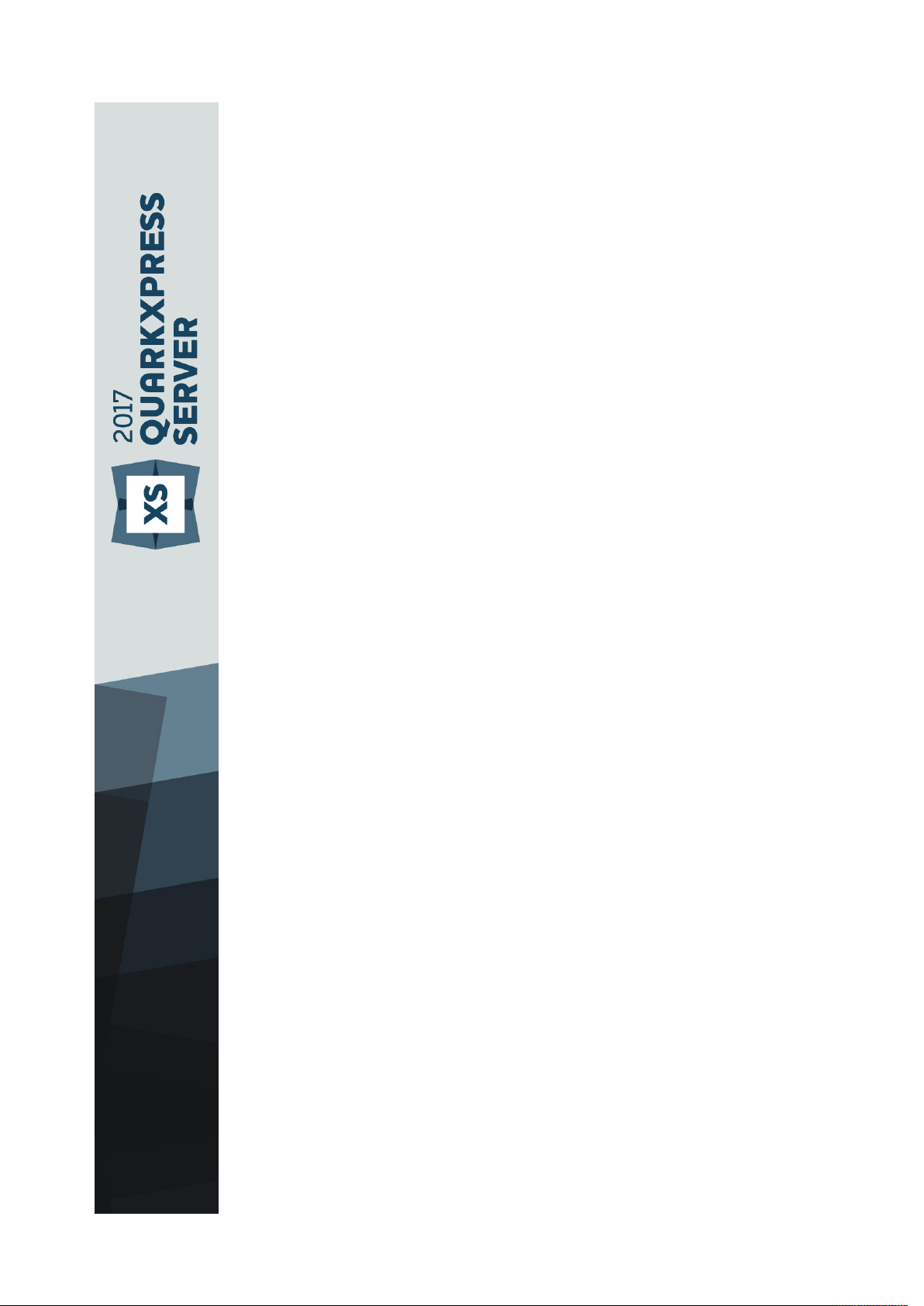
A Guide to QuarkXPress
Server 2017
Page 2
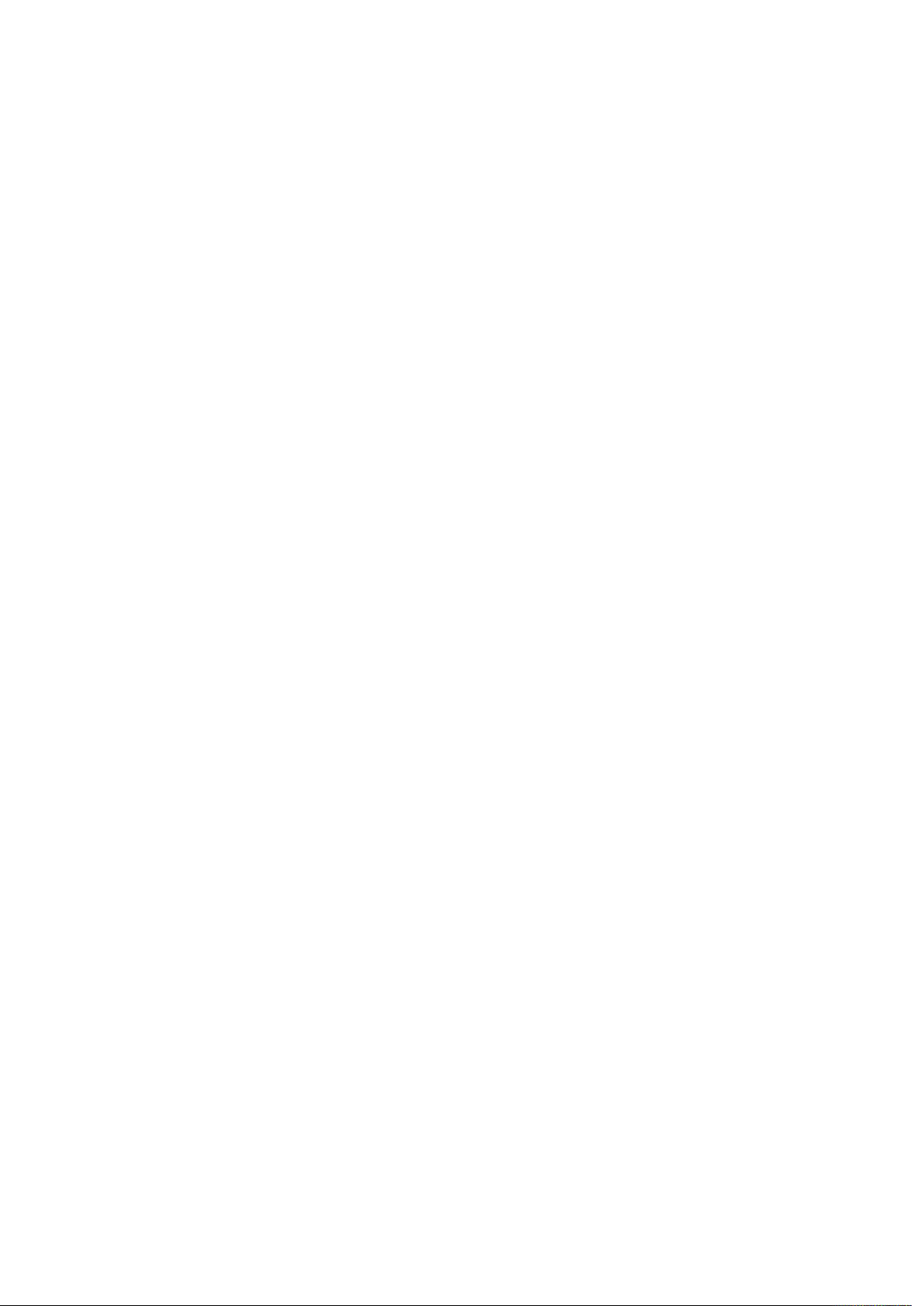
Contents
Conventions .................................................................................1
Getting started with QuarkXPress Server ...................................3
QuarkXPress Server architecture......................................................................3
Understanding QuarkXPress Server .................................................................3
Server templates and static projects.........................................................................4
The document pool and the Streaming Document Provider....................................4
Projects and layouts..................................................................................................5
Job Jackets and resources........................................................................................5
Caching.....................................................................................................................5
QuarkXPress Server preferences...............................................................................6
Quark License Administrator.....................................................................................6
Master-renderer environment ...................................................................................6
Changing logging levels in “log4j2.xml“..................................................................7
Understanding QuarkXPress Server XTensions software .................................8
The QuarkXPress Server XTensions API....................................................................8
Configuring QuarkXPress Server for launch .....................................................9
Launching QuarkXPress Server.......................................................................10
Quitting QuarkXPress Server .........................................................................10
The QuarkXPress Server user interface .....................................11
Navigation pane..............................................................................................12
Administration menu.......................................................................................17
General Preferences dialog box .............................................................................18
Renderer Preferences dialog box............................................................................20
Job Jackets dialog box ...........................................................................................29
App Studio preferences..........................................................................................29
Check Out License dialog box................................................................................29
Using QuarkXPress Server.........................................................30
Creating URL requests....................................................................................30
Understanding URL requests ..................................................................................30
Understanding QuarkXPress Server namespaces ...................................................31
Understanding QuarkXPress Server parameters.....................................................32
Supported interfaces ......................................................................................32
The Dynamic Publishing Process (DPP) ...........................................................33
A GUIDE TO QUARKXPRESS SERVER 2017 | I
Page 3
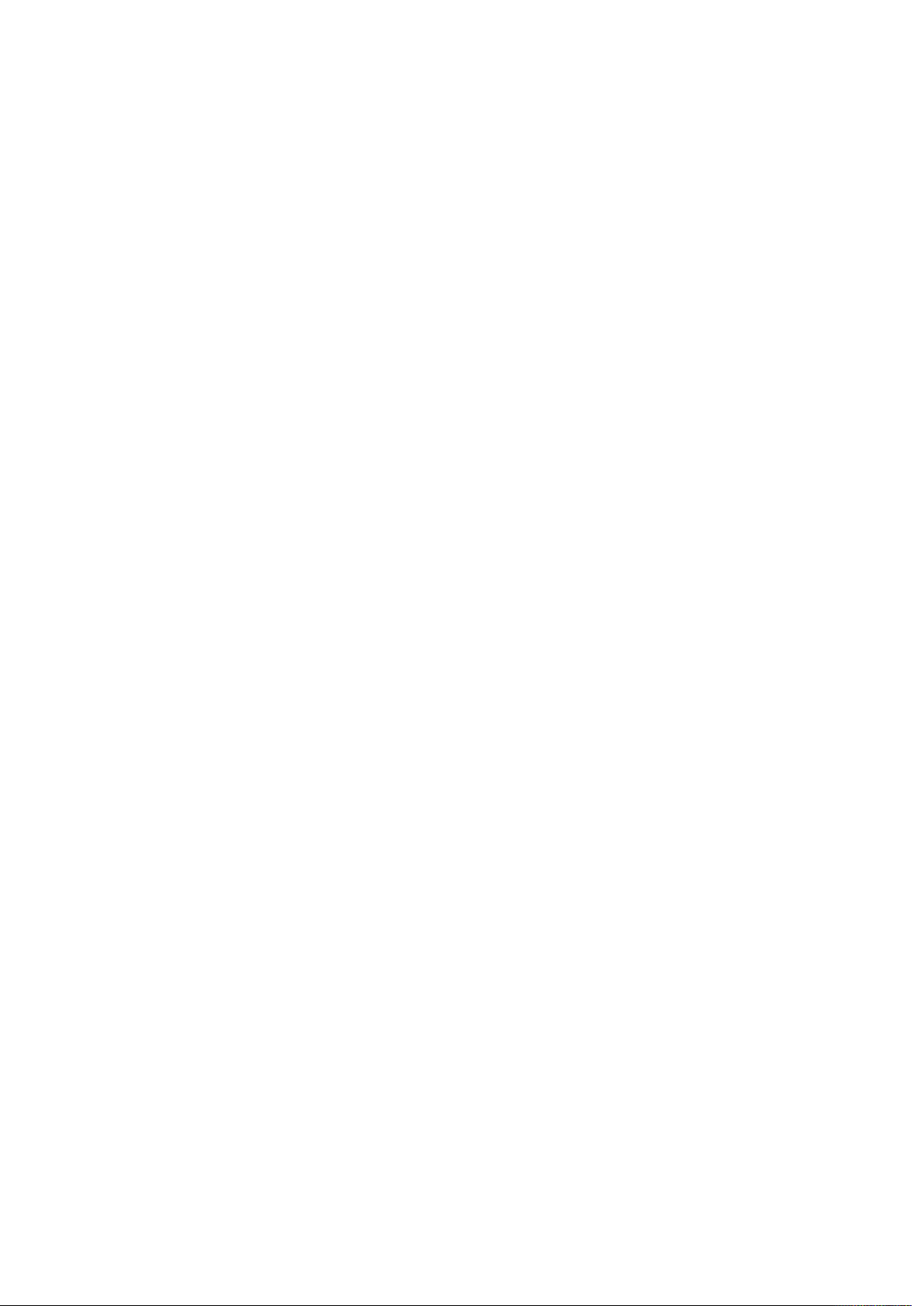
Getting started ...............................................................................................33
Getting started: HTTP and HTTPS ..........................................................................33
Getting started: Web services.................................................................................39
QXP Server Manager ..............................................................................................49
Using the Web interface .................................................................................50
nderstanding rendering........................................................................................50
U
Understanding logging...........................................................................................51
Understanding render types ...................................................................................52
Understanding render modifiers.............................................................................87
Using content modifiers..........................................................................................96
Using XML modify.................................................................................................104
Using XML deconstruct and construct ..................................................................120
Working with indexes............................................................................................162
Working with cross references ..............................................................................164
Creating and using hyperlinks ..............................................................................165
Using the Streaming Document Provider .............................................................166
Using administrative request handlers..................................................................167
Using the QXPSM SDK .................................................................................188
Writing a Java QXPSM client ................................................................................188
Writing a .NET QXPSM client ...............................................................................190
Writing an Objective-C client for Mac OS or iOS .................................................192
Extending QuarkXPress Server Manager..............................................................195
Sample applications ......................................................................................201
Sample applications: QXP Server Manager..........................................................201
Sample applications legal notice ..........................................................................202
QuarkXPress Server Features ..................................................211
Dynamic Pagination and Flow.......................................................................211
Dynamic Pagination and Flow Problem................................................................212
Dynamic Pagination and Flow Solution ................................................................213
Landscape pagination ...................................................................................216
Automatic callout stacking............................................................................220
Automatic callout stacking example .....................................................................221
Nested anchoring..........................................................................................222
Nested anchoring examples .................................................................................222
Modifier schema (annotated) ...................................................225
Entities (Modifier DTD) .................................................................................225
ADDCELLS (Modifier schema).......................................................................226
ALIGNHORSETTINGS (Modifier schema)......................................................226
ALIGNVERSETTINGS (Modifier schema).......................................................227
ALLOWBOXOFFPAGE (Modifier schema).....................................................228
ALLOWBOXONTOPASTEBOARD (Modifier schema)....................................228
ANCHOREDBOXREF (Modifier schema).......................................................228
ARTICLE (Modifier schema)...........................................................................230
ii | A Guide to QuarkXPress Server 2017
Page 4
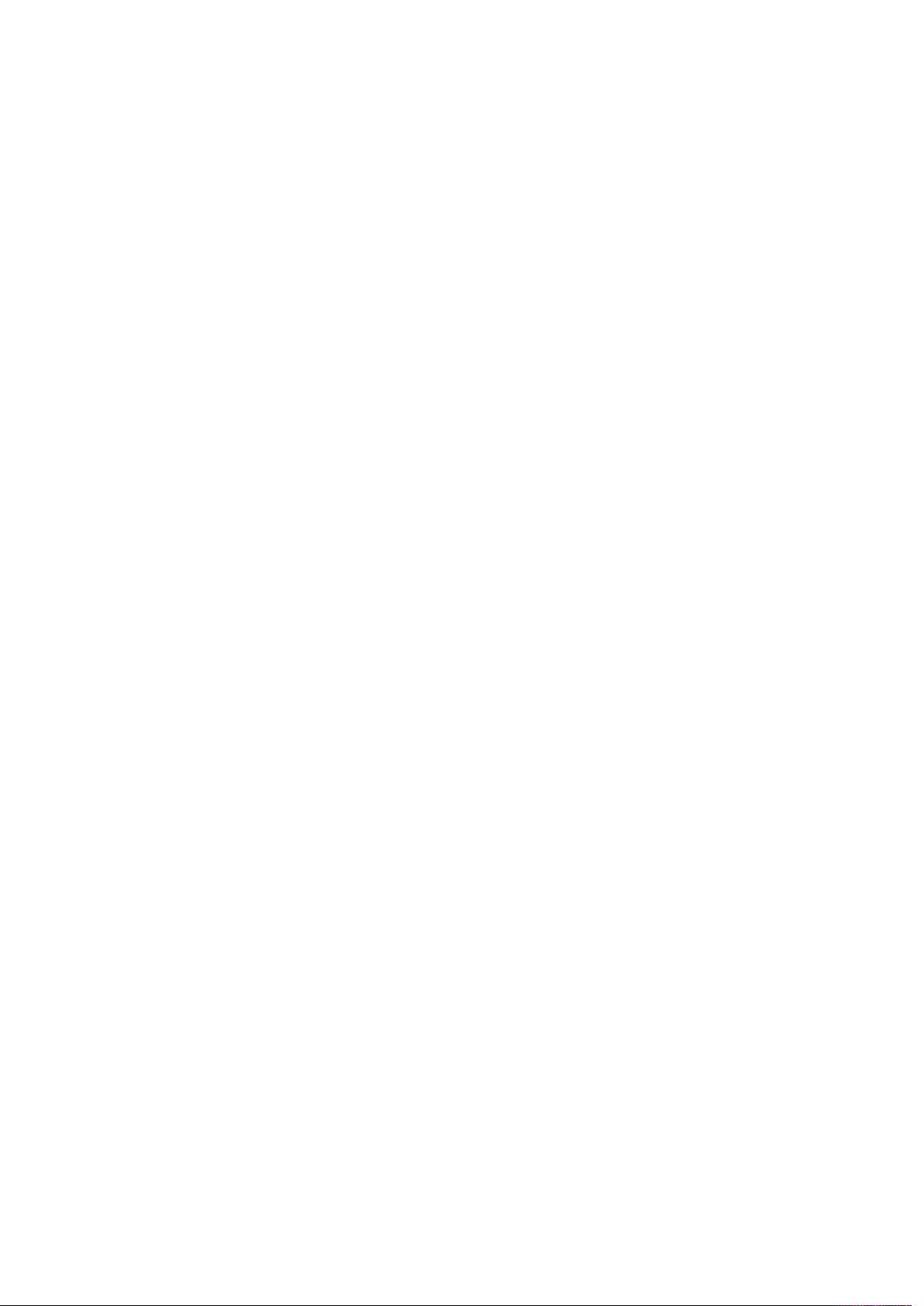
AUTHOR (Modifier schema)..........................................................................230
BNSTYLE (Modifier schema) .........................................................................231
BOTTOM (Modifier schema) .........................................................................231
BOTTOMGRID (Modifier schema) .................................................................231
BOX (Modifier schema).................................................................................233
OXATTRIBUTE (Modifier schema)...............................................................236
B
BOXREF (Modifier schema)...........................................................................238
CALLOUTANCHOR (Modifier schema)..........................................................239
CALLOUTBOXREF (Modifier schema)...........................................................240
CELL (Modifier schema) ................................................................................240
CHILDID (Modifier schema)...........................................................................243
CLIPPING (Modifier schema).........................................................................243
COLGROUP (Modifier schema) .....................................................................246
COLSPEC (Modifier schema).........................................................................246
COLUMN (Modifier schema) .........................................................................247
COLUMNFLOW (Modifier schema) ...............................................................249
COLUMNSPAN (Modifier schema)................................................................250
COLUMNSPLIT (Modifier schema) ................................................................250
COMPONENT (Modifier schema)..................................................................251
COMPOSITIONZONE (Modifier schema)......................................................253
CONDITIONALMASTERPAGEREFERENCE (Modifier schema) .....................255
CONTENT (Modifier schema)........................................................................256
CONTENTPH (Modifier schema) ...................................................................258
CONTINUEDHEADER (Modifier schema)......................................................259
CONTINUEDTROWSTYLE (Modifier schema) ...............................................259
CONTOUR (Modifier schema) .......................................................................260
CONTOURS (Modifier schema) .....................................................................260
COPYFIT (Modifier schema) ..........................................................................261
COPYRIGHT (Modifier schema).....................................................................261
DATAPROVIDER (Modifier schema) ..............................................................261
DEL (Modifier schema)..................................................................................262
DELETECELLS (Modifier schema)..................................................................262
DESCRIPTION (Modifier schema)..................................................................262
DROPCAP (Modifier schema)........................................................................263
EBOOKMETADATA (Modifier schema)..........................................................263
ENTRY (Modifier schema) .............................................................................264
EVENTCOLSTYLE (Modifier schema) ............................................................265
EVENTROWSTYLE (Modifier schema)...........................................................266
FIRSTTCOLSTYLE (Modifier schema) ............................................................266
FIT (Modifier schema) ...................................................................................267
FITTEXT (Modifier schema) ...........................................................................268
FOOTER (Modifier schema) ..........................................................................270
FOOTERTROWSTYLE (Modifier schema) ......................................................270
FORMAT (Modifier schema) ..........................................................................270
A Guide to QuarkXPress Server 2017 | iii
Page 5
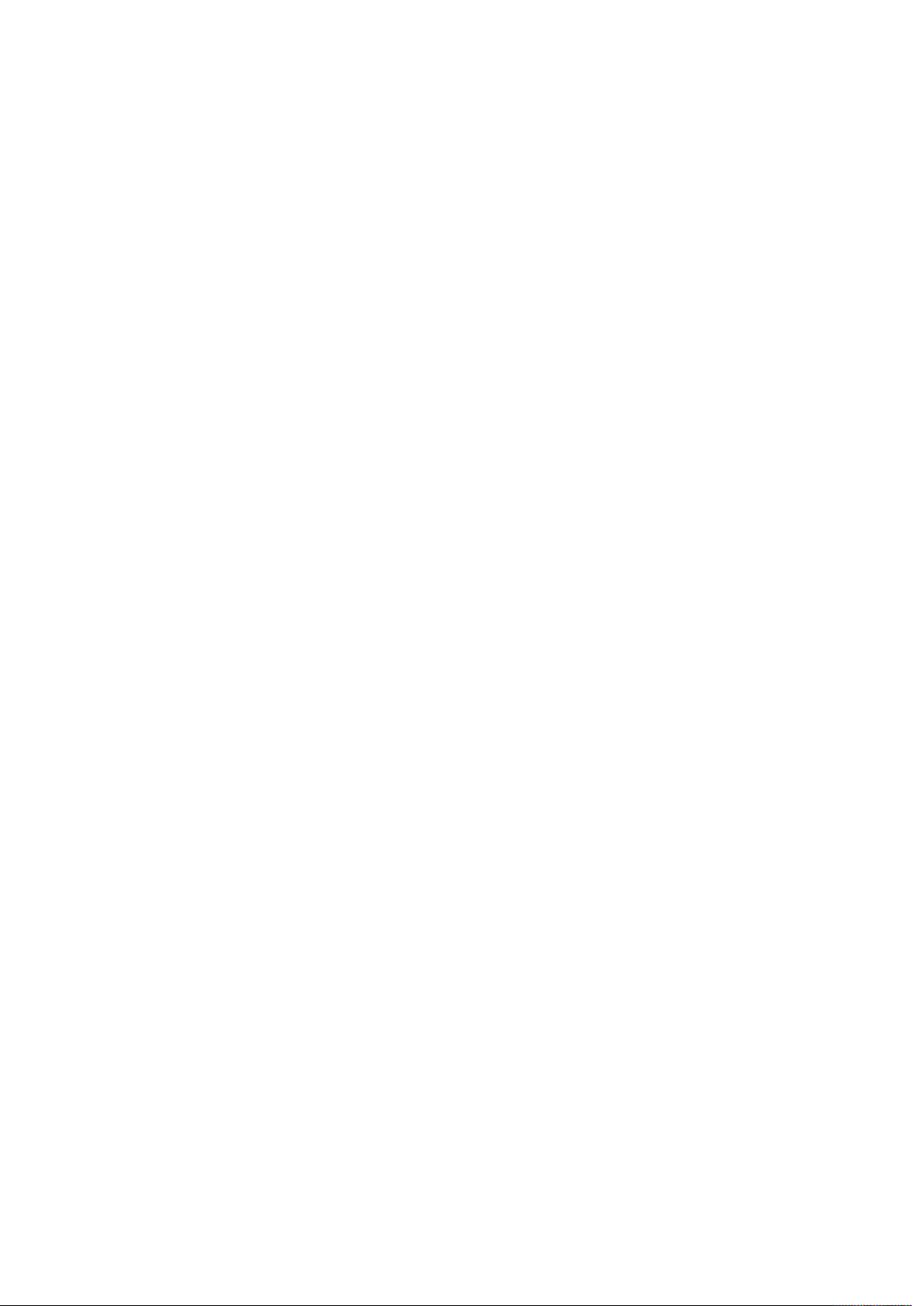
FRAME (Modifier schema) ............................................................................273
GEOMETRY (Modifier schema) .....................................................................275
GRID (Modifier schema) ................................................................................277
GRIDLINE (Modifier schema) ........................................................................278
GROUP (Modifier schema) ............................................................................281
ROUPCHARACTERS (Modifier schema)......................................................282
G
GROWACROSS (Modifier schema)................................................................283
GROWDOWN (Modifier schema)..................................................................283
HEADER (Modifier schema) ..........................................................................283
HEADTROWSTYLE (Modifier schema) ..........................................................283
HEIGHT(Modifier schema).............................................................................284
HIDDEN (Modifier schema)...........................................................................284
HYPERLINK (Modifier schema) .....................................................................286
ID (Modifier schema).....................................................................................287
INDEXTERM (Modifier schema) ....................................................................288
INLINEBOX (Modifier schema) .....................................................................289
INLINETABLE (Modifier schema)...................................................................293
INS (Modifier schema)...................................................................................294
INSET (Modifier schema)...............................................................................294
INTERACTIVITY (Modifier schema) ...............................................................295
ISBN (Modifier schema) ................................................................................295
KEEPLINESTOGETHER (Modifier schema)....................................................295
KEYWORDS (Modifier schema).....................................................................296
LASTTCOLSTYLE (Modifier schema) .............................................................296
LAYER (Modifier schema)..............................................................................297
LAYOUT (Modifier schema)...........................................................................298
LAYOUTREF (Modifier schema).....................................................................300
LEFT (Modifier schema) ................................................................................301
LEFTCONTROLPOINT (Modifier schema) .....................................................301
LEFTGRID (Modifier schema) ........................................................................301
LINESTYLE (Modifier schema).......................................................................303
LINKEDBOX (Modifier schema) ....................................................................304
LIST (Modifier schema)..................................................................................305
LOCATION (Modifier schema).......................................................................305
LOCKTOGRID (Modifier schema)..................................................................306
MASTERPAGESEQUENCE (Modifier schema)...............................................306
MATHEQUATION (Modifier schema) ............................................................307
MAX (Modifier schema) ................................................................................307
METADATA (Modifier schema)......................................................................307
MIN (Modifier schema) .................................................................................308
MOVEDOWN (Modifier schema) ..................................................................308
MOVELEFT (Modifier schema) ......................................................................308
MOVERIGHT (Modifier schema)....................................................................308
MOVEUP (Modifier schema) .........................................................................308
iv | A Guide to QuarkXPress Server 2017
Page 6
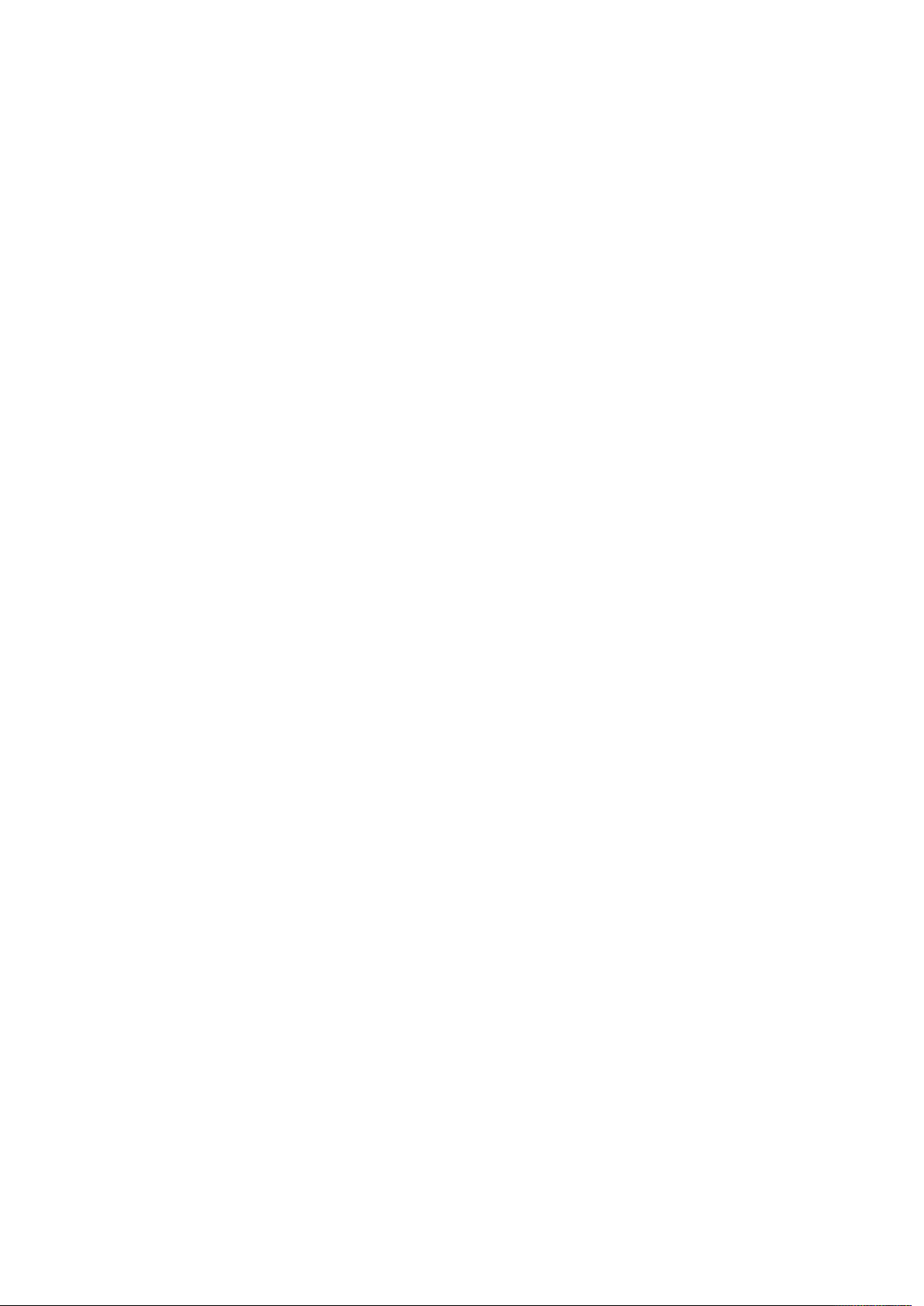
NOTE (Modifier schema)...............................................................................309
ODDTROWSTYLE (Modifier schema) ............................................................309
ODDTCOLSTYLE (Modifier schema)..............................................................310
ORIGIN (Modifier schema) ............................................................................310
OVERMATTER (Modifier schema) .................................................................310
AGE (Modifier schema) ...............................................................................311
P
PAGEBREAK (Modifier schema)....................................................................312
PAGEREF (Modifier schema).........................................................................313
PAGESEQUENCE (Modifier schema) ............................................................313
PARAGRAPH (Modifier schema) ...................................................................314
PARENTTABLE (Modifier schema).................................................................316
PICTURE (Modifier schema) ..........................................................................316
PLACEHOLDER (Modifier schema) ...............................................................321
POSITION (Modifier schema) ........................................................................321
PROJECT (Modifier schema) .........................................................................321
PUBLICATION (Modifier schema)..................................................................322
PUBLICATIONCHANNEL (Modifier schema).................................................323
PUBLISHER (Modifier schema)......................................................................323
REFNOTE (Modifier schema) ........................................................................323
RELPOSITION (Modifier schema)..................................................................324
REPEATABLEMASTERPAGEALTERNATIVES (Modifier schema) ....................324
REPEATABLEMASTERPAGEREFERENCE (Modifier Schema) ........................325
RGBCOLOR (Modifier schema) .....................................................................325
RICHTEXT (Modifier schema)........................................................................326
RIGHT (Modifier schema) ..............................................................................348
RIGHTCONTROLPOINT (Modifier schema)...................................................348
RIGHTGRID (Modifier schema)......................................................................349
ROW (Modifier schema) ................................................................................351
RUBI (Modifier schema) ................................................................................355
RUBITEXT (Modifier schema) ........................................................................356
RULE (Modifier schema)................................................................................358
RUNAROUND (Modifier schema)..................................................................360
SAVEAS (Modifier schema) ...........................................................................364
SCALETO (Modifier schema).........................................................................365
SECTION (Modifier schema) .........................................................................366
SECTIONNUMBERFORMAT (Modifier schema) ............................................366
SHADINGSTYLE (Modifier schema) ..............................................................366
SHADOW (Modifier schema).........................................................................368
SHRINKACROSS (Modifier schema)..............................................................374
SHRINKDOWN (Modifier schema) ................................................................374
SINGLEMASTERPAGEREFERENCE (Modifier schema) .................................375
SIZE (Modifier schema) .................................................................................375
SPINEIMAGE (Modifier schema) ...................................................................375
SPLINESHAPE (Modifier schema) .................................................................376
A Guide to QuarkXPress Server 2017 | v
Page 7
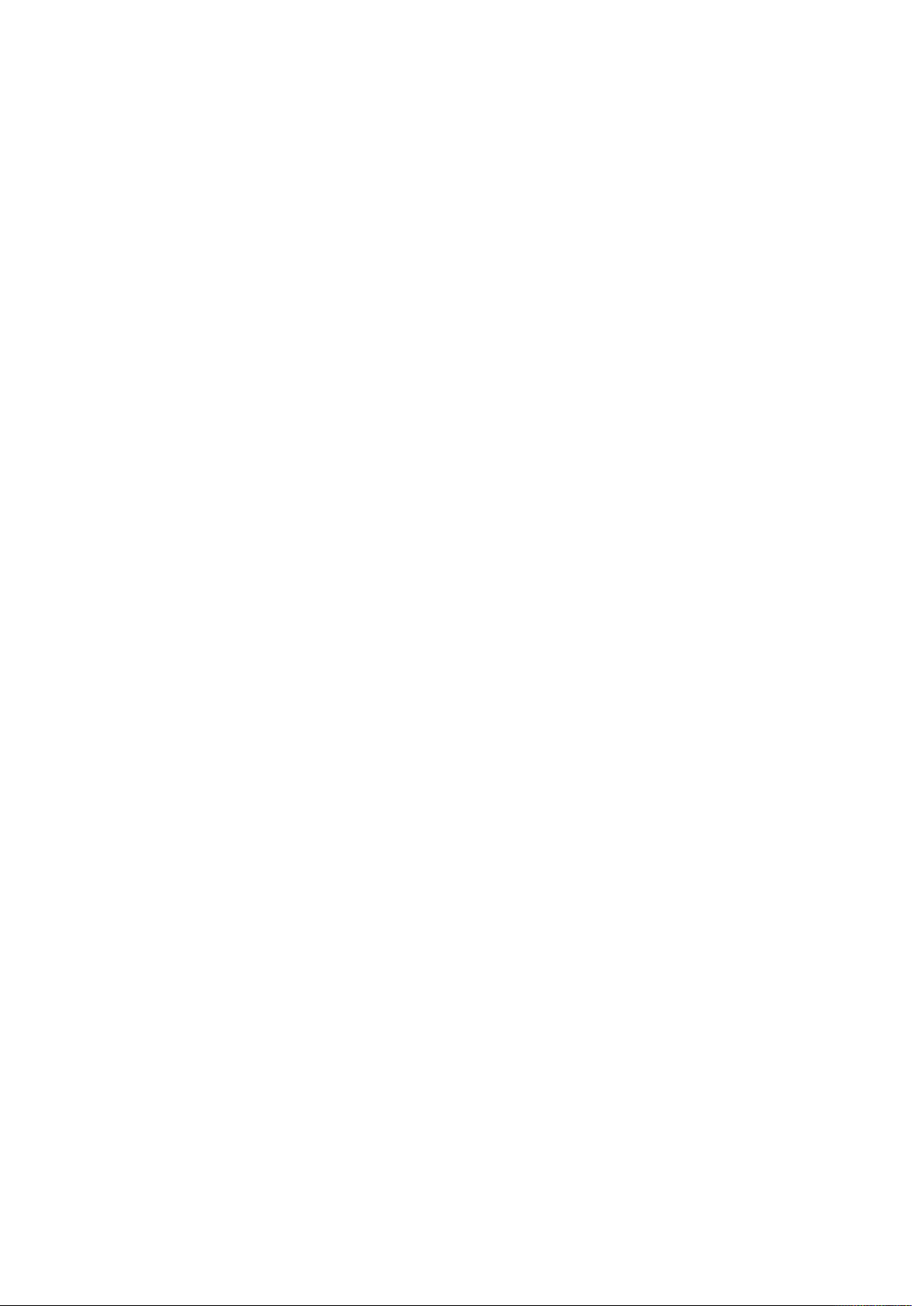
SPREAD (Modifier schema)...........................................................................377
STACKINGORDER (Modifier schema) ...........................................................377
STATICCONTENT (Modifier schema).............................................................377
STORY (Modifier schema) .............................................................................377
SUPPRESSOUTPUT (Modifier schema)..........................................................379
AB (Modifier schema) ..................................................................................379
T
TABLE (Modifier schema) ..............................................................................380
TABLEBREAK (Modifier schema)...................................................................383
TABLESTYLE (Modifier schema) ....................................................................383
TABSPEC (Modifier schema)..........................................................................384
TBODY (Modifier schema).............................................................................384
TCOL (Modifier schema) ...............................................................................384
TCOLSTYLE (Modifier schema) .....................................................................385
TCONTINUED (Modifier schema)..................................................................386
TEXT (Modifier schema)................................................................................386
TEXTATTRIBUTE (Modifier schema) ..............................................................390
TEXTNODEPH (Modifier schema) .................................................................390
TEXTPH (Modifier schema) ...........................................................................391
TFOOT (Modifier schema).............................................................................392
THEAD (Modifier schema).............................................................................392
TITLE (Modifier schema)................................................................................392
TOP (Modifier schema) .................................................................................392
TOPGRID (Modifier schema) .........................................................................393
TROW (Modifier schema) ..............................................................................394
TROWSTYLE (Modifier schema) ....................................................................395
VALUE (Modifier schema) .............................................................................396
VERTEX (Modifier schema) ...........................................................................396
VERTEXPOINT (Modifier schema).................................................................397
VERTICES (Modifier schema) ........................................................................397
WIDTH (Modifier schema).............................................................................398
XREF (Modifier schema)................................................................................398
Using SSL..................................................................................399
Secure Sockets Layer (SSL) support..............................................................399
Enabling SSL .........................................................................................................399
Enabling HTTP and HTTPS ...................................................................................400
Verifying and using SSL.........................................................................................400
Keystores and SSL certificates ..............................................................................400
QuarkXPress Server XTensions software.................................401
CopyDeskArticle XTensions software ...........................................................401
Rendering articles .................................................................................................401
Exporting articles ..................................................................................................401
Adding articles to projects....................................................................................402
Creating and deleting components......................................................................402
vi | A Guide to QuarkXPress Server 2017
Page 8
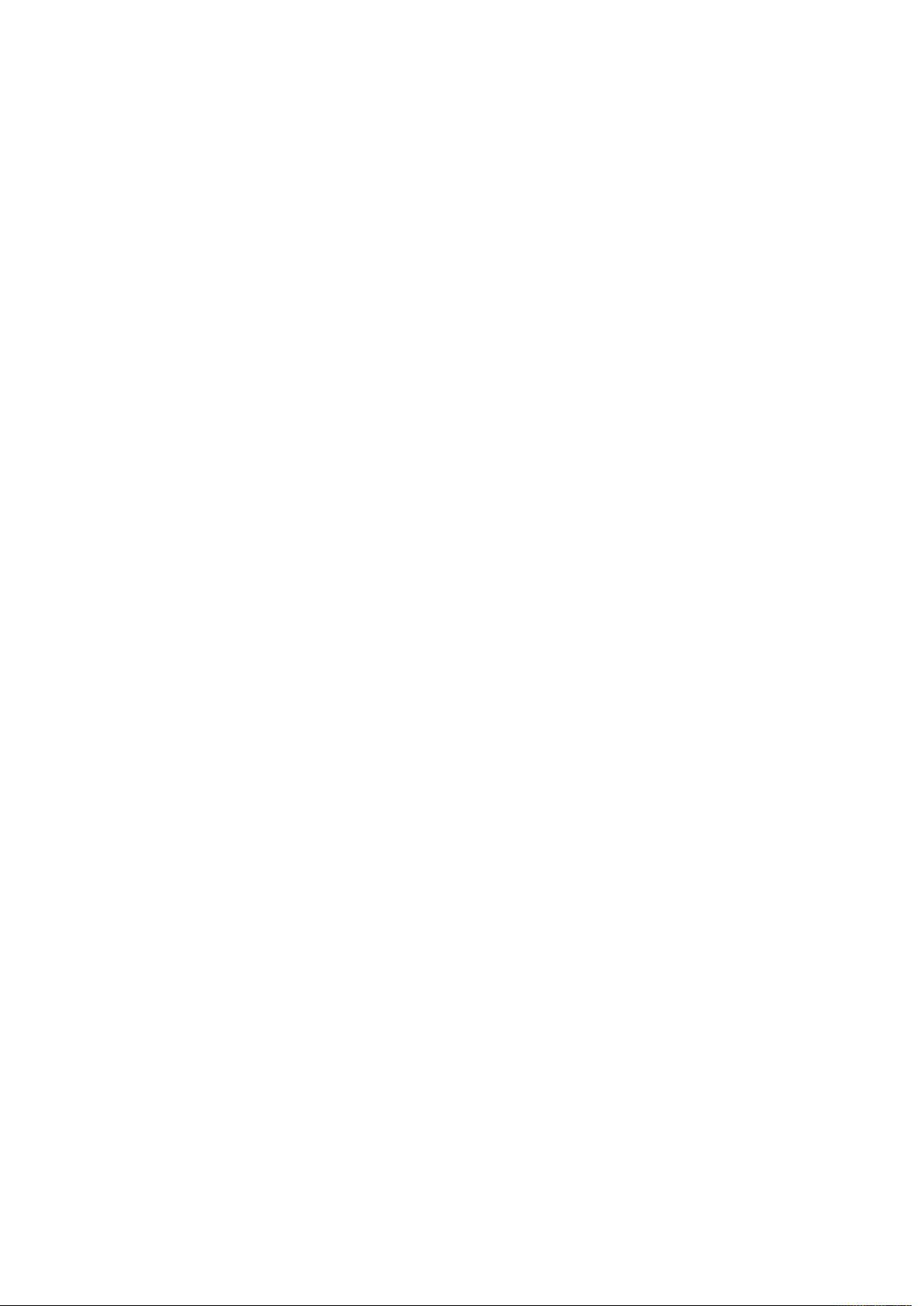
PDF Filter XTensions software......................................................................403
Modifier XTensions software ........................................................................403
Using Modifier XTensions software .......................................................................404
Creating XML for Modifier XTensions software.....................................................404
Layer XTensions software .............................................................................405
nteractiveDesigner Server XTensions software ...........................................405
I
App Studio XTensions software ....................................................................406
Telegraph XTensions software..................................................407
Setting Telegraph preferences......................................................................407
Specifying a server for template upload...............................................................408
Using Telegraph XTensions software ............................................................409
Identifying QuarkXPress items and groups...........................................................409
Naming items and groups ....................................................................................410
Uploading templates ............................................................................................410
Uploading missing or modified pictures...............................................................412
QuarkXPress Server Manager..................................................413
Understanding QuarkXPress Server Manager..............................................413
Load balancing .....................................................................................................413
Request timeout interval.......................................................................................414
Determining QuarkXPress Server instance availability..........................................415
Logging with QXP Server Manager ......................................................................415
Caching.................................................................................................................415
Web services.........................................................................................................416
Working with QuarkXPress Server Manager ................................................416
Starting QuarkXPress Server Manager..................................................................416
Request handler binding.......................................................................................418
Configuring QuarkXPress Server instances...........................................................418
Managing the cache .............................................................................................422
Managing logs ......................................................................................................424
Using a proxy server..............................................................................................427
Generating automatic e-mail messages ...............................................................427
Using other global settings...................................................................................428
Saving a server configuration................................................................................430
Using custom error messages...............................................................................430
Sending requests from a browser.........................................................................431
The XTensions Developer Kit (XDK).........................................434
Glossary ...................................................................................435
Legal notices ............................................................................436
A Guide to QuarkXPress Server 2017 | vii
Page 9
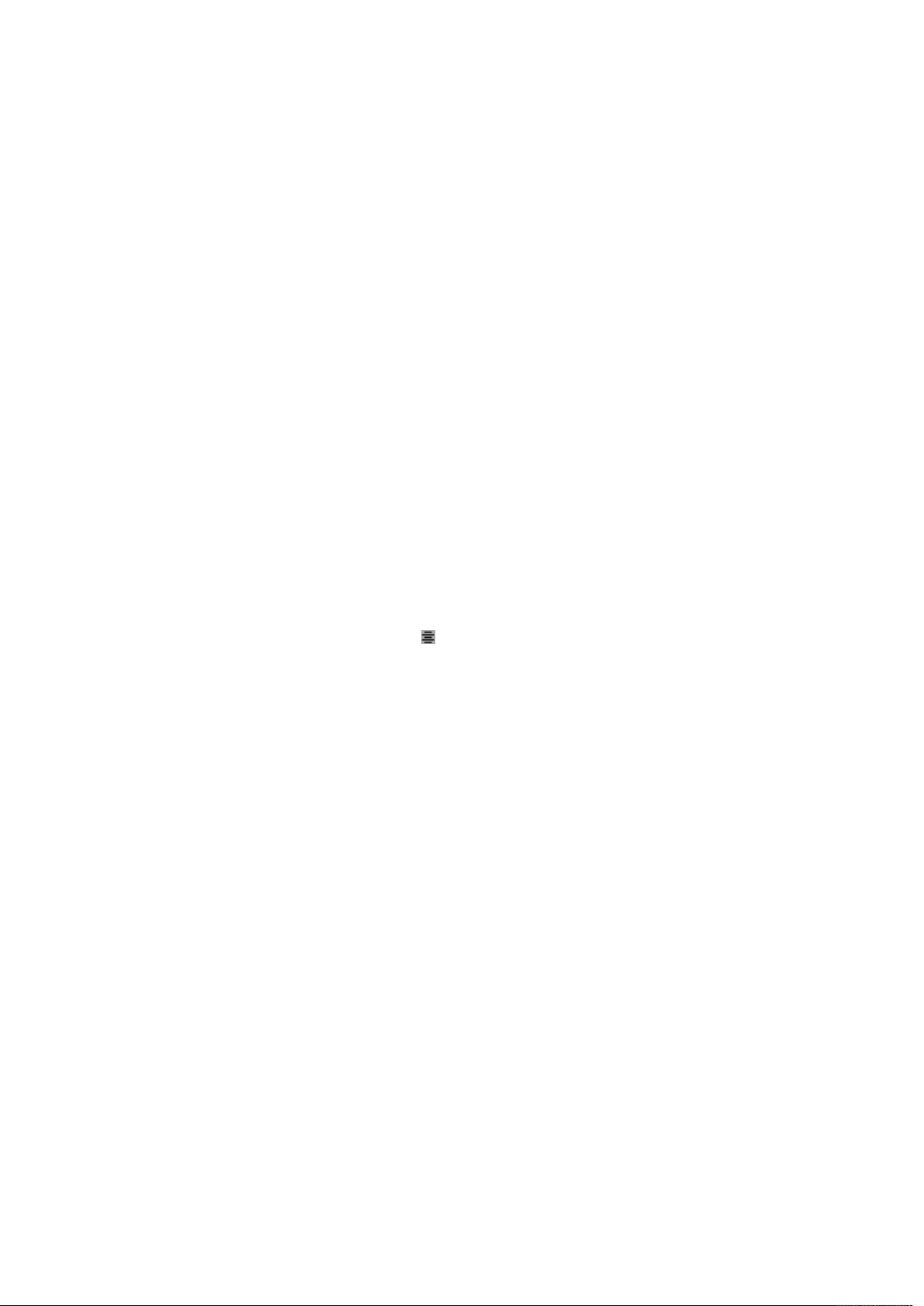
Conventions
Formatting conventions highlight information to help you quickly find what you
eed.
n
Bold type style: The names of all dialog boxes, fields, and other controls are set•
in bold type. For example: “Click OK.”
References: In descriptions of features, parenthetical references guide you in•
accessing those features. For example: “The Find/Change dialog box (Edit
menu) lets you find and replace text.”
CONVENTIONS
Arrows: You will often see arrows (>), which map out the menu path to a feature.•
For example: “Choose Edit > Style Sheets to display the Style Sheets dialog
box.”
Icons: Although many tools and buttons are referenced by name, which you can•
see by displaying ToolTips, in some cases icons are shown for easy identification.
For example, “Click the button on the Measurements palette to center text.”
Cross-platform issues: This application is quite consistent across operating•
systems. However, some labels, buttons, key combinations, and other aspects of
the application must differ between Mac OS® and Windows® because of user
interface conventions or other factors. In such cases, both the Mac OS and
Windows versions are presented, separated by a slash, with the Mac OS version
presented first. For example, if the Mac OS version of a button is labeled Select,
and the Windows version is labeled Browse, you are directed to “Click
Select/Browse.” More complex cross-platform differences are mentioned in
notes or parenthetical statements.
A GUIDE TO QUARKXPRESS SERVER 2017 | 1
Page 10
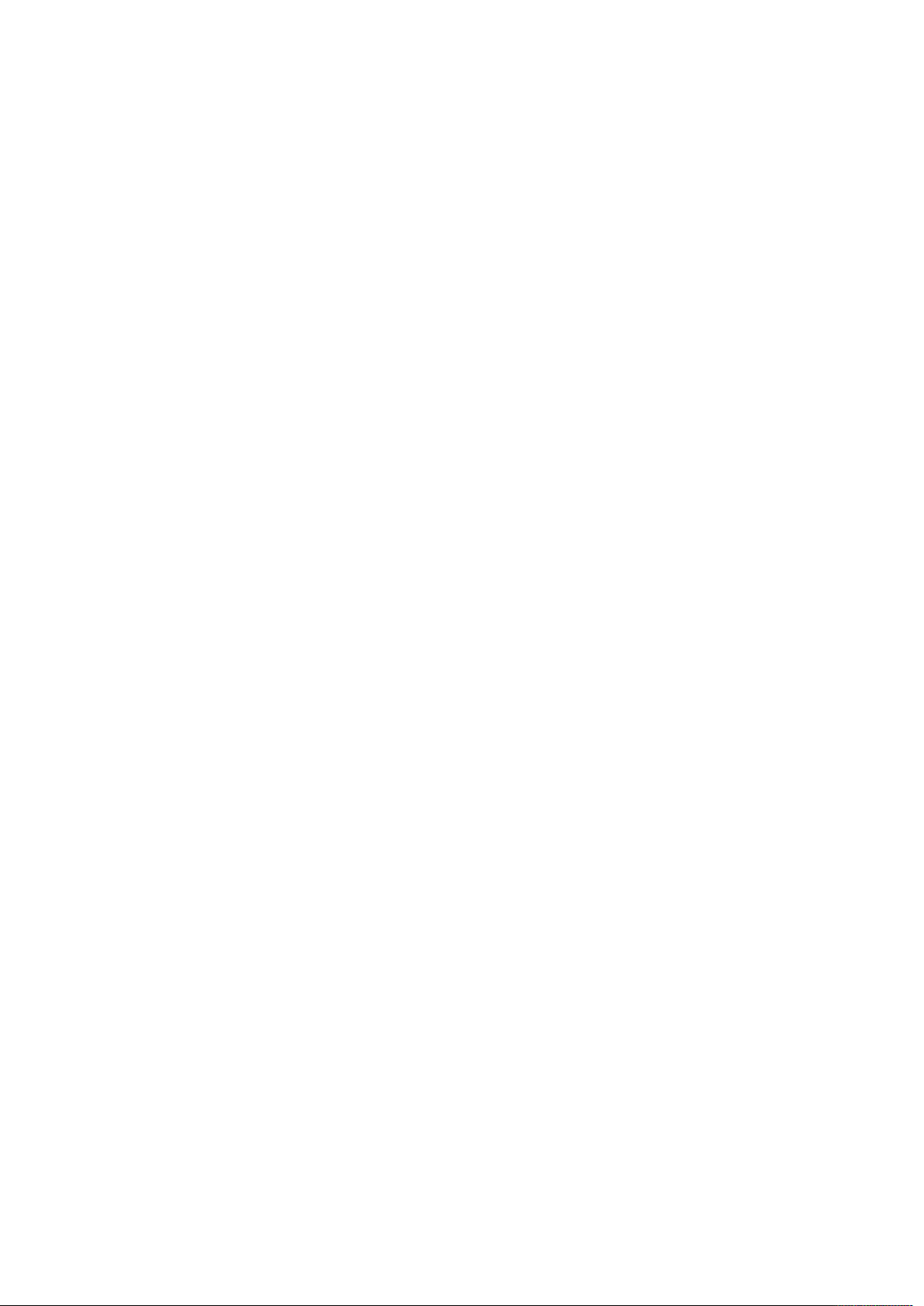
CONVENTIONS
2 | A Guide to QuarkXPress Server 2017
Page 11
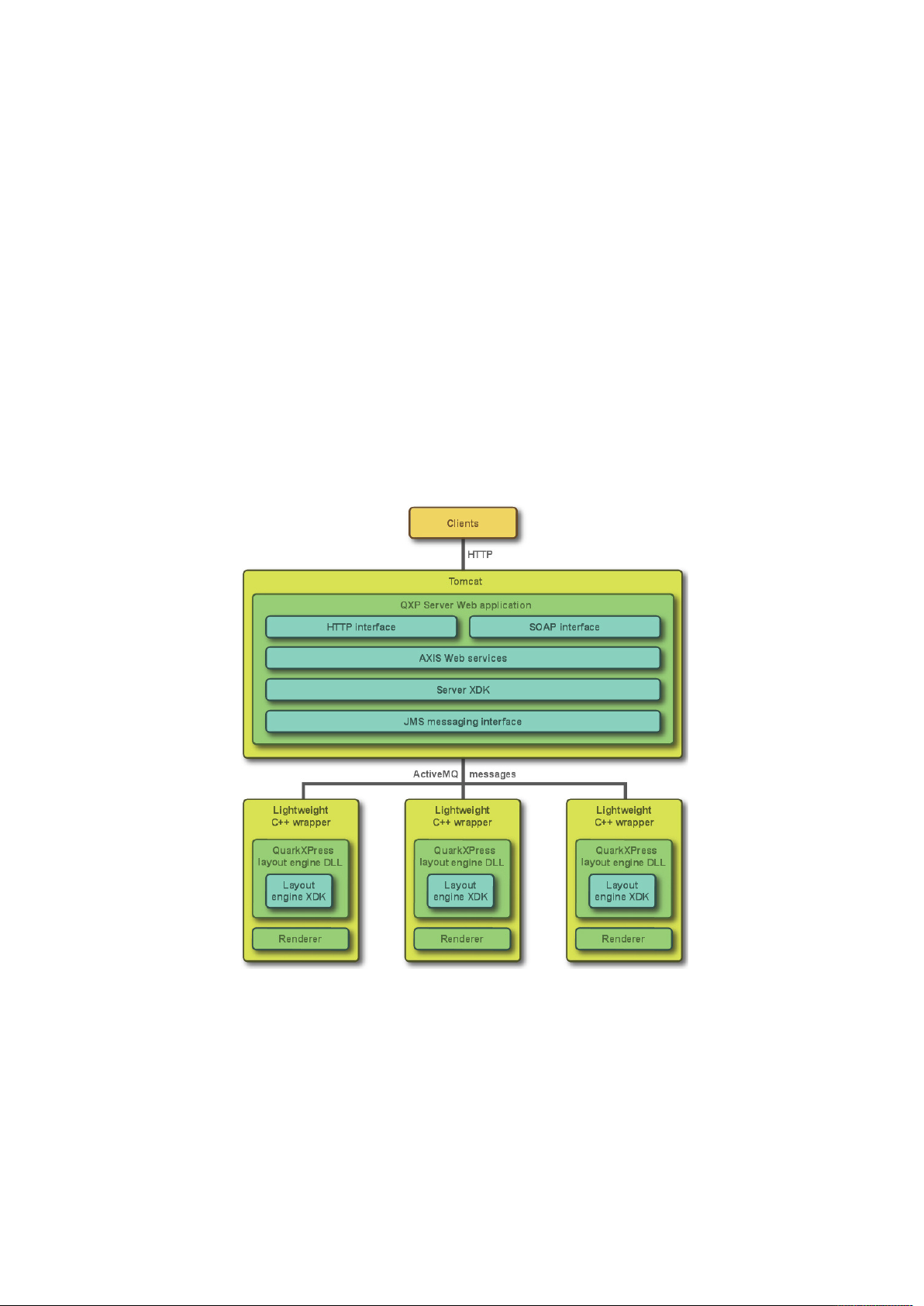
GETTING STARTED WITH QUARKXPRESS SERVER
Getting started with QuarkXPress
Server
QuarkXPress Server lets you render QuarkXPress projects in a variety of formats.
QuarkXPress Server architecture
The QuarkXPress Server architecture is shown in the following diagram.
QuarkXPress Server architecture diagram
Understanding QuarkXPress Server
QuarkXPress Server helps automate the generation of QuarkXPress layouts to a
variety of output formats—including JPEG, Portable Document Format (PDF), and
PostScript®—all from a centralized Web application. To send a request to
QuarkXPress Server, all you need to do is enter a URL into your Web browser’s
A GUIDE TO QUARKXPRESS SERVER 2017 | 3
Page 12
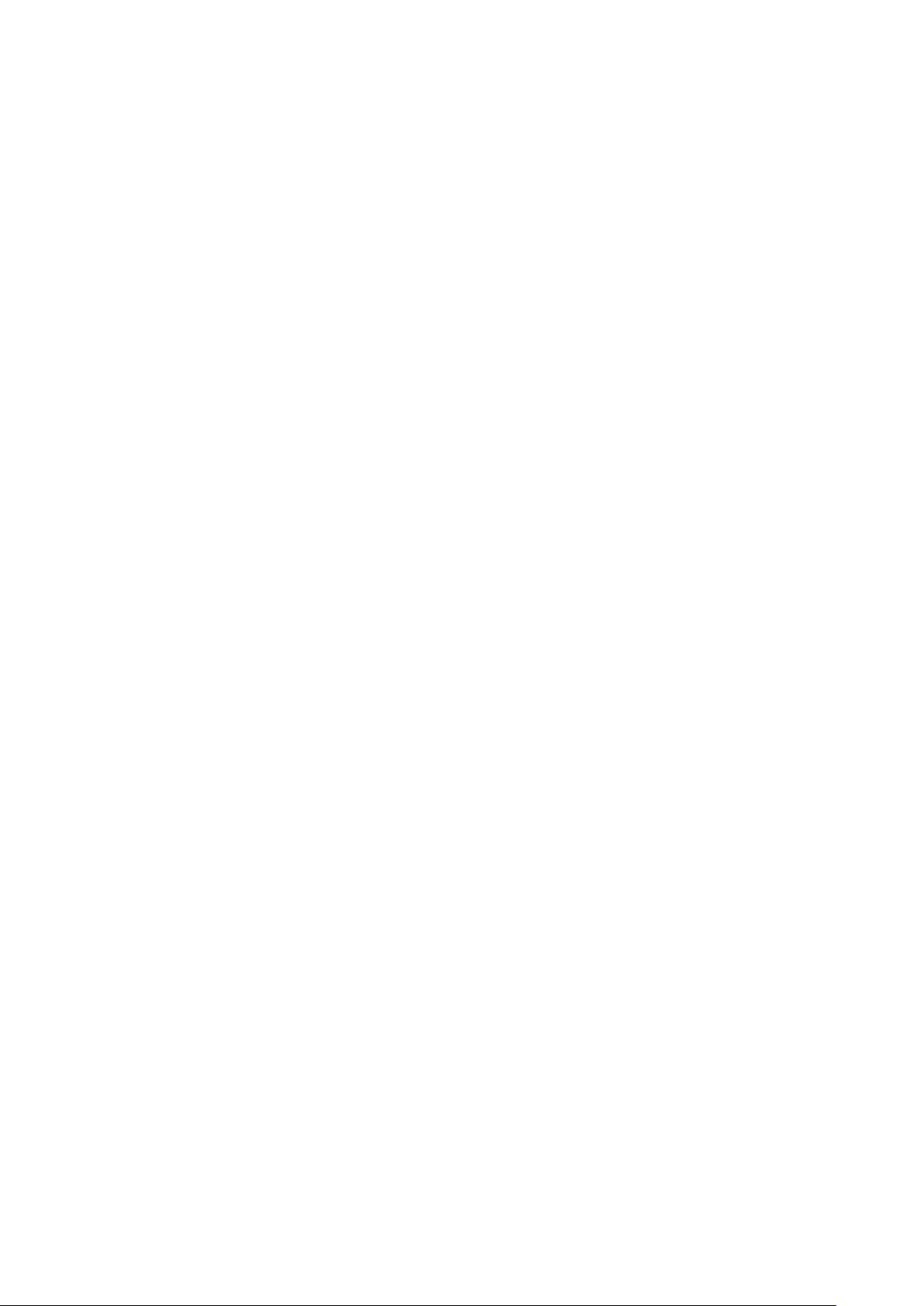
GETTING STARTED WITH QUARKXPRESS SERVER
address field. For example, the following URL instructs the QuarkXPress Server
application named “QXPServer” to return the file “MyProject.qxp” as a PDF file:
ttp://QXPServer:8080/pdf/MyProject.qxp
h
The QuarkXPress Server application receives these requests, renders (creates) the
requested projects in the requested formats, and then returns the rendered file to
the client application—the Web browser in this case.
The format of QuarkXPress Server URL requests is described in detail in “
URL requests“ and in “Web integration.”
You can also create custom applications that communicate with a QuarkXPress
Server application using HTTP, Simple Object Access Protocol (SOAP), or another
protocol. For more information, see “Web integration.”
You can think of QuarkXPress Server as a special version of QuarkXPress that runs
on a server with the following main differences:
Instead of accepting input from a keyboard and mouse, QuarkXPress Server•
accepts input in the form of URLs and other types of requests.
Instead of sending a project to a printer, QuarkXPress Server renders (creates)•
output in a particular format and sends the rendered file to a client.
Server templates and static projects
QuarkXPress Server can open, render, and serve two types of projects:
Static projects are QuarkXPress projects that can be rendered and served as-is in a•
variety of formats by the QuarkXPress Server application. For example, you
might make a product manual available as a static project and allow customers
to download that manual in a variety of formats.
Creating
Server templates are QuarkXPress projects that can be manipulated by the•
QuarkXPress Server application before being rendered and served. For example,
you might make a sales piece available as a server template so that each person
who downloads it receives a personalized copy.
QuarkXPress Server can open QuarkXPress documents, projects, and templates
created in any language edition of QuarkXPress 7.0 or later. QuarkXPress Server can
save and export projects in QuarkXPress 8.x, 9.x and 10.x format.
The document pool and the Streaming Document Provider
QuarkXPress Server has two main ways to find or receive content for rendering.
The document pool•
The Streaming Document Provider•
QuarkXPress Server can read templates and static projects from a directory called
the document pool. The document pool can be any directory that is available to
QuarkXPress Server through a file system or an FTP server. You can use any of the
following methods to place files in the document pool:
Drag the files to the document pool directory.•
4 | A Guide to QuarkXPress Server 2017
Page 13
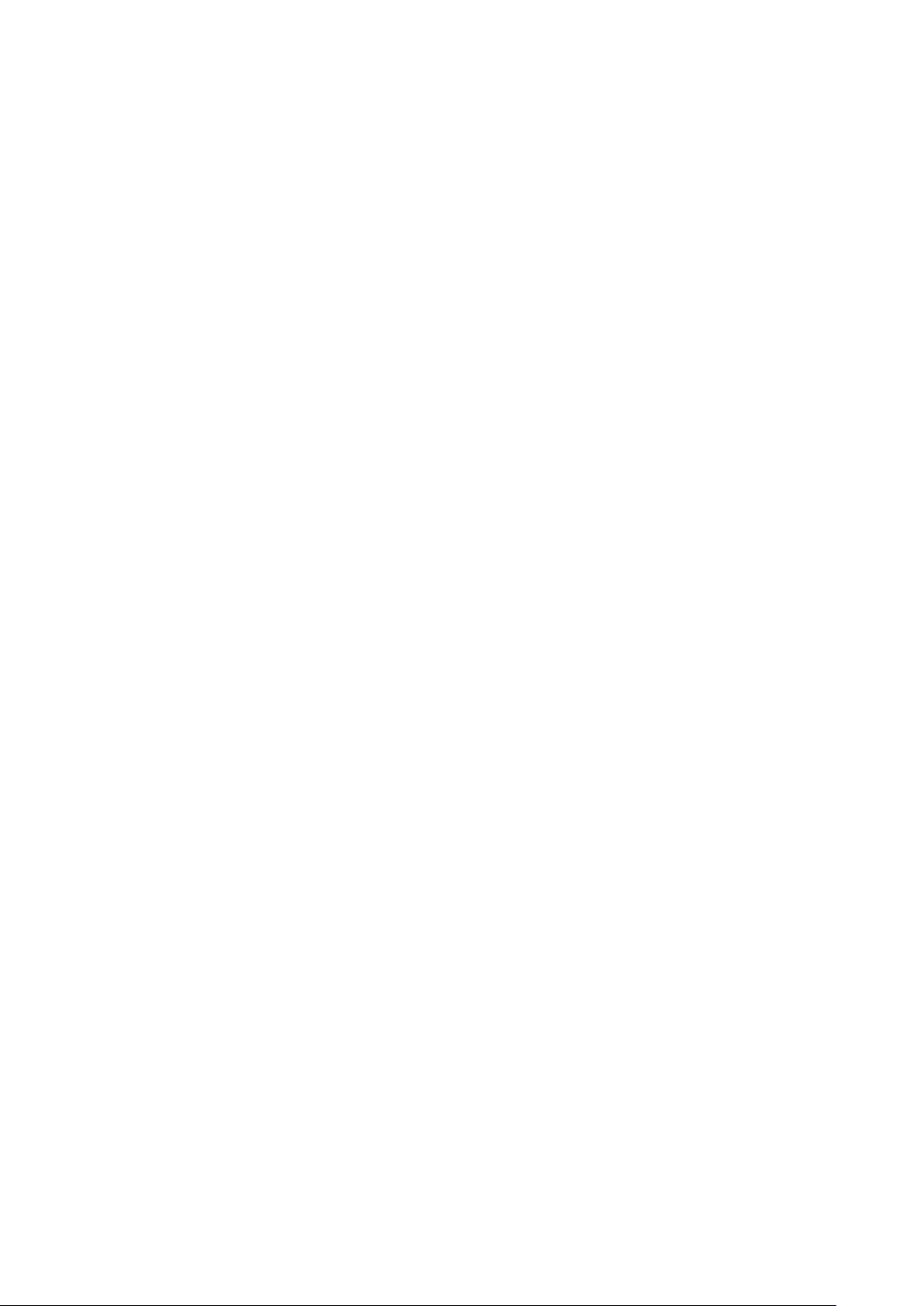
GETTING STARTED WITH QUARKXPRESS SERVER
Use the Add Files command in the Document Pool screen of the QuarkXPress•
Server Web interface.
Upload the files using FTP to the document pool directory.•
Use Telegraph XTensions® software to upload the files to the document pool•
from within QuarkXPress. (For more information about Telegraph XTensions
software, see “
Telegraph XTensions software.”)
For more information about the document pool, see “
Interface
The document pool directory cannot be an encrypted directory.
QuarkXPress Server can also receive templates, projects, and other files as part of a
multipart HTTP request. For more information, see “Using the Streaming Document
Provider.”
In addition, QuarkXPress Server can serve documents from a database, a content
management system, or other sources. Collectively, the document pool and any
other source of files to be served are referred to as document providers.
.”
The QuarkXPress Server User
Projects and layouts
QuarkXPress projects can contain one or more layouts, and only one layout can be
rendered at any given time. If you do not specify a layout when you send a
rendering request, QuarkXPress Server renders the first layout in the project.
Job Jackets and resources
In QuarkXPress, resources are things such as style sheets, colors, H&Js, output styles,
and item styles. Resources are stored in a Job Jackets structure, which can be either
embedded in a project or stored in a separate Job Jackets file.
QuarkXPress Server uses a default Job Jackets file to make a default set of resources
available to all projects handled by QuarkXPress Server, regardless of whether they
are included in the projects and articles you render. You can update this file in two
ways:
Using the QuarkXPress Server Web interface. For more information, see “
Jackets dialog box.”
Using request handlers. For more information, see “
“updateprefsfromjj.”
Once you’ve downloaded the default Job Jackets file, you can update its resources
using QuarkXPress. For more information, see “Job Jackets” in A Guide to
QuarkXPress.
The location of the default Job Jackets file is stored in the QuarkXPress Server
preferences folder. For more information, see “
QuarkXPress Server preferences.”
jobjacket“ and•
Caching
To maximize efficiency, QuarkXPress Server uses cached versions of all rendered
projects whenever possible. You can configure projects so that they are never
Job•
A Guide to QuarkXPress Server 2017 | 5
Page 14
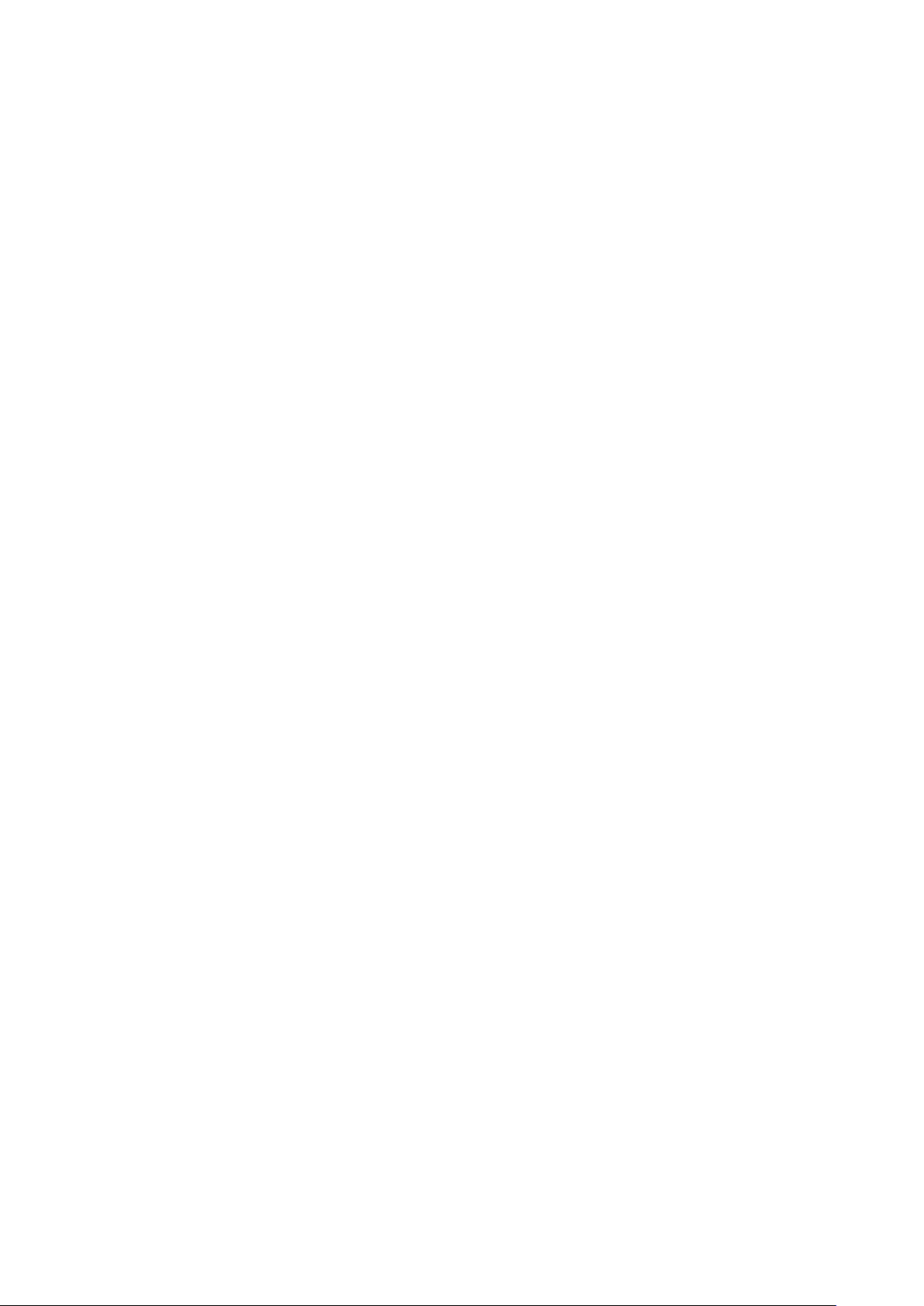
GETTING STARTED WITH QUARKXPRESS SERVER
cached, so that they are cached for a particular amount of time, or so that they are
rendered every time they are served.
QuarkXPress Server preferences
When you launch QuarkXPress Server, the application creates preferences files that
are functionally and structurally equivalent to the preferences files created by
QuarkXPress. These preferences files reside in the QuarkXPress Server “Preferences”
folder. QuarkXPress Server also creates a “QuarkXPress Server.prf” file in the
“Preferences” folder. This file contains preference settings that are specific to
QuarkXPress Server.
QuarkXPress Server uses these preferences the same way QuarkXPress uses them. If
an XTensions module creates a project in QuarkXPress Server, that project draws its
settings from the QuarkXPress Server preferences just as a new QuarkXPress project
draws its settings from the QuarkXPress preferences.
Preferences files are stored in the following locations:
Mac OS:
Renderer/
•
•
•
Windows :•
C:\Windows\System32|config\systemprofile\AppData\Roaming\Quark
\QuarkXPressServer Renderer [version]
For more information about preferences, see the “Administration menu.”
[User]/Library/Preferences/Quark/QuarkXPress Server•
Quark License Administrator
To prevent unauthorized use, launching QuarkXPress Server requires the presence of
a Quark® License Administrator (QLA) server. QuarkXPress Server follows the
configuration and control rules that are enforced by QLA. For more information
about QLA, see the QLA documentation included with QuarkXPress Server.
Master-renderer environment
Requests for project renders are stored in a connection queue. The requests in the
rendering queue can be processed by a single QuarkXPress Server application, or by
a master QuarkXPress Server application and several renderers (additional instances
of QuarkXPress Server). The master QuarkXPress Server application launches the
available number of renderers and then passes the requests in the connection queue
to those renderers as they become available. The number of renderers available for
launch is determined by the number of licenses available from the QLA server.
The master QuarkXPress Server process and all of the renderers it launches share the
following elements:
6 | A Guide to QuarkXPress Server 2017
Page 15
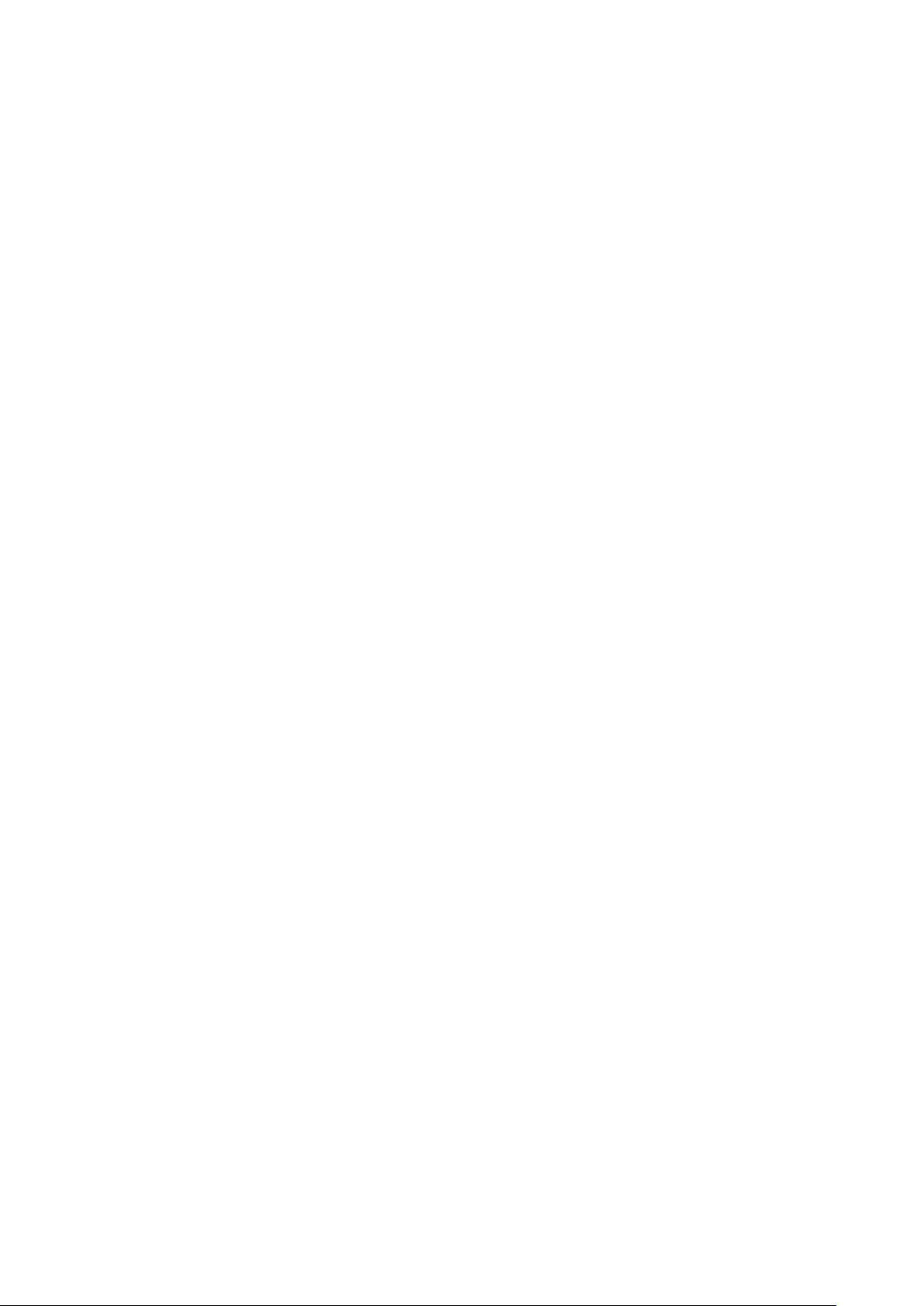
GETTING STARTED WITH QUARKXPRESS SERVER
The same application preferences (each renderer has its own preferences files,•
but QuarkXPress Server keeps them synchronized)
The same document cache in memory•
The same memory cache•
The same server XTensions modules (a separate instance of each XTensions•
module runs with each renderer)
The same server document pool (if defined in the QuarkXPress Server•
preferences or if a document provider is used in place of the document pool)
If a renderer unexpectedly quits, the master QuarkXPress Server restarts the renderer
without requiring any action from you.
Changing logging levels in “log4j2.xml“
You can change the logging levels for QuarkXPress Server. Options include ERROR,
INFO, WARN, DEBUG, and TRACE.
ERROR = includes messages that indicate disrupted and failed requests.•
INFO
= includes messages that indicate the state of services.•
WARN
= includes non-critical service error messages•
DEBUG
= includes messages that indicate server resource usage.•
TRACE
= includes messages according to activity related to requests.•
Refer to Java documentation for more information about logging levels.
To change logging levels:
Open the “conf” folder in your QuarkXPress Server folder.
1.
Open “log4j2.xml” in a text-editing application.2.
To define the logging level for QuarkXPerss Server errors, scroll to <logger3.
name=com.quark.qxps. The structure is as follows:
<logger name=”com.quark.qxps”>
<level value=”ERROR” />
</logger>
To define the logging level for QuarkXPress Server transactions, scroll to4.
<logger name=QXPSTransactionLogger. The structure is as follows:
<logger name=”com.quark.qxps” additivity=”false”>
<level value=”INFO” />
<appender-ref ref=”QxpsTransactionFileAppender” />
</logger>
To define the logging level for other activity, scroll to the <root>. The structure5.
is as follows:
<root>
<priority value=”ERROR” />
<appender-ref ref=”QxpsServerAsyncAppender” />
</root>
Save and close “log4j2.xml.”6.
A Guide to QuarkXPress Server 2017 | 7
Page 16
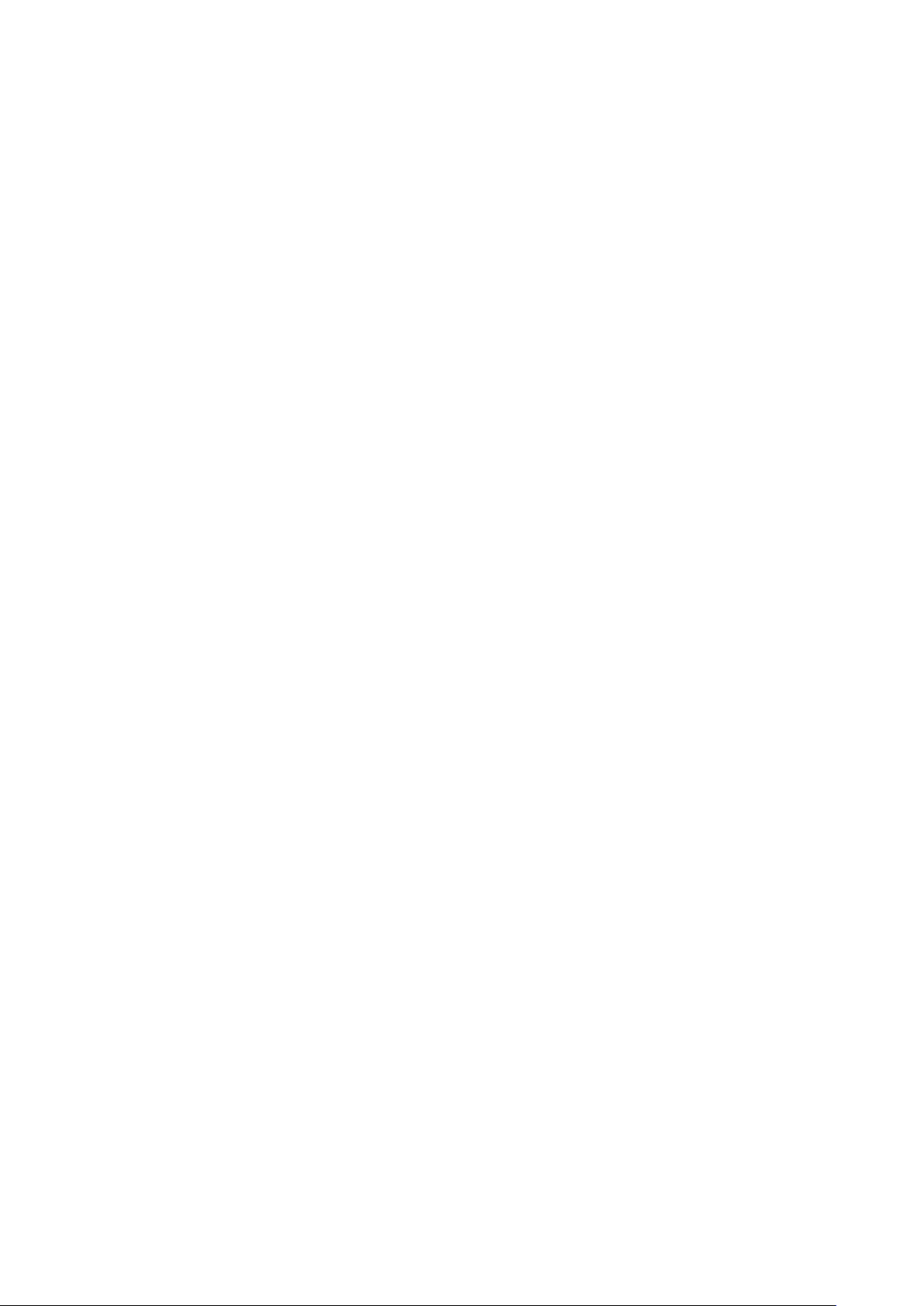
GETTING STARTED WITH QUARKXPRESS SERVER
nderstanding QuarkXPress Server XTensions software
U
uarkXPress Server ships with a collection of XTensions software that adds
Q
capabilities to QuarkXPress Server. For example, PDF Export XTensions software lets
QuarkXPress Server serve content in PDF format; Modifier XTensions software lets
you retrieve, manipulate, and reconstruct XML representations of projects; and
QuarkCopyDesk® Renderer XTensions software lets you create QuarkCopyDesk
articles. Telegraph XTensions software works with QuarkXPress to allow designers to
name boxes in template files so that those boxes can be addressed by URLs.
For more information about XTensions software included with QuarkXPress Server,
XTensions software“ and “Telegraph XTensions software.”
see “
The QuarkXPress Server XTensions API
In addition to the XTensions modules included with QuarkXPress Server, developers
can create custom XTensions software that add features. The complete server
XTensions Application Programming Interface (API) documentation is available in
the QuarkXPress Server XTensions Developer’s Kit (XDK).
As of version 8.0, the QuarkXPress Server XDK is Unicode-compliant.
The QuarkXPress Server XDK lets you create XTensions modules that provide the
following abilities:
The ability to register request handlers•
The ability to register project providers•
The ability to register new render formats•
The ability to add items to the list of response properties, cookies, and HTTP•
header items
The ability to log messages in log files•
The ability to initiate a new transaction to be processed by the server•
The ability to completely control how projects are processed by the server•
In addition, QuarkXPress Server XTensions software can register for the following
basic callbacks:
Pre-processing•
Content loading•
Layout modification•
Post-processing•
Removing slugs while running the QuarkXPress project renderer•
Analyzing the server after a transaction is complete•
Pre- and post-transaction callback•
8 | A Guide to QuarkXPress Server 2017
Page 17
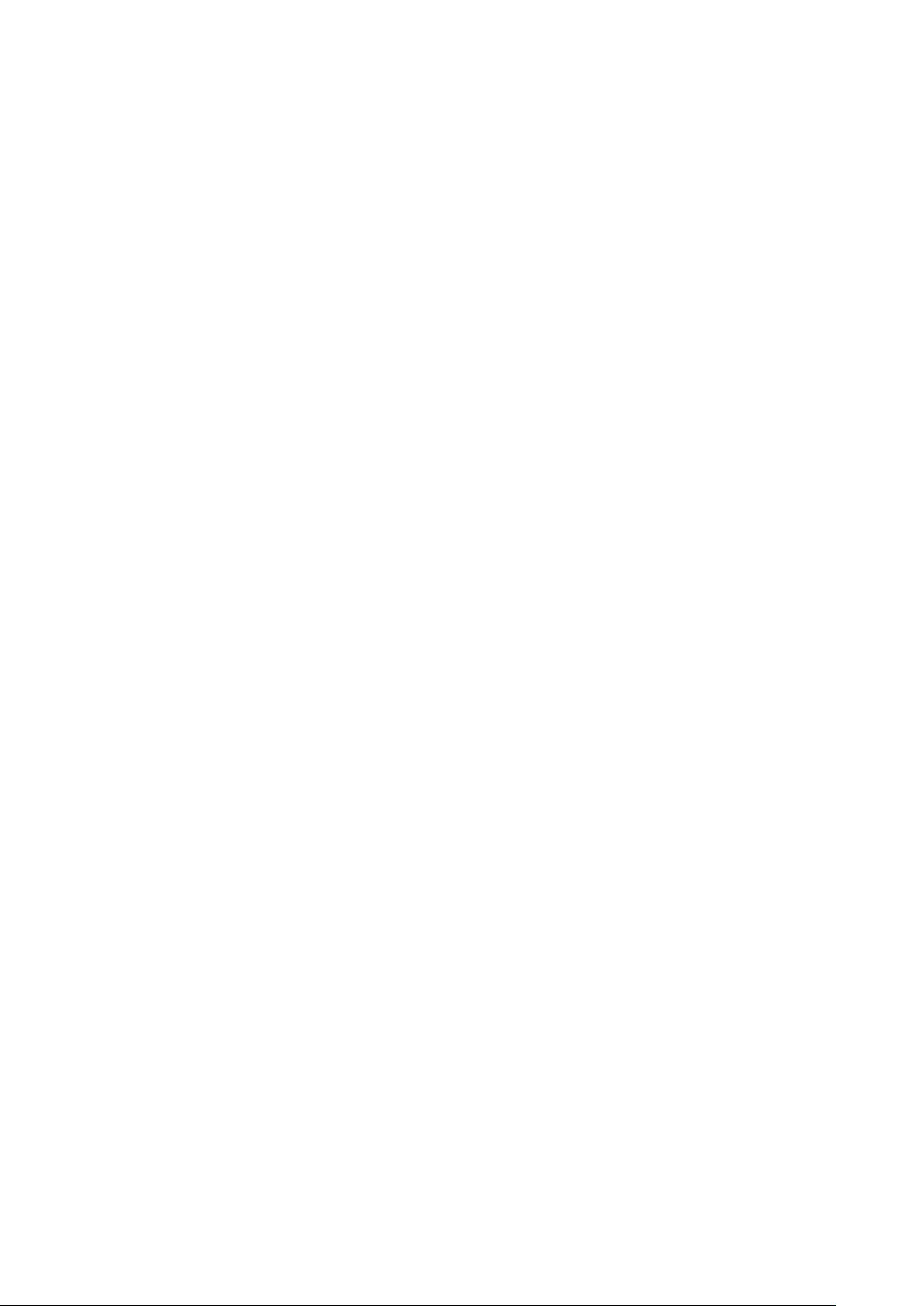
onfiguring QuarkXPress Server for launch
C
o configure QuarkXPress Server prior to launch, open the file [QuarkXPress
T
Server application folder]/conf/ServerApp.properties
modify it as follows:
GETTING STARTED WITH QUARKXPRESS SERVER
folder) and
To make the server run without loading any network interface, use the
nonetwork option with the qxpservercore.serverRendererParameters. In
his mode, the only transactions a server can run are those passed to it by
t
another process.
To control whether renderers are monitored, set•
qxpservercore.monitorrenderers.value to true or false.
To specify the query interval for monitoring renderers, set•
qxpservercore.monitorrenderers.queryinterval.value to a value in
seconds.
To specify the number of retries for monitoring renderers, set•
qxpservercore.monitorrenderers.noofretries.value to an integer. If a
renderer process has been attempting to fulfill a request for the specified number
of retries (with the specified query interval in seconds between retries), the
renderer monitor recyles that process.
To control how many renderers the master process launches, specify a number•
for
qxpserver.subrenders. Note that the number of renderers you can launch
depends on your license.
To force the renderers to restart on a periodic basis, specify a value in hours for•
qxps.render.recycle.interval. The default value is 24, or 24 hours.
Decimal values are permitted. Renderers restart serially, so one renderer doesn’t
restart until the other is finished restarting. If a renderer is busy, the master
process waits for 15 minutes, and then if the renderer is still busy, postpones the
restart until the next interval elapses. Set this value to zero to turn the automatic
restart feature off.
-•
The request timeout at Renderer lets you specify the timeout value for rendering.•
It is set to 10 minutes by default.
qxpserver.renderer.request.timeout.name = requestTimeout
qxpserver.renderer.request.timeout.value = 10
To control whether the server should collect performance metrics, set•
qxpserver.CollectPerformanceMetrics=true to collect and false to not
collect metrics.
To set the number to transactions after which performance metrics data will be•
flushed to file:
qxpserver.CollectPerformanceMetrics.flush.transactioncount =
100
To send JMX notifications when performance metrics change set:•
qxpserver.CollectPerformanceMetrics.sendjmxnotifications =
true
Enable this flag to automatically refresh admin ui through JMX notifications•
qxpserver.CollectPerformanceMetrics.adminui.autorefresh = true
A Guide to QuarkXPress Server 2017 | 9
Page 18
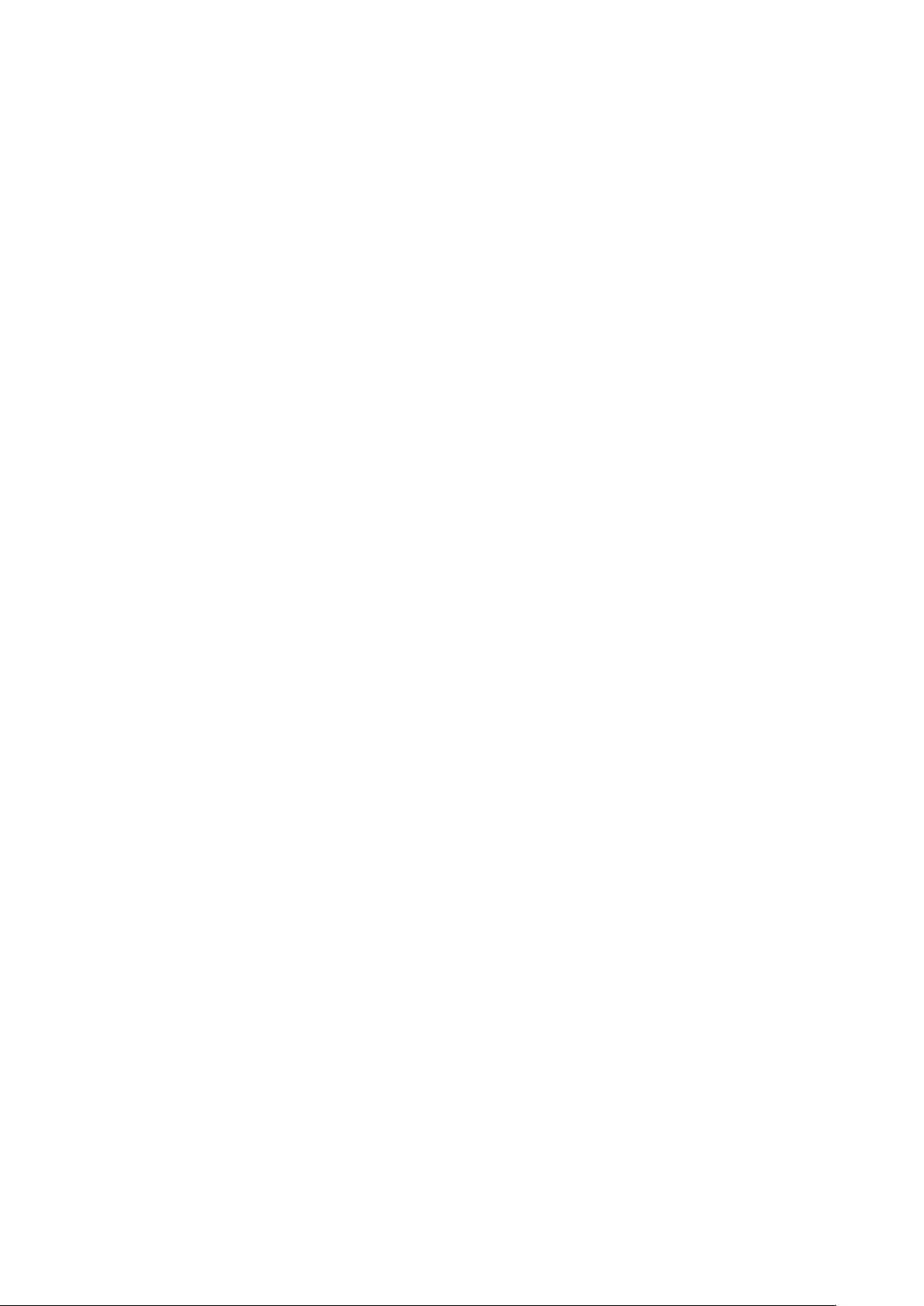
GETTING STARTED WITH QUARKXPRESS SERVER
To reset metrics on every launch of qxps. If set to true, the QuarkXPress Server•
will clear old metrics and start capturing fresh metrics on every launch.
qxpserver.CollectPerformanceMetrics.resetmetricsonserverlaunch
= false
To accelerate the time to troubleshoot a failed rendering request, QuarkXPress•
Server creates the rescue folder and collects the data for failed and timed out
transactions by default into a folder name QXPSRescuedata<ver> relative to doc
pool.
Setting this value to false means the rescue folder will not be created and no
data will be collected.
qxpserver.rescuefolder.manage=true
Specify the rescue folder path for failed transactions. If no value is given here,•
the document pool path would be considered by default:
qxpserver.rescuefolder.path = <Specify custom folder path>
Launching QuarkXPress Server
On Windows, you can install QuarkXPress Server as an application or as a service
(Quark recommends that you always run it as a service). On Mac OS, QuarkXPress
Server always runs as an application.
If you install QuarkXPress Server on Windows as an application, you can launch it
using the Start menu or by double-clicking the “ServerStartup.bat” in the
QuarkXPress Server application folder.
For information on launching QuarkXPress Server in a separate Tomcat installation,
see “Deploying QuarkXPress Server externally” in the QuarkXPress Server ReadMe.
QuarkXPress Server offers a browser-based user interface instead of a conventional
user interface.
Quitting QuarkXPress Server
To quit QuarkXPress Server, press Control+C.
10 | A Guide to QuarkXPress Server 2017
Page 19
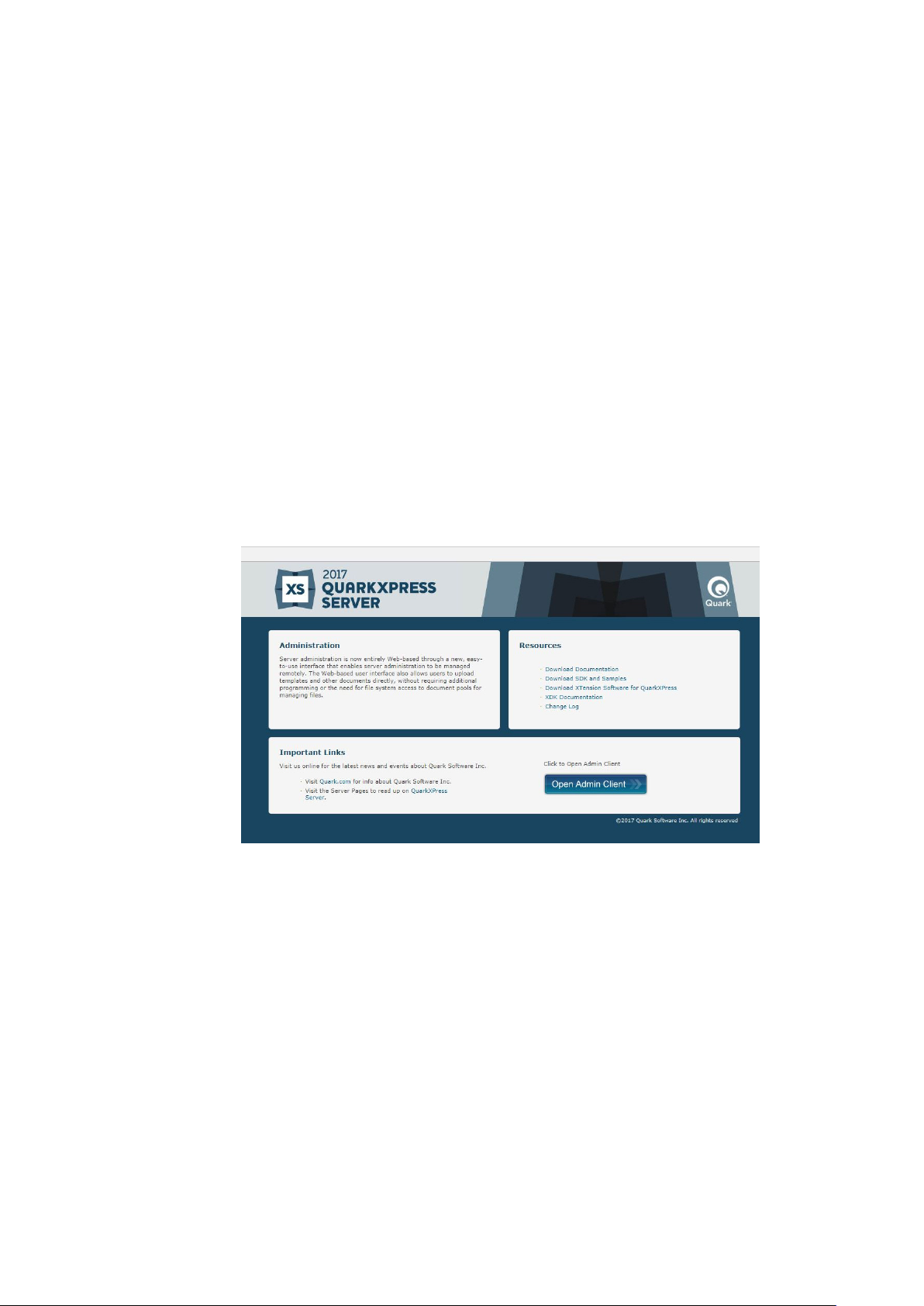
THE QUARKXPRESS SERVER USER INTERFACE
The QuarkXPress Server user
interface
QuarkXPress Server offers a browser-based user interface. This chapter describes how
you can use it to configure and customize your QuarkXPress Server application and
manage your server XTensions modules.
To view the QuarkXPress Server welcome page, launch a Web browser and enter the
http://[server]:[port] (where [server] is the IP address or domain
URL
name of the server and [port] is the TCP/IP port on which the server is running).
The welcome screen displays.
The QuarkXPress Server welcome page
To display the administrative client, click Open Admin Client. If the server has
realm verification enabled, you will be asked to enter your user name and password.
The administrative client displays.
A GUIDE TO QUARKXPRESS SERVER 2017 | 11
Page 20

THE QUARKXPRESS SERVER USER INTERFACE
avigation pane
N
Status Monitor screen
The navigation pane on the left side has two areas shown in the lower left. The
Server Information area lets you view server information and the transaction log,
and the Document Pool area lets you view the contents of the document pool. You
can collapse and expand this pane with the button at the right end of the
Navigation Pane header.
If you click Server Information, the Status Monitor screen displays.
This screen shows the following usage reporting metrics :
1. Server Name: Name or IP of the machine running QuarkXPress Server.
2. Server Startup time: Shows the date and time at which the QuarkXPress Server
Service was launched.
3. Active Renderers: Represents the number of renderers busy processing a
rendering job. This updates dynamically.
4. Idle Renderers: Represents the number of renderers in an idle state. This updates
dynamically.
5. Observation Time: The time period during which the server’s activity is
monitored to collect performance metrics.
6. Busy Time: Sum of all time periods when the server is busy processing at least
one rendering transaction.
For Example: Busy Time = Busy Period 1 + Busy Period 2 + Busy Period 3 + … + Busy
Period n, where Tr1, Tr2, …Trn represent incoming rendering transactions.
12 | A Guide to QuarkXPress Server 2017
Page 21
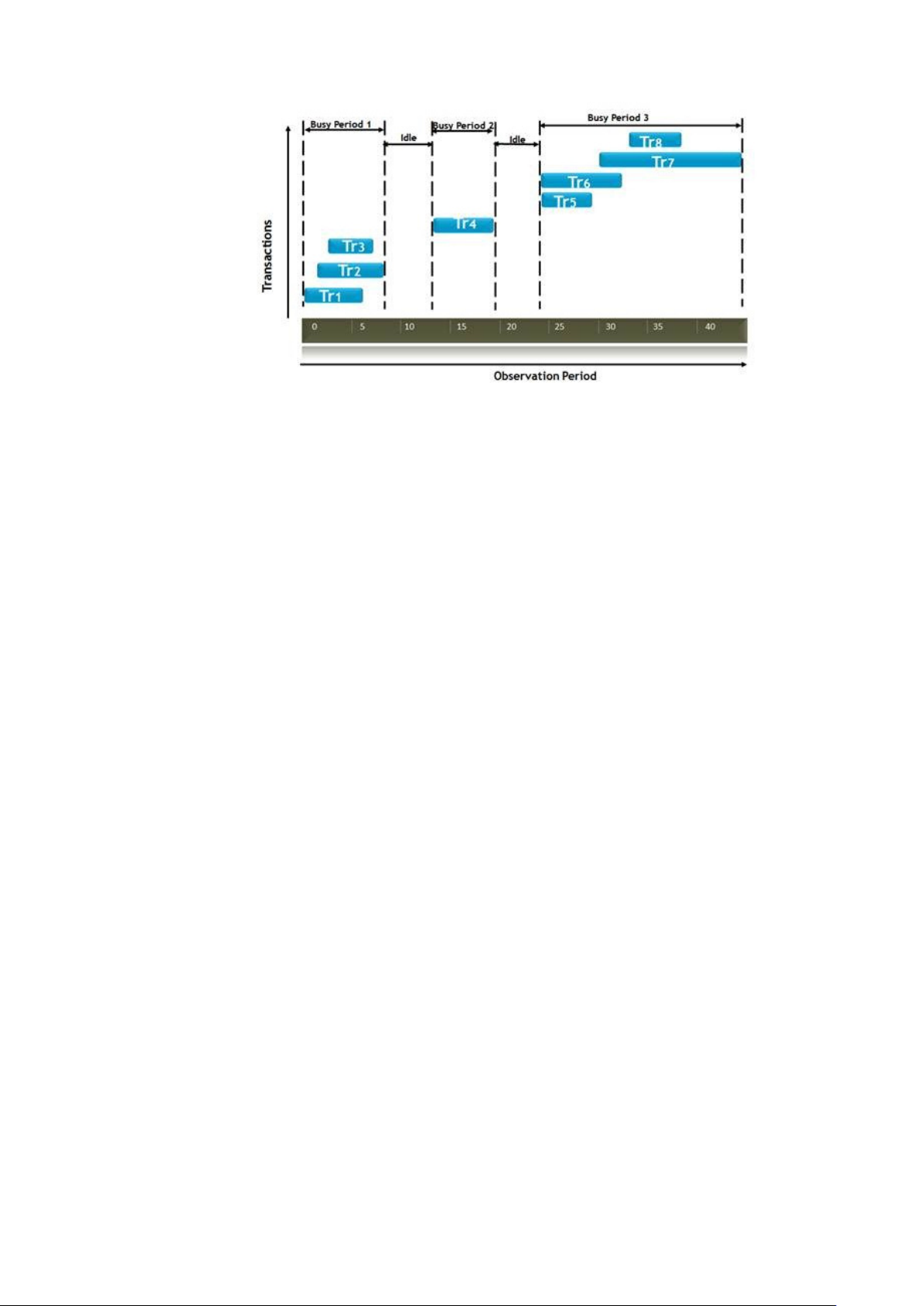
THE QUARKXPRESS SERVER USER INTERFACE
Busy Time : Transactions Vs. Observation Period
7. Server Utilization: The percentage of server capacity used during the
Observation Time.
Utilization (%) = (Busy Time /Observation Time) * 100.
For Example: For an Observation Time of 50 minutes if the server is busy for 40
minutes, the Server Utilization(%) = (40 / 50) * 100 = 80%.
8. Rendering Throughput: The average number of rendering transactions
completed during Busy Time.
Rendering Throughput = total rendering transactions completed / Busy Time.
For example, if 150 rendering transactions are completed in a busy time of 50
minutes, then the throughput would be 150/50 = 3 transactions / min.
9. Arrival Rate: The number of arrivals per unit of time.
Arrival Rate = Total transactions arrived / Observation Time
For example for a total of 1500 rendering requests arrived, during 50 minutes
Observation Time, the Arrival Rate = 1500/50 = 30 transactions / minute.
10. Response Time for a rendering transaction: It is the total time taken to
complete a transaction from its submission to completion.
Response Time= Queue Time + Processing Time
For example if a server running with 2 the rendering transaction Tr1 goes to
renderer1, Tr2 goes to renderer2, Tr3 waits in queue until one of the renderer
becomes free. The response time for each rendering transaction is as shown below.
A Guide to QuarkXPress Server 2017 | 13
Page 22
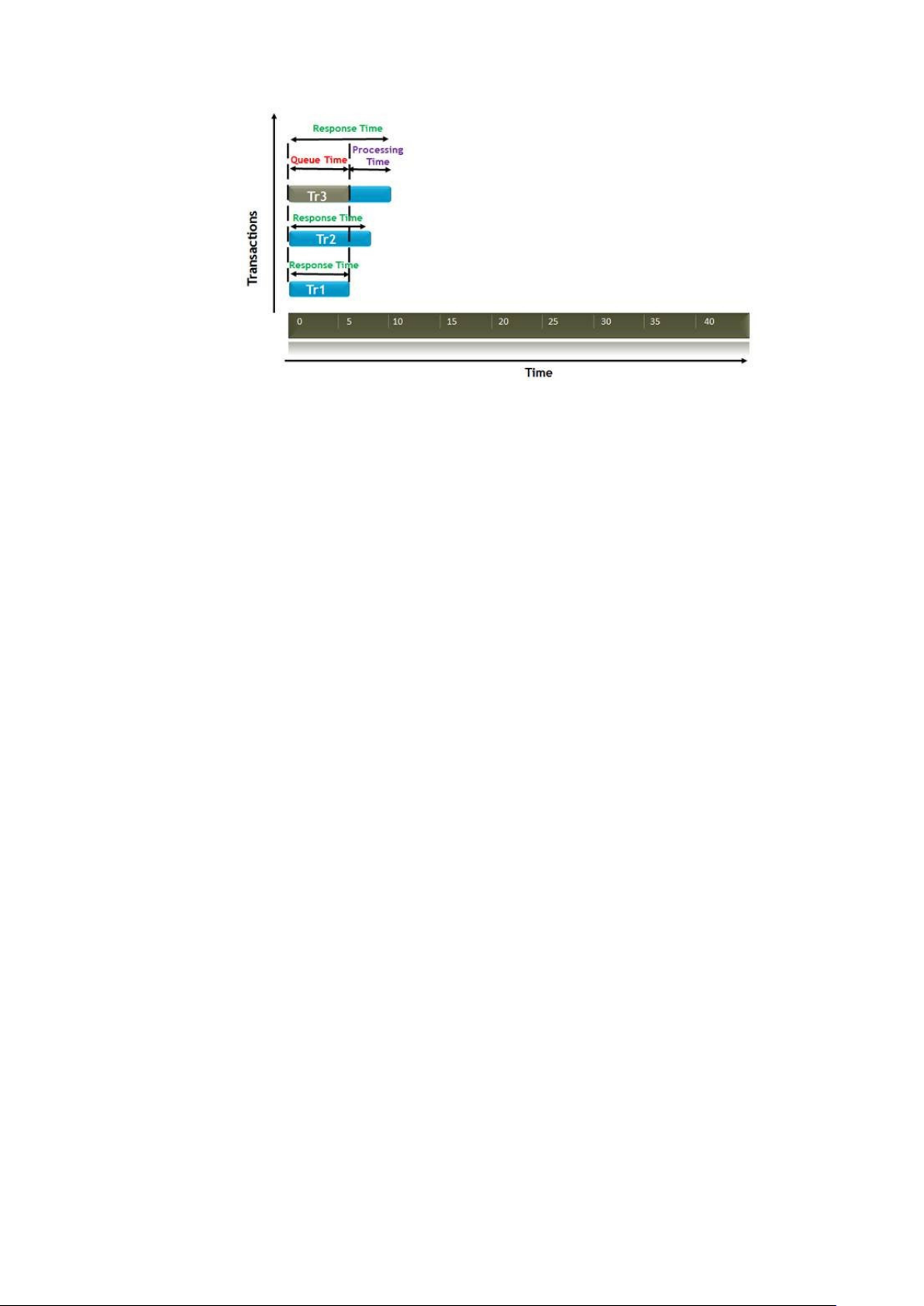
THE QUARKXPRESS SERVER USER INTERFACE
Response Time: Transactions Vs. Time
11. Average Response Time: Average amount of time taken to complete a
transaction from its submission to completion.
For Example:
Time taken to complete transaction 1 = Tr1
Time taken to complete transaction 2 = Tr2
…
…
Time taken to complete transaction n = Trn
Average Response Time = (Tr1 + Tr2 + … + Trn) / n
12. Peak Response Time: The highest response times recorded during a given
observation time.
For example, if during a given Observation Time, if response times for various
rendering transactions are as below,
Tr1 = 7 sec
Tr2 = 15 sec
Tr3 = 2 sec
Tr4 = 2 sec
Tr5 = 20 sec
…
…
Trn = 4 sec
Peak Response Time = MAX(7,15,2,2,20 …4) = 20 sec.
14 | A Guide to QuarkXPress Server 2017
Page 23
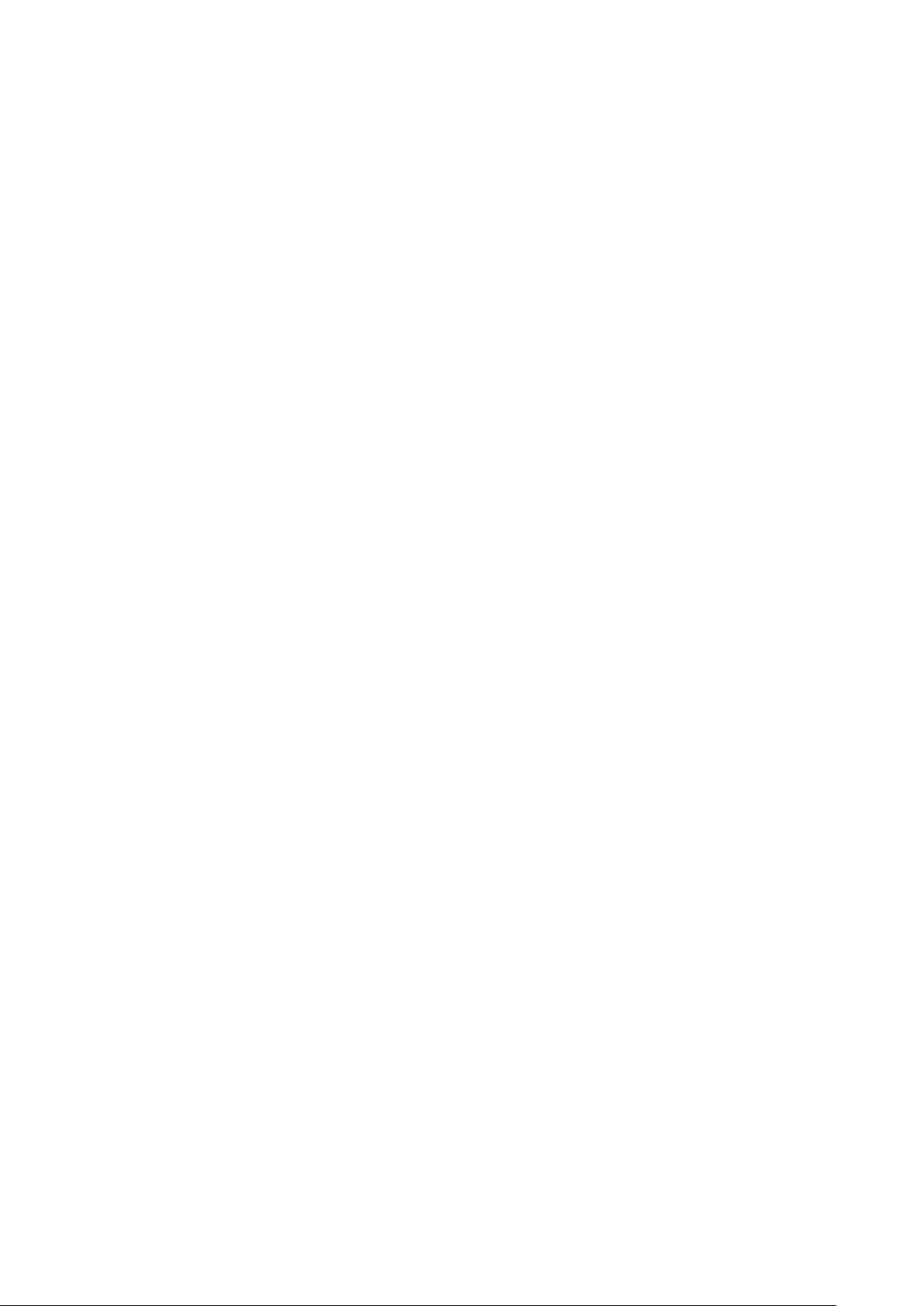
THE QUARKXPRESS SERVER USER INTERFACE
13. Average Queue Time: The average time a rendering job stays in the queue
before it gets processed. The average queue time = total queue time / total rendering
transactions completed.
For example, if the total queue time is 3 minutes (i.e. 180 seconds) and 150
transactions are completed, then the Average Queue Time = (3 * 60) /150 = 1.2
seconds
14. Peak Queue Time: The highest waiting time a rendering job stays in the queue.
For example, if during a given Observation Time, the waiting times iare:
Tr1 = 0 sec
Tr2 = 5 sec
Tr3 = 2 sec
…
…
Trn = 4 sec
Peak Queue Time = MAX(0,5,2, …4) = 5 sec.
15. Current Queue Length: The number of rendering jobs waiting in the queue to
be processed.
16. Peak Queue Length: The highest queue lengths recorded during a given
observation time.
17. Rendering Requests: The total number of transactions delegated to renderers
during a given observation time (e.g. PDF, JPG, /getprojinfo, /jobjacket,
/getrendererprefs, /setrendererprefs, etc).
18. Pages Rendered: Sum total of all pages rendered for each rendering transaction
during a busy time.
19. Images Processed: Sum total of all image files either imported or rendered as a
part of the rendering transaction during the observation time.
20. Average Rendering Time Per Page: The average time taken to render a page.
Average rendering time per page = busy time / total pages rendered.
For example, if a total of 15000 pages are rendered when the server was busy for 50
minutes (i.e. 3000 sec), the Average Rendering Time Per Page = (50*60)/15000 = 0.2
seconds
21. Total Renditions: The number of renditions of various formats rendered by the
server during the observation time. By default, this includes PDF, JPEG, HTML5,
EPUB, KINDLE, APPSTUDIO, EPS, XML, PNG, CopyDesk Articles, QuarkXPress
Projects.
22. Failed Transactions Count: The number of failed transactions.
23. Error Rate: The percentage of failed transactions during the Observation Time.
For example if out of 500 rendering transactions, if 10 transactions failed, then the
Error Rate (%) = (10 / 500) * 100 = 2%.
A Guide to QuarkXPress Server 2017 | 15
Page 24
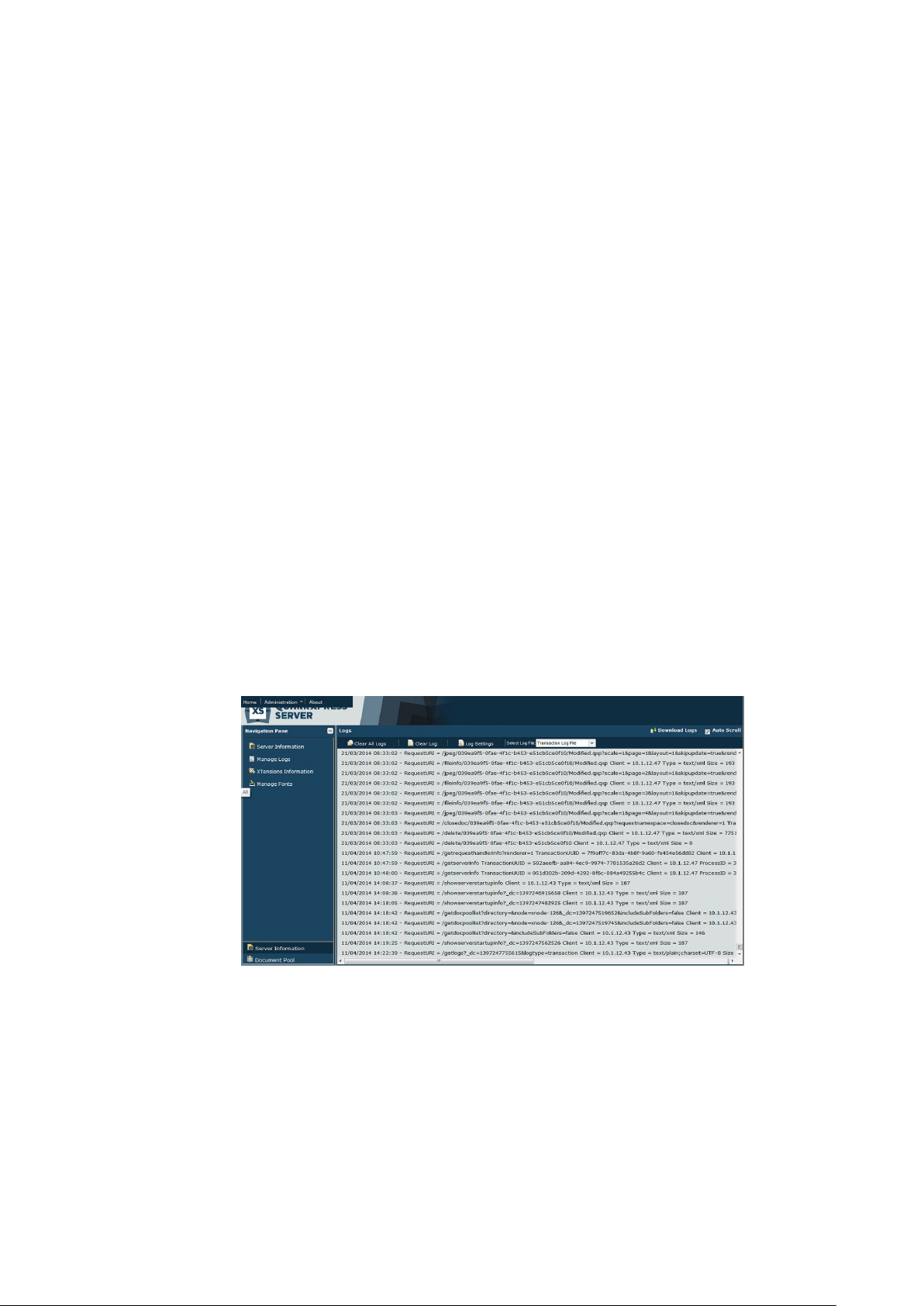
THE QUARKXPRESS SERVER USER INTERFACE
24. RESET button: Clicking on the reset button results in the following sequence of
actions:
The server usage information recorded during the Observation Time is backed up•
to a backup file (
Clears all the server usage information displayed in the Status Monitor page of•
Admin UI by resetting the values to zero.
Starts a fresh Observation Time under which all the usage information will be•
freshly recorded again.
The icons in the area below represent the renderers that are currently running and
show which requests are being processed by each renderer in real time. This screen
also shows the number of active and idle renderers.
The information for the Observation Time can be downloaded as a backup (step-5).
A file named “Telemetry.json” is downloaded in association with the .zip archive
downloaded using the Download Logs button under Manage Logs.
Telemetry.json) within the QuarkXPress Server logs folder.
REST interface for usage data:
http://<servernameorip>:8080/telemetry
http://<servernameorip>:8080/cleartelemetry
If you click Manage Logs, the Logs screen displays the current transaction log.
Logs screen
To download the active log including recent crash reports, click Download Logs•
at the top of the Logs header.
To make the log scroll automatically as events occur, check Auto Scroll.•
To clear all logs, click Clear All Logs.•
To clear the current log, click Clear Log.•
16 | A Guide to QuarkXPress Server 2017
Page 25
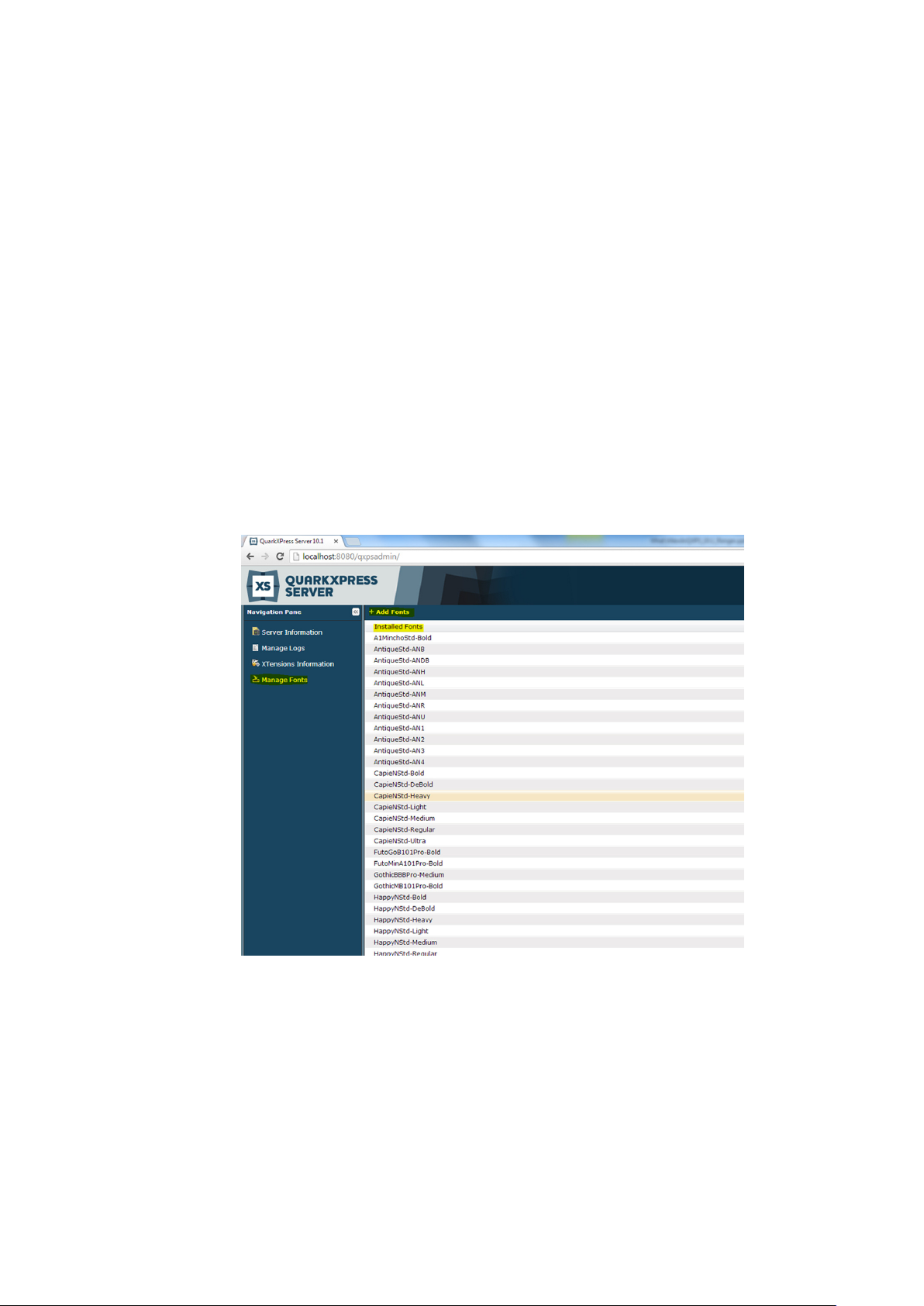
THE QUARKXPRESS SERVER USER INTERFACE
To display the Log Settings dialog box, click Log Settings. In this dialog box,•
you can change the maximum log file size, the maximum rolling count, and the
logging level for the general QuarkXPress Server log, the QuarkXPress Server
transaction log, and the QuarkXPress Server fatal log.
Each transaction entry in the QuarkXPress Server transaction log has some•
useful information related to request URI, time taken for rendering, rendered
output size, pages generated, images processed, average time per page,
time/duration a transaction has waited in the queue before it got
processed(queue time), queue length, and the number of other transactions still
waiting in the queue at the time it was processed.
To view a particular log file, choose an option from the Select Log File drop-•
down menu.
If you click Show XTensions Information, the XTensions Information screen
displays, allowing you to view the status of all installed XTensions modules.
If you click Manage Fonts, a list of fonts installed on the Server machine is
displayed.
Fonts screen
To search fonts, use the list search box in the top right corner.
To add fonts to the Server machine, click the Add Fonts button. This will copy the
fonts to the “privatefonts” folder in the QuarkXPress Renderer folder.
Administration menu
The administration menu lets you manage QuarkXPress Server.
A Guide to QuarkXPress Server 2017 | 17
Page 26
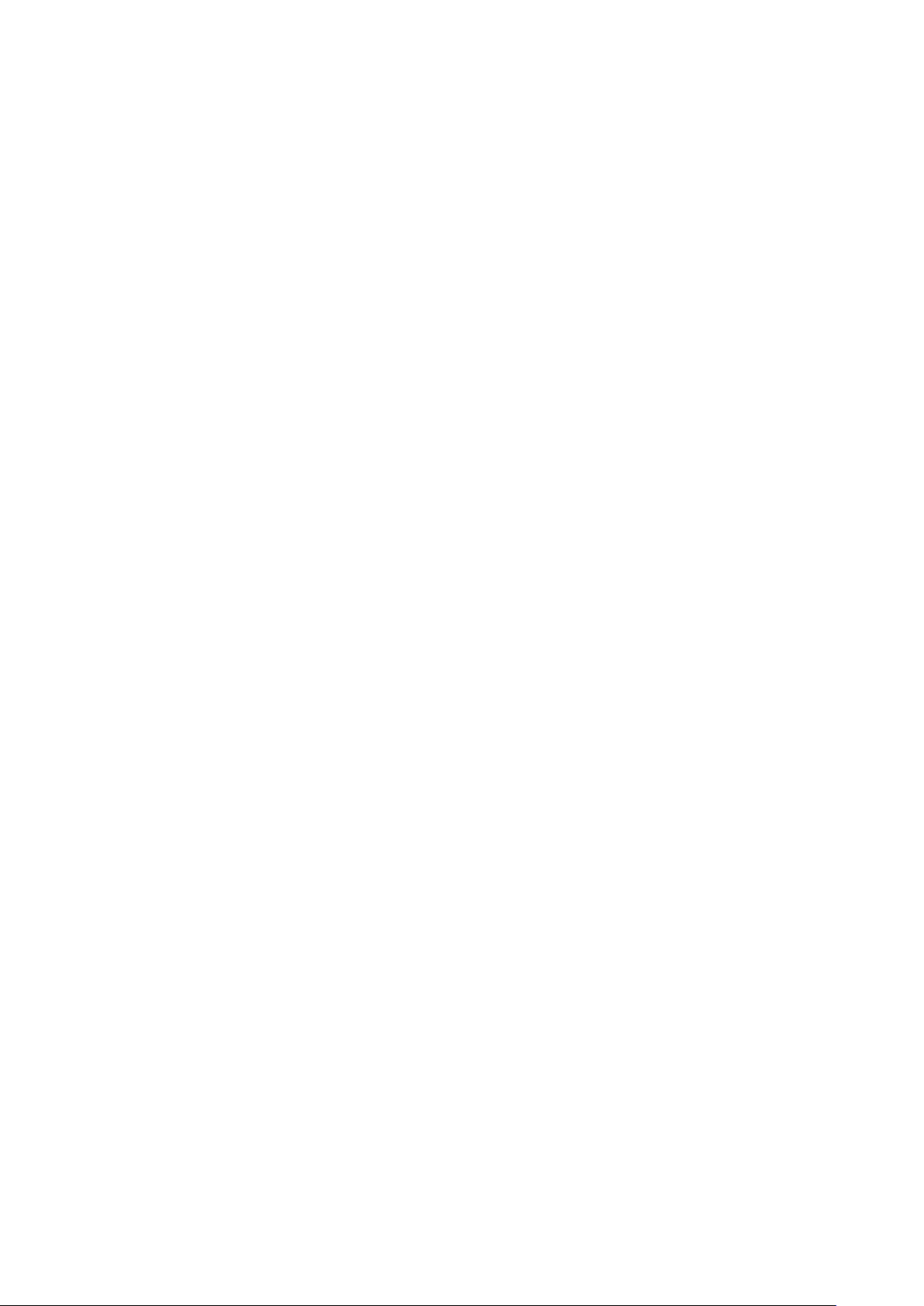
THE QUARKXPRESS SERVER USER INTERFACE
You do not have to restart the server in GUI mode to set preferences.
General Preferences dialog box
The General Preferences dialog box (Administration > Preferences > General) lets
you set preferences that are not related to rendering. It includes the tabs described
in the following topics.
You can also set general preferences using the
nformation, see “setprefs.”
i
setprefs request handler. For more
General Preferences — Server
The Server tab (Administration > Preferences > General > Server) includes the
following controls.
Use the Document Root Folder field to specify the location of the document pool.
Putting the document pool on a network connected drive is not recommended,
because this negatively impacts the performance of QuarkXPress Server.
Use the Allow Memory Caching check box to control whether memory is cached.
Use the Max Memory Cache Size field to specify the maximum memory size
allocated to the cache memory. Valid values are from 10MB to 1024MB.
Use the Force Served Documents Closed check box to control whether
QuarkXPress Server closes projects from the document pool after it renders them,
regardless of the Telegraph XTensions software setting. Uncheck this box to keep
such projects open on the server.
Use the Default Renderer Type drop-down menu to specify the default rendering
format for the server.
Appstudio: Returns a .zip file containing an HTML5 App Studio article.•
Appstudio Upload: Exports an HTML5 App Studio article and uploads it to the•
App Studio Publishing Portal.
ePUB: Returns an ePUB file.•
EPS Document: Returns an Encapsulated PostScript (EPS) file.•
JPEG: Returns a JPEG file.•
PDF: Returns a PDF file.•
PNG: Returns a Portable Network Graphics (PNG) file.•
PostScript: Returns a PostScript file.•
QCDDOC: Returns a QuarkCopyDesk article.•
QuarkXPress Document: Returns a QuarkXPress project.•
Raw Custom: Returns a file in internal QuarkXPress format for use by server•
XTensions software developers.
RLE Raw Custom: Returns a file in internal QuarkXPress format (compressed•
using Run Length Encoding) for use by server XTensions software developers.
18 | A Guide to QuarkXPress Server 2017
Page 27
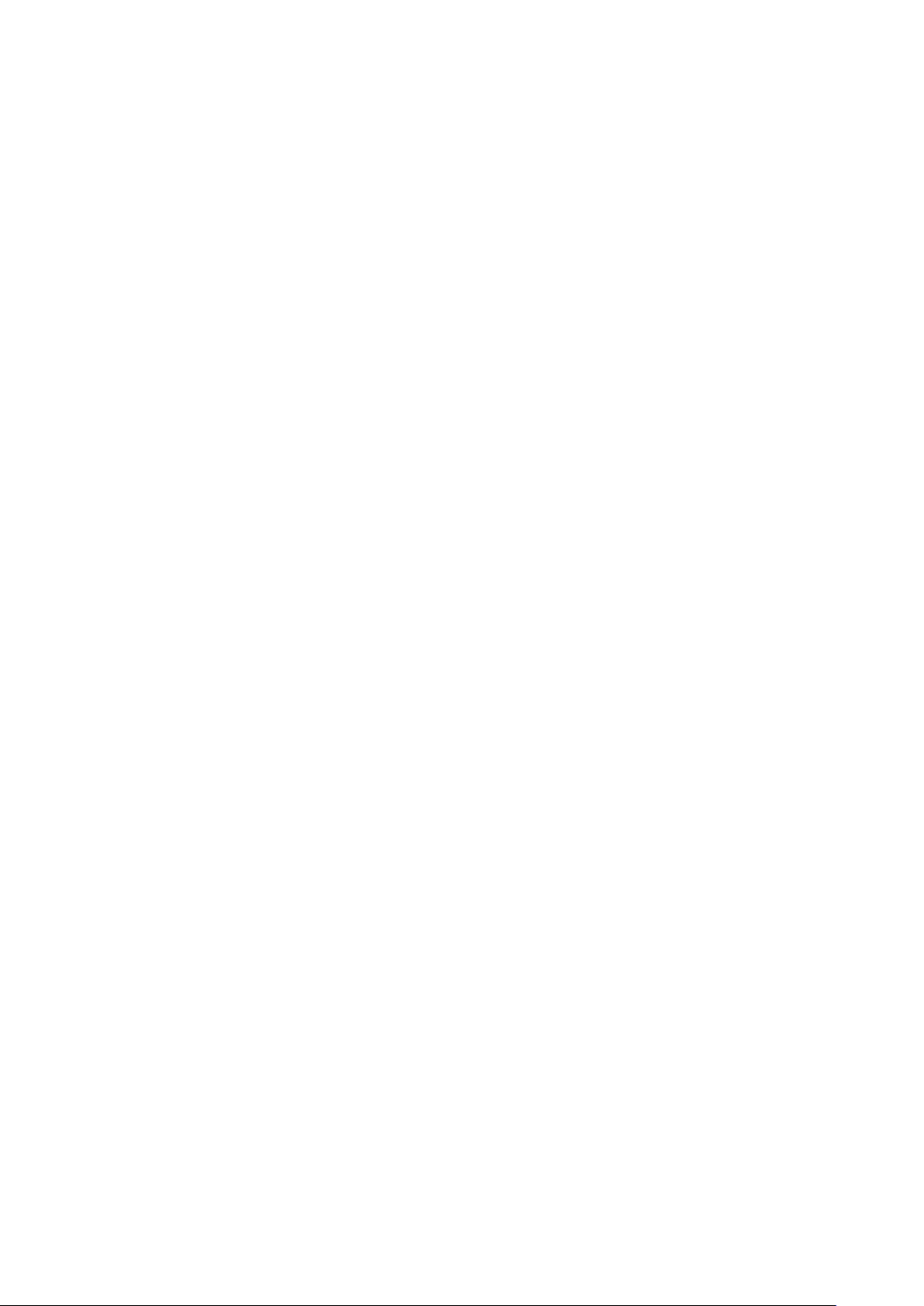
THE QUARKXPRESS SERVER USER INTERFACE
Use the Scale field to specify the default scale percentage at which QuarkXPress
Server should render projects.
Use the Disable QXD Return check box to specify whether QuarkXPress Server can
return QuarkXPress projects to clients.
General Preferences — Log
The Log tab (Administration > Preferences > General > Log) includes the
ollowing controls.
f
se the Log Document Problems check box to specify whether to include problem
U
descriptions in transaction log files. The “Log” folder inside the QuarkXPress Server
application folder contains three log files:
QuarkXPress Server Fatal Log.log: This log lists all fatal errors.•
QuarkXPress Server Log.log: The log for the Java process. This log contains•
source code-level logging information that can be useful in troubleshooting.
QuarkXPress Server Transaction Log.log: This log lists all transactions and all•
errors.
Detailed application logging is enabled for these log files only if it is enabled in the
“log4j.xml” file.
To log detailed transaction timing data, check Log Timing Data.
Logged problems include the following:
Missing Fonts: If fonts are missing from a project that has been requested for•
rendering, a one-line description of each missing font is added to the error log. If
QuarkXPress Server receives a request to render a project and does not have
access to the fonts required by the project, it uses the fonts specified in the Fonts
tab of the Preferences dialog box (Administration > Preferences > General). If
these fonts are also unavailable, QuarkXPress Server substitutes Helvetica (Mac
OS) or Arial (Windows). This behavior is the same as it is in QuarkXPress.
Missing Pictures•
Missing SXTs: If a required server XTensions module is missing when a•
rendering request is received, a one-line description of each missing module is
added to the error log. If the name of the missing module is not returnable, the
XTensions module ID number is returned.
Text Encoding/Character Set Problems: If text is sent to a text box in the•
template and the system does not have access to the correct font glyph, the issue
is logged. The log data indicates the character set that the system attempted to
convert. For example, the log entry might show that a request for Japanese
characters was sent to an English project.
Information about missing fonts and missing pictures is also recorded in the
“QuarkXPressServerRenderer.log” file. This file also contains detailed timing
information, including the transaction UID for each transaction. This log file can be
found here:
Mac OS:
[drive]/Users/[user name]/Library/Logs/Quark•
A Guide to QuarkXPress Server 2017 | 19
Page 28
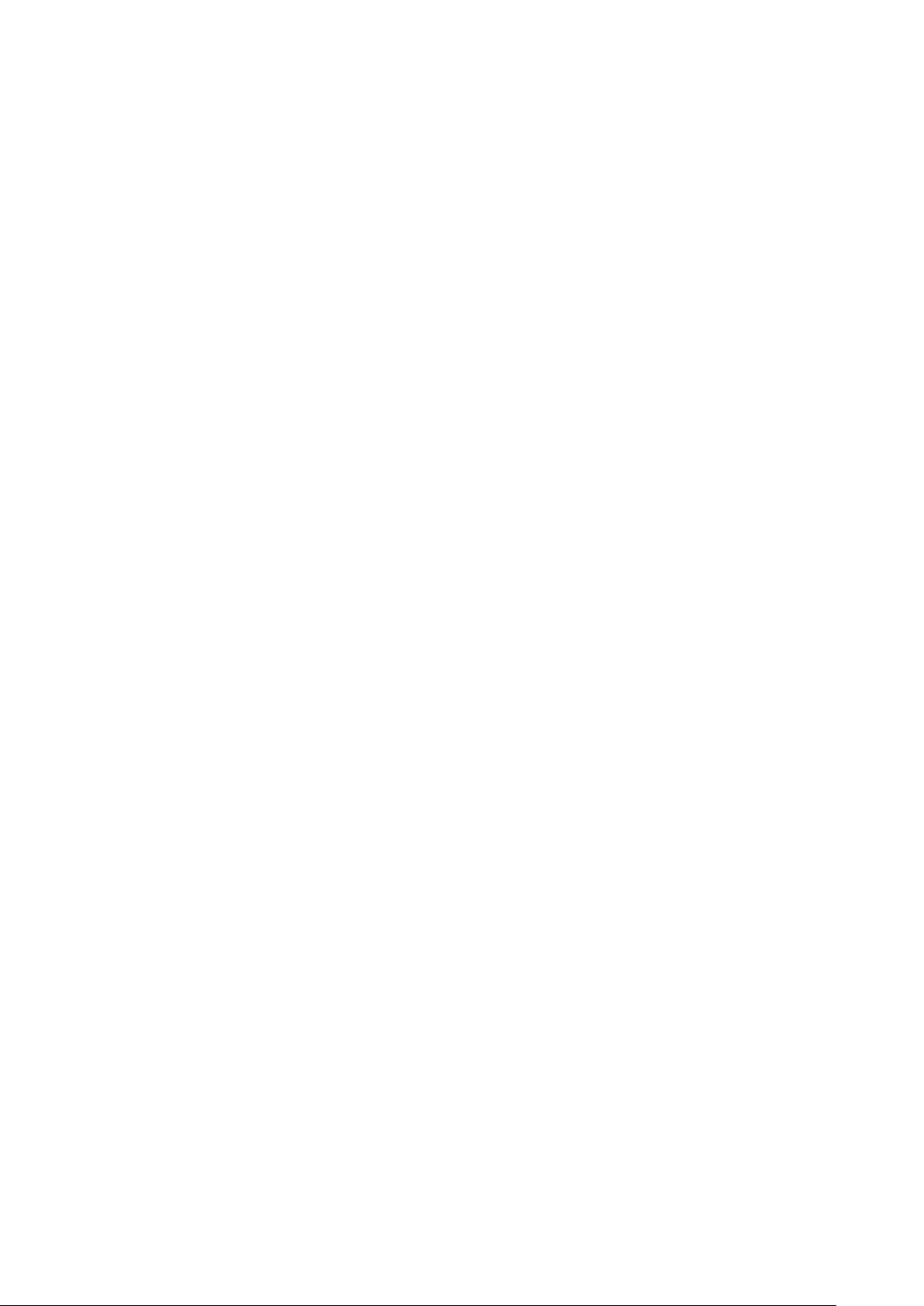
THE QUARKXPRESS SERVER USER INTERFACE
Windows: [drive]:\Program Files\Quark\QuarkXPress Server•
017\log
2
To download all logs to a non-server computer, click Show Transaction Log in the
QuarkXPress Server Web interface, then click Download Logs on the home page.
General Preferences — Email
QuarkXPress Server can automatically notify someone by e-mail when the checked-
ut QLA license is about to expire. The Email tab (Administration > Preferences >
o
General > Email) lets you specify where such e-mail messages should be sent.
Use the Server field to specify the domain name or IP address of the e-mail server
that QuarkXPress Server should use to send messages (for example,
mail.quark.com).
Use the Port field to specify the port number of the e-mail server that QuarkXPress
Server should use to send messages. Valid values are from 0 to 255.
Use the From to specify the source e-mail address the QuarkXPress Server
application should use to send messages (for example,
QXPSserver1@quark.com).
Use the To to specify the e-mail address to which the QuarkXPress Server
application should send messages (for example,
QXPServerAdmin@quark.com).
General Preferences — Authentication
The Authentication tab (Administration > Preferences > General >
Authentication) includes the following controls.
Check Authenticate For Admin Requests to enable the Username and Password
fields. These fields let you control access to administrative parameters and features.
You can enter up to 32 characters.
Renderer Preferences dialog box
Use the renderer Preferences dialog box (Administration > Preferences >
Renderer) to set up default preferences for use when projects are created in
QuarkXPress Server. It includes the tabs described in the following topics.
Many of these preferences come into play only when you create a project in
QuarkXPress Server, either using a construct request or through a request handled
by a custom QuarkXPress Server XTensions module.
You can also set renderer preferences using the
handler. For more information, see”setrendererprefs.”
setrendererprefs request
Preferences — Display
The Display pane (Administration > Preferences > Renderer > Display) includes
the following controls.
Use the Color TIFFs drop-down list to specify the color depth of screen previews
created for color TIFFs when they are imported.
20 | A Guide to QuarkXPress Server 2017
Page 29
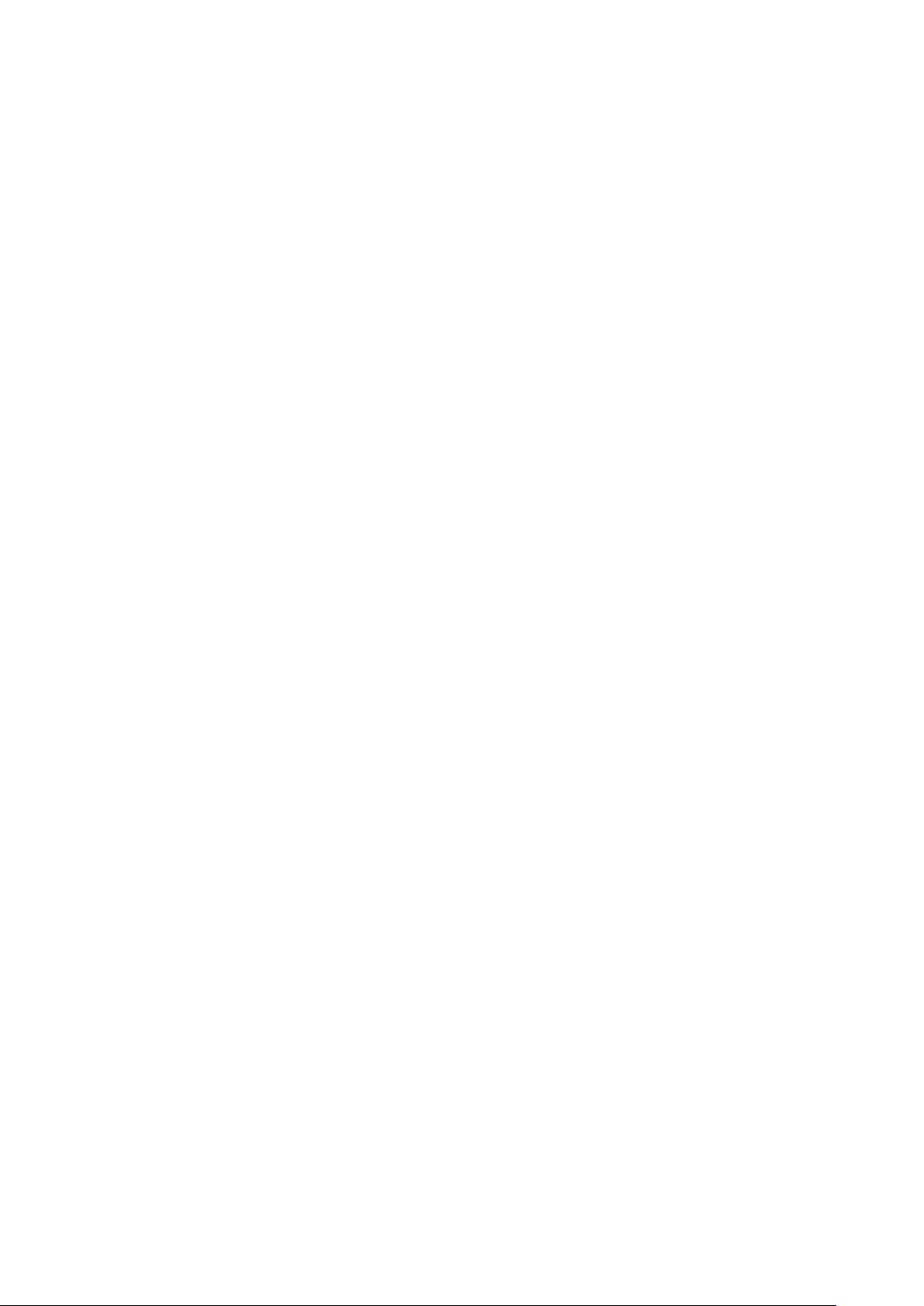
THE QUARKXPRESS SERVER USER INTERFACE
Use the Gray TIFFs drop-down list to specify the resolution of screen previews
created for grayscale TIFFs when they are imported.
Choose a profile that corresponds to your monitor from the Monitor Profile drop-
down menu, or choose Automatic. Profiles can be placed in the “Profiles” folder in
the QuarkXPress Server application folder.
Preferences — Input Settings
he Input Settings tab (Administration > Preferences > Renderer > Input
T
Settings) includes the following controls.
Check Smart Quotes to force QuarkXPress to replace feet (‘)and inches (“) marks
automatically with the specified quotation marks.
Use the Format drop-down menu to specify the default characters to be used with
the Smart Quotes feature and Convert Quotes option in the Get Text dialog box
(File > Get Text).
To change the separators used for indicating sequential ranges for output, enter a
value in the Sequential Page Range Separator. This value override the preferences
set for a project.
To change the separators used for indicating nonsequential ranges for output, enter
a value in the Non Sequential Page Range Separator. This value override the
preferences set for a project.
Preferences — Font Fallback
The Font Fallback pane (Administration > Preferences > Renderer > Font
Fallback) includes the following controls.
Check Font Fallback to activate the Font Fallback feature. When this feature is
active, if the application encounters a character it cannot display in the current
font, it attempts to find a font that can display the character.
If the application encounters a missing font when opening a project, it uses the
preferences in this pane to determine which substitute fonts to use.
If you add characters to an exising project and the font cannot support those
characters, the application will search the system for a font that can display the
characters.
Check Search to have the application search for a suitable font that is used in the
active project. To restrict the search to a particular range, choose an option from the
Search Type drop-down menu. To search the entire story where a missing font
occurs, choose Active Story. To search a particular number of paragraphs in both
directions, choose Paragraph and enter a number in the Search Limit field.
To indicate which fallback fonts should be used when no other font can be found
(taking the Search settings into account), choose options from each of the drop-
down menus in the Font List area.
To indicate which font should be used for the slug line when a layout is printed
with registration marks turned on, choose an option from the Slug Line Font drop-
down menu.
A Guide to QuarkXPress Server 2017 | 21
Page 30
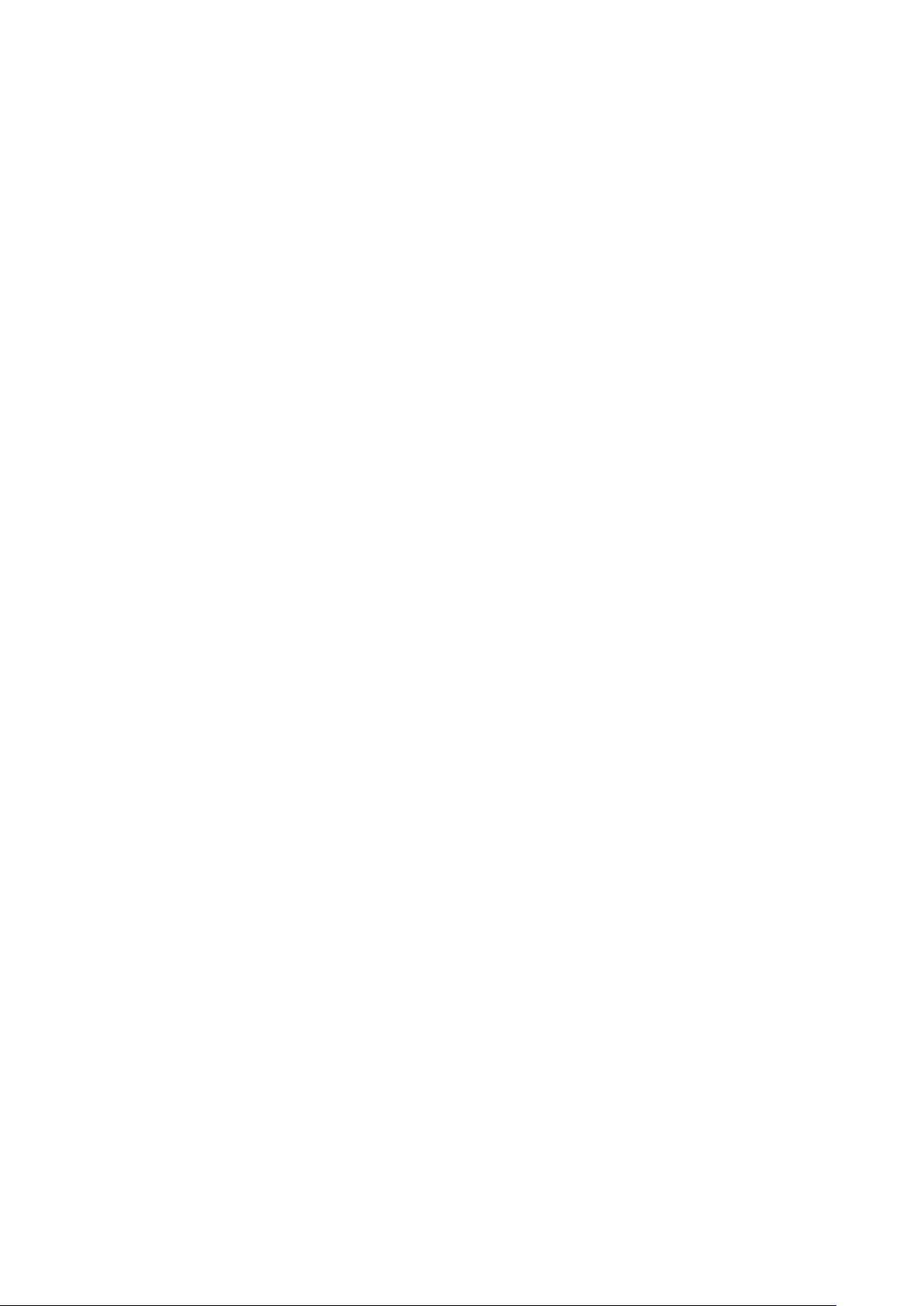
THE QUARKXPRESS SERVER USER INTERFACE
references — Open and Save
P
he Open and Save pane (Administration > Preferences > Renderer > Open and
T
Save) includes the following controls.
Choose an option from the Encoding drop-down menu to indicate how the
applications should display characters in non-Unicode text.
Preferences — Fonts
The Fonts pane (Administration > Preferences > Renderer > Fonts) includes the
ollowing controls.
f
o specify default replacement fonts, check Specify Default Replacement Font and
T
choose options from the Roman and East Asian drop-down menu.
To highlight characters that are in a Traditional Chinese encoding’s UDA/VDA (User
Defined Area/Vendor Defined Area) range so that these characters can be visually
verified, check Highlight character ranges defined by Traditional Chinese font
vendors.
Preferences — EPS
The EPS pane (Administration > Preferences > Renderer > EPS) includes the
following controls.
To control whether the application should generate a preview of an EPS file or use
the preview (if any) embedded in the file, choose an option from the Preview drop-
down list. The option specified in this pane is used only when the EPS preview is
being created. If you change the preference, you need to reimport the EPS file.
Preferences — PDF
Use the PDF pane of the Preferences dialog box (Administration > Preferences >
Renderer > PDF) to set preferences for rendering in PDF format.
The PDF pane displays only if PDF Filter XTensions software is loaded. For more
information, see “PDF Filter XTensions software.“
Use this pane to specify a PDF workflow:
Click DirectPDF to generate PDF output in the browser. This is the default•
option.
Click PDFtoFolder to generate and save PDF files to a folder. Click•
Select/Browse to specify a location for the folder in the Watched Folder field.
Click PS4D (PostScript File for Later Distilling) to generate a PostScript file. Click•
Select/Browse to specify a location for the folder in the Watched Folder field.
Use this pane to set the desired PDF output style. Choose from the following output
styles:
Default PDF Output Style•
Print - Medium Quality/Medium Resolution•
PDF/X-1a:2001•
22 | A Guide to QuarkXPress Server 2017
Page 31
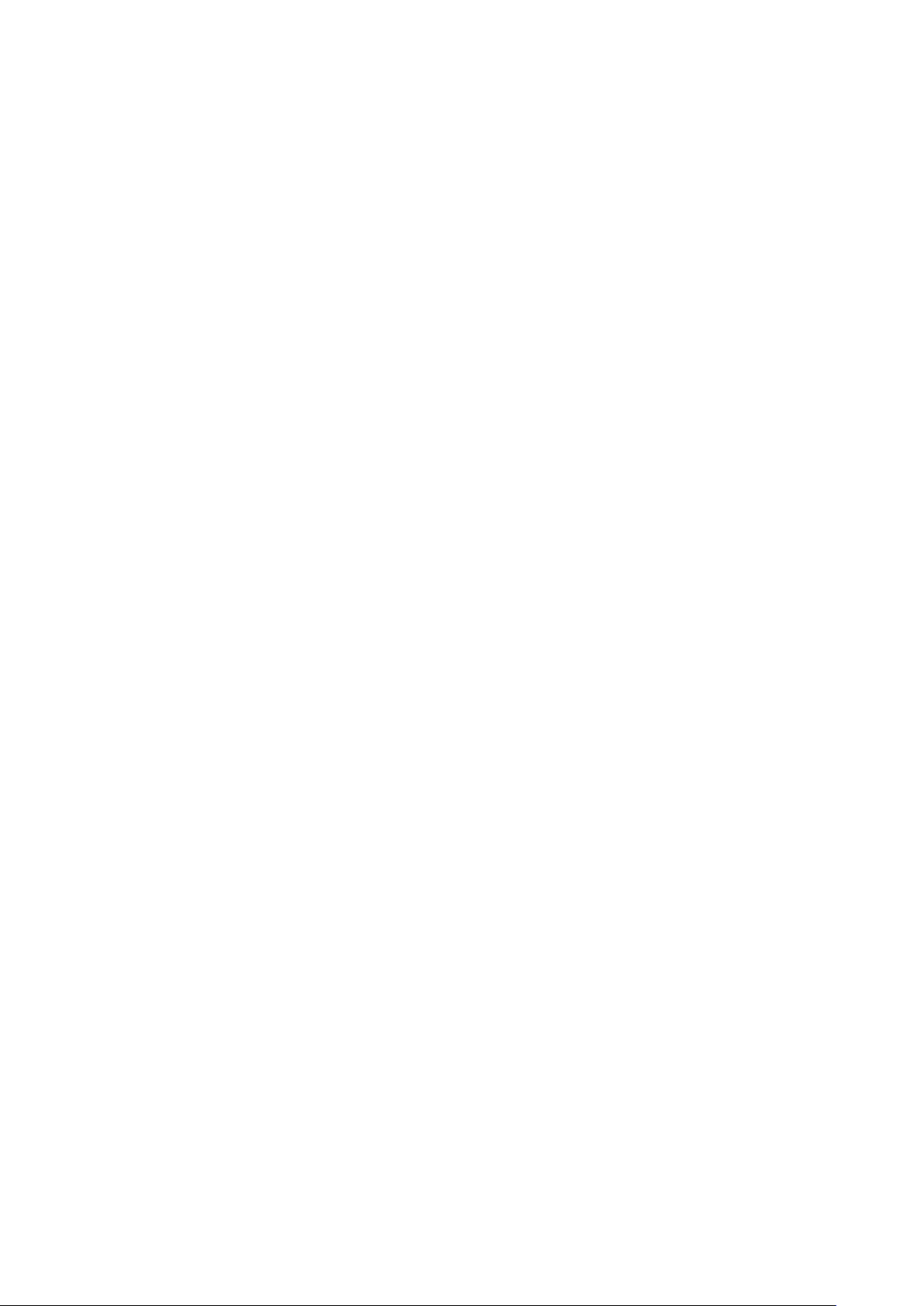
THE QUARKXPRESS SERVER USER INTERFACE
PDF/X-3:2002•
ress - High Quality/High Resolution•
P
rint - Medium Quality/Medium Resolution•
P
creen - Low Quality/Low Resolution•
S
Screen - Medium Quality/Low Resolution•
Use this pane to specify the folder path for the distiller error log file. The path is
used by the PDFFilter XTension software to create the log file to log the errors that
occur during the distillation process.
The default path to the log file is
efault, the log folder specified must be a pre-existing folder on the system.
d
<users>/Documents. If you choose to change the
Preferences — Project General Settings
The Project General Settings pane (Administration > Preferences > Renderer >
Project General Settings) includes the following controls.
Check Use OpenType Kerning to activate the default kerning values for OpenType
fonts. When OpenType kerning is active, it overrides any kerning specified through
Kerning Table Edit (Utilities menu) for OpenType fonts.
To disable OpenType kerning for full-width characters, check Do Not Kern Full
Width Characters.
Preferences — Print Layout Settings
The Print Layout Settings pane (Administration > Preferences > Renderer > Print
Layout Settings) includes the following controls.
Use the Master Page Items drop-down menu to control what happens to master
items when master pages are applied.
Click Keep Changes if you intend modified master items on your layout pages•
to remain when a new master page is applied. The items that are kept are no
longer master items.
Click Delete Changes if you want modified master items on your layout pages•
to be deleted when a new master page is applied.
Use the Framing drop-down menu to specify whether frames are placed inside or
outside text and picture boxes.
When you click Inside, the distance between the text and the frame is•
determined by the box’s Text Inset values (Item > Modify). When you place a
frame inside a picture box, the frame overlaps the picture.
When you click Outside, the frame is placed outside the box, increasing the•
box’s width and height. The frame cannot extend beyond a constraining box or
the pasteboard.
Use the Auto Page Insertion drop-down menu (Print layouts only) to determine
whether pages are inserted automatically to contain text overflow from an
automatic text box or a chain of text boxes (on a page associated with a master page
A Guide to QuarkXPress Server 2017 | 23
Page 32

THE QUARKXPRESS SERVER USER INTERFACE
that contains an automatic text box). The drop-down menu also enables you to
determine where any pages will be inserted.
Preferences — Print Layout Measurements
The Print Layout Measurements pane (Administration > Preferences > Renderer
> Default Print Layout Measurements) includes the following controls.
Use the Horizontal and Vertical drop-down menus to specify the measurement
ystem for the rulers displayed along the top and left of the layout window.
s
Horizontal corresponds to the top ruler; Vertical corresponds to the left ruler.
Use the Points/Inch field to override the default value of 72 points per inch. The
application uses the value here as the basis for all point and pica measurements, as
well as for all point- and pica-to-inch conversions. The desktop publishing standard
for points per inch is 72. However, the traditional typographic standard used on
most metal typographic rulers is usually approximately 72.27 or 72.307 points per
inch (range = 60 to 80 pt, measurement system = points, smallest increment = .001).
Use the Ciceros/cm field to specify a ciceros-to-centimeter conversion value
different from the standard 2.1967 (range = 2 to 3 c, measurement system = ciceros,
smallest increment = .001).
Preferences — Paragraph
The Paragraph pane (Administration > Preferences > Renderer > Paragraph)
includes the following controls.
Use the Auto Leading feature to automatically set line spacing. Unlike paragraphs
with absolute leading (identical line spacing above every line), paragraphs with auto
leading may include lines with different leading when fonts and font sizes are
mixed in the same paragraph.
Auto leading starts with a base amount of leading, which the application calculates
by examining the ascent and descent values built into the fonts used in an auto-
leaded line and the line above it; however, the user-specified text size plays the
largest part in determining this base amount. Finally, a value specified by the user in
the Auto Leading field is added to the base amount to arrive at the total amount of
leading.
To specify percentage-based auto leading, enter a value from 0% to 100% in 1%
increments. This value determines the amount of leading between two lines of text
as follows: The largest font size in the line above is multiplied by the percentage
value. This outcome is added to the base amount of auto leading between the two
lines. Although the design of certain fonts complicates the process, here is a
simplified example: 10-point text styled consistently in a “standard” font with Auto
Leading set to 20% has 12 points of leading (10 pts + [20% of 10] = 12 pts).
Use the Maintain Leading check box to control the placement of a line of text that
falls immediately below an obstruction in a column or box. If Maintain Leading is
checked, the line’s baseline is placed according to its applied leading value. If
Maintain Leading is unchecked, the ascent of the line will abut the bottom of the
obstruction or any applied runaround value.
In the Lock to Grid Based On area:
24 | A Guide to QuarkXPress Server 2017
Page 33

THE QUARKXPRESS SERVER USER INTERFACE
Click Ascent and Descent to lock text to grid based on the ascenders and•
descenders of characters.
Click Font Size (Em Box) to lock text to grid based on the size of the em boxes•
of the characters.
Preferences — Character
The Character pane (Administration > Preferences > Renderer > Character)
ncludes the following controls.
i
se the Superscript fields to control the placement and scale (size) of superscript
U
characters. The Superscript Offset value determines how far below the baseline the
application places a superscript character. The Superscript Offset value is measured
as a percentage of font size. The default value is 33%. The Superscript VScale value
determines the vertical size of the character and is a percentage of font size. The
Superscript HScale value determines width and is a percentage of the normal
character width (as specified by the font designer). The default value for both scales
is 60% (range = 0 to 100%, measurement system = percentage, smallest increment =
.1).
Use the Subscript fields to control the placement and scale (size) of subscript
characters. The Subscript Offset value determines how far above the baseline the
application places a subscript character. The Subscript Offset value is measured as a
percentage of font size. The default value is 33%. The Subscript VScale value
determines the vertical size of the character and is a percentage of font size. The
Subscript HScale value determines width and is a percentage of the normal
character width (as specified by the font designer). The default value for both scales
is 100% (range = 0 to 100%, measurement system = percentage, smallest increment
= .1).
Use the Small Caps fields to control the scale of characters with the Small Caps
type style applied to them. The Small Caps VScale value determines the vertical
size of the character and is measured as a percentage of font size. The Small Caps
HScale value determines width and is measured as a percentage of the normal
character width (as specified by the font designer). The default value for both scales
is 75% (range = 0 to 100%, measurement system = percentage, smallest increment =
.1).
Use the Superior fields to control the scale of superior characters. The Superior
VScale value determines the vertical size of the character and is measured as a
percentage of font size. The Superior HScale value determines width and is
measured as a percentage of the normal character width (as specified by the font
designer). The default value for both scales is 60% (range = 0 to 100%, measurement
system = percentage, smallest increment = .1).
Use the Ligatures Break Above field to use ligatures built into a font. A ligature is a
typographic convention in which certain characters are combined into a single
glyph. Most fonts contain ligatures for the characters “f” followed by “i” and “f”
followed by “l”. The Ligatures Break Above field enables you to specify the kerning
or tracking value (measured in 1/200 em space increments) above which characters
will not be combined into ligatures. For example, a headline with a large tracking
value would probably not contain ligatures. The default value is 1 (range = 0 to 10,
measurement system = .005 [1/200] em space, smallest increment = .001). To
A Guide to QuarkXPress Server 2017 | 25
Page 34

THE QUARKXPRESS SERVER USER INTERFACE
prevent the second two letters in “ffi” and “ffl” (as in office and waffle) from being
combined into ligatures, check Not “ffi” or “ffl”. Three-character ligatures for these
combinations, common in traditional typesetting systems, are not standardized in
fonts designed for Mac OS, so some typographers prefer to keep all three letters
separate rather than combine only two of them. Note that many PostScript fonts do
not have “ffi” and “ffl” ligatures, but most OpenType fonts do. This option is
unchecked by default.
Check Auto Kern to specify that the application should use kerning tables, which
are built into most fonts, to control intercharacter spacing. The Auto Kern Above
field enables you to specify the point size above which automatic kerning must be
used. The Auto Kern Above feature also implements custom tracking information
specified in the Tracking Values dialog box for a selected font (Utilities > Edit
Tracking) in QuarkXPress. This option is checked by default, with a 4-point
hreshold (range = 0 to 72 pt, measurement system = various [“, pt, cm, etc.],
t
smallest increment = .001).
Check Standard Em Space to specify an em-space equivalent to the point size of
the text (for example, 24pt text has a 24pt em space). If Standard Em Space is
unchecked, the application uses the width of the two zeros in the current font as
the em-space width. This option is checked by default. You can insert an em space
in text by pressing Option+space/Ctrl+Shift+6.
Use the Flex Space Width field to change the 50% default width of a flexible space.
To create a breaking flexible space, press Option+Shift+space/Ctrl+Shift+5; to create
a nonbreaking flexible space, press
Command+Option+Shift+space/Ctrl+Alt+Shift+5. The Flex Space Width value is
expressed as a percentage of the normal en space for a given font and font size
(range = 0 to 400%, measurement system = percentage, smallest increment = .1).
Use the Accents for All Caps check box to specify whether to include accent marks
on accented characters with the All Caps type style applied. This option is checked
by default.
Use the Space between CJK & R field to indicate how much space should be
included by default between a Chinese, Japanese, or Korean character and an
adjacent Roman character.
Preferences — Trapping
The Trapping pane (Administration > Preferences > Renderer > Trapping)
includes the following controls.
Select a Trapping Method:
Click Absolute to trap using the values in the Auto Amount and Indeterminate•
fields according to the object and background colors involved. If the object color
is darker, the object is choked by the background using the Auto Amount value.
If the object color is lighter, the object is spread into the background using the
Auto Amount value.
Click Proportional to trap using the value in the Auto Amount field multiplied•
by the difference between the luminance (lightness or brightness) of the object
color and the background color.
26 | A Guide to QuarkXPress Server 2017
Page 35

THE QUARKXPRESS SERVER USER INTERFACE
Click Knockout All to turn off trapping and print objects with a zero trap•
amount.
Check Process Trapping to trap each process separation plate individually when a
page contains overlapping process colors.
Check Ignore White to specify that an object color in front of multiple background
colors (including white) does not take white into account when trapping.
Enter a trapping value in the Auto Amount field or choose Overprint:
Enter a value in the Auto Amount field to control the amount of trapping that•
QuarkXPress applies to object and background colors that have an Auto
Amount specified in the Trap Specifications dialog box (Edit > Colors > Edit
Trap), and to control the amount of trapping applied to items with an Auto
Amount (+) Trap Information or (–) specified in the Trap Information palette
(Window > Trap Information).
Choose Overprint to cause overprinting for object and background colors with•
an Auto Amount specified in the Trap Specifications dialog box (Edit > Colors
> Edit Trap), as well as for items with an Auto Amount (+) or (–) specified in the
Trap Information palette (Window > Trap Information).
Enter a trapping value in the Indeterminate field or choose Overprint:
Enter a value in the Indeterminate field to control the amount of trapping that•
QuarkXPress applies to object colors that are in front of indeterminate
backgrounds (multiple colors with conflicting trapping relationships).
Choose Overprint to cause an object color to overprint an indeterminate•
background.
Enter a Knockout Limit value. The knockout limit is the value (expressed as a
percentage of darkness of the object color) that enables you to control the point at
which an object color knocks out a background color.
Enter an Overprint Limit value. Overprint limit is a trapping setting that allows an
object set to overprint to trap according to the Auto Amount value if the object’s
shade is less than a particular percentage.
Preferences — Color Manager
The Color Manager pane (Administration > Preferences > Renderer > Color
Manager) includes the following controls.
To specify an engine for color transformation, choose an option from the Color
Engine drop-down menu.
To achieve the darkest possible blacks in all output methods, check Black Point
Compensation.
Use the Source Setup drop-down menu to specify the source color space of pictures
and colors used in the application.
To enable the Profile Information command in the Window menu and the Color
Management tab in the Import Picture dialog box, check Enable Access to
Picture Profiles. This option allows you to view information about profiles.
A Guide to QuarkXPress Server 2017 | 27
Page 36

THE QUARKXPRESS SERVER USER INTERFACE
To specify a default proof output setup, choose an option from the Proof Output
drop-down menu.
To specify a rendering intent for soft proofing, choose an option from the
Rendering Intent drop-down list. Perceptual scales all the colors in the source
gamut so that they all fit within the destination gamut. Relative Colorimetric
retains colors that are in both the source gamut and the destination gamut. The
only source colors that are changed are those that are not within the destination
gamut. Saturation considers the saturation of source colors and changes them to
colors with the same relative saturation in the destination gamut. Absolute
Colorimetric retains colors that are in both the source gamut and the destination
gamut. Colors that are outside the destination gamut are adjusted in relation to
how they would look when printed on white paper. Defined by Sources uses the
rendering intents defined in source setup for all colors and images.
To color manage vector content in imported EPS and PDF files, check Color
Manage Vector EPS/PDF. Note that this preference applies only to EPS and PDF
files imported after this box is checked.
To color manage vector content in EPS and PDF files that have already been
imported in the active project, check Include Existing Vector EPS/PDF in Layout.
Preferences — Layers
The Layers pane (Administration > Preferences > Renderer > Layers) has the
following controls.
To make new layers visible by default, check Visible.
To suppress the printout of new layers by default, check Suppress Output.
To make new layers locked by default, check Locked.
To maintain runaround on new layers so that text on visible layers flows around
items on hidden layers, click Keep Runaround.
Preferences — Kindle
Use the Kindle pane (Administration > Preferences > Renderer > Kindle) to
specify the location of the KindleGen tool, which is required for Kindle output.
To get a free copy of KindleGen, visit
publishing/help?topicId=A3IWA2TQYMZ5J6
https://kdp.amazon.com/self-
.
Preferences — Modifier
Use the Modifier pane (Administration > Preferences > Renderer > Modifier) to
control whether and where errors are displayed in rendered layouts.
To include descriptions of rendering errors in the layout itselt, check Annotate
errors in the Output Document. (For more information, see “
rendered QuarkXPress files, errors are displayed as notes. In rendered PDFs, errors
are displayed as comments. In XML output, errors are displayed as notes XML
markup.
28 | A Guide to QuarkXPress Server 2017
annotateerrors.”) In
Page 37

THE QUARKXPRESS SERVER USER INTERFACE
To append descriptions of rendering errors after the last page, check Append errors
into the Output Document. (For more information, see “appenderrors.”)
Descriptions of rendering errors are formatted in 10-point magenta Arial.
Job Jackets dialog box
The Job Jackets dialog box lets you edit the Job Jackets file used by QuarkXPress
Server. To edit the QuarkXPress Server Job Jackets file:
.
1
n the QuarkXPress Server Web interface, choose Administration > Job Jackets.
I
The Manage Job Jacket dialog box displays.
Click the Get Job Jacket for editing button and save the Job Jackets file to the
2.
desktop.
Open the downloaded Job Jackets file in QuarkXPress and make any necessary
3.
changes to the QXPSJobTicket Job Ticket.
In the Job Jacket dialog box, click Choose File and select the modified Job
4.
Jackets file.
Click Submit. The QuarkXPress Server Job Jackets file is replaced with the5.
modified version.
App Studio preferences
The AppStudio dialog box lets you specify credentials and proxy settings so that
QuarkXPress Server can upload HTML5 App Studio articles to the App Studio
Publishing Portal. Enter your App Studio Publishing Portal user name and password,
then enter the proxy settings for your proxy server (if any).
Check Out License dialog box
To check the QuarkXPress Server license out of Quark License Administrator, choose
Administration > Check Out License. To specify the number of days for checkout,
enter a value in days in the Check out for field. To be warned in advance of license
expiration, check Warn me and use the corresponding fields.
A Guide to QuarkXPress Server 2017 | 29
Page 38

USING QUARKXPRESS SERVER
Using QuarkXPress Server
The xml namespace deconstructs a project according to the Modifier DTD. The
onstructnamespace lets the server turn an XML representation of a QuarkXPress
c
project back into an actual project. With these namespaces, you can deconstruct a
project into an XML representation, change the XML in accordance with the
Modifier DTD, and then have the server generate an updated version of the
QuarkXPress project. You can even create new QuarkXPress projects from scratch
using XML.
In addition, you can use the
Create a page based on master page•
Create a project from XML, using a Job Jackets™ file as the basis for the project•
Modify text font and style, including OpenType® styles•
Apply style sheets and local formatting to text•
Create and populate tables•
Import pictures into picture boxes and specify picture attributes•
The DTD used for XML construction and deconstruction is completely Unicode®-
compliant, making it ideal for use in international publishing. Furthermore, the use
of this DTD ensures that the schema of XML output created by Constructor does
not change when server preferences change. This DTD is provided in the
QuarkXPress Server application folder and fully documented in “
(annotated).”
Deconstructor XTensions software and the
supported.
construct namespace to:
Modifier DTD
deconstruct namespace are no longer
Creating URL requests
You can use URL requests to make QuarkXPress Server render projects in a variety of
formats, to use the features of server XTensions modules, and to control the server.
The topics below provide an overview of how to construct server requests and use
URL parameters.
This chapter also lists functions that let you control the server. For detailed
information about constructing other types of URL requests, see “
Understanding URL requests
QuarkXPress Server URL requests should use the following format:
30 | A GUIDE TO QUARKXPRESS SERVER 2017
Web integration.”
Page 39
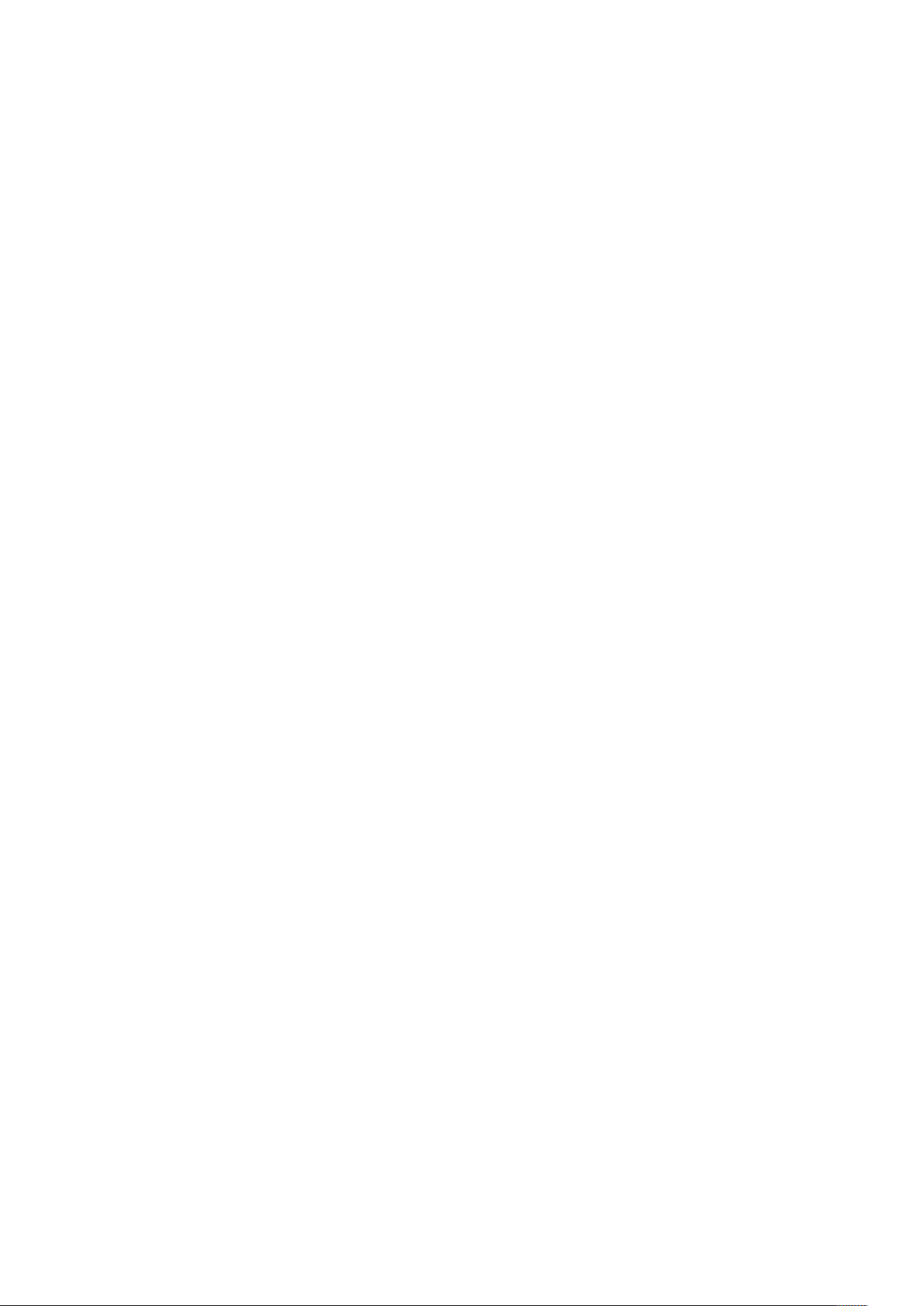
USING QUARKXPRESS SERVER
http://server:port/namespace/path/projectname?parameter=value
erver
s
•
p
•
port number is 8080.
namespace: Sets the render type (or indicates another server functionality to•
access). For more information, see “Understanding QuarkXPress Server
namespaces.“
path: Indicates the path to the directory where the target project file is stored.•
The project to be rendered can either be located in the document pool (in which
case paths are evaluated relative to the document pool directory), or can be
streamed as part of a multipart HTTP Post request. When the project is streamed
as part of the request, the project name will correspond to the name given to the
HTTP request part which contains the project data.
projectname: Identifies the project to be rendered.•
Indicates the name or IP address of the QuarkXPress Server computer.
:
ort
Indicates the QuarkXPress Server application’s port number. The default
:
parameter=value
over how the target project should be rendered. Multiple parameter/value pairs,
separated by the “&” character, can be included.
For example, the following URL asks the QuarkXPress Server application named
“QXPServer” to return the file “MyProject.qxp” as a PDF file with hyperlinks and all
fonts embedded:
http://QXPServer:8080/pdf/MyProject.qxp?includehyperlinks=1&embed
allfonts=1
Some URL parameters require Boolean arguments. For such parameters, valid values
include 1 or 0, true or false, y or n, and yes or no.
You can also send requests to QuarkXPress Server using the HTTP GET and POST
protocols and using XML with XSLT. For more information about these approaches,
see “Web integration.”
: Optional parameters that provide more detailed control•
Understanding QuarkXPress Server namespaces
QuarkXPress Server namespaces differentiate among types of requests that are
otherwise identical. For example, consider the following three URLs:
http://QXPServer:8080/project1.qxp
http://QXPServer:8080/pdf/project1.qxp
http://QXPServer:8080/postscript/project1.qxp
These requests are identical, except each uses a different namespace (in italic). (The
first request does not specify a namespace, but this simply means the project is to be
rendered using the server’s default render type.)
Namespaces can be used to determine the format in which a rendered project is
returned, as indicated above, but they can also be used to direct a request to
XTensions software that performs other functions. For example, if you use Modifier
XTensions software’s
XML representation of the project.
xml namespace, Modifier XTensions software can return an
A Guide to QuarkXPress Server 2017 | 31
Page 40

USING QUARKXPRESS SERVER
ooking up a namespace
L
his guide lists the namespaces for every QuarkXPress Server function. There is no
T
single list of namespaces because some functions do not require a particular
namespace or are available in multiple namespaces. To determine which namespace
you want to use:
In this Guide, go to the page that documents the render type you want to use.1.
For more information, see “Understanding render types.”)
(
.
ocate the Namespace row. If the render type or function has an associated
2
L
namespace, that namespace is listed here.
Third-party XTensions can add their own namespaces. For information about a
third-party namespace, see the documentation for the XTensions module that adds
that namespace.
Understanding QuarkXPress Server parameters
Parameters let you control the details of how a request is executed. For example,
you can use the
of a project:
page parameter to create a request that returns only the third page
http://QXPServer:8080/jpeg/project1.qxp?page=3
You can include multiple parameters in the same request; simply separate them
with an ampersand (&). For example, here’s a new version of the above URL that
returns page three at a scale of 50%:
http://QXPServer:8080/jpeg/project1.qxp?page=3&scale=.5
Looking up a parameter
This Guide lists the parameters that are available for every QuarkXPress Server
function. To determine which parameters you can use with a request:
In this Guide, go to the page that documents the the render type you want or
1.
the function you want to use. (For more information, see “Understanding render
types“ and “Understanding render modifiers.”)
Locate the Parameters row. This row lists all available parameters, and includes
2.
a description and a list of valid values for each parameter.
Supported interfaces
The following interfaces are available in QuarkXPress Server:
HTTP: Lets you interact with the server using URLs that contain calls or point to•
XML files that contain calls. You can write client applications in any language
that supports HTTP requests. For more information, see “
HTTPS: Provides secure HTTP access.•
Web services: Lets you interact with the server via Web services using the•
QuarkXPress Server Manager object model. You can write client applications in
32 | A Guide to QuarkXPress Server 2017
Getting started: HTTP“.
Page 41
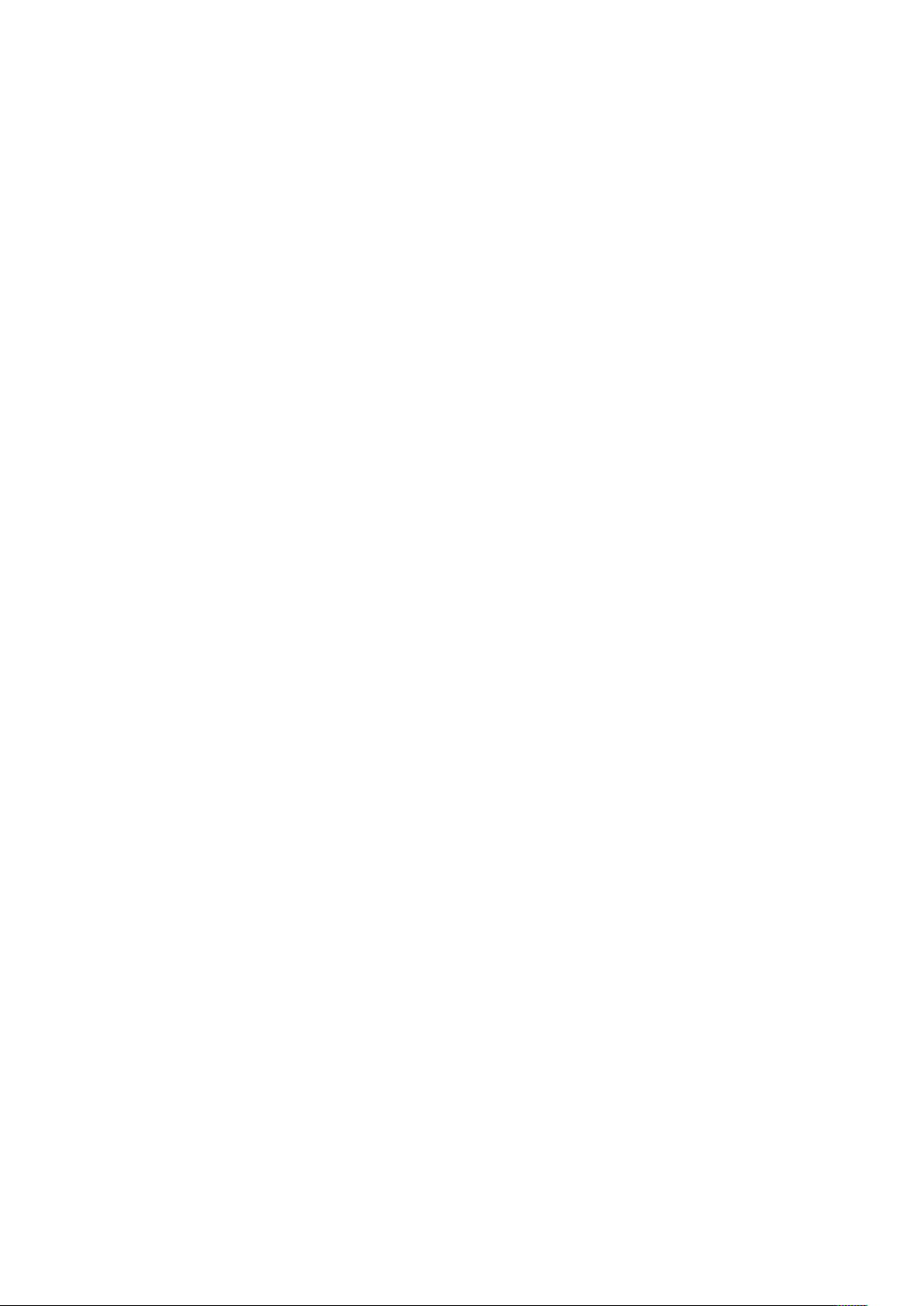
Java, .NET, or any other programming language that can consume SOAP-based
Web services. For more information, see “Getting started: Web services“.
To develop a custom load balancer or a custom application in Java, you must have
version 1.5 or 1.6 of the JDK.
The Dynamic Publishing Process (DPP)
The Dynamic Publishing Process (DPP) has several stages. You may not need to use
ll of these stages every time, but this the order in which they occur:
a
re-Processing Stage: During this stage, QuarkXPress Server performs any•
P
necessary initial steps, such as creating style sheets, colors, and H&J rules for a
new QuarkXPress project.
Content Loading Stage: During this stage, QuarkXPress Server loads dynamic•
content into boxes in the project.
Layout Modification Stage: During this stage, QuarkXPress Server modifies the•
layout of the project.
USING QUARKXPRESS SERVER
Post-Processing Stage: During this stage, QuarkXPress Server examines the project•
and performs maintenance tasks.
Getting started
The topics below describe how to create requests for the QuarkXPress Server Web
interface.
For information about the options available in such requests, see “
interface.”
Getting started: HTTP and HTTPS
You can submit HTTP and HTTPS requests to QuarkXPress Server as URLs, either
manually from a browser or automatically from an HTTP client application.
QuarkXPress Server processes such requests and returns rendered content in the
HTTP or HTTP responses. Depending on the type of request, the QuarkXPress Server
preferences, and the type of content returned, the rendered content may be
downloaded by the end user, displayed in the end-user’s browser, or saved to a file
system location accessible to QuarkXPress Server.
You can write a QuarkXPress Server client application in almost any language that
can generate HTTP GET/POST requests. A QuarkXPress Server HTTP-based solution
typically consists of QuarkXPress Server (running on a server computer connected
to a network) plus a front-end application (usually Web-based) that provides a
graphical user interface (GUI) for end users. The front-end application translates end
users’ input into HTTP or HTTPS requests and sends the requests to QuarkXPress
Server or QuarkXPress Server Manager, which processes the requests and returns
rendered content.
Using the Web
A Guide to QuarkXPress Server 2017 | 33
Page 42
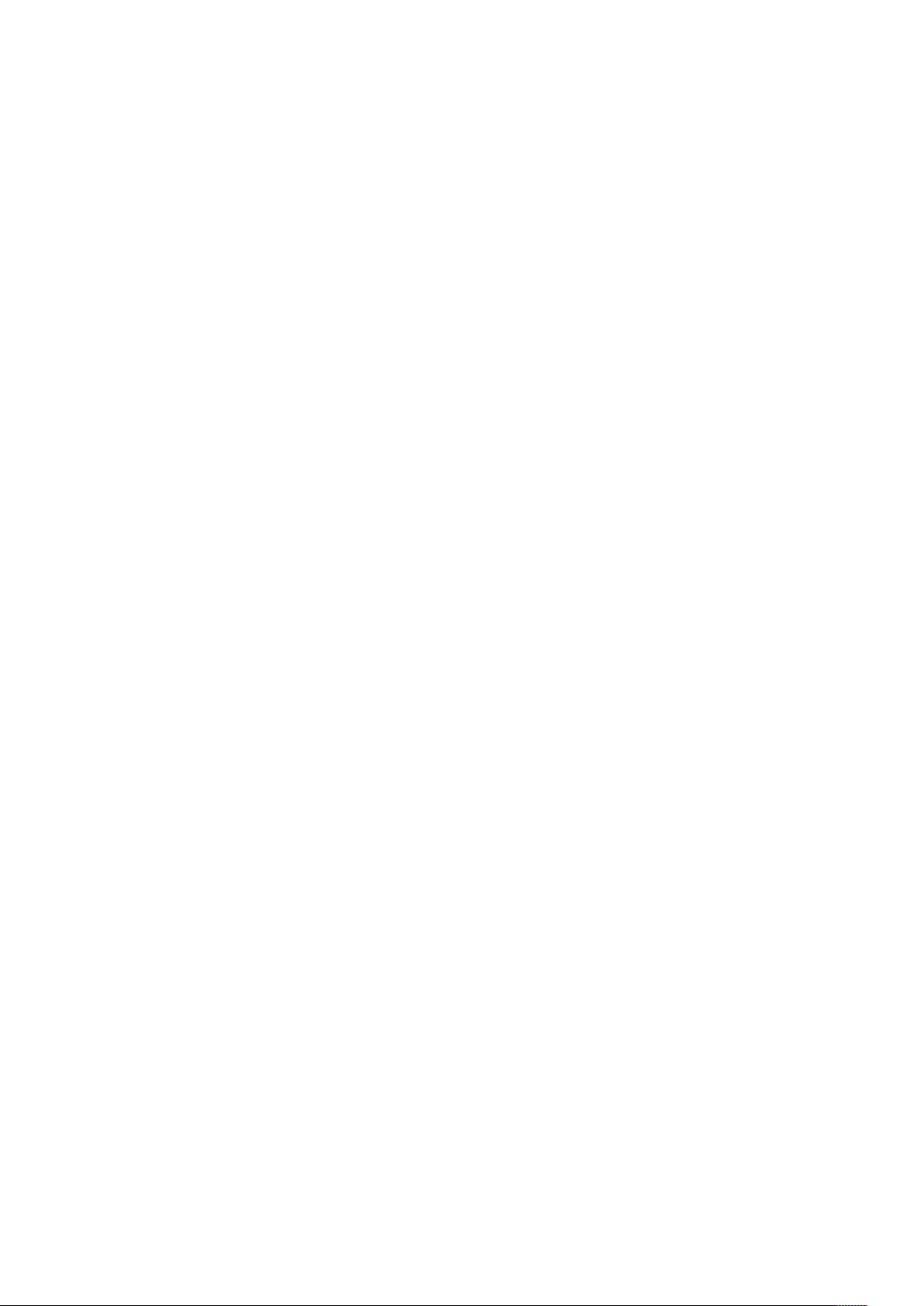
USING QUARKXPRESS SERVER
issecting a QXP Server URL
D
o interact with QuarkXPress Server from a Web browser, use a URL like the
T
following:
http://[server]:[port]/[namespace]/[directory]/[DocumentName]?[pa
rameter]=Value
[server]
uarkXPress Server Manager.
Q
port]: The port number on which to contact QuarkXPress Server or
[
•
QuarkXPress Server Manager. The default port is 8080 for QuarkXPress Server
and 8090 for QuarkXPress Server Manager.
[namespace]: Defines what the URL action will be and any parameters and•
conditions available to that namespace.
[directory]: The path in the document pool where the project is stored,•
relative to the QuarkXPress Server document pool. To access the root level, no
directory path is necessary. (Note that you can also supply assets as part of a
multipart HTTP request. For more information, see “
Server
: The name or IP address of the computer for QuarkXPress Server or•
Using HTTP POST with QXP
.”)
[DocumentName]: The name of the QuarkXPress project to be processed.•
[parameter]
for the namespace or general call. Pass parameters in the form
attribute=value, with parameters separated by the “&” character.
For QuarkXPress Server Manager, use a URL like the following:
http://[server]:[port]/qxpsm/request/[namespace]/[directory]/
[DocumentName]?[parameter]=Value
Prior to QuarkXPress Server 9.0, you had to use different URL constructions when
sending requests to an instance of QuarkXPress Server Manager in a QPS installation
than you did when sending requests to a free-standing instance of QuarkXPress
Server Manager. In versions 9.0 and later, both can use
[port]/ .
You can now use both absolute and relative paths when you modify a project with
SDK objects or classes. Relative paths are almost always relative to the document
pool. If you use multiple QuarkXPress Server instances, you should use a common
document pool.
: Further defines the URL action with attributes and values allowed•
/qxpsm/request/ after
Interpreting the QXP Server Manager response
When QuarkXPress Server Manager successfully processes a request through the
HTTP interface, the response is the same as QuarkXPress Server’s response unless the
user has supplied additional parameters to QuarkXPress Manager. For more
information, see “Working with QuarkXPress Server Manager” in A Guide to
QuarkXPress Server.
If an error occurs, QuarkXPress Server Manager retries the request, either on the
same QuarkXPress server instance or a different one (depending on the error and
global settings established in the QuarkXPress Server Manager client). If
QuarkXPress Server Manager cannot process the request, it returns an XML response
34 | A Guide to QuarkXPress Server 2017
Page 43
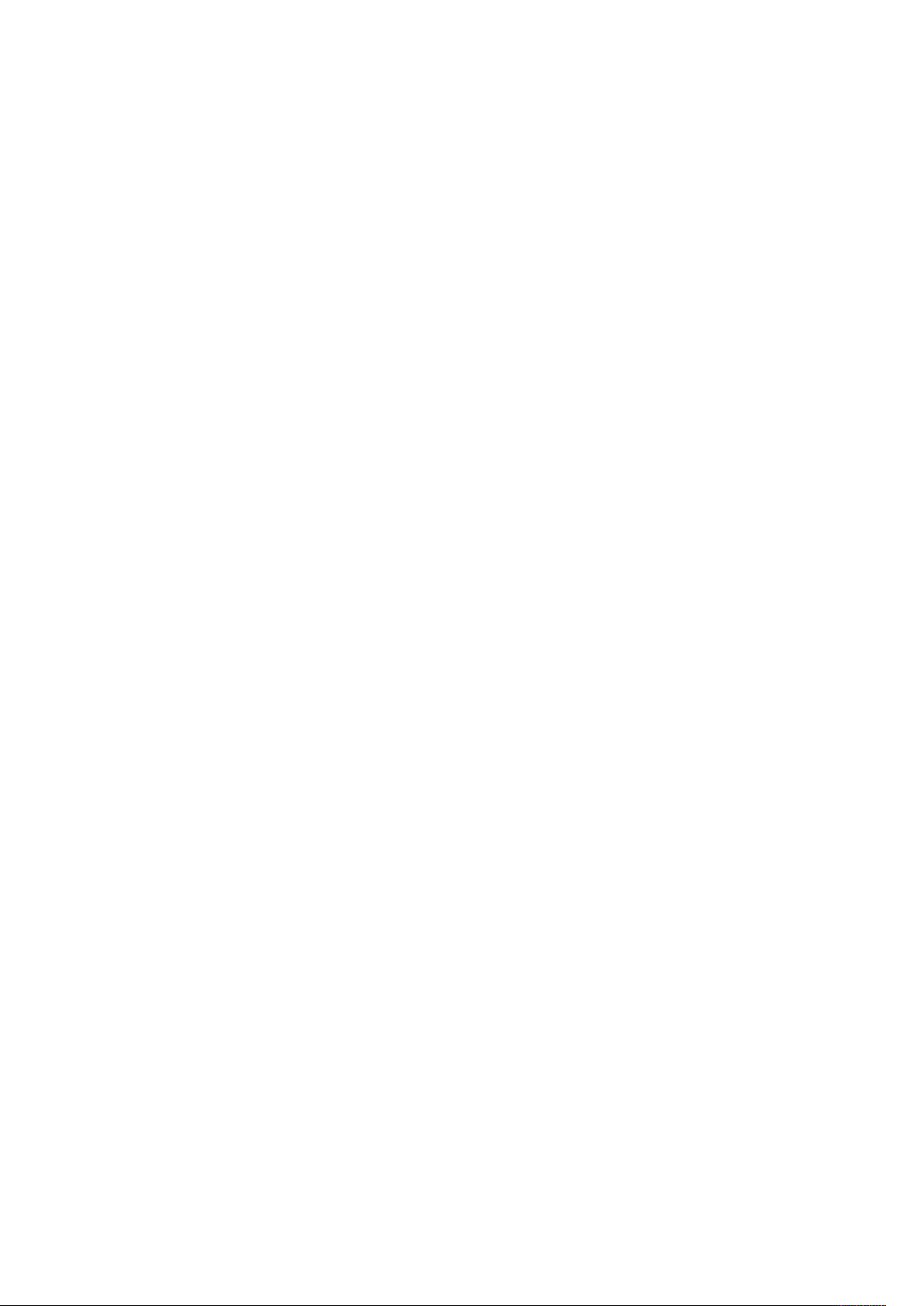
USING QUARKXPRESS SERVER
describing the error, plus any header error codes returned by QuarkXPress Server.
For example:
<?xml version=”1.0” encoding=”UTF-8” ?>
<error>
<httpresponsecode>500</httpresponsecode>
<xpressservererrorcode>-43</xpressservererrorcode>
<xpressservererrormessage>File not
found.</xpressservererrormessage>
<xpressserverextendedmessage> <![CDATA[ Error #-43 - File not
found. ]]>
</xpressserverextendedmessage>
<xpressservermanagererrorcode>M8000001</xpressservermanagererrorc
ode>
<xpressservermanagererrormessage>The server could not locate
the specified file.
</xpressservermanagererrormessage>
</error>
HTTP GET and POST Requests
The topics below describe how you can use HTML to interact with QuarkXPress
Server.
QuarkXPress Server supports both the GET and POST HTML methods. When you
use the GET method, the browser encodes form data into a URL. When you use the
POST method, form data is passed within the message body. Use the GET method
only when the form processing is idempotent. In short: GET is for retrieving data,
whereas POST can involve storing or updating data, ordering a product, or sending
an e-mail.
Using HTTP GET with QXP Server
Use HTML like the following to specify a server and port where you want to send a
request. You can specify the name of the target project, the output type, and a
scaling value. You can specify the name of a box and the path of a text or picture
files to import into that box, as long as the file’s path is on the server’s file system.
You can also use HTML like the following to specify the page number and layout
number of the project.
The form section of the HTML should begin with the following line of code:
<form id = form1 method=”GET” enctype=”application/x-www-formurlencoded”>
For both GET and POST, the browser constructs a form data set and encodes it
according to the
and application/x-www-form-urlencoded (the default) for both POST and
GET).
ENCTYPE attribute (you can use multipart/form-data for POST
To create fields that let the user specify the server IP address, the port, and the
project name, use HTML like the following:
<TABLE cellSpacing=1 cellPadding=1 border=1 id=TABLE1 >
<TBODY>
<TR>
<TD>
<INPUT id=ServerTxt name=ServerTxt value=”Server ID”
readOnly size=13 style=”WIDTH: 107px; HEIGHT: 22px”>
</TD>
A Guide to QuarkXPress Server 2017 | 35
Page 44

USING QUARKXPRESS SERVER
<TD>
<INPUT id=Server maxLength=50 size=16 value=localhost
name=Server
</TD>
</TR>
<TR>
<
<INPUT id=PortTxt name=PortTxt value=”Port Number”
</TD>
<TD>
<INPUT id=Port maxLength=50 size=17 value=8080 name=Port
</TD>
</TR>
<TR>
<TBODY>
</TABLE>
<TR>
<p></p>
<TD>
<INPUT id=DocTxt name=DocTxt value=”Document Name”
readOnly size=13 style=”WIDTH: 107px; HEIGHT: 22px”>
</TD>
<TD>
<INPUT id=Doc maxLength=50 size=18 name=Doc style=
“WIDTH: 170px; HEIGHT: 22px”>
</TD>
</TR>
To create a drop-down menu that lets the end user specify a render format, use
HTML like the following:
<SELECT id=”select1” name=”returntype”>
<OPTION value=”jpeg”>JPEG</OPTION>
<OPTION value=”pdf”>PDF</OPTION>
<OPTION value=”qxpdoc”>QuarkXPress document</OPTION>
<OPTION value=”eps”>EPS Document</OPTION>
<OPTION value=”postscript”>POSTSCRIPT</OPTION>
<OPTION value=”png”>PNG</OPTION>
</SELECT><td/>
To create a drop-down menu that lets the end user specify a rendering scale, use
HTML like the following:
<SELECT id=”select2” name=”scale”>
<OPTION value=”1”>100%</OPTION>
<OPTION value=”2”>200%</OPTION>
<OPTION value=”3”>300%</OPTION>
<OPTION value=”5”>500%</OPTION>
<OPTION value=”.5”>50%</OPTION>
</SELECT><p/>
To create input fields that let the end user specify a box name and the name of a file
to be imported into that box, use HTML like the following:
<TD>
<INPUT id=box1Txt value=”Box Name”
readOnly style=”WIDTH: 181px; HEIGHT: 22px” size=16>
</TD>
tyle=”WIDTH: 170px; HEIGHT: 22px”>
s
TD>
readOnly size=13 style=”WIDTH: 107px; HEIGHT: 22px”>
style=”WIDTH: 170px; HEIGHT: 22px”>
<TD>
<INPUT id=box1 maxLength=256 size=43 style=”
WIDTH: 293px; HEIGHT: 22px”></TD>
</TR>
<TR>
36 | A Guide to QuarkXPress Server 2017
Page 45

USING QUARKXPRESS SERVER
<TR>
<TD>
<INPUT id=box1FileTxt value=”File on Server”
eadOnly style=”WIDTH: 181px; HEIGHT: 22px” >
r
</TD>
<TD>
INPUT id=box1File maxLength=256 size=43 style=”
<
WIDTH: 293px; HEIGHT: 22px”>
</TD>
</TR>
To create fields that let the end user enter a page number a layout number, use
TML like the following:
H
<TABLE cellSpacing=1 cellPadding=1 border=1 style=”WIDTH: 188px;
HEIGHT: 61px”>
<TR>
<TD>
<INPUT id=PageTxt value = “Page”
readOnly style=”WIDTH: 50px; HEIGHT: 22px” size=3>
</TD>
<TD>
<input id=Page size=”16” maxlength=”256”
style=”WIDTH: 147px; HEIGHT: 22px”>
</TD>
</TR>
<TR>
<TD>
<INPUT id=LayoutTxt value = “Layout”
readOnly style =”WIDTH: 50px; HEIGHT: 22px” size=4>
</TD>
<TD>
<input id=Layout size=”16” maxlength=”256”
style=”WIDTH: 147px; HEIGHT: 22px”>
</TD>
</TR>
</TABLE>
To create a button that lets the end user submit the request, use HTML like the
following:
<input type=”submit” value=”Render document”
name=”Submit” LANGUAGE=”javascript”
onclick=”return Submit_onclick()”/>
The above HTML calls a function named Submit_onclick(). You can add such a
function to the <HEAD> section of the HTML. For example:
<head>
<TITLE>Quark Stream</TITLE>
<script ID=”clientEventHandlersJS” LANGUAGE=”javascript”>
function Submit_onclick() {
var prefix;
var renderer;
var file;
var url;
var box1Name;
var dataImportStamp = “@dataimport”;
prefix = “http://” + document.getElementById(“Server”).value +
“:”;
port = document.getElementById(“Port”).value + “/”;
renderer = document.getElementById(“select1”).value + “/”;
file = document.getElementById(“Doc”).value;
box1Name = document.getElementById(“box1”).value;
if (box1Name != “”) {
document.getElementById(“box1File”).name = box1Name +
dataImportStamp;
A Guide to QuarkXPress Server 2017 | 37
Page 46

USING QUARKXPRESS SERVER
} else {
document.getElementById(“box1File”).name = “”;
}
ocument.getElementById(“Page”).name = “Page”;
d
document.getElementById(“Layout”).name = “Layout”;
url = prefix + port + renderer + file;
document.getElementById(“form1”).action = url;
}
</script>
</head>
he Submit_onclick()function reads the values from the formand builds a
T
request URL using the server, port, and render type.
If the end user specifies a file name in the “File on Server” text box, he or she must
add file: to the beginning of the file path (for example, file:C:\data.txt).
The code above adds
data import.
The action of the form is defined by this line:
document.getElementById(“form1”).action = url;
This form’s method is GET. The user agent gets the value (the URL) of the action,
appends a ? to it, adds the form data set, and submits the URL.
In this scenario, form data must be in ASCII.
@dataimport to the end of the box name to accommodate
Using HTTP GET with QXP Server Manager
HTTP GET with QuarkXPress Server Manager works the same way as HTTP GET with
QuarkXPress Server (see “
not recommend using GET if you are working with non-ASCII characters. The
behavior of GET requests with characters is highly browser-dependent, and there is
no standard that all browsers follow. Instead, use POST.
Using HTTP GET with QXP Server“), except that Quark does
Using HTTP POST with QXP Server
Use HTML like the HTML in “Using HTTP GET with QXP Server“ to specify a server
and port where you want to send a request. You can specify the name of the target
project, the output type, and a scaling value. You can specify the name of a box and
the path of a text or picture files to import into that box, as long as the file’s path is
on the server’s file system. You can also use HTML like the HTML in “
GET with QXP Server“ to specify the page number and layout number of the project.
Differences between the GET method and the POST method are described below.
Using HTTP
The form section of the HTML should begin with the following line of code:
<form id = form1 method=”post” enctype=”multipart/form-data”>
The following HTML creates a input fields that let the end user specify the name of
a file to be imported into a box:
<TD><INPUT id=box1FileTxt value=”File on Client”
readOnly style=”WIDTH: 180px; HEIGHT: 22px” ></TD>
<TD><input id=box1File type=”file”
size=”32” maxlength=”256” style=”WIDTH: 293px;
HEIGHT: 22px”>
</TD></TR>
The action of the form is defined by this line:
document.getElementById(“form1”).action = url;
38 | A Guide to QuarkXPress Server 2017
Page 47

USING QUARKXPRESS SERVER
The form’s method is POST. The user agent conducts an HTTP post transaction
using the value of the action attribute (the URL), and a message is created according
to the content type specified by the enctype attribute.
When you use a multipart HTTP post request, you can include in the request any
files which are required by the rendering process, including QuarkXPress templates,
picture files, modifier XML, and digital publishing assets. For more information, see
“
Using the Streaming Document Provider.”
Using HTTP POST with QXP Server Manager
HTTP POST with QuarkXPress Server Manager works the same way as HTTP POST
with QuarkXPress Server (see “Using HTTP POSTwith QXP Server“), except that with
QuarkXPress Server Manager, you must use UTF-8.
Getting started: Web services
The Web services interface is a collection of request classes. You can download the
SDK WSDL class definitions from
http://[server]:[port]/qxpsm/services/RequestService?wsdl (replace
[server] with the QuarkXPress Server Manager computer’s IP address and [port]
with the QuarkXPress Server Manager port number.
These classes can be chained together to form compound QuarkXPress Server
requests. The sample applications (see “
classes to invoke a QuarkXPress Server command and manipulate the response.
For more information, see “
Web services interface includes the following:
RequestService processes QuarkXPress Server requests. This object’s generic•
processRequest() method takes a QRequestContext argument and returns a
QContentData object containing the response. For more information, see the
sample applications and “
QRequestContext is the argument you pass to RequestService‘s generic•
processRequest() method.This object contains settings which must be set
once per request. Set all chained requests inside the request context.
QRequest is the base class for all request objects (such as PDFRenderRequest).•
Consequently, all request objects share some common data members.
RequestParameters is a generic class for executing any request and for adding•
dynamic properties to a request.
NameValueParam is a generic class for adding dynamic properties to a request.•
This class is specifically for requests that take a box’s name and/or ID as the
parameter name and the box’s content as the value.
Functions.” In addition to the classes listed there, the
Functions.”
Sample Applications“) show how to use these
QContentData is the response returned when a request is executed.•
QContentData is a hyperlink that follows the same pattern as the classes above.
QException is the exception class for QuarkXPress Server Manager. Web services•
returns a QException object if an error occurs with any Web service method.
You can use try/catch blocks to handle QException objects.
A Guide to QuarkXPress Server 2017 | 39
Page 48
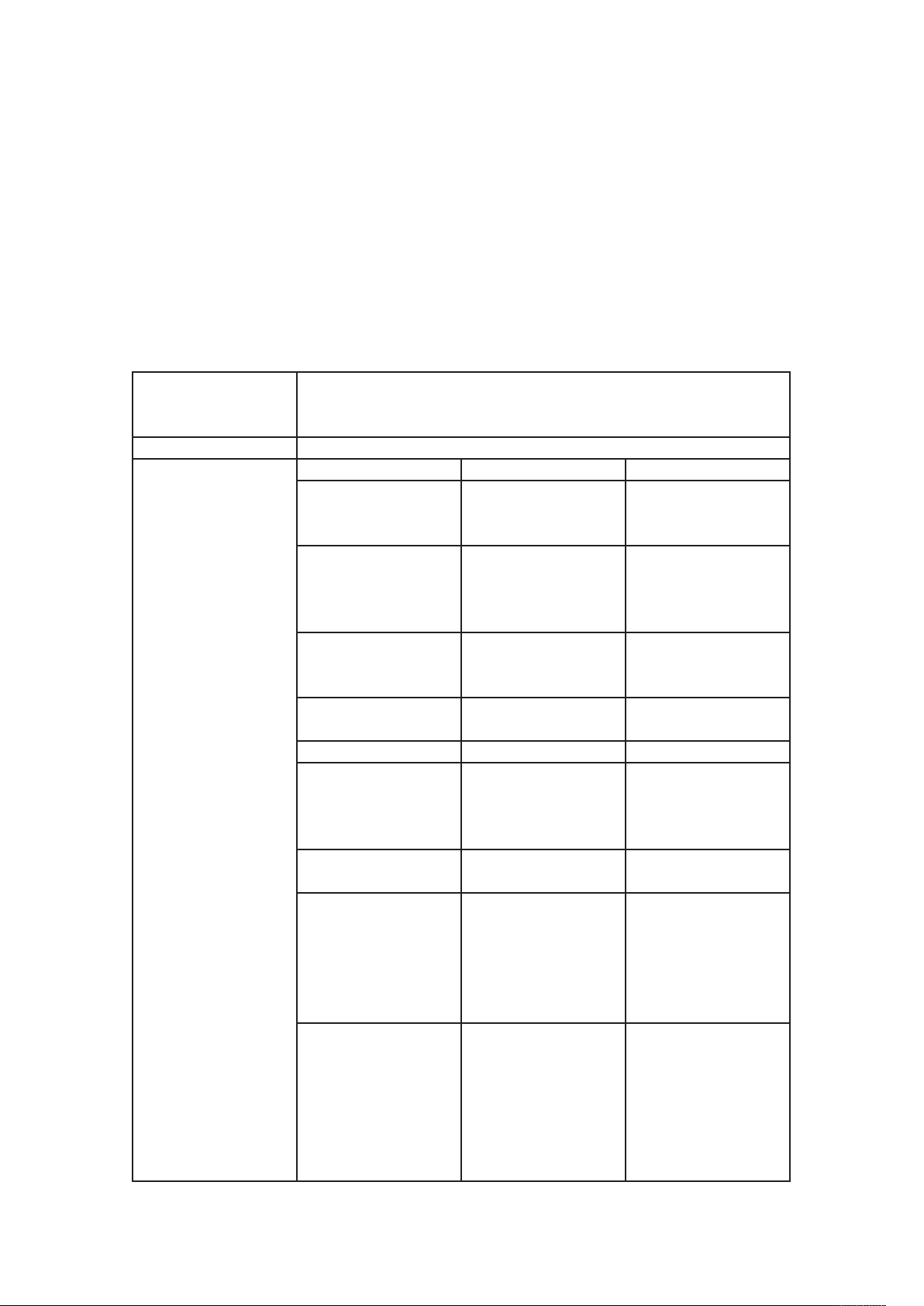
USING QUARKXPRESS SERVER
If you’ve written a Server XTensions module, you can extend the XML interface to
include any changes it makes to the Modifier DTD by simply modifying an XML file
and regenerating the stubs.
To exclude empty tags in the request HTML, set the value of the appropriate
variable to null.
For Javadocs, WSDL schemas, and JSP samples, see the Welcome page that displays
when you launch QuarkXPress Server Manager.
The following topics describe the general Web services classes.
QRequestContext
escription
D
Type Web service data object
Members
An argument passed to RequestService. Contains settings that must be set
nce per request. All chained requests must be set inside the request
o
context.
Name Types Description
File or object name on
documentName String
serverName String
serverPort Integer
userName String
userPassword String Server admin password.
maxRetries Integer
requestTimeout Integer
useCache Boolean
responseAsURL Boolean
which the command
will be rendered.
Server name. Default is
NULL. Load balancer
searches for the host
itself in this case.
Port at which the
desired server is
listening.
Server admin
username.
Max number of times
to try executing the
command before
returning failure.
Max time out in
milliseconds.
Indicates whether the
cache should be
checked for an existing
result or if the
command should be
executed again.
This value indicates
whether the server
should send the
response as-is (text or
binary) or store the
response on the server
and return its location
40 | A Guide to QuarkXPress Server 2017
Page 49

Example, object model
USING QUARKXPRESS SERVER
as a URL. Because the
object model works on
SOAP, which can be
slow when transferring
large binary files, you
might choose to set this
value to “true” if you
uspect that the
s
response is going to be
several megabytes or
larger.
Indicates whether file
bypassFileInfo Boolean
context String
request QRequest
com.quark.qxpsm.QRequestContext rc = new
com.quark.qxpsm.QRequestContext(); rc.documentName =
this.DocumentSettings1.documentName.Text; rc.responseAsURL =
this.DocumentSettings1.responseAsURL.Checked; rc.useCache =
this.DocumentSettings1.useCache.Checked; rc.bypassFileInfo =
this.DocumentSettings1.bypassFileInfo.Checked; //Create the service and
call it QRequestContext object RequestService svc = new RequestService();
com.quark.qxpsm.QContentData qc = svc.processRequest(rc);
info should be fetched
before executing the
command.
Context in which the
command is being
executed.
QuarkXPress Server
request is instances of
request objects chained
together.
RequestService
Web service called to process the QuarkXPress Server request. RequestService
Description
Type Web service
has a generic method named processRequest() that takes QRequestContext as
an argument and returns QContentData as the QuarkXPress Server response.
A Guide to QuarkXPress Server 2017 | 41
Page 50

USING QUARKXPRESS SERVER
processRequest
createSession
Methods
closeAlldocs
closeDoc
Processes the request context and returns the result.
Parameter Type Description
Argument passed
to RequestService.
Contains settings
that must be set
requestCmd QRequestContext
Creates a new session and returns a session ID.
Parameter Type Description
timeout Long
Closes all open documents in the session without saving
them. If the session does not exist, an error is returned. If
an error occurs while closing the document, it is logged
and the document is marked closed in the internal cache.
No error is returned.
Parameter Type Description
sessionId String
Closes the specified document without saving it. If the
session does not exist, an error is returned. If the document
is not open, and error is returned. If the document is open
in another session, an error is returned. If an error occurs
while closing the document, it is logged and the document
is marked closed in the internal cache. No error is
returned.
Parameter Type Description
once per request.
ll chained
A
requests are set
inside the request
context.
Timeout for the
session in
milliseconds. If no
call is executed in
that time, session
is expired and all
the open
documents in that
session are closed
without saving. If
0 is passed as
value of timeout,
default timeout is
used. If a negative
value is passed as
timeout, the
session never
expires.
Session whose
documents are to
be closed.
42 | A Guide to QuarkXPress Server 2017
docName String Document to be
closed.
Page 51

USING QUARKXPRESS SERVER
sessionId
Parameter Type Description
essionId
s
Gets all the open documents in the session. If the session
does not exist, an error is returned.
getOpenDocs
getOpenSessions Gets all open sessions.
etPreferences
g
setPreferences Sets QuarkXPress Server preferences.
getXPressDOM Creates a DOM for the specified document.
newDoc
Parameter Type Description
sessionId String
ets QuarkXPress Server preferences.
G
Creates a new document for modification and keeps it
open until further notice. The document is created with a
single layout. To create a more complex document, use the
processRequestEx API. If a document with the same name
is already open, an error is returned. If the session does not
exist, an error is returned.
Parameter Type Description
docName String
jobJacketName String
jobTicketName String
tring
S
Session to be
closed.
S
open documents
are sought.
Document to be
opened for
modification.
Provide the name
only. You can
proivde a relative
path when you
save the
document.
Name of the Job
Jackets file to be
used. The Job
Jackets file is
assumed to be
already available
on the
QuarkXPress
server computer.
Name of the Job
Ticket to be used.
ession whose
host String
A Guide to QuarkXPress Server 2017 | 43
The QuarkXPress
Server instance
that should be
used for this
document
modification. If
Page 52

USING QUARKXPRESS SERVER
openDoc
null, this value is
supplied by the
load balancer. If
the indicated
server is not an
active registered
server, an error is
hrown.
t
The port for the
port Integer
sessionId String
Opens the specified document and keeps it open until
further notice. If the document is already open, an error is
returned. If the session does not exist, an error is returned.
Parameter Type Description
docName String
host String
port Integer
sessionId String
server specified in
the host
parameter.
Session in which
the document
should be opened.
Document (along
with relative path
if required) to be
opened for
modification.
QuarkXPress
Server instance
which should be
used for this
document
modification. If
null, this value is
supplied by the
load balancer. If
the indicated
server is not an
active registered
server, an error is
thrown.
The port for the
server specified in
the host
parameter.
Session in which
the document
should be opened.
processRequestEx
44 | A Guide to QuarkXPress Server 2017
Executes the request context. If a session ID is specified,
the document is kept open after the request is executed. If
no session ID is specified, the request is executed normally
without keeping the document open. If the document is
Page 53
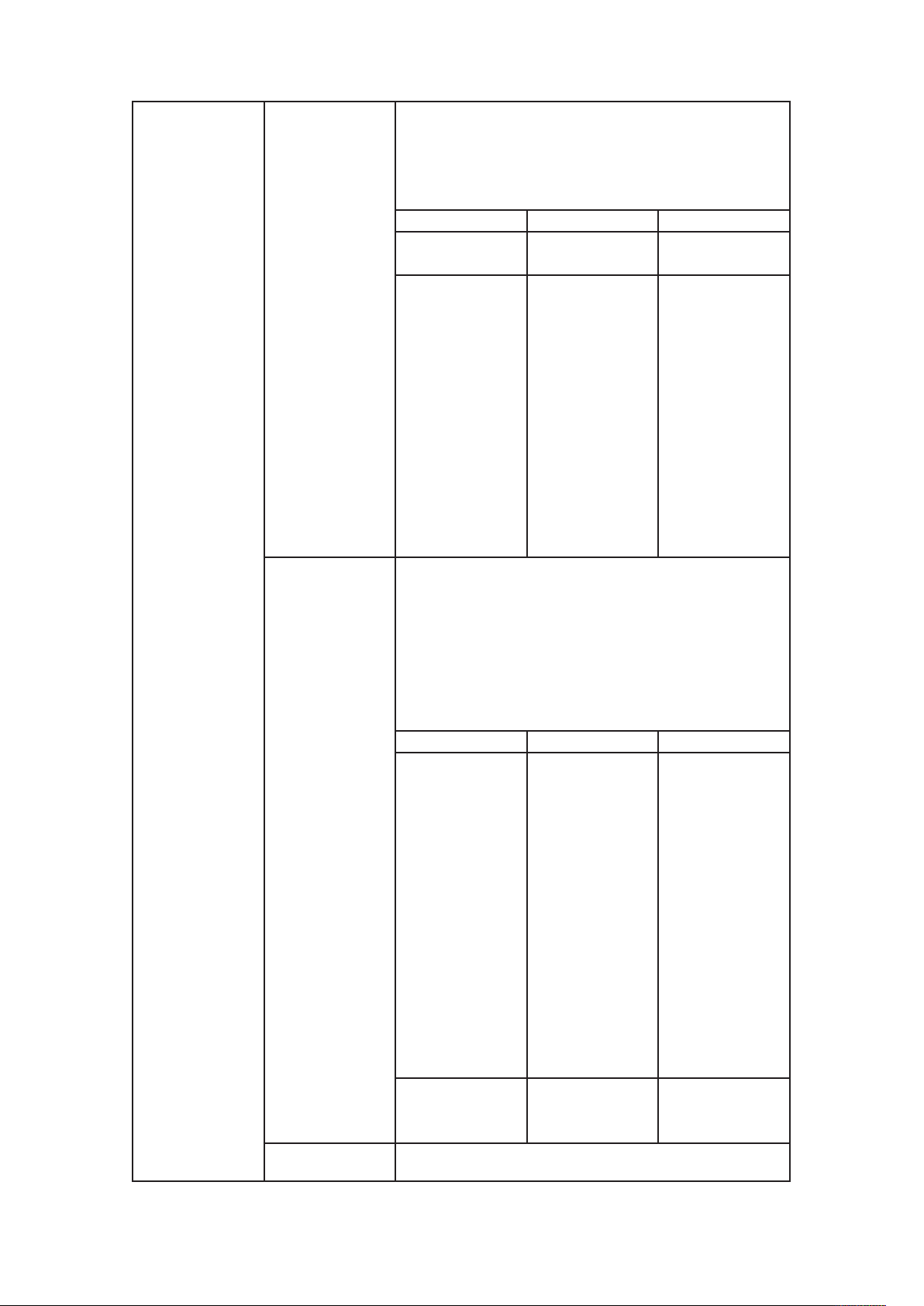
saveAllDocs
USING QUARKXPRESS SERVER
open in another session, an error is returned. If the
document is marked dirty, an error is returned (a
document is marked dirty when the server that opened the
document has become inactive; in such a case, the
document must be closed and opened again).
Parameter Type Description
reqContextObj QRequestContext
sessionId String
Saves all open documents in the session. The documents
are saved one by one. If error occurs while saving a
document, an error is returned immediately and the rest of
the documents remain unsaved. If a document is marked
dirty, an error is returned (a document is marked dirty
when the server that opened the document has become
inactive; in such a case, the document must be closed and
opened again).
Parameter Type Description
relativePath String
sessionId String
Request to be
xecuted.
e
Session in which
the request should
be executed. This
value may be null.
If a session ID is
provided, the
document is kept
open. If no session
ID is provided, the
request is executed
normally, as if
processRequest
had been called.
Relative path
where open
documents should
be saved. If this
value is provided,
copies of open
documents with
changes made so
far are saved in the
new location. The
open documents
are not saved but
have all of the
changes made so
far.
Session in which
the document
exists.
saveDoc Saves the open document. If a document is marked dirty,
A Guide to QuarkXPress Server 2017 | 45
Page 54

USING QUARKXPRESS SERVER
getXPressDOMEx
getXMLFromXPres
sDOM
getXPressDOMFro
mXML
QRequestContext rc = new QRequestContext(); rc.documentName = “test.qxp”;
Example, object
model
rc.responseAsURL = false; JPEGRenderRequest jpegRequest = new
JPEGRenderRequest(); rc.request = jpegRequest; RequestService svc = new
RequestService(); QContextData response = svc.processRequest(rc);
an error is returned (a document is marked dirty when the
server that opened the document has become inactive; in
such a case, the document must be closed and opened
again).
Parameter Type Description
Document to be
saved. Must be the
ame name that
s
docName String
newName String
relativePath String
sessionId String
Lets you create a DOM of a particular layout or portion of a
layout.
Creates an XML string out of the DOM.
Takes a raw XML representation of a project as a string and
returns an object model representing that project, with
Project as the root class.
was used when
opening or
creating the
document.
New name of the
document. If null,
the document is
saved with the old
name.
Relative path
where the
document should
be saved. The
relative path can
also contain the
new name of the
document. If this
is provided, a copy
of the open
document with
changes made so
far is saved in the
new location. The
open document is
not saved but has
all of the changes
made so far.
Session in which
the document
exists.
46 | A Guide to QuarkXPress Server 2017
Page 55
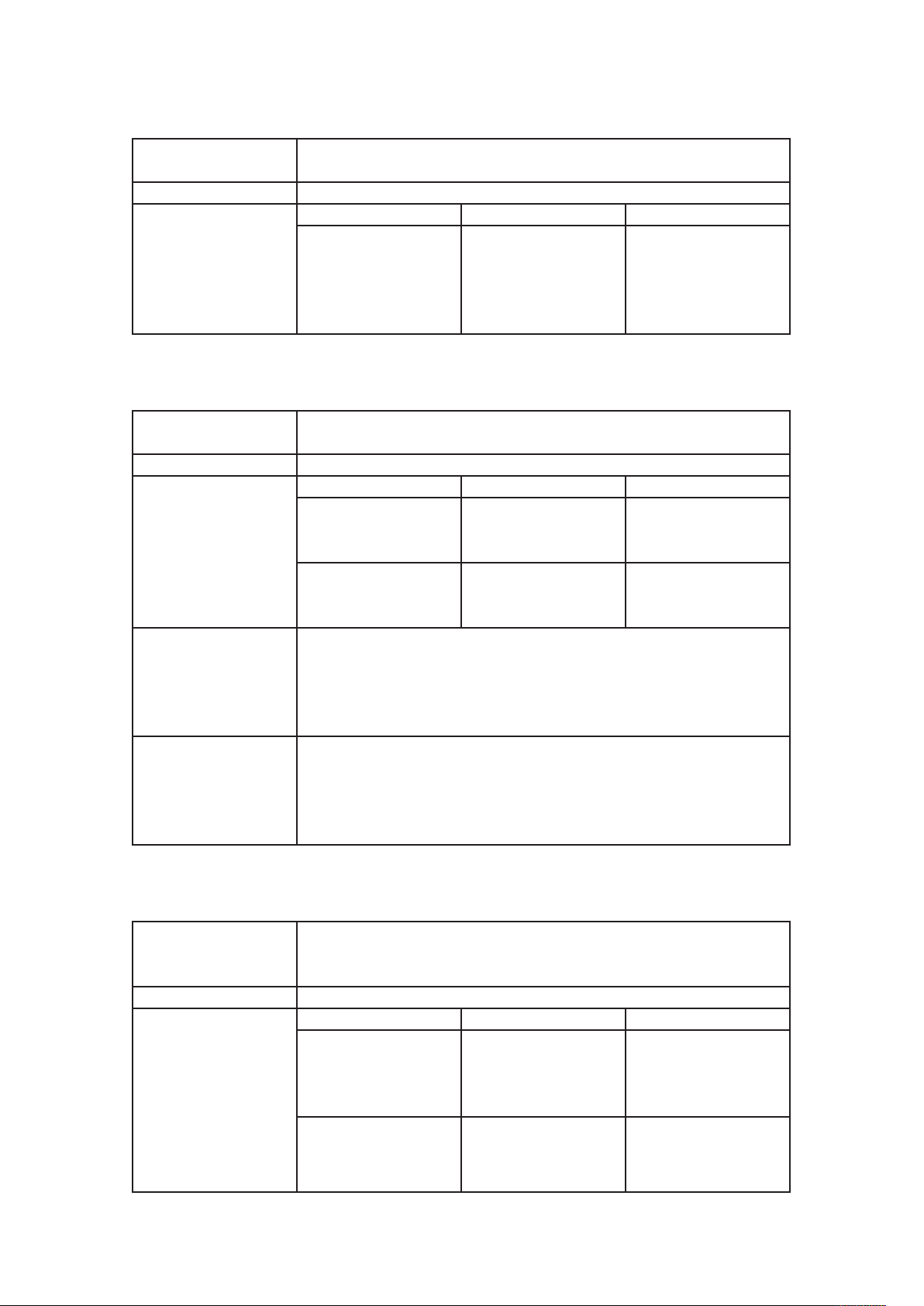
Request
Q
USING QUARKXPRESS SERVER
Description
Type Web service data object
Members
Base class for all request objects (such as PDFRenderRequest). All request
objects share some common data members, which are described below.
ame
N
request QRequest
RequestParameters
Description
Type Web service data object
Members
Additional comments
Example, object model
Generic class for executing any request and for adding dynamic properties
to a request.
Name Type Description
requestNamespace String
params NameValueParam[]
You can use this class to send any request for which a specific class does
not exist. When this request exists in the chain, its namespace is
concatenated with the namespaces of other requests. That means the
namespace provided here can be null. The parameters of this class can be
used to parameterize a request being sent to the server.
QRequestContext rc = new QRequestContext(); RequestParameters request
= new RequestParameters(); request.setRequestNamespace(“jpeg”);
rc.setRequest = request; NameValueParam p1 = new NameValueParam();
p1.setParamName = “jpegquality”; p1.setTextValue = “4”;
request.setParams(new NameValueParam[]{p1});
ypes
T
escription
D
QuarkXPress Server
request that includes
instances of request
objects chained
together.
Namespace of the
request (for example,
jpeg).
Parameter array for the
specified request (for
example, jpegquality).
NameValueParam
Generic class for adding dynamic properties to a request. This class is
Description
Type Web service data object
Members
specifically for requests that take a box name/id as the parameter name
and the box content as the parameter value.
Name Type Description
paramName String
textValue String
Name of the parameter.
In most cases this will
be the name/ID of the
box.
Text value of the box.
(You can set either
textValue or
A Guide to QuarkXPress Server 2017 | 47
Page 56

USING QUARKXPRESS SERVER
QContentData
Description A response to a Web Services call to QuarkXPress Server.
Type Web service data object
Members
streamValue.)
Stream value of the
treamValue
s
contentType String
Name Types Description
contentType String
textData String
responseURL String
streamValue binary
encodingType String
actualServerPortUsed String
actualServerUsed String Identifies the server.
headers String
multipartResponse String
yte[]
b
box. (You can set either
textValue or
streamValue.)
The MIME content type
of the parameter.
he type of the
T
response. For example,
“text/xml” or
“text/plain.”
If the response type is
text, this contains the
text. Otherwise, this
value is null.
If the responseAsURL
parameter was set to
“true” in the request,
this contains the URL
of the response.
Otherwise, this value is
null.
If the response type is
binary, this contains
the byte array.
Otherwise, this value is
null.
If the response type is
text, this value
indicates the encoding
of the text (for
example, UTF-8 or
ANSI).
Identifies the server
port.
If the response returned
by the server is a set of
headers, this array
contains the header
response.
If the response returned
by the server is
48 | A Guide to QuarkXPress Server 2017
Page 57

QRequestContext context = new QRequestContext();
context.setDocumentName(“sample.qxp”);
context.setResponseAsURL(true); JPEGRenderRequest request = new
Example, object model
JPEGRenderRequest(); request.setJPEGQuality(“4”);
ontext.setRequest(request); RequestService requestService = new
c
RequestServiceStub(); QContentData response =
requestService.processRequest(context);
System.out.println(response.getResponseURL());
QException
Description Exception class for QuarkXPress Manager.
Type Exception
Name Types Description
httpResponseCode String HTTP response code.
managerErrorCode String
managerErrorMessage String
Members
serverErrorCode String
serverErrorMessage String
serverExtendedMessage String
String docName = “notexisting.qxp”; try { QRequestContext ctx =
getRequestContext(docName); QRequest request = getJPEGRequest();
ctx.setRequest(ctx); QContentData response =
Example, object model
getService().processRequest(ctx);
System.out.println(response.getResponseURL()); } catch (QException ex) {
// QuarkXPress Manager threw an QException and it is not // a runtime
exception. QException object will be returned.
System.out.println(ex.getServerErrorCode()); }
USING QUARKXPRESS SERVER
multipart, this array
contains the multipart
response parts.
QuarkXPress Server
Manager error code.
QuarkXPress Server
Manager localized error
message.
QuarkXPress Server
error code.
QuarkXPress Server
response message.
QuarkXPress Server
extended error message.
QXP Server Manager
The following topics are for people who want to enhance QuarkXPress Server
Manager or integrate it with other software.
Please refer to
manager API documentation. (Note that the port number used to retrieve the API
documentation is 8090 by default, but you should use whatever port number you
specified when installing QuarkXPress Server Manager.)
QuarkXPress Server Manager was developed using interface-based programming and
uses the Spring Framework to instantiate pluggable objects. When QuarkXPress
Server Manager starts up, it reads the contents of a Spring context definition file
http://localhost:8090/qxpsmdocs/apidocs/index.html for
A Guide to QuarkXPress Server 2017 | 49
Page 58
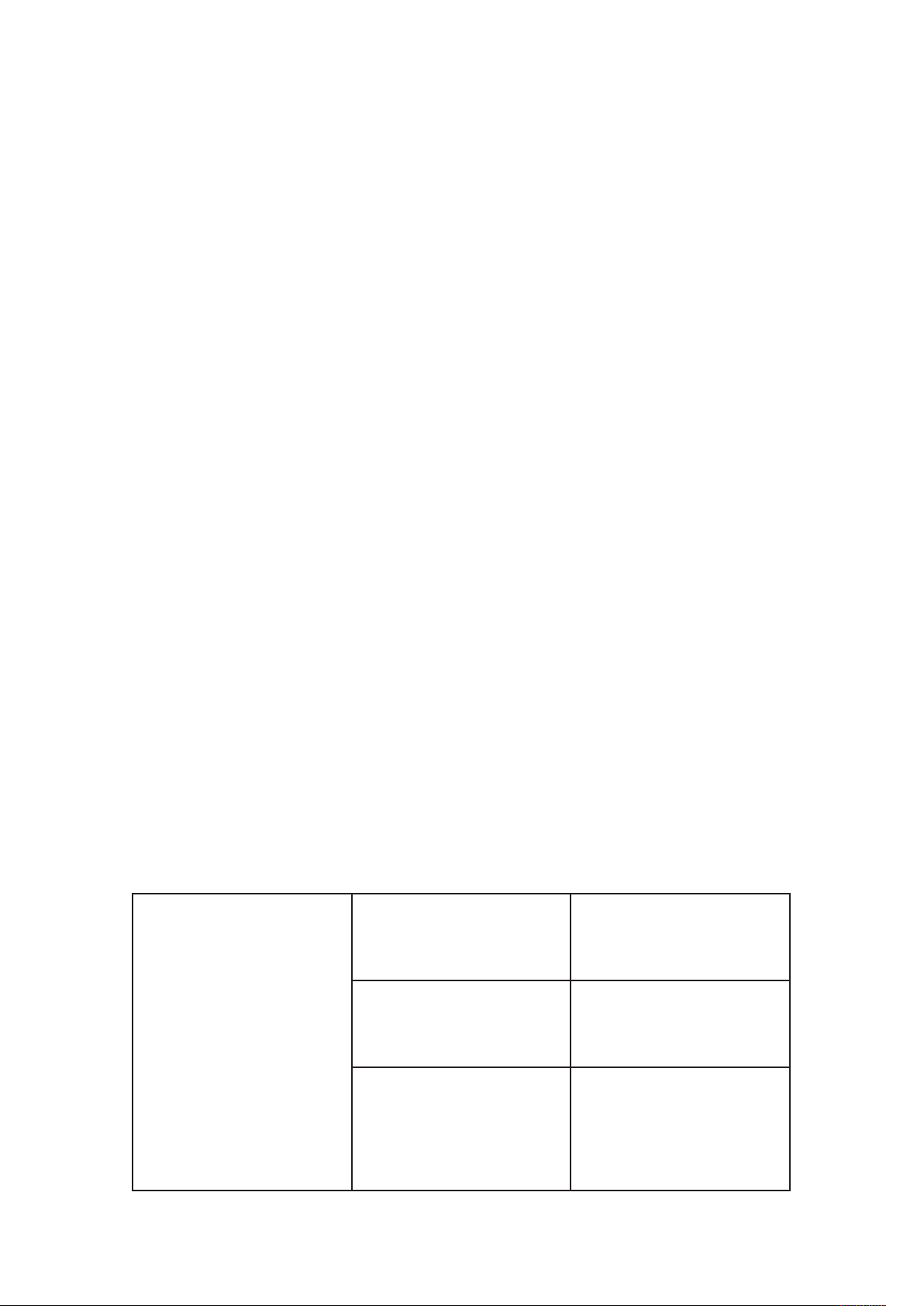
USING QUARKXPRESS SERVER
named “ManagerContainerConfig.xml” and instantiates all of the beans listed in
the file. QuarkXPress Server Manager then initializes by reading various
configuration options from a file named “ManagerConfig.xml.”
You can deploy QuarkXPress Server Manager in its own Tomcat container, in an
external Tomcat container, or in a shared Spring context. For more information, see
“Deploying QuarkXPress Server Manager” in the QuarkXPress Server ReadMe.
Using the Web interface
The topics below describe the features available via the QuarkXPress Server Web
interface. The topics covered here include the following:
Render types are namespaces you can use to return a QuarkXPress project in a•
specified file format.
Render modifiers let you control which parts of a project are rendered and set the•
scale of the returned renderings.
Content modifiers let you alter the content and formatting of boxes in layouts•
without using the XML modify parameter.
Alerts
XML modify lets you modify QuarkXPress projects using XML.•
xml namespace deconstructs a project according to the Modifier DTD. The•
The
construct namespace lets you turn an XML representation of a QuarkXPress
project back into a QuarkXPress project.
Administrative request handlers let you change the behavior of QuarkXPress Server.•
QuarkXPress Server uses case-sensitive XML.
Understanding rendering
Rendering is the process in which QuarkXPress Server opens a QuarkXPress project,
transforms it into a different format (the render type), and then sends a response to
the requestor. Depending on the type of rendering operation, the response may be a
message or a rendered file.
For information on how to submit a render request, see “
Cannot open this document
type. Please select a
QuarkXPress document or
template.
File not found
Getting Started.”
HTTP Error #500 This alert
displays if you try to render a
file that is not a QuarkXPress
project.
HTTP Error #404 QuarkXPress
Server Error #–43 This alert
displays if you try to render a
project that does not exist.
50 | A Guide to QuarkXPress Server 2017
I/O error trying to read or write
to disk.
HTTP Error #500 QuarkXPress
Server Error #–36 This alert
displays if QuarkXPress Server is
running on Windows and a
shared network folder was
Page 59
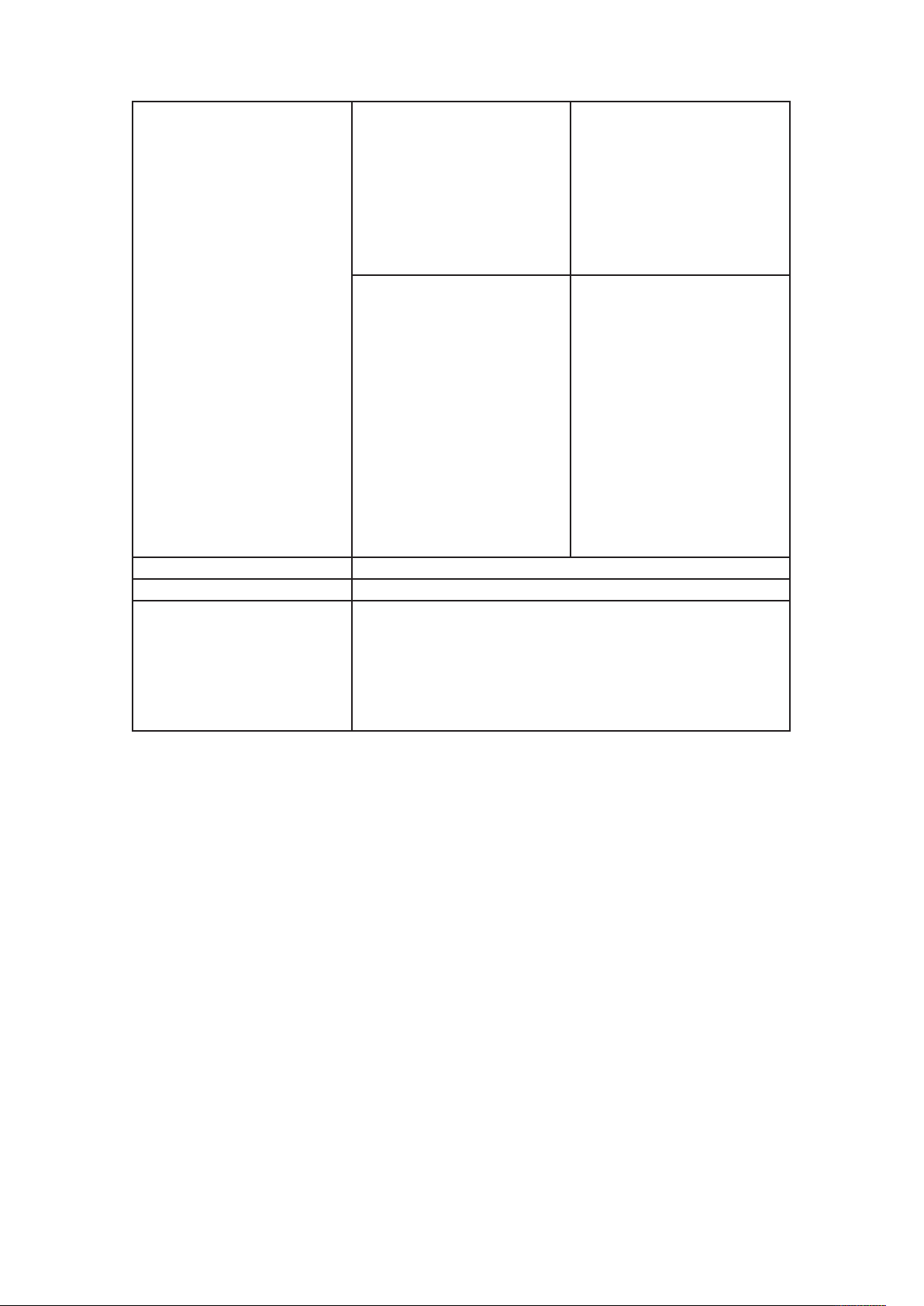
Cannot find required volume or
folder.
Logs See “Understanding logging.”
Example, GET URL http://localhost:8080/sample.qxp
There are two ways to specify a render format:1. Enter the render
type directly in the browser address
Notes
field:http://localhost:8080/pdf/project.qxp.2. In the QuarkXPress
Server administration interface, choose Administration >
Preferences > General and choose the default render type from
the Default Renderer Type drop-down menu.
USING QUARKXPRESS SERVER
selected as the document pool,
but the folder is no longer
shared. What to do: In the
QuarkXPress Server
administration interface, choose
Administration > Preferences >
General and set Document Root
older to a shared folder.
F
HTTP Error #404 QuarkXPress
Server Error #–35 This alert
displays if QuarkXPress Server is
running on Mac OS and a
shared network volume was
selected as the document pool,
but the volume is no longer
shared. What to do: In the
QuarkXPress Server
administration interface, choose
Administration > Preferences >
General and set Document Root
Folder to a shared folder.
Understanding logging
If a request succeeds, a transaction success message is written to the QuarkXPress
Server transaction log file. This message includes the transaction ID, date, time,
request type, project name, response type, response size in bytes, and client IP
address. For example:
07/03/2011 14:37:47 - RequestURI = /xml/sample.qxp
TransactionUUID = afb6f457-80ae-4d5d-a434-ce9f3e089761 Client =
10.91.30.216 Type = text/xml Size = 4846
If an alert is displayed, an error message is written to the QuarkXPress Server
transaction log file. The transaction entry contains the date and time of the request,
the error code, and the error message. The following is a sample of an error log
transaction entry:
09/03/2011 13:54:33 - RequestURI = /sample.qcd TransactionUUID =
dffc3a7e-11fd-4d97-b3fe-8f2129353d58 Client = 10.91.30.216
Error #10120 - Cannot open this document type. Please select a
QuarkXPress document or template.
The “QuarkXPress Server Log.log” file also contains system-level log information.
For example, if a request makes a renderer stop working, you can figure out which
request it was using the transaction ID and the transaction log.
09/03/2011 014:00:07 ERROR
A Guide to QuarkXPress Server 2017 | 51
Page 60

USING QUARKXPRESS SERVER
[com.quark.qxps.core.server.ServerRendererMonitor][pool-1-thread1] - The QuarkXPress Server Renderer with processId 2620 had quit
while processing the transaction 87212dae-6ba3-4b3f-97bb-
a8f0c255bf9.
e
To download all logs to a non-server computer, click Show Transaction Log in the
QuarkXPress Server Web interface, then click Download Logs on the upper right.
Understanding render types
ender types are namespaces you can use to return a QuarkXPress project in a
R
specified file format. The topics covered here include the following:
Function Description
Returns a .zip file containing an
appstudio
ave
eps Returns an EPS file. EPSRenderRequest
epub Returns an ePUB file. EPubRenderRequest
jpeg Returns a JPEG image. JPEGRenderRequest
PDF Returns a PDF file. PDFRenderRequest
png Returns a PNG image. PNGRenderRequest
postscript Returns a PostScript file. PostScriptRenderRequest
qcddoc
qxpdoc
qxpr
raw
screenpdf
swf Returns a SWF file. SWFRenderRequest
html5
App Studio article rendered
from the App Studio layout(s) in
the source project.
Returns a .zip file containing an
AVE issue file and its
corresponding manifest.
Returns a QuarkCopyDesk
article.
Returns a QuarkXPress project
file.
Returns an RLE Raw Custom
format image.
Returns a project in a
QuarkXPress internal format.
Returns a low-resolution PDF
file.
Returns a .zip file containing
HTML5 output.
QuarkXPress Server Manager
object model classes
AppStudioRenderRequest
AVERenderRequest
CopyDeskDocRequest
QuarkXPressRenderRequest
RLERawCustomRenderRequest
RawCustomRenderRequest
ScreenPDFRenderRequest
HTML5RenderRequest
The default render type is JPEG.
Developers can implement additional rendering formats through server XTensions
software.
appstudio
The appstudio render type returns a .zip file containing an App Studio article
rendered from the App Studio layout(s) in the source project. It also includes
mechanisms for uploading an article to the App Studio Publishing Portal, retrieving
52 | A Guide to QuarkXPress Server 2017
Page 61

USING QUARKXPRESS SERVER
and updating server settings, and presenting and clearing App Studio Publishing
Portal credentials.
Namespace appstudio
Lets you generate an
HTML5 article and
upload it to the App
Studio Publishing
Portal. For
xample:http://localhos
upload String
html String
Parameters
setcredential String
clearcredential String
config String
Render modifier layout String Lets you specify a
e
t:8080/
appstudio/upload/temp
late.qxp?
organization=XXX&
publication=YYY&issue
=ZZZ& article=AAA
Lets you generate an
HTML5 article and
returns it as a .zip file.
For
example:http://localhos
t:8080/
appstudio/html/templa
te.qxp
Lets you log in to the
App Studio Publishing
Portal. For
example:http://localhos
t:8080/
appstudio/setcredential
?
username=XXX&passw
ord=YYY
Lets you log out of the
App Studio Publishing
Portal. For
example:http://localhos
t:8080/
appstudio/clearcredenti
al
Lets you retrieve the
current publication
hierarchy from the App
Studio Publishing
Portal. For
example:http://qxpserv
er:port/
appstudio/config
A Guide to QuarkXPress Server 2017 | 53
Page 62
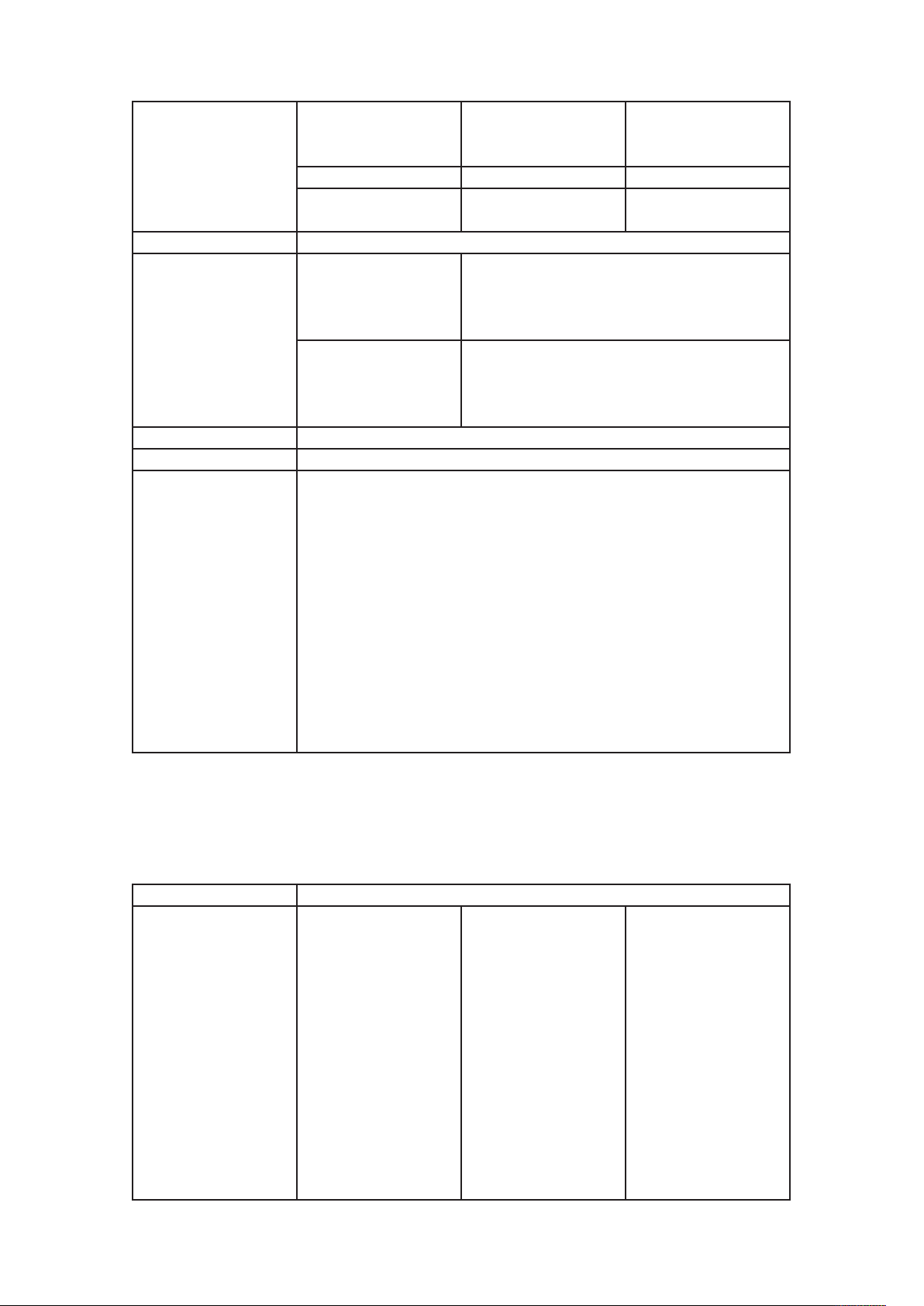
USING QUARKXPRESS SERVER
arameters
p
Response A .zip file containing an HTML5 article.
Alerts
Logs See “Understanding logging.”
Example, GET URL http://localhost:8080/appstudio/sample.qxp
Example, object model
layout by name or ID.
The first layout is
Layout 1.
page Integer Lets you specify a page.
pages String (page range)
he renderer for this
T
image type has no way
of rendering the desired
objects.
Cannot open this
document type. Please
select a QuarkXPress
document or template.
Request object name: AppStudioRenderRequest // STEP 1: Create the
QuarkXPress Server Request // Context and set the necessary properties
com.quark.qxpsm.QRequestContext requestCtx = new
com.quark.qxpsm.QRequestContext(); Boolean responseAsURL = false;
requestCtx.setDocumentName(docName); // STEP 2 (SPECIFIC TO
REQUESTS): // Create the App Studio renderer // request and embed it in
the request context. AppstudioRenderRequest req = new
AppstudioRenderRequest();
req.setAppStudioData(request.getParameter(“AppStudioData”));
requestCtx.setRequest(req); // STEP 3: Create the service and call the //
processRequest() API RequestService service = new RequestServiceStub();
com.quark.qxpsm.QContentData data =
service.processRequest(requestCtx);
HTTP Error #406 This alert displays if you submit
a render request with the box parameter.
TTP Error #10120This alert displays if you
H
submit an appstudio request for a
QuarkCopyDesk article.
Lets you specify a range
of pages.
ave
The ave render type returns a .zip file containing an AVE issue file and its
corresponding manifest.
Namespace AVE
Parameters outputstyle stylename
54 | A Guide to QuarkXPress Server 2017
Lets you specify an
output style. To use a
named output style, use
the name of that
output style. For
example:http://localhos
t:8080/ave/
sample.qxp?outputstyle
=stylename To use
settings that have been
captured with the
Capture Settings in the
QuarkXPress Export
Page 63
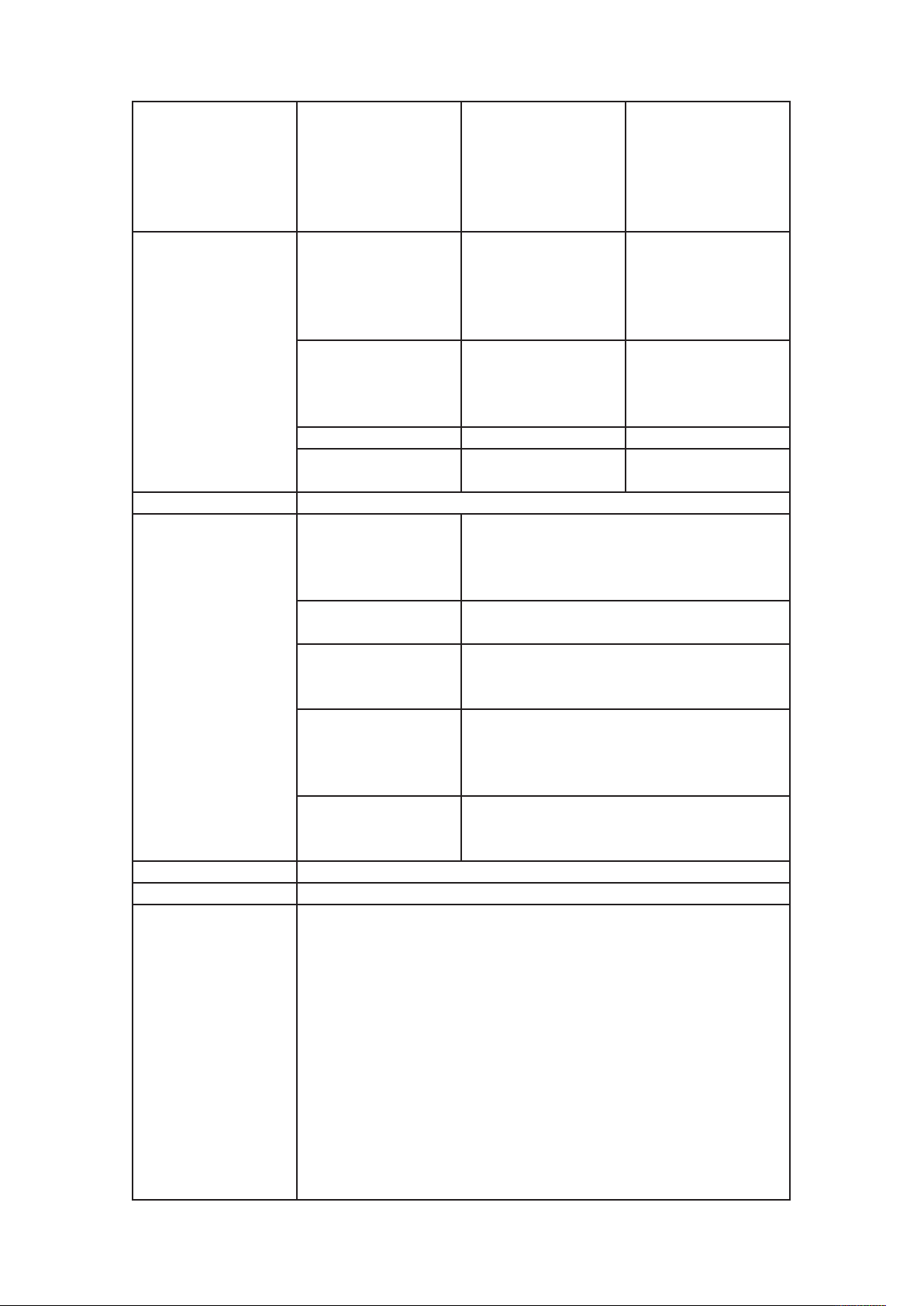
USING QUARKXPRESS SERVER
AVE for iPad dialog
box, use document. For
example:http://localhos
t:8080/ave/
sample.qxp?outputstyle
=document
Lets you specify an
utput format. Use
o
format String
Render modifier
parameters
Response A .zip file containing an AVE issue file and its corresponding manifest.
Alerts
Logs See “Understanding logging.”
Example, GET URL http://localhost:8080/ave/sample.qxp? format=avemag&layout=2
layout String
page Integer Lets you specify a page.
pages String (page range)
The renderer for this
image type has no way
of rendering the desired
objects.
This Output Style does
not exist.
This Output Style
cannot be used with
this render type.
Cannot open this
document type. Please
select a QuarkXPress
document or template.
AVE-Doc for an App
Studio layout is not
supported.
HTTP Error #406 This alert displays if you submit
a render request with the box parameter.
This alert displays if you specify a nonexistent
output style.
This alert displays if you specify an output style
that is incompatible with this render type.
HTTP Error #10120This alert displays if you
submit an ave request for a QuarkCopyDesk
article.
HTTP Error #10545This alert displays if you
submit an ave request with format=avedoc for an
App Studio layout.
avemag for AVE-Mag or
avedoc for AVE-Doc.
The default is avemag.
Lets you specify a
layout by name or ID.
The first layout is
Layout 1.
Lets you specify a range
of pages.
Example, object model
Request object name: AVERenderRequest //STEP1: Create the QuarkXPress
Server Request //Context and set the necessary properties
com.quark.qxpsm.QRequestContext requestCtx = new
com.quark.qxpsm.QRequestContext(); Boolean responseAsURL = false;
requestCtx.setDocumentName(docName); //STEP 2(SPECIFIC TO
REQUESTS): //Create the AVE renderer //request and embed it in the
request context. AVERenderRequest avereq = new AVERenderRequest();
avereq.setAVEData(request.getParameter(“AVEData”));
avereq.setFormat(request.getParameter( “Format”));
avereq.setLayout(request.getParameter( “Layout”));
requestCtx.setRequest(avereq); //STEP3: Create the service and call the
//processRequest() API RequestService service = new RequestServiceStub();
com.quark.qxpsm.QContentData data =
A Guide to QuarkXPress Server 2017 | 55
Page 64
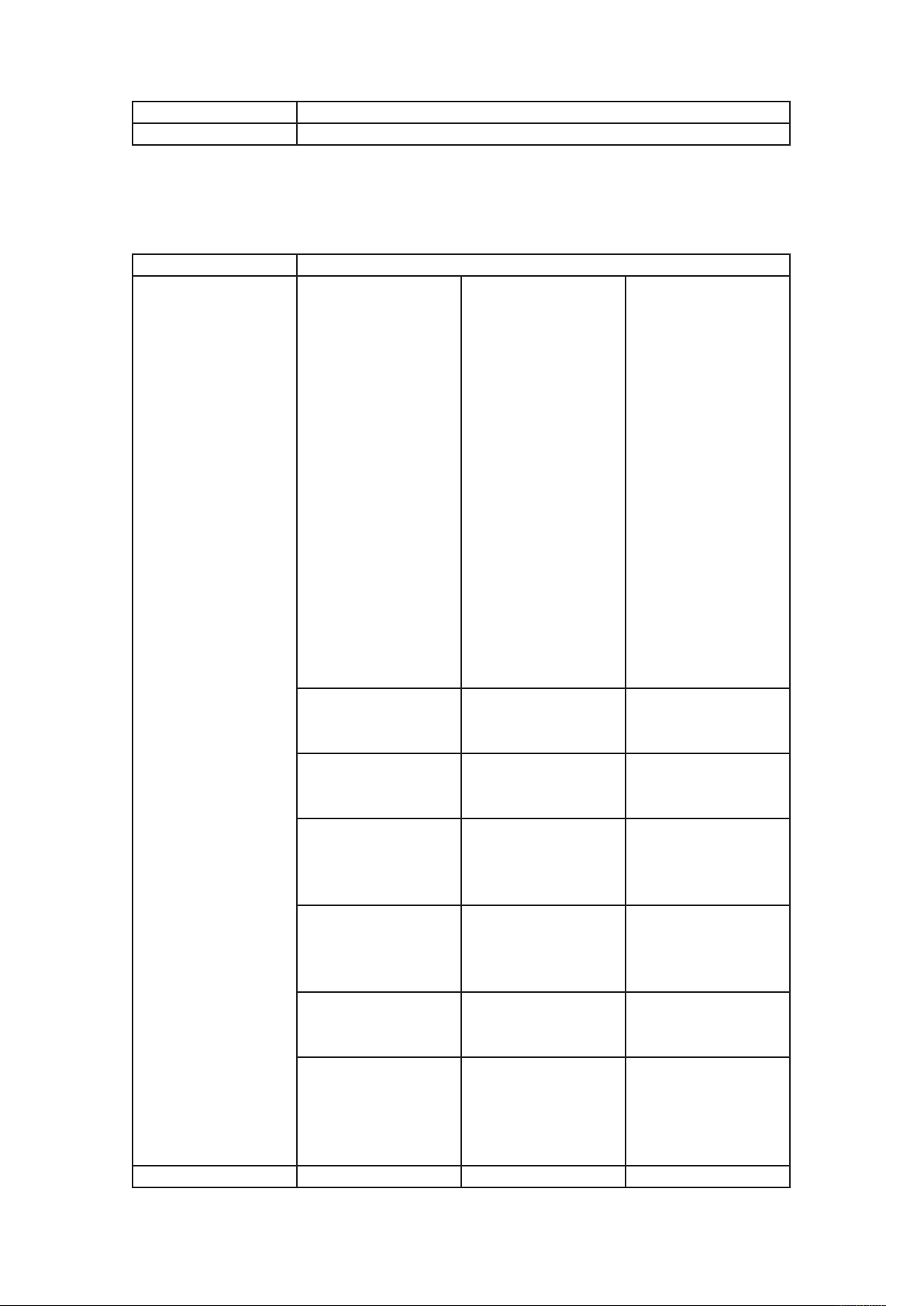
USING QUARKXPRESS SERVER
Notes The default AVE output style is used.
eps
The eps render type returns an EPS rendering of a page or spread.
Namespace EPS
Parameters
Render modifier page Integer Lets you specify a page.
service.processRequest(requestCtx);
outputstyle stylename
epsformat color
epspreview tiff | none
epsdata ascii | binary | clean8bit
epstransparent
updateimage true | false
updateflow true | false
1 | 0 | true | false | yes |
no
Lets you specify an
output style. To use a
named output style, use
he name of that
t
output style. For
example:http://localhos
t:8080/pdf/
sample.qxp?outputstyle
=stylename To use
settings that have been
captured with the
Capture Settings in the
QuarkXPress Print
dialog box, use
document. For
example:http://localhos
t:8080/pdf/
sample.qxp?outputstyle
=document
Lets you specify an EPS
format. The default
value is color.
Lets you include or
omit a TIFF preview.
The default value is tiff.
Lets you specify a data
type for the EPS file.
The default value is
clean8bit.
Lets you specify
whether the EPS can
include transparent
areas.
Lets you specify
whether to update
imported pictures.
Lets you specify
whether to update the
text flow version of a
project to the current
version.
56 | A Guide to QuarkXPress Server 2017
Page 65

USING QUARKXPRESS SERVER
produceblankpages
scale
spread Integer
parameters
layout String
downloadlayoutFonts
downloadImportedPdfE
psFonts
Response An EPS file.
The renderer for this
image type has no way
of rendering the desired
objects.
Alerts
Logs See “Understanding logging.”
Example, GET URL
This Output Style does
not exist.
This Output Style
cannot be used with
this render type.
http://localhost:8080/eps/sample.qxp?epsformat=
color&epsdata=clean8bit&epspreview=tiff&epsbleed= 0&epstransparent=0
1 | 0 | true | false | yes |
o
n
Float .1 to 6.92 for
Windows .1 to 8 on
Mac OS
1 | 0 | true | false | yes |
no
1 | 0 | true | false | yes |
no
HTTP Error #406 This alert displays if you submit
a render request with the pages or box
parameter.
This alert displays if you specify a nonexistent
output style.
This alert displays if you specify an output style
that is incompatible with this render type.
Lets you specify
whether to render
blank pages.
Lets you specify a
scaling percentage. The
valid values are from .1
10%) to 8 (800%) on
(
Mac OS or 6.92 (692%)
on Windows.
Lets you specify a
spread. The first spread
is spread 1. In a facing-
page document, spread
1 consists of the first
page.
Lets you specify a
layout by name or ID.
The first layout is
Layout 1.
Lets you specify
whether to download
all fonts used in the
layout and all system
fonts.
Lets you specify
whether to download
all fonts required by
imported PDF and EPS
files.
Example, object model
Request object name: EPSRenderRequest //STEP1: Create the QuarkXPress
Server Request //Context and set the necessary properties
com.quark.qxpsm.QRequestContext requestCtx = new
com.quark.qxpsm.QRequestContext(); Boolean responseAsURL = false;
requestCtx.setDocumentName(docName); //STEP 2(SPECIFIC TO
REQUESTS): //Create the EPS renderer //request and embed it in the
request context. EPSRenderRequest epsreq = new EPSRenderRequest();
A Guide to QuarkXPress Server 2017 | 57
Page 66
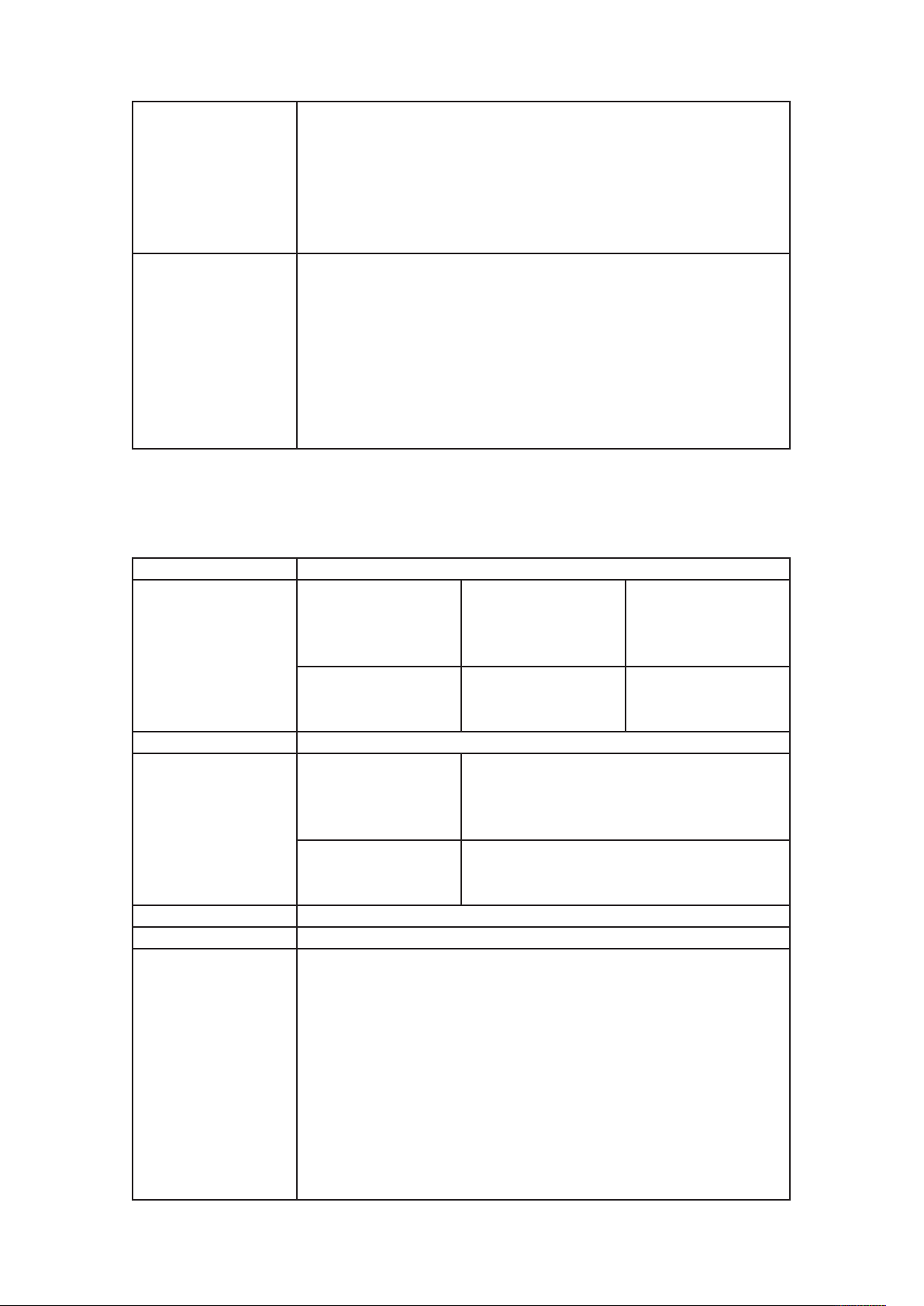
USING QUARKXPRESS SERVER
Notes
epub
epsreq.setEPSData(request.getParameter(“EPSData”));
epsreq.setEPSFormat(request.getParameter( “EPSFormat”));
epsreq.setEPSPreview(request.getParameter( “EPSPreview”));
requestCtx.setRequest(epsreq); //STEP3: Create the service and call the
//processRequest() API RequestService service = new RequestServiceStub();
com.quark.qxpsm.QContentData data =
service.processRequest(requestCtx);
ou can specify an output style and set additional local parameters of that
Y
output style. For example, if no bleed setting is specified in the output
style named “mystylename”, you can specify a bleed setting with a URL
like the following:http://localhost:8080/eps/sample.qxp?
outputstyle=mystylename?bleed=symmetric You can override settings in
an output style. For example, if an asymmetric bleed is specified in the
output style named “mystylename,” you could override it with the same
URL.If you do not specify an EPS output style, the default EPS output style
is used.
The epub render type returns an ePUB rendering of a layout.
Namespace ePUB
Lets you specify a
layout String
Render modifier
parameters
outputstyle String
Response An ePUB (.epub) file.
The renderer for this
image type has no way
of rendering the desired
Alerts
Logs See “Understanding logging.”
Example, GET URL http://localhost:8080/epub/sample.qxp? outputstyle=epub1&layout=2
Example, object model
objects.
ePub not created. There
is no reflow layout in
the document.
Request object name: EPubRenderRequest //STEP1: Create the
QuarkXPress Server Request //Context and set the necessary properties
com.quark.qxpsm.QRequestContext requestCtx = new
com.quark.qxpsm.QRequestContext(); Boolean responseAsURL = false;
requestCtx.setDocumentName(docName); //STEP 2(SPECIFIC TO
REQUESTS): //Create the ePUB renderer //request and embed it in the
request context. EPubRenderRequest epubreq = new EPubRenderRequest();
epubreq.setEPubData(request.getParameter(“EPubData”));
epubreq.setCreateTOC(request.getParameter( “CreateTOC”));
epubreq.setLayout(request.getParameter( “Layout”));
requestCtx.setRequest(epubreq); //STEP3: Create the service and call the
HTTP Error #406 This alert displays if you submit
a render request with the pages or box
parameter.
HTTP Error #10543This error appears if there is
no reflow layout.
layout by name or ID.
The first layout is
Layout 1.
Lets you specify an
ePUB output style by
name or ID.
58 | A Guide to QuarkXPress Server 2017
Page 67

//processRequest() API RequestService service = new RequestServiceStub();
com.quark.qxpsm.QContentData data =
service.processRequest(requestCtx);
Notes
You can only create an ePUB file from a project that includes a reflow
article.
jpeg
The jpeg render type returns a JPEG rendering of a page or spread.
Namespace JPEG
jpegquality 1 | 2 | 3 | 4
upadateimage true | false
updateflow true | false
Parameters
pasteboard true | false
showboxoutline true | false
download true | false
USING QUARKXPRESS SERVER
ets you specify the
L
image quality of a
rendered JPEG image.
The valid values are: 1
(highest quality), 2
(high quality), 3
(medium quality), and
4 (lowest quality). The
default value is 1.
Lets you specify
whether to update
imported pictures.
Lets you specify
whether to update the
text flow version of a
project to the current
version.
Lets you specify
whether to display
pasteboard items.
Works only with spread
parameter. The default
value is true. For
example:http://localhos
t:8080/jpeg/document.
qxp?
spread=1&pasteboard=t
rue
Lets you specify
whether to include
bounding box outlines
in the response JPEG
image even if the boxes
have no content.. The
default value is false.
Renders the images in a
Zip package for
download.
A Guide to QuarkXPress Server 2017 | 59
Page 68

USING QUARKXPRESS SERVER
Render modifier
parameters
Response A JPEG file.
Logs See “Understanding logging.”
Example, GET URL http://localhost:8080/jpeg/sample.qxp?jpegquality=1
Example, object model
pages true | false Lets you specify a range
of pages for request. (5-
8,1-3 etc.)
boxes String
page Integer
Float .1 to 6.92 for
scale
box String
spread Integer
layout String
Request object name: JPEGRenderRequest // STEP1: Create the
QuarkXPress Server Request // Context and set the necessary properties
com.quark.qxpsm.QRequestContext requestCtx = new
com.quark.qxpsm.QRequestContext(); Boolean responseAsURL = false;
requestCtx.setDocumentName(docName); // STEP2: Create the JPEG
renderer request and attach it // to the request context.
JPEGRenderRequest jpreq = new JPEGRenderRequest();
jpreq.setJPEGQuality(request.getParameter(“jpegQuality”));
jpreq.setLayout(request.getParameter(“Layout”));
requestCtx.setRequest(jpreq); // STEP3: Create the service and // call the
processRequest() API RequestService service = new RequestServiceStub();
com.quark.qxpsm.QContentData data =
service.processRequest(requestCtx);
Windows .1 to 8 on
Mac OS)
Lets you request
multiple boxes.
Lets you request a
single page.
ets you specify a
L
scaling percentage. The
valid values are from .1
(10%) to 8 (800%) on
Mac OS or 6.92 (692%)
on Windows.
Lets you request a
single box.
Lets you specify a
spread. The first spread
is spread 1. In a facing-
page document, spread
1 consists of the first
page.
Lets you specify a
layout by name or ID.
The first layout is
Layout 1.
kindle
The kindle render type returns a rendering of a layout that can be viewed on
Amazon Kindle readers.
Namespace kindle
Render modifier
parameters
60 | A Guide to QuarkXPress Server 2017
layout String
Lets you specify a
layout by name or ID.
Page 69

USING QUARKXPRESS SERVER
The first layout is
Layout 1.
Lets you specify a
outputstyle String
Response A Kindle (.mobi) file.
The renderer for this
mage type has no way
i
of rendering the desired
Alerts
Logs See “Understanding logging.”
Example, GET URL http://localhost:8080/kindle/sample.qxp? outputstyle=kindle&layout=2
Example, object model
Notes
objects.
Kindle not created.
There is no reflow
layout in the
document.
Request object name: KindleRenderRequest //STEP1: Create the
QuarkXPress Server Request //Context and set the necessary properties
com.quark.qxpsm.QRequestContext requestCtx = new
com.quark.qxpsm.QRequestContext(); Boolean responseAsURL = false;
requestCtx.setDocumentName(docName); //STEP 2(SPECIFIC TO
REQUESTS): //Create the Kindle renderer //request and embed it in the
request context. KindleRenderRequest kindlereq = new
KindleRenderRequest();
kindlereq.setKindleData(request.getParameter(“KindleData”));
kindlereq.setCreateTOC(request.getParameter( “CreateTOC”));
kindlereq.setLayout(request.getParameter( “Layout”));
requestCtx.setRequest(kindlereq); //STEP3: Create the service and call the
//processRequest() API RequestService service = new RequestServiceStub();
com.quark.qxpsm.QContentData data =
service.processRequest(requestCtx);
You can only create a Kindle file from a project that includes a reflow
article.
HTTP Error #406 This alert displays if you submit
a render request with the pages or box
parameter.
HTTP Error #10543This error appears if there is
no reflow layout.
Kindle output style by
name or ID.
literal
The literal render type returns the contents of a file without any attempt to
process it as a template. Depending on the file’s MIME type, the requested project
can be displayed within the browser (for example, if the response is a JPEG file) or
saved to disk (for example, if the response is a Microsoft Word document).
Namespace literal
Response The requested file returned in the HTTP response.
HTTP Error #401 This alert
displays if you specify an
invalid administrator user name
and password.What to do: Use
the user name and password set
in the Authentication pane of
the General Preferences dialog
A Guide to QuarkXPress Server 2017 | 61
Alerts
Incorrect administration realm
username and password.
Page 70

USING QUARKXPRESS SERVER
Logs See “Understanding logging.”
Example, GET URL http://localhost:8080/literal/Story.doc
Example, object model
pdf
box (Administration >
Preferences > General) in the
QuarkXPress Server Web
interface.
Request object name:
iteralRequestcom.quark.qxpsm.QRequestContext rc = new
L
com.quark.qxpsm.QRequestContext();
if(!this.DocumentSettings1.documentName.Text.Equals(“”))
rc.documentName =
this.DocumentSettings1.documentName.Text; rc.request = new
LiteralRequest(); //Create the service and call it with
QRequestContext object RequestService svc = new
RequestService(); com.quark.qxpsm.QContentData qc =
svc.processRequest(rc);
The pdf render type returns a PDF rendering of a project.
Namespace PDF
outputstyle stylename, document
Parameters
title String
subject String
author String
keywords String
Lets you specify an
output style. To use a
named output style, use
the name of that
output style. For
example:http://localhos
t:8080/pdf/
sample.qxp?outputstyle
=stylename To use
settings that have been
captured with the
Capture Settings in the
QuarkXPress Export as
PDF dialog box, use
document. For
example:http://localhos
t:8080/pdf/
sample.qxp?outputstyle
=document
Lets you specify the
title of the PDF file.
Lets you specify the
subject of the PDF file.
Lets you specify the
author of the PDF file.
Lets you specify
keywords for the PDF
file.
62 | A Guide to QuarkXPress Server 2017
Page 71

includehyperlinks
xportlistsashyperlinks
e
exportindexesashyperli
nks
exportlistsasbookmarks
mode
printcolors
plates inripseps
produceblankpages
useopi
1 | 0 | true | false | yes |
no
1 | 0 | true | false | yes |
no
1 | 0 | true | false | yes |
no
1 | 0 | true | false | yes |
no
composite or
separations
cmyk, rgb, grayscale,
cmykandspot, asis
1 | 0 | true | false | yes |
no
1 | 0 | true | false | yes |noLets you specify
USING QUARKXPRESS SERVER
Lets you specify
whether to include
hyperlinks in the PDF
file.
Lets you specify
whether to export lists
as hyperlinks. To use
his parameter, you
t
must set
includehyperlinks to
true.
Lets you specify
whether to export the
index as hyperlinks. To
use this parameter, you
must set
includehyperlinks to
true.
Lets you specify
whether to export lists
as bookmarks. To use
this parameter, you
must set
includehyperlinks to
true.
Lets you specify
whether the PDF file is
a composite or includes
separations.
Lets you specify the
color space of the PDF
file. This option is
available only when
mode is set to
composite.
Lets you specify a
separation method.
This option is available
only when mode is set
to separations.
Lets you specify
whether to include
blank pages. This
option is available only
when mode is set to
composite.
whether to use OPI.
images includeimages, omittiff, Lets you specify
A Guide to QuarkXPress Server 2017 | 63
Page 72

USING QUARKXPRESS SERVER
omittiffandeps
registration off, centered, offcenter
ffset
o
bleed
offsetbleed 0–6 (in inches)
spreads
lowresolution
colorimagedownsample 9–2400
grayscaleimagedownsa
mple
monochromeimagedow
nsample
colorcompression true | false
grayscalecompression true | false
monochromecompressi
on
pdffile String
–30 (in points)
0
pageitemsonly,
symmetric
1 | 0 | true | false | yes |
no
1 | 0 | true | false | yes |noLets you request a low-
9–2400
9–2400
true | false
whether to include TIFF
and EPS images from an
OPI server.
Lets you include, omit,
and configure
registration marks.
Lets you specify the
ffset of registration
o
marks.
Lets you specify a bleed
type.
Lets you specify a bleed
offset to use. This
option is available only
when bleed is set to
symmetric.
Lets you specify
whether to output
spreads.
resolution (36 dpi) PDF.
Lets you specify the
resolution of color
images.
Lets you specify the
resolution of grayscale
images.
Lets you specify the
resolution of
monochrome images.
Lets you specify
whether medium-
quality manual JPEG
compression should be
applied to color images.
Lets you specify
whether medium-
quality manual JPEG
compression should be
applied to grayscale
images.
Lets you specify
whether ZIP
compression should be
applied to
monochrome images.
Lets you specify the
PDF name. This option
is available only when
64 | A Guide to QuarkXPress Server 2017
Page 73

psfile String
thumbnail bw | color
mode composite | separations
fontdownload yes | no
layers String
verification pdfx1a | pdfx3
separate yes | no
produceblankplates yes | no
download 1 | 0 | true | false
USING QUARKXPRESS SERVER
PDF to Folder is
selected in QuarkXPress
Server PDF preferences.
Lets you specify the
PostScript file name.
This option is available
only when PostScript
or later Distilling is
f
selected in QuarkXPress
Server PDF preferences.
Lets you embed a
thumbnail in the PDF
file.
Lets you specify the
PDF file’s color mode.
Lets you turn font
download on or off.
You cannot specify
which fonts are
downloaded.
Lets you specify which
layers should be
included, as a comma-
separated list.
Lets you use PDF/X–1a
or PDF/X–3
verification.
Lets you specify
whether to output each
page as a separate file.
Lets you specify
whether to include
blank plates.
When download is
true, the browser
always displays a dialog
box that lets the end
user save the returned
file, even if the browser
can display it.When
download is false, the
browser attempts to
display the returned
file. If the browser
cannot display the file,
it lets the end user save
the returned file. The
default value is false.
layoutstart 1 | 0 | true | false | yes | Lets you specify the
A Guide to QuarkXPress Server 2017 | 65
Page 74
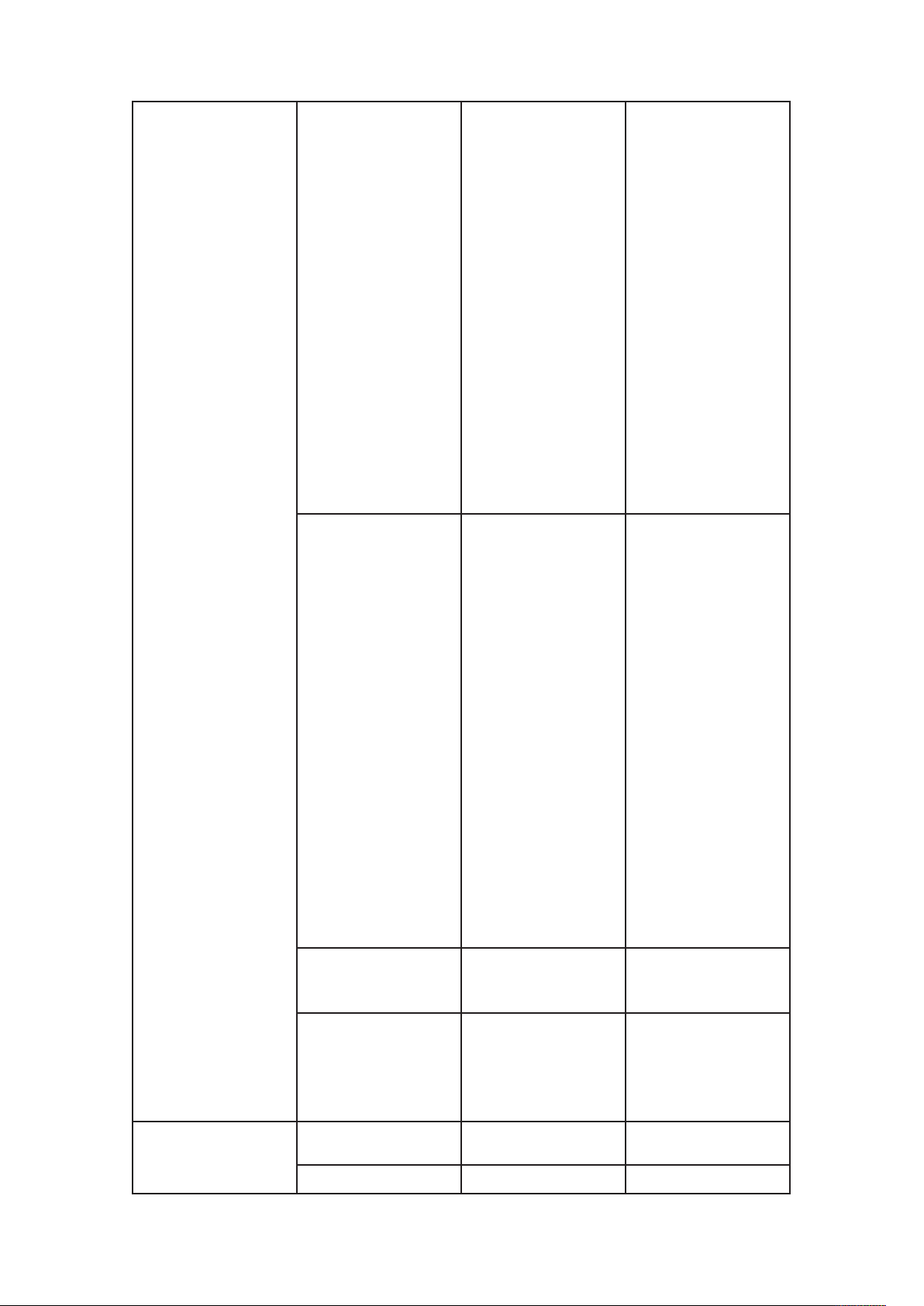
USING QUARKXPRESS SERVER
Render modifier
parameters
number of the first
layout to render when
you render multiple
layouts as separate PDF
files. PDF files are saved
at the location specified
in QuarkXPress Server
references
p
(Administration >
no
layoutend Integer
updateimage true | false
updateflow true | false
page Integer
pages String (page range) Lets you specify a range
Preference > General >
Server > Document
Root Folder). The first
layout in a project is
layout 0. For
example:http://localhos
t:8080/pdf/multilayout.
qxp?
layoutstart=0&layouten
d=3
Lets you specify the
number of the last
layout to render when
you render multiple
layouts as separate PDF
files. PDF files are saved
at the location specified
in QuarkXPress Server
preferences
(Administration >
Preference > General >
Server > Document
Root Folder). The first
layout in a project is
layout 0. For
example:http://localhos
t:8080/pdf/multilayout.
qxp?
layoutstart=0&layouten
d=3
Lets you specify
whether to update
imported pictures.
Lets you specify
whether to update the
text flow version of a
project to the current
version.
Lets you specify a single
page.
66 | A Guide to QuarkXPress Server 2017
Page 75
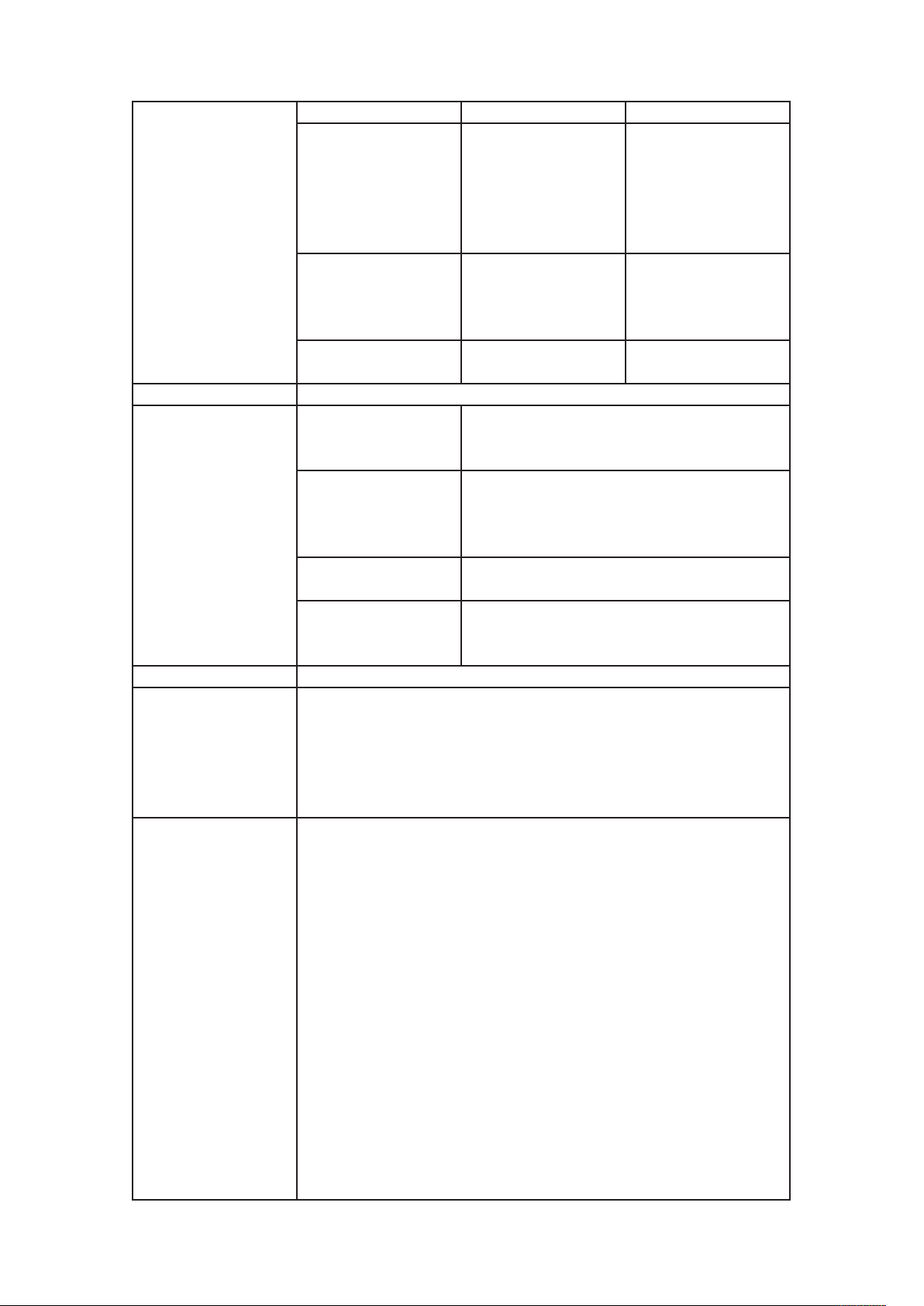
spread Integer
layout String
preads
s
Response A PDF file.
This page range is
invalid
No file produced. The
project requested
Alerts
Logs See “Understanding logging.”
Example, GET URL
contains only blank
pages.
This Output Style does
not exist.
This Output Style
cannot be used with
this render type.
This URL renders “sample.qxp” as a PDF with a symmetric bleed:
http://localhost:8080/pdf/sample.qxp? bleed=symmetric&offsetbleed=2
This URL renders a PDF in which color images are downsampled to a
resolution of 300 dpi and manual medium-quality JPEG compression is
applied: http://localhost:8080/pdf/sample.qxp?
colorimagedownsample=300&colorcompression=true
Boolean 1 | 0 | true |
false | yes | no
HTTP Error #500QuarkXPress Server Error
#147This alert displays if you try to render an
invalid page range.
HTTP Error #500This alert displays if you try to
render a a project that contains only blank
pages.
This alert displays if you specify a nonexistent
output style.
This alert displays if you specify an output style
that is incompatible with this render type.
USING QUARKXPRESS SERVER
of pages.
Lets you specify a
spread. The first spread
is spread 1. In a facing-
page document, spread
1 consists of the first
page.
ets you specify a
L
layout by name or ID.
The first layout is
Layout 1.
Lets you specify that
the output use spreads.
Example, object model
Request object name: PDFRenderRequest // STEP1: Create the QuarkXPress
Server Request Context // and set the nescessary properties
com.quark.qxpsm.QRequestContext requestCtx = new
com.quark.qxpsm.QRequestContext(); Boolean responseAsURL = false;
requestCtx.setDocumentName(docName); // STEP 2(SPECIFIC TO
REQUESTS): // Create the PDF renderer request // and embed it in the
request context. PDFRenderRequest pdfreq = new PDFRenderRequest();
pdfreq.setAuthor(request.getParameter(“Author”));
pdfreq.setTitle(request.getParameter(“Title”));
pdfreq.setLayout(request.getParameter(“Layout”));
pdfreq.setSpread(request.getParameter(“Spread”));
pdfreq.setPage(request.getParameter(“mPage”));
pdfreq.setPages(request.getParameter(“Pages”)); if( strLowResolution
!=null && strLowResolution.equals(“True”))
pdfreq.setLowResolution(“true”); requestCtx.setRequest(pdfreq); // STEP3:
Create the service and // call the processRequest() API RequestService
service = new RequestServiceStub(); com.quark.qxpsm.QContentData data
A Guide to QuarkXPress Server 2017 | 67
Page 76

USING QUARKXPRESS SERVER
Notes
= service.processRequest(requestCtx); For more information about the
object model, see the samples.
There are three ways to generate PDF files with QuarkXPress Server. You
can generate a PDF file in QuarkXPress Server and return it to the end
user, generate the PDF in QuarkXPress server and save it to a folder on the
server computer, or generate a PostScript file for later distilling and save it
to a folder on the server computer. To choose one of these output
ethods in QuarkXPress Server, choose Administration > Preferences >
m
Renderer > PDF) and then click DirectPDF, PDFtoFolder, or PS4D
(PostScript for Later Distilling). If you choose either of the last two
options, click Browse and navigate to the target folder, then choose an
option from the Default Name drop-down menu.You can specify an
output style and set additional local parameters of that output style. For
example, if no bleed setting is specified in the output style named
“mystylename”, you can specify a bleed setting with a URL like the
following:http://localhost:8080/pdf/sample.qxp?
outputstyle=mystylename&bleed=symmetric You can override settings in
an output style. For example, if an asymmetric bleed is specified in the
output style named “mystylename,” you could override it with the same
URL. If you do not specify a PDF output style, the default PDF output style
is used. The default PD output style is Screen - Low Quality/Low
Resolution.You can still obtain a high resolution PDF by specifying the
output style. Output style names are case-sensitive and should be precise.
The following will return a list of output styles from the server:
http://<server><port>/getserverinfo <OUTPUTSTYLES> <OUTPUTSTYLE
TYPE = “PDF”>Default PDF Output Style</OUTPUTSTYLE>
<OUTPUTSTYLE TYPE = “PDF”>Press - High Quality/High
Resolution</OUTPUTSTYLE> <OUTPUTSTYLE TYPE = “PDF”>Print -
Medium Quality/Medium Resolution</OUTPUTSTYLE> <OUTPUTSTYLE
TYPE = “PDF”>Screen - Medium Quality/Low
Resolution</OUTPUTSTYLE> <OUTPUTSTYLE TYPE = “PDF”>Screen - Low
Quality/Low Resolution</OUTPUTSTYLE> <OUTPUTSTYLE TYPE =
“PDF”>PDF/X-3:2002</OUTPUTSTYLE> <OUTPUTSTYLE TYPE =
“PDF”>PDF/X-1a:2001</OUTPUTSTYLE> <OUTPUTSTYLE TYPE =
“Print”>Default Print Output Style</OUTPUTSTYLE> <OUTPUTSTYLE
TYPE = “EPS”>Default EPS Output Style</OUTPUTSTYLE>
<OUTPUTSTYLE TYPE = “ePub”>Default ePub Output
Style</OUTPUTSTYLE> <OUTPUTSTYLE TYPE = “Kindle”>Default Kindle
Output Style</OUTPUTSTYLE> <OUTPUTSTYLE TYPE = “PDF”>Default
PDF For AVE</OUTPUTSTYLE> <OUTPUTSTYLE TYPE = “AVE”>Default
AVE Output Style</OUTPUTSTYLE> </OUTPUTSTYLES >
png
The png render type returns a PNG rendering of a page or spread.
Namespace PNG
Parameters pngcompression 1 | 2 | 3 | 4
68 | A Guide to QuarkXPress Server 2017
Lets you specify the
compression of a PNG
response. The valid
Page 77
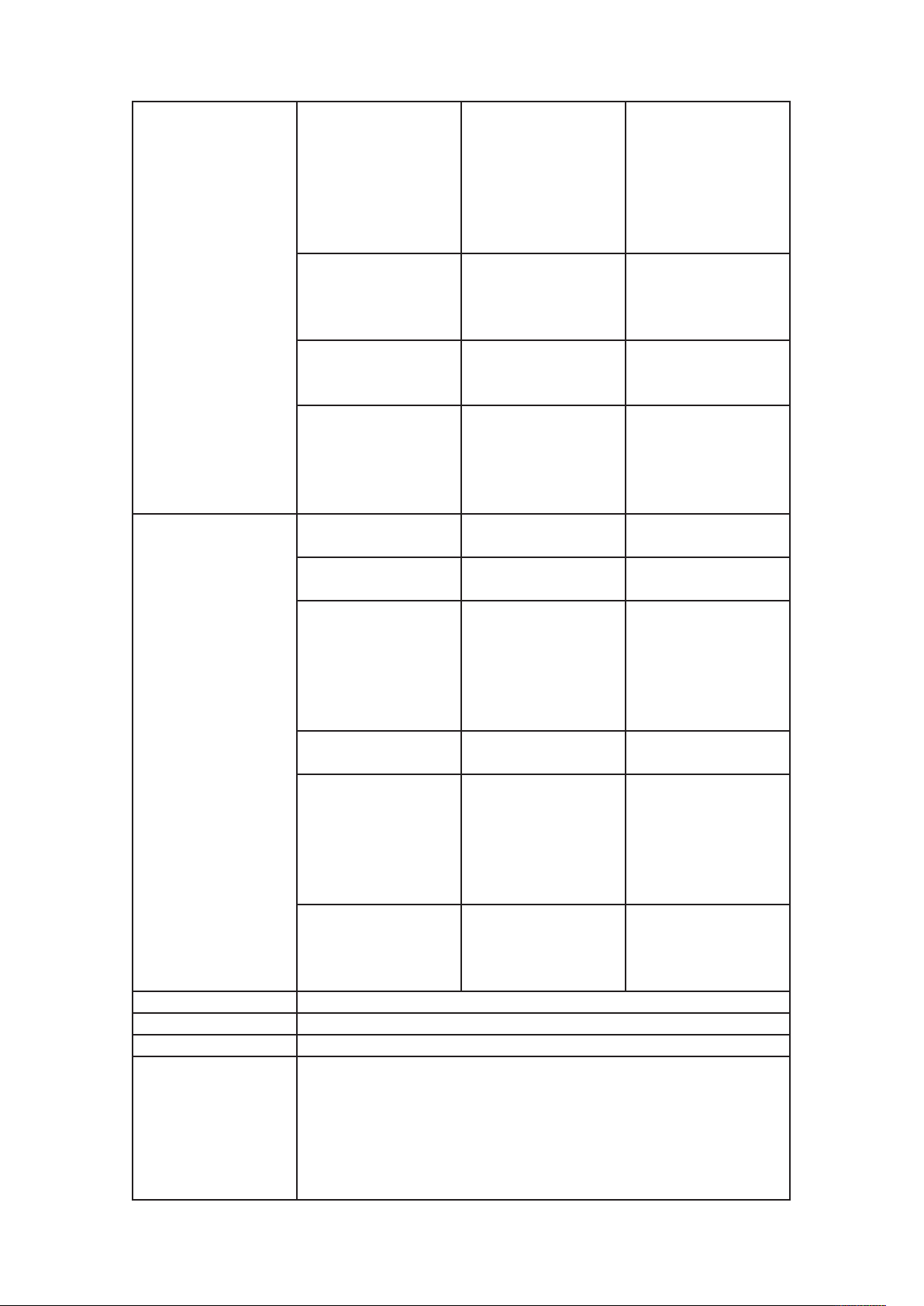
USING QUARKXPRESS SERVER
values are: 1 (lowest
compression), 2
(medium compression),
3 (high compression),
and 4 (highest
compression). The
default value is 1.
ets you specify
L
transparentpng true | false
upadateimage true | false
updateflow true | false
boxes String
page Integer
Float .1 to 6.92 for
scale
Render modifier
parameters
Response A PNG file.
Logs See “Understanding logging.”
Example, GET URL http://localhost:8080/png/sample.qxp?pngcompression=1
box String
spread Integer
layout String
Windows .1 to 8 on
Mac OS
whether to generate a
PNG file that uses
transparency.
Lets you specify
whether to update
imported pictures.
Lets you specify
whether to update the
text flow version of a
project to the current
version.
Lets you request
multiple boxes.
Lets you specify a single
page.
Lets you specify a
scaling percentage. The
valid values are from .1
(10%) to 8 (800%) on
Mac OS or 6.92 (692%)
on Windows.
Lets you request a
single box.
Lets you specify a
spread. The first spread
is spread 1. In a facing-
page document, spread
1 consists of the first
page.
Lets you specify a
layout by name or ID.
The first layout is
Layout 1.
Example, object model
Request object name: PNGRenderRequest // STEP1: Create the
QuarkXPress Server Request // Context and set the nescessary properties
com.quark.qxpsm.QRequestContext rc = new
com.quark.qxpsm.QRequestContext(); Boolean responseAsURL = false;
rc.setDocumentName(docName); // STEP 2(SPECIFIC TO
REQUESTS):Create the PNG renderer // request and embed it in the
A Guide to QuarkXPress Server 2017 | 69
Page 78
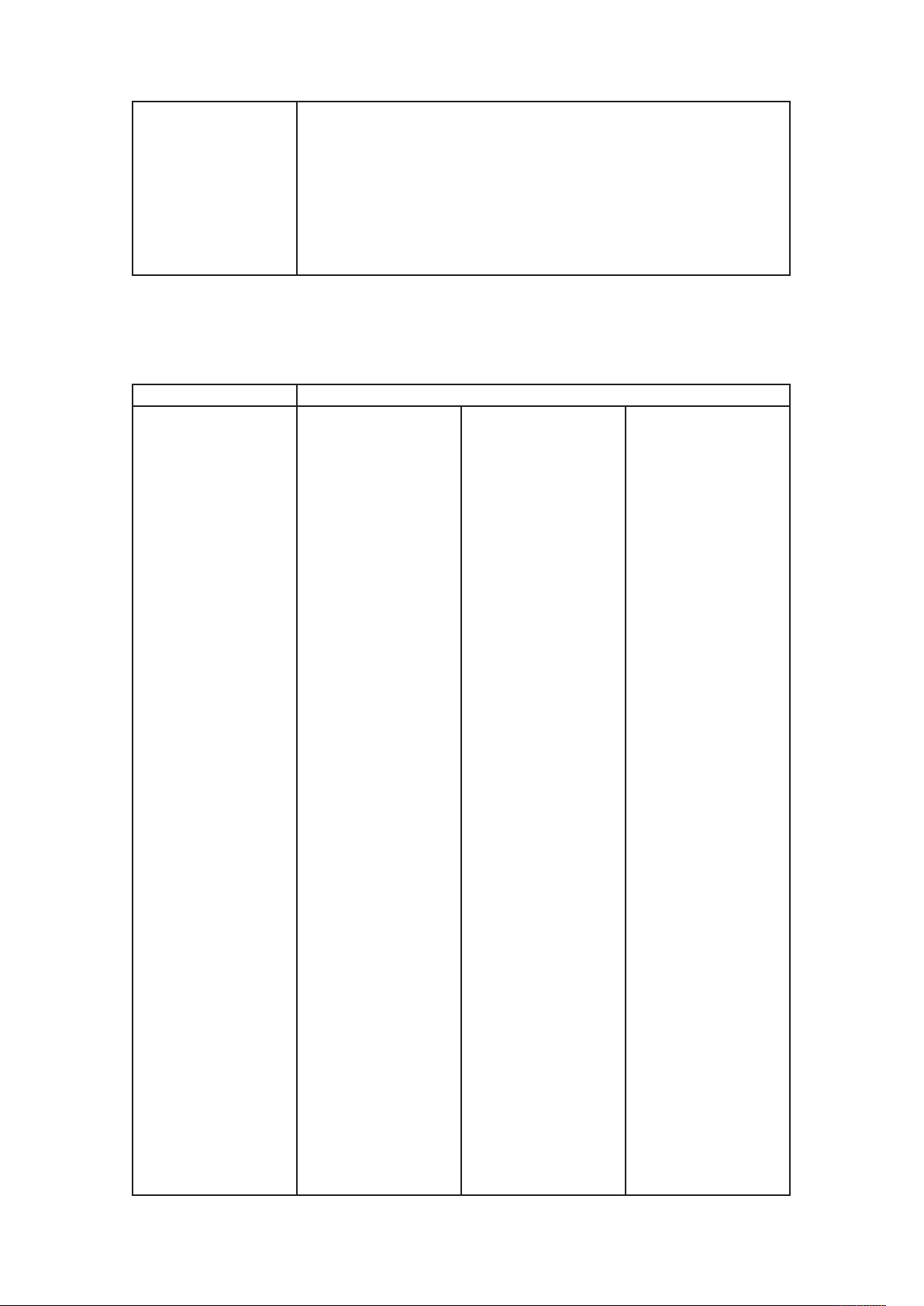
USING QUARKXPRESS SERVER
postscript
The postscript render type returns a PostScript rendering of a project.
Namespace PostScript
Parameters prntbleed
request context. PNGRenderRequest pngreq = new PNGRenderRequest();
pngreq.setPNGCompression(request.getParameter( “PNGCompression”));
pngreq.setLayout(request.getParameter(“Layout”));
pngreq.setSpread(request.getParameter(“Spread”));
pngreq.setPage(request.getParameter(“mPage”)); rc.setRequest(pngreq); //
STEP3: Create the service and // call the processRequest() API
RequestService service = new RequestServiceStub();
om.quark.qxpsm.QContentData data = service.processRequest(rc);
c
Lets you specify bleed
values for a page.To
specify an asymmetric
bleed, use the following
format:prntbleed=asym
,clip,top,bottom, left,
rightThe clip value is
Boolean (yes/no). The
top, bottom, left, and
right values are float
values. For
example:http://localhos
t:8080/
postscript/Sample.qxp?
Page | asym,
clip<Boolean>,
top<float>,
bottom<float>,
left<float>, right<float>
| sym, clip<Boolean>,
amount<float>
prntbleed=asym,true,1,
2,2,1 The above
example results in an
asymmetric bleed of 1
on the top, 2 on the
bottom, 2 on the left,
and 1 on the right. To
specify a symmetric
bleed, use the following
format:prntbleed=sym,c
lip,amount The clip
value is Boolean
(yes/no). The amount
value is a float value.
For
example:http://localhos
t:8080/
postscript/Sample.qxp?
prntbleed=sym,true,1
The above example
results in a symmetric
bleed of 1 on all sides.
70 | A Guide to QuarkXPress Server 2017
Page 79
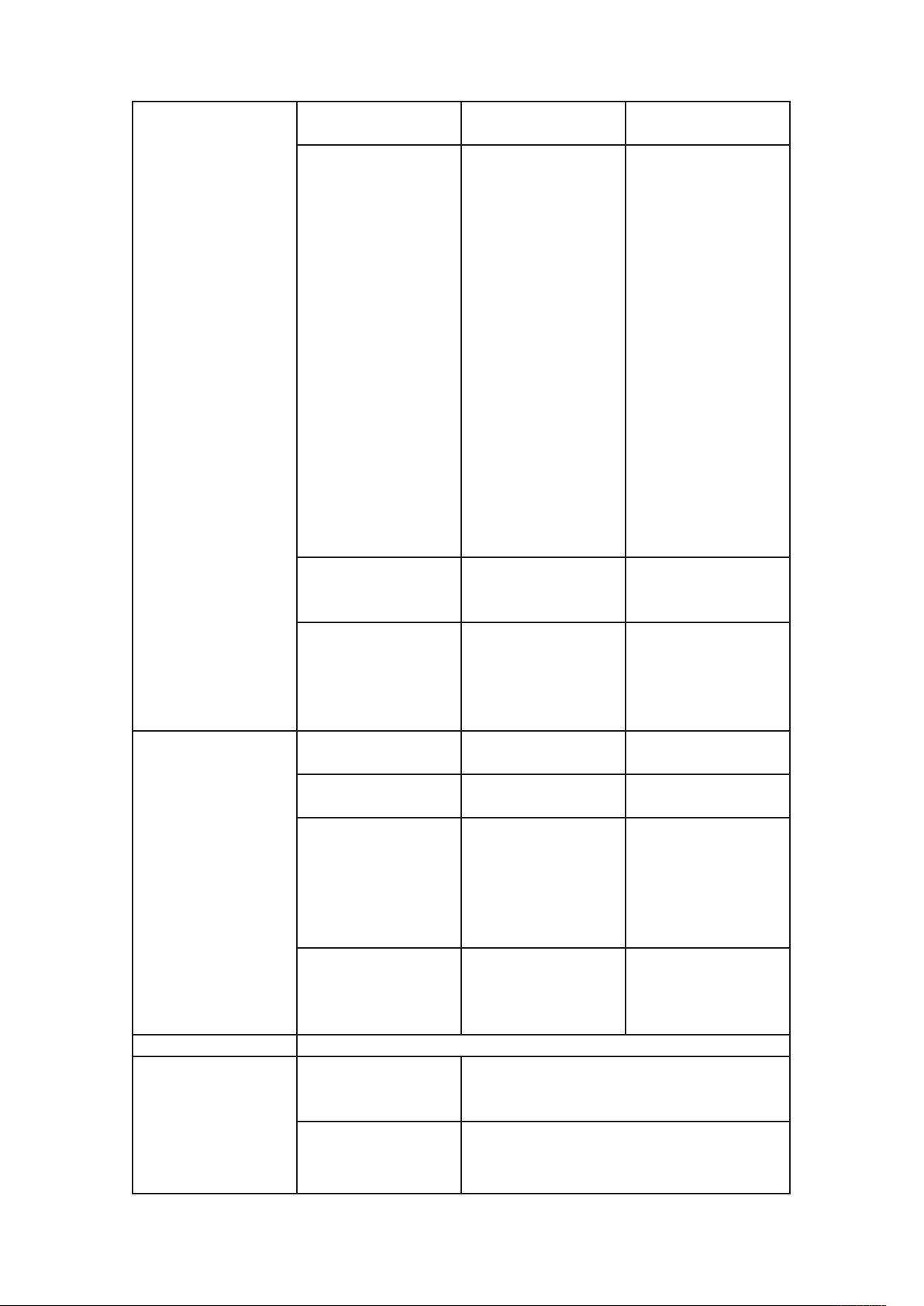
outputstyle stylename, document
updateimage true | false
updateflow true | false
page Integer
pages String (page range)
Render modifier
parameters
Response A PostScript file.
Alerts
spread Integer
layout String
This page range is
invalid.
No file produced. The
document requested
contains only blank
USING QUARKXPRESS SERVER
Default:
prntbleed=sym,yes,0
Lets you specify an
output style. To use a
named output style, use
the name of that
output style. For
xample:http://localhos
e
t:8080/ postscript/
sample.qxp?outputstyle
=stylename To use
settings that have been
captured with the
Capture Settings in the
QuarkXPress Print
dialog box, use
document. For
example:http://localhos
t:8080/ postscript/
sample.qxp?outputstyle
=document
Lets you specify
whether to update
imported pictures.
Lets you specify
whether to update the
text flow version of a
project to the current
version.
Lets you specify a single
page.
Lets you specify a range
of pages.
Lets you specify a
spread. The first spread
is spread 1. In a facing-
page document, spread
1 consists of the first
page.
Lets you specify a
layout by name or ID.
The first layout is
Layout 1.
HTTP Error #500 QuarkXPress Server Error #147
This alert displays if you try to render an invalid
page range.
HTTP Error #500 This alert displays if you try to
render a a project that contains only blank
pages.
A Guide to QuarkXPress Server 2017 | 71
Page 80

USING QUARKXPRESS SERVER
Logs See “Understanding logging.”
Example, GET URL http://localhost:8080/postscript/Sample.qxp
Example, object model
Notes
pages.
PostScript printer
mapped to file not
found
This Output Style does
not exist.
This Output Style
annot be used with
c
this render type.
Request object name: PostScriptRenderRequest // STEP1: Create the
QuarkXPress Server Request // Context and set the nescessary properties
com.quark.qxpsm.QRequestContext requestCtx = new
com.quark.qxpsm.QRequestContext(); Boolean responseAsURL = false;
requestCtx.setDocumentName(docName); // STEP 2(SPECIFIC TO
REQUESTS): // Create the Post Script renderer // request and embed it in
the request context. PostScriptRenderRequest pscreq = new
PostScriptRenderRequest();
pscreq.setPrintBleed(request.getParameter(“PrintBleed”));
pscreq.setPrintPPD(request.getParameter(“PrintPPD”));
pscreq.setPages(request.getParameter(“Pages”));
requestCtx.setRequest(pscreq); // STEP3: Create the service and call the //
processRequest() API RequestService service = new RequestServiceStub();
com.quark.qxpsm.QContentData data =
service.processRequest(requestCtx);
To create a PostScript file, you must have a PostScript driver on the server
computer.You can specify an output style and set additional local
parameters of that output style. For example, if no bleed setting is
specified in the output style named “mystylename”, you can specify a
bleed setting with a URL like the
following:http://localhost:8080/eps/sample.qxp?
outputstyle=mystylename&bleed=symmetric You can override settings in
an output style. For example, if an asymmetric bleed is specified in the
output style named “mystylename,” you could override it with the same
URL.If you do not specify a PostScript-compatible output style, the default
PostScript-compatible output style is used.
HTTP Error #500 This alert displays if the
PostScript printer or driver is not set to Print to
File.
This alert displays if you specify a nonexistent
output style.
This alert displays if you specify an output style
that is incompatible with this render type.
qcddoc
The qcddoc render type returns a QuarkCopyDesk article.
Namespace qcddoc
article String
Parameters
component String Lets you specify which
72 | A Guide to QuarkXPress Server 2017
Lets you specify which
article in a project to
render. For
example:http://localhos
t:8080/qcddoc/
abc.qxp?article=article1
Page 81
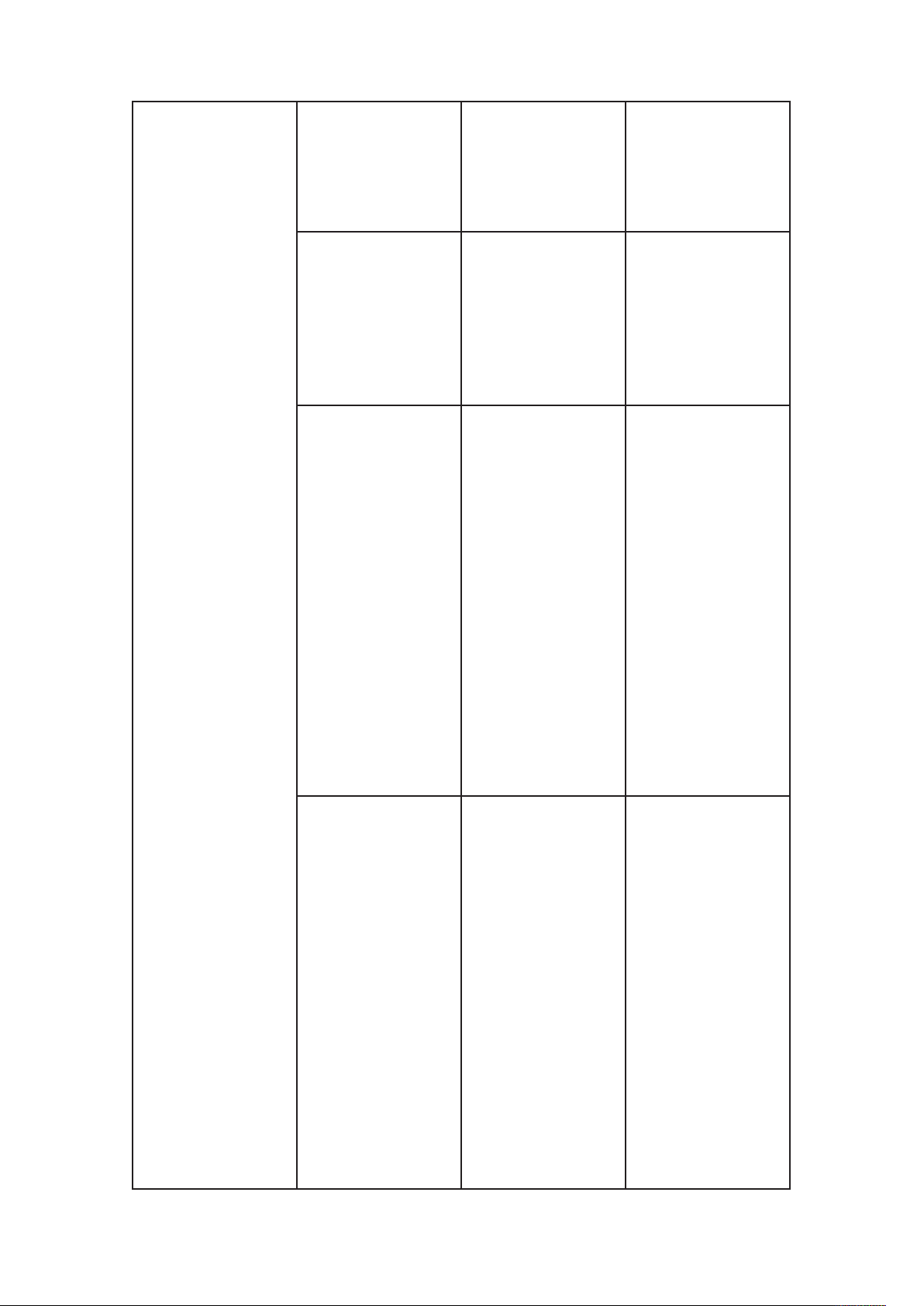
format
saveastemplate true | false
includepagepicture true | false | 1 | 0
lightweight |
fullfeatured
USING QUARKXPRESS SERVER
component in an
article to render. For
example:http://localhos
t:8080/copydesk/
abc.qcd?component=co
mp1
Lets you render an
rticle in lightweight or
a
full-featured format.
For
example:http://localhos
t:8080/qcddoc/
abc.qxp?article=article1
& format=fullfeatured
Lets you save a copy of
an article that was
created in
QuarkCopyDesk as a
template. The default
value is true. For
example:http://QXPSer
ver8:8080/saveas/
qcddoc/article.qcd?save
astemplate=trueYou can
also use this parameter
to save a copy of a
template as an article.
For
example:http://QXPSer
ver8:8080/saveas/
qcddoc/template.qct?sa
veastemplate=false
Lets you include a page
picture when you
export an article from a
QuarkXPress layout.
Valid options
are:picformat
(embedded or
separate)quality
(blackandwhite or
color)picdpi (72, 144,
or 200)spreadrange (all
or first)For
example:http://localhos
t:8080/saveas/qcddoc/
4.qxp?includepagepictu
re=1&
quality=blackandwhite
&picdpi=144&
A Guide to QuarkXPress Server 2017 | 73
Page 82

USING QUARKXPRESS SERVER
Render modifier
arameters
p
Response A QuarkCopyDesk article.
Alerts
Logs See “Understanding logging.”
Example, GET URL http://localhost:8080/qcddoc/copydesk/sample.qcd
Example, object model Request object name: CopyDeskDocRequest
modify XML
There is no box with
the specified identifier.
The number of
characters in the article
name can’t be greater
than max limit.
The article/component
name is not unique.
This alert displays if the box corresoponding to a
referenced component does not exist.
This alert displays if an article name is longer
than 32 characters.
This alert displays if you create or change the
name of an article or component so that it is the
same as the name of an existing article or
component.
spreadrange=firsthttp://
localhost:8080/saveas/q
cddoc/
PagePicture.qxp?includ
epagepicture=true
Lets you modify the
article with XML. For
ore information, see
m
“XML modify.”
qxpdoc
The qxpdoc render type returns a QuarkXPress project.
Namespace qxpdoc
qxpdocver 8 | 9
Parameters
upadateimage true | false
saveastemplate true | false
Indicates the
QuarkXPress version
format to use. For
example:http://localhos
t:8080/qxpdoc/
construct/project1.qxp?
qxpdocver=8
Lets you specify
whether to return
modified pictures in the
response or not. If set
to false, modified
pictures are not
returned. If set to true,
modified pictures are
returned. The default
value is true.
Lets you save a copy of
a project as a template.
The default value is
true. For
74 | A Guide to QuarkXPress Server 2017
Page 83

Render modifier
parameters
Response A QuarkXPress project.
Alerts
Logs See “Understanding logging.”
Example, GET URL http://localhost:8080/qxpdoc/sample.qxp
Example, object model
layout String
HTTP Error #500 This alert displays if Disable
QuarkXPress document
return is disabled.
The renderer for this
image type has no way
of rendering the desired
objects.
Cannot save a
QuarkXPress Project
down to an earlier
version.
Request object name: QuarkXPressRenderRequest // STEP1: Create the
QuarkXPress Server Request // Context and set the nescessary properties
com.quark.qxpsm.QRequestContext requestCtx = new
com.quark.qxpsm.QRequestContext(); Boolean responseAsURL = false;
requestCtx.setDocumentName(docName); // STEP 2(SPECIFIC TO
REQUESTS):Create the QuarkXPress // renderer request and embed it in
the request context. QuarkXPressRenderRequest qxpreq = new
QuarkXPressRenderRequest();
qxpreq.setDocumentVersion(request.getParameter( “XpressDocVersion”));
qxpreq.setLayout(request.getParameter(“Layout”));
requestCtx.setRequest(qxpreq); // STEP3: Create the service and call the
processRequest() API RequestService service = new RequestServiceStub();
com.quark.qxpsm.QContentData data =
service.processRequest(requestCtx);
QXD Return is checked in the QuarkXPress
Server administration interface (Administration
> Preferences > General > Server).
HTTP Error #406 This alert displays if you submit
a qxpdoc render request with the page, pages,
box, or spread parameter.
HTTP Error #500 This alert displays if you
attempt to save a QuarkXPress 6.x project to an
earlier version of QuarkXPress with the
qxpdocver parameter.
USING QUARKXPRESS SERVER
example:http://localhos
t:8080/saveas/
qxpdoc/project.qxp?sav
eastemplate=trueYou
can also use this
parameter to save a
copy of a template as a
roject. For
p
example:http://localhos
t:8080/saveas/
qxpdoc/template.qpt?sa
veastemplate=false
Lets you specify a
layout by name or ID.
The first layout is
Layout 1.
screenpdf
The screenpdf render type returns a low-resolution PDF rendering of a project.
This render type overrides the PDF Workflow setting in the QuarkXPress Server
A Guide to QuarkXPress Server 2017 | 75
Page 84

USING QUARKXPRESS SERVER
administration interface (Administration > Preferences > Renderer > PDF) and
always sends the PDF file to the browser.
Namespace Screenpdf
Parameters
utputstyle
o
title String
subject String
author String
keywords String
includehyperlinks
exportlistsashyperlinks
exportindexesashyperli
nks
tylename
s
1 | 0 | true | false | yes |
no
1 | 0 | true | false | yes |
no
1 | 0 | true | false | yes |
no
Lets you specify an
output style. To use a
named output style, use
the name of that
output style. For
xample:http://localhos
e
t:8080/screenpdf/
sample.qxp?outputstyle
=stylename To use
ettings that have been
s
captured with the
Capture Settings in the
QuarkXPress Print
dialog box, use
document. For
example:http://localhos
t:8080/screenpdf/
sample.qxp?outputstyle
=document
Lets you specify the
title of the PDF file.
Lets you specify the
subject of the PDF file.
Lets you specify the
author of the PDF file.
Lets you specify
keywords of the PDF
file.
Lets you specify
whether to include
hyperlinks in the PDF
file.
Lets you specify
whether to export lists
as hyperlinks. To use
this parameter, you
must set
includehyperlinks to
true.
Lets you specify
whether to export the
index as hyperlinks. To
use this parameter, you
must set
includehyperlinks to
true.
76 | A Guide to QuarkXPress Server 2017
Page 85

| 0 | true | false | yes |
exportlistsasbookmarks
mode
printcolors
plates inripseps
produceblankpages
useopi
images
registration off, centered, offcenter
offset 0–30 (in points)
bleed
offsetbleed 0–6 (in inches)
1
no
composite or
separations
cmyk, rgb, grayscale,
cmykandspot, asis
1 | 0 | true | false | yes |
no
1 | 0 | true | false | yes |noLets you specify
includeimages, omittiff,
omittiffandeps
pageitemsonly,
symmetric
USING QUARKXPRESS SERVER
Lets you specify
whether to export lists
as bookmarks. To use
this parameter, you
must set
includehyperlinks to
true.
ets you specify
L
whether the PDF file is
a composite or includes
separations.
Lets you specify the
color space of the PDF
file. This option is
available only when
mode is set to
composite.
Lets you specify a
separation method.
This option is available
only when mode is set
to separations.
Lets you specify
whether to include
blank pages. This
option is available only
when mode is set to
composite.
whether to use OPI.
Lets you specify
whether to include TIFF
and EPS images from an
OPI server.
Lets you include, omit,
and configure
registration marks.
Lets you specify the
offset of registration
marks.
Lets you specify a bleed
type.
Lets you specify a bleed
offset to use. This
option is available only
when bleed is set to
symmetric.
spreads
1 | 0 | true | false | yes |noLets you specify
whether to output
spreads.
A Guide to QuarkXPress Server 2017 | 77
Page 86

USING QUARKXPRESS SERVER
lowresolution
1 | 0 | true | false | yes |noLets you request a low-
colorimagedownsample 9–2400
grayscaleimagedownsa
mple
monochromeimagedow
nsample
colorcompression true | false
grayscalecompression true | false
monochromecompressi
on
pdffile String
psfile String
thumbnail bw | color
mode composite | separations
–2400
9
9–2400
true | false
resolution (36 dpi) PDF.
Lets you specify the
resolution of color
images.
Lets you specify the
esolution of grayscale
r
images.
Lets you specify the
resolution of
monochrome images.
Lets you specify
whether medium-
quality manual JPEG
compression should be
applied to color images.
Lets you specify
whether medium-
quality manual JPEG
compression should be
applied to grayscale
images.
Lets you specify
whether ZIP
compression should be
applied to
monochrome images.
Lets you specify the
PDF name. This option
is available only when
PDF to Folder is
selected in QuarkXPress
Server PDF preferences.
Lets you specify the
PostScript file name.
This option is available
only when PostScript
for later Distilling is
selected in QuarkXPress
Server PDF preferences.
Lets you embed a
thumbnail in the PDF
file.
Lets you specify the
PDF file’s color mode.
fontdownload yes | no
78 | A Guide to QuarkXPress Server 2017
Lets you turn font
download on or off.
You cannot specify
Page 87

layers String
ransparencyres
t
verification pdfx1a | pdfx3
separate yes | no
produceblankplates yes | no
updateimage true | false
updateflow true | false
page Integer
pages String (page range)
Render modifier
parameters
Response A screen-resolution PDF file
Alerts
spread Integer
layout String
spreads
This page range is
invalid.
No file produced. The
document requested
contains only blank
pages.
Integer value from 36
to 3600
Boolean (1 | 0 | true |
false | yes | no)
HTTP Error #500QuarkXPress Server Error
#147This alert displays if you try to render an
invalid page range.
HTTP Error #500This alert displays if you try to
render a a project that contains only blank
pages.
USING QUARKXPRESS SERVER
which fonts are
downloaded.
Lets you specify which
layers should be
included, as a comma-
separated list.
Lets you specify the
esolution for flattened
r
content.
Lets you use PDF/X–1a
or PDF/X–3
verification.
Lets you specify
whether to output each
page as a separate file.
Lets you specify
whether to include
blank plates.
Lets you specify
whether to update
imported pictures.
Lets you specify
whether to update the
text flow version of a
project to the current
version.
Lets you specify a single
page.
Lets you specify a range
of pages.
Lets you specify a
spread. The first spread
is spread 1. In a facing-
page document, spread
1 consists of the first
page.
Lets you specify a
layout by name or ID.
The first layout is
Layout 1.
Lets you specify that
the output use spreads.
A Guide to QuarkXPress Server 2017 | 79
Page 88

USING QUARKXPRESS SERVER
Logs See “Understanding logging.”
Example, GET URL
Example, object model
http://localhost:8080/screenpdf/sample.qxp?
colorimagedownsample=72&colorcompression=0
Request object name: ScreenPDFRenderRequest // STEP1: Create the
QuarkXPress Server Request Context // and set the nescessary properties
com.quark.qxpsm.QRequestContext requestCtx = new
com.quark.qxpsm.QRequestContext(); String docName =
equest.getParameter(“documentName”) ;
r
requestCtx.setDocumentName(docName); // STEP 2(SPECIFIC TO
REQUESTS): // Create the QuarkXPress renderer // request and embed it in
the request context. ScreenPDFRenderRequest screenpdfRequest = new
ScreenPDFRenderRequest(); screenpdfRequest.setColorImageDownSample(
request.getParameter(“ColorImageDownSample”));
screenpdfRequest.setCompression(request.getParameter( “Compression”));
requestCtx.setRequest(screenpdfRequest); // STEP3: Create the service
and // call the processRequest() API RequestService service = new
RequestServiceStub(); com.quark.qxpsm.QContentData data =
service.processRequest(requestCtx);
html5
To Export as responsive HTML5 publication(Multi Device Output) :
Create/Duplicate different layouts in a QXP project where each layout•
corresponds to a digital device/orientation.
Optionally create an HTML5 output style.•
Optionally specify a name for the section to be exported as a Table of Contents.•
While exporting as HTML5 Publication, select layouts to be included in the•
publication and select the HTML5 output style to be applied.
To Create Multiple Layouts in a QXP Project,one for each device/orientation please
refer to the “HTML5 Publication output styles” section in ‘A Guide to QuarkXPress
2017’ , found here:
http://files.quark.com/download/documentation/QuarkXPress/2017/English/QXP-2017-
“
User-Guide-EN.pdf
“
The html5 render type returns a .zip file containing HTML5 output.
Modifier XML Markup :
Use the Markup for the respective layout type ( iPad(V), iPhone5 (V), iPhone6 (V),
Android (V)) as shownin the following figure:
80 | A Guide to QuarkXPress Server 2017
Page 89

USING QUARKXPRESS SERVER
HTML5 Modifier XML Markup
The following table pertains to HTML5 publications:
Namespace html5
Parameters html
A Guide to QuarkXPress Server 2017 | 81
Page 90
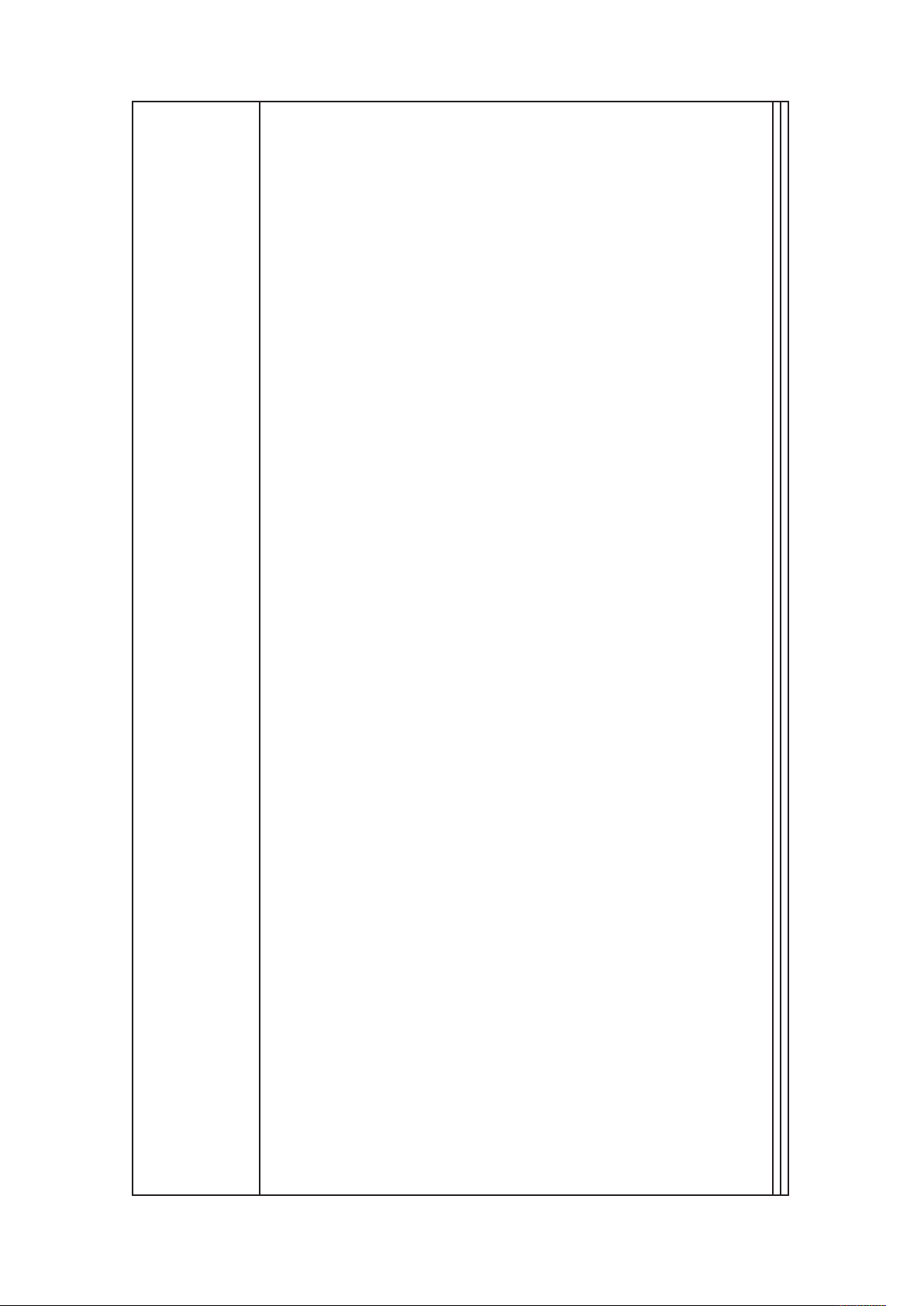
USING QUARKXPRESS SERVER
Render modifier
parameters
layout
82 | A Guide to QuarkXPress Server 2017
Page 91
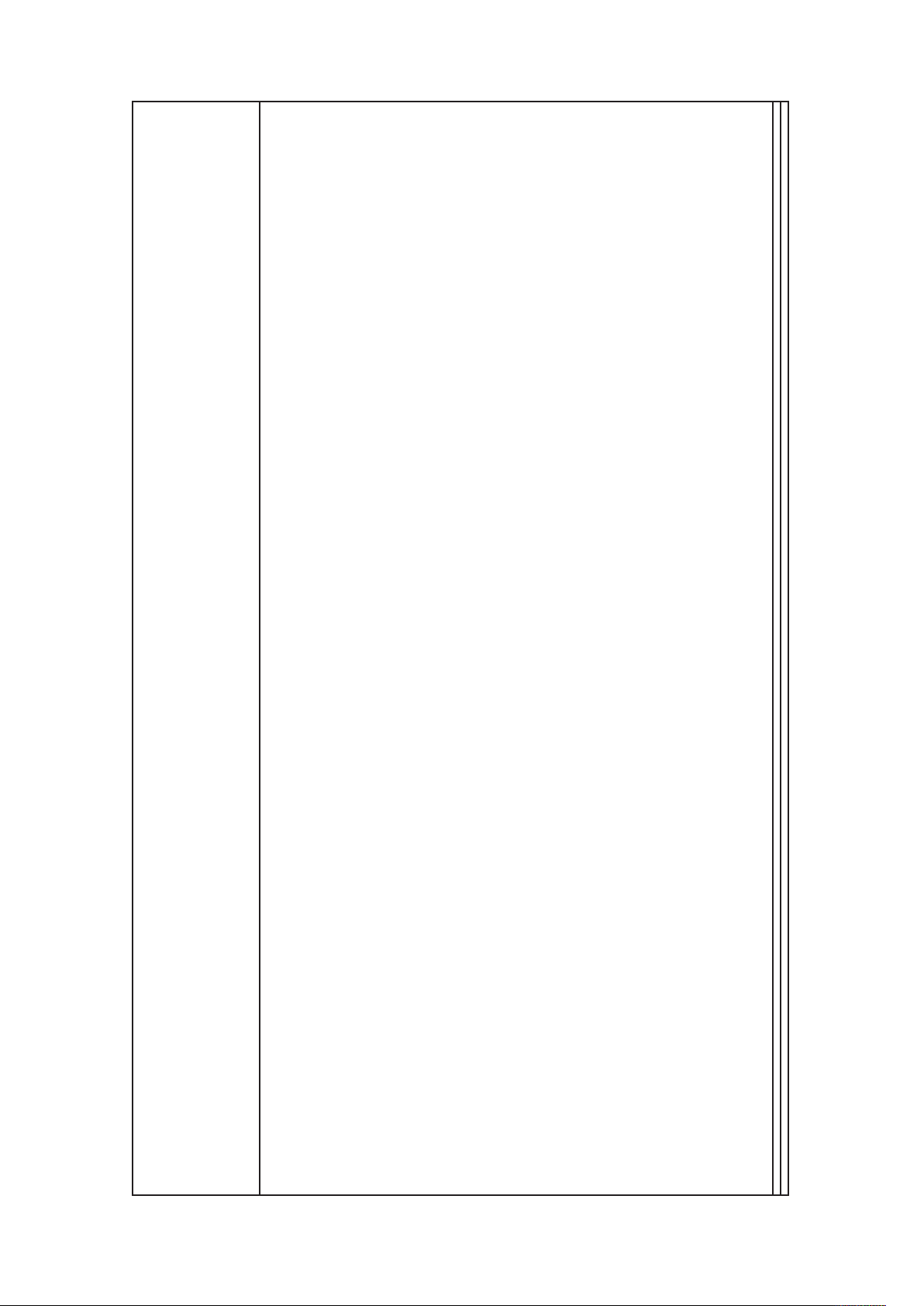
USING QUARKXPRESS SERVER
page
A Guide to QuarkXPress Server 2017 | 83
Page 92

USING QUARKXPRESS SERVER
pages
84 | A Guide to QuarkXPress Server 2017
Page 93
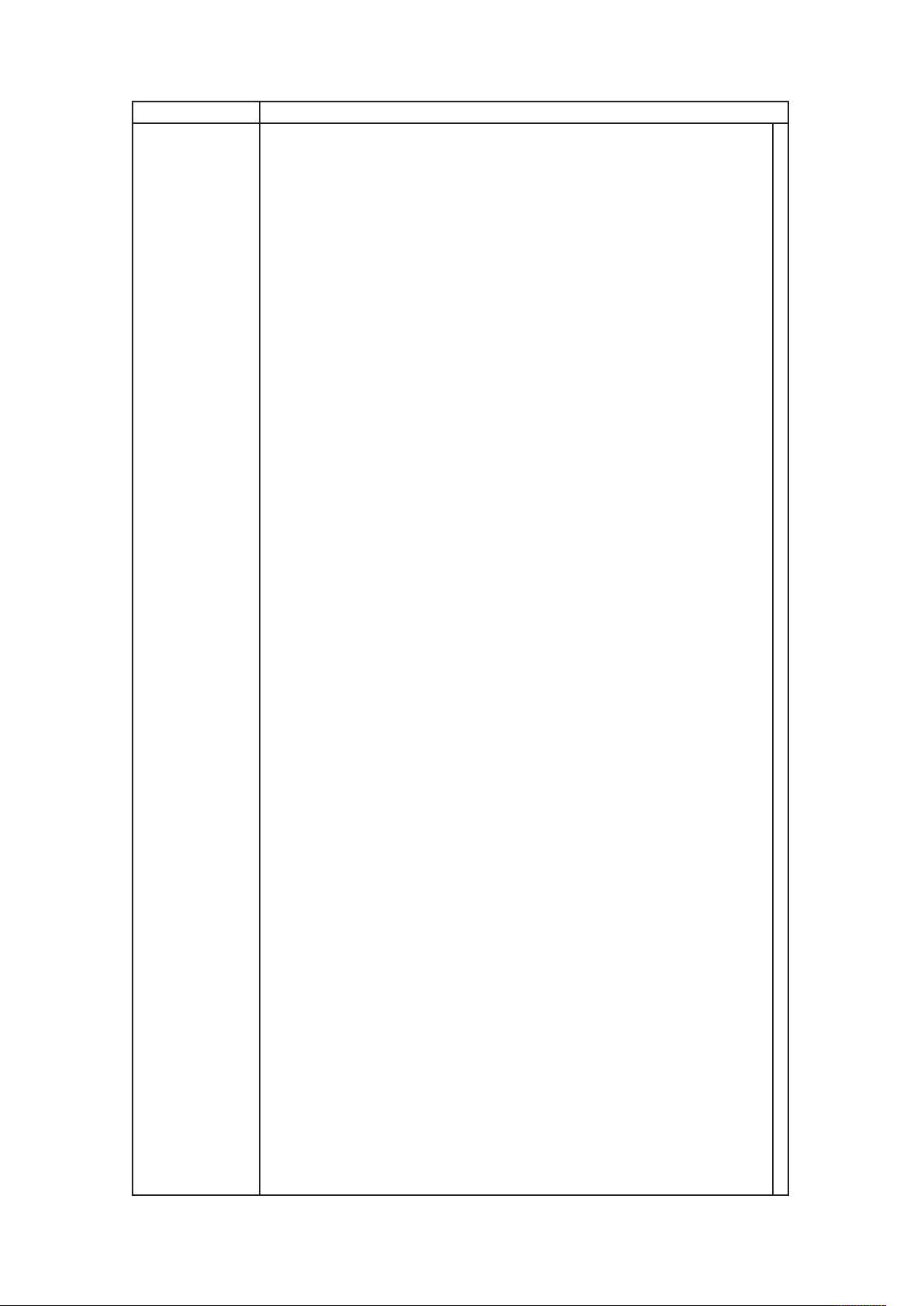
Response A .zip file containing an HTML5 article.
USING QUARKXPRESS SERVER
Alerts The renderer for this image type has no way of rendering the desired objects.
A Guide to QuarkXPress Server 2017 | 85
Page 94
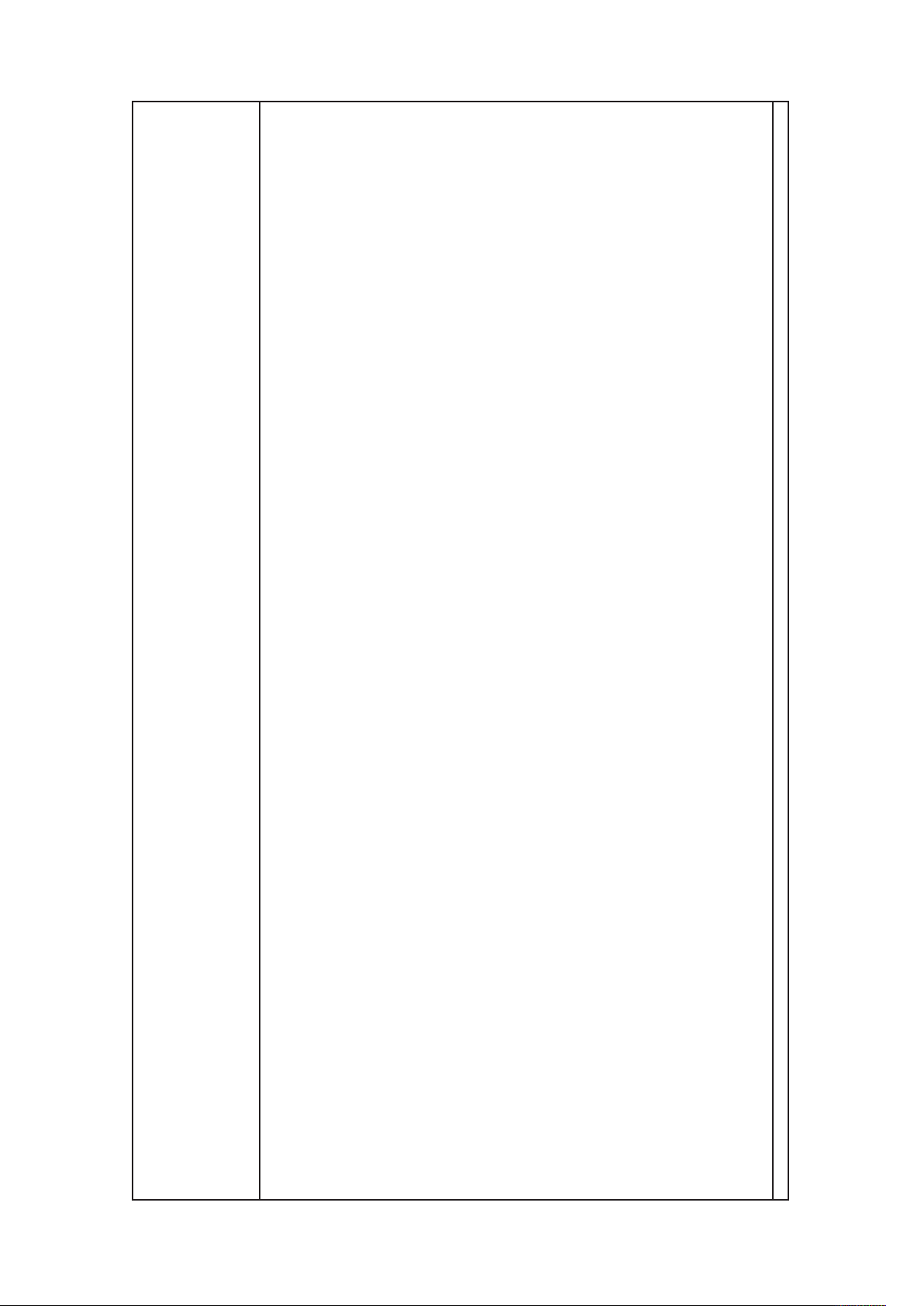
USING QUARKXPRESS SERVER
Cannot open this document type. Please select a QuarkXPress document or
template.
86 | A Guide to QuarkXPress Server 2017
Page 95
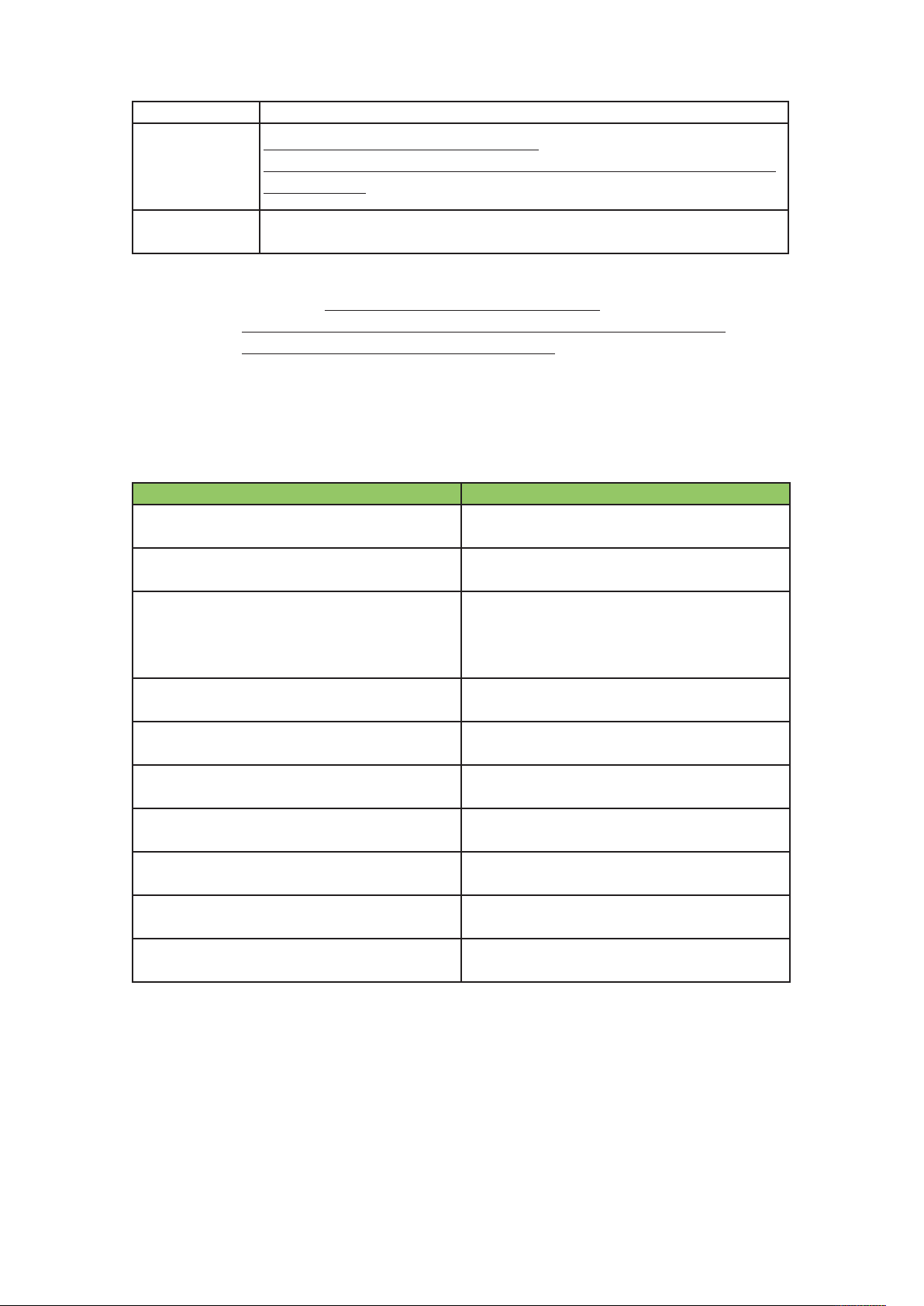
Logs See “Understanding logging.”
URL Request to
export as HTML5
Multi Device
Output
Example, object
model
http://<QXPS Server>:<port>/html5/<QXP
emplate>.qxp?modify=file:<Modifier File>&layouts=iPad (V),iPad (H),iPhone5
T
(V),iPhone5 (H)
Request object name: html5RenderRequest
If you want to use a custom HTML5 output style, then it must be specified in the
RL request:http://<QXPS Server>:<port>/html5/<QXP
U
Template>?modify=file:<Modifier File>&layouts=iPad (V),iPad (H),iPhone5
(V),iPhone5 (H)&outputstyle=<MyHTML5Style>
Understanding render modifiers
Render modifiers let you control which parts of a project are rendered and set the
scale of the returned renderings. The topics covered here include the following:
Property Description
box
boxes
layer
layout
movepages
page
pages
scale
spread
spreads
The box render modifier lets you render a single
box.
The boxes render modifier lets you render
multiple boxes.
The layer render modifier lets you show and hide
layers prior to rendering. This render modifier
also lets you add and remove layers from a
project on the server.
The layout render modifier lets you render a
particular layout.
The movepages render modifier lets you move
pages prior to rendering.
The page render modifier lets you render a single
page.
The pages render modifier lets you render
multiple pages.
The scale render modifier lets you specify the
scale at which content is rendered.
The spread render modifier lets you render a
single spread.
The spreads render modifier lets you render
multiple spreads.
USING QUARKXPRESS SERVER
Additional render-type-specific parameters are listed on each render type’s page.
In the QuarkXPress Server Manager API, render modifiers are properties of render
request classes.
Render modifier names are not case-sensitive.
A Guide to QuarkXPress Server 2017 | 87
Page 96

USING QUARKXPRESS SERVER
nnotateerrors
a
he annotateerrorsrender modifier lets you include descriptions of rendering
T
errors as notes in the layout itself. In rendered QuarkXPress files, errors are
displayed as notes. In rendered PDFs, errors are displayed as comments. In XML
output, errors are displayed as notes XML markup.
Parameters annotateerrors String
Compatible with pdf, qxpdoc, xml, postscript
ogs
L
Example GET URL http://localhost:8080/png/sample.qxp?box=annotateerrors
Notes
appenderrors
The appenderrors render modifier lets you include descriptions of rendering
errors after the last page in the layout. Descriptions of rendering errors are
formatted in 10-point magenta Arial.
Includes descriptions of
rendering errors as
notes in the layout.
ee “Understanding logging.”
S
Descriptions of rendering errors are formatted with the default character
style sheet.
Includes descriptions of
Parameters appenderrors String
Compatible with pdf, qxpdoc, xml, postscript
Logs See “Understanding logging.”
Example GET URL http://localhost:8080/png/sample.qxp?box=appenderrors
Notes Descriptions of rendering errors are formatted in 10-point magenta Arial.
rendering errors after
the last page in the
layout.
box
The box render modifier lets you render a single box.
box String
Parameters
overlap String
Compatible with jpeg, png, raw
There is no box with
the specified identifier.
Cannot render box. The
box must be within the
Alerts
page boundaries.
HTTP Error #500 This alert displays if you
request a box that does not exist.
HTTP Error #500 This alert displays if you
request a box that is outside the page boundary.
Lets you specify which
box to render.
Lets you specify
whether to show the
area overlapped by the
specified box.
The renderer for this
image type has no way
of rendering the desired
88 | A Guide to QuarkXPress Server 2017
HTTP Error #406 This alert displays if you try to
use the box parameter with the eps, pdf, or
qxpdoc render types.
Page 97

objects.
Logs See “Understanding logging.”
Example GET URL http://localhost:8080/png/sample.qxp?box=pictbox
To render a box in a particular layout, use a URL like the
Notes
following:http://localhost:8080/png/sample.qxp?
layout=2&page=3&box=textboxWhen you render using the box
parameter, the box ID has a higher priority than the box name.
boxes
he boxesrender modifier lets you render multiple boxes.
T
USING QUARKXPRESS SERVER
boxes String
Parameters
overlap String
Compatible with jpeg, png, raw
There is no box with
the specified identifier.
Cannot render box. The
box must be within the
Alerts
Logs See “Understanding logging.”
Example GET URL http://server:port/jpeg/doc.qxp?boxes=box1,box2
Notes
page boundaries.
The renderer for this
image type has no way
of rendering the desired
objects.
To render boxes in a particular layout, use a URL like the
following:http://localhost:8080/png/sample.qxp?
layout=2&page=3&box=textboxWhen you render using the box
parameter, the box ID has a higher priority than the box name.
HTTP Error #500 This alert displays if you
request a box that does not exist.
HTTP Error #500 This alert displays if you
request a box that is outside the page boundary. .
HTTP Error #406 This alert displays if you try to
use the boxes parameter with the eps, pdf, or
qxpdoc render types.
Lets you specify which
boxes to render.
Lets you specify
whether to show the
area overlapped by the
specified boxes.
Parameters
compositionzone
The compositionzone parameter lets you return an XML representation of one or
more Composition Zones items.
Lets you specify which
Composition Zones
item to return. For
compositionzone String
compositionzones String
A Guide to QuarkXPress Server 2017 | 89
example:http://localhos
t:8080/xml/sample.qxp
?
compositionzone=czbo
x
Lets you specify which
Composition Zones
Page 98

USING QUARKXPRESS SERVER
Compatible with xml
Alerts
Logs See “Understanding logging.”
layer
The layer render modifier lets you show and hide layers prior to rendering. This
render modifier also lets you add and remove layers from a project on the server.
Parameters
nvalid box given in
I
Box Param.
layer String
addlayer String
deletelayer String
alllayers
layerattribute String
name String
rror #10401 This alert displays if you request a
E
box that is not a Composition Zones item.
Boolean (1 | 0 | true |
false | yes | no)
items to return. For
example:http://localhos
t:8080/xml/sample.qxp
?
compoxitionzones=czb
ox1, czbox2
Lets you specify which
layer to render. You can
specify multiple layer
names in one request.
Lets you add a new
layer. You can add one
layer per request.
Lets you delete a layer
and the items on that
layer. You can delete
one layer per request.
Lets you render every
layer in the project,
including hidden and
suppressed layers.
Lets you modify the
attributes of a layer.
You can modify one
layer per request.
Lets you specify a new
name for a layer. You
must use this parameter
in conjunction with the
layerattribute
parameter.
visible
90 | A Guide to QuarkXPress Server 2017
Boolean (1 | 0 | true |
false | yes | no)
Lets you make a layer
visible or invisible. You
can use this parameter
in conjunction with the
addlayer and
layerattribute
parameters. This
parameter overrides
Page 99

USING QUARKXPRESS SERVER
QuarkXPress layer
visibility preferences.
Lets you suppress or
allow the output of a
layer. You can use this
parameter in
uppressoutput
s
locked
keeprunaround
Compatible with eps, jpeg, png, postscript, qcddoc, qxpdoc, raw, pdf, screenpdf, swf, xml
This layer does not
exist. Please verify the
layer name.
Specify a layer name.
Alerts
A layer with the same
name already exists.
Cannot change the
name of the default
layer.
Cannot delete the
default layer.
Boolean (1 | 0 | true |
false | yes | no)
Boolean (1 | 0 | true |
false | yes | no)
Boolean (1 | 0 | true |
false | yes | no)
HTTP Error #500 This alert displays if you specify
an invalid layer name with the layer,
layerattribute, or deletelayer parameter.
HTTP Error #500 This alert displays if you do not
specify a layer name with the layer,
layerattribute, addlayer, or deletelayer parameter.
HTTP Error #500 This alert displays if you try to
add a layer that already exists or change the
name of a layer to a name is already used in the
project.
HTTP Error #500 This alert displays if you try to
change the name of the default layer.
HTTP Error #500 This alert displays if you try to
delete the default layer.
conjunction with the
ddlayer and
a
layerattribute
parameters. This
parameter overrides
QuarkXPress suppress
output preferences.
Lets you lock or unlock
a layer. You can use this
parameter in
conjunction with the
addlayer and
layerattribute
parameters. This
parameter overrides
QuarkXPress layer
locking preferences.
Lets you set or change a
layer’s Keep Runaround
setting. You can use
this parameter in
conjunction with the
addlayer and
layerattribute
parameters. This
parameter overrides
QuarkXPress Keep
Runaround preferences.
A Guide to QuarkXPress Server 2017 | 91
Page 100

USING QUARKXPRESS SERVER
ogs
L
Example GET URL
Example, object model
Notes
HTTP Error #500 This alert displays if you do not
Invalid parameter
value.
This layer has been
locked and cannot be
modified.
ee “Understanding logging.”
S
To render a single layer, use a URL like the
following:http://localhost:8080/doc.qxp?layer=layer1 To add a layer, use a
URL like the following:http://localhost:8080/qxpdoc/doc.qxp?addlayer=
NewLayer&visible=yes&suppressoutput=yes&locked=no To delete a layer,
use a URL like the following:
http://localhost:8080/qxpdoc/doc.qxp?deletelayer=Layer1 To render all
layers in a project, use a URL like the following:
http://localhost:8080/qxpdoc/doc.qxp?alllayers=true To set layer
attributes, use a URL like the
following:http://localhost:8080/qxpdoc/doc.qxp?layerattribute=
Layer1&name=Layer2&visible=true&keeprunaround=true
To add a new layer to a project, use code like the following:Layer layer =
new Layer(); layer.name = “New Layer”; layer.operation = “CREATE”;
RGBColor rgbcolor = new RGBColor(); layer.RGBColor = rgbcolor;
layout.layer = new Layer[]{layer};To edit the properties of an existing layer,
use the following object hierarchy:ModifierRequest < Project < Layout <
LayerTo delete a layer, set its operation attribute to “DELETE”.
You cannot add, modify, or delete multiple layers in a single request.You
cannot print layers whose visible and suppressoutput properties are set to
false.You can render a hidden or suppressed layer by referencing it with
the layer parameter. Suppressed layers are rendered for the jpeg, png, and
qxpdoc render types, but not for the pdf, postscript, and eps render
types.You can use the deconstruct and getdocinfo request handlers to
view information about the layers in a project.When you add a layer
using addlayer, any unspecified attributes use the settings in the
QuarkXPress Server layer preferences (Administration > Preferences >
Renderer > Layers).If the visible property is set to false, the suppressoutput
property is automatically set to true.
specify additional attributes or specify attributes
with invalid values in an addlayer or
layerattribute request.
HTTP Error #500 This alert displays if you try to
add or modify an item on a locked layer.
layout
The layout render modifier lets you render a specific layout.
Parameters layout String
Compatible with eps, jpeg, png, postscript, raw, pdf, screenpdf
Alerts
Logs See “Understanding logging.”
Example GET URL
92 | A Guide to QuarkXPress Server 2017
The requested layout
does not exist.
To render a layout by its layer ID, use a URL like the
following:http://localhost:8080/png/sample.qxp?layout=2 To render a
Lets you specify which
layout to render. The
first layout is layout 1.
HTTP Error #500This alert displays if you supply
an invalid layout value.
