Page 1

QuarkXPress Server 10.1
ReadMe
Page 2
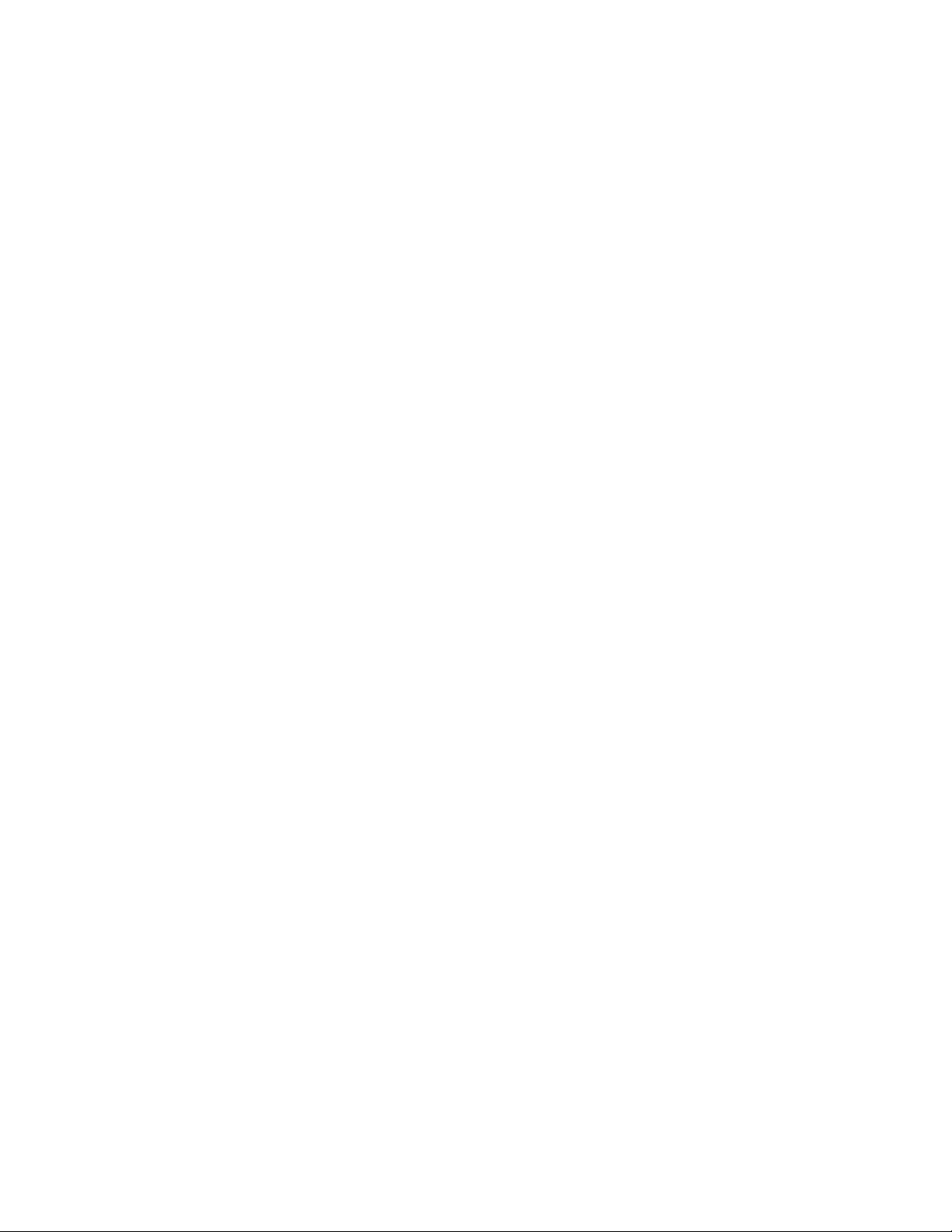
CONTENTS
Contents
QuarkXPress Server 10.1 ReadMe....................................................4
Related Documents...........................................................................5
System requirements........................................................................6
System requirements: Mac OS X............................................................................6
System requirements: Windows.............................................................................6
Installing QuarkXPress Server...........................................................7
Installing QuarkXPress Server: Mac OS X..............................................................7
Installing QuarkXPress Server: Windows................................................................8
Deploying QuarkXPress Server Manager.......................................10
Installing QuarkXPress Server Manager...............................................................10
Installing QuarkXPress Server Manager: Mac OS X......................................................11
Installing QuarkXPress Server Manager: Windows........................................................11
Deploying QXPSM in a shared Spring context.....................................................12
Deploying in an external Web container.........................................14
Deploying QXP Server in external Tomcat...........................................................14
Deploying QXPSM in external Tomcat.................................................................15
Deploying QXP Server in WebSphere..................................................................16
Deploying QXP Server in WebLogic.....................................................................17
Deploying QXP Server in JBoss............................................................................18
Introduction to QLA Server............................................................20
Uninstalling......................................................................................21
Uninstalling: Mac OS X.........................................................................................21
Uninstalling: Windows...........................................................................................21
Changes in this version...................................................................22
New for 10.1.........................................................................................................22
ii | QUARKXPRESS SERVER 10.1 README
Page 3
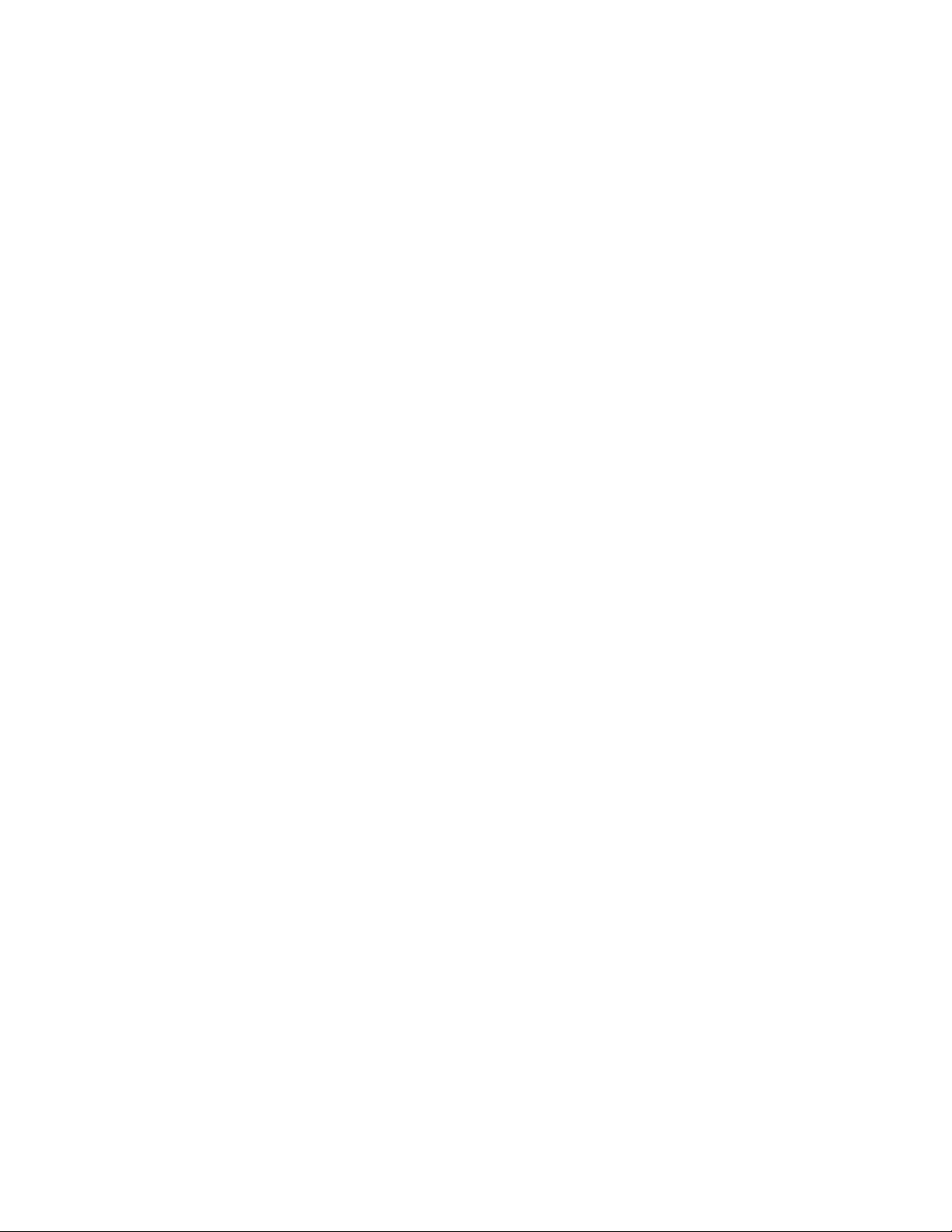
CONTENTS
Known and resolved issues.............................................................23
Contacting Quark............................................................................24
In the Americas.....................................................................................................24
Outside the Americas...........................................................................................24
Legal notices...................................................................................25
QUARKXPRESS SERVER 10.1 README | iii
Page 4
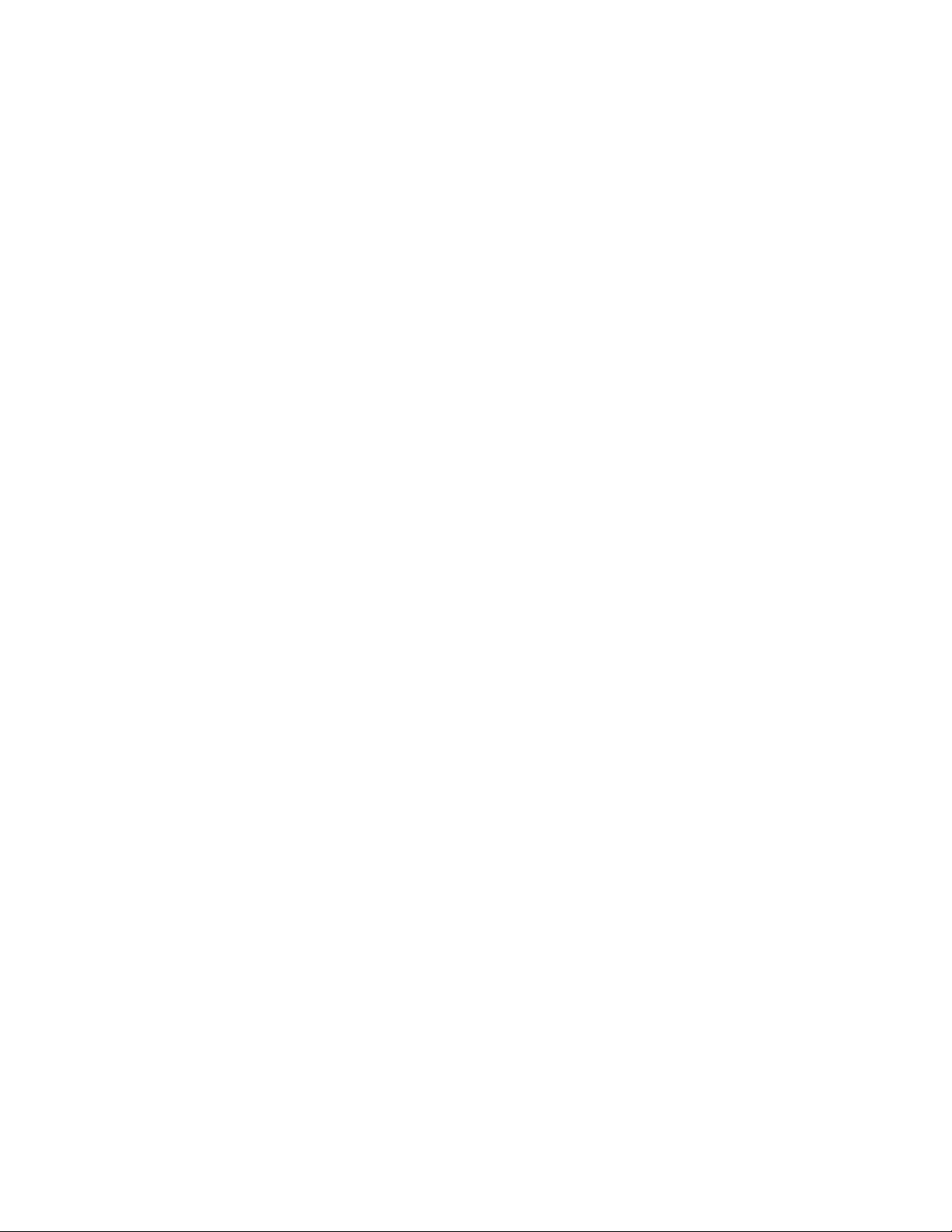
QUARKXPRESS SERVER 10.1 README
QuarkXPress Server 10.1 ReadMe
QuarkXPress® Server is a high-fidelity content-composition and rendering server
application. It is built on multiple technologies derived from QuarkXPress. Through a
network connection and a browser, QuarkXPress Server can return rendered versions of
QuarkXPress layouts and QuarkCopyDesk articles in a variety of formats. This document
provides information about QuarkXPress Server software.
4 | QUARKXPRESS SERVER 10.1 README
Page 5
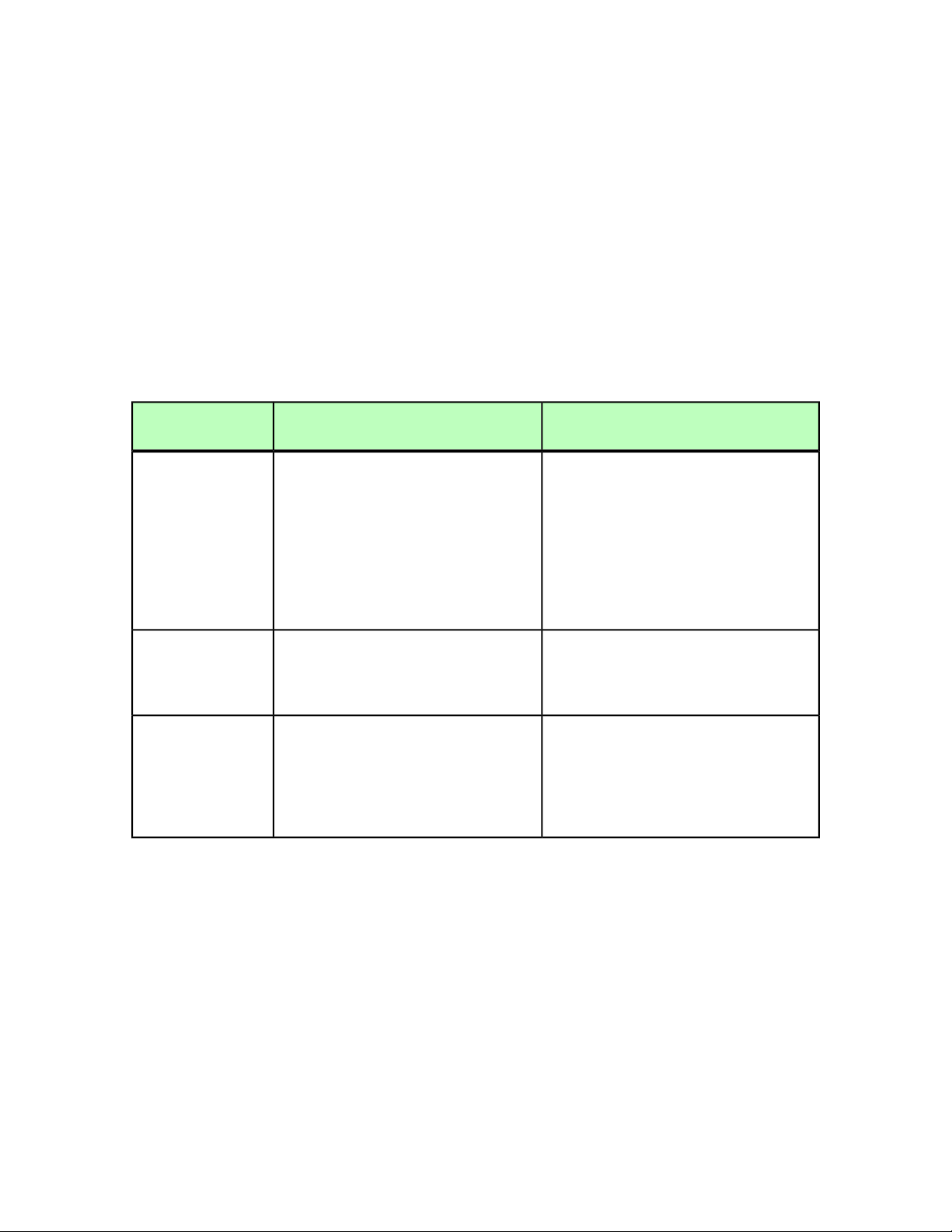
Related Documents
For more information about using the QuarkXPress Server, you may need to reference the
other QuarkXPress Server documentation/resources listed below.
Name
RELATED DOCUMENTS
Where to findDescriptionDocument/Item
QuarkXPress
Server User Guide
XDK
QXPSM Javadocs
the QuarkXPress Server. Contains all
of the QXPS documentation,
including documentation for
QXPSM, and Modifier schema. This
guide also contains all of the
information which previously was
contained in the Web Intregration
Guide.
This is the C/C++ XTensions
Developer Kit. It is comprised of
XTension Headers, libraries and
documentation.
This set of javadocs provides
information about the QuarkXPress
Server Manager java interface. This
documentation is available with the
QuarkXPress Server Manager
installer.
support.quark.com/documentation/ServerA guide written for the end user of
Once installed, javadocs are available
from the home page of QuarkXPress
Server Manager:
http://<servernameorip>:8090/
QUARKXPRESS SERVER 10.1 README | 5
Page 6
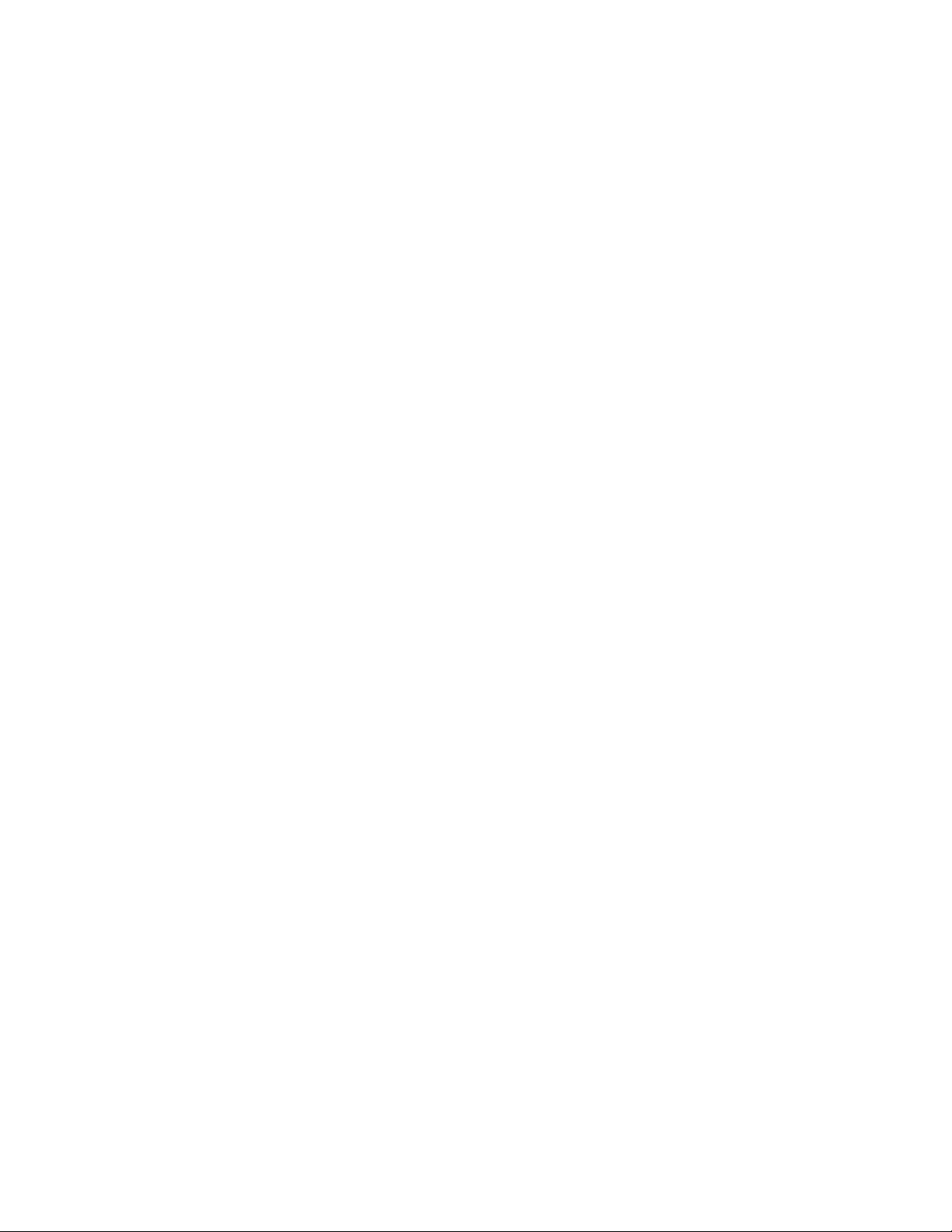
SYSTEM REQUIREMENTS
System requirements
System requirements: Mac OS X
• Mac OS X 10.7.x (Lion™), Mac OS X 10.8.x (Mountain Lion™), or Mac OS X 10.9
• Java J2SE™ Runtime Environment (JRE™) 1.5.x or 1.6.x
Software
(Mavericks™)
Hardware
• 1 processor core and 2GB of RAM for each renderer
• 10GB of additional disk space per renderer for temporary files
System requirements: Windows
Software
• Microsoft® Windows® Server 2008 R2, Windows® Server 2012 and Windows® Server
2012 R2 64-bit versions.
Hardware
• 1 processor core and 2GB of RAM for each renderer
• 10GB of additional disk space per renderer for temporary files
6 | QUARKXPRESS SERVER 10.1 README
Page 7
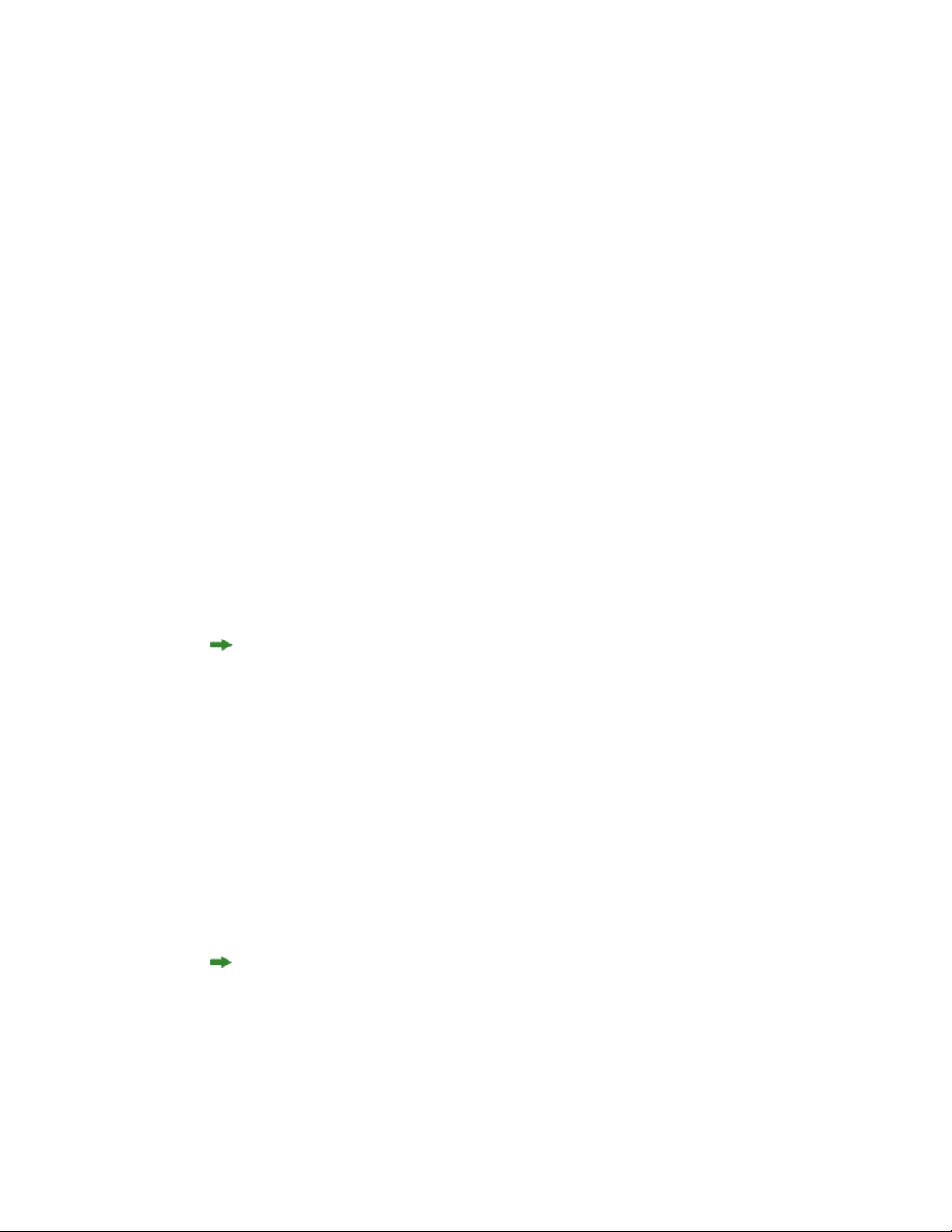
INSTALLING QUARKXPRESS SERVER
Installing QuarkXPress Server
The topics below describe how to install QuarkXPress Server.
Installing QuarkXPress Server: Mac OS X
To install QuarkXPress Server:
Disable any virus protection software. If you are concerned about a virus infecting your
1
computer, run a virus check on the installer file and then disable your virus detection
software.
Double-click the Installer icon and follow the instructions on the screen.
2
When prompted, enter the validation code.
3
Do not discard the validation code. You will need it if you have to reinstall.
In the Quark License Server Details screen, enter the IP address and port number of the
4
main Quark® License Administrator (QLA) server in the License Server Host Name/IP
Address and License Server Port fields. Optionally, enter the IP address and port number
of a backup QLA server in the Backup License Server Host Name/IP Address and Backup
License Server Port fields.
In the Port and Folder Settings screen, enter a value in the Port field and specify the
5
location of the QuarkXPress Server document pool.
In the Subrenderer Configuration screen, enter the number of renderers you want to
6
run. The number of available renderers is determined by the QLA license file.
Complete the installation.
7
After its initial launch, QuarkXPress Server creates a "Preferences" folder for each renderer.
For example, if you have two renderers, QuarkXPress Server creates two folders named
"Preferences sub1" and "Preferences sub2". QuarkXPress Server creates preferences files at
the following location:
[drive]/Users/[user name]/Library/Preferences/Quark/QuarkXPress Server Renderer
9.1
QUARKXPRESS SERVER 10.1 README | 7
Page 8
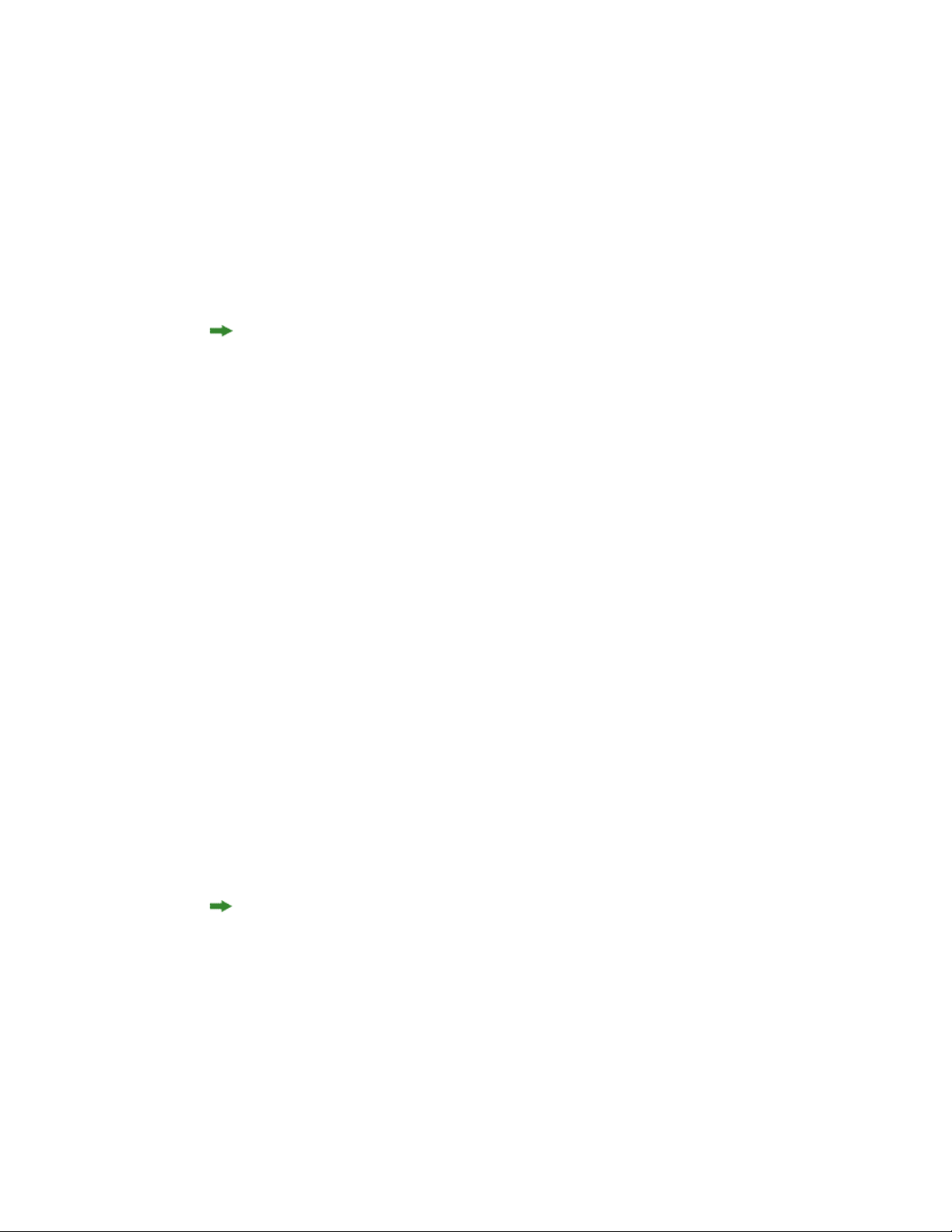
INSTALLING QUARKXPRESS SERVER
Installing QuarkXPress Server: Windows
To install QuarkXPress Server:
Disable any virus protection software. If you are concerned about a virus infecting your
1
computer, run a virus check on the installer file and then disable your virus detection
software.
Double-click the Installer icon and follow the instructions on the screen.
2
In the Software Verification screen, enter the validation code.
3
Do not discard the validation code. You will need it if you have to reinstall.
When the License Server Details screen displays, enter the IP address and port number
4
of the main Quark License Administrator (QLA) server in the Host Name or IP Address
and License Server Port fields. Optionally, enter the IP address and port number of a
backup QLA server in the Backup Host Name or IP Address and Backup License Server
Port fields.
When the Configuration Settings screen displays:
5
• Enter a port number for QuarkXPress Server.
• To install QuarkXPress Server as an automatic service that launches when the computer
starts up, check Install QuarkXPress Server as a service. You can choose Local or Domain
from the Choose System drop-down menu. If you choose Domain, enter values in the
Domain, User, and Password field.
When the Destination screen displays:
6
• The screen displays the drive and folder where QuarkXPress Server will be installed. To
install QuarkXPress Server elsewhere, click Browse and navigate to the desired folder.
• In the Number of renderers to launch field, enter the number of renderers you want to
run. The number of available renderers is determined by the QLA license file.
Complete the installation.
7
When the installation completes, click Finish.
8
After its initial launch, QuarkXPress Server creates a "Preferences" folder for each renderer.
For example, if you have two renderers, QuarkXPress Server creates two folders named
"Preferences sub1" and "Preferences sub2". QuarkXPress Server creates preferences files at
the following location:
Windows 2008 R2, Windows 2012 and Windows 2012 R2 64-bit versions running normally as
a batch file or as a service under a standard domain account: [boot drive]\Users\[user
name]\AppData\Roaming\Quark
8 | QUARKXPRESS SERVER 10.1 README
Page 9
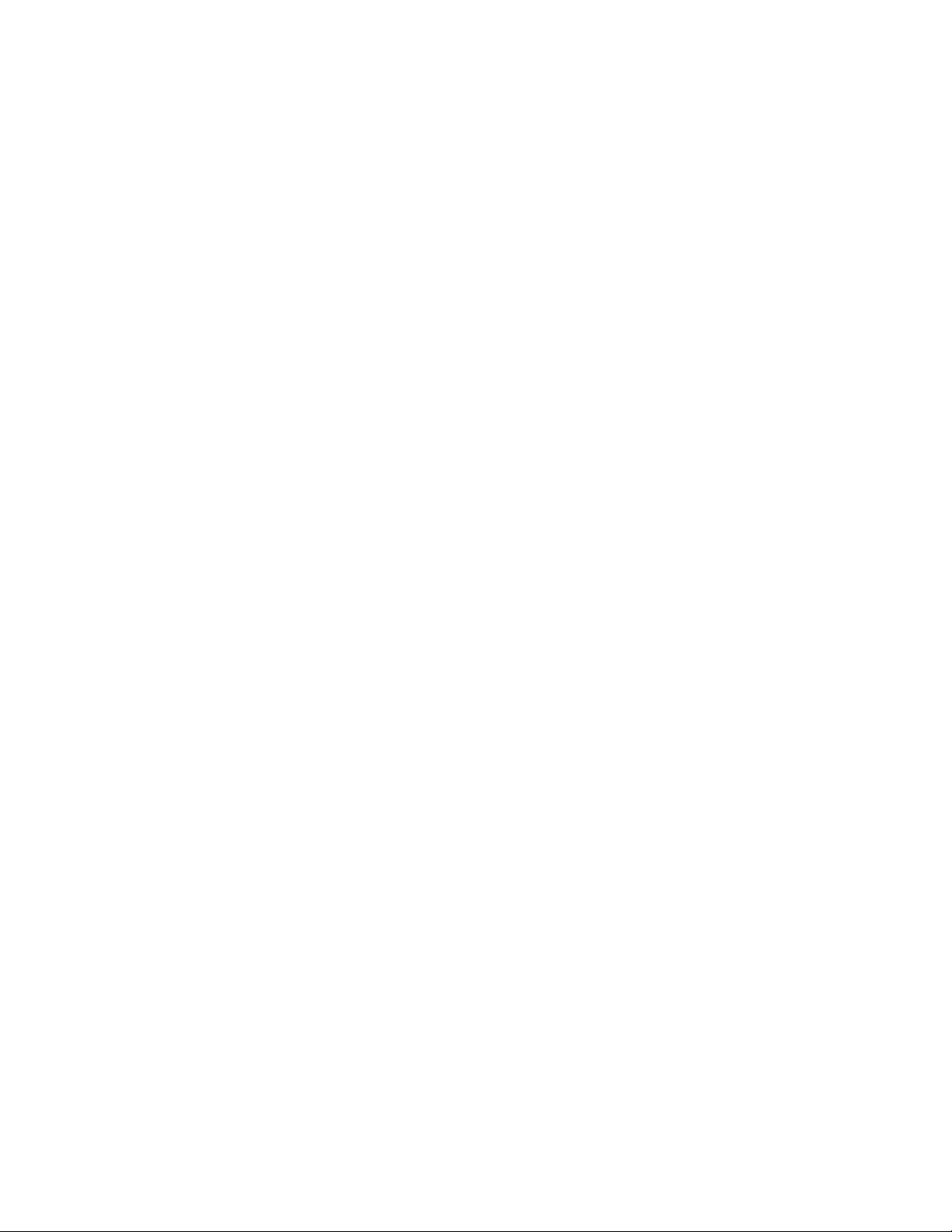
INSTALLING QUARKXPRESS SERVER
Windows 2008 R2, Windows 2012 and Windows 2012 R2 64-bit versions running as a service
under a local account: [boot
drive]:\Windows\System32\config\systemprofile\AppData\Roaming\Quark\QuarkXPress
Server Renderer 9.1
Windows 2008 R2, Windows 2012 and Windows 2012 R2 64-bit versions under a local account
[boot
drive]:\Windows\SysWOW64\config\systemprofile\AppData\Roaming\Quark\QuarkXPress
Server Renderer 9.1
QUARKXPRESS SERVER 10.1 README | 9
Page 10

DEPLOYING QUARKXPRESS SERVER MANAGER
Deploying QuarkXPress Server
Manager
There are three ways to deploy QuarkXPress Server Manager:
• As a standalone server. To deploy QuarkXPress Server Manager in this manner, install the
software as described in "Installing QuarkXPress Server Manager," then double-click the
server/QXPSMServerStart.command (Mac OS X) or server/QXPSMServerStart.bat
(Windows) file in the QuarkXPress Server Manager application folder.
• As an independent Web application in an existing Tomcat Web container. For more
information, see "Deploying QXPSM in external Tomcat."
• As a Web application that shares the same Spring context. For more information, see
"Deploying QXPSM in a shared Spring context."
Installing QuarkXPress Server Manager
QuarkXPress® Server Manager coordinates rendering requests in a multiple QuarkXPress
Server instance environment, using load-balancing, fail-safe, and caching capabilities to
determine which server in the pool can best process each document request. If the first
QuarkXPress Server instance in an array is unable to process a render request, QuarkXPress
Server Manager sends the request to another instance. QuarkXPress Server Manager also
provides an object-oriented programming environment for working with QuarkXPress
Server, and it exposes a set of Web services and Web objects that can be used in any
SOAP-compatible environments such as .NET, JavaScript™, Java™, and Objective-C.
The QuarkXPress Server Manager installation includes three primary components:
• QuarkXPress Server Manager Server (the server application that provides services for
load-balancing, fault-tolerance, and the SOAP server that allows third-party communication
with QuarkXPress Server instances through Web services)
• The QuarkXPress Server Manager Web-based administrative client.
• The QuarkXPress Server SDK, which includes Web services API documentation; Web service
stubs and samples for .NET, Java, and Objective-C; and an Extensibility Tool for generating
custom stubs. This component is helpful for developing client-side solutions using the
QuarkXPress Server Manager Web services and servlet interface.
10 | QUARKXPRESS SERVER 10.1 README
Page 11

DEPLOYING QUARKXPRESS SERVER MANAGER
Installing QuarkXPress Server Manager: Mac OS X
You must uninstall the previous version of QuarkXPress Server Manager before installing
this version. See "Uninstalling" for more information.
To install QuarkXPress Server Manager:
Disable any virus protection software. If you are concerned about a virus infecting your
1
computer, run a virus check on the installer file and then disable your virus detection
software.
Double-click the Installer icon and follow the instructions on the screen.
2
In the QuarkXPress Server Manager Server Port Settings screen, enter a port number for
3
the QuarkXPress Server Manager server's Tomcat server and specify the location of the
QuarkXPress Server Manager cache folder. (The cache folder will store temporary copies
of content generated by the QuarkXPress Server instances that are managed by this
QuarkXPress Server Manager server.)
Complete the installation.
4
Installing QuarkXPress Server Manager: Windows
To install QuarkXPress Server Manager:
You must uninstall the previous version of QuarkXPress Server Manager before installing
this version. See "Uninstalling" for more information.
Disable any virus protection software. If you are concerned about a virus infecting your
1
computer, run a virus check on the installer file and then disable your virus detection
software.
Double-click the Installer icon and follow the instructions on the screen.
2
When the Destination Folder screen displays:
3
• The screen displays the drive and folder where QuarkXPress Server will be installed. To
install QuarkXPress Server elsewhere, click Browse and navigate to the desired folder.
• Enter a port number for QuarkXPress Server Manager.
• Specify a cache folder location. (The cache folder will store temporary copies of content
generated by the QuarkXPress Server instances that are managed by this QuarkXPress
Server Manager server.)
• To install QuarkXPress Server Manager Server as a service, check Install QuarkXPress
Server Manager Server as a Service.
Complete the installation.
4
QUARKXPRESS SERVER 10.1 README | 11
Page 12

DEPLOYING QUARKXPRESS SERVER MANAGER
Deploying QXPSM in a shared Spring context
In this type of deployment, QuarkXPress Server Manager can be embedded in a Spring
application and can share the same Spring container instance and Spring context. This
deployment model also allows the consuming of QuarkXPress Server Manager services
(RequestService and AdminService) as POJOs (plain old Java objects).
This type of deployment model is possible only when the application in which QuarkXPress
Server Manager is to be embedded is a Spring application and is deployed with an embedded
or external Tomcat Web container.
To install QuarkXPress Server Manager in a shared Spring context:
Copy the qxpsm and qxpsmadmin Web application to the webapps folder for your existing
1
application, so that QuarkXPress Server Manager can be recognized as a Web application
in the existing Web container.
•
Set cacheFolderContextFile to the path of the "cache.xml" file relative to the current
working directory.
•
Set serverXmlFilePath to the path of the "Server.xml" file relative to the current working
directory.
Copy all QXPSM-dependent jar files from [QXPSM_Home]/Server/dependencies and
2
[QXPSM_Home]/Server/lib to a common location, then add all of these jar files to the
application classpath so that they are available to other Web applications that want to use
the QuarkXPress Server Manager API locally.
Import the QuarkXPress Server Manager Spring context file, "ManagerContainerConfig.xml,"
3
into the existing application Spring context.
Create a Java class named CustomContextLoaderListener that extends
4
org.springframework.web.context.ContextLoaderListener. Override the method
loadParentContext() as shown here:
public class CustomContextLoaderListener extends
org.springframework.web.context.ContextLoaderListener {
private static final Logger logger =
Logger.getLogger(GlobalContextLoaderListener.class);
public void contextInitialized(ServletContextEvent servletContextEvent) {
super.contextInitialized(servletContextEvent);
String contextName =
servletContextEvent.getServletContext().getServletContextName();
}
protected ContextLoader createContextLoader() {
return new CustomContextLoader();
}
class CustomContextLoader extends ContextLoader {
protected ApplicationContext loadParentContext(ServletContext servletContext)
{
//=============================================================
//Here, return the spring context to be used as parent context
//=============================================================
return com.xyz.myapplication.MyApplicationContext.getContext();
}
protected WebApplicationContext createWebApplicationContext(
ServletContext servletContext, ApplicationContext parent) {
return super.createWebApplicationContext(servletContext, parent);
12 | QUARKXPRESS SERVER 10.1 README
Page 13

DEPLOYING QUARKXPRESS SERVER MANAGER
}
}
}
Create a file named "applicationContext.xml" in webapps/qxpsm/WEB-INF and fill it
5
with the the following content:
<?xml version="1.0" encoding="UTF-8"?>
<!DOCTYPE beans PUBLIC "-//SPRING//DTD BEAN//EN"
"http://www.springframework.org/dtd/spring-beans.dtd">
<beans default-lazy-init="false" default-autowire="no"
default-dependency-check="none">
</beans>
Open the QuarkXPress Server Manager "web.xml" file and update contextConfigLocation
6
and listener-class as follows:
<context-param>
<param-name>contextConfigLocation</param-name>
<param-value>/WEB-INF/applicationContext.xml</param-value>
</context-param>
<listener>
<listener-class>CustomContextLoaderListener</listener-class>
</listener>
If the existing application is already using Spring’s PropertyPlaceholderConfigurer,
7
open "ManagerContainerConfig.xml" and specify the parent in the placeholderConfig
bean as follows:
<bean id=" placeholderConfig " parent="placeholderConfig"
class="org.springframework.beans.factory.config.PropertyPlaceholderConfigurer">
QUARKXPRESS SERVER 10.1 README | 13
Page 14

DEPLOYING IN AN EXTERNAL WEB CONTAINER
Deploying in an external Web container
For development, and simple test deployments, QuarkXPress Server and QuarkXPress
Server Manager are provided pre-installed in an instance of Apache Tomcat. However, for
production deployment alongside other Web applications, QuarkXPress Server and
QuarkXPress Server Manager can be deployed in an existing Tomcat, WebSphere, or JBoss
Web container.
Deploying QXP Server in external Tomcat
To install QuarkXPress Server as an independent Web application in an existing Tomcat
Web container:
Verify that Tomcat 6.0.18 is installed.
1
Set up the following environment variables:
2
•
JAVA_HOME = Java installation folder. For example: E:\Program
Files\Java\jdk1.6.0_12
•
CATALINA_HOME = Tomcat installation folder. For example: E:\apache-tomcat-6.0.18
Locate the Tomcat installation folder (referred to here as [Tomcat_Home]).
3
Locate the QuarkXPress Server external Tomcat installation folder (referred to here as
4
[QXPS_Tomcat]).
Rename the [QXPS_Tomcat]/webapps/qxps folder to ROOT.
5
Copy the [QXPS_Tomcat]/webapps/qxpsadmin and [QXPS_Tomcat]/webapps/ROOT
6
folders to the [Tomcat_Home]/webapps folder.
Copy the [QXPS_Tomcat]/conf folder to the [Tomcat_Home]/bin folder.
7
(Windows only) Open the file [Tomcat_Home]/qxps/conf/ServerApp.properties and
8
make the following change:
•
qxpswebserver.embeddedwebcontainer=false
14 | QUARKXPRESS SERVER 10.1 README
Page 15

DEPLOYING IN AN EXTERNAL WEB CONTAINER
(Mac OS X only) Open the file [Tomcat_Home]/qxps/conf/ServerApp.properties
9
and make the following changes:
• Uncomment the Mac OS X settings section.
• Comment out the Windows settings section.
•
qxpswebserver.embeddedwebcontainer=false
Open the file [Tomcat_Home]/qxps/conf/Qla.properties and make the following
10
changes:
•
Enter the IP address or hostname of the QLA Server in the QlaServer.machinename=
field.
•
Enter the port number of the QLA Server in the QlaServer.port= field.
• If you have a backup QLA server, enter the IP address (or hostname) and port number in
the Backup.QlaServer.machinename= and Backup.QlaServer.port= fields.
(Windows only) Execute the "vcredist_x86.exe" file (in [QXPS_Tomcat]).
11
To start QuarkXPress Server, double-click the "startup.sh" (Mac OS X) or "startup.bat"
12
(Windows) file.
• (Mac OS X): Launch Terminal, remove all the permissions on .sh files in the Tomcat "bin"
folder using the command chmod 755, and then enter run catalina.sh.
• (Windows, installed instance of Tomcat:) Double-click "tomcat6w.exe" to launch QuarkXPress
Server as a service, or "tomcat6w.exe" to launch it as an application.
• (Windows, drag-copied instance of Tomcat:) Double-click "startup.bat".
Deploying QXPSM in external Tomcat
To install QuarkXPress Server Manager as an independent Web application in an existing
Tomcat Web container:
Verify that Tomcat 6.0.18 is installed.
1
Locate the Tomcat installation folder (referred to here as [Tomcat_Home]).
2
Locate the QuarkXPress Server Manager external Tomcat installation folder (referred to
3
here as [QXPSM_Tomcat]).
Drag the contents of [QXPSM_Tomcat]/conf to [Tomcat_Home]/conf.
4
Drag the contents of [QXPSM_Tomcat]/webapps to [Tomcat_Home]/webapps.
5
Drag [QXPSM_Tomcat]/qxpsm to [Tomcat_Home].
6
Open the file [Tomcat_Home]/conf/ManagerContainerConfig.xml and make the
7
following changes in the ContainerAdapter bean:
QUARKXPRESS SERVER 10.1 README | 15
Page 16

DEPLOYING IN AN EXTERNAL WEB CONTAINER
•
Set cacheFolderContextFile to the path of the "cache.xml" file relative to the current
working directory.
•
Set serverXmlFilePath to the path of the "Server.xml" file relative to the current working
directory.
Open the file [Tomcat_Home]/conf/Catalina.properties and specify the path of the
8
shared class loader. For example:
shared.loader=${catalina.home}/qxpsm/lib/*.jar,${catalina.home}/conf
Open the file [Tomcat_Home]/conf/Catalina/localhost/cache.xml and set the
9
docbase attribute to the path of the appropriate cache folder.
Double-click the "startup.sh" shell file (Mac OS) or the "startup.bat" file (Windows). These
10
files can be found in the TOMCAT_HOME/bin folder.
Deploying QXP Server in WebSphere
To install QuarkXPress Server as an independent Web application in an IBM WebSphere
Web container:
Locate the QuarkXPress Server installation folder (referred to here as [QXPS-BUILD]).
1
Navigate to the administrative console page for your server and log in.
2
Under Applications, click New Application.
3
Click New Enterprise Application.
4
Upload the [QXPS_BUILD]\QXPS-EAR\qxps-9.5.ear file and begin installing it using
5
the default options.
On the Map modules to servers page, check QuarkXPress Server. If you want to also
6
install the admin interface, also check qxpsadmin.
On the Map virtual hosts for Web modules page, check QuarkXPress Server. If you want
7
to also install the admin interface, also check qxpsadmin.
Complete the installation in the WebSphere admin client. Be sure to save your changes
8
to the master configuration.
Locate the WebSphere installation folder for your profile (for example, C:\Program
9
Files\IBM\WebSphere\AppServer\profiles\AppSrv01). This location will be referred
to here as [WebSphere_Home].
Copy the [QXPS_BUILD]/conf folder to the [WebSphere_Home] directory.
10
In the [WebSphere_Home] directory, open the file conf/ServerApp.properties and
11
make the following changes:
•
qxpswebserver.embeddedwebcontainer=false
•
qxps.webapp.context.name=/qxps
16 | QUARKXPRESS SERVER 10.1 README
Page 17

DEPLOYING IN AN EXTERNAL WEB CONTAINER
If you are installing on Mac OS X, comment out the following lines:
•
qxpserver.serverRendererExecutableName=QuarkXPress Server Renderer.exe
•
qxpserver.DocumentRootFolder=C\:\\QuarkXPress Server Documents
If you are installing on Mac OS X, uncomment the following lines:
•
qxpserver.serverRendererPath=./webapps/ROOT/QuarkXPressServer
Renderer/QuarkXPress Server.app/Contents/MacOS
•
qxpserver.serverRendererExecutableName=QuarkXPress Server
•
qxpserver.DocumentRootFolder=/Users/talyn/Desktop/DocPool
In the current WebSphere directory, open the file conf/Qla.properties and make the
12
following changes:
•
Enter the IP address or hostname of the QLA Server in the QlaServer.machinename=
field.
•
Enter the port number of the QLA Server in the QlaServer.port= field.
• If you have a backup QLA server, enter the IP address (or hostname) and port number in
the Backup.QlaServer.machinename= and Backup.QlaServer.port= fields.
Execute the "vcredist_x86.exe" file (in [QXPS_WebSphere]/Server(External Web
13
Container)).
To start QuarkXPress Server, start WebSphere.
14
Deploying QXP Server in WebLogic
To install QuarkXPress Server as an independent Web application in an Oracle WebLogic
Web container:
Locate the QuarkXPress Server installation folder (referred to here as [QXPS-BUILD]).
1
Navigate to the administrative console page for your server (http://localhost:7001/console)
2
and log in.
Go to domain structure > Deployments > Install > Upload Your Files, then select the
3
QuarkXPress Server EAR file ([QXPS_BUILD]\QXPS-EAR\qxps-9.5.ear) and upload it.
Leave all other settings at their default value.
Copy the [QXPS_BUILD]\conf directory to the appropriate WebLogic directory (for
4
example, ...Oracle\Middleware\user_projects\domains\base_domain\bin).
If you are running WebLogic on Windows, open the file conf/ServerApp.properties
5
and make the following change:
•
qxpswebserver.embeddedwebcontainer=false
QUARKXPRESS SERVER 10.1 README | 17
Page 18

DEPLOYING IN AN EXTERNAL WEB CONTAINER
•
qxps.webapp.context.name = /qxps
If you are installing on Mac OS X, comment out the following lines:
6
•
qxpserver.serverRendererExecutableName=QuarkXPress Server Renderer.exe
•
qxpserver.DocumentRootFolder=C\:\\QuarkXPress Server Documents
Also, uncomment the following lines:
•
qxpserver.serverRendererPath=./webapps/ROOT/QuarkXPressServer
Renderer/QuarkXPress Server.app/Contents/MacOS
•
qxpserver.serverRendererExecutableName=QuarkXPress Server
•
qxpserver.DocumentRootFolder=/Users/talyn/Desktop/DocPool
Open the file conf/Qla.properties and make the following changes:
7
•
Set QlaServer.machinename to the IP address or hostname of the QLA server.
•
Set QlaServer.port to the port number of the QLA server.
•
If you have a backup QLA server, set Backup.QlaServer.machinename and
Backup.QlaServer.port to its IP address or hostname and port number.
If you are running WebLogic on Windows, execute the file vcredist_x86.exe
8
Deploying QXP Server in JBoss
To install QuarkXPress Server as an independent Web application in aJBoss Web container:
Locate the QuarkXPress Server installation folder (referred to here as [QXPS-BUILD]).
1
Copy the [QXPS_BUILD]/webapps/qxps and [QXPS_BUILD]/webapps/qxpsadmin
2
folders to the [JBoss folder]\server\default\deploy folder and rename them to
qxps.war and qxpsadmin.war, respectively.
Remove the following files from the qxps.war/WEB-INF/lib folder.
3
• catalina-6.0.18.jar
• el-api-6.0.18.jar
• geronimo-jta_1.0.1B_spec-1.0.1.jar
• jasper-6.0.18.jar
• jasper-el-6.0.18.jar
• jasper-jdt-6.0.18.jar
18 | QUARKXPRESS SERVER 10.1 README
Page 19
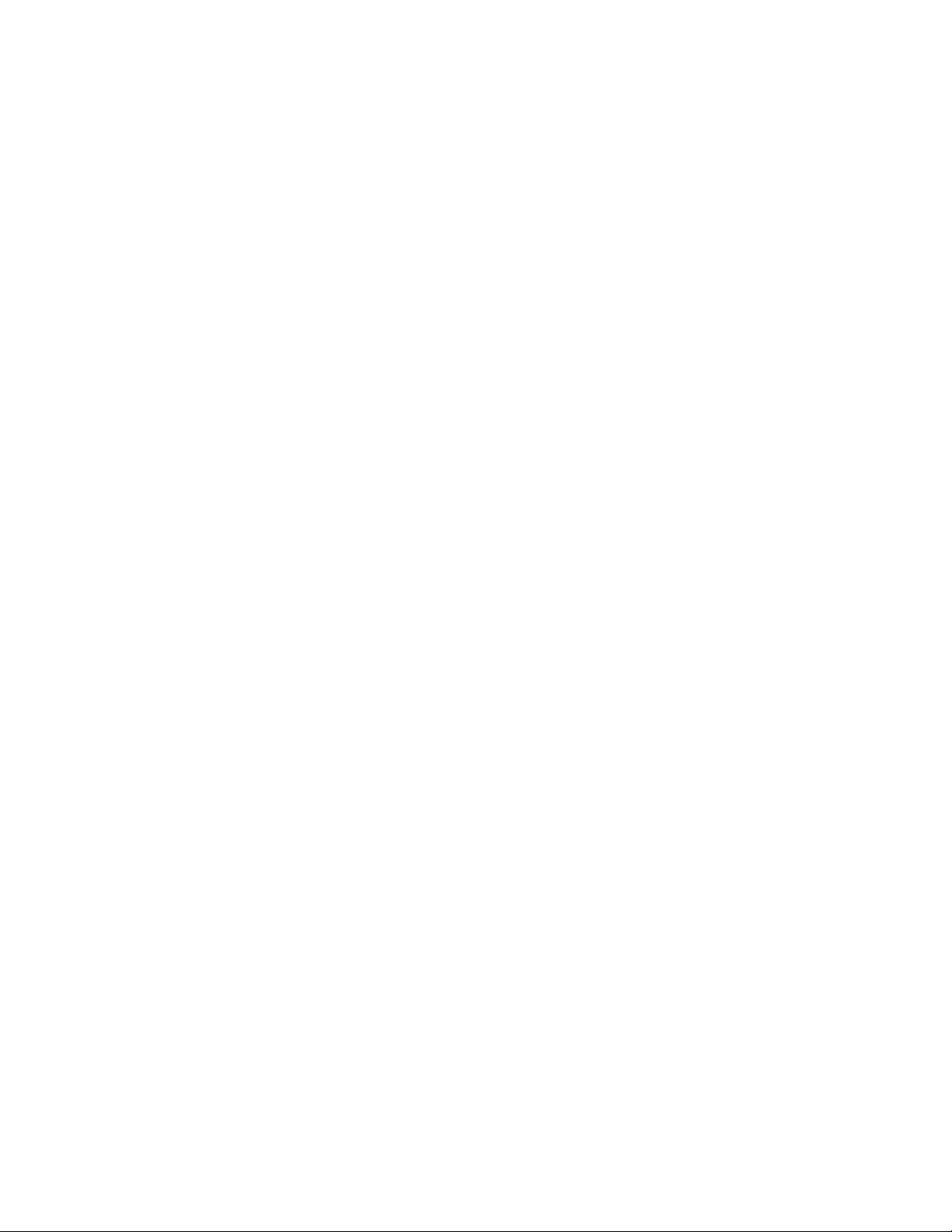
DEPLOYING IN AN EXTERNAL WEB CONTAINER
(Windows only) Open the file qxps.war/WEB-INF/classes/ServerApp.properties
4
and make the following changes:
•
qxpswebserver.embeddedwebcontainer=false
•
qxps.webapp.context.name = /qxps
Open the file qxps.war/WEB-INF/classes/Qla.properties and make the following
5
changes:
•
Enter the IP address or hostname of the QLA Server in the QlaServer.machinename=
field.
•
Enter the port number of the QLA Server in the QlaServer.port= field.
• If you have a backup QLA server, enter the IP address (or hostname) and port number in
the Backup.QlaServer.machinename= and Backup.QlaServer.port= fields.
(Windows only) Execute the "vcredist_x86.exe" file (in [QXPS_Tomcat]).
6
To start QuarkXPress Server, double-click the "startup.sh" (Mac OS X) or "startup.bat"
7
(Windows) file.
QUARKXPRESS SERVER 10.1 README | 19
Page 20

INTRODUCTION TO QLA SERVER
Introduction to QLA Server
QLA Server is the software component that issues licenses to the Quark application clients.
After you install Quark License Administrator Server, download your license file from the
Quark Web site. The server can be any computer on the network that meets the minimum
system requirements. The server monitors license usage over the network and grants
licenses to the client computers.
QLA clients are the computers on which Quark applications are installed — for example,
QuarkXPress, Quark Publishing System® (QPS®), or QuarkXPress Server software. When
a user attempts to launch a Quark application on a client computer, the client sends a
request to the QLA Server. The server, which is always listening for requests, determines
whether there is an available license. If there is, then the server grants a license and the
client computer can launch the Quark application. If no licenses are available, the server
does not grant a license. When this occurs, the Quark application does not launch.
In the QLA Control Panel application, the Configuration Options tab lets you specify
how QLA monitors licenses. This tab includes the Server Configuration area and the
Extended Check-out Configuration area. In the Server Configuration area:
• The Heartbeat Interval (Seconds) value lets you specify the number of seconds between
attempts by the client to reach the server. If a Quark application fails to successfully connect
to the server within this time, then that application automatically attempts to reconnect.
• The Heartbeat Retries field lets you specify the number of times a client can attempt to
make a connection before reporting a connection failure.
For example: If the Heartbeat Interval (Seconds) value is 3600 (one hour) and the
Heartbeat Retries value is 10, the system waits 10 hours before failing. If the client is able
to successfully connect with the server on or before the tenth attempt, outstanding licenses
are restored. If not, the application checks in all allocated licenses.
20 | QUARKXPRESS SERVER 10.1 README
Page 21

Uninstalling
If the uninstaller detects a running instance of the application, an alert displays. Close the
application before you begin to uninstall.
Uninstalling: Mac OS X
To uninstall QuarkXPress Server, open the "Applications" folder on your hard drive (or the
folder in which QuarkXPress Server was installed) and drag the QuarkXPress Server folder
to the trash.
UNINSTALLING
To uninstall QuarkXPress Server Manager, open the "Applications" folder on your hard
drive (or the folder in which QuarkXPress Server Manager was installed) and drag the
QuarkXPress Server Manager folder to the trash.
Uninstalling: Windows
To uninstall QuarkXPress Server or QuarkXPress Server Manager:
Choose Start > All Programs > QuarkXPress Server 9 > Uninstall or Start > All Programs
1
> QuarkXPress Server Manager 9 > Uninstall.
Click Yes. The uninstaller gathers the information necessary for uninstalling and then an
2
alert displays to notify you that the contents of the application folder will be deleted.
Click Yes to continue or No to cancel.
3
QUARKXPRESS SERVER 10.1 README | 21
Page 22

CHANGES IN THIS VERSION
Changes in this version
This section will cover the various changes introduced in different versions of QuarkXPress
Server .
For details about all of these changes, see A Guide to QuarkXPress Server
New for 10.1
Following are the changes in version 10.1:
QuarkXPress Server is now a 64-bit application on Windows. On Mac OS X, it is still a
1
32-bit application.
Added support in deconstruct and modifier for additional App Studio interactivities:
2
• 360° image
• Animation
App Studio output now supports unbounded pages for vertical and horizontal layout.
3
22 | QUARKXPRESS SERVER 10.1 README
Page 23

Known and resolved issues
For lists of known issues and resolved issues in this version of the software, visit the Quark
Web site at www.quark.com, euro.quark.com, or japan.quark.com. Product documentation,
including lists of known and resolved issues, is available under Support > Product
Documentation.
KNOWN AND RESOLVED ISSUES
QUARKXPRESS SERVER 10.1 README | 23
Page 24

CONTACTING QUARK
Contacting Quark
The support portal allows you to log support tickets, track tickets, receive status
notifications, chat with a technical support representative, search the Knowledge Base,
and access product documentation.
With direct access to documentation across all Quark software - from QuarkXPress and
App Studio to Quark Enterprise Solutions - you can find answers to your questions at your
convenience. Our support team is also available to help, either through our support portal,
or via phone for our maintenance contract customers.
If you are a Quark customer and have a current maintenance or support contract your
account has already been created for you using your registered email address. If you do
not have a support contract you can purchase a single support incident to get your problem
resolved. If you have purchased or registered a supported product, you are eligible for free
support for the first 90 days.
In the Americas
For more details, please check out our support website www.quark.com/support
Outside the Americas
For countries outside the Americas, please visit the following sites to access your support
account:
Support Website
• France - www.quark.com/fr/support
• Germany - www.quark.com/de/support
24 | QUARKXPRESS SERVER 10.1 README
Page 25

Legal notices
©2014 Quark Software Inc. and its licensors. All rights reserved.
Protected by the following United States Patents: 5,541,991; 5,907,704; 6,005,560;
6,052,514; 6,081,262; 6,633,666 B2; 6,947,959 B1; 6,940,518 B2; 7,116,843; 7,463,793;
and other patents pending.
Quark, the Quark logo, and QuarkXPress are trademarks or registered trademarks of Quark
Software Inc. and its affiliates in the U.S. and/or other countries. All other marks are the
property of their respective owners.
LEGAL NOTICES
QUARKXPRESS SERVER 10.1 README | 25
