Page 1

A Guide to QuarkXPress:
Using QuarkXPress
Page 2

Legal Notices
ACKNOWLEDGMENTS
Quark, Inc., acknowledges with gratitude the efforts and contributions of all the
team members and departments involved in producing QuarkXPress
and QuarkXPress Passport
™
software and documentation, including: Product
™
software
Management, Program Management, Technical Writers, Quality Assurance,
Research and Development, Software Configuration Management, Common
Components, Technical Support and Worldwide Product Services. Quark also
thanks its alpha and beta testing partners for their help in testing QuarkXPress
and QuarkXPress Passport.
This manual was produced entirely with QuarkXPress Passport and
Quark Publishing System
LEGAL NOTICES
©2002 by Quark Technology Partnership as to the content and arrangement of this
material. All rights reserved.
©1986–2002 by Quark Technology Partnership and its licensors as to the technology.
All rights reserved.
Microsoft Reader Technology ©1999–2000 Microsoft Corporation. All rights reserved.
Information in this document is subject to change without notice and does not represent
a commitment on the part of Quark Technology Partnership or its licensee, Quark, Inc.
Use of the Quark Products is subject to the terms of the end user license agreement or
other applicable agreements for such product/service. In the event of a conflict between
such agreements and these provisions, the relevant agreements shall control.
Quark Products and materials are subject to the copy right and other intellectual property
protection of the United States and foreign countries. Unauthorized use or reproduction
without Quark’s written consent is prohibited.
Quark, QuarkXPress, QuarkXPress Passport, QuarkXTensions, and XTensions are trademarks
of Quark, Inc. and all applicable affiliated companies, Reg. U.S. Pat. & Tm. Off. and in many
other countries. The Quark logo, QuarkCMS, and other Quark related marks which
Quark may adopt from time to time are trademarks of Quark, Inc. and all applicable
affiliated companies.
QPS and related marks are trademarks or registered trademarks of Quark, Inc., used
under license by Modulo Systems Corporation. Modulo Systems Corporation is a
Quark-related company.
FOCOLTONE and FOCOLTONE Colour System are registered trademarks of
FOCOLTONE. The concept, structure, and form of FOCOLTONE material and intellectual property are protected by patent and copyright law. Any reproduction in any form, in
whole or in part, for private use or for sale, is strictly forbidden. Contact FOCOLTONE, Ltd.
for specific patent information.
TRUMATCH, TRUMATCH Swatching System, and TRUMATCH System are trademarks
of TRUMATCH, Inc.
Color Data is produced under license from Dainippon Ink and Chemicals, Inc.
The HASP® system and its documentation are copyrighted by Aladdin Knowledge
Systems Ltd. ©1985 to present. All rights reserved.
™
(QPS™).
ii
Page 3

Legal Notices
Toyo Ink Mfg. Co., Ltd. is the copyright owner of TOYO INK COLOR FINDER™SYSTEM
AND SOFTWARE which is licensed to Quark, Inc. to distribute for use in connection
with QuarkXPress. TOYO INK COLOR FINDER
not be copied onto another diskette or into memory unless as part of the execution of
QuarkXPress. TOYO INK COLOR FINDER
™
SYSTEM AND SOFTWARE shall
™
SYSTEM AND SOFTWARE © Toyo Ink
Mfg. Co., Ltd., 1991. COLOR FINDER is registered or is in the process of registration as
the registered trademark of Toyo Ink Mfg. Co., Ltd. COLOR FINDER™computer video
simulation used in the product may not match the COLOR FINDER
ally some printer color used in the product may also not match. Please use the COLOR
FINDER
™
book to obtain the accurate color.
™
book, and addition-
Quark, Inc. does not warrant, guarantee, or make any representations regarding the use or
the results of the use of any color system included in Quark products. Video simulations
may not match published color standards. Refer to current materials of the specific color
company (i.e., PANTONE, Inc.; FOCOLTONE, Ltd.; TRUMATCH, Inc.; TOYO INK,
Mfg. Co., Ltd.; or other companies involved in the process of color reproduction) for
accurate color samples.
Kodak is a trademark of Eastman Kodak Company.
Microsoft is either a registered trademark or trademark of Microsoft Corporation in the
United States and/or other countries and the Microsoft Reader logo is used under license
from Microsoft.
Adobe, Acrobat Reader, and Acrobat are registered trademarks of Adobe Systems
Incorporated in the United States and/or other countries.
Pantone® Colors displayed in the software application or in the user documentation may
not match PANTONE-identified standards. Consult current PANTONE Color Publications
for accurate color. PANTONE® and other Pantone, Inc., trademarks are the property of
Pantone, Inc. © Pantone, Inc. 2002.
Pantone, Inc. is the copyright owner of color data and/or software which are licensed to
Quark, Inc. to distribute for use in combination with QuarkXPress. PANTONE Color Data
and/or software shall not be copied onto another disk or into memory unless as part of
the execution of QuarkXPress.
QuickHelp™is licensed from Altura Software, Inc. End User is prohibited from taking
any action to derive source code equivalent of QuickHelp, including reverse assembly
or reverse compilation.
All other trademarks are the properties of their respective owners.
THIRD PARTY XTENSIONS SOFTWARE DISCLAIMER
QUARK IS NOT THE MANUFACTURER OF THIRD PARTY XTENSIONS SOFTWARE
OR OTHER THIRD PARTY SOFTWARE OR HARDWARE (HEREINAFTER “THIRD
PARTY PRODUCTS”) AND SUCH THIRD PARTY PRODUCTS HAVE NOT BEEN CREATED, REVIEWED, OR TESTED BY QUARK, THE QUARK AFFILIATED COMPANIES
OR THEIR LICENSORS. (QUARK AFFILIATED COMPANIES SHALL MEAN ANY
PERSON, BRANCH, OR ENTITY CONTROLLING, CONTROLLED BY OR UNDER
COMMON CONTROL WITH QUARK OR ITS PARENT OR A MAJORITY OF THE
QUARK SHAREHOLDERS, WHETHER NOW EXISTING OR FORMED IN THE
FUTURE, TOGETHER WITH ANY PERSON, BRANCH, OR ENTITY WHICH MAY
ACQUIRE SUCH STATUS IN THE FUTURE.)
iii
Page 4

Legal Notices
QUARK, THE QUARK AFFILIATED COMPANIES AND/OR THEIR LICENSORS MAKE
NO WARRANTIES, EITHER EXPRESS OR IMPLIED, REGARDING THE QUARK
PRODUCTS/SERVICES AND/OR THIRD PARTY PRODUCTS/SERVICES, THEIR MERCHANTABILITY, OR THEIR FITNESS FOR A PARTICULAR PURPOSE. QUARK, THE
QUARK AFFILIATED COMPANIES AND THEIR LICENSORS DISCLAIM ALL WARRANTIES RELATING TO THE QUARK PRODUCTS/SERVICES AND ANY THIRD
PARTY PRODUCTS/SERVICES. ALL OTHER WARRANTIES AND CONDITIONS,
WHETHER EXPRESS, IMPLIED OR COLLATERAL, AND WHETHER OR NOT, MADE
BY DISTRIBUTORS, RETAILERS, XTENSIONS DEVELOPERS OR OTHER THIRD
PARTIES ARE DISCLAIMED BY QUARK, THE QUARK AFFILIATED COMPANIES
AND THEIR LICENSORS, INCLUDING WITHOUT LIMITATION, ANY WARRANTY
OF NON-INFRINGEMENT, COMPATIBILITY, OR THAT THE SOFTWARE IS ERRORFREE OR THAT ERRORS CAN OR WILL BE CORRECTED. THIRD PARTIES MAY PROVIDE LIMITED WARRANTIES AS TO THEIR OWN PRODUCTS AND/OR SERVICES,
AND USERS MUST LOOK TO SAID THIRD PARTIES FOR SUCH WARRANTIES, IF
ANY. SOME JURISDICTIONS, STATES OR PROVINCES DO NOT ALLOW LIMITATIONS ON IMPLIED WARRANTIES, SO THE ABOVE LIMITATION MAY NOT APPLY
TO PARTICULAR USERS.
IN NO EVENT SHALL QUARK, THE QUARK AFFILIATED COMPANIES, AND/OR
THEIR LICENSORS BE LIABLE FOR ANY SPECIAL, INDIRECT, INCIDENTAL, CONSEQUENTIAL OR PUNITIVE DAMAGES, INCLUDING, BUT NOT LIMITED TO,
ANY LOST PROFITS, LOST TIME, LOST SAVINGS, LOST DATA, LOST FEES, OR
EXPENSES OF ANY KIND ARISING FROM INSTALLATION OR USE OF THE QUARK
PRODUCTS/SERVICES, IN ANY MATTER, HOWEVER CAUSED AND ON ANY
THEORY OF LIABILITY. IF, NOTWITHSTANDING THE FOREGOING, QUARK, THE
QUARK AFFILIATED COMPANIES AND/OR THEIR LICENSORS ARE FOUND TO
HAVE LIABILITY RELATING TO THE QUARK PRODUCTS/SERVICES OR THIRD
PARTY PRODUCTS/SERVICES, SUCH LIABILITY SHALL BE LIMITED TO THE
AMOUNT PAID BY THE USER TO QUARK FOR THE SOFTWARE/SERVICES AT
ISSUE (EXCLUDING THIRD PARTY PRODUCTS/SERVICES), IF ANY, OR THE LOWEST
AMOUNT UNDER APPLICABLE LAW, WHICHEVER IS LESS. THESE LIMITATIONS
WILL APPLY EVEN IF QUARK, THE QUARK AFFILIATED COMPANIES, THEIR
LICENSORS AND/OR THEIR AGENTS HAVE BEEN ADVISED OF SUCH POSSIBLE
DAMAGES. SOME JURISDICTIONS, STATES OR PROVINCES DO NOT ALLOW
THE EXCLUSION OR LIMITATION OF INCIDENTAL OR CONSEQUENTIAL DAMAGES, SO THIS LIMITATION OR EXCLUSION MAY NOT APPLY. ALL OTHER
LIMITATIONS PROVIDED UNDER APPLICABLE LAW, INCLUDING STATUTES OF
LIMITATION, SHALL CONTINUE TO APPLY.
IN THE EVENT ANY OF THESE PROVISIONS ARE OR BECOME UNENFORCEABLE
UNDER APPLICABLE LAW, SUCH PROVISION SHALL BE MODIFIED OR LIMITED
IN ITS EFFECT TO THE EXTENT NECESSARY TO CAUSE IT TO BE ENFORCEABLE.
iv
Page 5

Table of Contents
Introduction
About this Book xiii
Other Helpful Publications xvi
QuarkXPress Basics xvii
The Interface xxii
1 Customizing QuarkXPress
Setting Default Values 1
Setting Preferences 3
Creating Kerning and Tracking Tables and
Hyphenation Exceptions 5
Saving QuarkXPress Preferences 6
Understanding Nonmatching Preferences 8
Using XTensions Software 12
Managing Print Styles and PPDs
P 14
Using Apple Events Scripts — Mac OS Only 16
2 Layout Tools
Arranging Documents 18
Navigating Through Documents 20
Changing Document Views 23
Using the Pasteboard
P 24
Using Rulers and Guides 25
Specifying Greeking 29
3 Document Basics
Creating New Print Documents P 30
Creating New Web Documents
W 32
Opening Documents 34
Saving Documents 35
Saving Documents Automatically 37
Saving Revisions of Documents 39
Saving Documents as Templates 41
v
Page 6

Table of Contents
4 Box Basics
Creating Boxes 43
Resizing Boxes 47
Reshaping Boxes 48
Moving Boxes 56
Framing Boxes 58
Coloring Boxes 69
Merging and Splitting Boxes 72
Filling and Converting Boxes 77
Understanding Symmetry and Smoothness 79
5 Line Basics
Creating Lines 85
Resizing Lines 88
Reshaping Lines 91
Moving Lines 98
Applying Line Styles 101
6 Manipulating Items
Selecting Items 106
Moving, Reshaping, and Resizing Items 107
Cutting, Copying, and Pasting Items 108
Clearing and Deleting Items 110
Undoing and Redoing Actions 110
Locking and Unlocking Items 111
Controlling the Stacking Order of Items 112
Grouping Items 114
Duplicating and Repeating Items 116
Spacing and Aligning Items 118
Rotating and Skewing Items 120
vi
Page 7

Table of Contents
7 Document Layout
The Elements of a Web Document W 122
Working with Master Pages 127
Formatting and Applying Master Pages 135
Changing Page Size and Facing-Pages Status
Setting Page Properties
W 140
Creating Multipage Spreads P 142
Numbering Pages and Sectioning Documents 145
Inserting, Deleting, and Moving Pages 146
Working with Text Chains 151
Creating “Continued” References
P 155
Working with Columns 156
Copying Items and Pages Between Documents 158
8 Text Basics
Editing Text 162
Importing and Exporting Text 165
Finding and Changing Text 169
Finding and Changing Attributes 172
Changing Fonts in a Document 176
Checking Spelling 178
Using Auxiliary Dictionaries 182
P 139
9 Typography
Confirming Typographic Preferences P 184
Applying Character Attributes P 186
Specifying Kerning and Tracking 194
Applying Paragraph Attributes
P 198
Specifying Alignment and Indentations P 199
Specifying Leading and Paragraph Spacing 202
Setting Tabs
P 205
Controlling Widow and Orphan Lines P 208
Controlling Hyphenation and Justification
vii
P 210
Page 8

Table of Contents
Working with Style Sheets P 218
Positioning Text in Text Boxes
Principles of Web Typography
P 228
W 233
HTML Text Boxes and Raster Text Boxes
10 Graphics in Typography
Converting Text to Boxes 237
Running Text Around Items 240
Creating Text Paths 255
Creating Initial Caps 260
Creating Rules Above and Below Paragraphs 262
Anchoring Boxes and Lines in Text 265
11 Pictures
Understanding Picture File Formats 268
Importing Pictures 272
Saving A Page as an EPS File 276
Manipulating Pictures 279
Applying Contrast to Pictures 285
Applying Custom Halftone Screens
to Pictures
P 288
Creating and Editing Clipping Paths 290
Listing and Updating Pictures 299
Configuring Picture Export Options
W 302
W 235
12 Color
Understanding Spot and Process Colors P 305
Specifying Matching System Colors 306
Understanding Web-Safe Colors
W 308
Creating and Editing Colors 309
Applying Color, Shade, and Blends 324
Using Color Management
P 334
viii
Page 9

Table of Contents
13 Trapping
Understanding Trapping P 347
Trapping Guidelines
Specifying Default Trapping
P 349
P 349
Specifying Color-Specific Trapping P 353
Specifying Item-Specific Trapping
P 357
Trapping EPS Pictures to Background Colors P 361
Creating and Using a Rich Black
P 363
14 Tables
Creating Tables 366
Working with Cell Content 370
Formatting Tables 373
Manipulating Tables 376
Converting Tables to Text 378
Tables In Web Documents
W 379
15 Layers
Creating Layers 381
Working with Layers 385
Displaying and Selecting Layers 390
Arranging Layers 395
Placing and Moving Items on Layers 397
Locking Items on Layers 399
16 Libraries
Creating New Libraries 401
Opening Libraries 402
Working with Libraries 403
Working with Labels 407
Saving Libraries 409
ix
Page 10

Table of Contents
17 Lists
Preparing Style Sheets for Lists 410
Creating and Editing Lists 411
Importing Lists from Another Document 414
Displaying Lists 417
Updating Lists 421
Working with Lists in Books 422
18 Indexes
Loading the Index QuarkXTensions Software P425
Specifying the Index Marker Color
Creating Index Entries
P 427
P 426
Creating Cross-References P 430
Editing and Deleting Index Entries
Building Indexes
P 434
P 433
Editing Final Indexes P 437
Nested Index Quick Reference
Run-in Index Quick Reference
P 438
P 439
19 Books
Creating New Books 440
Opening and Saving Books
Working with Chapters
Controlling Page Numbers
Synchronizing Chapters
P 441
P 443
P 446
P 448
Printing Chapters P 451
Creating Indexes and Tables of Contents
x
P 453
Page 11

Table of Contents
20 Hyperlinks
Understanding Hyperlinks 454
Working with Destinations and Anchors 457
Creating, Editing, and Deleting Hyperlinks 463
Setting Preferences for Hyperlinks and Anchors 466
Showing and Hiding Hyperlinks and Anchors 468
Navigating with the Hyperlinks Palette 470
21 Interactive Web Elements
Working with Rollovers W 471
Working with Image Maps
Working with Meta Tags
W 473
W 477
22 Forms
Understanding HTML Forms W 488
Creating an HTML Form W 489
Adding Controls to a Form
Creating a Menu
W 503
W 492
23 Output
Printing a Web document W 505
Understanding DPI and LPI
P 506
Specifying Print Options:
The Print Dialog Box
P 509
Specifying Print Options:
The Print Dialog Box Tabs
Creating and Using Print Styles
P 511
P 526
Specifying the Setup for Imagesetters P 528
What is a RIP?
Updating Picture Paths
P 529
P 530
Printing Odd-Sized Documents P 530
Creating a PostScript File
P 533
Preparing Documents for Service Bureaus
xi
P 534
Page 12

Table of Contents
24 Previewing and Exporting Web Pages
Previewing a Web Page W 538
Exporting a Web Page
W 540
25 QuarkXPress Passport
QuarkXPress Passport Terms 542
Managing Language Files 543
Specifying the Program Language 544
Assigning Languages to Paragraphs 545
Checking Spelling in Multilingual Documents 546
Hyphenation Methods 547
Saving Documents with Multiple Languages 549
Appendices
Alerts — Mac OS 552
Alerts — Windows 571
XPress Tags 589
Cross-Platform Issues 602
Print/Web Conversion Issues 604
Glossary
Index
xii
Page 13

Introduction
From a simple brochure to highly complex corporate communications, QuarkXPress
encourages you to challenge the boundaries of professional publishing, both in print
and on the Web. With superior color capabilities, exceptional picture handling, and
precise typographic controls, QuarkXPress increases your publishing power.
ABOUT THIS BOOK
“A Guide to QuarkXPress: Using QuarkXPress” is not meant to be read cover to
cover. The book is designed so that you can look things up quickly, find out what you
need to know, and get on with your work. However, if you need more comprehensive
information about electronic publishing, that is also provided.
WHERE WE’RE COMING FROM
This book assumes you are familiar with your computer and know how to:
• Launch an application
• Open, save, and close files
• Use menus, dialog boxes, and palettes
• Use the mouse, keyboard commands, and modifier keys
About this Book
If you need help performing any of these tasks, consult the documentation
resources (user or reference guides) provided with your computer.
HOW TO USE THIS BOOK
This book offers steps for specific tasks. It includes concept blocks, which
provide helpful background information about various features so you can
familiarize yourself with related concepts before beginning a task.
Whenever you think to yourself, “I wonder how to do this…,” check this book,
Using QuarkXPress. The detailed table of contents at the beginning of this book
and the index should help you quickly find the information you need.
Each chapter in this book includes a series of specific tasks, such as “Creating
New Documents” or “Importing Pictures.” Instructions for accomplishing tasks
are presented in steps or as bulleted lists. Tips with useful information about
QuarkXPress are frequently included on these pages.
xiii
Page 14

About this Book
CONCEPT BLOCKS
Background information about publishing tasks and concepts are also provided
throughout this book. The first word in the title of a concept block is usually
“Understanding,” for example: “Understanding Picture File Formats.” You can
read concept blocks any time — they’re designed to round out your knowledge
of electronic publishing without relating to a specific task.
WHAT YOU’RE LOOKING AT
This book uses various conventions (styles) to help you find
information quickly:
BOLD TYPE STYLE
The names of QuarkXPress menu commands, dialog boxes, and other controls
are set in bold type. For example: “The
Colors palette lets you apply colors or
inks to text, pictures, lines, and box backgrounds.”
REFERENCES AND ARROWS
Whenever a feature is mentioned, a reference shows you how to access that
feature. For example: “The
Save as dialog box (File menu) lets you save a copy
of a document.” Arrows are used to represent the menu path to a feature.
For example: “Choose
File & Print to display the Print dialog box.”
Choosing File & Print.
ICONS
The names of tools and graphic buttons are followed by the appropriate icons.
For example: “Select the
Item tool e in the Tools palette” or “Click the Center
button } in the Measurements palette.”
xiv
Page 15

About this Book
CHARTS
This book charts the range of values that any control can accept. Charts follow
this format:
RANGE MEASUREMENT SYSTEM SMALLEST INCREMENT
2 to 720 pt various (", pt, cm, etc.) .001
The “Range” is expressed in the default measurement system. You can enter
values in fields using the measurement system described in the “Measurement
system” column. For example, measurements may be expressed in pixels,
points, or any measurement system supported by QuarkXPress. (The example
above shows a feature that accepts any supported measurement system.) The
“Smallest increment” is the smallest unit of measurement you can enter.
MAC OS AND WINDOWS REFERENCES
QuarkXPress is designed to incorporate the same features on Mac OS and
Windows. This guide is designed to be used with QuarkXPress on either
platform. While most of the information in this guide applies to both platforms,
operating system differences occasionally require the application to function in
a slightly different manner on Mac OS and Windows. In such a situation, this
guide identifies which functions are unique to Mac OS and which functions are
unique to Windows.
PRINT AND WEB MODES
QuarkXPress lets you create documents both for printed output and for the
Web. When you’re working on a print document, QuarkXPress is in print mode;
when you’re working on a Web document, QuarkXPress is in Web mode. The
mode determines which tools, features, and other user interface elements
are available. In this guide, features that are unique to print documents are
identified with a
are identified with a
Picon, and features that are unique to Web documents
Wicon.
NOTES AND TIPS
∫ Notes provide helpful information about particular features.
å Tips provide extra information about particular features and general techniques
for electronic publishing.
xv
Page 16

Other Helpful Publications
OTHER HELPFUL PUBLICATIONS
The QuarkXPress product includes various electronic documents to assist you in using
QuarkXPress 5.0. You can find these documents on the QuarkXPress CD-ROM. Quark
also provides QuarkXPress training on the World Wide Web to help you familiarize
yourself with the various features of QuarkXPress.
A GUIDE TO QUARKXPRESS: INTERFACE OVERVIEW
If you stumble on an unfamiliar command, or want more information about
how to use a tool, check the book
file name is “Interface Overview.pdf” on your QuarkXPress CD-ROM.
QuarkXPress: Interface Overview
explains the QuarkXPress interface, including
menus and dialog boxes, tools, palettes, and preferences. Commands are documented in menu order, starting with the first command in the
WHAT’S NEW IN QUARKXPRESS 5.0
If you are a proficient QuarkXPress user, start with the file “What’s New
in 5_0.pdf,” found on the QuarkXPress CD-ROM. It provides a brief overview
of the new features in this version of QuarkXPress to get you started with your
new software as quickly as possible.
OTHER PIECES IN THE BOX
Your QuarkXPress product also includes installation and user registration
instructions, service plan information, a list of keyboard commands, and
documentation for any late-breaking features.
A Guide to QuarkXPress: Interface Overview. The
A Guide to
File menu.
QUARKXPRESS TRAINING ON THE WEB
QuarkXPress online training is a Web-based tutorial that will take you
through the process of applying specific QuarkXPress features to sample
QuarkXPress documents.
If you have little or no experience with QuarkXPress and you want to begin
learning about it, these online training exercises will teach you the basic skills
necessary to create print and Web documents using this application. Experienced
users may also find the lessons useful for learning features that are new to
QuarkXPress 5.0, such as layers, tables, and the Web document features.
You can find the QuarkXPress online training on the Quark
™
Web site at
www.quark.com. All you need to view the online training is an Internet
connection with Web browser version 4.0 or later (for example, Microsoft
Internet Explorer or Netscape Navigator). To perform the training exercises,
you need QuarkXPress or a demo version of QuarkXPress.
Introduction
xvi
™
Page 17

QuarkXPress Basics
QUARKXPRESS BASICS
To use QuarkXPress effectively, you need to understand a few basic concepts. Read this
section if you are new to QuarkXPress or if you need a quick refresher. If you are new to
QuarkXPress, we recommend that you complete the online training exercises available
on the Quark Web site, www.quark.com, to familiarize yourself with the individual
QuarkXPress features.
PRINT AND WEB MODES
QuarkXPress lets you create documents both for print and the Web. When
you’re working on a print document, QuarkXPress is in print mode; when
you’re working on a Web document, QuarkXPress is in Web mode. The mode
determines which tools, features, and other user interface elements are available.
In this manual, features that are unique to print documents are identified
with a
Picon, and features that are unique to Web documents are identified
with a
Wicon.
∫ Some print features can be used in Web documents. To use print features
in Web documents, see “The Elements of a Web Document” in Chapter 7,
Document Layout.”
PRINT DOCUMENT ENVIRONMENT P
A work area called the pasteboard surrounds each page or spread. You use
the pasteboard to store items temporarily or to experiment with something
before you put it on a page. You can have individual pages or multipage
spreads, and you can add, move, and delete pages as you work. Pages can be
manipulated using the
Document Layout palette or the Page menu, and in
Thumbnails view.
WEB DOCUMENT ENVIRONMENT W
A page in a Web document has no fixed size; it expands as necessary to make
room for the items it contains. However, you can use the page width guide as
a guideline to make sure the pages you design will fit on your users’ monitors.
Gray regions at the bottom and right of the page indicate the page’s true
boundaries, but keep in mind that different Web browsers often display
the same page differently.
There are no pasteboards in a Web document. Pages can be manipulated using
the
Document Layout palette or the Page menu.
Introduction
xvii
Page 18

QuarkXPress Basics
BASIC TOOLS
QuarkXPress pages contain items. Items are text boxes, text paths, picture boxes,
tables, and lines; they are created in QuarkXPress and manipulated primarily
with the
primarily with the
Item tool e. Contents are text and pictures; they are manipulated
Content tool E.
In general, you will use
ments
palette when working with items. Likewise, you will use the Style menu
and the right half of the
The controls in the Measurements palette change according to the current selection —
whether it is a text box, picture box, text path, line, text, or picture.
THE BOX CONCEPT
Item menu commands and the left half of the Measure-
Measurements palette when working with contents.
In QuarkXPress, most things go into a box. Text is contained in text boxes and
pictures are contained in picture boxes. Text can also be placed on a path. You
have control over the size, shape, layering, color, and other properties of each
box or path — and you have similar control over the text or pictures contained
in them.
TABLES
A table is a series of rectangular, grouped boxes — called “cells” — that you
can use to present data in a concise format. QuarkXPress lets you create
tables, convert text to tables, easily edit table data, and add or remove rows
and columns as necessary. The cells can contain text, pictures, or have a
content of
LAYERS
None.
By letting you control which items display on a page, layers make it easier for
you to edit and manipulate documents. The
Layers palette lets you place all
items on the same layer or create different layers for different items. You can
display some layers while hiding others, so you can opt to see only those items
that you want to edit at a given time.
WORKING WITH TEXT P
A text box or a text path contains text. To create a text box or path, use any of
the text box creation tools
tool
, Ò, Â, or ˜. Then use the Get Text command (File menu) to import
T, Å, ı, Ç, Î, ´, or Ô, or a text path creation
text files from other sources, including many popular word processors, databases, and spreadsheets. To enter your own text into a text box, select a text
box with the
Content tool E and begin typing.
When you are working with text, the Style menu provides formatting
options such as fonts, type styles, and colors. High-end typographic controls
Introduction
xviii
Page 19

QuarkXPress Basics
are provided through a combination of menu items, keyboard commands,
and preferences. To simplify text formatting, you can create paragraph and
character style sheets (
command, the
Edit & Style Sheets) and apply them using a menu
Style Sheets palette, or keyboard commands.
To flow text from one text box to the next (or from one text path to the next),
you can create an automatic chain of text. You can also use the
Linking u and
Unlinking U tools to manually create custom text chains. To create an auto-
matic text chain, check
(
File & New & Document).
WORKING WITH TEXT IN WEB DOCUMENTS W
Automatic Text Box in the New Document dialog box
The typographic effects available in HTML are more limited than those available
within QuarkXPress. You can create text boxes that contain formatted HTML
text, or you can use the full range of typographic effects by converting text
boxes and text paths to graphics at export. If you export a large amount of your
text as graphics, be aware that this will increase the size of your page and the
page’s downloading time.
PLACING PICTURES
“Picture” is a general term for any type of graphic file in a QuarkXPress document. Just as text boxes contain text, picture boxes contain pictures. To create
a picture box, use any of the picture box creation tools
or
∂. Then, use the Get Picture command (File menu) to import a copy of a
p, x, O, å, 7, ƒ,
picture file. You can also paste a picture that has been copied to the Clipboard
into your document.
When you are working with pictures, the
Style menu provides formatting
choices such as contrast, line screen, and colors. Picture formatting options are
selectively available depending on the imported picture’s graphic file format.
EXPORTING PICTURES W
When you export a Web document as an HTML file, all pictures in that
document are converted to either JPEG, GIF, or PNG format, regardless of their
previous format. You can control the format in which each picture is exported.
Text boxes and paths can also be exported as pictures. You can control the
export format of these items, as well.
SHAPES AND LINES
To create a colored shape, create a picture box with any kind of shape and apply
a color to the background of the box. Background colors are applied to boxes
using the
(
Item menu). The Merge and Shape controls (Item menu) let you create boxes
Colors palette (View menu) or the Box tab of the Modify dialog box
with multiple contours and combine different boxes.
Introduction
xix
Page 20

QuarkXPress Basics
Create custom line styles using the Dashes & Stripes dialog box (Edit menu);
then use line creation tools
selected, the
Modify dialog box and the Style menu provide options (such as
o, œ, ∞, or § to draw the lines. When a line is
style, width, and arrowheads) for formatting lines.
ELECTRONIC PASTE-UP
Items can be moved, resized, reshaped, and layered with other items. You can
drag items into place by aligning them with rulers and guides, or you can enter
precise
X and Y coordinates in the Measurements palette.
Each type of item has its own Modify dialog box (Item menu) that controls
the size, position, background color, position of the contents, and more. To
flow text around pictures, lines, and other items, use the
the
Modify dialog box. Other Item menu commands let you group items so
Runaround tab in
they can be moved together, change the stacking order of items, duplicate
items, and space selected items evenly.
When you choose Item & Modify, a dialog box specific to the selected item displays.
The various tabs in the
FORMS AND IMAGE MAPS W
Modify dialog box provide access to different sets of controls.
Web documents can contain forms, which allow readers to send information to
the Web server. Forms let readers enter information about themselves or order
goods and services over the Internet.
Web documents can also contain image maps. An image map is an HTML
feature that lets you link to different pages by clicking on different parts of
a picture in a Web page.
Introduction
xx
Page 21

QuarkXPress Basics
MASTER PAGES AND TEMPLATES
Items (pictures and text) that recur throughout your document can be placed
on master pages. Applying a master page to a document page automatically
places the recurring items. For example, if you are working on a newsletter,
you might want a master page for the cover and masthead, one for the inside
spreads, and one with mailing information for the back page. Master pages
can be created, edited, and applied using the
Document Layout palette.
Once you’ve established the formatting of a publication, you can save a
document as a reusable template.
CUSTOMIZING QUARKXPRESS
QuarkXPress has many options for customizing how you work, how your text
flows, how your tools work, and more. These are called “preferences,” which
you can customize for your copy of QuarkXPress (application preferences) and
for individual documents (document preferences).
In addition to preferences, you can create custom style sheets, colors, dashes
and stripes, lists (based on style sheets), and hyphenation and justification
specifications for use in a document or template. All these specifications are
created through commands in the
PRINTING P
Edit menu.
The Print dialog box (File menu) offers several output options. For convenience,
you can combine all these settings and save them as
Print Styles (Edit menu).
When you print, QuarkXPress requires all the font and picture files used in the
document. The
Collect for Output (File menu) feature automatically gathers
the document, pictures, and fonts into one folder, and it produces a report of
the document’s fonts, colors, trapping, and other settings — ready for output.
EXPORTING AS HTML W
When you export a Web document in HTML format, QuarkXPress exports
any necessary accompanying files (such as picture files), too. You can also
export HTML templates, which let you insert XML content into a page and
automatically format that content as HTML.
POWER THROUGH PALETTES AND KEYBOARD COMMANDS
As you use QuarkXPress, you will develop your own working style. Perhaps you
will prefer to use the mouse and menu commands for everything; you may find
that you prefer the quick access to features provided by palettes and extensive
keyboard commands. In many cases, QuarkXPress offers multiple ways to
perform a given task.
Introduction
xxi
Page 22

THE INTERFACE
QuarkXPress menus and dialog boxes adhere to Mac OS and Windows conventions —
with a few enhancements. This section provides a quick look at standard interface
controls, and highlights features unique to QuarkXPress. If you are new to Mac OS or
Windows, we recommend that you consult the documentation resources provided with
your computer for complete information about using the operating system. If you are
new to QuarkXPress, we recommend that you complete the online training exercises,
available on the Quark Web site at www.quark.com, to familiarize yourself with the
individual QuarkXPress features.
QUARKXPRESS MENUS
The menu bar displays the menus available in QuarkXPress: File, Edit, Style,
Item, Page, View, Utilities, Window
can also display menus for QuarkXTensions
software. Each menu contains groups of related commands separated by lines.
Many menu entries are followed by keyboard shortcuts, displayed using the
Command (
the Ctrl, Alt, and Shift keys on Windows.
The Interface
(Windows only) and Help. The menu bar
™
software and third-party XTensions
C), Option (`), Control (^), and Shift (w) keys on Mac OS, or
™
Like other QuarkXPress menus, the File menu contains groups of related commands
separated by lines.
QuarkXPress menus are context-sensitive, which means that menu items change
according to the active item, the current situation, or the selected tool:
• The commands listed under a menu may change. For example, the
Style menu
commands change depending on whether text, a picture, or a line is active.
Introduction
xxii
Page 23

The Interface
• An individual menu command may change. For example, the Undo command
(
Edit menu) changes to reflect your last action (such as Undo Typing or
Undo Item Deletion).
• The availability of menu entries may change. For example, when a picture is
selected, the Save Text command (File menu) is not available.
• The availability of entire menus may change. For example, the
items for text are available only when a text box is active and the
Style menu
Content
tool E is selected.
• The function of a menu command may change slightly when you press a
modifier key while displaying the menu. For example, on Mac OS, pressing
Option while you choose the
to
Send Backward.
CONTEXT MENUS
Item menu changes the Send to Back command
To save production time while working with documents, QuarkXPress also
includes special menus called
context menus. Context menus are keyboardactivated and context-sensitive, so they respond dynamically to the task
at hand.
• To display a context menu on Mac OS, press the appropriate keyboard
command and click the object you want to affect. The default keyboard
command is Control+click. You can switch this keyboard command with
the
Zoom keyboard command (Control+Shift+click) using the buttons in
the
Control Key area in the Preferences dialog box Interactive pane
(
Edit & Preferences & Preferences).
• To display a context menu on Windows, right-click the object you want
to affect.
When you display a context menu by clicking empty space on a document page, options
that are relevant to the entire document display in the menu.
å Context menus are available for rulers, empty space on a document page,
picture boxes, text boxes and text paths, lines, tables, and many palettes.
In print documents, a context menu is available for the pasteboard.
Introduction
xxiii
Page 24

The Interface
CHECKMARK
A checkmark j in a menu indicates one of the following:
• A function has been performed. For example, a checkmark displays next to
Flip Vertical (Style menu) when the contents of a box are flipped vertically.
• A feature is turned on. For example, a checkmark next to
Snap to Guides
(View menu) means that items in your document will snap to the guides
you’ve created.
• A format from a list has been applied. For example, a checkmark displays in the
Font submenu next to the font applied to selected text. When multiple formats
have been applied to a selection, checkmarks only display next to formats
common to the entire selection.
The checkmark next to Flip Vertical in the Style menu for text indicates that the contents of
the active text box are flipped vertically.
QUARKXPRESS DIALOG BOXES
Choosing a menu item followed by ellipsis points (…) displays a dialog box.
Dialog boxes contain related commands that allow you to specify exactly what
you want to happen. The context-sensitive controls in QuarkXPress dialog
boxes consist primarily of tabs, areas, fields, pop-up menus, radio buttons,
check boxes, and buttons.
Introduction
xxiv
Page 25

The Interface
The Modify dialog box (Item menu) includes tabs, areas, fields, pop-up menus, check boxes,
and buttons.
TABS
Many dialog boxes provide multiple functions through tabs. By clicking a
tab icon, you can display different sets of controls. Pressing
C+Option+Tab
on Mac OS or Ctrl+Tab on Windows takes you to the next tab in a dialog box.
AREA
Related commands within a dialog box or tab are grouped into an “area,”
which is named and surrounded by a border. For example, the
Box tab in the
Modify dialog box (Item menu) has a Blend area, which lets you specify a
custom blend for a box.
The Box tab of the Modify dialog box (Item menu) includes a bordered Blend area.
Introduction
xxv
Page 26
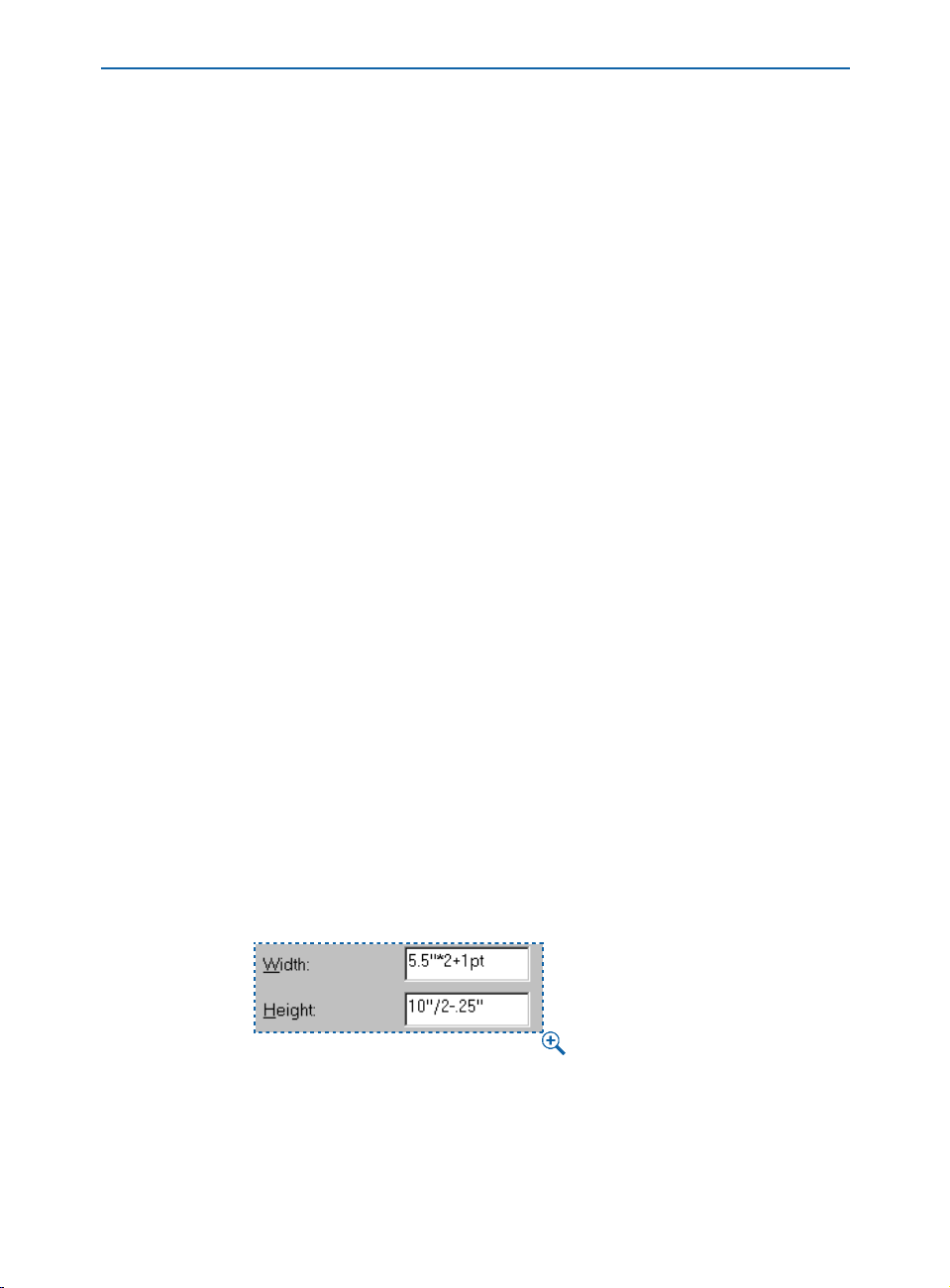
The Interface
LIST
Some dialog boxes include scrollable lists of elements that you can select or edit.
For example, the
Colors dialog box (Edit menu) displays a list of colors. You can
navigate through lists using the up and down arrow keys. Depending on the
type of list, you may be able to multiple-select items to edit. For example, in the
Tools pane of the Preferences dialog box (Edit & Preferences & Preferences),
you can select multiple tools and edit common attributes. To select a group
of consecutive elements, click the first element then press Shift while clicking
the last element in the range. To select multiple, nonconsecutive elements,
press
C (Mac OS) or Ctrl (Windows) while clicking each one.
FIELD
A field is a rectangular box for entering a specific value. For example, in the
Text tab of the Modify dialog box (Item menu), you can enter the number
of columns for an active text box in the
Columns field. Fields have the
following characteristics:
• You can enter measurements in any of the supported measurement systems,
using the following abbreviations: inches or inches decimal ("), picas (p),
points (pt), millimeters (mm), centimeters (cm), ciceros (c), and agates (ag).
• When you are not using the default measurement system, you only need to
specify units of measure with an abbreviation. For example, if your measurement preferences are set to inches, and you want to specify an indentation in
points, you can enter “6 pt” in the field. The measurement will be converted
to inches the next time you open the dialog box.
• The default measurement system is specified in the
Horizontal and Vertical
pop-up menus in the Measurements pane of the Preferences dialog box
(
Edit & Preferences & Preferences & Document).
• You can press Tab to select the next field in a dialog box and Shift+Tab to select
the previous field.
• You can perform mathematical operations in fields using these operators:
+ (addition), – (subtraction), * (multiplication), or, / (division). For example, to
double the width of a box, you can multiply the width by 2 by entering
*2 to
the right of the current value. You can even perform multiple operations —
such as dividing a value by 4, then adding 2.
You can perform mathematical operations in QuarkXPress fields. The formula in the Width field
multiplies the width of the box by 2, then adds 1 point. The formula in the Height field divides
the height of the box by 2, then subtracts .25 inch.
Introduction
xxvi
Page 27

The Interface
∫ QuarkXPress performs multiplication and division first, followed by subtraction
and addition, from left to right; you cannot use parentheses when performing
mathematical operations in fields. You can add and subtract specific measurements, such as 2".
POP-UP MENU
A pop-up menu is a small menu within a dialog box or palette.
A pop-up menu contains a list of options and may also have an editable field
in which you can enter a custom value (such as a percentage) or a word (such
as a font name) rather than choosing an option from the list.
A pop-up menu offers a list of options, and often includes a field where you can enter
custom values. For example, the Width pop-up menu in the Frame tab of the Modify
dialog box (Item menu) includes a list of frame widths and a field.
CHECK BOX
A check box lets you turn options on ` and off ,. Checking a box may
activate other controls; checking or unchecking a box may expand a dialog
box to display more controls.
RADIO BUTTON
A radio button lets you select from among mutually exclusive options.
For example, in the
XTensions pane of the Preferences dialog box (Edit &
Preferences & Preferences), you can choose when to display the XTensions
Manager
BUTTON
dialog box by clicking a radio button.
A button (shaped like this on Mac OS or on Windows), performs
an action. If a button has a heavier border around it, such as on Mac OS
or on Windows, you can also press Return or Enter (Mac OS) or Enter
(Windows) to activate it. On Windows, if a button has a dotted outline around
the text , you can also press the space bar to activate the button. A button
Introduction
xxvii
Page 28

The Interface
may also include a pop-up menu that lets you choose a type of action.
For example, the
New button in the Style Sheets dialog box (Edit menu) lets
you create either a character style sheet or a paragraph style sheet.
Many dialog boxes in QuarkXPress include an
your changes before closing the dialog box. For example, the
in the
Paragraph Attributes dialog box (Style & Formats) lets you see how
Apply button so you can preview
Apply button
your changes affect selected paragraphs.
NAVIGATIONAL DIALOG BOXES
The Open and Save as dialog boxes are used to open, import, export, or save
files; they include standard Mac OS or Windows controls for navigating through
disks and folders so you can locate files, or choose where you want to save files.
Dialog boxes in QuarkXPress with
elements include:
New Web Document, New Library, New Book, Open,
Open or Save as navigational dialog box
Save as, Get Text, Save Text, Append, Save Page as EPS, Export HTML,
Collect for Output,
and Auxiliary Dictionary.
The Save as dialog box (File menu) is an example of a navigational dialog box. It includes
the current disk name, the Eject, Desktop, New Folder, Cancel, and Save buttons, pop-up
menus for file type and version, a scroll list for navigating through folders, and the Include
Preview check box (Mac OS only).
ALERT DIALOG BOXES
An alert is a dialog box that warns you when there is a problem and often
suggests a solution. For example, if you enter an invalid value in a field, an
alert notifies you and often provides an acceptable range of values for the
field. For a list of alerts you may encounter in QuarkXPress, see the “Alerts”
sections of Chapter 26, “Appendices.”
Introduction
xxviii
Page 29

Setting Default Values
Chapter 1: Customizing QuarkXPress
Your publication uses picas, while another uses inches. You only work with text and
you need typographer’s quotation marks, but your colleague only works with output
and needs specific trapping settings. Fortunately, QuarkXPress can accommodate all
these needs.
Since everyone’s work environment has different demands, and every individual has
personal preferences, QuarkXPress provides a variety of options for customizing the
way it works. You can set application default settings and preferences, modify the
“XPress Preferences” file, add features with XTensions software, and automate
manual processes on Mac OS with Apple events scripts. If you invest the time to set
up QuarkXPress to suit your needs, you will be more comfortable working with the
application and save hours of time producing your documents.
SETTING DEFAULT VALUES
QuarkXPress uses a variety of default settings as the basis for all new documents.
These default settings include style sheets, colors, hyphenation and justification
specifications, lists, dashes and stripes, and the default auxiliary dictionary. You can
modify the default settings by changing them when no documents are open. If you
change any of these default settings when a document is open, the change is saved
only with the document. To modify the default application settings:
1 Make sure no documents are open, then choose an option from the Edit
menu to modify the default settings: Style Sheets, Colors, H&Js, Lists,
Dashes & Stripes, Print Styles
information about the controls in any of the dialog boxes mentioned, see
Chapter 4, “Edit Menu” and Chapter 9, “Utilities Menu,” in
QuarkXPress: Interface Overview
• Style Sheets: Edit the π Normal paragraph style sheet and the Ø Normal
character style sheet (the default style sheets for all new text boxes). Create
new style sheets to include with all new documents.
• Colors: Create colors to include with all new documents and delete colors that
will not be used (for example, you may want to delete Red, Green, and Blue).
You cannot edit or delete Cyan, Magenta, Yellow, Black, or white. You can edit,
but not delete, Registration. You can edit the default trapping for colors as well.
Chapter 1: Customizing QuarkXPress
P, Meta Tags W, or Menus W. For specific
A Guide to
.
1
Page 30

Setting Default Values
• H&Js: Edit the Standard hyphenation and justification specification to specify
default automatic hyphenation rules and word and character spacing values.
The
Normal style sheet uses the Standard hyphenation and justification
specification by default. Create new hyphenation and justification specifications
to include with all new documents.
•
Lists: Lists are generated from text that uses the character or paragraph style
sheets you specify. Create new lists to include with all new documents.
• Dashes & Stripes: Edit the default line and frame patterns and create new
patterns to include with all new documents. You cannot edit or delete the
Solid line.
Print Styles: Print styles allow you to specify frequently used print settings and
•
apply them to documents much as you apply style sheets.
P
• Meta Tags: Meta tags contain information about a Web page. They’re not
displayed in a Web browser, but adding meta tags to your Web documents
can make it easier for search engines to index your pages. Create new meta
tag sets to be incorporated into exported HTML pages.
W
• Menus: A menu is a list of items that can display in a list control or a pop-up
menu control within a form box. You can use menus to let users choose from
a list of options, or you can create navigation menus where each item has a
corresponding URL. Create new menus to be used in forms that are part of
QuarkXPress Web documents.
W
2 To choose a default auxiliary dictionary for all new documents, choose
Utilities & Auxiliary Dictionary. Use the dialog box to locate an auxiliary
dictionary and click
Open. Or, click New to create a default auxiliary dictionary.
3 When you are finished modifying default settings, create a new document.
All your modifications are reflected in the new document. You can still
modify these settings in individual documents.
∫ Print styles are always saved with the application preferences, even if you have
a document open when you create or edit a print style.
å Each time you create a new document, all the settings in the New Document
dialog box (File & New & Document) or New Web Document dialog box
(
File & New & Web Document) become the new default settings. Any palettes
that are open when you quit QuarkXPress, including library palettes, will be
open the next time you launch QuarkXPress.
Chapter 1: Customizing QuarkXPress
2
Page 31
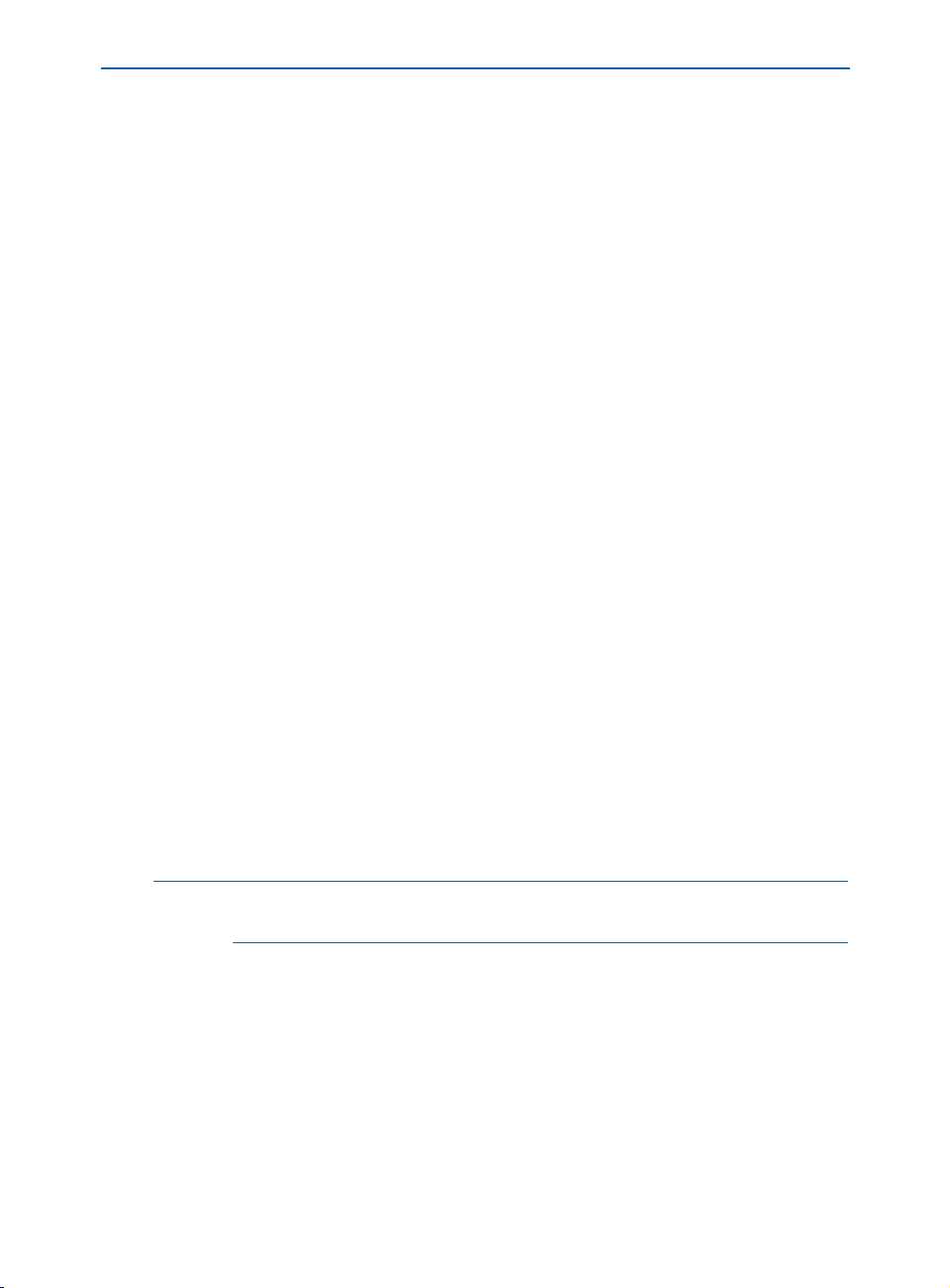
SETTING PREFERENCES
QuarkXPress uses a variety of default preferences as the basis for all new documents.
For example, you can specify the measurement system displayed on horizontal and
vertical rulers. You can modify the default preferences by changing them when
no documents are open. Default preferences can be modified in the panes of the
Preferences dialog box (Edit & Preferences & Preferences).
MODIFYING APPLICATION PREFERENCES
The controls in the Application panes of the Preferences dialog box affect the
way QuarkXPress works with all documents — for example, how it displays and
saves documents. These settings are saved with the application and are never
saved with documents. To modify application preferences:
1 Choose Edit & Preferences & Preferences to display the Preferences
dialog box.
2 Click the items in the list at the left to display different types of preferences. For
specific information about the controls in any of the panes, see Chapter 4,
“Edit Menu,” in
A Guide to QuarkXPress: Interface Overview.
• The Display pane provides options for how guides, documents, picture
previews, and so on, display on-screen.
• The Interactive pane lets you control scrolling and several text
handling options.
Save pane provides features for automatically saving documents, saving
• The
revisions of documents, saving libraries, and saving the document position.
• The XTensions Manager pane lets you control whether the XTensions
Manager
• The
dialog box displays when you launch QuarkXPress.
Browsers pane (Mac OS) allows you to specify which Web browsers you
want to use to preview your Web documents.
Setting Preferences
W
3 Click OK to close the Preferences dialog box and save your changes. The
changes take effect immediately.
∫ Print styles are always saved with the application preferences, even if you have
a document open when you create or edit a print style.
Chapter 1: Customizing QuarkXPress
3
Page 32
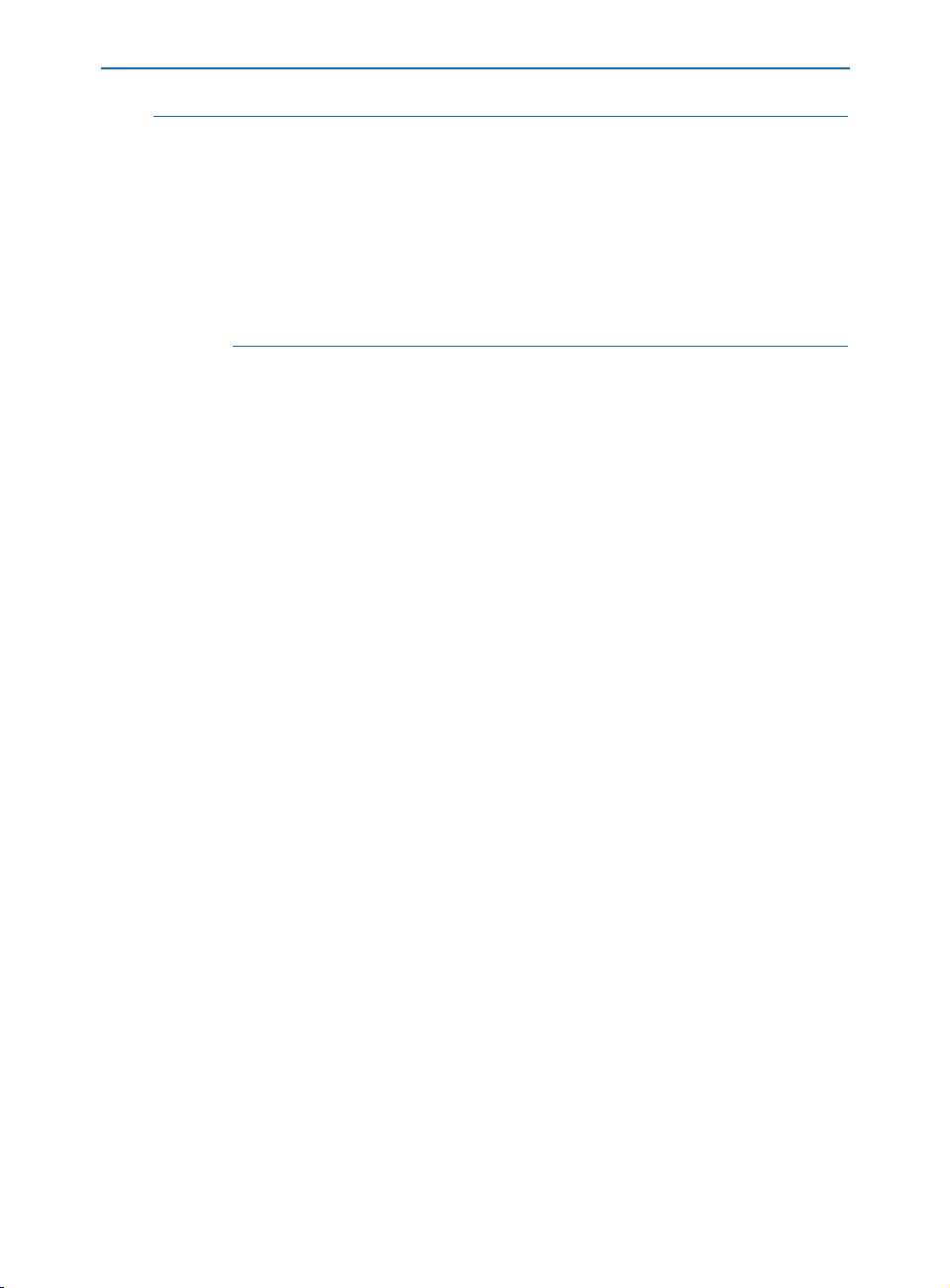
Setting Preferences
å To provide maximum flexibility, QuarkXPress saves various default settings and
preferences in different ways. Default settings such as style sheets are saved in
the “XPress Preferences” file (inside the “Preferences” folder). Default settings for
Web documents are saved in the “Web Preferences” (“Web.prf”) file (also inside
the “Preferences” folder). For information about saving preferences, see
“Saving QuarkXPress Preferences” in this chapter.
Application preferences and default document preferences are saved in the
“XPress Preferences”file. For information about application and document
preferences, see “Saving QuarkXPress Preferences” in this chapter.
MODIFYING DOCUMENT PREFERENCES
The Document panes in the Preferences dialog box affect the way certain
QuarkXPress features work with documents — for example, whether pages
are inserted automatically when text overflows and how colors trap. If you
modify settings in the
Document panes of the Preferences dialog box when
no documents are open, the settings become application default settings and
affect all new documents. However, if you modify document settings when a
document is open, the settings are applied to and saved only with the active
document. To modify default document preferences:
1 Make sure no documents are open.
2 Choose Edit & Preferences & Preferences to display the Preferences
dialog box.
3 In the list on the left, click the items under Default Document or Default Web
Document
to display panes containing different sets of document preferences.
For specific information about the controls in any of the panes, see Chapter 4,
“Edit Menu,” in
A Guide to QuarkXPress: Interface Overview.
• The General pane lets you specify default settings for greeking, guides, master
page items, auto picture import, framing, hyperlink and anchor color, and
automatic page insertion.
• The
Measurements pane lets you specify a default measurement system.
Paragraph pane lets you specify the default settings for paragraph-based
• The
typography features, including leading, baseline grid, and hyphenation method.
• The Character pane lets you specify the default settings for character-based
typography features, including ligatures (Mac OS only), automatic kerning, and
the size and position of superscript, subscript, small caps, and superior characters.
Chapter 1: Customizing QuarkXPress
4
Page 33

Setting Preferences
• The Tools pane lets you specify the default settings for the Zoom tool Z and
each item creation tool. For example, you can specify the minimum and maximum view for the
Zoom tool, and you can specify the default background color
for boxes and the default style for lines. You can also reset the tools to the
original default settings.
You can double-click any item creation tool or the
Zoom tool Z in the Tools
palette to display the Tools pane in the Preferences dialog box. In the Tools
pane, you can select multiple tools and edit their preferences simultaneously.
Press Shift while you click to select a consecutive range of tools; press
C
(Mac OS) or Ctrl (Windows) while you click to select nonconsecutive tools.
You can modify any attributes common to all the selected tools.
You can specify settings for the Image Map tools and the Form tool in the
Tools pane under Default Web Document.
Trapping pane lets you specify the values QuarkXPress uses when trapping
• The
print documents automatically. By specifying trapping relationships between
colors, you can avoid the white areas that can occur when printing plates are
misaligned or when paper shifts or stretches on a commercial printing press.
P
• The Layer pane lets you specify whether new layers should maintain their
runaround, be visible, be locked, or have their printout suppressed. (You can
only suppress items in print documents.)
4 When you are finished modifying default preferences, create a new document.
All your modifications are reflected in the new document. You can modify
preferences for individual documents by choosing
Edit & Preferences &
Preferences when a document is open.
CREATING KERNING AND TRACKING TABLES AND
HYPHENATION EXCEPTIONS
You can modify default settings for kerning table information, tracking table
information, and hyphenation exceptions. If you change any of these default settings when a document is open, the change is saved with the document and in the
“XPress Preferences” file. For information about saving preferences, see “Saving
QuarkXPress Preferences” and “Understanding Nonmatching Preferences” in this
chapter. To modify kerning tables, tracking tables, and hyphenation exceptions:
1 If you are planning to edit kerning tables or tracking tables, make sure the
Kern-Track Editor QuarkXTensions software is running. (For information about
loading XTensions modules, see “Using XTensions Software” in this chapter.)
2 Make sure no documents are open.
Chapter 1: Customizing QuarkXPress
5
Page 34
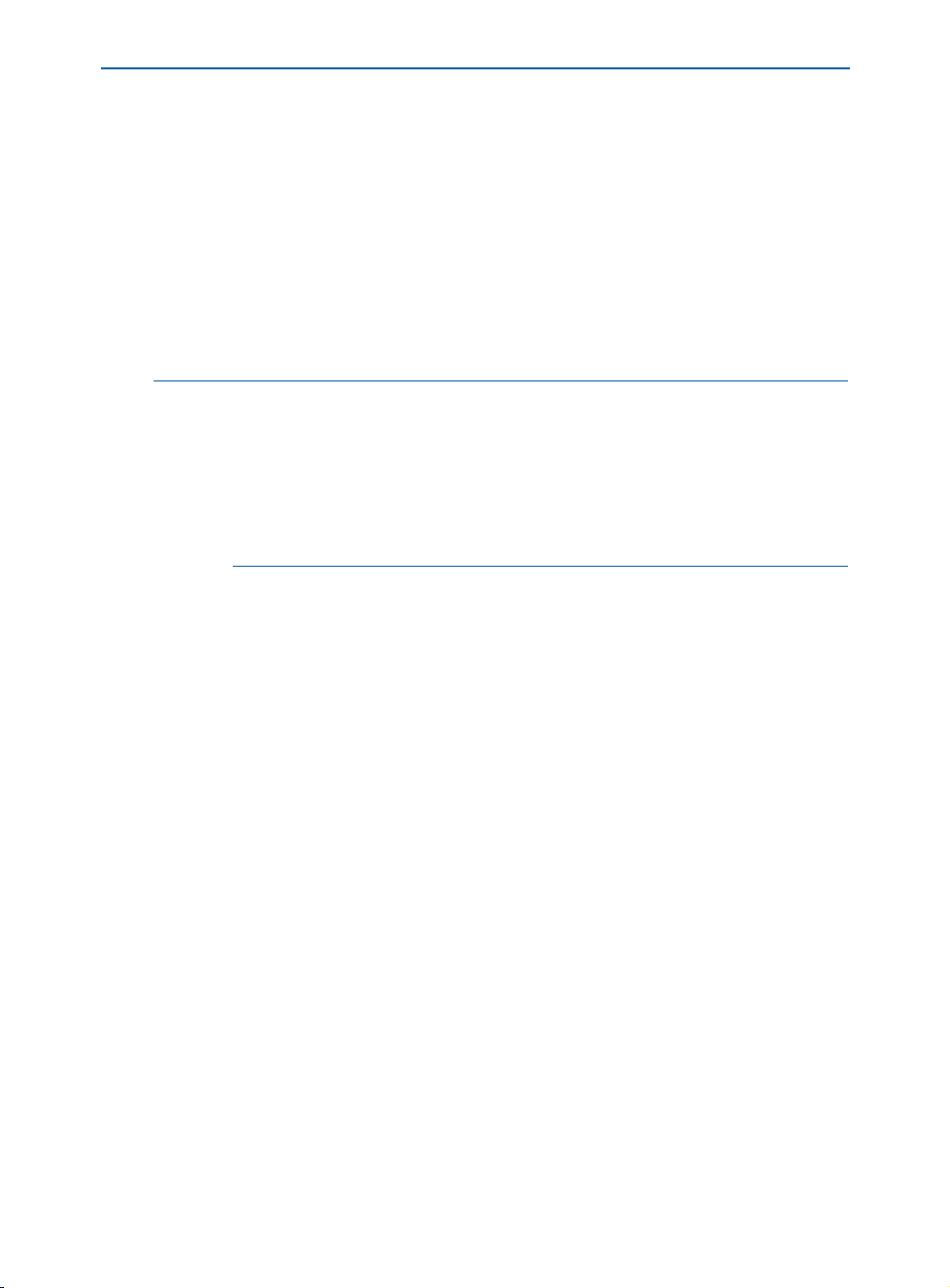
Creating Kerning and Tracking Tables and Hyphenation Exceptions
3 Edit any of the following default settings:
• To edit the default kerning tables, choose Utilities & Kerning Edit. Use the
Kerning Edit dialog box to modify kerning pairs for individual fonts.
• To edit the default tracking tables, choose
Utilities & Tracking Edit. Use the
Tracking Edit dialog box to modify the tracking tables for individual fonts.
• To create or modify the default list of hyphenation exceptions, choose
Utilities & Hyphenation Exceptions.
4 When you are finished modifying default settings, create a new document.
All your modifications are reflected in the new document.
∫ Creating kerning and tracking tables can be time-consuming. You could lose
your kerning and tracking tables if the “XPress Preferences” file becomes
damaged. To avoid losing your settings, routinely make backup copies of
your “XPress Preferences” file.
For specific information about the controls in the
the
Tracking Edit dialog box, or the Hyphenation Exceptions dialog box,
see Chapter 9, “Utilities Menu,” in A Guide to QuarkXPress: Interface Overview.
SAVING QUARKXPRESS PREFERENCES
QuarkXPress is a powerful application that offers many options for controlling document display and text flow. Because each person has different needs, QuarkXPress lets
each user or organization store and use favorite settings in the “XPress Preferences” file.
The “XPress Preferences” file, located in the QuarkXPress application folder, includes
default sets of style sheets, colors, hyphenation and justification specifications, lists,
dashes and stripes, and print styles; default auxiliary dictionary path information;
application preference settings; document preference settings; kerning tables; tracking
tables; hyphenation exceptions;
XTensions Manager settings; and PPD Manager
settings. These different types of settings and preferences are saved in the “XPress
Preferences” file in different ways.
CHANGES TO QUARKXPRESS PREFERENCES
Changes to QuarkXPress preferences are handled in the following ways:
• If you make changes to application preferences (
Preferences & items listed under Application) with or without documents
open, the changes are saved in the “XPress Preferences” file and immediately
affect all open documents and all subsequently opened documents.
Kerning Edit dialog box,
Edit & Preferences &
Chapter 1: Customizing QuarkXPress
6
Page 35

Saving QuarkXPress Preferences
• If you make changes to XTensions Manager (Utilities menu) settings with or
without documents open, the changes are saved in the “XPress Preferences” file
and affect all documents
• If you make changes to
after you relaunch QuarkXPress.
PPD Manager (Utilities menu) settings with or
without documents open, the changes are saved in the “XPress Preferences”
file and immediately affect all open documents and all subsequently
opened documents.
P
• If you make changes to document preferences (Edit & Preferences &
Preferences & items listed under Document or Web Document) with a
document open, the changes are saved only with the active document.
• If you choose a different auxiliary dictionary with a document open, the change
is saved only with the active document.
• If you make changes to the kerning table information, tracking table information, and hyphenation exceptions in a new document, these changes are saved
with the active document and in the “XPress Preferences” file.
• If the
Nonmatching Preferences alert displays when opening a document and
you click
Use XPress Preferences, changes you make to the kerning table
information, tracking table information, and hyphenation exceptions will
be stored both in that document and in the “XPress Preferences” file.
NONMATCHING PREFERENCES ALERT
QuarkXPress displays the Nonmatching Preferences alert when you open a
document that was last saved with kerning table information, tracking table
information, or hyphenation exceptions that are different from the settings
contained in the current “XPress Preferences” file. You have the option of using
the settings in the document or those in the “XPress Preferences” file
.
The Nonmatching Preferences alert displays when you open a document with kerning
table information, tracking table information, or hyphenation exceptions that are different
from the settings in the current “XPress Preferences” file.
Chapter 1: Customizing QuarkXPress
7
Page 36

Saving QuarkXPress Preferences
USE XPRESS PREFERENCES BUTTON
If you click Use XPress Preferences, the preference information that had been
saved with the document is ignored. Text may reflow because of different auto-
matic kerning or tracking information, or different hyphenation exceptions.
Changes you make to these settings while the document is active are stored
both in the document and in the “XPress Preferences”file.
The advantage of the
Use XPress Preferences feature is that the document will
be based on the same kerning table information, tracking table information,
and hyphenation exceptions as your other documents.
After clicking
Use XPress Preferences in the Nonmatching Preferences
alert, look over the document and see what has happened to it. If the reflow
or changes are undesirable, choose
Preferences
dialog box will display again and you can click Keep
File & Revert to Saved. The Nonmatching
Document Settings.
KEEP DOCUMENT SETTINGS BUTTON
If you click Keep Document Settings, text will not reflow. Automatic kerning,
tracking, or hyphenation exception changes made while the document is active
will be stored only with the document. The
Keep Document Settings feature
is useful if you want to open and print a document without running the risk
of text reflow.
UNDERSTANDING NONMATCHING PREFERENCES
When you open a document in QuarkXPress, you will sometimes see the Nonmatching Preferences
alert. If you are unfamiliar with this dialog box, it may
seem alarming. Understanding the two choices in the dialog box (
Preferences
and Keep Document Settings) will help you decide which option
to choose.
THE NONMATCHING PREFERENCES DIALOG BOX
Let’s say you’ve just brought a document over to a co-worker’s computer so
you can print it to their laser printer. But when your co-worker opens your
document, an alert is displayed: “Some settings saved with this document
are different from those in the ‘XPress Preferences’ file.” Below this are two
buttons:
Use XPress Preferences and Keep Document Settings. What do
you do?
Use XPress
Chapter 1: Customizing QuarkXPress
8
Page 37

Understanding Nonmatching Preferences
When you see the Nonmatching Preferences alert, it means your document’s
preferences are different from the preferences stored in the “XPress Preferences”
file that is currently installed. Since all the preferences in question are stored
with the document, you can avoid any reflow problems by clicking
Document Settings
— but are you sure this is what you want to do? Before you
Keep
can answer that question, you need to know a little more about what’s in the
“XPress Preferences” file and how it works.
å If you click Use XPress Preferences in the Nonmatching Preferences alert, look
over the document and see what has happened to it. If the reflow or changes are
undesirable, choose
File & Revert to Saved. The Nonmatching Preferences
alert will display again and you can click Keep Document Settings.
WHAT’S IN THE XPRESS PREFERENCES FILE?
Let’s take a look at what the “XPress Preferences”file contains. (We have divided
the list into three groups according to how they are saved.)
GROUP A
• Kerning tables (Utilities & Kerning Edit)
• Tracking tables (Utilities & Tracking Edit)
• Hyphenation exceptions (
Utilities & Hyphenation Exceptions)
GROUP B
• Default style sheets, colors, dashes and frames, lists, and hyphenation and
justification specifications (
Edit menu)
• Settings in the Document panes of the Preferences dialog box (Edit &
Preferences & Preferences)
• Path information for the default auxiliary dictionary (Utilities &
Auxiliary Dictionary)
GROUP C
• Print styles (Edit & Print Styles)
• Settings in the
(
Utilities menu)
• Settings in the
XTensions Manager and PPD Manager dialog boxes
Application panes of the Preferences dialog box (Edit &
Preferences & Preferences)
Chapter 1: Customizing QuarkXPress
9
Page 38

Understanding Nonmatching Preferences
GROUP A: CHOOSE YOUR BUTTONS WITH CARE
If the Nonmatching Preferences alert displays when you open a document, it
means that one or more of the document’s group A settings are different from
those in the current “XPress Preferences”file. This means that your document
could look different depending on whether or not you choose to use the document’s settings. For example, a sentence that should end on page three could
end on page four instead because of differences in kerning or tracking.
So which button do you click? If you want the document to look exactly the
same on your co-worker’s computer as it did on your computer, click the
Document Settings
button. (This is always the appropriate choice for opening
Keep
documents at a service bureau.)
However, if you click the
Preferences
alert will continue to display every time your friend opens this
Keep Document Settings button, the Nonmatching
document on his or her machine. If another user is going to be keeping the file
from now on, this could become tedious. If you click
Use XPress Preferences
and resave the document, the Nonmatching Preferences alert will no longer
display when the document is opened on the other user’s computer because you
will have replaced the document’s preferences with those in the current “XPress
Preferences”file. However, you should only click
Use XPress Preferences if:
• The document’s kerning, tracking, and hyphenation need to be consistent with
other documents produced on this computer, or;
• The document’s kerning, tracking, and hyphenation are relatively unimportant.
If you click
it. Look for the overflow symbol
Use XPress Preferences, look through the document before you save
t in text boxes, for undesirable line breaks, and
for any other changes.
GROUP B: NO ALERT, NO PROBLEM
If your settings for group B (style sheets, colors, hyphenation and justification specifications, and so on) are different from those in another user’s
“XPress Preferences”file, the
Nonmatching Preferences alert will not display.
The document’s settings will be used automatically, and any changes you make
to those settings will apply to that document only.
Chapter 1: Customizing QuarkXPress
10
Page 39
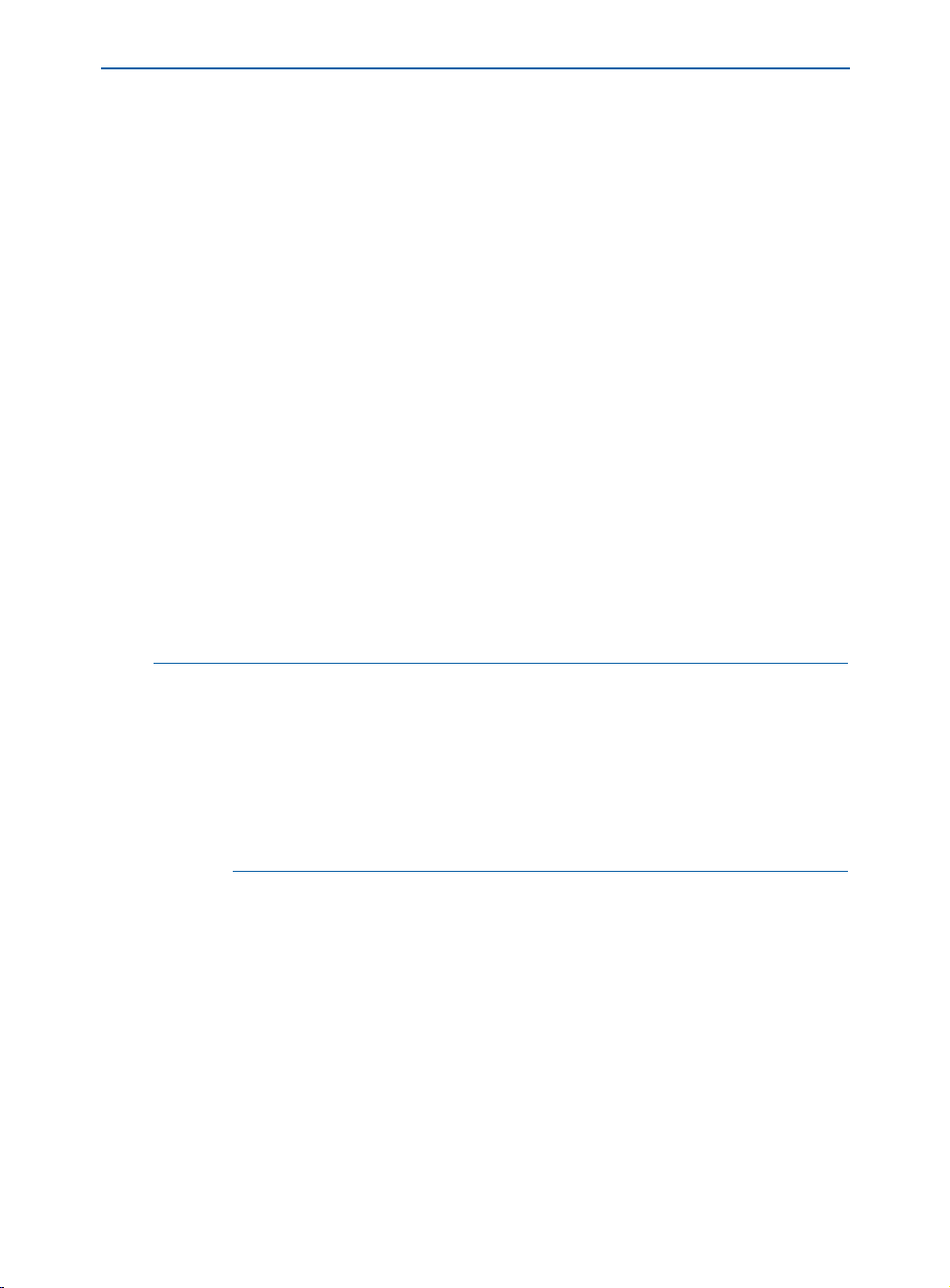
Understanding Nonmatching Preferences
GROUP C: DON’T WORRY ABOUT IT
Like group B, differences among group C settings (print styles, PPD information,
and so on) will not cause the
Nonmatching Preferences alert to display.
The information does not affect individual documents and is not saved
with documents.
WHERE ARE PREFERENCE CHANGES SAVED?
• Any changes you make to the settings in group A or B while no documents are
open are stored in the “XPress Preferences”file, and are used for all subsequently
created documents.
• Any changes you make to the settings in group B while a document is open are
saved with that document only.
• Any changes you make to settings in group C are always stored in the “XPress
Preferences”file, whether or not a document is open.
• If the
Nonmatching Preferences alert displays when you open a document,
and you click
Use XPress Preferences, subsequent changes you make to set-
tings in group A are saved to both the document and the “XPress Preferences”
file. (The document’s original group A settings are discarded when you click
Use XPress Preferences.)
• If the
Nonmatching Preferences alert displays when you open a document, and
you click
Keep Document Settings, subsequent changes you make to settings in
group A are saved only with the document.
∫ Standard bitmap frames (those included with QuarkXPress) will not generate a
nonmatching preferences alert. A document containing standard bitmap frames
will open and retain its bitmap frames. However, since only QuarkXPress 4.x
and earlier have the ability to use Frame Editor and bitmap frames, you cannot
edit the bitmap frames or add them to your default “XPress Preferences” file.
Custom bitmap frames (created in Frame Editor) will generate a nonmatching
preferences alert; just like standard bitmap frames, you cannot edit them or add
them to your default “XPress Preferences” file.
Chapter 1: Customizing QuarkXPress
11
Page 40
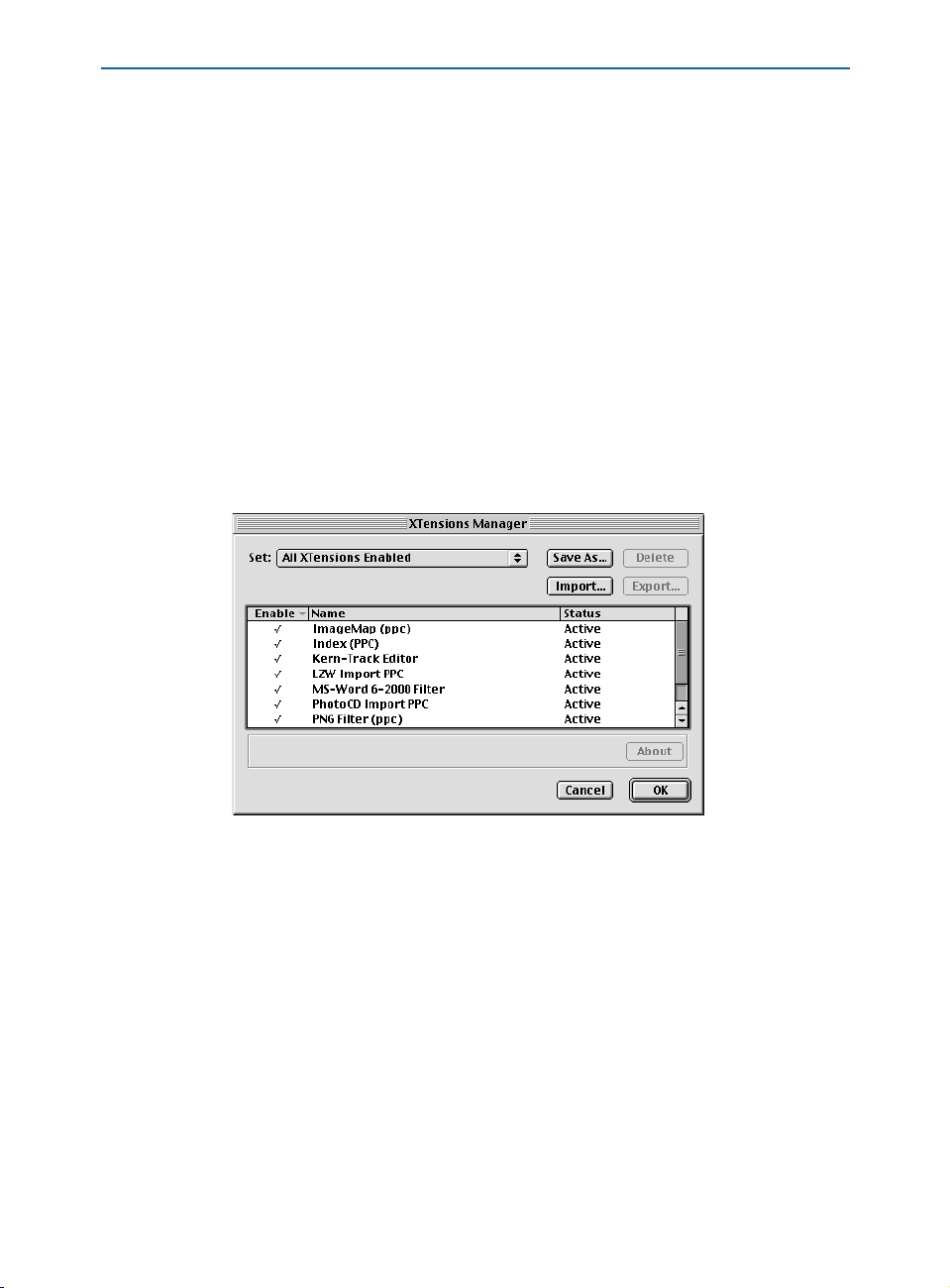
Using XTensions Software
USING XTENSIONS SOFTWARE
XTensions modules are add-on software that enhance the features of QuarkXPress.
Examples of XTensions software included with QuarkXPress are the filters used to
import and export text in the formats of many word processing applications, the
Kern-Track Editor, and Custom Bleeds. In addition to the QuarkXTensions modules
that come with QuarkXPress, third-party software developers have created many
XTensions modules to meet specialized publishing needs.
SPECIFYING WHICH XTENSIONS MODULES TO USE
The XTensions Manager dialog box (Utilities menu) lets you control which
XTensions modules are loaded with QuarkXPress. XTensions software consume
RAM (memory), so you should run only the ones you need. To specify which
XTensions modules to use:
1 Choose Utilities & XTensions Manager. The dialog box lists all the
XTensions software in the “XTension” folder and the “XTension Disabled”
folder within your QuarkXPress application folder.
Use the XTensions Manager dialog box (Utilities menu) to specify which XTensions modules
should load and to create sets of XTensions modules.
2 To specify which XTensions modules load, you can choose a default set,
temporarily change the status of individual XTensions modules, or create
a new set.
• To choose a default set, use the
Enabled
XTensions Disabled
to let QuarkXPress load all your XTensions software. Choose All
if you don’t want any XTensions software to load.
• To change the status of individual XTensions modules, click in the
Set pop-up menu. Choose All XTensions
Enable
column or choose Yes or No from the Enable pop-up menu. To edit the status
of multiple XTensions modules: Press Shift while you click to select consecutive
Chapter 1: Customizing QuarkXPress
12
Page 41
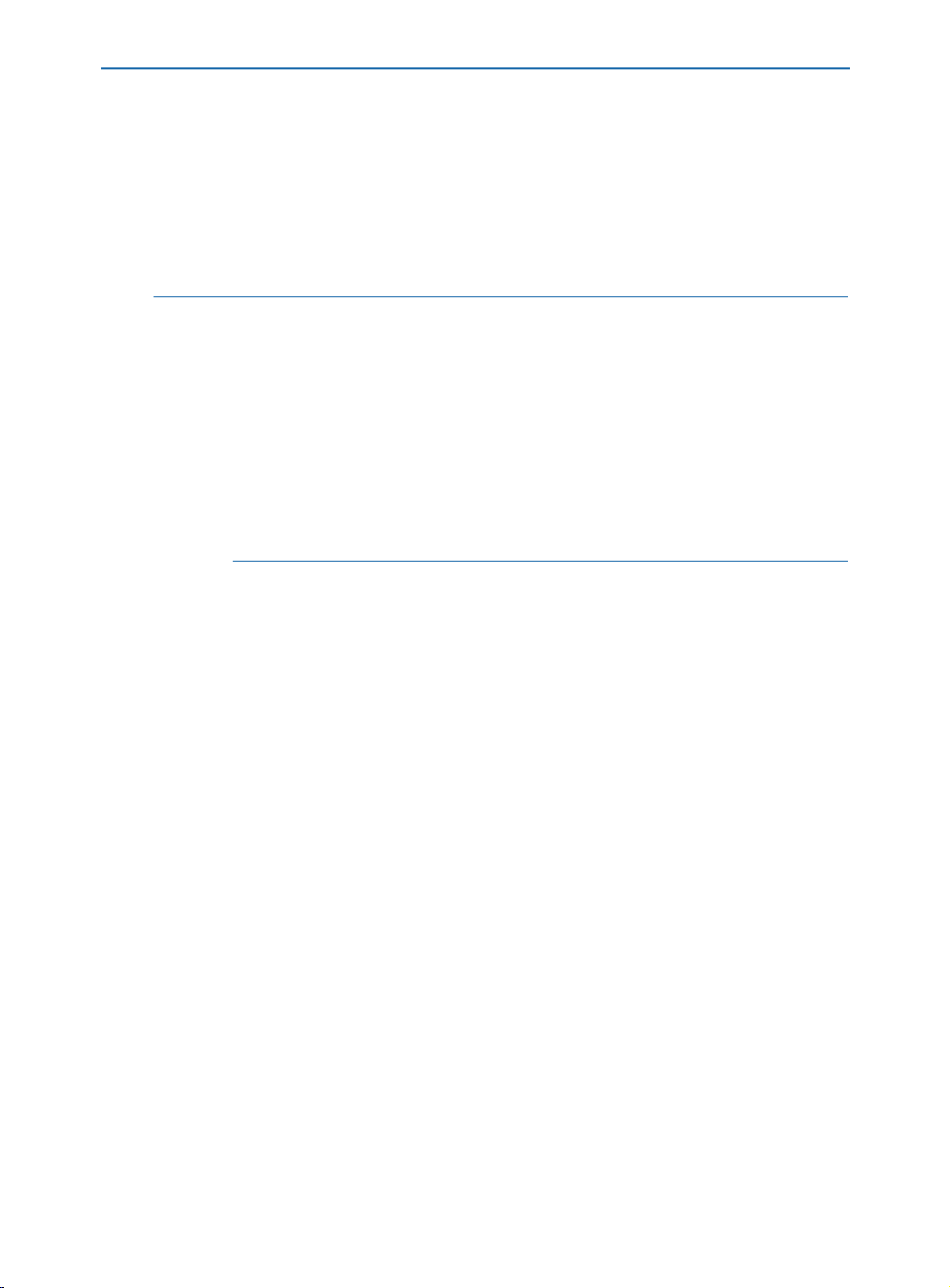
Using XTensions Software
XTensions modules; press C (Mac OS) or Ctrl (Windows) while you click to
select nonconsecutive XTensions modules.
• To create a new set of XTensions software based on those currently enabled,
click
Save As and enter a name in the Enter name for current set field.
The new set will display in the
Set pop-up menu for future use.
3 Click OK; relaunch QuarkXPress to load the new XTensions set.
å When you install QuarkXPress, all included XTensions modules are enabled by
default. To conserve RAM, you should carefully review the XTensions modules
that are running and disable any that you will not be using.
Pressing the space bar while launching QuarkXPress displays the
Manager
dialog box so you can specify which XTensions modules will load. The
XTensions
XTensions Manager pane in the Preferences dialog box (Edit & Preferences &
Preferences) lets you control the default display of the XTensions Manager
dialog box at launch.
If you have various clients or documents that require different XTensions software, you can create a different XTensions software set for each situation.
IMPORT/EXPORT FILTERS
QuarkXPress provides import/export filters that let you transfer files between
QuarkXPress and popular word processing applications. You can also save and
import ASCII files, including those with XPress Tags information. Supported text
file formats include Microsoft Word, RTF (Windows only), and WordPerfect.
QuarkXPress also includes import filters for certain picture file formats,
including PhotoCD.
Import/export filters are actually XTensions software and are controlled by the
XTensions Manager dialog box (Utilities menu). To import text or pictures in
any of these formats, or to export text in any of these formats, the appropriate
import/export filters must be loaded.
QUARKXTENSIONS SOFTWARE
QuarkXPress includes several QuarkXTensions modules that add core features
to the application, including the Index QuarkXTensions module, and the
Kern-Track Editor.
THIRD-PARTY XTENSIONS SOFTWARE
Hundreds of third-party software developers are currently producing a wide
range of XTensions software that let QuarkXPress meet specialized publishing
needs. Custom XTensions modules are also available for advertising agencies,
graphic designers, newspaper publishers, magazine publishers, database
publishers, and output providers.
Chapter 1: Customizing QuarkXPress
13
Page 42

Managing Print Styles and PPDs
MANAGING PRINT STYLES AND PPDS P
QuarkXPress lets you customize printing features by saving output settings as print
styles and controlling which PostScript Printer Description files (PPDs) load with
QuarkXPress. The print styles and PPD information are stored in the “XPress
Preferences” file. To create and use print styles, see Chapter 23, “Output.”
CREATING AND EDITING PRINT STYLES P
Print styles are predefined output setups you can choose from the Print Style
pop-up menu in the Print dialog box (File & Print). Print styles are not document-specific; they are global preferences that can be saved, exported, imported,
and used with any QuarkXPress document. To create or edit a print style:
1 Choose Edit & Print Styles.
Use the Print Styles dialog box (Edit menu) to create and edit print styles for use with all
your documents. Use the Export button to share print styles with other users.
2 Edit the Default print style to reflect the print settings you use the most.
Create new print styles to include with all new documents.
3 Click Save.
å If you click either the Print or Capture Settings button in the Print dialog box,
the current print settings are saved with the document when you save
(File & Save) the document.
Chapter 1: Customizing QuarkXPress
14
Page 43

Managing Print Styles and PPDs
SPECIFYING WHICH PPDS TO USE P
PostScript Printer Description files (PPDs) let you choose device-specific features
for a particular PostScript printer, such as an alternate paper size and optimized
screen values. Printer manufacturers provide PPDs for their printers. If you do
not have a PPD for your device, you can use one of the three default PPDs:
Generic B&W, Generic Color, or Generic Imagesetter.
PPDs are accessed through the Printer Description pop-up menu in the
Page Setup dialog box (File menu). You can control which PPDs display in
the
Printer Description pop-up menu by using the PPD Manager dialog
box (
Utilities menu). To specify which PPDs are available:
1 Choose Utilities & PPD Manager.
Use the PPD Manager dialog box (Utilities menu) to specify which PPDs are available.
2 Click Select (Mac OS) or Browse (Windows) in the System PPD Folder area
to specify the folder that contains the PPDs you want to access. By default,
QuarkXPress accesses the PPDs in the following folder:
• Mac OS: The “Printer Descriptions” folder in the “Extensions” folder within
your System Folder.
• Windows: The “System” folder in the “Windows” folder. (Windows NT:
Win_NT
& System 3x & Spool & Drivers & w32x86 & 0 [zero])
3 To specify which PPDs are accessible, click in the Include column or choose
Yes or No from the Include pop-up menu. To edit the status of multiple
PPDs: Press Shift while you click to select a consecutive range of PPDs; press
C (Mac OS) or Ctrl (Windows) while you click to select a nonconsecutive
range of PPDs.
4 Click OK; changes take effect immediately.
Chapter 1: Customizing QuarkXPress
15
Page 44

Managing Print Styles and PPDs
å Each time you launch QuarkXPress, the application looks at all the PPDs avail-
able to see if any have been added, deleted, or changed. If you have many PPDs,
QuarkXPress may take longer to launch.
To speed launch time, remove PPDs that you do not need. Look in the “Printer
Descriptions” folder inside the “Extensions” folder (Mac OS) or the “System”
folder inside the “Windows” folder (Windows) and in the “PPD” folder (if you
have one) in your QuarkXPress application folder. Place any unnecessary PPDs
in a different folder.
USING APPLE EVENTS SCRIPTS — MAC OS ONLY
Apple events scripts are small programs that let you automate repetitive tasks,
customize QuarkXPress, and link QuarkXPress to other applications. Publishers use
scripts for everything from simple text formatting to complex database publishing.
Writing scripts requires some programming knowledge and dedication to learning a
scripting language. Once scripts are written, anyone can use them to enhance their
productivity in QuarkXPress.
WRITING SCRIPTS
Scripts written for QuarkXPress are based on the Apple Events Object Model, a
common language that lets Mac OS applications talk to each other. Objects are
the elements of an application (for example, a picture box); each object has
specific capabilities. Events are verbs that tell objects what to do. Depending
on the capabilities of the object, it can perform different events.
To write scripts, you combine objects with events. Essentially, you are giving
orders to specific objects. The syntax is defined by the scripting language you
use: AppleScript
™
or UserTalk (in UserLand Frontier). For information
about writing scripts for QuarkXPress, see the documentation in the Apple
Events Scripting folder on the QuarkXPress CD-ROM.
Chapter 1: Customizing QuarkXPress
16
Page 45

Using Apple Events Scripts — Mac OS Only
USING SCRIPTS
Consult your Mac OS or scripting software documentation for information
about the system extensions that must be running for you to use scripts. The
various methods for accessing and running scripts depend on how the script
was created. For example, you can create a drag-and-drop application that will
run when you drop QuarkXPress files on it. Or, you can use XTensions software
to add a menu or palette to QuarkXPress that provides access to your scripts.
å For information about writing scripts for QuarkXPress, see the documents in the
Apple Events Scripting folder on the QuarkXPress CD-ROM.
AppleScript ships with most versions of Mac OS. UserLand Frontier is available
from many online services.
Chapter 1: Customizing QuarkXPress
17
Page 46

Arranging Documents
Chapter 2: Layout Tools
You can arrange flowers by placing them directly in a vase or by carefully positioning
each one. The flowers placed directly in the vase look good, but the carefully positioned
flowers can be a masterpiece of design. QuarkXPress operates on a similar principle,
letting you position items by clicking and dragging the mouse or by using layout tools
for precision and control. Clicking and dragging is intuitive and can look great, but
when you need to create a complex design, the precision tools will serve you best.
QuarkXPress provides a number of on-screen layout tools that allow extreme precision
in arranging your items, as well as a variety of controls that help you arrange docu-
ments on-screen and navigate through documents. Using these tools and controls
will help you make each document a triumph of design.
ARRANGING DOCUMENTS
QuarkXPress lets you automatically arrange open documents on-screen by giving you
options to control the way open documents are displayed. You can stack or cascade
documents, you can tile documents, or you can stack or tile all open documents to
a specific view size. The
Window menu on Windows provide access to these display controls.
ARRANGING DOCUMENTS ON MAC OS
On Mac OS, you can use the Windows submenu (View & Windows) to control
the way open windows are displayed on-screen. The first section of the submenu
lets you specify how open documents are displayed:
• To display open documents stacked to the right and down, choose
Windows & Stack Documents. The Stack Documents command layers multiple open documents so a small portion of each document’s menu bar displays.
• To reduce the size of each window and distribute them evenly on your screen(s),
choose
View & Windows & Tile Documents. The Tile Documents command
resizes document windows so that equal portions of all open documents display
on-screen. The active document always displays in the upper left part of the
monitor; the most recently active documents are displayed from left to right and
top to bottom. If
the
Preferences dialog box (Edit & Preferences & Preferences), you can use
more than one monitor for tiling documents.
Windows submenu (View menu) on Mac OS and the
View &
Tile to Multiple Monitors is checked in the Display pane of
Chapter 2: Layout Tools
18
Page 47

Arranging Documents
The second section of the Windows submenu lists all open documents and
lets you choose which one to display. You can also display the Clipboard if
it is open.
To change all documents to the same view when stacking or tiling, press the
following modifier keys while you choose
Stack Documents or Tile Documents
(View & Windows). You must press the modifier key before you click the menu
bar to choose
View.
ç KEYBOARD COMMANDS
STACK OR TILE TO DOCUMENT VIEW KEYBOARD COMMAND
Actual Size Control
Fit in Window P C
Thumbnails P Option
å Press Shift while clicking a document’s title bar to display the
Windows submenu.
To drag thumbnails of pages between documents, the document windows must
be resized so each is showing and each document must be in
Thumbnails view.
You can accomplish this quickly by pressing Option while you choose
Windows & Tile Documents, or press Option+Shift while you click a document’s title bar and choose Tile Documents. P
View &
ARRANGING DOCUMENTS ON WINDOWS P
On Windows, you can use the Window menu to control the way open windows
are displayed on-screen. The first section of the submenu lets you specify how
open documents are displayed:
• To display open documents stacked to the right and down, choose
Window &
Cascade. The Cascade command layers multiple open documents so a small
portion of each document’s title bar displays.
• To resize document windows so they all display stacked from top-to-bottom on
the screen, choose
To resize document windows so they all display side-by-side, with the title bars
•
adjacent to each other beginning at the top of the screen, choose
Window & Tile Horizontally.
Window &
Tile Vertically.
If four or more documents are open, the Tile Horizontally and Tile Vertically
commands arrange document windows so all open documents and an open
Clipboard display on-screen. The active document is always displayed in the
upper left or top of the monitor.
Chapter 2: Layout Tools
19
Page 48
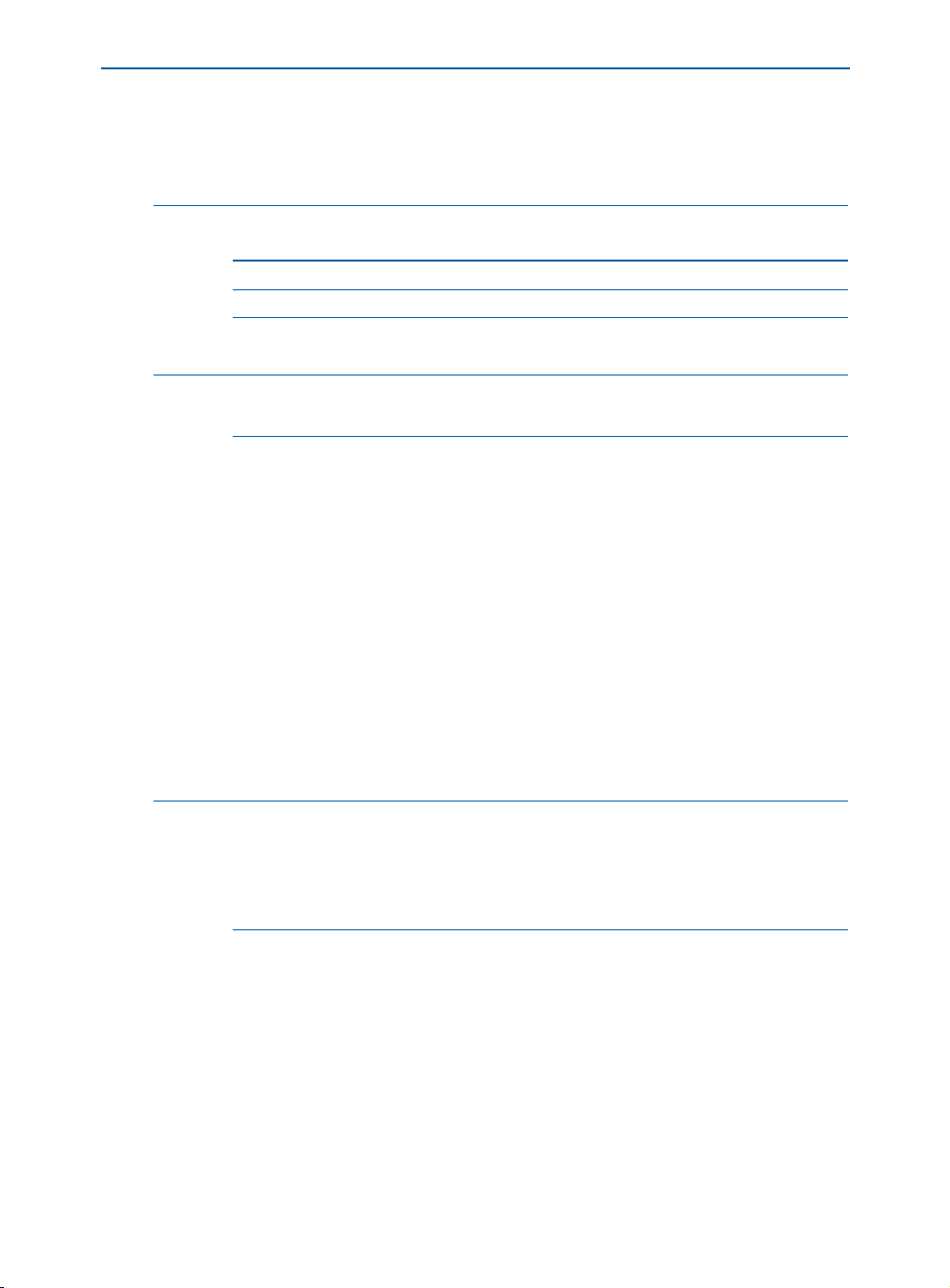
Arranging Documents
To change all documents to the same view when cascading or tiling, press
the following modifier keys while you choose
Cascade, Tile Horizontally,
or Tile Vertically from the Window menu.
ç KEYBOARD COMMANDS
STACK OR TILE TO DOCUMENT VIEW KEYBOARD COMMAND
Actual Size Ctrl+Alt
Fit in Window P Ctrl
Thumbnails P Alt
å When multiple documents are open, press Ctrl+Tab to move through all open
documents. To switch to the previous document, press Ctrl+Shift+Tab.
NAVIGATING THROUGH DOCUMENTS
QuarkXPress provides several ways to navigate through a document: Page menu
commands, the
Page field, Document Layout palette icons, the go-to-page pop-up
menu, and scroll bars. After experimenting with the various options, you will find a
method that works best for you.
USING PAGE MENU COMMANDS
The Page menu commands let you “turn” the pages of a document, jump to
specific pages, and display master pages.
• To turn the pages of a document, choose
the
Page menu.
Previous, Next, First, or Last from
å When any tool except the Zoom tool is selected, and Caps Lock is not turned
on, you can press Option (Mac OS) or Alt (Windows) to access the Page Grabber
Hand
H. The Page Grabber Hand H lets you scroll through a page in any
direction by dragging the mouse. In a print document, you can use the Page
Grabber Hand H to scroll to another page.
• To display a specific document page, choose
Page & Go to (C+J on Mac OS,
Ctrl+J on Windows). Enter the number of the page you want to display in the
Go to Page field and click OK.
Chapter 2: Layout Tools
20
Page 49

Navigating Through Documents
∫ If your print document is divided into sections, precede the page number you
enter with the prefix characters you specified for the section in the
of the
Section dialog box (Page & Section). You can also specify absolute page
numbers in the
Go to Page dialog box. An absolute page number indicates the
Prefix field
page’s actual position in a document, regardless of any sectioning or special
numbering. To specify an absolute page number, precede the number you enter
in the Go to Page dialog box with a plus (+) sign.
• To display a master page, choose
Page & Display. From the Display submenu,
choose the master page you want to display. To display the document page again,
choose
Document from the Display submenu.
å To display the top of the first page of a document, press Home (Mac OS) or
Ctrl+Page Up (Windows).
To scroll up one screen, press Page Up.
To scroll to the top of the previous page, press Shift+Page Up.
To scroll down one screen, press Page Down.
To scroll down to the top of the next page, press Shift+Page Down.
Mac OS only: To display the bottom of the last page of the document, press End.
To display the top of the last page of the document, press Shift+End (Mac OS)
or Ctrl+Page Down (Windows).
USING THE DOCUMENT LAYOUT PALETTE
The Document Layout palette lets you display document pages and master
pages by clicking icons. To display the
Document Layout palette, choose
View & Show Document Layout (F10 on Mac OS, F4 on Windows). To display
a master page, double-click its icon (in the middle portion of the palette). To display a document page, double-click its icon (in the lower portion of the palette).
Double-click icons in the Document Layout palette (View menu) to display a document
page or a master page.
Chapter 2: Layout Tools
21
Page 50
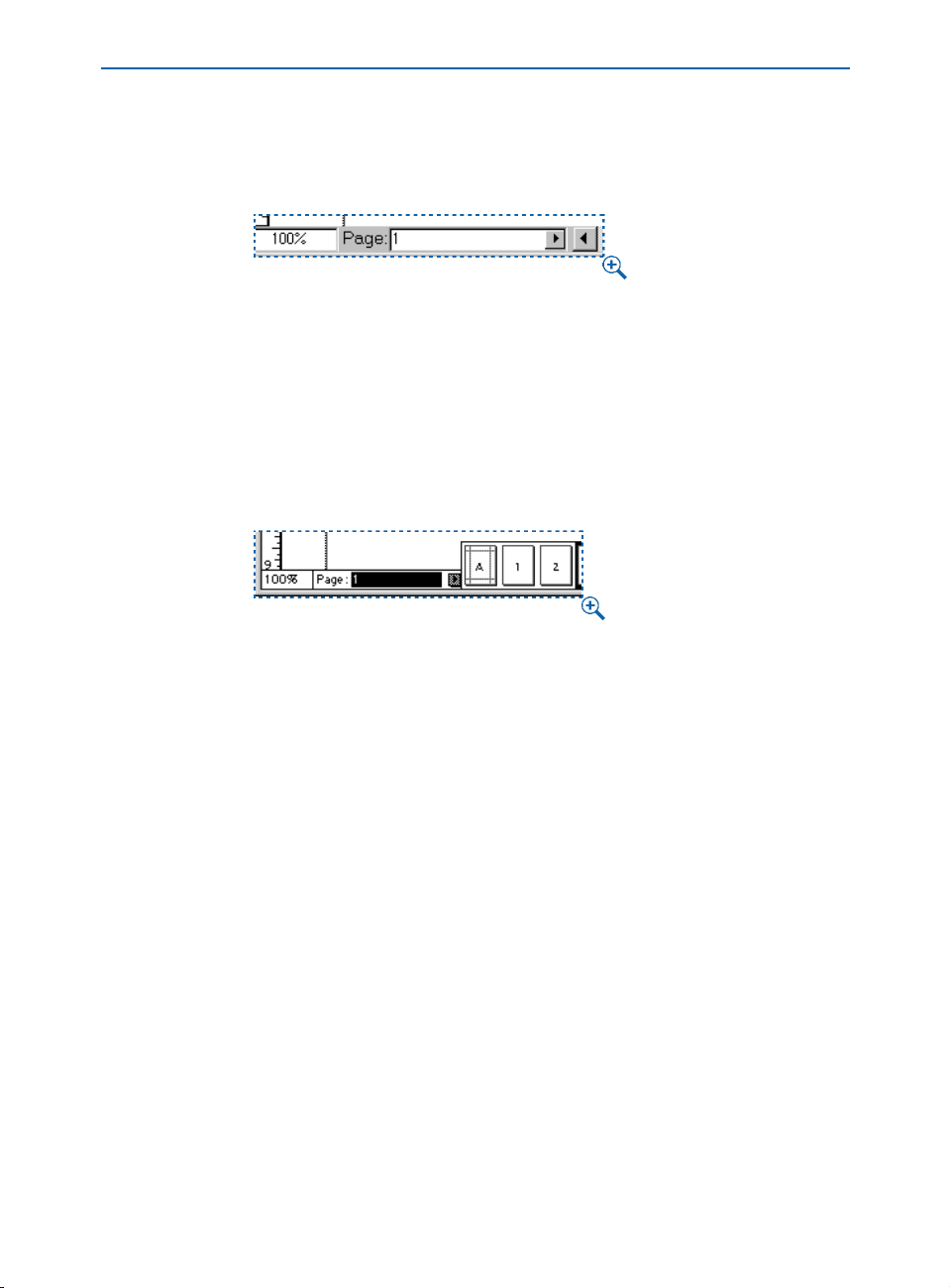
Navigating Through Documents
USING THE PAGE FIELD
The Page field in the lower left corner of the document window is editable. To
display a specific page, select the number in this field and enter a new number.
Select the number in the Page field (in the lower left corner of the document window) and
enter a new page number.
USING THE GO-TO-PAGE POP-UP MENU
In addition to the Document Layout palette, QuarkXPress provides a pop-up
menu of page icons in the lower left corner of the document window. Click
the Page pop-up arrow
, next to the Page field to display the go-to-page
pop-up menu. Drag to select master pages (on the left) and document pages
(on the right).
Click the Page pop-up arrow , in the lower left corner of the document window to display
icons for document pages and master pages.
SCROLLING THROUGH A DOCUMENT
You can navigate through a document using the scroll boxes and the scroll
arrows on the right edge and bottom of the document window. In a print
document, you can change pages using these scroll boxes and scroll arrows;
however, because pages in a Web document have no fixed height, you cannot
scroll to another page in a Web document.
• To use a scroll box, click and drag it. If you use the scroll box to change pages
in a print document, the
Page field in the lower left corner of the document
window updates.
• To use the scroll arrows, click an arrow to scroll incrementally in that direction
(up, down, right, or left). Click and hold an arrow to scroll through the
page continuously.
Chapter 2: Layout Tools
22
Page 51

Navigating Through Documents
å To improve speed while scrolling, check Speed Scroll in the Interactive pane of
the
Preferences dialog box (Edit & Preferences & Preferences).
The QuarkXPress Speed Scroll feature greeks pictures and displays two-color
blends in a single color while you are scrolling. It redraws them when you
stop scrolling.
You can set a preference to “live scroll” when you drag a scroll box. During
a live scroll, the document window is updated automatically and displays
the document as you drag the scroll box. To use live scroll all the time, check
Live Scroll in the Interactive pane of the Preferences dialog box (Edit &
Preferences & Preferences).
Mac OS only: To toggle Live Scroll, press Option before you click the scroll bar
and while you drag it. If
Live Scroll is checked, pressing Option will disable it.
If Live Scroll is unchecked, pressing Option will enable it.
CHANGING DOCUMENT VIEWS
QuarkXPress lets you reduce or enlarge the document view in .1% increments. You can
switch between predefined page views using menu commands and keyboard commands,
you can enter a custom view percentage, and you can enlarge specific areas using the
Zoom tool
Z
.
CHOOSING A PREDEFINED PAGE VIEW
To specify a predefined page view, choose an option from the View menu:
50%, 75%, Actual Size (C+1 on Mac OS, Ctrl+1 on Windows), or 200%.
In a print document, you can also choose Fit in Window (C+0 on Mac OS,
Ctrl+0 on Windows) or
Thumbnails (Shift+F6)
å When Thumbnails (View menu) is selected, you can reposition pages by drag-
ging them to a different location in the document. You can also drag pages to
another open document that is also displaying pages in Thumbnails view. P
ENTERING A CUSTOM VIEW PERCENTAGE
To specify a document view other than one listed in the View menu, select
the number in the
View Percentage field (Control+V on Mac OS, Ctrl+Alt+V
on Windows) in the lower left corner of the document window. Enter a value
and press Return (Mac OS) or Enter (Mac OS or Windows).
Chapter 2: Layout Tools
23
Page 52
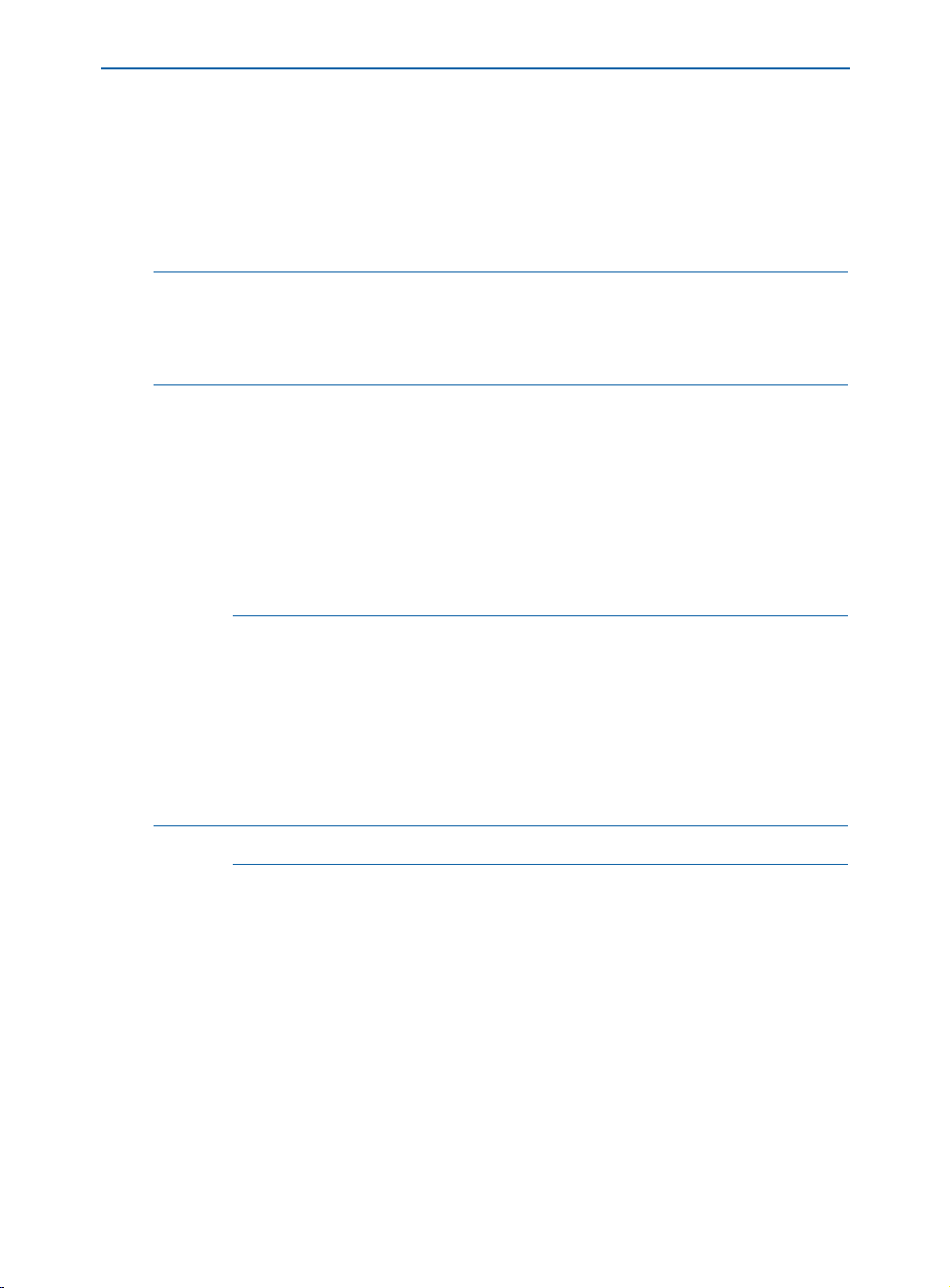
Changing Document Views
USING THE ZOOM TOOL Z
To enlarge the document view in preset intervals, select the Zoom tool Z and
click on the document. To reduce the document view in preset intervals, press
Option (Mac OS) or Alt (Windows) while you click the
Zoom tool Z. To specify
the portion of the document you want to zoom in on or out from, use the
Zoom tool Z to drag a marquee around the area you want to view.
∫ You can customize the zoom increment and the maximum and minimum
reduction and enlargement values obtainable with the
specifying values in the
Tools pane of the Preferences dialog box (Edit &
Zoom tool Z by
Preferences & Preferences).
å You can temporarily select the Zoom tool Z by pressing Control+Shift (Mac OS)
or Ctrl+space (Windows). On Mac OS, this key command can be changed to
Control in the
ences
& Preferences & Interactive pane). Press Control+Option (Mac OS) or
Control Key area of the Preferences dialog box (Edit & Prefer-
Ctrl+Alt+space (Windows) to zoom out.
Windows only: The maximum zoom percentage depends upon the Display DPI
Value
(Edit & Preferences & Preferences & Display pane). If the value is set
above 85 dpi, the maximum zoom percentage decreases. For example, a value
of 96 dpi restricts the maximum zoom percentage to 692%.
USING THE PASTEBOARD P
The pasteboard is the nonprinting area that surrounds individual pages and spreads.
The pasteboard can function both as a work area and as a temporary storage area. You
can create items and groups on the pasteboard, then drag them from the pasteboard
onto a document page. You can also use the pasteboard to “bleed” an item off a page.
å The pasteboard is not available in Web documents.
USING THE PASTEBOARD AS A WORK AREA P
You construct and modify items and groups on the pasteboard just as you
would a document page. You can drag items from a pasteboard to any other
document page or pasteboard. The pasteboard works as follows:
• To create items on the pasteboard, scroll left or right so that a page’s pasteboard
area displays. Create, position, and group items on the pasteboard just as you
would on a document page.
• To move an item from the pasteboard to a document page or another pasteboard,
select the
Item tool e, click the item, and drag it into position.
Chapter 2: Layout Tools
24
Page 53

Using the Pasteboard
• You can move an item so that it is partially off the left or right edge of the
pasteboard. When you do so, the portion that you move off the edge is not
visible. It is not possible to move an item completely off the pasteboard.
• When you drag out a horizontal ruler guide and release the
g pointer over
the pasteboard, the guide displays across the pasteboard and all the pages in a
spread. If you release the
g pointer when it is positioned over a document page,
the guide displays only on that page.
å You may find it convenient to store items on the pasteboard until you are ready
to place them on a document page. If you plan to store a variety of items,
consider using a library. To create a library, see Chapter 16, “Libraries.”
USING THE PASTEBOARD FOR BLEEDS P
Bleed is the term used to describe items that are printed to the edge of a finished
page. You can create a bleed item with QuarkXPress by extending it from a
document page onto the pasteboard, and then entering the distance you want
to extend the bleed in the
Print dialog box Bleed field (File & Print &
Document tab). Once a page with bleed elements is reproduced on press, a
commercial printer can trim the document to its finished page size.
∫ You can specify the size of the pasteboard by entering a percentage value in the
Pasteboard Width field in the Display pane of the Preferences dialog box
(
Edit & Preferences & Preferences). By default, the area of the pasteboard to
the left and to the right of a page or spread is equal to the document’s page
width, and .5" of pasteboard displays above and below pages and spreads.
When the width of the widest horizontal spread in a document approaches 48",
the width of the pasteboard areas to the right and to the left of the spread is
reduced to stay within the 48" document width limit.
USING RULERS AND GUIDES
The rulers and guides in QuarkXPress give you precise control for document layout.
You can control the measurement system displayed on rulers and you can customize
the color of guides. QuarkXPress provides margin guides and column guides for aligning
text, and lets you create all the ruler guides you need for aligning items. To ensure that
items are placed properly, you can “snap” items to guides.
DISPLAYING RULERS AND GUIDES
Use the View menu commands to display rulers and guides. To display rulers,
choose
View & Show Rulers (C+R on Mac OS, Ctrl+R on Windows). To display
guides, choose
View & Show Guides (F7).
Chapter 2: Layout Tools
25
Page 54

Using Rulers and Guides
∫ By default, margin guides and column guides display as blue lines on color mon-
itors and as dotted gray lines on black-and-white monitors. Ruler guides display
as green lines on color monitors and as dotted gray lines on black-and-white
monitors. You can specify different colors for margin and ruler guides and
the baseline grid in the
Display pane of the Preferences dialog box (Edit &
Preferences & Preferences).
You can display page guides either In Front of or Behind all items, depending
on the setting you choose from the
Guides area in the General pane of the
Preferences dialog box (Edit & Preferences & Preferences).
SPECIFYING THE MEASUREMENT SYSTEM FOR RULERS
To specify ruler measurement units, choose options from the Horizontal
and Vertical pop-up menus in the Measurements pane of the Preferences
dialog box (Edit & Preferences & Preferences).
The Vertical and Horizontal options you choose are used by QuarkXPress in
all fields that indicate position values. For example, if you choose
the
Vertical pop-up menu and Picas from the Horizontal pop-up menu, the
value in the
inches; the value in the
Origin Down field (in item specification dialog boxes) displays in
Origin Across field displays in picas.
Inches from
You can specify different measurement units for your print documents and
Web documents.
å The Snap to Guides feature helps you quickly align items with ruler guides and
page guides. When
Creation pointer
The
Snap Distance is specified in pixels in the General pane of the Preferences
Snap to Guides is checked (View menu), an item or Item
c snaps to a guide when you drag it within the snap distance.
dialog box (Edit & Preferences & Preferences).
SPECIFYING COLUMN GUIDES AND MARGIN GUIDES P
QuarkXPress automatically places column guides and margin guides in all new
documents. You specify their position in the
Guides
fields in the New Document dialog box (File & New & Document).
Column Guides and Margin
When a master page is displayed in the document window, you can use the
Master Guides dialog box (Page & Master Guides) to change the placement
of column guides and margin guides.
Chapter 2: Layout Tools
26
Page 55
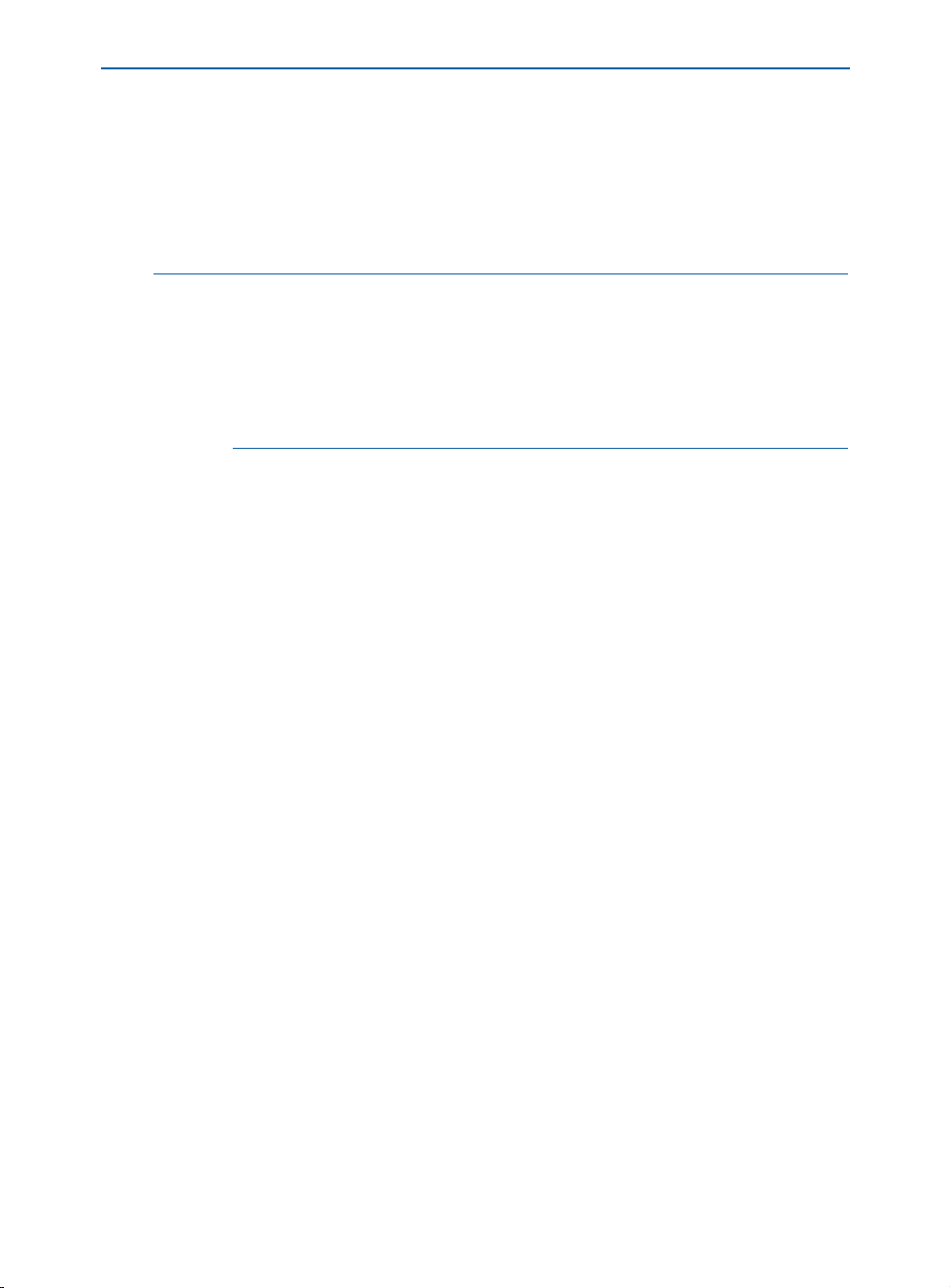
Using Rulers and Guides
If you check Automatic Text Box in the New Document dialog box (File &
New & Document), the values you specify in the Margin Guides area define
the size and placement of the automatic text box. The values you specify in the
Column Guides area define the columns for the automatic text box. If you
do not check
Automatic Text Box when you open a new document, column
guides are displayed, but the values are not applied to any text box.
å Margin guides and column guides information is stored as part of a master page.
To reposition margin guides and page guides in an existing document, display
the master page that contains the guides you want to reposition, then choose
Page & Master Guides. The Master Guides dialog box displays. Edit the values
in the
Margin Guides and Column Guides area of the Master Guides dialog
box to reposition margin and column guides on the master page and on all
document pages based on that master page.
SPECIFYING THE PAGE WIDTH GUIDE W
QuarkXPress automatically places a page width reference guide in all new documents to indicate the right edge of the design area. You specify the default
page width for a document in the
Layout area of the New Web Document
dialog box (File & New & Web Document).
• To specify a page width that is the same for all browser windows, enter a value
in pixels in the
Page Width field or choose a standard width value from the
pop-up menu.
• To specify a page width that depends on the width of the browser window, check
Variable Width Page. Enter a percentage value in the Width field to indicate how
much of the browser window will be filled with the page. Enter the minimum
allowable width of the variable page in pixels in the
Minimum field.
To reposition the page width reference guide for an individual page, display
the page that contains the guide you want to reposition, then choose
Page &
Page Properties. Edit the values in the Layout area of the Page Properties
dialog box, and then click OK.
To reposition the page width reference guide for all pages based on the
same master page, display the master page that contains the guide you want
to reposition, then choose
in the
Layout area of the Master Page Properties dialog box to reposition
Page & Master Page Properties. Edit the values
the page width guide on the master page and on all document pages based
on that master page.
Chapter 2: Layout Tools
27
Page 56

Using Rulers and Guides
SPECIFYING THE RULER ORIGIN
The ruler origin is the location where the top ruler and the left ruler intersect;
it is the 0 point on both the left and top rulers. To move the ruler origin, click
where the rulers intersect in the ruler origin area in the upper left corner of the
document window and drag the intersection point to the location you want.
The ruler origin will be positioned where you release the mouse button. To
reset the ruler origin, click the ruler origin area.
∫ If Page is chosen for Item Coordinates in the Measurements pane of the
Preferences dialog box (Edit & Preferences & Preferences), you can position
the ruler origin on a document page. If
Spread is chosen, you can position the
ruler origin anywhere on a spread. P
SPECIFYING ITEM COORDINATES FOR THE RULER P
The Item Coordinates option in the Measurements pane of the Preferences
dialog box (Edit & Preferences & Preferences) lets you specify whether the
top ruler continues across multiple pages in a spread or repeats from 0 for each
page. Choose
pages in a spread. Choose
Spread to display a single, continuous ruler across the top of
Page to repeat the horizontal ruler from 0 for
each page in the spread.
POSITIONING RULER GUIDES
You create ruler guides by dragging them off the horizontal and vertical rulers
(
View & Show Rulers). You can create ruler guides on master pages and on
individual document pages.
• To pull out horizontal ruler guides, click on the top ruler; when the
g pointer
displays, drag the ruler guide into position on the page. To pull out a vertical
ruler guide, click on the left ruler and drag the ruler guide onto the page when
the
G pointer displays. If the Measurements palette is open when you drag a
ruler guide, the guide’s position is indicated in the
guides) or the
Y field (for horizontal ruler guides).
X field (for vertical ruler
• If, as you drag out a horizontal ruler guide, you release the mouse button when
the ruler guide is positioned over the pasteboard, the ruler guide will extend
across the pasteboard and all the pages in the spread. If you release the mouse
button when the horizontal ruler guide is positioned over a document page,
the ruler guide will display only on that page.
• To reposition a ruler guide, click it, then drag it to a different location when
either the
g or the G pointer displays. You must have the Item tool e selected
to click and drag a guide when the pointer is over an item and you have chosen
In Front from the Guides area in the General pane of the Preferences dialog
box (
Edit & Preferences & Preferences). To click a guide when the pointer
is over an item and the
Content tool E is selected, press C (Mac OS) or
Ctrl (Windows) while you click and drag the ruler guide.
Chapter 2: Layout Tools
28
Page 57

Using Rulers and Guides
• To remove a ruler guide, click it, then drag it off the page. To remove all ruler
guides from a spread’s pasteboard, scroll through the document so that a portion
of the pasteboard is displayed; press Option (Mac OS) or Alt (Windows) while
you click an area of the ruler that is adjacent to the pasteboard. To remove all
ruler guides from a document page, scroll through the document so that a
portion of the page is displayed; press Option (Mac OS) or Alt (Windows)
while you click an area of the ruler that is adjacent to the document page.
Click the horizontal ruler to delete horizontal ruler guides; click the vertical
ruler to delete vertical ruler guides.
å To create a guide that only displays at or above the current view percentage,
press Shift while you create the guide. For example, if you press Shift and create
a guide while the document is in 400% view, that guide will display only at
views between 400% and 800% (Mac OS) or 400% and Maximum (Windows).
SPECIFYING GREEKING
In QuarkXPress, “greeking” is the process of replacing text and pictures with gray bars
and boxes to improve screen redraw speed. Greeking can also help you concentrate
on the layout without being distracted by specific words and images.
GREEKING TEXT
When text is greeked, lines of text are replaced with gray bars. To specify
greeking, choose
Edit & Preferences & Preferences and click the General
pane. Check Greek Text Below and enter a value from 2 to 720 points in the
field (characters below that point size will be greeked). Text greeking does not
affect the way characters print.
GREEKING PICTURES
When pictures are greeked, imported pictures are replaced with a gray pattern.
To specify greeking, choose
Edit & Preferences & Preferences and click the
General pane. Check Greek Pictures. Greeking does not affect the way pictures
print. When
Greek Pictures is checked, you can view a picture by selecting its
picture box.
Greeked pictures display as gray boxes; greeked text displays as gray bars.
Chapter 2: Layout Tools
29
Page 58
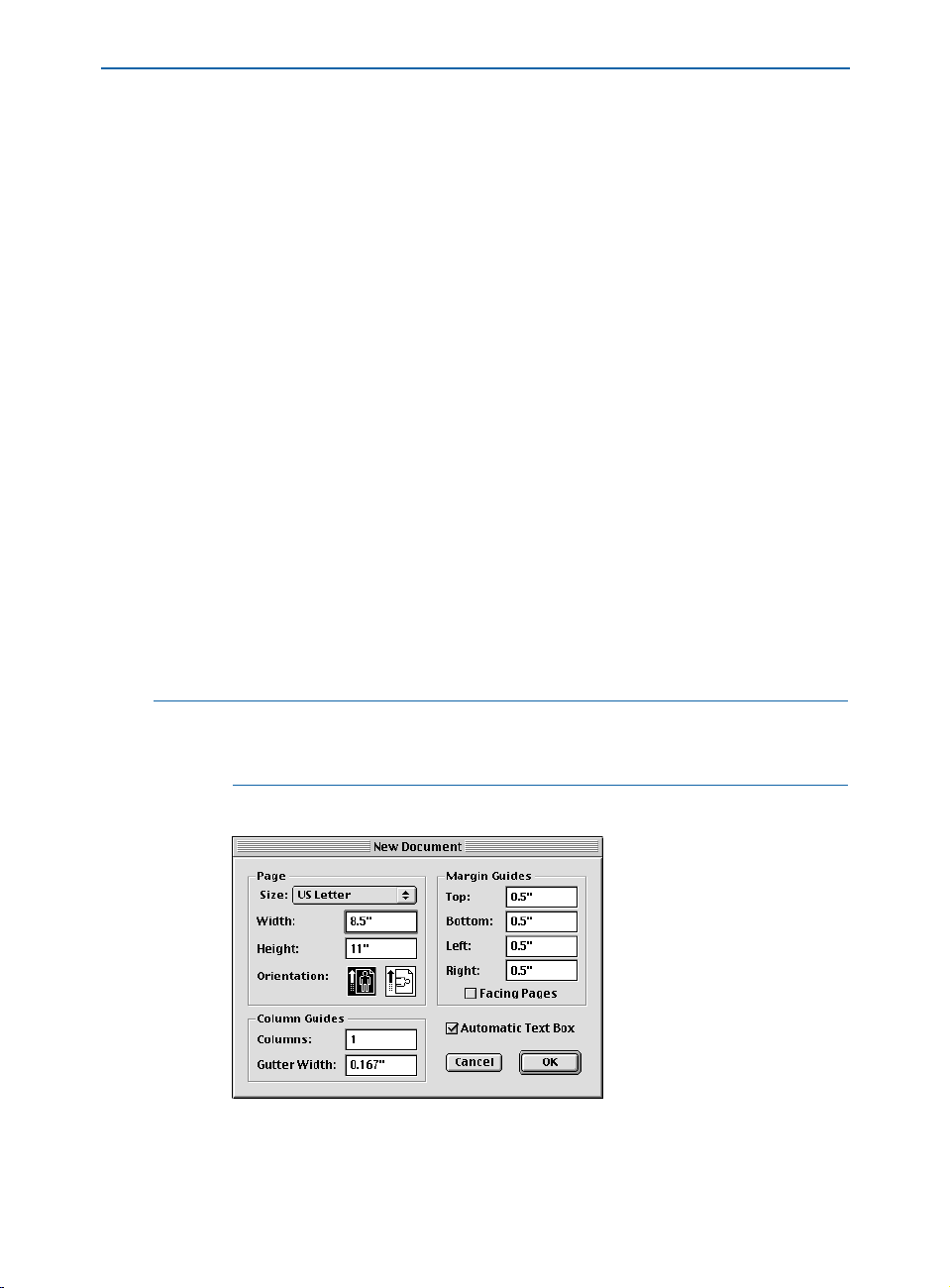
Creating New Print Documents
Chapter 3: Document Basics
Just as a house must be built on a foundation in order to be stable, any publication
requires a document as a foundation, and understanding the basics of a good
foundation is important.
QuarkXPress lets you create new documents from scratch, build documents based on
preconfigured templates, and work with previously saved documents. Documents can
be saved on a local hard drive, to a connected server, or to a removable media storage
device for transportation. Once you familiarize yourself with these basics, you’ll be
on your way to efficiently creating stable publications.
CREATING NEW PRINT DOCUMENTS P
You can create a new document at any time, as long as you have fewer than 25 files
open. When you create a new document, you can specify its page size and margin
positions, and you can choose whether the document will consist of single pages or
of spreads with left- and right-facing pages. You also have the option of creating
columns and text boxes on your document pages.
å Parts of the user interface that are unique to print documents display only
when a print document is active. Parts of the user interface that are unique
to Web documents display only when a Web document is active.
1 Choose File & New & Document (C+N on Mac OS, Ctrl+N on Windows).
Choose File & New & Document to define page information and create a new document.
Chapter 3: Document Basics
30
Page 59

Creating New Print Documents
2 To specify a standard page size, choose an option from the Size pop-up menu.
To create a custom-sized page, enter dimensions in the
Width and Height fields.
å When specifying values in a dialog box, use the Tab key to move from the active
field to the next field, or press Shift+Tab to move to the previous field.
3 Choose either portrait or landscape page orientation by clicking an Orientation
icon (Mac OS) or radio button (Windows).
4 To specify the position of the margin guides (nonprinting lines used to position
items on a page), enter values in the fields in the
Margin Guides area.
5 Check Facing Pages to specify that the document contains both left-facing
and right-facing pages.
6 To specify the number of columns on document pages and the spacing
between them, enter values in the
Columns and Gutter Width fields.
7 Check Automatic Text Box to place an automatic text box on the first page of
the document and on the default master page. Click
OK.
∫ The size of the automatic text box is determined by the values entered in
the
Margin Guides area. If more than one column has been specified in the
Columns field, the automatic text box will be divided into linked columns.
If you do not check Automatic Text Box, QuarkXPress still draws guides that
reflect the values in the
Margin Guides and Columns areas.
QuarkXPress remembers the values you enter in the New Document dialog box,
and uses them as default values the next time you create a new document.
å A master page is a nonprinting page used to automatically format other docu-
ment pages. Every QuarkXPress document contains a master page by default.
The default master page formatting is based on settings in the
New Document
dialog box.
Chapter 3: Document Basics
31
Page 60

Creating New Web Documents
CREATING NEW WEB DOCUMENTS W
You can create a new Web document at any time, as long as you have fewer than 25
files open. When you create a new Web document, you can specify its page width,
its background, and its default text and link colors. Each page in a Web document
can be exported as an HTML document.
å Parts of the user interface that are unique to print documents display only
when a print document is active. Parts of the user interface that are unique
to Web documents display only when a Web document is active.
CREATING A NEW WEB DOCUMENT W
To create a new Web document:
1 Choose File & New & Web Document (C+Option+Shift+N on Mac OS,
Ctrl+Alt+Shift+N on Windows).
Choose File & New & Web Document to create a new Web document.
2 To specify default colors for text, the page background, hyperlinks, visited
hyperlinks, and active hyperlinks, choose options from the pop-up menus
in the
Colors area. You can choose an existing color or choose Other and
then select a new color.
3 To specify the position of the page width guide, choose an option from the
Page Width pop-up menu or enter a value in the Page Width field.
4 To make the page a variable-width page, check Variable Width Page and
then enter a percentage in the
the
Minimum field.
Chapter 3: Document Basics
Width field and a minimum page width in
32
Page 61

Creating New Web Documents
å In a variable-width page, the objects on the page will “stretch” when the end
user widens or narrows the browser window, as long as the width of the browser
window is greater than the value in the Minimum field.
5 To specify a background picture for the page, check Background Image, then
click
Select (Mac OS) or Browse (Windows) and locate the picture file. Finally,
choose an option from the
Repeat pop-up menu:
• Choose Tile to continuously repeat the picture both horizontally and vertically.
• Choose
Horizontally to continuously repeat the picture horizontally but
not vertically.
• Choose Vertically to continuously repeat the picture vertically but
not horizontally.
• Choose None to show the picture only once, in the upper left corner of
the browser window.
6 Click OK.
SETTING UP A NEW WEB DOCUMENT W
Once you’ve created a new Web document, take a moment to set its preferences.
To set preferences for the active Web document:
1 Choose Edit & Preferences & Preferences. The Preferences dialog
box displays.
2 Click General to display the General pane.
Use the General pane of the Preferences dialog box to set preferences for the active
Web document.
Chapter 3: Document Basics
33
Page 62
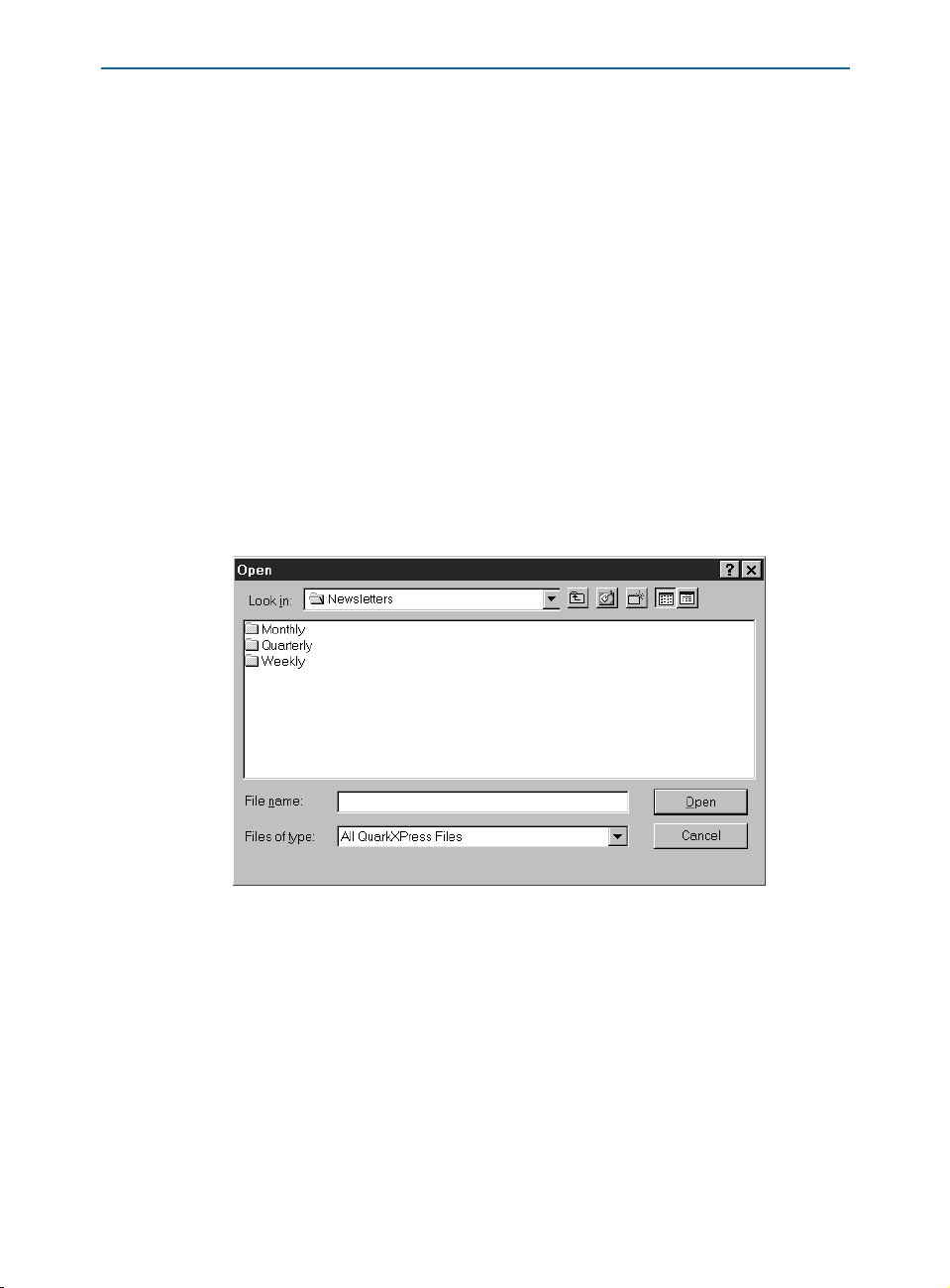
Creating New Web Documents
3 Enter a name in the Image Export Directory field. When you export the Web
document as HTML, image files will be placed in a folder with this name. (If the
folder does not yet exist, it will be created.)
4 Enter a file path or folder name in the Site Root Directory field or click Select
(Mac OS) or Browse (Windows) and navigate to the folder you want. When you
export the Web document as HTML, this is where the exported files and images
(see Step 3) will be placed.
5 Click OK.
OPENING DOCUMENTS
QuarkXPress lets you open any combination of 25 documents, templates, or libraries
at one time. You can open documents, libraries, and templates created in QuarkXPress
version 3.1 or later.
To open a file:
1 Choose File & Open (C+O on Mac OS, Ctrl+O on Windows).
Use the Open dialog box (File menu) to locate and open QuarkXPress documents.
2 Use the controls in the dialog box to locate the document you want to open;
then select the document in the list.
Chapter 3: Document Basics
34
Page 63
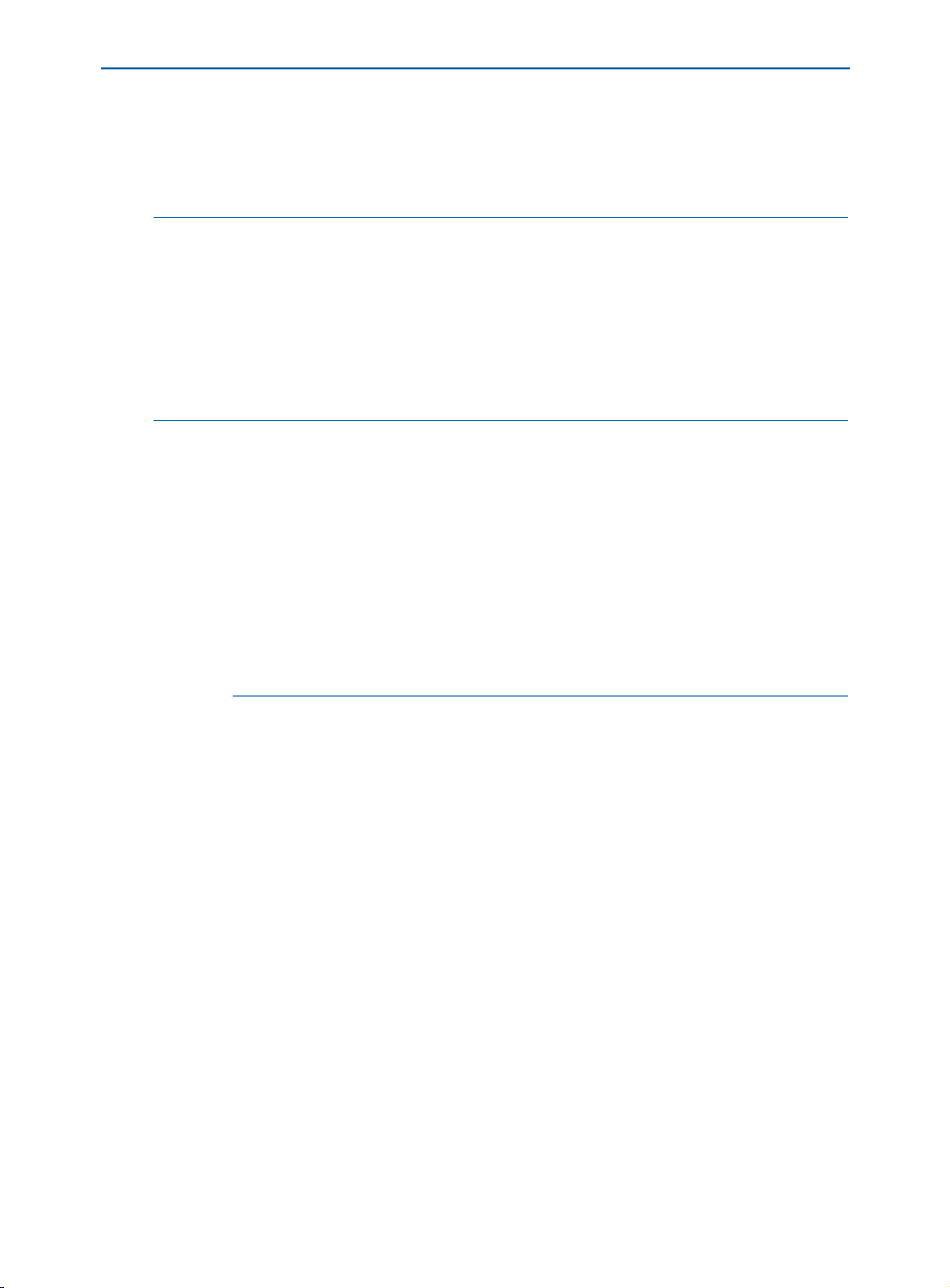
Opening Documents
3 Mac OS only: Check Preview to display a thumbnail (reduced representation)
of the first page of the selected document.
4 Click Open.
å When you open a document from a previous version of QuarkXPress, the
program uses the text flow from the older version to prevent text reflow. You
can update text flow to the current version by pressing Option (Mac OS) or
Alt (Windows) when you click
Open in the Open dialog box. This way, you
can update the document to take advantage of improvements in text flow in
later versions of QuarkXPress. You cannot update text flow by double-clicking
a document icon to open it. (Updating text flow may cause reflow and change
your design or layout.)
∫ If the Missing Fonts alert displays when you open a document, you can click
Continue and QuarkXPress will automatically replace the fonts with a system
font. You can also click
List Fonts to display a list of the missing fonts, and
have the opportunity to permanently replace them.
If the
Nonmatching Preferences dialog box displays when you open a
document, click
documents. Click
Keep Document Settings to use the settings saved with the
Use XPress Preferences to update the document so that
it uses the “XPress Preferences” file on your computer; there is a chance of
reflow with the new settings. For information about working with preferences,
see “Understanding Nonmatching Preferences” in Chapter 1,
“Customizing QuarkXPress.”
SAVING DOCUMENTS
The Save command records changes to your documents each time you choose File
Save (C+S on Mac OS, Ctrl+S on Windows). When you choose Revert to Saved
(File menu), QuarkXPress discards the changes made since the last time you saved.
The
Save as command lets you name and save a new document or create a copy of
an existing document.
To use the
Save as feature:
1 Choose File & Save as (C+Option+S on Mac OS, Ctrl+Alt+S on Windows).
&
Chapter 3: Document Basics
35
Page 64
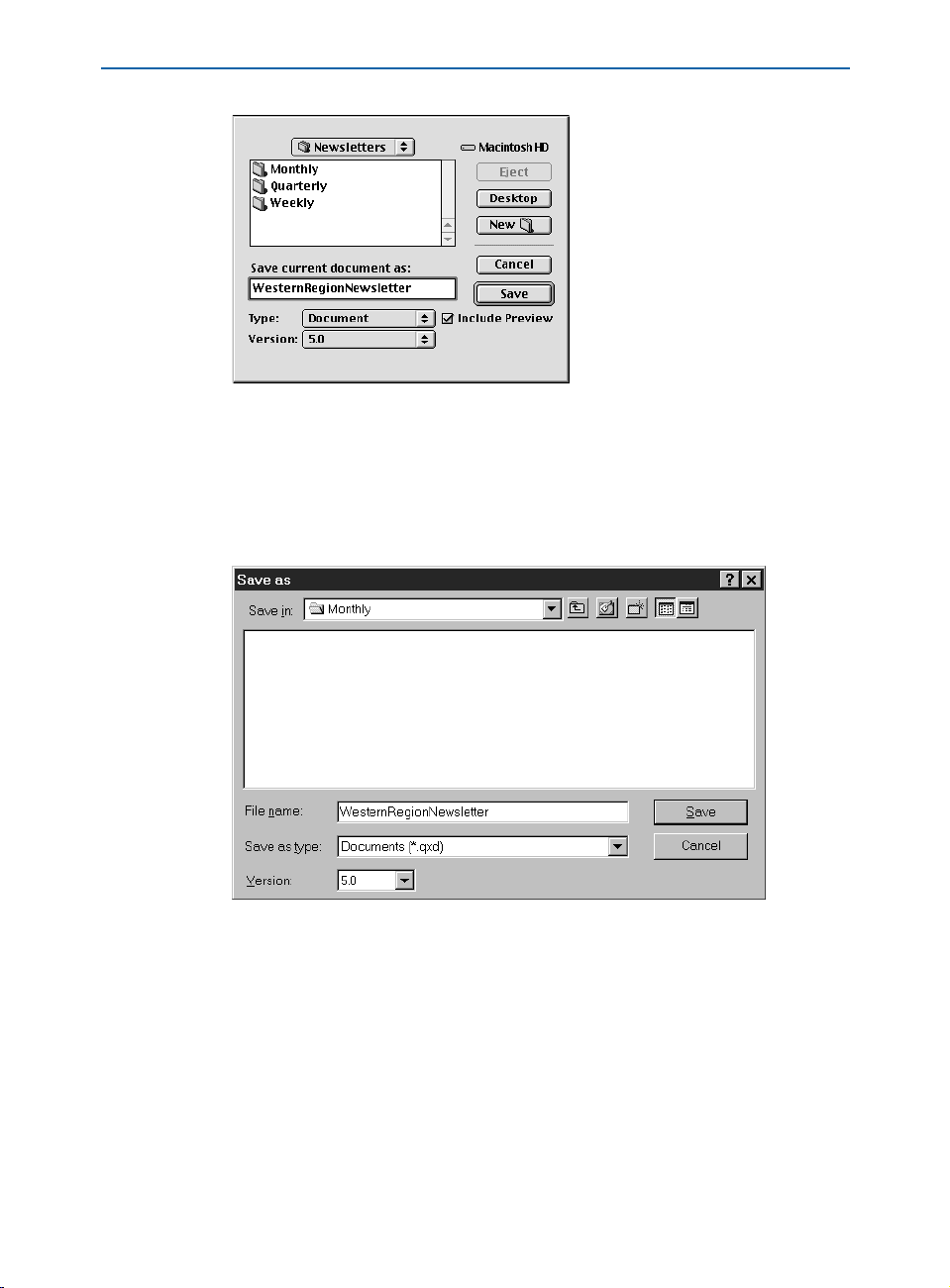
Saving Documents
Use the Save as dialog box to save new documents and to save active documents under a
new name without replacing the original document file.
2 Use the controls in the dialog box to specify a location for the new
document file.
3 On Mac OS, enter a name for the document in the Save current document as
field. On Windows, enter a name for the document in the File name field.
On Mac OS, use the Save current document as field to enter a name for the new document
file. On Windows, use the File name field to enter a name for the new document file.
Chapter 3: Document Basics
36
Page 65

Saving Documents
4 On Mac OS, choose Document P(if you are working in a print document)
or
Web Document W(if you are working in a Web document) from the Type
pop-up menu. On Windows, choose Documents (*.qxd) P(if you are working
in a print document) or
Web document) from the
Web Document (*.qwd) W(if you are working in a
Save as type pop-up menu.
5 Choose a QuarkXPress file format version from the Version pop-up menu.
6 Mac OS only: Check Include Preview to create a thumbnail preview of the
document for display in the
Open dialog box.
7 Click Save.
∫ QuarkXPress can open documents saved in version 3.1 or later. Earlier versions
of QuarkXPress are unable to open documents saved in the current version of
QuarkXPress. Items based on features exclusive to the current version will be
stripped from documents saved in older formats.
å If you are planning to create other documents with the same specifications
(master pages, style sheets, etc.) as the current document, you might want to
save a stripped down version of the document as a template. To create templates, see “Saving Documents as Templates” later in this chapter.
If you make changes to your document but then decide you don’t want to
keep them, choosing
File & Revert to Saved will open the last saved version
of the document.
SAVING DOCUMENTS AUTOMATICALLY
The Auto Save feature protects your work from power and system failures. When the
Auto Save feature is on, QuarkXPress automatically records changes made to all
documents and saves them to your document folder. Automatic saves are performed
at specific intervals (during idle time if possible). QuarkXPress does not overwrite
the original files until you choose
USING THE AUTO SAVE FEATURE
File&Save.
1 Choose Edit & Preferences & Preferences and click Save in the list on the
left to display the
Save pane.
Chapter 3: Document Basics
37
Page 66
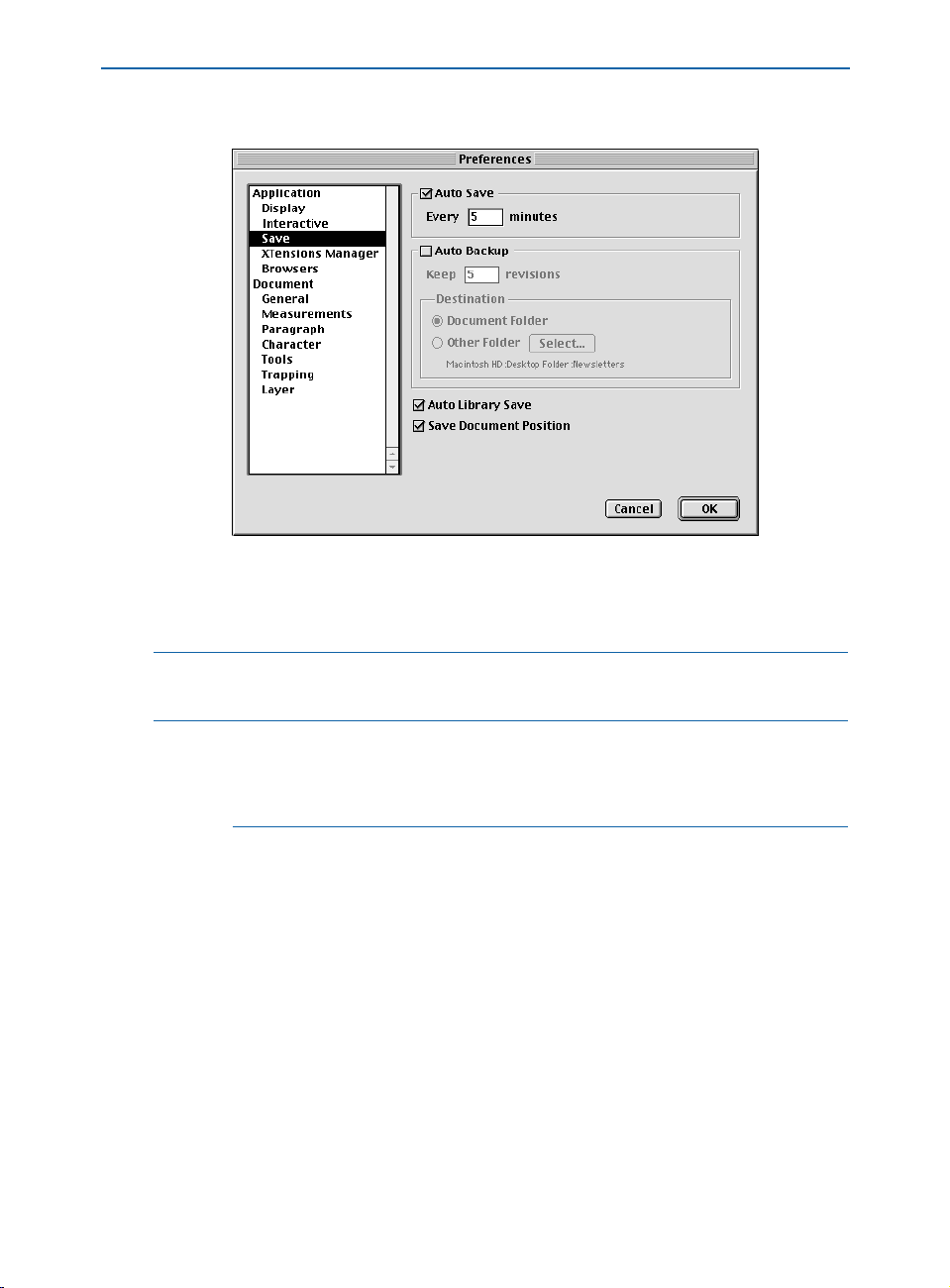
Saving Documents Automatically
2 Check Auto Save.
Use the Auto Save feature to protect your work from power and system failures.
3 Enter an interval in the minutes field. Click OK. Automatic saves will be
performed (during idle time, if possible) at the specified interval.
∫ The Auto Save feature only works with saved documents. If you have an
unnamed document that was never saved, it is not backed up by
Auto Save.
å The Revert to Saved command (File menu) reverts to the last manually saved
version of a document regardless of your
Auto Save setting. If you want to
revert to the last auto-saved version of a document, press Option (Mac OS)
or Alt (Windows) while you choose File & Revert to Saved.
RECOVERING AN AUTO-SAVED DOCUMENT
To recover an auto-saved document after a system or power failure, choose
File & Open and locate the document. Two files will display in the dialog box.
On Mac OS, the original document will be saved and the auto-saved version will
be saved with “Auto Save” appended to the file name. On Windows, the original
document will be saved with the “.qxd” or “.qwd” extension and the auto-saved
version will be saved with the “.asv” extension.
Chapter 3: Document Basics
38
Page 67
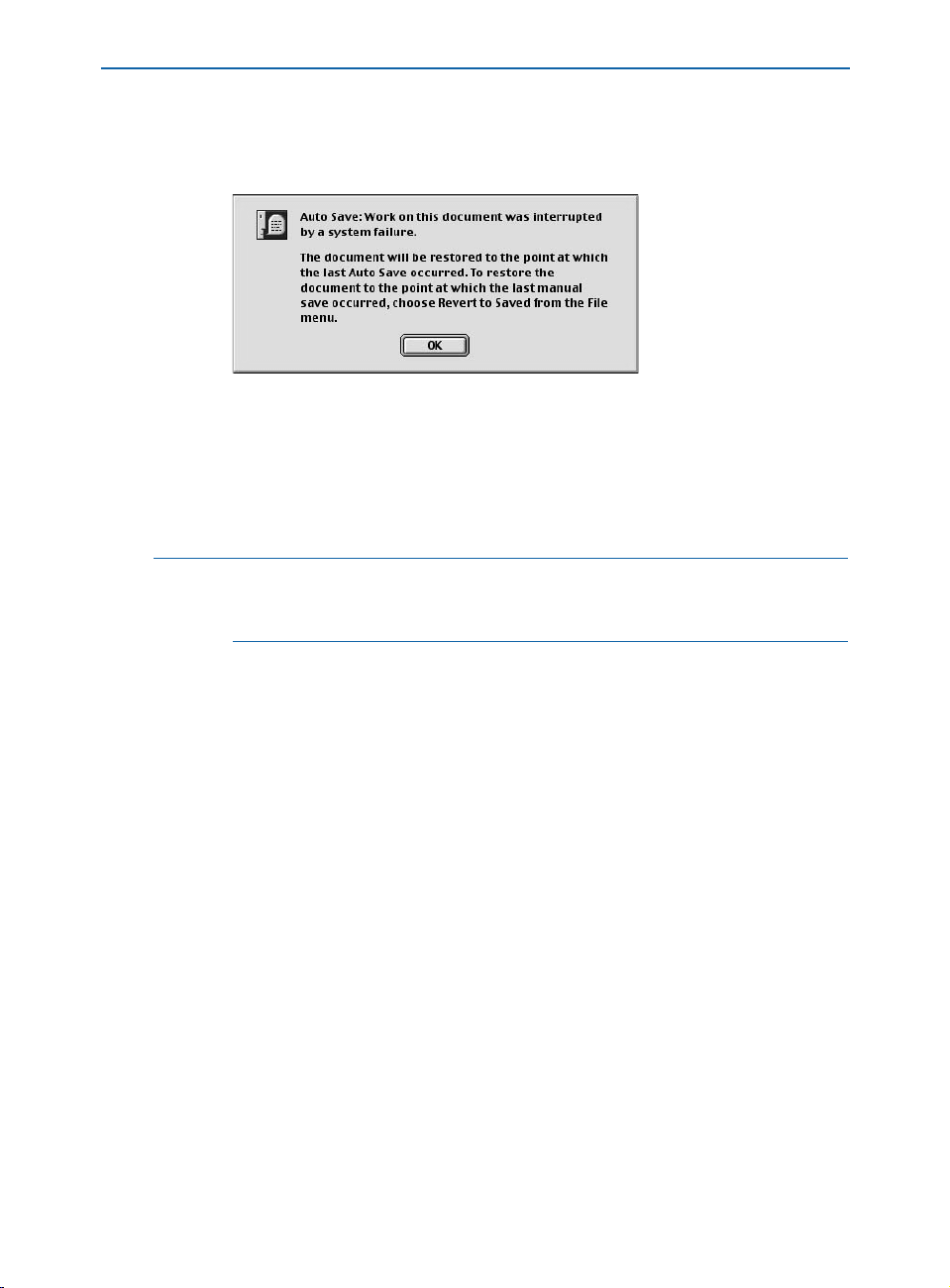
Saving Documents Automatically
Open the original document; it will be combined with the auto-saved version
as it is opened. When you open the document, an alert will display. Click
OK
to continue.
The Auto Save alert lets you know that you are opening an auto-saved version of a document.
The auto-saved document retains changes made until the most recent automatic
save occurred. Depending on your auto-save interval, you may have lost a few
minutes of work. At this point, you can save the document with its auto-saved
changes (
the last manually saved version of the document (
File & Save), or you can reject the auto-saved changes and return to
File & Revert to Saved).
å It is a good idea to use either the Auto Save or Auto Backup feature. However,
you should not use both features together, as this may cause a significant
increase in the amount of time it takes to save the document.
SAVING REVISIONS OF DOCUMENTS
The Auto Backup feature lets you save up to 100 revisions of a QuarkXPress document. When
Auto Backup is on, choosing File&Save sends the previous version
of the active document to a folder that you specify (or the default document folder).
A number between 1 and 100 is added to the name of the original file for each new
backup; the most recent backup has the highest number. When the number of backup
files exceeds the number of revisions you specify, the oldest revision is deleted. Revisions
may be retrieved from the specified folder or the default document folder.
USING AUTO BACKUP
1 Choose Edit & Preferences & Preferences and click Save in the list on the
left to display the
Save pane.
Chapter 3: Document Basics
39
Page 68

Saving Revisions of Documents
2 Check Auto Backup.
Use the Auto Backup feature to save up to 100 revisions of a document.
3 In the Keep revisions field, enter the number of document revisions you
want to retain.
4 In the Destination area, click the Document Folder button to save revisions in
the folder that contains the original file. To choose a different folder on Mac OS,
click the
Other Folder button, then click Select to display the Backup Folder
dialog box. To choose a different folder on Windows, click the Other Folder
button; then click Browse to display the Browse for Folder dialog box.
5 Use the controls in the dialog box to select a folder in which to store revisions.
Click the
New button to create and name a new destination folder.
6 Click Select (Mac OS) or OK (Windows) to designate the selected or new folder
as the backup folder and return to the
Preferences dialog box; then click OK.
å Revisions created by using the Auto Backup feature have a revision number
appended to the document name. Because revisions are stored by default in the
same folder as the document, and the auto backup files have similar names,
locating the original document can be confusing. To prevent this confusion,
you can choose a different folder to save revisions to when you enable the
Auto Backup feature.
Chapter 3: Document Basics
40
Page 69

Saving Revisions of Documents
∫ Each backup revision of a document you keep is a full copy of the document
in a specific state. Specifying a large number of revisions may consume hard
disk space rapidly.
RECOVERING AN AUTO BACKUP DOCUMENT
To recover an auto backup document, choose File & Open to locate and open
the file in the revisions folder. To avoid confusing the recovered file with the
original file, rename the recovered file as soon as you open it.
SAVING DOCUMENTS AS TEMPLATES
A template is a preformatted document that is protected from overwriting. You can create
templates for any publications that will use the same format repeatedly. Templates usually include style sheets, colors, hyphenation and justification specifications, master
pages, and any other items that will be used in all documents based on that template.
SAVING A DOCUMENT AS A TEMPLATE
You can save any open document as a template using the Save as command
(
File menu).
1 Choose File & Save as (C+Option+S on Mac OS, Ctrl+Alt+S on Windows).
Use the Save as dialog box to save a document as a template
2 Enter a name for the template in the Save current document as field (Mac OS)
or
File name field (Windows).
3 On Mac OS, choose Templates P(if you are working in a print document)
or
Web Template W(if you are working in a Web document) from the
Chapter 3: Document Basics
41
Page 70
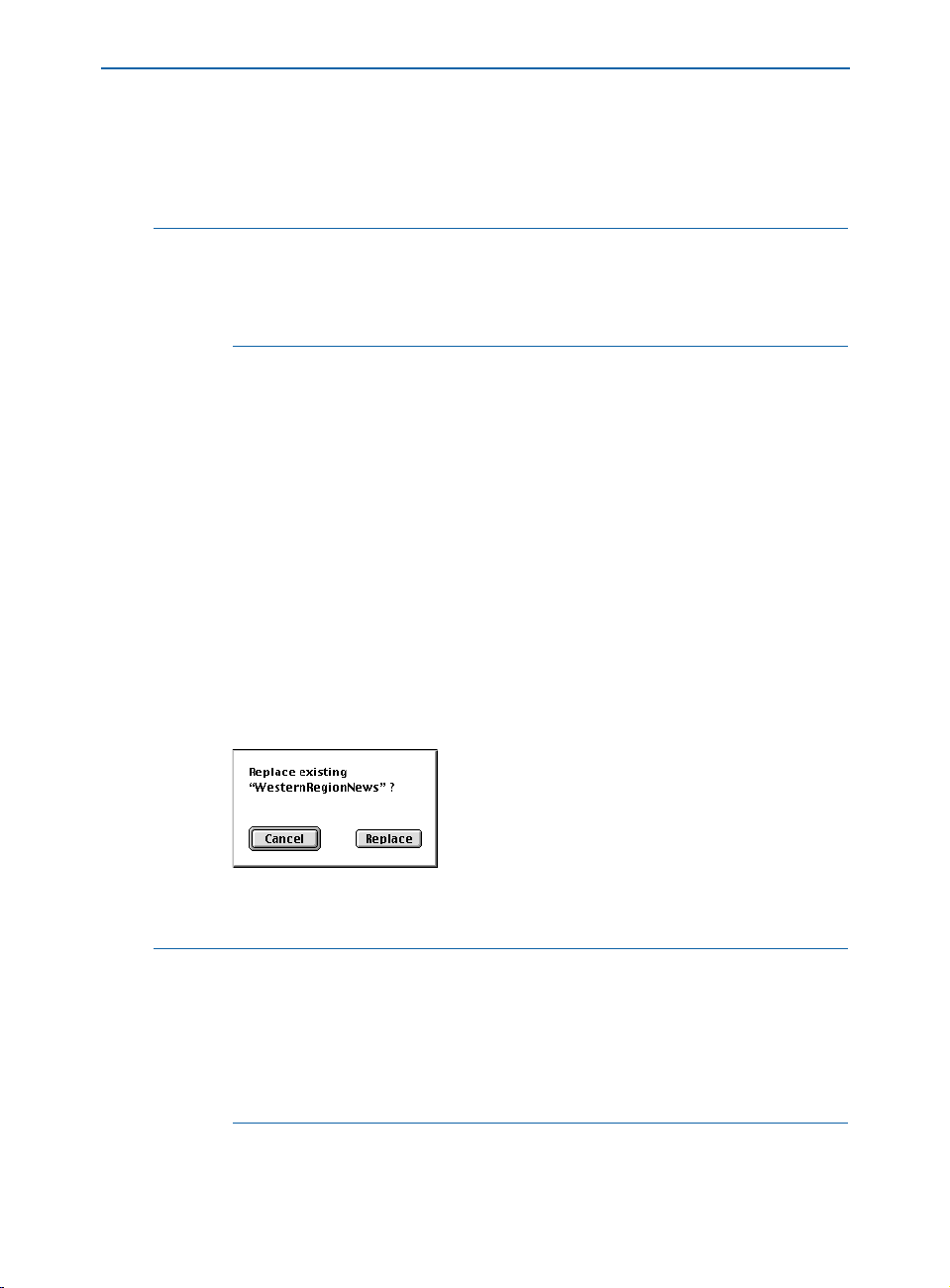
Saving Documents as Templates
Type pop-up menu. The Include Preview check box will be checked automatically. On Windows, choose
print document) or
document) from the
Web Template (*.qwt) W(if you are working in a Web
Save as type pop-up menu. Then click Save.
Templates (*.qxt) P(if you are working in a
å To create a document based on a template, choose File & Open and choose the
template. Then save your file as a document.
Mac OS only: When you are saving a template in Mac OS, Include Preview is
checked by default so you can identify the template visually.
MODIFYING TEMPLATES
You can modify a template by saving it again with the Save as command
(
File menu).
1 Open an existing template.
2 Choose File & Save as (C+Option+S on Mac OS, Ctrl+Alt+S on Windows).
3 On Mac OS, choose Template Por Web Template Wfrom the Type pop-up
menu. On Windows, choose
Templates (*.qxt) Por Web Templates (*.qwt) W
from the Save as type pop-up menu.
4 Enter the same name as the existing template in the Save current document as
field (Mac OS) or File name field (Windows).
5 Choose the same location in which to save the template.
6 Click Save. An alert displays; click Replace (Mac OS) or Yes (Windows) to
confirm that you want to replace the existing file.
Save changes to templates by saving the changed template with the same name as the
previous document, and click Replace (Mac OS) or Yes (Windows) to replace the file.
å When you open a template, QuarkXPress always creates a new copy of the docu-
ment. The default name is “Document” with a number appended to it according
to the number of new documents you have opened (for example, “Document 1”
or “WebDocument1” on Mac OS or “Document1.qxd” or “Document1.qwd” on
Windows). You do not have to worry about overwriting the original template.
Even if you open a template over a network, a new copy is temporarily saved
to your hard drive.
Chapter 3: Document Basics
42
Page 71

Creating Boxes
Chapter 4: Box Basics
To create a successful page layout, you need an orderly way to arrange text and
pictures — you need boxes. Boxes are items that can contain text or pictures; they can
even be created to contain no content at all. Box boundaries give text and pictures a
specific shape, size, and placement on a page. Boxes are also vital in Web documents;
by using box tools to create Web documents, QuarkXPress frees you from the tedium of
manually writing HTML.
Once a box is on a page, QuarkXPress allows you to perform a variety of manipu-
lations, from simple operations such as resizing and rotating boxes to advanced
operations using the Bézier tools and the
array of choices lets you create boxes for the perfect layout.
CREATING BOXES
QuarkXPress uses three different types of boxes: text boxes, picture boxes, and contentless boxes (boxes with a content of
text boxes, and import or paste pictures into active picture boxes. Either type of box
can contain color, shades, blends, and frames.
Create boxes using the box tools, including the pop-out tools, in the Tools palette.
Merge and Split features. This wide
None). You can enter and import text into active
Chapter 4: Box Basics
43
Page 72

Creating Boxes
CREATING BOXES
Select a box tool from the Tools palette and move the Crosshair pointer c to
any position on the page. Then click and drag, or click and create points, to
draw the box. You create boxes using the following tools:
• The Rectangle Box tools
• The Rounded-corner Box tools
• The Concave-corner Box tools
• The Beveled-corner Box tools
• The Oval Box tools
Use the pop-out box tools to create rectangle, rounded-corner, concave-corner, beveledcorner, and oval boxes.
Tpcreate rectangular and square boxes
Åxcreate boxes with rounded-corners
ıåcreate boxes with concave-corners
Ç∫create boxes with beveled-corners
ÎOcreate oval and circular boxes
• The Bézier Box tools ´∂create boxes with both curved and straight
line segments
• The Freehand Box tools Ôƒcreate freehand boxes with curved line segments
Use the Bézier and freehand box tools to create shapes like these.
å To constrain rectangular, rounded-corner, concave-corner, and beveled-corner
boxes to shapes with equal lengths on all sides, select the appropriate box tool
and press Shift while you drag.
To constrain an oval box to a circle, select either of the oval box tools
ÎO and
press Shift while you drag.
After you have selected a box tool and drawn a box, QuarkXPress automatically
selects either the
Item tool e or the Content tool E. If you want to create
multiple boxes using the same tool, press Option (Mac OS) or Alt (Windows)
when selecting a box tool to keep it selected.
Chapter 4: Box Basics
44
Page 73

Creating Boxes
CREATING BÉZIER BOXES
The Bézier box tools, which are available for either text ´ or picture ∂ boxes,
let you draw multisided Bézier boxes that can have both straight and curved line
segments. The freehand box tools
Ôƒlet you use the mouse to draw shapes.
The design potential is limitless.
Create unusual boxes with both straight and curved line segments using a Bézier box
tool (left). Use a freehand box tool to create boxes that have a fluid, drawing-pad look (right).
The Bézier Box tools ´∂create boxes with both curved and straight line
segments. To draw a Bézier box:
1 Select one of the Bézier box tools from the Tools palette. Move the Crosshair
pointer
c to any position on the page and click to establish the first point.
˝
Click to establish the first point of a Bézier box.
2 To make a straight line segment, click wherever you want the next point
positioned. Do not click and drag the mouse.
Create a straight line segment by clicking once to establish the first point; then click at another
position to establish the second point.
3 To make a curved line segment, click and drag wherever you want the next
point positioned. A point with two curve handles will display. You can control
the curve’s size and shape by dragging a curve handle.
Create a curved line segment by clicking, or clicking and dragging to establish the first point;
then click and drag at another position to establish the next point, and a curved line segment.
Chapter 4: Box Basics
45
Page 74
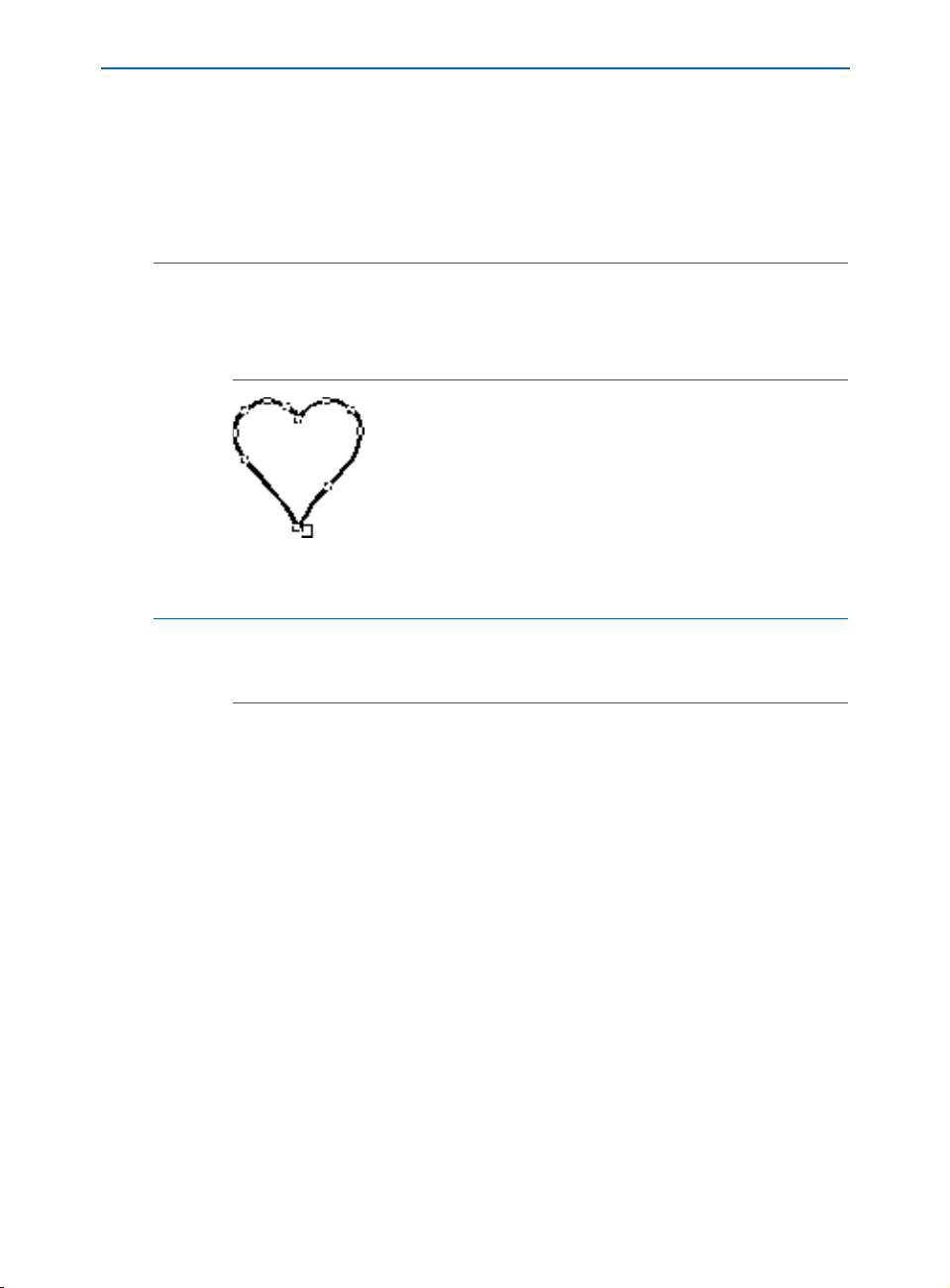
Creating Boxes
4 Continue creating points by clicking, or clicking and dragging.
5 Close the box using one of three methods: You can double-click any time after
creating the second point; move the Crosshair pointer
point to display the Close Box pointer
V and click; or select another tool in the
c on top of the first
Tools palette.
å A point connects line segments and defines where line segments start and end.
Points attached to curved line segments have curve handles that you can use to
reshape the curves.
Curve handles extend from either side of a point and control a curve’s shape.
Close a Bézier box by positioning the Crosshair pointer c on top of the first point. Click when
the Close Box pointer V displays.
∫ To constrain a point (in relation to the previously created point) to 45° angles,
press Shift while clicking. To constrain a curve handle to 45° angles, press Shift
anytime while dragging the curve handle.
The freehand box tools
Ôƒcreate freehand boxes with curved line segments.
To draw a freehand box:
Select one of the freehand box tools from the
pointer
c to any position on the page; then click and drag in a continuous
Tools palette. Move the Crosshair
motion until you have drawn a freehand shape. Either close the shape manually
by connecting the Bézier line to its starting point, or release the mouse button
and QuarkXPress will automatically close the shape.
Chapter 4: Box Basics
46
Page 75
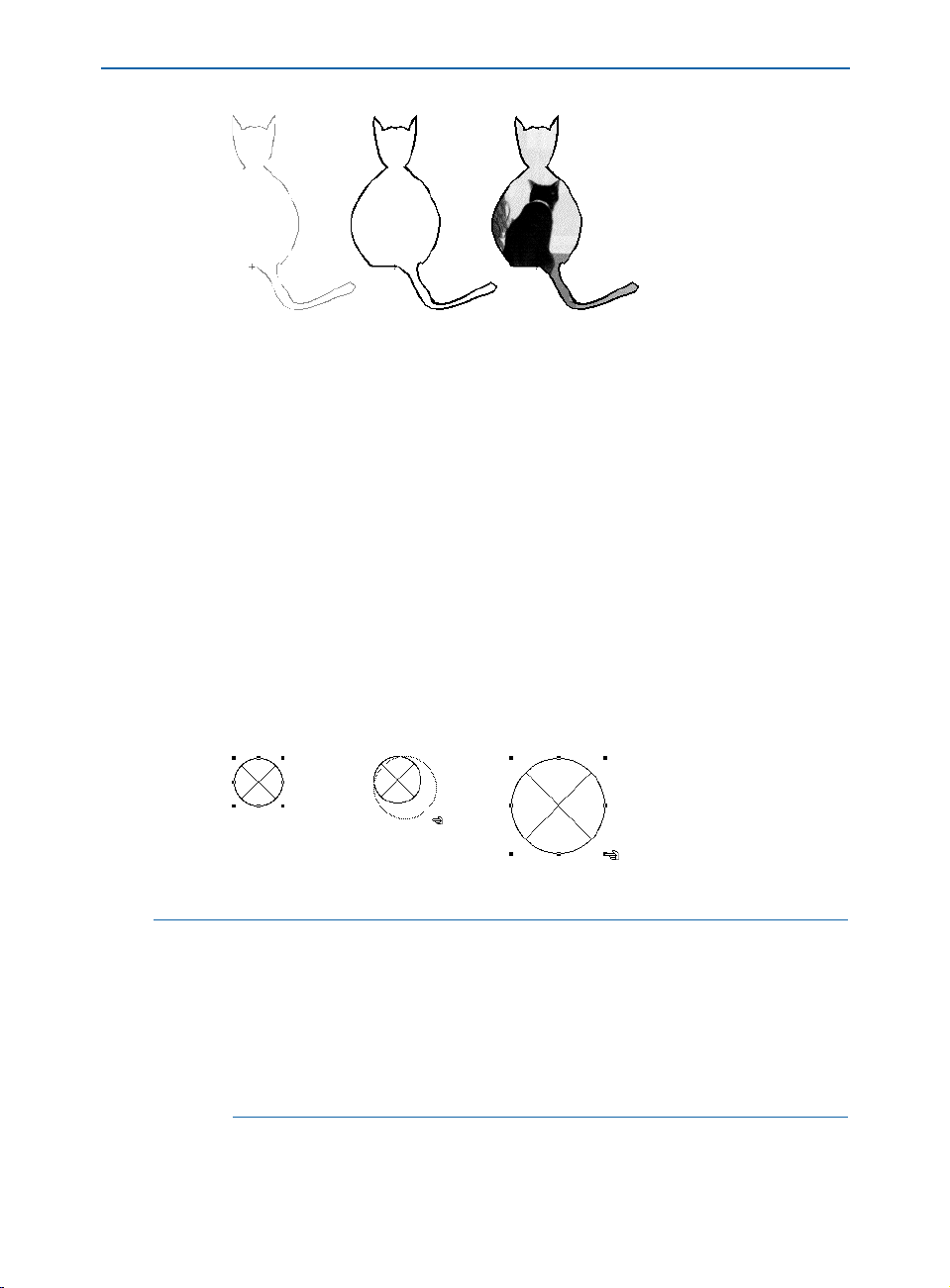
Create a freehand box by clicking and dragging in a continuous motion. This box, shown
during creation (left), after completion (center), and with an imported picture (right), was
created with the freehand picture box tool ƒ.
RESIZING BOXES
You can resize any box by modifying the size of its bounding box. A bounding box is a
nonprinting, rectangular box that encloses every box. The resizing handles demarcate
the bounding box; you can see it most clearly when
for a nonrectangular box shape. You can use the Resizing pointer
boxes, or you can enter precise values in the width and height fields of either the Modify
dialog box (Item menu) or the Measurements palette. You can resize active boxes using
any of the three following methods:
Creating Boxes
Item & Edit & Shape is unchecked
f
to manually resize
• The Tools palette: Select the Item tool e or the Content tool E and
move the Arrow pointer
the Resizing pointer
a over a selected box’s resizing handle to display
f; click and drag the handle to a new location to
reduce or enlarge the box.
Resize a circular picture box by enlarging its bounding box.
å Bounding boxes have eight resizing handles.
To scale box contents as you resize, press C (Mac OS) or Ctrl (Windows) while
dragging a resizing handle. The contents will also stretch, condense, enlarge,
or shrink, depending on how you resize the box.
To resize boxes proportionally, press Option+Shift (Mac OS) or Shift (Windows)
while dragging a resizing handle. Press
C+Option+Shift (Mac OS) or
Ctrl+Alt+Shift (Windows) to resize a box and scale the contents proportionally.
Chapter 4: Box Basics
47
Page 76

Resizing Boxes
• The Item menu: Choose Item & Modify (C+M on Mac OS, Ctrl+M on
Windows); then click the
Box tab. Enter values in the Width and Height
fields to precisely change the size of a box; then click OK.
Using the Width and Height fields in the Box tab of the Modify dialog box (Item menu), you
can enter numerical values to precisely resize a box.
• The Measurements palette: Enter values in the W and H fields to change the
width and height, then press Return (Mac OS) or Enter (Windows).
Resize a box using the Measurements palette by entering width and height values in
the W and H fields.
å When the Item tool e is selected, double-click a box to quickly display the
Modify dialog box.
You can quickly display the Measurements palette by pressing C+Option+M
(Mac OS) or Ctrl+Alt+M (Windows), or by pressing F9.
RESHAPING BOXES
You can reshape any box by using the shape options in the Shape submenu (Item
menu). You can reshape any rectangular, rounded-corner, concave-corner, or beveledcorner box by manipulating the corner radius. You can also reshape Bézier boxes by
repositioning points, curve handles, and line segments. QuarkXPress points, curve
handles, and line segments are described in detail later in this section.
RESHAPING BOXES USING THE SHAPE SUBMENU
The Shape submenu (Item menu) contains six box shapes and three line
shapes that you can apply to boxes. To change the shape of a selected box,
choose
Item & Shape to display the submenu; then choose a shape from
the submenu. The selected box is reshaped automatically.
Chapter 4: Box Basics
48
Page 77
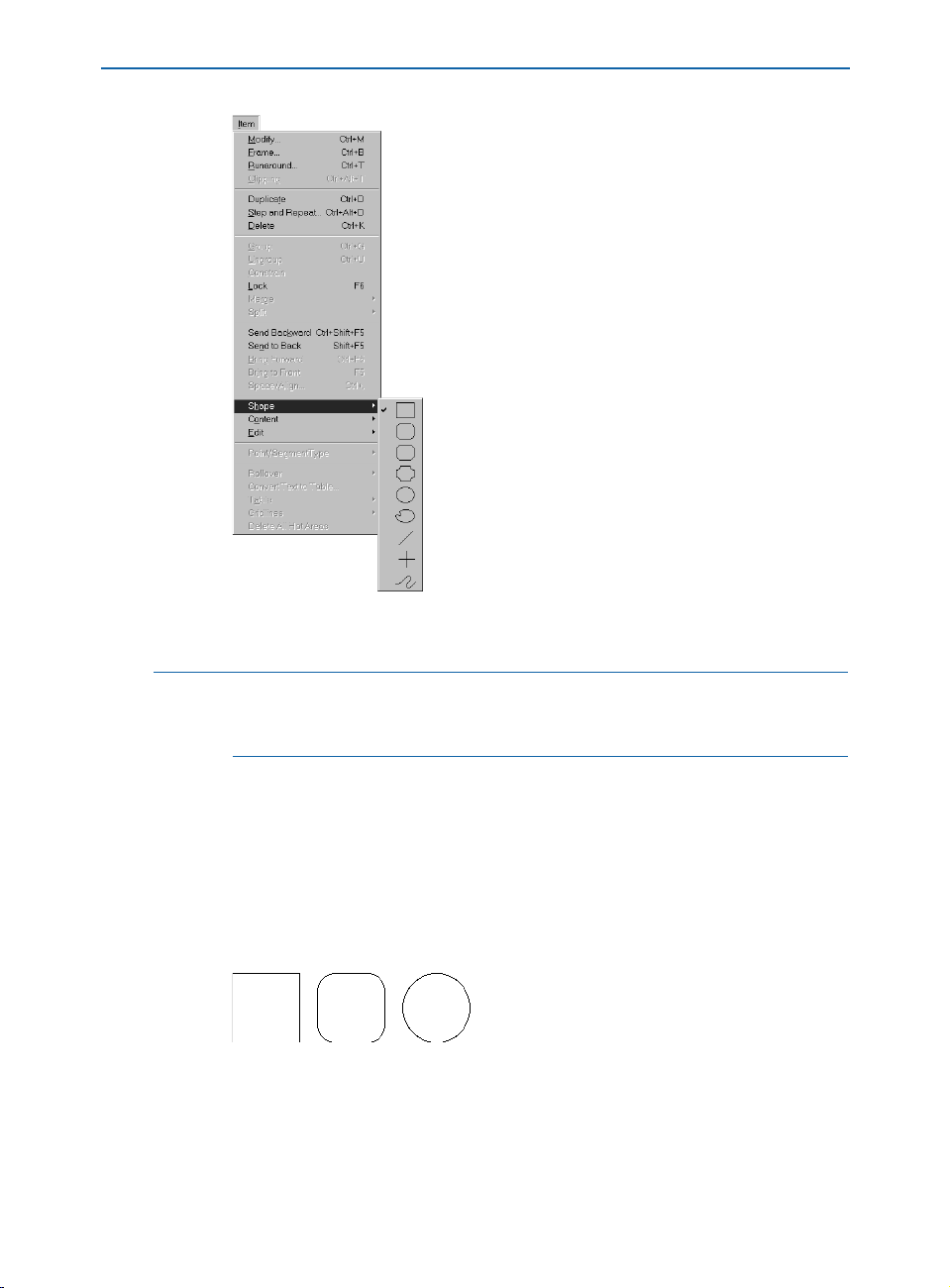
Reshaping Boxes
Change the shape of an active box by choosing from options in the Shape submenu
(Item menu).
å If you convert a text box containing text into a line, it will become a text
path. If you convert a picture box containing a picture into a line, you will
lose the contents.
RESHAPING BOXES USING THE CORNER RADIUS FIELD
The Corner Radius field lets you specify the roundness of corners on any rectangular, rounded-corner, concave-corner, or beveled-corner box. You can alter
the corner radius of a selected box using:
• The
Item menu: Choose Item & Modify (C+M on Mac OS, Ctrl+M on
Windows); then click the
Box tab. Enter a value in the Corner Radius field
to specify the radius of the arcs that form the corners of a box.
Manipulate boxes using the Corner Radius field (Item & Modify & Box tab). The left text box
has a Corner Radius of 0", the center text box has a Corner Radius of .25", and the right text
box has a Corner Radius of 2".
Chapter 4: Box Basics
49
Page 78
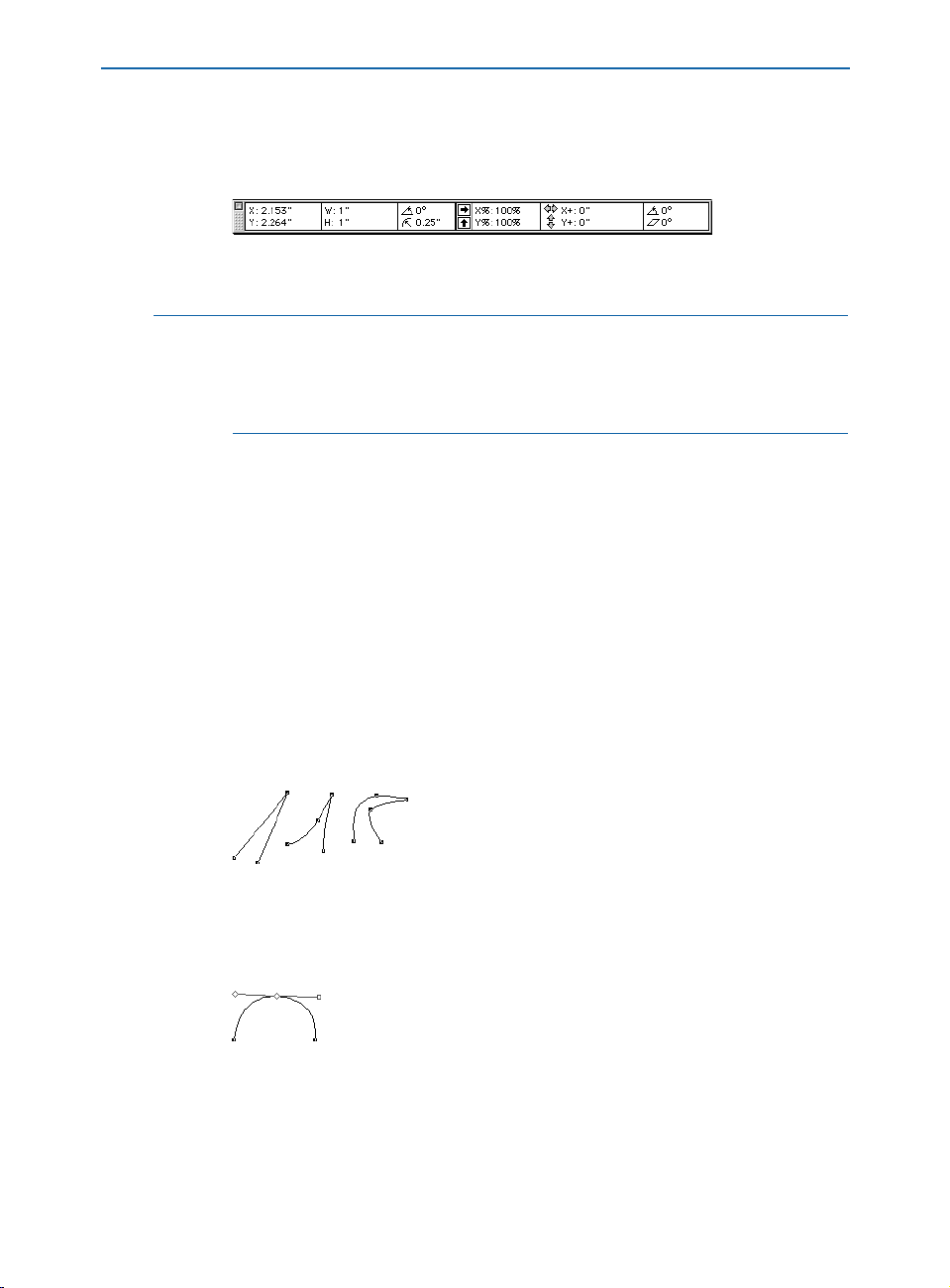
Reshaping Boxes
• The Measurements palette: (picture boxes only) To specify a corner radius
for a picture box, enter a value in the
= field, then press Return (Mac OS)
or Enter (Windows).
Specify the roundness of a corner for any rectangular, rounded-corner, concave-corner, or
beveled-corner picture box using the = field in the Measurements palette
∫ You cannot specify a corner radius for oval, freehand, or Bézier boxes.
In a Web document, you cannot edit the corner radius for a text box unless you
check
Convert to Graphic on Export in the Modify dialog box (Item &
Modify & Box tab). W
RESHAPING BÉZIER BOXES
QuarkXPress lets you reshape Bézier boxes by manipulating points, curve
handles, and line segments. The definitions on this page introduce key Bézier
concepts, and are followed by instructions on reshaping.
DEFINITIONS
Point. A point connects line segments and defines where line segments start and
end. Points connecting curved line segments have curve handles that control
the shape of the curves. QuarkXPress offers three types of points: corner,
smooth, and symmetrical.
Corner point. A corner point connects two straight lines, a straight line and a
curved line, or two noncontinuous curved lines. With curved lines, the corner
point’s curve handles can be manipulated independently, usually to form a
sharp transition between the two segments.
Corner points
Smooth point: A smooth point connects two curved lines to form a continuous
curve. The curve handles always rest on a straight line through the point, but
they can be distanced independently.
Smooth point
Chapter 4: Box Basics
50
Page 79
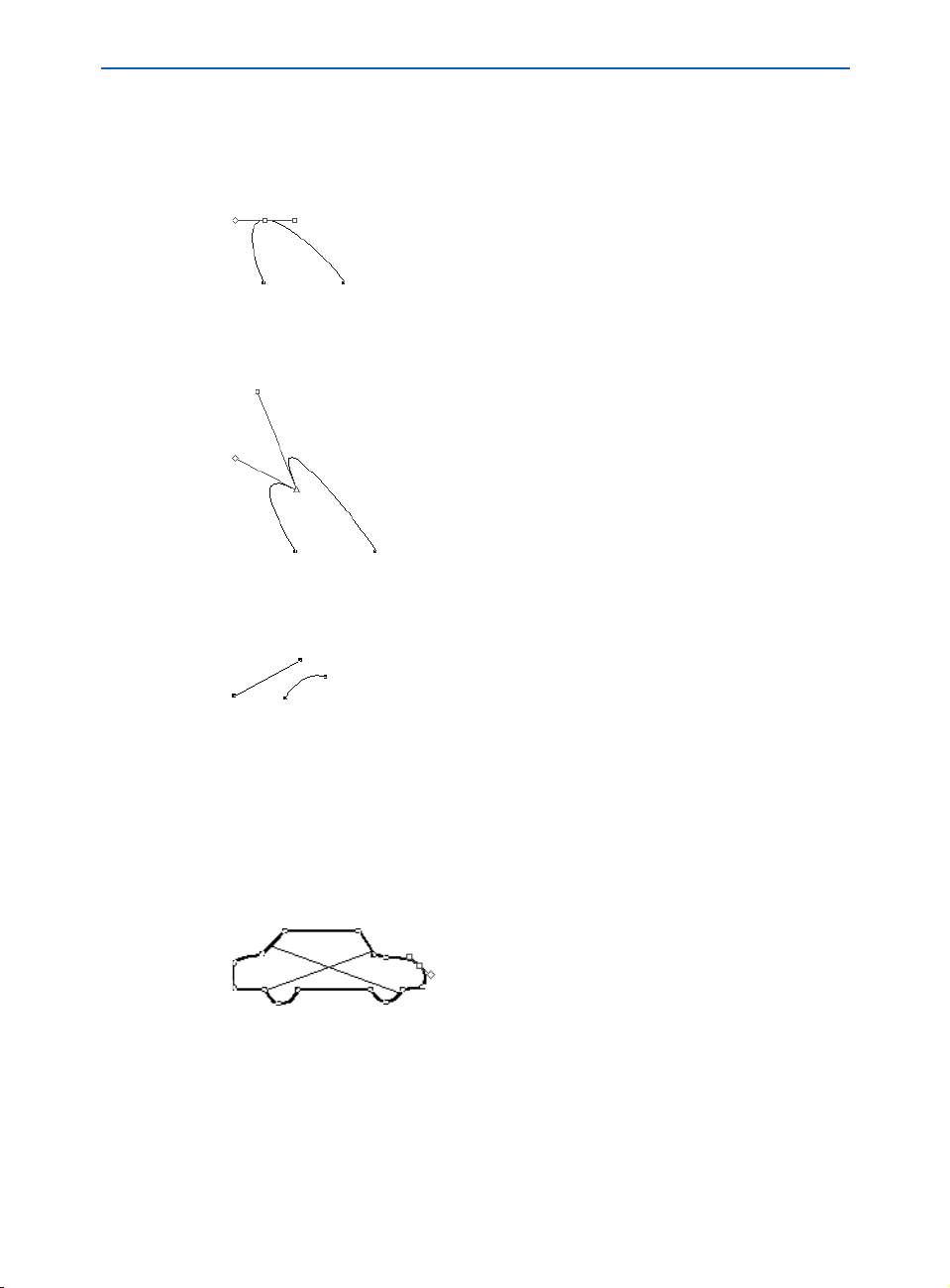
Reshaping Boxes
Symmetrical point: A symmetrical point connects two curved lines to form a
continuous curve. The result is similar to a smooth point, but the curve handles
always rest on a straight line through the point and are always equidistant from
the point.
Symmetrical point
Curve handles: Curve handles extend from either side of a point and control
a curve’s shape.
Curve handles
Line segments: Line segments are straight or curved line sections positioned
between two points.
Line segments
When Shape (Item & Edit) is checked and the Arrow pointer a is positioned
over an active Bézier box, various pointers display indicating whether you can
select a point
˝, the curve handles ÏÓ, or a line segment ˆ. Click and drag
using the pointers to reshape the Bézier box.
You can also manipulate Bézier boxes using the pointers together with options
in the
Item menu and Measurements palette, by using keyboard commands
and modifier keys, or by adding and deleting points.
Reshape Bézier boxes by manipulating points, curve handles, and line segments. This Bézier
box, created with the Bézier Picture Box tool ∂, displays a point between its two curve
handles. The curve handles are visible only when a point is active.
Chapter 4: Box Basics
51
Page 80

Reshaping Boxes
∫ A bounding box may display immediately after you draw a Bézier box, depend-
ing on whether the
Shape option is checked. Checking Shape (Item & Edit &
Shape) gives you access to the points, curve handles, and line segments within
the bounding box. If
Shape is unchecked, you can quickly access a Bézier box’s
shape by pressing Shift+F4 (Mac OS) or F10 (Windows).
• Reshaping Bézier boxes with pointers:
˝
The Point pointer ˝ lets you manipulate corner, smooth, and symmetrical points. To reposition
a point, click and drag.
ÏÓ
The Curve Handle pointers ÏÓlet you manipulate both curve handles. Click a point when
the Point pointer ˝ displays. If the point has accessible curve handles, the curve handles will
display. To manipulate the shape of a curve, click and drag a curve handle.
ˆ
The Line Segment pointer ˆ lets you manipulate both straight and curved line segments.
To manipulate the shape and position of a line segment, click and drag.
Use a Curve Handle pointer
Ó to reshape a curve.
å To make a sharp corner from a round curve, select a point on the curve and
Option+click (Mac OS) or Alt+click (Windows) one of the curve handles. To
access the retracted curve handle, move the Arrow pointer
a over the point.
When a Curve Handle pointer displays, click and drag the curve handle so
that it is again visible.
Option+click (Mac OS) or Alt+click (Windows) a smooth curve handle to retract the handle and
create a corner.
å You can reshape a Bézier box while you are drawing it by pressing C (Mac OS)
or Ctrl (Windows) while repositioning the points, curve handles, or line
segments; and then resume box creation.
Chapter 4: Box Basics
52
Page 81
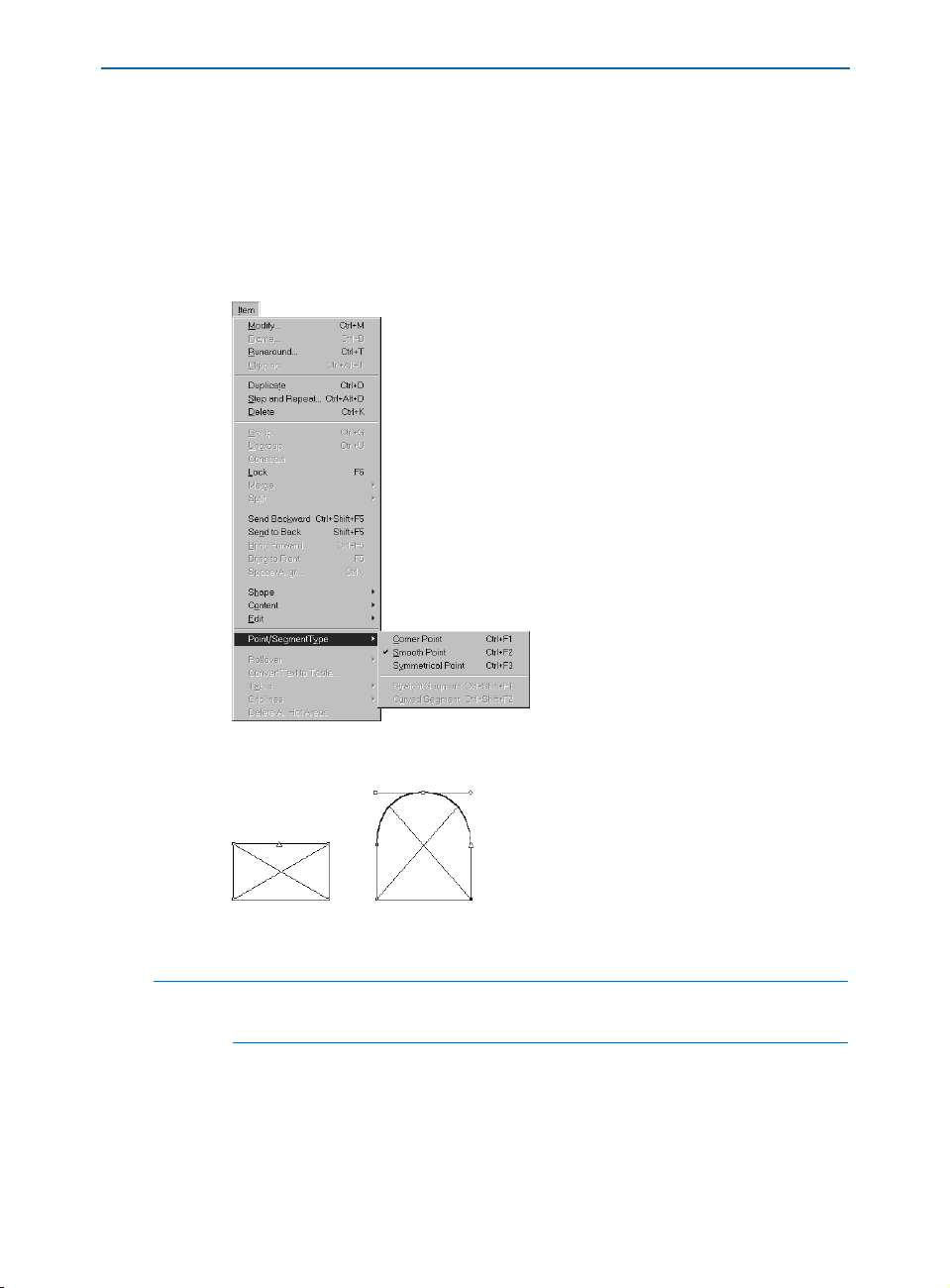
Reshaping Boxes
• Reshaping Bézier boxes with the Item menu:
Points: Select a point; choose Item &Point/Segment Type to display the sub-
menu; then check either
Corner Point, Smooth Point, or Symmetrical Point,
depending on how you want to manipulate the active point.
Line segments: Select a line segment; choose Item & Point/Segment Type to
display the submenu; then check either
Straight Segment or Curved Segment
to make the line segment straight or curved.
Use the Point/Segment Type submenu (Item menu) to choose either a Corner Point,
Smooth Point, or Symmetrical Point.
Use the Point/Segment Type submenu (Item menu) to convert a straight line segment into
a curved line segment (as shown), or vice versa.
∫ Changing a straight line segment to a curved line segment will make the curve
handles accessible.
Chapter 4: Box Basics
53
Page 82

Reshaping Boxes
å The type of point or line segment will automatically determine the type of curve
handles available for manipulation. You cannot directly manipulate the curve
handles through the
Item menu, but you can indirectly affect them depending
on the type of point and line segment that you choose. For example, if you
initially created two corner points (and thus a straight line segment), you cannot access curve handles. However, if you select the line segment and choose
Curved Segment from the Point/Segment Type submenu (Item menu), or
click the curved line segment
∑ in the Measurements palette, the act of
converting the line segment will make the curve handles accessible.
• Reshaping Bézier boxes with the
Measurements palette:
Points: Select a point with the Point pointer ˝; then click either †, ¥, or ® to
convert the point to a symmetrical, smooth, or corner point. Enter values in
the
XP and YP fields to reposition an active point.
Curve handles: Select a point with the Point pointer ˝; if the point displays
curve handles, enter values in the
r fields to reposition the angle of either
curve handle, or enter values in the and fields to resize either curve
handle (enter zero to retract the curve handle).
Line segments: Select a line segment with the Line Segment pointer ˆ; then click
either
œ or ∑ to convert the line segment to a straight or curved line segment.
Use the Measurements palette to convert point and line segment types.
• Reshaping Bézier boxes with keyboard commands:
CHANGE IN POINT MAC OS WINDOWS
OR LINE SEGMENT COMMAND COMMAND
Corner point Option+F1 Ctrl+F1
Smooth point Option+F2 Ctrl+F2
Symmetrical point Option+F3 Ctrl+F3
Straight line segment Option+ Ctrl+
Shift+F1 Shift+F1
Curved line segment Option+ Ctrl+
Shift+F2 Shift+F2
Chapter 4: Box Basics
54
Page 83

Reshaping Boxes
• Reshaping Bézier boxes with modifier keys:
CHANGE IN POINT MAC OS WINDOWS
OR CURVE HANDLES COMMAND COMMAND
Add point Option+click Alt+click
line segment line segment
Delete point Option+ Alt+
click point click point
Smooth to corner Control+drag Ctrl+Shift+
point (vice versa) curve handle drag curve handle
Snap point to 45° guides Shift+ Shift+
drag point drag point
Snap curve handles Shift+drag Shift+drag
to 45° guides curve handle curve handle
Retract one curve handle Option+click Alt+click
curve handle curve handle
Retract curve handles Control+Shift+ Ctrl+Shift+
click point click point
Expose curve handles Control+ Shift+ Ctrl+Shift+
drag point drag point
å To edit points on a selected box, first use the Shape submenu (Item &
Shape &®) to convert the box to a Bézier box. The box will retain its original
shape, but it will be converted into an editable Bézier box. If you select a Bézier
box with an irregular shape and choose another shape from the
Shape sub-
menu, the new box or line will approximate the size of the Bézier shape’s
bounding box.
When Bézier items are selected, their editing lines, points, and curve handles
display in the color specified for
Margin Guides. To change the color, choose
Edit & Preferences & Preferences and click the Display item in the list on
the left. Click the
Margin color box to access the color wheel and change the
color. The color change will affect the margin guides and Bézier editing paths
for all documents.
Chapter 4: Box Basics
55
Page 84

ADDING AND DELETING POINTS
To add a point, move the pointer over a line segment. When the Line Segment
pointer
ˆ displays, Option+click (Mac OS) or Alt+click (Windows) to create
a new point. To delete a point, move the pointer over the point you want to
delete. When the Point pointer
(Windows) to delete the point.
Add and delete points to alter picture boxes, like the ones shown above. The car on the left
is the original. Several points were deleted and repositioned to make the car into a pickup
truck (center). Several points were added and repositioned to make the car into a covered
truck (right).
MOVING BOXES
You can move boxes within the same page, across page boundaries, or onto the pasteboard. You can also drag boxes to other open QuarkXPress documents or libraries. It’s
advisable to move small boxes with
will not be accidentally altered. You can use the
position coordinates as you move boxes.
Reshaping Boxes
˝ displays, Option+click (Mac OS) or Alt+click
Item&Edit&Shape unchecked so their shape
Measurements palette to view box
MOVING BOXES
You can move selected boxes by dragging them with the Item tool e, or you can
enter precise values in the
Modify dialog box (Item &Modify & Box tab) or the
Measurements palette. You can move active boxes using:
• The Tools palette: With the Item tool e selected, drag a box to a new location.
Move boxes using the Item tool e.
Chapter 4: Box Basics
56
Page 85

Moving Boxes
å Select a box with the Item tool e and press the mouse button until the resize
handles disappear; then start dragging. If
Delayed Item Dragging (Edit &
Preferences & Preferences & Interactive pane) is set to Show Contents, the
item and items in front of or behind it will appear semitransparent as you drag;
this can help you position the item more accurately. If
Delayed Item Dragging
is set to Live Refresh, the item will appear normally (opaque), and any
runaround changes caused by repositioning the item will display immediately.
To rotate a box, use the
Rotation tool R, the item rotation field r in the
Measurements palette, or the Angle field in the Modify dialog box (Item
menu). To skew a box, enter a value in the Skew field of the Modify dialog
box (
Item menu). For information about rotating and skewing items, see
“Rotating and Skewing Items” in Chapter 6, “Manipulating Items.”
Item menu: Choose Item & Modify (C+M on Mac OS, Ctrl+M on
• The
Windows); then click the
the
Origin Across field. To move a box vertically, enter a value in the Origin
Down
field. Click OK.
Enter values in the Origin Across and Origin Down fields (Item & Modify & Box tab)
to move a box.
Box tab. To move a box horizontally, enter a value in
å The Origin Across value is the position of the upper left corner of the bounding
box relative to the zero point on the horizontal ruler. The
Origin Down value
is the position of the upper left corner of the bounding box relative to the zero
point on the vertical ruler.
Chapter 4: Box Basics
57
Page 86

Moving Boxes
• The Measurements palette: To move a box horizontally, enter a value in the
X field. To move a box vertically, enter a value in the Y field, and press Return
(Mac OS) or Enter (Windows).
Move boxes by entering values in the X and Y coordinate fields of the Measurements palette.
ç KEYBOARD COMMANDS
AUTOMATIC MAC OS WINDOWS
MOVING FEATURES COMMAND COMMAND
Nudge boxes in arrow keys arrow keys
1-point increments
P
Nudge boxes in Option+ Alt+
.1-point increments
P arrow keys arrow keys
Nudge boxes in arrow keys arrow keys
1-pixel increments
W
å If the Content tool E is selected when using the arrow keys, the box contents
will move (instead of the box).
To move a box to another open QuarkXPress document, either select the box
with the
Item tool e and drag it into another document, or copy and paste it.
You can snap a Bézier box to a guide according to a particular point you drag,
without reshaping the item. First, double-click a point to activate all the points
(and curve handles) on the Bézier box; then drag any point to the guide. (If the
box contains multiple, untouching shapes, triple-click to select all the points.)
FRAMING BOXES
QuarkXPress frames are decorative borders that can be placed around text or picture
boxes of any shape. Choose from predefined styles, or create new mathematically
defined frames using the
FRAMING BOXES
You can apply a frame to a selected box using the Frame tab (Item menu).
To apply a frame to a selected box:
1 Choose Item & Frame (C+B on Mac OS, Ctrl+B on Windows).
Edit&Dashes & Stripes feature.
Chapter 4: Box Basics
58
Page 87

Framing Boxes
Choose Item & Frame; or choose Item &Modify (C+M on Mac OS, Ctrl+M on Windows),
then click the Frame tab.
2 Enter a value in the Width field or choose a width from the pop-up menu.
3 Choose a frame style from the Style pop-up menu.
4 In the Frame area, choose a color from the Color pop-up menu; choose a shade
from the
Shade pop-up menu.
5 If you have chosen a frame style with multiple stripes or dashes, you can choose
a
Gap color from the Color pop-up menu; choose a Gap shade from the Shade
pop-up menu, then click OK.
Selecting a color and shade from the Gap area (Item & Frame) will color and shade the space
between a frame’s multiple stripes or dashes.
Chapter 4: Box Basics
59
Page 88

Framing Boxes
∫ For HTML text boxes, only the Solid and the Solid 3-D frames are available.
However, all frames are available for a raster box. To convert an HTML text
box to a raster box, choose
on Export.
W
Item & Modify and check Convert to Graphic
å The Style list (Item & Frame) displays frames provided with QuarkXPress as
well as frames created using the
Dashes & Stripes dialog box (Edit menu).
To color a frame using the Colors palette, choose View & Show Colors, or
press F12. Click the frame icon
J and choose one of the listed colors. To shade
a frame, click the pop-up menu next to the shade field and choose a percentage
from the list, or enter a new value in the shade field.
CREATING CUSTOM FRAME STYLES
You can create custom frame styles and apply them to text and picture boxes of
any shape. When you create a frame style with a document open, it is added to
the document’s style list. When you create a frame style when no documents are
open, it is added to the application’s style list. You can access and apply your
frame style through the
Frame tab (Item menu). You can create two types of
styles: dashes (dotted or broken-line patterns) and stripes (lined patterns).
å Any dash or stripe pattern you create can be applied to lines.
You can edit any dash or stripe style in the Dashes & Stripes dialog box (Edit
menu) by selecting it in the list and choosing Edit. The Edit dialog box is the
same dialog box that you see when you create a custom dash or stripe.
CREATING CUSTOM DASHED FRAME STYLES
1 Choose Edit & Dashes & Stripes.
2 Click the New button to display the pop-up menu, then choose Dash.
Chapter 4: Box Basics
60
Page 89

Framing Boxes
Choose Edit & Dashes & Stripes to access the New pop-up menu. Choose Dash to create a
dash pattern.
3 Enter a dash name in the Name field.
Name a new dash by entering a name in the Name field (Edit & Dashes & Stripes &
New & Dash).
Chapter 4: Box Basics
61
Page 90
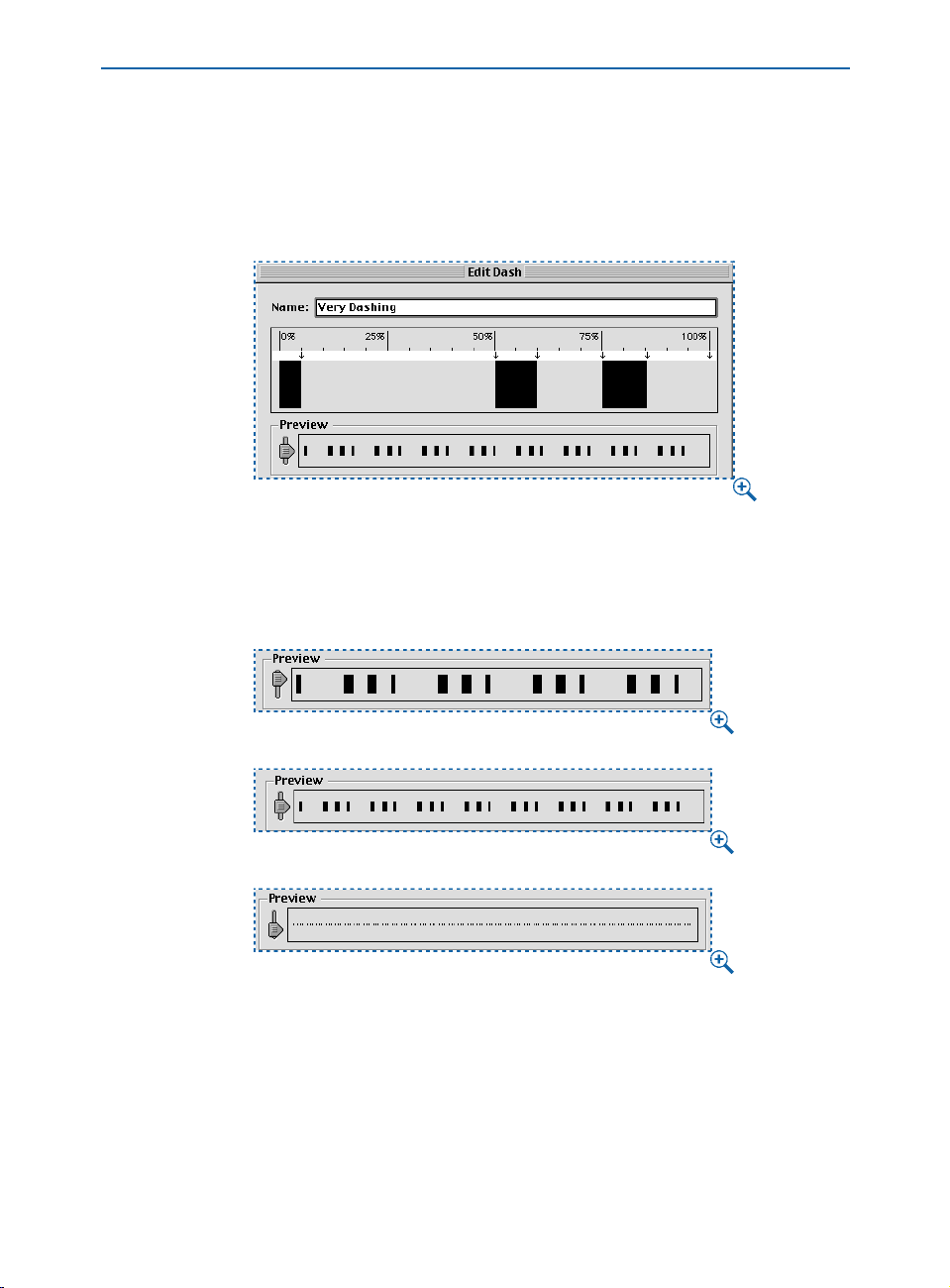
Framing Boxes
4 Click anywhere in the ruler area. Every time you click, an arrow 3 is created. The
arrow indicates where a dash will start or stop. If you create several arrows,
and space them apart at different distances, you will create a dashed style that
has dashes of varying sizes. To make a dash longer or shorter, drag an arrow. To
delete a dash, drag its arrows off the ruler, or drag the dash segment up or down.
Click and place arrows to create dashes. Five arrows were placed to create this custom dash
style (Edit & Dashes & Stripes &New & Dash).
5 View the Preview area to see what your custom dash will look like. Drag the
slider to see the dash at different widths.
Drag the slider in the Preview area to view the pattern at different sizes (Edit &
Dashes & Stripes & New & Dash).
Chapter 4: Box Basics
62
Page 91
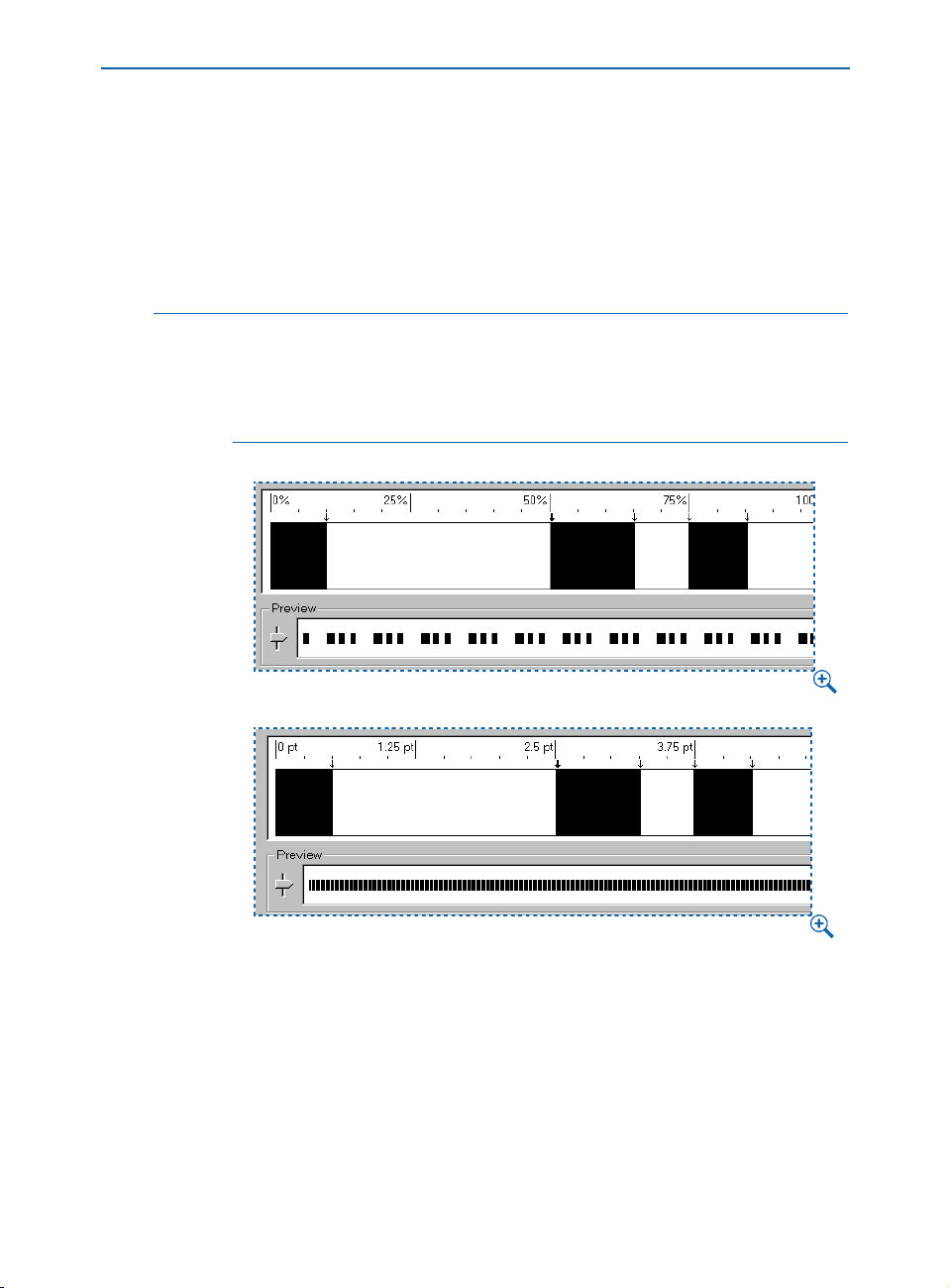
Framing Boxes
6 Use the Dash Attributes area to:
• Determine whether the dash pattern is proportional to the width of the frame, or
whether it is absolute (not dependent on the width of the frame). Enter a number
in the
Repeats Every field when times width is chosen in the pop-up menu to
create a proportional dash pattern. Enter a number in the
when
Points is chosen in the pop-up menu to create an absolute dash pattern
Repeats Every field
that uses points as the measuring system.
å You can choose between a proportional and absolute dash pattern using the
Repeats Every pop-up menu menu (Edit & Dashes & Stripes & New & Dash).
Proportional segments (
frame, while absolute segments (
times width) change depending on the width of the
Points) remain the same width regardless of the
width of the frame.
Notice the difference between proportional (top) and absolute (bottom) in the Preview area
(Edit & Dashes & Stripes & New & Dash). Use the slider in the Preview area to see the
difference between the proportional and absolute patterns.
Chapter 4: Box Basics
63
Page 92

Framing Boxes
• Choose an option from the Miter pop-up menu to indicate the corner type.
You can choose
Choose Sharp, Rounded, or Beveled in the Miter pop-up menu (left) (Edit &
Dashes & Stripes & New & Dash) to determine the corner type.
Sharp, Rounded, or Beveled.
• Choose an option from the Endcap pop-up menu to determine dash shape. You
can choose from
Square, Projecting Round, Projecting Square, or Round.
To apply a flush, rectangular end to your dash, choose Square from the Endcap pop-up menu
(Edit & Dashes & Stripes & New & Dash).
To apply an extended, rounded end to your dash, choose
pop-up menu (Edit & Dashes & Stripes & New & Dash).
Chapter 4: Box Basics
64
Projecting Round from the Endcap
Page 93

Framing Boxes
To apply an extended, rectangular end to your dash, choose Projecting Square from the
Endcap pop-up menu (Edit & Dashes & Stripes & New & Dash).
To apply a flush, rounded end to your dash, choose
(Edit & Dashes & Stripes & New & Dash).
Round from the Endcap pop-up menu
• Check Stretch to Corners to make the dash pattern stretch evenly along a frame
so that the corner areas look symmetrical.
When Stretch to Corners is unchecked, the dash pattern is uneven at the corner areas (left).
Checking Stretch to Corners (Edit & Dashes & Stripes & New & Dash) makes the dash
pattern align evenly at all corner areas (right).
Chapter 4: Box Basics
65
Page 94
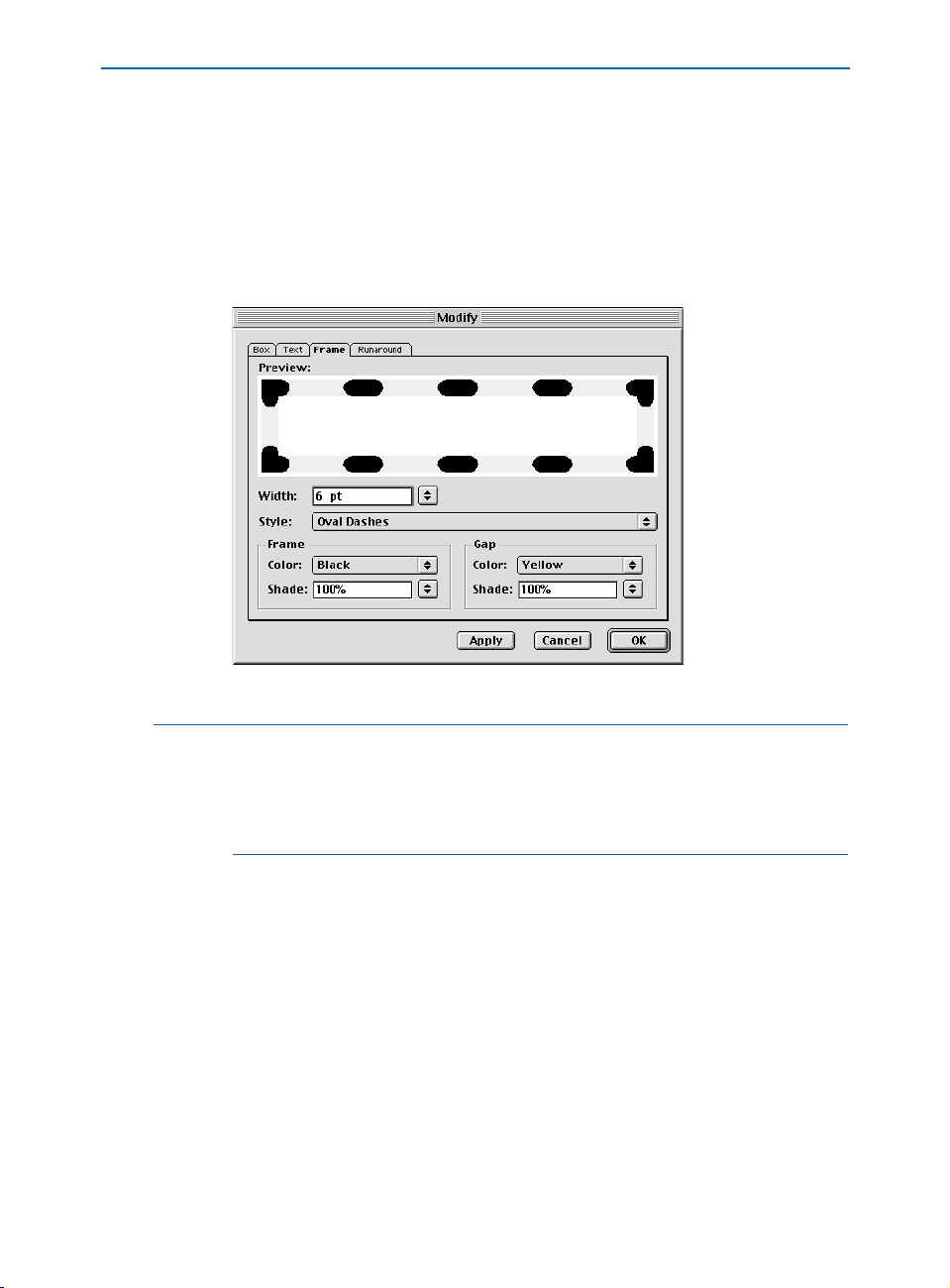
Framing Boxes
7 Enter a value in the Position field to precisely position a new arrow. You can
also view the
Position field for feedback in arrow placement. Click Add to add
an arrow.
8 Click OK to close the Edit Dash dialog box; then click Save to save your
custom dash.
9 Apply your new dash by using the Style pop-up menu in the Frame tab of the
Modify dialog box (Item & Frame).
Apply custom dashes using the Style pop-up menu in the Modify dialog box (Item & Frame).
å When you choose an option from the Miter pop-up menu, and then apply the
dash or stripe pattern to a line, the mitering will affect corner areas on multiplesegment lines. If you apply the dash or stripe pattern to a
only affect the inside edges of the frame on a Bézier box. Otherwise, the
frame, the mitering will
Miter
setting has no effect on frames.
CREATING CUSTOM STRIPED FRAME STYLES
1 Choose Edit & Dashes & Stripes.
2 Click the New button to display the pop-up menu; then choose Stripe.
Chapter 4: Box Basics
66
Page 95
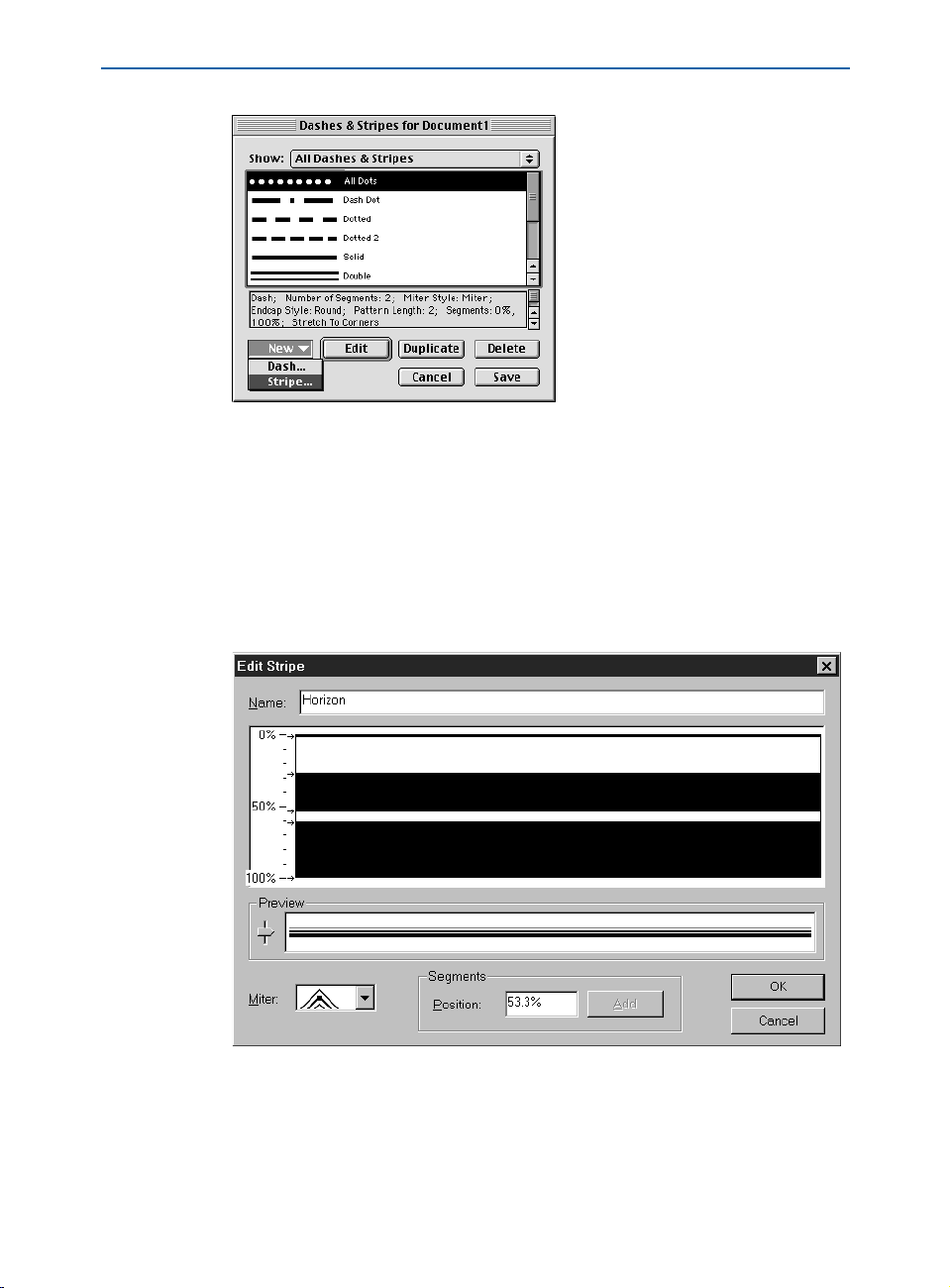
Framing Boxes
Choose Edit & Dashes & Stripes to access the New pop-up menu. Choose Stripe to create
a pattern with a continuous stripe or series of continuous stripes.
3 Enter a stripe name in the Name field.
4 Click anywhere in the ruler area. Every time you click, an arrow 8 is created.
The arrow indicates where a stripe will start or stop. If you create several arrows,
and space them apart at different distances, you will create a multistriped style
that has stripes of varying sizes. To make a stripe larger or smaller, drag an arrow.
To delete a stripe, drag its arrows off the ruler or drag the stripe segment to the
left or right.
Click and place arrows to create stripes. Five arrows were placed to create this custom stripe
Edit & Dashes & Stripes & New & Stripe).
pattern (
Chapter 4: Box Basics
67
Page 96

Framing Boxes
5 View the Preview area to see what your custom stripe will look like. Drag the
slider to view the stripe at different widths.
Drag the slider in the Preview area to view the pattern at different sizes.
6 Choose an option from the Miter pop-up menu to indicate the corner type.
You can choose sharp corner, rounded corner, or beveled corner.
7 Enter a value in the Position field to precisely position a new arrow. You can
also view the
Position field for feedback in arrow placement. Click Add to add
an arrow.
8 Click OK to close the Edit Stripe dialog box; then click Save to save your
custom stripe.
9 Apply your new stripe using the Style pop-up menu in the Frame tab of the
Modify dialog box (Item & Frame).
å To compare two dashes or stripes, choose Edit & Dashes & Stripes. Shift+click
to select two consecutive items, or
C+click (Mac OS) or Ctrl+click (Windows)
to select two nonconsecutive items. Press Option (Mac OS) or Alt (Windows) to
change the
Append button to Compare. Click Compare to display a summary
of each component; the differences display in bold. You can also compare two
dashes or stripes in the
Description field of the File & Append dialog box.
∫ Rulers display differently depending on whether a dash or a stripe is being
edited. If you’ve chosen to edit a dash, the ruler displays along the top. If you’ve
chosen to edit a stripe, the ruler displays along the side.
Chapter 4: Box Basics
68
Page 97

COLORING BOXES
Once you have created a text or picture box, you can add a background color, shade, or
blends. You can apply colors, shades, and blends to an active box using:
• The Item menu: Choose Item & Modify (C+M on Mac OS, Ctrl+M on
Windows); then click the
Choose a percentage from the
Coloring Boxes
Box tab. Choose a color from the Color pop-up menu.
Shade pop-up menu, or enter a value in the field.
Choose an option from the Color pop-up menu (Item & Modify) to color a box.
å You can apply colors, shades, and blends to grouped or multiple-selected boxes
by selecting the boxes and choosing a color using either the
Box tab of the
Modify dialog box (Item menu) or the Colors palette (View menu).
To determine a blend pattern, choose a style other than
Solid from the Style
pop-up menu. Choose an angle from the Angle pop-up menu, or enter a value
in the field to specify the angle the at which the two colors will blend. Choose a
color from the
a percentage from the
click
OK.
Color pop-up menu to determine the second blend color. Choose
Shade pop-up menu, or enter a value in the field; then
Chapter 4: Box Basics
69
Page 98

Coloring Boxes
Use the Style, Angle, Color, and Shade pop-up menus in the Blend area (Item & Modify &
Box tab) to specify a blend for a box background.
Use the Style pop-up menu in the Blend area (Item & Modify & Box tab) to choose
among the
Blend, and Full Circular Blend styles.
Linear Blend, Mid-Linear Blend, Rectangular Blend, Diamond Blend, Circular
∫ To export a blend in a rectangular text box in a Web document, you must check
Convert to Graphic on Export in the Modify dialog box (Item & Modify &
Box tab). W
• The Colors palette: Choose View & Show Colors and click the background
icon
Y. Click one of the listed colors, then choose a shade by clicking the pop-
up menu arrow next to the current shade value and choosing a percentage from
the pop-up menu, or by entering a new value in the shade field.
Chapter 4: Box Basics
70
Page 99

Coloring Boxes
To create a blend, choose a blend style from the blend pop-up menu. Next,
click the
#1 button and choose the first color. Click the #2 button and choose
the second color. Choose a shade for each color by clicking the pop-up menu
next to the current shade value and choosing a percentage from the pop-up
menu, or by entering a value in the shade field. Specify a blend angle by entering a value in the angle field.
Click the #2 button to choose a second blend color from the Colors palette (View menu).
∫ Box backgrounds behave differently depending on the contents and the type of
background. For example, if a text box is selected with the
Content tool E,
only the first blend color displays. However, if a picture box contains a grayscale
TIFF, JPEG, or GIF, the background color will also color the picture’s background;
if that picture box contains a blend, the color will blend in the box’s background, but the background of the TIFF itself will be a solid color.
å An item must be selected in the document to activate the Colors palette.
You can drag and drop colors from the Colors palette by clicking one of the
color swatches in the list and dragging the color swatch over the active box.
As soon as the color swatch is positioned over a box, the box will fill with the
new color. Drop the swatch to apply the color.
Chapter 4: Box Basics
71
Page 100
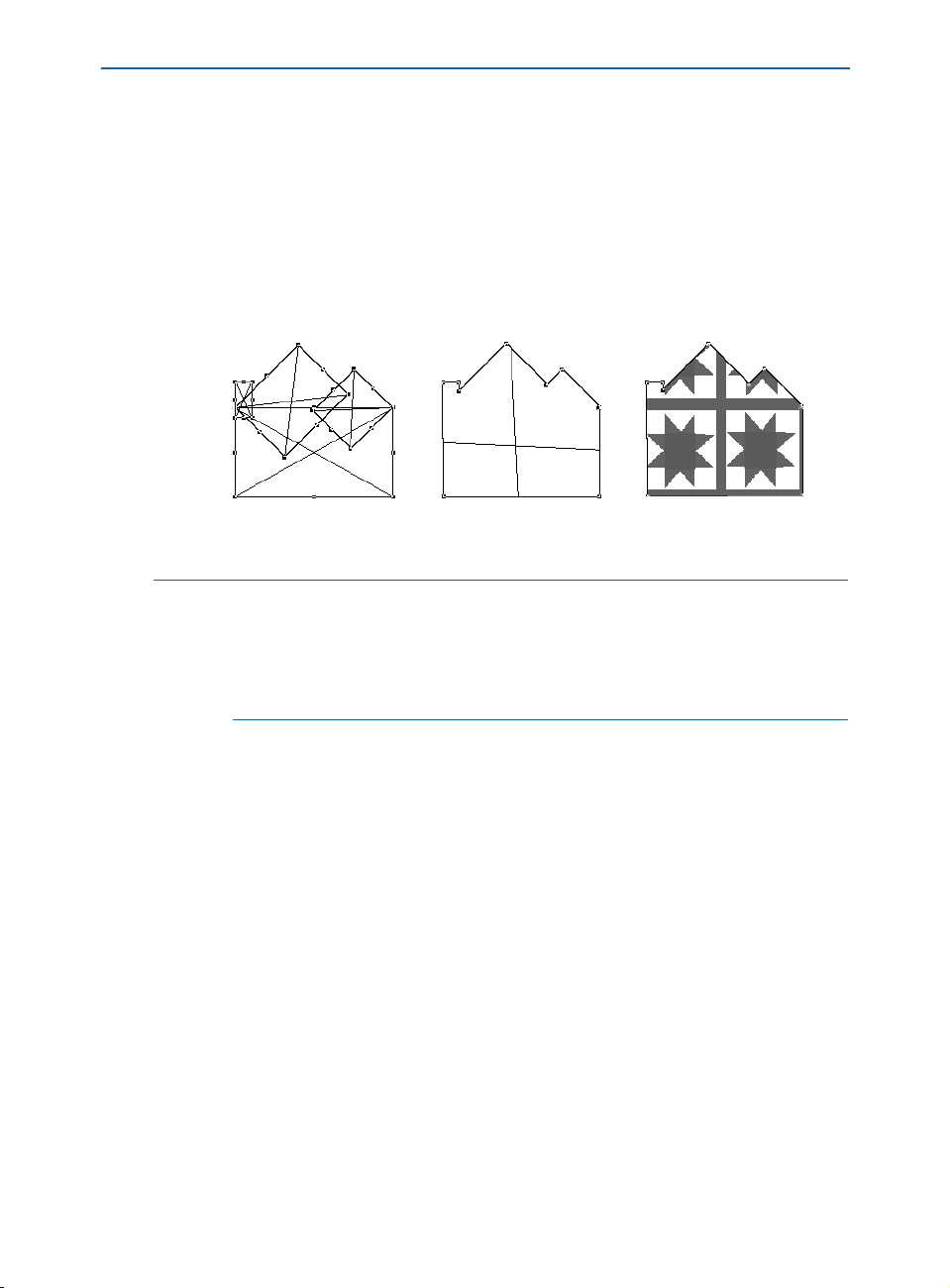
Merging and Splitting Boxes
MERGING AND SPLITTING BOXES
Options in the Merge and Split submenus (Item menu) let you create complex Bézier
boxes with many design capabilities. A box created with one of the
Merge commands
combines multiple-selected boxes into one box shape with a single set of contents. The
Merge commands work with two or more boxes (or items) that overlap each other, and
in some cases, with nonoverlapping boxes (or items). The
Split command either splits a
merged box into separate boxes, splits a complex box that contains paths within paths
into separate boxes, or splits a box that contains a border that crosses over itself (such
as a figure eight).
You can merge boxes (left) using the Union command (center) (Item & Merge & Union).
You can then import a picture into the merged box (right).
∫ Two or more items — boxes, lines, or text paths — need to be selected to apply
the
Merge commands in the Item menu.
When working in a document that contains multiple layers, items must reside
on the same layer before they can be merged. For information about layers, see
Chapter 15, “Layers.”
MERGING BOXES
Multiple-select the boxes you want to merge with the Item tool e or the
Content tool E. Choose Item & Merge to display the submenu. Choose
options from the submenu to combine the selected boxes in various ways.
All these commands also apply to other multiple-selected items such as
lines and text paths (but text paths may lose their content).
Chapter 4: Box Basics
72
