Page 1
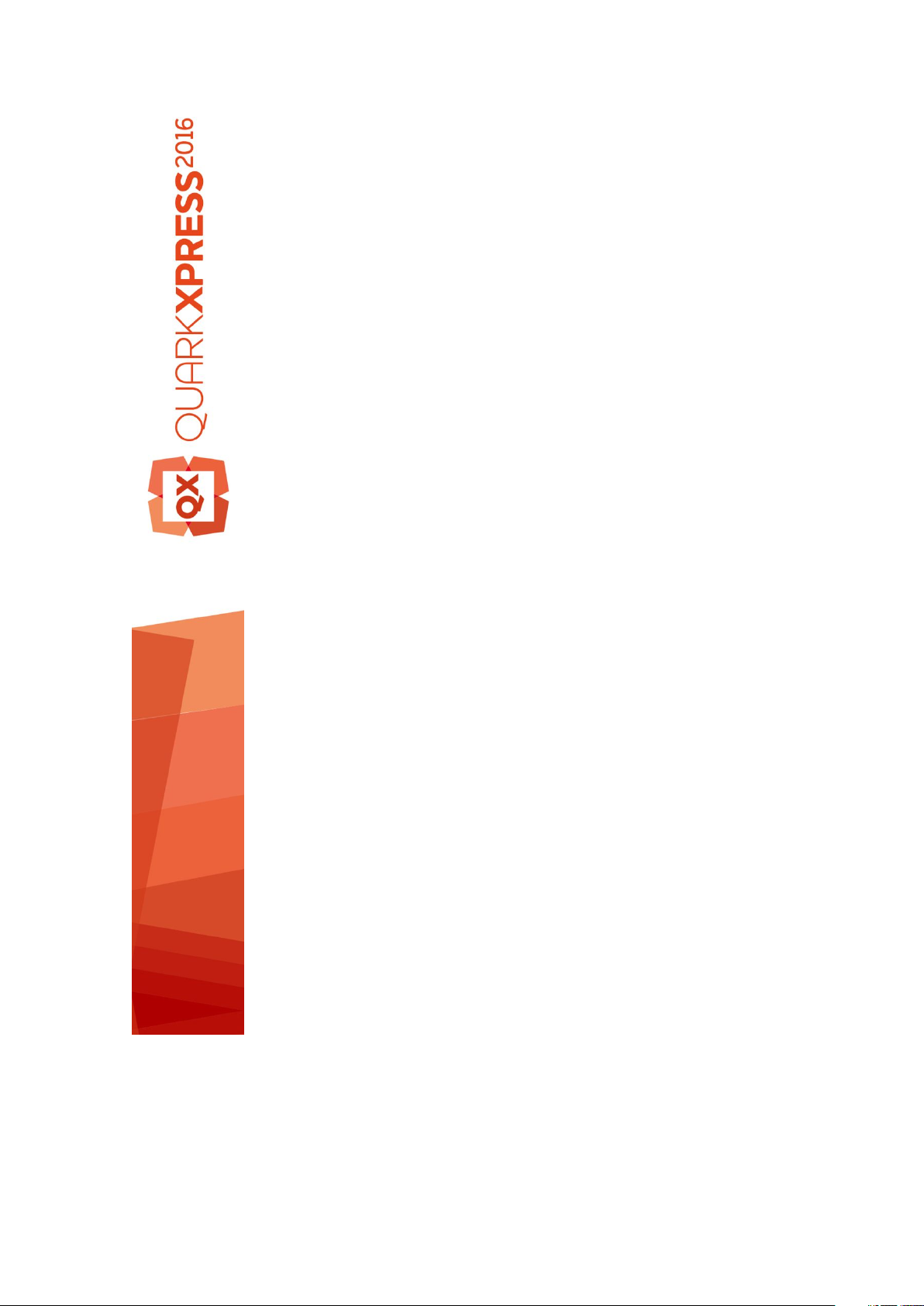
A Guide to QuarkXPress
2016
Page 2
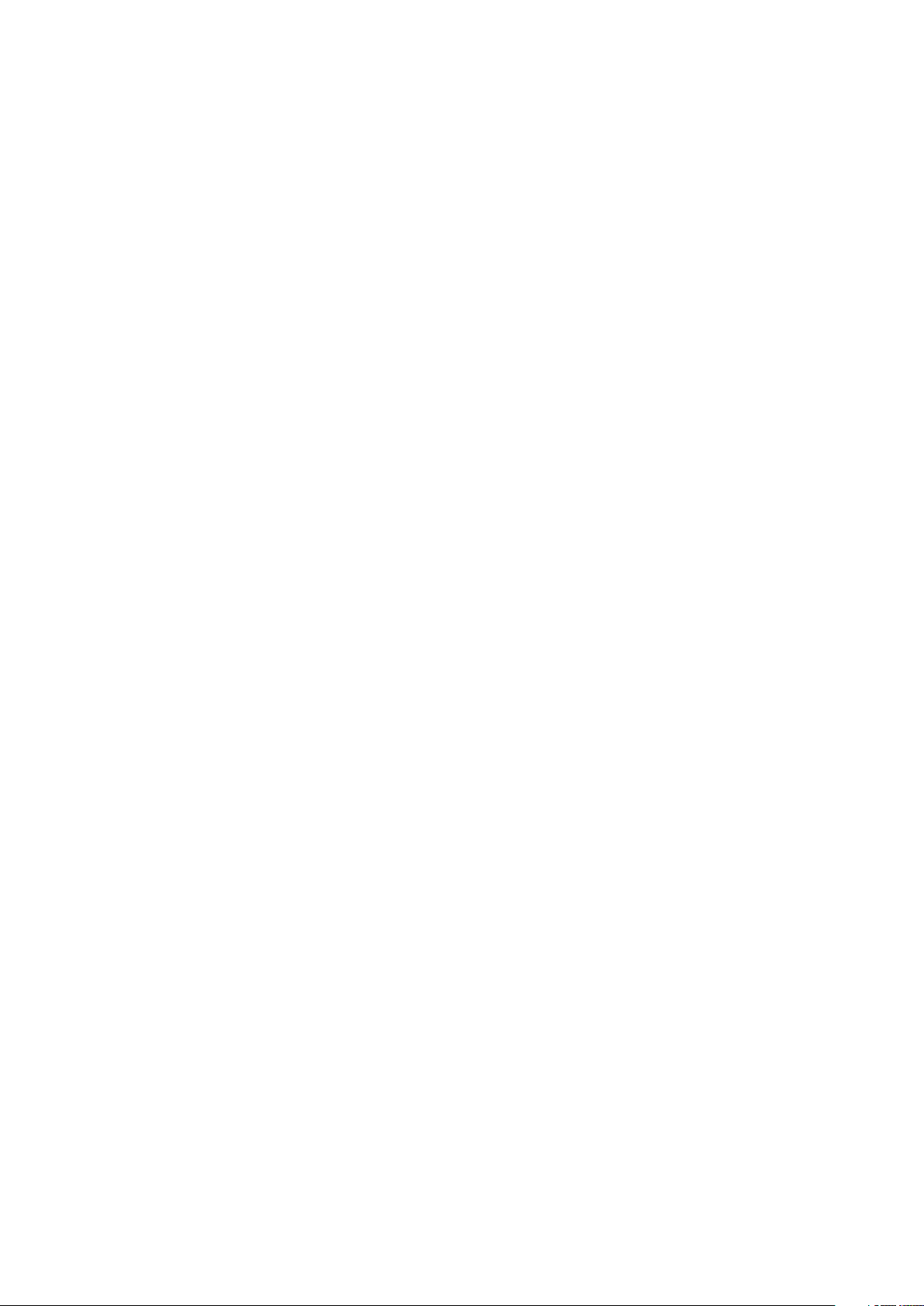
Contents
About this guide.........................................................................16
What we're assuming about you.....................................................................16
Where to go for help.......................................................................................16
Conventions....................................................................................................16
Technology note..............................................................................................17
The user interface.......................................................................19
Tools................................................................................................................19
Scissors XTensions software....................................................................................22
Shape of Things XTensions software.......................................................................22
Menus..............................................................................................................23
QuarkXPress menu (Mac OS X only).......................................................................23
File menu.................................................................................................................23
Edit menu................................................................................................................24
Style menu...............................................................................................................26
Item menu...............................................................................................................29
Page menu..............................................................................................................31
Layout menu............................................................................................................31
Table menu.............................................................................................................32
View menu...............................................................................................................33
Utilities menu...........................................................................................................34
Window menu.........................................................................................................36
Help menu ..............................................................................................................38
Context menus................................................................................................38
Palettes...........................................................................................................38
Advanced Image Control palette............................................................................39
Books palette..........................................................................................................39
Callout Styles palette..............................................................................................40
Colors palette..........................................................................................................40
Color Blends palette...............................................................................................40
Conditional Styles palette.......................................................................................41
Content palette.......................................................................................................41
Content Variables palette.......................................................................................41
Footnote Styles palette...........................................................................................42
Glyphs palette.........................................................................................................43
Grid Styles palette...................................................................................................43
Guides palette.........................................................................................................44
HTML5 Palette.........................................................................................................44
ii | A GUIDE TO QUARKXPRESS 2016
CONTENTS
Page 3
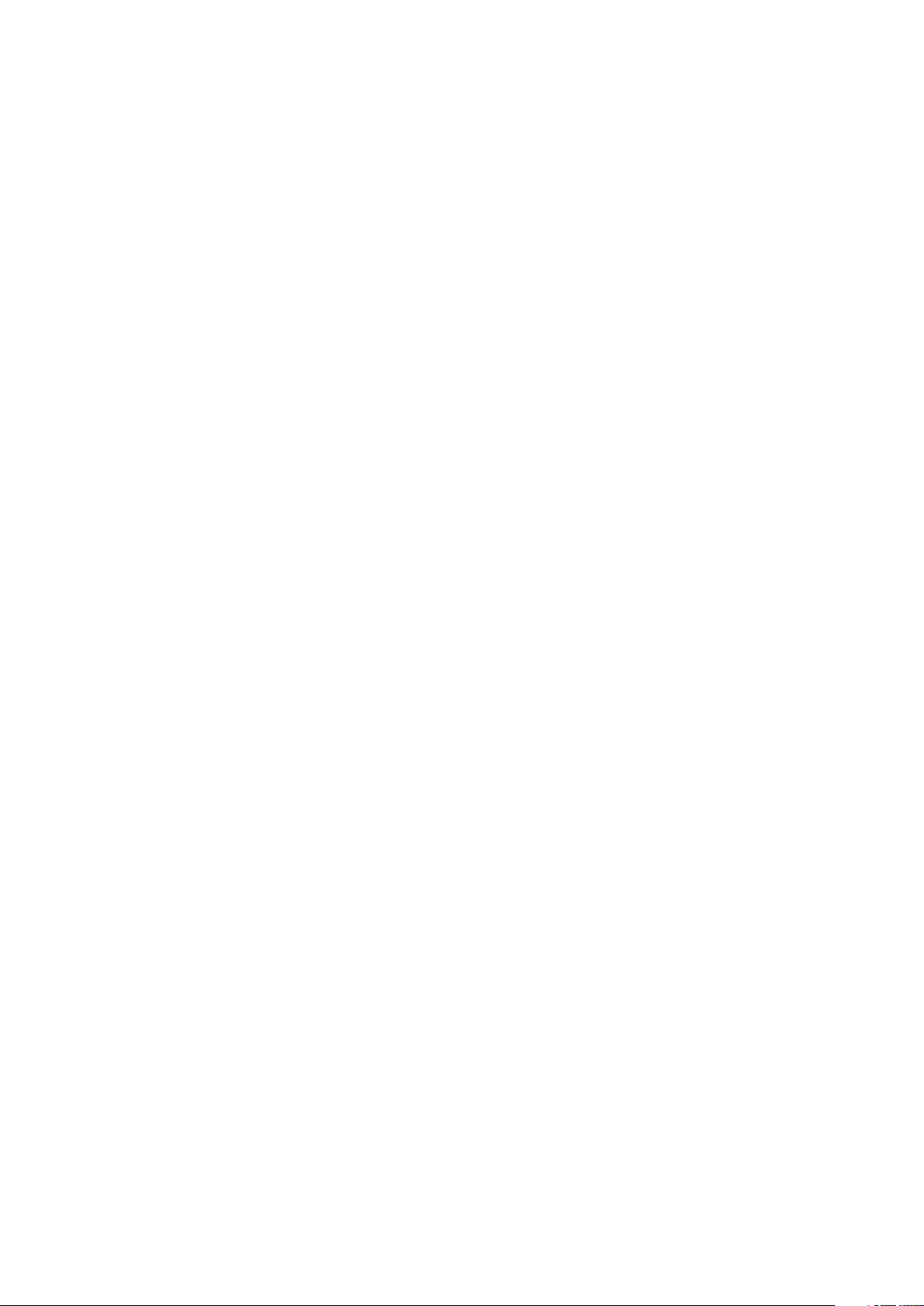
Hyperlinks palette...................................................................................................44
Index palette...........................................................................................................45
Item Styles palette...................................................................................................45
Layers palette..........................................................................................................45
Lists palette.............................................................................................................46
Measurements palette.............................................................................................46
Measurements palette - Mac OS X.........................................................................47
Measurements palette - Windows...........................................................................49
Page Layout palette................................................................................................50
Profile Information palette......................................................................................50
Redline palette........................................................................................................51
Reflow Tagging palette...........................................................................................51
Scale palette............................................................................................................51
Style Sheets palette.................................................................................................51
Table Styles palette.................................................................................................52
Tools palette...........................................................................................................52
Palette groups and palette sets..............................................................................52
Layout controls................................................................................................54
Views and view sets........................................................................................54
Splitting a window...................................................................................................55
Creating a window..................................................................................................55
Using Story Editor view...........................................................................................56
View sets..................................................................................................................56
Projects and layouts...................................................................58
Working with projects.....................................................................................58
Options for Print layouts.........................................................................................59
Saving and naming a QuarkXPress project.............................................................60
Exporting layouts and projects................................................................................60
Custom page size....................................................................................................60
Working with layouts......................................................................................62
Project-level and layout-level resources..................................................................63
Working with guides.......................................................................................63
Column and margin guides.....................................................................................64
Ruler guides............................................................................................................64
Snapping to guides.................................................................................................65
Dynamic Guides......................................................................................................65
Undoing and redoing actions..........................................................................66
Native QuarkXPress objects......................................................67
Convert existing item to a native QuarkXPress object...................................67
Import an object as a native QuarkXPress object...........................................68
Content variables.......................................................................70
Edit content variables.....................................................................................71
A GUIDE TO QUARKXPRESS 2016 | iii
CONTENTS
Page 4
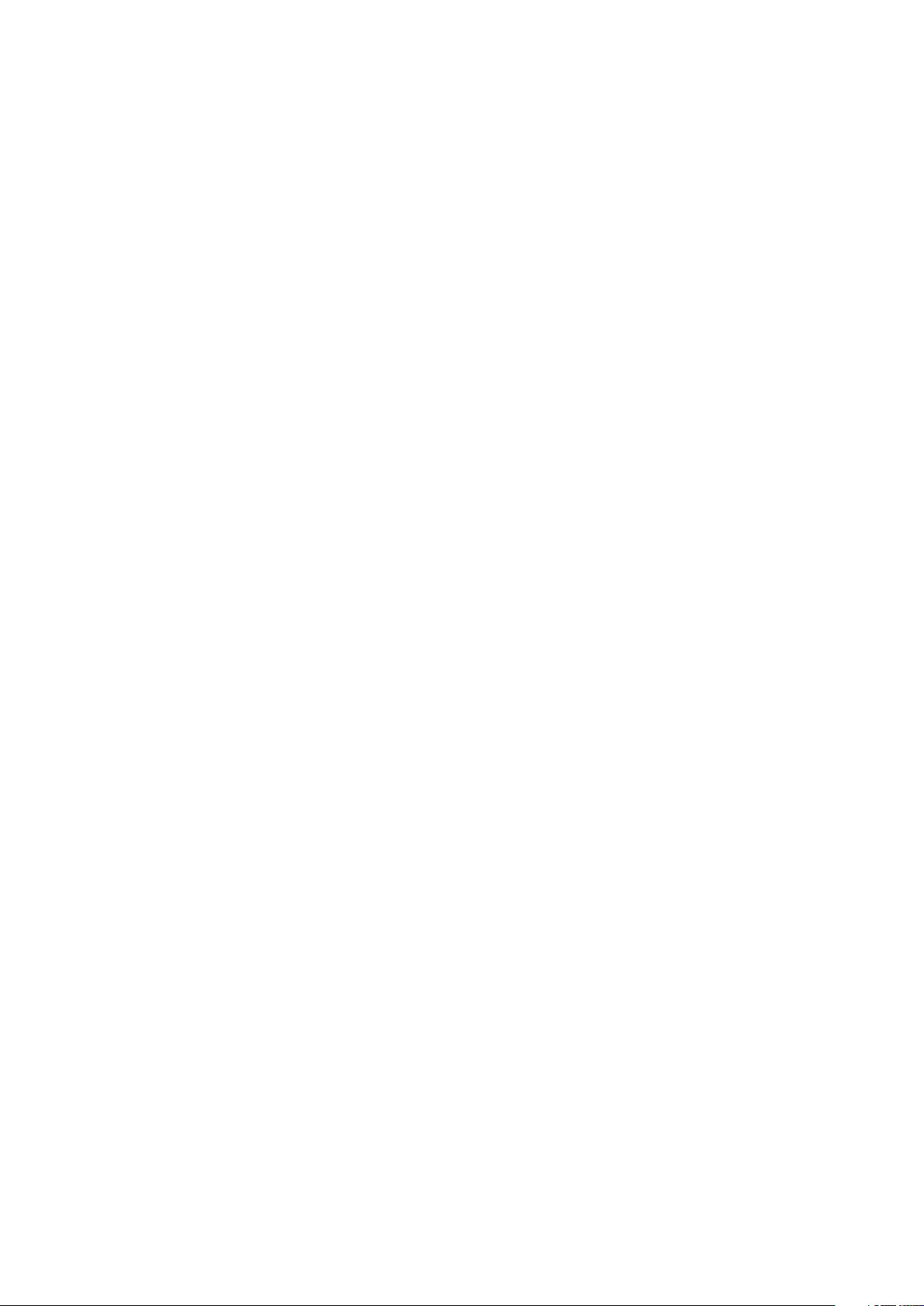
Create a custom content variable...................................................................72
Insert a content variable.................................................................................74
Boxes, lines, and tables..............................................................75
Understanding items and content...................................................................75
Understanding handles....................................................................................76
Understanding Bézier shapes..........................................................................77
Drop Shadow XTensions software..................................................................80
Item Find/Change XTensions software...........................................................81
Working with boxes........................................................................................82
Creating text and picture boxes..............................................................................82
Resizing boxes.........................................................................................................84
Locking box and picture proportions......................................................................84
Reshaping boxes.....................................................................................................85
Adding frames to boxes..........................................................................................85
Applying colors to boxes........................................................................................85
Applying blends to boxes.......................................................................................86
Merging and splitting boxes...................................................................................86
Adding text and pictures to boxes..........................................................................87
Changing box type..................................................................................................87
Creating a box from a clipping path.......................................................................87
Super Step and Repeat XTensions software...........................................................87
ShapeMaker XTensions software............................................................................88
Working with lines...........................................................................................93
Creating lines..........................................................................................................93
Line modes for orthogonal lines.............................................................................93
Resizing lines...........................................................................................................94
Reshaping lines.......................................................................................................94
Controlling line appearance....................................................................................94
Joining lines............................................................................................................95
Joining, extending and closing open paths............................................................95
Manipulating items..........................................................................................95
Selecting items........................................................................................................95
Moving items...........................................................................................................96
Cutting, copying, and pasting items.......................................................................96
Controlling the stacking order of items...................................................................96
Grouping items.......................................................................................................97
Duplicating items....................................................................................................98
Spacing and aligning items ....................................................................................98
Rotating items.........................................................................................................98
Skewing items.........................................................................................................99
Locking and unlocking items...................................................................................99
Anchoring items and groups in text........................................................................99
Working with callouts....................................................................................100
Understanding callouts..........................................................................................100
Creating a callout..................................................................................................102
iv | A GUIDE TO QUARKXPRESS 2016
CONTENTS
Page 5
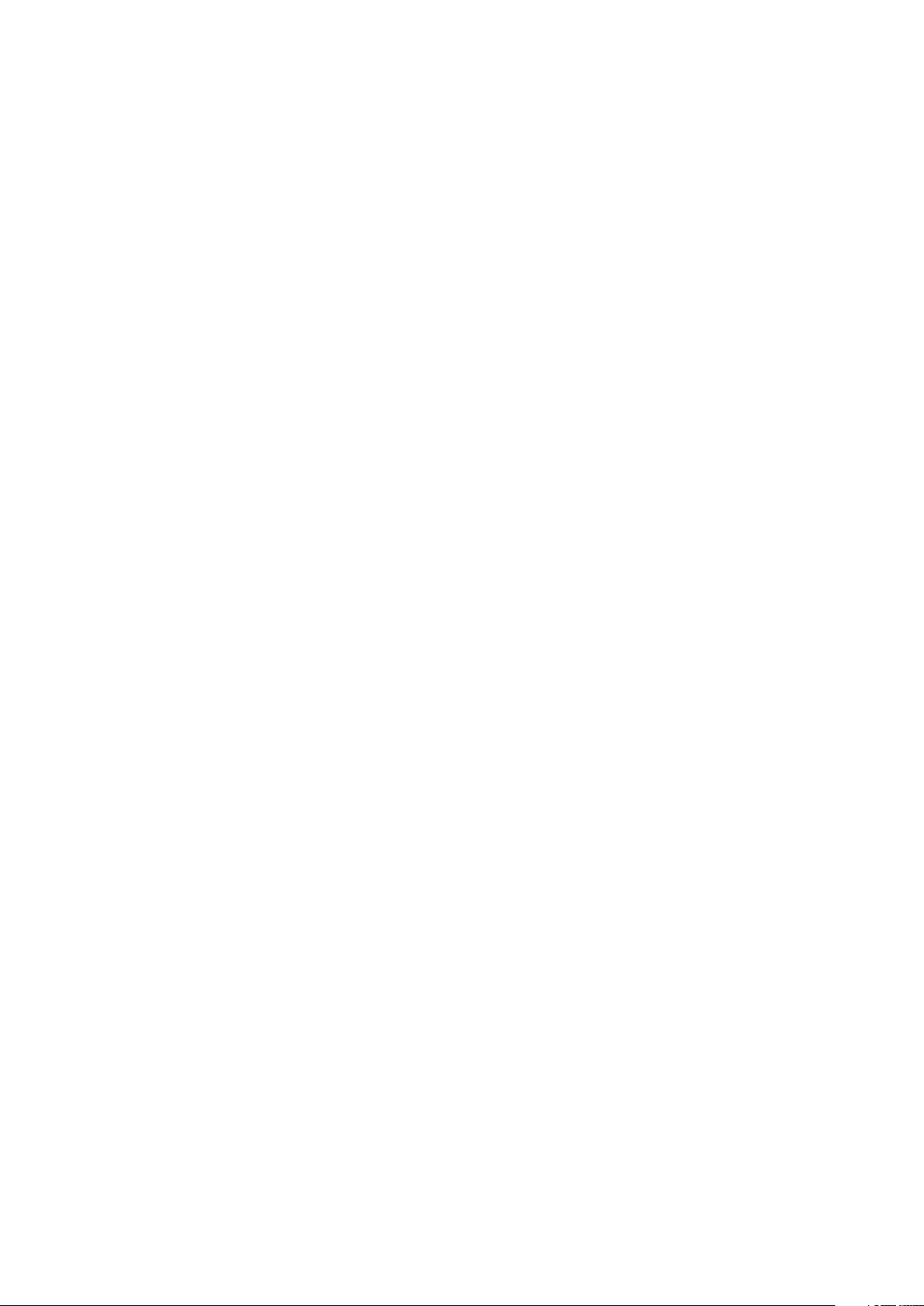
Configuring a callout anchor.................................................................................103
Working with callout styles....................................................................................103
Callouts and runaround.........................................................................................104
Working with tables......................................................................................105
Drawing a table.....................................................................................................105
Converting text to tables......................................................................................106
Importing Excel tables...........................................................................................107
Importing Excel charts...........................................................................................109
Inline tables...........................................................................................................109
Table styles............................................................................................................110
Adding text and pictures to tables........................................................................111
Editing table text ..................................................................................................111
Linking table cells..................................................................................................112
Formatting tables..................................................................................................113
Formatting gridlines..............................................................................................113
Inserting and deleting rows and columns.............................................................114
Combining cells.....................................................................................................115
Manually resizing tables, rows, and columns........................................................115
Converting tables back to text..............................................................................115
Working with tables and groups...........................................................................115
Continuing tables in other locations.....................................................................115
Table Import XTensions software..........................................................................119
Text and typography................................................................121
Editing text...................................................................................................121
Fit Box to Text feature...........................................................................................121
Importing and exporting text.......................................................................122
Importing and exporting text with Unicode options.............................................123
Finding and changing text.............................................................................123
Special character codes.........................................................................................125
Working with footnotes and endnotes.........................................................126
Inserting footnotes and endnotes.........................................................................126
Footnote/Endnote styles.......................................................................................127
Footnote separators..............................................................................................130
Checking spelling..........................................................................................132
Auxiliary dictionaries.............................................................................................133
Counting words and characters.....................................................................134
Applying character attributes.......................................................................135
Applying a font......................................................................................................135
Choosing a font size..............................................................................................136
Applying type styles..............................................................................................136
Applying color, shade, and opacity......................................................................137
Applying horizontal or vertical scale.....................................................................137
Applying baseline shift..........................................................................................138
Applying emphasis................................................................................................138
Controlling half-width characters .........................................................................138
A GUIDE TO QUARKXPRESS 2016 | v
CONTENTS
Page 6

Counting characters..............................................................................................139
Working with font sets...........................................................................................139
Working with grouped characters.........................................................................140
Aligning characters on a line.................................................................................140
Applying multiple character attributes..................................................................142
Applying paragraph attributes......................................................................143
Controlling alignment...........................................................................................143
Controlling indentation.........................................................................................144
Controlling leading...............................................................................................145
Controlling space before and after paragraphs....................................................146
Setting tabs...........................................................................................................146
Controlling widow and orphan lines.....................................................................146
Working with non-breaking character sets............................................................147
Format painter..............................................................................................148
Controlling kerning.......................................................................................148
Kerning manually...................................................................................................148
Kerning automatically............................................................................................149
Controlling hyphenation and justification.....................................................149
Specifying hyphenation exceptions......................................................................151
Hyphenation exception files..................................................................................152
Using discretionary hyphens.................................................................................160
Controlling tracking.......................................................................................161
Tracking manually..................................................................................................161
Editing tracking tables...........................................................................................161
Sending ................................................................................................................162
Working with style sheets.............................................................................162
Creating and editing paragraph style sheets........................................................162
Creating and editing character style sheets..........................................................165
Applying style sheets............................................................................................167
Appending style sheets.........................................................................................168
Working with conditional styles....................................................................168
Creating a conditional style...................................................................................170
Applying a conditional style..................................................................................172
Removing conditional styles..................................................................................173
Using conditional style markers.............................................................................173
Editing a conditional style.....................................................................................174
Bullets and numbering...................................................................................174
Working with bullet styles.....................................................................................175
Working with numbering styles.............................................................................176
Working with outline styles...................................................................................178
Bullets, numbering, outlines, and style sheets......................................................180
Positioning text in text boxes.......................................................................181
Using baseline grid................................................................................................181
Aligning text vertically...........................................................................................181
Specifying text inset..............................................................................................182
Specifying story direction......................................................................................182
vi | A GUIDE TO QUARKXPRESS 2016
CONTENTS
Page 7
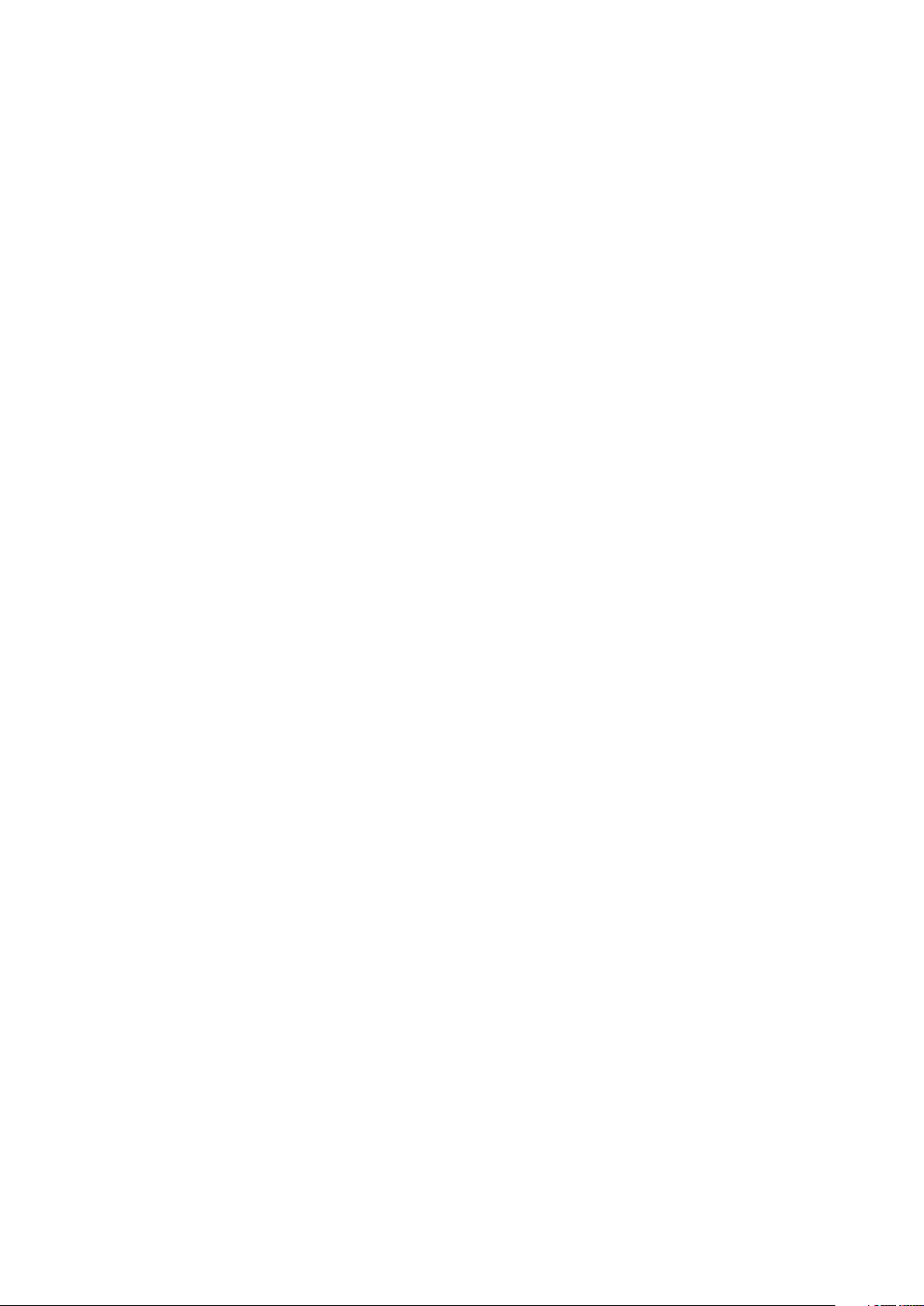
Controlling font usage...................................................................................183
Converting text to boxes..............................................................................183
Using text runaround....................................................................................183
Running text around all sides of an item...............................................................184
Running text around lines and text paths..............................................................184
Running text around text boxes ...........................................................................184
Running text around pictures................................................................................185
Fine-tuning a runaround path...............................................................................186
Editing a runaround path......................................................................................186
Working with text paths...............................................................................187
Creating drop caps........................................................................................188
Creating rules above and below paragraphs................................................188
Using anchored boxes...................................................................................188
Anchoring boxes and lines in text.........................................................................188
Cutting, copying, pasting, and deleting anchored boxes and lines.....................189
Unanchoring boxes and lines................................................................................189
Working with OpenType fonts......................................................................189
Applying OpenType styles....................................................................................190
Using ligatures.......................................................................................................192
Working with OpenType stylistic sets...................................................................193
Working with the Glyphs palette..................................................................196
Displaying invisible characters......................................................................197
Inserting special characters...........................................................................197
Inserting spaces.....................................................................................................197
Inserting other special characters..........................................................................197
Specifying character language......................................................................197
Using font fallback........................................................................................198
Working with font mapping rules.................................................................198
Working with design grids............................................................................199
Understanding design grids..................................................................................199
Design grid basics.................................................................................................202
Working with grid styles........................................................................................213
Using design grids.................................................................................................216
Working with rubi text..................................................................................217
Rubi alignment options.........................................................................................219
Mono rubi..............................................................................................................221
Rubi base alignment options.................................................................................222
Rubi overhang options..........................................................................................223
Working with hanging characters.................................................................225
Creating hanging character classes.......................................................................227
Creating hanging character sets ..........................................................................228
Applying hanging character sets...........................................................................229
Working with Mojigumi sets and classes.......................................................229
Creating and editing Mojigumi character classes.................................................230
Creating and editing Mojigumi sets......................................................................230
Applying Mojigumi sets........................................................................................233
A GUIDE TO QUARKXPRESS 2016 | vii
CONTENTS
Page 8
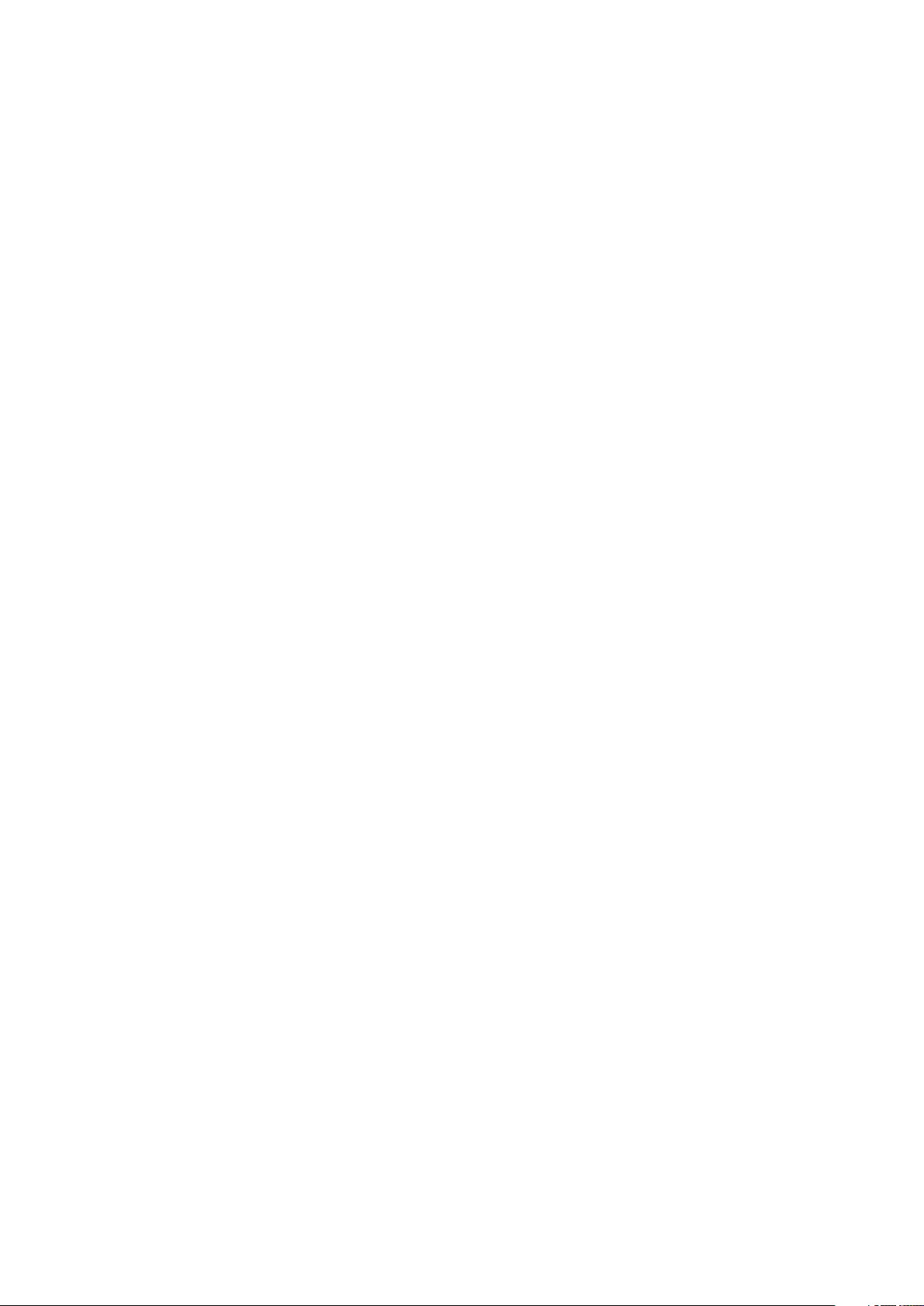
Character mapping for legacy projects.........................................................234
Mapping for projects that use UDA/VDA characters............................................234
Mapping for projects that use custom characters.................................................235
Type Tricks....................................................................................................236
Make Fraction........................................................................................................236
Make Price.............................................................................................................236
Word Space Tracking............................................................................................237
Line Check.............................................................................................................237
Custom Underline.................................................................................................238
Hyperlinks.....................................................................................................239
Creating a destination...........................................................................................240
Creating an anchor................................................................................................241
Creating a hyperlink using an existing destination...............................................241
Creating a hyperlink from scratch.........................................................................242
Showing links in the Hyperlinks palette.................................................................242
Formatting hyperlinks............................................................................................242
Editing and deleting destinations.........................................................................243
Editing and deleting anchors................................................................................243
Editing and deleting hyperlinks............................................................................243
Navigating using the Hyperlinks palette...............................................................243
Pictures.....................................................................................244
Working with pictures...................................................................................244
Importing a picture................................................................................................244
Moving pictures.....................................................................................................245
Resizing pictures....................................................................................................245
Cropping pictures.................................................................................................245
Rotating and skewing pictures..............................................................................245
Coloring and shading pictures..............................................................................245
Flipping pictures....................................................................................................246
Listing, verifying status of, and updating pictures.................................................246
Specifying background colors for pictures............................................................246
Maintaining picture attributes...............................................................................246
Working with clipping paths.........................................................................247
Creating clipping paths.........................................................................................247
Using embedded clipping paths...........................................................................248
Manipulating clipping paths..................................................................................248
Creating special effects with clipping paths..........................................................249
Working with alpha masks............................................................................249
Working with PSD pictures...........................................................................250
Preparing PSD files................................................................................................251
Working with PSD layers.......................................................................................251
Working with PSD channels...................................................................................252
Working with PSD paths........................................................................................253
Printing with PSD Import.......................................................................................253
viii | A GUIDE TO QUARKXPRESS 2016
CONTENTS
Page 9
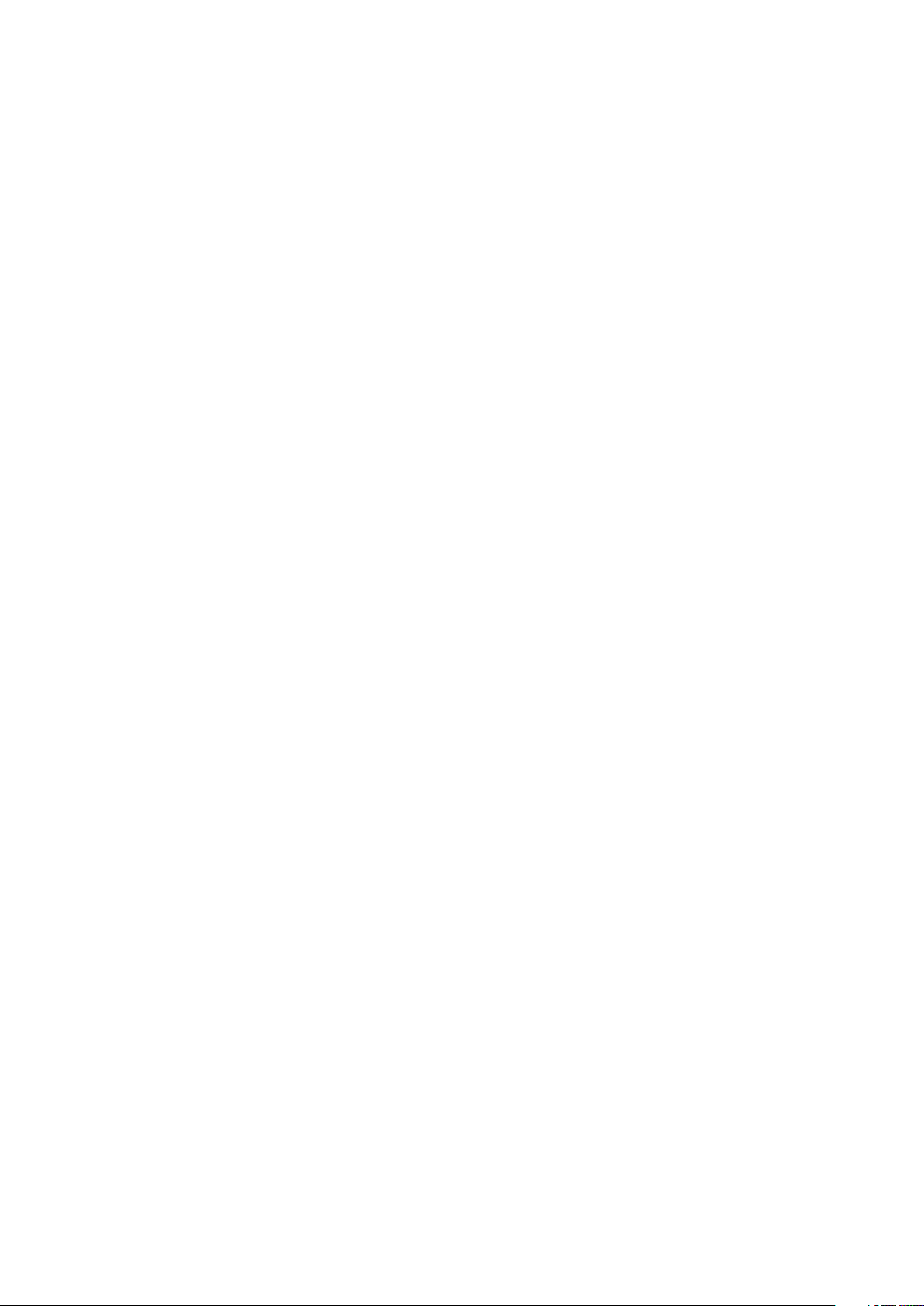
Cross references.......................................................................254
Inserting a cross reference............................................................................254
Synchronizing cross references.....................................................................256
Color, opacity, and drop shadows............................................257
Working with colors......................................................................................257
The Colors palette.................................................................................................257
The Colors dialog box...........................................................................................258
Creating a color.....................................................................................................258
Creating multi-color blends...................................................................................259
Editing a color.......................................................................................................261
Duplicating a color................................................................................................261
Deleting a color.....................................................................................................262
Adding colors using the color picker tool.............................................................262
Importing colors from another article or project...................................................263
Changing all instances of one color to another color...........................................263
Applying color and shade.....................................................................................263
Applying color and shade to text..........................................................................263
Applying color and shade to lines.........................................................................264
Working with opacity....................................................................................264
Specifying opacity.................................................................................................264
Specifying opacity for groups...............................................................................264
Creating blends with transparency........................................................................265
Color management........................................................................................265
Source setups and output setups..........................................................................265
The color management experience for users........................................................265
Working with source setups and output setups from a color expert....................266
Working in a legacy color management environment..........................................267
Proofing color on screen (soft proofing)................................................................267
Color management for experts.............................................................................268
Creating a source setup........................................................................................268
Creating an output setup......................................................................................269
Managing profiles.................................................................................................270
Working with drop shadows.........................................................................271
Applying drop shadows........................................................................................271
Customizing drop shadows...................................................................................272
Incorporating drop shadows with items................................................................272
Custom Bleeds..........................................................................273
Using Custom Bleeds.....................................................................................273
Using Clip at Bleed Edge...............................................................................274
DejaVu XTensions software (Windows only) ...........................275
Document construction............................................................276
A GUIDE TO QUARKXPRESS 2016 | ix
CONTENTS
Page 10
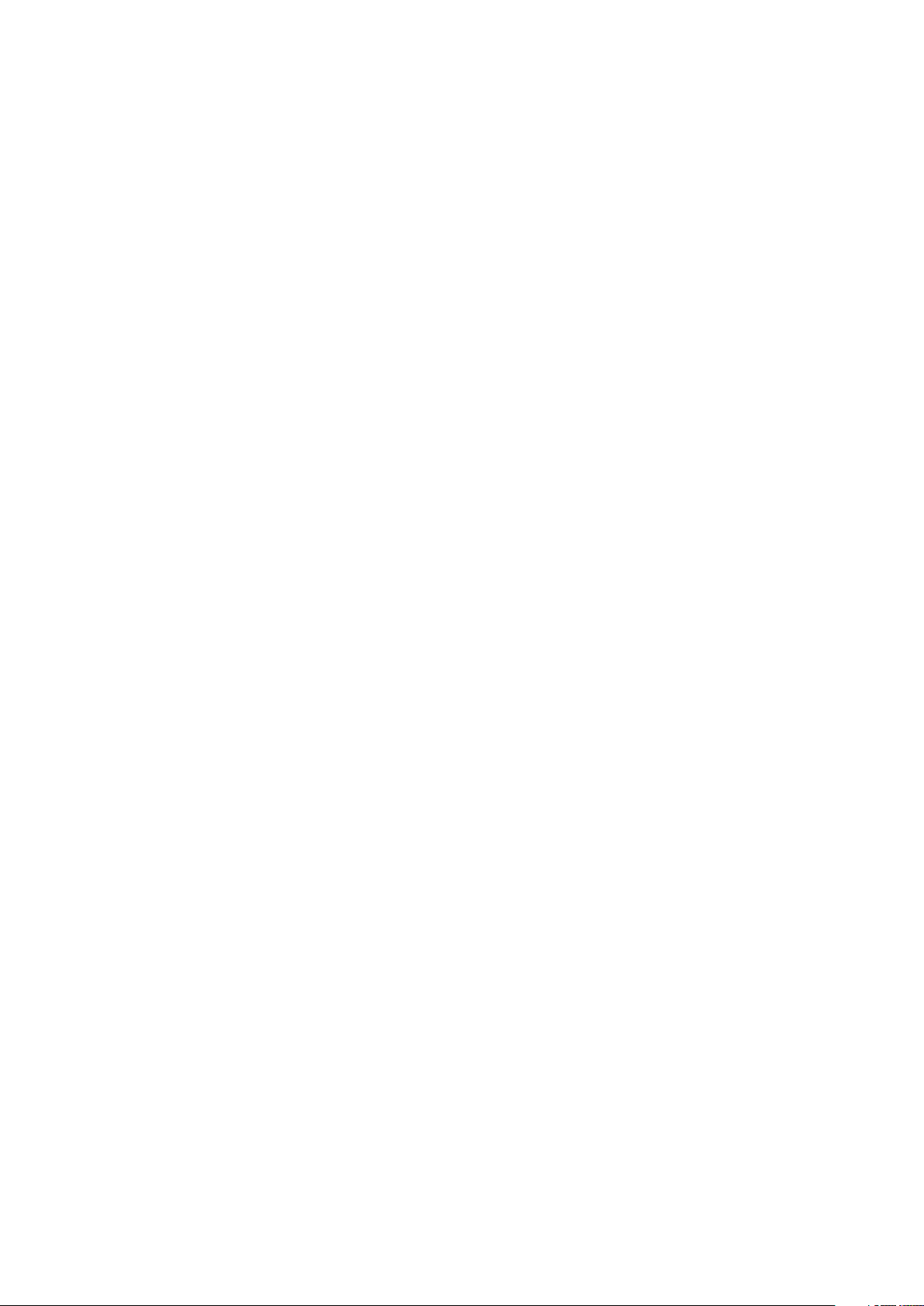
Using automatic page numbering.................................................................276
Creating an automatic text box....................................................................276
Working with master pages..........................................................................277
Creating a master page.........................................................................................277
Applying master pages.........................................................................................281
Updating master pages.........................................................................................281
Master pages and layout families..........................................................................282
Working with layers......................................................................................282
Understanding layers.............................................................................................283
Creating layers......................................................................................................283
Selecting layers.....................................................................................................283
Showing and hiding layers....................................................................................284
Determining which layer an item is on..................................................................285
Deleting layers......................................................................................................285
Changing layer options.........................................................................................285
Moving items to a different layer..........................................................................286
Copying and pasting items between layers..........................................................286
Changing the stacking order of layers..................................................................287
Layers and text runaround.....................................................................................287
Duplicating layers..................................................................................................288
Merging layers.......................................................................................................288
Locking items on layers.........................................................................................289
Using master pages with layers.............................................................................289
Suppressing printout of layers...............................................................................289
Using PDF layers...................................................................................................290
Working with lists.........................................................................................290
Preparing for lists..................................................................................................290
Creating a list........................................................................................................291
Importing lists from another document................................................................292
Navigating with lists..............................................................................................292
Building lists..........................................................................................................292
Updating lists........................................................................................................293
Working with indexes...................................................................................293
Specifying the index marker color.........................................................................293
Creating index entries...........................................................................................293
Creating cross-references......................................................................................295
Editing an index entry...........................................................................................296
Deleting an index entry.........................................................................................297
Specifying the punctuation used in an index........................................................297
Building an index...................................................................................................298
Editing final indexes..............................................................................................299
Working with books......................................................................................299
Creating books......................................................................................................300
Working with chapters...........................................................................................301
Controlling page numbers....................................................................................302
Synchronizing chapters.........................................................................................303
x | A GUIDE TO QUARKXPRESS 2016
CONTENTS
Page 11
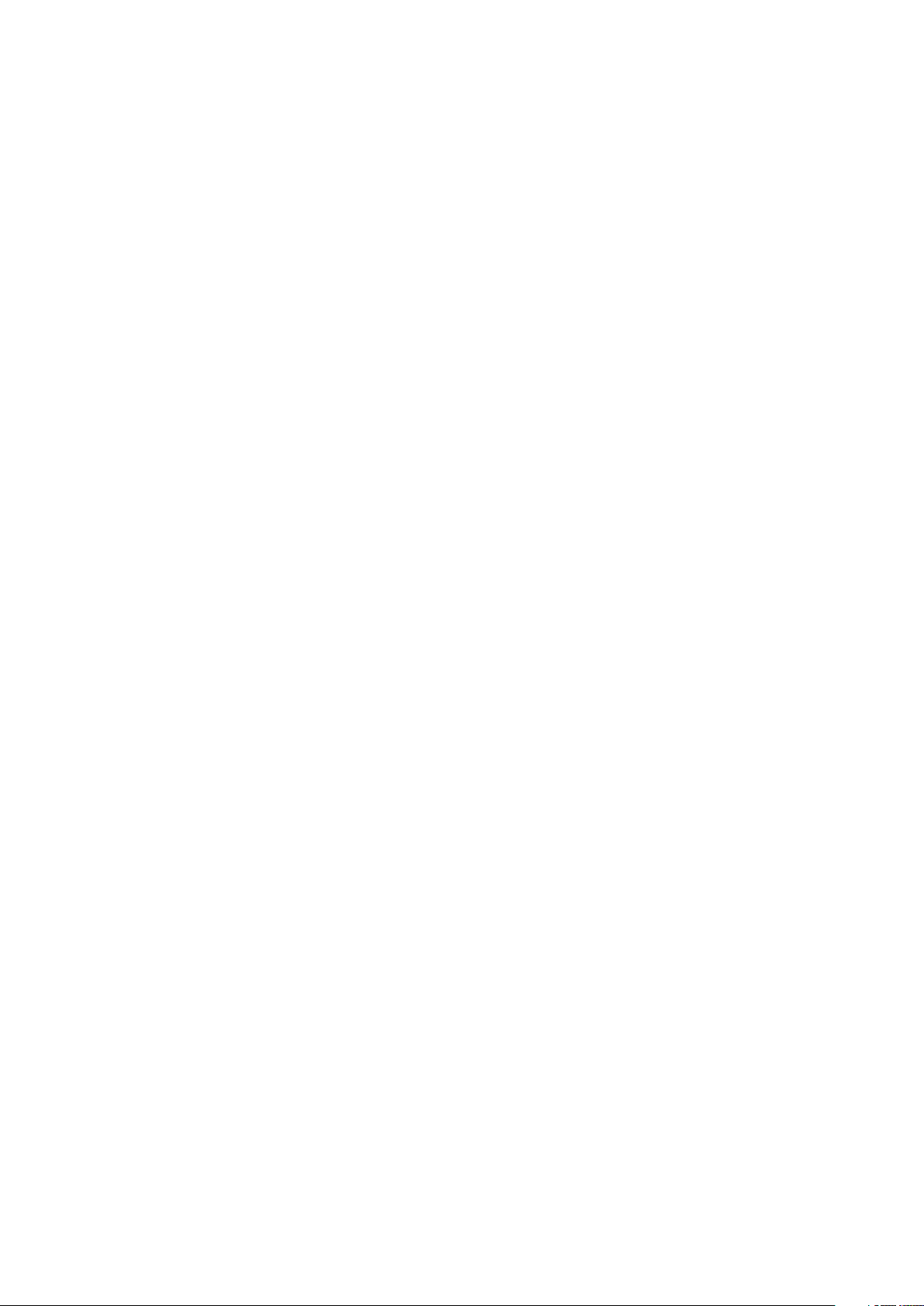
Printing chapters...................................................................................................305
Generate a PDF from a Book................................................................................305
Creating indexes and tables of contents for books..............................................306
Working with libraries...................................................................................306
Creating libraries...................................................................................................307
Adding library entries............................................................................................308
Retrieving library entries........................................................................................308
Manipulating library entries...................................................................................308
Working with labels...............................................................................................308
Saving libraries......................................................................................................309
Guide Manager Pro XTensions software.......................................................309
Using the Guides palette......................................................................................310
Guides palette menu.............................................................................................311
Creating guides with Guide Manager Pro.............................................................312
Creating grids with Guide Manager Pro...............................................................313
Creating rows and columns...................................................................................315
Creating bleed and safety guides.........................................................................316
Scale XTensions software..............................................................................318
Cloner XTensions software...........................................................................320
ImageGrid XTensions software.....................................................................321
Linkster XTensions software.........................................................................323
Output......................................................................................325
Printing layouts.............................................................................................325
Updating picture paths.........................................................................................325
Setting Print dialog box controls...........................................................................325
Print dialog box.....................................................................................................327
Printing color separations......................................................................................332
Printing color composites......................................................................................333
Exporting layouts..........................................................................................334
Exporting a layout in EPS format...........................................................................334
Exporting a layout in PDF format..........................................................................335
Creating a PostScript file.......................................................................................337
Exporting a layout as an image.............................................................................337
Using Collect for Output...............................................................................337
Working with output styles...........................................................................339
App Studio output styles.......................................................................................339
Working with trapping..................................................................................341
Understanding flattening and production issues..........................................341
PDF Filter XTensions software......................................................................341
Importing a PDF file into a picture box.................................................................341
Collaboration and single-sourcing............................................343
Working with shared content........................................................................343
Sharing and synchronizing content.......................................................................344
A GUIDE TO QUARKXPRESS 2016 | xi
CONTENTS
Page 12
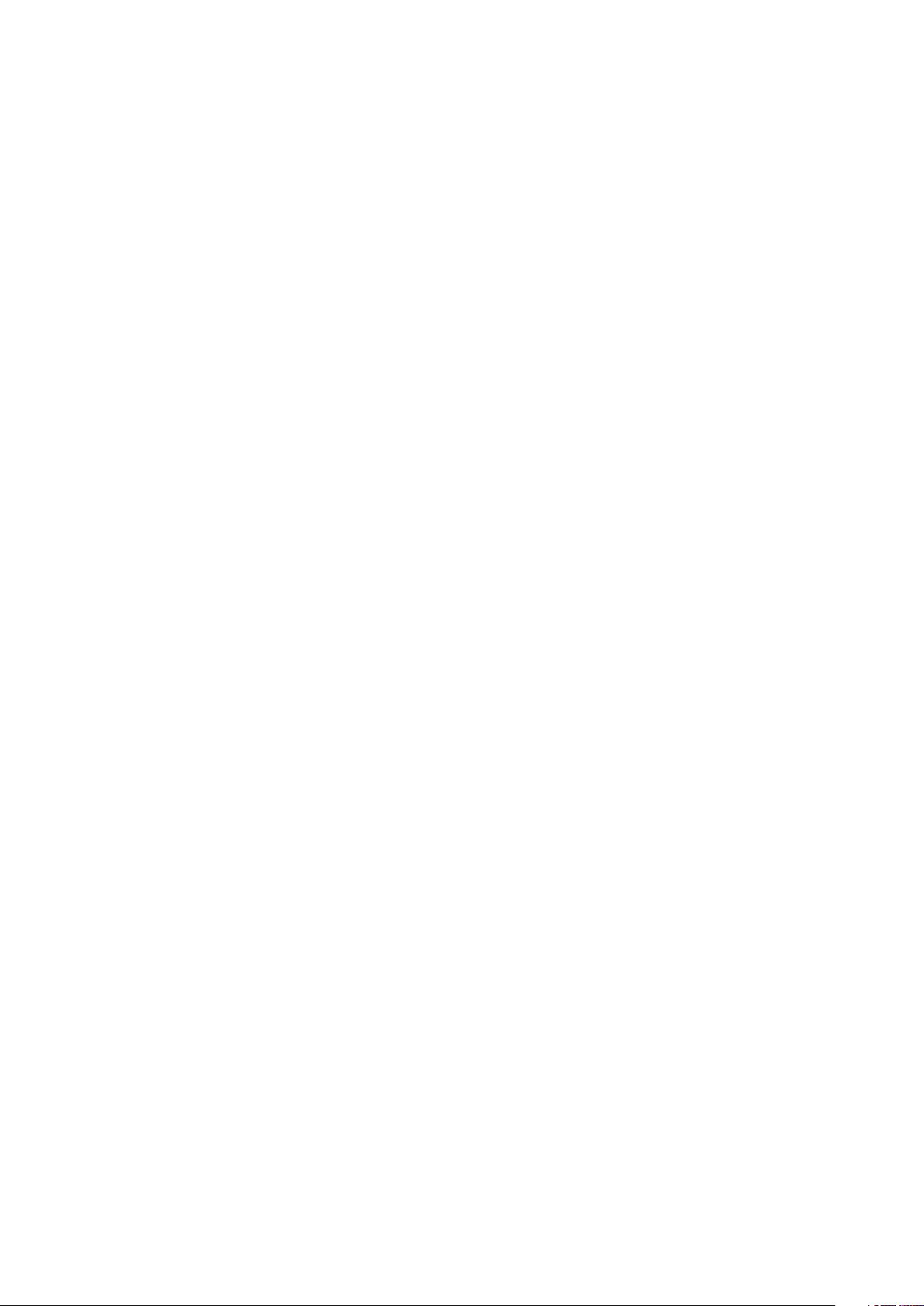
Understanding synchronization options................................................................346
Placing a synchronized item..................................................................................347
Placing synchronized content................................................................................347
Importing content into the shared content library................................................347
Working with Composition Zones.................................................................347
Understanding Composition Zones......................................................................347
Creating a Composition Zones item.....................................................................350
Placing a Composition Zones item................................................................352
Managing multiple pages in a placed Composition Zones item..........................353
Editing the attributes of a Composition Zones item.............................................354
Converting a Composition Zones item to a picture..............................................354
Unsynchronizing a Composition Zones item.........................................................355
Editing a composition layout: Content..........................................................355
Editing the contents of a composition layout...............................................355
Unsynchronizing a composition layout..........................................................356
Deleting a composition layout......................................................................356
Notes........................................................................................357
Creating notes...............................................................................................357
Working with notes.......................................................................................358
Opening and closing notes...................................................................................358
Showing and hiding notes.....................................................................................358
Deleting notes.......................................................................................................358
Converting between notes and text......................................................................358
Viewing notes by author, date, name, or color.....................................................358
Moving and resizing notes....................................................................................359
Printing notes........................................................................................................359
Notes in PDFs........................................................................................................359
Redline......................................................................................360
Tracking changes...........................................................................................360
Viewing tracked changes..............................................................................361
Accepting and rejecting changes..................................................................362
Job Jackets...............................................................................363
Understanding Job Jackets...........................................................................363
What are Job Jackets?..........................................................................................364
The structure of Job Jackets.................................................................................364
Sample Job Jackets workflow...............................................................................368
Working with Job Jackets.............................................................................369
Basic mode and Advanced mode.........................................................................369
Creating Job Jackets files.....................................................................................370
Working with Job Tickets..............................................................................374
Creating a Job Ticket template.............................................................................374
Adding a layout definition to a Job Ticket: Advanced mode...............................378
xii | A GUIDE TO QUARKXPRESS 2016
CONTENTS
Page 13
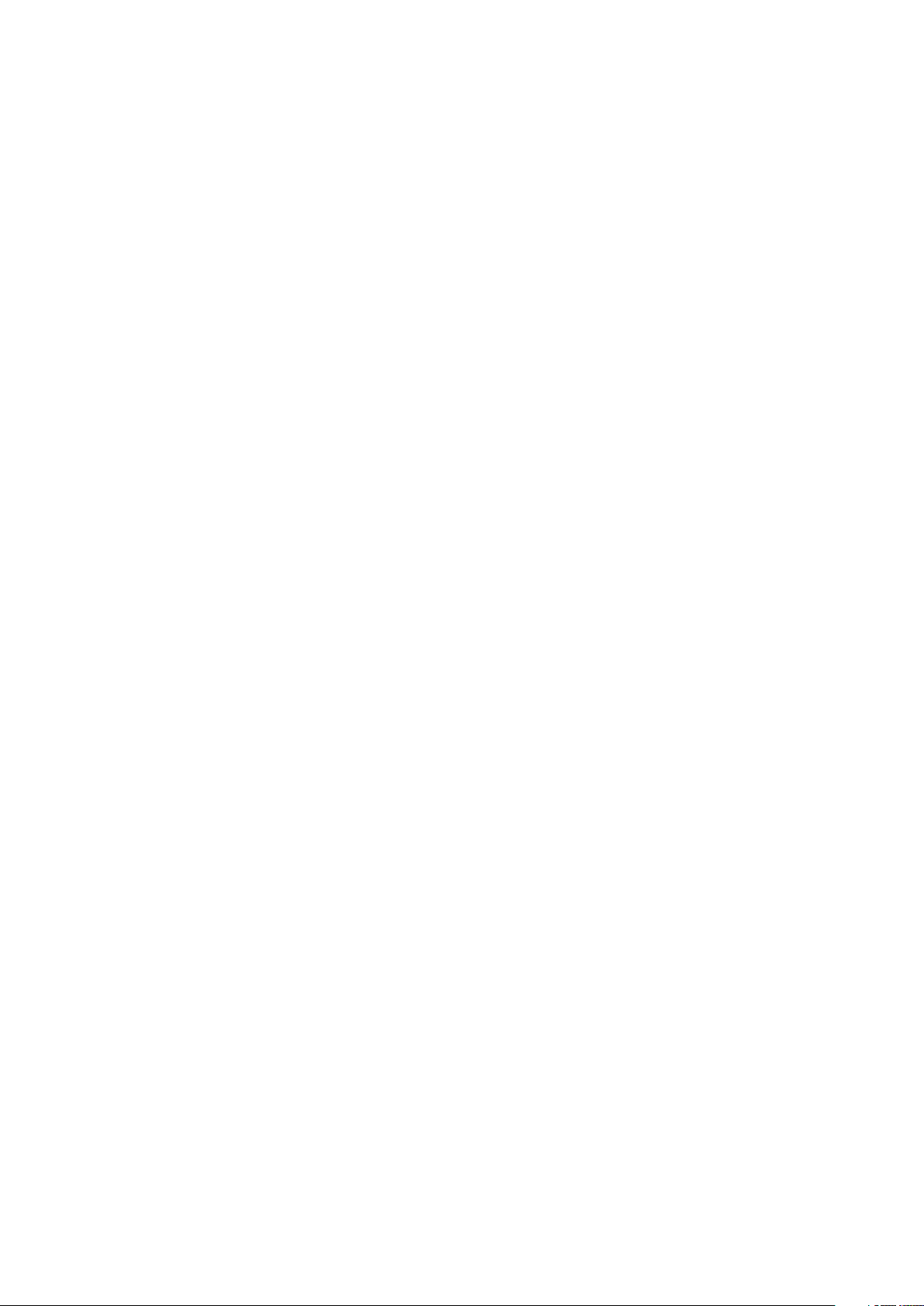
Applying a Job Ticket template to a project.........................................................379
Applying a layout definition to a project...............................................................382
Exporting and importing Job Tickets....................................................................382
The default Job Jackets file...........................................................................383
Editing the default Job Ticket template: File menu..............................................383
Editing the default Job Ticket template: Utilities menu........................................383
Editing the default Job Jackets file.......................................................................384
Working with Resources: Advanced mode...................................................384
Accessing Resources: Advanced mode.................................................................384
Configuring Resources: Advanced mode..............................................................385
Specifying the location of Resources: Advanced mode........................................386
Working with Layout Specifications..............................................................387
Creating a Layout Specification: Advanced mode................................................387
Applying a Layout Specification to a layout..........................................................388
Working with Rules and Rule Sets.................................................................390
Creating Rules: Advanced mode..........................................................................391
Adding Rules to a Rule Set: Advanced mode.......................................................393
Applying a Rule Set to a layout.............................................................................394
Evaluating a layout........................................................................................395
Job Jackets locking.......................................................................................397
Printing with JDF output...............................................................................398
Working with multiple languages.............................................400
Applying a character language......................................................................400
Changing the program language...................................................................401
XTensions software..................................................................402
Working with XTensions modules.................................................................402
Installing XTensions modules................................................................................402
Enabling and disabling XTensions modules.........................................................402
Working with XTensions sets (Windows only) ......................................................403
Item Styles XTensions software....................................................................403
Using the Item Styles palette................................................................................403
Creating Item Styles..............................................................................................404
Checking Item Style usage....................................................................................405
Script XTensions software.............................................................................406
Box Tools submenu...............................................................................................407
Grid submenu........................................................................................................407
Images submenu...................................................................................................407
Picture Box submenu............................................................................................407
Saving submenu....................................................................................................407
Special submenu...................................................................................................408
Stories submenu....................................................................................................408
Tables submenu....................................................................................................408
Typography submenu...........................................................................................408
A GUIDE TO QUARKXPRESS 2016 | xiii
CONTENTS
Page 14
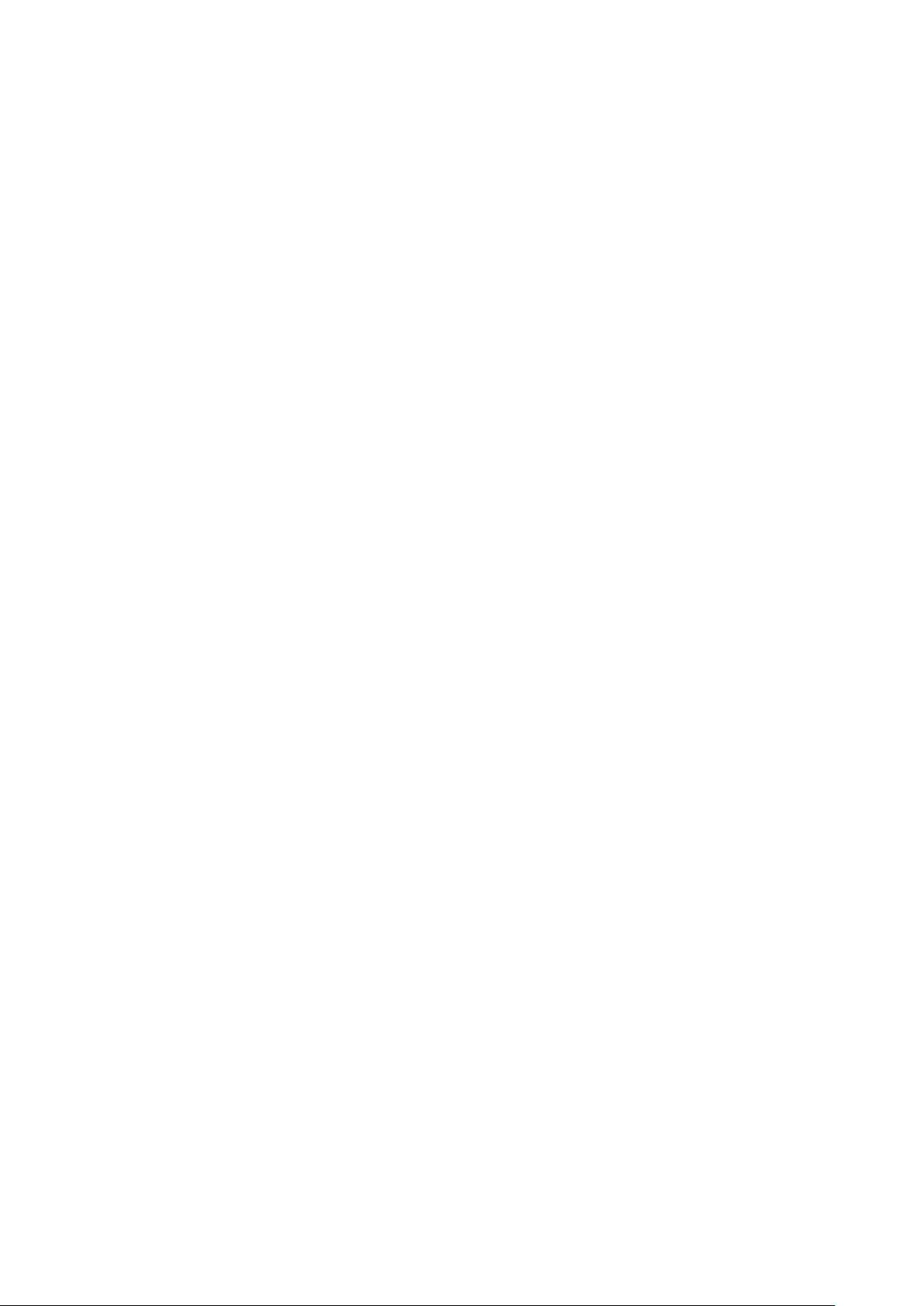
Word Filter....................................................................................................409
Other XTensions modules.............................................................................409
Preferences...............................................................................411
Understanding preferences...........................................................................411
Nonmatching Preferences alert.............................................................................411
Changes to QuarkXPress preferences...................................................................412
What's in the preferences files..............................................................................412
Application preferences................................................................................413
Preferences — Application — Display..................................................................414
Preferences — Application — Color Theme.........................................................414
Preferences — Application — Key Shortcuts........................................................415
Preferences — Application — Input Settings........................................................415
Preferences — Application — Font Fallback.........................................................416
Preferences — Application — Undo.....................................................................417
Preferences — Application — Open and Save.....................................................417
Preferences — Application — XTensions Manager..............................................418
Preferences — Application — Sharing..................................................................418
Preferences — Application — Fonts.....................................................................418
Preferences — Application — Text Highlighting..................................................418
Preferences — Application — East Asian..............................................................419
Preferences — Application — Dynamic Guides Color..........................................419
Preferences — Application — File List..................................................................419
Preferences — Application — Default Path..........................................................419
Preferences — Application — Index.....................................................................419
Preferences — Application — Job Jackets...........................................................420
Preferences — Application — Notes....................................................................420
Preferences — Application — PDF.......................................................................421
Preferences — Application — Redline..................................................................421
Preferences — Application — Spell-Check...........................................................422
Preferences — Application — Tables....................................................................422
Preferences — Application — Fraction/Price........................................................422
Project preferences.......................................................................................423
Preferences — Project — General.........................................................................423
Layout preferences.......................................................................................423
Preferences — Layout — General.........................................................................423
Preferences — Layout — Measurements..............................................................424
Preferences — Layout — Paragraph.....................................................................425
Preferences — Layout — Character......................................................................426
Preferences — Layout — Tools.............................................................................428
Preferences — Layout — Guides and Grid...........................................................428
Preferences — Layout — Grid Cell Fill..................................................................429
Preferences — Layout — Color Manager..............................................................429
Preferences — Layout — Layers............................................................................430
xiv | A GUIDE TO QUARKXPRESS 2016
CONTENTS
Page 15
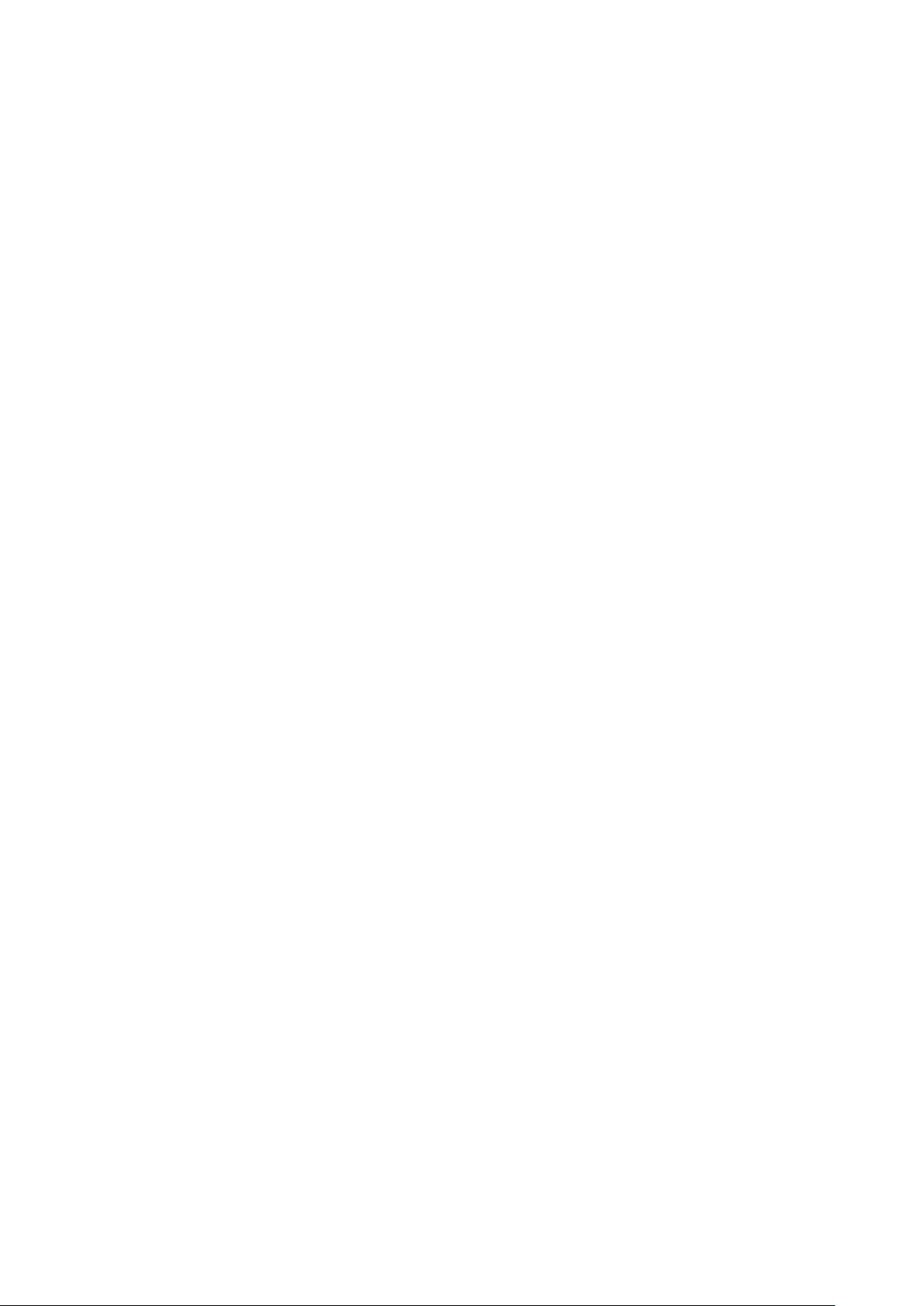
Legal notices.............................................................................431
A GUIDE TO QUARKXPRESS 2016 | xv
CONTENTS
Page 16
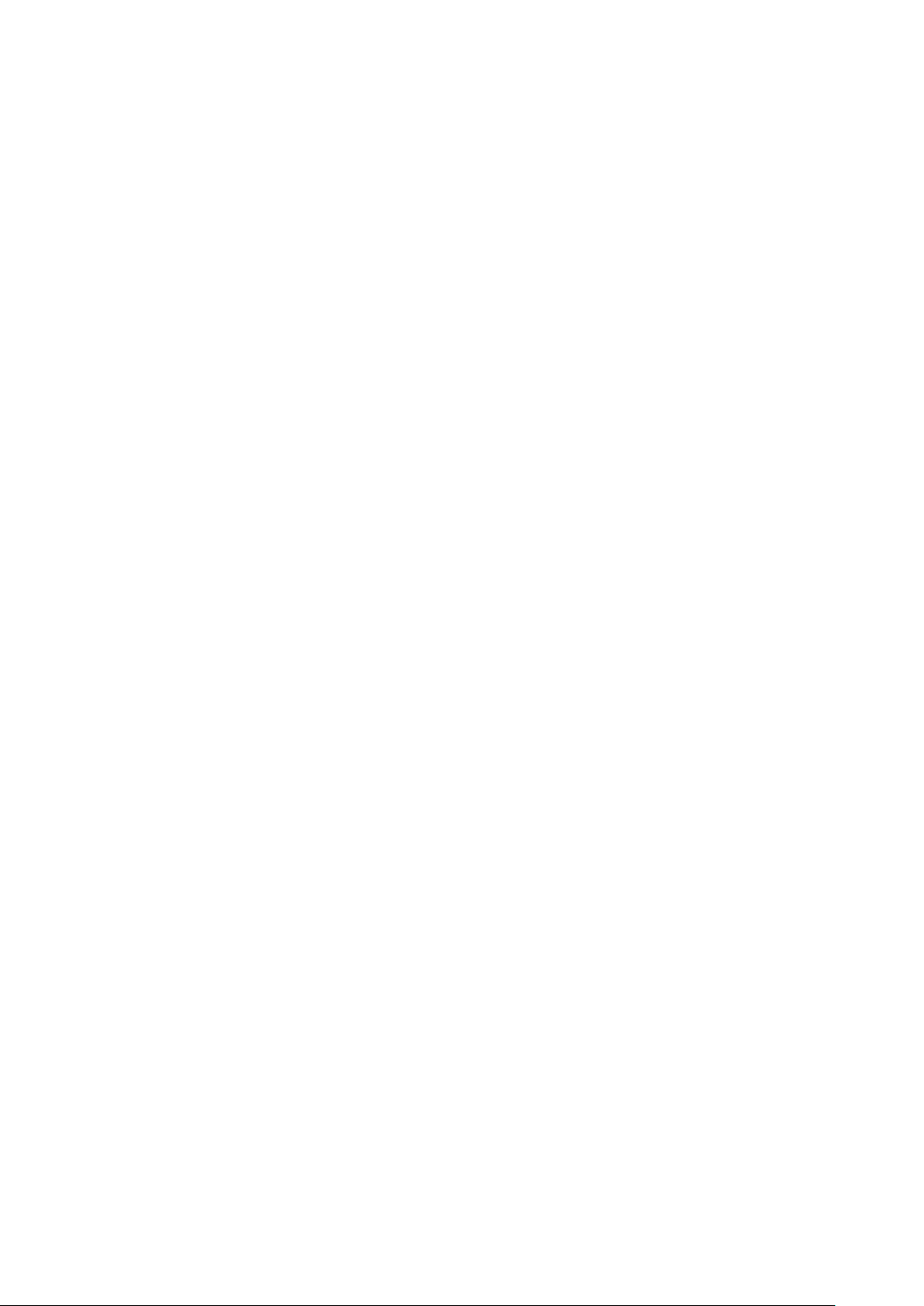
About this guide
You do not need to read the QuarkXPress® documentation from beginning to end.
Instead, use this guide to quickly look up information, find out what you need to
know, and get on with your work.
What we're assuming about you
In writing this guide, we assume that you are familiar with your computer and know
how to:
• Launch an application
• Open, save, and close files
• Use menus, dialog boxes, and palettes
• Work within a networked computing environment
• Use the mouse, keyboard commands, and modifier keys
Consult the documentation provided with your computer or other resources if you
need more information in any of these areas.
Where to go for help
If you're new to QuarkXPress, or if you want to explore one of its other longstanding
features, consult the following resources:
• Third-party books
• General books about desktop publishing
If your issues are at the system level — saving files, moving files, activating fonts, for
example — consult the documentation resources provided with your computer.
Conventions
Formatting conventions highlight information to help you quickly find what you
need.
16 | A GUIDE TO QUARKXPRESS 2016
ABOUT THIS GUIDE
Page 17
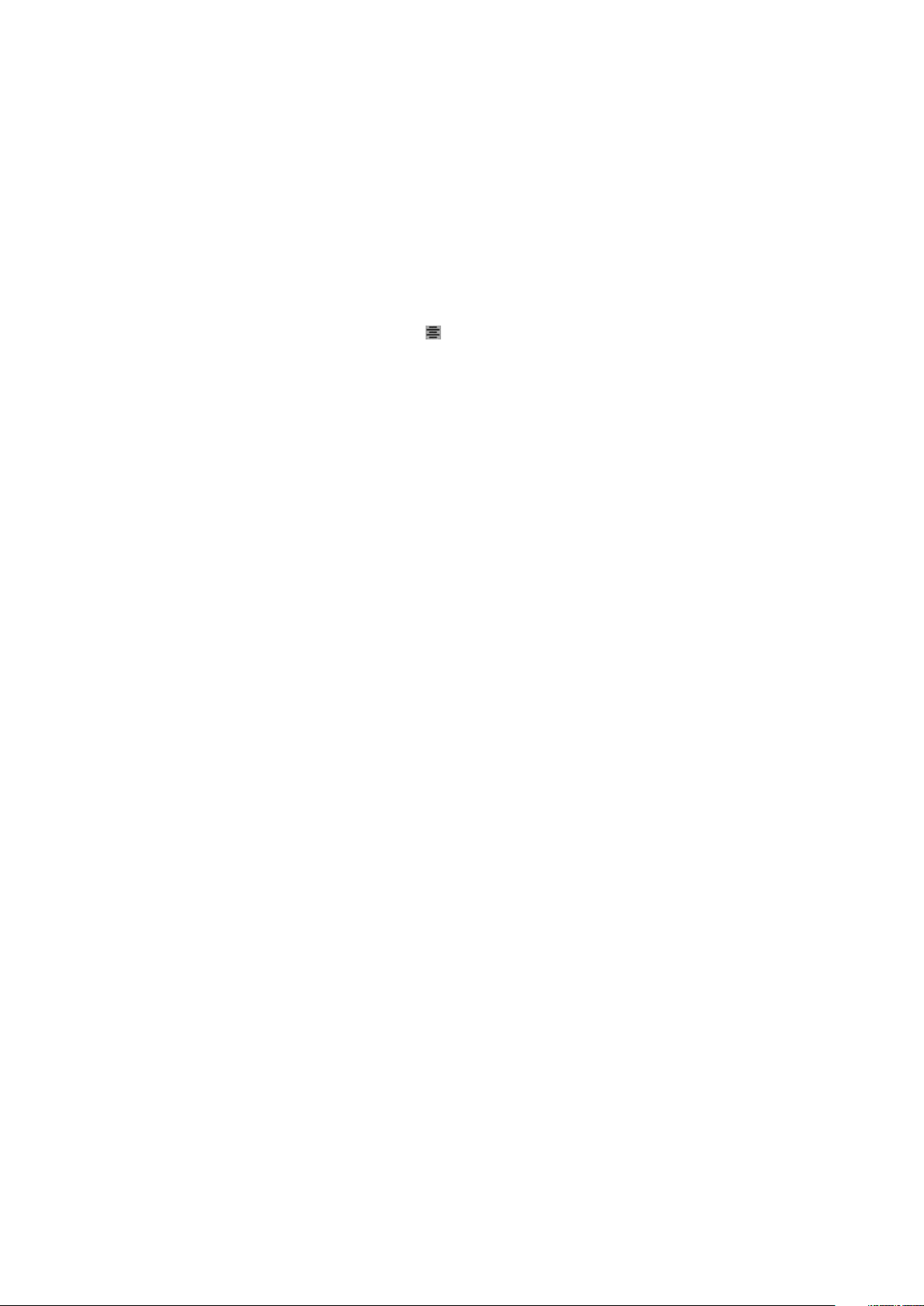
• Bold type style: The names of all dialog boxes, fields, and other controls are set
in bold type. For example: "Click OK."
• References: In descriptions of features, parenthetical references guide you in
accessing those features. For example: "The Find/Change dialog box (Edit menu)
lets you find and replace text."
• Arrows: You will often see arrows (>), which map out the menu path to a feature.
For example: "Choose Edit > Style Sheets to display the Style Sheets dialog box."
• Icons: Although many tools and buttons are referenced by name, which you can
see by displaying ToolTips, in some cases icons are shown for easy identification.
For example, "Click the button on the Measurements palette to center text."
• Cross-platform issues: This application is quite consistent across operating systems.
However, some labels, buttons, key combinations, and other aspects of the
application must differ between Mac OS® and Wi ndows® becaus e of user in terface
conventions or other factors. In such cases, both the Mac OS and Windows versions
are presented, separated by a slash, with the Mac OS version presented first. For
example, if the Mac OS version of a button is labeled Select, and the Windows
version is labeled Browse, you are directed to "Click Select/Browse." More complex
cross-platform differences are mentioned in notes or parenthetical statements.
Technology note
Quark developed QuarkXPress for Mac OS X and Windows to give publishers control
over typography, color, and collaboration. In addition to unique typographic controls,
QuarkXPress offers comprehensive font support, including support for TrueType®,
OpenType®, and Unicode®. Designers can use PANTONE® (the PANT ONE MA TCH ING
SYSTEM®), Hexachrome®, Trumatch®, Focoltone®, DIC®, and Toyo to add color to
page layouts.
QuarkXPress acts as a hub for collaborative publishing environments because it allows
you to import and export content in multiple file formats, and to share design
components with other users. You can import files from applications such as Microsoft®
Word, Microsoft Excel®, Adobe® Illustrator®, and Adobe Photoshop®. QuarkXPress
supports copy paste of content from external applications, and allows the user to
convert the imported vector picture data to Native Objects. You can output content
as PostScript® or in PDF format for Adobe Acrobat® Reader®. QuarkXPress supports
export of digital output in ePub, Kindle format, and HTML5 Publications. The ePub
file is compatible with all prominent ePub Readers and Google Chrome. The Kindle
file is compatible with Kindle devices.You can also export files that can be viewed
using Internet Explorer®, Safari®, Google Chrome®, and Firefox®. Using features such
as Job Jackets® and Composition Zones®, you can be sure that multiple people share
specifications to produce consistent publications, even while working on a single
publication simultaneously.
The QuarkXPress software architecture lets you and software developers expand
publishing capability. Through XTensions® software t echnology, t hird-party dev elopers
can create custom modules for QuarkXPress. QuarkXTensions® (Quark® XTensions
software) also provide a modular approach for meeting your particular publishing
A GUIDE TO QUARKXPRESS 2016 | 17
ABOUT THIS GUIDE
Page 18
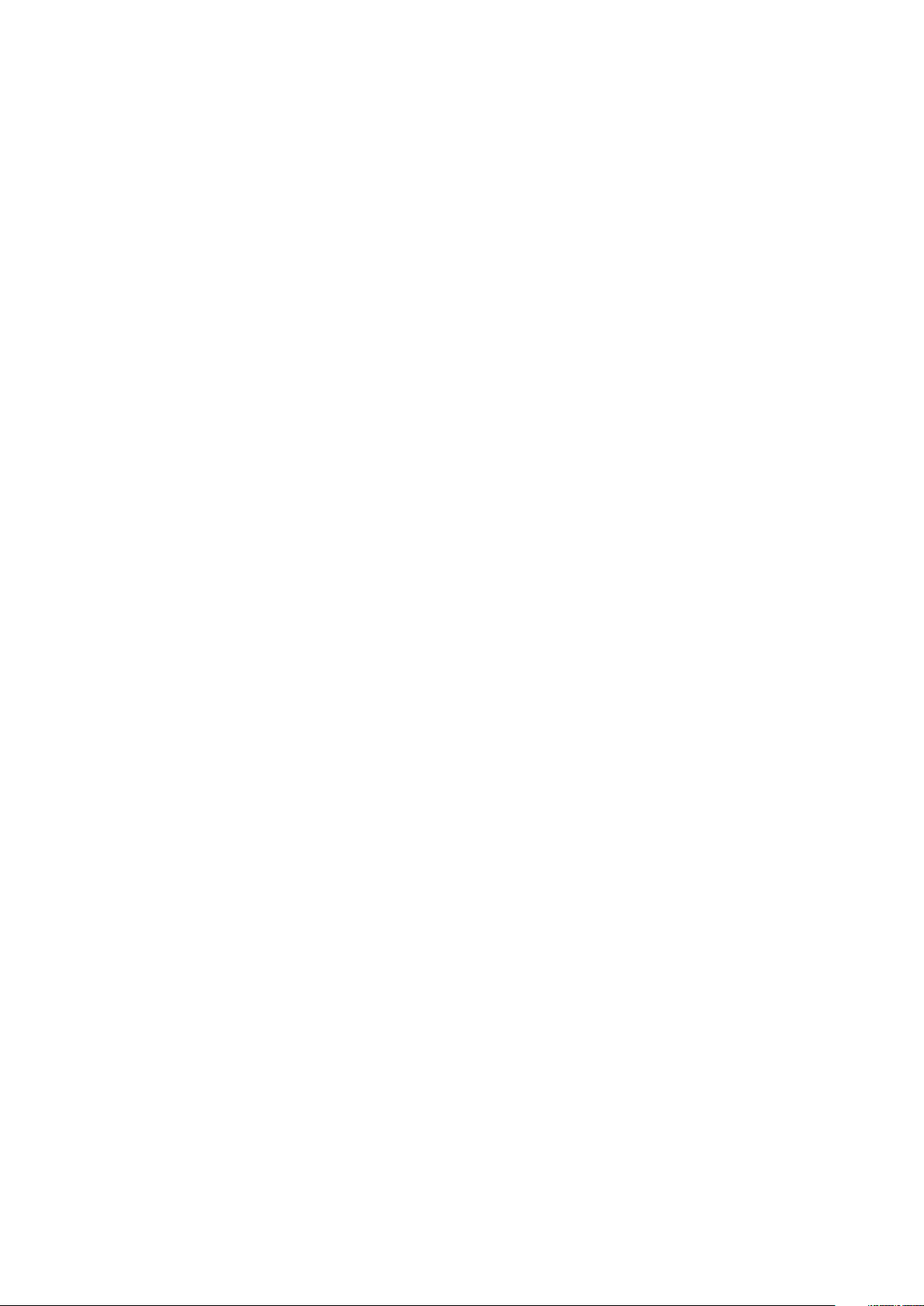
needs. And if you can write AppleScript® scripts, you can use this scripting language
from Apple® to automate many QuarkXPress activities.
18 | A GUIDE TO QUARKXPRESS 2016
ABOUT THIS GUIDE
Page 19
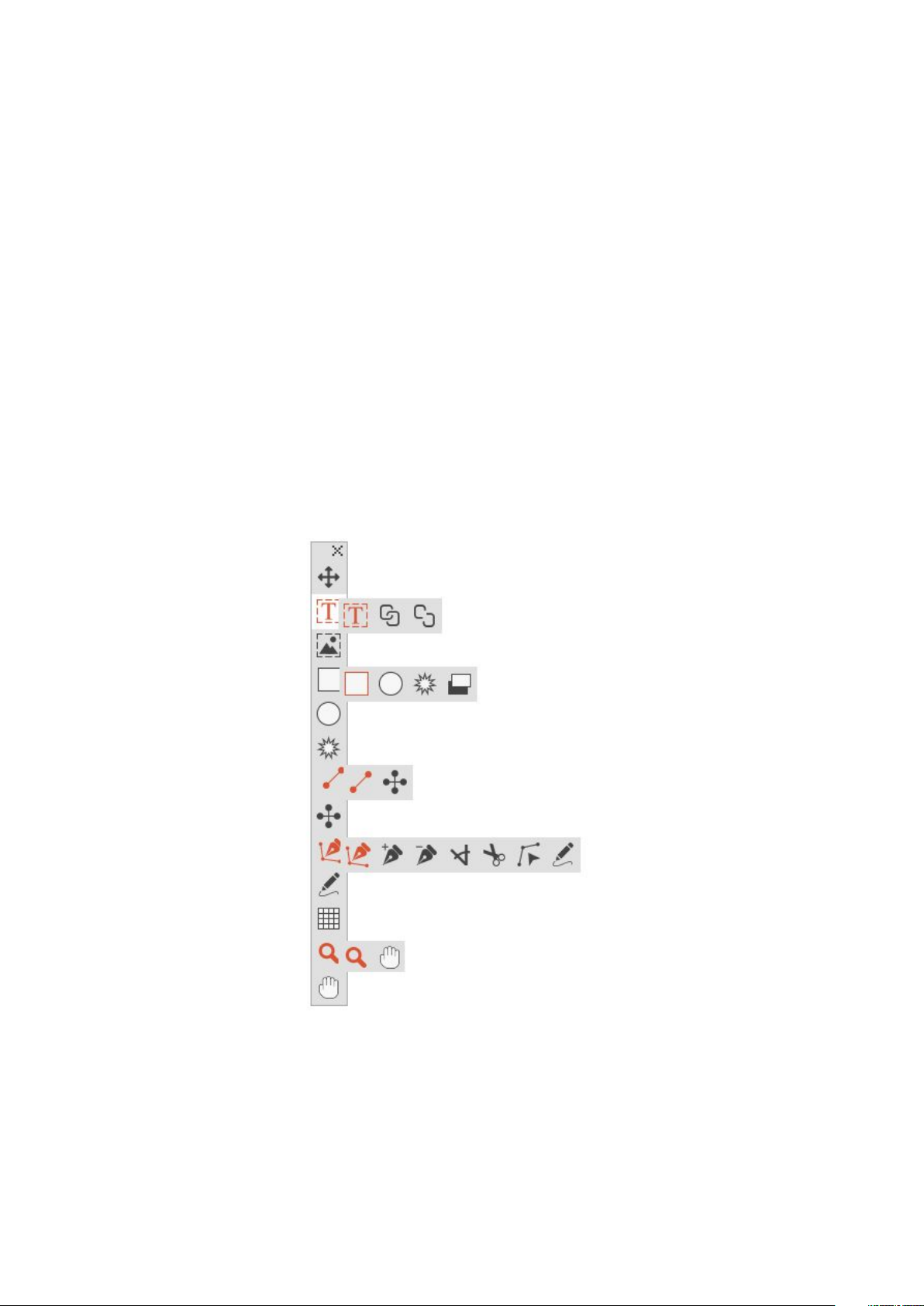
The user interface
Skimming through the QuarkXPress user i nterface, you will find that m any comman ds
are familiar or self-explanatory. Once you become familiar with QuarkXPress menus
and dialog boxes, you will discover that keyboard commands and palettes offer
convenient access to features that you can also access through menus.
Tools
The Tools palette
The Tools palette includes the following controls:
A GUIDE TO QUARKXPRESS 2016 | 19
THE USER INTERFACE
Page 20
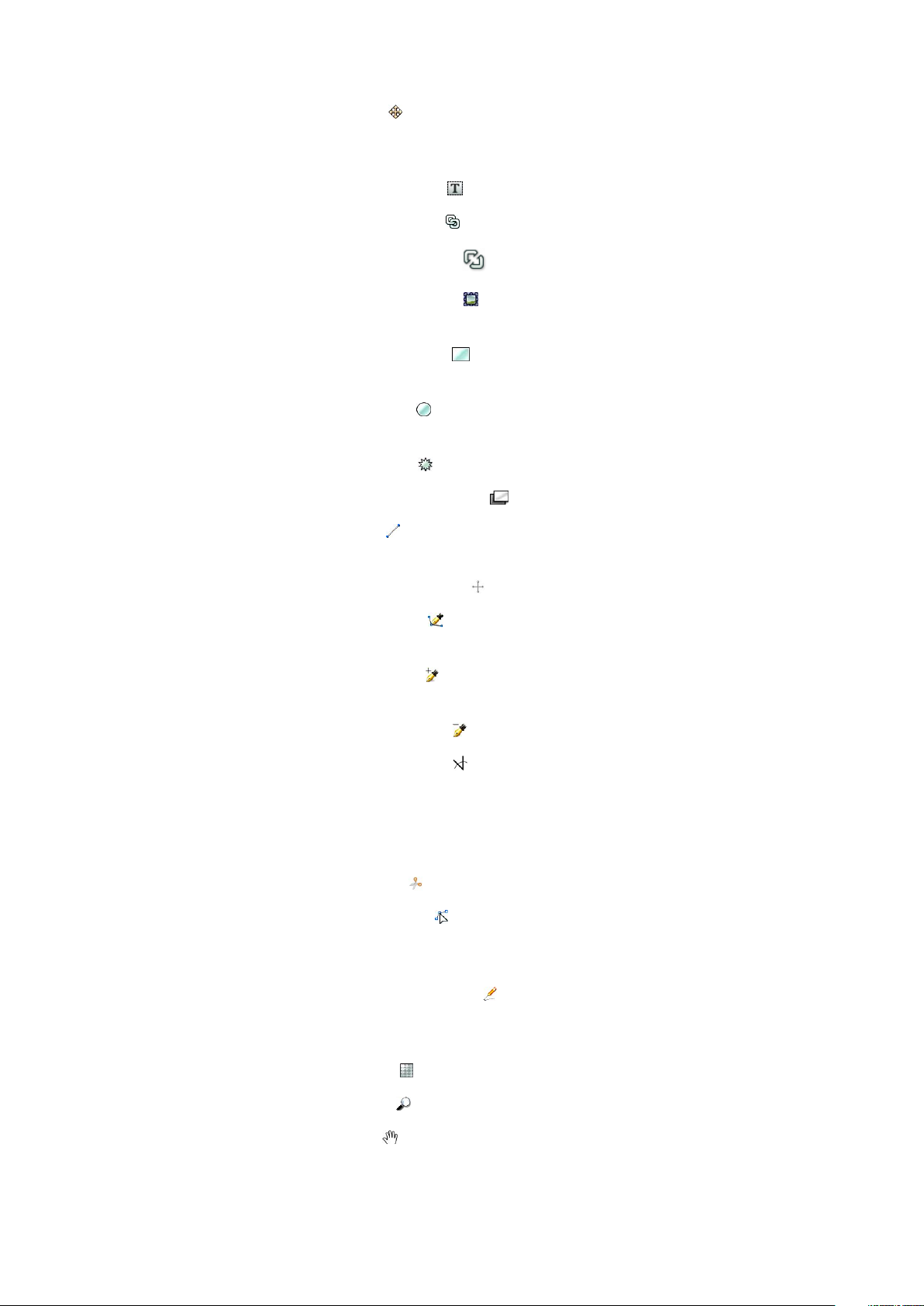
•
Use the Item tool to select, move, resize, and reshape items (boxes, lines, text
paths, and groups). When the Item tool is not selected, you can press
Command/Ctrl to temporarily access the Item tool.
•
Use the Text Content tool to draw text boxes and work with text in boxes.
•
Use the Text Linking tool to link text boxes.
•
Use the Text Unlinking tool to unlink text boxes.
•
Use the Picture Content tool to draw picture boxes and work with pictures in
boxes.
•
Use the Rectangle Box tool to create a rectangular box. To draw a square box,
press and hold Shift while drawing.
•
Use the Oval Box tool to create an oval box. To create a circular box, press and
hold Shift while drawing.
•
Use the Starburst tool to create a star-shaped box.
•
Use the Composition Zones tool to create a Composition Zones box.
•
Use the Line tool to create straight diagonal lines of any angle. To constrain a
line angle to 45 degrees, press and hold Shift while drawing.
•
Use the Orthogonal Line tool to create orthogonal lines.
•
Use the Bézier Pen tool to create Bézier lines and boxes. To constrain a line
angle to 45 degrees, press and hold Shift while drawing.
•
Use the Add Point tool to add a point to any type of path. Adding a point to
a content box automatically turns the content box into a Bézier item.
•
Use the Remove Point tool to remove a point from any type of path.
•
Use the Convert Point tool to automatically convert corner points to curve
points, and curve points to corner points. Click and drag to change the position
of a point, the curve of a curved line segment, or the position of a straight line
segment. Select this tool and click a rectangular box or straight line to convert
the item to a Bézier box or line.
•
Use the Scissors tool to cut an item into distinct paths.
•
Use the Select Point tool to select curves or points so that you can move them
or delete them. Press Shift and click to select multiple points. Option-click/Alt-click
a point to make it symmetrical.
•
Use the Freehand Drawing tool to draw any shape line or box you want. If
you don't close a freehand box, it remains a line. To automatically close a freehand
box, press Option/Alt.
•
Use the Tables tool to create a table.
•
Use the Zoom tool to enlarge or reduce the document view.
•
Use the Pan tool to reposition the active layout.
20 | A GUIDE TO QUARKXPRESS 2016
THE USER INTERFACE
Page 21

You can use key commands to declare the box content type as you draw using the
Rectangle Box tool: Press R while drawing to declare Picture content or press T while
drawing to declare Text content. To change the content type of an existing box,
right-click on the box and choose Content > Text, Picture or None
For more information about Bézier boxes and lines, see "Creating Bézier boxes" and
"Creating Bézier lines."
To pan the layout while a Pen tool is selected, press Shift+Space and then click and
drag.
To add text to a line or path, select the Text Content tool and double-click the line
or path.
For more information about Composition Zones, see "Creating a Composition Zones
item."
Users can display the Tools pale tte (Windows menu) horizont ally, as well as vert ically.
To display the palette horizontally, on Windows Ctrl+double-click the title bar and on
Mac OS X dock the tool palette to the top edge.
Tool key commands
When no text box or text path is active, you can switch tools quickly using the
following key commands:
Mac OS XWindowsTool
VVItem tool
TTText Content tool
NTText Linking tool
NTText Unlinking tool
RRPicture Content tool
BBRectangle Box tool
BBOval Box tool
BBStarburst tool
BLComposition Zones tool
LPLine tool
LPOrthogonal Line tool
PPBézier Pen tool
PPAdd Point tool
PPRemove Point tool
A GUIDE TO QUARKXPRESS 2016 | 21
THE USER INTERFACE
Page 22
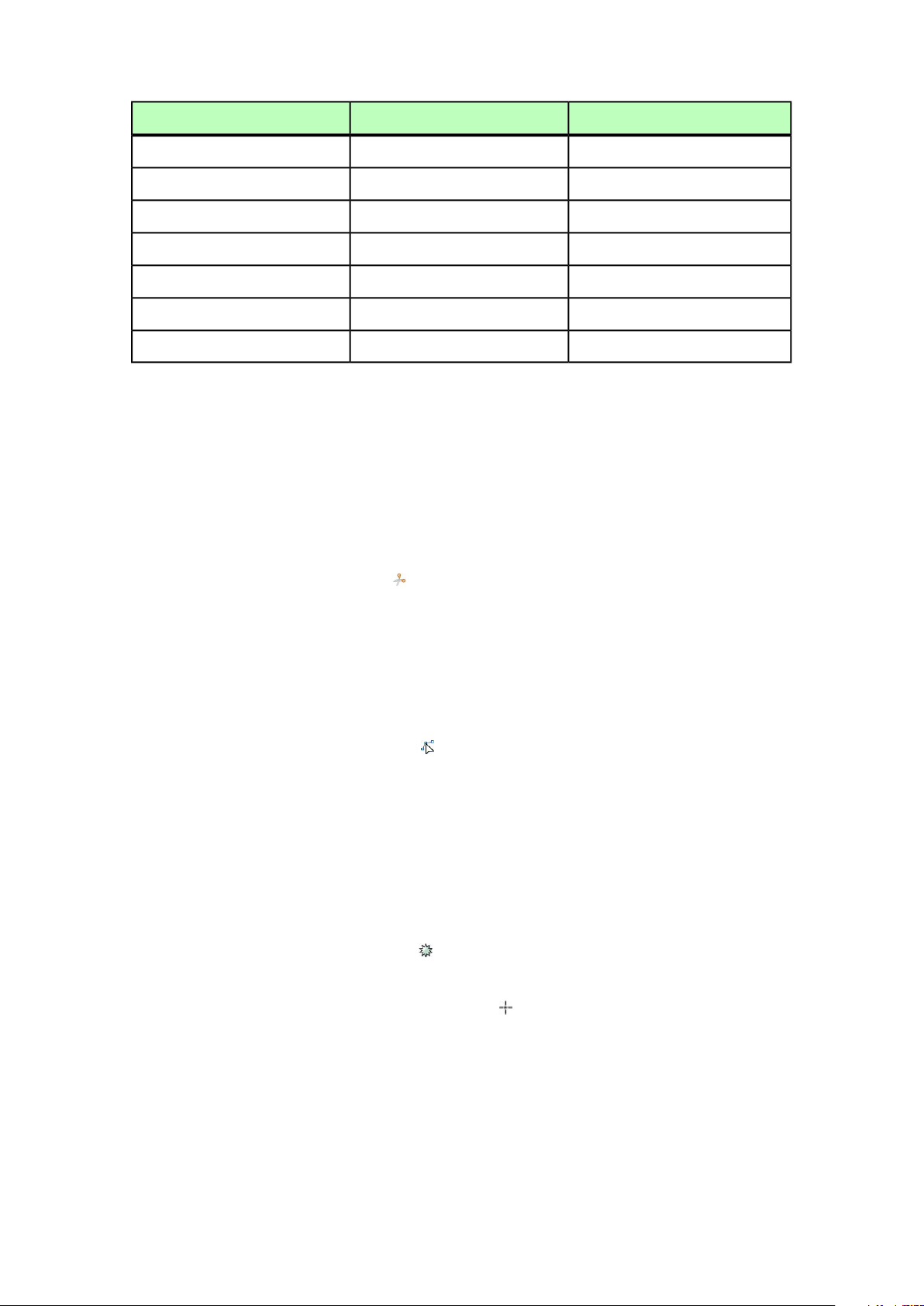
Mac OS XWindowsTool
PPConvert Point tool
PPScissors tool
PPSelect Point tool
PPFreehand Drawing tool
GGTable tool
ZZZoom tool
XXPan tool
Scissors XTensions software
Scissors XTensions software adds the Scissors tool to the Tools palette. You can use
the Scissors tool to cut the outline of a box and turn it into a line, or to cut a line or
text path into two.
When the Scissors XTensions software is loaded, the Scissors tool displays in the
QuarkXPress Tools palette. To use the Scissors tool:
1
Select the Scissors tool .
• When a picture box is cut, it is converted to a Bézier line. As a result, the contents
of the box are not retained after the cut is made.
• When a text box is cut, it is converted to a text path.
• When a text path is cut, it is converted into two linked text paths.
2
Select the Select Point tool and click and drag the point to adjust it.
Shape of Things XTensions software
Shape of Things XTensions software adds the Starburst tool to QuarkXPress. You can
use this tool to quickly and easily create star-shaped boxes.
Using the Starburst tool
You can create a star-shaped picture box in two ways.
1 Select the Starburst tool , and then click and drag.
2 To define specific attributes as you create the star burst box, select the Starburst tool,
and then position the crosshair pointer where you want the star-shaped box and
click once. When the Starburst dialog box displays, enter values for the following
fields, and then click OK:
• Star Width
• Star Height
• Number of Spikes
22 | A GUIDE TO QUARKXPRESS 2016
THE USER INTERFACE
Page 23
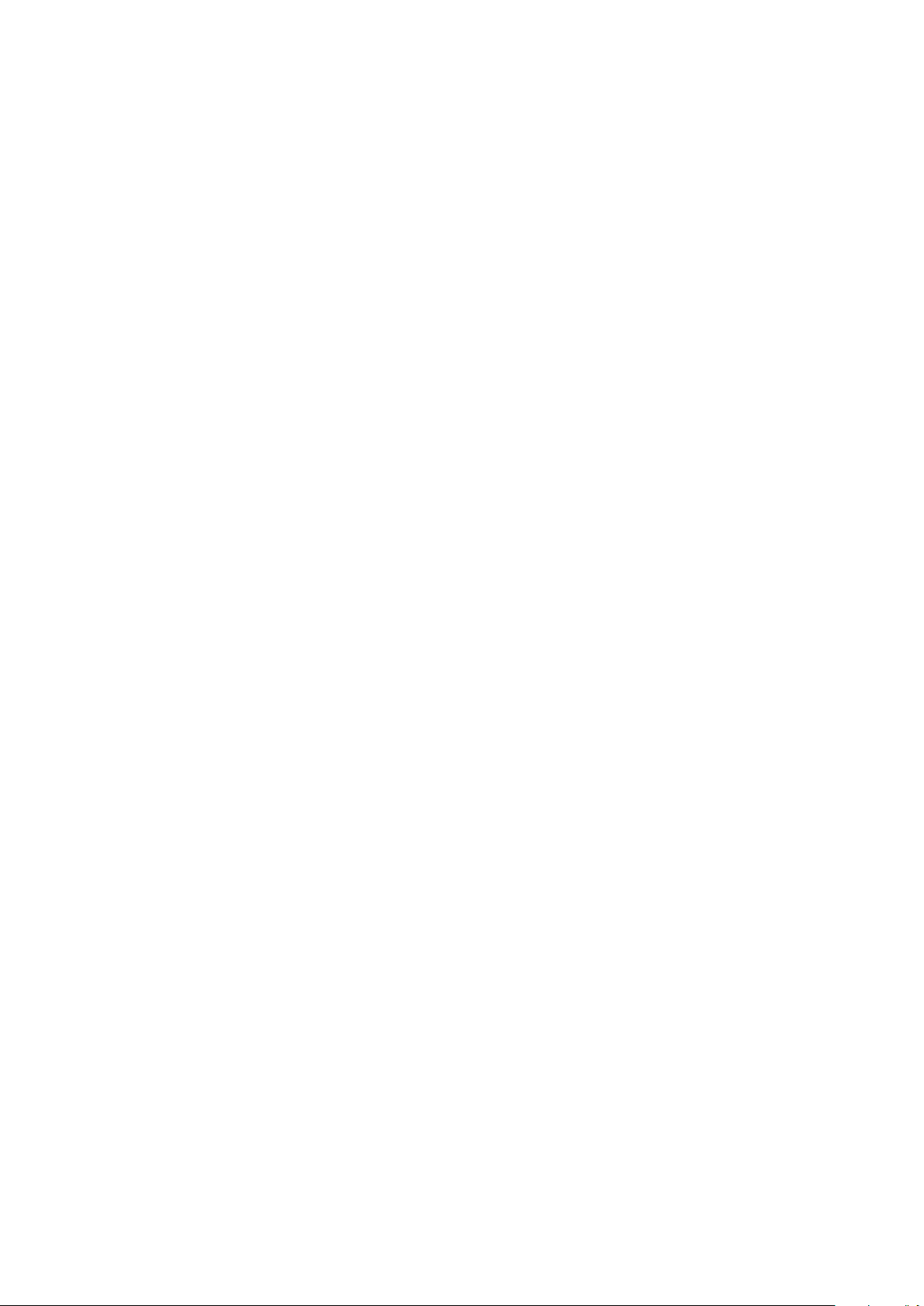
• Spike Depth: Enter the desired distance from the tip of the spike to the base of
the spike as a percentage.
• Random Spikes: Enter a value between 0 and 100, where 0 is no randomness
applied and 100 is full randomness applied.
Menus
The topics below describe the menus and menu items available in QuarkXPress.
QuarkXPress menu (Mac OS X only)
The QuarkXPress menu is a part of QuarkXPress for Mac OS X. This menu contains
the same commands as in the application menu for other Mac OS X applications —
to hide or show QuarkXPress and other applications, to access preferences, and to quit
QuarkXPress. This menu includes the following commands:
• About QuarkXPress: Use this command to display information about QuarkXPress,
such as the version number.
• Edit License Code: Use this command to change the validation code of an installed
copy of QuarkXPress. By changing this code, you can change a Test Drive
version (formerly called "evaluation copy") of QuarkXPress into a fully functional
version, change the languages supported by the user interface, or change
QuarkXPress into a Plus edition.
• Activate QuarkXPress: Use this command to activate QuarkXPress on your
computer. Available only when QuarkXPress is running in demo mode.
• Check for Updates: Use this command to check for updates to QuarkXPress.
• Quark Update Settings: Use this command to configure automatic update settings.
• Preferences: Lets you modify default values and settings. For more information,
see "Preferences."
• Quit QuarkXPress: Use this command to exit the application.
File menu
The File menu enabl es you to manipulate elec tr onic files in a number of w ays, including
the ability to create, open, print, and save. This menu includes the following
commands:
• New: Choose an option from the New submenu to create a project. If you choose
New Project from Ticket, you can select a Job Ticket from which you can create
the project. You can also use this submenu to create new libraries and books.
• Open: Use this option to open project files.
• Open Recent (Mac OS X only, on Windows, a list of the recently opened files are
displayed at the end of the File menu.): Use this option to open a project from a list
of recently opened files.
• Close: Use this option to close the active project.
• Save: Use this option to save the active project.
A GUIDE TO QUARKXPRESS 2016 | 23
THE USER INTERFACE
Page 24
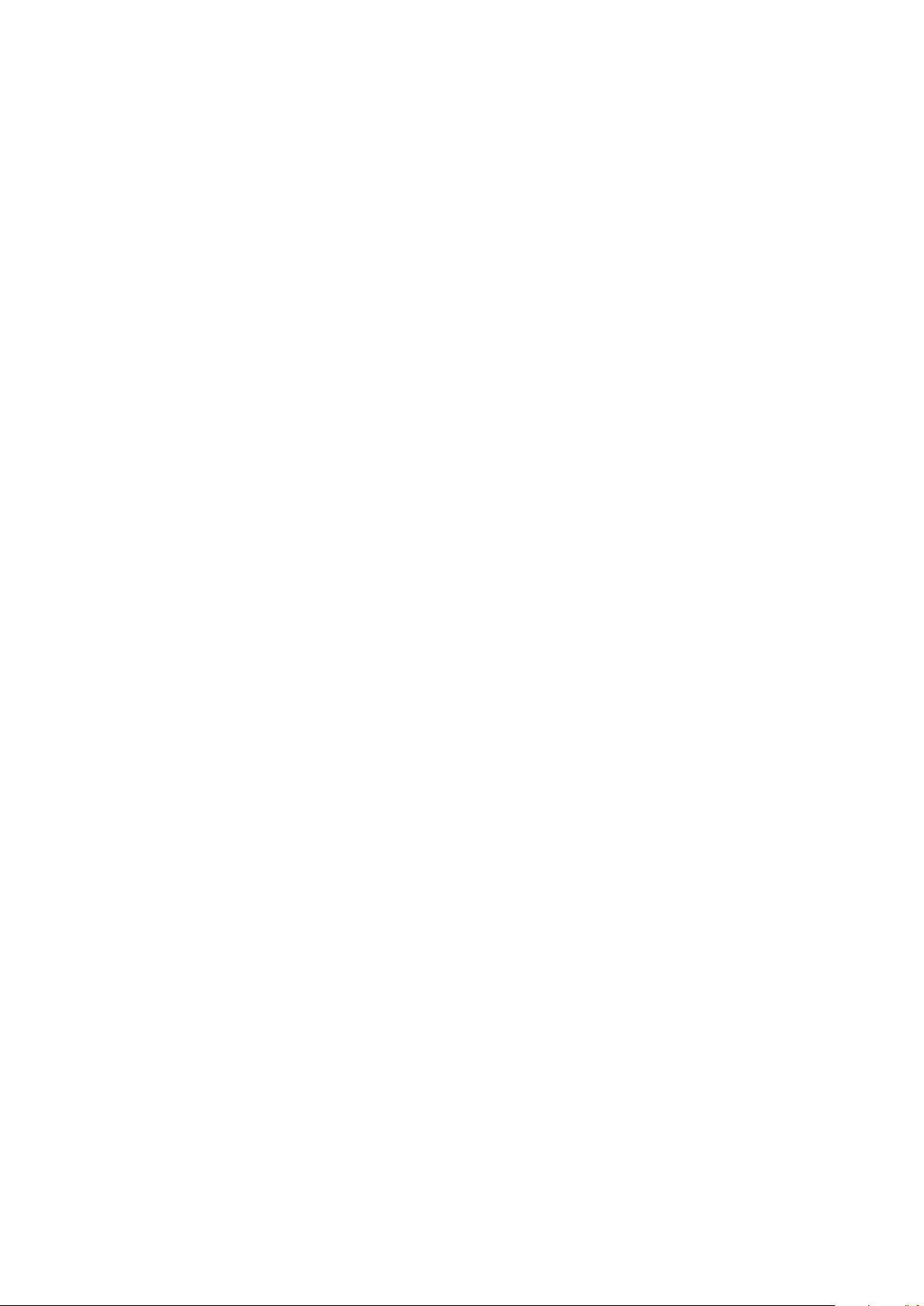
• Save As: Use this option to save a copy of the active project.
• Revert to Saved: Use this option to return the active project to the state it was in
when it was last saved.
• Import: Use this command to import text into a text box or to import a picture
into a picture box.
• Save Text: Use this option to save the contents of the active text box as a separate
file.
• Append: Use this option to append style sheets, colors, layouts, and a variety of
other types of resources from another file.
• Export: Use this option to export a layout as another file type or version.
• Collect for Output: Use this option to copy a file, an output report, and selected
resources into one folder. Collect for output can be performed on all layouts in
the project.
• Job Jackets: Use this submenu to access the specifications and rules for creating
and inspecting a layout, link a project to a Job Jackets file, modify a Job Ticket,
and evaluate a layout.
• Print: Use this option to print the active file.
• Exit (Windows only): Use this option to exit the application.
Edit menu
The Edit menu includes the following commands:
• Undo: Undoes the last action.
• Redo: Redoes an undone action.
• Cut: Cuts the selected content.
• Copy: Copies the selected content to the clipboard.
• Paste: Pastes the clipboard contents on the active page.
• Paste Without Formatting: Pastes the clipboard contents as plain text.
• Paste In Place: Pastes a duplicated or copied item onto the active page at the same
position from which it was originally copied.
• Paste as Native Objects: To convert the item to be pasted to a native QuarkXPress
object.
• Delete (Windows only): Deletes the active content.
• Select All: Selects all content in the active box or text path.
• Show Clipboard (Windows only): Displays the contents of the clipboard.
• Find/Change: Displays the Find/Change palette, which you can use to find and
change text based on content, formatting, or both.
• Item Find/Change: Displays and hides the Item Find/Change palette.
• Preferences (Windows only): Lets you modify default values and settings. For more
information, see "Preferences."
24 | A GUIDE TO QUARKXPRESS 2016
THE USER INTERFACE
Page 25
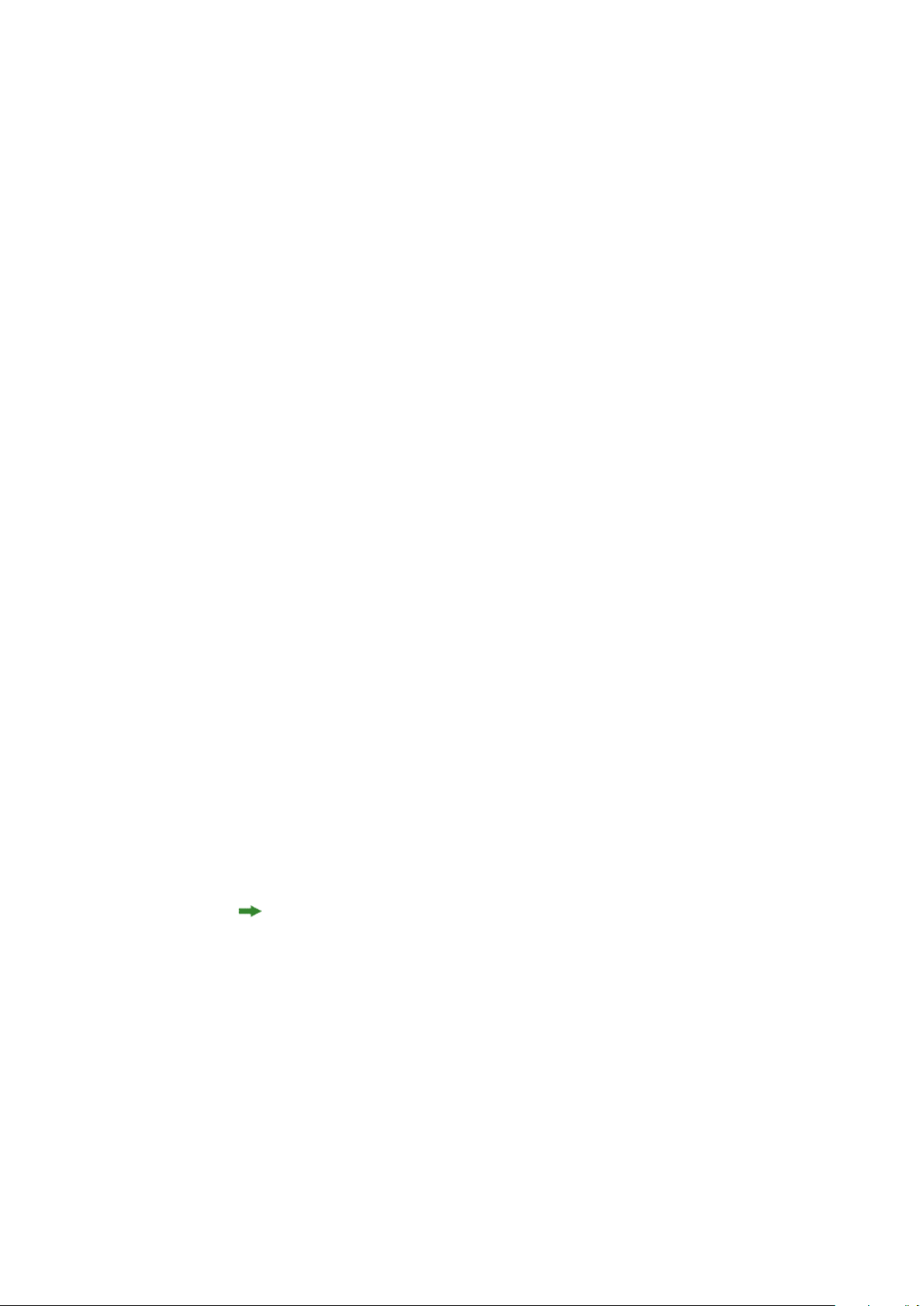
• Colors: Lets you add, edit, and delete color definitions. For more information,
see "Working with colors."
• Style Sheets: Lets you add, edit, and delete style sheet definitions. For more
information, see "Working with style sheets."
• Item Styles: Lets you add, edit, and delete item definitions that you can apply to
QuarkXPress items with the Item Styles palette (Window menu).
• Callout Styles: Lets you add, edit, and delete callout styles. For more information,
see "Working with callouts."
• Conditional Styles: Lets you add, edit, and delete conditional styles. For more
information, see "Working with conditional styles."
• Bullet, Numbering, and Outline Styles: Lets you add, edit, and delete bullet,
numbering, and outline styles. For more information, see "Bullets and numbering."
• Footnote Styles: Lets you add, edit, and delete footnote styles. For more
information, see "Working with footnotes and endnotes."
• Underline Styles: Lets you access and modify underline styles.
• Hyperlinks: Lets you add, edit, and delete hyperlinks including URLs, anchors,
and page links.
• Hanging Characters: Lets you add, edit, and delete custom hanging character
definitions. For more information, see "Working with hanging characters."
• Lists: Lets you add, edit, and delete list definitions. The Lists feature is a tool for
automatically generating tables of contents and other types of listed content. For
more information, see "Working with lists."
• H&Js: Lets you add, edit, and delete H&J (hyphenation and justification)
definitions. H&Js let you control how text breaks. For more information, see
"Controlling hyphenation and justification."
• Grid Styles: Lets you add, edit, and delete patterns of non-printing design grids
that you can apply to text components. For more information, see "Working with
design grids."
• Dashes and Stripes: Lets you add, edit, and delete custom line patterns.
• Font Sets: Lets you add, edit, and delete custom scaling, sizing, and direction for
specific fonts.
This feature is considered an East Asian feature and is only available when you
have the East Asian preference enabled (QuarkXPress/Edit > Preferences > East
Asian).
• Output Styles: Lets you add, edit, and delete output style definitions. Output
styles let you easily switch between different sets of output options. For more
information, see "Working with output styles."
• Mojigumi: Lets you add, edit, and delete Mojigumi sets and classes. For more
information, see "Working with Mojigumi sets and classes."
A GUIDE TO QUARKXPRESS 2016 | 25
THE USER INTERFACE
Page 26
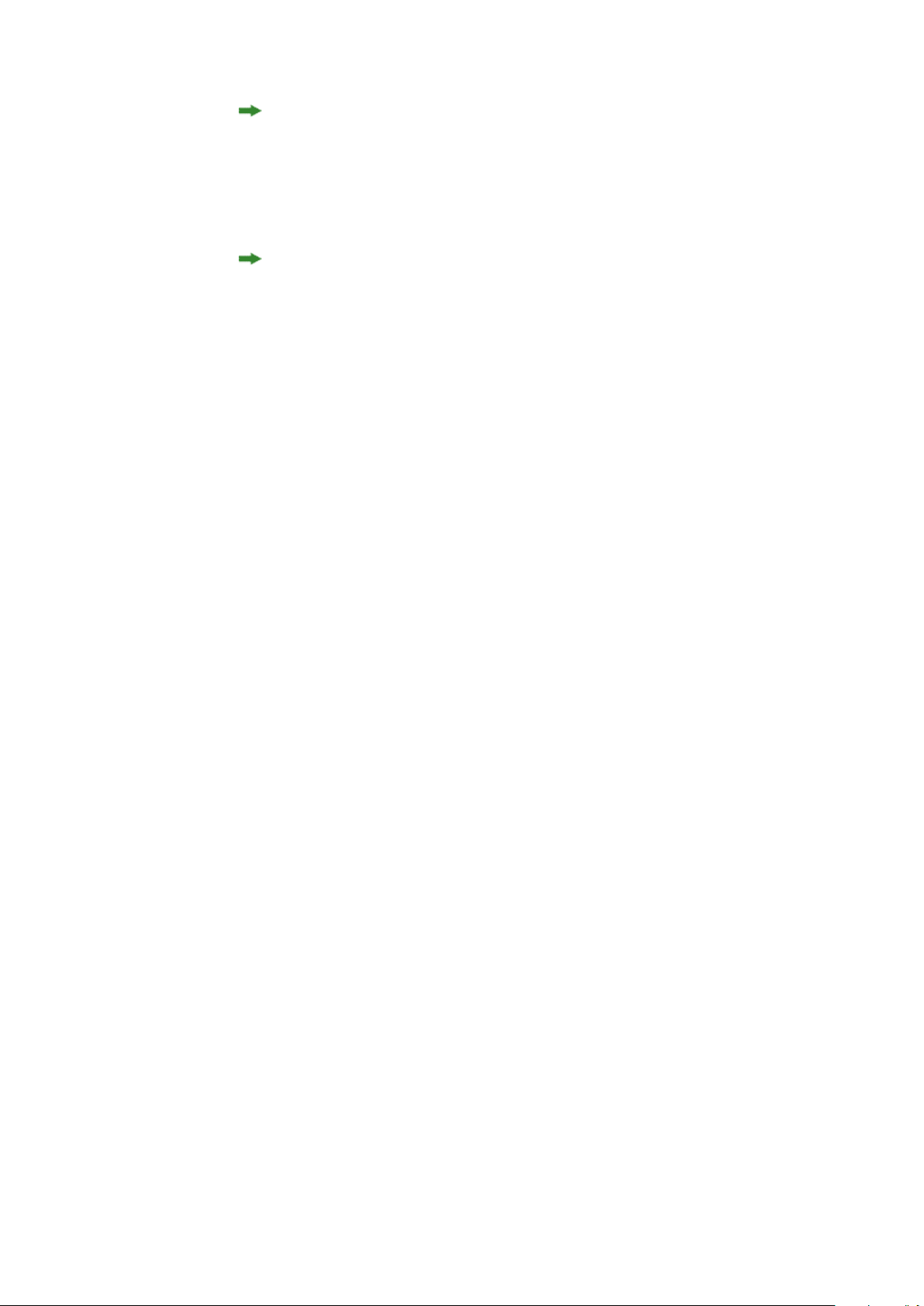
This feature is considered an East Asian feature and is only available when you
have the East Asian preference enabled (QuarkXPress/Edit > Preferences > East
Asian).
• Non-Breaking Character Sets: Lets you add, edit, and delete rules for two-byte
character sets.
This feature is considered an East Asian feature and is only available when you
have the East Asian preference enabled (QuarkXPress/Edit > Preferences > East
Asian).
• Kerning Pairs (Mac OS X only): Lets you control kerning for installed fonts.
• Font Tracking Tables (Mac OS X only): Lets you control tracking for installed
fonts..
• Set Tool Preferences From Selected (Mac OS X only): Lets you set the tool
preferences to the currently selected box's attributes.
• Restore Tool Preferences To Default (Mac OS X only): Lets you restore the tool
preferences back to the defaults.
• Color Setups: Lets you access and modify setups for Source and Output Setups.
• Program Language (Windows only): Lets you change the language of the user
interface.
Style menu
The Style menu changes depending on whether a text box, a picture box, or a line is
active.
Style menu for text
The Style menu for text includes commands for specifying character attributes and
paragraph formats. This menu includes the following commands:
• Font: Lets you change the font of selected text.
• Size: Lets you change the size of selected text.
• Type Style: Lets you apply type styles such as bold, italic, and underline to selected
text. The Type Style sub menu also contains Underline Styles, Make Fraction,
Make Price and Remove Custom Underline (on Mac OS X).
• Color: Lets you change the color of selected text.
• Shade: Lets you set the tint of an applied color.
• Opacity: Lets you control the transparency of selected text.
• Horizontal/Vertical Scale (Windows only): Lets you stretch selected text
horizontally or vertically.
• Kern (Windows only) : Lets you add or remove all manual kerning applied between
characters, or remove kerning from a kerning pair.
• Story Direction: Lets you specify horizontal or vertical story direction for the
selected text box.
26 | A GUIDE TO QUARKXPRESS 2016
THE USER INTERFACE
Page 27
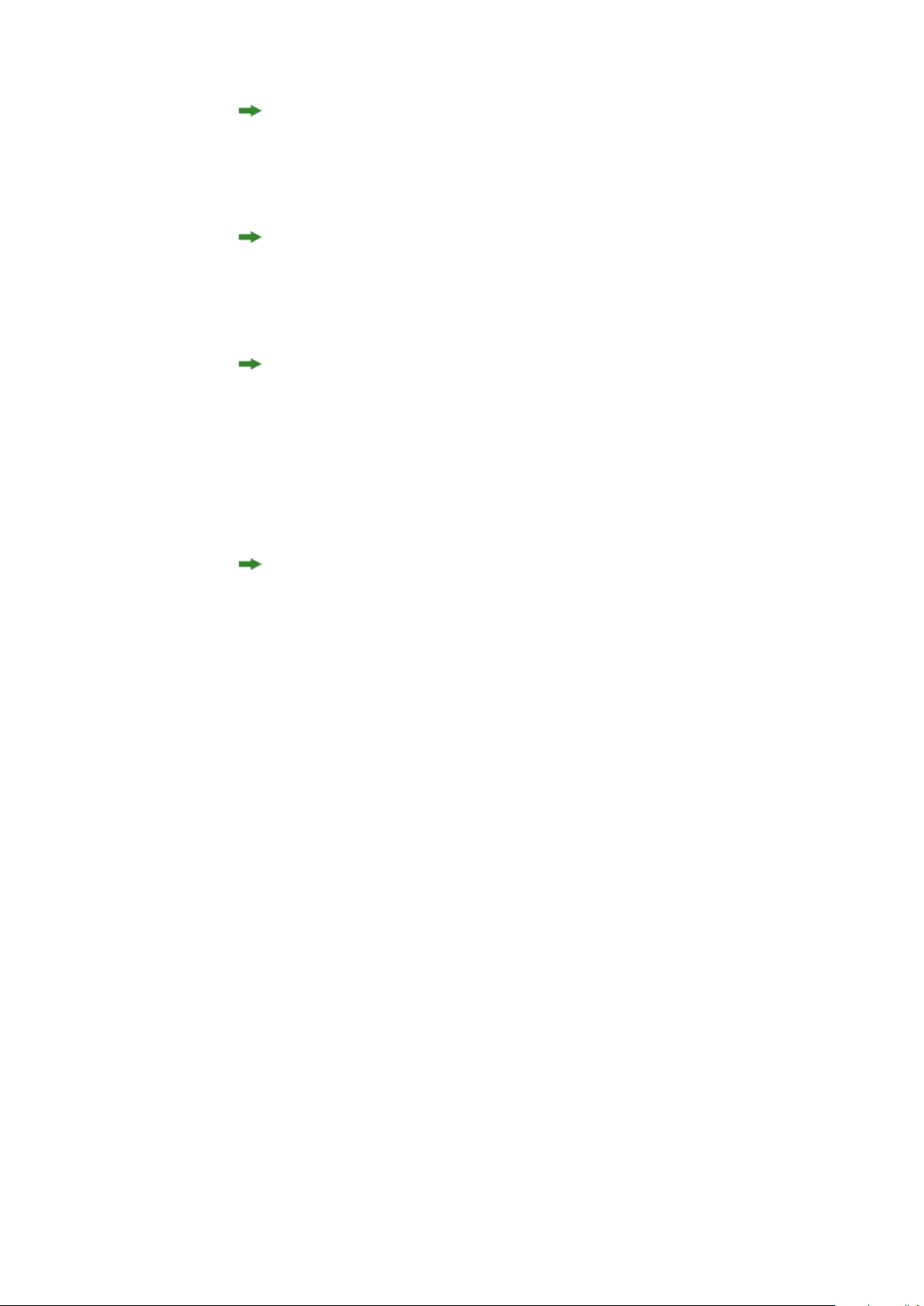
This feature is considered an East Asian feature and is only available when you
have the East Asian preference enabled (QuarkXPress/Edit > Preferences > East
Asian).
• Rubi: Lets you control rubi characters applied to text.
This feature is considered an East Asian feature and is only available when you
have the East Asian preference enabled (QuarkXPress/Edit > Preferences > East
Asian).
• Group Characters: Lets you place horizontal text in a vertical story.
This feature is considered an East Asian feature and is only available when you
have the East Asian preference enabled (QuarkXPress/Edit > Preferences > East
Asian).
• Alignment: Lets you align active paragraphs to the left, right, or center. Also lets
you justify or force-justify selected paragraphs.
• Character Alignment: Lets you align active characters to the top, center, baseline,
or bottom.
In East Asian configuration, the options are: ICF Box Top, ICF Box Bottom,
Embox Top, Embox Center, Embox Bottom and Roman Baseline . These let
you align the small characters in a line to the ICF specified by the large characters.
In vertical text frames, ICF Top/Right aligns the text to the right of the ICF, and
ICF Bottom/Left aligns the text to the left of the ICF.
• Baseline Shift (Windows only): Lets you move selected text up or down in relation
to the baseline without changing line spacing.
• Character (Windows only): Displays the Character Attributes dialog box, which
lets you control every aspect of character formatting for selected text.
• Leading (Windows only): Lets you change the line spacing of selected paragraphs.
• Formats (Windows only): Displays the Paragraph Attributes dialog box, which
lets you control every aspect of paragraph formatting for selected text.
• Tabs (Windows only): Lets you set tab stops for selected paragraphs.
• Rules (Windows only): Lets you create automatic lines above and below selected
paragraphs.
• Paragraph Style Sheet: Lets you apply paragraph style sheets to selected text.
• Character Style Sheet: Lets you apply character style sheets to selected text.
• Footnotes/Endnotes: Lets you view, add and edit footnotes and endnotes.
• Footnote Separator Style: Lets you apply a different footnote separator style.
• Update Style Sheet: Lets you update a character or paragraph style sheet definition
based on local changes to the applied style sheet.
• Item Styles: Lets you view and update applied item styles.
A GUIDE TO QUARKXPRESS 2016 | 27
THE USER INTERFACE
Page 28
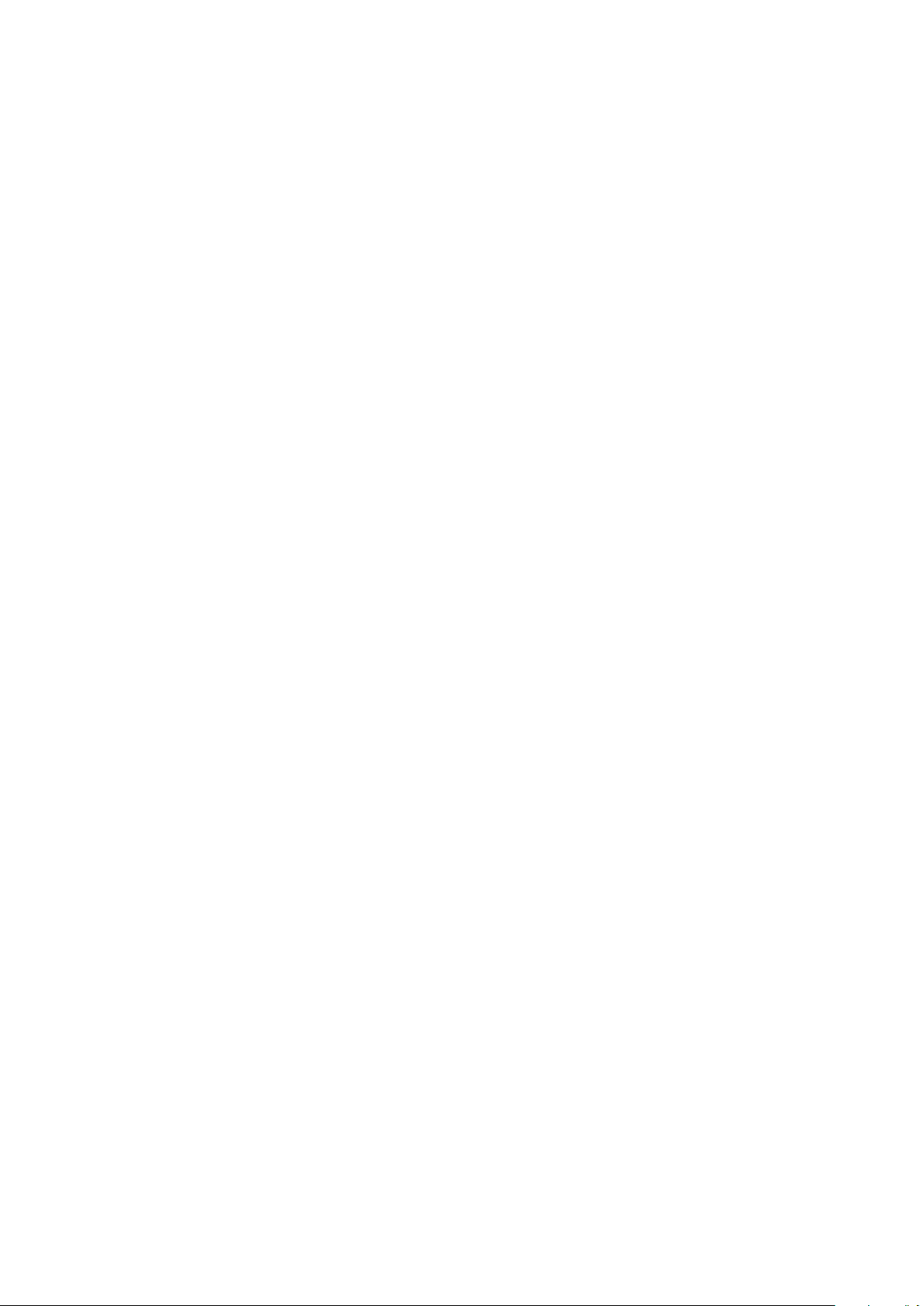
• Change Case: Lets you change case of selected text to uppercase, lower case, or
title case.
• Flip Horizontal: Lets you flip selected text horizontally.
• Flip Vertical: Lets you flip selected text vertically.
• Cross Reference: Lets you insert and synchronize cross references.
• Hyperlink: Lets you modify and apply a hyperlink, page link, or anchor to selected
text.
• Anchor: Lets you create or modify an anchor for selected text.
• Remove Manual Kerning (Mac OS only) : Lets you remove all manual kerning
applied between characters, or remove kerning from a kerning pair.
• Underline Styles (Windows only): Lets you modify and apply an underline style
to selected text.
Style menu for pictures
The Style menu for pictures includes commands for formatting and editing pictures.
This menu includes the following commands:
• Color: Applies a color to a selected grayscale or one-bit picture.
• Shade: Lets you set the intensity of an applied color.
• Opacity: Lets you control the transparency of a selected picture.
• Halftone (Windows only): Lets you apply a halftone screen pattern to a selected
grayscale picture.
• Stretch Picture To Fit Box: Reduces or enlarges the selected picture horizontally
and vertically to fill its picture box.
• Scale Picture To Box: Reduces or enlarges the selected picture proportionately
to fill its picture box.
• Fit Box To Picture: Reduces or enlarges the picture box to fit the size of the
selected picture.
• Item Styles: Lets you view and update applied item styles.
• Center Picture: Centers the selected picture in its picture box.
• Flip Horizontal: Flips the selected picture horizontally.
• Flip Vertical: Flips the selected picture vertically.
• Convert to Native Objects: Convert the existing item to a native QuarkXPress
object.
• Hyperlink: Lets you modify and apply a hyperlink, page link, or anchor to a
selected picture or box.
• Anchor: Lets you create or modify an anchor for a selected picture or box.
Style menu for lines
The Style menu for lines includes the following commands:
28 | A GUIDE TO QUARKXPRESS 2016
THE USER INTERFACE
Page 29
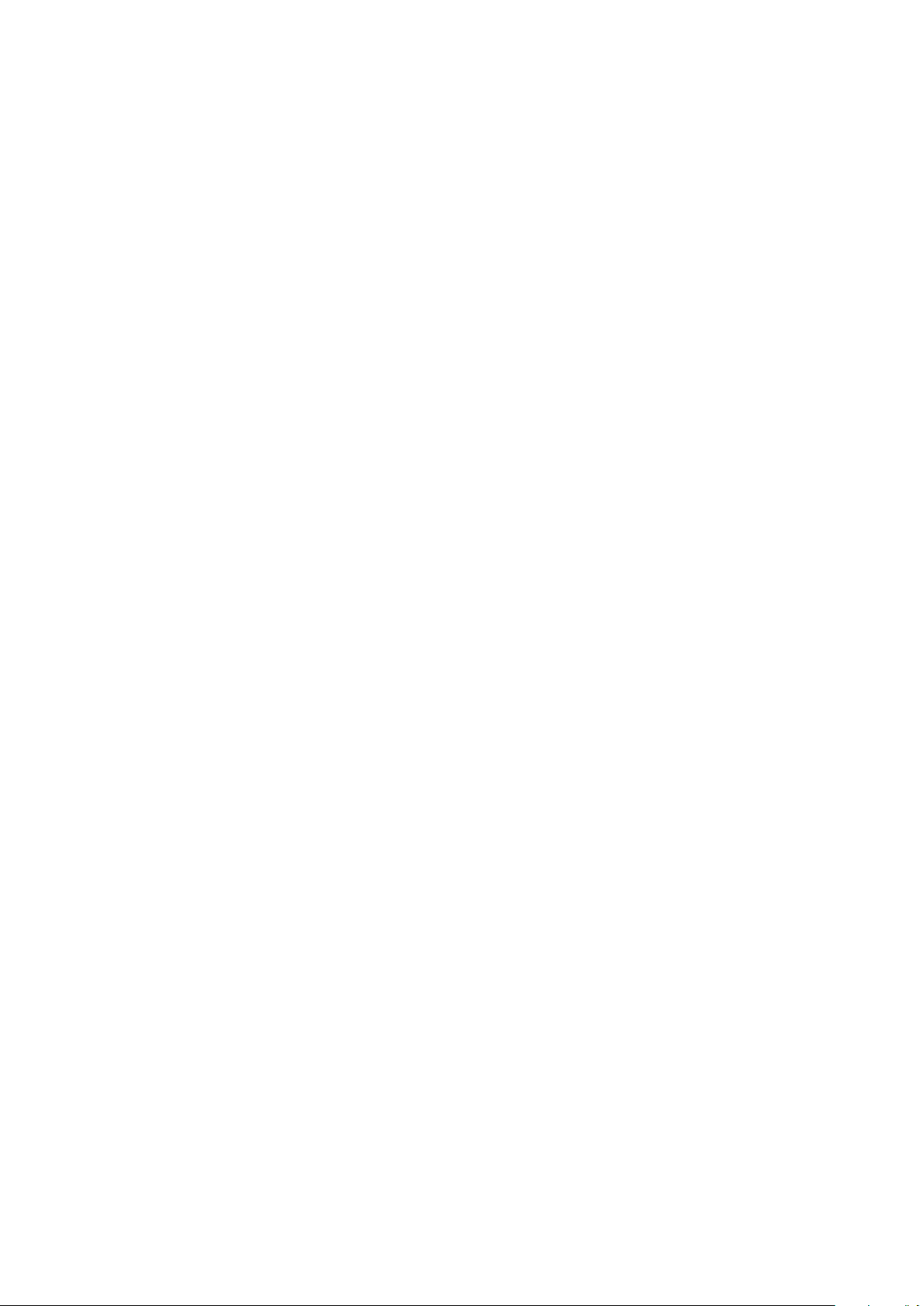
• Line Style: Lets you apply a line style to a selected line.
• Arrowheads: Lets you apply an arrowhead style to a selected line.
• Width: Lets you adjust the width of a selected line.
• Color: Lets you change the color of a selected line.
• Shade: Lets you set the intensity of an applied color.
• Opacity: Lets you control the transparency of a selected line.
• Item Styles: Lets you view and update applied item styles.
• Hyperlink: Lets you modify and apply a hyperlink, page link, or anchor to a
selected line.
• Anchor: Lets you create or modify an anchor for a selected line.
Item menu
The Item menu i ncludes comman ds for contro lling item attr ibutes, positi ons, groupin g,
sharing, and more.
• Modify (Windows only): Lets you access a comprehensive set of controls such as
color, shade, position, size, frame, runaround, clipping path, and more for an
item.
• Frame (Windows only): Lets you specify frame attributes such as width, style, color,
and opacity for an item.
• Runaround (Windows only): Lets you specify whether text runs inside, outside,
or through a picture or its picture box.
• Clipping (Windows only): Lets you select the clipping type for a given item and
control its outset.
• Duplicate: Lets you create a copy of an item and its contents.
• Step and Repeat (Windows only): Lets you duplicate an active item multiple times
and in any position you specify.
• Super Step and Repeat: Lets you duplicate an active item multiple times and
specify scale, rotation, and shading for the duplicates.
• Delete: Lets you delete a selected item and its contents.
• Lock: Lets you prevent accidental changes to items and their contents by locking
its position or content.
• Fit Box to Text: Reduces or enlarges the text box to fit the size of the text it
contains.
• Send & Bring (Mac OS X only): Lets you move an item one level backward in the
page or layer's stacking order, move an item to the back of the page or layer, move
an item to the front of the page or layer, or move an item one level forward in
the page or layer's stacking order.
• Send Backward (Windows only): Moves an item one level backward in the page
or layer's stacking order.
• Send to Back (Windows only): Moves an item to the back of the page or layer.
A GUIDE TO QUARKXPRESS 2016 | 29
THE USER INTERFACE
Page 30
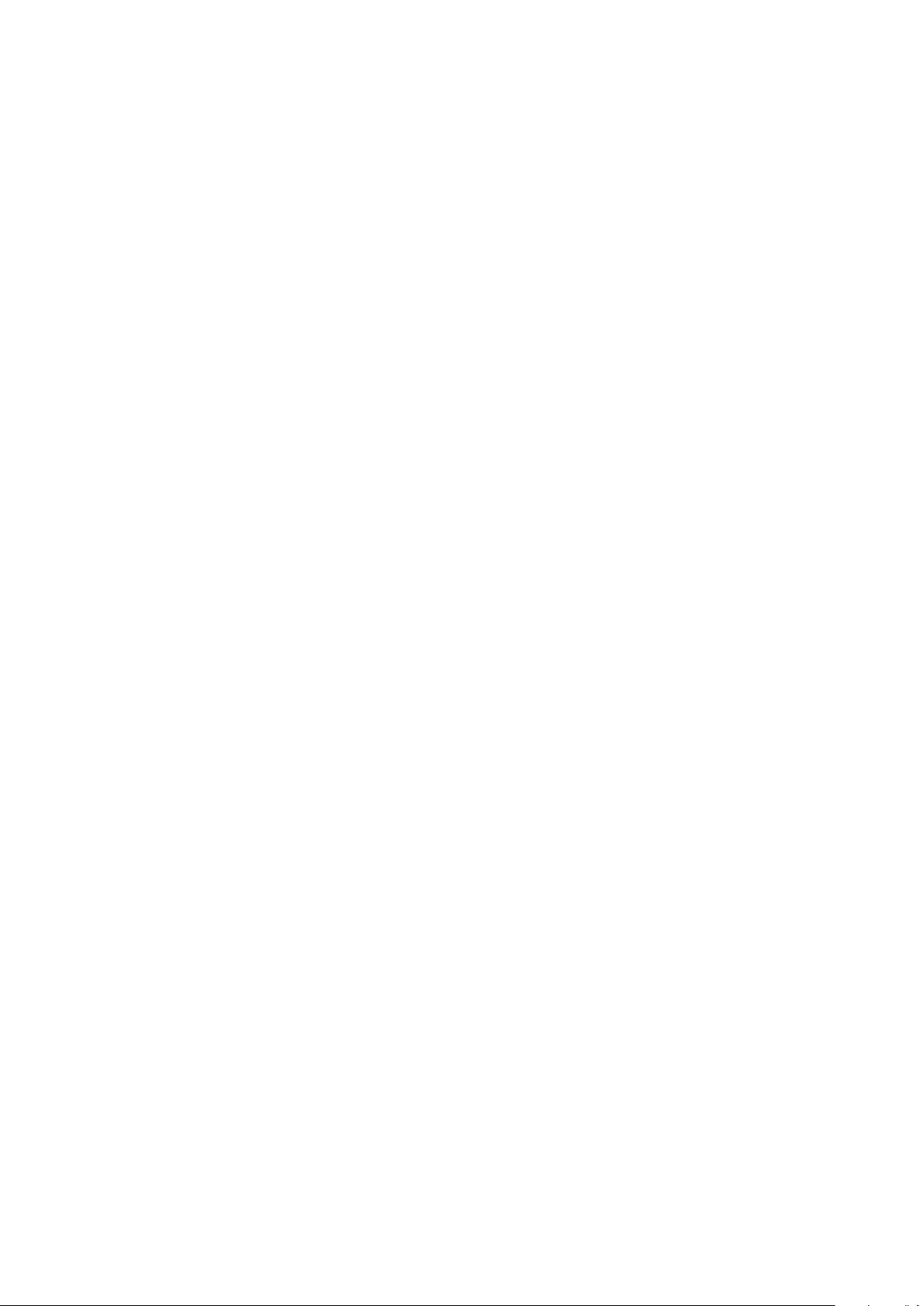
• Bring Forward (Windows only): Moves an item one level forward in the page or
layer's stacking order.
• Bring to Front (Windows only): Moves an item to the front of the page or layer.
• Group: Lets you combine two or more active items (including lines, boxes, text
paths, tables, and other groups) into a group.
• Ungroup: Performs an Ungroup on the currently selected grouped items.
• Ungroup All: Lets you break a group into its component items or groups.
• Insert Inline Table: Lets you insert an inline table.
• Space/Align: Lets you position the selected items evenly with regard to each other
or with regard to the page or spread.
• Constrain: Lets you restrict an item so that it cannot move beyond the boundaries
of the item to which it is constrained.
• Unconstrain: Removes any constrains applied to the item.
• Content: Lets you change the content type of an item.
• Shape: Lets you change the shape of an active item.
• Merge: Lets you merge selected items in a number of ways. (Mac OS X : Merge or
Split Paths)
• Split: Lets you split boxes that contain non-overlapping shapes, split boxes that
contain shapes within shapes, or split boxes that contain a border that crosses
over itself (such as a figure eight). (Mac OS X : Merge or Split Paths)
• Point/Segment Type: Lets you change the point or segment type of an item so
you can manipulate points, curve handles, and line segments.
• Convert Text To Boxes: Lets you convert the contents of a selected text box to
a Bézier box.
• Edit: Lets you modify item shape, runaround, or clipping path.
• Flip Shape: Lets you flip a Bézier shape in its frame either vertically or horizontally.
• Share: Lets you access sharing properties of an item and synchronize or re-use
content such as text, pictures, boxes, lines, and Composition Zones.
• Unsynchronize Size: Removes synchronization of a single instance of the item
without affecting other occurrences of that item (or the synchronization attributes).
• Unsynchronize Item/Content: Removes synchronization of a single instance of
the item without affecting other occurrences of that item (or the synchronization
attributes).
• Drop Shadow (Windows only): Lets you apply or modify an item's drop shadow.
• Copy To Other Layouts: Lets you copy to selected items to another layout.
• Callout Anchor: Lets you configure callout anchors and callouts. For more
information, see "Working with callouts."
• Composition Zones: Lets you create or modify Composition Zones.
30 | A GUIDE TO QUARKXPRESS 2016
THE USER INTERFACE
Page 31

• Digital Publishing: Lets you configure items for digital publishing in ePub, Kindle,
App Studio and HTML5 Publication output formats. For more information, see
Digital Publishing with QuarkXPress.
• New Box From Clipping: Lets you to create a box from a clipping path.
• Scale: Lets you set the scale settings.
• Note: Lets you insert, delete, and navigate between notes. For more information,
see "Notes."
Page menu
The Page menu includes commands f or inserti ng, deleting, and m oving page s; working
with guides, grids, and sections; navigating through pages, and more.
• Insert: Lets you add new pages.
• Delete: Lets you delete pages.
• Move: Lets you move a page to a different location.
• Master Guides and Grid: Lets you modify the placement of page guides and
design grids on master pages.
• Section: Lets you change the numbering system for a layout or a range of pages
in a layout.
• Previous: Navigates to the preceding page.
• Next: Navigates to the following page.
• First: Navigates to the first page.
• Last: Navigates to the last page.
• Go to: Lets you navigate to a particular page.
• Display: Lets you display a page or a master page.
Layout menu
The Layout menu includes commands for working with and navigating to layouts.
• New: Lets you add a new layout.
• Duplicate: Lets you duplicate one layout to copy its items and content to another.
• Delete: Lets you remove a layout.
• New/Edit Layout Specification: Lets you create or modify Job Jackets properties
for a layout.
• Layout Properties: Lets you modify layout properties such as name, type, and
size.
• Advanced Layout Properties: Lets you modify sharing properties of a layout.
• eBook Metadata: Lets you apply metadata to the layout for eBook export. For
more information, see Digital Publish with QuarkXPress.
• Add Pages to Reflow: Lets you add page components to reflow tagging palette
to be able export to Reflow ePub.
A GUIDE TO QUARKXPRESS 2016 | 31
THE USER INTERFACE
Page 32

• Previous: Activates the layout tab that was active prior to the current layout.
• Next: Activates the layout tab that is positioned to the immediate right of the
active layout.
• First: Activates the far-left layout tab.
• Last: Activates the far-right layout tab.
• Go to: Lets you activate a specific layout and then choose the layout from the
submenu.
Table menu
The Table menu includes command s for add ing rows and colu mns to ta bles, modifying
table attributes, converting tables, and more.
• Insert: Lets you add a row or column to a table.
• Select: Lets you select a pattern of rows and columns or other table elements. This
makes it easy to apply alternating formatting — such as shading every other row.
• Delete: Lets you delete a selection from the table.
• Combine Cells: Lets you combine a rectangular selection of adjacent table cells
— including entire rows or columns — into a single cell.
• Table Break: Lets you continue a table in another location. The table break is the
maximum size the table can reach before it splits into two linked tables.
• Make Separate Tables: Lets you sever the link between continued tables so each
table becomes completely separate. This prevents changes to one portion of the
table from affecting all the continued tables.
• Repeat As Header: Lets you specify a header row to repeat automatically in
continued instances of a table.
• Repeat As Footer: Lets you specify a footer row to repeat automatically in
continued instances of a table.
• Convert Text to Table: Lets you convert text that has already been imported or
typed into a text box to a table. This works best with text that is delimited in some
way to indicate how to divide the information into columns and rows.
• Convert Table: Lets you convert the information in a table to text or to a group
of related boxes. You might convert a table for easy exporting of the current data
or to save a document containing features that are not supported in earlier versions
of QuarkXPress.
• Table Direction: Lets you specify horizontal or vertical orientation for a table.
• Link Text Cells: Lets you link table cells to each other just as text boxes and text
paths can be linked. Text that is typed, imported, or pasted into a linked cell fills
the first text cell, and then flows on to each subsequent linked cell.
• Maintain Geometry: Lets you prevent the width and height of a table from
changing when you insert or delete rows or columns.
32 | A GUIDE TO QUARKXPRESS 2016
THE USER INTERFACE
Page 33

View menu
The View menu provides options for viewing your document and specifying what
you see on screen when the menu item is checked. This menu includes the following
commands:
• Fit in Window: Automatically scales the view to fit (and center) an entire page
in the layout window.
• 50%: Scales the layout view to 50%.
• 75%: Scales the layout view to 75%.
• Actual Size: Scales the layout view to 100%.
• 200%: Scales the layout view to 200%.
• Thumbnails: Displays small representations of each page that you can rearrange
and copy between projects.
• Enter Full Screen (Mac OS X only): Lets you switch to full screen mode.
• Dynamic Guides: Displays nonprinting lines that appear when you create or
manipulate item on pages. They help you align, edit, and transform items relative
to other items on the page by displaying location and measurement values.
Displays a submenu allowing you to turn Dynamic Guides on and off and specify
the type of dynamic guides and feedback that appear (such as Align to Center of
Item, Align to Edges of Item, Align to Center of Page, Show Equal Dimensions,
Show Equal Spacing, and Show Measurements for Dimensions/Spacing).
Unlike Guides, which are document settings, displaying Dynamic Guides are
application specific settings.
• Guides: Displays nonprinting lines used to position items on pages, including
margin guides, the outlines of boxes, the "X" pattern in empty picture boxes, and
ruler guides.
• Hide Selection: Allows you to put QuarkXPress into a mode where selections are
not indicated visually in the document (no text highlighting, no handles), but
the selection is still honored by QuarkXPress.
• Page Grids: Displays nonprinting gridlines defined for the master page on which
the active layout page is based.
• Text Box Grids: Displays nonprinting gridlines applied to text boxes.
• Snap to Guides: Lets you quickly align items with guides so items will snap to
the nearest guide.
• Snap to Page Grids: Lets you quickly align items with page grids so items will
snap to the nearest guide.
• Rulers: Displays rulers, which you can use to position items and guides, along
the top and left edges or top and right edges of the layout window.
• Ruler Direction: Lets you position page rulers on the top and left or top and right
edges of the layout window.
• Invisibles: Displays editable, nonprinting characters such as spaces, tabs, and
paragraph returns in text.
A GUIDE TO QUARKXPRESS 2016 | 33
THE USER INTERFACE
Page 34

• Visual Indicators: Displays indicators for non-printing elements, such as
hyperlinks and missing font highlighting.
• Highlight Content Variables: Displays indicators for the content variables.
• Highlight Cross References: Displays indicators for cross references.
• Trim View: Simulates what the page will look like when trimmed by cropping
any items that extend beyond the page boundary. You can control the color of
the pasteboard that displays when this item is selected in the Display pane of the
Preferences dialog box (QuarkXPress/Edit > Preferences).
• Hide Suppressed: Hides all items for which the Suppress Output box is checked
in the Box, Line, Picture, or Layout pane of the Modify dialog box, including
the Measurements palette (Mac OS X only), as well as layers for which Suppress
Output is checked in the Attributes dialog box. In addition, this option hides
underlines on hyperlinks, hyperlink anchors, index markers, and the text overflow
symbol.
• Show/Hide Notes: Allows you to hide or show notes in your project.
• Proof Output : Lets yo u preview how the l ayout will look wh en output to differe nt
media and for different printing methods. This display simulation is accurate
enough for soft proofing.
• Story Editor: Displays the active story in Story Editor view . For more information,
see "Using Story Editor view."
• View Sets: Lets you create and easily switch between different view options.
Utilities menu
The Utilities menu includes the following commands:
• Insert Character: Lets you easily insert special characters, including special
breaking and nonbreaking spaces.
• Content Variable: Lets you insert a content variable as well as create new, edit,
remove (not delete) and convert to text..
• Check Spelling: Use the submenu to display the Check Spelling palette to check
the spelling of a word, a selection of text, a story, a layout, or all master pages in
a layout. On Mac OS X, Auxiliary Dictionary and Edit Auxiliary are part of
Check Spelling submenu.
• Auxiliary Dictionary (Windows only): Lets you specify an auxiliary dictionary for
use in spell checking.
• Edit Auxiliary (Windows only): Lets you edit the auxiliary dictionary associated
with the active layout .
• Word and Character Count: Use the submenu to display the Word and Character
Count dialog box. This dialog box displays the number of full-width characters,
half-width characters, and various other kinds of characters in the active text
component or in the layout.
• Line Check: Displays a submenu that lets you find widows, orphans, loosely
justified lines, lines that end with a hyphen, and overflow situations.
• IME Reconversion: IME Reconversion is supported in the following ways:
34 | A GUIDE TO QUARKXPRESS 2016
THE USER INTERFACE
Page 35

On Mac OS X: IME Reconversion is supported through the IME Menu. However
it works for Japanese IME Only.
1
2
On Windows: IME Reconversion is supported through the IME Reconversion menu
option on the QuarkXPress Utilities Menu, as well as the Context Menu. It works
for all Japanese IME, Korean IMEs and a few Simplified and Traditional Chinese
IMEs.
IME Reconversion is also supported through the keyboard on both Windows and
Mac OS X.
• Suggested Hyphenation: Displays the suggested hyphenation for the word
containing the text insertion point.
• Hyphenation Exceptions: Displays a submenu that allows you to edit the
exceptions and also import and export .xml files containing lists of
language-specific hyphenation exceptions. Displays the Hyphenation Exceptions
dialog box.
• Convert Project Language : Lets you convert all of the characters in the active
project that use a particular character language to a different character language.
• Usage: Lets you view and update the status of fonts, pictures, color profiles, tables,
Composition Zones, and assets used in layouts. Multiple missing digital files can
be updated all at once using the Usage dialog.
• Item Styles Usage: Lets you view and update applied item styles.
• Job Jackets Manager: Displays the Job Jackets Manager dialog box.
• Build Index: Lets you create an index from the contents of the Index palette.
• Insert Placeholder Text: Generates random text in the active text box so that
you can preview how text will flow and be styled, even though you might not
have actual content yet.
• Cloner: Displays the Cloner dialog box. For more information, see " Cloner
XTensions software."
• ImageGrid: Displays the ImageGrid dialog box. For more information, see "
ImageGrid XTensions software."
• Tracking Edit (Windows only): Lets you control tracking for installed fonts.
• Kerning Table Edit (Windows only): Lets you control kerning for installed fonts.
• Linkster: Displays the Linkster dialog box. For more information, see " Linkster
XTensions software."
• ShapeMaker: Displays the ShapeMaker dialog box. For more information, see "
ShapeMaker XTensions software."
• Remove Manual Kerning (Windows only): Lets you remove all manual kerning
applied between characters, or remove kerning from a kerning pair.
• Font Mapping: Lets you create and edit rules for substituting a new font for a
font that is requested by a project but which is not installed on your computer.
• Component Status (Windows only): Lets you view the status of required software
components.
A GUIDE TO QUARKXPRESS 2016 | 35
THE USER INTERFACE
Page 36

• PPD Manager : Lets you control which PostScript Printer Description files (PPDs)
are loaded in the Print dialog box.
• Convert Old Underlines: Converts all underlines in the active text chain from
QuarkXPress 3.x (Stars & Stripes) format to Type Tricks format.
• XTensions Manager: Lets you control which XTensions modules are loaded when
the application is launched.
• Profile Manager: Lets you control which color profiles are loaded in the
application.
• Make QR Code: Lets you generate vector Quick Response (QR) codes directly
within QuarkXPress then style and color them the way you want.. You have the
choise between creating vector based QR codes or pixel based QR codes. If you
choose pixel based QR codes, they will be created in your Documents folder. When
you call the QR Code dialog again, the data behind the QR code will be shown.
• Redline: Use the submenu to turn automatic tracking and highlighting on and
off. You can also use this submenu to display the Redline palette.
• Check Out License/Check In License: Displays only if you have installed the
application for use with Quark License Administrator (QLA). Lets you check
licenses in and out.
Window menu
The Window menu enables you to control the on-screen display of open windows
and palettes. This menu includes the following commands:
• New Window: Displays the active project in a new window. You can then view
different parts of the project in each window.
• Split Window: Splits the project window into two parts. You can then view
different parts of the project in each part of the window.
• Bring All to Front (Mac OS X only): Positions and displays all open windows.
• Cascade (Windows only): Layers multiple open projects so just a portion of each
project's menu bar displays.
• Tile (Mac OS X only): Tiles all open windows horizontally to fit on the screen.
• Tile Horizontally (Windows only): Tiles all open windows horizontally to fit on
the screen.
• Tile Vertically (Windows only): Tiles all open windows vertically to fit on the
screen.
• Arrange Icons (Windows only): Minimizes all active projects.
• Close All (Windows only): Closes all active projects.
• Palette Sets: Use the submenu to store and recall arrangements of palettes.
• Turn Hiding On (Mac OS X only): Allows you to display and hide groups of docked
palettes.
• Advanced Image Control: Displays and hides the Advanced Image Control
palette.
36 | A GUIDE TO QUARKXPRESS 2016
THE USER INTERFACE
Page 37

• App Studio Publishing: Displays and hides the App Studio Publishing palette.
For more information, see Digital Publishing with QuarkXPress.
• Books: Displays and hides the Books palette. For more information, see "Working
with books."
• Callout Styles: Displays the Callout Styles palette. For more information, see
"Working with callout styles."
• Colors: Displays and hides the Colors palette.
• Color Blends: Displays and hides the Color Blends palette . For more infor mation,
see "Creating multi-color blends."
• Conditional Styles: Displays the Conditional Styles palet te. For more informa tion,
see "Working with conditional styles."
• Footnote Styles: Displays and hides the Footnote Styles palette. For more
information, see "Working with footnotes and endnotes."
• Content: Displays and hides the Content palette.
• Content Variables: Displays and hides the Content Variables palette.
• Glyphs: Displays and hides the Glyphs palette.
• Grid Styles: Displays and hides the Grid Styles palette.
• Guides: Displays and hides the Guides palette.
• HTML5: Displays and hides the HTML5 palette.
• Hyperlinks: Displays and hides the Hyperlinks palette.
• Index: Displays and hides the Index palette.
• Item Styles: Displays and hides the Item Styles palette.
• Layers: Displays and hides the Layers palette.
• Lists: Displays and hides the Lists palette.
• Table Styles: Displays and hides the Table Styles palette.
• Measurements: Displays and hides the Measurements palette.
• Page Layout: Displays and hides the Page Layout palette.
• Profile Information: Displays and hides the Profile Information palette.
• Redline: Displays and hides the Redline palette.
• Reflow Tagging: Displays the Reflow Tagging palette. For more information,
see "Working with Reflow."
• Scale: Displays and hides the Scale palette. For more information, see "Scale
XTensions software."
• Style Sheets: Displays and hides the Style Sheets palette.
• Tools: Displays and hides the Tools palette.
• Welcome Screen: Displays the welcome screen.
In addition, this menu includes an item for every open window. You can use these
menu items to easily switch between windows.
A GUIDE TO QUARKXPRESS 2016 | 37
THE USER INTERFACE
Page 38

Help menu
The Help menu provides access to the online help. This menu includes the following
commands:
• Search Use this command to search the local help file.
• Help Topics (Mac OS X only): Use this command to display the online help.
• Contents (Windows only): Use this option to view the Contents tab of the Help
window.
• Index (Windows only): Use this option to view the Index tab of the Help window.
• What's New: Use this option to explore What's New in this version of QuarkXPress.
• Transfer QuarkXPress License (Windows only): Use this option to transfer your
license to another computer.
• About QuarkXPress (Windows only): Use this command to display information
about QuarkXPress, such as the version number and the build number.
• Edit License Code (Windows only): Use this command to change the validation
code of an installed copy of QuarkXPress. By changing this code, you can change
a Test Drive version (formerly called "evaluation copy") of QuarkXPress into a
fully functional version, change the languages supported by the user interface,
or change QuarkXPress into a Plus edition.
• Check for Updates (Windows only): Use this command to check for updates to
QuarkXPress.
• Quark Update Settings (Windows only): Use this comma nd to confi gure automatic
update settings.
Context menus
QuarkXPress offers a wide variety of functionality through context menus. To display
a context menu, Control+click (Mac OS X) or right-click in text, on a picture, or on a
palette.
Palettes
To open or display a palette, check the palette name in the Window menu.
To close an open palette, click the close box in the upper-left corner of the palette,
uncheck the palette name in the Window menu, or use the appropriate keyboard
equivalent.
(Mac OS X only) Palettes can be vertically docked to the left and right edges of the
screen, and docked palettes on screen edges form a group and can be moved as a group.
You can also hide groups of docked palettes by choosing Window > Turn Hiding On.
Docked palettes contain snaps giving a unified look to the application. In the document
window, the resize (+) button can be used to unsnap / snap a window to the palettes.
A splitter is added between the window and palette edges so that resizing the palette
also resizes the window.
38 | A GUIDE TO QUARKXPRESS 2016
THE USER INTERFACE
Page 39

Due to its width, the Measurements palette can only be docked horizontally to the
upper or lower edge of the screen. The Tool palette can be docked either vertically or
horizontally.
(Mac OS X only) Palettes can be dragged and merged into any palette groups. When
dragging, a thumbnail is shown indicating whether the palette will be merged or placed
above. A blue line indicator is shown in the palette group to indicate the location the
palette will be dropped.
Advanced Image Control palette
The Advanced Image Control palette lets you control the display of imported images.
For more information, see "Working with PSD pictures."
The Advanced Image Control palette lets you manipulate imported images.
Books palette
The Books palette al lows you to work with book s. The buttons at the top of t his palette
let you create and open books and add, edit, and delete chapters in books.
For more information, see "Working with books."
A GUIDE TO QUARKXPRESS 2016 | 39
THE USER INTERFACE
Page 40

The Books palette lets you work with books.
Callout Styles palette
The Callout Styles palette lets you work with callout styles. For more information,
see "Working with callout styles."
Colors palette
The Colors palette lets you view and apply colors defined in the active project. The
buttons at the top of this palette let you create, edit, and delete colors.
Users create colors through the Colors dialog box (Edit > Colors). For more
information, see "Working with colors."
The Colors palette lets you view and apply colors.
Color Blends palette
The Color Blends palette lets you define and apply multi-color blends.
For more information, see "Creating multi-color blends."
40 | A GUIDE TO QUARKXPRESS 2016
THE USER INTERFACE
Page 41

The Color Blends palette lets you define and apply multi-color blends.
Conditional Styles palette
The Conditional Styles palette lets you work with conditional styles. For more
information, see "Working with conditional styles."
Content palette
The Content palette provides access to items in the shared content library. From this
palette, you can duplicate and synchronize that content across different layouts. The
buttons at the top of this palette let you add, import, insert, edit, and control the
synchronization of content.
Users can create shared items through the Shared Item Properties dialog box (Item >
Share). For more information, see "Working with shared content."
The Content palette provides access to items in the shared content library.
Content Variables palette
The Content Variables palette provides access to content variables. From this palette,
you can add, edit, and duplicate content variables. You can also search for content
variables and convert existing content variables to text. This palette lists the preefined
content variables and allows you to create new ones of various content variable types.
A GUIDE TO QUARKXPRESS 2016 | 41
THE USER INTERFACE
Page 42

To highlight existing content variables, use the View > Highlight Content Variable
menu item. Users can also insert, add and edit content variables using the Utilities >
Content Variable menu item. For more information, see "Content variables."
The Content Variable palette provides access to the content variables.
Footnote Styles palette
The Footnote Styles palette allows you to:
• add, edit, delete and duplicate footnote styles.
• insert new footnotes and endnotes or modify existing footnotes and endnotes
using a custom Footnote/Endnote option/button.
• change between different footnote/endnote styles by selecting the
footnote/endnote reference in the parent text and clicking on the desired style
in the palette.
Users can also insert, add and edit footnote styles using the Edit > Footnote Styles
menu item.
Users can also insert footnotes and switch between footnotes and the reference text
using the Style > Footnotes/Endnotes menu it em. For mor e informatio n, see "Working
with footnotes and endnotes."
42 | A GUIDE TO QUARKXPRESS 2016
THE USER INTERFACE
Page 43

The Footnote Styles palette provides access to footnotes.
Glyphs palette
The Glyphs palette gives you easy access to every character in each font on your
computer. You can display all characters in the selected font or narrow down the
selection by choosing an option from the second drop-down menu. The selected
characters Unicode value is visible at the bottom right. You can add characters to a
story by double-clicking them. Using the Favorite Glyphs area at the bottom of the
palette, you can store often-used characters for easy access.
The Glyphs palette gives you easy access to every character in every font.
Grid Styles palette
A grid style is a named package of settings that describe a grid — like a style sheet for
a design grid. You can apply grid styles to text boxes and can use them as the basis for
master page grids. You can also base grid styles on other grid styles. Grid styles are
displayed in the Grid Styles palette (Window menu). For more information, see
"Working with grid styles."
A GUIDE TO QUARKXPRESS 2016 | 43
THE USER INTERFACE
Page 44

The Grid Styles palette lets you create and apply grid styles.
Guides palette
The Guides palette lets you work with guides. For more information, see "Using the
Guides palette."
HTML5 Palette
The HTML5 palette lets you create and configure movies, slideshows, buttons, and
more for Digital layouts. For more information on creating a Digital, see Digital
Publishing with QuarkXPress.
Hyperlinks palette
The Hyperlinks palette lets you add and edit hyperlinks in your document. For more
information, see "Hyperlinks."
The Hyperlinks palette allows you to work with hypelinks in your document.
44 | A GUIDE TO QUARKXPRESS 2016
THE USER INTERFACE
Page 45

Index palette
The Index palette lets you tag text for indexing. When you create an index, all of the
tags you created with the Index palette are automatically turned into a customizable
index. For more information, see "Working with indexes."
The Index palette lets you tag text for inclusion in an automatically generated index.
Item Styles palette
The Item Styles palette lets you work with item styles. For more information, see "Item
Styles XTensions software."
Layers palette
The Layers palette lets you create layers, edit layer properties, control whether those
layers display and print, and move objects between layers. For more information, See
"Working with layers."
A GUIDE TO QUARKXPRESS 2016 | 45
THE USER INTERFACE
Page 46

The Layers palette lets you work with layers and the objects on those layers.
Lists palette
The Lists palette helps you view and generate lists. This feature is useful for creating
things like tables of contents. You can create lists in the Lists dialog box (Edit > Lists).
The List Name drop-down menu lets you choose from among the lists defined in the
active project and the Update button lets you refresh the list currently displayed in
the palette.
The Find button enables you to locate items in the Lists palette. You can also navigate
to a word or heading by simply double-clicking it in the palette.
The Build button lets you insert the active list into the active text chain. If the list
already exists in the story, you can update it rather than inserting another copy. The
Format As style sheets for the list are applied automatically.
The Lists palette lets you create things like tables of contents
Measurements palette
With the Measurements palette (Window menu), you can quickly edit many
commonly used controls. Options in the Measurements palette change to reflect the
46 | A GUIDE TO QUARKXPRESS 2016
THE USER INTERFACE
Page 47

selected tool or item. When you select multiple items of the same type (such as three
separate picture boxes), the Measurements palette controls apply to all selected items.
You have the option to make the Measurements palette 50% larger, per fect for smal ler
screens with high resolutions.
The Measurements palette displays a row of icons called the navigator tab above the
center of the palette. You can cycle left-to-right through the Measurements palette
navigator tab icons by pressing Command+Option+;/Ctrl+Alt+;. You can move in
reverse (right-to-left) by pressing Command+Option+,/Ctrl+Alt+,.
To continuously display the navigator tab, Control+click/right-click the Measurements
palette title bar and choose Always Show Tab Bar. To permanently hide the navigator
tab, Control+click/right-click the Measurements palette title bar and choose Always
Hide Tab Bar. To make the navigator tab bar display interactively.
Control+click/right-click the Measurements palette title bar and choose Show Tab
on Rollover.
Measurements palette - Mac OS X
The selection of tabs displayed on the Measurements palette depends on which items
are active, and the display of any tab changes to fit the item or items that are active.
The available tabs are as follows:
• Home tab: Contains of ten-used controls. Displays differentl y f or text boxes, picture
boxes, lines, and tables.
• Character tab: Contains controls allowing you to set the character attributes of
the currently selected text.
• Paragraph tab: Contains controls allowing you to set the paragraph attributes of
the currently selected text box.
• Rules tab: Contains controls allowing you to s et th e r ul es attributes of the currently
selected text box.
• Tabs tab: Contains co ntrols allowing you to set up the tabs in th e c urrently selected
text box.
A GUIDE TO QUARKXPRESS 2016 | 47
THE USER INTERFACE
Page 48

• Text Box tab: Contains controls allowing you to set the text attributes of the
currently selected text box.
• Picture Box tab: Contains controls allowing you to set the picture attributes of
the currently selected picture box.
• Clipping tab: Contains controls allowing you to set the clipping attributes of the
currently selected picture box.
• Frame tab: Contains controls allowing you to set the frame attributes of the
currently selected box.
• Runaround tab: Contains controls allowing you to set the frame attributes of the
currently selected object. Displays differently for text boxes, picture boxes, and
lines.
• Space/Align tab: Contains controls from the Space/Align submenu (Item >
Space/Align).
• Drop Shadow tab: Contains controls allowing you to set the drop shadow
attributes of the currently selected object.
• Table tab: Contains controls allowing you to s et th e t ab le attributes of the currently
selected table.
• Composition Zones tab: Contains controls allowing you to set the attributes for
the currently selected composition zone .
48 | A GUIDE TO QUARKXPRESS 2016
THE USER INTERFACE
Page 49

When you select a picture box that contains an image, the number next to the Effective
Image Resolution icon in the Home tab of the Measurements palette displays the
effective resolution of the image. The actual image resolution divided by the scale of
the image equals the effective resolution. For example, if you import an image with
an actual image resolution of 100 dpi and then increase the scale from 100% to 200%,
the effective resolution is 50 dpi. The higher the effective resolution is, the higher the
quality of the reproduced image will be. Note that if you select multiple picture boxes
with varying effective resolutions, no number displays next to the Effective Image
Resolution icon.
Measurements palette - Windows
The selection of tabs displayed on the Measurements palette depends on which items
are active, and the display of any tab changes to fit the item or items that are active.
The available tabs are as follows:
•
Classic tab: Contains often-used controls. Displays differently for text boxes,
picture boxes, lines, and tables.
•
Text tab: Contains controls from the Text tab of the Modify dialog box
(Item > Modify).
•
Frame tab: Contains controls from the Frame tab of the Modify dialog box.
•
Runaround tab: Contains controls from the Runaround tab of the Modify
dialog box. Displays differently for text boxes, picture boxes, and lines.
• Clipping tab: Contains controls from the Clipping tab of the Modify dialog
box.
• Character Attributes tab: Contains controls from the Character Attributes
dialog box (Style > Character).
•
Paragraph Attributes tab: Contains controls from the Formats tab of the
Paragraph Attributes dialog box (Style > Formats).
•
Text Path tab: Contains controls from the Text Path tab of the Modify dialog
box.
•
Space/Align tab: Contains controls from the Space/Align submenu (Item >
Space/Align).
•
Grids tab: Contains controls from the Grid tab of the Modify dialog box.
(selected tables only).
• Drop Shadow tab : Contai ns contr ols from the Drop Shadow tab of the Mo dify
dialog box.
•
Tabs tab: Contains controls from the Tabs tab of the Paragraph Attributes
dialog box.
When you select a picture box that contains an image, the number next to the Effective
Image Resolution icon in the Classic tab of the Measurements palette displays the
effective resolution of the image. The actual image resolution divided by the scale of
the image equals the effective resolution. For example, if you import an image with
A GUIDE TO QUARKXPRESS 2016 | 49
THE USER INTERFACE
Page 50

an actual image resolution of 100 dpi and then increase the scale from 100% to 200%,
the effective resolution is 50 dpi. The higher the effective resolution is, the higher the
quality of the reproduced image will be. Note that if you select multiple picture boxes
with varying effective resolutions, no number displays next to the Effective Image
Resolution icon.
The tab bar displays above the center of the Measurements palette.
Page Layout palette
The Page Layout palette provides a variety of features having to do with pages and
navigation.
The Page Layout palette lets you work with master pages and layout pages.
The top portion of the palette lets you create, duplicate, and delete master pages. To
view and edit a master page, double-click it; the master page displays in the active
project window. A single-sided master page displays as a rectangle, while a facing-page
master page displays with two folded corners.
The bottom portion of the palette lets you navigate through the pages in the active
layout. To go to a layout page, double-click in this portion of the palette.
To apply a master page to a layout page, drag the master page icon onto the layout
page icon. Alternatively, you can select the layout page icons in the palette and them
Command-click/Ctrl-click the master page icon.
Profile Information palette
The Profile Information palette lets you view and update color management settings
for pictures. For more information, see "Color management."
50 | A GUIDE TO QUARKXPRESS 2016
THE USER INTERFACE
Page 51

The Profile Information palette lets you precisely control color management settings for
pictures.
Redline palette
The Redline palette allows you to setup the tracking of changes in your projects.
For more information, see "Redline."
The Redline palette lets you work with tracking.
Reflow Tagging palette
The Reflow Tagging palette lets you tag content for Reflow ePub.
Scale palette
The Scale palet te lets you perf orm advanced scaling operat ions. For more i nformation,
see "Scale XTensions software."
Style Sheets palette
The Style Sheets palette (Window > Style Sheets) enables you to apply character and
paragraph style sheets by clicking style sheet names. The buttons at the top of each
section of this palette let you create, edit, duplicate, update, and delete style sheets.
A plus sign next to a style sheet indicates that local formatting has been applied.
A GUIDE TO QUARKXPRESS 2016 | 51
THE USER INTERFACE
Page 52

The Style Sheets palette lets you view and apply paragraph and character style sheets.
Table Styles palette
The Table Styles palette allows you to add, edit, and delete table styles.
The Table Styles palette provides access to the table styles.
Tools palette
The Tools palette lets you easily switch between a wide variety of tools for working
with layouts. For more information, see "Tools."
Palette groups and palette sets
QuarkXPress offers two features that help you to manage palettes: palette groups and
palette sets.
Using palette groups
The Palette Groups feature lets you combine several palettes into one.
52 | A GUIDE TO QUARKXPRESS 2016
THE USER INTERFACE
Page 53

This palette group shows the Colors, Advanced Image Control, and Style Sheets palettes
attached as one, which economizes space while providing easy access to functions.
(Windows only)To attach a palette to a palette group, Control+click/right-click the title
bar of a palette group and choose an unchecked palette name. When you attach a
palette that is already displayed, the palette moves to become part of the palette group.
To detach a palette from a palette group, Control+click/right-click the palette name
and choose Detach [palette name].
(Mac OS X only)To attach a palette to a palette group, click the icon in the top
right of a palette and choose an unchecked palette name from the list. Palettes that
are already displayed can also be dragged and merged into a palette group. When
dragging, a thumbnail is shown indicating whether the palette will be merged or placed
above. A blue line indicator is shown in the palette group to indicate the location the
palette will be dropped.
(Mac OS X only)Docked palettes on screen edges form a palette group and can be moved
as a group. Palette groups can be set to auto show/hide.
Using palette sets
The Palette Sets feature lets you store and recall the position and status of all open
palettes and libraries, so that you can easily switch between different palette
configurations.
A GUIDE TO QUARKXPRESS 2016 | 53
THE USER INTERFACE
Page 54

To create a palette set, first display all of the palettes you will need for a particular task
and hide all other palettes. Then choose Window > Palette Sets > Save Palette Set
As to display the Save Palette Set As dialog box, enter a name, and optionally assign
a key command.
To retrieve a palette set, choose Window > Palette Sets > [name of palette set] or
press the keyboard combination for that palette set.
Layout controls
When you open a project, you have immediate access to some basic features at the
bottom left of the project window.
Layout controls
1
Zoom: Enter a zoom percentage or choose a zoom value from the drop-down menu
(the maximum zoom limit is 8000%).
2
Page Number: Enter a page number in the Page Number field or choose a page from
the page list that displays when you click the upward facing arrow to the right of the
field.
3
Previous Page: Navigate to the previous page.
4
Next Page: Navigate to the next page.
5
View Master Page: Switch back and forth between the active layout page and its master
page.
6
Split Screen Horizontal: View the layout in two or more separate panes one above
the other.
7
Split Screen Vertical: View the layout in two or more separate panes side by side.
8
Export: Display the same export options that are available when you choose File >
Export.
9
Page Preview: Click the up arrow next to the Page Number field to see a thumbnail
view of all of the pages in the layout. Mac OS X users can continue to click the up
arrow to enlarge the thumbnails.
Views and view sets
QuarkXPress gives you multiple ways to view your layouts. You can split a window or
create a new window to show two different layouts, or two different views of the same
54 | A GUIDE TO QUARKXPRESS 2016
THE USER INTERFACE
Page 55

layout. You can use Story Editor view to concentrate on text without having to look
at the layout. And the View Sets feature lets you create and easily switch between
different view options.
Splitting a window
By splitting a window into two or more panes, you can display multiple views of one
project at the same time, and you can see changes in all panes simultaneously. You
can even use different view modes in each pane, and see your edits in one pane and
update in the other pane in real time. You can split multiple views horizontally or
vertically within a window.
By splitting a window, you can view your work at different magnifications at the same time.
There are three ways to split a window:
• Choose Window > Split Window > Horizontal or Window > Split Window >
Vertical.
• (Windows only) Click the split bar to the right of the scroll bar (for a vertical split)
or at the top of the scroll bar (for a horizontal split).
• Click the split-screen icons in the layout controls bar at the bottom of the project
window.
Once a window has been split, you can change the width and height of the split by
dragging the bars between the splits.
To remove splits from a window, use one of the following techniques:
• Choose Window > Split Window > Remove All.
• Click the close button in the top right corner of the window.
Creating a window
To create a new window that displays the active project, choose Window > New
Window.
A GUIDE TO QUARKXPRESS 2016 | 55
THE USER INTERFACE
Page 56

If you open multiple windows for a project, make changes to that project, and then
begin closing the windows, the application will not prompt you to save the project
until you attempt to close the last window that displays the project.
Using Story Editor view
Story Editor view lets you concentrate on the text of a story without the distraction
of the layout. In Story Editor view, all text is the same size and the same font, the
text fills the entire window, and only the most basic character formatting (such as
bold and italic) are displayed. A red background indicates where text has overflowed
beyond the last text box or path in the story.
To display the contents of the active story in a new Story Editor window, select a box
or line that contains the target story and choose View > Story Editor. (If a Story Editor
window is already open, the selected item's story displays in that window.)
If you want to monitor the overall appearance of a page as you edit its text at an
easy-to-view size, you can position a Story Editor window next to a layout window
that shows the same story.
A story in layout view (left) and in a Story Editor window (right)
View sets
The View menu provides various options for how a layout displays. You can display
or hide guides, grids, invisible characters, visual indicators, and more. (For more
information, see "View menu.") The View Sets feature lets you store and recall different
combinations of these settings. The settings that are stored in a view set are as follows:
• View > Guides
• View > Page Grids
• View > Text Box Grids
• View > Rulers
• View > Ruler Direction
• View > Visual Indicators
56 | A GUIDE TO QUARKXPRESS 2016
THE USER INTERFACE
Page 57

• View > Invisibles
• View > Trim View
• View > Hide Suppressed
QuarkXPress ships with several default view sets:
• Default: This is the default set of view options that displays when you create your
first layout after launching QuarkXPress for the first time.
• Output Preview: This view set simulates a printed page as closely as possible.
Guides, grids, invisibles, and visual indicators are hidden. View > Trim View,
View > Hide Suppressed is turned on. The pasteboard displays using the color
you specify in the Display pane of the Preferences dialog bo x (QuarkXPress/Edit
> Preferences).
• Authoring View: This view set displays guides, invisibles, visual indicators, and
the ruler.
To create a view set, first turn on only the view options you want to store in that view
set. Then choose View > View Sets > Save View Set As to display the Save View Set
As dialog box, enter a name, and optionally assign a key command.
To switch to a view set, do one of the following things:
• Choose View > View Sets > [name of view set].
• Press the keyboard combination for the view set.
• Display the View Sets palette (View > View Sets > Manage View Sets), click the
name of the view set in the palette, and then click Apply (or simply d ouble-click
the view set name).
To manage the view sets you have created, choose View > View Sets > Manage View
Sets. The View Sets palette displays. You can use the buttons at the top of this palette
to Edit , Apply , and Delete the selected view set.
View Sets palette
View sets are saved at the application level. However, any view settings you apply to
a layout using view sets are saved with that layout.
A GUIDE TO QUARKXPRESS 2016 | 57
THE USER INTERFACE
Page 58

Projects and layouts
QuarkXPress files are referred to as projects, and each project contains one or more
layouts. Every layout is stored within a project, and every project contains at least one
layout. Each layout can contain as many as 2,000 pages, and can be as large as 224" x
224" in size (or 112" x 224" for a two-page spread). A project can contain an unlimited
number of layouts.
Because multiple layouts can be stored in a single file, you can easily share content
between different versions of a document — for example, a letter with identical text
in US letter and A4 layout sizes.
A QuarkXPress project can contain two types of layouts: Print and Digital. You can
use one project to create content for various media — such as print, PDF, ePub, native
apps, Kindle books and HTML5 Publications.
Working with projects
To create a project, choose File > New > Project. The New Project dialog box displays.
58 | A GUIDE TO QUARKXPRESS 2016
PROJECTS AND LAYOUTS
Page 59

New Project dialog box for Print layout type
Every QuarkXPress project contains at least one layout. Therefore, when you create a
project, you must specify a default layout for the file. To indicate the type of the default
layout, choose Print or Digital from the Layout Type drop-down menu.
For more information about Digital layouts, see Digital Publishing with QuarkXPress.
A project created in any language edition of QuarkXPress can be edited, printed, and
saved in any other language edition of QuarkXPress. All available spell checking
dictionaries and hyphenation rules are supported by every language edition.
Options for Print layouts
You can use the default layout name or enter a new name for the layout in the Layout
Name field.
By default, tabs display at the top of the project window for each of the layouts in a
project. To prevent these tabs from displaying, check Single Layout Mode. (You can
still add layouts to a project, but this will turn off the Single Layout mode.)
The controls in the Page area let you set the page size and orientation for the default
layout.
To use custom page sizes see the information in "Custom page size."
The Facing Pages check box lets you create spreads. In a project with a horizontal
default story direction, the Allow Odd Pages On Left check box lets you control
A GUIDE TO QUARKXPRESS 2016 | 59
PROJECTS AND LAYOUTS
Page 60

whether you can have odd pages on the left. In a project with a vertical default story
direction, the Allow Odd Pages On Right check box lets you control whether you
can have odd pages on the right.
The Automatic Text Box check box lets you add a text box to the default master page
for the layout.
The Margin Guides contro ls let you set default margi ns for the layout, and the co ntrols
in the Column Guides area lets you create a multi-column page by default.
The Page Count allows you to specify the number of pages yo u w ant to initially c reate.
Saving and naming a QuarkXPress project
When you save a QuarkXPress project for the first time, the Save As di alog box displays.
Use this dialog box to specify a project name, location, and type.
When you save a QuarkXPress project, you can choose an option from the Type/Save
as type drop-down menu:
• Choose Project to save a project that you can modify.
• Choose Project Template to save a read-only version of the project.
Exporting layouts and projects
To export one or more layouts in the active project, choose File > Export > Layouts
as Project. Enter a name in the Save As field, and specify a location.
To export all the layouts in a project, check Select All in the Layouts area. To export
individual layouts, check them in this area.
To export selected layouts that you can open in an earlier version of QuarkXPress,
choose the earlier version number from the Version drop-down menu.
Custom page size
If you use a specific custom page size on a regular basis, you can define this page size
and add it to the Page Size drop-down menu in the New Project dialog. These custom
page sizes can be used for Print and eBook layouts.
To create a custom page size:
1
Choose File > New > Project. The New Project dialog box displays.
2
Choose either Print or Digital from the Layout Type drop-down menu.
60 | A GUIDE TO QUARKXPRESS 2016
PROJECTS AND LAYOUTS
Page 61

3
Choose New from the Page Size: drop-down menu. The Custom Page Size dialog box
displays.
4
Fill in a Name for the new custom page size, and define the Width and Height. The
orientation will be assigned automatically, depending on the values input for Width
and Height.
To create multiple custom page sizes, click Add. The new custom page size will appear
in the list and you will be able to create another. To delete a custom page size, select
it from the list and click Delete.. To edit a custom page size, select it from the list and
redefine the Width and Height fields.
A GUIDE TO QUARKXPRESS 2016 | 61
PROJECTS AND LAYOUTS
Page 62

5
Click OK.
Any custom page sizes you create will appear in the Page Size drop-down menu in
the New Project and the New Layout dialog boxes and can be selected when creating
new Print and eBook layouts, however, custom page sizes defined for Print layouts can
only be used selected when creating new Print layouts, and custom page sizes defined
for eBook layouts can only be used selected when creating new eBook layouts. The
custom page sizes will be removed when your preferences are deleted and new
preferences created.
Custom page sizes can also be created using the New Layout dialog. (Layout > New).
Working with layouts
It's easy to navigate between layouts, add layouts, duplicate layouts, and delete layouts.
By default, tabs display at the top of the project window for each of the layouts in a
project. On Mac OS X only, you can change the order of layouts displayed in the layout
tab by dragging and dropping the layout name tabs. This setting is saved with the
document and the order is maintained.
To navigate between layouts, use the tabs at the top of the project window.
To add a layout to the active project, choose Layout > New or click a layout tab and
choose New from its context menu.
To duplicate a layout, display the layout you want to duplicate, then choose Layout >
Duplicate or ch oose Duplicate fro m the Layout tab co ntext menu . User can duplicat e
a Print layout into a Digital layout by choosing Digital as the layout type. (For more
information, see Digital Publishing with QuarkXPress.)
To change a layout's properties, display the layout, then choose Layout > Layout
Properties or choose Layout Properties from the Layout tab context menu. The
Layout Properties dialog box displays. You can use this dialog box to change limited
layout properties based on the layout type, but you cannot change a layout to or from
a Digital layout type. (For more information, see Digital Publishing with QuarkXPress.)
To delete a layout, display the layout, then choose Layout > Delete or choose Delete
from the Layout tab context menu.
When you use the following commands, only the active layout is included in the
resulting output:
• File > Export > Layout as PDF
• File > Export > Layouts as Project
• File > Export > Page as EPS
• File > Export > Layout as ePub
• File > Export > Layout as Kindle
• File > Export > Layout as HTML5 Publications
• File > Export > Layout as Image
62 | A GUIDE TO QUARKXPRESS 2016
PROJECTS AND LAYOUTS
Page 63

Layers apply to the layout that is active when you create and edit them.
When you perform a project-level action (Edit > Undo), the action is added to the
Undo History in all layouts.
When you check spelling (Utilities menu), QuarkXPress checks only the active layout.
The Find/Change feature (Edit menu) can search only the active layout.
Project-level and layout-level resources
Some resources are defined at the project level, and others are defined at the layout
level.
Project-level resources
Project-level resources can be used by every layout in the project, and they are the
same in every layout where they are used. Project-level resources include application
preferences, style sheets, colors, H&Js, lists, and dashes and stripes.
Although every list definition you create can be used in any layout in the project, a
list only draws from the active layout when you build it.
Layout-level resources
Layout-level resources can be unique for every layout in the project. Layout-level
resources include the following:
• Layout preferences (QuarkXPress/Edit > Preferences > Layout )
• (Windows only) Kerning settings (Utilities > Tracking Edit)
• (Mac OS X only)Kerning settings (Edit > Kerning Pairs)
• (Windows only)Tracking settings (Utilities > Kerning Table Edit)
• (Mac OS X only)Tracking settings (Edit > Font Tracking Tables)
• Hyphenation exceptions
• Zoom values
Working with guides
Guides are nonprinting guidelines that help you to line up items and text in a layout.
There are three types of guides: Ruler guides, column and margin guides and Dynamic
guides.
Design grids are nonprinting guidelines that you can use to align items and text
according to text size and position.
For more information, see "Guide Manager Pro XTensions software" and "Understanding
design grids."
A GUIDE TO QUARKXPRESS 2016 | 63
PROJECTS AND LAYOUTS
Page 64

Column and margin guides
Column and margin guides show where a page's outside margins are and where columns
(if any) should be placed.
QuarkXPress automatically places column guides and margin guides in all new Print
layouts. You can specify their position in the Column Guides and Margin Guides
fields in the New Project dialog box (File > New > Project) or in the New Layout
dialog box (Layout > New).
When a master page is displayed in the project window, you can use the Master Guides
& Grid dialog box (Page > Master Guides & Grid) to change the placement of column
guides and margin guides. If you check Automatic Text Box in the New Project dialog
box (File > New > Project) or the New Layout dialog box (Layout > New), the values
you specify in the Margin Guides area define the size and placement of the automatic
text box.
For information about creating column and margin guides, see "Configuring a master
page grid."
For more information, see "Guide Manager Pro XTensions software."
Ruler guides
Ruler guides (or simply "guides") are nonprinting guidelines that you can position
manually. You can create ruler guides by dragging them off the horizontal and vertical
rulers (View > Rulers). You can create ruler guides on master pages and on individual
layout pages.
•
To create a horizontal ruler guide, click the top ruler; when the pointer displays,
drag the ruler guide into position on the page. To create a vertical ruler guide,
click the vertical ruler, and then drag the ruler guide onto the page when the
pointer displays. If the Measurements palette is open when you drag a
ruler guide, the guide's position is indicated in the X field (for vertic al ruler guides)
or the Y field (for horizontal ruler guides).
• If, as you create a horizontal ruler guide, you release the mouse button when the
ruler guide is positioned over the pasteboard, the ruler guide will extend across
the pasteboard and all the pages in the spread. If you release the mouse button
when the horizontal ruler guide is positioned over a document page, the ruler
guide will display only on that page.
• To reposition a ruler guide, click it, and then drag it to a different location when
the guide pointer displays. You can also double-click the ruler guide with the Item
tool selected and enter a new location into the Guide Manager Pro dialog box.
• To remove a ruler guide, drag the guide off the page.
• To remove all ruler guides from a page, scroll until a portion of the page displays,
then press Option/Alt and drag the guide back on to the ruler.
• To remove all ruler guides from a spread's pasteboard, scroll until a portion of the
pasteboard displays, then press Option/Alt and click a portion of the ruler.
See also "Guide Manager Pro XTensions software."
64 | A GUIDE TO QUARKXPRESS 2016
PROJECTS AND LAYOUTS
Page 65

Snapping to guides
QuarkXPress lets you create a "magnetic field" around guides so that when you drag
an item close to a guide, it automatically aligns with it. This feature is called Snap to
Guides (View menu) and the width of the magnetic field is called the Snap Distance.
To control snapping with QuarkXPress controls, make sure View > Snap to Guides is
checked. To specify the distance, choose QuarkXPress/Edit > Preferences > Print
Layout > Guides & Grid and enter a pixel value in the Snap Distance field.
You can also choose View > Snap to Page Grids to force items to align with the master
page grid. The value in the Snap Distance field applies to master page grids as well.
For more information, see "Snapping items to design grids."
Dynamic Guides
Dynamic Guides are nonprinting temporary guides that appear when you create or
manipulate items on a page. They help you align items relative to other items and to
the page in a layout . You can specify the type of dynamic guides and the feedback
that appears.
When you create, transform or move an item, Dynamic Guides automatically appear
to assist in positioning the new item relative to an existing item or to the page.
Choose View > Dynamic Guides > Show/Hide Dynamic Guides to turn guides on
or off.
You can change when and how Dynamic Guides appear by using the View > Dynamic
Guides sub-menu to select the following options:
• Select Align to Center of Item to display guide lines that are generated when the
center of items are aligned with the center and/or edges of other items. These are
generated when you create and move items.
• Select Align to Edges of Item to display guide lines that are generated when the
edges of items are aligned with the edges of other items. These are generated when
you create and move items.
• Select Align to Center of Page to display guide lines that are generated when the
edges or center of items are aligned with the center of the page. These are generated
when you create and move items.
• Select Show Equal Dimensions to display guide lines that are generated when
the dimensions of items are equal to the dimensions of other items. These are
generated when you create and resize items.
• Select Show Equal Spacing to display guide lines that are generated when the
horizontal and/or vertical distance between items is equal to the distance between
other items on the page. These are generated when you create and move items.
• Select Show Measurements for Dimensions/Spacing) to display the value of the
dimensions when Show Equal Dimensions is se lected and the value o f the spacing
when Show Equal Spacing is selected.
This option is only available when Show Equal Dimensions or Show Equal
Spacing is selected.
A GUIDE TO QUARKXPRESS 2016 | 65
PROJECTS AND LAYOUTS
Page 66

Dynamic Guides are on and all options selected by default.
When Align to Center of Item and Align to Edges of Item are selected, guides are
generated not only when the center and edges of other text boxes are aligned, but will
also appear when the center and edges of columns within the surrounding text boxes
are aligned.
In Windows, use the Dynamic Guides Color pane of the Preferences dialog box to
specify a color for each type of dynamic guide. See "Preferences — App lication — Dynamic
Guides Color." In Mac OS X you set the color for the dynamic guides using the Color
Theme pane of the Preferences dialog box. See "Preferences — Application — Color
Theme."
Undoing and redoing actions
The Undo command (Edit menu) reverses the last action performed on an item. For
example, if you accidentally cut a picture box, the Undo command will bring the
picture box back into the layout from the Clipboard. The Redo command (Edit menu)
lets you reimplement an action you had undone.
Choose Edit > Undo (Command+Z/Ctrl+Z) to reverse the last action performed. The
menu item identifies the specific action that can be undone. For example, the Undo
Deletion command is available in the Edit menu after you have used the Item >
Delete command. Cannot Undo displays as gray text when the Undo feature is
unavailable.
To reimplement the action, choose Edit > Redo (Command+Shift+Z/Ctrl+Y) after you
undo an action.
66 | A GUIDE TO QUARKXPRESS 2016
PROJECTS AND LAYOUTS
Page 67

Native QuarkXPress objects
QuarkXPress allows you to convert items from other application such as Excel,
Illustrator, PowerPoint and InDesign, as well as PDFs, Illustrator,WMF and EPS files to
native QuarkXPress objects.
This allows you to:
• Convert and edit vector data (like logos, etc) from supported file formats that
include AI, WMF, EPS and PDF.
• Convert editable PDFs, update content and republish as PDF or other formats that
are supported in QuarkXPress.
• Extract colors and typography from PDF's to use in QuarkXPress.
You can get native QuarkXPress objects in the following ways:
• Convert existing items Conv ert files that have been imported into your docu ment
to native QuarkXPress objects.
• Import items Copy items and then paste them as native QuarkXPress objects.
This results in fully editable Bezier version of vector graphics and editable text. Colors
and font information are automatically extracted.
Convert existing item to a native QuarkXPress object
To convert existing items to native QuarkXPress objects:
1
Right click on the object and choose Convert To Native Objects from the context
menu (or choose Style > Convert to Native Objects). The Convert to Native Objects
dialog displays.
A GUIDE TO QUARKXPRESS 2016 | 67
NATIVE QUARKXPRESS OBJECTS
Page 68

The image you are attempting to convert must have vector or text components in it.
The Convert to Native Objects feature is not supported for Raster only images.
2
Check Retain Source Picture Box to co mpare the c onverted o bjects with the imp orted
source image.
3
Check Ignore Soft Masks to exclude the conversion of soft masks from the source
image.
4
Check Ignore Transparent Blend Modes to ignore transparency applied to blends on
the source image.
5
Click OK.
Import an object as a native QuarkXPress object
To import an item as a native QuarkXPress object:
1
Copy the object from its application to the clipboard
2
Right click in your project where you want to place the object and choose Paste as
Native Objects from the context menu (or Edit > Paste as Native Objects). The Paste
as Native Objects dialog displays.
To skip the dialog, hold down the Option key (Mac OS X) or the Alt key (Windows)
when choosing Paste as Native Objects from the context menu.
68 | A GUIDE TO QUARKXPRESS 2016
NATIVE QUARKXPRESS OBJECTS
Page 69

The options you select in this dialog persist and will be used if you choose to suppress
the dialog.
3
Check Retain Source Picture Box to co mpare the c onverted o bjects with the imp orted
source image.
4
Check Ignore Soft Masks to exclude the conversion of soft masks from the source
image.
5
Check Ignore Transparent Blend Modes to ignore transparency applied to blends on
the source image.
6
Click OK.
The item is pasted into your project as a native QuarkXPress object.
If the item contains fonts not installed on your system, an alert will display. You can
list the fonts not available on your system and optionally, replace them at this time.
A GUIDE TO QUARKXPRESS 2016 | 69
NATIVE QUARKXPRESS OBJECTS
Page 70

Content variables
A content variable is an item you insert in your document that varies according to the
context. For example, the Last Page Number variable displays the page number of
the last page of the document. If you add or remove pages, the variable is updated
accordingly.
Content variables will line wrap and break just like text, including hyphenating when
appropriate.
The text within a content variable is searchable using the Find/Change palette. If the
text you are searching for is contained within a content variable, the entire variable
will be highlighted.
To highlight all content variables in the current project, choose View > Highlight
Content Variables.
QuarkXPress includes the following preset content variables that you can insert in
your document:
• Creation Date
• Current Page Number
• File Name
• Last Page Number
• Modification Date
• Next Page Number
• Output Date
• Previous Page Number
You can edit the format of these variables, or you can create your own.
In addition to the set of pre-defined variables, you can create the following additional
text type variables:
• Custom Variable: You can combine a text string with other pre-defined variables
to make a combination.
• Running Header: This variable type allows you to choose source data within the
document by referring to a paragraph or character style sheet. This variable type
can be applied in the master page so that the running headers are automatically
updated. For example, a left side page can have book title and on right side page can
have Chapter/Section title.
70 | A GUIDE TO QUARKXPRESS 2016
CONTENT VARIABLES
Page 71

• Page Reference: This variable is used to create a reference to an existing layout
object using the existing Anchors feature, and allows you to refer to that object
elsewhere in the document, including the page number for the referred to object.
• Static Text: With this you can create a simple static text variable that can be
inserted throughout the document. For example, if you want to refer to a company
name across a document consistently and want to make any changes to it in one
go, this variable can be useful.
Edit content variables
To edit content variables, choose Window > Content Variables to disp lay the Content
Variables palette. The buttons at the top of this palette let you add, edit and duplicate
content variables. Choose an existing content variable and click the button to edit
it, or click the button to add a new content variable.
The Edit Content Variable dialog displays.
If you are adding a new content variable, you can also display this dialog by choosing
Utilities > Content Variable and selecting New from the drop-down menu.
Enter a name in the Name field. I f you are adding a new conten t variable or duplicatin g
an existing content variable , select the content variable Type from the drop-down
menu. Specify the attributes for your content variable, these will vary depending on
the type of content variable you are editing :
• Creation Date: Creation Date inserts the date or time the document wa s f irst saved.
You can insert text before and after the date, and you can modify the date format
for all date variables using the drop-down menus.
• Current Page Number: This variable inserts the current page number of the current
project into the document.
• Custom Variable: See "Create a custom content variable" for more information.
• File Name: This variable inserts the name of the current file into the document.
Select Include Extension to include the file name extension. The File Name
variable is updated whenever you save the file with a new name or to a new
location. The extension does not appear in the document until it is saved.
• Flow Box Page Number: This variable inserts the page number where the current
box continues (or where the current box is continuing from) if the current box
spans multiple pages that may not be contiguous. From the Context drop-down
menu, choose either Next Box or Previous Box to specify whether to insert the
page number where this box continues or where it is continuing from.
• Last Page Number: This variable inserts the last page number of the current project
into the document. The Last Page Number type is useful for adding the total
number of pages in a document to headers and footers using the common Page
3 of 12 format. In this case, the number 12 is generated by the Last Page Number,
and is updated whenever pages are added or removed. From the Scope dr op-down
A GUIDE TO QUARKXPRESS 2016 | 71
CONTENT VARIABLES
Page 72

menu, choose an option to determine whether the last page number in the section
or layout is used.
• Modification Date: Modification Date inserts the date or time the document was
last saved. You can insert text before and after the date, and you can modify the
date format for all date variables using the drop-down menus.
• Next Page Number: This variable inserts the next page number of the current
project into the document. From the Scope drop-down menu, choose an option
to determine whether the next page number in the section or layout is used.
• Output Date: Output Date inserts the date or time the document was printed or
exported. You can insert text before and after the date, and you can modify the
date format for all date variables using the drop-down menus.
• Page Reference: You can insert text before and after the page reference variable.
Select an Anchor Name from the drop-down menu. Select Create Hyperlink to
create a hyperlink in the text.
• Previous Page Number: This variable inserts the previous page number of the
current project. From the Scope drop-down menu , choose an option to d etermin e
whether the previous page number in the section or layout is used.
• Running Header: Choose the source style sheet to display in your header and then
choose whether you want to display the first occurrence on the page, the last
occurrence on the page, the first occurrence on the spread or the last occurrence
on the spread.
• Static Text: Type in the text you want to appear when inserting this content
variable.
When you're done, click OK.
After you have added or updated a content variable, it will be listed in the Utilities >
Content Variable drop-down menu and also in the Content Variables palette
(Window > Content Variables). The new variable will be available when you attempt
to insert a content variable into the text.
Create a custom content variable
In addition to the existing preset content variables offered by QuarkXPress, you can
also create custom content variables to use in your projects. Custom variables are great
if you want to use text content somewhere within a text story and the same content
in a different story or at a different place. When you change the content of the custom
variable, it is changed everywhere where used.
To create a custom content variable:
1
Place the insertion point where you want the variable to appear.
2
Select Utilities > Content Variable and choose New from the drop-down menu.
The Edit Content Variable dialog displays.
3
Enter a name in the Name field.
72 | A GUIDE TO QUARKXPRESS 2016
CONTENT VARIABLES
Page 73

4
Choose Custom Variable from the Type drop-down menu.
5
You can choose to insert a Text String or a Text Variable when using this custom
content variable.
• If creating a custom variable that inserts a text string, type in the text you want
to appear when inserting this content variable. Click the plus symbol to add more
lines to the text.
• If creating a custom variable that inserts a text variable, select the text variable
you want from the drop-down menu. You can combine 2 or more text variables
by clicking the plus symbol to add another.
6
Click OK.
After you have added a custom content variable, it will be listed in the Utilities >
Content Variable drop-down menu and also in the Content Variables palette
A GUIDE TO QUARKXPRESS 2016 | 73
CONTENT VARIABLES
Page 74

(Window > Content Variables). The new variable will be available when you attempt
to insert a content variable into the text.
Insert a content variable
To insert a content variable in your project:
1
Place the insertion point where you want the variable to appear.
2
Select Utilities > Content Variable and choose the variable you want to insert from
the drop-down menu.
The variable appears on the page as if you'd typed it in the document.
Content variables can be inserted into lists and indexes.
74 | A GUIDE TO QUARKXPRESS 2016
CONTENT VARIABLES
Page 75

Boxes, lines, and tables
To create a successful page layout, you need an orderly way to arrange text and pictures
— you need boxes. Boxes are items that can contain text or pictures; they can even
be created to contain no content at all, perhaps to create colorful design elements on
a page. Box boundaries give text and pictures a specific shape, size, and placement on
a page.
Understanding items and content
QuarkXPress works on the concept of items (containers) and content (things that go
inside of items).
Items are the building blocks of a page layout. The Item tool lets you do things like
move, resize, rotate, reshape, cut, copy, and paste items.
The basic types of items are as follows:
• Boxes, including text boxes, picture boxes, and no-content boxes. Boxes can come
in a variety of shapes, such as rectangular, round, and Bézier.
• Lines, including "plain" lines and text paths (which can include text). Lines, too,
can be straight or Bézier.
• Groups, which are sets of items that have been "glued" together so that they act
like a single item.
• Tables, which can contain both text and pictures.
Content is, basically, text and pictures. To create a layout, you will typically draw some
text boxes and picture boxes, and then insert text and pictures into those boxes.
Because items and content are different, you use separate tools for manipulating each:
•
The Text Content tool lets you create rectangular text boxes and format text
in text boxes or on text paths. You can also use the Text Content tool to cut,
copy, and paste text.
•
The Picture Content tool lets you create rectangular picture boxes and
manipulate pictures in picture boxes. You can also use the Picture Content tool
to cut, copy, and paste pictures.
A GUIDE TO QUARKXPRESS 2016 | 75
BOXES, LINES, AND TABLES
Page 76

Understanding handles
The bounding boxes of selected text paths, lines, and boxes have small white squares
called item handles. You can use these handles to resize and rotate a selected item.
Item handles
To resize an item, click and drag its item handles. To rotate an item, click and drag
just outside one of the item's corner handles. The mouse pointer changes when you
move it over or near a handle to indicate which action you can perform:
You can use item handles to resize or rotate an item.
Picture handles
When you select the Picture Content tool and click a picture box that contains a
picture, the picture displays with large circles for handles. These handles are called
picture content handles. When you click any part of the picture overlay, you can use the
Move pointer to move the picture within its box.
Picture box displaying picture content handles
Picture content handles display even if the selected picture exceeds the size of its box
(see illustration above). The picture displays beyond the box boundary. You can crop
the image by resizing the picture box.
76 | A GUIDE TO QUARKXPRESS 2016
BOXES, LINES, AND TABLES
Page 77

You can use picture content handles to resize or rotate a picture without changing the
size or angle of its picture box.
•
Resize pointers:
•
Rotation pointers:
Rotated picture in an unrotated box
If you want to move a picture box or see what its crop looks like without the transparent
overlay, press the Command/Ctrl key. This temporarily dismisses the overlay and
allows you to interact with the box as if the Item tool were selected.
If you click and drag with the Picture Content tool when the mouse pointer is
positioned over a spot where a picture box handle and picture content handle overlap,
only the picture is resized or rotated. If you want to move the item handle, select the
Item tool.
Understanding Bézier shapes
Before reshaping Bézier boxes and lines, make sure you understand the following
definitions.
Point: A point connects line segments and defines where line segments start and end.
Points connecting curved line segments have curve handles that control the shape of
the curves. QuarkXPress offers three types of points: Corner, smooth, and symmetrical.
Corner point: A corner point connects two straight lines, a straight line and a curved
line, or two noncontinuous curved lines. With curved lines, the corner point's curve
handles can be manipulated independently, usually to form a sharp transition between
the two segments:
A GUIDE TO QUARKXPRESS 2016 | 77
BOXES, LINES, AND TABLES
Page 78

Examples of corner points
Smooth point: A smooth point connects two curved lines to form a continuous curve.
The curve handles always rest on a straight line through the point, but they can be
distanced independently:
A smooth point
Symmetrical point: A symmetrical point connects two curved lines to form a continuous
curve. The result is similar to a smooth point, but the curve handles are always
equidistant from the point:
A symmetrical point
Curve handles: Curve handles extend from either side of a point and control a curve's
shape:
78 | A GUIDE TO QUARKXPRESS 2016
BOXES, LINES, AND TABLES
Page 79

Curve handles (upper left)
Line segments: Line segments are straight or curved line sections positioned between
two points:
Line segments
When the Select Point tool is positioned over an active Bézier box or line, various
pointers display indicating whether you can select a point, the curve handles, or a line
segment. Click and drag using the pointers to reshape the Bézier box or line.
• To change the shape entirely, choose a different option from the Item > Shape
submenu.
•
To add a point to a Bézier box while working with the Bézier Pen tool , click a
line segment. Alternatively, you can use the Add Point tool .
•
To remove a point from a Bézier box while working with the Bézier Pen tool ,
click the point. Alternatively, you can use the Remove Point tool .
• To convert a point to another type of point while working with the Bézier Pen
tool , Option+click/Alt+click the point. Alternatively, you can use the Convert
Point tool .
• To move a point or change the shape of a line segment while working with the
Bézier Pen tool , Command+drag/Ctrl+drag the point or line segment.
A GUIDE TO QUARKXPRESS 2016 | 79
BOXES, LINES, AND TABLES
Page 80

• To select curves or points so that you can move them or delete them, use the
Select Point tool . Press Shift and click to select multiple points.
Option+click/Alt+click a point to make it symmetrical.
To pan the layout while a Pen tool is selected, press Shift+Space and then click and
drag.
Drop Shadow XTensions software
With Drop Shadow XTensions software, you can apply automatic feathered drop
shadows to items and text in a layout.
There are two ways to apply drop shadow effects to active items: Using the Drop
Shadow tab of the Measurements palette and using the Drop Shadow pane of the
Modify dialog box (Item menu). In either case, however, the options are as follows:
• Angle field: Enter a value between 180° and –180° in .001 increments to specify
the angle of the "light source" causing the drop shadow.
• Synchronize Angle check box: Check this to synchronize the angle with other
drop shadows in the layout for which this feature is checked. Changing the Angle
value of any drop shadows for which Synchronize Angle is checked will affect
all of the drop shadows for which the box is checked.
• Distance field: Enter an offset value for the item; the drop shadow offset is
measured from the upper left corner of the item's bounding box.
• Scale field: Enter a value from 0 to 1,000% to specify the size of the drop shadow
in relation to the original item.
• Blur field: Enter a value to specify how blurry the edges of the drop shadow are,
with higher values creating fuzzier edges.
• Skew field: Enter a value between –75° and 75° to slant the drop shadow at a
certain angle.
• Color, Shade, and Opacity: Choose a color from the drop-down menu and enter
values in the fields to specify color, shade, and opacity of the drop shadow.
• Multiply Drop Shadow: This setting controls how the shadow is combined with
its background. When this box is checked, the shadow color is combined with
the background color or colors using a "multiply" blending mode, producing a
darker result (similar to an overprint). When this box is unchecked, the color of
the background is combined with the color of the shadow to create the
intermediate shades you see on screen. In general, this box should be checked
when the shadow is black (regardless of shade or opacity) but unchecked when
the shadow is a lighter color.
• Inherit Item's Opacity: Check this to have the drop shadow reflect different
opacities in the item, such as differences in the box background and frame.
• Item Knocks Out Drop Shadow: Check this to prevent a shadow from displaying
through semi-opaque areas of an item — to keep a shadow from peeping through
its box, for example.
80 | A GUIDE TO QUARKXPRESS 2016
BOXES, LINES, AND TABLES
Page 81

• Runaround Drop Shadow: Check this to include a drop shadow with the text
wrap contour specified in the Runaround pane (Item > Modify). The runaround
Outset value is measured from the edges of the drop shadow. For example, if text
is wrapping around a rectangular pull-out quote with a drop shadow, text will
not overlap the drop shadow when Runaround Drop Shadow is checked.
To create text with a drop shadow, put the text in a box with a background of None,
and apply the drop shadow to the box.
When you apply drop shadows to several non-grouped items, the items can cast
shadows on each other if they overlap. When you apply a drop shadow to a group,
however, the group as a whole casts a single shadow.
Item Find/Change XTensions software
This XTensions software adds the Item Find/Change palette to QuarkXPress (Edit >
Item Find/Change). You can use this palette to perform find-change operations on
text boxes, picture boxes, no-content boxes, lines, and text paths. You can find and
change attributes including location, shape, color, opacity, frame style, picture scale,
number of columns, and more.
The Item Find/Change palette
Item Find/Change does not support tables.
The Item Find/Change palette works as follows:
• Tabs across the top display the type of attributes you can search for: Box, Box
Color, Frame, Line, Picture, Text, and Drop Shadow. The attributes in each
A GUIDE TO QUARKXPRESS 2016 | 81
BOXES, LINES, AND TABLES
Page 82

pane correspond to attributes in the Modify dialog box (Item menu) for each
type of item.
• Each pane contains two sides: Find What and Change To. You check the attributes
you're searching for on the Find What side, and then check those attributes you
want to change on the Change To side of the palette. You c an search on attribu tes
in multiple panes at the same time.
• The palette menu lets you put the selected item's attributes into the Find What
side of the palette. You can specify options in all the panes in the Item
Find/Change palette by choosing Acquire All Attributes or complete one pane
at a time by choosing Acquire Panel Attributes. You can use Clear All Attributes
and Clear Panel Attributes to clear panes.
• The Summary pane summarizes the settings in all of the panes.
• The check boxes at the bottom of the palette let you restrict your search to specific
types of items. To find and replace all types of items, leave all of these boxes are
unchecked.
• When you click Find Next, Item Find/Change searches the entire layout from
start to finish. To limit a search to the active spread, Option/Alt+click the Find
Next button.
Working with boxes
There are three types of boxes: Text boxes, picture boxes, and no-content boxes (boxes
with a content of None). All three box types can contain color, shades, blends, and
frames. When you draw a text box, picture box, or no-content box, the available
controls correspond to the box type you create. But you can import text into picture
boxes that contain pictures, and you can import pictures into text boxes that contain
text. In addition to changing content type, you can change the shape and other
attributes of a box.
Creating text and picture boxes
There are three ways to create boxes:
• To create a no-content box (a box that can be changed into a picture box or a text
box), click and drag with the Rectangle Box tool , the Oval Box tool , or the
Starburst tool . You can declare text content by pressing T as you draw a
no-content box. You can declare picture content by pressing R as you draw a
no-content box.
• To create a rectangular text or picture box, click and drag with the Text Content
tool or Picture Content tool .
•
To create a Bézier box, use the Bézier pen tool . For more information, see
"Creating Bézier boxes."
To constrain rectangular boxes to squares and oval boxes to circles, press Shift while
you drag.
You can create boxes with the following tools:
82 | A GUIDE TO QUARKXPRESS 2016
BOXES, LINES, AND TABLES
Page 83

To change a no-content box into a text box, press Command+E/Alt+E and import a
text file.
To change a no-content box into a picture box, press Command+E/Alt+E and import
a picture file.
You can change the corner type of rectangular boxes to rounded, concave, and beveled
corners using the Item > Shape submenu or the Box Corner Style drop-down menu
in the Measurements palette. You can add and alter rounded corners by entering
values in the Box Corner Radius field in the Home/Classic tab of the Measurements
palette. On Windows, you can also enter values in the Corner Radius field (Item >
Modify > Box tab).
Creating Bézier boxes
The Bézier Pen tool lets you draw multi-sided Bézier boxes and lines that can have
straight and curved line segments (see "Understanding Bézier shapes").
For another way to make uniquely shaped boxes, see " ShapeMaker XTensions software."
To draw a Bézier box:
1
Select the Bézier Pen tool from the Tools palette. Move the Crosshair pointer to
any position on the page and click to establish the first point.
2
Move the pointer to where you want the next point positioned. To constrain pointer
movement to a 45-degree angle relative to the page, press Shift.
3
Click to create points and line segments.
• Clicking a point without dragging creates a straight line and corner point. To
create a curved line segment and smooth point, click and drag wherever you want
the next point positioned. A point with two curve handles displays. You can
control the curve's size and shape by dragging a curve handle. Press Option/Alt
while dragging a smooth point to create a curved segment and corner point.
4
If desired, edit the Bézier shape while you are still drawing it.
• To add a point to an existing segment of the shape, click the line segment where
you want the point to be.
• To delete a point from the active shape while you are drawing it, click the point.
5
To close the box, close the path by positioning the mouse pointer over the beginning
of the line and then click when the Close Box pointer displays.
When any of the drawing tools are active, you can press Command/Ctrl to temporarily
switch to the Select Point tool. When the Select Point tool is active, you can press
Command+Option/Ctrl+Alt to temporarily switch to the Item tool.
You can join, extend or close existing open paths. For more information see "Joining,
extending and closing open paths".
A GUIDE TO QUARKXPRESS 2016 | 83
BOXES, LINES, AND TABLES
Page 84

Resizing boxes
You can resize any box by modifying the size of its bounding box. A bounding box is
a nonprinting, rectangular shape that encloses every box. The box's item handles
demarcate the bounding box. The best way to view the bounding box clearly is to use
the Item tool to select item handles on a Bézier box.
You can resize active boxes using any of the following methods:
•
Select the Item tool or a Content tool and move the mouse pointer over
a selected box's item handle to display the Resizing pointer. Click and drag the
handle to a new location to reduce or enlarge the box. Press Shift to maintain the
box's aspect ratio. Press Option/Alt to resize the box from the center. Press
Command/Ctrl to resize the box contents along with the box.
• Enter values in the W and H fields of the Home/Classic or Space/Align tabs of
the Measurements palette to change the width and height, and then press
Return/Enter.
• (Windows only) Choose Item > Modify (Command+M/Ctrl+M), and then click
the Box tab. Enter values in the Width and Height fields to precisely change the
size of a box, and then click OK.
You can lock a box's proportions, so that you don't have to press Shift to maintain the
aspect ratio. For more information, see "Locking box and picture proportions."
Locking box and picture proportions
To lock the selected box's proportions, display the Home/Classic tab of the
Measurements palette and click the proportion lock control next to the W and H
fields. If this control is locked, QuarkXPress maintains the item's aspect ratio during
resizing operations. On Windows, you can also lock box proportions in the Box tab of
the Modify dialog box.
The proportion lock controls in the unlocked (top) and locked (bottom) states
To lock the proportions of the picture in the selected box, display the Home/Classic
tab of the Measurements palette and click the proportion lock control next to the
X% and Y% fields. If this control is locked, QuarkXPress maintains the picture's aspect
ratio during resizing operations. On Windows, you can also lock box proportions in
the Picture tab of the Modify dialog box.
To use the proportion-locking feature with the Item Find/Change feature, display the
Box or Picture tab of the Item Find/Change palette (Edit menu), then check or
uncheck Proportions in the Find What or Change To area.
84 | A GUIDE TO QUARKXPRESS 2016
BOXES, LINES, AND TABLES
Page 85

To use the proportion-locking feature with item styles, display the Box or Picture tab
of the Edit Item Style dialog box (Edit > Item Styles) and check Proportions.
Reshaping boxes
You can change the shape of a box in three ways:
• You can change the shape entirely by choosing a different option from the Item >
Shape submenu.
• (Windows only) You can add and alter rounded corners to rectangular boxes by
entering values in the Corner Radius field (Item > Modify > Box tab).
• You can use the Box Corner Radius field in the Home/Classic or Space/Align
tab of the Measurements palette.
• You can reshape Bézier boxes by repositioning points, curve handles, and line
segments. For more information, see "Understanding Bézier shapes."
Adding frames to boxes
Frames are decorative borders that can be placed around any type of box. To access
frame controls for active boxes:
• (Windows only) Choose Item > Frame to display the Frame tab of the Modify
dialog box.
• Display the Frame tab of the Measurements palette.
Use the controls in these tabs to specify a frame style, width, color, and opacity. If the
frame style contains gaps, you can also specify gap color and opacity.
You can also create your own frame styles in the Dashes and Stripes dialog box (Edit
menu) and specify frame settings in an Item Style. For more about Item Styles, see
"Item Styles XTensions software."
Applying colors to boxes
To apply a background color to active boxes, do one of the following:
• (Windows only) Choose Item > Modify (Command+M/Ctrl+M), click the Box tab,
and then use the controls in the Box area.
• Display the Colors palette (Window > Colors), click the Background Color
button , and then use the controls in the palette.
• Use the controls in the Home/Classic tab of the Measurements palette.
The controls available in these tabs and palette are as follows:
• Box or Background Color: Lets you specify the background color for the box.
• Shade: Lets you specify the tint of the background color (0% = white, 100% = full
color).
• Opacity: Lets you control the transparency of the box background (0% = fully
transparent, 100% = fully opaque).
A GUIDE TO QUARKXPRESS 2016 | 85
BOXES, LINES, AND TABLES
Page 86

You can also specify box color in an Item Style. For more about Item Styles, see "Item
Styles XTensions software."
Applying blends to boxes
A blend is a gradual transition from one color to another. To apply a blend to the
background of active boxes, see Creating multi-color blends".
Merging and splitting boxes
Options in the Merge or Split Paths submenu (Item menu) let you create complex
Bézier boxes from existing boxes. For example, if a rectangular box overlaps an oval
box, you can select the submenu and choose an option that will create a single box
with the same content. If you merge two picture boxes, one picture will display in the
combined box. If you merge two text boxes, the text flows as one story through both
boxes.
To use the Merge feature, select two items and then choose one of the following
options from the Merge or Split Paths submenu:
• The Intersection command retains any areas where items overlap the back item,
and removes the rest.
• The Union comma nd combine s all the item s into one b ox, retainin g all overl apped
areas as well as non-overlapped areas.
• The Difference command deletes the front items. Any overlapping areas will be
cut out.
• The Reverse Difference command deletes the back item. Any overlapping areas
will be cut out.
• The Exclusive Or command leaves all of the shapes intact but cuts out any areas
where there is overlap. If you want to edit the points surrounding the cut-out
area, you will notice that there are now two points at every location where two
lines originally crossed.
• The Combine command is similar to the Exclusive Or command, but if you look
at the points surrounding the cut-out area, you will notice that no points were
added where two lines intersect.
• The Split command either splits a me rged box into sepa ra te boxes, splits a complex
box that contains paths within paths into separate boxes, or splits a box that
contains a border that crosses over itself (such as a figure eight). To use this feature,
select two items and then choose one of the following options from the Merge
or Split Paths submenu.
• The Outside Paths command works with a merged box that contains several,
non-overlapping shapes. Outside Paths keeps all the outside path information
and divides non-overlapping outside paths into separate boxes.
• The All Paths comm and creates sep arate boxes out of every shape within a complex
box.
86 | A GUIDE TO QUARKXPRESS 2016
BOXES, LINES, AND TABLES
Page 87

Adding text and pictures to boxes
To add text to a box, choose the Text Content tool , double-click the box, and then
either start typing, paste text copied from elsewhere, or choose File > Import.
To place a picture in a box, select the box with the Picture Content tool and then
either paste a picture copied from elsewhere or choose File > Import.
Changing box type
To convert a selected box to a different type, choose Picture, Text, or None from the
Content submenu (Item menu). However, you can also change a text box to a picture
box by choosing File > Import and selecting a picture. You can change a picture box
to a text box by choosing File > Import and selecting a text file.
To convert a selected text box to a text path, choose a line shape from the Item >
Shape submenu.
When you select a Box tool, you can use the following modifier keys to create text or
picture boxes:
• Press T as you draw to create a text box.
• Press R as you draw to create a picture box.
Creating a box from a clipping path
If a picture box has an associated clipping path (embedded or automatically created),
you can create a new box that has the shape of that clipping path by selecting the
picture box and choosing Item > New Box From Clipping.
Super Step and Repeat XTensions software
You can use Super Step and Repeat to transform items as you duplicate them by scaling,
rotating, and skewing the items.
Using Super Step and Repeat
Use Super Step and Repeat to quickly and easily duplicate items while rotating, scaling,
or skewing them. To use Super Step and Repeat:
1
Select a picture box, text box, text path, or line.
• To specify the number of times you want the item to be duplicated, enter a number
from 1 to 100 in the Repeat Count field.
• To specify the horizontal placement of copies relative to the original item, enter
a value in the Horizontal Offset field. A negative value places copies to the left
of the original; a positive value places copies to the right of it.
• To specify the vertical placement of copies relative to the original item, enter a
value in the Vertical Offset fiel d. A n eg at ive value places copies above the original;
a positive value places copies below it.
• To rotate each duplicated item, specify the rotation value for each item in degrees
in the Angle field. For example, if you enter 10, the first duplicated item will be
rotated 10 degrees from the original item; the second duplicated item will be
A GUIDE TO QUARKXPRESS 2016 | 87
BOXES, LINES, AND TABLES
Page 88

rotated 20 degrees from the original item; and so on. The rotation is
counterclockwise from the original item.
• To specify the thickness of either the final duplicated frame (for a picture box or
text box), or the final duplicated line (for a text path or line), enter a point value
in the End Frame/Line Width or End Line Width field.
• When duplicating a box or a line, enter a value from 0% to 100% in the End Box
Shade or End Line Shade field to specify the background color shade in the final
duplicated box or the line color shade of the final duplicated text path or line.
• When duplicating a box that has a blended background, the End Box Shade 2
field is enabled. Enter a value from 0% to 100% in the End Box Shade 2 field to
specify the second background shade for the blend in the final duplicated box.
• To specify the scale of the final duplicated picture box, text box, text path, or
line, enter a value from 1% to 1000% in the End Item Scale or End Line Scale
field.
• To skew a duplicated box, enter a value from 75° to –75° in the End Item Skew
field to specify the skew or slant of the final duplicated box.
• To scale the contents of a picture box, text box, or text path scaled to fit the
duplicate boxes, check Scale Contents.
• To specify the point around which rotation or scaling will take place for the item,
choose an option from the Rotate & Scale Relative To drop-down menu. Note
that Selected Point is available as a choice in the Rotate & Scale Relative To
drop-down menu only when a point on a Bezier item is selected.
2
Click OK.
ShapeMaker XTensions software
With ShapeMaker XTensions software, you can create a wide variety of intricate shapes.
You can create new shapes from scratch, or apply new shapes to existing boxes.
To display the ShapeMaker dialog box, choose Utilities > ShapeMaker.
The ShapeMaker dialog box provides tabs that let you create various types of shapes.
All of the tabs have the following controls:
• Item: Lets you choose whether you want to create a text box, picture box,
no-content box, text path, or rule path.
• Width and Height: Lets you specify the width and height of the box or path. If
you have an item or items selected when you choose Utilities > ShapeMaker,
these values are filled in automatically to match the selected item or items.
• Columns and Gutters: When Text Box is selected from the Item menu, you can
use these fields to specify how many columns the text box should have and how
wide their gutters should be.
• Lines and Spacing: When Text Path is selected from the Item menu, you can
use these fields to specify how many lines to create and how far apart they are.
(If a box is selected and Lines is set to zero, the application will create as many
paths as are necessary to fill the area described by that box.)
88 | A GUIDE TO QUARKXPRESS 2016
BOXES, LINES, AND TABLES
Page 89

• Alter Current Box: If a box is selected when you choose Utilities > ShapeMaker,
the application updates the shape of that box instead of creating a new item.
The controls in the tabs are described in the topics below.
ShapeMaker Waves tab
The Waves tab of the ShapeMaker dialog box (Utilities > ShapeMaker) lets you create
boxes with wavy sides. To use this tab, describe the waves you want to use in the Wave
1 and Wave 2 areas, then assign them to the four sides of the box using the controls
in the top part of the tab.
Waves tab of ShapeMaker dialog box
The controls in this tab are as follows:
Top, Left, Bottom, and Right: These controls let you configure the four sides of the
box. You can choose Wave 1, Wave 2, or Flat.
Reset: Makes all four sides of the box flat.
L-R: Applies the Wave 1 setting to the left and right sides of the box.
T-B: Applies the Wave 1 setting to the top and bottom of the box.
All: Applies the Wave 1 setting to all sides of the box.
Keep waves parallel: Keeps waves on either side of the box parallel with one another.
The controls in the Wave 1 and Wave 2 areas let you choose which type of wave to
use, the frequency of the wave, the phase (starting point) of the wave, and the
amplitude (depth) of the wave.
ShapeMaker Polygons tab
The Polygons tab of the ShapeMaker dialog box (Utilities > ShapeMaker) lets you
create polygonal boxes.
A GUIDE TO QUARKXPRESS 2016 | 89
BOXES, LINES, AND TABLES
Page 90

Polygons tab of ShapeMaker dialog box
The controls in this tab are as follows:
The Type drop- down menu lets y ou choose what type of polygo n to create. The controls
immediately under this drop-down menu change depending on what type of polygon
is selected.
• Regular polygons: Lets you specify how many sides the polygon has.
• Stars: In addition to specifying how many sides the polygon has, you can specify
the radius of the space inside the spikes and superimpose a secondary star at a
different size.
• Polygrams: Similar to Stars, but instead of specifying a radius, you can control
the way the sides line up with each other with the Point Skip field.
• Spirograms: Similar to Polygrams, but creates only an outline.
• Random polygons: Lets you create polygons with randomized sides
• Golden rectangle: Lets you create a polygon with the golden ratio (approximately
1:1.618).
• Double square: Lets you create a polygon in the shape of two adjacent squares.
Edges: Lets you control whether the edges of the box are flat or curved. If you choose
an option other than Flat, you can indicate the curvature of the sides with the
Curvature controls. If you choose one of the Swirl options, you can indicate the
direction of the swirl with the Orientation controls.
Randomize Points: Lets you control the degree of randomness in the shape, from 0
(none) to 100 (maximum).
New Random: Applies some randomness to the shape.
ShapeMaker Spirals tab
The Spirals tab of the ShapeMaker dialog box ( Utilities > ShapeMaker) lets you create
spiral shapes.
90 | A GUIDE TO QUARKXPRESS 2016
BOXES, LINES, AND TABLES
Page 91

Spirals tab of ShapeMaker dialog box
The controls in this tab are as follows:
Type: Lets you choose Archimedes (an evenly spaced circular spiral), Golden Spiral
(a spiral built with the golden ratio), or Custom (this makes the Winds field available,
so you can control how many times the spiral goes around).
Rate: Lets you control how quickly the width of the spiral increases.
Clockwise and Counterclockwise: Lets you control the direction of the spiral.
Segments per wind: Lets you control how circular the spiral is.
Smoothness: Lets you control how smooth the spiral is. You can get a harder-edged
shape by lowering the Segments per wind value and decreasing the Smoothness
value.
ShapeMaker Rectangles tab
The Rectangles tab of the ShapeMaker dialog box (Utilities > ShapeMaker) lets you
create rectangular boxes with customized corners.
Rectangles tab of ShapeMaker dialog box
A GUIDE TO QUARKXPRESS 2016 | 91
BOXES, LINES, AND TABLES
Page 92

In this tab, you can separately configure each corner of the box by unchecking Same
for all, or check Same for all and configure al l f our corners with a single set of controls.
Whichever way you do it, you can use the drop-down menu to specify a corner type
(Normal, Rounded, Beveled, Concave, Pointed, or Inset) and a diameter (for options
that involve a diameter).
Curvature: Controls how curved the corners are if you select an option that includes
curvature.
Balance: For some options, lets you control whether the corners lean toward the sides
of the box or toward the top.
Radial: For some options, lets you control whether the corners of the box are aligned
with the center of the box or not.
ShapeMaker Presets tab
The Presets tab of the ShapeMaker dialog box (Utilities > ShapeMaker) lets you store
settings that you like so that you can reuse them later.
Presets tab of ShapeMaker dialog box
To store all of the settings in all tabs of the ShapeMaker dialog box, enter a name in
the Name field and click Save. An entry is added to the list on the left, with an image
of the shape from the last tab you were looking at.
To load a set of saved settings, select it in the list on the left, click Use Settings, then
go to the desired tab and create the shape you want.
To replace the settings stored with an entry, select the entry and click Replace.
To delete an entry, select it and click Delete.
To rename an entry, select it and click Rename.
To restore all tabs of the ShapeMaker dialog box to the settings they had when you
opened the dialog box, click Revert All.
92 | A GUIDE TO QUARKXPRESS 2016
BOXES, LINES, AND TABLES
Page 93

Working with lines
There are two types of lines: Straight and Bézier lines. You can apply colors and line
styles to any type of line.
Creating lines
To create a line, first select the Line tool from the Tools palette and move the
Crosshair pointer to any position on the page. Click and drag to draw the line.
You can constrain a line to 0, 45, or 90 degrees by pressing Shift while you draw it.
You can also create orthogonal lines using the Orthogonal Line tool
Creating Bézier lines
The Bézier Pen tool lets you draw multi sided Bézier boxes and lines that can have
straight and curved line segments (see "Understanding Bézier shapes").
To draw a Bézier line:
1
Select the Bézier Pen tool from the Tools palette. Move the Crosshair pointer to
any position on the page and click to establish the first point.
2
Move the pointer to where you want the next point positioned. To constrain pointer
movement to a 45-degree angle relative to the page, press Shift.
3
Click to create a point and line segments.
• To make a curved line segment, click and drag wherever you want the next point
positioned. A point with two curve handles displays. You can control the curve's
size and shape by dragging a curve handle.
• To make a corner point, press Option/Alt before you click. If you click and hold,
you can control the radius of the corner point by dragging a curve handle.
• To add a point to an existing segment of the shape, click the line segment where
you want the point to be.
• To delete a point from the active shape while you are drawing it, click the point.
4
To finish the line, double-click.
When any of the drawing tools are active, you can press Command/Ctrl to temporarily
switch to the Select Point tool. When the Select Point tool is active, you can press
Command+Option/Ctrl+Alt to temporarily switch to the Item tool.
Line modes for orthogonal lines
There are four line modes: Endpoints, Left Point, Midpoint, and Right Point.
Depending on the mode you choose in either the Line tab (Item > Modify) on
Windows, or the Measurements palette (Home/Classic or Space/Align tabs), line
length and position will be described differently.
A GUIDE TO QUARKXPRESS 2016 | 93
BOXES, LINES, AND TABLES
Page 94

• Endpoints mode: The X1 field indicates the horizontal position of the first
end-point; the Y1 field indicates the vertical position of the first end-point. The
X2 field indicates the horizontal position of the last end-point; the Y2 field
indicates the vertical position of the last end-point.
• Left Point mode: The X1 field indicates the horizontal position of the leftmost
end-point; the Y1 field indicates the vertical position of the leftmost end-point.
• Midpoint mode: The XC field indicates the horizontal position of the midpoint
of the line; the YC field indicates the vertical position of the midpoint of the line.
• Right Point mode: Th e X2 field indicates the horizontal po sition of the righ tmost
end-point; the Y2 field indicates the vertical position of the rightmost end-point.
Resizing lines
You can resize active straight lines using any of the following methods:
•
Select the Item tool and move the Arrow pointer over an Understanding handles
to display the Resizing pointer. Click and drag the handle to a new location to
reduce or extend the length of the line.
• (Windows only) Choose Item > Modify (Command+M/Ctrl+M), then click the
Line tab. Click the Mode drop-down menu to display the four mode options (see
"Line modes for orthogonal lines"). Choose Left Point, Midpoint, or Right Point
to display a Length field. Enter values in the Length field to precisely change the
length of a line, then click OK.
• Choose either Left Point, Midpoint, or Right Point from the Line Mode
drop-down menu in the Home/Classic or Space/Align tab of the Measurements
palette to display the L (Length) field. To precisely change the length of a line,
enter a value in the L field, then press Return/Enter.
You can resize any Bézier line by modifying the size of its bounding box. To do so,
make sure Item > Edit > Shape is unchecked, and then resize the line as if it were a
box.
Reshaping lines
You can change the shape of a line in the following ways:
• You can change the shape entirely by choosing a different option from the Item >
Shape submenu.
• You can reshape Bézier lines by repositioning points, curve handles, and line
segments. For more information, see "Understanding Bézier shapes."
To pan the layout while a Pen tool is selected, press Shift+Space and then click and
drag.
Controlling line appearance
To control the appearance of active lines, use the controls in the following places:
• Home/Classic tab of the Measurements palette
94 | A GUIDE TO QUARKXPRESS 2016
BOXES, LINES, AND TABLES
Page 95

• (Windows only) Line tab of Modify dialog box (Item menu)
• Colors palette (Window menu) — for line color only
In addition to color, shade, and opacity, you can control the following characteristics
for lines:
• Line style: This option lets you control the general appearance of a line. Several
line styles are included by default, and you can add new ones with the Dashes &
Stripes dialog box (Edit menu).
• Width: You can specify the width of lines in any measurement system. You can
also specify a Hairline width; the printed width of a hairline rule is .125 pt on a
PostScript imagesetter, with a wider value on some laser printers.
• Arrowheads: You can apply arrowheads to lines using the Arrowheads drop-down
menu.
You can also specify line appearance in an Item Style. For more about Item Styles, see
"Item Styles XTensions software."
Joining lines
You can merge two lines into one by selecting the Item tool , selecting the lines,
and choosing Item > Merge > Join Endpoints. The Join Endpoints command is
available when the endpoints of lines or text paths are within six points of each other.
Joining, extending and closing open paths
You can click an endpoint of an existing shape and it selects that point and goes into
regular draw mode, so the next click adds a new point and a segment to the selected
line. You can add as many segments as you need.
Double-click and endpoint to finish the line as an open path.
Click an opposite endpoint to close the path (just like during the original draw
operation).
While drawing, if you click the endpoint of another open path then the path being
drawn and the path just clicked become joined. Using these techniques together, you
can begin to extend one path, and end up joining it with another.
Manipulating items
Items can be cut and then pasted in new locations, locked so they cannot move,
duplicated once or many times, stacked to create unusual visual effects, and
manipulated in other ways.
Selecting items
To manipulate items, you must first select them. Once selected, most kinds of items
display outlines and handles for reshaping.
To select an item, first select the Item tool , the Text Content tool , or the Picture
Content tool and move the Arrow pointer over an item. Click once to select a single
A GUIDE TO QUARKXPRESS 2016 | 95
BOXES, LINES, AND TABLES
Page 96

item or Shift+click individual items to select more than one item at a time. You can
also select multiple items by selecting the Item tool and drawing around an area
that contains the items.
(Windows only) With the Item tool selected, if you double-click a text box, the
Modify dialog box displays. If you double-click an empty picture box with the Picture
Content tool selected, the Import dialog box displays. If the picture box contains
a picture, the Picture Content tool is selected and the Edit Original dialog box
displays .
To deselect an active item, click outside it. When the Item tool is selected, you can
press Tab to deselect any active items.
Moving items
You can move items by:
• (Windows only) Entering values in the Origin Across and Origin Down fields in
the Modify dialog box (Item menu).
• Entering values in the X and Y fields on the Home/Classic tab in the
Measurements palette.
•
Manually moving items using the Item tool . If you hold down the mouse before
moving a box or text path, you can see the contents as you move the item. You
can also "nudge" items by selecting the Item tool and pressing an arrow key on
your keyboard.
The box's item handles demarcate the bounding box. The best way to view the bounding
box clearly is to use the Item tool to select item handles on a Bézier box.
Cutting, copying, and pasting items
When the Item tool is selected, the Cut, Copy, and Paste commands (Edit menu)
are available for active boxes, lines, and text paths. Choose Edit > Paste
(Command+V/Ctrl+V) to place a copy of the items contained on the Clipboard in the
center of the project window.
When the Item tool is selected, you can remove items with the Delete command.
Deleted items are not copied to the Clipboard.
Controlling the stacking order of items
When two or more items overlap, each is either positioned in front of or behind the
other item. The term "stacking order" refers to the front-to-back relationship of the
various items on a page. Each item you create occupies its own level in the stacking
order. Every new item you create becomes the front item.
The Item menu includes commands that let you control item stacking order.
• Choose Item > Send to Back to move an item to the back of the page or layer.
• Choose Item > Bring to Front to move an item to the front of the page or layer.
96 | A GUIDE TO QUARKXPRESS 2016
BOXES, LINES, AND TABLES
Page 97

• To move an item one level backward in the page or layer on Mac OS X, press
Option and choose Item > Send Backward. On Windows, choose Item > Send
Backward.
• To move an item one level forward in the page or layer on Mac OS X, press Option
and choose Item > Bring Forward. On Windows, choose Item > Bring Forward.
In a document with layers, the layers themselves are in a particular stacking order;
within each layer, each item has its own relationship to the stacking order. When you
use the Send to Back, Send Backward, Bring to Front, and Bring Forward com mands
(Item menu), the stacking order of the items is altered within the layer.
To activate an item that is hidden behind other items, select the Item tool and press
Command+Option+Shift/Ctrl+Alt+Shift while you click repeatedly at the point where
multiple items overlap. Pressing Command+Option+Shift/Ctrl+Alt+Shift while clicking
will successively activate items from the front of the stacking order to the back.
Grouping items
You can combine multiple items on a page or spread into a single group. Grouping
items is useful when you want to select or move several items simultaneously. You
can move, cut, copy, duplicate, and perform a number of other functions on a group.
For example, you can group all the items that compose a publication masthead; once
grouped, you can modify or move the entire group as you would a single box, line, or
text path.
After you create a group, you can still edit, resize, and reposition individual items while
maintaining the group relationship. You can also place a copy of a group into an open
QuarkXPress library for use in other documents.
Items can be grouped when two or more items (lines, boxes, text paths, or other groups)
are active. To select multiple items with the Item tool , either Shift+click each item
or draw a marquee around the items you want to group. Choose Item > Group
(Command+G/Ctrl+G) to place multiple selected items into a single group.
You can group groups, and multiple-select a group (or groups) along with individual
boxes, lines, and text paths to create a larger group.
With the Item tool selected, you can move, cut, copy, paste, duplicate, rotate, and
color a group. With the Text Content tool or Picture Content tool selected, you
can manipulate individual items as you would any ungrouped item.
To move an item within a group, press Command/Ctrl and select the item with the
Item tool , the Text Content tool , or the Picture Content tool .
(Windows only) If an active group contains the same kind of items (for example, all
picture boxes), the Modify dialog box will include a tab (or tabs) that refer specifically
to those items. If an active group contains a variety of items, the Modify dialog box
may display only a Group tab.
(MAC OS X only) The acti ve fields in the Measurement palette tab s w ill affect the active
group.
A GUIDE TO QUARKXPRESS 2016 | 97
BOXES, LINES, AND TABLES
Page 98

Choose Item > Ungroup (Command+U/Ctrl+U) to ungroup a single group, or Item
> Ungroup All to ungroup every group in a group that contains other groups.
Resizing grouped items
To resize every item in a group simultaneously, click and drag the group's item handles.
If you press Command+Shift/Ctrl+Shift while resizing a group, all frame widths, line
weights, pictures, and text are resized proportionally. If you press Command/Ctrl while
resizing a group, frame widths, pictures, and text are still resized, but not proportionally.
Duplicating items
QuarkXPress lets you make single or multiple copies of boxes, lines, and text paths.
Create a single copy of a selected item using the Duplicate command (Item menu).
You can also press Option/Alt while dragging an item or group to create a duplicate.
The Super Step and Repeat featur e is useful for laying out de sign elements that conta in
a number of evenly spaced copies of an item. Create multiple copies of an item and
specify the distance between them using the Super Step and Repeat command (Item
menu).
For another way to make uniquely shaped boxes, see " ShapeMaker XTensions software."
Spacing and aligning items
You can control the position of multiple selected items relative to one another using
the Item > Space/Align subme nu or the Space/Align ta b of the Measurements pal ette.
You can choose from among eight spacing and six alignment options in the
Measurements palette, and you can specify alignment relative to selected items, the
page, or (for Print layouts with facing pages) the spread. The Item > Space/Align
submenu includes the "Item relative" and "Page relative" modes described below. The
Measurements palette also includes a third mode called "Spread relative."
The space/align modes are as follows:
•
Item relative mode positions items relative to the uppermost active item, which
does not move. The uppermost item is determined by the location of the item's
top edges. If two or more items have the same top edges, then items are spaced
from the leftmost item.
•
Page relative mode positions items relative to the page edges (left, right, top, or
bottom).
•
Spread relative mode is available for active Print layouts that include facing pages.
Assume that you have opened a layout with a spread and then selected an item
on a left page and another item on the right page. If you then click the Spread
relative mode icon in the Measurements palette and choose Space horizontal
centers , the selected items position themselves on the far-left and far-right
sides of the spread.
Rotating items
To rotate active items, do one of the following:
98 | A GUIDE TO QUARKXPRESS 2016
BOXES, LINES, AND TABLES
Page 99

•
Select the Item tool and move the mouse over a corner handle. When the
Rotation pointer displays, click to establish a rotation point; then drag in a circular
motion to rotate the item. The Arrowhead pointer and the item's position will
display as you drag. If you press the Shift key when rotating, movements are
constrained to 45-degree angles.
• (Windows only) Choose Item > Modify (Command+M/Ctrl+M), enter a value in
the Angle field, and click OK.
•
Enter a value in the field on the Measurements palette (Home/Classic and
Space/Align tabs) and press Return/Enter.
To rotate a straight line, choose either Left Point, Midpoint, or Right Point from the
Mode drop-down menu (Modify dialog box or Measurements palette) to display the
Angle field.
Skewing items
To skew active items within bounding boxes:
• (Windows only) Choose Item > Modify (Command+M/Ctrl+M); then click the
Box tab. Enter a value in the Skew field.
• Enter a value in the Box Skew field o n the Home/Classic tab of the Measurement
palette.
Positive values slant items to the right; negative values slant them to the left.
Locking and unlocking items
Locking lets you protect items and content from accidental changes. You can do the
following:
• To prevent an item's size and position from being changed (and to prevent the
item from being deleted), check Item > Lock > Position.
• To prevent an item's contents from being edited, check Item > Lock > Story or
Item > Lock > Picture.
To unlock selected items, uncheck the appropriate option in the Item > Lock submenu.
Alternatively, on Windows, choose Item > Modify and click the lock icon next to
a field.
Anchoring items and groups in text
You can anchor an item or group so that it flows as a character within text. To anchor
an item or group within text, use the Item tool to select the item or group you want
to anchor and choose Edit > Copy (Command+C/Ctrl+C) or Edit > Cut
(Command+X/Ctrl+X). Then, with the Text Content tool selected, place the text
insertion point at the point in text where you want to anchor the item or group and
choose Edit > Paste (Command+V/Ctrl+V).
QuarkXPress also provides support for nested anchors (i.e an anchored item can contain
a further anchored item to the nth level).
A GUIDE TO QUARKXPRESS 2016 | 99
BOXES, LINES, AND TABLES
Page 100

Working with callouts
The Callouts feature lets you create floating boxes that always display on the same
page or spread as the content they pertain to. For example:
• You can create figures with pictures and text that follow their references from
page to page.
• You can create pull quotes that can automatically move to a different page with
their source text.
• You can create "floating" icons that sit in the space to the left of a paragraph to
indicate that the paragraph is a tip, a note, a warning, and so forth.
For more information, see the topics below.
Understanding callouts
A callout is a floating box that always displays on the sa me pa ge or spread as the content
it pertains to. Each callout is anchored to a particular spot in a text story called a callout
anchor. A callout anchor flows along with text like a character. When a callout anchor
moves to a new page or spread, the callout moves with it. When guides are displayed,
a line links each callout anchor with its associated callout (if any).
A callout anchor with its associated callout
A callout's position in a layout is based on two things:
• The location of its callout anchor. A callout is always on the same page or spread
as its callout anchor.
• The callout anchor's settings. You can position a callout relative to the spread,
the page, the box or cell that contains the callout anchor, the paragraph that
contains the callout anchor, or the callout anchor itself.
For example, you can configure a callout so that its horizontal location is always against
the outside margin, but its vertical location is always aligned with the paragraph that
contains its callout anchor. The settings for such a configuration look like this:
100 | A GUIDE TO QUARKXPRESS 2016
BOXES, LINES, AND TABLES
