Page 1
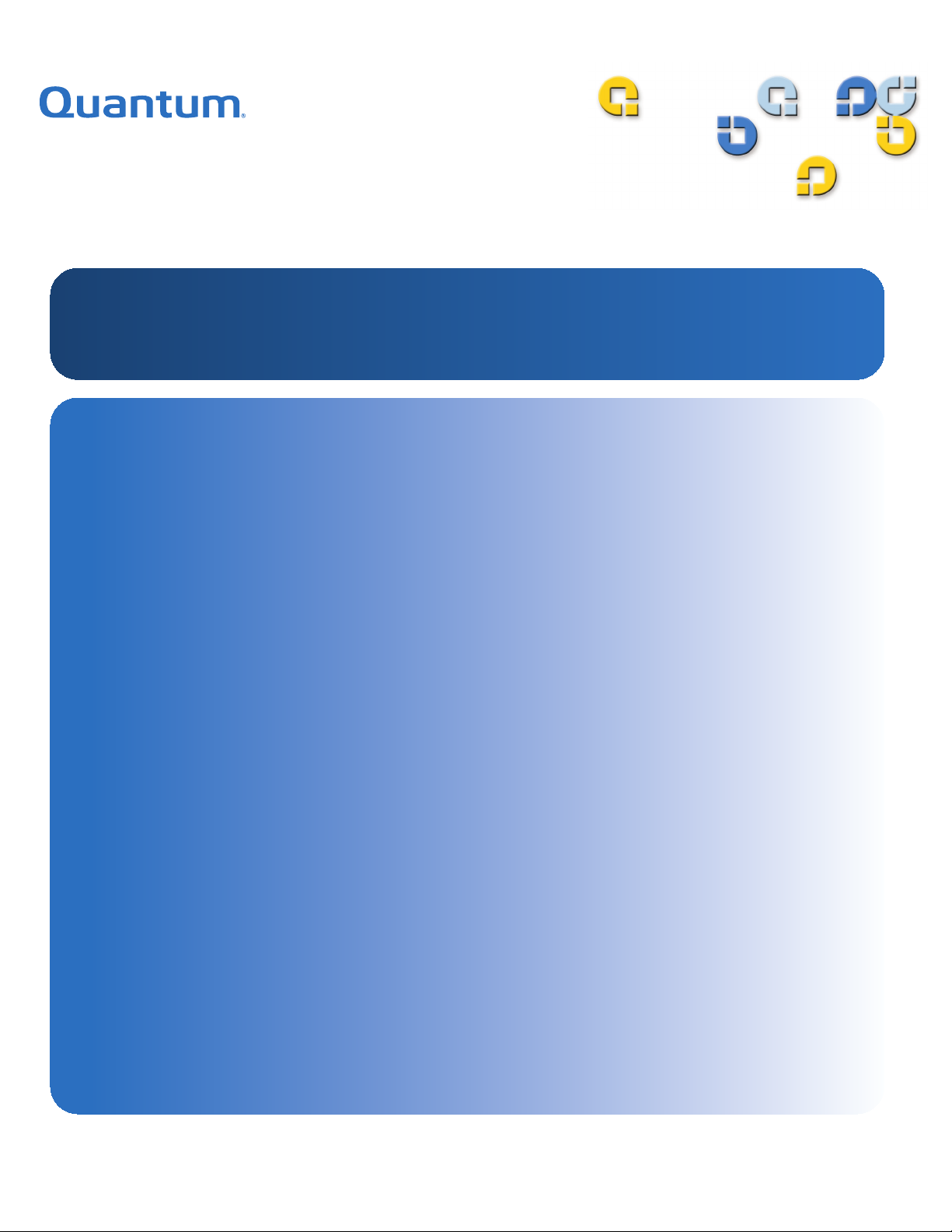
81-81317-06 A01
SuperLoader™ 3
SuperLoader 3
5SERS'UIDE5SERS'UIDE5SERS'UIDE5SERS'UIDE5SERS'UIDE5SERS'UIDE5SERS'UIDE
Page 2
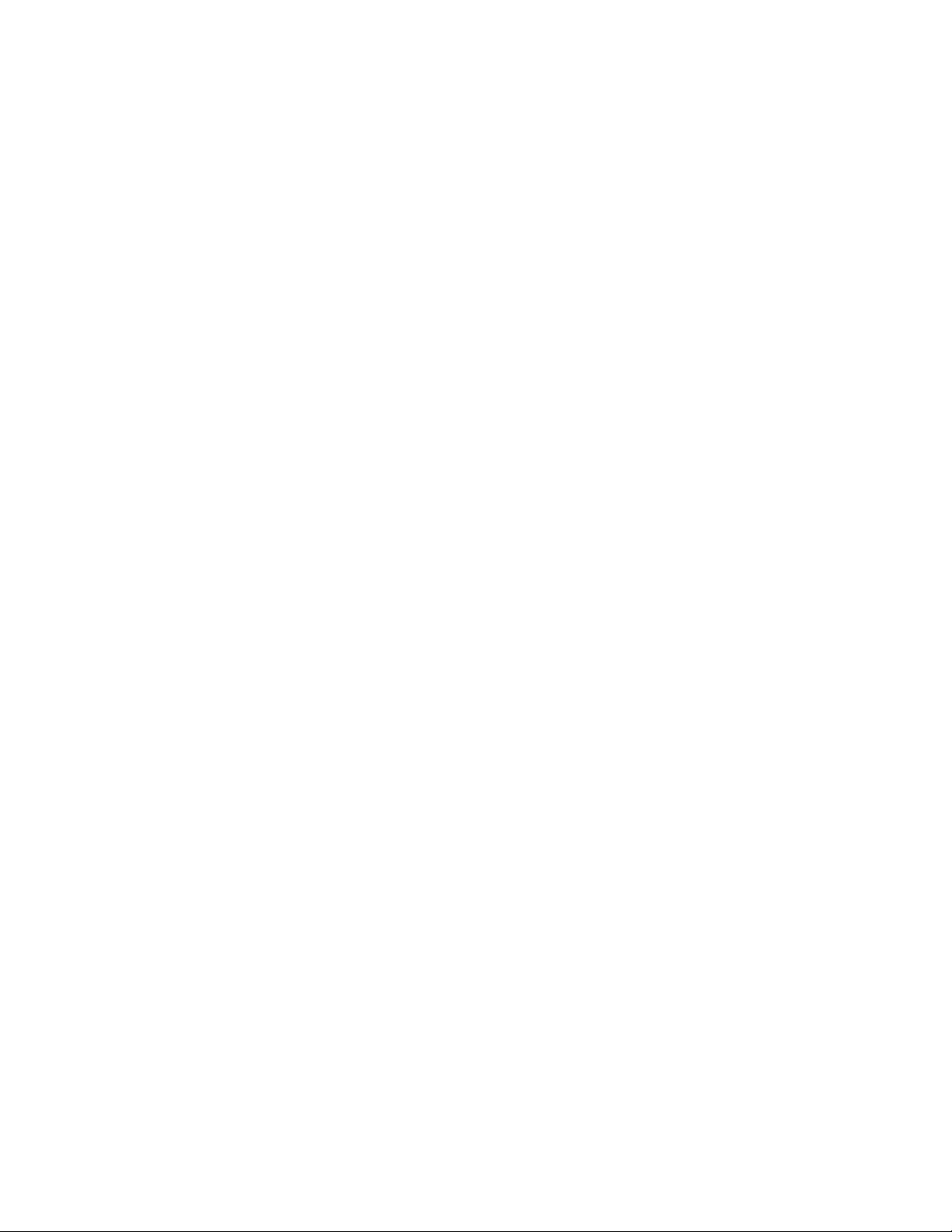
Quantum SuperLoader 3 User’s Guide, 81-81317-06 A01, May 2008.
Quantum Corporation provides this publication “as is” without warranty of any kind, either express or
implied, including but not limited to the implied warranties of merchantability or fitness for a particular
purpose. Quantum Corporation may revise this publication from time to time without notice.
COPYRIGHT STATEMENT
Copyright 2008 by Quantum Corporation. All rights reserved.
Your right to copy this manual is limited by copyright law. Making copies or adaptations without prior
written authorization of Quantum Corporation is prohibited by law and constitutes a punishable violation of
the law.
TRADEMARK STATEMENT
Quantum, DLT, DLTtape, The Quantum Logo, and The DLTtape Logo are all registered trademarks of
Quantum Corporation. SuperLoader, SDLT, and Super DLTtape are trademarks of Quantum Corporation.
Other trademarks may be mentioned herein which belong to other companies.
Page 3
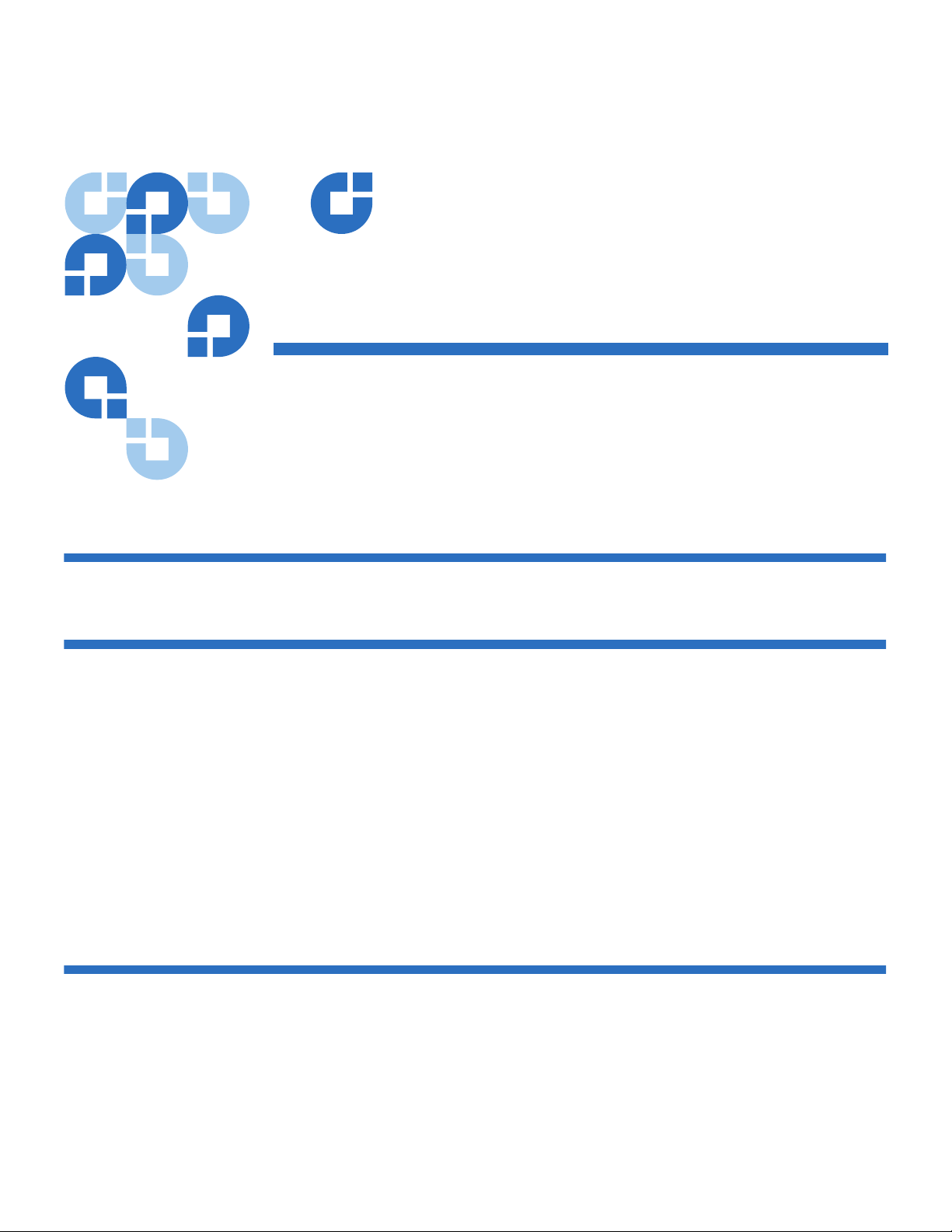
Quantum SuperLoader 3 User’s Guide iii
Contents
Preface xiii
Chapter 1 Introduction 1
Overview............................................................................................................. 1
Host Interfaces ............................................................................................ 2
Tape Drives.................................................................................................. 2
Front Panel................................................................................................... 2
SuperLoader 3 LTO-2................................................................................. 3
SuperLoader 3 LTO-3................................................................................. 3
SuperLoader 3 LTO-4................................................................................. 4
SuperLoader 3 VS160 ................................................................................. 4
SuperLoader 3 DLT-V4.............................................................................. 4
SuperLoader 3 SDLT 600.......................................................................... 5
SuperLoader 3 DLT-S4............................................................................... 5
Chapter 2 Installation and Configuration 6
Installation Overview........................................................................................ 7
SCSI Interface .............................................................................................. 7
Fibre Channel Interface.............................................................................. 8
SAS Interface ............................................................................................... 8
Page 4
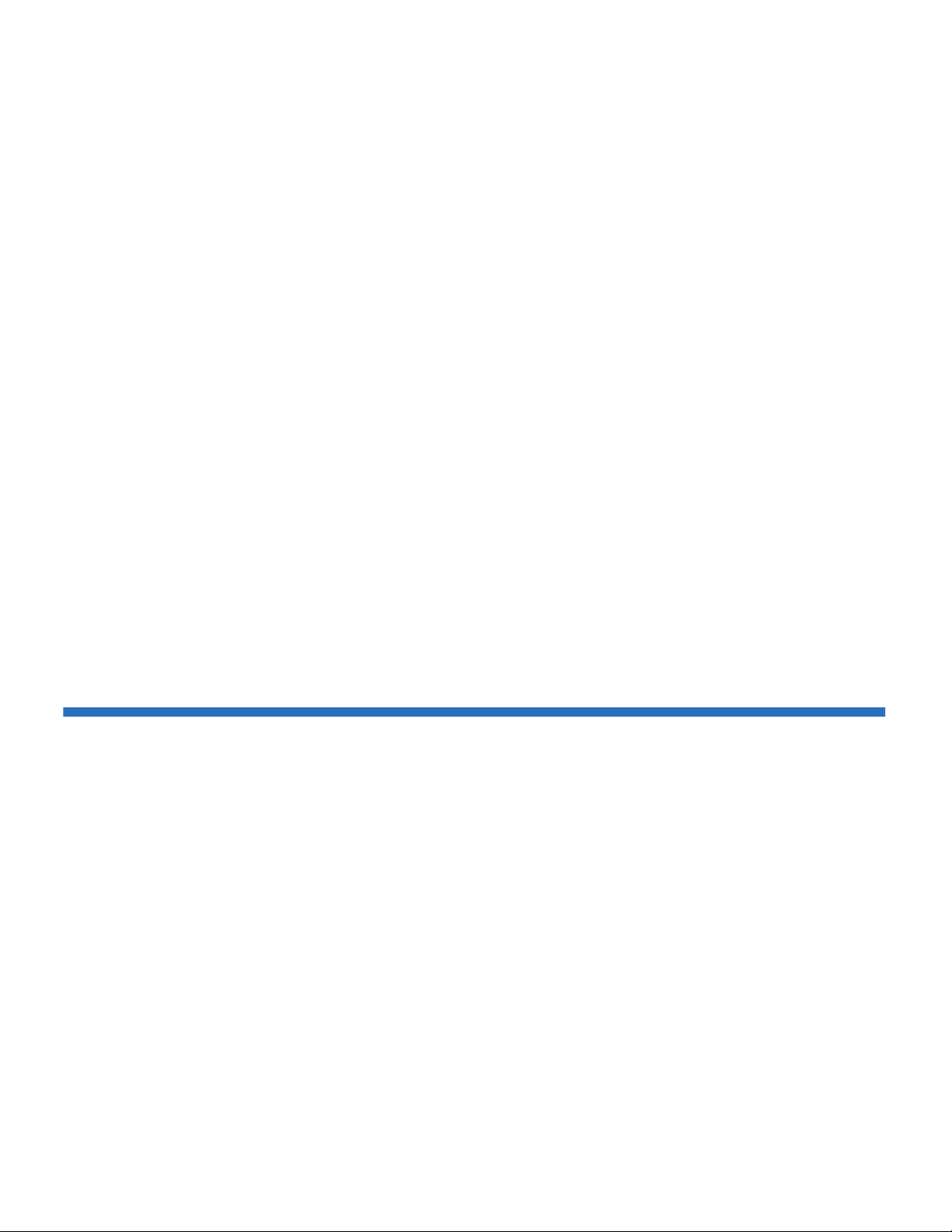
Quantum SuperLoader 3 User’s Guide iv
Choosing a Location ........................................................................................ 10
UL Requirements .............................................................................................11
Elevated Operating Ambient Temperature .......................................... 11
Reduced Air Flow..................................................................................... 11
Mechanical Loading ................................................................................. 11
Overloading the Circuit ........................................................................... 11
Reliable Earthing (Grounding) ............................................................... 11
SCSI Bus Requirements................................................................................... 12
Unpacking the Autoloader ............................................................................. 13
Accessories................................................................................................. 14
Rack Mounting the Autoloader ..................................................................... 15
Understanding Autoloader Features ............................................................15
General Features ....................................................................................... 15
Connecting Cables ........................................................................................... 18
Connecting SCSI and Power Cables ...................................................... 18
Connecting Fibre Channel and Power Cables...................................... 19
Connecting SAS and Power Cables........................................................ 21
Preparing the Host and Verifying the Connection ..................................... 23
Windows Operating System Support........................................................... 24
Autoloader Device Driver ....................................................................... 24
Tape Drive Device Driver........................................................................ 24
Bar Code Reader...............................................................................................26
DLTSage Dashboard........................................................................................ 26
Chapter 3 Operating the Autoloader 27
Operator's Panel Functionality ...................................................................... 27
Enter Passwords........................................................................................ 29
Logout......................................................................................................... 30
Using Cartridges .............................................................................................. 30
Inserting a Single Cartridge .................................................................... 31
Moving a Single Cartridge .....................
................................................. 33
Ejecting a Single Cartridge ...................................................................... 33
Using Magazines and Magazine Blanks....................................................... 35
Ejecting a Magazine..................................................................................36
Magazine Load/Unload Command ...................................................... 37
Installing a Magazine ............................................................................... 37
Manually Operating the Magazine ........................................................ 38
Viewing Status Information ........................................................................... 41
Viewing SuperLoader 3 Autoloader Status .......................................... 41
Viewing Firmware Version ..................................................................... 42
Viewing Element Status........................................................................... 43
Page 5
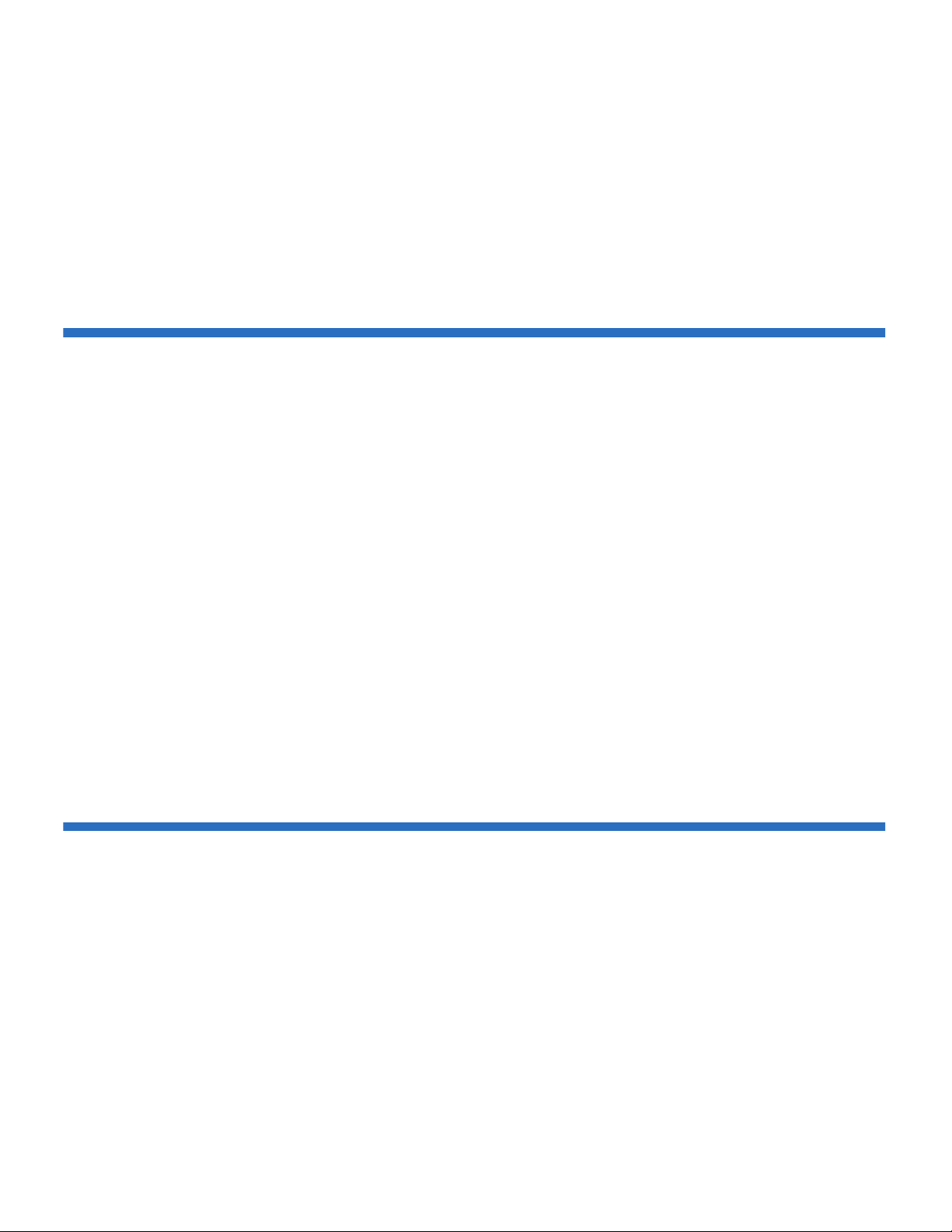
Quantum SuperLoader 3 User’s Guide v
Viewing Tape Drive Status...................................................................... 44
Viewing Tape Drive Version................................................................... 44
Viewing Ethernet Information................................................................ 45
Running an Inventory ..................................................................................... 46
Data Compression............................................................................................ 46
Chapter 4 On-board Remote Management 47
On-board Remote Management Overview.................................................. 47
Opening On-board Remote Management............................................. 48
Viewing Status Information .................................................................... 49
Default Username and Password........................................................... 49
Time Display ............................................................................................. 49
Feedback on Pages.................................................................................... 50
Configurations Page ........................................................................................ 50
System Operations Options..................................................................... 50
Updates Page.................................................................................................... 61
Diagnostics Page .............................................................................................. 62
Running Diagnostic Tests........................................................................ 62
Viewing Error or History Logs............................................................... 62
Diagnostics................................................................................................. 63
Identification.............................................................................................. 63
Performing a System Reset...................................................................... 63
Commands Page .............................................................................................. 64
Inventory.................................................................................................... 64
Set to Home ............................................................................................... 64
Sequential Operations.............................................................................. 65
Chapter 5 Administration 66
Introduction ...................................................................................................... 67
Configuring the Autoloader........................................................................... 68
SCSI Autoloader........................................................................................ 70
SAS Autoloader......................................................................................... 70
Fibre Channel Autoloader....................................................................... 71
Setting Ethernet................................................................................................ 72
Setting the IP Address.............................................................................. 72
Setting the Subnet Mask .......................................................................... 73
Setting an IP Gateway .............................................................................. 74
System Time .............................................................................................. 74
Page 6
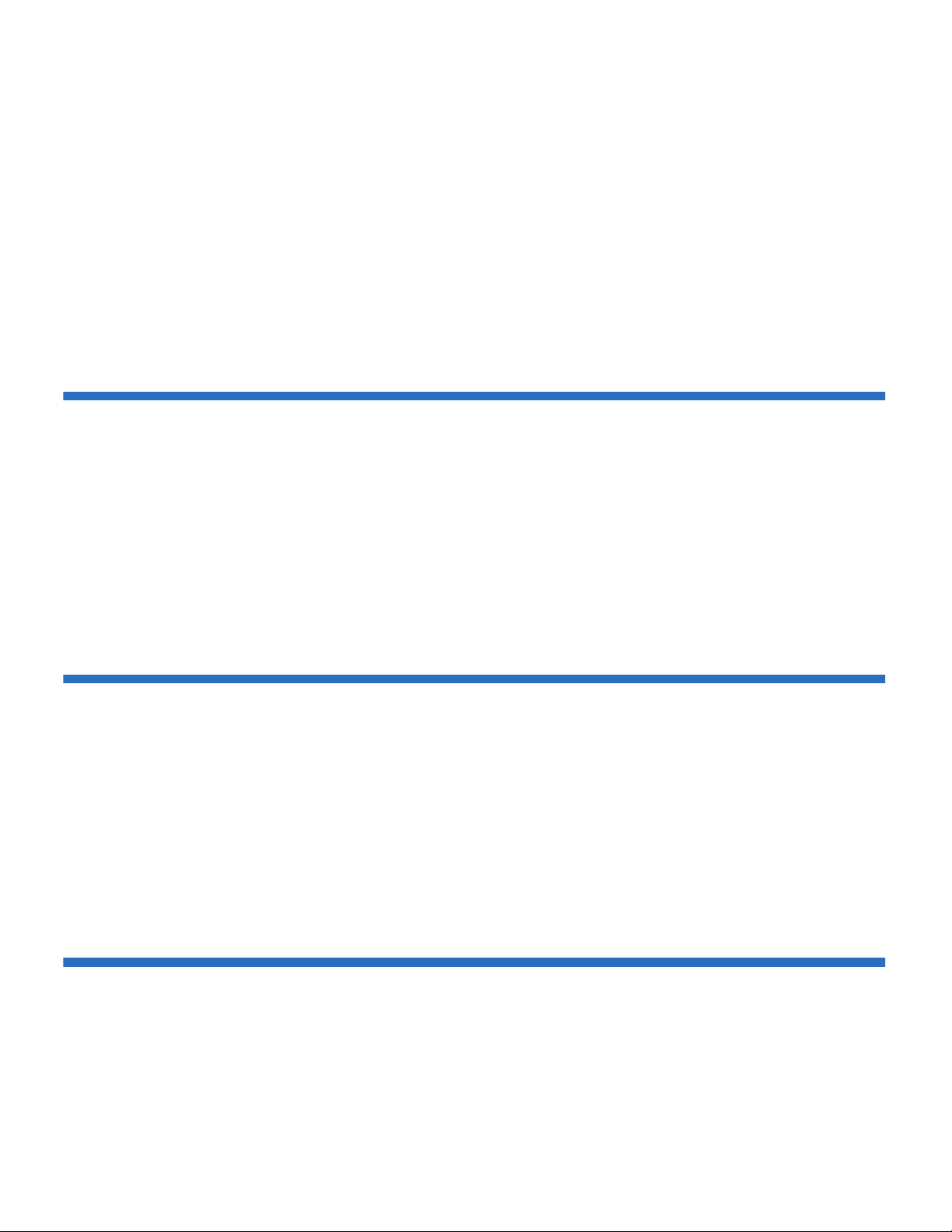
Quantum SuperLoader 3 User’s Guide vi
Setting the Time Zone .............................................................................. 74
Setting the Date and Time ....................................................................... 75
Setting the Change Mode................................................................................ 76
Sequential Mode Operations................................................................... 77
Setting Security................................................................................................. 78
Setting Magazines ............................................................................................ 79
Setting Passwords ............................................................................................ 79
Getting Lost Passwords ........................................................................... 80
Chapter 6 Diagnostics 81
Power-on Self Test (POST).............................................................................. 82
Performing a POST................................................................................... 83
Interpreting the POST Results ................................................................ 83
Diagnostic Tests from the Front Panel.......................................................... 84
Setting the Security................................................................................... 84
Stopping a Diagnostic Test...................................................................... 85
Front Panel Diagnostic Tests................................................................... 86
On-board Remote Management Diagnostic Tests ...................................... 87
Diagnostics Using On-board Remote Management............................ 87
Chapter 7 Customer Replaceable Units (CRUs) 88
Replacing a Magazine or Magazine Blank ................................................... 88
Removing a Magazine.............................................................................. 89
Removing a Magazine Blank .................................................................. 89
Reinstalling a Magazine........................................................................... 90
Installing a Magazine Blank.................................................................... 90
Changing the Orientation........................................................................90
Rack Mounting the Autoloader ..................................................................... 93
General Preparation for Rack Mount Installation................................ 95
Stationary Rack Mount Ins
tallation ....................................................... 95
Chapter 8 Logs and Troubleshooting 102
Before Contacting Customer Support......................................................... 102
Autoloader Logs............................................................................................. 106
Log Types................................................................................................. 107
Retrieving the Hard Log........................................................................ 108
Page 7
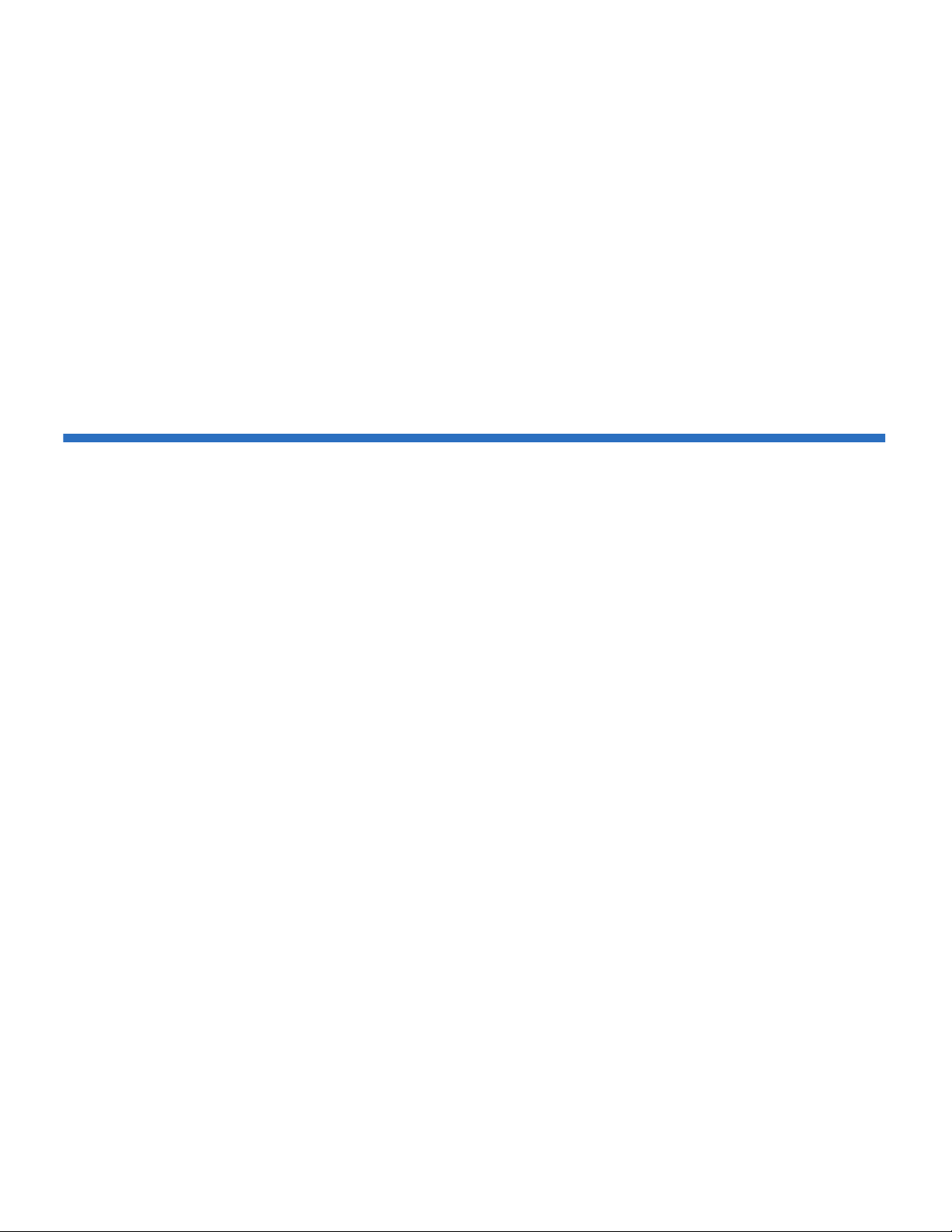
Quantum SuperLoader 3 User’s Guide vii
Hard Log Example.................................................................................. 109
Time Stamp.............................................................................................. 110
Error Fields ..............................................................................................111
Tape Drive Logs ............................................................................................. 120
Log Fields.................................................................................................120
POST Failure Logs ......................................................................................... 121
Returning the Autoloader for Service......................................................... 122
Preparing the Autoloader for Shipment.............................................. 122
Removing the Autoloader from a Rack............................................... 122
Packing the Autoloader ......................................................................... 123
Appendix A Specifications 124
Autoloader Specifications............................................................................. 125
Autoloader Performance Specifications .....................................................126
Autoloader Environmental Specifications ..
............................................... 129
Autoloader Power Specifications ................................................................ 130
Autoloader Vibration Specifications........................................................... 130
Autoloader Shock Specifications ................................................................. 131
Tape Drive Specifications .............................................................................131
LTO-2 Drive Specifications........................................................................... 132
Media Capacity ....................................................................................... 132
Media Specifications...............................................................................132
LTO-3 Drive Specifications........................................................................... 134
Media Capacity ....................................................................................... 134
Media Specifications...............................................................................134
LTO-4 Drive Specifications........................................................................... 136
Media Capacity ....................................................................................... 136
Media Specifications...............................................................................136
VS160 Drive Specifications ...........................................................................
138
Media Capacity ....................................................................................... 138
Media Specifications...............................................................................138
DLT-V4 Drive Specifications........................................................................ 140
Media Capacity ....................................................................................... 140
Media Specifications...............................................................................140
SDLT 600 Drive Specifications..................................................................... 142
Media Capacity ....................................................................................... 142
Media Specifications...............................................................................142
DLT-S4 Drive Specifications......................................................................... 144
Media Capacity ....................................................................................... 144
Media Specifications...............................................................................144
Page 8
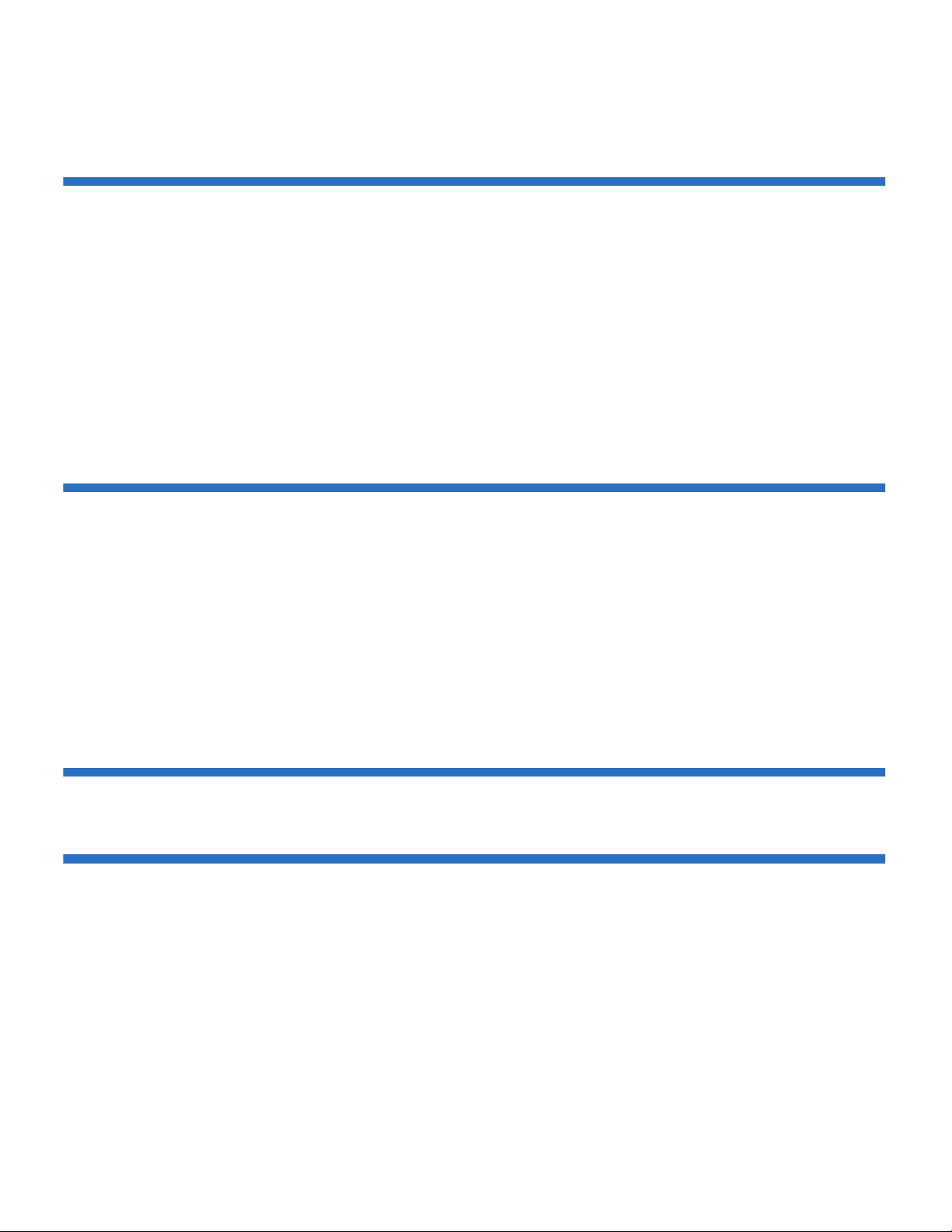
Quantum SuperLoader 3 User’s Guide viii
Appendix B Drive Error Logs 146
Tape Drive Error Logs...................................................................................146
Error Log Display ................................................................................... 146
SCSI Check Condition Error Logs........................................................ 147
Bugcheck Error Logs (SDLT 600 only)........................................................ 150
Event Error Logs (SDLT 600 only)............................................................... 152
A500: Hard Read Error .......................................................................... 152
A501: SDLT Hard Write Error .............................................................. 155
A502: SDLT Loader Communication Error ........................................ 157
A503: SDLT Drive Servo Error..............................................................158
A507/A508: Directory Read Failure/Directory Write Failure......... 163
Appendix C Regulatory Statements 170
FCC Statement................................................................................................ 170
Taiwan Statement .......................................................................................... 171
Japan Notice.................................................................................................... 171
Canadian Notice (Avis Canadien)...............................................................171
European Union Notice ................................................................................ 172
Product Safety Electrostatic Discharge .....
.................................................. 172
Grounding Methods ...................................................................................... 173
Environmental Compliance..........................................................................173
Disposal of Electrical and Electronic Equipment .
.................................... 174
Glossary 175
Index 188
Page 9
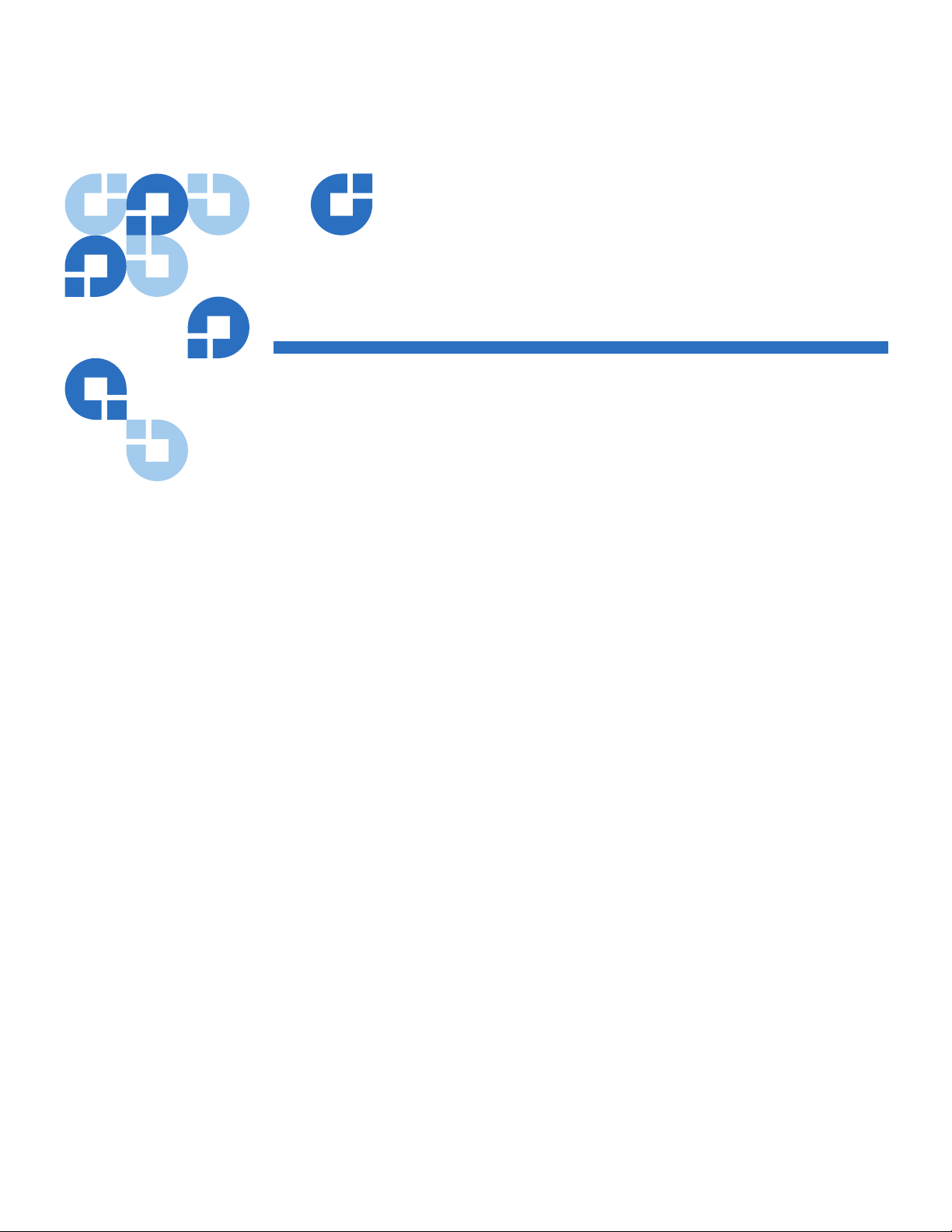
Quantum SuperLoader 3 User’s Guide ix
Figures
Figure 1 Front Panel Overview................................................................ 16
Figure 2 Back Panel Overview................................................................. 17
Figure 3 Cable Connectors (SCSI Tape Drive)....................................... 18
Figure 4 Cable Connectors (Fibre Channel Tape Drive)...................... 20
Figure 5 Cable Connectors (SAS Tape Drive)........................................ 21
Figure 6 Front Panel .................................................................................. 28
Figure 7 Left Magazine ............................................................................. 35
Figure 8 System Menu Tree...................................................................... 69
Figure 9 Left Magazine ............................................................................. 91
Figure 10 Removing the Screws from the Handle.................................. 92
Figure 11 Clearance Requirements for Rack Mounting
......................... 94
Figure 12 Required Parts for Installation
................................................. 96
Figure 13 Installing Two Clip Nuts
........................................................... 97
Figure 14 Attaching Autoloader Brackets................................................ 98
Figure 15 Attaching Support Brackets...................................................... 99
Figure 16 Sliding Autoloader into Rack ................................................. 100
Figure 17 Front Alignment....................................................................... 100
Page 10
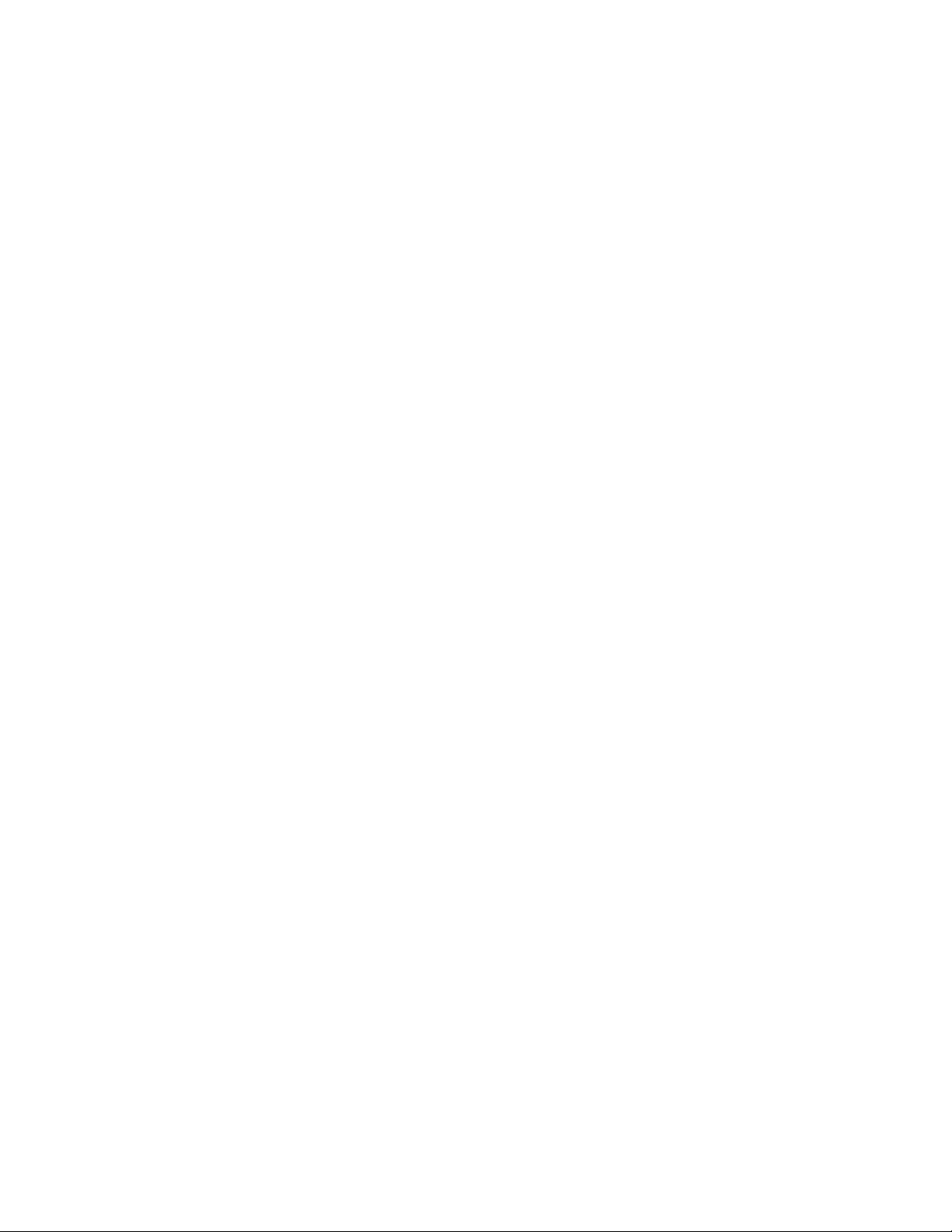
Quantum SuperLoader 3 User’s Guide x
Figure 18 Connecting Support Brackets ................................................. 101
Figure 19 POST Failures Event Log Sample .......................................... 121
Page 11
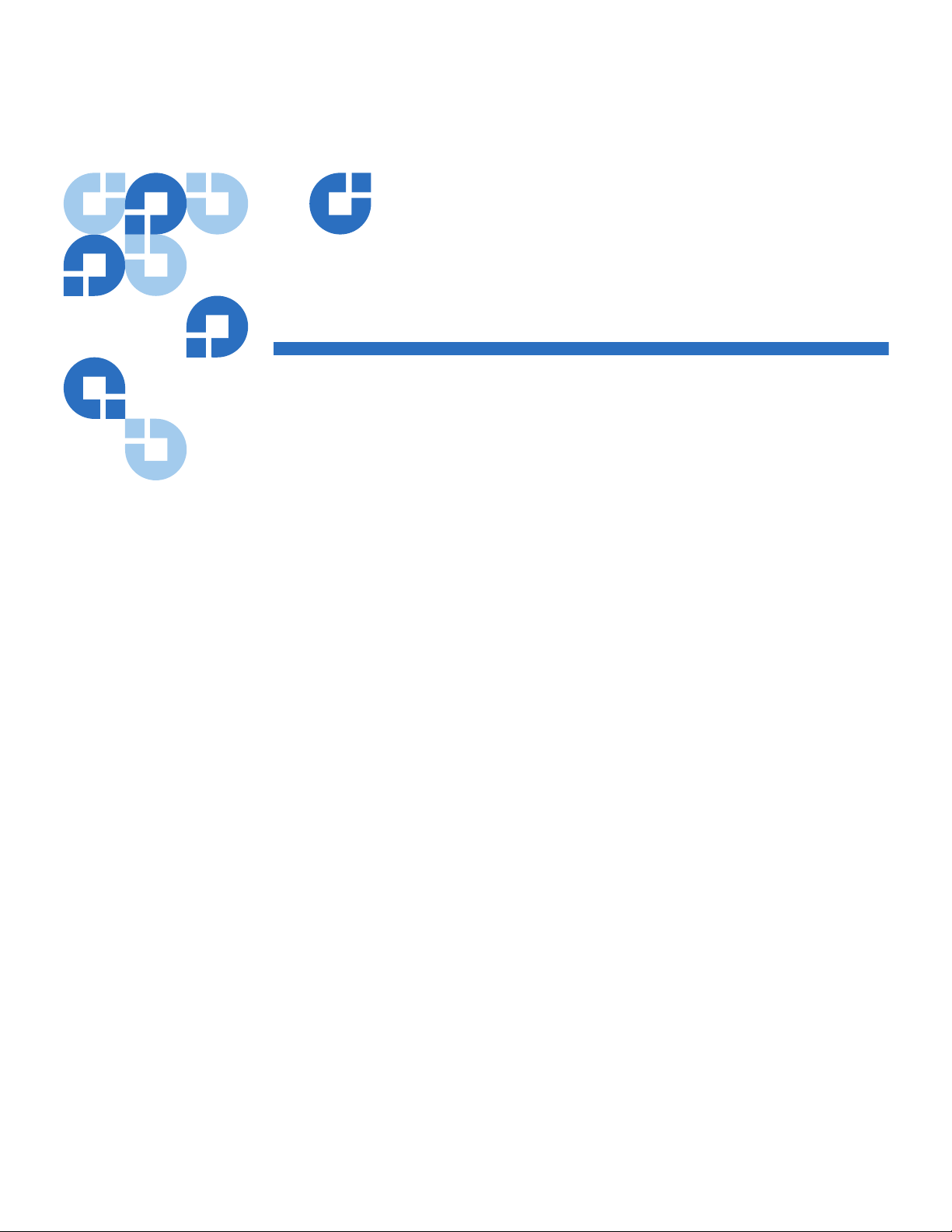
Quantum SuperLoader 3 User’s Guide xi
Tables
Table 1 Location Criteria......................................................................... 10
Table 2 Front Panel LEDs........................................................................ 29
Table 3 Autoloader Status....................................................................... 42
Table 4 Firmware Version Fields........................................................... 43
Table 5 Drive Status Fields ..................................................................... 44
Table 6 Drive Version Fields .................................................................. 45
Table 7 Ethernet Information Fields...................................................... 45
Table 8 POST Descriptions ..................................................................... 82
Table 9 Probable Cause and Possible Solutions ................................ 103
Table 10 Log Retrieval Methods ............................................................ 108
Table 11 Error Type Listing and Suggested Actions .......................... 113
Table 12 Log Field Descriptions............................................................. 120
Table 13 POST Failure Specific Fields................................................... 121
Table 14 Error Log Display Field Descriptions ................................... 147
Table 15 SCSI Check Condition Error Log Field Descriptions.......... 147
Table 16 Sense Key Field Definitions .................................................... 148
Table 17 ASC/ASCQ Field Descriptions.............................................. 149
Page 12
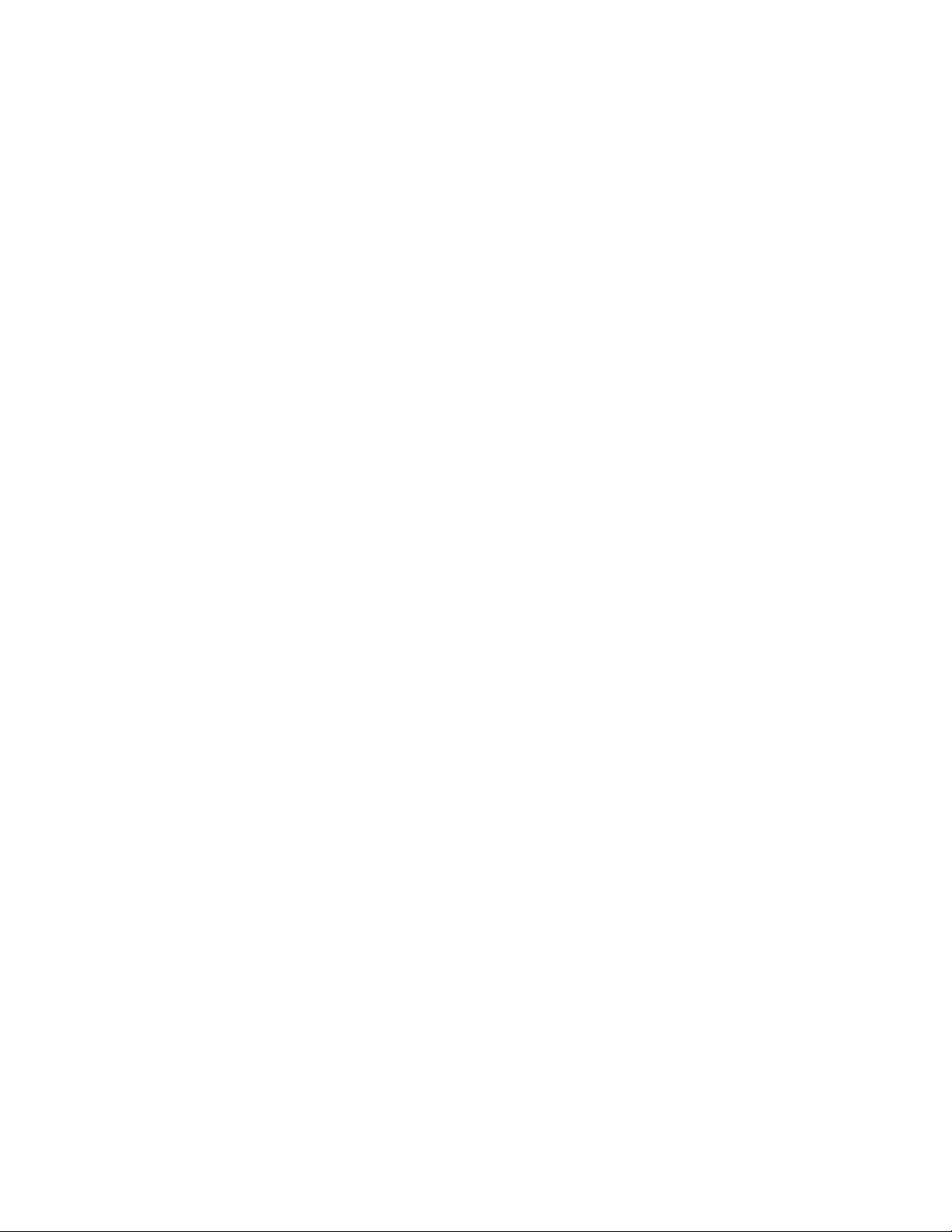
Quantum SuperLoader 3 User’s Guide xii
Table 18 Bugcheck Log Field Descriptions........................................... 151
Table 19 Error Event Logs Field Descriptions ..................................... 152
Table 20 Hard Read Error/Hard Write Error Block Descriptor ....... 153
Table 21 Hard Read /Hard Write Error Field Descriptions .............. 153
Table 22 Hard Read Error/Hard Write Error Block Descriptor ....... 155
Table 23 Hard Read Error/Hard Write Error Field Descriptions..... 155
Table 24 Loader Communication Error Block Description................ 157
Table 25 Loader Communication Error Field Description................. 157
Table 26 Drive Servo Error Block Descriptor....................................... 158
Table 27 Drive Servo Error Field Descriptions .................................... 158
Table 28 Directory Read Failure/Write Failure Block Descriptor ....163
Table 29 Directory Read/Write Failure Field Descriptions............... 164
Page 13
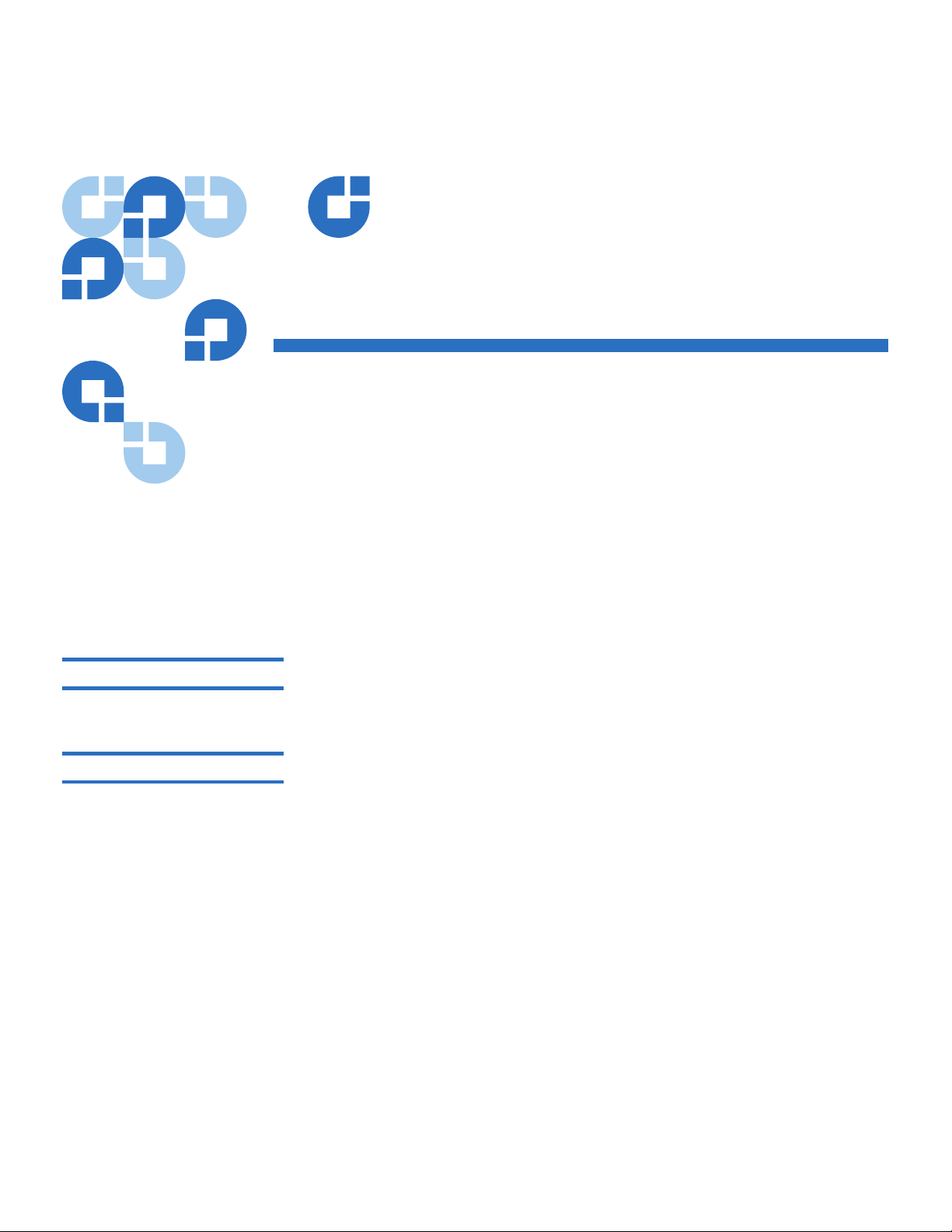
Quantum SuperLoader 3 User’s Guide xiii
Preface
This document serves as an easy-to-use information source to familiarize
Quantum customers and systems professionals with the SuperLoader 3
autoloader.
Audience
The primary audience for this document consists of end users installing
and using the SuperLoader 3 autoloader.
Purpose
This document provides information on the SuperLoader 3 including:
• Product description
• Installation instructions
• Operation instructions
• Remote as well as front-panel administration of the autoloader
• Diagnostics
• Customer Replaceable Unit (CRU) procedures
• System log files as well as error logs
• Troubleshooting
• Specifications
• Regulatory compliance and statements
Page 14
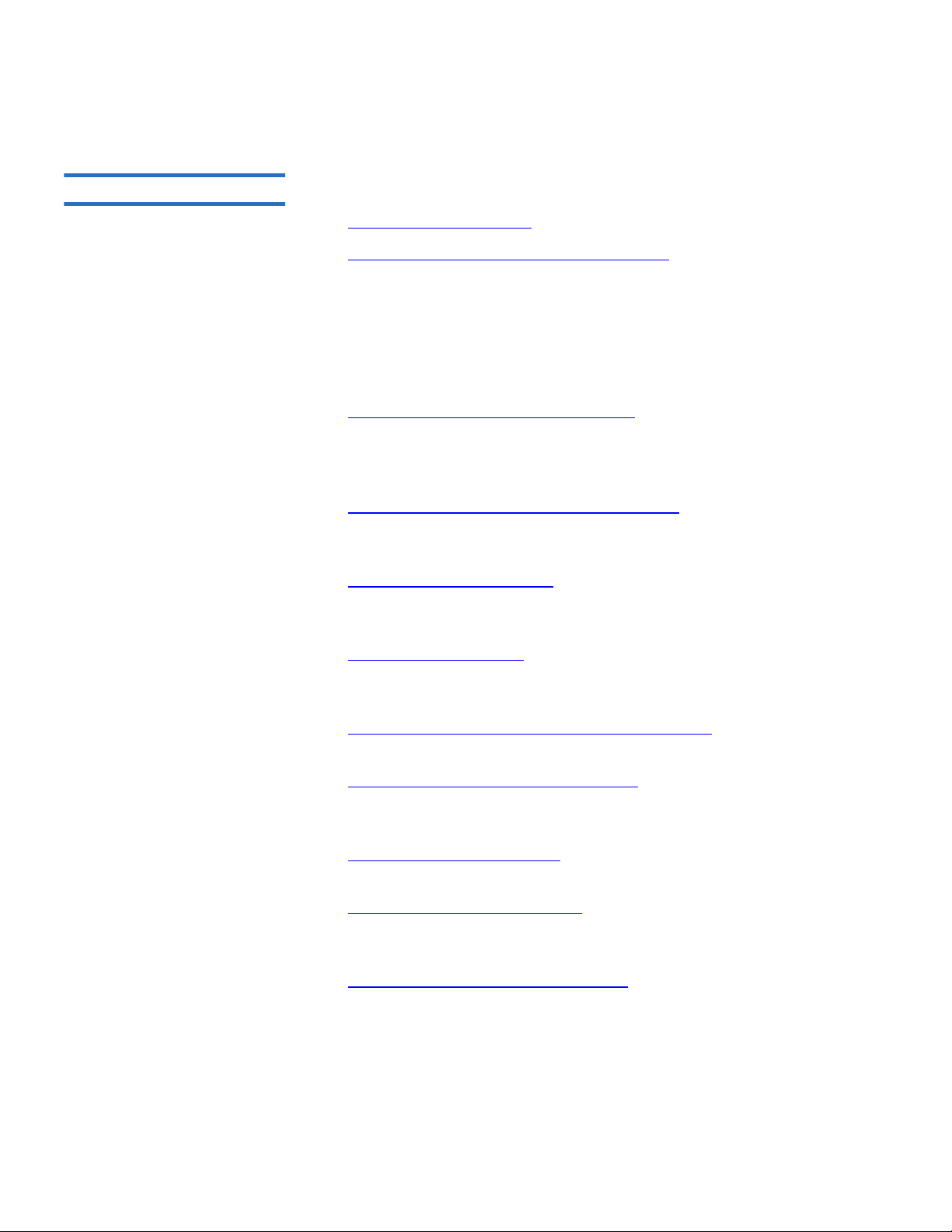
Preface
Quantum SuperLoader 3 User’s Guide xiv
Document Organization
This document is organized as follows:
• Chapter 1,
Introduction, provides a brief product overview.
• Chapter 2,
Installation and Configuration, describes a typical
installation, SCSI bus requirements, accessories, selecting a location
for the autoloader, UL requirements, features and a product
overview as well as a product components identification, the bar
code reader, identifying product components, SCSI (or Fibre Channel
or SAS) and power cable connection, preparing the host and
verifying the connection, and installing device drivers.
• Chapter 3,
Operating the Autoloader, provides information about
Operator Control Panel functionality, using cartridges, magazines
and magazine blanks, viewing status information, running an
inventory and data compression.
• Chapter 4,
On-board Remote Management, provides an On-board
Remote Management overview, including the Configurations,
Updates, Diagnostics and Commands pages.
• Chapter 5,
Administration, describes configuring the autoloader,
setting the SCSI ID, Ethernet, time, change mode, security,
magazines, and passwords.
• Chapter 6,
Diagnostics, provides POST information and diagnostic
test information using the front panel and On-board Remote
Management.
• Chapter 7,
Customer Replaceable Units (CRUs), includes information
about components you can service yourself.
• Chapter 8,
Logs and Troubleshooting, provides log descriptions,
troubleshooting information, and information on returning the
autoloader for service.
• Appendix A,
Specifications, provides autoloader and tape drive
specifications.
• Appendix B,
Drive Error Logs, lists tape drive errors and SCSI check
condition error logs, as well as bugcheck and event error logs for the
SDLT 600 only.
• Appendix C,
Regulatory Statements, lists the applicable regulatory
statements for the autoloader.
This document concludes with a glossary and index.
Page 15
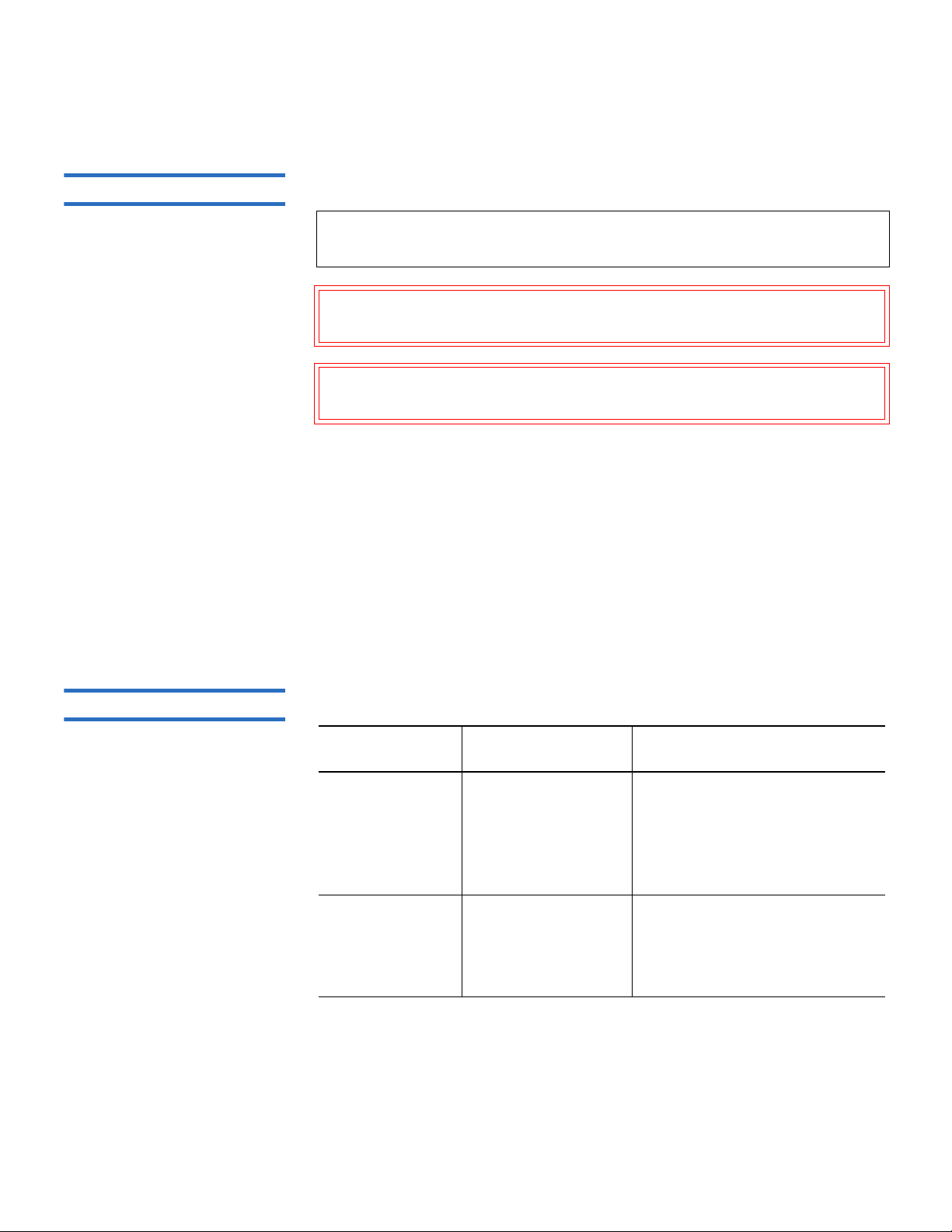
Preface
Quantum SuperLoader 3 User’s Guide xv
Notational Conventions
This document uses the following conventions:
• Right side of the autoloader — Refers to the right side as you face the
component being described.
• Left side of the autoloader — Refers to the left side as you face the
component being described.
• Power cycle — Means to turn the autoloader or system on, then turn
them off (or off, then on).
• Dimensions in figures — All dimensions are shown with no units
specified (Inches understood unless otherwise specified).
Related Documentation
Documents related to the Quantum SuperLoader 3 are shown below:
Note: Notes emphasize important information related to the main
topic.
Caution: Cautions indicate potential hazards to equipment and are
included to prevent damage to equipment.
Warning: Warnings indicate potential hazards to personal safety and
are included to prevent injury.
Document No. Document Title Document Description
81-81313 Quantum
SuperLoader 3
Quick Start Guide
This guide contains a
sequence of steps
recommended for unpacking,
installing, and setting up
your autoloader.
81-81237 How to Ship the
Quantum
SuperLoader
This guide provides
information on the proper
packing for returning the
autoloader for repair.
Page 16
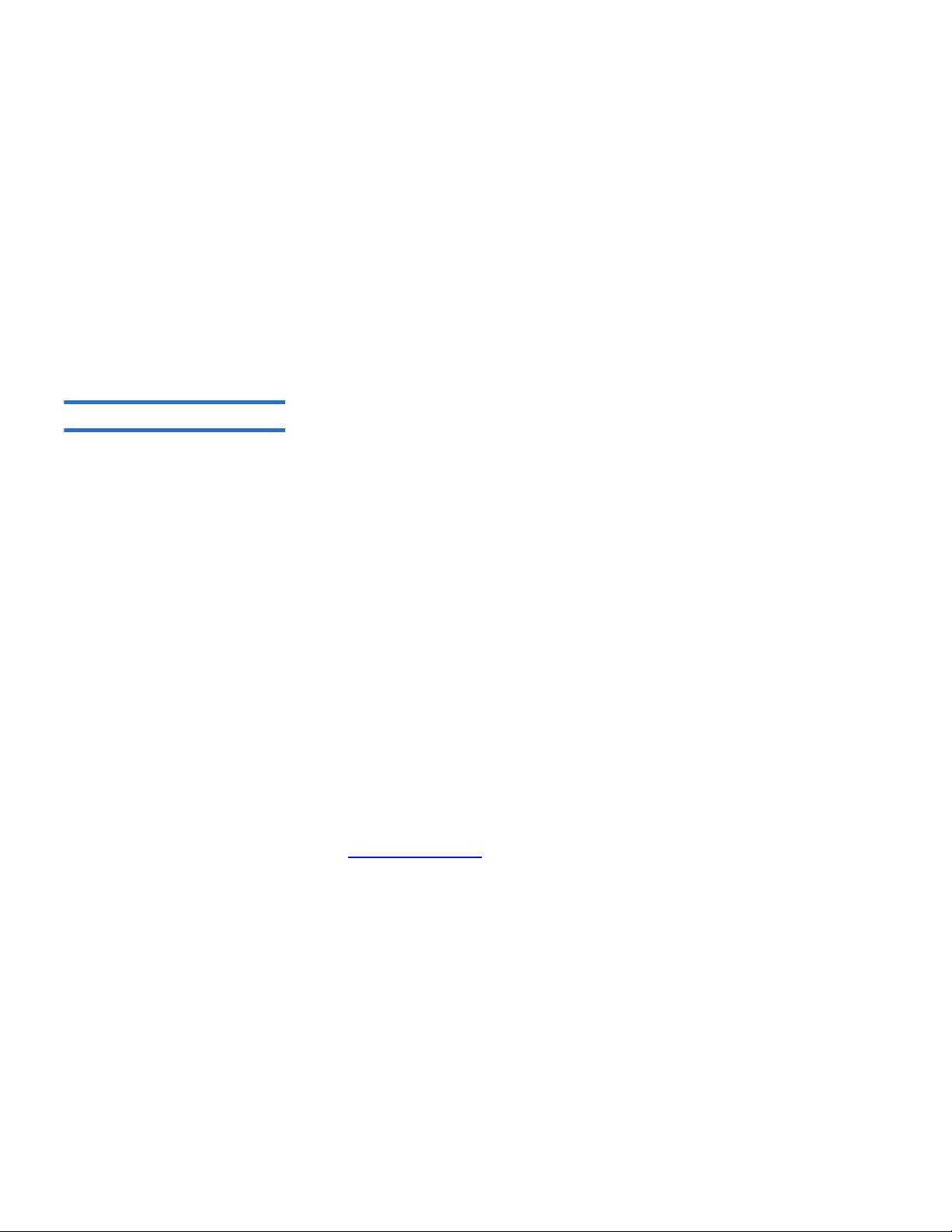
Preface
Quantum SuperLoader 3 User’s Guide xvi
SCSI-2 Specification 0
The SCSI-2 communications specification is the proposed American
National Standard for information systems, dated March 9, 1990. Copies
may be obtained from:
Global Engineering Documents
15 Inverness Way, East
Englewood, CO 80112
(800) 854-7179 or (303) 397-2740
Contacts
Quantum company contacts are listed below.
Quantum Corporate Headquarters 0
To order documentation on the SuperLoader 3 Autoloader or other
products, contact:
Quantum Corporation (Corporate Headquarters)
1650 Technology Drive, Suite 700
San Jose, CA 95110-1382
Technical Publications
0
To comment on existing documentation send e-mail to:
doc-comments@quantum.com
Quantum Home Page 0
Visit the Quantum home page at:
www.quantum.com
Page 17
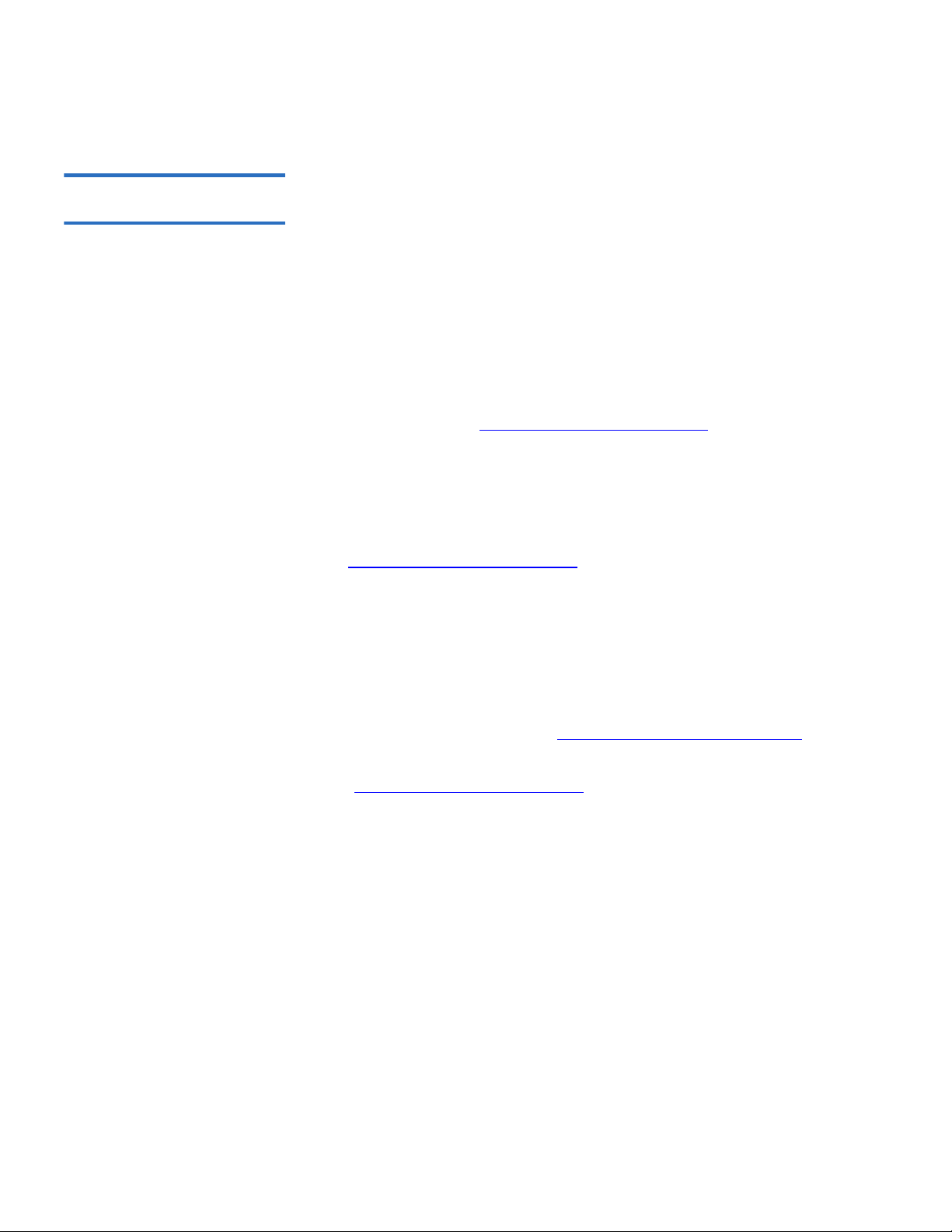
Preface
Quantum SuperLoader 3 User’s Guide xvii
Getting More Information or
Help
StorageCare™, Quantum’s comprehensive service approach, leverages
advanced data access and diagnostics technologies with crossenvironment, multi-vendor expertise to resolve backup issues faster and
at lower cost.
Accelerate service issue resolution with these exclusive Quantum
StorageCare services:
•
Service and Support Website - Register products, license software,
browse Quantum Learning courses, check backup software and
operating system support, and locate manuals, FAQs, firmware
downloads, product updates and more in one convenient location.
Benefit today at: www.quantum.com/support
.
•
eSupport - Submit online service requests, update contact
information, add attachments, and receive status updates via email.
Online Service accounts are free from Quantum. That account can
also be used to access Quantum’s Knowledge Base, a comprehensive
repository of product support information. Sign up today at:
www.quantum.com/support
.
For further assistance, or if training is desired, contact Quantum
Technical Assistance Center:
North America: +1-800-284-5101
UK, France and Germany 00800 4 QUANTUM
EMEA +44 1256 848 766
For worldwide support: www.quantum.com/contactsupport
For the most up to date information on Quantum Global Services, please
visit www.quantum.com/support
.
Page 18
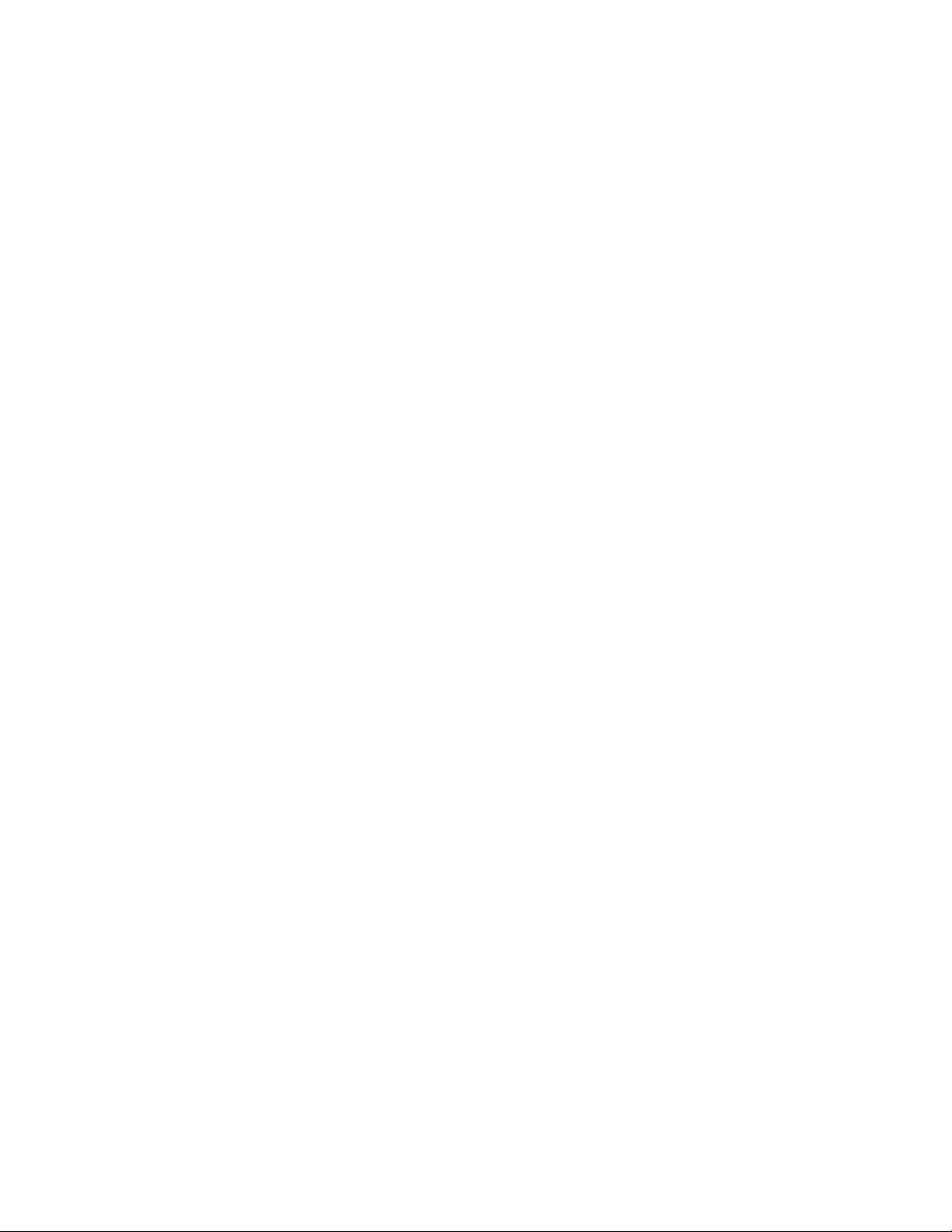
Preface
Quantum SuperLoader 3 User’s Guide xviii
Page 19
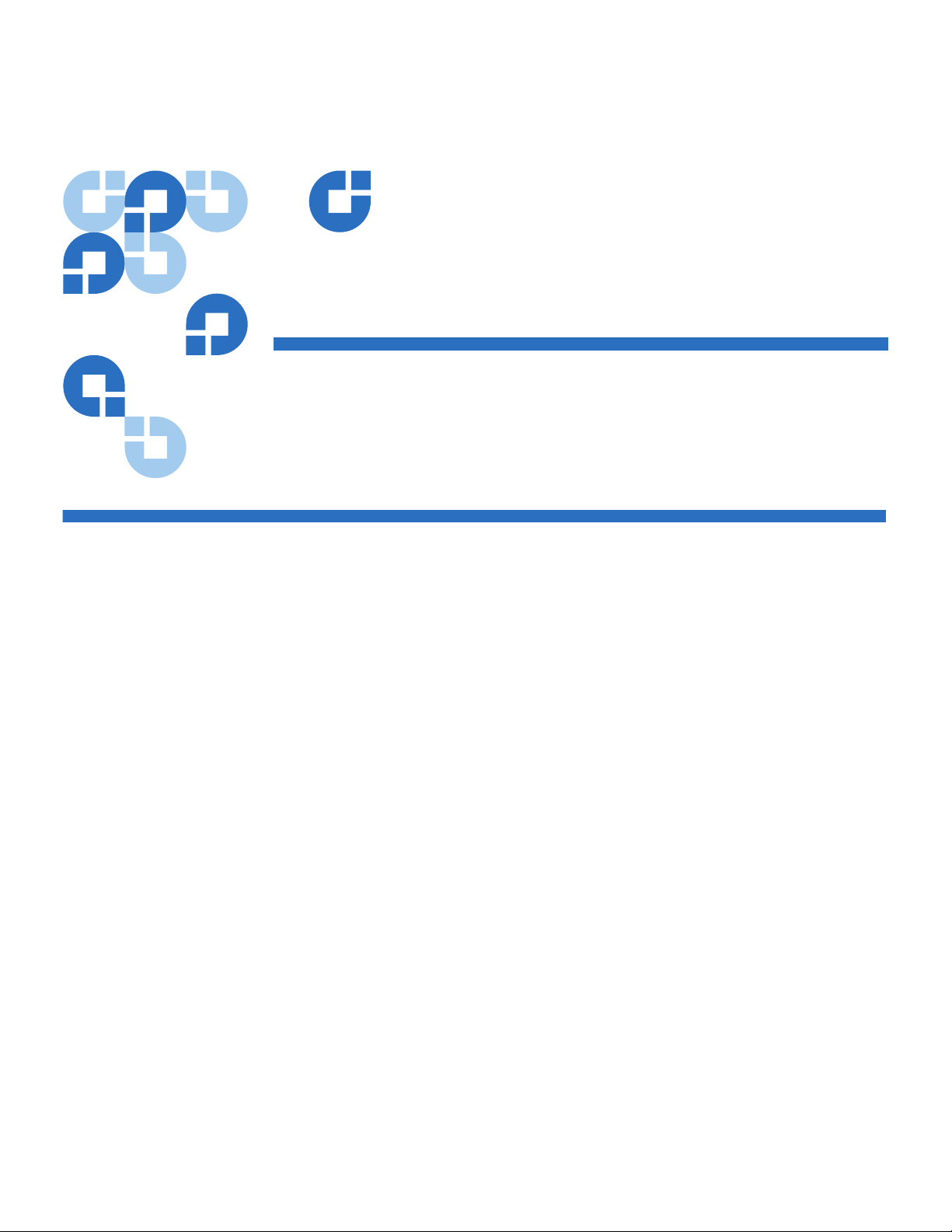
Quantum SuperLoader 3 User’s Guide 1
Chapter 1
1Introduction
Overview
Data backup is essential to protect irreplaceable information. Backing up
data to magnetic tape is an easy, cost-efficient method used by many
small and medium businesses. However, most enterprises have so much
data that a single backup tape is not enough; the information has to be
spread across numerous tapes. To avoid constantly changing tapes
manually, many tape backup systems include a Quantum SuperLoader 3
autoloader.
Each autoloader is a robot that includes a tape drive and one or two
magazines for tape cartridges. The user's application can automatically
load and unload tape cartridges as required for data backup or data
retrieval. Quantum SuperLoader 3 autoloaders provide a compact, high
capacity, but low cost method for simple, unattended data backup.
Page 20
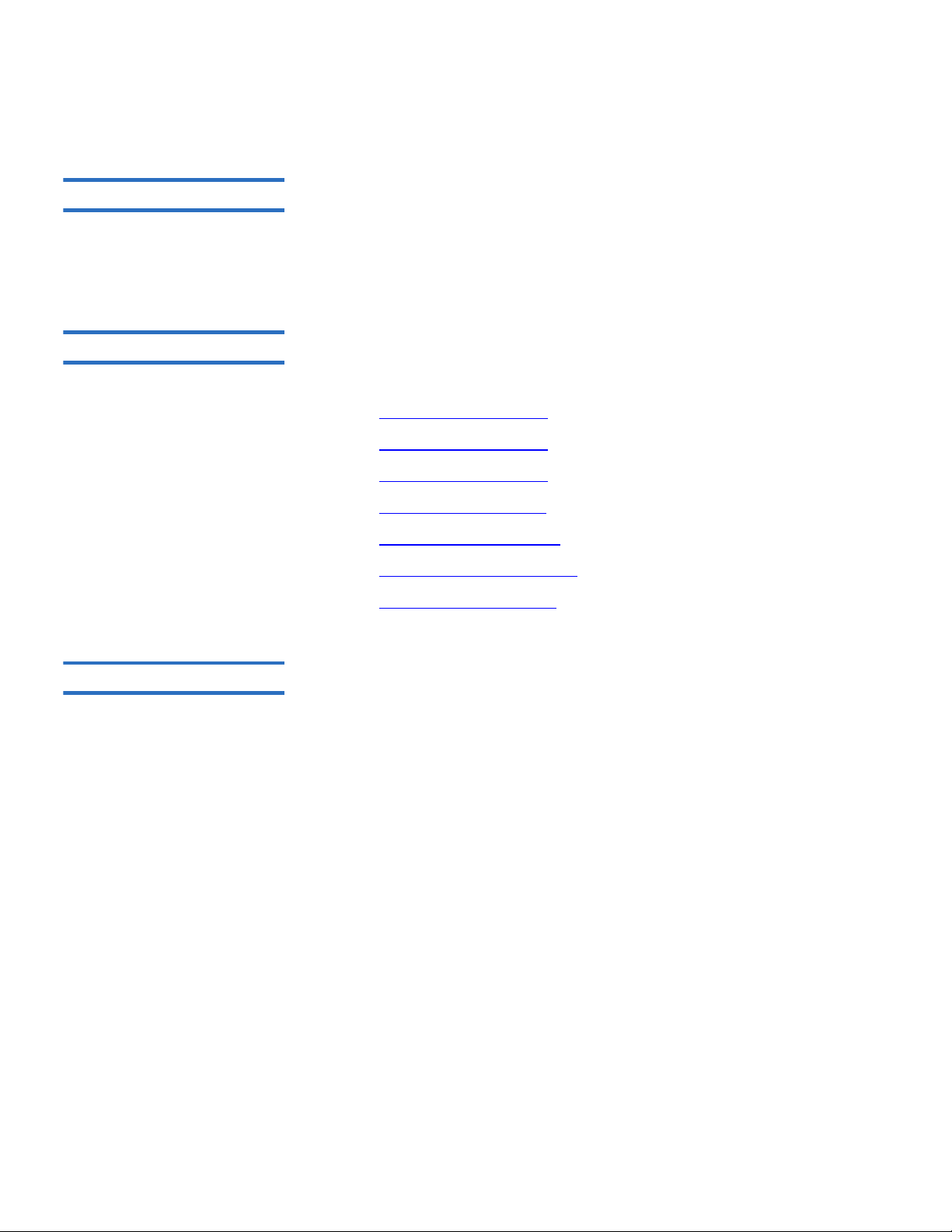
Chapter 1 Introduction
Overview
Quantum SuperLoader 3 User’s Guide 2
Host Interfaces 1
The Quantum SuperLoader 3 connects to your host server via a SCSI,
Fibre Channel, or Serial Attached SCSI (SAS) connection allowing the
host to send data and commands automatically. You can also connect to
the autoloader using an Ethernet connection to perform administrative
functions and download system updates.
Tape D rive s 1
Your Quantum SuperLoader 3 contains one of the following tape drives
and one or two magazines capable of containing up to eight tape
cartridges each.
• S
uperLoader 3 LTO-2 (SCSI)
• SuperLoader 3 LTO-3
(SCSI, Fibre Channel, or SAS)
• SuperLoader 3 LTO-4
(SCSI or SAS)
• SuperLoader 3 VS160
(SCSI)
• SuperLoader 3 DLT-V4
(SCSI)
• SuperLoader 3 SDLT
600 (SCSI)
• SuperLoader 3 DLT-S4
(SCSI or Fibre Channel)
Front Panel 1
The front panel on the autoloader includes a liquid crystal display (LCD)
screen and four function keys. A scrolling menu on the LCD screen
allows you to obtain information from the autoloader and enter
commands. The front panel also includes two light emitting diodes
(LEDs) indicating the autoloader's ready status and error status.
A single tape cartridge can be inserted directly into the tape drive via a
password-protected mailslot on the front panel (provided there is no
cartridge already in the drive). You can also load a tape cartridge into a
magazine slot (provided there is no cartridge already in the slot).
Page 21
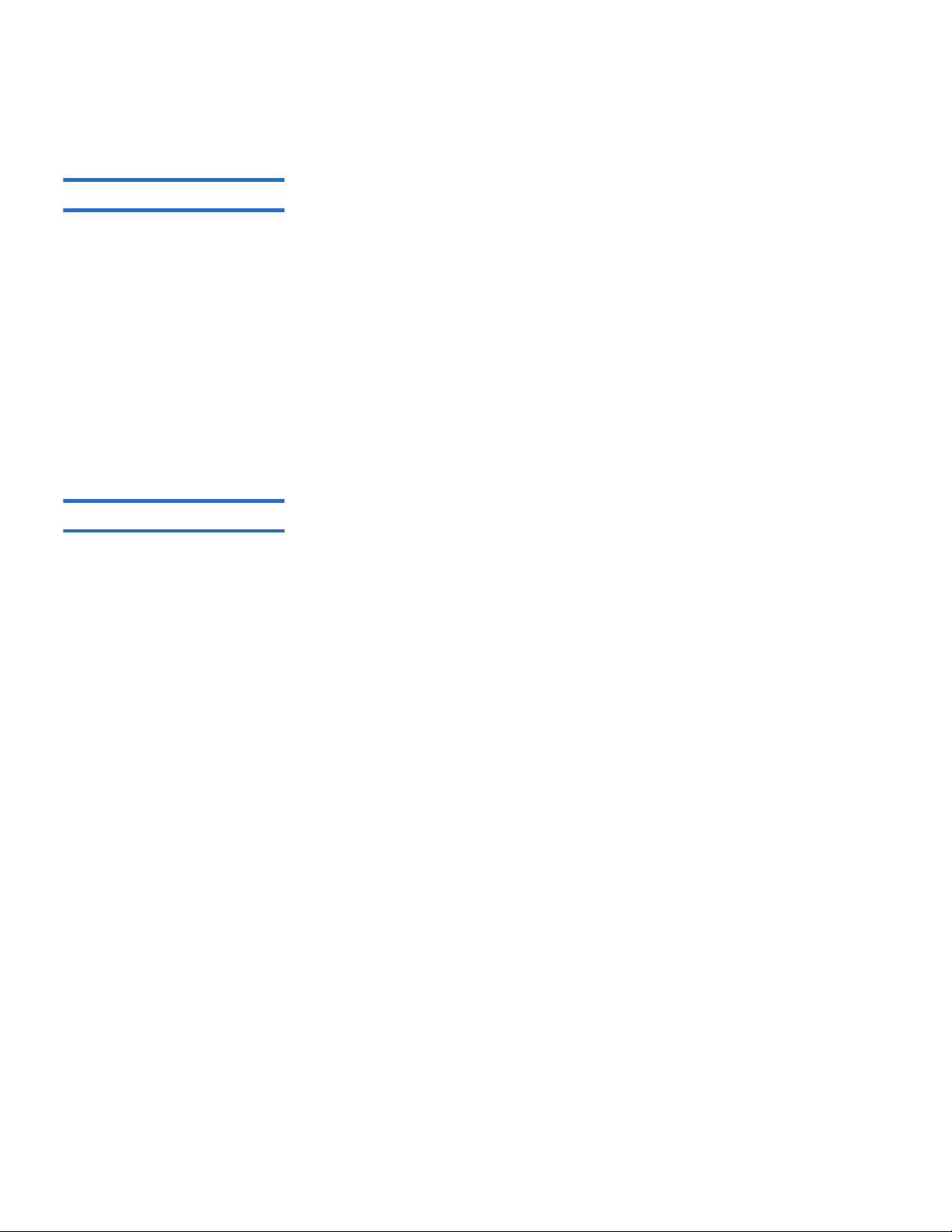
Chapter 1 Introduction
Overview
Quantum SuperLoader 3 User’s Guide 3
SuperLoader 3 LTO-2 1
This autoloader is SCSI-3 compatible and operates as a single SCSI ID/
two LUN data storage device.
The Quantum SuperLoader 3 LTO-2 autoloader is equipped with a
Quantum LTO-2 tape drive and contains up to sixteen Ultrium 2 data
cartridges when utilizing two magazines, providing a compressed
capacity of 6.4 Terabytes and a sustained data transfer rate of 93.6 GB per
hour (native) or as high as 187.2 GB per hour compressed (assuming 2:1
compression).
The autoloader is compatible with the most popular operating systems
and environments supporting a Ultra 160 SCSI-3 LVD interface but
requires direct support from the operating system or a compatible
backup application to take full advantage of its many features.
SuperLoader 3 LTO-3 1
This autoloader is SCSI-3 compatible and operates as a single SCSI ID/
two LUN data storage device. It is also available as a Fibre Channel or
Serial Attached SCSI (SAS) data storage device.
The Quantum SuperLoader 3 autoloader is equipped with a LTO-3 tape
drive and contains up to sixteen Ultrium 3 data cartridges when utilizing
two magazines, providing a compressed capacity of 12.8 Terabytes and a
sustained data transfer rate of 245 GB per hour (native) or as high as
490 GB per hour compressed (assuming 2:1 compression).
The autoloader is compatible with the most popular operating systems
and environments supporting a Ultra 160 SCSI-3 LVD interface but
requires direct support from the operating system or a compatible
backup application to take full advantage of its many features.
Fibre Channel can support up to 126 devices in a loop configuration.
Longwave transceivers (with Fibre Channel cable) support distances up
to 10 kilometers; short pulsewave transceivers (with Fibre Channel cable)
support distances up to 500 meters.
The Fibre Channel version of the SuperLoader 3 LTO-3 operates at speeds
up to 2 Gigabits (Gb)/second.
Page 22
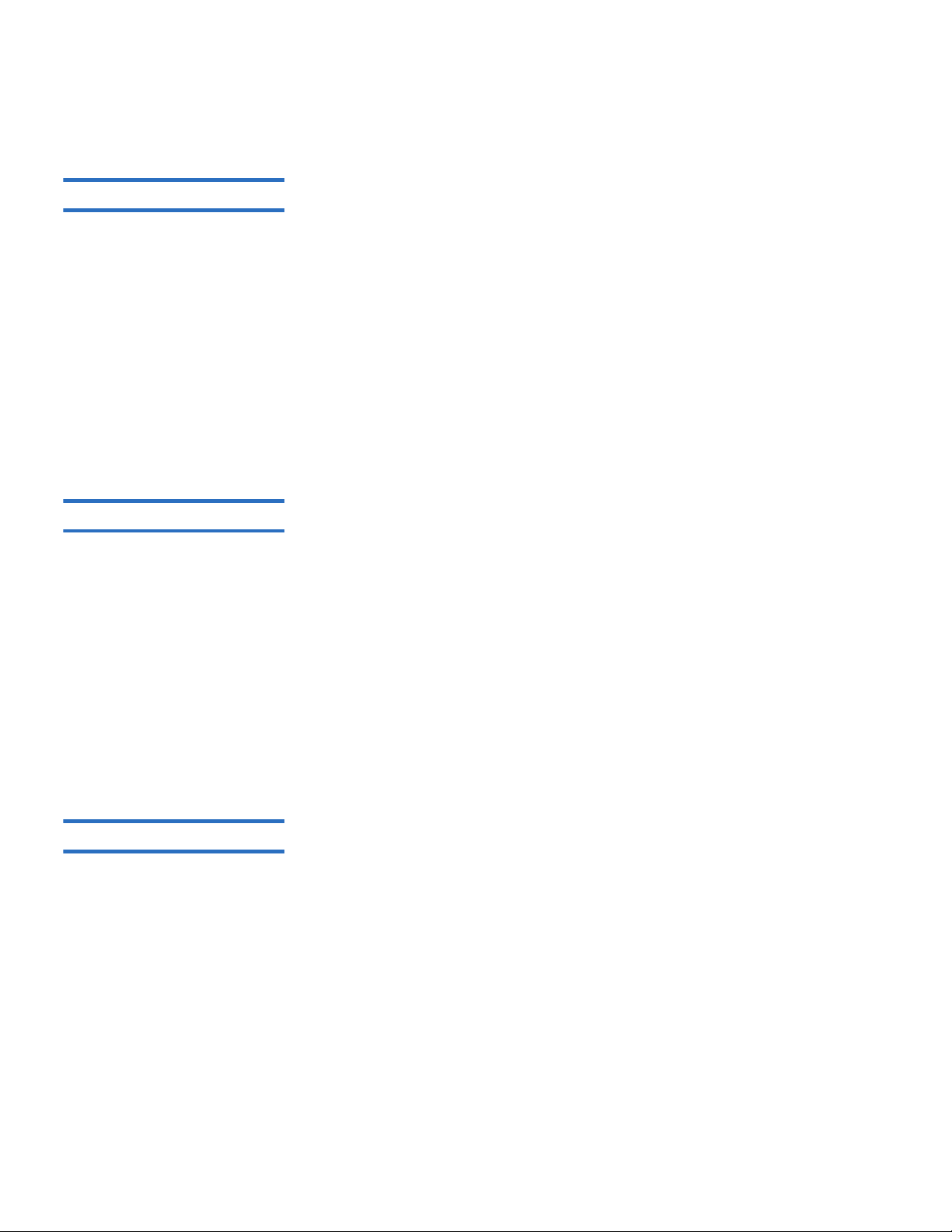
Chapter 1 Introduction
Overview
Quantum SuperLoader 3 User’s Guide 4
SuperLoader 3 LTO-4 1
This autoloader is SCSI-3 compatible and operates as a single SCSI ID/
two LUN data storage device. It is also available as a Serial Attached SCSI
(SAS) data storage device.
The Quantum SuperLoader 3 autoloader is equipped with a LTO-4 tape
drive and contains up to sixteen Ultrium 4 data cartridges when utilizing
two magazines, providing a compressed capacity of 25.6 Terabytes and a
sustained data transfer rate of 432 GB per hour (native) or as high as
864 GB per hour compressed (assuming 2:1 compression).
The autoloader is compatible with the most popular operating systems
and environments supporting a Ultra 320 SCSI-3 LVD interface but
requires direct support from the operating system or a compatible
backup application to take full advantage of its many features.
SuperLoader 3 VS160 1
This autoloader is SCSI-3 compatible and operates as a single SCSI ID/
two LUN data storage device.
The Quantum SuperLoader 3 VS160 autoloader is equipped with a
Quantum VS160 tape drive and contains up to sixteen Quantum VS1 data
cartridges when utilizing two magazines, providing a compressed
capacity of 2.5 TB and a sustained data transfer rate of 28.8 GB per hour
(native) or as high as 57.6 GB per hour compressed (assuming 2:1
compression).
The autoloader is compatible with the most popular operating systems
and environments supporting a SCSI LVD interface but requires direct
support from the operating system or a compatible backup application to
take full advantage of its many features.
SuperLoader 3 DLT-V4 1
This autoloader is SCSI-3 compatible and operates as a single SCSI ID/
two LUN data storage device.
The Quantum SuperLoader 3 autoloader DLT-V4 is equipped with a
Quantum DLT-V4 tape drive and contains up to sixteen DLT VS1 data
cartridges when utilizing two magazines, providing a compressed
capacity of 5.1 Terabytes and a sustained data transfer rate of 36 GB per
hour (native) or as high as 72 GB per hour compressed (assuming 2:1
compression).
The autoloader is compatible with the most popular operating systems
and environments supporting a Ultra 160 SCSI-3 LVD interface but
requires direct support from the operating system or a compatible
backup application to take full advantage of its many features.
Page 23
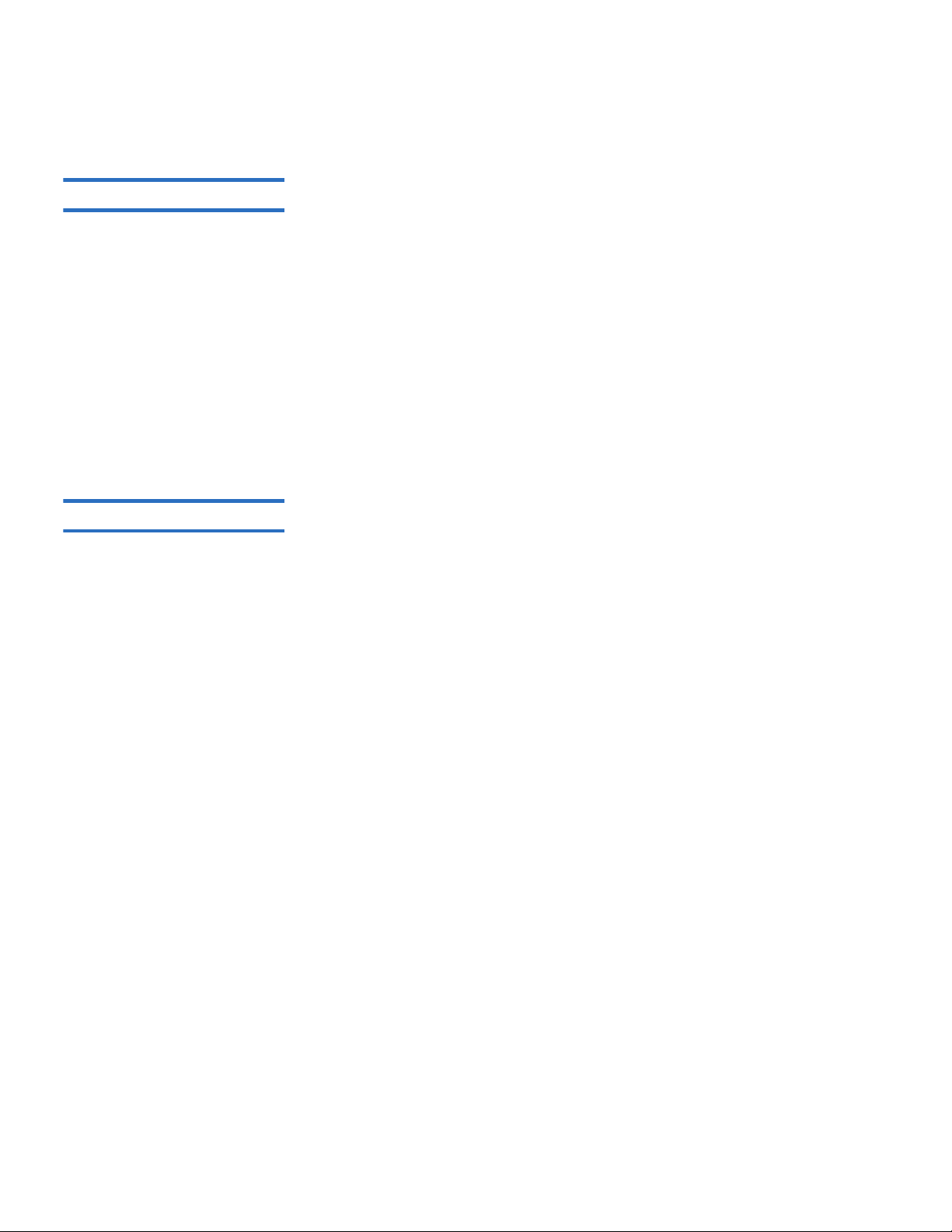
Chapter 1 Introduction
Overview
Quantum SuperLoader 3 User’s Guide 5
SuperLoader 3 SDLT 6001
This autoloader is SCSI-3 compatible and operates as a single SCSI ID/
two LUN data storage device.
The Quantum SuperLoader 3 SDLT 600 autoloader is equipped with a
Quantum SDLT 600 tape drive and contains up to sixteen SDLT II data
cartridges when utilizing two magazines, providing a compressed
capacity of 9.4 Terabytes and a sustained data transfer rate of 129.6 GB
per hour (native) or as high as 259.2 GB per hour compressed (assuming
2:1 compression).
The autoloader is compatible with the most popular operating systems
and environments supporting a 16-bit Ultra 160 SCSI-3 LVD interface but
requires direct support from the operating system or a compatible
backup application to take full advantage of its many features.
SuperLoader 3 DLT-S4 1
This autoloader is SCSI-3 compatible and operates as a single SCSI ID/
two LUN data storage device. It is also available as a Fibre Channel data
storage device.
The Quantum SuperLoader 3 DLT-S4 autoloader is equipped with a
Quantum DLT-S4 tape drive and contains up to sixteen DLTtape S4 data
cartridges when utilizing two magazines, providing a compressed
capacity of 25.6 Terabytes and a sustained data transfer rate of 216 GB per
hour (native) or as high as 432 GB per hour compressed (assuming 2:1
compression).
The autoloader is compatible with the most popular operating systems
and environments supporting an Ultra 320 SCSI-3 LVD interface but
requires direct support from the operating system or a compatible
backup application to take full advantage of its many features.
Fibre Channel can support up to 126 devices in a loop configuration.
Longwave transceivers (with Fibre Channel cable) support distances up
to 10 kilometers; short pulsewave transceivers (with Fibre Channel cable)
support distances up to 500 meters.
The Fibre Channel version of the SuperLoader 3 DLT-S4 operates at
speeds up to 4 Gigabits (Gb)/second.
Page 24
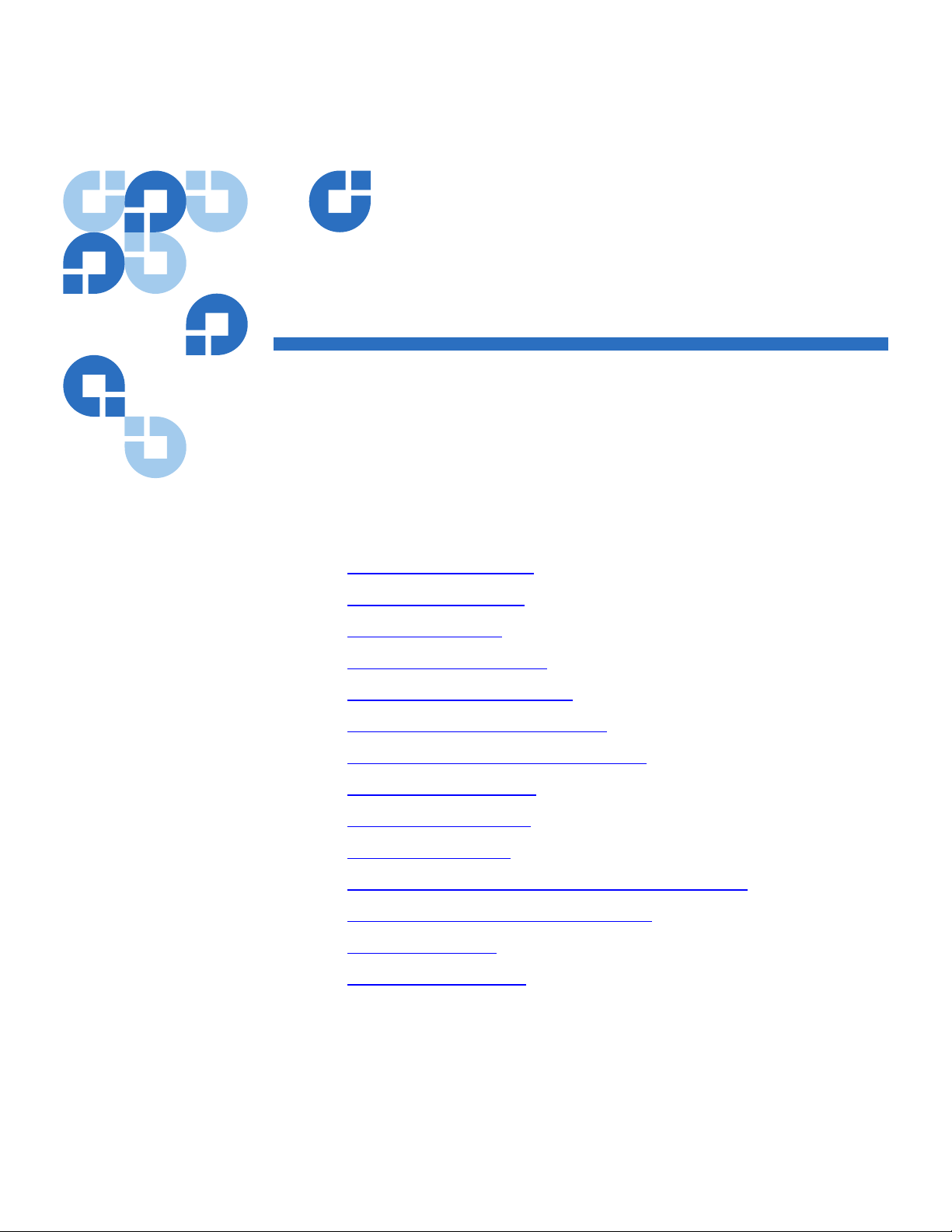
Quantum SuperLoader 3 User’s Guide 6
Chapter 2
2Installation and Configuration
This chapter covers all aspects of installing the autoloader in your
location. The following information is available:
• “
Installation Overview” on page 7
• “
Choosing a Location” on page 10
• “
UL Requirements” on page 11
• “
SCSI Bus Requirements” on page 12
• “
Unpacking the Autoloader” on page 13
• “
Rack Mounting the Autoloader” on page 15
• “
Understanding Autoloader Features” on page 15
• “
Front Panel Overview” on page 16
• “
Back Panel Overview” on page 17
• “
Connecting Cables” on page 18
• “
Preparing the Host and Verifying the Connection” on page 23
• “
Windows Operating System Support” on page 24
• “
Bar Code Reader” on page 26
• “
DLTSage Dashboard” on page 26
Page 25
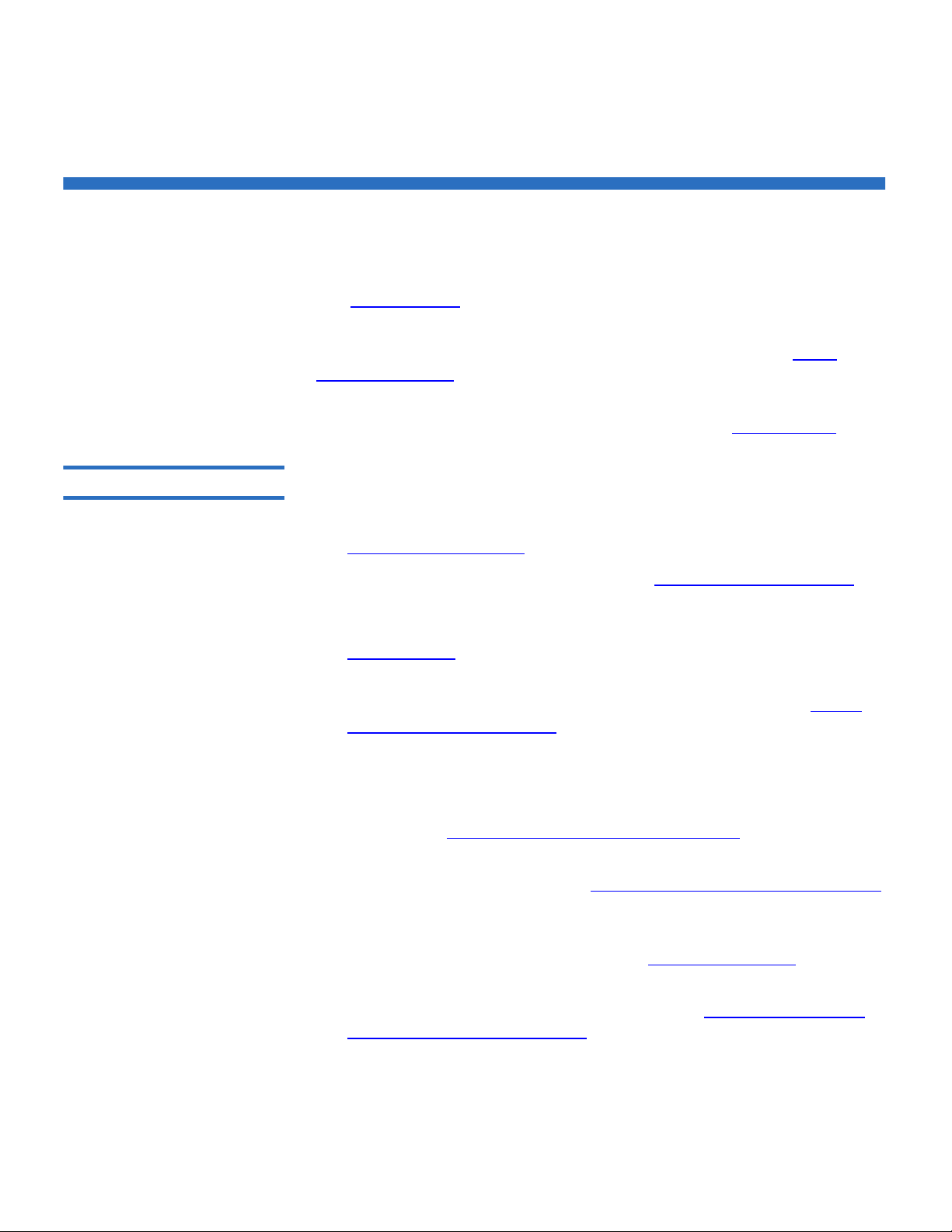
Chapter 2 Installation and Configuration
Installation Overview
Quantum SuperLoader 3 User’s Guide 7
Installation Overview
The SuperLoader 3 is a SCSI device that interfaces to your host computer
(see S
CSI Interface).
A Fibre Channel version of the autoloader is available when equipped
with a LTO-3 or DLT-S4 native Fibre Channel tape drive (see Fibre
Channel Interface).
A Serial Attached SCSI (SAS) version of the autoloader is available when
equipped with a LTO-3 or LTO-4 SAS tape drive (see SAS Interface
).
SCSI Interface 2
Installing the SCSI autoloader consists of the following steps, which are
explained in more detail later in this section:
1 Prepare to install your new Quantum SuperLoader 3 autoloader (see
“
Choosing a Location” on page 10).
2 Identify the proper SCSI bus types (see “
SCSI Bus Requirements” on
page 12).
3 Identify the accessories that come with the autoloader (see
“
Accessories” on page 14).
4 Install the autoloader in a computer rack or select a table or desktop
near the host server. If installing a rack mount unit, refer to “
Rack
Mounting the Autoloader” on page 93.
5 Shut down or turn off the server and all devices attached to the
server.
6 Attach the SCSI cable to the autoloader and server's SCSI host
adapter (see “
Connecting SCSI and Power Cables” on page 18).
7 Attach the power cable to the autoloader and plug in the power cable
to the nearest power outlet (see “
Connecting SCSI and Power Cables”
on page 18). Power the autoloader on to ensure it passes the power
on self-test (POST).
8 Set the SCSI ID for the autoloader (see “
SCSI Autoloader” on
page 70).
9 Set up the host and verify the connection (see “
Preparing the Host
and Verifying the Connection” on page 23).
Page 26
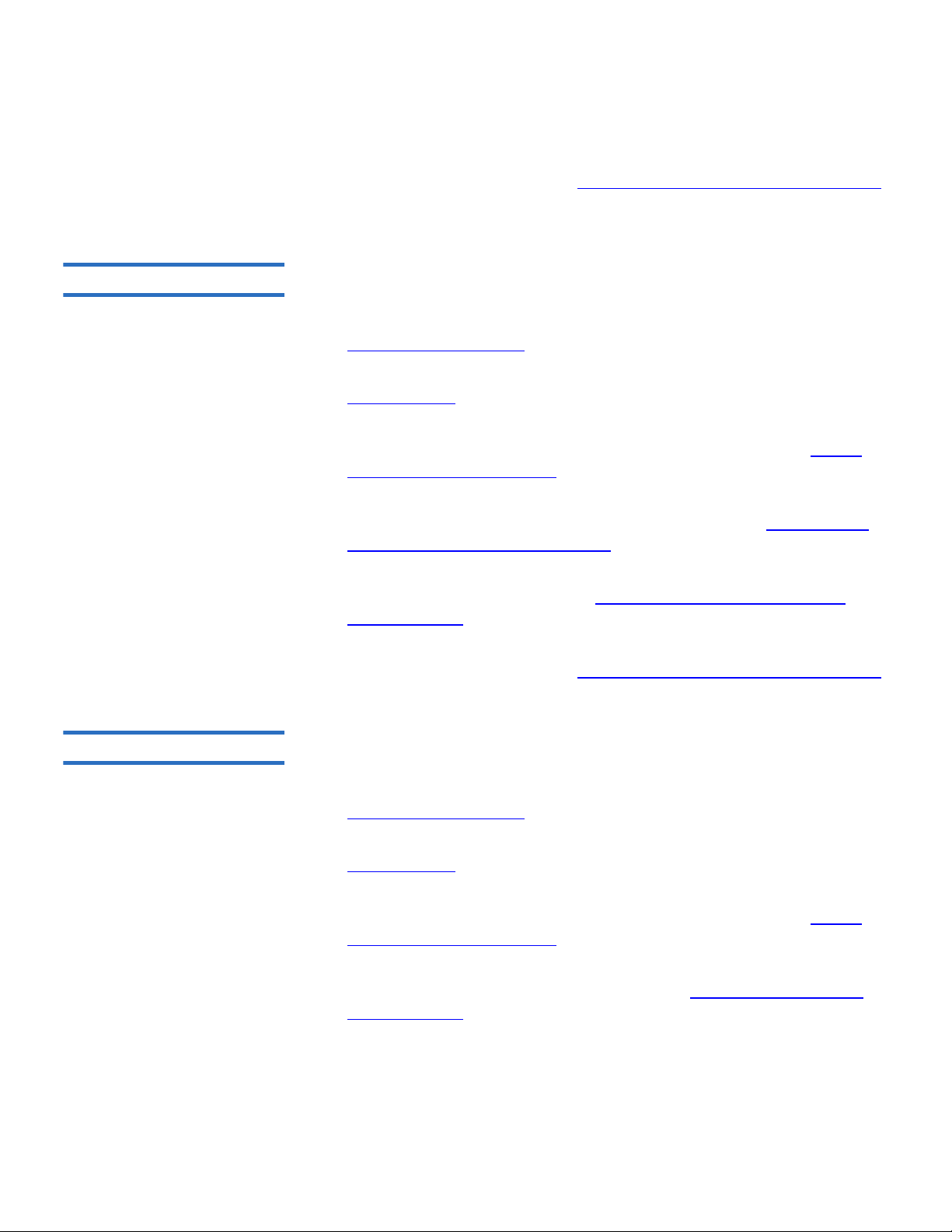
Chapter 2 Installation and Configuration
Installation Overview
Quantum SuperLoader 3 User’s Guide 8
10 Install the device drivers (see “Windows Operating System Support”
on page 24.
Fibre Channel Interface 2
Installing the Fibre Channel autoloader consists of the following steps,
which are explained in more detail later in this section:
1 Prepare to install your new Quantum SuperLoader 3 autoloader (see
“
Choosing a Location” on page 10).
2 Identify the accessories that come with the autoloader (see
“
Accessories” on page 14).
3 Install the autoloader in a computer rack or select a table or desktop
near the host server. If installing a rack mount unit, refer to “
Rack
Mounting the Autoloader” on page 93.
4 Attach the Fibre Channel cable to the autoloader and a Fibre Channel
switch or the server's Fibre Channel host adapter (see “
Connecting
Fibre Channel and Power Cables” on page 19).
5 Attach the power cable to the autoloader and plug in the power cable
to the nearest power outlet (see “
Connecting Fibre Channel and
Power Cables” on page 19). Power the autoloader on to ensure it
passes the power on self-test (POST).
6 Install the device drivers (see “
Windows Operating System Support”
on page 24).
SAS Interface 2
Installing the Serial Attached SCSI (SAS) autoloader consists of the
following steps, which are explained in more detail later in this section:
1 Prepare to install your new Quantum SuperLoader 3 autoloader (see
“
Choosing a Location” on page 10).
2 Identify the accessories that come with the autoloader (see
“
Accessories” on page 14).
3 Install the autoloader in a computer rack or select a table or desktop
near the host server. If installing a rack mount unit, refer to “
Rack
Mounting the Autoloader” on page 93.
4 Attach the SAS cable to the autoloader and a Fibre Channel switch or
the server's Fibre Channel host adapter (see “
Connecting SAS and
Power Cables” on page 21).
Page 27
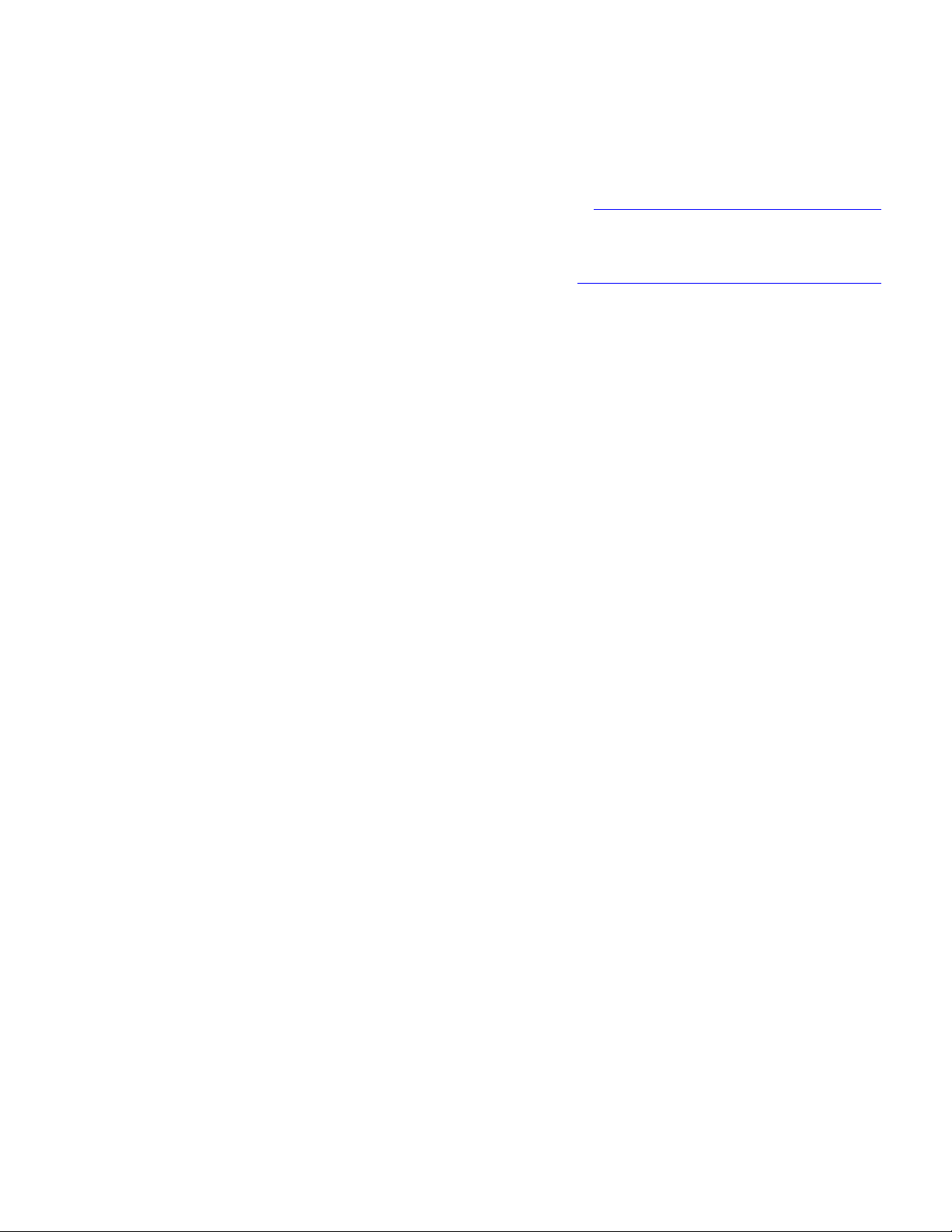
Chapter 2 Installation and Configuration
Installation Overview
Quantum SuperLoader 3 User’s Guide 9
5 Attach the power cable to the autoloader and plug in the power cable
to the nearest power outlet (see “
Connecting SAS and Power Cables”
on page 21). Power the autoloader on to ensure it passes the power
on self-test (POST).
6 Install the device drivers (see “
Windows Operating System Support”
on page 24).
Page 28
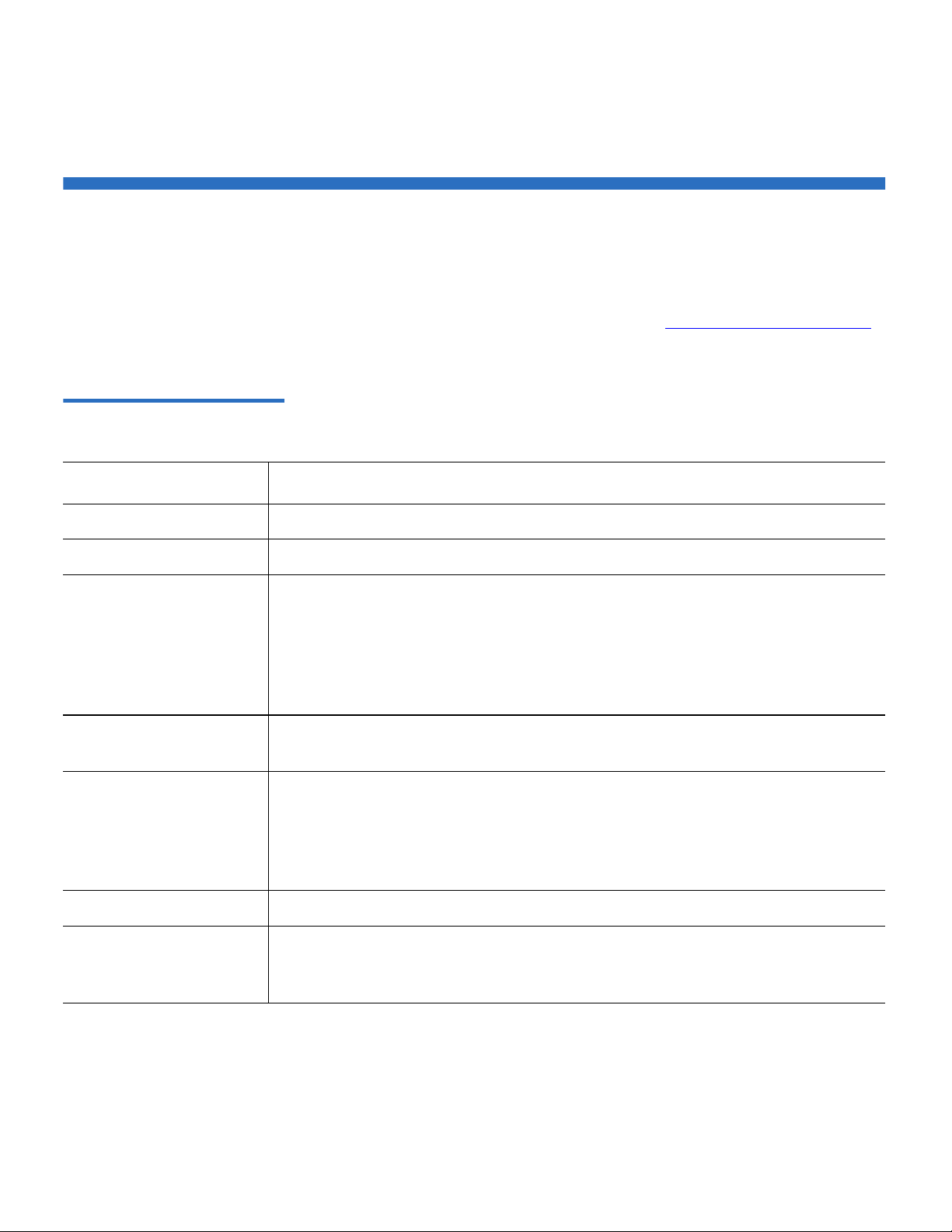
Chapter 2 Installation and Configuration
Choosing a Location
Quantum SuperLoader 3 User’s Guide 10
Choosing a Location
The autoloader is designed to fit in a standard 19-inch rack using either
the long or short brackets (depending on the depth of the rack). Choose a
location that meets the following criteria (see appendix A,
Specifications).
The autoloader uses standard rack mounting hardware.
Table 1 Location Criteria
Criteria Description
Rack requirements Standard 19-inch rack with 2U of clearance.
Room temperature 10–35° C (50–95° F)
Power source AC power voltage: 100–127 VAC; 200–240 VAC
Line frequency: 50–60 Hz
Note: Locate the AC outlet near the autoloader. The AC power cable is the
product’s main disconnect device and must be easily accessible at all
times.
Weight 14.1 kg (31 lb) unloaded
17.2 kg (38 lb) loaded with 2 magazines, 16 cartridges
Air Quality Minimize sources of particulate contamination. Avoid areas near frequently
used doors and walkways, cooling or exhaust vents, stacks of supplies that
collect dust, printers, and smoke-filled rooms.
Caution: Excessive dust and debris can damage tapes and tape drives.
Humidity 20–80% RH (non-condensing)
Clearance Back: Minimum of 43.2 cm (17 in.)
Front: Minimum of 68.6 cm (27 in.)
Sides: Minimum of 5.08 cm (2 in.)
Page 29
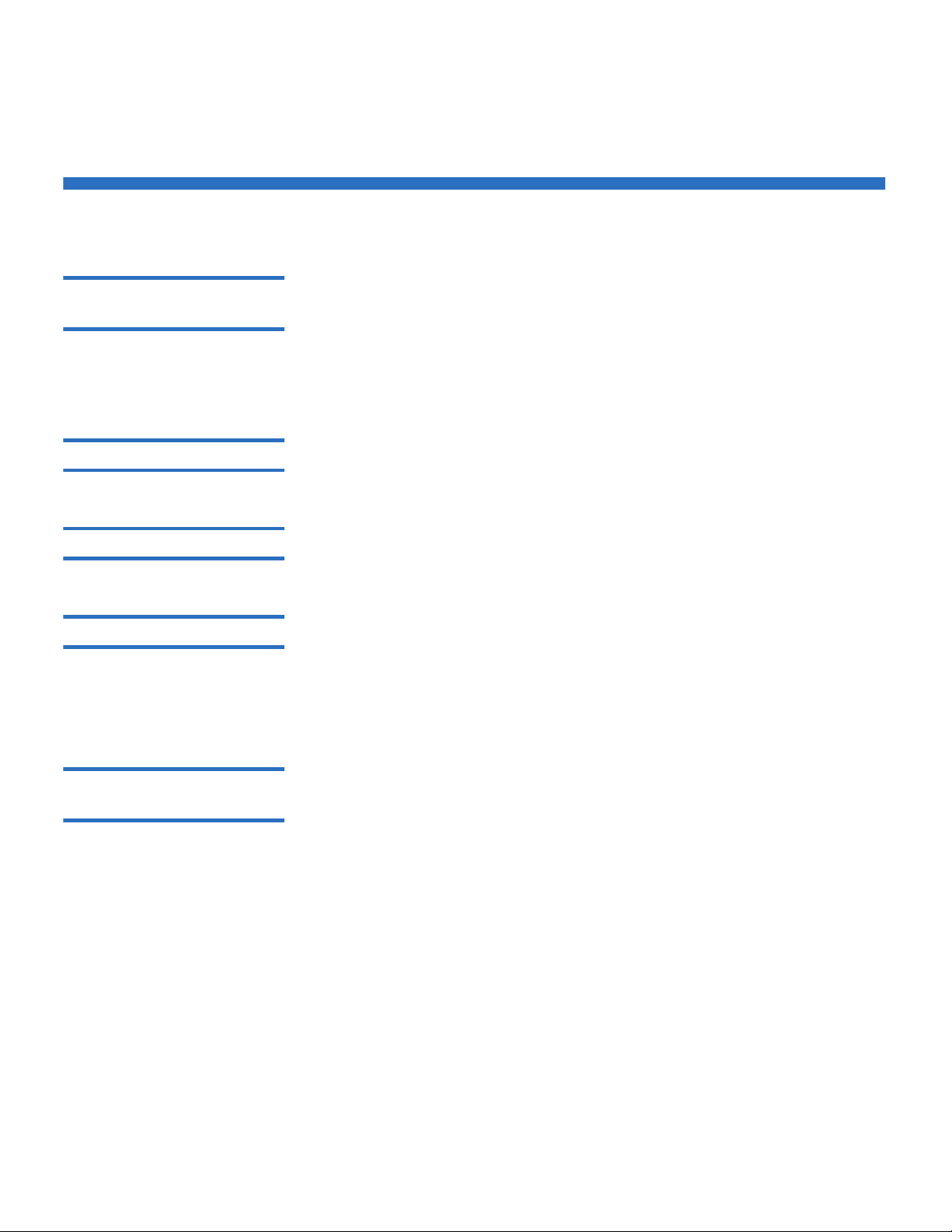
Chapter 2 Installation and Configuration
UL Requirements
Quantum SuperLoader 3 User’s Guide 11
UL Requirements
Elevated Operating
Ambient Temperature 2
When installed in a closed multi-unit rack assembly, the operating
ambient temperature of the rack environment may be greater than the
room ambient. Therefore, consideration should be given to installing the
equipment in an environment compatible with the manufacturer’s
maximum recommended ambient temperature.
Reduced Air Flow 2
Installation of the equipment in a rack should be such that the amount of
air flow required for safe operation of the equipment is not compromised.
Mechanical Loading 2
Mounting of the equipment in a rack should be such that a hazardous
condition is not achieved due to uneven mechanical loading.
Overloading the Circuit 2
Consideration should be given to the connection of the equipment to the
supply circuit and the effect that overloading of circuits might have on
overcurrent protection and supply wiring. Appropriate consideration of
equipment nameplate ratings should be used when addressing the
concern.
Reliable Earthing
(Grounding) 2
Reliable earthing of rack-mounted equipment should be maintained.
Particular attention should be given to supply connections other than
direct connections to the branch circuit, such as use of power strips.
Page 30
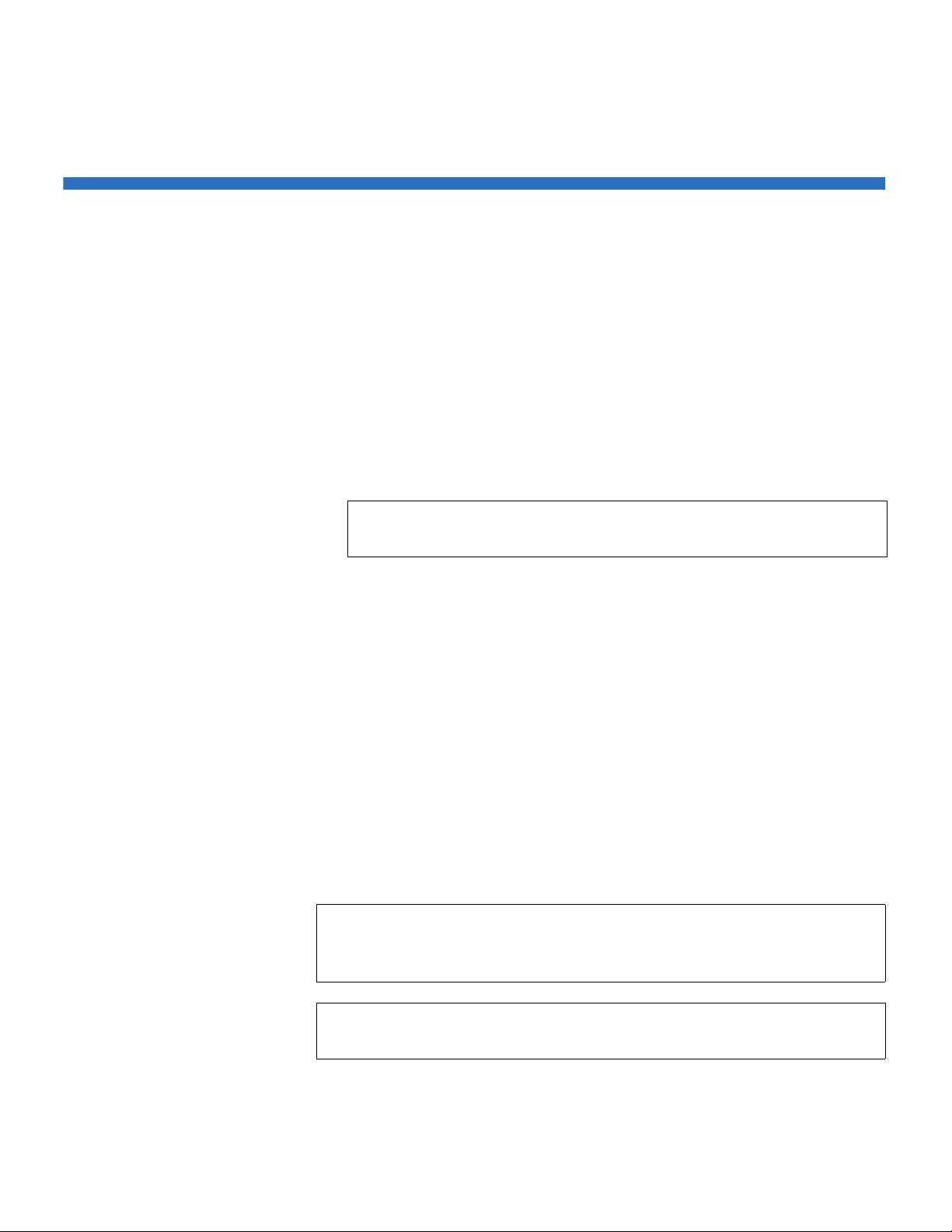
Chapter 2 Installation and Configuration
SCSI Bus Requirements
Quantum SuperLoader 3 User’s Guide 12
SCSI Bus Requirements
There are minor differences between the Quantum SuperLoader 3 LTO-2
and the Quantum SuperLoader 3 VS160/SDLT 600 autoloaders.
SuperLoader 3 LTO-2
2
You must connect the Quantum SuperLoader 3 LTO-2 to one of the
following SCSI bus types:
• Ultra2 SCSI Low-voltage Differential (LVD), Single-ended (SE) SCSI
bus
SuperLoader 3 VS160/SDLT 600
2
You must connect the Quantum SuperLoader 3 VS160 or the Quantum
SuperLoader 3 SDLT 600 to one of the following SCSI bus types:
• Ultra 320 SCSI-3, LVD SE SCSI bus
• Ultra 160 SCSI-3, LVD SE SCSI bus
General Information
2
Your SCSI host adapter card must also support the SCSI bus type used to
connect the autoloader. If you use a LVD SCSI bus, use a host adapter
card with a connection for a high-density (HD) 68-pin cable.
Note: The autoloader is not compatible with a High-voltage
Differential (HVD) SCSI bus.
Note: If you use a single-ended (SE) SCSI bus, the tape drive’s
performance is limited to the maximum data transfer speed of
the bus.
Note: The maximum number of autoloaders supported per SCSI bus
is two.
Page 31

Chapter 2 Installation and Configuration
Unpacking the Autoloader
Quantum SuperLoader 3 User’s Guide 13
Unpacking the Autoloader
Before you begin, clear a desk or table so that you have room to unpack
the autoloader. Ensure that the work area is free from conditions that
could cause electrostatic discharge (ESD). Discharge static electricity from
your body by touching a known grounded surface, such as your
computer's metal chassis.
The
Quantum SuperLoader 3 Quick Start Guide included in the packaging
describes how to unpack and inspect your autoloader correctly. Please
locate the
Quantum SuperLoader 3 Quick Start Guide and follow the
directions.
Unpack your new Quantum SuperLoader 3 autoloader carefully and
inspect it for any damage that might have occurred during shipping.
1 Inspect the shipping box for damage. If you notice any damage,
report it to the shipping company immediately.
2 Open the shipping box and remove the accessories package. Set the
accessories package aside for now.
3 Lift the autoloader and padding out of the box and place it on the
work surface, top facing up. Do not set the autoloader on either end or
sides.
4 Carefully remove the shipping padding from the left and right sides
of the autoloader. Then remove the bag from the autoloader.
Note: The autoloader may not work with multiple SCSI LUNS when
attached to a RAID controller. The autoloader is not
recommended for use with a RAID controller. If this problem
occurs, it is recommended that the autoloader be attached to a
separate SCSI bus controller on the host or server.
Caution: If the room in which you are working differs from the
temperature in which the autoloader was shipped or
stored by 15° C (30° F) or more, let the autoloader
acclimate to the surrounding environment for at least 12
hours before opening the shipping carton.
Page 32

Chapter 2 Installation and Configuration
Unpacking the Autoloader
Quantum SuperLoader 3 User’s Guide 14
5 Save the packing materials in case you need to move or ship the
autoloader in the future.
Accessories 2
The following accessories are shipped with the Quantum SuperLoader 3
autoloader with a SCSI, Fibre Channel, or SAS interface:
• Quantum SuperLoader 3 Quick Start Guide
• SCSI tape drive kits
• SCSI host or server cable
• SCSI terminator (not included with Serial Attached SCSI)
• Fibre Channel tape drive kits
• Fibre Channel cable
• Hardware to rack mount the autoloader
• T8 and T10 TORX
®
L-Key drivers
• One magazine blank
•Power cable
• Documentation CD containing all documentation in Adobe
®
Portable
Document Format (PDF)
•Bar code labels
Page 33

Chapter 2 Installation and Configuration
Rack Mounting the Autoloader
Quantum SuperLoader 3 User’s Guide 15
Rack Mounting the Autoloader
To rackmount the autoloader, you need to select an open 2U computer
rack location near the server that will host the autoloader.
For instruction on mounting the autoloader in a standard 19-inch rack,
see “
Rack Mounting the Autoloader” on page 93.
Understanding Autoloader Features
General Features 2
The autoloader is compatible with most operating systems and
environments that support the SCSI, Fibre Channel, or SAS (Serial
Attached SCSI) interface, but requires either direct support from the
operating system or a compatible backup application to take full
advantage of its many features.
Caution: Whenever you power cycle the autoloader, allow 10
seconds before turning the power back on. The power
supply requires at least two to three seconds for the
capacitors to discharge. This ensures a complete system
reset on power down and may avoid system errors.
Page 34

Chapter 2 Installation and Configuration
Understanding Autoloader Features
Quantum SuperLoader 3 User’s Guide 16
Figure 1 Front Panel Overview
1Power switch
2 Mailslot
3 Front panel LEDs
4 Front panel LCD screen
5 Function keys
6 Left magazine (or blank)
7 Right magazine (or blank)
Page 35

Chapter 2 Installation and Configuration
Understanding Autoloader Features
Quantum SuperLoader 3 User’s Guide 17
Figure 2 Back Panel Overview
1 68-pin HD SCSI connectors, or a Fibre Channel or SAS
connector
2Fan vent
3 Power connector
4 Remote management Ethernet connector
5Power switch
Note: If the cover must be taken off, there are 26 screws that need to
be removed.
Page 36

Chapter 2 Installation and Configuration
Connecting Cables
Quantum SuperLoader 3 User’s Guide 18
Connecting Cables
Connecting SCSI and
Power Cables 2
To connect the SCSI and power cables to the autoloader, follow these
steps:
1 Shut down and turn off the selected server. Turn off all attached
accessory devices, such as printers and other SCSI devices.
2 Attach one end of the SCSI cable (included in the accessory kit) to one
of the connectors on the back panel of the autoloader (see figure3
).
Figure 3 Cable Connectors
(SCSI Tape Drive)
3 Attach the other end of the SCSI cable to the connector on the SCSI
host adapter or to the connector on the previous device on the SCSI
bus.
If the supplied SCSI cable does not fit the connector on your SCSI host
adapter, you either have an incompatible SCSI host adapter or you need
to purchase a cable adapter. Contact your service representative or your
SCSI host adapter manufacturer for information.
SCSI terminator
Ethernet cable
SCSI cable
Page 37

Chapter 2 Installation and Configuration
Connecting Cables
Quantum SuperLoader 3 User’s Guide 19
4 Attach the terminator to the remaining SCSI connector on the back
panel of the autoloader (if the autoloader is the last or only device on
the SCSI bus). Otherwise, attach the cable to the next device on the
SCSI bus. Make sure that the last device on the SCSI bus is properly
terminated.
5 Attach one end of your Ethernet cable to the Ethernet port on the
back panel of the autoloader for remote management.
6 Attach the other end of the Ethernet cable to your host network port
or router.
7 Attach the female connector of the power cable to the power
connector on the back panel of the autoloader (see figure2
).
8 Plug in the power cable to the nearest properly grounded power
outlet.
9 Plug in the host server or workstation and all attached devices.
10 Turn on the autoloader by setting the power switch on the back
panel to the
ON position. Turn on any other devices you turned off
earlier. Check the LCD screen to make sure the autoloader is
receiving power. If it is not, check the power connections and your
power source.
During the power on self-test (POST), both LEDs are illuminated
briefly, followed by only the Ready/Activity LED flashing. When the
initialization sequence is complete, the LCD screen displays the
Home
screen.
11 Turn on the server.
Connecting Fibre
Channel and Power
Cables 2
To connect the Fibre Channel and power cables to the autoloader, follow
these steps:
1 Attach one end of the Fibre Channel cable (included in the accessory
kit) to the Fibre Channel connector on the back panel of the
autoloader (see figure4
).
Page 38

Chapter 2 Installation and Configuration
Connecting Cables
Quantum SuperLoader 3 User’s Guide 20
Figure 4 Cable Connectors
(Fibre Channel Tape Drive)
2 Attach the other end of the Fibre Channel cable to the Fibre Channel
host.
3 Attach one end of your Ethernet cable to the Ethernet port on the
back panel of the autoloader for remote management.
4 Attach the other end of the Ethernet cable to your host network port
or router.
5 Attach the female connector of the power cable to the power
connector on the back panel of the autoloader (see figure2
).
6 Plug in the power cable to the nearest properly grounded power
outlet.
7 Turn on the autoloader by setting the power switch on the back
panel to the
ON position. Turn on any other devices you turned off
earlier. Check the LCD screen to make sure the autoloader is
receiving power. If it is not, check the power connections and your
power source.
Fibre Channel cable
Ethernet cable
Page 39

Chapter 2 Installation and Configuration
Connecting Cables
Quantum SuperLoader 3 User’s Guide 21
During the power on self-test (POST), both LEDs are illuminated
briefly, followed by only the Ready/Activity LED flashing. When the
initialization sequence is complete, the LCD screen displays the
Home
screen.
Connecting SAS and
Power Cables 2
To connect the SAS and power cables to the autoloader, follow these
steps:
1 Attach one end of the SAS cable (included in the accessory kit) to the
SAS connector on the back panel of the autoloader (see figure5
).
Figure 5 Cable Connectors
(SAS Tape Drive)
2 Attach the other end of the SAS cable to the SAS host.
3 Attach one end of your Ethernet cable to the Ethernet port on the
back panel of the autoloader for remote management.
4 Attach the other end of the Ethernet cable to your host network port
or router.
5 Attach the female connector of the power cable to the power
connector on the back panel of the autoloader (see figure2
).
SAS cable
Ethernet cable
Page 40

Chapter 2 Installation and Configuration
Connecting Cables
Quantum SuperLoader 3 User’s Guide 22
6 Plug in the power cable to the nearest properly grounded power
outlet.
7 Turn on the autoloader by setting the power switch on the back
panel to the
ON position. Turn on any other devices you turned off
earlier. Check the LCD screen to make sure the autoloader is
receiving power. If it is not, check the power connections and your
power source.
During the power on self-test (POST), both LEDs are illuminated
briefly, followed by only the Ready/Activity LED flashing. When the
initialization sequence is complete, the LCD screen displays the
Home
screen.
Page 41

Chapter 2 Installation and Configuration
Preparing the Host and Verifying the Connection
Quantum SuperLoader 3 User’s Guide 23
Preparing the Host and Verifying the Connection
If necessary, install a SCSI, Fibre Channel, or SAS host adapter, software,
and compatible drivers. Refer to the manuals for the host computer and
SCSI, Fibre Channel, or SAS host adapter for detailed instructions. In
addition, follow these general guidelines:
• When the host server is powered on, install software, and/or drivers
that are compatible with the autoloader (see “
Windows Operating
System Support” on page 24). Software compatibility information is
available at www.quantum.com
. Most backup software packages
require an additional module to communicate with the autoloader
robotics.
• If the host server is connected to a network, check with the system
administrator before turning off power.
• Use proper procedures to prevent electrostatic discharge (ESD). Use
wrist-grounding straps and anti-static mats when handling internal
components.
• Make sure that the host server has an open expansion slot.
• Make sure that your backup application supports the SCSI, Fibre
Channel, or SAS host adapter.
• For the SCSI autoloader interface:
• Depending on the server configuration, you may need to change
the SCSI ID of the autoloader (see “
SCSI Autoloader” on
page 70).
• Ensure the autoloader is properly terminated. If the autoloader is
the only SCSI device other than the SCSI host adapter on the
selected SCSI bus, it must be terminated. Likewise, if the
autoloader is physically the last SCSI device on the SCSI bus, it
must be terminated. Only the devices physically at the beginning
and end of the SCSI bus should be terminated. If the host is
located at the beginning of the SCSI bus, the host should already
have a terminator installed.
• Verify the connection between the autoloader and host by going to
Settings>Control Panel>System>Hardware>Device Manager>Tape
Drive
and/or Media Changer in Microsoft® Windows® 2000, Microsoft
Page 42

Chapter 2 Installation and Configuration
Windows Operating System Support
Quantum SuperLoader 3 User’s Guide 24
Windows XP and Windows Server® 2003. For more information on
verifying the connection of SCSI devices, consult the operating
system documentation.
Windows Operating System Support
There are two device drivers associated with the SuperLoader 3
autoloader. One for the autoloader itself, and a second for the tape drive
within the autoloader.
Autoloader Device Driver2
• For the SuperLoader 3 autoloader, go to
http://www.quantum.com/ServiceandSupport/
SoftwareandDocumentationDownloads/SuperLoader3/
Index.aspx#Drivers.
Tape Drive Device Driver2
• For the LTO-2 drive, go to:
http://www.quantum.com/ServiceandSupport/
SoftwareandDocumentationDownloads/LTO-2Drives/
Index.aspx#Drivers.
• For the LTO-3 drive, go to:
http://www.quantum.com/ServiceandSupport/
SoftwareandDocumentationDownloads/LTO-3Drives/
Index.aspx#Drivers.
Note: Device drivers are required if you intend to use the Microsoft
Windows native backup application. Commercial backup
applications provide all necessary device driver support. Refer
to www.quantum.com
for a list of compatible backup
applications.
Please note that Microsoft Windows NT
®
does not include
native support for autoloaders. A backup application must be
used if using the SuperLoader 3 autoloader under Microsoft
Windows NT.
Page 43

Chapter 2 Installation and Configuration
Windows Operating System Support
Quantum SuperLoader 3 User’s Guide 25
• For the HP LTO-4 SCSI drive, go to:
Software and Driver Downloads at the HP Web site.
• For the LTO-4 SAS drive, go to:
http://www.quantum.com/ServiceandSupport/
SoftwareandDocumentationDownloads/LTO-4Drives/
Index.aspx#Drivers.
• For the VS160 drive, go to:
http://www.quantum.com/ServiceandSupport/
SoftwareandDocumentationDownloads/DLTVS160/
Index.aspx#Drivers.
• For the DLT-V4 drive, go to:
http://www.quantum.com/ServiceandSupport/
SoftwareandDocumentationDownloads/DLTV4/
Index.aspx#Drivers.
• For the SDLT 600 drive, go to:
http://www.quantum.com/ServiceandSupport/
SoftwareandDocumentationDownloads/SDLT600/
Index.aspx#Drivers.
• For the DLT-S4 drive, go to:
http://www.quantum.com/ServiceandSupport/
SoftwareandDocumentationDownloads/DLTS4/
Index.aspx#Drivers.
Page 44

Chapter 2 Installation and Configuration
Bar Code Reader
Quantum SuperLoader 3 User’s Guide 26
Bar Code Reader
The bar code reader is enclosed within the body of the autoloader. The
bar code reader automatically scans each cartridge in the magazine upon
power up, after a reset, after an import or export, or when a re-inventory
command is issued (see “
Running an Inventory” on page 46). Beyond
that, there is no user interface with the bar code reader via the front panel
operator controls or LCD screen. The information from each label is
stored in memory and available through SCSI and On-board Remote
Management to the computer's operating system or backup application
upon request.
If utilizing the bar code reader, you must apply or slide the bar code
labels into the appropriate slot on the front of each cartridge. The labels
must conform to ANSI/AIM BC1 -1995 Uniform Symbology Specification
Code 39. A set of bar code labels is initially included with the autoloader.
Refer to www.quantum.com
for information on obtaining additional bar
code labels.
DLTSage Dashboard
DLTSage Dashboard enables you to more effectively manage and protect
your tape storage environment and is accessible from the Windows
Start
menu and device manager. The Tape Security feature included in the
Dashboard gives you the ability to add an electronic key to tape
cartridges. This protects your cartridges from unauthorized access to data
in the event that they are lost or stolen. The Dashboard's
Status tab
quickly and easily displays: your drive and media's current health, a dial
that indicates when your drive's next cleaning is due, a graphical display
of your cartridge's available free space, and more.
You can download the latest version of DLTSage Dashboard for the DLTV4 and DLT-S4 tape drives from the Quantum Web site at:
www.quantum.com/ServiceandSupport/
SoftwareandDocumentationDownloads/SDLT600/Index.aspx#Drivers
Page 45

Quantum SuperLoader 3 User’s Guide 27
Chapter 3
3Operating the Autoloader
This chapter covers all aspects of autoloader operation. The following
topics are available:
• Operator's Panel Functionality
• “Using Cartridges” on page 30
• “
Using Magazines and Magazine Blanks” on page 35
• “
Viewing Status Information” on page 41
• “
Running an Inventory” on page 46
• “
Data Compression” on page 46
Operator's Panel Functionality
Note: If security is enabled and you try to execute a command
without entering a password, the autoloader displays the
Enter Password screen until you enter a password. Once you
enter a password, the autoloader takes you back to the
command screen that you were at prior to entering the
password.
Page 46

Chapter 3 Operating the Autoloader
Operator's Panel Functionality
Quantum SuperLoader 3 User’s Guide 28
The front panel consists of two LEDs, four buttons, and a 2-line by 16character LCD screen and provides everything you need to monitor
autoloader status and to control all of its functions.
Figure 6 Front Panel
1Power switch
2 Front panel LCD screen
3 Front panel LEDs
4 Scroll up button
5 Scroll down button
6 Escape
7Enter
Page 47

Chapter 3 Operating the Autoloader
Operator's Panel Functionality
Quantum SuperLoader 3 User’s Guide 29
The functionality of the two front panel LEDs is defined in table 2.
Table 2 Front Panel LEDs
All the functionality accessed from the scrolling menu is passwordprotected. Two levels of security are built into the menu. The lower-level
security is the operator level and the higher-level security is the
administrator level. There is one password for each level.
The administrator password allows access to all the functionality
available. The operator password allows access to all the functionality in
the
Command and Status submenus.
Enter Passwords 3
Many functions on the autoloader may be password-protected to ensure
data integrity. To access the menu items necessary to execute these
functions, you must first enter your password. All passwords are six
numeric digits long.
When you enter a password, all password-protected functionality is
available until you close your browser session. If you do not use the front
panel for a period of time, the main screen displays on the LCD. When
the main screen displays, the autoloader has automatically logged you
out. You will have to re-enter your password again to access the menu
functionality.
Function Green Amber
Power off OFF OFF
Ready ON OFF
Normal activity Flashing OFF
Autoloader attention OFF Flashing
Autoloader error OFF ON
Page 48

Chapter 3 Operating the Autoloader
Using Cartridges
Quantum SuperLoader 3 User’s Guide 30
Logout 3
To log out of the autoloader:
1 From the main menu, scroll to
Commands, and then press Enter.
2 From the
Commands submenu, scroll to Log Out, and then press
Enter. Session Complete displays on the LCD.
Using Cartridges
Typically, when you first install the autoloader, you load your cartridges
into the magazines and then load the magazines into the autoloader.
However, you can insert and eject cartridges individually using the
mailslot, or you can eject a magazine, manually load and unload
cartridges, then load the magazine back into the autoloader. The
autoloader automatically detects the presence of a cartridge in the
magazine slot.
If you try to perform an illegal operation, the autoloader refuses to
perform the operation. For example, if you try to load a cartridge through
the mailslot to the drive, but the drive already contains a cartridge, the
mailslot does not unlock. If you try to unload a cartridge from the drive
Note: You can also press
Escape to log out. Continue pressing
Escape as required until the main screen displays.
Note: On the front panel menu, whenever you see
Enter or Eject, it
means the cartridge enters and leaves the autoloader through
the mailslot. Whenever you see
Load or Unload, it means the
cartridge is loaded into or unloaded from the tape drive.
Page 49

Chapter 3 Operating the Autoloader
Using Cartridges
Quantum SuperLoader 3 User’s Guide 31
while the autoloader is writing to the tape, the command will not be
initiated until the write command is completed.
Inserting a Single
Cartridge 3
When you want to load a single cartridge into the autoloader, you can use
the mailslot. However, if the
Security option is turned on, you have to
enter a valid password to unlock the mailslot before you can load a
cartridge. When you insert a cartridge through the mailslot, you can load
it into the tape drive or store it in a magazine slot.
To insert a cartridge into the tape drive:
1 From the main menu, scroll to
Commands, and then press Enter.
2 From the
Commands submenu, scroll to Enter, and then press Enter.
3 From the
Enter submenu, scroll to To D r i ve, and then press Enter. The
message
Insert Tape, Push Until Prompted displays on the LCD.
Warning: If a tape cartridge is holding the mailslot door open on
power up, the robot will not move. The system detects
that the mailslot door is open but cannot detect the
presence of the cartridge. If the mailslot door is open, the
bar code scanner laser light may shine out the door and
potentially cause physical injury.
With the mailslot door open, do not insert your hand
through the mailslot door. This is to prevent bodily injury
from the robot. Precautions are in place to prevent the
robotic mechanism functioning in this circumstance.
If the tape cartridge is holding the mailslot door open
during operation, the system keeps track of the tape
movement and continues robotic motion. This can occur if
the robot ejects the cartridge out through the mailslot
door.
Note: After
Insert Tape, Push Until Prompted displays on the
LCD, insert the cartridge. After approximately 5 seconds,
the system automatically verifies that a cartridge is
inserted and continues the process. The message
Tape
Loaded
displays when successfully completed.
Page 50

Chapter 3 Operating the Autoloader
Using Cartridges
Quantum SuperLoader 3 User’s Guide 32
4 Once you have inserted the cartridge, press Enter.
5 Press
Exit to clear the command and return to the menu.
To insert a cartridge into a magazine slot:
1 From the main menu, scroll to
Commands, and then press Enter.
2 From the
Commands submenu, scroll to Enter, and then press Enter.
3 From the
Enter submenu, scroll to To L o c atio n , and then press Enter.
The message
Insert Tape, Push Until Prompted displays on the LCD.
4 Once you have inserted the cartridge, press
Enter.
5 Press
Exit to clear the command and return to the menu.
Note: For the autoloader, push the cartridge in until it stops. The
cartridge will be about 3 inches (7.5 cm) inside the mailslot.
This may require that you push and have your fingers well
within the mailslot opening. After insertion, the end of the
cartridge will be visible at the back of the mailslot opening.
Note: If the insert cartridge function fails, the cartridge ejects and
you will have to repeat steps 3
and 4 again. The message
Missed Tape displays.
Note: After
Insert Tape, Push Until Prompted displays on the
LCD, insert the cartridge. After approximately 5 seconds,
the system automatically verifies that a cartridge is
inserted and continues the process. The message
Tape
Loaded
displays when successfully completed.
Note: For the autoloader, push the cartridge in until it stops. The
cartridge will be about 3 inches (7.5 cm) inside the
mailslot. This may require that you push and have your
fingers well within the mailslot opening. After insertion,
the end of the cartridge will be visible at the back of the
mailslot opening.
Note: If the insert cartridge function fails, the cartridge ejects
and you will have to repeat steps 3
and 4 again. The
message
Missed Tape displays.
Page 51

Chapter 3 Operating the Autoloader
Using Cartridges
Quantum SuperLoader 3 User’s Guide 33
Moving a Single
Cartridge 3
You can easily move a single cartridge from one location to another
inside the autoloader.
1 From the main menu, scroll to
Commands, and then press Enter.
2 From the
Commands submenu, scroll to Move, and then press Enter.
The
Move screen displays under From:. Scroll to the current location
of the cartridge you want to move. Slots that are occupied by a data
cartridge are indicated by an asterisk (
*).
3 From To:, scroll to the location to which you want to move the
cartridge. Slots that are occupied by a data cartridge are indicated by
an asterisk (
*). Press Enter.
4 Press
Enter.
If you select an empty location,
No Source Element displays on the
LCD. Choose a different location.
If you select a location that is already occupied,
Destination Full
displays on the LCD. Choose a different location.
Ejecting a Single
Cartridge 3
When you want to remove a single cartridge from the autoloader, you
can specify the cartridge you want by bar code or location, or choose the
cartridge currently in the tape drive.
To eject a cartridge by bar code (if you have a bar code reader):
1 From the main menu, scroll to
Commands, and then press Enter.
2 From the
Commands submenu, scroll to Eject, and then press Enter.
3 From the
Eject submenu, scroll to Tap e , scroll to Mailslot, and then
press
Enter.
4 Scroll to
By Barcode.
A bar code label displays.
5 Scroll to the label that corresponds to the cartridge you want to eject.
Press
Enter.
To eject a cartridge by location:
1 From the main menu, scroll to
Commands, and then press Enter.
2 From the
Commands submenu, scroll to Eject, and then press Enter.
Page 52

Chapter 3 Operating the Autoloader
Using Cartridges
Quantum SuperLoader 3 User’s Guide 34
3 From the Eject submenu, scroll to Tape , scroll to Mailslot, and then
press
Enter.
4 Scroll to
By Location.
Slots that are occupied by a data cartridge are indicated by an asterisk
(
*). The slot that is occupied by a cleaning tape is indicated with an at
sign (
@) if Auto Clean is enabled. Scroll to the slot containing the
cartridge you want to eject.
5 Press
Enter.
The cartridge you want is ejected from the mailslot.
To eject a cartridge from the tape drive:
1 From the main menu, scroll to
Commands, and then press Enter.
2 From the
Commands submenu, scroll to Eject, and then press Enter.
3 From the
Eject submenu, scroll to Cartridge, and then press Enter.
4 Scroll to
From Drive, and then press Enter.
The cartridge you want is ejected from the mailslot.
Page 53

Chapter 3 Operating the Autoloader
Using Magazines and Magazine Blanks
Quantum SuperLoader 3 User’s Guide 35
Using Magazines and Magazine Blanks
Figure 7 Left Magazine
Inside edge view
of left magazine
Outside edge view
of left magazine
Left magazine blank
Page 54

Chapter 3 Operating the Autoloader
Using Magazines and Magazine Blanks
Quantum SuperLoader 3 User’s Guide 36
The autoloader will not run unless both magazine openings are properly
closed. One way that you can close the openings is to use two magazines.
If you use only one magazine, then you must fill the other magazine
opening with a magazine blank for the unit to become operational.
Ejecting a Magazine 3
When you want to remove several cartridges at once, eject the
magazine(s) first.
To eject a magazine:
1 From the main menu, scroll to
Commands, and then press Enter.
2 From the
Commands submenu, scroll to Eject, and then press Enter.
3 On the
Eject submenu, scroll to Right Magazine or Left Magazine, and
then press
Enter.
You will hear a distinctive popping sound as the appropriate
magazine is ejected from the autoloader.
Left magazine has been
ejected
or Right magazine has been ejected displays on the LCD.
4 Grasp the magazine by the handle with one hand and slide it out,
supporting it underneath with the other hand.
Note: Magazines, magazine blanks, and magazine handles are not
interchangeable between drive types. Please order the
appropriate part numbers when replacing these items.
Note: To prevent damage to the autoloader or the magazine, use
both hands when removing the magazine from the
autoloader supporting the entire length of the magazine.
Note: Once you eject a magazine, you must fully remove it or
fully reinstall it before powering off the autoloader. Before
returning a magazine to the autoloader, manually turn the
wheels on the side of the magazine. If they move freely,
the cartridges are properly seated. If the wheels do not
turn freely, check the cartridges and remove and replace as
needed.
Page 55

Chapter 3 Operating the Autoloader
Using Magazines and Magazine Blanks
Quantum SuperLoader 3 User’s Guide 37
Magazine Load/Unload
Command 3
When issuing a Load/Unload command to the autoloader, the system
automatically ejects the right-hand magazine. To remove the left-hand
magazine using the Load/Unload command, you must:
1 Remove the right magazine.
2 Replace the right magazine with a magazine blank.
3 Issue the Load/Unload command again. The system will then eject
the left magazine.
4 If you want to have the magazine in the right-hand bay, replace the
magazine blank in the right-hand bay with a cartridge magazine.
Installing a Magazine 3
To install a magazine into the autoloader:
1 Grasp the magazine by the handle with one hand and support it
underneath with the other hand.
2 Slide the magazine into the magazine bay until it clicks.
Make sure that you position the magazine correctly. It should slide
into the magazine bay smoothly. If you meet resistance, verify the
orientation of the magazine.
The magazine is correctly installed when you feel it click into place
and the front is flush with the front panel.
Left Mag Inserted or Right
Mag Inserted
displays on the LCD. The autoloader automatically
proceeds to run an inventory.
Caution: Be careful not to turn the knob on the side of the
magazine while the magazine is partially inserted into
the autoloader. Doing so may cause damage to the
magazine or the autoloader.
Page 56

Chapter 3 Operating the Autoloader
Using Magazines and Magazine Blanks
Quantum SuperLoader 3 User’s Guide 38
Manually Operating the
Magazine 3
The following section describes how to operate a magazine.
There are two knobs located on each end of the magazine. You can move
the slots within the magazine by turning these two knobs and aligning a
slot with one of the two openings.
6
/
1
4
3
/
1
1
Page 57

Chapter 3 Operating the Autoloader
Using Magazines and Magazine Blanks
Quantum SuperLoader 3 User’s Guide 39
Do not rotate the magazine by inserting your hand and pushing the
cartridge carriers. You can use the openings in the magazine to load and
unload cartridges from the eight slots within each magazine.
Note: It is recommended that you fully remove the magazine to
load and unload cartridges. If the magazine is not fully
removed, do not rotate the magazine.
6
/
14
3
/
1
1
Page 58

Chapter 3 Operating the Autoloader
Using Magazines and Magazine Blanks
Quantum SuperLoader 3 User’s Guide 40
To Identify a Slot: 3
Each slot has an identification number that is exposed when the slots are
in the upper section of the magazine. With the magazine removed from
the autoloader, you can see the identification mark on the top side of the
magazine through one of two windows on the upper surface of the
magazine.
Each magazine carrier is labeled 1/9, 2/10, 3/11, and so forth. Lower
numbers 1 - 8 reference slots in the left magazine. Higher numbers 9 - 16
reference slots on the right magazine if the optional right magazine is
installed.
To Load Cartridges into a Fully Ejected Magazine:
3
1 To load cartridges into the magazine, center a slot within one of the
openings located on the side of the magazine.
2 Properly orient the cartridge.
3 Fully insert the cartridge into the slot.
When pushing the cartridge into the slot, you will feel a small
resistance (detente) until the cartridge is properly latched into the
slot. All forward progress stops when the cartridge is fully inserted.
You can remove a cartridge in the same manner as you insert it. Use the
knobs to center the desired slot(s) in the openings on the side of the
magazine. Using your thumb and index finger, pull out the cartridge.
You will feel a small resistance, but continue to pull the cartridge until it
comes free.
To Unload Cartridges from a Fully Ejected Magazine:
3
1 Pull the ejected magazine until the large upper slot is accessible.
2 Rotate the desired slot into position (centered in the opening). Either
load or unload a cartridge to that location. Do not expose more than
the large upper opening when manually operating the magazine.
Note: There is a keying feature in each slot that only allows you
to fully insert the cartridge one way.
Page 59

Chapter 3 Operating the Autoloader
Viewing Status Information
Quantum SuperLoader 3 User’s Guide 41
Viewing Status Information
From the scrolling menu on the LCD, you can view the autoloader status,
firmware version, element status, tape drive status, tape drive version,
and Ethernet information.
Viewing SuperLoader 3
Autoloader Status 3
The autoloader status provides information about:
• Whether a magazine is installed or not
• SCSI, SAS, or Fibre Channel connection status
• Ethernet connection status
• Whether a bar code reader is installed or not
To view the autoloader status:
1 From the main menu, scroll to
Status, and then press Enter.
2 From the
Status submenu, scroll to Autoloader, and then press Enter.
3 From the
Autoloader submenu, scroll to Status, and then press Enter.
A list of messages similar to the following displays:
Page 60

Chapter 3 Operating the Autoloader
Viewing Status Information
Quantum SuperLoader 3 User’s Guide 42
Table 3 Autoloader Status
Viewing Firmware
Version 3
To view the current firmware version, use the following procedure:
1 From the main menu, scroll to
Status, and then press Enter.
2 From the
Status submenu, scroll to Autoloader, and then press Enter.
3 From the
Autoloader submenu, scroll to Version, and then press Enter.
A list of messages displays on the LCD. The firmware version is
listed as
Firmware: VX.XX where X.XX is the current installed version
of the firmware.
Status Message Description
Magazines L=* The left magazine is present.
R=* The right magazine is present.
SCSI ID A digit 0 through 7
(default 5)
The assigned SCSI ID for the autoloader.
SAS SAS Interface SAS connection.
Topology
(Fibre Channel)
Auto Negotiate,
Loop, or P2P
The configured Fibre Channel connection.
Speed
(Fibre Channel)
Auto Negotiate,
1 Gig, or 2 Gig
The configured Fibre Channel speed.
Loop ID
(Fibre Channel)
0 – 127 Valid only with Topology set to Loop.
Mode Random The change mode is set to Random.
SEQUENTIAL The change mode is set to Sequential.
BC Reader Yes or No A bar code reader is present.
Page 61

Chapter 3 Operating the Autoloader
Viewing Status Information
Quantum SuperLoader 3 User’s Guide 43
Table 4 Firmware Version
Fields
Viewing Element Status 3
The element status reports the status of the magazine slots. The status
indicates whether a slot contains a cartridge or not, and which slot is
allocated as the cleaning cartridge's slot. To view an element's status:
1 From the main menu, scroll to
Status, and then press Enter.
2 From the
Status submenu, scroll to Autoloader, and then press Enter.
3 From the
Autoloader submenu, scroll to Element Status, and then
press
Enter.
4 Press
Enter.
You can scroll through each of the slots. Slots that are occupied by a
data cartridge are indicated by an asterisk (
*). The empty slot that is
assigned to a cleaning cartridge is indicated with an exclamation
point (
!). The slot that is occupied by a cleaning cartridge is indicated
with an at sign (
@).
5 Scroll to the slot containing the cartridge for which you want to see
the label, or the cartridge you want to move, and then press
Enter.
The
Element Status screen displays the bar code label for that
cartridge. A move command also displays on the screen.
Field Description
Firmware The number indicates the firmware version.
EDC The number indicates the Error Correction Code that
was generated when the firmware was installed. The
autoloader uses this number to verify that the
firmware and the memory holding the firmware are
good.
HW Rev The number indicates the hardware version.
ME Rev The number indicates the mechanical version.
Note: The
Move command displays only if the security is
disabled or if you are logged in as Administrator or
Operator.
Page 62

Chapter 3 Operating the Autoloader
Viewing Status Information
Quantum SuperLoader 3 User’s Guide 44
If you want to move the cartridge, scroll until the location you want
to move to displays under
To:, and then press Enter. If you do not
want to move the cartridge, press
Escape.
Viewing Tape Drive
Status 3
To view the tape drive status:
1 From the main menu, scroll to
Status, and then press Enter.
2 From the
Status submenu, scroll to Drive, and then press Enter.
3 From the
Drive submenu, scroll to Status, and then press Enter.
A list of messages displays. These messages may include:
Table 5 Drive Status Fields
Viewing Tape Drive
Version 3
To view the tape drive version:
1 From the main menu, scroll to
Status, and then press Enter.
2 From the
Status submenu, scroll to Drive, and then press Enter.
3 From the
Drive submenu, scroll to Version, and then press Enter.
A list of messages displays. These messages may include:
Field Description
SCSI ID or
Fibre Channel
Indicates the drive’s SCSI ID number or a Fibre
Channel drive.
SAS Interface Indicates a SAS drive.
Loader LUN Indicates the Logical Unit Number (LUN) of the
media changer device.
Compression Indicates whether the tape drive compression is
enabled or disabled.
Drive Tape Indicates whether the tape drive is present or not.
Page 63

Chapter 3 Operating the Autoloader
Viewing Status Information
Quantum SuperLoader 3 User’s Guide 45
Table 6 Drive Version Fields
Viewing Ethernet
Information 3
To view the Ethernet information:
1 From the main menu, scroll to
Status, and then press Enter.
2 From the
Status submenu, scroll to Ethernet, and then press Enter.
A list of messages displays. These messages may include:
Table 7 Ethernet Information
Fields
Field Description
Product Type Indicates the type of drive installed.
Version Indicates the version number of the drive.
Field Description
MAC Address Indicates the unique network identifier associated
with the autoloader.
IP Address Indicates the static IP address or currently assigned
dynamic IP address. The text
DHCP displays in this
case.
Network Indicates whether the autoloader is connected to the
network or not and at what speed.
Page 64

Chapter 3 Operating the Autoloader
Running an Inventory
Quantum SuperLoader 3 User’s Guide 46
Running an Inventory
The autoloader automatically runs an inventory whenever you power it
back on or insert a magazine. An inventory checks each magazine slot,
the drive, the picker, and the mailslot to determine if a cartridge is
present. If so, it also reads the bar code label, if available. If you need to
run an inventory in addition to this, you can do so manually.
To perform an inventory manually:
1 From the main menu, scroll to
Commands, and then press Enter.
2 From the
Commands submenu, scroll to Inventory, and then press
Enter. The autoloader scans the bar codes of all the cartridges present.
Data Compression
Compressing the data means that the autoloader can write more data to
the same amount of tape. Compression also increases the performance of
the data transfers from or to the SCSI bus. The data compression is drive
dependent and cannot be set from the front panel or On-board Remote
Management. Your backup application package may also have
information on compression. The front panel display will indicate
whether data compression is
Enabled or Disabled.
Note: No bar code labels can be read if there is a tape in the picker.
Page 65

Quantum SuperLoader 3 User’s Guide 47
Chapter 4
4On-board Remote Management
This chapter covers the operation, configuration, and troubleshooting of
the autoloader Remote Management Unit (RMU). The following topics
are available:
• On-board Remote Management Overview
• “Configurations Page” on page 50
• “
Updates Page” on page 61
• “
Diagnostics Page” on page 62
• “
Commands Page” on page 64
On-board Remote Management Overview
Your Quantum SuperLoader 3 autoloader firmware includes an Ethernet
interface to allow remote administration of the autoloader. The interface,
called the On-board Remote Management, includes a Web server that
provides a Hypertext Markup Language (HTML)-based graphic user
interface (GUI) for ease of use.
Many of the operations that you perform from the front panel, you can
also perform remotely using On-board Remote Management. These
functions include moving tapes, sequential operations, system operations
Page 66

Chapter 4 On-board Remote Management
On-board Remote Management Overview
Quantum SuperLoader 3 User’s Guide 48
options, networking options, security options, running diagnostic tests,
and performing system updates.
Opening On-board
Remote Management 4
On-board Remote Management has an HTML interface, which means
you use a browser to open it. The following Web browsers are supported:
• For Microsoft Windows—Microsoft Internet Explorer 5.5 or later
• For Microsoft Windows Server 2003—Microsoft Internet Explorer 6.0
or later (with latest security patches)
•For Redhat
®
2.1—Mozilla™ 1.4.2
• Firefox™ 1.0
You need an operator password to access the
Commands page, and you
need an administrator password to access the
Configurations, Diagnostics,
and
Updates pages.
To open On-board Remote Management:
1 From your computer, open your Web browser.
2 In the browser's address field, enter the IP address for your
autoloader (see “
Viewing Ethernet Information” on page 45).
Note: Only use the
Diagnostic command when the autoloader is
known to be idle and unavailable to host backup/restore
applications. Use of the
Diagnostic commands from On-board
Remote Management should not be issued while the
autoloader is being used by host applications. The autoloader
will recognize when the drive or autoloader is executing host
commands and will respond appropriately to prevent
application failures. A
Diagnostic command being issued
between host application commands may not be recognized
resulting in a failed application, such as a failed backup/
restore job.
Note: To log out of the system, you must close your browser to end
the session.
Page 67

Chapter 4 On-board Remote Management
On-board Remote Management Overview
Quantum SuperLoader 3 User’s Guide 49
The Home page displays in your browser window.
Viewing Status
Information 4
Status information displays on the right-hand side of the Home page and
every page of On-board Remote Management except for the
Updates
page. The status information is updated every 10 seconds. Changes to the
status appear in the status window update, but may take approximately
60 seconds to refresh. You can also click
Refresh Status to get an
immediate update of the system.
The menu headings also appear at the top of every page. To access the
functionality under the menu heading, click the specific menu heading.
The first time that you connect, On-board Remote Management prompts
you for your username and password, then displays the opening page for
that menu.
Default Username and
Password 4
The default username for On-board Remote Management is guest. The
default password is
guest.
The username and password are case sensitive and should be entered in
all lower case letters. The default username and password are valid if no
usernames have been configured.
Time Display 4
The time displayed is either regular time or power-on time. Regular time
is Month/Date/Year time, such as
Nov/21/2004 19:28. Power-on time is
Power On Cycles (POC)/Power On Hours (POH), such as
POC:00121,
POH:00002:07:45
.
• POC (5-digit number) is the number of times the system has booted
since it was manufactured.
• POH is the number of hours, minutes, and seconds that the system
has been on since the current boot occurred.
Note: When using the On-board Remote Management page with
Microsoft Internet Explorer, be sure to enable the
Allow
META REFRESH
option.
On Internet Explorer version 6.0, this feature is controlled
through the
Tools>Internet Options menu selection under
the
Security tab.
Page 68

Chapter 4 On-board Remote Management
Configurations Page
Quantum SuperLoader 3 User’s Guide 50
Feedback on Pages 4
If there is feedback from the system when you submit a request, the
feedback displays beneath the
submit button. In some cases, you may
have to scroll to see the feedback information.
Configurations Page
The Configurations page includes a submenu on the left-hand side of the
page. You can set the
System Operations, Networking, and Security
options from this page.
System Operations
Options 4
The options listed under System Operations include SCSI ID (or Fibre
Channel)
, SAS, Mode, Compression, Cleaning Tape, Magazines, and System
Time
.
SCSI ID
4
You can change the drive's SCSI ID from On-board Remote Management.
To change the SCSI ID:
1 From any page, click the
Configurations heading. The Configurations
screen displays.
2 Under
System Operations, select SCSI ID.
3 Click the drop-down box to select a number to assign for the new
SCSI ID.
4 Click
submit.
Note: You must perform a system reset before the new SCSI ID
takes effect, or you can use the front panel to power cycle
your machine.
Page 69

Chapter 4 On-board Remote Management
Configurations Page
Quantum SuperLoader 3 User’s Guide 51
Fibre Channel 4
You can select the Fibre Channel parameters from On-board Remote
Management.
To select the Fibre Channel parameters:
1 From any page, click the
Configurations heading. The Configurations
screen displays.
2 Under
System Operations, select Fibre Channel.
3 Under
Fibre Channel, select the desired Topology.
•Auto Negotiate
• Peer to Peer
• Loop
• Loop ID
4 Under
Fibre Channel, select the desired Speed.
•Auto Negotiate
•1 Gig
•2 Gig
5 Click
submit.
Note: In a native Fibre Channel device, dynamic World Wide
Naming is supported.
Note: You must perform a system reset before the changes take
effect, or you can use the front panel to power cycle your
machine.
Page 70

Chapter 4 On-board Remote Management
Configurations Page
Quantum SuperLoader 3 User’s Guide 52
SAS 4
You can select SAS parameters to enable or disable transport layer retries.
To set the
SAS parameters:
1 From any page, click the
Configurations heading. The Configurations
screen displays.
2 In the
SAS section of the page, the current selection is marked. To
change the selection, select the other option. Click
submit.
Mode
4
You can set the autoloader to either Random or Sequential. The default
change mode is
Random.
In
Random mode, you (or the backup software) can specify which
cartridge you want to use and where you want it to go. You will probably
use this mode the most.
The
Sequential mode supports certain backup applications that do not
manage media. During backup, when one cartridge is read or written to
the end of the tape, the autoloader automatically returns that cartridge to
its slot and loads the cartridge from the next higher numbered slot to the
tape drive to be read or written to. This continues until the backup
software stops accessing the drive or until all the cartridges have been
sequentially accessed. The autoloader does not move the media until the
host requests the tape drive to unload the tape via a SCSI unload
command.
In
Sequential Cycle mode, which is an option of the Sequential mode, the
autoloader automatically starts over with magazine slot 1 when the last
cartridge is used (slot 16 or highest filled slot). If this change mode is not
Note: You must perform a system reset before the new mode
takes effect, or you can use the front panel to power cycle
your machine.
Note: In
Sequential mode, the medium changer does not appear in
the
Device Manager. The medium changer will reappear in
Device Manager if you return the system to Random mode. This
is to allow for operating systems that do not support multiple
LUNs.
Page 71

Chapter 4 On-board Remote Management
Configurations Page
Quantum SuperLoader 3 User’s Guide 53
set, the autoloader stops when the last cartridge available has been used.
In
Sequential Cycle mode, the autoloader continues to cycle until a user
stops it.
To set the
Mode:
1 From any page, click the
Configurations heading. The Configurations
screen displays.
2 In the
Mode section of the page, the current mode is marked. To
change the mode, select a different option. The
Sequential Cycle check
box is ignored if
Sequential mode is not selected.
3 Click
submit.
Compression
4
For the Quantum SuperLoader 3 autoloader, data compression is drivedependent. The front panel and On-board Remote Management will
display whether or not compression is enabled.
Compressing the data means that the drive can write more data to the
same amount of tape. Compression also increases the performance of the
data transfers from or to the SCSI bus.
To view the compression setting:
From any page, click the
Configurations heading. The Configurations
screen displays. Under the
Compression heading, the current
compression setting is displayed as
Compression Enabled or Compression
Disabled
.
Cleaning Tape
4
To enable or disable the Auto Clean function, you must also designate a
full slot for the cleaning tape cartridge. If a slot has not been designated,
the box displays
None. To designate the cleaning tape slot:
Note: You must perform a system reset before the new mode
takes effect, or you can use the front panel to power cycle
your machine.
Note: Compression cannot be changed from the front panel or On-
board Remote Management of the autoloader.
Page 72

Chapter 4 On-board Remote Management
Configurations Page
Quantum SuperLoader 3 User’s Guide 54
1 Load a cleaning tape into an empty slot using the Commands page.
2 Enable or disable
Auto Clean by selecting the check box.
To set
Auto Clean:
1 From any page, click the
Configurations heading. The Configurations
screen displays.
2 Scroll to
Cleaning Tape.
If a check mark displays in the box next to
Auto Clean, the option is
enabled. To disable
Auto Clean, click the box to remove the check
mark. If no check mark displays in the box next to
Auto Clean, the
option is disabled. To enable
Auto Clean, click the box to enter a check
mark.
3 In the
Cleaning Tape Location field, select the appropriate slot location
where you installed the cleaning tape. If
Auto Clean is disabled,
cleaning is managed by the backup package you have installed
instead.
4 Click
submit.
Setting the Magazines
4
This setting is used to report the number of storage elements and the
element address to the SCSI host. This setting must match the physical
configuration in order for correct information to be reported. This setting
only affects the information reported to the SCSI host. This setting does
not affect the access to magazine slots from the front panel or On-board
Remote Management. Those interfaces are based on the physical
configuration.
When configured for
Both magazines, the autoloader always reports 16
storage elements to the SCSI host. This allows the removal and
reinstallation of magazines without affecting what is reported to the host.
When configured for
Left or Right, the autoloader will always report eight
storage elements to the SCSI host.
Note: If
Auto Clean is disabled, the cleaning tape will
automatically be ejected via the mailslot. Cleaning is
managed by the backup package you have installed
instead.
Page 73

Chapter 4 On-board Remote Management
Configurations Page
Quantum SuperLoader 3 User’s Guide 55
The element addresses vary depending on which magazine is configured.
If
Left or Right is selected, and both magazines are physically installed,
the front panel and On-board Remote Management allow the user access
to the other magazine, but the SCSI host will not have access.
To set the
Magazines option:
1 From any page, click the
Configurations heading. The Configurations
screen displays.
2 Scroll to
Magazines. The Magazines options display.
A check mark displays after the currently enabled mode.
3 Do one of the following:
• To leave the
Magazines mode unchanged, press Esc.
•To change the
Magazines configuration, scroll to the setting you
want for the autoloader, selecting the appropriate check box, and
then click
submit. These settings include Both, Right, and Left.
The message
This will require a power cycle and ISV configuration
change. Enter To Continue
is displayed.
• To continue with the change, press
submit. The message Please
power cycle the tape autoloader and reconfigure the ISV app.
displays.
Setting the System Time
4
The system time is displayed by On-board Remote Management and is
used internally for logging events and errors.
The time will be reset automatically if a time server is configured.
Otherwise, the time must be set through On-board Remote Management.
The time zone setting is not lost when powered off.
Note: If the time was set using On-board Remote Management,
whether connected to a time server or not, the autoloader
automatically corrects for daylight savings time. If the time
does not properly correct for daylight savings time, you must
correct for daylight savings time manually.
Page 74
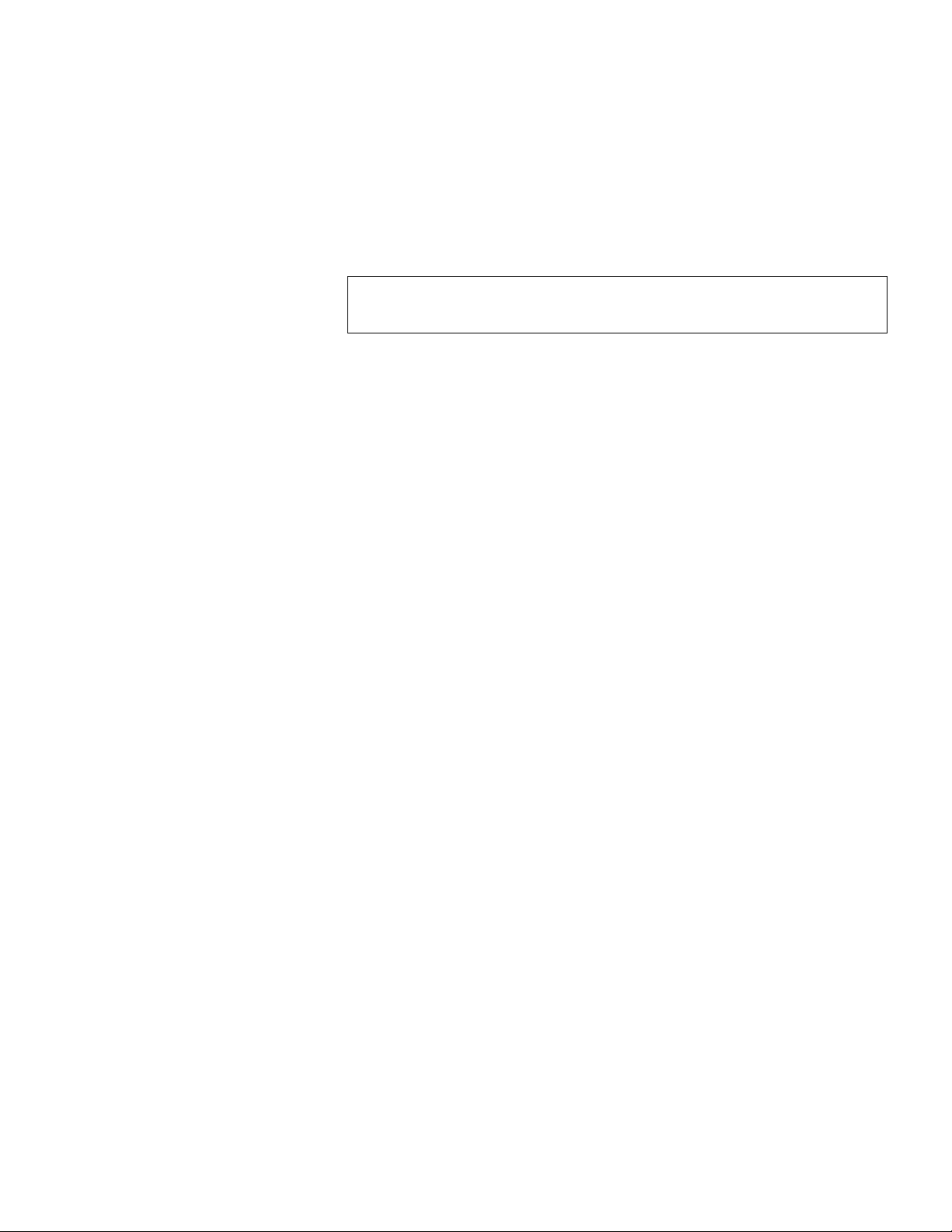
Chapter 4 On-board Remote Management
Configurations Page
Quantum SuperLoader 3 User’s Guide 56
To set the system time:
1 Using the first drop-down list next to
Time Zone, select the number of
hours difference between your local time and Greenwich Mean Time
(GMT).
2 Below the
Time Zone field, select the current Month drop-down list.
3 In the
Day field, type the current day of the month.
4 In the
Year field, type the current year.
5 In the
Hour text box, type the current hour in 24-hour format.
6 In the
Minute text box, type the current minute.
7 Click
submit to save the information.
Setting Network Options
4
When you originally installed the autoloader, you set the Ethernet
configurations through the front LCD panel. However, you can modify
them through On-board Remote Management. The options include
Current Network Parameters, Set IP, and Set Network Configuration. To
change the Ethernet configurations:
To view the
Current Network Parameters:
1 From any page, click the
Configurations heading. The Configurations
screen displays.
2 From the
Configurations menu, click Networking.
The
Current Network Parameters area displays the current IP address,
MAC address, and the speed setting for the Ethernet connection.
In the
Set IP section, if a check mark displays in the box next to DHCP, the
dynamic IP address option is enabled. This means that with every reset of
the system, the IP address may change depending on the network
administrator's settings.
To
Set IP address:
1 Clear the check box to remove the check mark from the
DHCP field, if
applicable.
Note: For example, if you live in Colorado, the time difference is
–6 hours in the summer and –7 hours in the winter.
Page 75

Chapter 4 On-board Remote Management
Configurations Page
Quantum SuperLoader 3 User’s Guide 57
2 In the IP address fields, type the static IP address using the <Tab > key
to move from box to box.
3 If no check mark displays in the box next to
DHCP, the static IP
address option is enabled. To change a static IP address, type in the
new address in the IP address fields using the
<Tab > key to move
from box to box.
4 To change the IP address from a static address to a dynamic address,
click the box next to
DHCP.
To
Set Network Configuration:
1 To change the values of the subnet mask, gateway, Simple Network
Management Protocol (SNMP) server, or the time server, type in the
new address, using the
<Tab > key to move from box to box.
2 Click
submit.
Setting Security Options
4
When you enable the security option, users must enter a password to
access the autoloader's front panel functionality. A password allows
either administrator-level access or operator-level access (see “
Setting
Security” on page 78). To set security:
1 From any page, click the
Configurations heading. The Configurations
screen displays.
2 On the left-hand side of the screen, click
Security. The System
Security
section of the screen displays.
3 To enable front panel security, select the check box next to
Front Panel
Security Enabled
.
4 If the check box is blank, the security option for the front LCD panel
is not enabled.
5 Click
submit.
To reset the front panel password:
1 From any page, click the
Configurations heading. The Configurations
screen displays.
2 On the left-hand side of the screen, click
Security.
3 Select the check box next to
Reset Front Panel Password. A check
mark displays.
Page 76

Chapter 4 On-board Remote Management
Configurations Page
Quantum SuperLoader 3 User’s Guide 58
4 Click submit.
To set
User Administration:
1 From any page, click the
Configurations heading. The Configurations
screen displays.
2 On the left-hand side of the screen, click
Security.
3 From the drop-down list next to
Select User Type, select Operator 1,
Operator 2, Administrator 1 or Administrator 2.
4 In the
Username field, enter a user name.
5 In the
Password field, enter the new password.
6 In the
Verify Password field, re-enter the same new password.
7 Click
submit.
To set the
Client Authorization Control:
1 From any page, click the
Configurations heading. The Configurations
screen displays.
2 On the left-hand side of the screen, click
Security.
Scroll to
Client Authorization Control. In this section is a list of the IP
addresses that are authorized to perform functions using On-board
Remote Management for this specific unit. There are two sets of IP
address boxes. You can individually enable/disable and configure
each set.
• If enabled, each set can be used to specify either a range of IP
addresses or a pair of specific IP addresses that are allowed to
administer this unit. A set can also be used to specify a single IP
address if the desired IP address is entered into both the “a” and
“b” portions of the set. When a set is used to specify a range of IP
addresses, the “b” portion of each address set must be greater
than or equal to the “a” portion of that address set.
Note: To view the list of currently defined users, click
submit
with
Select User Type.
Note: To delete a user,
Select User Type and click submit with the
User Name and Password fields blank.
Page 77

Chapter 4 On-board Remote Management
Configurations Page
Quantum SuperLoader 3 User’s Guide 59
• If neither set is enabled, any IP client can administer the unit. If a
single set is enabled, only clients that pass the test specified by
that set are allowed administrator access. If both sets are enabled,
any client that passes either of the two filter tests can administer
the unit.
The Web server always allows any client to view the status
information of the unit, regardless of the authorized client list or the
overlap control policy.
3 Use the drop-down box to select
Enable or Disabled.
4 Type the IP addresses in the appropriate boxes.
5 Click
submit to save.
Client Overlap Control is a management policy on controlling how the
Web server handles overlapping control requests from multiple clients on
the authorized client list. The options include
No Locking, Full Locking,
and
Time-Based Locking.
•
No Locking allows multiple clients to have unrestricted access to
control the system as long as they are on the authorized client list.
•
Full Locking permits only one authorized client to issue control
requests at a time. This client must release the lock by clicking the
Home option in the upper frame of the page to permit other
authorized clients to have control access.
•
Time-Based Locking is similar to Full Locking in that only one
authorized client can have control access at once, but the lock is
automatically released after the specified number of seconds of
inactivity have elapsed.
After selecting the appropriate policy by clicking the check box, click
submit to save the changes.
1 From any page, click the
Configurations heading. The Configurations
screen displays.
2 On the left-hand side of the screen, click
Security.
3 Select a security option from the
Client Overlap Control options:
•
No locking allows multiple users to access the system and issue
requests.
•
Full Locking allows only one user to access the system and issue
requests.
Page 78

Chapter 4 On-board Remote Management
Configurations Page
Quantum SuperLoader 3 User’s Guide 60
• Time-based Locking allows only one user to access the system and
issue requests with the lock expiring after a designated amount
of inactivity (in seconds).
•
Home is used to release a full or time-based lock and permit
another user to access the system.
4 Click
submit.
Note: Locking is only available to users on the authorized client
list.
Note: To log out of the system, you must close your browser to
end the session.
Note: By entering an improper range of IP addresses, a user
could possibly lock out all IP clients from administering
the autoloader. If this occurs, you can restore the default
values by running
Restore Default from the front panel
Configuration Menu.
Page 79

Chapter 4 On-board Remote Management
Updates Page
Quantum SuperLoader 3 User’s Guide 61
Updates Page
You can browse to find system updates and then upload the updates. To
get system updates:
1 From any page, click the
Updates heading. The Firmware Update
screen displays.
2 Click
Browse to navigate to the host system for the update file. The
file should end in an
.img extension.
3 Click
Upload.
4 Click
OK in response to the confirmation box. The autoloader
automatically uploads the new code and processes it to the system.
Note: A Microsoft issue can keep a user from updating drive or
loader firmware over the On-board Remote Management
interface. This can occur under Windows Server 2003 with
Service Pack 1 (SP1), or if a user has installed Microsoft
Security Update MS05-019. This problem will appear with
a 6F Communication Error message on the front panel
with the warning light on. On-board Remote Management
will continue to report the autoloader status as
Initialization.
Microsoft has described a workaround for this problem in
their product with Technical Support Article 898060 (
http://
support.microsoft.com/default.aspx?scid=898060). If this
problem occurs, the autoloader should be restarted to
avoid further communication errors.
Page 80

Chapter 4 On-board Remote Management
Diagnostics Page
Quantum SuperLoader 3 User’s Guide 62
Diagnostics Page
From the Diagnostics page, you can run various tests on the autoloader.
You can also view error and history logs, test progress, identify the
physical unit in a rack, or reset the system.
Running Diagnostic
Tests 4
You can perform the following diagnostic tests from On-board Remote
Management:
•Loader—Picker Test
• Loader—Magazine Test
• Loader—Inventory Test
• Random Moves
Viewing Error or History
Logs 4
To view error or history logs:
1 From any page, click the
Diagnostics heading. The Diagnostics screen
displays.
2 Under
View Error and History Logs, click View Logs. You can also save
the logs to a file by clicking
Save Logs. If you save the logs to a file,
you must select a destination folder within 60 seconds.
Note: On-board Remote Management allows you to request all
diagnostic tests, but any tests that require a cartridge to be
inserted will time out unless someone manually inserts the
cartridge at the appropriate time.
Note:
View Logs allows you to view a summary of the hardware,
software and update logs for the autoloader.
Save Logs saves detailed log information to a file for the
autoloader. On some browsers, after saving logs, it may be
necessary to click on
Home to continue using the On-board
Remote Management function.
Page 81

Chapter 4 On-board Remote Management
Diagnostics Page
Quantum SuperLoader 3 User’s Guide 63
Diagnostics 4
To view the various diagnostic options:
1 From any page, click the
Diagnostics heading. The Diagnostics screen
displays.
2 In the
Diagnostics section, select the diagnostic test that you want to
run from the
Test drop-down menu.
3 Specify a loop count, if desired.
4 Click
Start Test.
5 While the test is running, you can view the status of the test. From
View Diagnostic Test Progress, click View Status.
A separate screen indicates which test is running and the current
status of the diagnostic test.
6 To refresh the status information, click
View Diagnostic Test Progress,
and then click
View Status again.
Identification 4
You can use the Identification feature of the autoloader by requesting the
LCD backlight to flash for a specified number of seconds.This can be
helpful in identifying the location of the autoloader in an equipment
room.
1 From any page, click the
Diagnostics heading. The Diagnostics screen
displays.
2 Under
Identification, enter the number of seconds in the Time (secs)
field.
3 Click
Identify. The LCD backlight flashes on the autoloader for the
specified number of seconds.
Performing a System
Reset 4
You will use System Reset when making SCSI ID changes, mode changes,
magazine changes, and IP address changes. A system reset will take at
least three minutes if there is a tape in the drive, or approximately 30
seconds otherwise. To perform a system reset:
1 From any page, click the
Diagnostics heading. The Diagnostics screen
displays.
2 Under the
System Reset section, click System Reset.
Page 82

Chapter 4 On-board Remote Management
Commands Page
Quantum SuperLoader 3 User’s Guide 64
Commands Page
You can move tapes, run a system inventory, reset the picker to its home
position, or perform sequential operations from the
Commands page.
When you click
Commands, the page displays.
From a remote location, you can request that a tape be moved from one
position to another. To move a tape:
1 From any page, click the
Commands heading. The Commands screen
displays.
2 From the
Moving Tapes section of the page, click the drop-down
menu under
From: and select the current location of the tape that you
want to move.
3 From the drop-down menu under
To:, select the location to which
you want to move the tape, and then click
submit.
Inventory 4
The autoloader automatically runs an inventory whenever you power it
on or insert a magazine. If you need to run an inventory in addition to
this, you can use On-board Remote Management to do it remotely. To
run an inventory:
1 From any page, click the
Commands heading. The Commands screen
displays.
2 From the
Commands page, click Inventory. The autoloader starts an
inventory immediately.
Set to Home 4
If the autoloader is not able to successfully execute a Moving Tapes or an
Inventory command, try executing a Set to Home command, and then
retry the move or inventory command again.
The
Set to Home command resets the autoloader as a means to help the
autoloader recover from an unexpected internal condition. To set to
Home:
Note: You can also click the slot on the graphic of the autoloader
magazine to select and move a cartridge.
Page 83

Chapter 4 On-board Remote Management
Commands Page
Quantum SuperLoader 3 User’s Guide 65
1 From any page, click the Commands heading. The Commands screen
displays.
2 From the
Commands page, click Set to Home. This executes a reset
command to the autoloader.
Sequential Operations 4
The Sequential Operations mode supports certain backup applications
that do not manage media. During backup, when one cartridge is read or
written to the end of the tape, the autoloader automatically returns that
cartridge to its designated slot and loads the cartridge from the next
higher numbered slot to the tape drive to be read or written to. This
continues until the backup software stops accessing the drive or until all
the cartridges have been sequentially accessed. The autoloader does not
move the media until the host requests the tape drive to unload.
1 From any page, click the
Commands heading. The Commands screen
displays.
2 From the
Commands page, scroll to Sequential Operations.
3 To start
Sequential Operations, click Start. This moves the first
available cartridge from the storage slot to the drive.
•To stop
Sequential Operations, click Stop. This removes the cartridge
from the drive and places it back into the cartridge's previous storage
slot.
•To resume
Sequential Operations, click Resume. This moves the next
cartridge to the tape drive.
Note: The loader must be in
Sequential mode, selected from the
Configurations page, to use Sequential Operations.
Note: You must perform a
Start or Resume command to load a
cartridge into the tape drive before starting a host backup.
Page 84

Quantum SuperLoader 3 User’s Guide 66
Chapter 5
5Administration
This chapter covers the information needed to interface the Autoloader to
the host network. The following topics are available:
• “
Introduction” on page 67
• “
Configuring the Autoloader” on page 68
• “
Setting Ethernet” on page 72
• “
Setting the Change Mode” on page 76
• “
Setting Security” on page 78
• “
Setting Magazines” on page 79
• “
Setting Passwords” on page 79
Page 85

Chapter 5 Administration
Introduction
Quantum SuperLoader 3 User’s Guide 67
Introduction
When you first power on the Quantum SuperLoader 3 autoloader, it
automatically runs a power on self-test (POST). During the POST, the left
(green) LED flashes. After the POST, the left (green) and right (amber)
LED flash alternately back and forth. Do one of the following:
• If the autoloader powers on successfully, continue configuring the
autoloader (see Configuring the Autoloader
).
• If the autoloader does not power on successfully, check the following:
• Power switch is on.
• Power cable is inserted correctly.
• SCSI (or SAS, or Fibre Channel) cable is connected to the
autoloader and host computer.
• SCSI bus is terminated (SCSI autoloader).
• No error code displays on the autoloader LCD.
• If you cannot resolve the problem yourself, contact your service
representative or go to www.quantum.com
.
When you first power on the autoloader, the setting for the Internet
Protocol (IP) address is static with the address
192.168.20.128. If you want
to use Dynamic Host Configuration Protocol (DHCP) to change the IP
address, see “
Setting the IP Address” on page 72. To determine the IP
address when using DHCP, view the Ethernet status information (see
“
Viewing Ethernet Information” on page 45).
Note: The front panel requires a six-digit password to change the
configuration (see “
Setting Passwords” on page 79). The
LCD front panel default password for the Administrator is
000000. The default password for the Operator is 111111.
Page 86

Chapter 5 Administration
Configuring the Autoloader
Quantum SuperLoader 3 User’s Guide 68
Configuring the Autoloader
To configure the autoloader, start with the main menu on the front panel.
If the main menu is not already visible on the LCD, press
Enter.
When you first power on the autoloader, the default is set with no
password protection. However, after you set the security option, all the
configuration functionality is password-protected. You need an
administrator-level password to configure the autoloader.
To configure the Quantum SuperLoader 3 autoloader, you must verify
the setup of the following:
• SCSI, SAS, or Fibre Channel autoloader.
• Magazine(s).
• Ethernet IP address (if you are not using DHCP).
• Time zone, date, and time.
• Control mode.
• Security option.
The front panel menu provides the following options (see figure 8
):
Page 87

Chapter 5 Administration
Configuring the Autoloader
Quantum SuperLoader 3 User’s Guide 69
Figure 8 System Menu Tree
Diagnostics
Error Logs
Hard
Tape Alert Logs
End Curr. Test
Picker Test
Magazine Test
Inventory Test
Last Test Log
Random Moves
Eject
Tape (Mailslot)
By Barcode
By Location
From Drive
Right Magazine
Left Magazine
Enter (Mailslot)
Autoloader
Autoloader
Autoloader
Commands
To Drive
To Location
Move
Inventory
Enter Password
Operator
Administrator
Log Out
Home
Resume
Start
Stop
Sequential Ops
Autoloader
Status
Version
Element Status
Drive
Status
Version
Ethernet
Status
IPv6 Link Local
Enter To View
Configuration
SCSI ID
Set Topology
Set FC Speed
Set Loop Id
SAS
Fibre Channel
Fibre Channel
Set TLR
Ethernet
Set IPv4 Addr
Set IP
Set Gateway
Set Subnet Mask
Set IPv6 Addr
Set IP
Time
Set Timezone
Set Date/Time
Change Mode
Random
Sequential
Cleaning Tape
Auto Clean
Magazines
Left
Both
Right
Security
Security
Set Password
Operator
Administrator
Restore Default
Seq Cycle Mode
Barcode Reader
SCSI Barcode
or
or
Page 88

Chapter 5 Administration
Configuring the Autoloader
Quantum SuperLoader 3 User’s Guide 70
SCSI Autoloader 5
Each SCSI device attached to a server or workstation must have a unique
SCSI ID. For the SCSI SuperLoader 3 autoloader, you need one
SCSI ID.
To set the SCSI ID:
1 If the main menu is not already visible, press
Enter.
2 On the main menu, scroll to
Configuration and press Enter.
3 On the
Configuration submenu, scroll to SCSI ID and press Enter.
4 Scroll to the number you want to set as the autoloader's SCSI ID, then
press
Enter. Cycle Power new SCSI ID displays on the LCD.
5 Press and hold the power button on the front panel until
System
Shutdown wait 60 sec
displays on the LCD. Power Off displays on the
LCD, then the autoloader shuts off.
6 Press the power button again to power on the autoloader.
The new SCSI ID is now in effect.
SAS Autoloader 5
If you have an autoloader with a SAS tape drive, SAS replaces SCSI ID.
To set or change the SAS parameters to enable or disable transport layer
retries:
1 If the main menu is not already visible, press
Enter.
2 On the main menu, scroll to
Configuration and press Enter.
3 On the
Configuration submenu, scroll to SAS Interface and press
Enter.
4 Scroll to the parameter you want to set or change (
Enable or Disable
transport layer retries
), then press Enter.
5 Press and hold the power button on the front panel when
Please
Cycle Power
displays on the LCD.
6
Power Off displays on the LCD, then the autoloader shuts off.
7 Press the power button again to power on the autoloader.
The new SAS parameters are now in effect.
Page 89

Chapter 5 Administration
Configuring the Autoloader
Quantum SuperLoader 3 User’s Guide 71
Fibre Channel Autoloader5
If you have an autoloader with a Fibre Channel tape drive, Fibre Channel
replaces
SCSI ID.
To set or change the Fibre Channel parameters:
1 If the main menu is not already visible, press
Enter.
2 On the main menu, scroll to
Configuration and press Enter.
3 On the
Configuration submenu, scroll to Fibre Channel and press
Enter.
4 Scroll to the parameter you want to set or change (
Set Topology, Set
FC Speed
, or Set Loop ID), then press Enter.
•
Set Topology allows you select Auto Negotiate, Loop, or P2P.
•
Set FC Speed allows you to select Auto Negotiate, 1 Gig, or 2 Gig.
•
Set Loop ID allows you to select a Loop ID of 0 – 127 (only if Loop
is selected with
Set Topology).
5 Press and hold the power button on the front panel when
Please
Cycle Power
displays on the LCD.
6
Power Off displays on the LCD, then the autoloader shuts off.
7 Press the power button again to power on the autoloader.
The new Fibre Channel parameters are now in effect.
Note: In a native Fibre Channel device, dynamic World Wide
Naming is supported.
Page 90

Chapter 5 Administration
Setting Ethernet
Quantum SuperLoader 3 User’s Guide 72
Setting Ethernet
Ethernet is the method used by the autoloader to access a network. With
an Ethernet connection, you can remotely access the autoloader over the
network. To use the Ethernet connection, you must define the following:
• A dynamic or static IP address for the autoloader (required)
• A subnet mask (required)
• An IP gateway (optional)
• A Simple Network Management Protocol (SNMP) server (optional)
• A time server, or set the time and time zone manually (optional)
Setting the IP Address 5
An IP address is the address of any device attached to a network. Each
device must have a unique IP address. IP addresses are written as four
sets of numbers separated by periods ranging from
0.0.0.0 up to and
including
255.255.255.255.
IP addresses are either permanent or dynamically assigned. A
permanent, or static, address remains the same each time the device
connects to the network. A dynamic address may change each time the
device connects to the network server using Dynamic Host Configuration
Protocol (DHCP).
To set a dynamic IP address:
1 From the main menu, scroll to
Configuration, and then press Enter.
2 From the
Configuration menu, scroll to Ethernet, and then press Enter.
3 From the
Ethernet submenu, scroll to Set IP, and then press Enter.
4 Scroll to
DHCP, and then press Enter. Please reboot to use DHCP
displays on the LCD screen.
5 Press and hold the power button on the front panel until
System
Shutdown wait 60 sec
displays on the LCD. Power Off displays on the
LCD, then the autoloader shuts off.
6 Press the power button again to power on the autoloader. The IP
address is changed.
Page 91

Chapter 5 Administration
Setting Ethernet
Quantum SuperLoader 3 User’s Guide 73
To set a static IP address:
1 From the main menu, scroll to
Configuration, and then press Enter.
2 From the
Configuration menu, scroll to Ethernet, and then press Enter.
3 From the
Ethernet submenu, scroll to Set IP, and then press Enter.
4 Scroll to
Static IP, and then press Enter. The cursor automatically
appears at the first digit.
5 At each position of the IP address, use the up and down arrows to
change the value of each digit. Press
Enter to advance the cursor to
the next digit.
When you have advanced through all of the digits of the IP address,
the autoloader displays
Enter to save.
6 Press
Enter. The Configuration submenu appears and the static IP is
now in effect. You do not need to reboot the autoloader.
7 Press
Escape or Enter to return to the Ethernet submenu.
Setting the Subnet Mask5
Creating a subnet mask is a method of splitting IP networks into a series
of subgroups, or subnets, to improve performance or security.
To set a subnet mask:
1 From the main menu, scroll to
Configuration, and then press Enter.
2 From the
Configuration menu, scroll to Ethernet, and then press Enter.
3 From the
Ethernet submenu, scroll to Set Subnet Mask, and then press
Enter.
4 At each position of the Subnet Mask address, use the up and down
arrows to change the value of each digit. Press
Enter to advance the
cursor to the next digit.
When you have advanced through all of the digits of the subnet mask
address, the autoloader displays
Enter to save.
Note: If you make a mistake, press Escape to backspace to the
digit you want to change.
Note: If you make a mistake, press
Escape to backspace to the
digit you want to change.
Page 92

Chapter 5 Administration
Setting Ethernet
Quantum SuperLoader 3 User’s Guide 74
5 Press Enter. New Subnet Mask xxx.xxx.xxx appears on the LCD. You
do not need to reboot the autoloader.
6 Press
Escape or Enter to return to the Ethernet submenu.
Setting an IP Gateway 5
To set an IP gateway:
1 From the main menu, scroll to
Configuration, and then press Enter.
2 From the
Configuration menu, scroll to Ethernet, and then press Enter.
3 From the
Ethernet submenu, scroll to Set Gateway, and then press
Enter. The cursor automatically appears at the first digit.
4 At each position of the gateway address, use the up and down arrows
to change the value of each digit. Press
Enter to advance the cursor to
the next digit.
When you have advanced through all of the digits of the gateway
address, the autoloader displays
Enter to save.
5 Press Enter. New Gateway is xxx.xxx.xxx appears on the LCD. You do
not need to reboot the autoloader.
6 Press
Escape or Enter to return to the Ethernet submenu.
System Time 5
The system time is displayed by On-board Remote Management and it is
used internally when logging events and errors. The system time is either
regular time or power-on time. Regular time is Month/Date/Year Time,
such as Nov/21/2004 19:28. Power-on time is Power On Cycles/Power
On Hours. For example,
POC: 00121, POH: 00002:07:45 where POC is the
number of times the system has booted since it was manufactured, and
POH is the number of hours, minutes, and seconds since the last system
boot. If regular time is known, it will be used, otherwise power-on time is
used.
Setting the Time Zone 5
To set the time zone:
1 From the main menu, scroll to
Configuration, and then press Enter.
2 From the
Configuration menu, scroll to Time, and then press Enter.
Note: If you make a mistake, press
Escape to backspace to the
digit you want to change.
Page 93

Chapter 5 Administration
Setting Ethernet
Quantum SuperLoader 3 User’s Guide 75
3 From the Time submenu, scroll to Set Timezone, and then press Enter.
The
Time Zone screen appears, allowing you to set the hours. The
cursor automatically appears at the first digit.
4 Scroll to set the number of hours difference between your local time
and Greenwich Mean Time (GMT).
5 Scroll to set the number of minutes difference between your local
time and GMT, then press
Enter. The new time zone is set.
6 Press
Escape or Enter as necessary to return to the main menu.
Setting the Date and Time5
To set the date and time:
1 From the main menu, scroll to
Configuration, and then press Enter.
2 From the
Configuration menu, scroll to Time, and then press Enter.
3 From the
Time submenu, scroll to Set Date/Time, and then press Enter.
The
Date/Time screen appears, allowing you to set the date and time.
The cursor automatically appears at the first digit.
4 The first four digits represent the current year. At each position of the
year, use the up and down arrows to change the value of each digit.
Press
Enter to advance the cursor to the next digit.
5 The next two digits represent the current month. At each position of
the month, use the up and down arrows to change the value of each
digit. Press
Enter to advance the cursor to the next digit.
6 The next two digits represent the current day. At each position of the
day, use the up and down arrows to change the value of each digit.
Press
Enter to advance the cursor to the next digit.
7 The next two digits represent the current hour. At each position of the
hour, use the up and down arrows to change the value of each digit.
Press
Enter.
8 The last two digits represent the current minute. At each position of
the minute, use the up and down arrows to change the value of each
digit. Press
Enter to advance the cursor to the next digit.
9 Press
Enter to save.
10 Press
Escape as necessary to return to the main menu.
Page 94

Chapter 5 Administration
Setting the Change Mode
Quantum SuperLoader 3 User’s Guide 76
Setting the Change Mode
You can set the autoloader to either Random or Sequential. The default
change mode is
Random.
In
Random mode, you, or the backup software, can specify which
cartridge you want to use and where you want it to go. You will probably
use this mode the most.
The
Sequential mode supports certain backup applications that do not
manage media. During backup, when one cartridge is read or written to
the end of the tape, the autoloader automatically returns that cartridge to
its slot and loads the cartridge from the next higher numbered slot to the
tape drive to be read or written to. This continues until the backup
sequentially accessed. The autoloader does not move the media until the
host requests the tape drive to unload the tape via a SCSI unload
command.
In
Seq Cycle mode, which is an option of the Sequential mode, the
autoloader automatically starts over with magazine slot 1 when the last
cartridge is used (slot 16 or highest filled slot). If this change mode is not
set, the autoloader stops when the last cartridge available has been used.
In
Seq Cycle mode the autoloader continues to cycle until a user stops it.
To set the
Change Mode:
1 From the main menu, scroll to
Configuration, and then press Enter.
2 From the
Configuration menu, scroll to Change Mode, and then press
Enter. the mode options appear. A check mark appears next to the
currently enabled mode.
3 Do one of the following:
• To leave the mode the same, press
Escape.
Note: In
Sequential mode, the medium changer does not appear in
the
Device Manager. The medium changer will reappear in
Device Manager if you return the system to Random mode. This
is to allow for operating systems that do not support multiple
LUNS.
Page 95

Chapter 5 Administration
Setting the Change Mode
Quantum SuperLoader 3 User’s Guide 77
• To modify the change mode, scroll to the mode to which you
want to set the autoloader and press
Enter. Reboot to enable new
mode
appears on the LCD.
4 Press and hold the power button on the front panel until
System
Shutdown wait 60 sec
appears on the LCD. Power Off appears on the
LCD and the autoloader shuts off.
5 Press the power button again to power up the autoloader. The new
change mode is now in effect.
Sequential Mode
Operations 5
If you enable Sequential mode, you must use the Sequential Ops submenu
under the
Commands menu to operate the autoloader after you reboot.
•The
Start command allows you to load the first cartridge.
•The
Resume command allows you to continue from the next unused
slot, if a user stopped the cycle.
•The
Stop command allows you to stop the cycle.
To start
Sequential mode operation:
1 From the main menu, scroll to
Commands, and then press Enter.
2 From the
Commands menu, scroll to Sequential Ops, and then press
Enter.
3 From the
Sequential Ops menu, scroll to Start, and then press Enter.
Moving first tape to drive appears on the LCD.
To stop
Sequential mode operation:
1 From the main menu, scroll to
Commands, and then press Enter.
2 From the
Commands menu, scroll to Sequential Ops, and then press
Enter.
3 From the
Sequential Ops menu, scroll to Stop, and then press Enter.
Ejecting tape from drive appears on the LCD.
To resume
Sequential mode operation:
1 From the main menu, scroll to
Commands, and then press Enter.
2 From the
Commands menu, scroll to Sequential Ops, and then press
Enter.
3 From the
Sequential Ops menu, scroll to Resume, and then press
Enter. Moving next tape to drive appears on the LCD.
Page 96

Chapter 5 Administration
Setting Security
Quantum SuperLoader 3 User’s Guide 78
Setting Security
You can add security to the front panel by password-protecting the
autoloader's functionality. The security setting only protects the front
panel functionality. The default setting is
Off, meaning that no password
is required. However, you can enable the security option so that users
must enter a password to access functionality.
When you first power on the autoloader, the security option is set to
Off.
Use the following procedure to enable the security option. You must have
an administrator-level password to set passwords.
To set the security option:
1 From the main menu, scroll to
Configuration, and then press Enter.
2 From the
Configuration menu, scroll to Security. If a check mark
appears after the word, the security option is
On. If no check mark
appears, the security option is
Off.
3 To change the option, press
Enter. For example, if the security option
was set to
On, it is now set to Off, and no check mark appears.
Page 97

Chapter 5 Administration
Setting Magazines
Quantum SuperLoader 3 User’s Guide 79
Setting Magazines
In some cases, autoloader owners were being charged Independent
Software Vendor (ISV) licensing fees for two-magazine SuperLoader 3s
although only one magazine was configured. This occurred because the
ISV software was registering the autoloader as a two-magazine device,
regardless of the number of magazines configured. You have the ability
to set the number of magazines in the autoloader.
To set the number of magazines:
1 From the main menu, scroll to
Configuration, and then press Enter.
2 From the
Configuration menu, scroll to Magazines, and then press
Enter.
3 From the
Magazines menu, select either Right, Left, or Both to indicate
the magazines installed in the autoloader.
Setting Passwords
Many operations on the autoloader are password-protected to ensure
data integrity. You can set passwords to administrator level and to
operator level. Operator-level users have access to the
Commands and
Status menus. Administrator-level users have access to all functionality.
To set a password:
1 From the main menu, scroll to
Configuration, and then press Enter.
2 From the
Configuration menu, scroll to Set Password, and then press
Enter.
3 To set a password to the operator level, scroll to
Operator. To set a
password to the administrator level, scroll to
Administrator, then
press
Enter. The Set Password screen appears.
4 Press
Enter. If you are not logged in as Administrator, press Enter
again to log in. A text box appears above the first asterisk.
Page 98

Chapter 5 Administration
Setting Passwords
Quantum SuperLoader 3 User’s Guide 80
In the text box, scroll to the first character of the password. The cursor
automatically appears at the first number of the password.
5 At each position of the password, use the up and down arrows to
change the value of each number. Press
Enter to advance the cursor to
the next number.
6 Press
Enter. The text box above the asterisk disappears and another
text box appears above the next asterisk.
7 Repeat steps 5
and 6 to enter the remaining digits of the password.
When you have entered six numbers, the autoloader displays
Submit
Password
below the asterisks.
8 Press
Enter to submit the password. Password Successfully changed
appears on the LCD.
9 Press
Enter. The Operator and Administrator options reappear. You
can either enter another password, or press
Escape or Enter as
necessary to return to the main menu.
Getting Lost Passwords 5
If you forget the administrator-level password, you cannot access the
autoloader's functionality to enter a new password. In this case, you must
call customer support. When you call, have the autoloader connected to
the Ethernet and open On-board Remote Management.
Note: If you make a mistake, press
Escape to backspace to the
digit you want to change.
Note: You can reset front panel passwords to the factory defaults
from On-board Remote Management. However, if the Onboard Remote Management passwords are lost, you must
contact customer support. If you must contact customer
support, be at the host computer with On-board Remote
Management on line. From the main screen, click
Configuration. The enter Network Password or User name
screen displays. The customer support representative will
need the number surrounded by asterisks to locate and reset
your password. This is your “realm number.”
Page 99

Quantum SuperLoader 3 User’s Guide 81
Chapter 6
6Diagnostics
This chapter provides troubleshooting information that might be helpful
with problems encountered during autoloader operation.
• Power-on Self Test (
POST)
• Diagnostic Tests from the Front Panel
• On-board Remote Management Diagnostic Tests
Page 100

Chapter 6 Diagnostics
Power-on Self Test (POST)
Quantum SuperLoader 3 User’s Guide 82
Power-on Self Test (POST)
This section describes the POST and its various tests and also explains
how to perform diagnostic tests from the front panel and from the Onboard Remote Management interface.
The Power-on Self Test (POST) and diagnostic tests are helpful tools for
testing the autoloader’s functionality and for troubleshooting errors.
With the results from the POST and diagnostic tests, you can determine
how well the autoloader is working and locate any problems
Every time you turn on the autoloader, the POST checks all of the
autoloader’s basic components. If you experience problems with the
autoloader, the POST is a good method to determine if any major parts
are malfunctioning.
Table 8 POST Descriptions
POST Test Description
MICROP Tests the microprocessor’s general-purpose registers
IRAM Tests the microprocessor’s internal RAM
Addr Lines Bit walks the SRAM address lines
SRAM Tests the 512K SRAM
Code Chksum Verifies the Flash image checksum
EERom Checks the EERom area and verifies the checksums
PLL Clock Tests that the microprocessor’s PLL is synchronized correctly
LCD Verifies that the LCD is present and working correctly
Ethernet Configures and verifies communication with the Ethernet chip
Barcode Verifies that the bar code reader is present and performs a hardware
handshake
Temperature Sense Pass/Fails the MDM and configures the AHIM temperature sensors
