Page 1
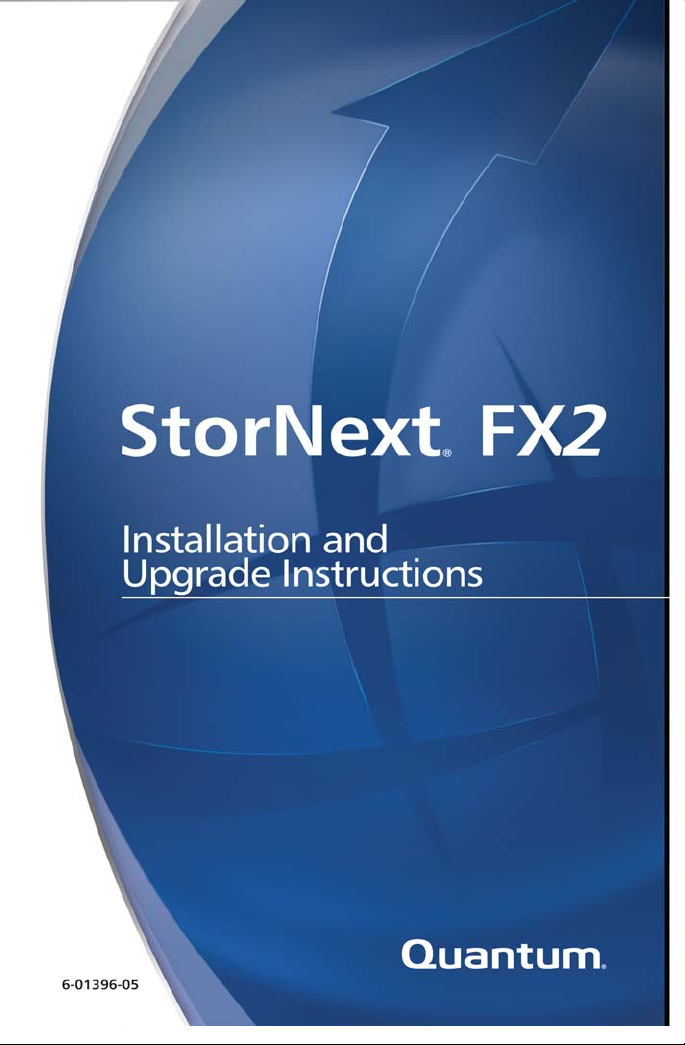
Page 2
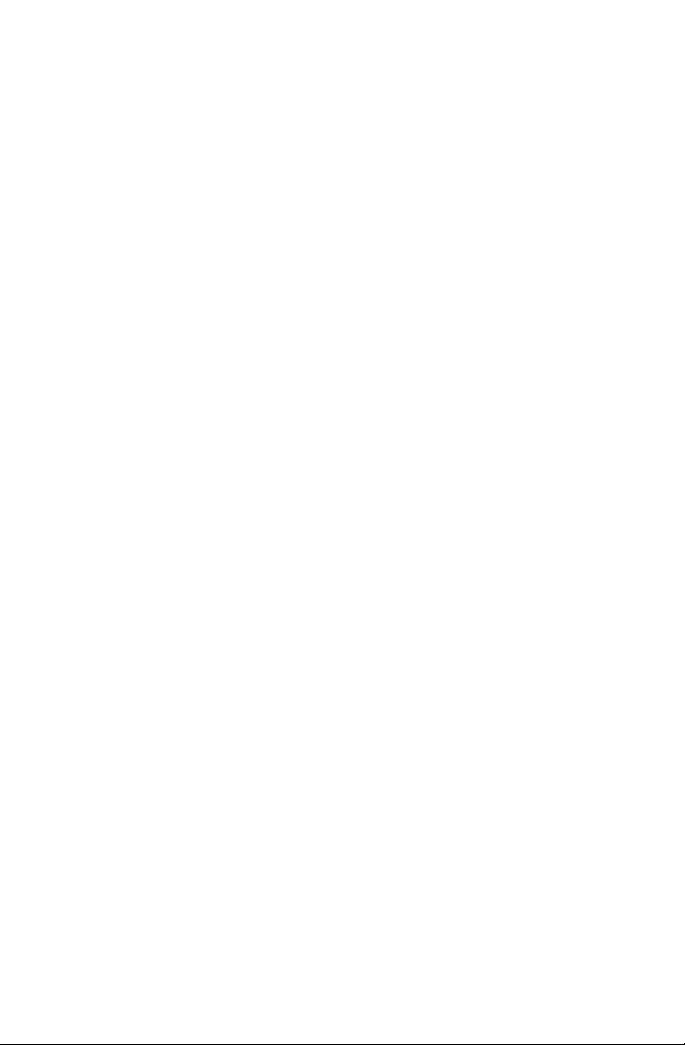
StorNext FX Installation and Upgrade Instructions, Document 6-0139605, Ver. A, Rel. 2.0, May 2008, Made in USA.
Quantum Corporation provides this publication “as is” without
warranty of any kind, either express or implied, including but not
limited to the implied warranties of merchantability or fitness for a
particular purpose. Quantum Corporation may revise this publication
from time to time without notice.
COPYRIGHT STATEMENT
Copyright 2008 by Quantum Corporation. All rights reserved.
StorNext copyright (c) 1991-2008 Advanced Digital Information
Corporation (ADIC), Redmond, WA, USA. All rights reserved.
Your right to copy this manual is limited by copyright law. Making
copies or adaptations without prior written authorization of Quantum
Corporation is prohibited by law and constitutes a punishable violation
of the law.
TRADEMARK STATEMENT
Quantum, DLT, DLTtape, the Quantum logo, and the DLTtape logo are
all registered trademarks of Quantum Corporation.
SDLT and Super DLTtape are trademarks of Quantum Corporation.
Other trademarks may be mentioned herein which belong to other
companies.
Page 3
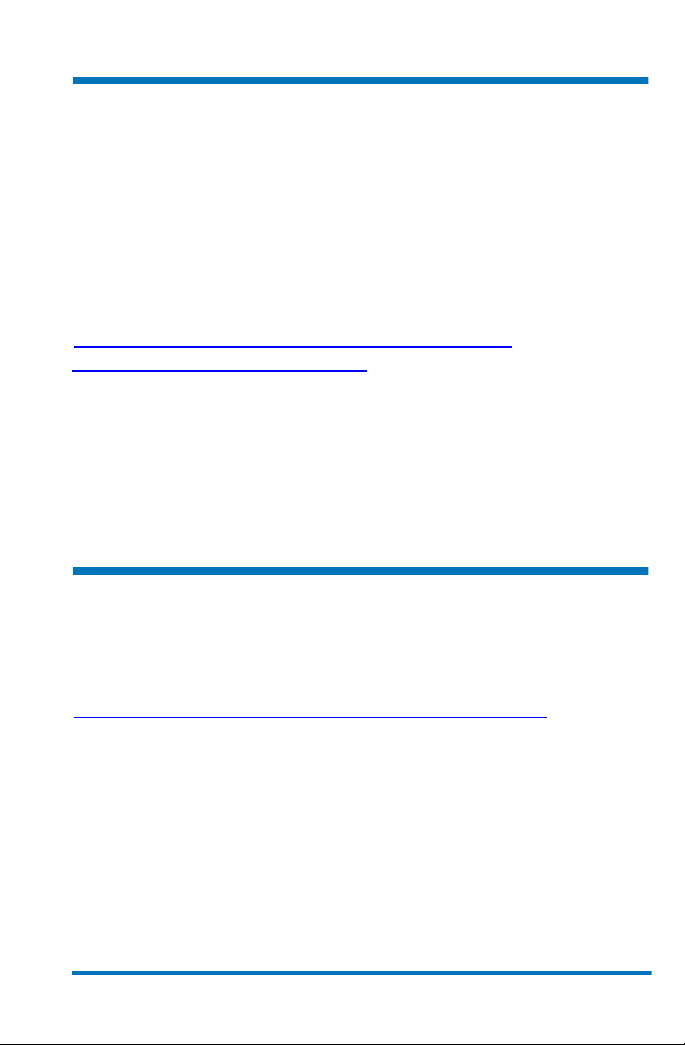
StorNext FX 2.0 Installation and Upgrade Instructions
Document 6-01396-05
Introduction 0
StorNext FX is a client-only version of software that is licensed to
run in Apple managed environments and used with an Apple
metadata controller (MDC).
This software is fully interoperable and compatible with Apple
Xsan. For more compatibility information, refer to the Quantum
Web site:
http://www.quantum.com/ServiceandSupport/
CompatibilityGuides/Index.aspx
From this page you can view a document that lists all of the
prerequisites necessary to:
• Install StorNext clients on an Apple Xsan MDC
• Perform an upgrade from a previous version of StorNext FX
Registering StorNext FX 0
You must register StorNext FX at least 24 hours before requesting
a license. You can register your copy of StorNext FX online at:
http://
May 2008 1
prodreg.quantum.treehousei.com/Login.aspx
Page 4
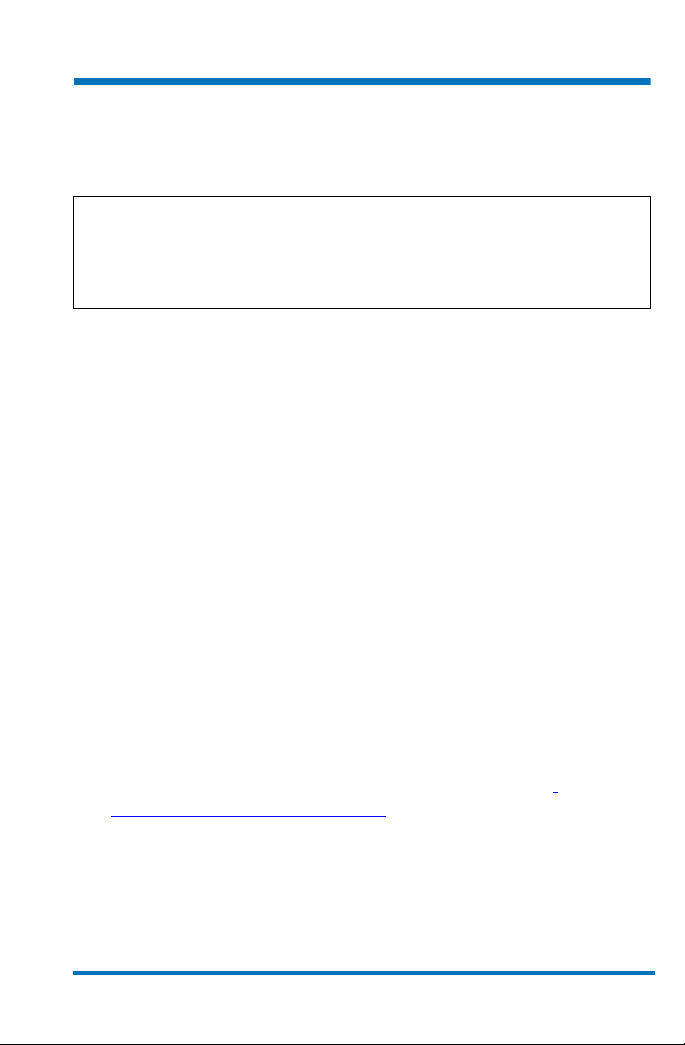
StorNext FX 2.0 Installation and Upgrade Instructions
Document 6-01396-05
Obtaining an StorNext FX License 0
Use the following procedure to obtain a StorNext FX license.
Note: If you are upgrading from a previous version of
StorNext FX, after the upgrade your StorNext FX
license remains valid. There is no need to request a
new license unless your system ID changes.
1 Log on to the Apple Xsan MDC (metadata controller).
2 Change to the following directory by typing:
cd /Library/Filesystems/Xsan/bin
3 Obtain the CVFS ID for the MDC by typing sudo cvfsid. 4 When you are prompted for the
system’s
root password. (You can obtain this password from
root password, type your
your system administrator.) Output similar to the following
displays:
B0D0B10D33 MAC 0 susie
5 To obtain a permanent license, contact the Quantum
Technical Assistance Center and give them the following
information:
• The product serial number from the StorNext FX box
• The number of client machines you want to license
• The CVFS ID from Steps 3 and 4
Alternatively, you can obtain a license by going to
www.quantum.com/swlicense and providing the required
information listed in step 5.
2 May 2008
Page 5

StorNext FX 2.0 Installation and Upgrade Instructions
Document 6-01396-05
After the Quantum Technical Assistance Center receives the
above information, a representative will send you a license
string. (You will need this license string in the final step of
this procedure.)
Note: If you use the temporary license, be sure to obtain
a permanent license from Quantum before the 30day temporary license expires.
Contact the Quantum Technical Assistance Center with the
CVFS ID information
• In the USA: 1+800-284-5101 Option 5
• Outside the USA (toll free): 00+800-9999-3822
• Quantum Technical Assistance Center website:
www.
quantum.com/OSR
The Quantum Technical Assistance Center will generate a
license key file and return it to you.
6 Locate and open the
Filesystems/Xsan/config
license.dat file in the /Library/
directory.
7 Place the license key string that was sent to you into the
license.dat file.
May 2008 3
Page 6

StorNext FX 2.0 Installation and Upgrade Instructions
Document 6-01396-05
Preparing for Installation 0
Before installing the Quantum StorNext FX clients on the Apple
Xsan MDC, make sure you have the following:
• StorNext Media Kit and license key
• Make sure your StorNext FX clients meet the installation
requirements as described in the StorNext FX Release Notes
(The release notes are located in the StorNext FX case).
• Verify that the Xsan MDC can mount the Xsan file system
and has read/write access.
• Verify that your switch is configured properly to host
StorNext FX clients.
• Verify that your HBA is installed and can see the LUNs on
the MDC through the SAN.
• Obtain the appropriate Apple Xsan MDC IP address and
make sure you have network connectivity.
• Log a service request with Quantum to schedule a date and
time for PS phone services. Your serial number is required
Installing the Client 0
A Product Documentation CD is included in the StorNext FX
case. Locate the StorNext FX Installation Guide (6-00360-12
StorNext Installation Guide) on the CD for instructions on how to
install your specific client.
4 May 2008
Page 7

StorNext FX 2.0 Installation and Upgrade Instructions
Document 6-01396-05
Activating the License 0
Use the following procedure to activate the license on your
StorNext FX client.
On the Apple Xsan MDC when the new
Xsan/config/license.dat
file is created, you must restart the Xsan
/Library/Filesystems/
software.
1 Reboot the client machine.
2 FTP the
/Library/Filesystems/Xsan/config/.auth_secret file
from the Apple Xsan MDC to each Quantum StorNext FX
client.
For Windows™:
•Place the
Files\Stornext\config directory
.auth_secret file under the C:\Program
• Ensure that the Administrator and SYSTEM user have
read access to this file
For UNIX® or Linux:
•Place the
.auth_secret file under the /usr/cvfs/config
directory
• Ensure that the root account has read access to this file
3 Reboot the StorNext FX client.
May 2008 5
Page 8

StorNext FX 2.0 Installation and Upgrade Instructions
Document 6-01396-05
Upgrading to StorNext FX 2.0 0
Use the following instructions to upgrade to StorNext FX 2.0
from a previous version of StorNext FX.
Note: Quantum recommends examining your system
configuration settings prior to starting the
upgrade. You should also back up all StorNext FX
configuration files before proceeding.
1 Shut down StorNext FX.
•For AIX®, type:
/etc/rc.cvfs Fullstop
•For HP-UX, type: /sbin/init.d/cvfs Fullstop
• For all other UNIX, type: /etc/init.d/cvfs Fullstop
•For Windows, click: Start > All Programs > StorNext File
System
Services
2 Back up the
3 Verify that the
and then select Stop and Remove File System
.
/usr/cvfs/config directory.
cvfs and fsmpm processes were stopped.
• For UNIX, type ps –ef |grep fsmpm or –ef |grep cvfs.
• For Windows, go to Task Manager > Processes
4 Remove the old version of StorNext FX.
•For AIX, type:
installp -u <file_set>
where the <file_set> is the StorNext product to be removed.
For example:
snfs_2.3.1b22.rtc
•For HP-UX, type: swremove -x
mount_all_filesystems=false snfsclient
6 May 2008
Page 9

StorNext FX 2.0 Installation and Upgrade Instructions
Document 6-01396-05
•For IRIX®, type: versions remove cv_base cv_clnt cv_serv
•For Solaris, type: pkgrm ADICcvfs
•For Linux, type:
rpm -qa|grep cvfs-client
cvfs-client_<version information>
rpm -ea cvfs-client_<version information>
•For Windows, click: Start > Control Panel > Add/Remove
Programs
, and then select StorNext File System.
5 Install the upgrade version of StorNext FX. Follow the
installation instructions for your operating system as
described in the StorNext Installation Guide.
6 Restore the backup files (step 2
) in the /usr/cvfs/config
directory.
7 Reboot the system.
Upgrading from Solaris 8 to Solaris 10 0
Before you upgrade to StorNext FX 2.0 on a machine with the
Solaris 8 operating system, you must first upgrade Solaris 8 to
Solaris 10 (or Solaris 9) OS. This operating system upgrade is
necessary since StorNext FX 2.0 does not support Solaris 8.
Follow specific Solaris upgrade instructions to perform the
upgrade. (You can acquire Solaris 10 installation and upgrade
documentation from Sun Microsystems.)
May 2008 7
Page 10

StorNext FX 2.0 Installation and Upgrade Instructions
Document 6-01396-05
Verifying Access to Xsan File Systems 0
Use the following procedures to verify access to the Xsan file
systems.
For UNIX and Linux Clients 0
Follow this procedure to verify
Xsan access for UNIX and Linux
clients.
1 Type
cvadmin -e select in /usr/cvfs/bin directory type.
Output similar to the following displays:
Select FSM “none”
List FSS
File System Services (* indicates service is in control of FS):
1>*Xsan1[0] located on pan:33355 (pid 7484)
2>*Xsan2[0] located on pan:33355 (pid 7485)
For Windows Clients 0
Follow this procedure to verify
Xsan access for Windows clients.
Type cvadmin -e select in C:/Program Files/Stornext/bin/
OR
1 Click Start > All Programs > File System Services > Client
Configuration
2 Look at the Drive Mapping tab and verify that the file
system appears on the Drive Map pull down.
8 May 2008
Page 11

StorNext FX 2.0 Installation and Upgrade Instructions
Document 6-01396-05
Related Documentation 0
These documents are currently available for StorNext products:
Document Number Document Title
6-00360-12 StorNext Installation Guide
6-01658-03 StorNext File User’s Guide
6-01743-02 StorNext File System Quick
Reference Booklet
6-01376-07 StorNext File System Tuning Guide
6-01688-03 StorNext CLI Reference Guide
May 2008 9
Page 12

StorNext FX 2.0 Installation and Upgrade Instructions
Document 6-01396-05
Notes
10 May 2008
