Page 1
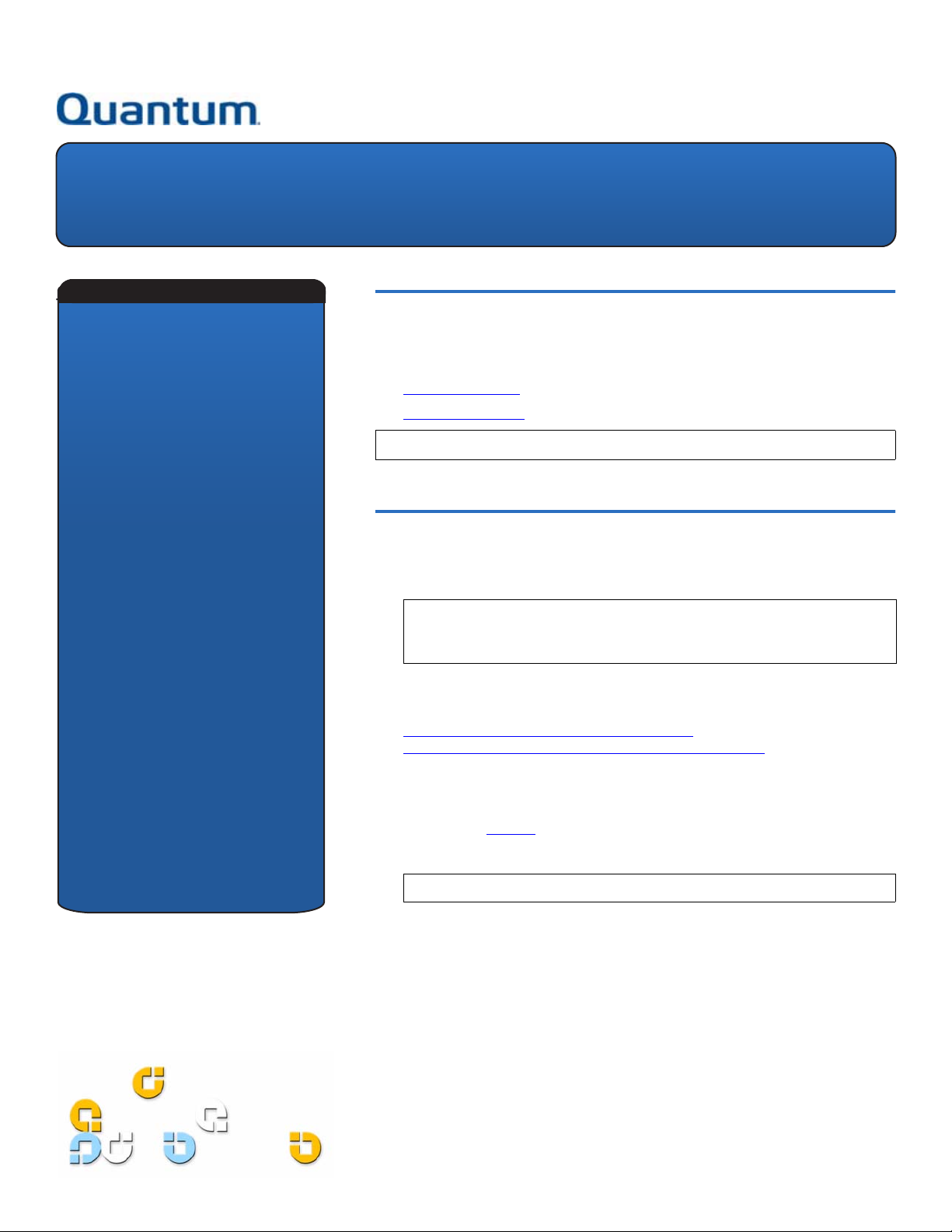
DLT-V4 Tape Drive
Quick Start Guide
Introduction 0
English- - - - - - - - - - - 1
German - - - - - - - - - - 5
Spanish - - - - - - - - - - 9
French - - - - - - - - - - 13
Japanese - - - - - - - - 17
Korean - - - - - - - - - - 21
Simplified Chinese - 25
This guide provides instructions on how to configure and install the DLT-V4 tape
drive in the following configurations:
• Internal Tape Drive — SCSI, SATA, and USB versions
• Tabletop Tape Drive
N
OTE: See the last page of this document for additional resources.
— SCSI and USB/eSATA versions
Internal Tape Drive 0
1 Inspect the shipping box and contents of the box for damage. If you find any
damage, report it to the shipping company.
N
OTE: Save the packing materials in case you need to move or ship the
tape drive. You must ship the tape drive in the original or equivalent
packing materials to preserve your warranty.
2 Select a server or workstation to host the tape drive.
3 Download the device driver from the following Web site:
http://www.quantum.com/ServiceandSupport/
SoftwareandDocumentationDownloads/DLTV4/Index.aspx.
4 Shut down and power off the host and all peripheral devices attached to the
selected host.
5 SCSI Tape Drives Only — If necessary, change the SCSI ID using the SCSI
jumpers (see figure 1
Manual.)
). (For complete instructions, see the DLT-V4 Product
OTE: The factory default SCSI ID is 5.
N
Page 2
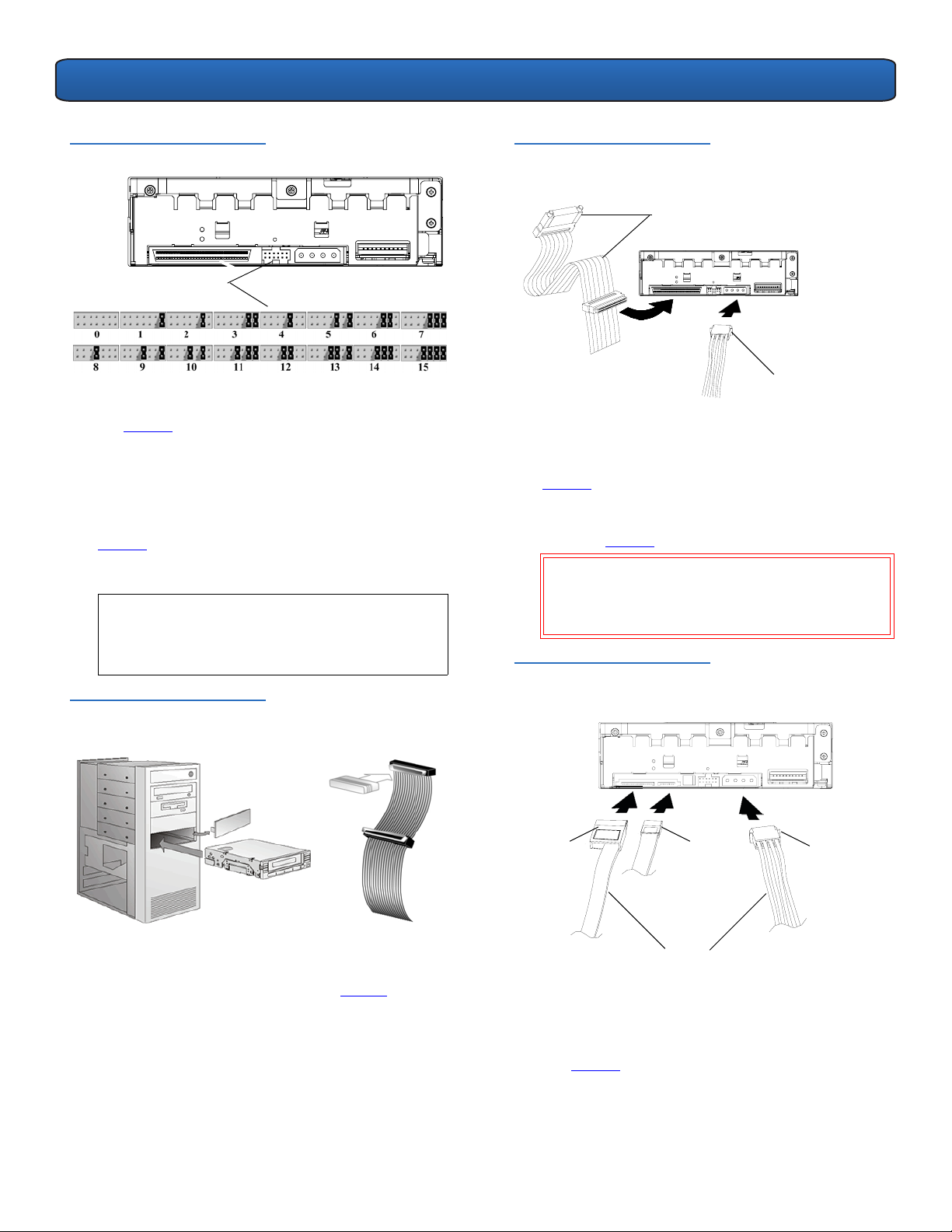
DLT-V4 Tape Drive Quick Start Guide
Figure 1 Setting the SCSI ID
SCSI ID jumpers
6 Remove the cover from the server or workstation as
described in the server or workstation’s documentation.
See figure 2
.
7 SCSI Tape Drives Only — If necessary, install an LVD/SE
host bus adapter in the server or workstation.
8 SCSI Tape Drives Only — Connect an active LVD/SE
terminator onto one end of the SCSI cable, if the tape
drive is the last or only device on the SCSI bus (see
figure 2). If the SCSI cable that came with the SCSI host
bus adapter already has a terminator built into it, do
not use an additional terminator.
OTE: If the tape drive is not the last or only device
N
on the SCSI bus, make sure the last device on
the SCSI bus is properly terminated and is
powered on whenever you use the tape drive.
Figure 2 Removing the Cover,
Installing, and Terminating
Figure 3 Connecting the SCSI
Cables to Rear of Tape Drive
SCSI cable (with terminator)
Drive power cable
10 SATA Tape Drives Only — Connect one end of the
SATA data cable to the tape drive and the other end of
the SATA data cable to the SATA host bus adapter (see
figure 4).
11 SATA and USB Tape Drives Only — Connect either the
SATA power cable or drive power cable to the tape
drive (see figure 4
AUTION: Connect only one power cable to the
C
).
drive. Connecting both the SATA power cable
and drive power cable to the tape drive may
damage the drive.
Figure 4 Connecting the SATA
Cables to Rear of Tape Drive
9 SCSI Tape Drives Only —Connect the SCSI cable to the
tape drive and to the SCSI host bus adapter. Connect
the power cable to the tape drive (see figure 3
).
SATA
power
cable
SATA
data
cable
Drive
power
cable
Install EITHER
(not both)
12 Secure the tape drive in the selected server or
workstation with the appropriate M3 mounting screws
(see figure 5
). Contact the computer manufacturer if
the server or workstation uses mounting rails for
internal tape drives.
2
Page 3
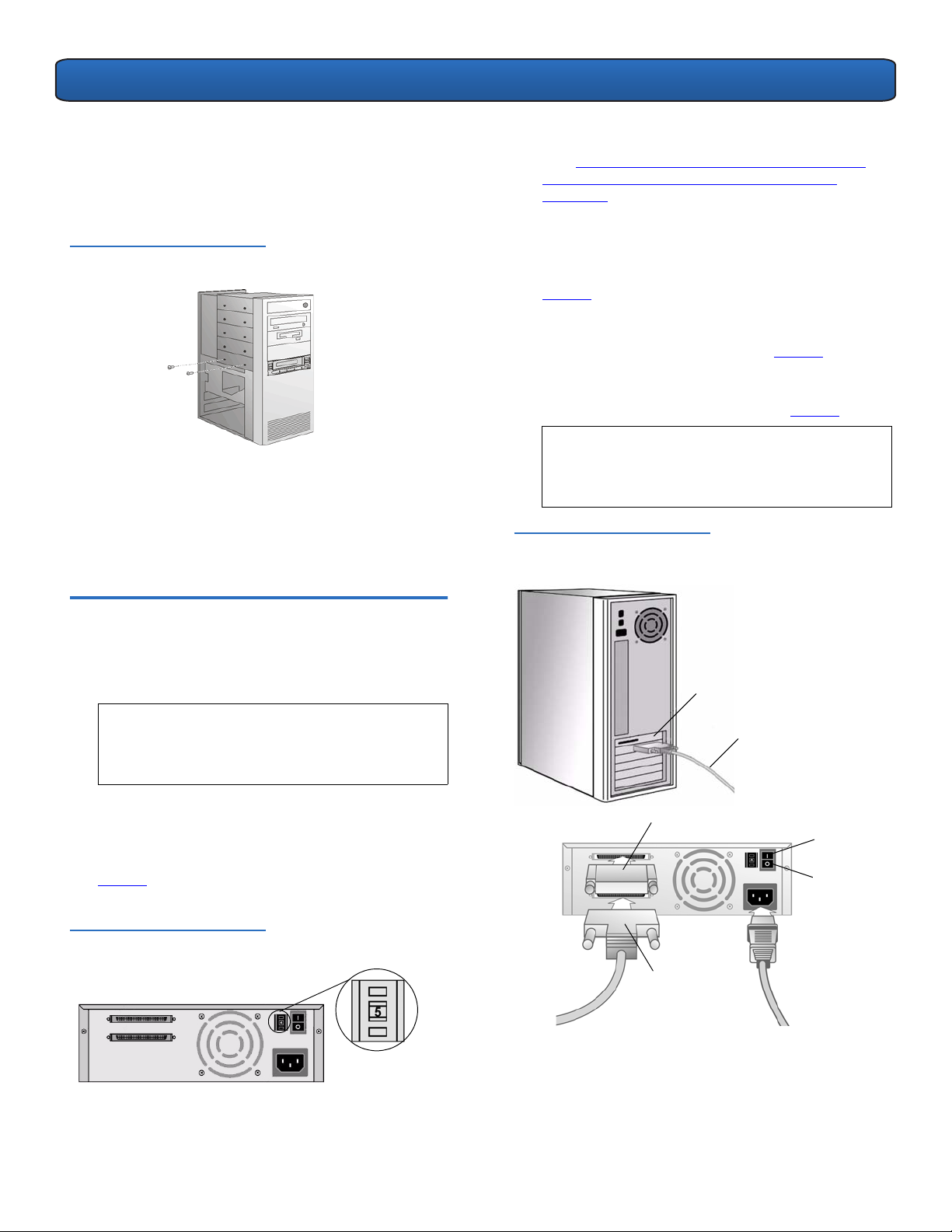
DLT-V4 Tape Drive Quick Start Guide
13 USB Tape Drives Only — You must use a SATA data
cable and a SATA-to-USB adapter. Please follow the
installation instructions in the SATA-to-USB Adapter
Installation Guide included with the adapter (also
located on the resource CD.
Figure 5 Securing the Tape
Drive
14 Install the cover on the server or workstation. Connect
the power cables to any attached peripheral devices.
15 Power on any attached peripheral devices.
16 Power on the server or workstation and allow its
operating system to start.
4 Download the device driver from the following Web
site: http://www.quantum.com/ServiceandSupport/
SoftwareandDocumentationDownloads/DLTV4/
Index.aspx.
5 Shut down and power off the host and all peripheral
devices attached to the selected host.
6 SCSI Tape Drives Only — If necessary, install an LVD/SE
host bus adapter in the server or workstation (see
figure 7
).
7 SCSI Tape Drives Only — Connect the SCSI cable to the
tape drive and to the SCSI host bus adapter — or to the
previous device on the SCSI bus (see figure 7
).
8 SCSI Tape Drives Only — Connect an active LVD/SE
terminator onto one end of the tape drive, if it is the
last or only device on the SCSI bus (see figure 7).
N
OTE: If the tape drive is not the last or only device
on the SCSI bus, make sure the last device on
the SCSI bus is properly terminated and is
powered on whenever you use the tape drive.
Figure 7 Connecting the Cables
— SCSI Tape Drive
Tabletop Tape Drive 0
1 Inspect the shipping box and contents of the box for
damage. If you find any damage, report it to the
shipping company.
N
OTE: Save the packing materials in case you need
to move or ship the tape drive. You must ship
the tape drive in the original or equivalent
packing materials to preserve your warranty.
2 SCSI Tape Drives Only — If necessary, change the SCSI
ID for the tape drive. Use a small screwdriver or
ballpoint pen to press the buttons above or below the
SCSI ID to increase or decrease the number (see
figure 6
Product Manual.)
Figure 6 Changing the SCSI ID
). (For complete instructions, see the DLT-V4
LVD/SE host bus
adapter
SCSI cable
Terminator
On
Off
SCSI cable
3 Select a location near the server or workstation that will
host the tape drive.
3
Page 4
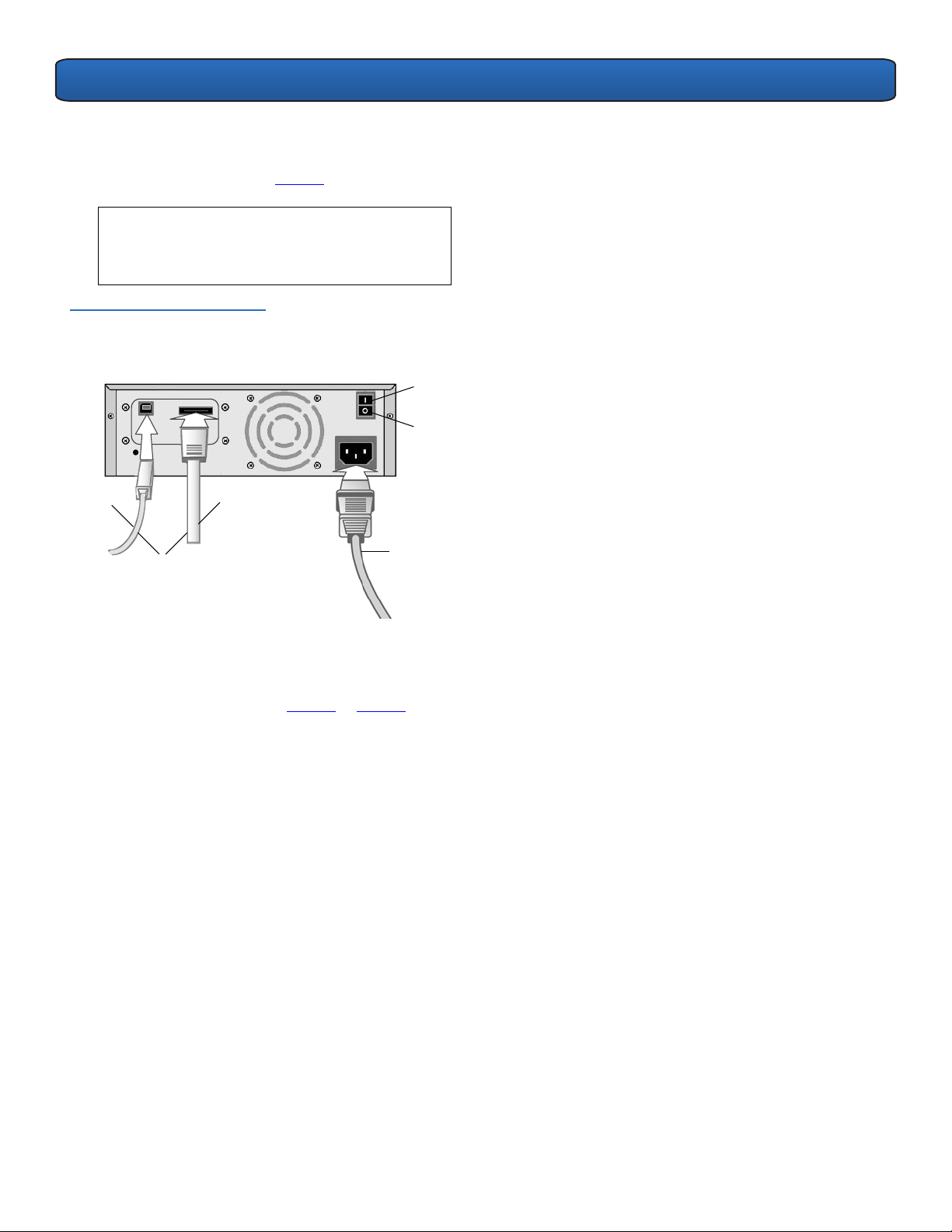
DLT-V4 Tape Drive Quick Start Guide
9 USB/eSATA Tape Drives Only — Connect the USB or
eSATA cable to the tape drive and to the USB or eSATA
port on your computer (see figure 8
OTE: USB Tape Drives Only — For optimum
N
).
performance, the USB tape drive should be
connected to a USB 2.0 port and be the only
device on the root hub.
Figure 8 Connecting the Cables
— USB/eSATA Tape Drive
On
Off
USB
cable
Install EITHER
(not both)
eSATA
cable
Power
cable
10 Ensure that the power switch on the rear panel of the
tape drive is in the OFF position. Connect the power
cable to the tape drive and plug the power cable in to
the nearest power outlet (see figure 7
or figure 8).
11 Connect the power cables to the host server or
workstation and all peripheral devices.
12 Power on the tape drive and any attached peripheral
devices.
13 Power on the server or workstation and allow its
operating system to start.
4
Page 5
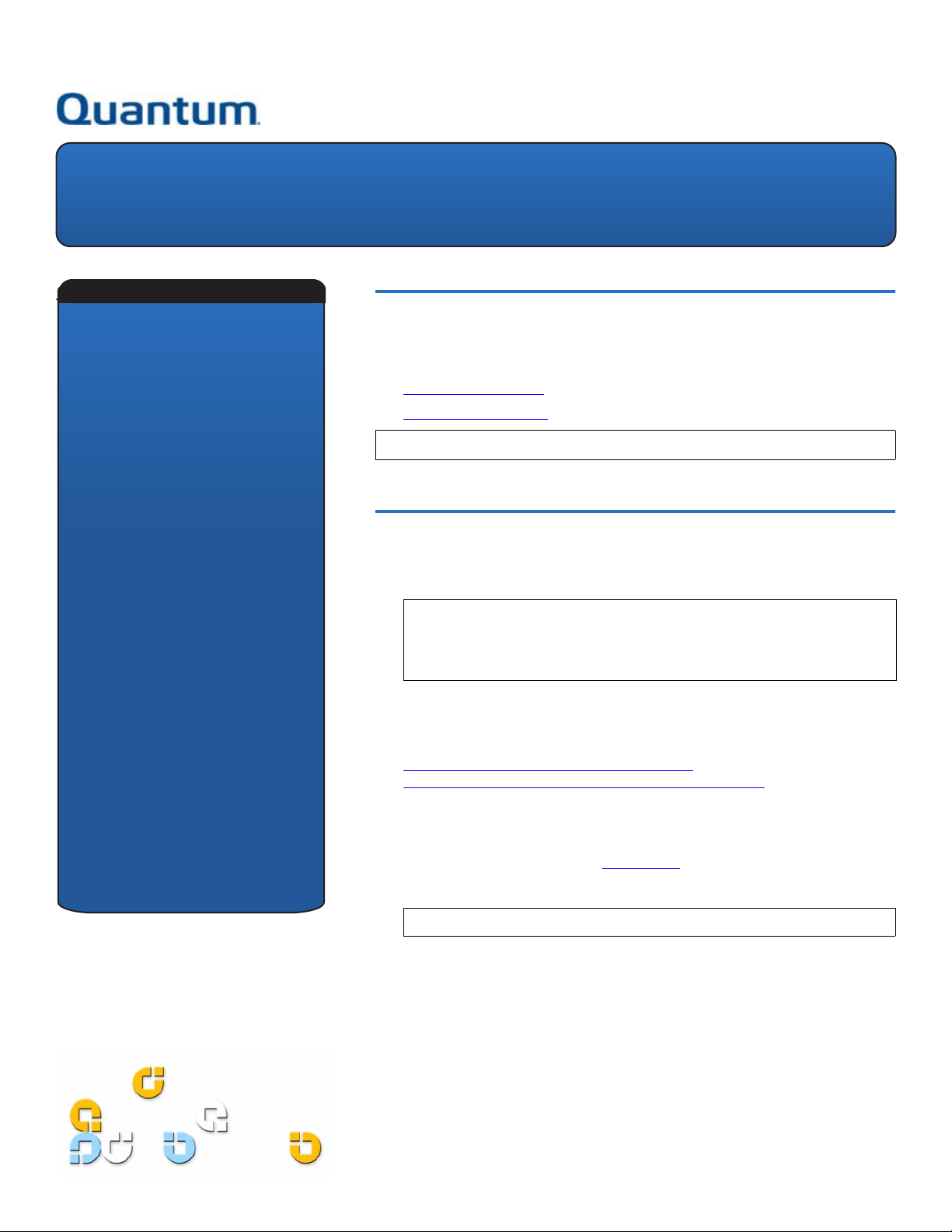
DLT-V4-Bandlaufwerk
Kurzanleitung
Einführung 0
Englisch- - - - - - - - - - 1
Deutsch - - - - - - - - - - 5
Spanisch - - - - - - - - - 9
Französisch - - - - - - 13
Japanisch- - - - - - - - 17
Koreanisch- - - - - - - 21
Vereinfachtes
Chinesisch - - - - - - - 25
In diesem Handbuch finden Sie Anweisungen, wie Sie das DLT-V4-Bandlaufwerk in
den folgenden Konfigurationen konfigurieren und installieren:
• Internes Bandlaufwerk: SCSI-, SATA- und USB-Versionen
• Tabletop-Bandlaufwerk
NMERKUNG:
A
Weitere Ressourcen finden Sie auf der letzten Seite dieses Dokuments.
: SCSI- und USB/eSATA-Versionen
Internes Bandlaufwerk 0
1 Untersuchen Sie den Versandkarton und dessen Inhalt auf Schäden. Melden
Sie alle Schäden bei der Versandfirma.
ANMERKUNG: Heben Sie die Verpackungsmaterialien für den Fall auf, dass
Sie das Bandlaufwerk umstellen oder versenden müssen. Das
Bandlaufwerk muss zur Bewahrung der Gewährleistung in der Originaloder gleichwertiger Verpackung versandt werden.
2 Wählen Sie einen Server oder eine Workstation, die als Host für das
Bandlaufwerk dienen soll.
3 Laden Sie den Gerätetreiber von der folgenden Website herunter:
http://www.quantum.com/ServiceandSupport/
SoftwareandDocumentationDownloads/DLTV4/Index.aspx.
4 Fahren Sie den Host herunter und schalten Sie ihn und alle Peripheriegeräte
aus, die am gewählten Host angeschlossen sind.
5 Nur SCSI-Bandlaufwerke: Wechseln Sie die SCSI-ID unter Verwendung des
SCSI-Jumpers, falls nötig (siehe Abbildung 1
finden Sie im DLT-V4-Produkthandbuch
). Vollständige Anweisungen
NMERKUNG: Die werkseitige Einstellung der SCSI-ID ist 5.
A
Page 6
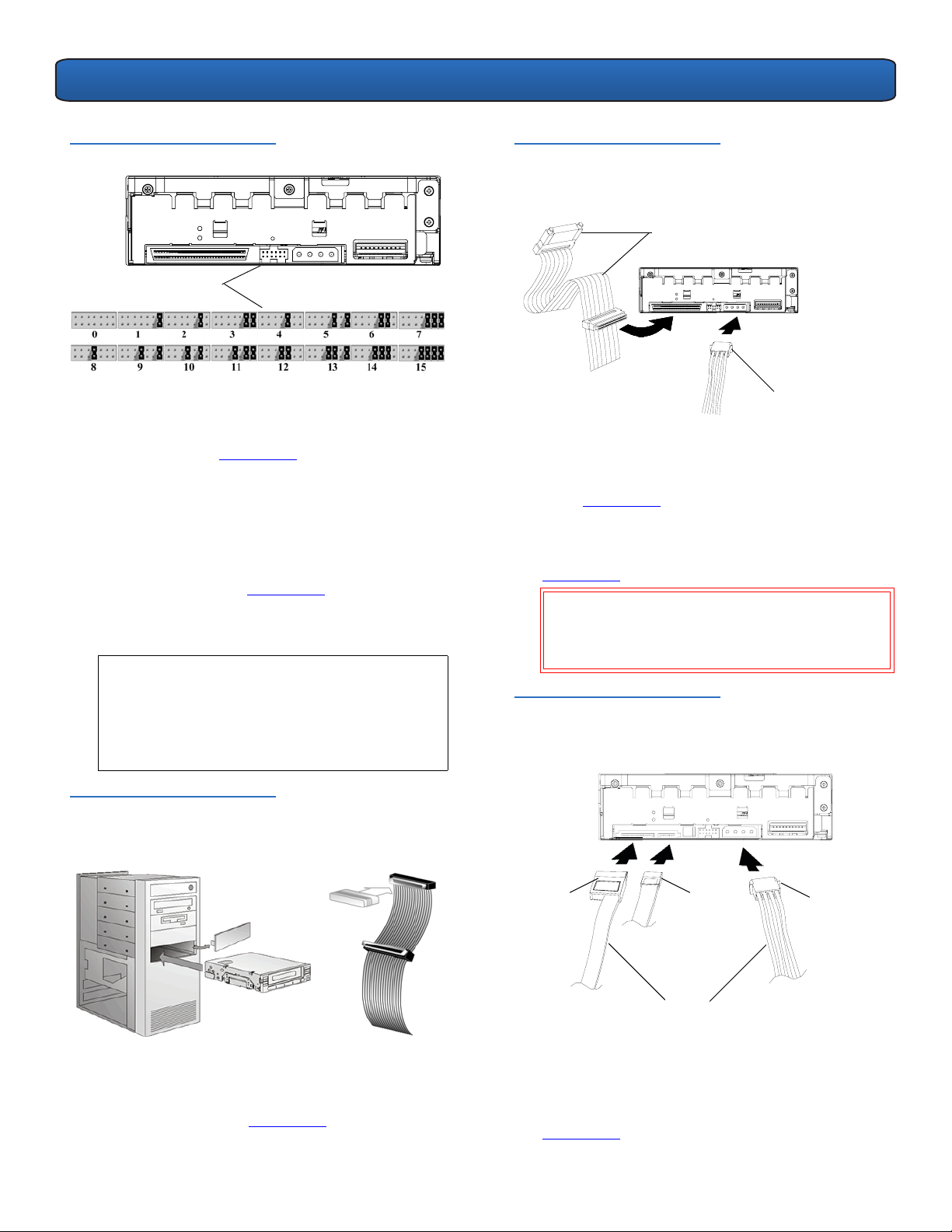
DLT-V4-Bandlaufwerk Kurzanleitung
Abbildung 1
Einstellen der SCSI-ID
SCSI-ID-Jumper
6 Entfernen Sie die Abdeckung vom Server oder der
Workstation, wie in den Anweisungen in der
Dokumentation des Servers oder der Workstation
beschrieben. Siehe Abbildung 2
.
7 Nur SCSI-Bandlaufwerke: Installieren Sie einen LVD/SE-
Host-Bus-Adapter im Server oder der Workstation, falls
nötig.
8 Nur SCSI-Bandlaufwerke: Schließen Sie einen aktiven
LVD/SE-Terminator an einem Ende des SCSI-Kabels an,
falls das Bandlaufwerk das letzte oder einzige Gerät an
dem SCSI-Bus ist (siehe Abbildung 2
). Wenn das SCSIKabel, das mit dem SCSI-Hostadapter geliefert wurde,
bereits einen eingebauten Terminator hat, braucht kein
zusätzlicher Terminator verwendet zu werden.
A
NMERKUNG: Wenn das Bandlaufwerk nicht das
letzte oder einzige Gerät auf dem SCSI-Bus ist,
ist sicherzustellen, dass das letzte Gerät auf dem
SCSI-Bus ordnungsgemäß terminiert ist und bei
Verwendung des Bandlaufwerks eingeschaltet
wird.
Abbildung 3 Anschließen des
SCSI-Kabels an der Rückseite des
Bandlaufwerks
SCSI-Kabel (mit Terminator)
Laufwerknetzkabel
10 Nur SATA-Bandlaufwerke: Schließen Sie ein Ende des
SATA-Datenkabels am Bandlaufwerk und das andere
Ende des SATA-Datenkabels am Host-Bus-Adapter an
(siehe Abbildung 4).
11 Nur SATA- und USB-Bandlaufwerke: Schließen Sie
entweder das SATA-Netzkabel oder das
Laufwerknetzkabel am Bandlaufwerk an (siehe
Abbildung 4
VORSICHT:
).
Schließen Sie nur ein Netzkabel an das
Laufwerk an. Das Anschließen des SATANetzkabels sowie des Laufwerknetzkabels an das
Bandlaufwerk könnten das Laufwerk beschädigen.
Abbildung 4 Anschließen des
SATA-Kabels an der Rückseite des
Bandlaufwerks
Abbildung 2 Entfernen der
Abdeckung, Installation und
Beenden
9 Nur SCSI-Diskettenlaufwerke: Verbinden Sie das SCSI-
Kabel mit dem Bandlaufwerk und dem SCSIHostadapter. Schließen Sie das Netzkabel am
Bandlaufwerk an (siehe Abbildung 3
).
SATA-
Netzkabel
SATADatenkabel
Laufwerknetzkabel
Installieren Sie nur EINS
(nicht beide)
12 Befestigen Sie das Bandlaufwerk in dem/der
ausgewählten Server oder Workstation mit den
dazugehörigen M3 Befestigungsschrauben (siehe
Abbildung 5
). Setzen Sie sich mit dem
6
Page 7
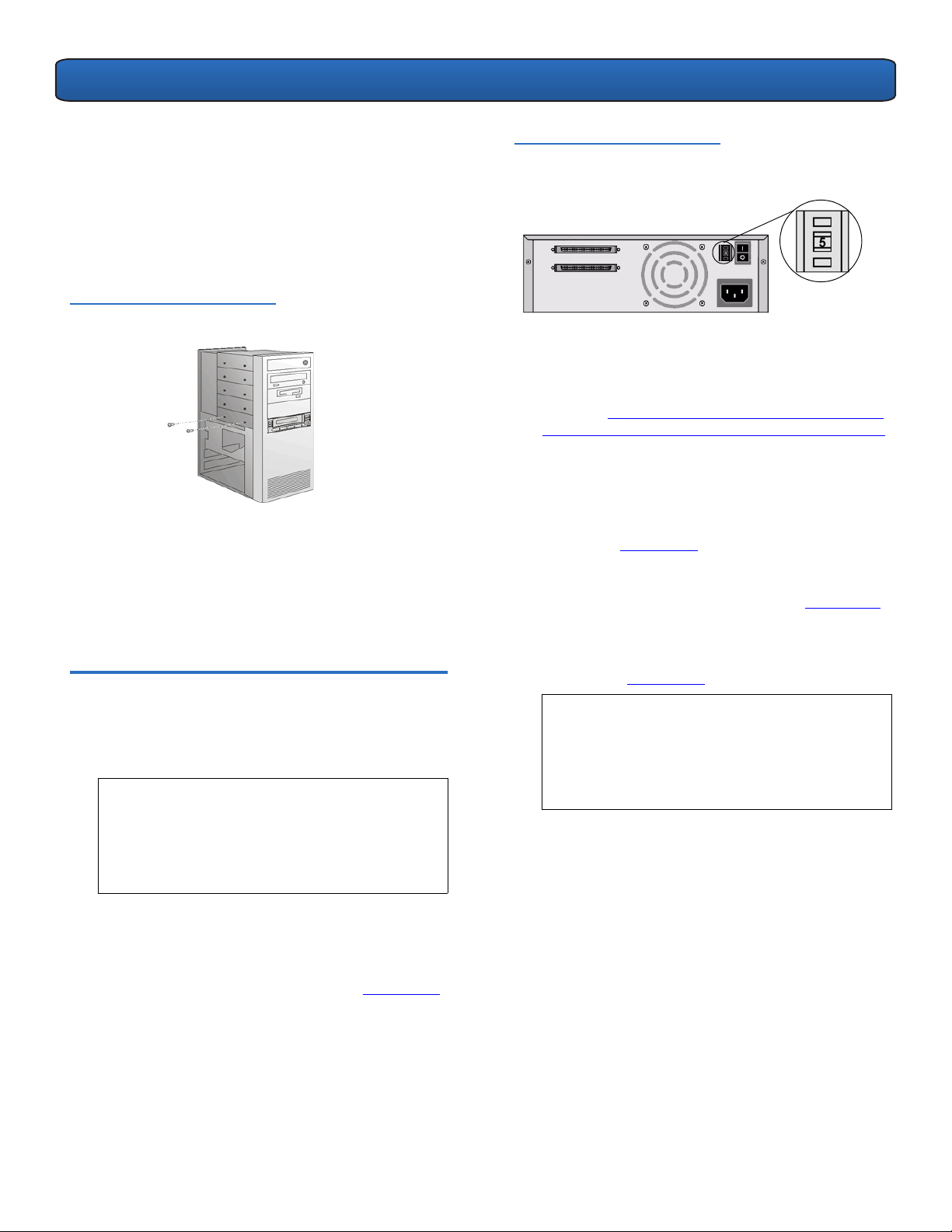
DLT-V4-Bandlaufwerk Kurzanleitung
Computerhersteller in Verbindung, wenn der Server
oder die Workstation Einbauschienen für interne
Bandlaufwerke verwendet.
13 Nur USB-Bandlaufwerke: Verwenden Sie ein SATA-
Datenkabel und einen SATA-zu-USB-Adapter. Bitte
folgen Sie den Installationsanweisungen im SATA-zu-
USB-Adapter-Installationshandbuch, das dem Adapter
beiliegt (zu finden auch auf der Ressourcen-CD).
Abbildung 5 Bandlaufwerk
befestigen
14 Installieren Sie die Abdeckung auf dem Server oder der
Workstation. Verbinden Sie die Netzkabel mit allen
Peripheriegeräten.
15 Schalten Sie alle Peripheriegeräte ein.
16 Schalten Sie den Server oder die Workstation ein und
lassen Sie das Betriebssystem hochfahren.
Tabletop-Bandlaufwerk 0
1 Untersuchen Sie den Versandkarton und dessen Inhalt
auf Schäden. Melden Sie alle Schäden bei der
Versandfirma.
ANMERKUNG: Heben Sie die Verpackungsmaterialien
für den Fall auf, dass Sie das Bandlaufwerk
umstellen oder versenden müssen. Das
Bandlaufwerk muss zur Bewahrung der
Gewährleistung in der Original- oder
gleichwertiger Verpackung versandt werden.
Abbildung 6 Wechseln der
SCSI-ID
3 Wählen Sie eine Stelle in der Nähe des Servers oder der
Workstation für das Bandlaufwerk.
4 Laden Sie den Gerätetreiber von der folgenden Website
herunter:
SoftwareandDocumentationDownloads/DLTV4/Index.aspx.
5 Fahren Sie den Host herunter und schalten Sie ihn und
alle Peripheriegeräte aus, die am gewählten Host
angeschlossen sind.
6 Nur SCSI-Bandlaufwerke: Installieren Sie einen LVD/SE-
Host-Bus-Adapter im Server oder der Workstation, falls
nötig (siehe Abbildung 7
Nur SCSI-Bandlaufwerke:
7
am Bandlaufwerk und am SCSI-Host-Bus-Adapter oder
am vorherigen Gerät am SCSI-Bus an (siehe Abbildung 7
8 Nur SCSI-Bandlaufwerke: Schließen Sie einen aktiven
LVD/SE-Terminator an einem Ende des Bandlaufwerks
an, falls er das letzte oder einzige Gerät an dem SCSIBus ist (siehe Abbildung 7
A
http://www.quantum.com/ServiceandSupport/
).
Schließen Sie das SCSI-Kabel
).
NMERKUNG: Wenn das Bandlaufwerk nicht das
letzte oder einzige Gerät auf dem SCSI-Bus ist,
ist sicherzustellen, dass das letzte Gerät auf dem
SCSI-Bus ordnungsgemäß terminiert ist und bei
Verwendung des Bandlaufwerks eingeschaltet
wird.
).
Nur SCSI-Bandlaufwerke:
2
das Bandlaufwerk, falls nötig. Verwenden Sie einen
kleinen Schraubendreher oder Kugelschreiber, um die
Tasten über oder unter der SCSI-ID zu drücken, um die
Zahl höher oder niedriger zu stellen. (Siehe Abbildung 6
(Vollständige Anweisungen finden Sie im DLT-V4-
Produkthandbuch.)
Wechseln Sie die SCSI-ID für
)
7
Page 8
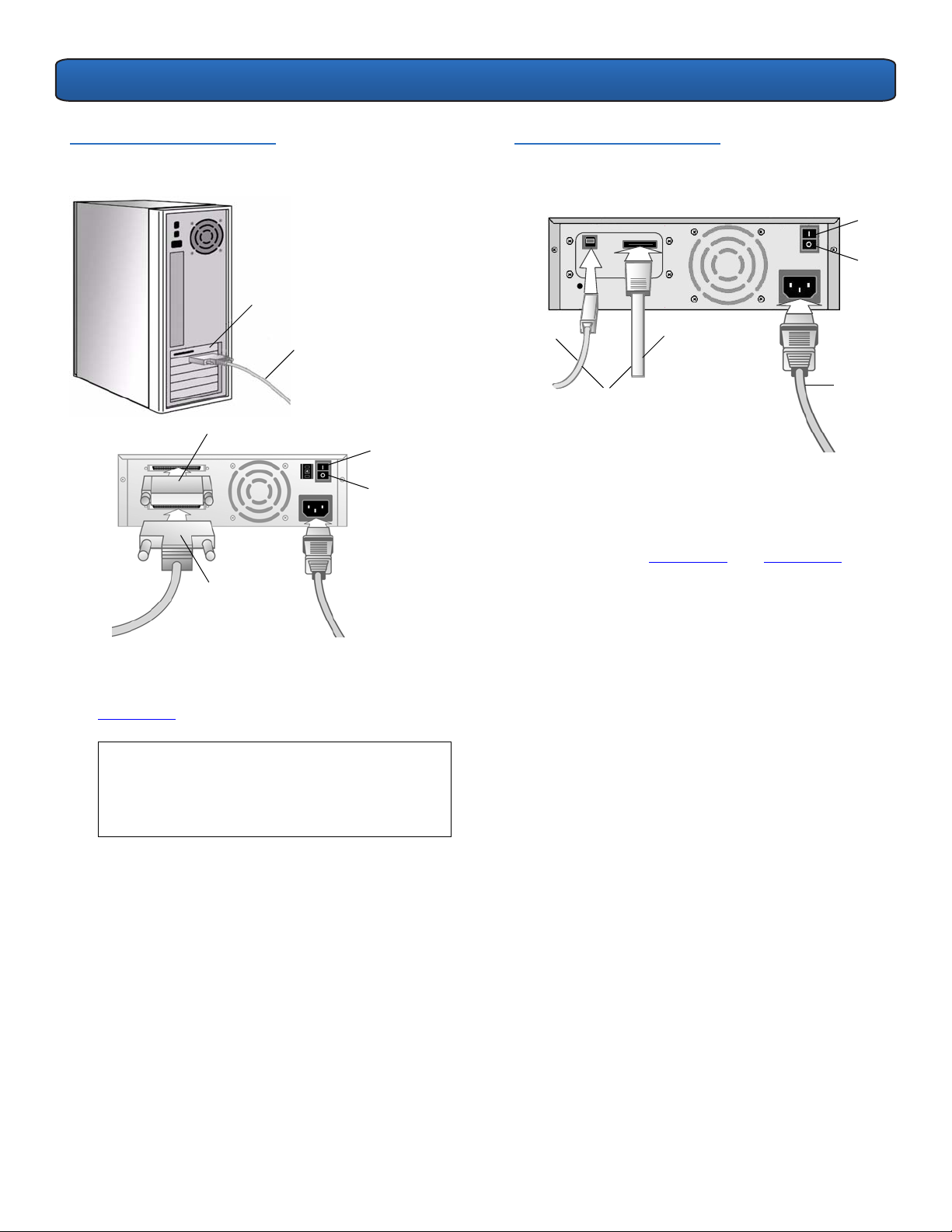
DLT-V4-Bandlaufwerk Kurzanleitung
Abbildung 7 Verbindung der
Kabel: SCSI-Bandlaufwerk
LVD/SE-Host-BusAdapter
SCSI-Kabel
Terminator
Ein
Aus
SCSI-Kabel
9 Nur USB/eSATA-Bandlaufwerke: Schließen Sie das
USB- oder eSATA-Kabel am Bandlaufwerk und am USBoder eSATA-Anschluss am Computer an (siehe
Abbildung 8
).
Abbildung 8 Verbindung der
Kabel: USB/eSATA-Bandlaufwerk
Ein
Aus
USB-
Kabel
Installieren Sie nur EINS
(nicht beide)
eSATAKabel
Netzkabel
10 Stellen Sie sicher, dass der Netzschalter auf der
Rückseite des Bandlaufwerk in der AUS-Stellung ist.
Schließen Sie das Netzkabel am Bandlaufwerk an und
stecken Sie das Netzkabel in die am nächsten gelegene
Steckdose (siehe Abbildung 7
oder Abbildung 8).
11 Schließen Sie die Netzkabel an den Hostserver oder die
Workstation und alle Peripheriegeräte an.
12 Schalten Sie das Bandlaufwerk und alle
Peripheriegeräte ein.
13 Schalten Sie den Server oder die Workstation ein und
lassen Sie das Betriebssystem hochfahren.
ANMERKUNG: Nur USB-Bandlaufwerke: Um
bestmögliche Leistung zu erreichen, sollte das
USB-Bandlaufwerk am USB 2.0-Anschluss
angeschlossen werden und das einzige Gerät auf
dem Root-Hub sein.
8
Page 9
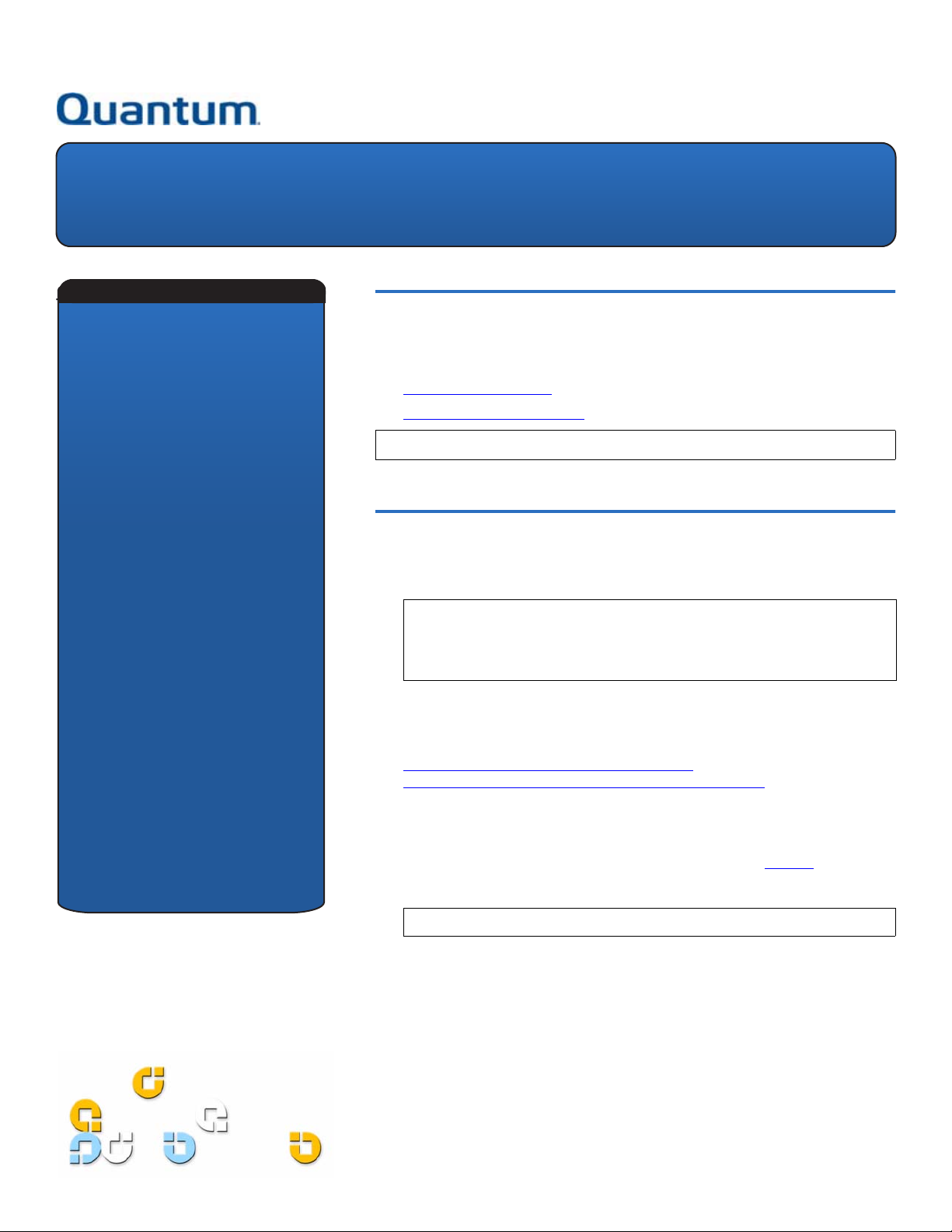
Unidad de cinta DLT-V4
Manual de referencia
Introducción 0
Inglés - - - - - - - - - - - - 1
Alemán- - - - - - - - - - - 5
Español - - - - - - - - - - 9
Francés - - - - - - - - - 13
Japonés - - - - - - - - - 17
Coreano - - - - - - - - - 21
Chino simplificado
- 25
Esta guía contiene instrucciones sobre cómo instalar y configurar la unidad de
cinta DLT-V4 en las configuraciones siguientes:
• Unidad de cinta interna: versiones SCSI, SATA y USB
• Unidad de cinta de escritorio
OTA:
Consulte la última página de este documento para ver recursos adicionales.
N
: versiones SCSI y USB/eSATA
Unidad de cinta interna 0
1 Inspeccione la caja de embarque y el contenido de la caja para ver si hay algún
daño. Si encuentra algún daño, infórmelo a la compañía de envíos.
NOTA: Guarde los materiales de embalaje por si necesita transportar o
enviar la unidad de cinta. A fin de conservar la garantía, usted debe
enviar la unidad de cinta en los materiales originales de embalaje o en
otros equivalentes.
2 Seleccione el servidor o estación de trabajo que será el host de la unidad de
cinta.
3 Descargue el controlador del dispositivo del sitio web siguiente:
http://www.quantum.com/ServiceandSupport/
SoftwareandDocumentationDownloads/DLTV4/Index.aspx.
4 Cierre y apague el host seleccionado y todos los dispositivos periféricos
conectados al mismo.
5 Unidades de cinta SCSI únicamente: en caso necesario, cambie el
identificador SCSI mediante los puentes SCSI (consulte la figura 1
instrucciones completas, consulte el Manual del producto DLT-V4).
). (Para ver
OTA: La configuración de fábrica del identificador SCSI es 5.
N
Page 10

Unidad de cinta DLT-V4: Manual de referencia
Figura 1 Configuración del
identificador SCSI
Puentes de
identificación SCSI
6 Retire la cubierta del servidor o estación de trabajo
según se describe en la documentación de la estación
de trabajo o del servidor. Consulte la figura 2
.
7 Unidades de cinta SCSI únicamente: en caso
necesario, instale un adaptador de bus de host LVD/SE
en el servidor o la estación de trabajo.
8 Unidades de cinta SCSI únicamente: cuando la
unidad de cinta sea el último o único dispositivo en el
bus SCSI, conecte un terminador LVD/SE activo en un
extremo del cable SCSI (consulte la figura 2
). Si el cable
SCSI incluido con el adaptador de bus de host SCSI ya
tiene un terminador incorporado, no use un terminador
adicional.
NOTA:
Si la unidad de cinta no es el último ni el único
dispositivo en el bus SCSI, asegúrese que el
último dispositivo del bus SCSI tenga una
terminación instalada correctamente y que esté
encendido siempre que se use la unidad de cinta.
Figura 2 Cómo quitar la cubierta,
instalar y terminar
Figura 3 Cómo conectar los
cables SCSI en la parte posterior
de la unidad de cinta
Cable SCSI (con terminador)
Cable de alimentación
de la unidad
10 Unidades de cinta SATA únicamente: conecte un
extremo del cable de datos SATA en la unidad de cinta y
el otro extremo en el adaptador de bus de host SATA
(consulte la figura 4).
11 Unidades de cinta SATA y USB únicamente: conecte
ya sea el cable de alimentación SATA o el cable de
alimentación de la unidad en la unidad de cinta
(consulte la figura 4
).
PRECAUCIÓN: Conecte únicamente un cable de
alimentación a la unidad. Si conecta el cable de
alimentación SATA y el cable de alimentación de
la unidad en la unidad de cinta, ésta podría
sufrir daños.
Figura 4 Cómo conectar los
cables SATA en la parte posterior
de la unidad de cinta
9 Unidades de cinta SCSI únicamente: conecte el cable
SCSI a la unidad de cinta y al adaptador de bus de host
SCSI. Conecte el cable de alimentación a la unidad de
cinta (consulte la figura 3
).
Cable de
alimentación
SATA
Cable de
datos
SATA
Cable de
alimentación
de la unidad
Instale SÓLO UNO
(no ambos)
12 Sujete la unidad de cinta en la estación de trabajo o
servidor que haya seleccionado, utilizando los tornillos
de montaje M3 correspondientes (consulte la figura 5
).
10
Page 11

Unidad de cinta DLT-V4: Manual de referencia
Si el servidor, o estación de trabajo, utiliza rieles de
montaje para unidades de cinta internas, póngase en
contacto con el fabricante del equipo.
13 Unidades de cinta USB únicamente: se debe utilizar
un cable de datos SATA y un adaptador SATA a USB.
Siga las instrucciones de instalación de la Guía de
instalación del adaptador SATA a USB incluida con el
adaptador (también está contenida en el CD de
recursos).
Figura 5 Cómo asegurar la
unidad de cinta
14 Instale la cubierta del servidor o de la estación de
trabajo. Conecte los cables de alimentación de los
dispositivos periféricos del equipo.
15 Encienda los dispositivos periféricos conectados.
16 Encienda el servidor o estación de trabajo, y deje que el
sistema operativo se inicie.
Unidad de cinta de escritorio 0
Figura 6 Cómo cambiar el
identificador SCSI
3 Seleccione una ubicación cercana al servidor o estación
de trabajo que funcionará como equipo host de la
unidad de cinta.
4 Descargue el controlador del dispositivo del sitio web
siguiente:
SoftwareandDocumentationDownloads/DLTV4/Index.aspx.
5 Cierre y apague el host seleccionado y todos los
dispositivos periféricos conectados al mismo.
6 Unidades de cinta SCSI únicamente: en caso
necesario, instale un adaptador de bus de host LVD/SE
en el servidor o la estación de trabajo (consulte la
figura 7
7 Unidades de cinta SCSI únicamente: conecte el cable
SCSI a la unidad de cinta y al adaptador de bus de host
SCSI o al dispositivo anterior del bus SCSI (consulte la
figura 7
8 Unidades de cinta SCSI únicamente: cuando la
unidad de cinta sea el último o único dispositivo en el
bus SCSI, conecte un terminador LVD/SE activo en un
extremo de la unidad de cinta (consulte la figura 7
http://www.quantum.com/ServiceandSupport/
).
).
).
1 Inspeccione la caja de embarque y el contenido de la
caja para ver si hay algún daño. Si encuentra algún
daño, infórmelo a la compañía de envíos.
NOTA: Guarde los materiales de embalaje por si
necesita transportar o enviar la unidad de cinta.
A fin de conservar la garantía, usted debe enviar
la unidad de cinta en los materiales originales
de embalaje o en otros equivalentes.
2 Unidades de cinta SCSI únicamente: en caso
necesario, cambie el identificador SCSI de la unidad de
cinta. Con la punta de undestornillador pequeño o de
un bolígrafo, presione los botones que están arriba o
abajo del identificador SCSI para hacer que el número
aumente o disminuya (consulte la figura 6
instrucciones completas, consulte el Manual del
producto DLT-V4).
). (Para ver
N
OTA:
Si la unidad de cinta no es el último ni el único
dispositivo en el bus SCSI, asegúrese que el
último dispositivo del bus SCSI tenga una
terminación instalada correctamente y que esté
encendido siempre que se use la unidad de cinta.
11
Page 12
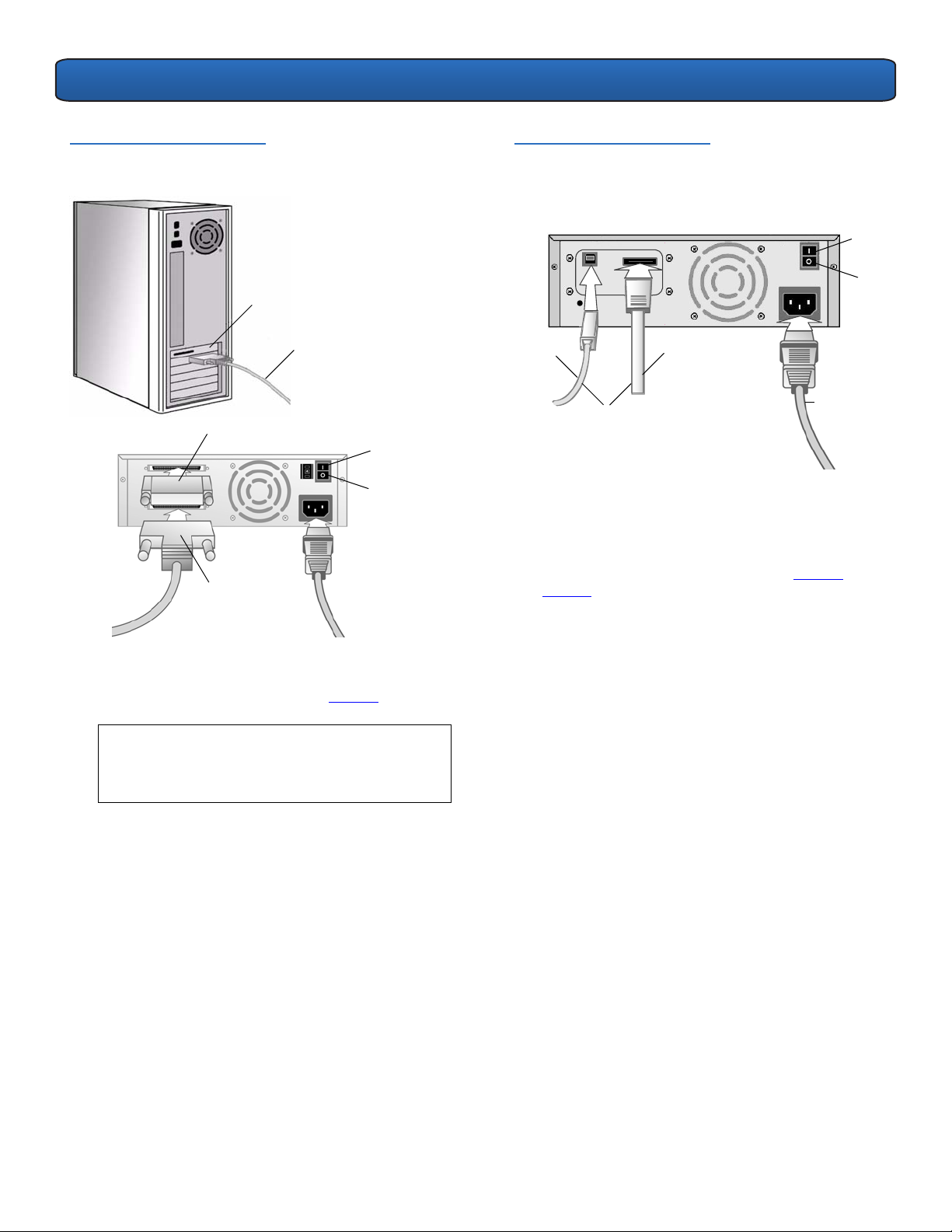
Unidad de cinta DLT-V4: Manual de referencia
-
Figura 7 Cómo conectar los
cables: unidad de cinta SCSI
Adaptador de bus
de host LVD/SE
Cable SCSI
Terminador
Encendido
Apagado
Cable SCSI
9 Unidades de cinta USB/eSATA únicamente: conecte el
cable USB o eSATA en la unidad de cinta y en el puerto
USB o eSATA del equipo (consulte la figura 8
N
OTA:
Unidades de cinta USB únicamente:
).
para un
desempeño óptimo, la unidad de cinta USB debe
estar conectada a un puerto USB 2.0 y debe ser el
único dispositivo en el concentrador raíz.
Figura 8 Cómo conectar
los cables: unidad de cinta
USB/eSATA
Encen
dido
Apagado
Cable
USB
Instale SÓLO UNO
(no ambos)
Cable
eSATA
Cable de
alimentación
10 Asegúrese que el interruptor de alimentación del panel
posterior de la unidad de cinta esté en la posición de
apagado. Conecte el cable de alimentación en la unidad
de cinta y enchufe el cable de alimentación en el
tomacorriente más cercano (consulte la figura 7
o la
figura 8).
11 Conecte los cables de alimentación del servidor host o
estación de trabajo, y de todos los dispositivos
periféricos.
12 Encienda la unidad de cinta y los dispositivos periféricos
conectados.
13 Encienda el servidor o estación de trabajo, y deje que el
sistema operativo se inicie.
12
Page 13

Lecteur de bande DLT-V4
Guide de démarrage rapide
Introduction 0
Anglais- - - - - - - - - - - 1
Allemand - - - - - - - - - 5
Espagnol - - - - - - - - - 9
Français - - - - - - - - - 13
Japonais - - - - - - - - 17
Coréen - - - - - - - - - - 21
Chinois simplifié - - 25
Ce guide fournit des instructions pour configurer et installer le lecteur de bande
DLT-V4 dans les configurations suivantes :
• Lecteur de bande interne : versions SCSI, SATA et USB
• Lecteur de bande de bureau
REMARQUE : Reportez-vous à la dernière page de ce document pour obtenir des
ressources supplémentaires.
: versions SCSI et USB/eSATA
Lecteur de bande interne 0
1 Vérifiez si le carton d'emballage et son contenu sont endommagés. Si vous
trouvez un dommage, signalez-le à l'entreprise de transport.
REMARQUE : Conservez les composants de l'emballage au cas où vous auriez
besoin de déménager ou d'expédier le lecteur de bande. Vous devez
expédier le lecteur de bande dans l'emballage d'origine ou un
emballage équivalent pour préserver votre garantie.
2 Sélectionnez un serveur ou un poste de travail pour installer le lecteur de
bande.
3 Téléchargez le pilote de périphérique à partir du site Web suivant :
http://www.quantum.com/ServiceandSupport/
SoftwareandDocumentationDownloads/DLTV4/Index.aspx.
4 Arrêtez et mettez hors tension l'ordinateur hôte choisi, ainsi que tous les
périphériques qui y sont connectés.
5 Lecteurs de bande SCSI uniquement : si nécessaire, modifiez le numéro
d'identification SCSI en vous servant des cavaliers SCSI (voir figure 1
instructions détaillées, consultez le Manuel du produit DLT-V4.
). Pour des
EMARQUE :
R
Le numéro d'identification SCSI par défaut défini en usine est 5.
Page 14

Lecteur de bande DLT-V4 : Guide de démarrage rapide
Figure 1 Réglage du numéro
d'identification SCSI
Cavaliers de numéro
d'identification SCSI
6 Retirez le capot du serveur ou de la station de travail
comme décrit dans la documentation de la station
travail ou du serveur. Voir figure 2
.
7 Lecteurs de bande SCSI uniquement : installez un
adaptateur de bus hôte LVD/SE dans le serveur ou la
station de travail, si nécessaire.
8 Lecteurs de bande SCSI uniquement : connectez un
terminateur LVD/SE actif à l'une des extrémités du câble
SCSI si le lecteur de bande est le dernier ou le seul
périphérique sur le bus SCSI (voir figure 2
). Si le câble
SCSI livré avec l'adaptateur de bus hôte SCSI possède
déjà un terminateur intégré, n'utilisez pas d'autre
terminateur.
EMARQUE : Si le lecteur de bande n'est pas le
R
dernier ou le seul périphérique sur le bus SCSI,
assurez-vous que le dernier périphérique sur le
bus SCSI possède un terminateur adéquat et
qu'il fonctionne chaque fois que vous utilisez le
lecteur de bande.
Figure 3 Branchement des
câbles SCSI à l'arrière du
lecteur de bande
Câble SCSI (avec terminateur)
Câble d'alimentation
du lecteur
10 Lecteurs de bande SATA uniquement : connectez une
des extrémités du câble de données SATA au lecteur de
bande et l'autre extrémité à l'adaptateur de bus hôte
SATA (voir figure 4).
11 Lecteurs de bande SATA et USB uniquement :
connectez soit le câble d'alimentation SATA, soit le
câble d'alimentation du lecteur au lecteur de bande
(voir figure 4
).
ATTENTION ! Connectez un seul câble d'alimentation
au lecteur. Si vous connectez le câble
d'alimentation SATA et le câble d'alimentation
du lecteur au lecteur de bande, vous risquez
d'endommager le lecteur.
Figure 4 Branchement des
câbles SATA à l'arrière du
lecteur de bande
Figure 2 Retrait du capot,
installation et terminaisons
9 Lecteurs de bande SCSI uniquement : connectez le
câble SCSI au lecteur de bande et à l'adaptateur de bus
hôte SCSI. Connectez le câble d'alimentation au lecteur
de bande (voir figure 3
).
Câble
d'alimentation
SATA
Câble de
données
SATA
Câble
d'alimentation
du lecteur
Installez UNIQUEMENT un
seul câble (et non les deux)
12 Fixez le lecteur de bande à l'intérieur du serveur ou de la
station de travail sélectionné à l'aide des vis de fixation
M3 appropriées (voir figure 5
). Contactez le fabricant
14
Page 15

Lecteur de bande DLT-V4 : Guide de démarrage rapide
de l'ordinateur si le serveur ou la station de travail
utilise des rails de montage pour les lecteurs de bande
internes.
13 Lecteurs de bande USB uniquement : vous devez
utiliser un câble de données SATA et un adapteur SATA
à USB. Veuillez suivre les instructions d'installation du
Guide d'installation de l'adaptateur SATA à USB fourni
avec l'adaptateur (le guide est également disponible sur
le CD de ressources).
Figure 5 Fixation du lecteur
de bande
14 Mettez le capot en place sur le serveur ou la station de
travail. Raccordez les câbles d'alimentation aux
périphériques connectés.
15 Mettez sous tension les périphériques connectés.
16 Mettez sous tension le serveur ou la station de travail,
et attendez le démarrage du système d'exploitation.
Lecteur de bande de bureau 0
1 Vérifiez si le carton d'emballage et son contenu sont
endommagés. Si vous trouvez un dommage, signalez-le
à l'entreprise de transport.
REMARQUE : Conservez les composants de
l'emballage au cas où vous auriez besoin de
déménager ou d'expédier le lecteur de bande.
Vous devez expédier le lecteur de bande dans
l'emballage d'origine ou un emballage
équivalent pour préserver votre garantie.
Figure 6 Modification du
numéro d'identification
3 Sélectionnez un endroit près du serveur ou de la station
de travail qui accueillera le lecteur de bande.
Téléchargez le pilote de périphérique à partir du site Web
4
suivant : http://www.quantum.com/ServiceandSupport/
SoftwareandDocumentationDownloads/DLTV4/
Index.aspx.
5 Arrêtez et mettez hors tension l'ordinateur hôte choisi,
ainsi que tous les périphériques qui y sont connectés.
6 Lecteurs de bande SCSI uniquement : si nécessaire,
installez un adaptateur de bus hôte LVD/SE dans le
serveur ou la station de travail (voir figure 7
7 Lecteurs de bande SCSI uniquement : connectez le
câble SCSI au lecteur de bande et à l'adaptateur de bus
hôte SCSI, ou bien au périphérique précédent sur le bus
SCSI (voir figure 7
8 Lecteurs de bande SCSI uniquement : connectez un
terminateur LVD/SE actif à l'une des extrémités du
lecteur de bande si celui-ci est le dernier ou le seul
périphérique sur le bus SCSI (voir figure 7
EMARQUE : Si le lecteur de bande n'est pas le
R
dernier ou le seul périphérique sur le bus SCSI,
assurez-vous que le dernier périphérique sur le
bus SCSI possède un terminateur adéquat et
qu'il fonctionne chaque fois que vous utilisez le
lecteur de bande.
).
).
).
2
Lecteurs de bande SCSI uniquement :
numéro d'identification SCSI du lecteur de bande, si
nécessaire. À l'aide d'un petit tournevis ou d'un stylo à
bille, appuyez sur les boutons au-dessus et au-dessous
du numéro d'identification SCSI pour augmenter ou
diminuer le numéro (voir figure 6
détaillées, consultez le Manuel du produit DLT-V4.
changez le
). Pour des instructions
15
Page 16

Lecteur de bande DLT-V4 : Guide de démarrage rapide
Figure 7 Branchement des
câbles au lecteur de bande SCSI
Adaptateur de bus
hôte LVD/SE
Câble SCSI
Terminateur
Activé
Désactivé
Câble SCSI
9
Lecteurs de bande USB/eSATA uniquement :
le câble USB ou eSATA au lecteur de bande et au port USB
ou eSATA sur votre ordinateur (voir figure 8
).
connectez
Figure 8 Branchement des câbles
USB/eSATA au lecteur de bande
Activé
Désactivé
Câble
USB
Installez UNIQUEMENT
un seul câble
(et non les deux)
Câble
eSATA
Câble
d'alimentation
10 Assurez-vous que l'interrupteur d'alimentation sur le
panneau arrière du lecteur de bande est en position
éteinte. Connectez le câble d'alimentation au lecteur de
bande et branchez le câble d'alimentation dans la prise
de courant la plus proche (voir figure 7
ou figure 8).
11 Connectez les câbles d'alimentation au serveur ou à
station de travail hôte, ainsi qu'à tous les périphériques.
12 Mettez sous tension le lecteur de bande ainsi que tous
les périphériques éventuellement connectés.
13 Mettez sous tension le serveur ou la station de travail,
et attendez le démarrage du système d'exploitation.
REMARQUE : Lecteurs de bande USB uniquement :
pour un maximum de performance, connectez le
lecteur de bande USB à un port USB 2.0 et
assurez-vous qu'il est le seul périphérique sur le
concentrateur racine.
16
Page 17

DLT-V4 テープ ドライブ
クイック スタート ガイド
はじめに 0
英語 - - - - - - - - - - - - - 1
ドイツ語 - - - - - - - - - - 5
スペイン語 - - - - - - - - 9
フランス語 - - - - - - - 13
日本語- - - - - - - - - - - 17
韓国語- - - - - - - - - - - 21
中国語 ( 簡体字 ) - - - 25
本ガイドには、以下の設定における DLT-V4 テープドライブの設定および取り付け
手順が掲載されています。
• 内部テープ ドライブ — SCSI、SATA、および USB バージョン
• テーブルトップ型テープ
注:追加資料は、本書の最後のページを参照してください。
ドライブ — SCSI、および USB/eSATA バージョン
内部テープ ドライブ 0
1 梱包と箱の中身に損傷がないか調べます。 損傷がある場合は、運送会社に連絡
してください。
注:梱包材は、テープ ドライブの移設または運送時のために保管しておい
てください。 テープ ドライブを返送する際に、出荷時の梱包材かそれ
に相当するものを使用しなければ、保証が無効になります。
2 テープ ドライブのホストとなるサーバーまたはワークステーションを選択し
ます。
3 次の Web サイトからデバイスドライバをダウンロードします。
http://www.quantum.com/ServiceandSupport/
SoftwareandDocumentationDownloads/DLTV4/Index.aspx.
4 選択したホストと、それに接続している周辺機器をすべてシャットダウンし、
電源を切ります。
5SCSI テープ ドライブのみ — 必要に応じて、SCSI ジャンパを使用して SCSI ID
を変更してください ( 図
(DLT-V4 製品マニュアル )』を参照してください。
1 を参照 )。 詳細説明は、『DLT-V4 Product Manual
注:SCSI ID の出荷時初期設定は 5 です。
Page 18

DLT-V4 テープ ドライブ クイック スタート ガイド
図 1 SCSI ID の設定
SCSI ID ジャンパ
6 サーバーまたはワークステーションの説明書に従って、
それぞれのカバーを取り外します。 図
2 を参照してくだ
さい。
7SCSI テープ ドライブのみ — 必要に応じて、サーバー
またはワーク ステーションに LVD /SE ホスト バス アダ
プタを取り付けます。
8SCSI テープ ドライブのみ — テープ ドライブが SCSI バ
スの最後または唯一のデバイスの場合は、有効な LVD /
SE ターミネータを SCSI ケーブルの一方の端に接続しま
す ( 図 2 を参照 )。 SCSI ホスト バス アダプタ付属の
SCSI ケーブルにすでにターミネータが内蔵されている
場合は、再度ターミネータを取り付ける必要はありませ
ん。
図 3 SCSI ケーブルのテープ
ドライブ背面への接続
SCSI ケーブル ( ターミネータ付き )
ドライブ電源ケーブル
10 SATA テープ ドライブのみ — SATA データ ケーブルの
一方の端をテープ ドライブに、もう一方の端を SATA
ホスト バス アダプタに接続します。 ( 図
4 を参照 )。
11 SATA および USB テープ ドライブのみ — SATA 電源
ケーブルまたはドライブの電源ケーブル のいずれかを
テープ ドライブに接続します ( 図
4 を参照 )。
注意:ドライブへ接続する電源ケーブルは、ひとつ
だけにしてください。 SATA 電源ケーブルとドラ
イブの電源ケーブルの両方をテープ ドライブに
接続すると、ドライブが破損することがありま
す。
注:テープドライブが最終端でなく、SCSI バス上の
唯一のデバイスでない場合は、テープ ドライブ
を使用するたびに、SCSI バス上の最終端デバイ
スが正しく終端設定され、電源が入っているこ
とを確認してください。
図 2 カバーの取り外し、
取り付け、終端処理
9
SCSI
テープ ドライブのみ — SCSI
SCSI
ライブと
ケーブルをテープ
ホスト バス アダプタに接続します。 電源
ドライブに接続します (図3 を参照)。
ケーブルをテープ ド
図 4 SATA ケーブルのテープ
ドライブ背面への接続
SATA
電源
ケーブル
SATA
データ
ケーブル
ドライブ
電源
ケーブル
いずれかを取り付ける
( 両方ではない )
12 テープ ドライブを、M3 の取り付けネジを使用して選
択したサーバーまたはワーク ステーションに固定しま
す ( 図
5 を参照 )。 サーバーまたはワークステーション
が内蔵テープ ドライブに取り付けレールを使用してい
る場合は、そのコンピュータ メーカーにお問い合わせ
ください。
18
Page 19

DLT-V4 テープ ドライブ クイック スタート ガイド
13 USB テープ ドライブのみ — SATA データ ケーブルと、
SATA - USB アダプタを使用します。 アダプタに付属して
いる『SATA-to-USB Adapter Installation Guide (SATA USB アダプタの取り付けガイド )』に掲載の取り付け手
順にしたがってください ( リソース CD にも同じ内容が
含まれています)。
図 5 テープ ドライブの固定
14 サーバーまたはワークステーションにカバーを取り付け
ます。 接続している周辺機器デバイスのすべてに電源
ケーブルを接続します。
15 接続している周辺機器デバイスのすべてに電源を入れま
す。
16 サーバーまたはワークステーションに電源を入れ、オペ
レーティング システムを起動します。
3 テープ ドライブのホストになるサーバーまたはワーク
ステーションの近くの場所を選びます。
4 次の Web サイトからデバイスドライバをダウンロード
します。 http://www.quantum.com/ServiceandSupport/
SoftwareandDocumentationDownloads/DLTV4/
Index.aspx.
5 選択したホストと、それに接続している周辺機器をすべ
てシャットダウンし、電源を切ります。
6 SCSI テープ ドライブのみ — 必要に応じて、サーバー
またはワーク ステーションに LVD/SE ホスト バス アダ
プタを取り付けてます ( 図
SCSI
7
テープ ドライブのみ
ドライブと
にある
SCSI
1
つ前のデバイスに接続します (図7 を参照)。
ホスト バス アダプタまたは、
7 を参照 )。
—
SCSI
ケーブルを、テープ
SCSI
バス
8 SCSI テープ ドライブのみ — テープ ドライブが SCSI バ
スの最後または唯一のデバイスの場合は、有効な LVD /
SE ターミネータ をテープ ドライブの一方の端に接続し
ます ( 図 7 を参照 )。
注:テープドライブが最終端でなく、SCSI バス上の
唯一のデバイスでない場合は、テープ ドライブ
を使用するたびに、SCSI バス上の最終端デバイ
スが正しく終端設定され、電源が入っているこ
とを確認してください。
テーブルトップ型テープ ドライブ 0
1 梱包と箱の中身に損傷がないか調べます。 損傷がある場
合は、運送会社に連絡してください。
注:梱包材は、テープ ドライブの移設または運送時
のために保管しておいてください。 テープ ドラ
イブを返送する際に、出荷時の梱包材かそれに
相当するものを使用しなければ、保証が無効に
なります。
2SCSI テープ ドライブのみ — 必要に応じて、テープ ド
ライブの SCSI ID を変更します。 この番号を増減すると
きは、小型のドライバやボールペンを使って SCSI ID の
上か下にあるボタンを押します ( 図
( 詳細説明は、『DLT-V4 Product Manual (DLT-V4 製品マ
ニュアル )』を参照してください。)
図 6 SCSI ID の変更
6 を参照 )。
図 7 ケーブルの接続 — SCSI
テープ ドライブ
LVD /SE ホスト
バス アダプタ
SCSI ケーブル
ターミネータ
オン
オフ
SCSI ケーブル
19
Page 20

DLT-V4 テープ ドライブ クイック スタート ガイド
9 USB/eSATA テープ ドライブのみ — USB または eSATA
ケーブルを、テープ ドライブとコンピューターの USB
または eSATA ポートに接続します ( 図
8 を参照 )。
注: USB テープ ドライブのみ — 最適パフォーマン
スを得るには、USB テープ ドライブを USB 2.0
ポートに接続し、ルート ハブにこれ以外のデバ
イスを接続しないようにします。
図 8 ケーブルの接続 —
USB/eSATA テープ ドライブ
オン
オフ
USB
ケーブル
いずれかを接続
( 両方ではない )
eSATA
ケーブル
電源
ケーブル
10 テープ ドライブの背面パネルにある電源スイッチがオ
フの位置になっていることを確認してください。 電源
ケーブルをテープ ドライブに接続した後、電源ケーブ
ルを近くのコンセントに差し込みます ( 図 7 または
図 8 を参照 )。
11 電源ケーブルをホスト サーバーまたはワークステー
ションと、周辺機器デバイスのすべてに接続します。
12 テープ ドライブと、接続している周辺機器デバイスの
すべてに電源を入れます。
13 サーバーまたはワークステーションに電源を入れ、オペ
レーティング システムを起動します。
20
Page 21

DLT-V4 테이프 드라이브
빠른 시작 안내서
소개 0
영어 - - - - - - - - - - - - - 1
독어 - - - - - - - - - - - - - 5
스페인어 - - - - - - - - - - 9
프랑스어 - - - - - - - - - 13
일어 - - - - - - - - - - - - 17
한국어 - - - - - - - - - - - 21
중국어 간체 - - - - - - - 25
본 안내서는 다음과 같은 DLT-V4 테이프 드라이브를 구성 및 설치하는 방법에 대해 설
명합니다 .
• 내장 테이프 드라이브 - SCSI, SATA 및 USB 버전
• 테이블톱
주 : 기타 사항에 대해선 본 문서의 마지막 페이지를 참조하십시오 .
테이프 드라이브 - SCSI 및 USB/eSATA 버전
내장 테이프 드라이브 0
1 운송용 상자와 상자 내용물에 손상이 없는지 확인합니다 . 손상이 발견된 경우에
는 배송 회사에 보고합니다 .
주 : 테이프 드라이브를 옮기거나 운송할 때 사용할 수 있도록 포장재를 보관
해 둡니다. 테이프 드라이브를 운송할 때는 원래의 포장재나 이와 유사한
포장재를 사용해야 보증을 받을 수 있습니다 .
2 테이프 드라이브를 설치할 서버 또는 워크스테이션을 선택합니다 .
3 다음의 웹사이트에서 장치 드라이버를 다운로드합니다 .
http://www.quantum.com/ServiceandSupport/
SoftwareandDocumentationDownloads/DLTV4/Index.aspx.
4 호스트 및 이와 연결된 주변기기를 모두 종료하고 전원을 차단합니다 .
5SCSI 테이프 드라이브만 해당 - 필요한 경우 SCSI 점퍼를 사용하여 SCSI ID 를 변
경합니다 ( 그림
시오 .)
1 참조 ). ( 보다 자세한 내용은 DLT-V4 제품 설명서를 참조하십
주 : SCSI ID 의 출고시 기본 설정값은 5
입니다 .
Page 22

DLT-V4 테이프 드라이브 빠른 시작 안내서
그림 1 SCSI ID 설정
SCSI ID 점퍼
6 서버 또는 워크스테이션 설명서를 참조하여 서버 또는 워
크스테이션의 덮개를 제거합니다 . 그림
2 참조 .
7SCSI 테이프 드라이브만 해당 - 필요한 경우 서버 또는 워
크스테이션에 LVD/SE 호스트 버스 어댑터를 설치합니다 .
8SCSI 테이프 드라이브만 해당 - 테이프 드라이브가 SCSI
버스의 최종 또는 유일한 장치인 경우 활성 LVD /SE 터미
네이터를 SCSI 케이블의 한쪽 끝에 연결합니다 ( 그림 2
참조 ). SCSI 호스트 버스 어댑터와 함께 제공된 SCSI 케이
블에 터미네이터가 이미 내장되어 있으면 터미네이터를
추가로 사용하지 마십시오 .
주 : 테이프 드라이브가 해당 SCSI 버스의 최종 장치도
아니고 유일한 장치도 아닐 경우 , 그 SCSI 버스의
최종 장치는 반드시 올바르게 종단되어 있어야 하
고 또한 테이프 드라이브를 사용할 때마다 전원이
켜져 있어야 합니다 .
그림 3 SCSI 케이블을 테이프
드라이브의 후면에 연결
SCSI 케이블 ( 터미네이터 포함 )
드라이브 전원 케이블
10 SATA 테이프 드라이브만 해당 - SATA 데이터 케이블의
한쪽 끝을 테이프 드라이브에 연결하고 다른 쪽 끝을
SATA 호스트 버스 어댑터에 연결합니다 ( 그림
4 참조 ).
11 SATA 및 USB 테이프 드라이브만 해당 - SATA 전원 케이
블 또는 드라이브 전원 케이블을 테이프 드라이브에 연결
합니다 ( 그림
4 참조 ).
주의 : 하나의 전원 케이블만 드라이브에 연결하십시
오. SATA 전원 케이블 및 드라이브 전원 케이블을
모두 테이프 드라이브에 연결하면 드라이브에 손
상이 생길 수 있습니다 .
그림 4 SATA 케이블을 테이프
드라이브의 후면에 연결
그림 2 덮개 제거 , 설치 및 종단
9SCSI 테이프 드라이브만 해당 - SCSI 케이블을 테이프 드
라이브 및 SCSI 호스트 버스 어댑터에 연결합니다 . 전원
케이블을 테이프 드라이브에 연결합니다 ( 그림
3 참조 ).
SATA
전원
케이블
SATA
데이터
케이블
드라이브
전원 케이블
둘 중 하나를 설치하십시오
( 하나만 )
12 테이프 드라이브를 적당한 M3 장착 나사로 선택된 서버
또는 워크스테이션에 고정합니다 ( 그림
5 참조 ). 해당 서
버 또는 워크스테이션이 내장 테이프 드라이브용 장착 레
일을 사용하는 경우는 해당 컴퓨터 제조업체에 연락하십
시오 .
22
Page 23

DLT-V4 테이프 드라이브 빠른 시작 안내서
13 USB 테이프 드라이브만 해당 - SATA 데이터 케이블 및
SATA-USB 어댑터를 사용해야 합니다 . 어댑터와 함께 제
공되는 SATA-USB 어댑터 설치 설명서의 지침에 따라 설
치합니다 ( 리소스 CD 에도 포함되어 있음 ).
그림 5 테이프 드라이브 고정
14 덮개를 서버 또는 워크스테이션에 설치합니다 . 전원 케
이블을 연결된 모든 주변 장치에 연결합니다 .
15 연결된 모든 주변 장치의 전원을 켭니다 .
16 서버 또는 워크스테이션의 전원을 켜고 해당 운영 체제가
시작되도록 합니다 .
테이블톱 테이프 드라이브 0
5 호스트 및 이와 연결된 주변기기를 모두 종료하고 전원을
차단합니다 .
6 SCSI 테이프 드라이브만 해당 - 필요한 경우 서버 또는 워
크스테이션에 LVD/SE 호스트 버스 어댑터를 설치합니다
7 참조 ).
( 그림
7 SCSI 테이프 드라이브만 해당 - SCSI 케이블을 테이프 드
라이브와 SCSI 호스트 버스 어댑터에 연결합니다 - 또는
SCSI 버스의 이전 장치에 연결합니다 ( 그림
7 참조 ).
8 SCSI 테이프 드라이브만 해당 - 테이프 드라이브가 SCSI
버스의 최종 또는 유일한 장치인 경우 활성 LVD/SE 터미
네이터를 테이프 드라이브의 한쪽 끝에 연결합니다 ( 그
림 7 참조 ).
주 : 테이프 드라이브가 해당 SCSI 버스의 최종 장치도
아니고 유일한 장치도 아닐 경우 , 그 SCSI 버스의
최종 장치는 반드시 올바르게 종단되어 있어야 하
고 또한 테이프 드라이브를 사용할 때마다 전원이
켜져 있어야 합니다 .
그림 7 케이블 연결 - SCSI 테이프
드라이브
1 운송용 상자와 상자 내용물에 손상이 없는지 확인합니다
손상이 발견된 경우에는 배송 회사에 보고합니다
.
주 : 테이프 드라이브를 옮기거나 운송할 때 사용할 수
있도록 포장재를 보관해 둡니다 . 테이프 드라이
브를 운송할 때는 원래의 포장재나 이와 유사한
포장재를 사용해야 보증을 받을 수 있습니다 .
2SCSI 테이프 드라이브만 해당 - 필요한 경우 테이프 드라
이브의 SCSI ID 를 변경합니다 . 소형 드라이버 또는 볼펜
을 사용하여 SCSI ID 의 상단 또는 하단의 버튼을 눌러 번
호를 변경합니다 ( 그림
6 참조 ). ( 보다 자세한 내용은
DLT-V4 제품 설명서를 참조하십시오 )
그림 6 SCSI ID 변경
3 테이프 드라이브를 설치할 서버 또는 워크스테이션 가까
운 곳을 선택합니다 .
4 다음의 웹사이트에서 장치 드라이버를 다운로드합니다 .
http://www.quantum.com/ServiceandSupport/
SoftwareandDocumentationDownloads/DLTV4/
Index.aspx.
.
LVD /SE 호스트
버스 어댑터
SCSI 케이블
터미네이터
켜기
끄기
SCSI 케이블
9 USB/eSATA 테이프 드라이브만 해당 - USB 또는 eSATA
케이블을 테이프 드라이브와 컴퓨터의 USB 또는 eSATA
포트에 연결합니다 ( 그림 8 참조 ).
주 : USB 테이프 드라이브만 해당 - 최적 성능을 위해
USB 테이프 드라이브는 USB 2.0 포트에 연결되어
야 하며 루트 허브상의 유일한 장치여야 합니다 .
23
Page 24

DLT-V4 테이프 드라이브 빠른 시작 안내서
그림 8 케이블 연결 - USB/eSATA
테이프 드라이브
켜기
끄기
USB
케이블
둘 중 하나를
설치하십시오
( 하나만 )
eSATA
케이블
전원
케이블
10 테이프 드라이브 후면 패널의 전원 스위치는 반드시 끄기
위치이어야 합니다 . 전원 케이블을 테이프 드라이브에
연결한 후 전원 케이블을 가장 가까운 전원 콘센트에 꽂
으십시오 ( 그림 7 또는 그림 8 참조 ).
11 전원 케이블을 호스트 서버 또는 워크스테이션 그리고 모
든 주변 장치에 연결합니다 .
12 테이프 드라이브 및 연결된 모든 주변 장치의 전원을 켭
니다 .
13 서버 또는 워크스테이션의 전원을 켜고 해당 운영 체제가
시작되도록 합니다 .
24
Page 25

DLT-V4 磁带机
快速启动指南
介绍 0
英语 - - - - - - - - - - - - - 1
德语 - - - - - - - - - - - - - 5
西班牙语 - - - - - - - - - - 9
法语 - - - - - - - - - - - - 13
日语 - - - - - - - - - - - - 17
韩语 - - - - - - - - - - - - 21
简体中文 - - - - - - - - - 25
本指南说明了如何在以下配置环境中配置并安装 DLT-V4 磁带机:
• 内部磁带机 — SCSI、 SATA 和 USB 版本
• 桌面磁带机 — SCSI 和 USB/eSATA 版本
注:请参见本文档最后一页了解更多资源。
内部磁带机 0
1 检查运输箱和箱中的货物是否损坏。 如果您发现损坏,请报告运输公司。
注:保存包装材料,当您移动或运输磁带机时需要使用。 您必须以原始或等
同包装材料运输磁带机以享受您的保修。
2 选择宿主磁带机的服务器或工作站。
3 请从如下网站下载设备驱动程序:
http://www.quantum.com/ServiceandSupport/
SoftwareandDocumentationDownloads/DLTV4/Index.aspx.
4 关闭并切断主机电源及所有连接到所选主机的外围设备。
5 仅限 SCSI 磁带机 — 如有必要,使用 SCSI 跳线更改 SCSI ID (请参见 图
(有关完整说明,请参见 DLT-V4 产品手册。)
1)。
注:出厂默认设置 SCSI ID 为 5。
Page 26

DLT-V4 磁带机 快速启动指南
图 1 设置 SCSI ID
SCSI ID 跳线
6 从服务器或工作站上取下盖,如服务器或工作站文档中的
描述。 请参阅图
2。
7 仅限 SCSI 磁带机 — 如有必要,在服务器或工作站中安
装 LVD /SE 主机总线适配器。
8 仅限 SCSI 磁带机 — 如果该磁带机是 SCSI 总线上最后一
个或唯一的设备,则将有源 LVD /SE 端接器连接到 SCSI
电缆的一端 (请参见图 2)。 如果 SCSI 主机总线适配器
附带的 SCSI 电缆已经安装有端接器,则不要使用其他端
接器。
注:如果磁带机不是 SCSI 总线上最后一个或唯一设
备,请确保 SCSI 总线上的唯一设备正确端接且在
使用磁带机时打开电源。
图 3 将 SCSI 电缆连接到磁带
机后部
SCSI 电缆 (带端接器)
磁带机电源线
10 仅限 SATA 磁带机 — 将 SATA 数据电缆的一端连接到磁
带机,而将另一端连接到 SATA 主机总线适配器 (请参
4)。
见图
11 仅限 SATA 和 USB 磁带机 — 将 SATA 电源线或磁带机电
源线连接到磁带机 (请参见图
只将一条电源线连接到磁带机。 将
小心:
4)。
SATA
电源线
和磁带机电源线全都连接到磁带机会损坏磁带机。
图 4 将 SATA 电缆连接到磁
带机后部
图 2 卸下机盖,安装并端接
9
仅限
SCSI
磁带机 — 将 SCSI
机总线适配器。
将电源线连接到磁带机 (请参见图3)。
电缆连接到磁带机和
SCSI
主
SATA
电源线
SATA
数据
电缆
磁带机电源线
安装一条
(不是全都)
12 用相应的 M3 安装螺钉将磁带机固定在所选服务器或工
作站中 (请参见图 5)。 如果服务器或工作站使用安装导
轨安装内部磁带机,请联系计算机制造商。
13 仅限 USB 磁带机 — 必须使用 SATA 数据电缆和 SATA 转
USB 适配器。 请按照适配器随附 《SATA 转 USB 适配器
安装指南》中的安装说明进行操作 (该指南还位于资源
CD 中)。
26
Page 27

DLT-V4 磁带机 快速启动指南
图 5 固定磁带机
14 安装服务器或工作站的机盖。 将电源线与任何连接的外
围设备相连。
15 打开任何连接的外围设备。
16 打开服务器或工作站并允许其操作系统运行。
桌面磁带机 0
1 检查运输箱和箱中的货物是否损坏。 如果您发现损坏,
请报告运输公司。
注:保存包装材料,当您移动或运输磁带机时需要使
用。 您必须以原始或等同包装材料运输磁带机以
享受您的保修。
8 仅限 SCSI 磁带机 — 如果该磁带机是 SCSI 总线上最后一
个或唯一的设备,则将有源 LVD/SE 端接器连接到磁带机
的一端 (请参见图 7)。
注:如果磁带机不是 SCSI 总线上最后一个或唯一设
备,请确保 SCSI 总线上的唯一设备正确端接且在
使用磁带机时打开电源。
图 7 连接电缆 — SCSI 磁带机
LVD /SE 主机总线适配器
SCSI 电缆
端接器
打开
关闭
2 仅限 SCSI 磁带机 — 如有必要,更改磁带机 SCSI ID。 使
用小螺丝刀或圆珠笔按 SCSI ID 上方或下方的按钮,增大
或减小该数字 (请参见图
6)。 (有关完整说明,请参
见 DLT-V4 产品手册)。
图 6 更改 SCSI ID
3 选择将承载磁带机的服务器或工作站旁的位置。
4 请从如下网站下载设备驱动程序:
http://www.quantum.com/ServiceandSupport/
SoftwareandDocumentationDownloads/DLTV4/
Index.aspx.
5 关闭并切断主机电源及所有连接到所选主机的外围设备。
6 仅限 SCSI 磁带机 — 如有必要,在服务器或工作站中安
装 LVD /SE 主机总线适配器 (请参见图
7)。
7 仅限 SCSI 磁带机 — 将 SCSI 电缆连接到磁带机和 SCSI
主机总线适配器 — 或者 SCSI 总线上的前一个设备 (请
7)。
参见图
SCSI 电缆
仅限
9
USB/eSATA
磁带机和计算机上的
磁带机
— 将 USB 或 eSATA
USB 或 eSATA
端口(请参见图8)。
注: 仅限 USB 磁带机 — 为实现最佳性能,应将 USB
磁带机连接到 USB 2.0 端口并保证是 root hub 上
唯一的设备。
电缆连接到
27
Page 28

DLT-V4 磁带机 快速启动指南
图 8 连接电缆 —
USB/eSATA 磁带机
打开
关闭
USB
电缆
安装一条
eSATA
电缆
电源线
(不是全都)
10 确保磁带机背面板上的电源开关处于关闭位置。 将电源
线连接到磁带机并插到最近的电源插座 (请参见图
8)。
图
7 或
11 将电源线连接到主机服务器或工作站以及所有外围设备。
12 打开磁带机及所有连接的外围设备的电源。
13 打开服务器或工作站并允许其操作系统运行。
For more information,
visit www.quantum.com
©2006 Quantum Corporation. Quantum, the Quantum logo, DLT, DLTtape, and the DLTtape logo are all registered trademarks of Quantum Corporation in the U.S. and other countries.
The DLT logo is a trademark of Quantum Corporation. Other trademarks may be mentioned herein which belong to other companies.
United States of America
Quantum Corporation
141 Innovation Drive
Irvine, CA 92612
U.S.A.
phone 949.856.7800
fax 949.856.7799
European Headquarters
Quantum Corporation
3 Bracknell Beeches
Old Bracknell Lane West
Bracknell
Berkshire RG12 7BW
United Kingdom
phone +44 1344 353500
fax +44 1344 353510
Asia Pacific
Quantum Corporation
9 Temasek Boulevard, #08-03
Suntec Tower Two
Singapore 038989
phone +65 6334 0660
fax +65 6432 2830
81-81355-05 A01 November 2006
*81-81355-05 A01*
81-81355-05 A01
