Page 1
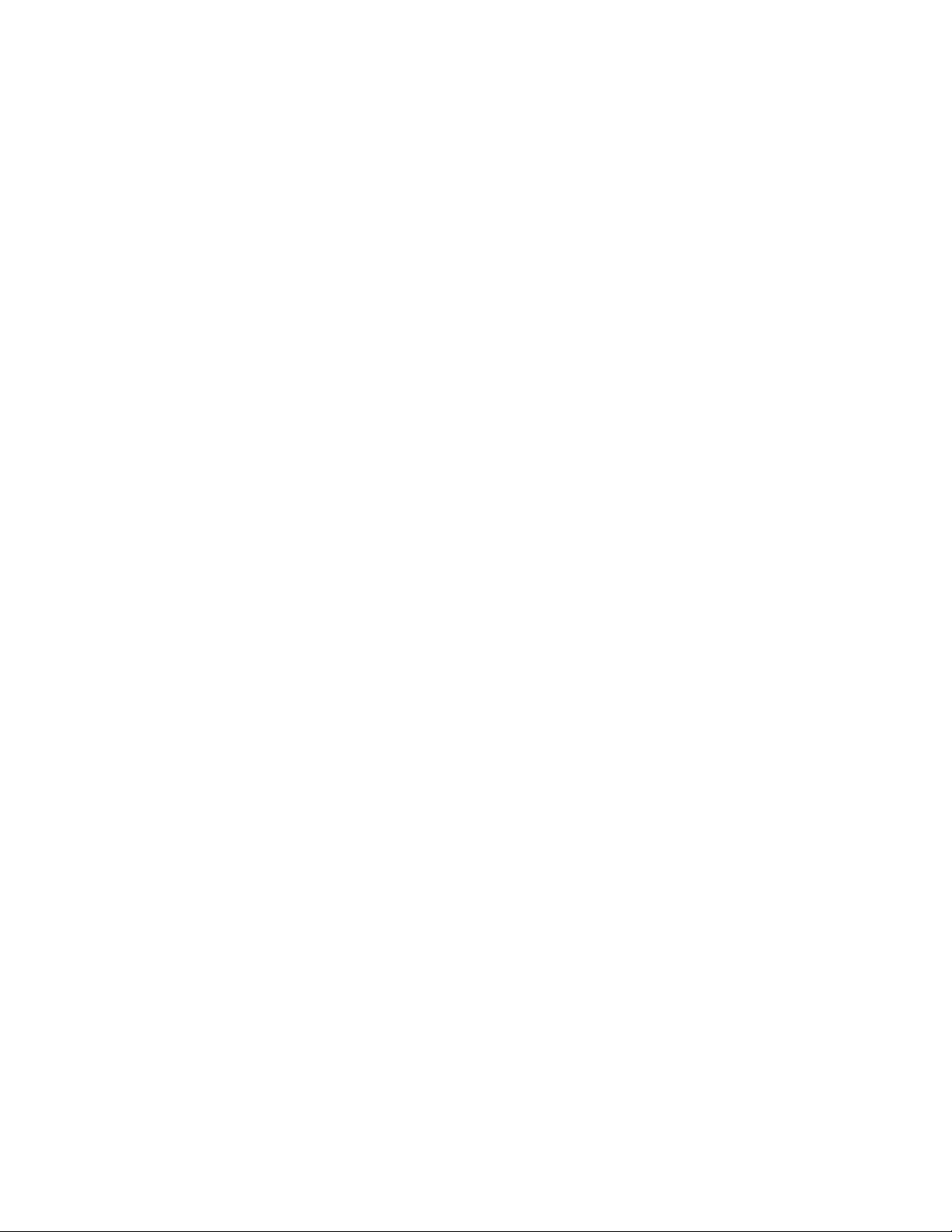
DLTtape™ TAPE UNIT INSTALLATION
DLTtape Tape Drive Configuration on Linux
Overview
Instructions provided here are for configuring and using DLTtape drives under Linux. At Benchmark,
DLTtape drives have been tested under several Linux distributions - including Slackware, Debian, RedHat
and Caldera. We have tried several kernel versions ranging from 2.0.36 through 2.2.10 on Intel platforms of
varying horsepower. The guidelines provided here should apply - with only minor changes required, if any
- to your favorite Linux distribution.
You need a SCSI adapter on the host
If there are existing SCSI disk drives, SCSI CD-ROM or SCSI tape drives configured on your host, then
you already have a SCSI adapter (or built-in interface). After shutting down Linux and powering the
machine off, cable the DLTtape drive to the SCSI adapter. Select a distinct ID for the DLTtape drive on the
SCSI bus. Then power up the drive and place a suitable cartridge in it.
Most of the popular SCSI adapters provide a configuration utility that can be invoked during system
powerup and BIOS scan. Such utilities are handy for verifying that the cabling is good, the host adapter
sees the tape drive, and there are no bus ID conflicts.
You need the Linux driver for your SCSI adapter
If you've been using other devices on your SCSI adapter under Linux, you have this driver already. If
you've just installed a new SCSI card to host the DLTtape drive, you may need to build a Linux kernel that
includes the appropriate driver for your adapter. Your Linux distribution should provide documentation on
how to build and install a new kernel. Reboot from your kernel and make sure that the SCSI adapter driver
sees your DLTtape drive. dmesg is useful for examining kernel startup messages.
You need the st driver
st is the generic SCSI tape driver for Linux. If you have been using other SCSI tape drives on your Linux
system, your kernel already has it. If st is in your kernel, you should see a line similar to the following
during Linux bootup for each SCSI tape drive on the system.
Detected scsi tape st0 at scsi1, channel 0, id 0, lun 0
Detected scsi tape st1 at scsi3, channel 0, id 3, lun 0
If you don’t see this, you’ll have to rebuild the kernel with st support included. Again, the documentation
that came with your Linux distribution should be a good starting point for this task. After you install the
kernel-source package, make sure to check the README files in /usr/src/linux for detailed versionspecific rebuild requirements. If you’re going to be rolling your own kernel, read the section below on
Tuning for Performance first. This is a good time to customize your settings in the st_options.h file and
hard-wire them into the Linux kernel. This will save you the bother of passing boot-time options to the st
driver.
You need device-special files in /dev
Linux provides two device files for each SCSI tape drive in the system: /dev/sti and /dev/nsti, where i is a
number reference to a particular drive. Drives are numbered from zero on up. Numbering is based primarily
on SCSI bus number (if you have several SCSI adapters) and secondarily on SCSI ID within a bus.
A file-close on /dev/sti causes the tape drive to automatically rewind the cartridge. For example, after a tar
cf on /dev/st0, the drive head will be positioned at beginning of tape. A subsequent tar cf on the same
Page 2
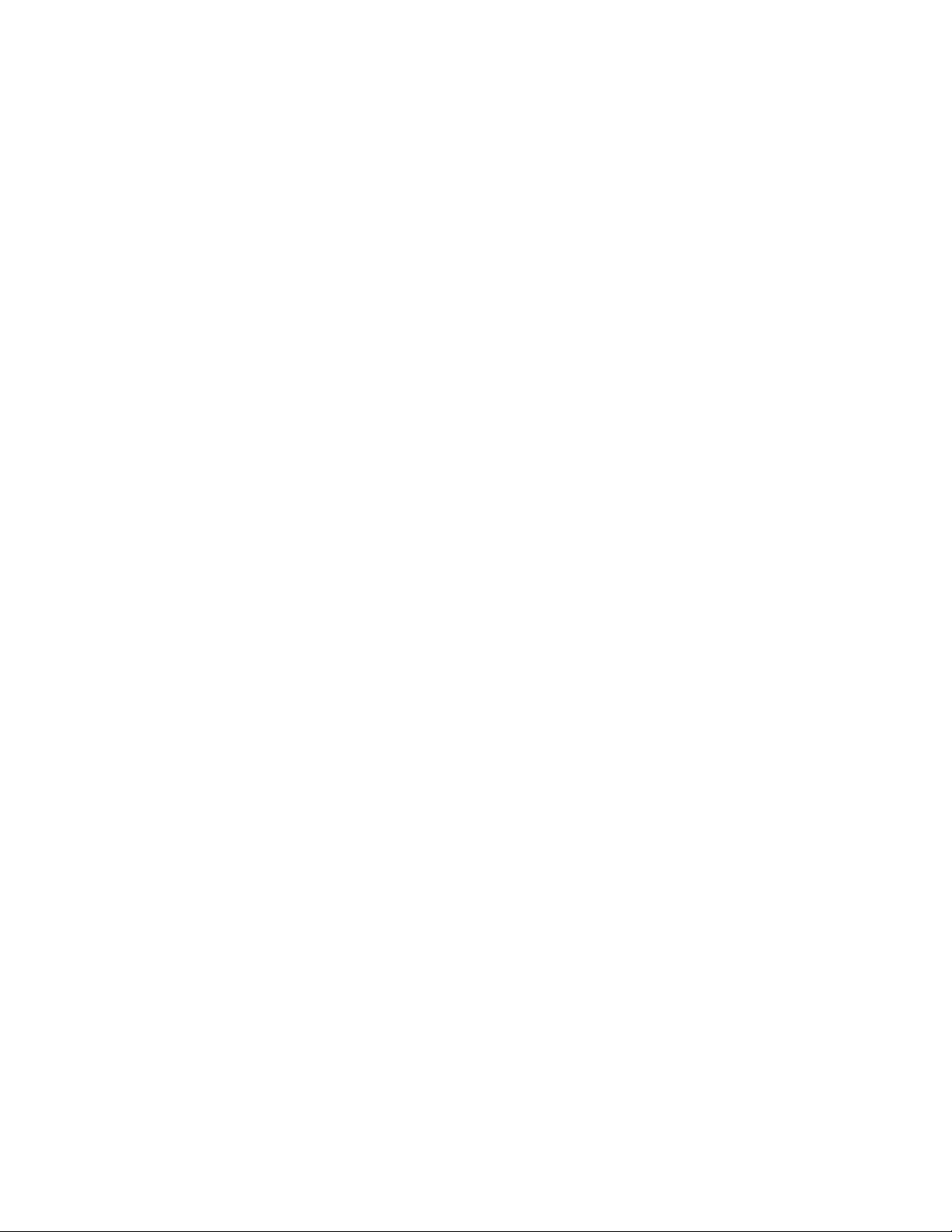
device will overwrite the previous archive.
/dev/nsti is the no-rewind device. It can be used to create several archives, one after the other, on a single
DLTtape cartridge. You can then select a particular archive to restore using the fsf and bsf operations
provided by the mt command. This will let you locate a particular archive by seeking to the correct
filemark using high-speed locate.
Check if you already have the device-special files:
# ls -l /dev/*st?
crw-rw---- 1 root tape 9, 128 Sep 22 15:33 /dev/nst0
crw-rw---- 1 root tape 9, 129 Sep 22 15:33 /dev/nst1
crw-rw---- 1 root tape 9, 0 Sep 22 15:33 /dev/st0
crw-rw---- 1 root tape 9, 1 Sep 22 15:33 /dev/st1
If you don’t see these files on your system, you’ll have to build them using the MAKEDEV script, which
is also usually found in /dev and can be set up using the following command construct:
# ./MAKEDEV st
This will typically make the device-special files for up to eight SCSI tape drives, st0 through st7.
On some Linux distributions, you have to run MAKEDEV once for each drive, as in the following
example:
# ./MAKEDEV st0
You need the mt utility
On Linux, mt is an indispensable utility when working with DLTtape drives.
If you don't have it already on your system, install the mt package from your Linux distribution. Currently,
there are at least two flavors of mt available for Linux. There is an mt-st package that ships with many
distributions. GNU mt is another flavor that ships with Debian; there are probably others.
GNU mt responds to a version inquiry in the following:
# mt --version
GNU mt version 2.4.2
For mt-st, the version inquiry has the following response:
# mt -v
mt-st v. 0.5b
We find that either mt flavor is adequate for performing basic operations on DLTtape drives. There are
minor syntax differences, however. The first thing you should do after installing mt is to read the manpage.
It provides a vast assortment of useful commands that are too numerous to list here.
Testing your DLTtape drive
If you’ve come this far, it’s time to test that your newly-installed DLT tape drive responds properly to some
basic commands.
Perform an inquiry on the drive:
# mt -f /dev/st0 status
drive type = Generic SCSI-2 tape
drive status = 1090519040
sense key error = 0
residue count = 0
file number = 0
block number = 0
Tape block size 0 bytes. Density code 0x41 (unknown).
Soft error count since last status=0
General status bits on (41010000):
BOT ONLINE IM_REP_EN
You won’t see the BOT keyword in the last line unless there’s a cartridge in the drive. Take care of that and
try again.
Tar a file to the cartridge, and attempt to restore it:
Page 3

# cd /
# tar cvf /dev/st0 tmp
# tar xvf /dev/st0 tmp
Until you’re sure your DLTtape drive is operating correctly, use test files that you can afford to lose when
you overwrite them with a restore.
Turn hardware compression off:
DLTtape drives usually have hardware compression turned on by default upon power-up. Some datasets
that you want to back up may already be highly compressed via software. When backing up data that is not
further compressible, there is no benefit from using the hardware compression on the DLTtape drive. You
can toggle hardware compression using the mt command.
Using GNU mt,
# mt -f /dev/st0 datcompression 0 # turns compression off
Compression off.
# mt -f /dev/st0 datcompression 2 # turns compression on
Compression on.
# mt -f /dev/st0 datcompression 1 # reports whether on or off
Compression on.
Using mt-st,
# mt -f /dev/st0 compression 0 # turns compression off
# mt -f /dev/st0 compression 1 # turns compression on
Tuning for performance
DLTtape drives perform best when large blocksizes are used.
Check that your drive is set to variable blocksize mode, which is the default, and also the preferred mode
under Unix. mt status should report the drive blocksize as 0 bytes. If not, this can be changed using the
mtsetblk operation.
Specify a large per-drive buffer – say 128 Kbytes - to the st driver. The fastest way to do this is to pass the
kernel the boot-time option st=128. Just specify append=”st=128” for your kernel of choice in
/etc/lilo.conf, run lilo, and reboot. Any time you rebuild the kernel from sources, you can also hard-code
the buffer-size by editing the st_options.h file (it’s in /usr/src/linux/drivers/scsi). Look for the
ST_BUFFER_BLOCKS parameter in this file, and change its value to 128 (the default value is 32
Kbytes).
Explicitly specify a blocksize of 64 Kbyte or 128 Kbyte to backup and restore utilities such as tar:
# cd /
# tar cvbf 128 /dev/st0 home
# tar xvbf 128 /dev/st0 home
For good backup speed, you also need to make sure your disk drives and filesystems are cooperating by
delivering the data fast enough. If you have several slow disk drives, experiment with software packages
such as raidtools to see if disk striping helps. Keeping the filesystem defragmented is always a good idea;
it should improve sequential file-read performance. Check your favorite Linux mirror-site for alternative
backup tools. Some of them implement double-buffering, which could help reduce the frequency of
repositioning on DLTtape drives.
