Page 1
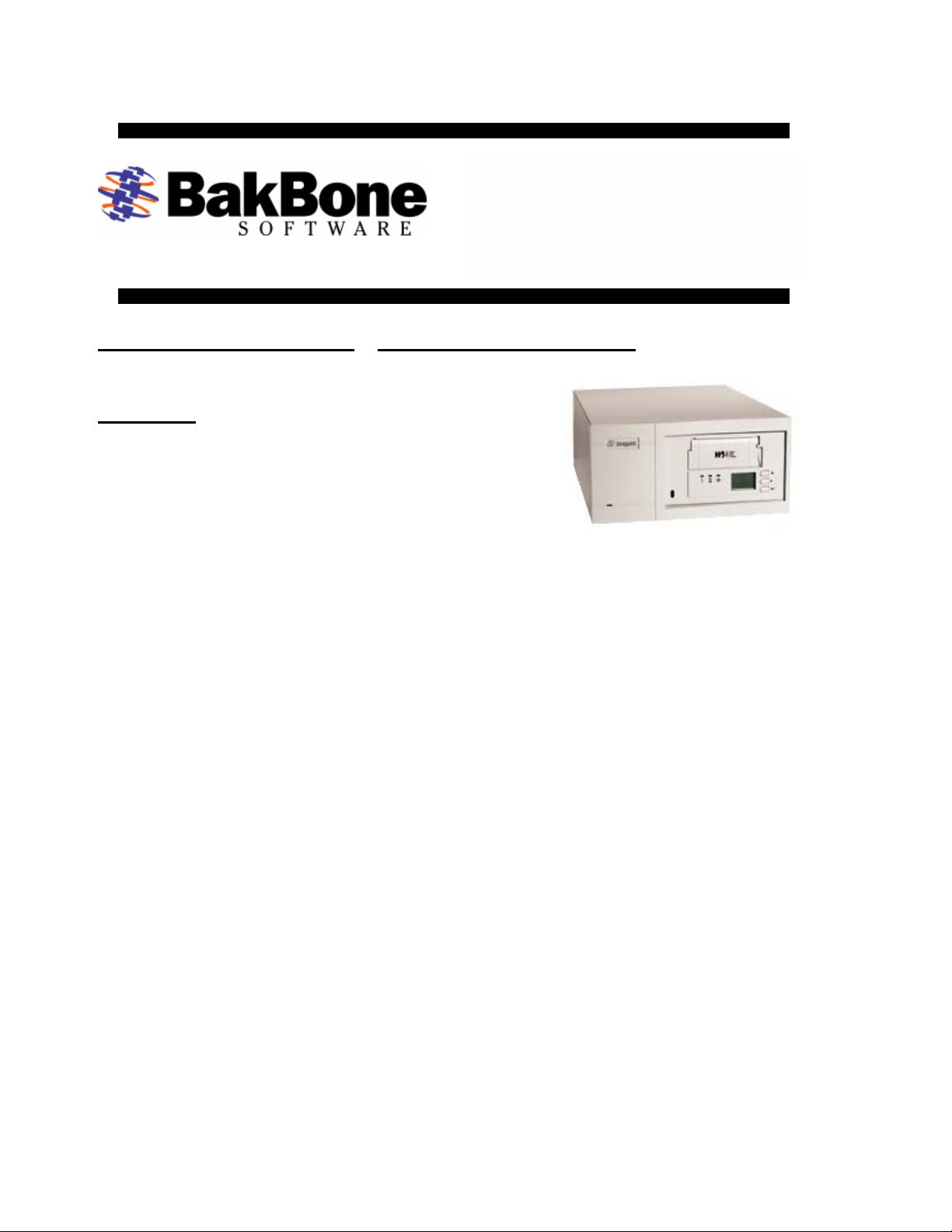
Device Application Notes For NetVault Revision A7
Application Notes
Product: Seagate DAT DAT72-400
Firmware Revision: A060
Drive: Seagate DAT DAT72-400
Drive Firmware Revision: A060
Interface: SCSI LVD
Automated Tape Subsystem: Certance DAT432 Autoloader
Key Features
• Tape Slots: 6
• Tape Drives: 1
• Tape Drives Supported
• Supported Media
• Bar Code Reader: Not Supported
• Tape Import/Export Slot: None (Front Door Only)
• Interfaces
• Additional Features
o DAT 72
o DDS-3 4mm Tape Cartridge
o DDS-4 4mm Tape Cartridge
o DAT 72 4mm Tape Cartridge
o DDS 4mm Cleaning Cartridge
o Wide SCSI LVD
o None
BakBone Software, Inc. 1 10/24/2003
Page 2
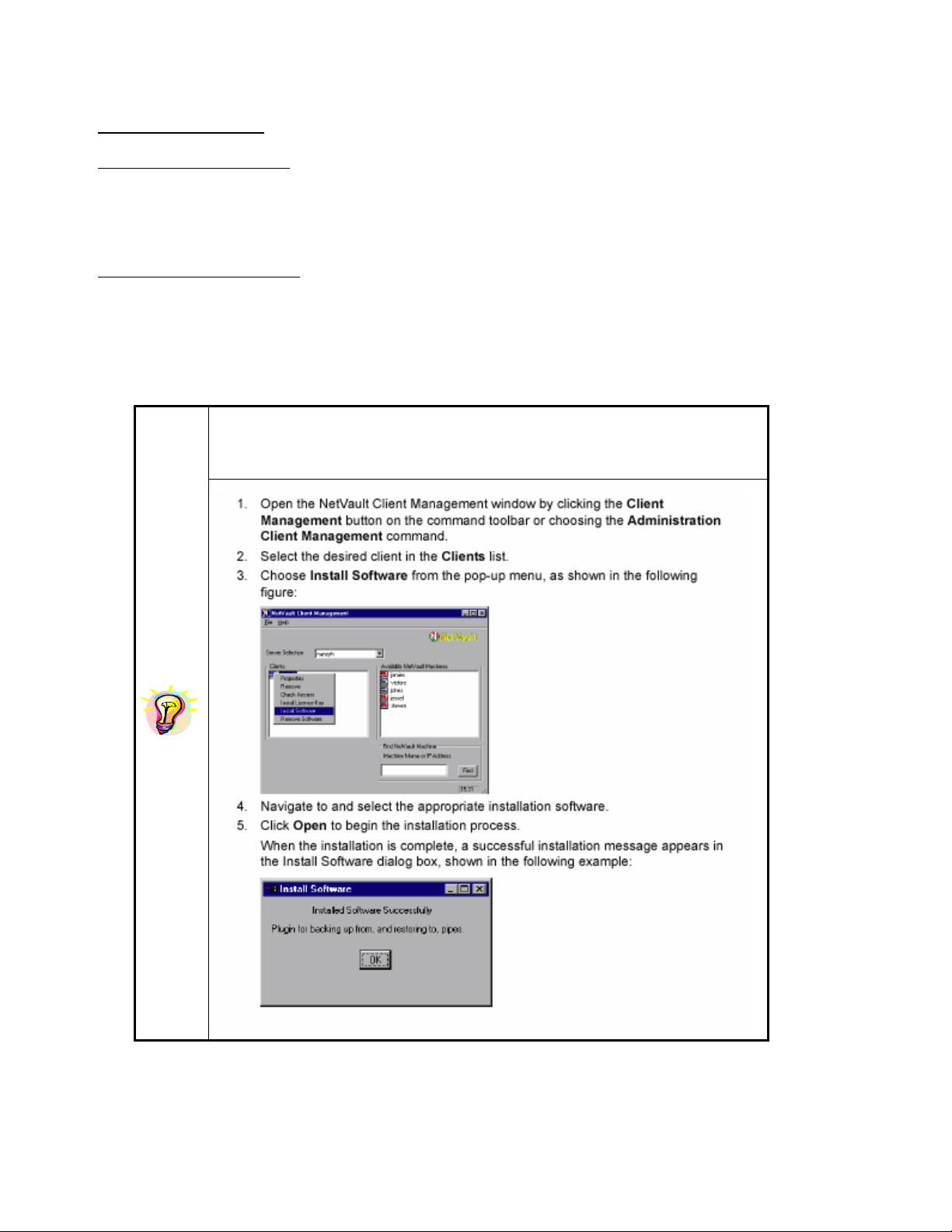
Device Application Notes For NetVault Revision A7
NetVault Software:
Minimum Release Required
• Version 6 Release:
o V653_R021217
Additional Software Required
• Device Template(s):
o CDATL01.npk (sealdr.tpl)
o SDAT721.npk (seadat.tpl)
Attention: Device Template Installation available through the use of standard
package installation procedures. Refer to the following for details.
BakBone Software, Inc. 2 10/24/2003
Page 3
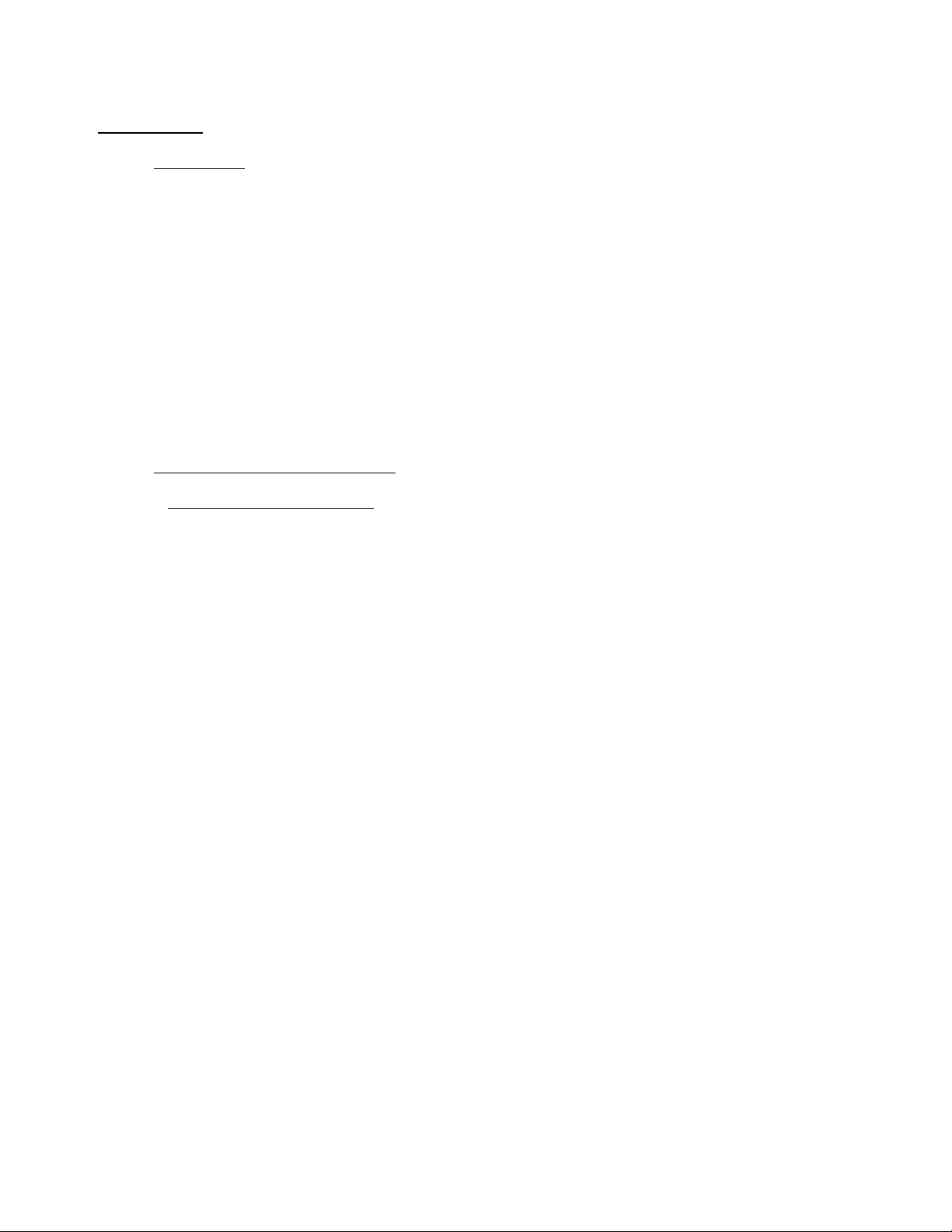
Device Application Notes For NetVault Revision A7
Installation:
¾ Prerequisites
9 Ensure cabling and termination is configured correctly by referring to the Manufacturer User’s
Guide.
9 Attach Device to host system by referring to the Manufacturer’s Installation Guide.
9 Power ON Unit, if required, and allow for the completion of the device’s POST (Power-On Self-
Test).
9 Ensure default configuration settings on the library front LCD panel. Refer to the Installation
and Operation Manual.
9 Configure SCSI IDs via front panel as desired. This autoloader is a LUN 1 arm device, where
the robotic arm changer shows up at LUN 1 under the SCSI ID of the tape drive. Ensure this
device is set to unique SCSI ID. The default configuration is target ID 6:LUN 0 for the tape
drive and target ID 6:LUN 1 for the robotic arm changer. For further details refer to the
Installation and Operation Manual.
9 Power on and boot up host computer system.
¾ Selection of Device within NetVault
Library Robotic Arm Selection
9 Select the Device Management Facilities.
9 Select to Add a Library.
9 Select Server/Client machine and open it to view attached Robotic Libraries in “Library
Selection” tab.
9 Select Library arm under Library Selection and verify the correct device is displayed in the
Selected Library area on the right. (Figure 1.)
BakBone Software, Inc. 3 10/24/2003
Page 4

Device Application Notes For NetVault Revision A7
Figure 1. Library Addition Within NetVault
BakBone Software, Inc. 4 10/24/2003
Page 5

Device Application Notes For NetVault Revision A7
Drive Selection
9 Select the Drive Selection tab. Select Server/Client machine and open it to view the attached
tape drives.
9 Add Drive 1 by selecting the drive and verify the correct device is displayed in the Selected
Drives area on the right. (Figure 2.)
9 If there are more drives in the library, add the remaining drives, mapping them to each drive
bay. Ensure the Drive Bay number is correct before selecting.
9 Change the Library Name if desired or leave as default.
Figure 2. Drive Addition Within NetVault
BakBone Software, Inc. 5 10/24/2003
Page 6

Device Application Notes For NetVault Revision A7
Configuration (for Optimum Performance)
9 Select the Configure Tab, right-click the drive and select Configure, to display the
Configure Device dialog box. (Refer to Figure 3 on next page.)
9 Click the Configuration tab in the dialog box and increase the Media block size (Kb)
from the default setting of 32 Kb. Ensure your operating system and drive can support
the new value entered.
9 Click the Performance tab in the dialog box and increase the default transfer memory
buffer setting from the default setting of 257 Kb. Ensure your operating system can
support the new value entered.
NOTE: The Amount of memory to assign to transfer buffers (Kb) is what is often
referred to as the shared memory setting. The shared memory is allocated in 32Kb
blocks, with one byte added. The optimum figure is dependent on the drive model, and
will be stated in the relevant BakBone Software Benchmark document, but the
minimum value to use is at least 4x the block size setting for the drive. Ensure there is
sufficient RAM (Windows NT or 2000) or Kernel Memory (UNIX). Use more if available
and as required.
9 If there are more drives repeat the above steps for each drive as required.
9 Save device configuration by selecting the “Save Details” button in the top left corner.
9 Select OK for the “Device added successfully” window.
9 Close the “Add Library” window.
BakBone Software, Inc. 6 10/24/2003
Page 7

Device Application Notes For NetVault Revision A7
Figure 3. Drive Performance Tuning
BakBone Software, Inc. 7 10/24/2003
Page 8

Device Application Notes For NetVault Revision A7
Other information
Known Firmware Issues: None.
Device Notes: Please note the following device idiosyncracies.
1. This autoloader requires at least one tape cartridge installed in the
autoloader to come ONLINE within NetVault. NetVault will not be able
to bring this autoloader ONLINE with no tapes installed.
2. Do not use the front LCD panel of the autoloader to move, load or
unload tapes while NetVault has the device ONLINE. Such operations
can cause errors with NetVault. If NetVault is ONLINE, use NetVault
to move, load and unload tapes. To eject the magazine from the
autoloader, first select “Open Door” in NetVault and then use the Eject
Magazine button on the front of the autoloader.
3. When using a cleaning cartridge, you must configure a CLEANING
SLOT first in NetVault. Then install the cleaning cartridge in the predefined CLEANING SLOT.
4. The autoloader and tape drive have the same exact INQUIRY and
firmware revision.
Cleaning Tape Support: NetVault 6.5.3 – Supported.
Type: Standard Cleaning Method for Seagate DAT72.
Cleaning cartridges must be placed in pre-defined Cleaning Slots
only. NetVault will auto-discover unexpected cleaning tape
cartridges however such operation will result in the cleaning
cartridge being unusable. The remedy for this condition is to
configure the slot with the cleaning cartridge installed as a
CLEANING SLOT by modifying the library in NetVault.
Emulation Mode: None.
BakBone Software, Inc. 8 10/24/2003
