Page 1
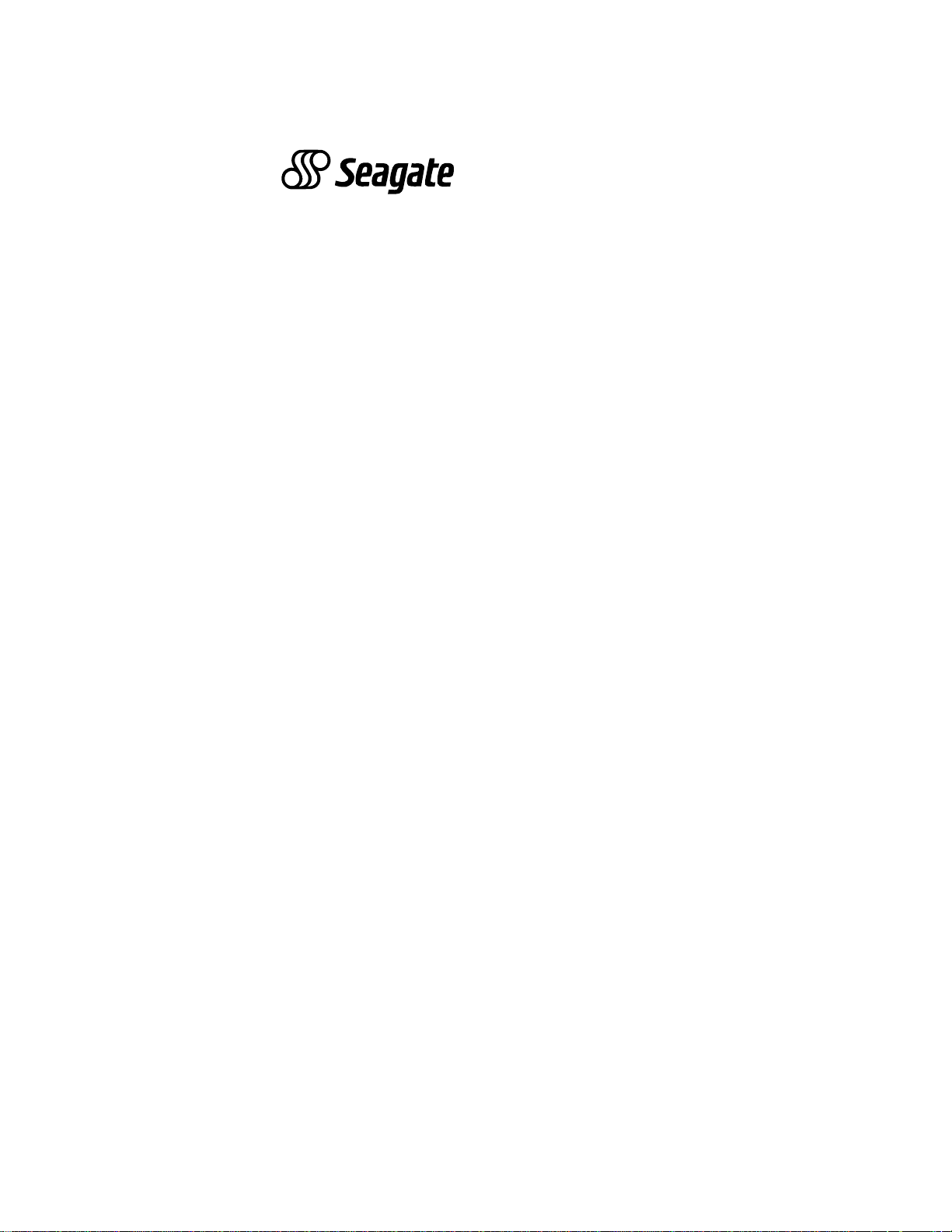
. . . . . . . . . . . . . . . . . . . . . . . . . . . . . . . . . . . . . .
. . . .
Scorpion 240 DDS-4 Autoloader
. . . . . . . . . . . . . . . . . . . . . . . . . . . . . . . . . . . . . .
. . . .
STDL42401LW
. . . . . . . . . . . . . . . . . . . . . . . . . . . . . . . . . . . . . .
. . . .
STDL62401LW
. . . . . . . . . . . . . . . . . . . . . . . . . . . . . . . . . . . . . .
. . . .
. . . . . . . . . . . . . . . . . . . . . . . . . . . . . . . . . . . . . .
. . . .
Product Manual
. . . . . . . . . . . . . . . . . . . . . . . . . . . . . . . . . . . . . .
Page 2
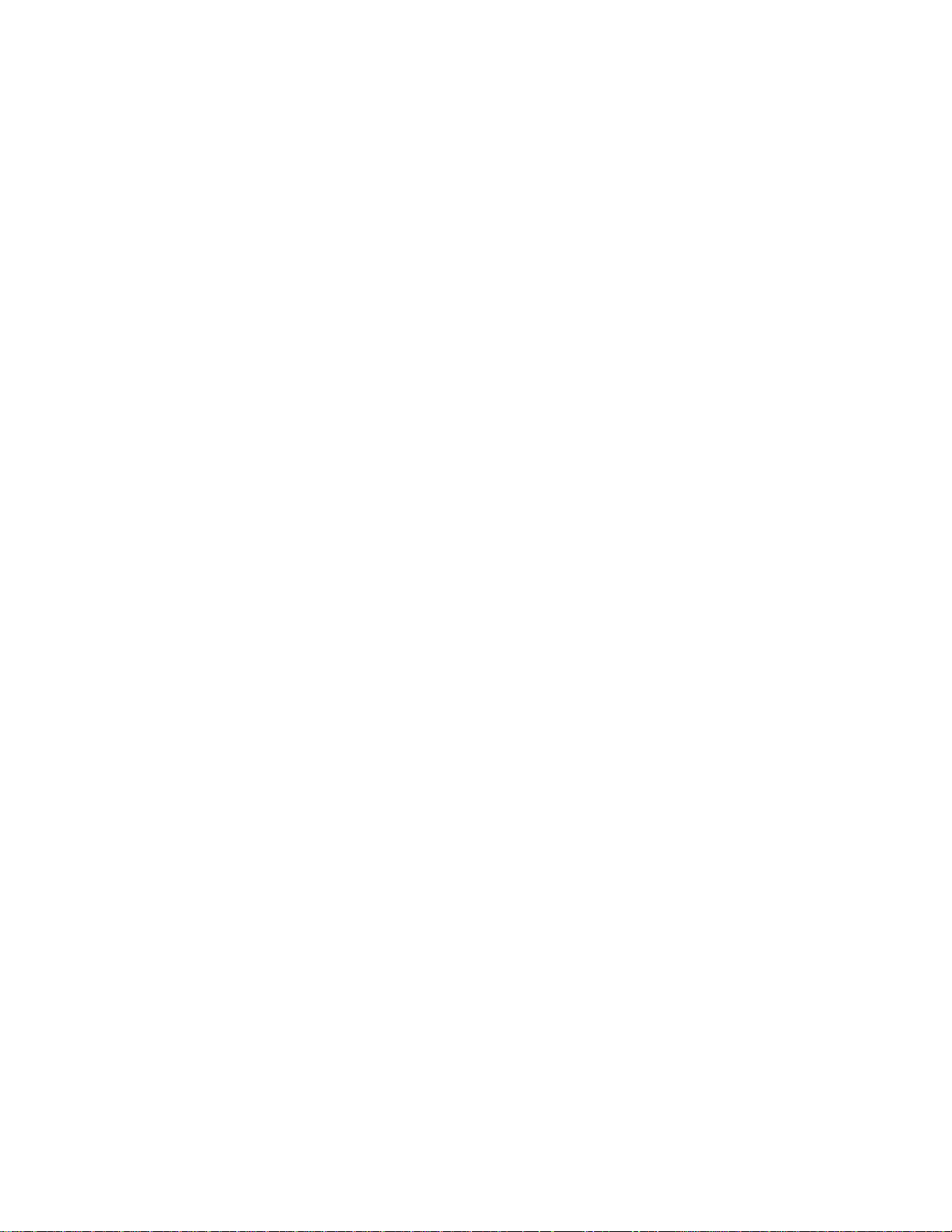
h
Page 3
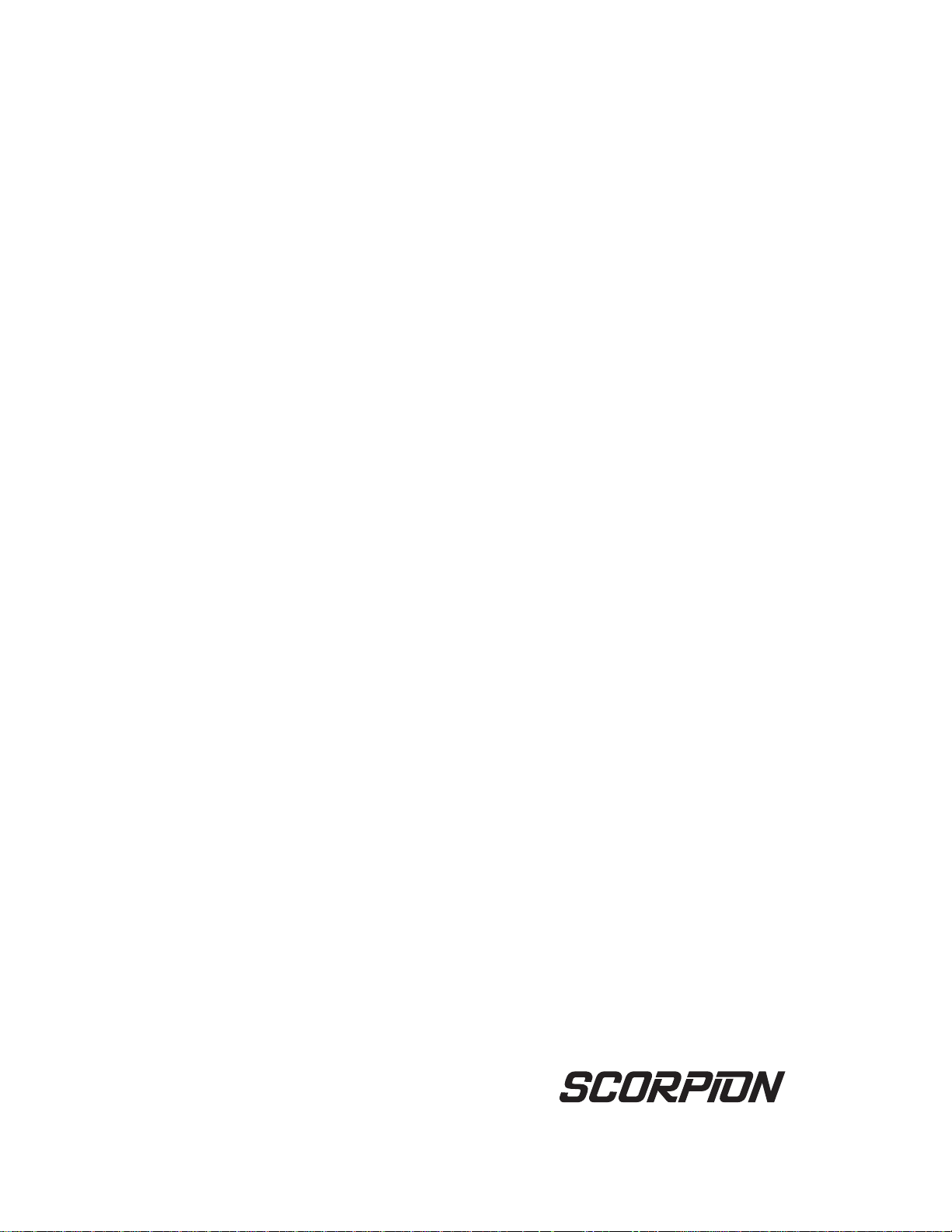
. . . . . . . . . . . . . . . . . . . . . . . . . . . . . . . . . . . . . .
. . . .
Scorpion 240 DDS-4 Autoloader
. . . . . . . . . . . . . . . . . . . . . . . . . . . . . . . . . . . . . .
. . . .
STDL42401LW
. . . . . . . . . . . . . . . . . . . . . . . . . . . . . . . . . . . . . .
. . . .
STDL62401LW
. . . . . . . . . . . . . . . . . . . . . . . . . . . . . . . . . . . . . .
. . . .
. . . . . . . . . . . . . . . . . . . . . . . . . . . . . . . . . . . . . .
. . . .
Product Manual
. . . . . . . . . . . . . . . . . . . . . . . . . . . . . . . . . . . . . .
. . . .
Page 4
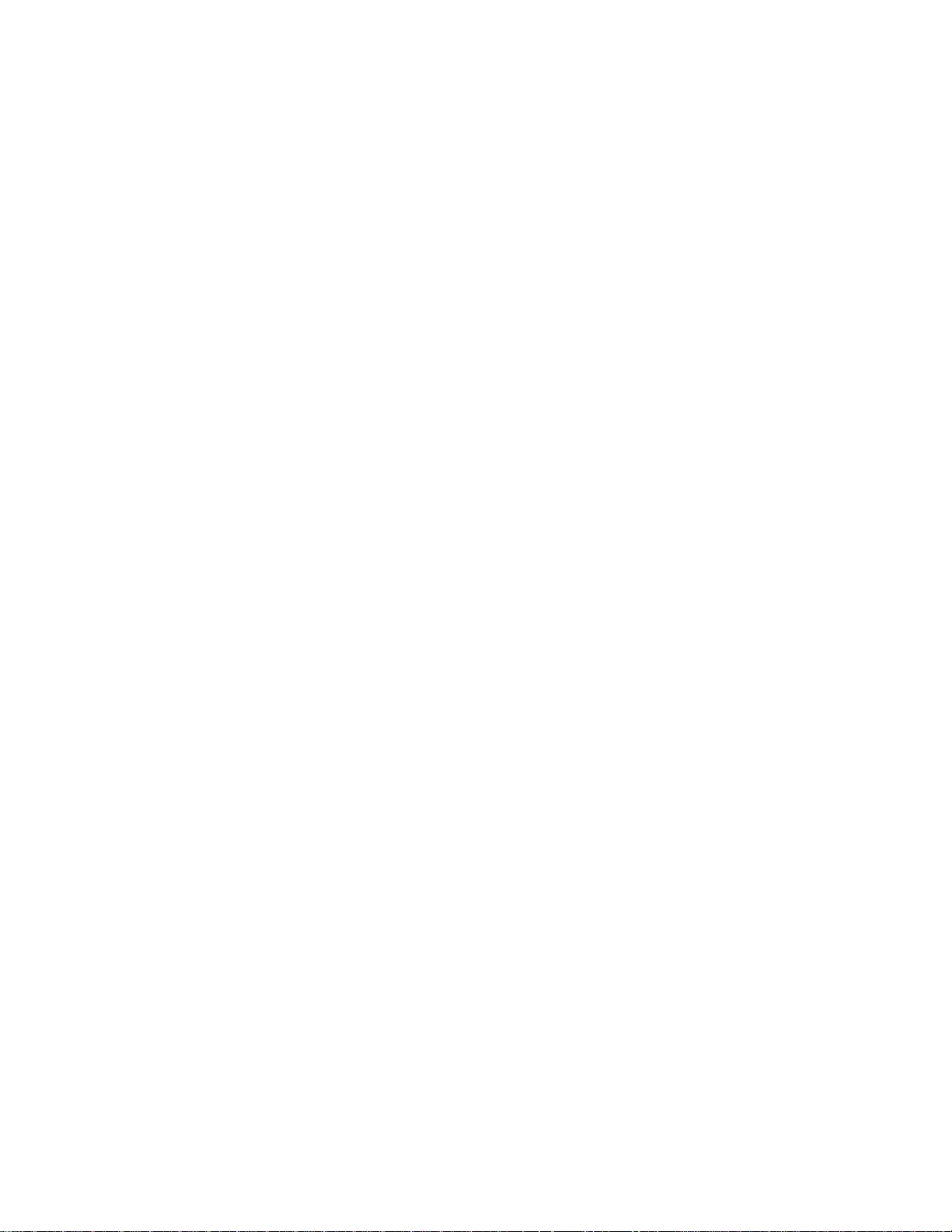
© 2000 Seagate Removable Storage Solutions, LLC. All rights reserved
Part Number 1001282230
Seagate and the Seagate logo are registered trademarks of Seagate Technology, LLC. Scorpion
and the Scorpion logo are trademarks or registered trademarks of Seagate Removable Storage
Solutions, LLC. Other product names are trademarks or registered trademarks of their owners.
Seagate reserves the right to change, without notice, product offerings or specifications. No part
of this publication may be reproduced in any form without written permission from Seagate
Removable Storage Solutions, LLC.
Publication Number T-006, October 2000
Page 5

FCC Notice
This equipment generates and uses radio frequency energy and, if not installed and
used properly—that is, in strict accordance with the manufacturer’s instructions—
may cause interference to radio communications or radio and television reception. It
has been tested and found to comply with the limits for a Class B computing device
in accordance with the specifications in Part 15 of FCC Rules, which are designed to
provide reasonable protection against such interference in a residential installation.
However, there is no guarantee that interference will not occur in a particular
installation. If this equipment does cause interference to radio or television reception,
which can be determined by turning the equipment on and off, you are encouraged
to try to correct the interference by one or more of the following measures:
• Reorient the receiving antenna.
• Relocate the computer with respect to the receiver.
• Move the computer into a different outlet so that the computer and receiver are
on different branch circuits.
If necessary, you should consult the dealer or an experienced radio/television
technician for additional suggestions. You may find the booklet,
Resolve Radio-TV Interference Problems,
Commission, helpful. This booklet (Stock No. 004-000-00345-4) is available from the
U.S. Government Printing Office, Washington, DC 20402.
prepared by the Federal Communications
How to Identify and
Warning.
Further, this equipment complies with the limits for a Class B digital apparatus in
accordance with Canadian Radio Interference Regulations.
Cet appareil numérique de la classe B est conforme au Règlement sur brouillage
radioélectrique, C. R. C., ch. 1374.
The external device drive described in this manual requires shielded interface cables
to comply with FCC emission limits.
Additional Warnings:
• To prevent fire or electrical shock hazard, do not expose the unit to rain or
• To avoid electrical shock, do not open the cabinet.
• Refer servicing to qualified personnel.
Changes or modifications made to this equipment which have not been
expressly approved by Seagate Technology may cause radio and
television interference problems that could void the user’s authority to
operate the equipment.
moisture.
Page 6
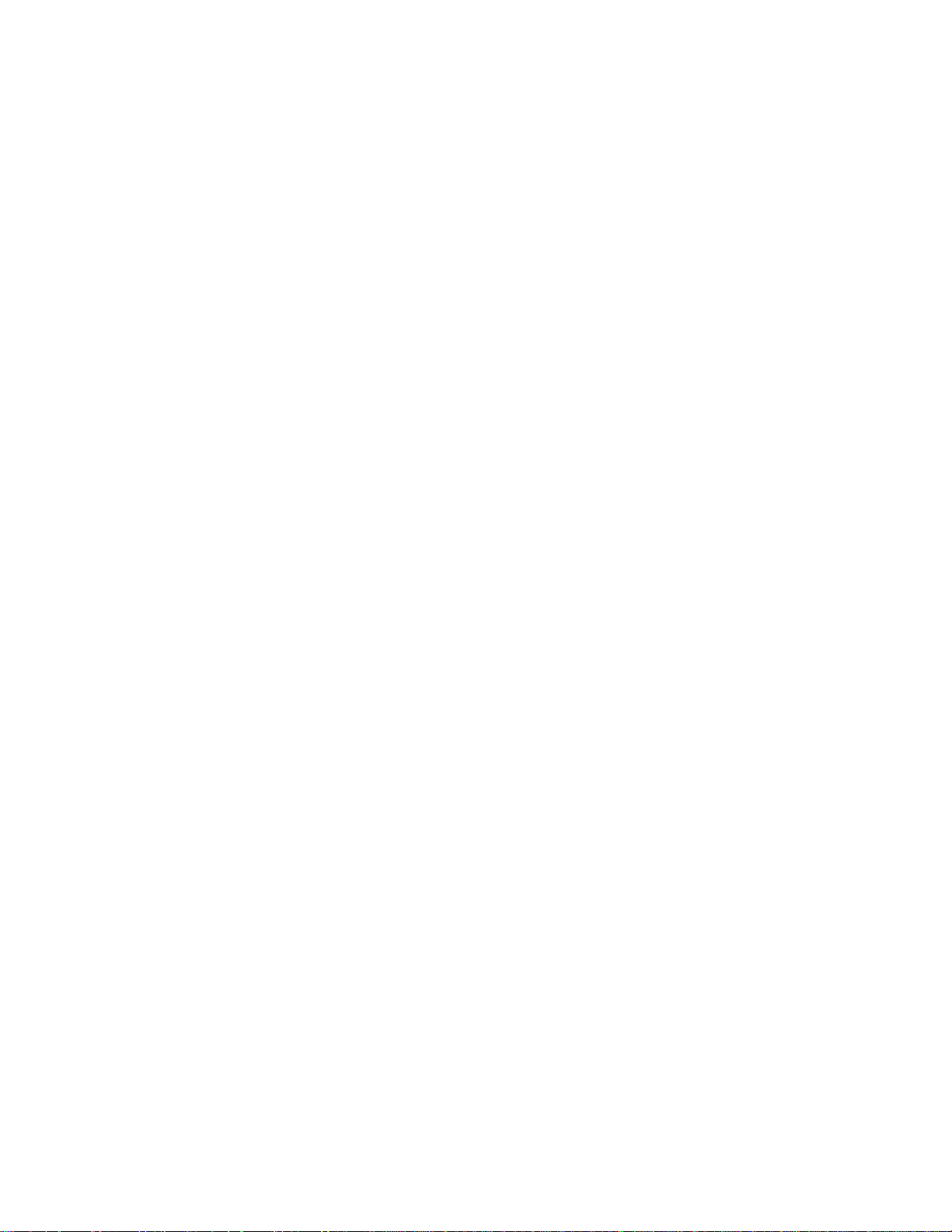
About This Manual
All information contained in or disclosed by this document is considered proprietary
by Seagate Technology. By accepting this material, the recipient agrees that this
material and the information contained therein are held in confidence and in trust and
will not be used, reproduced in whole or in part, nor its contents revealed to others,
except to meet the purpose for which it was delivered. It is understood that no right is
conveyed to reproduce or translate any item herein disclosed without express written
permission from Seagate Technology.
Seagate Technology provides this manual “as is,” without warranty of any kind, either
expressed or implied, including, but not limited to, the implied warranties of
merchantability and fitness for a particular purpose. Seagate Technology reserves
the right to change, without notification, the specifications contained in this manual.
Seagate Technology assumes no responsibility for the accuracy, completeness,
sufficiency, or usefulness of this manual, nor for any problem that may arise from the
use of the information in this manual.
Following are brief descriptions of the sections in this manual.
Chapter 1
on DDS technology.
Chapter 2
reliability, and power specifications.
Chapter 3
and installation/connection steps.
Chapter 4
and describes necessary maintenance procedures.
Chapter 5
components of the drive.
, “Introduction” provides general information, features and an overview
, “Specifications” contains physical, performance, environmental,
, “Installation” provides cautions, unpacking tips, inspection information
, “Drive Operation and Maintenance” explains the operation of the drive
, “Theory of Operations” details the functional operation of various
Page 7
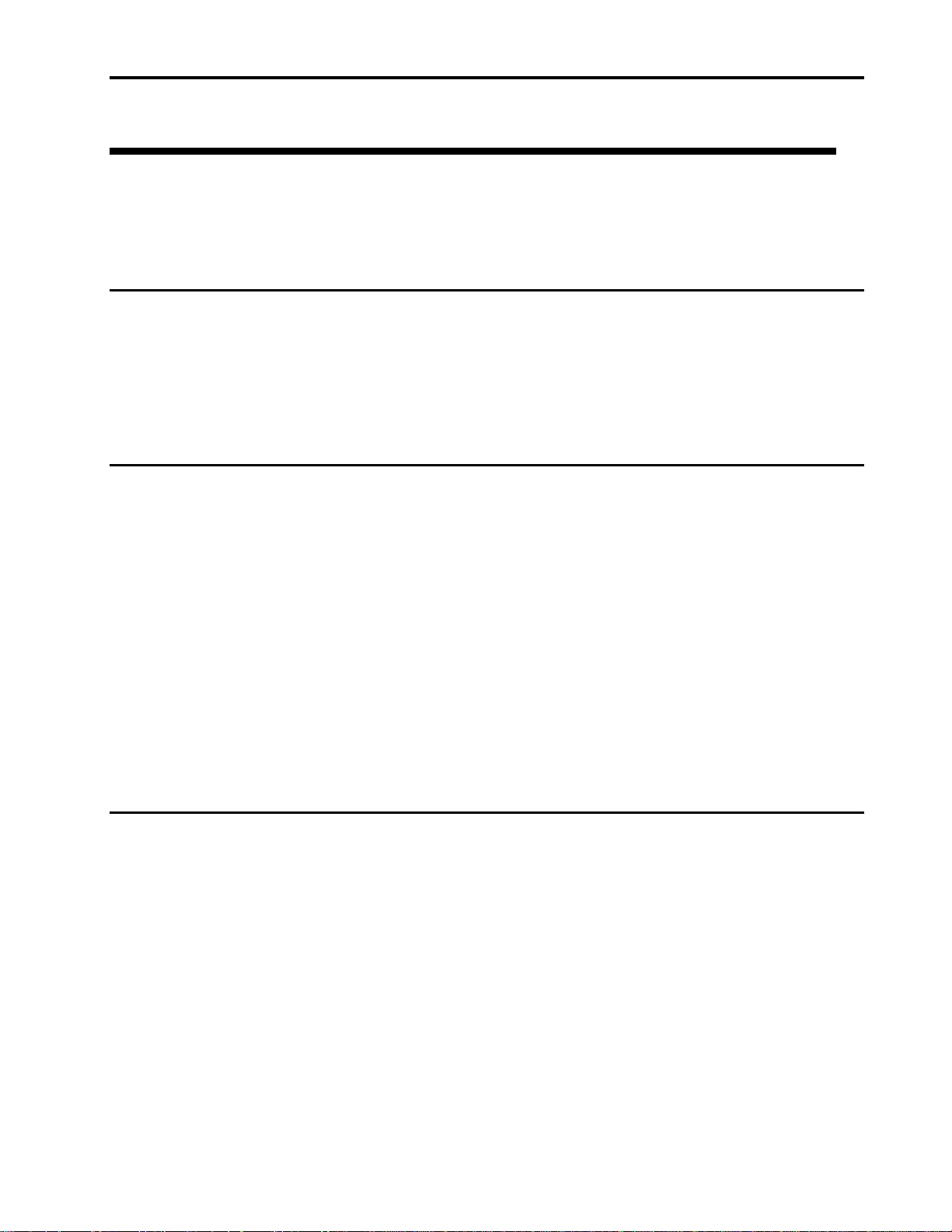
iii
Contents
Contents
Introduction 1
Overview......................................................................................................................1
DDS Format Standard Compatibility .....................................................................1
Scorpion 240 Capacity and Transfer Rates ..........................................................2
Features.......................................................................................................................3
Scorpion 240 drive models ..........................................................................................4
Specifications 5
Overview......................................................................................................................5
Physical Specifications ................................................................................................5
Power Specifications....................................................................................................6
Internal drive..........................................................................................................6
External drive ........................................................................................................7
Drive Performance Specifications................................................................................8
Environmental Requirements.......................................................................................9
Reliability......................................................................................................................9
Mean Time Between Failures..............................................................................10
Mean Time to Repair...........................................................................................10
DDS Cartridge Specifications ....................................................................................10
Regulatory Compliance..............................................................................................11
Installation 13
Introduction................................................................................................................13
Unpacking and Inspection..........................................................................................13
Installing an internal Scorpion 240.............................................................................13
Guidelines and cautions......................................................................................14
Configuring an internal Scorpion 240..................................................................14
Jumper settings...................................................................................................14
Dip-switch settings ..............................................................................................16
Mounting an internal Scorpion 240......................................................................18
Installing an external Scorpion 240............................................................................20
Configuring the external Scorpion 240................................................................20
Connecting the SCSI interface cable ..................................................................21
Connecting the power cord .................................................................................21
Page 8
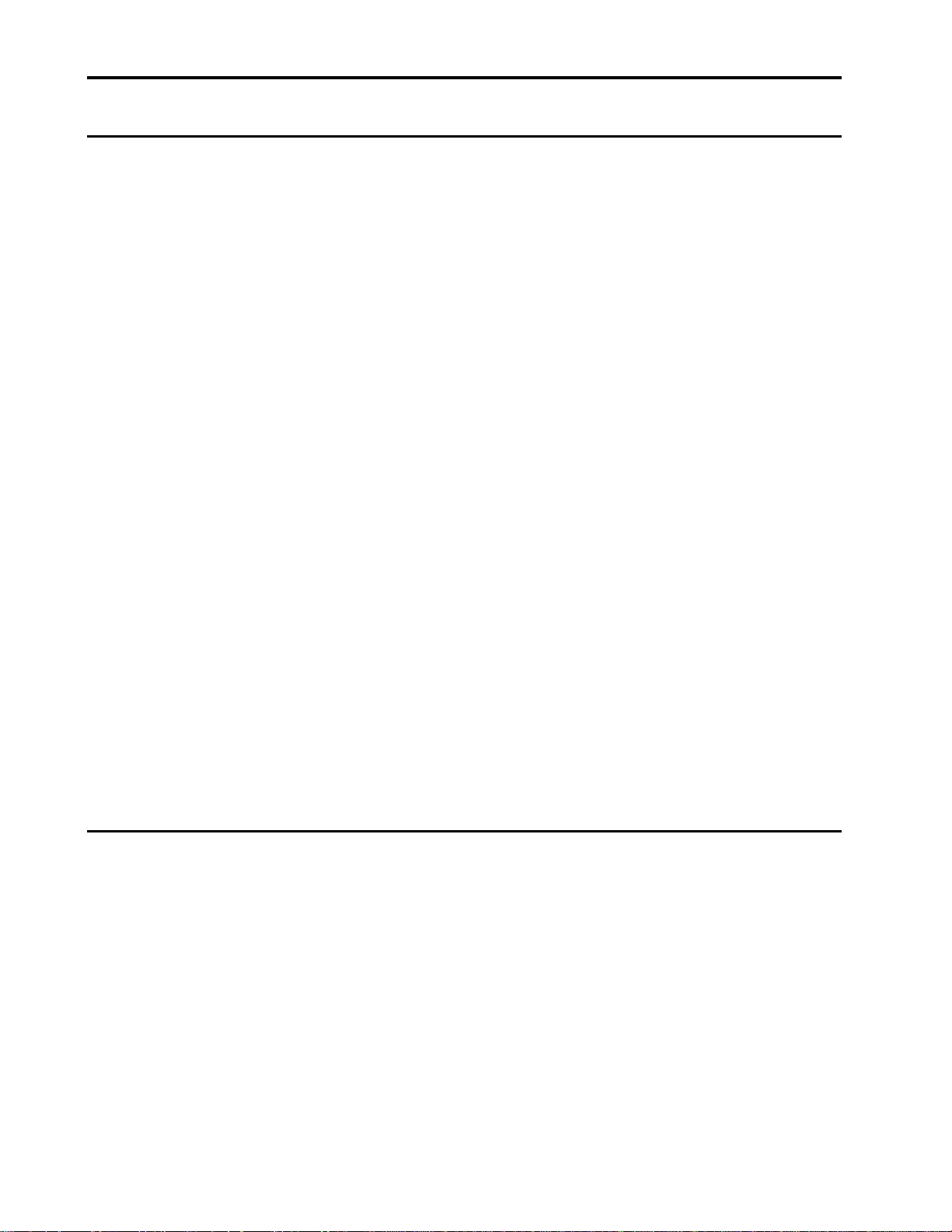
iv
Scorpion 240 Product Manual
Drive Operation and Maintenance 22
Starting the autoloader.............................................................................................. 22
Using cartridges and magazines............................................................................... 23
Applying labels.................................................................................................... 23
Loading cartridges in a magazine....................................................................... 23
Loading a magazine into the autoloader............................................................. 24
Ejecting a cartridge or magazine........................................................................ 24
Automatic and manual cartridge loading ............................................................ 25
About the front-panel buttons.................................................................................... 26
Eject button......................................................................................................... 26
Select button....................................................................................................... 26
Enter button........................................................................................................ 26
About the front-panel LEDs....................................................................................... 26
Clean LED .......................................................................................................... 27
Media LED.......................................................................................................... 27
Drive LED ........................................................................................................... 27
LED Code summary ........................................................................................... 28
About the front-panel LCD display............................................................................ 28
LCD display backlighting .................................................................................... 29
LCD display messages....................................................................................... 29
Configuring autoloader features using the LCD display ..................................... 30
Cleaning the tape drive............................................................................................. 31
Cleaning procedure ............................................................................................ 31
DDS-4 cartridge information...................................................................................... 32
DAT cartridge compatibility................................................................................. 32
Write-protecting the DAT cartridge and magazine ............................................. 33
Preparation for shipping............................................................................................ 34
Theory of operations 35
Overview................................................................................................................... 35
The DDS-4 drive mechanism ............................................................................. 36
Motors and control circuits........................................................................................ 38
Timing tracking circuitry...................................................................................... 38
Signal-processing electronics............................................................................. 38
Flash memory ........................................................................................................... 39
Sensors..................................................................................................................... 39
Read-After-Write....................................................................................................... 39
Media Recognition System (MRS)............................................................................ 40
Data compression..................................................................................................... 40
About the DDS data cartridge................................................................................... 41
Page 9
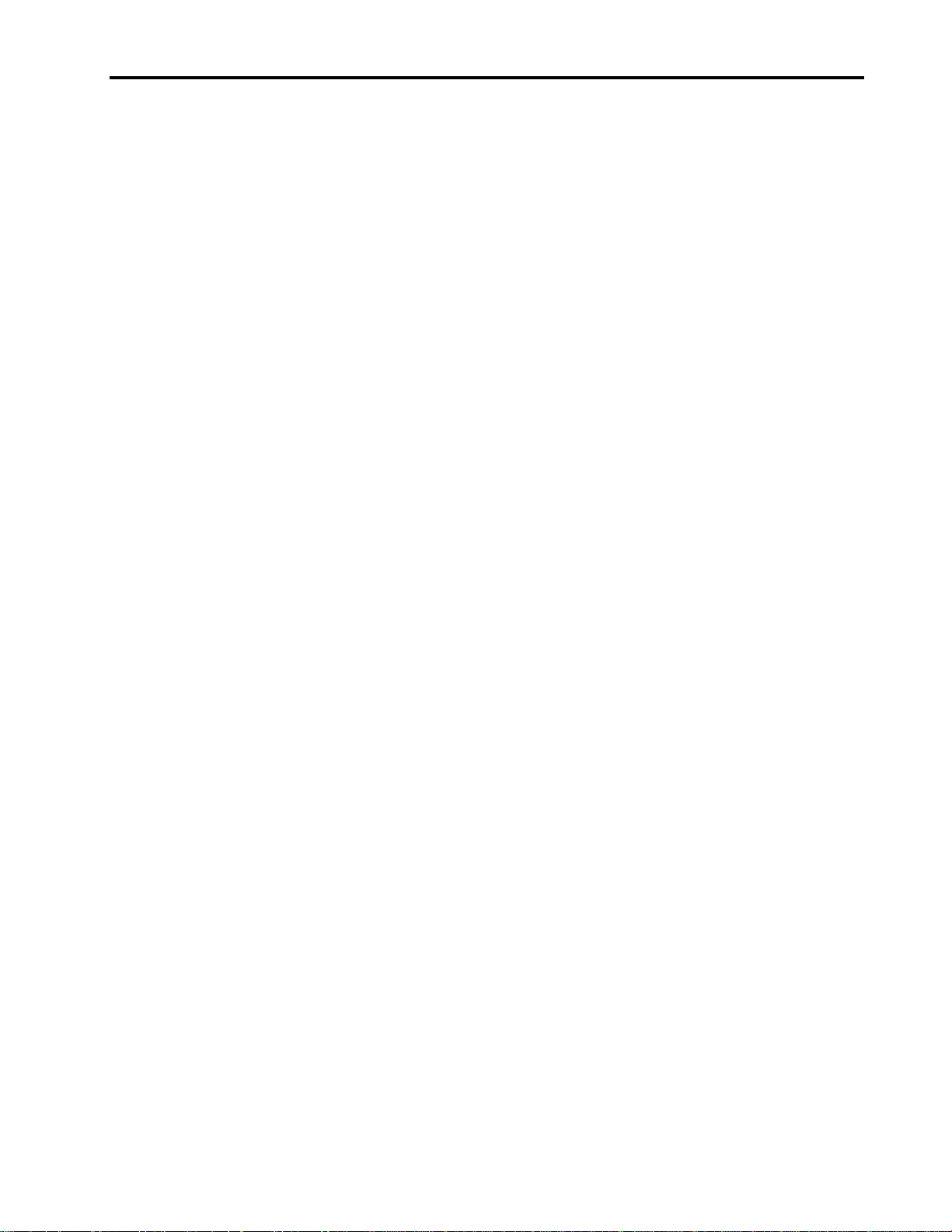
v
Contents
Figures
Figure 1. Internal Scorpion 240 drive, for full-height, 5.25-inch drive bay..........................................................4
Figure 2. External Scorpion 240 ........................................................................................................................4
Figure 3. Internal Scorpion 240 Drive—Dimensions..........................................................................................6
Figure 4. Jumper settings for internal Scorpion 240 ........................................................................................15
Figure 5 Dip-switch settings for internal Scorpion 240.....................................................................................16
Figure 6. Mounting holes and dimensions for the internal Scorpion 240 .........................................................18
Figure 7. Interface connector on internal Scorpion 240...................................................................................19
Figure 8. Two SCSI termination examples for internal Scorpion 240. .............................................................19
Figure 9. Rear panel of external Scorpion 240 ................................................................................................20
Figure 10. SCSI termination examples for external Scorpion 240...................................................................21
Figure 11. Front view of internal Scorpion 240 autoloader (external drive is similar) .......................................22
Figure 12. Inserting a cartridge into the autoloader magazine..........................................................................23
Figure 13. Loading a magazine into the autoloader..........................................................................................24
Figure 14. Autoloader Front Panel....................................................................................................................26
Figure 15. LCD display features .......................................................................................................................28
Figure 16. Write-protect tab on the DAT cartridge............................................................................................33
Figure 17. Write-protect switch on autoloader magazine..................................................................................33
Figure 18. Four-head cylinder design ..............................................................................................................37
Figure 19 Alternating azimuth angles on tape tracks.......................................................................................38
Figure 20. DDS cartridge design features........................................................................................................41
Figure 21. Write-Protect Tab on the DDS Cartridge........................................................................................42
Page 10
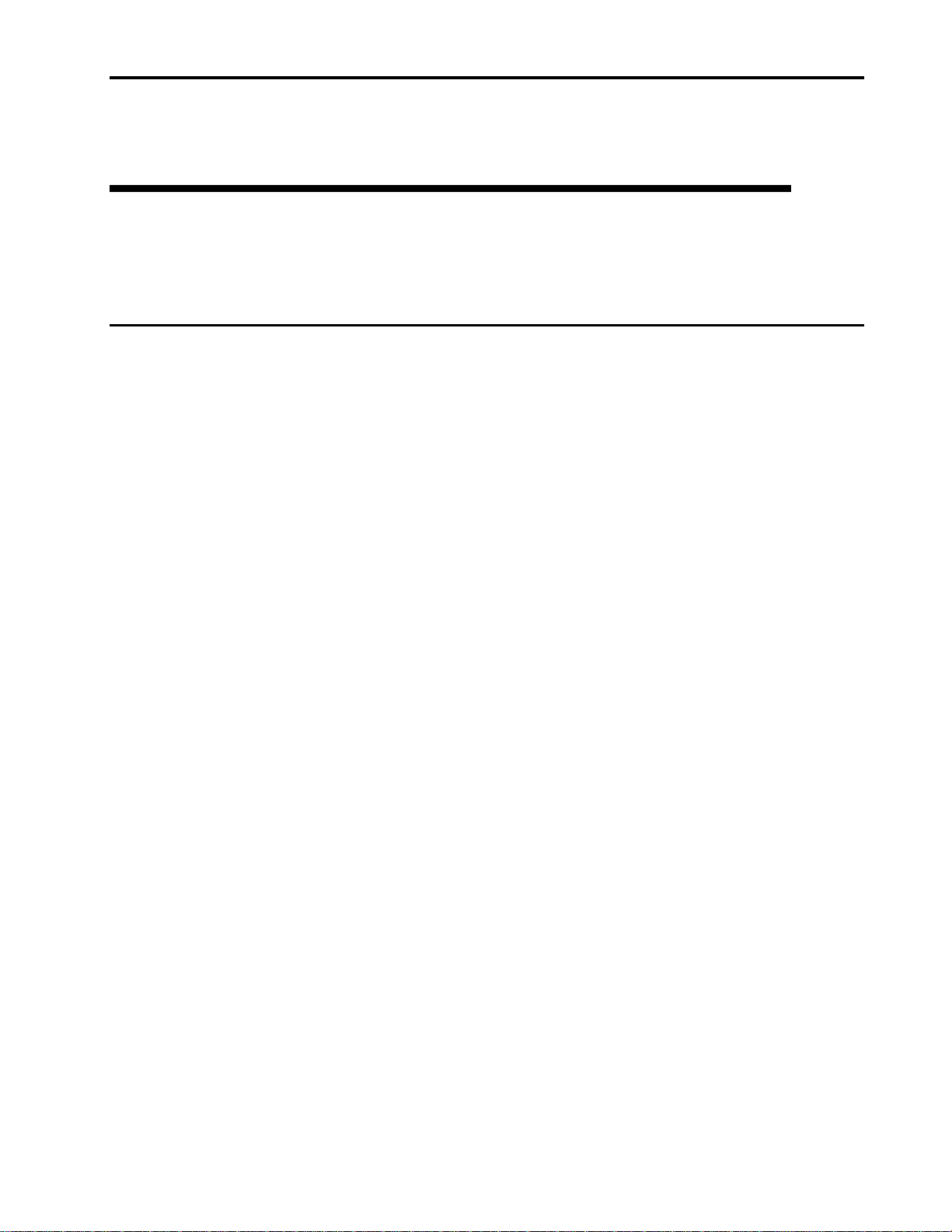
Introduction
Introduction
Overview
1
1
The Seagate
computer environments that require high-performance, extra-high-capacity data
storage. Based on a 3.5-inch mechanism, the internal and external Scorpion 240
autoloaders provide 20 Gbytes of data-storage capacity per cartridge (40 Gbytes
compressed) for a total of 240 Gbytes (compressed) per six-cartridge magazine. The
drive has a native transfer rate of 2.75 Mbytes per second, 5.5 Mbytes per second
compressed.
The Scorpion 240 drive combines established DAT technology, high-density
recording and hardware data-compression capability, along with Seagate’s proven
computer-grade design to provide unmatched reliability and performance
characteristics among DDS products. The Scorpion 240 is ideal for server and
network/enterprise applications such as:
• Backup of high-capacity networks and disc arrays
• Network and internet servers
• Automated storage management
• Online, unattended data collection
• Near-line secondary storage for text, graphics or multimedia information
• Archival storage
®
Scorpion
®
240 digital data storage (DDS) autoloader is designed for
DDS Format Standard Compatibility
The Scorpion 240 drive supports the DDS-4, DDS-3, DDS-2 and DDS recording
formats. Compatibility with each of these standards ensures complete write and read
interchange of recorded digital data between all compliant drive and media vendors.
Note: The Scorpion 240 can use 90-meter DDS-1 media but not 60-meter DDS-1
media.
The Scorpion 240 drive supports DDS data compression, effectively doubling
storage capacity and transfer rates.
The Scorpion 240 drive complies with the following guidelines and specifications:
• The DDS recording format standard, ANSI/ECMA-139,
Tape Cartridge for Information Interchange - Helical Scan Recording - DDS
Format.
3,81mm Wide Magnetic
Page 11
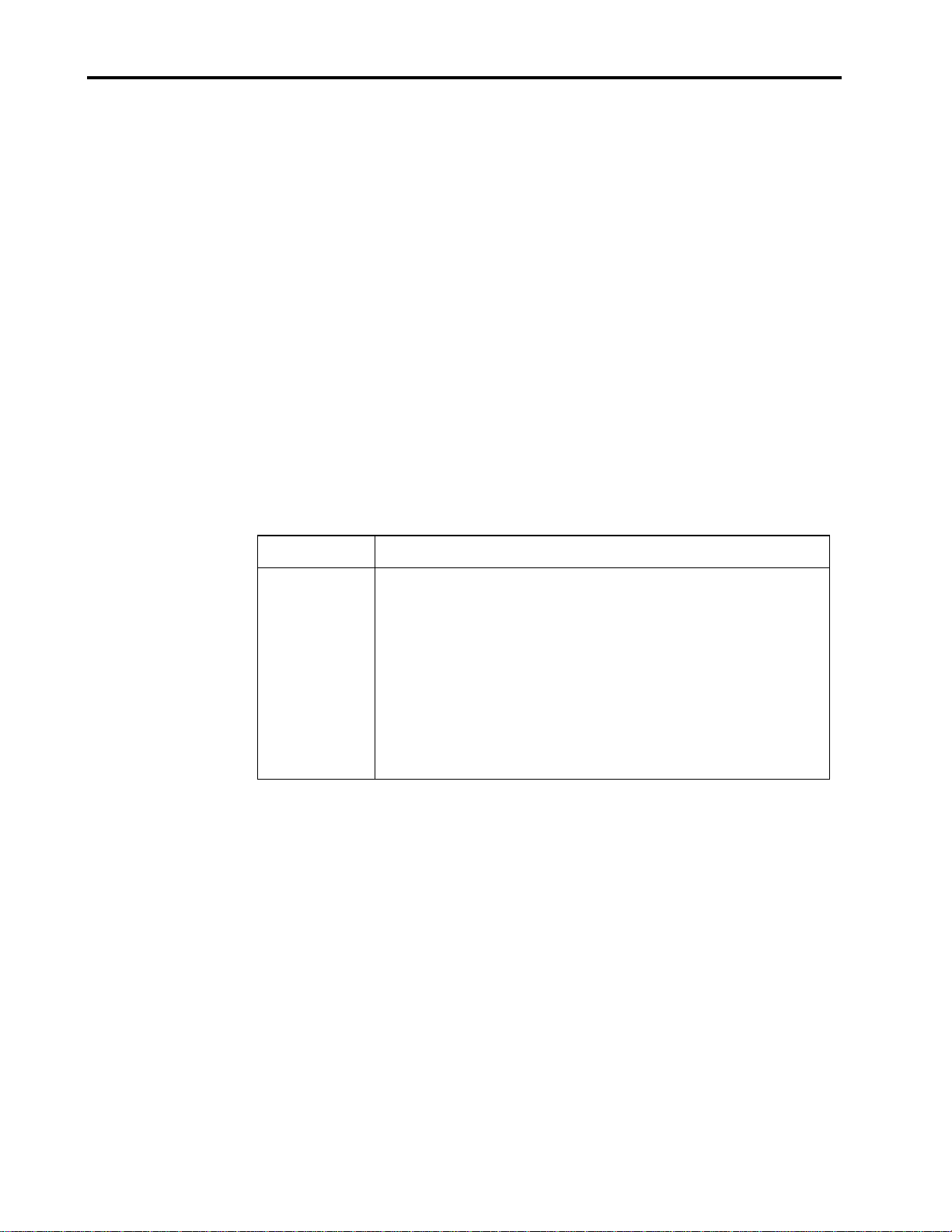
2
Scorpion 240 Product Manual
• The DDS-DC recording format standard, ANSI/ECMA-150,
Magnetic Tape Cartridge for Information Interchange - Helical Scan Recording -
DDS-DC Format using 90 m length tapes.
• The DDS-2 recording format standard, ANSI/ECMA-198,
Tape Cartridge for Information Interchange - Helical Scan Recording - DDS-2
Format using 120 m Length Tapes.
• The DDS-3 recording format standard, ANSI/ECMA-236,
Tape Cartridge for Information Interchange - Helical Scan Recording - DDS-3
Format using 125 m Length Tapes.
• The DDS-4 recording format specification from ECMA-288:
Magnetic Tape Cartridge for Information Interchange - Helical Scan Recording:
DDS-4 Format.
Note: For the latest ECMA standards, see the ECMA web site at
http://www.ecma.ch
Scorpion 240 Capacity and Transfer Rates
The Scorpion 240 provides the following capacities and transfer rates, depending on
recording mode and tape length:
3,81mm Wide
3,81mm Wide Magnetic
3,81mm Wide Magnetic
3,81 mm Wide
Recording Mode
DDS DDS-2 DDS-3 DDS-4
Tape length 90 meters 120 meters 125 meters 150 meters
Capacity
(native)
Capacity
(compressed)
Transfer rate
(native)
Note: 60-meter DDS tape cannot be used with the Scorpion 240.
In data-compression mode, the Seagate Scorpion 240 drive typically doubles the
storage capacity and transfer rate of the native uncompressed operation. Tape
capacity and sustained data-transfer rate are dependent upon the characteristics of
the files being compressed, along with system parameters such as the speed of the
host, the operating system and the application software used. The Scorpion 240
drive also offers synchronous or asynchronous SCSI transfers with a high-speed
burst data-transfer rate of 80 Mbytes per second.
The Scorpion 240 provides superb reliability through three levels of error-correction
code (ECC) and the four-head design, which provides for read-after-write (RAW)
error detection and correction. The Scorpion 240 also includes a “flying” preamplifier
for greater signal-to-noise ratio.
2.0 Gbytes 4.0 Gbytes 12.0 Gbytes 20.0 Gbytes
4 Gbytes 8 Gbytes 24 Gbytes 40 Gbytes
915
Kbytes/sec
915
Kbytes/sec
2.75
Mbytes/sec
2.75
Mbytes/sec
Page 12
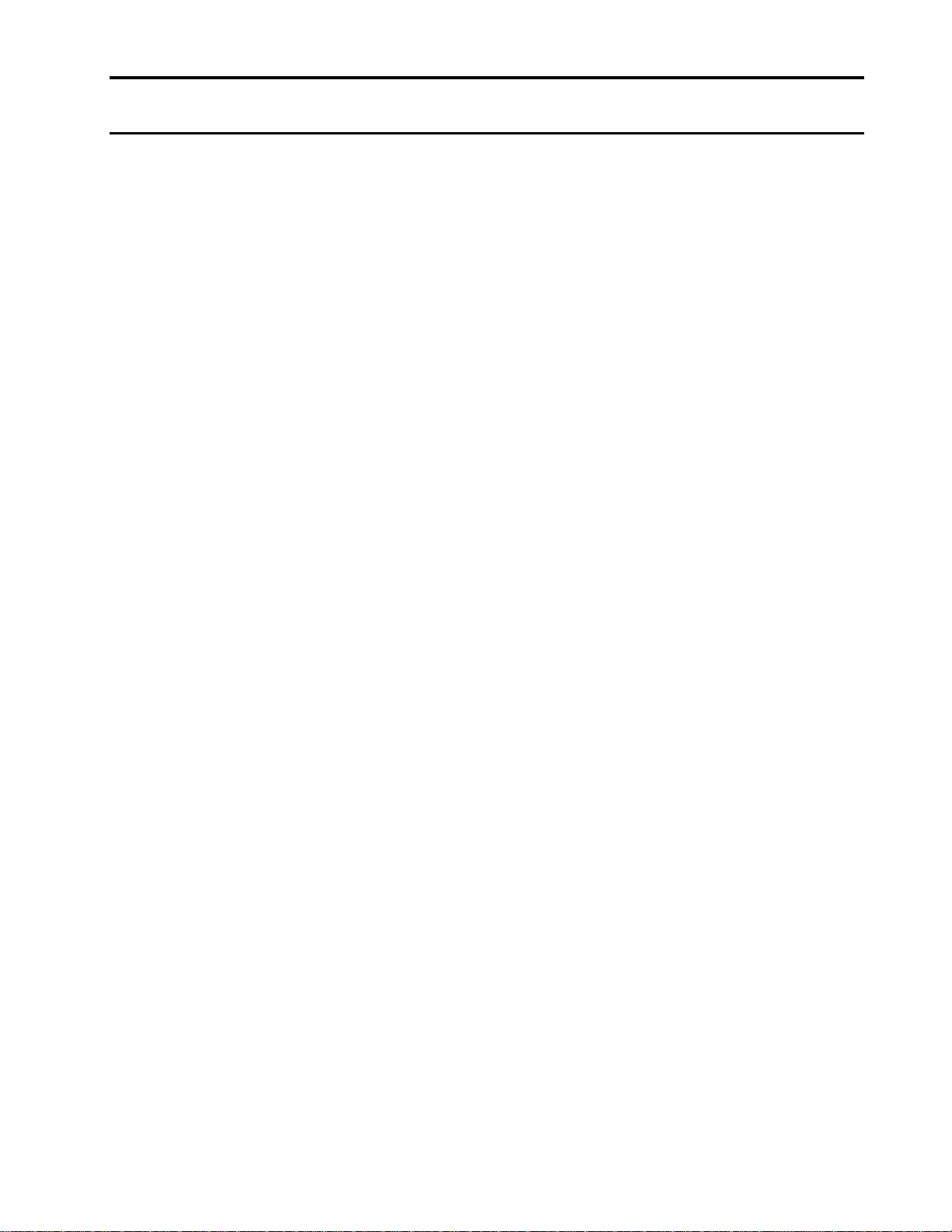
Introduction
Features
3
The Scorpion 240 DDS drive represents Seagate’s commitment to engineering
reliable and durable tape drive products that implement leading-edge technology.
Key features of the drive include:
• Platform based on state-of-the-art drive mechanism and tape handling
components sealed in a dust-free enclosure.
• Two models available: 5.25-inch full-height internal drive (STDL42401LW) and
external subsystem with built-in auto-sensing, worldwide power supply (model
(STDL62401LW))
• ANSI/ECMA compliance and capability to write and read DDS-4, DDS-3, DDS-2,
and DDS cartridges. (The Scorpion 240 can use 90-meter DDS-1 media but not
60-meter DDS-1 media).
• Advanced onboard DDS-DC hardware using Data Compression Lempel-Ziv
(DCLZ) data-compression algorithm
• High-speed transfer rates for fast backups:
– 2.75 Mbytes per second typical—uncompressed data
– 5.5 Kbytes per second typical—compressed data
• High-performance SCSI burst transfer rate of 10 Mbytes per second
asynchronous and 80 Mbytes per second synchronous
• Flash memory to store setup parameters and enable field firmware upgrades
• Four-head design with RAW error detection and rewrites
• Three levels of ECC to ensure data integrity
15
• Uncorrectable error rate of less than 1 in 10
• Custom Seagate-designed LSI circuitry to reduce component count and boost
drive reliability
• LVD / Ultra Wide SCSI connection
• Automatic power-on self-test
• Support for TapeAlert™ Certified Solutions
bits
Page 13
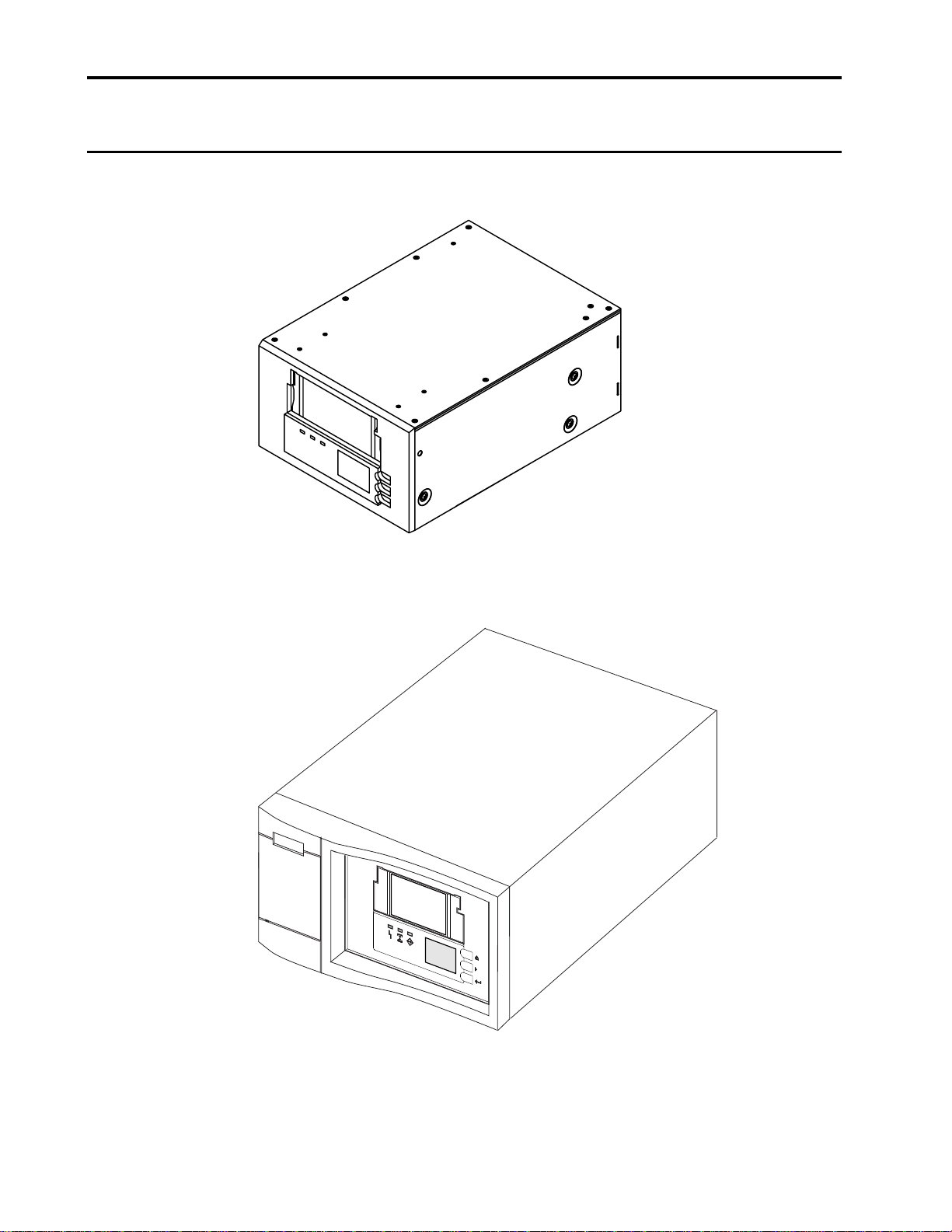
4
Scorpion 240 drive models
The Scorpion 240 is available as a 5.25-inch, full-height internal drive (Figure 1) or
as an external, standalone drive unit with built-in power supply (Figure 2).
Scorpion 240 Product Manual
Figure 1. Internal Scorpion 240 drive, for full-height, 5.25-inch drive bay
Figure 2. External Scorpion 240
Page 14
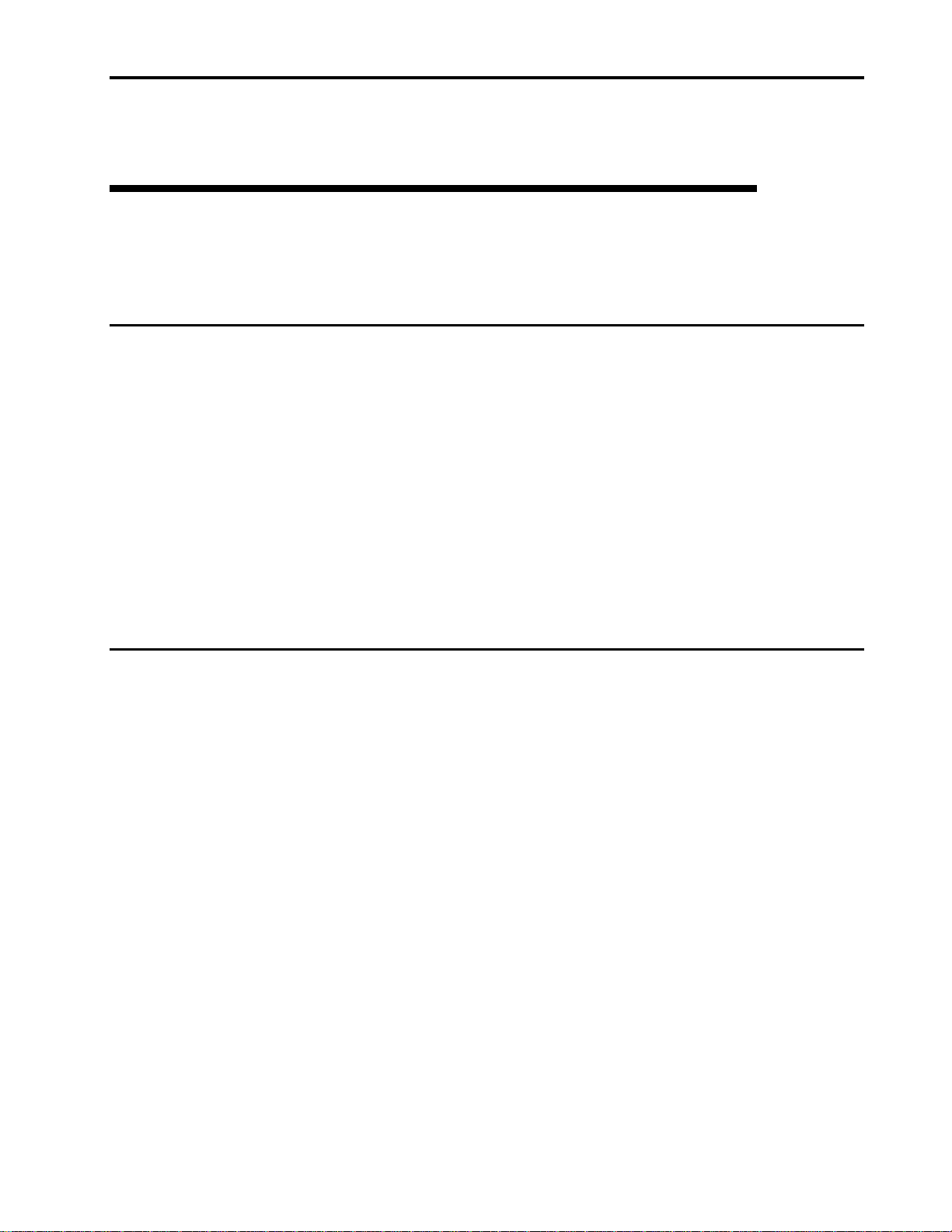
Specifications
Specifications
Overview
This chapter includes technical specifications for the internal and external SCSI
drives. This information covers the following specifications and requirements:
• Physical specifications
• Power specifications
• Drive performance specifications
• Environmental requirements
5
2
• Reliability
• DDS cartridge specifications
• Regulatory compliance
Physical Specifications
The physical specifications of the Scorpion 240 internal and external drives are listed
in the following table:
Specification Internal drive External drive
Height 3.25 in (82.5 mm) 4.80 in (121.9 mm)
Width 5.75 in (146 mm) 9.75 in (248 mm)
Length 8.80 in (223.5 mm) 13.38 in (340 mm)
Weight 4.5 lb (2.05 kg) 8.1 lb (3.67 kg)
Note. The internal drive dimensions do not include the front bezel, which is
approximately 3.38 X 5.89 X 0.27 inches
Figure 3 on the following page shows the mounting dimensions of the internal drive.
Page 15
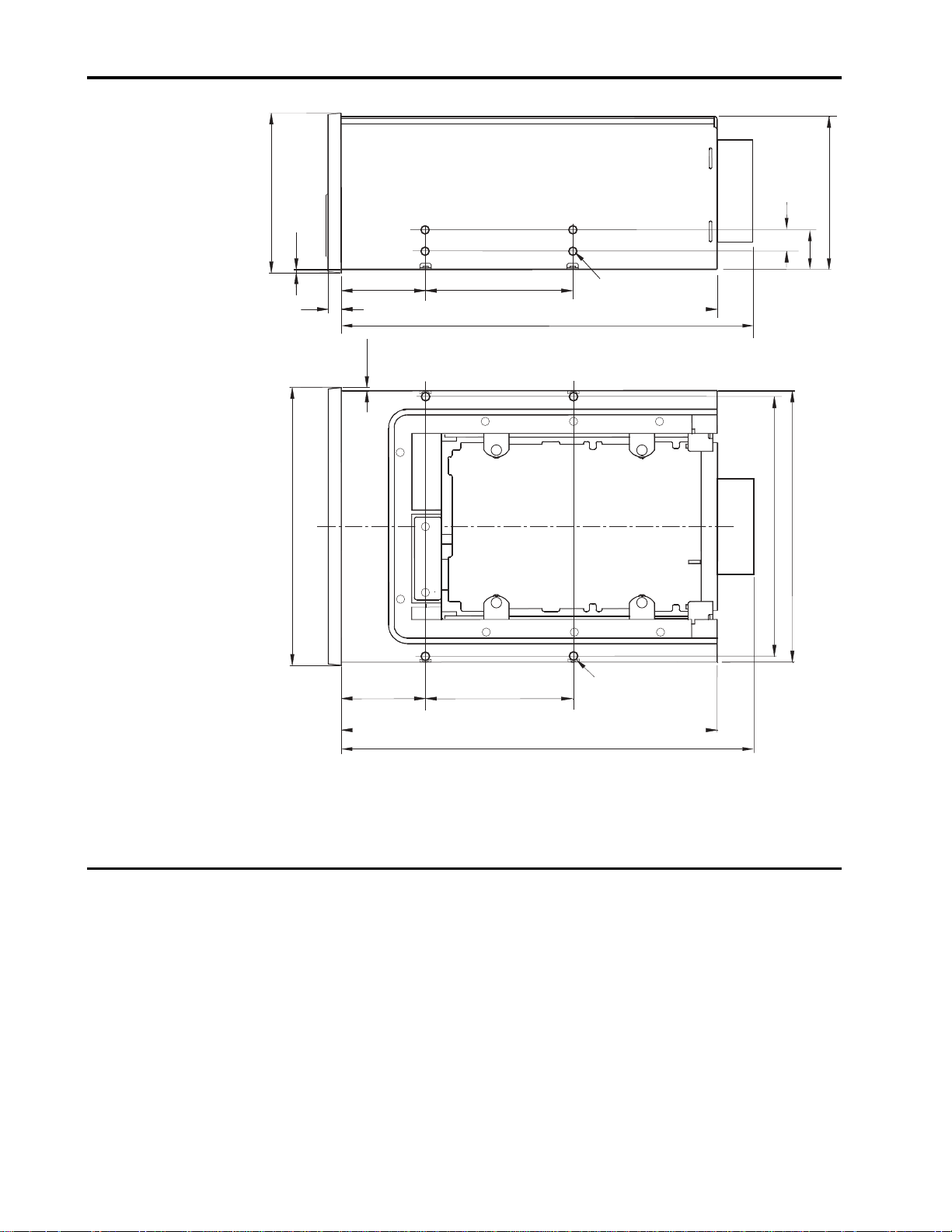
6
± 0.25
86
± 0.25
1.8
45.5
7.0
± 0.25
± 0.3
± 0.25
1.8
79.5
203.2
± 0.25
± 0.25
224.0 max
Scorpion 240 Product Manual
MOUNT HOLE
M3 (4 PLACES)
± 0.3
11.9
± 0.3
21.8
± 0.6
82.6
± 0.25
149.6
Figure 3. Internal Scorpion 240 Drive—Dimensions
Power Specifications
Internal drive
The following table lists the power specifications for the internal Scorpion 240 drives.
45.5
± 0.25
79.5
± 0.25
203.2
224.0 max
± 0.5
MOUNTING HOLE
M3 (4 PLACES)
± 0.3
139.7
.5 –0.5
146 +1
Specification +12 VDC supply +5 VDC supply
Voltage Tolerance + or – 10% + or – 7%
Operational Current 700 milliamps max 1.70 Amps max
Standby Current 500 milliamps max 1.0 Amps max
Surge (peak) 2400 milliamps max 2.0 Amps max
Ripple (peak-to-peak)
100 mV
≤
100 mV
≤
Page 16
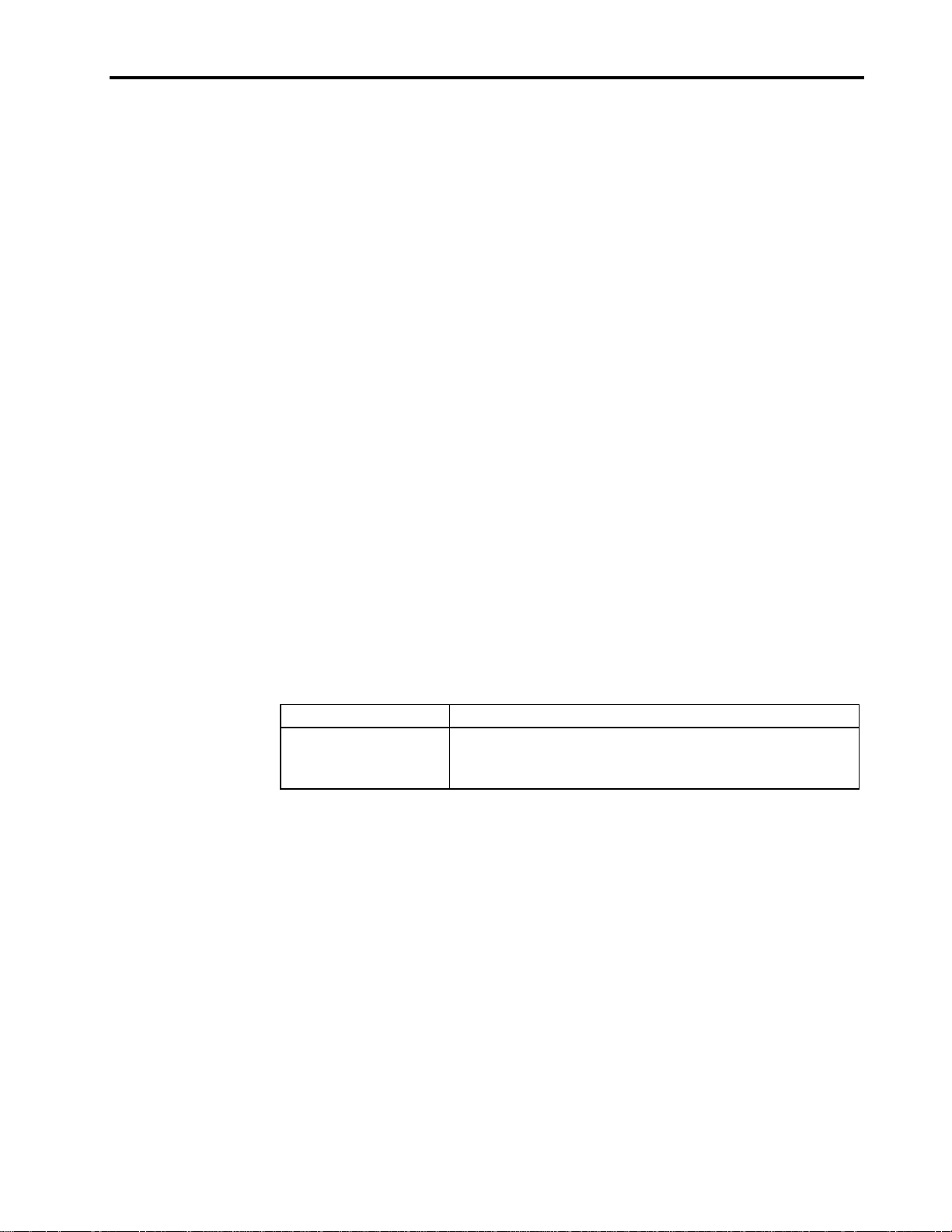
Specifications
7
Total power consumption for the Scorpion 240 (including both the +5V and +12V
power supplies) is as follows:
Standby Power 11 Watts max
Operating Power 17 Watts typical, 28 Watts max
Surge (start up) 39 Watts max
Note: Surge power and current are measured over a 20-msec period.
The following table lists pin assignments of the power connector for the internal
Scorpion 240.
Pin Assignment
1 +12 VDC
2 +12 return
3 +5 return
4 +5 VDC
Note: The internal Scorpion 240 employs a power sensing circuit that automatically
detects a loss of supply voltage from the host. Temporary loss of supply
voltage or voltage spikes may result in the drive electronics being reset to
their initialized state, but shall under no circumstances result in a loss of
recorded data.
External drive
The external Scorpion 240 has a built-in power supply that senses the incoming
voltage and automatically adapts to voltages within the range of 100 to 240 volts, 50
to 60 Hz. The following table lists its power specifications.
Specification AC Input Voltage
100 (Japan) 120 (US) 240 (European)
AC Input Current 100 milliamps 85 milliamps 170 milliamps
AC Input Power 10.0 watts 10.0 watts 10.0 watts
Page 17

8
Drive Performance Specifications
The following table lists the specifications for the Scorpion 240 autoloader and tape
drive.
Specification Value
Capacity (six-cartridge magazine;
2:1 data compression)
90 m MP
120 m MP+
125 m MP++
150 m MP+++
Flux density (DDS-4) 6,004 flux transitions per mm
Track density (DDS-4) 147.34 tracks per mm
Error recovery Read-after-write
Recording unrecoverable errors < 1 in 10
Tape drive type Computer grade 4DD mechanism
Head configuration 2 read heads, 2 write heads
Recording format DDS-4
Recording method Helical scan (R-DAT)
Cartridge 2.9 in × 2.1 in × 0.4 in
Transfer rate (sustained) 5.500 Kbytes per sec (DC ON)
Synchronous transfer rate (burst) 80 Mbytes per sec max
Asynchronous transfer rate (burst) 10 Mbytes per sec max
Search speed (max) 400x normal (3260 mm per sec)
Average access time
90 m cartridge
120 m cartridge
125 m cartridge
Drum rotation speed 10,000 RPM (all DDS modes)
Tape speed 20.375 mm per sec.
Head-to-tape speed 20.4 mm per sec.
Scorpion 240 Product Manual
24.0 Gbytes
48.0 Gbytes
144.0 Gbytes
240.0 Gbytes
Reed Solomon ECC (C3 - 3 levels)
<30 sec
<40 sec
<40 sec
15
data bits
Page 18

Specifications
Environmental Requirements
The following table lists the environmental specifications for Scorpion 240.
Specification Operational Nonoperational
Temperature +41o to +113oF
Thermal gradient 2oC per min / 8oC per hr
Relative humidity 20% to 80% noncondensing
Maximum wet bulb
temperature
Altitude –100 to +4,575 meters –300 to +15,200
Vibration 1.5 G (5 to 500 Hz)
Sweep test 1.20 mm peak-to-peak (5–17 Hz)
Dwell test
(15 minutes)
Acoustic level idling
(A-wt sum)
Acoustic level operational
(A-wt sum)
Shock (1/2 sine wave) 10 Gs peak, 11 msec 50 Gs peak,
1
(+5o to + 45oC)
(no condensation)
1
78.8oF (26oC) No condensation
0.73 G peak (17 to 150 Hz)
0.50 G peak (150–500 Hz)
(sweep rate 8 decades per hour)
0.90 mm peak-to-peak (5–17 Hz)
0.55 G peak (17 to 150 Hz)
0.25 G peak (150–500 Hz)
47 dBA maximum NA
60 dBA maximum NA
o
–40
to +149oF
(–40o to + 65oC)
Below condensation
0% to 90%
noncondensing
meters (power off)
11 msec
9
2
2
Reliability
1. Mechanism and media 2. Mechanism
The Scorpion 240 drive is designed for maximum reliability and data integrity. The
following table summarizes the reliability specifications.
Specification Value
Nonrecoverable error rate < 1 in 1015 bits
Error recovery and control Error-correction code techniques (C1, C2, & C3 ECC)
Read-after-write (RAW)
N
-Group writing (DDS-1 and DDS-2 modes only)
Error monitoring and reporting (error log)
Retry on read
Data randomizer
Track checksum
Mean time between failures
(MTBF)
Cassette Load/Unload 150,000 cycles (assuming 60-second swap times)
Power On/Off 10,000 cycles
Magazine Load/Unload 25,000 cycles
Mean time to repair (MTTR) Less than 0.5 hour
100,000 power-on hours at 30% duty cycle
Page 19

10
Scorpion 240 Product Manual
Mean Time Between Failures
The mean time between failures (MTBF) is specified at 100,000 power-on hours
minimum. This specification includes all power-on and operational time but excludes
maintenance periods. Operational time is assumed to be 30 percent of the power-on
time. Operational time is the time the tape is loaded on the cylinder (tape moving
and/or cylinder rotating).
Note. The MTBF rating does not represent any particular drive, but is derived from
a large database of test samples. Actual rates may vary from unit to unit.
Mean Time to Repair
The mean time to repair (MTTR) is the average time required by a qualified service
technician to diagnose a defective drive and to install a replacement drive. The
MTTR for DAT products is less than 0.5 hour (30 minutes).
The Seagate DDS drives are field-replaceable units. If a problem occurs with a
subassembly or component in the drive, you should replace the entire unit. Return
the drive to the factory in its original packaging. Contact your distributor, dealer, your
computer system company or your Seagate sales representative to arrange the
return.
DDS Cartridge Specifications
DDS drives provide maximum data integrity and reliability when Seagate-qualified
DDS cartridges are used as the recording media. Seagate maintains an ongoing
program to qualify manufacturers of DDS cartridges.
The following cartridges are recommended:
• DDS-2 data cartridge: model M34000, 120-meter tape
• DDS-3 data cartridge: model STDM24G, 125-meter tape
• DDS-4 data cartridge: model STMD40, 150-meter tape
• DDS-4 cleaning cartridge: model 90301
Note. Use only a Seagate-qualified DDS-4 cleaning cartridge with the Scorpion
240 to avoid damaging the drive.
Contact your Seagate sales representative for information on qualified DDS data and
cleaning cartridge manufacturers and models.
Page 20

Specifications
Regulatory Compliance
These DDS drives comply with the regulations listed in the following table.
Agency Regulation
CSA C22.2, No. 950-M89
TUV-RHEINLAND EN 60 950
UL 1950
FCC Class A and Class B
CE CE compliance
1. Required compliance for ext ernal model; verification on f i l e for internal models.
Use these drives only in equipment where the combination has been determined to
be suitable by an appropriate certification organization (for example, Underwriters
Laboratories Inc. or the Canadian Standards Association in North America). You
should also consider the following safety points:
• Install the drive in an enclosure that limits the user’s access to live parts, gives
adequate system stability and provides the necessary grounding for the drive.
11
1
• Provide the correct voltages (+5 VDC and +12 VDC) based on the regulation
applied—Extra Low Voltage (SEC) for UL and CSA and Safety Extra Low
Voltage for BSI and VDE (if applicable).
Page 21

Installation
13
Installation
Introduction
This chapter explains how to install the Scorpion 240 internal and external drives.
The contents are organized as follows
• Unpacking and Inspection: contains general information that you should read
before installation.
• Installing the Internal Drives: describes how to install the internal drive in a fullheight drive bay.
• Installing the External Drive: describes how to install the external subsystem.
Unpacking and Inspection
Although drives are inspected and carefully packaged at the factory, damage may
occur during shipping. Follow these steps while unpacking the drive.
3
• Visually inspect the shipping containers and notify your carrier immediately of
any damage.
• Place shipping containers on a flat, clean, stable surface; then carefully remove
and verify the contents against the packing list. If any parts are missing or the
equipment is damaged, notify your Seagate representative.
• Always save the containers and packing materials for any future reshipment.
Installing an internal Scorpion 240
Internal drive installation involves three main steps:
1. Configuring the drive
2. Mounting the drive
3. Connecting the power and interface cables
Note: The Scorpion 240 is available with several different front bezel
configurations. The illustrations here show one possible configuration.
However, installation procedures are the same for all bezel configurations.
Page 22

14
Scorpion 240 Product Manual
Guidelines and cautions
The following guidelines and cautions apply to handling and installing the Scorpion
240 internal drive. Keep them in mind as you install the drive.
• Internal drives contain some exposed components that are sensitive to static
electricity. To reduce the possibility of damage from static discharge, the drives
are shipped in a protective antistatic bag.
• Do not remove the drive from the antistatic bag until you are ready to install it.
• Before you remove the drive from the antistatic bag, touch a metal or grounded
surface to discharge any static electricity buildup from your body.
• Hold the drive by its edges only, and avoid direct contact with any electronic
components.
• If you need to put down the drive, lay it on top of the antistatic bag or place it
inside the bag.
Configuring an internal Scorpion 240
Before you install the tape drive in your computer, you may need to configure the
drive’s SCSI ID or other drive features using jumpers or dip switches.
Default settings
The default drive settings for the Scorpion 240 are listed below:
Drive setting Default condition
SCSI ID 6
Media Recognition System (MRS) checking Enabled
Parity checking Enabled
SCSI terminator power Disabled
Data compression Enabled
Power-on self-test diagnostics Enabled
If these default settings are appropriate for your needs, skip ahead to “Installing an
internal Scorpion 240” on page x.
Jumper settings
Configuration jumpers on the back of the drive are used to control the drive’s SCSI
ID, parity checking, and SCSI terminator power. Figure 4 shows the locations of the
jumper blocks for the internal Scorpion 240.
Note: Power down the drive before changing jumpers or dip switches. Changes
take effect when the drive restarts.
Page 23

Installation
15
Default jumper settings shown
(SCSI ID 6, parity checking enabled,
and termination power disabled)
Pins: Function:
1-2 SCSI ID bit 0
3-4 SCSI ID bit 1
5-6 SCSI ID bit 2
7-8 SCSI ID bit 3
9-10 Parity checking
11-12 Termination Power
SCSI ID=0
SCSI ID=1
SCSI ID=2
SCSI ID=3
SCSI ID=4
SCSI ID=5
SCSI ID=6
SCSI ID=7
SCSI ID=8
SCSI ID=9
SCSI ID=10
SCSI ID=11
SCSI ID=12
SCSI ID=13
SCSI ID=14
SCSI ID=15
Parity enable
Term. power
Figure 4. Jumper settings for internal Scorpion 240
SCSI Address Selection (pins 1 through 8)
Each SCSI device on a bus must have a unique SCSI ID. The SCSI controller or
host adapter generally uses ID 7. In some systems, the boot drive uses ID 0 or ID 1.
You can select the SCSI address used by the dr ive by plac ing the appropr iate
jumpers on pins pairs 1-2 through 7-8, as s hown in Figure 4.
Note:
SCSI addresses 8 through 15 will only be recognized if dip switch 9 is set to
“ON.” See page 17 for details.
Page 24

16
Parity checking (pins 9 and 10)
If a jumper is installed on pins 9 and 10 (the default setting), parity checking is
enabled. If no jumper is installed, parity checking is disabled, but parity is still
generated by the drive.
Terminator power (pins 11 and 12)
Internal Scorpion 240 drives are shipped with terminator power disabled (no jumper
across pins 11 and 12). You can enable terminator power, if necessary, by placing a
jumper across pins 11 and 12.
Note: The internal Scorpion 240 does not provide SCSI termination, and therefore
Dip-switch settings
To change data compression, MRS checking, power-on self-test diagnostics,
operating system settings, Wide/Narrow SCSI selection, or the drive’s inquiry string,
you must use the dip switches on the underside of the internal drive. Figure 5 shows
the location of dip switches on the
switches is described in detail on the following pages.
Scorpion 240 Product Manual
should not be installed as the last device in a SCSI chain. See page 19 for
details.
underside
of the Scorpion 240. Each of these
Note: Power down the drive before changing jumpers or dip switches. Changes
take effect when the drive is powered on.
1
2
3
4
O
Data compression (DC)
N
SCSI DC control
Media recognition
Self Test
5
6
7
Operating-system
configuration
switches
8
9
10
Wide/Narrow SCSI
Inquiry String support
Default settings shown
Figure 5 Dip-switch settings for internal Scorpion 240
Page 25

Installation
17
Data compression (switches 1 and 2)
If switch 1 is ON (the default setting), hardware data compression is enabled when
the drive is powered on. If switch 1 is OFF, hardware data compression is disabled
at power-on.
If dip switch 2 is ON (the default setting) then SCSI commands can be used to
enable or disable hardware data compression. To prevent hardware data
compression from being enabled or disabled by SCSI commands, set dip switch 2 to
OFF.
Media-recognition system (switch 3)
The media-recognition system allows the drive to determine whether a given tape
cartridge conforms to the DDS tape standard. Use of non-DDS media may appear to
give satisfactory results, but the inferior specifications of such media can cause dataintegrity problems.
Switch 3 enables or disables the media-recognition system (MRS). If switch 3 is ON
(the default setting), the drive reads and writes to MRS media and reads from but
does not write to non-MRS media. If switch 3 is OFF, the drive reads or writes both
MRS and non-MRS media.
Power-on self-test enable/disable (switch 4)
Switch 4 enables or disables execution of power-on self-test diagnostics when the
drive is powered on. If switch 4 is ON (the default setting), the drive performs a
power-on self-test. If switch 4 is OFF, the drive does not perform a power-on self
test.
Operating System configuration (switches 5 through 8)
Switches 5 through 8 are used to configure the drive for use with certain nonWindows operating systems. The default setting for all four of these switches is ON.
SCSI Wide/Narrow (switch 9)
Switch 9 enables or disables SCSI Wide operation on the SCSI bus. When switch 9
is ON (the default setting), the drive is capable of operating in Wide (16-bit) SCSI
mode. When switch 9 is OFF, the drive will only operate as a Narrow (8-bit) SCSI
device.
Note: If switch 9 if set to OFF, the drive can only use SCSI ID values 0 through 7.
Inquiry string switch (switch 10)
Switch 10 is used to select the Vendor ID that the drive returns when queried with a
SCSI Inquiry command. When switch 10 is ON (the default setting), the Vendor ID
will be “SEAGATE DAT.” When switch 10 is OFF the Vendor ID will be “ARCHIVE
Python.” The “ARCHIVE Python” Vendor ID may be used by independent software
vendors to provide software compatibility with previous Seagate DDS tape drives.
Page 26

18
Mounting an internal Scorpion 240
The internal Scorpion 240 is designed to be mounted horizontally in a 5.25-inch, fullheight drive bay using four side- or bottom-mounting screws. Figure 6 below shows
the locations of the mounting-screw holes and mounting dimensions for the internal
drive.
± 0.25
86
± 0.25
1.8
45.5
± 0.25
7.0
± 0.3
± 0.25
1.8
79.5
203.2
± 0.25
± 0.25
224.0 max
Scorpion 240 Product Manual
MOUNT HOLE
M3 (4 PLACES)
± 0.3
11.9
± 0.3
21.8
± 0.6
82.6
± 0.25
149.6
45.5
± 0.25
Figure 6. Mounting holes and dimensions for the internal Scorpion 240
Connecting the SCSI interface cable
Scorpion 240 drives can be used with two different types of SCSI interfaces: Ultra2
SCSI (LVD) or “Wide” (16-bit) single-ended SCSI. The drive can automatically detect
whether it is connected to an LVD or single-ended wide SCSI bus.
Note:
The Scorpion 240 will not operate in a SCSI-1 environment.
79.5
± 0.25
203.2
224.0 max
± 0.5
MOUNTING HOLE
M3 (4 PLACES)
± 0.3
139.7
.5 –0.5
146 +1
Page 27

Installation
19
Connecting to a 68-pin Wide SCSI or LVD bus
To connect the drive to an LVD or SCSI wide bus, first turn off all power to the drive
and computer. Then attach the interface cable to the SCSI interface connector on the
back of the drive (see Figure 7).
pin 34
pin 68
high-density connector
Figure 7. Interface connector on internal Scorpion 240
SCSI Termination
The internal Scorpion 240 does
should not be the last device on a SCSI chain. Two termination examples are shown
in Figure 8 below. If the drive is the only SCSI device, attach the drive to the
connector which is next to last on the SCSI chain and attach a multi-mode terminator
to the last connector in the chain.
SCSI Terminator
Internal
Tape drive
(no
termination
SCSI device
(
termination
disabled
)
Ultra2 SCSI 68-pin
)
pin 1
pin 35
pin 3: GND
(+5V return)
not
provide SCSI termination. For this reason, it
SCSI device
termination
(
enabled
Internal
Tape drive
(no
termination
SCSI device
(
termination
disabled
)
Power connector
pin 4
+5V
)
)
pin 1
+12V
pin 2: GND
(+12V return)
SCSI Controller
(termination enabled)
Figure 8. Two SCSI termination examples for internal Scorpion 240.
Connecting a power cable
Attach a four-pin power cable to the power connector on the back of the drive (see
Figure 7 above). The recommended power connector for the internal Scorpion 240 is
an AMP 1-48024-0 housing with AMP 60617-1 pins or equivalent.
SCSI Controller
(termination enabled)
Page 28

20
Installing an external Scorpion 240
The external Scorpion 240 is a compact external SCSI device that connects to the
host computer as a turnkey subsystem. Installing the external drive involves three
simple steps:
1. Configuring the drive
2. Connecting the SCSI interface cable
3. Connecting the power cord
Configuring the external Scorpion 240
The following is the default configuration for the external Scorpion 240:
Drive configuration Default setting
SCSI ID 6
Media Recognition System (MRS) checking Enabled.
Parity checking Enabled.
Data compression Enabled.
Power-on self-test diagnostics Enabled.
Host operating system Windows 95/98/NT/2000
Termination power Supplied to the SCSI bus.
Note: Some of these configuration settings can be changed using the SCSI Mode
Select command. SCSI command information for these drives is provided in
the Scorpion 240 SCSI manual.
Scorpion 240 Product Manual
Setting the SCSI ID
Make sure that the drive is turned off; then set the SCSI ID for the drive using the pushbutton switch on the back of the external drive. Figure 9 shows this switch, as well as the
two SCSI interface connectors, on/off switch, and the power-cord connector.
Note: The drive must be restarted for any change in SCSI ID to take effect.
SCSI ID selector
Figure 9. Rear panel of external Scorpion 240
68-pin wide SCSI
connectors
On/Off switch
+
–
AC Power connector
Page 29

Installation
Connecting the SCSI interface cable
The Scorpion 240 provides two 68-pin, shielded connectors on the rear panel of the
enclosure. Either connector can be used as a SCSI IN or SCSI OUT connection (you
can use either connector to attach the drive to the host computer or to another SCSI
device).
Turn off your computer and all SCSI devices. Then attach a SCSI cable from the
host adapter or from another (unterminated) SCSI device to the Scorpion 240.
Note: The Scorpion 240 will not operate in a SCSI-1 environment.
SCSI Termination
If the Scorpion 240 is the last device or the only device in a SCSI chain, you must
install a terminating plug on the unused SCSI connector. See Figure 10 for two SCSI
termination examples. You can purchase a terminator for the Scorpion 240 (part
number 10006525-001) on the web at http://buytape.seagate.com.
SCSI Terminators
External
SCSI device
21
External
Tape Drive
External
SCSI device
SCSI Controller
(termination enabled)
Example 1: SCSI termination
in a system that has only
external SCSI devices.
Figure 10. SCSI termination examples for external Scorpion 240
Connecting the power cord
Attach the power cord securely to the power connector on the back of the drive. The
location of the power connector is shown in Figure 9 on the previous page.
External
Tape Drive
SCSI Controller
(termination disabled)
Internal
SCSI device
termination
(
enabled
)
Example 2: SCSI termination
in a system that has both
internal and external SCSI
devices.
Page 30

22
4
Drive Operation and Maintenance
This section describes how to use your Scorpion 240 autoloader and DDS-4
cartridges. It also explains how to interpret the LEDs and the display on the front of
the drive, which are shown in Figure 11.
Scorpion 240 Product Manual
EJECT
Button
SELECT
Button
Clean
LED
(green)
Figure 11. Front view of internal Scorpion 240 autoloader
(external drive is similar)
Starting the autoloader
Turn on all SCSI devices attached to your computer before you turn on the
computer. When the autoloader is first started, the following events should occur:
1. The Clean, Media, and Drive LEDs light up for two seconds, then start flashing.
2. The LCD display shows the current SCSI ID, followed by the message,
“WAITING SELFTEST.”
3. If a magazine is loaded, the drive determines which slots in the magazine
contain cartridges . During this time the LCD display shows the message “SCAN
X,
” where X is the number of the cartridge slot currently being scanned (from 1
to 6).
Media
LED
(green)
Drive
LED
(amber)
ENTER
Button
LCD
Display
4. As each cartridge is identified by the drive, the cartridge’s slot number is
displayed on the LCD.
5. When all tests are completed, the LCD display shows the message “READY” if
a magazine is loaded. If no magazine is loaded, the message “NO MAGAZINE”
is shown.
Page 31

Drive Operation and Maintenance
Note. If your computer does not recognize the autoloader, you may need to load
the appropriate autoloader module for your software package. See your
software installation manual for additional information.
Using cartridges and magazines
Applying labels
When applying labels to a cartridge, observe the following precautions to prevent the
cartridge from getting stuck in the autoloader:
• Apply labels firmly, only in recessed label areas.
• Do not let labels extend beyond label areas or fold over the edge of a cartridge.
• Do not apply labels over other labels.
Caution Do not place any labels on the autoloader magazine, since this may
cause the tape mechanism to jam.
Loading cartridges in a magazine
23
Use only approved DDS cartridges in the Scorpion 240. Approved Seagate
cartridges are listed on page 10. To load cartridges into the magazine, follow these
steps:
1. Make sure that the cartridges and magazine are write protected or write
enabled, as necessary. See page 33 for details.
2. Hold the magazine so that the slot numbers on the side of the magazine are
right-side-up.
3. Insert the cartridge into the magazine with the door facing toward the magazine
slot, as shown in Figure 12.
Cartridge door
Figure 12. Inserting a cartridge into the autoloader magazine
Page 32

24
Scorpion 240 Product Manual
Loading a magazine into the autoloader
Caution. Do
1. Make sure the drive is powered on and operating normally.
2. Hold the magazine so that the slot numbers are right-side-up.
3. Write protect or write-enable the magazine as appropriate. See page 33 for
details.
4. Insert the magazine into the autoloader with the triangles facing into the
autoloader bay, as shown in Figure 13. Gently push the magazine into the
autoloader bay until the autoloader mechanism senses the magazine and pulls it
inside.
not
load a magazine if all the LEDs are flashing; this indicates that
the drive is performing a power-on self test.
Figure 13. Loading a magazine into the autoloader
Ejecting a cartridge or magazine
To eject the magazine from the autoloader, press the Eject button. If a cartridge is in
the drive, the LCD display shows the message “EJECT? PRESS ENTER”. Press the
Enter button, and wait for the following events to complete:
1. The tape rewinds to the beginning-of-partition (BOP) mark.
2. If the tape cartridge is not write-protected (read-only), the operating system
writes the updated copy of the tape log back to the tape.
3. The tape rewinds to the beginning-of-media (BOM) and is unthreaded.
4. The changer places the cartridge back into the magazine.
5. The magazine is ejected.
If there is no cartridge in the tape drive, the magazine is ejected without delay.
Page 33

Drive Operation and Maintenance
Forcing an eject
If you press the Eject button when the tape drive is busy, the tape drive first
completes the current task before responding to the eject request. This way no data
is lost.
However, in extreme cases, you may need to force an eject to unload a cartridge,
even at the risk of losing the data on the cartridge. A forced eject should
when there is no other way to recover a cartridge.
Caution. If you force an eject, the cartridge may become unreadable and may
You can also force an eject when you need to eject the magazine and there is no
cartridge loaded in the drive. If you force an eject when a cartridge is not loaded, the
autoloader waits 35 seconds, ejects the magazine, and then resets as though it had
been turned off and then turned on.
To force an eject, hold down the Eject button for at least five seconds, then release
the button. When you force an eject, the following occurs:
If there is a tape in the drive, the Status Panel displays the message “UNLOAD
TAPE X” (where X is the number of the magazine slot which held the tape currently
in the drive). After the tape has been returned to the magazine, the display changes
to “EJECTING MAGAZINE” and the magazine is ejected.
require erasing or re-initializing by the application software.
only
25
be tried
Note. Because forcing an eject can interrupt an operation, the tape drive might not
write the end of data (EOD) mark on the tape before the cartridge is ejected.
If the EOD mark is not written on the tape, the tape might be formatted
incorrectly and the data on the tape might be lost. However, the data can
usually be read up to the point where the error occurred, if a tape is correctly
formatted.
If forcing an eject does not successfully remove a cartridge or the magazine, contact
Seagate technical support.
Automatic and manual cartridge loading
After cartridges have been loaded into the magazine and the magazine has been
inserted into the magazine bay, the autoloader can be left indefinitely for unattended
write or read operations.
To load a tape manually, press the SELECT button to select the desired tape slot,
then press the ENTER button.
Page 34

26
About the front-panel buttons
This section describes the functions of the autoloader buttons. These buttons are
shown in Figure 14.
Clean
LED
(green)
Media
LED
(green)
Drive
LED
(amber)
Scorpion 240 Product Manual
EJECT
Button
SELECT
Button
ENTER
Button
LCD
Display
Figure 14. Autoloader Front Panel
Eject button
You can use the Eject button to eject the magazine or to unload a cartridge from the
drive. After pressing the Eject button, you must press the Enter button to confirm
your request.
Select button
You can use the Select button to select individual tape cartridges by their slot
numbers (1-6), to scroll through items from menus on the LCD display, and to
access loader menus if no magazine is installed.
Enter button
You can use the Enter button to select specific items from menus on the LCD
display, to load a cartridge into the drive (after you have selected the cartridge using
the Select button), or to confirm that you want to eject the magazine when there is a
tape in the drive.
About the front-panel LEDs
As shown in Figure 14, the front panel of the Scorpion 240 Autoloader includes three
LEDs that provide information during normal and error conditions. This section
summarizes the LED flash codes used by the Scorpion 240.
Page 35

Drive Operation and Maintenance
Clean LED
The Clean LED functions as follows:
• If the Clean LED is ON continuously, the drive requires cleaning. Use only a
Seagate-approved cleaning cartridge to clean the drive, as described on page
31.
• If the Clean LED is flashing slowly, the tape cartridge currently in use has
exceeded a predefined soft-error threshold. This signal is a warning only and
does not indicate that data has been lost. If you see this signal, remove the tape
at your earliest convenience and clean the drive using a Seagate-approved DDS
cleaning cartridge. If, after cleaning the drive and reinserting the original data
cartridge, the Clean LED still flashes, then you should use a new cartridge for
future backups.
Media LED
The Media LED functions as follows:
• If the Media LED is ON (lit) continuously, a DDS cartridge has been inserted and
the drive is operating normally.
27
Drive LED
• If the Media LED is flashing rapidly, the drive could not write the tape correctly
(maximum rewrite count exceeded) and the write operation failed. Clean the
drive heads using a Seagate-approved DDS cleaning cartridge. If you reinsert
the original data cartridge and the LED continues flashing, insert a new data
cartridge and retry the operation.
Note: As routine maintenance, you should clean the drive heads after every 25
hours of operation when using DDS-1 or DDS-2 tapes or after every 50
hours when using DDS-3 or DDS-4 tapes.
The Drive LED functions as follows:
• If the Drive LED is ON continuously, the drive is reading or writing the tape (that
is, SCSI or tape activity is present).
Caution. If you push the Eject button while the Drive LED is ON, you will interrupt
any host operation, causing an application error. It may not be possible
to append to the tape if a write operation is aborted in this way.
Note: If a SCSI Prevent Media Removal command has been issued, the Drive LED
remains ON and the eject button is disabled so that the tape cannot be
accidentally ejected.
• If the Drive LED is flashing rapidly, a hardware fault has occurred. If this occurs
immediately after powering on the drive, then the Power-On Self Test switch is
enabled and a Power-On Self Test has failed. The front panel LEDs may be
flashing together. If this occurs contact the Seagate Technical Support
department for information. If the Drive LED is flashing rapidly during drive
operation, you should attempt to remove the tape by pressing the Eject button. If
the tape does not eject within 2 minutes, press and hold the Eject button
Page 36

28
Scorpion 240 Product Manual
continuously for more than 5 seconds. The tape should eject within 40 seconds.
Contact Seagate Technical Support for more information.
LED Code summary
The following table summarizes LED flash codes for the Scorpion 240.
LED Action Meaning
Clean ON (lit) Cleaning is required because the drive has been
operated for at least 25 hours (DDS-1 and DDS-
2) or 50 hours (DDS-3 or DDS-4).
Flashing
Slowly
Flashing The cleaning cartridge in the drive has exceeded
Media ON (lit) A cartridge is inserted and is not generating
Flashing The drive could not write the tape correctly (a
Drive ON (lit) The drive is reading or writing the tape normally.
Flashing
Rapidly
About the front-panel LCD display
Figure 15 shows the types of information shown on the front-panel LCD display.
Indicates whether
active catridge or
magazine is
write-protected
Indicates slot
number of
active cartridge
The internal error rate threshold has been
exceeded and cleaning is required.
its useful life. Replace the old cleaning cartridge
with a new one.
excessive errors.
write error has occurred). Use a Seagateapproved cleaning cartridge to clean the drive.
A hardware fault occurred.
Indicates
whether datacompression
is active
1 6
3
WP DC
2
LINE 1
LINE 2
Bar graph
indicating current
position of tape head
relative to beginning
of partition.
Figure 15. LCD display features
5
4
Message
display
Indicates
whether
tape is in
motion
Page 37

Drive Operation and Maintenance
LCD display backlighting
Backlighting on the LCD display is turned on automatically when the autoloader is
first powered on and whenever a front-panel button is pushed. The backlight remains
on for two minutes, and then shuts off automatically (unless a front-panel button is
pressed).
LCD display messages
The table on the following pages describes the messages that may be shown on the
LCD display. The messages are listed in alphabetical order. An “X” indicates the
number of the currently active cartridge slot.
LCD Message Description
CASSETTE INSTALL PROBLEM A cartridge has been inserted into the magazine incorrectly.
CHECK DOOR The autoloader door is open.
CLEANING The autoloader is loading a cl eani ng cartridge into the drive.
CLEANING REQUIRED The tape drive requi res cleaning.
DOOR LOCKED The autoloader door is locked.
DOOR UNLOCKED The autoloader door is unloc ked.
DRIVE ERROR
04/XX/XX
ERASE TAPE X The tape drive is erasing the tape cartridge from slot X.
EJECTING MAGAZINE The autoloader is ejecting the tape magazine.
EJECT?
PRESS ENTER
EJECT PREVENT The autoloader is preventing you from ejecting the magaz ine
FAN FAILURE There is a probl em wi th the autoloader fan. Contact S eagate
INSERT EMPTY MAGA ZINE The autoloader cannot unload a tape from the t ape dri ve to the
LOADER ERROR
04/XX/XX
LOAD TAPE X The tape drive is loading the tape cartridge from slot X.
MEDIA ERROR
03/XX/XX
NO MAGAZINE There is no magazine in the autol oader.
29
Eject the magazine from the autoloader (see page A-18); then
remove the cartridge from the m agazine and reinsert it
correctly.
There is a problem with the tape driv e. For addi tional
information, contact Seagate technical support .
A tape resides in the drive and the Eject button has been
pressed. Eject confirmation is required before the tape can be
ejected.
because the software has enabled P M R (Prevent Media
Removal).
technical support.
magazine because the magazine i n the autoloader is fully
loaded. Eject the magazi ne; then insert an empty magaz i ne i nto
the autoloader. For more information on ej ecting a magazine,
see “Ejecting the magazi ne” on page A-18.
There is a problem with the autoloader hardware. For addi tional
information, contact Seagate technical support .
There is a problem with the tape cart ri dge. For additional
information, contact Seagate technical support .
Page 38

30
Scorpion 240 Product Manual
LCD Message Description
READ TAPE X The tape drive is reading from a tape
READY The autoloader has scanned all cartridge s l ot s in the magazine
and is ready to perform an action.
READY TAPE X There is a tape (from slot X) in the t ape drive and the
autoloader is ready to accept commands.
REPLACE CLEANING TAPE The cleaning cart ri dge has been used up and must be replaced
with a new cleaning cartridge.
REWIND TAPE X The tape driv e is rewinding the tape cartridge from slot X.
SCAN X The autoloader is sequentially scanning the cartridge slot s in
the magazine.
SEARCH TAPE X The tape drive is searching the tape cartridge from slot X.
SELECT X
PUSH ENTER
SELECT PREVENT The autoloader is preventing you from selecting a tape t o load
UNLOAD TAPE X The tape drive is unloading the tape cartridge from slot X.
UPDATING FIRMWARE The autoloader or tape drive firmware is bei ng updat ed.
WAITING
SELFTEST
WRITE TAPE X The tape drive is writing to the tape cartridge from slot X.
This message displays when you press the Select button.
Press the Select but ton repeatedly to display t he des i red tape
number (X); then press the Enter button to load the selected
tape into the drive.
because a Prevent Media Removal command has been issued
by the host. This prevents the tape that is in t he dri ve from
being ejected.
This message displays while the tape drive is perform i ng a
Power-On Self-Test (POST) during startup.
Configuring autoloader features using the LCD display
To configure the autoloader using the LCD, first make sure that there is no magazine
installed in the autoloader; then press and hold the Select button for five seconds.
You can then use the Select button to cycle through the following menus: VERSION,
LANGUAG (Language), CONTRST (Contrast), AUTO/LD (Auto Load), and DOOR.
Each of these is described below. To display a particular menu, select the menu item
and press the Enter button.
In the VERSION menu, you can use the Select button to view the name of the
autoloader, its SCSI ID, its firmware level, and the autoloader serial number.
In the LANGUAG menu, you can enable the autoloader to display messages on the
LCD in English, French, German, Italian, Portuguese, Japanese, or Spanish by
scrolling to the appropriate language and pressing the Enter button.
In the CONTRST menu, you can make the LCD brighter by pressing the Enter button
repeatedly until the desired contrast is displayed. To make the LCD darker, press
the Select button repeatedly until the desired contrast is displayed.
Page 39

Drive Operation and Maintenance
In the AUTO/LD menu, you can enable or disable automatic loading of tape
cartridges from the magazine into the tape drive.
Note. This feature can only be used to automate tape loading if application
software to support the loader operation is
To turn on the autoload function, select “ON” and then press the Enter button. After
the magazine is inserted, tape 1 will automatically be loaded into the drive.
To turn off autoload mode, select “OFF” and then press the Enter button. In this
mode, tapes can only be loaded or unloaded via the front panel or using application
software that has autoloader support.
In the DOOR menu, you can lock the autoloader door by selecting “LOCK” and
pressing the Enter button. You can unlock it by selecting “UNLOCK” and pressing
the Enter button.
Cleaning the tape drive
• If excessive magnetic dust or debris collects at one or more of the tape heads,
your drive may not be able to read from or write to tape or may experience
excessive errors. When the cleaning threshold is exceeded, the clean LED will
remain ON (lit) continuously and the LCD display will show the message
“CLEANING REQUIRED.”
not
available.
31
Note. A slowly flashing Clean LED may indicate that a tape is damaged or is
Use the table below to determine how often to clean the autoloader.
Daily Usage (hours) Optimum cleaning frequency
4 Twice a month
8 Weekly
12 or more Twice a week
Cleaning procedure
To clean the tape heads on your DDS-4 drive, use only a Seagate-qualified cleaning
cartridge designed for DDS-4 drives. You can purchase a Seagate cleaning cartridge,
Model 90301, on the internet at http://buytape.seagate.com.
Note. The drive cannot recognize audio DAT cleaning cartridges.
Manual cleaning
You can clean the drive manually using the following procedure:
nearing the end of its life. If cleaning the head does not correct the flashing
LED condition, replace the cartridge.
(for DDS-4 tapes)
1. Place the cleaning cartridge in a magazine slot and insert the magazine into the
autoloader.
2. Use the Select button to select the slot where you placed the cleaning cartridge.
Page 40

32
Scorpion 240 Product Manual
3. Press the Enter button to load the cleaning cartridge into the tape drive. The
autoloader starts the cleaning cycle automatically.
4. When the cleaning cycle is complete, the cleaning cartridge is returned to the
magazine. Press the Eject button to unload the magazine and remove the
cleaning cartridge.
5. Record the date of the cleaning on the cleaning cartridge label.
Each time the cleaning cartridge is loaded, a new, unused portion of cleaning tape is
advanced over the entire tape path. The drive does not rewind a cleaning cartridge.
After about 30 cleaning cycles, the entire tape is used up , and you must purchase a
new cleaning cartridge.
If you insert a cleaning cartridge that has been used up, the cleaning cycle will not be
carried out. Instead, the Clean LED will flash rapidly and the LCD will display the
message, “REPLACE CLEANING TAPE.” The cleaning cartridge will be returned to
the magazine, the Clean LED will stay on, and the LCD will display the message,
“CLEANING REQUIRED.” In this case, press the Eject button to remove the
magazine and replace the old cleaning tape with a new one.
Automated cleaning
If your backup-and-restore software includes a tape-drive head-cleaning feature, you
can use the software to clean the drive. Some software packages are
preprogrammed to use Slot 6 to clean the drive automatically. The software prompts
the autoloader changer to load the cartridge into the tape drive and initiates the
cleaning cycle. When the cleaning cycle completes, the tape drive ejects the
cleaning cartridge and the changer automatically returns the cartridge to the
magazine slot. Refer to your software documentation for details.
DDS-4 cartridge information
DAT cartridge compatibility
Seagate DDS-4 drives are designed to use data-grade DDS cartridges, such as
those listed below.
Note. 60-meter DDS-1 tapes cannot be used with this drive.
• Model M32000
(DDS-1, 90 meters; 2-Gbyte uncompressed capacity)
• Model M34000
(DDS-2, 120 meters; 4-Gbyte uncompressed capacity)
• Model STDM24G
(DDS-3, 125 meters, 12-Gbyte uncompressed capacity)
• Model STDM40
(DDS-4, 150 meters, 20-Gbyte uncompressed capacity)
Page 41

Drive Operation and Maintenance
Write-protecting the DAT cartridge and magazine
Figure 16 shows how to write-protect or write-enable a DAT tape using the sliding
write-protect tab. You can only write data to the tape when the tab is in the closed
position.
Figure 16. Write-protect tab on the DAT cartridge
Figure 17 shows how to write-protect a Scorpion 240 magazine. To enable writing to
the magazine, move the switch upward. To protect all tapes in the magazine from
being written to, move the switch down.
Write enabled
33
Write protected
Write-enabled
Write-protected
Figure 17. Write-protect switch on autoloader magazine
Page 42

34
Preparation for shipping
Before shipping the Scorpion 240, you must secure the autoloader door to prevent
damage to the drive. Follow the procedure below to secure the door as the last step
before switching off the autoloader:
1. Make sure there is no magazine in the autoloader. The LCD should display the
message “NO MAGAZINE.”
2. Press and hold the Select button for 5 seconds. The LCD should show the
following menu:
> VERSION
LANGUAG
CONTRAST
3. Press the Select button four times. The cursor (>) will move down to the word
“DOOR,” as shown below:
CONTRAST
AUTO/LD
> DOOR
Scorpion 240 Product Manual
4. Press the Enter button. The LCD should display the following sub-menu:
> DOOR
LOCK
UNLOCK
5. Press the Select button once to move the cursor to “LOCK” and then press the
Enter button. The display returns to the menu shown in step 3 above.
6. Wait 5 seconds. The LCD screen will again display the message “NO
MAGAZINE.” After another 5 seconds, the LCD will display the message,
“DOOR LOCKED.”
7. Switch off the autoloader
8. Tap the door to make sure it has been successfully locked.
The door is now locked closed and the autoloader is ready to be packed up and
shipped. The door is automatically unlocked when the drive is restarted.
Page 43

Theory of operations
Theory of operations
Overview
The Scorpion 240 tape drive design integrates DAT technology (helical scan
recording method) into a true computer-grade data-storage peripheral with industrystandard data-compression capability.
These drive designs are the result of:
• Combining the economies of scale for key components, such as the cylinder,
heads and signal-processing LSIs, with a computer grade drive (3.5-inch) using
four direct drive motors and electronic tape path control for the demanding
computer storage environment.
• Implementing a four-head design to provide read-after-write (RAW) error
correction and to maximize the benefits of the helical scan recording method,
namely: (1) high-density recording (all tape space is used by dense, overlapping
tracks at alternating azimuth angles) and (2) high-speed searches.
35
5
• Using second-generation signal-processing and custom LSIs for efficient circuit
layout and increased reliability with low power consumption. These LSIs are
quad-flat-pack (QFP) designs that use complementary metal-oxide
semiconductor (CMOS) technology.
• Implementing the DDS-4 format.
• Using flash memory devices for easy firmware upgrades.
• Storing configuration information in the onboard nonvolatile memory.
• Enabling the user to access configuration information stored inside the drive
using the SCSI MODE SENSE command and to program the flash memory
using the SCSI MODE SELECT command.
• Implementing custom ECC 1, 2, and 3 and other error-correction techniques.
• Embedding a full-LSI SCSI controller with capability for SCSI-2 command sets in
single-ended and low-voltage differential (LVD) SCSI DDS-DC models.
• Embedded 40 Mhz ARM CPU with cache
• 10-Mbyte SDRAM data buffer.
The rest of this chapter describes the Scorpion 240 DDS-4 drive in more detail and
provides implementation-specific information.
Page 44

36
Scorpion 240 Product Manual
The DDS-4 drive mechanism
The Scorpion 240 uses the helical scan recording method with a four-head cylinder
design. Four direct-drive motors and one brush-type motor are used in the drive. The
read and write functions use LSIs. Engineering decisions—such as the modular
partitioning of the electronics and use of surface mount, low power commercial and
custom LSIs—allow the drives to conform to the industry-accepted 5.25-inch, fullheight form-factor. These design features are also important contributors to the
overall reliability, durability and performance of the drive.
The Scorpion 240 mechanism is designed for minimum tape wear and prevention of
damage to the tape. The modes or operational states, such as stop, rewind and play,
reduce mechanism and tape wear. Fewer mechanical mode changes result in less
wear on key drive components. In some cases, the need for a mode change is
circumvented using the Pause mode, which stops the tape without activating the
mechanism. All mode selection is performed by the controller firmware. The host
computer does not directly control mode selection.
A custom timing tracking design, combined with the four-head cylinder design,
implements the specifics of the DDS-4 recording format standard and provides the
precision required to perform seamless appends, or the ability to add subsequent
recorded data frames immediately adjacent to the last data frames written on the
tape.
A bank of jumpers is available at the rear of the drive. These jumpers allow you to
set the SCSI ID for the drive and to change configuration choices. Refer to chapter 3
for information about setting these jumpers.
By using the jumpers, you can also enable terminator power if needed. (The default
for internal models is with terminator power disabled. For external drives, the default
is with terminator power enabled.)
Note.
Two rectangular front-panel light-emitting diodes (LEDs) indicate a drive busy status
and tape cartridge in place status. When blinking, these LEDs also function as fault
indicators. (Refer to Chapter 4 for a summary of the function of these LEDs.) The
external subsystem also provides an additional LED on the front panel to indicate
cleaning status.
Helical scan recording—four-head design
In helical scan recording, the heads are positioned opposite one another on a
cylinder, which is tilted approximately 6 degrees from the vertical plane and rotates
counterclockwise at 10,000 revolutions per minute (rpm). At the same time, the tape
moves slowly (20.375 mm per second in DDS-4 mode) in a horizontal path around
part of the cylinder. This simultaneous motion of cylinder and tape results in the head
traveling across the width of the tape in a helix-shaped motion.
The Scorpion 240 comes supplied with a terminator power fuse to provide
protection from component damage in case the SCSI cable is connected
incorrectly.
The cylinder is designed with four, long-life heads—two read and two write heads.
These heads are set opposite one another with a rotation sequence of: write A, read
B, write B, read A (or write A new, read B old, write B new, read A old). The
Page 45

Theory of operations
37
advantage of this design is that a RAW check is performed immediately after the
data is written.
As mentioned earlier, the cylinder rotates rapidly (10,000 RPM) in the same direction
that the tape moves. The wrap angle of the tape on the cylinder is approximately 102
degrees. The combined movement of the tape and cylinder results in a relative headtape speed of 20.4 inches per second (ips).
Figure 18 illustrates a helix track, the four-head design and shows the 102 degree
wrap angle.
6˚ Drum inclination angle
Direction of drum rotation:
Read Head B
Write Head A
Write Head B
Read Head A
Tape
Tape
Direction
Drum
Track of one
102˚ Angle of tape wrap
Figure 18. Four-head cylinder design
The recorded tracks are written diagonally across the tape from bottom to top by
each write head. Because the head is wider than the track written, tracks overlap
with no tape space between them. In conventional recording, such overlap or even
proximity results in crosstalk (signals from adjacent tracks in terfering with signals
from another track).
However, in helical scan recording, the heads are set at different azimuth angles so
that alternate tracks on the tape are written at alternate azimuth angles. (See Figure
19) Because the read head is set to the same angle as its corresponding write head,
it picks up a stronger signal from data written in the same azimuth angle as itself. So
it reads the track with minimal crosstalk. At the same time, the head is maintained
centered in the track by the timing tracking hardware and firmware.
recording head
across tape surface
Page 46

38
Scorpion 240 Product Manual
Figure 19 Alternating azimuth angles on tape tracks
Motors and control circuits
The Scorpion 240 drive uses four direct-drive, brushless motors—the capstan,
cylinder and two reel motors. Using these small, direct-drive motors provides
maximum reliability. The cylinder motor rotates the cylinder. The capstan motor
moves the tape. The two reel motors turn the tape reels.
The cylinder, capstan and reel servos are controlled by custom ASICs and the motor
control firmware.
Write head B
3 tape tracks
Write head A
20˚ head azimuth
The fifth motor in the mechanism is a brush-type mode motor. This motor controls
(selects) the mechanism mode. Because the mode motor is not frequently used, and
due to space and torque requirements, a brush-type motor is best suited to this
application. The mode motor performs the mode changes as directed; for example,
this motor conditions the mechanism to eject the cartridge.
Timing tracking circuitry
The timing tracking circuitry of the drive is designed to provide high precision tracking
and head positioning. The timing tracking system, in conjunction with the four-head
read-after-write (RAW) design provides for reliable high-density data recording with
maximum storage efficiency.
Signal-processing electronics
The signal-processing electronics circuitry in the drive is made up of several
components. The drive’s main control microprocessor, data engine, and data buffer
management circuitry are all integrated in a single IC package. A single chip DDS
formatter LSI communicates with the microprocessor and with the read and write
LSIs. Other vital components are the high-performance SCSI LSI chip, the flash
memory, and the DRAM buffer memory.
Page 47

Theory of operations
Flash memory
Sensors
Because the Scorpion 240 uses flash memory, the drive firmware can be easily
upgraded when new revisions of the firmware are released. The flash memory is 1
Mbyte in size.
You can load new firmware in one of three ways:
Using a specially encoded firmware upgrade cartridge
z
Issuing a SCSI Write Data Buffer command to download the firmware to the
z
flash memory
Through the drive serial port
z
Contact Seagate for information about loading new firmware using a Seagate
firmware upgrade cartridge.
A number of mechanical and optical sensors are integrated in the drive design. The
cartridge in
position of the loading mechanism. The other mechanical sensors report specific
information based on detecting the open or closed state of four recognition holes in
the DAT cartridge. The open or closed state of these holes designate tape type,
whether the tape is a cleaning cartridge, whether the tape is prerecorded and
whether the tape cartridge is write-protected. These mechanical sensors and the
sensor for the cartridge in status comply with the DDS-4 standard requirements for
the cartridge.
and
cartridge loading
sensors are mechanical sensors that determine the
39
Read-After-Write
The beginning-of-tape (BOT) sensor is an optical sensor that uses the light path
transmissivity of leader tape, as specified in the DDS cartridge standards. The
sensor is also designed to recognize media recognition system (MRS) cartridges,
which have a series of alternate opaque and clear stripes at the beginning of the
tape.
The capstan sensor is a magnetoresistive Hall sensor that detects a magnetic field.
The cylinder sensors are coil and magnet sensors. Each reel motor contains a highresolution, optical speed encoder. Other sensors detect the mechanism position
during mode changes.
The read-after-write (RAW) technique provides a means of verifying that host data
was written on the tape correctly by applying a read check immediately after writing
the data to tape. The read check is a comparison of the actual signal quality versus a
predetermined acceptable threshold level.
If a frame is identified as bad, it is rewritten later down the tape. The bad frame is not
necessarily rewritten immediately. It can be rewritten after three, four or five other
frames have been written. Any frame can be rewritten multiple times to provide for
skipping over bad areas on the tape.
Page 48

40
Excessive consecutive rewrites typically signal a degraded media condition; in these
cases it is best to discontinue use of the tape in question and continue with a new
tape.
During a read or restore operation, the threshold level is reduced to maximize the
likelihood that data can be successfully retrieved from tape. The combination of the
elevated read threshold during write and reduced threshold during read ensures that
data is written with the highest possible margin and that recorded data can be read
or retrieved with the highest possible confidence.
Media Recognition System (MRS)
The Scorpion 240 tape drive includes support for the media recognition system
(MRS), which is unique to DDS products.
The MRS refers to a series of alternate opaque and clear stripes at the beginning of
each tape. These stripes are used to classify the media as data or computer grade,
rather than audio grade media.
Internal to the drive is a system of optical sensors and electronics to identify the MRS
stripes to determine whether the tape is computer-grade media. The MRS capability
can be enabled or disabled using the drive’s dip switch. When enabled, the drive
does not allow any write operations to non-MRS tape cartridges.
Scorpion 240 Product Manual
All DDS-4 (150 meter), DDS-3 (125 meter), DDS-2 (120 meter) and DDS (90 meter)
tape cartridges have MRS striping to signal that they are computer grade media.
All DDS tape cartridges with the MRS striping either have the MRS logo, the MRS
acronym or
from audio-grade media.
Audio-grade media is not suitable for data or computer backup purposes. It is not
recommended for use in the Scorpion 240 tape drive.
Data compression
Typical data streams of text, graphics, software code or other forms of data contain
repeated information of some sort, whether it is at the text level where you can
readily recognize regular repetitions of a single word or at the binary level where the
repetitions are in bits or bytes. Although most data is unique and random, the binary
level data exhibits patterns of various sizes that repeat with varying degrees of
regularity.
Storage efficiency is increased if the redundancies or repetitions in the data are
removed before the data is recorded to tape. Data compression technology functions
to significantly reduce or eliminate the redundancies in data before recording the
information to tape. This increases the amount of data that can be stored on a finite
medium and increases the overall storage efficiency of the system.
media recognition system
printed on them to readily distinguish them
With data compression, the redundant information in a data stream is identified and
then represented by codewords or symbols, which allow the same data to be
recorded in a fewer number of bits. These symbols or codewords point back to the
Page 49

Theory of operations
original data string, using fewer characters to represent the strings. Because these
smaller symbols are substituted for the longer strings of data, more data can be
stored in the same physical space.
Some important benefits result from data compression in DAT drives:
• The same amount of information can be stored on a smaller length of tape.
• More data can be stored on a given length of tape.
• Performance can more closely parallel to that of high-transfer-rate computers.
More information can be transferred in the same time interval.
For more information on data compression in Scorpion drives, see the Scorpion 40
Product Manual, part number 10006598-001, Rev. B.
About the DDS data cartridge
The Scorpion 240 tape drive is designed to use data-grade DDS cartridges, which
comply with the specifications in the
Cartridge for Information Interchange, ANSI X3B5/89-156
recommends Seagate-qualified, data-grade DDS DAT cartridges (Model M32000: 90
meters; and Model 34000: 120 meters, Model 324000: 125 meters) to ensure optimal
data integrity and reliability.
41
3.81-mm Helical-Scan Digital Computer Tape
standard. Seagate
Seagate also recommends the use of a Seagate-qualified DDS head-cleaning
cartridge (Model STDMCL). You can order both DDS data and head-cleaning
cartridges from Seagate.
Note. Proper maintenance of the drive requires that you use the DDS head-
cleaning cartridge after every 50 hours of read/write operation and whenever
the rectangular, green cartridge-in-place LED flashes during operation.
These small (approximately 2 inches × 3 inches × 0.4 inch) cartridges house
magnetic tape that is 3.81 mm (0.150 inch) wide. The DDS cartridges are slightly
bigger than a credit card. Figure 20 shows key features of the DDS cartridge.
File Protect Hole
Datum Holes
(3)
(2)
(1)
Lid Lock
(Locked by Slider)
(Restorable)
Slider Lock (2)
Recognition
Holes (1, 2, 3, 4)
(4)
Slider Lock (1)
Figure 20. DDS cartridge design features
Page 50

42
Scorpion 240 Product Manual
Qualified DDS cartridges are designed with specific write-protect, lid and other
features for information interchange and are tested to comply with the ANSI DDS
specifications.
The Scorpion 240 drive also recognizes all MRS cartridges when MRS is enabled.
MRS cartridges have a series of alternate opaque and clear stripes at the beginning
of the tape. These stripes classify the media as data grade, rather than audio-grade
media. Figure 20 shows the four recognition holes that allow the drive sensors to
identify the type of tape, its magnetic thickness and whether the tape is prerecorded,
unrecorded or is a cleaning cartridge. Other cartridge features allow the drive to
determine the cartridge in, BOT and EOT points.
The cartridge also provides for write protection so that existing data on the cartridge
is not overwritten (See Figure 21). A write-protected cartridge allows the existing
data to be read but does not allow new data to be written to the tape.
Note. A write-protected cartridge
prevents the error log (in the
system area) from being
updated.
Figure 21. Write-Protect Tab on the
DDS Cartridge
Write
Enabled
Write
Protected
Page 51

Seagate Removable Storage Solutions, LLC.
1650 Sunflower Avenue, Costa Mesa, California 92626, USA
Part Number 1001282230, Printed in USA
