Page 1
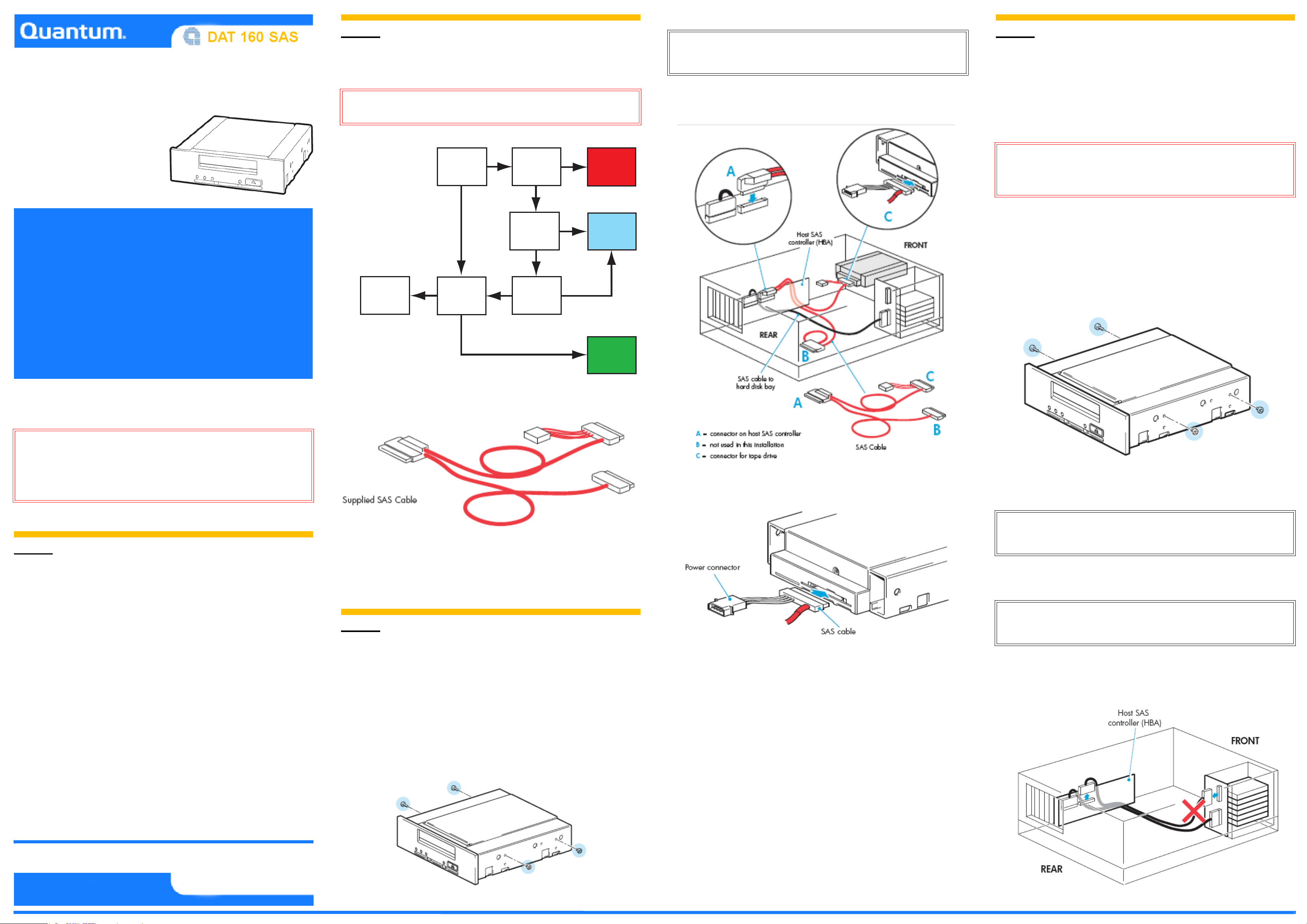
81-81845-01 A01, September 2007
*81-81845-01 A01*
Copyright © 2007, Quantum Corporation.
All rights reserved. Product of .
2. Install the tape drive.
Host HBA
supports
tape drive?
Host HBA
has spare
port?
Need to
disconnect
disk bay?
OK to lose
disk bay?
Server has
spare PCI slot
for new HBA?
Cannot install
SAS tape
drive.
Option 3:
Install new
HBA.
Option 2:
Replace
existing SAS
cable.
Option 1:
Connect to
spare port.
Yes
Yes
Yes
Yes
No
No
No
No
No
Yes
0
Internal Tape Drive
Quick Start Guide
Start Here
Important Information About Your New Tape Drive
Installation decisions require a clear understanding of your server’s current SAS
configuration.
• With some servers you can connect to a spare SAS connector on the SAS
controller. This is a straightforward installation, and it is recommended.
• With servers that do not have a spare internal connector, you will need to
rewire the hard disk drive bays. In a few instances, you might also lose the
use of one of the hard disk drive bays. Caution is advised for this installation. Do NOT use this cabling option if the hard disk drive bay is already
occupied or will be required for future use.
Part 2
Determining Your Installation Model
This guide describes how to install an internal Quantum DAT 160 SAS tape drive on a
SAS server.
Caution: You can damage your server configuration if you follow the wrong
cabling instructions. Use the following diagram to determine which
instructions in this guide are appropriate for your server.
Tec h Tip: If cable access for the tape drive bay is awkward, it might be easier to
access power and other connections if the tape drive is installed in the
top bay. You might need to move other devices to lower bays to achieve
this.
3. Connect the SAS cable supplied with the tape drive to the spare SAS port on
the host SAS controller.
Part 3
Installing the Tape Drive/Option 2
Replace the Existing Cable and Connect to a
Port on the Host Bus Adapter
0
The following instructions apply ONLY IF the host SAS controller on your server does
not have a spare SAS connector and www.quantum.com/support advises that
connection is supported.
Caution: Be aware that this option might also disconnect one of your hard disk
drive bays. You should always determine whether this is the case with
your server, and which hard disk drive bay is disconnected. Caution is
advised for this installation. Do not use this cabling option if the hard
disk drive bay is already occupied or will be required for future use.
You might need to remove components, such as fan banks, while you work with the
cable. Cable routing varies from one server to another. Always refer to your server
documentation to identify the location and orientation of SAS connectors and for
specific advice on cable routing.
1. Attach the mounting hardware.
If required, use the appropriate mounting hardware supplied with your server or with
the tape drive. Refer to your server documentation.
0
The simplest way to connect the tape drive to your SAS server is to purchase and
install one of the supported HBAs. You might also need to purchase an
additional cable.
For the most up-to-date information about supported SAS HBAs, refer to
www.quantum.com/support.
For detailed operating instructions, see the User’s Guide on the Product Documentation
CD.
Warning: To avoid personal injury or damage to the server or tape drive,
disconnect your server from the main power source before installing the
tape drive.
To avoid damage to the server or tape drive, observe all recommended
anti-static and power-grounding precautions, as specified in your server
and tape drive manuals.
Part 1
Getting Started
Before installing your tape drive, always determine:
• Is connection to your SAS server supported?
• Can you connect to the host SAS controller or do you need to purchase an additional HBA?
• If you connect to the host SAS controller, does it have a spare SAS port to which
you can attach the supplied cable, or must you use the supplied cable to replace one
of the existing cables? If so, will you lose the use of a hard disk drive bay, and
which one will it be?
• If you connect to a new HBA, can you use the supplied cable, or must you purchase
an additional cable?
The supplied split cable can be used to connect to the host controller on the SAS server
or to an additional SAS HBA. It has four connectors, as shown below.
• If you are connecting to a spare connector on the host HBA (Option 1) or to an additional HBA (Option 3), you will use only two of the connectors. This will leave
unused cabling within the server, which should be neatly coiled and secured.
• If you are connecting to the host controller by replacing an existing SAS cable
(Option 2), you will use all four connectors. Depending on server model, this could
affect your hard disk drive configuration.
Part 3
Installing the Tape Drive/Option 1
Connect to a Spare Port on the Host Bus
Adapter
The following instructions are valid ONLY IF the host SAS controller on your server
has a spare SAS connector.
1. Attach the mounting hardware.
If required, use the appropriate mounting hardware supplied with your server or with
the tape drive. Refer to your server documentation.
4. Connect the SAS cable and power connector to the tape drive. 0
2. Install the tape drive.
Tec h Tip: If cable access for the tape drive bay is awkward, it might be easier to
access power and other connections if the tape drive is installed in the
top bay. You might need to move other devices to lower bays to achieve
this.
3. Locate the existing SAS cable and determine whether a hard disk drive bay will
be lost.
Important: If the hard disk drive bay is in use, STOP. Even if other hard disk drive
bays are empty, the installation will not work. (Do not move a hard disk
to create an empty bay because you could damage your server
configuration.) You must purchase and install a new HBA.
• SAS connector to the tape drive.
• Power connector to the server's power supply.
Locate the cable that connects the hard disk drive bay to the SAS controller (HBA) and
5. Power up the server.
Replace server covers and power up the server.
Watch the boot screen carefully, and verify that the new SAS tape drive is listed in the
boot sequence.
0
If there are any errors or unexpected messages, go back and check the SAS cabling
carefully.
6. Install the driver.
If you have not already installed the driver, do it now.
• For Windows, the driver is available at www.quantum.com/support.
• For Linux, refer to www.quantum.com/support for configuration information.
0
0
remove it completely. (The existing cable will be replaced by the supplied cable.)
0
0
7. Upgrade your backup application software.
Always upgrade your backup application software to make sure it works correctly with
the tape drive. We do NOT recommend native backup applications, such as Windows
Backup, because they do not support the full features of the tape drive and could cause
performance problems.
0
Page 2

4. Connect the new SAS cable supplied with the tape drive to the HBA, the tape
drive, and the hard disk drive bay.
7. Power up the server.
0
Replace server covers and power up the server.
Watch the boot screen carefully, and verify that the new SAS tape drive is listed in the
boot sequence.
If there are any errors or unexpected messages, go back and check the SAS cabling
carefully.
0
4. Connect the SAS cable supplied with the tape drive to the new HBA and the
tape drive.
0
Part 4
Understanding the Front Panel LEDs
8. Install the driver.
If you have not already installed the driver, do it now.
• For Windows, the driver is available at www.quantum.com/support.
• For Linux, refer to www.quantum.com/support for configuration information.
9. Upgrade your backup application software.
Always upgrade your backup application software to make sure it works correctly with
the tape drive. We do NOT recommend native backup applications, such as Windows
Backup, because they do not support the full features of the tape drive and could cause
performance problems.
Part 3
Installing the Tape Drive/Option 3
Install and Connect to a New Host Bus Adapter
The following instructions are valid IF you cannot connect to the host SAS controller on
your server and need to purchase an additional SAS HBA. This will be the case for
some servers. You might also choose this option if connection to your server would
disconnect one of your hard disk drive bays.
0
0
Clean – amber • On: cleaning cartridge in use.
• Off: the drive does not require cleaning.
• Flashing: the drive needs cleaning.
Tape – amber • Off: no fault has been detected.
• Flashing: the cartridge currently in the drive is faulty (damaged
or unsupported). Discard the cartridge.
Drive – amber • Off: no fault has been detected.
• Flashing: the drive mechanism has detected a hardware error.
Ready – green • On: the drive is ready for use.
5. Connect the server power cable to the tape drive power connector. 0
1. Install the new HBA.
Follow the instructions supplied with the HBA to install the new SAS HBA.
2. Attach the mounting hardware.
If required, use the appropriate mounting hardware supplied with your server or with
the tape drive. Refer to your server documentation.
0
Note: This will leave unused cabling within the server because the ‘B’ connector is
0
not required in this configuration. Neatly coil and secure the unused cabling
so that it does not interfere with other components inside the server.
• Off: the drive power is off or there was a failure during self-test.
• Flashing: the drive is busy.
Part 5
5. Connect the server power cable to the tape drive power connector. 0
Selecting and Handling Media
For optimum performance and storage capacity, always use DAT 160 cartridges with
your tape drive, and normally use only one cartridge per day.
Note: Quantum DAT 160 data and cleaning cartridges can only be used with DAT
160 tape drives; they are wider than earlier formats and will not fit into
earlier model tape drives.
Table 1 Ultrium Data Cartridge Compatibility
DDS/DAT
cleaning
cartridge II
DDS-2 DDS-3 DDS-4 DAT 72 DAT 160
6. If required, attach a bay-disconnected note to the empty hard disk drive bay. 0
If this option disconnects one of your hard disk drive bays, you will not be able to use
the disk bay after installation. If you install a hard disk in this bay, the disk will not
work. This does not mean there is a fault with either the hard disk or the server.
As a future reminder, attach a note indicating that the bay has been disconnected to the
the blanking plate of the hard disk drive bay.
3. Install the tape drive.
Tec h Tip: If cable access for the tape drive bay is awkward, it might be easier to
access power and other connections if the tape drive is installed in the
top bay. You might need to move other devices to lower bays to achieve
this.
DAT 160 cleaning
cartridge
0
6. Power up the server. 0
Replace server covers and power up the server.
Watch the boot screen carefully, and verify that the new SAS tape drive is listed in the
boot sequence.
If there are any errors or unexpected messages, go back and check the SAS cabling
carefully.
7. Install the driver.
If you have not already installed the driver, do it now.
• For Windows, the driver is available at www.quantum.com/support.
• For Linux, refer to www.quantum.com/support for configuration information.
0
* Capacity assumes 2:1 compression.
It pays to look after your media. Many tape drive and backup failures are caused by
damaged or badly handled tape media.
• Keep media in the case provided.
• Follow the temperature, humidity and acclimitization guidelines on the media
packaging.
• Avoid dropping it or rough handling, as this is likely to damage the cartridge.
• Inspect it regularly for damage.
• Do not exceed normal cartridge life (100 full volume backup or restore operations).
not
supported
not
supported
read/
write
read/
write
160 GB*
read/
write
Part 6
8. Upgrade your backup application software.
Always upgrade your backup application software to make sure it works correctly with
the tape drive. We do NOT recommend native backup applications, such as Windows
Backup, because they do not support the full features of the tape drive and could cause
performance problems.
0
Getting Additional Information
• See www.quantum.com/support for product documentation, updates and compatibility information, and up-to-date product information.
• If necessary, technical help can be obtained from Quantum Global Services. Contact
details are available at www.quantum.com.
*81-81845-01 A01*
81-81845-01 A01
