Page 1
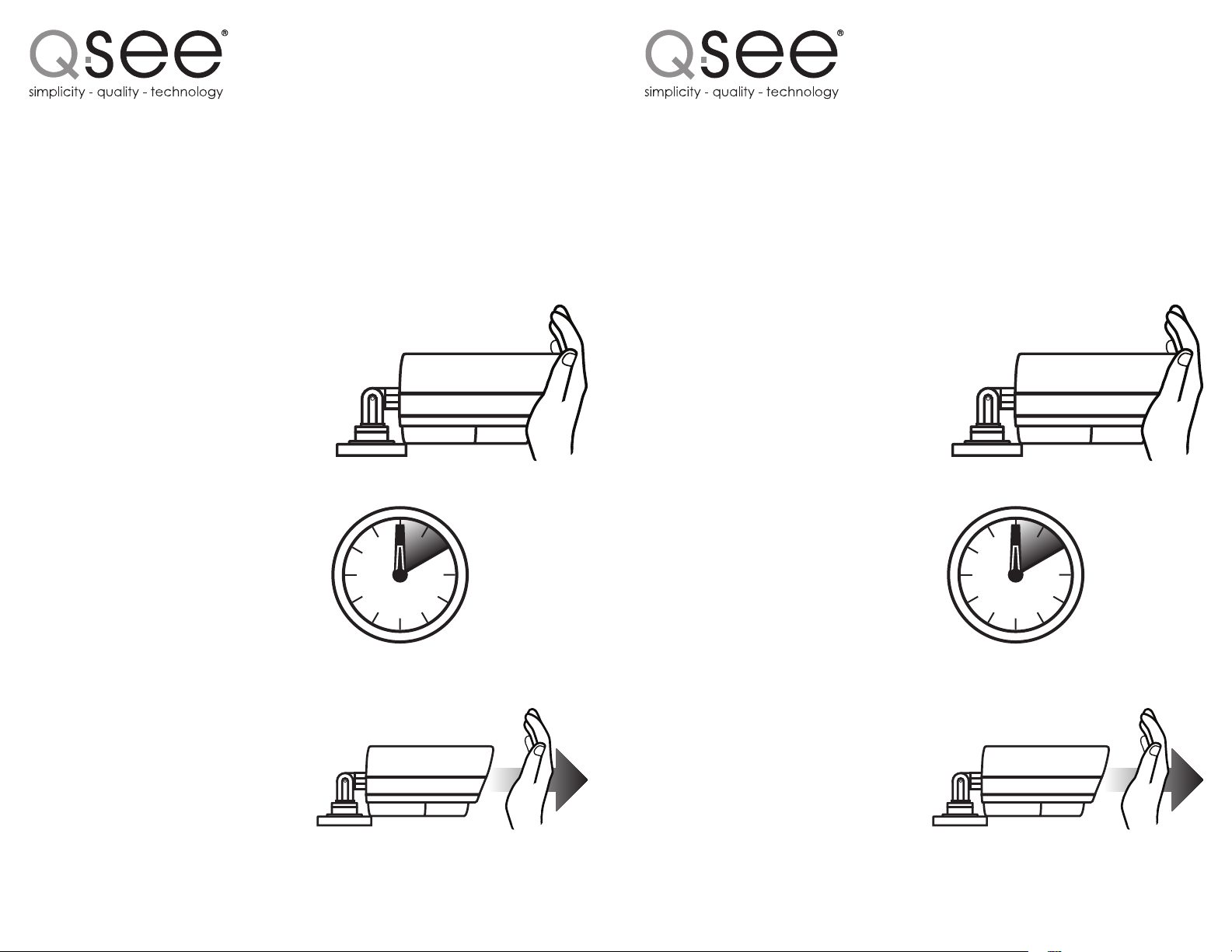
QSM5265W Camera QSM5265W Camera
Your cameras feature the latest technology to ensure high quality
images and clear pictures. When connecting your cameras for the
first time you may notice a very dark video image or no image at all
even though your DVR does not display a “video loss” message.
This is not a defect, but indicates that your cameras must be
“reset” as follows:
1. With your camera(s) still
connected, cover the lens
end of your camera with
your hand or other object
to completely block it.
2. Keep the lens blocked
for 10 seconds. You may
see a faint red glow from
the infrared LEDs. This
is another indication that
your camera is working
properly.
10
SECONDS
Your cameras feature the latest technology to ensure high quality
images and clear pictures. When connecting your cameras for the
first time you may notice a very dark video image or no image at all
even though your DVR does not display a “video loss” message.
This is not a defect, but indicates that your cameras must be
“reset” as follows:
1. With your camera(s) still
connected, cover the lens
end of your camera with
your hand or other object
to completely block it.
2. Keep the lens blocked
for 10 seconds. You may
see a faint red glow from
the infrared LEDs. This
is another indication that
your camera is working
properly.
10
SECONDS
3. Uncover the front of the
camera and it should now
adjust to the light level and
operate normally.
Q-See.com • support@dpsi-usa.com • 877-998-3440 Q-See.com • support@dpsi-usa.com • 877-998-3440
3. Uncover the front of the
camera and it should now
adjust to the light level and
operate normally.
