Page 1
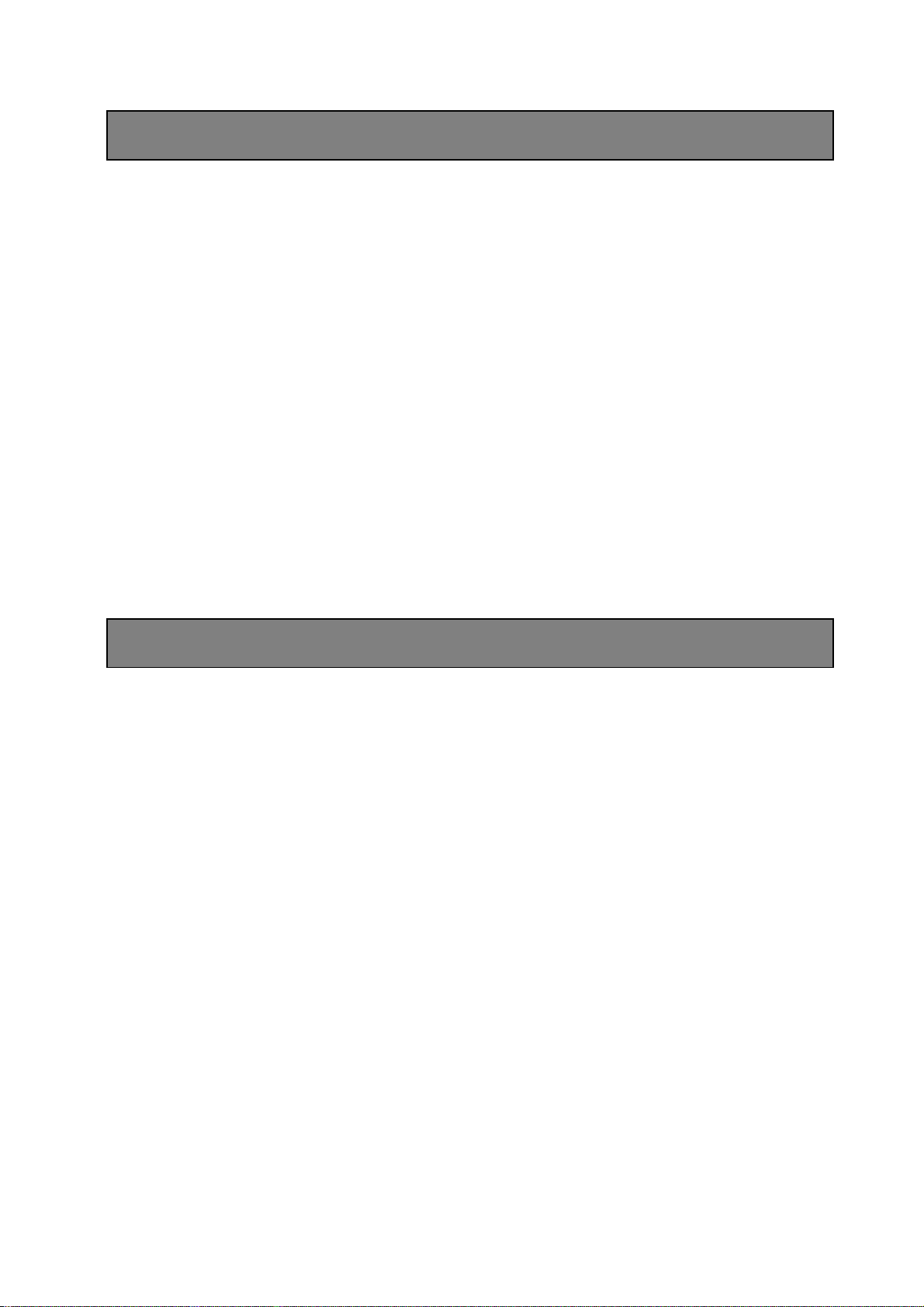
Preface
The manual provides us with general principles and methods concerning the
introduction of PTZ Domes’ operation and installation. Please have a careful reading
before making installation.
This integrated PTZ Dome series, with built-in DSP of high performance, can combine integreated
camera and decoders. It adopts pan-digital controlling, ensuring a flexible program. Reaching all-round
and complete clearance monitoring in the true sense, due to high-accuracy rotating system, freely and
fast position and successive track scanning. Exview performance makes it possible to adapt all the
environment (bright / dark) and different goals (far / near). In other words, it belongs to one kind of
integreated design with a system of high reliability.
This series can combine many protocols, such as PELCO-P/D and so on. The specific operation may
vary while using different systems. And we should take the present system as basis. Concerning the
specific operation details, please contact system manufacturers and the corresponding distributors
directly!
Safty Announcements
1. Don’t take it apart freely
To prevent electric shocks, don’t separate screw
or housing。
All the componence of the machine must be
prepared by the professionals。
As for the maintenance, it should be carried out
by qualified experts。
2. Please use the camera carefully
Don’t use it as you like, to avoid striking and
shocking, be sure to use or store it appropriately。
3. Don’t expose the camera to rain or
moisture (except outdoor used model)
It is designed inside of the house, so be sure to
avoid rain and moisture。
Turn off the power supply and maintain it by
qualified person。
The moisture may affect the cameras and lead to
electric risk。
4. Don’t install indoor PTZ Dome outside
the house
It may influence the life expectation of the dome
5. Don’t use intensified or grinded detergent
to clean it
Please use dry and soft clothto clean it when it
isdirty. If seriously dirty, please use moderate
detergent. Pay more attention to its appearance
while cleaning and erase the remains.
6. Don’t aim at the sun
Be sure not to aim it at the sun or any other
brightobjects, whether in use or not. Or, it may
cause the pisture unclear.
7. Avoid exposing it to the light source or
hard light too long
If the facula appears on the screen due to the light
source, the image may fade to some extent
English 1
Page 2
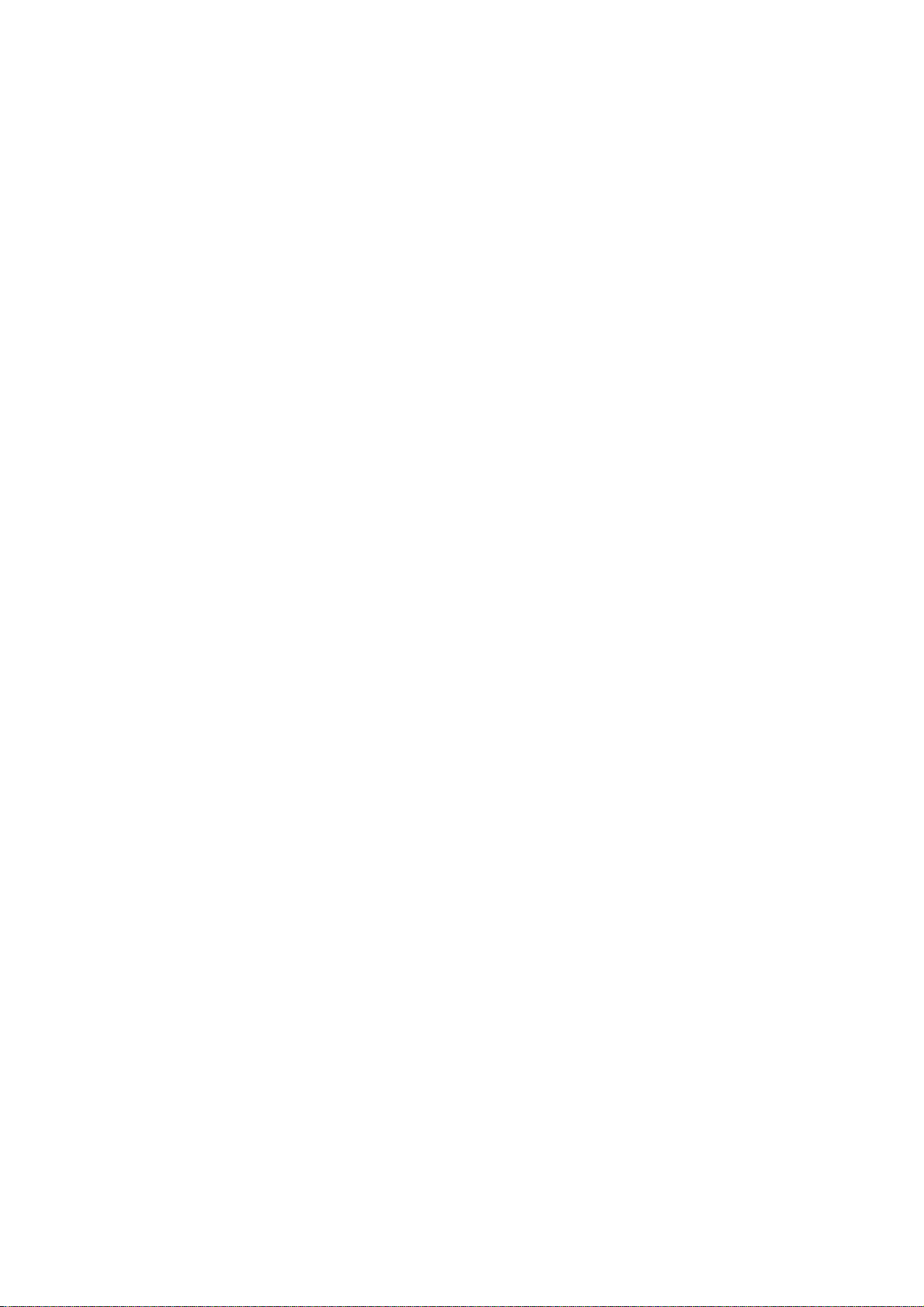
8. Avoid installing it reversedly
It’s designed for ceiling or wall mount. So if
installed upside down, such as installing on the
floor, it may cause it out of order.
9. Please use it according to the required
temperature, humidity and power supply
Don’t use it under the circumstance of high
temperature or humidity. Leave it away from
heat-generating equipments, such as warm vapor,
stoveand so on.
10. Placing it away from air-conditioner’s
entrance point
The lens may generate fog due to the
water-condensing under the following
circumstance:
Quick changes from high to low temperature
caused by turning on/off the air-conditioner from
time to time.
Quick changes from high to low temperature
caused by opening/closing the door occasionally
Used under the conditions that the glasses can
generates fog.
Used in the house full of smog or dust.
If the lens covered with fog generatede by
water-condensing, put the cover down and clean
the appearance with a piece of soft cloth.
11. Consumer Goods
Some components, such as lens drive, cooling
fan (electrical engineering), built-in sliding loop
may be weared out due to long-term using.
Concerning its update and maintenance, please
consult to maintenance center.
12. Don’t make it point to the same object
too long
If so, the object’s shadow will appear on the
screen
13. Don’t install it on some places easy to
shake
Install a shake-eliminating device when having
cameras close to bridge, plane or vehicle.
2 English
Page 3
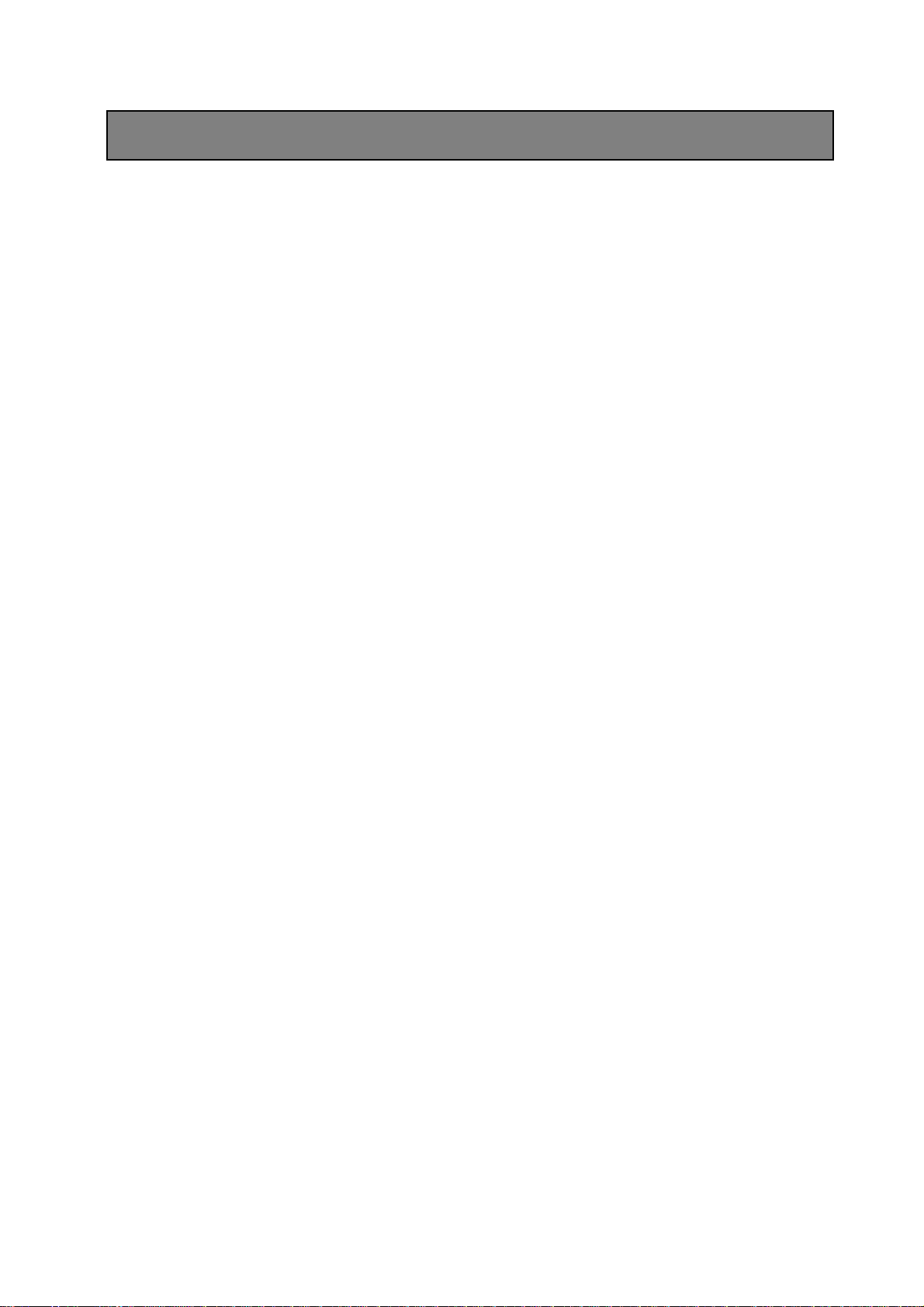
Main Features
1、 Built-in decoder
z Digital design, data will not be lost while power
fail.
z With recovery function while turning on-the
users can run it as you like.
z Auto operating function whenreceived no orders.
z Preset positions 128(LG/CNB camera series
support presets 56), speed adjusted.
z Preset speed : 200º-280º/s adjustable , the
horizontal max speed 280º/s、vertical280º/s
z 3 patterns, time range can reach 3 minutes at
least, and can save many kinds of P/T or lens’
operation and presets.
z 3 preset patrolling scanning routes, each contains
32 presets, and the presets’ time and speed can
be separately programmed.
z Support many scanning methods, such as auto
scan, fram scan etc.
z The domes’ ID belongs to soft ID setting, can be
edited on the inside menu.
z Integreated multi-protocol control:
PELCO“P”
PELCO“D”
z Quickly separated driver
z 4ch alarm input;2ch assiting output.
z Alarm input-1.2ch active alarm, 3,4ch alarm
(On/Off)
z Assiting output-used to control relay choosen
freely
z Privacy zones up to 6, can be moved along with
the dome.(area adjustable)
z Propotional zoom lens, P/T speed and depth of
zoom lents will decrease in propotion.
2、 Integreated assembling design, built-in P/T
z 6inch transparent cover, black and
non-transparent rotation dome, ensuring safty
monitor.
z Beautiful and exquisite appearance,compact
structure, fast assemble and disassemble.
z Ceiling mount, inside / outside pendent mount.
z Horizontally controlling speed 0.1º-280º/s,max
speed adjustable,200º-280º/s
z Manual control speed0.1º-280º/s vertically,max
speed adjustable, 200º-280º/s
z With vertical auto flip function, reach 180°
vertically successive monitoring.
z 360ºcontinuously horizontal rotation,
all-direction monitor
z Comply with IP66/CE standard
z Built-in surge protection device
3、 Built-in zoom lens, integreated digital color
camera of high sensitivity and resolution
z Many high-resolution cameras of various models
provided bydifferent manufacturers can be
available..
z Auto focus, manual priority.
z Auto iris
z Sharpeness adjustable (manual)
z Auto shift from C-W/B.
4、 Built-in OSD Menu
z Built-in multi-functional video OSD,functional
parameters of cameras and P/T function can be
settable, with easy operation.
z Set 16 main subjects display
z Built-in direction display
z Built-in dome’s temperature display
English 3
Page 4
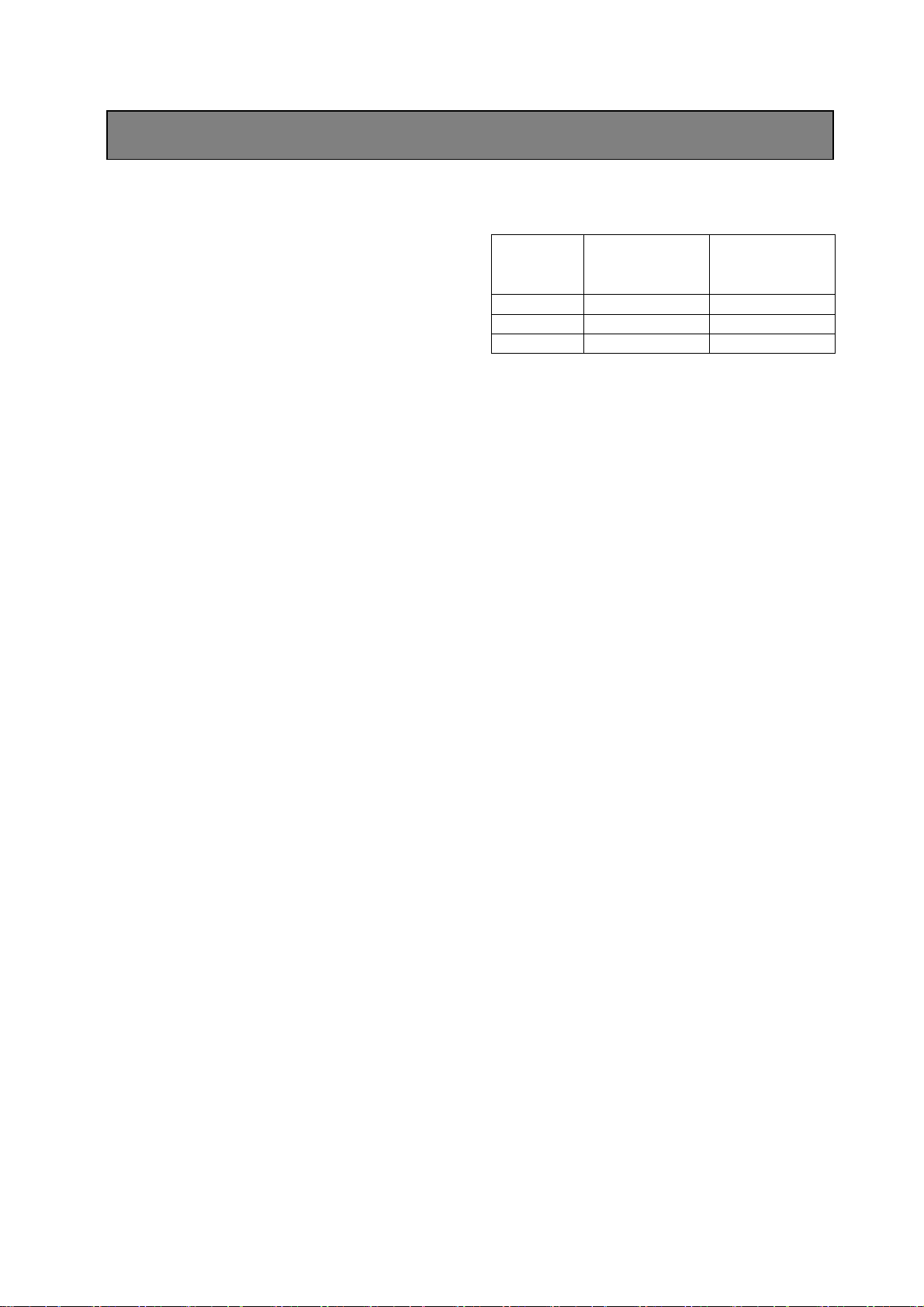
Installing Preparation
1、 Basic Requirement
All the electric work must comply with the latest
electric rulesand regulations, fire-prevention and
allied rules and regulations ;
Check whether all the attachments arelisted
according to the packing list,to insure the dome’s
application and installationare complied with the
correspondent reques. Please contactsupplier
while problems raised. And be sure to use this
product according tooperation/ working
environment.
2、 Check Installation Space and
Construction Intensity of the spot
The installation space should be large enough to
contain the products. The spots (ceiling, wall,
braket) shouldbear the weight of the whole
products
4 times softy modulus are requested
3、 Prepairing work regarding the cable
To choose suitable cable according to the
transmitting distance:
(1)75Ω;
(2)copper conducting wire;
(3)95﹪knitting copper shield
Domestic
Model
RG59/U RG59/U 760ft(229m)
5C-2V RG6/U 1,000ft(506m)
7C-2v RG11/U 1,500ft(457m)
● RS485telecommunication cable(refer to appendix
Ⅲ)
International
Model
4、 DIP Switch Setting
To set DIP Switch according to the Baud
Rate and Protocol(refer to appendix SW3)
5、 Please keep all the packing materials of
Dome
Please keep the packing materials aftertaking the
dome out, then you can use the original packing
materials to wrap up mthe products and diliver it
to the agent or manufacturer if something is
wrong with it. Well, if you don’t use the original
materials, the goods may be destroyed in
transportation and caused extra charge.
Max Distance
(foot\m)
4 English
Page 5

Indoor/Outdoor Dome Structure
■ Indoor/Outdoor Dome Structure(drawing as follows)
Main structure of indoor/outdoor dome structure
Contain three parts,please confirm the packaging to ensure a complete products
Wall-mount Dome:
Up-cover
Integrated Chip
Down-cover
English 5
Page 6
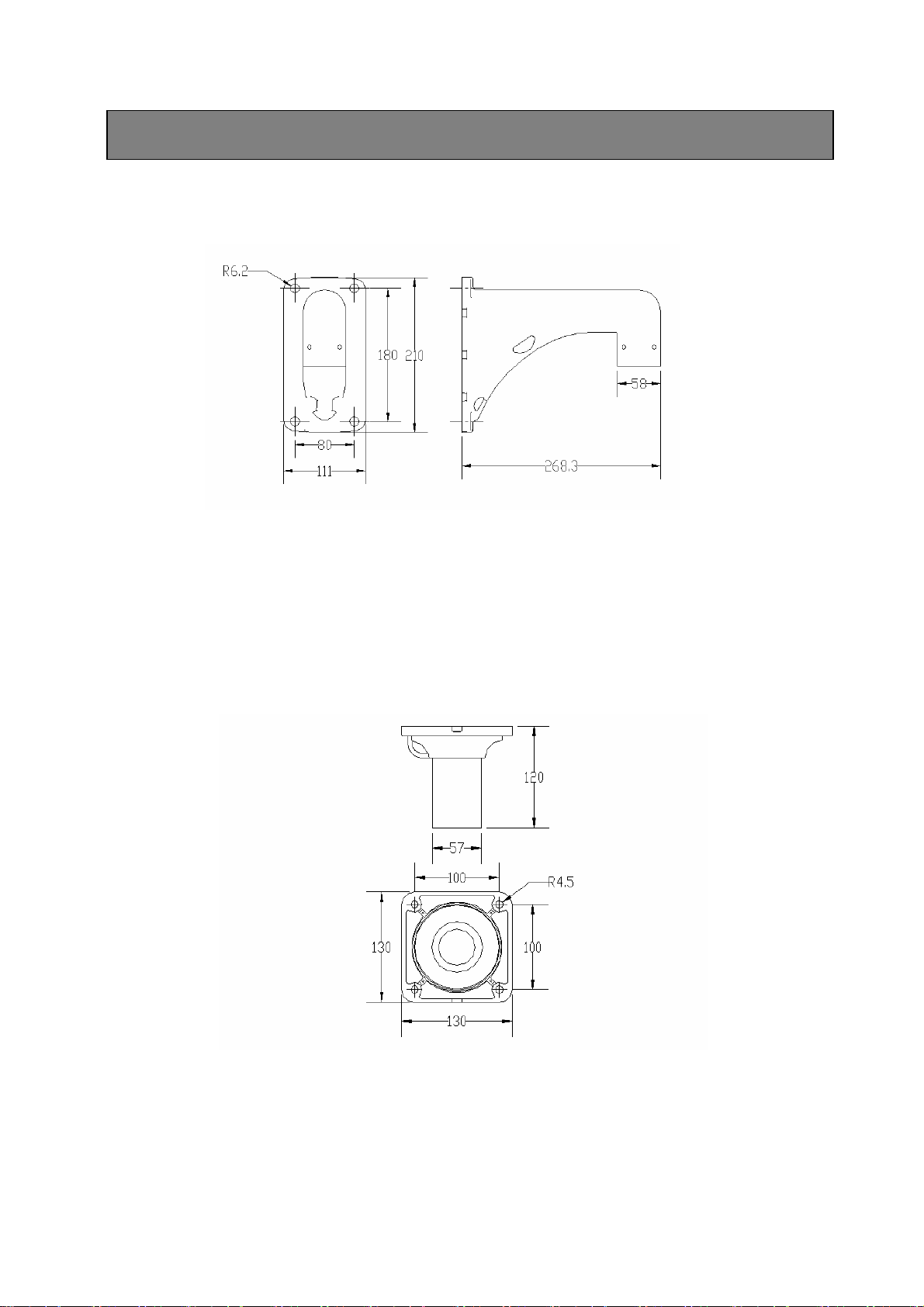
Bracket Installation Size
■ Wall-mount bracket installation Size
Wall-mount dome can be used indoor/outdoor environment with strong wall,Concerning the details,
please refer to P7-9.
■ Ceiling-mount Bracket Installation Size
Ceiling-mount dome can be used indoor/outdoor environment with strong ceiling,Concerning the
details, please refer to P7-9.
6 English
Page 7

Indoor/ Outdoor PTZ Dome Installation
■ Installation Steps:
FIG45
FIG46
FIG47
FIG48
FIG49
TurningBox
screw
Video line、
Control line、
power supply
First: Bracket Installation
a.Installation of pendent braket
1、It can be used indoor/outdoor strong door
Attention:a. The wall should be thick enough to fix
inflating bolt.
b. The wall should support at least 4 times
weight of the dome
c. Please be sure about airproof, waterproof
and avoid moisture if fixed outside the
house
2、According to the wall-mount bracket installation drawing,
mark dimension,take the installing hole as moulding
board,Take the fixing hole under the braket as moulding
board,draw a fixing hole and drill it. Get video line,
controlling line, power source line (alarm signal line
requested by alarming function) across the braket and
make a steady one(as shown on FIG 45):
b.Installation of ceiling-mount bracket
1、It can be used indoor/outdoor strong ceiling structure.
Attention:a. The ceiling should be thick enough to fix
inflating bolt.
b. The ceiling should support at least 4 times
weight of the dome
c. Please be sure about airproof, waterproof
and avoid moisture if fixed outside the
house
2、According to the ceiling-mount bracket installation
drawing,mark dimension,take the installing hole as
moulding board,Take the fixing hole under the braket as
moulding board,draw a fixing hole and drill it. Get video
line,controlling line, power source line (alarm signal line
requested by alarming function) across the braket and
make a steady one(as shown on FIG 46):
Second: Installation of the up-cover
1、Loosen the screw on the overturning box and open the
turning board.(as shown on FIG 47)
2、Make the lines getting through the braket enter into the
up-cover and screw the up-cover tightly to the braket.
If it is used outside, please tangle the connection point
of the screw with waterproof adhesive plaster and then
tighten up , lock and fix the screw.(as shown on FIG 48、
49)
English 7
Page 8
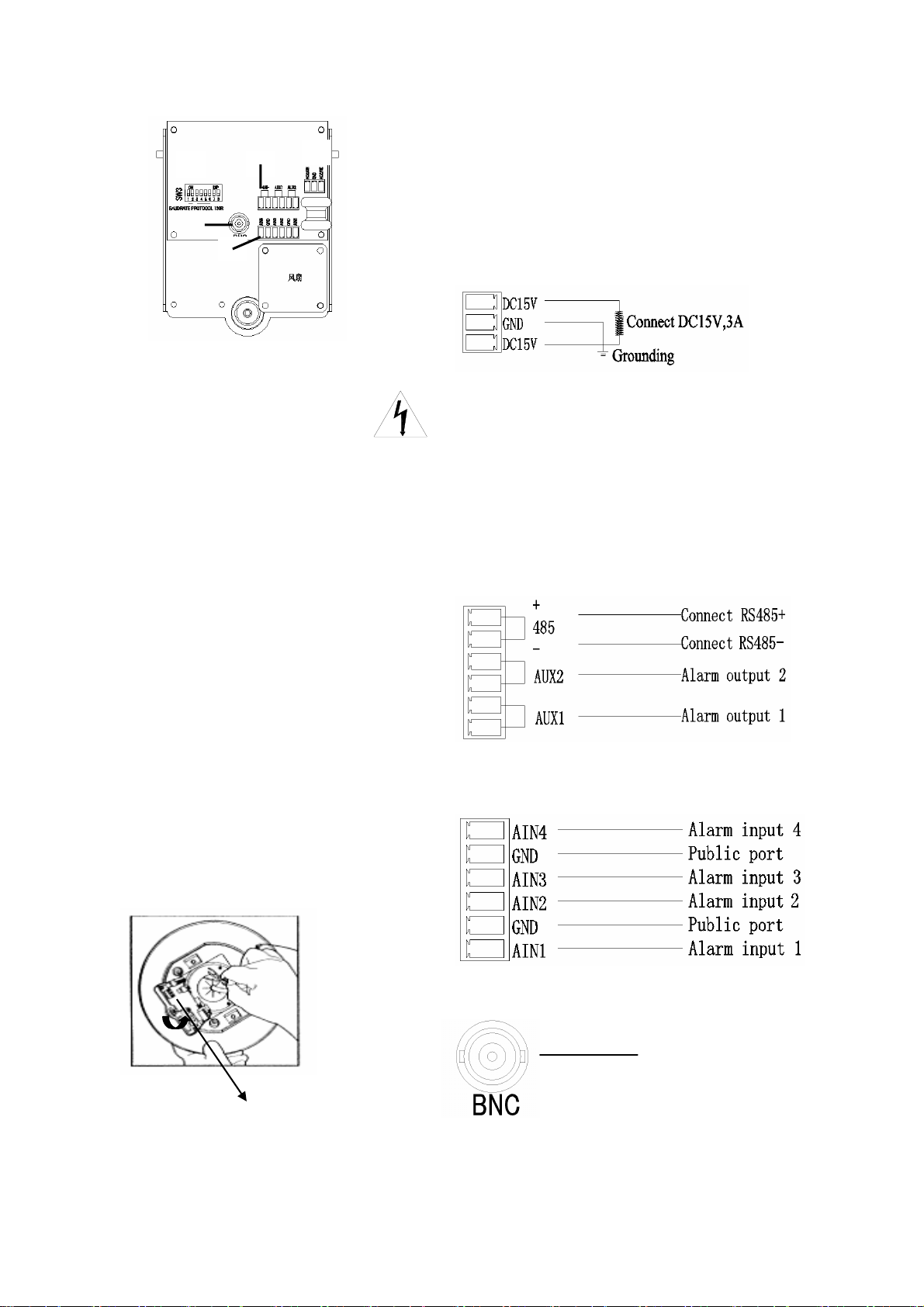
⑤
②
④
③
FIG50
FIG51
SW3 DIP Switch
①
3、(As shown on FIG 50 and connection sketch map),Make
connection between cable line (video line, controlling line,
power source line, alarm signal line requested by alarming
function) and the corresponding connection terminal on the
connecting board of the up-cover. And ensure an accurate
connection
①:Three power supply connection sketch map:
Caution:The power supply of the dome in this
system is DC15V or AC24V input,
please connect it according to the
wiring FIG.
②:RS485 input/2ch output point connection sketch
map:
③:4ch alarm input point connection sketch map:
④:Video connection sketch map:
connect video line
8 English
Page 9
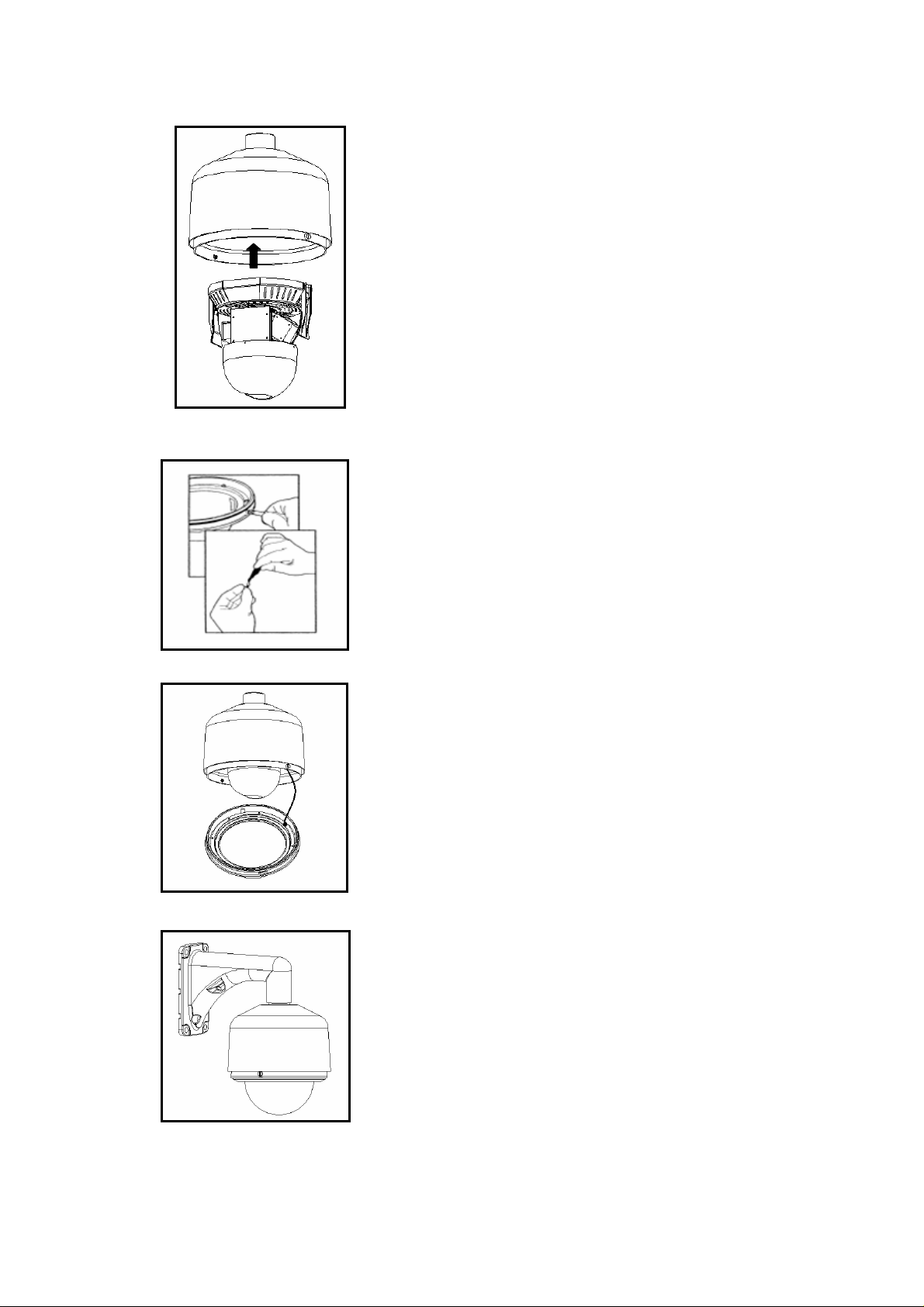
FIG52
FIG53
FIG54
FIG55
4、Set SW3 buton on the connection board of rotation box
an appropriate protocol and baud rate. (As to the
specificmethod,,please refer to the appendis’s
SW3code setting in the end of the manual),And then
loosen the screw , lock the rotation box tightly (as
shown on FIG 51)
Third : Install the integreated chip
1、 Be sure the red card and the green card of the chip are
corresponding with the red lable and the green lable
and then push upward. Insert the green card first and
then the red one. You can be sure that it’s been
installed already when you hear two meticulous sound.
For the sake of safty, swing the chip from one side to
another to ensure a steady installation (as shown FIG
52)
2.、Normally, the red indicator is on when the power is
supplied.
Fouth: Installation of the down-cover
1、 Paint the lubrication on the circle of “O” shape and
fix it on the circle groove in the down-cover.
Connect the end of safty rope in the down-cover to
the fixed hole on the embeded up-cover.(as shown
on FIG 53)
2、 Make the screw’s fixed hole on the down-cover
match the button seat on the edge of the up-cover.
Press the down-cover tightly and tighten up the screw
and lock the down-cover.(as shown on FIG 54.、55)
English 9
Page 10
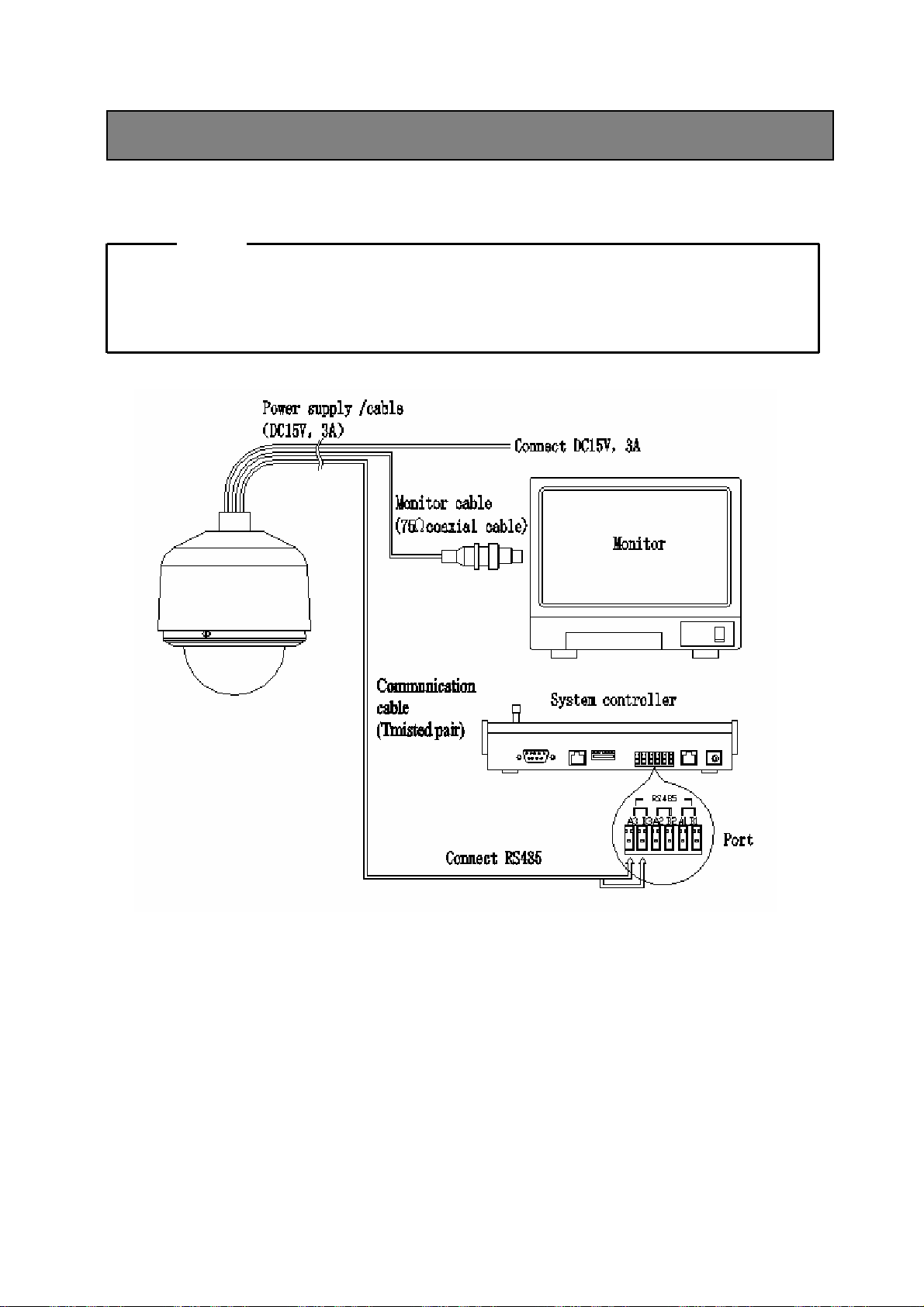
Please turn off all the equipments’ power supplyand read the manual carefully before connecting!
Connection Sketch Map
y The following work should be carried out by professionals or system installing expertsunder
y The power supply should be DC15V or AC24V input!
Attention
theciecumstance of local situation;
Please use the special power supply that
equipped on this product!
10 English
Page 11
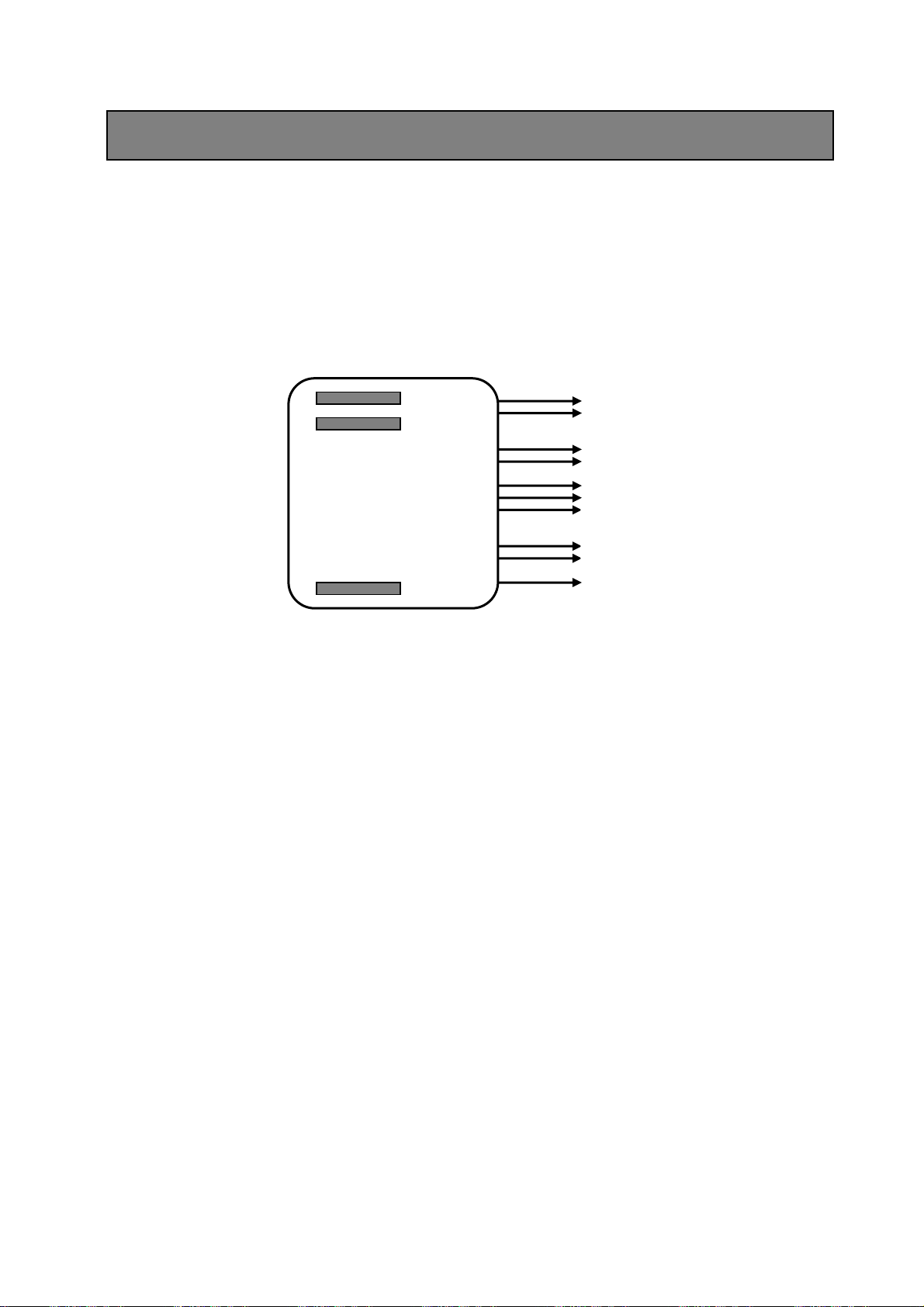
The serie-integreated PTZ dome belongs to built-in OSD menu, you can make various settings to cam,
len, P/T and some system parameter through the menu. This chapter will give you a complete
recognization to the PTZ dome and make settings easily and quickly as you like.
Basic Function Instruction of Menu
■ Self-Inspection Display While Power Supplied
Carry out self-inspection program after power supplied, and then the initial information will
appears on the screen: company name, PTZ subject, controlling protocol, baud rate, ID as well as
cam mode.
Company Title Display
Address: 001
Baudrate: 2400
Protocol: Pelco D
Tile reference ok
Pan reference ok
Main Firmware V3.11
Bottom Firmware V1.1
Product Model Display
ID Address
Baud Rate
Protocol
Tile Reference Inspection
Pan Reference Inspection
Main Software Ver
Bottom Software Ver
Camera Model Display
■ Basic Operation of Menu and Keyboard
The Basic operation of the menu: move menu strip, enter into sub-menu, return to up-menu, choose
menu item, change fixed number, confirm, save and cancel setting.
1、Keyboard Function Instruments:
【OPEN】Iris open order. Stands for enlarging the iris when choosing picture. During menu setting,
it refers to entering into sub-menu or certain item, as well as saving the appointed
number .
【CLOSE】Iris close order. Stands for minishing the iris when choosing picture. During menu
setting, it refers to returning to sub-menu or certain item, as well as quitting the
appointed number .
【FAR】Far focus, stands for gathering far when setting pictures, indicating enlarging privacy zone
left and right during menu privacy zones setting
【NEAR】Near focus, stands for gathering near when setting pictures, indicating minishing privacy
zone left and right during menu privacy zones setting
【TELE 】Pull lens near, stands for increasing lens’ enlarging times when setting pictures.
indicating enlarging privacy zone up and down during menu privacy zones setting
【WIDE 】Push lens far, stands for decreasing lens’ enlarging times when setting pictures.
indicating minishing privacy zone up and down during menu privacy zones setting
English 11
Page 12
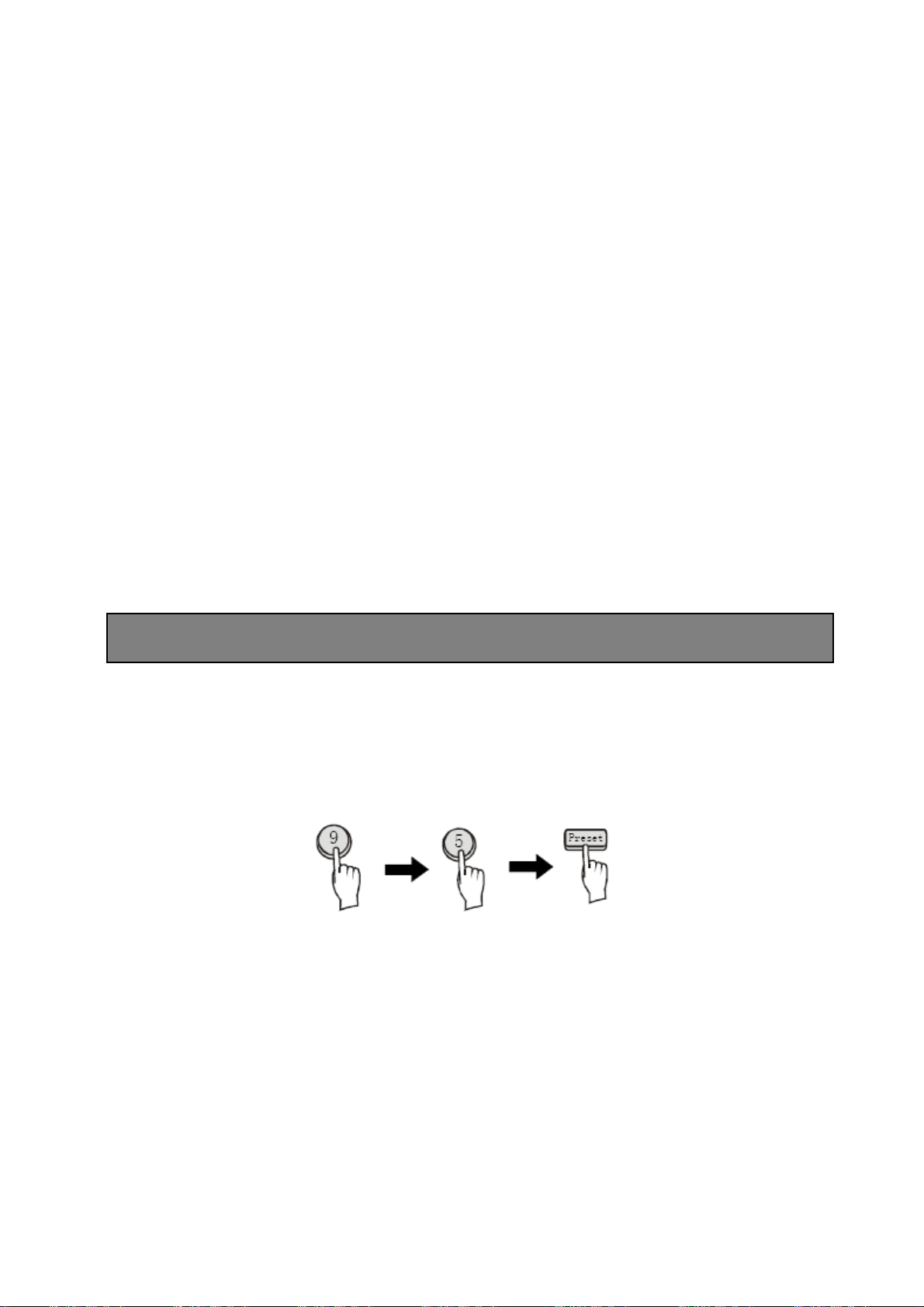
P/T Upward:Stands for upward rotation of the camera when setting pictures. Indicates moving
menuor changing settings upwards during setting menu
P/T Downward:Stands for downward rotation of the camera when setting pictures. Indicates
moving menuor changing settings downwards during setting menu
P/T Rightward:Indicates rotation of cameras rightward
P/T Leftward:Indicates rotation of cameras leftward
Remarks:When operating menu, you can quicken changing speed if you operate P/T continuously
up and down. When choosing menu up and down, the cursor will skip the present item
that can’t be set.
Menu Signal Instruction:
2、
→ The present cursor, the present item
﹡ The present choosen item
△ The item has sub-menu
Methods of Enter Into Main Menu
■ Methods of enter into main menu:
Call preset No.95 or No.64 to enter: press “9” “5” key, then Press “preset” or press “6” “4” , then
“preset”.
Remarks:The operation and program is taking PELCO’s controlling system as example.
The methods of calling main menu and presets may vary from manufacturer to
manufacturer. F you use other’s operation system , please take present
keyboard as basis.
12 English
Page 13
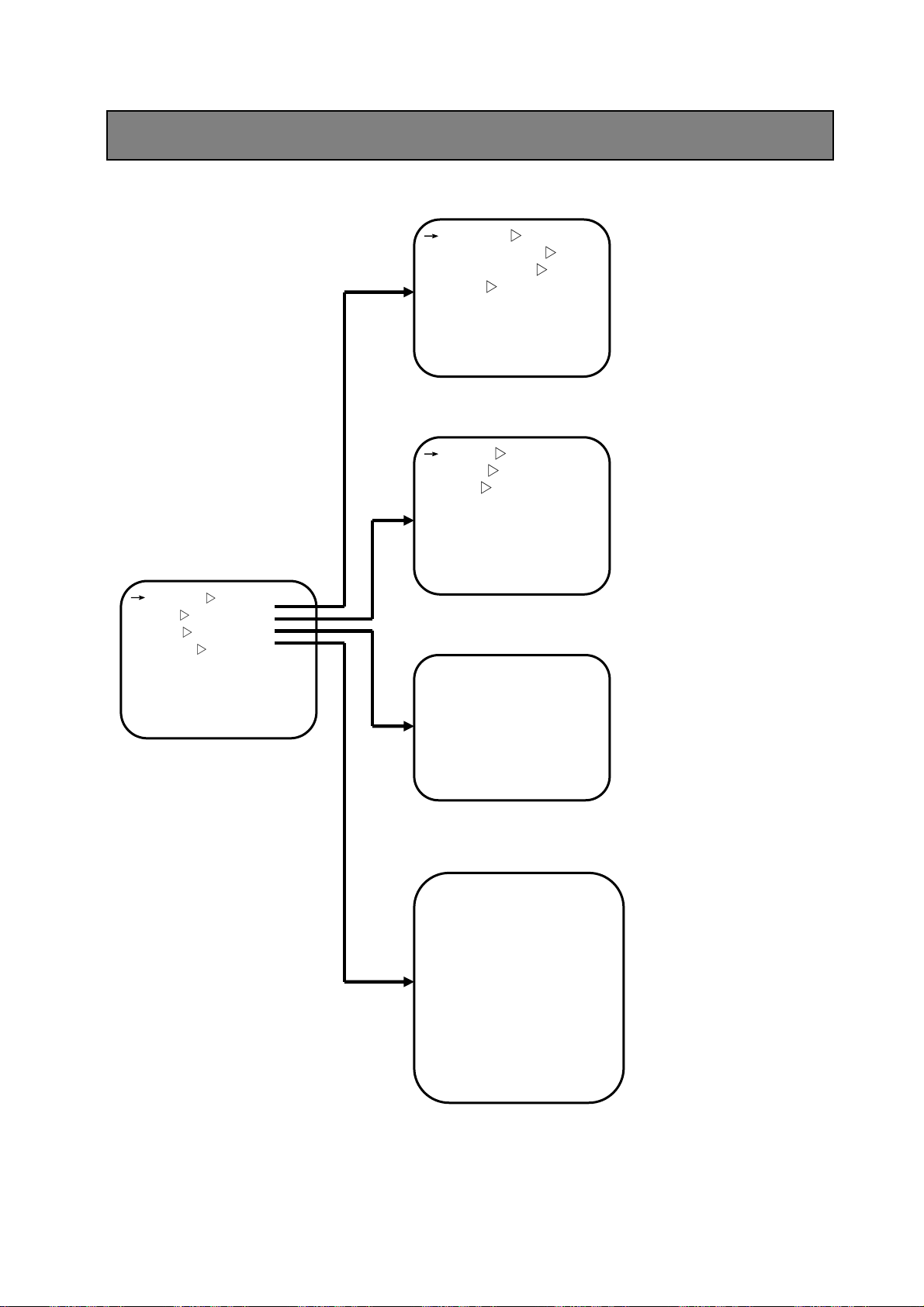
Menu Index
Cam Function Setting
↓
Exposure
White Balance ▽
Privacy Zone
Other
▽
▽
▽
Custom Recall
Zoom Speed 005
Focus Speed 001
P/T Function Setting
Main Menu
↓
Camera ▽
▽
Pan
Info
Alarm
Self act Nothing
Lerisure Time 005
Address 001
System reset
▽
▽
↓
Pattern
Patrol ▽
Scan
▽
▽
Home place
Auto flip On
Tilt Max speed 110
Pan Max speed 120
Preset speed 124
Info Function Setting
→Main Title
Title Info Off
Place Info Off
Temperature Off
Alarm Function Setting
→Alarm1 act Nothing
Alarm1 out 1 Off
Alarm1 out 2 Off
Alarm2 act Nothing
Alarm2 out 1 Off
Alarm2 out 2 Off
Alarm3 act Nothing
Alarm3 out 1 Off
Alarm3 out 2 Off
Alarm4 act Nothing
Alarm4 out 1 Off
Alarm4 out 2 Off
English 13
Page 14
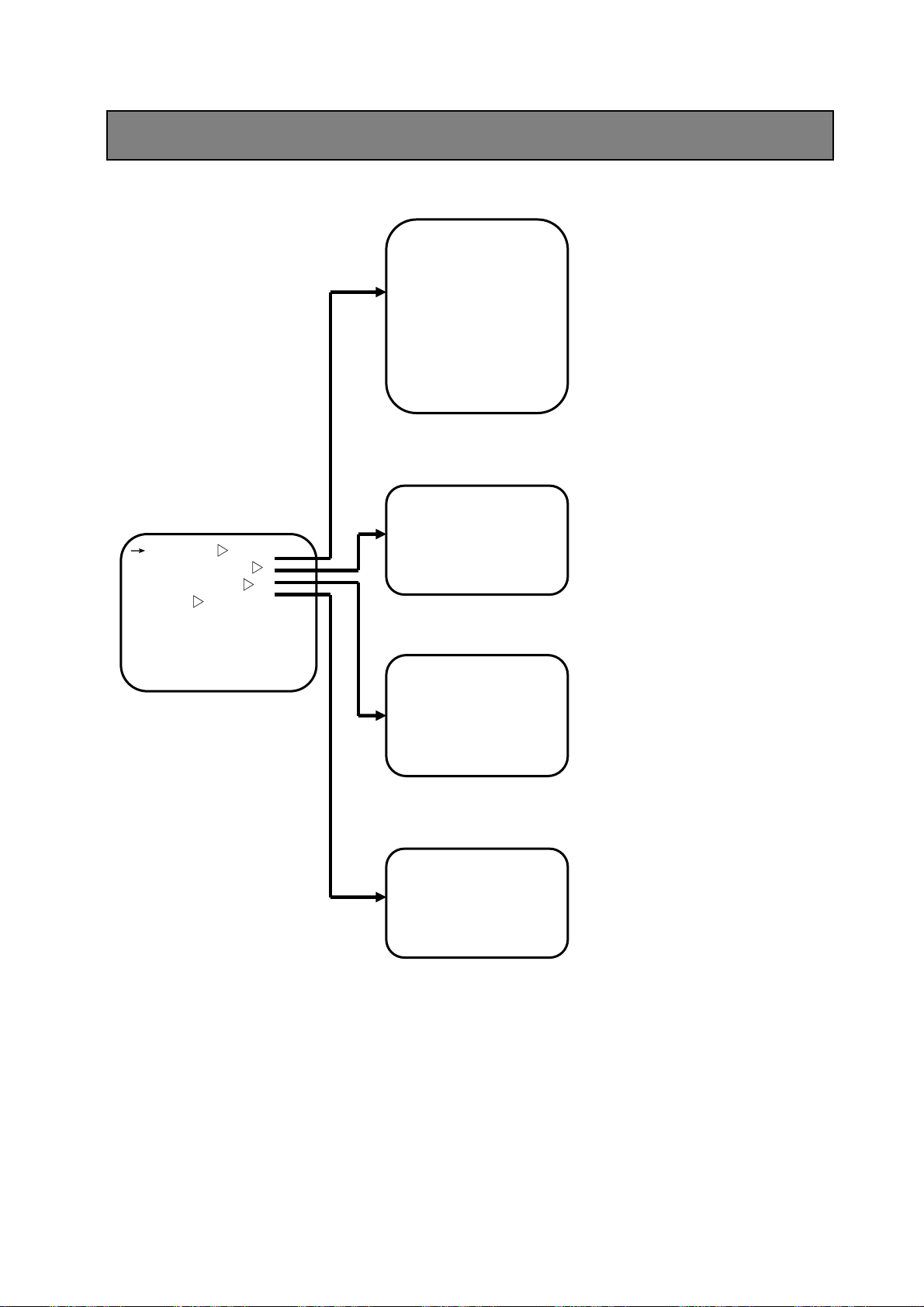
f
Sony: Camera Menu Index
Exp Sub-Menu
Camera Function Setting
↓
Exposure ▽
White Balance
Privacy Zone
Privacy Zone Sub-Menu
▽
Other
Custom Recall
Zoom Speed 005
Focus Speed 001
▽
▽
→Exp Mode Auto
Shutter speed 1/50
Iris F2.8
Gain 0dB
Bright 013
Back Light Off
Slow Shutter Off
Exp Comp Off
Exp Comp Set 0 dB
Aperture 005
W/B Sub-Menu
→WB Mode Auto
R Gain 215
B Gain 168
→Set Mask 1
Set Mask 2
Set Mask 3
Set Mask 4
Set Mask 5
Set Mask 6
Other Sub-Menu
→Digital Zoom Of
Reverse Off
Auto ICR Off
ICR Off
Display Off
Remarks: This is menu index of Sony camera function setting
14 English
Page 15
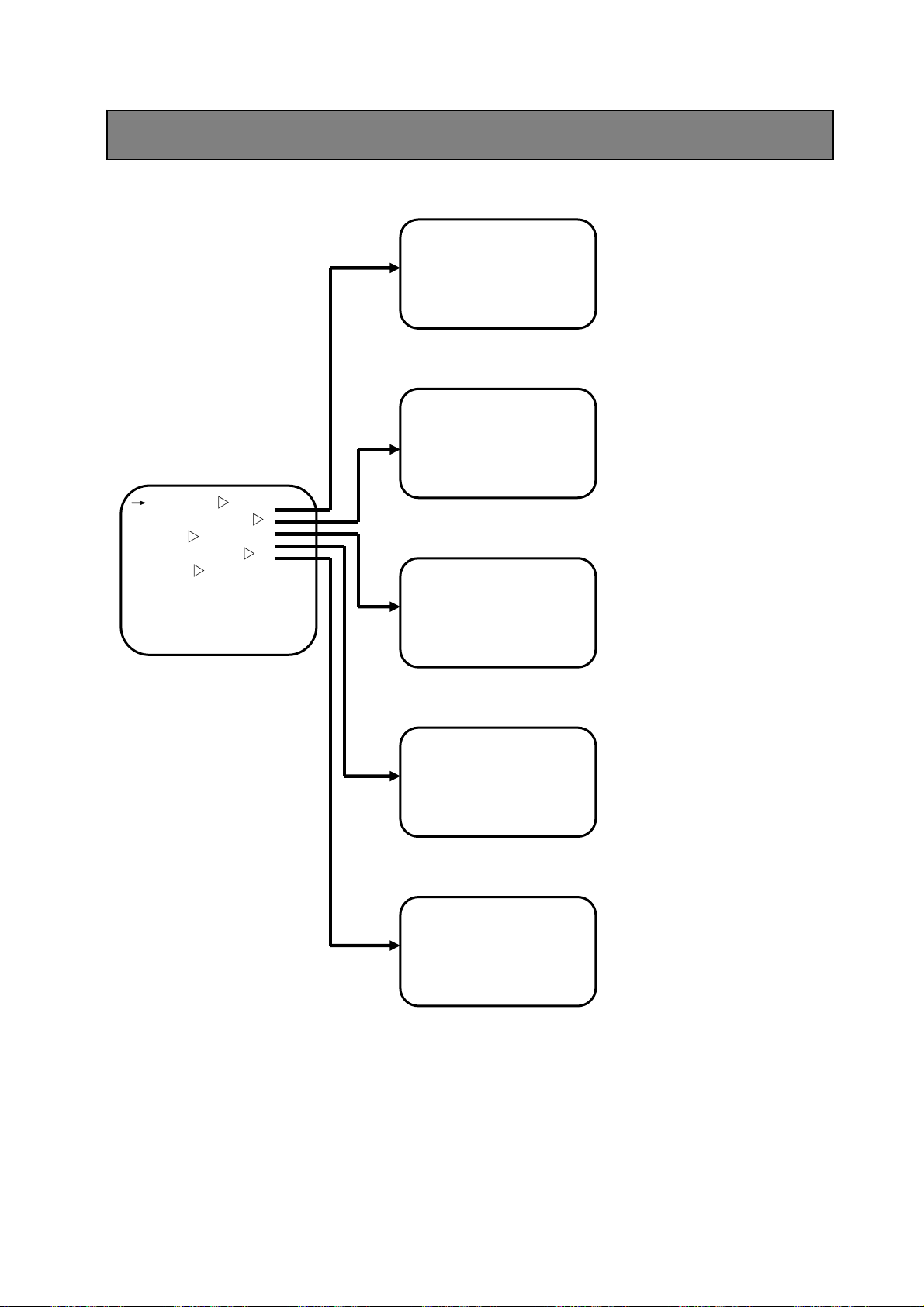
f
Hitachi: Camera Menu Index
Exp Sub-Menu
W/B Sub-Menu
Camera Function Setting
↓
Exposure ▽
White Balance
Privacy Zone Sub-Menu
▽
Lens
Privacy Zone
Other
Zoom Speed High
镜头
Focus Speed 016
▽
▽
Lens Sub-Menu
▽
→Exp Mode Auto Exp
WDR Off
Back Light Off
BLC Level 202
Iris Auerage 091
→WB Mode Auto
R Gain 658
B Gain 444
→Digital Zoom On
Dzoom MAG mag.2
→Shade Setting 003
Mask Color R 008
Mask Color B 008
Set Mask 1
Set Mask 2
Other Sub-Menu
→Reverse Of
Aperture mode Off
Aperture HL 050
Aperture VL 040
Remarks: This is menu index of Hitachi camera function setting.
English 15
Page 16
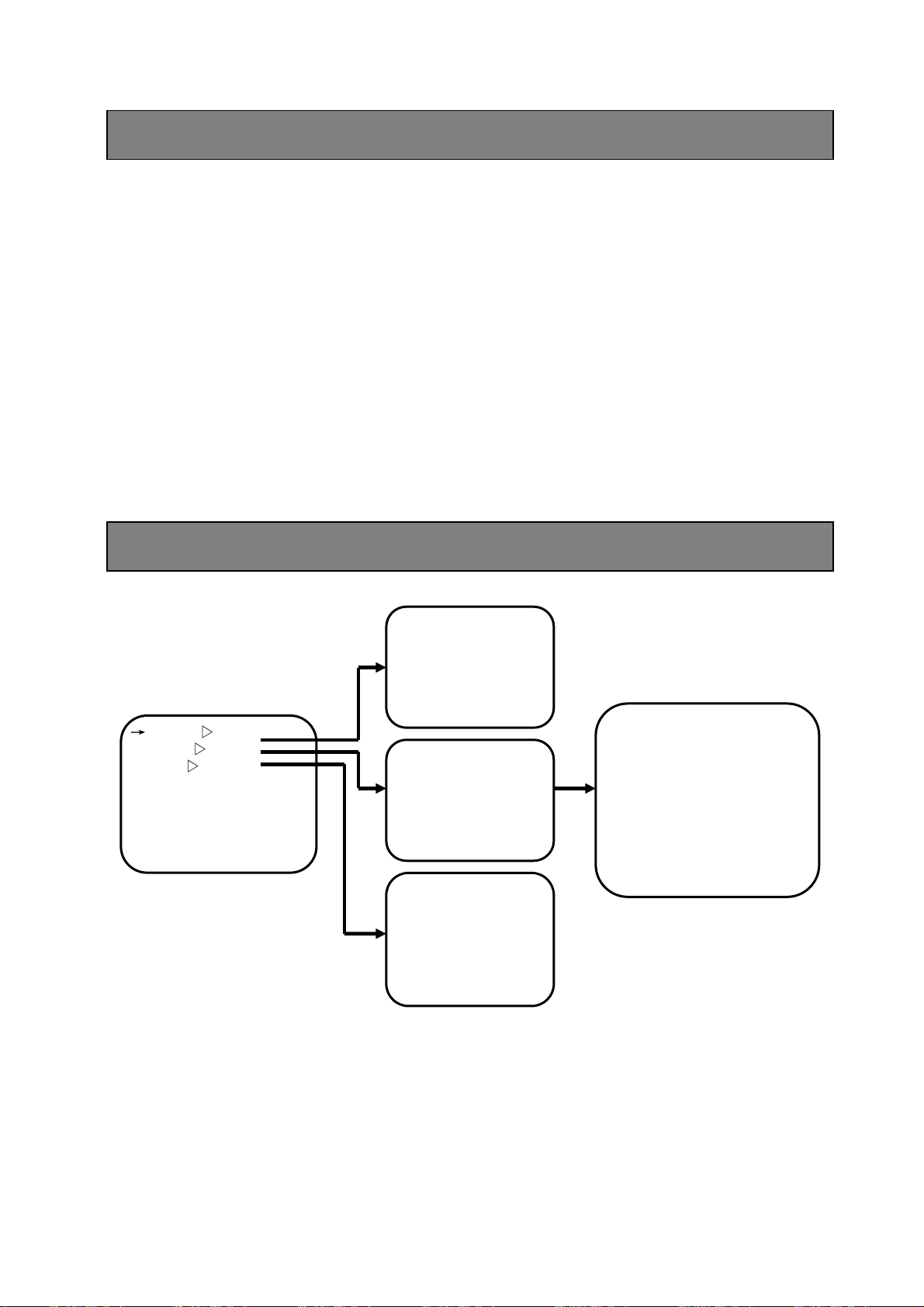
f
LG/CNB: Camera Menu Index
Remarks:The Menu of “LG/CNB” camera series is the function setting menu
“LG/CNB” camera possess itself.
As for the specific introduction of menu index, it is omitted.
Concerning the details, please refer to inner function setting menu
of “LG/CNB” cameras.
P/T Function Setting Menu Index
P/T Function Menu
↓
Pattern ▽
Patrol
Scan
Home place
Auto flip On
Tilt Max speed 110
Pan Max speed 120
Preset speed 124
▽
▽
→Setup Pattern 1
Setup Pattern 2
Setup Pattern 3
Run Pattern 1
Run Pattern 2
Run Pattern 3
→Setup Patrol 1 Of
Setup Patrol 2 Off
Setup Patrol 3 Off
Run Patrol 1
Run Patrol 2
Run Patrol 3
→Auto scan S 060
Auto scan TP
Frame scan S 060
Frame scan T 005
Frame scan TP
Scan limit L
Scan limit R
ID Preset Speed Stop
→ 1 060 128 003
2 001 050 030
3 010 120 240
4 020 100 030
5 000 120 030
6 030 110 030
7 000 120 030
8 000 120 030
Save Patrol
16 English
Page 17
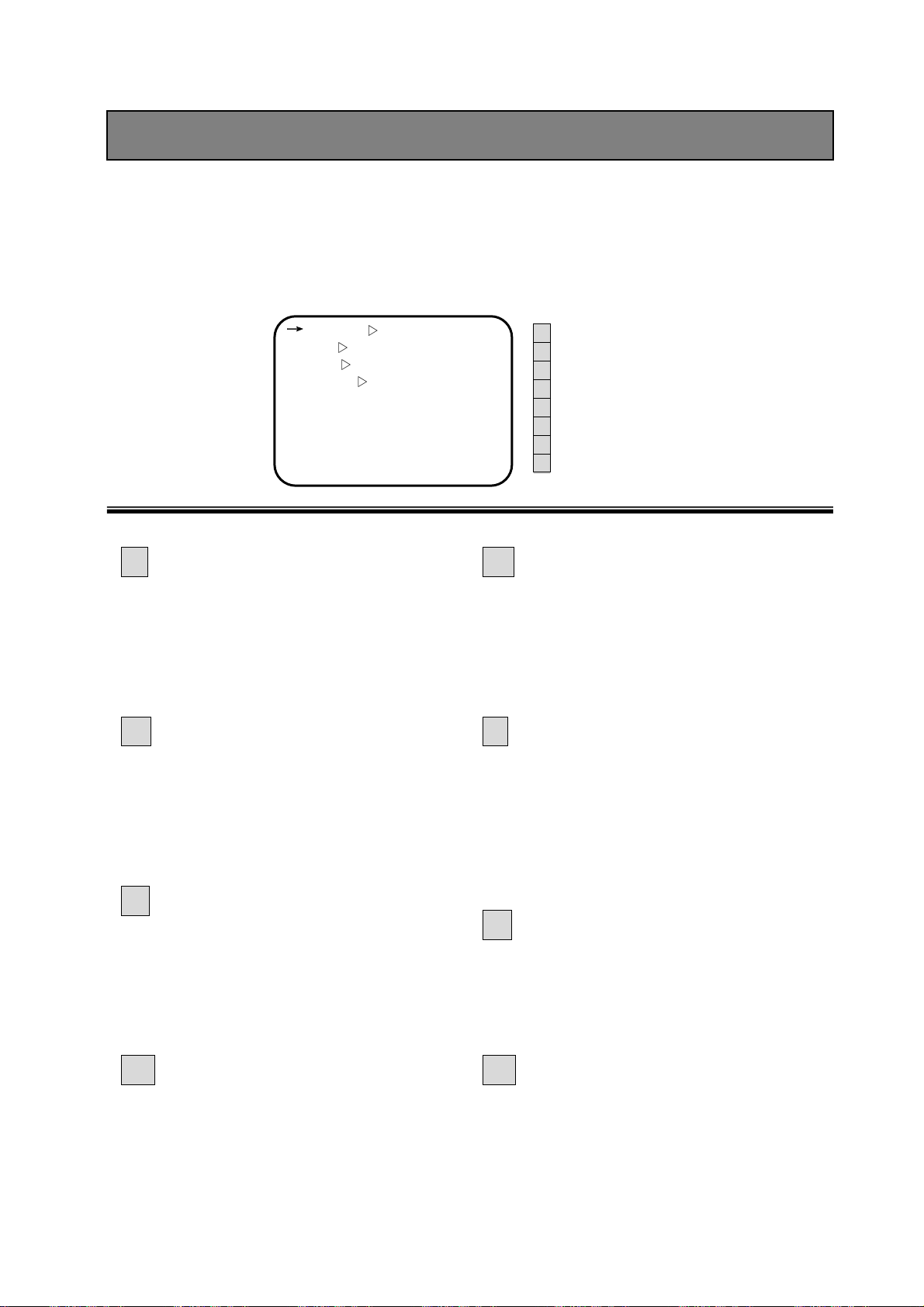
This series PTZ processes built-in OSD with powerful function, all the functions can be operated by
main menu easily and obviously:
Main Menu Function Setting
Main menu Display:
Main Menu
↓
Camera ▽
Pan
▽
Info ▽
Alarm ▽
Self act Nothing
Lerisure Time 010
Address 001
System reset
A Camera Setting
B P/T Setting
C Info Setting
D Alarm Setting
E Self act Setting
F Leisure T Setting
G ID Address
H System Reset Setting
A
Camera function setting
(refer to P18-53)
Through this item, users can set each
parameter of camera in a flexible way
according to different environmentor
requirement.
B P/T Function Setting(refer to
P54-68)
Through this item, users can set the
folloeing function: pattern, patrol, scan,
home place, auto flip, tilt max speed, pan
max speed and preset speed.
C
Info Function Setting(refer
to P69-71)
Through this item, users can set the
following items: 16 main title program,
main menu display, Place information,
inside real-time temperature display.
E Self-act Function Setting
(refer to P74)
Through this item, it will carry out the
appointed conduct set by users when it is
during leisure time or haven’t received any
effective orders.
F
Leisure Time Setting(refer to
P74)
From the time when it doesn’t receive any
orders, if still get no orders during the
time fixed by users, it will carry out certain
function set by users in “self -act” And
leisure time should be 3-240s (available)
G
Dome Structure ID Setting
(refer to P75)
This series Dome ID belongs to soft setting,
ID Address from No.1-255 can be set
available
D
Alarm Function Setting
(refer to P72-73)
Support 4ch alarm input, 2ch alarm output.
Alarm function can be set through this
item.
H System Reset Setting(refer to
P76)
Through this item, users can set all system
reset operation.
English 17
Page 18
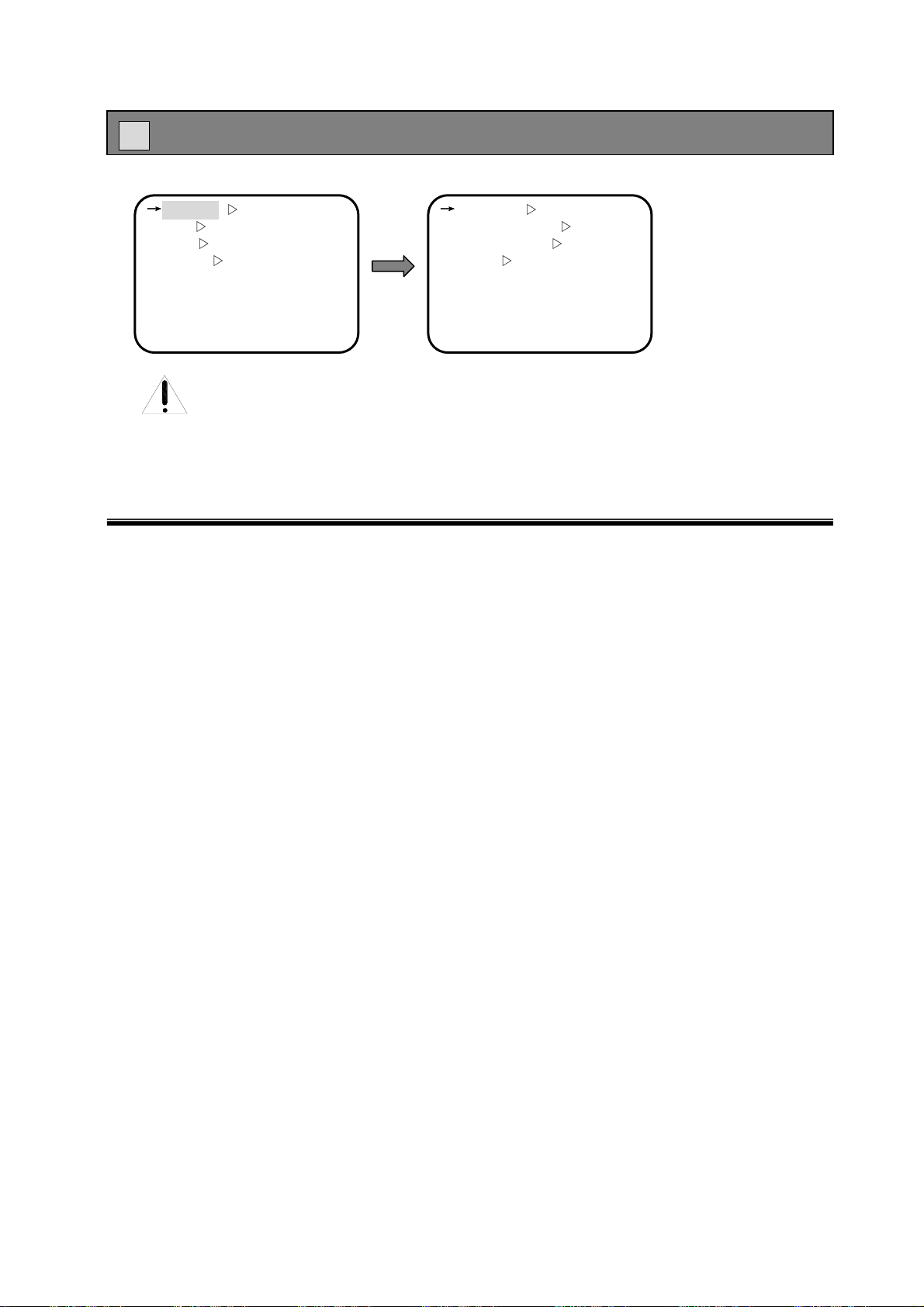
A Sony Camera Function Setting
Main Menu Cam Function Setting
↓
Camera ▽
▽
Pan
Info
Alarm
Self act Nothing
Lerisure Time 005
Address 001
System reset
▽
▽
Attention:Cameras’ menu may vary from manufacturer to manufacturer.
The users can set up all the parameters of the sony camera through this
item and can reach a flexible setting according to different environment
and requirement.
↓
Exposure
White Balance ▽
Privacy Zone
Other
Custom Recall
Zoom Speed 005
Focus Speed 001
▽
▽
▽
■ Exp Sub-Menu
■ W/B Sub-Menu
■ Privacy Zone Sub-Menu
■ Other Sub-Menu
■ Custom
■ Zoom Speed Setting
■ Focus Speed Setting
■ Exp Sub-Menu(refer to P19-24)
The users can reach their needed picture
effect through setting the exp mode: shutter
speed, iris, gain, brightness, backlight
compensation, electric shutter, compensation
and aperture.
■ W/B Sub-Menu(refer to P25-27)
Through this item, whilt balance mode
(manual/auto) available, red gain and blue
gain adjustable.
■ Privacy Zones Sub-Menu
(refer to P28-29)
It support 6 privacy zones, and users can
by this item.
■ Other Sub-Menu(refer to
P30-33)
Through this item, we can set zoom
speed,ICR and info display.
■ Customs Menu(refer to P34)
The users can set reset mode (recall,
reset, set)
■ Zoom Speed Setting(refer to
P35)
Zoom speed 0-7 grade adjustable.
■ Focus Speed Setting(refer to
P35)
Focus speed 0-7 grade adjustable
18 English
Page 19
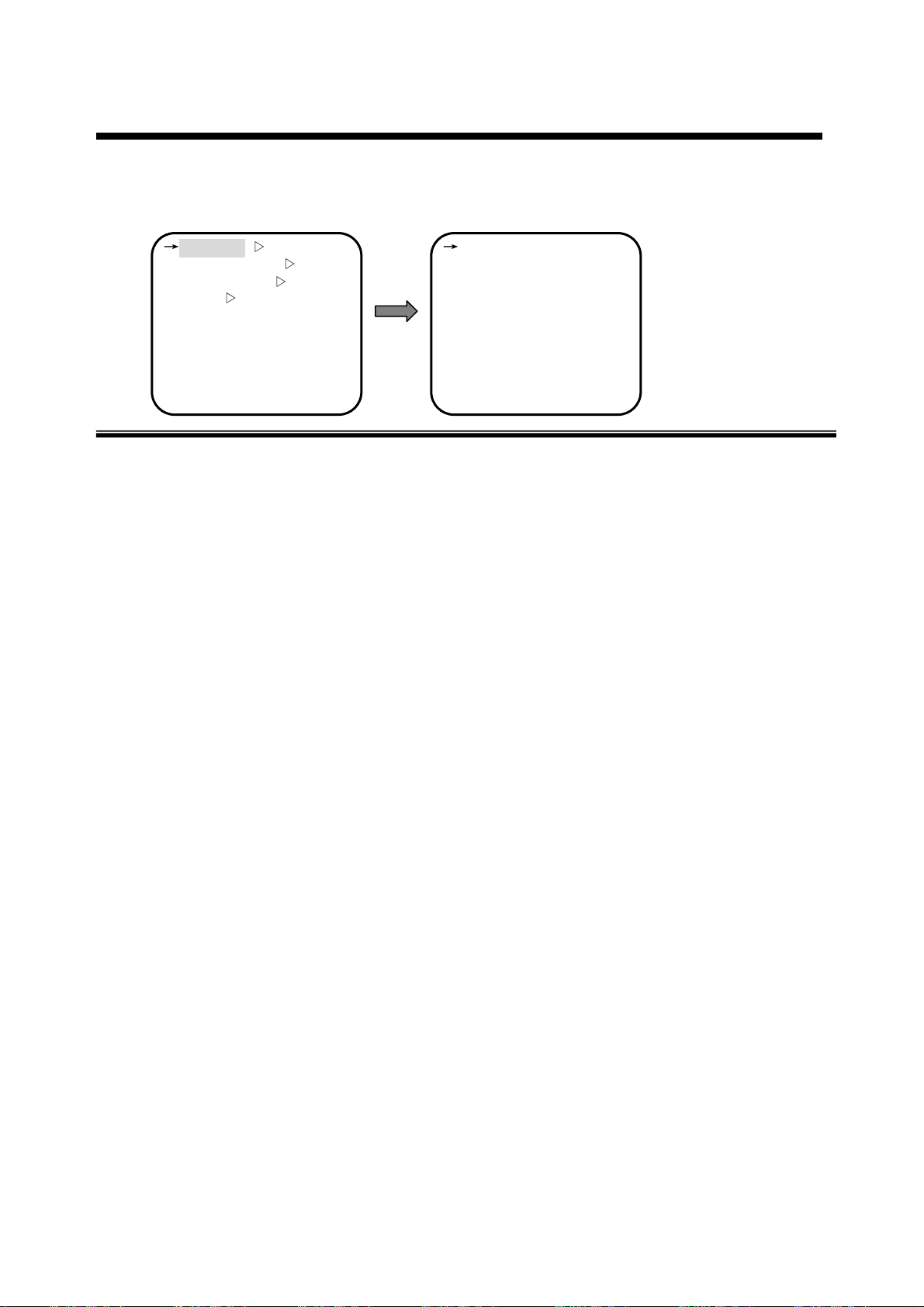
p
Sony Camera Function Setting
■ Exposure Sub-menu Setting:
Camera Function Setting Exp Sub-Menu
↓
Exposure ▽
White Balance
Privacy Zone
▽
Other
Custom Recall
Zoom Speed 005
Focus Speed 001
▽
▽
↓
Exp Mode Auto
Shutter speed 1/50
Iris F2.8
Gain 0dB
Bright 013
Back Light Off
Slow Shutter Off
Exp Comp Off
Exp Comp Set 0dB
erture 005
A
● Exp Mode Setting
● Shutter Speed Setting
● Iris Setting
● Gain Setting
● Bright Setting
● Backlight Setting
● Slow Shutter Setting
● Exp Comp Setting
● Exp Comp Set
● Aperture Setting
● Exp Mode Setting(refer to P20)
Level can be adjustable through exp parameter
under different exp mode.
● Shutter Speed Setting(refer to P21)
It can be used under the condition of exp mode
(manual) and Shutter P.
● Iris Setting (refer to P21)
It belongs to Iris P setting and can be used
under the condition of exp mode (manual) and
Shutter P.
● Gain Setting(refer to P22)
It can be used only the exp mode is manual.
● Brightness Setting(refer to P22)
It can be used only when exp mode is bright P
● B/L Compensation Setting(refer to
P23)
It may cause shadow of the backlighting objects
due to strong light. And iris can be adjustable a
autoly to adapt different light changes and then
make the picture more clear.
● Slow Shutter Setting(refer to P23)
When it is used during the night (lack of light),
the picture will be more clear by using slow
shutter to make light-capturing time long.
● Exp Compensation Setting(refer
to P23)
The users can set this item, “on” or “off”
means open or close
● Exp Compensation Set(refer to
P24)
Only when the Exp Comp setting is on,can this
item be set. And its set is ranging from
-10.5-10.5.
● Aperture(refer to P24)
The bigger the figure, the more clear the
picture; the smaller the figure, the softer the
pictu
English 19
Page 20
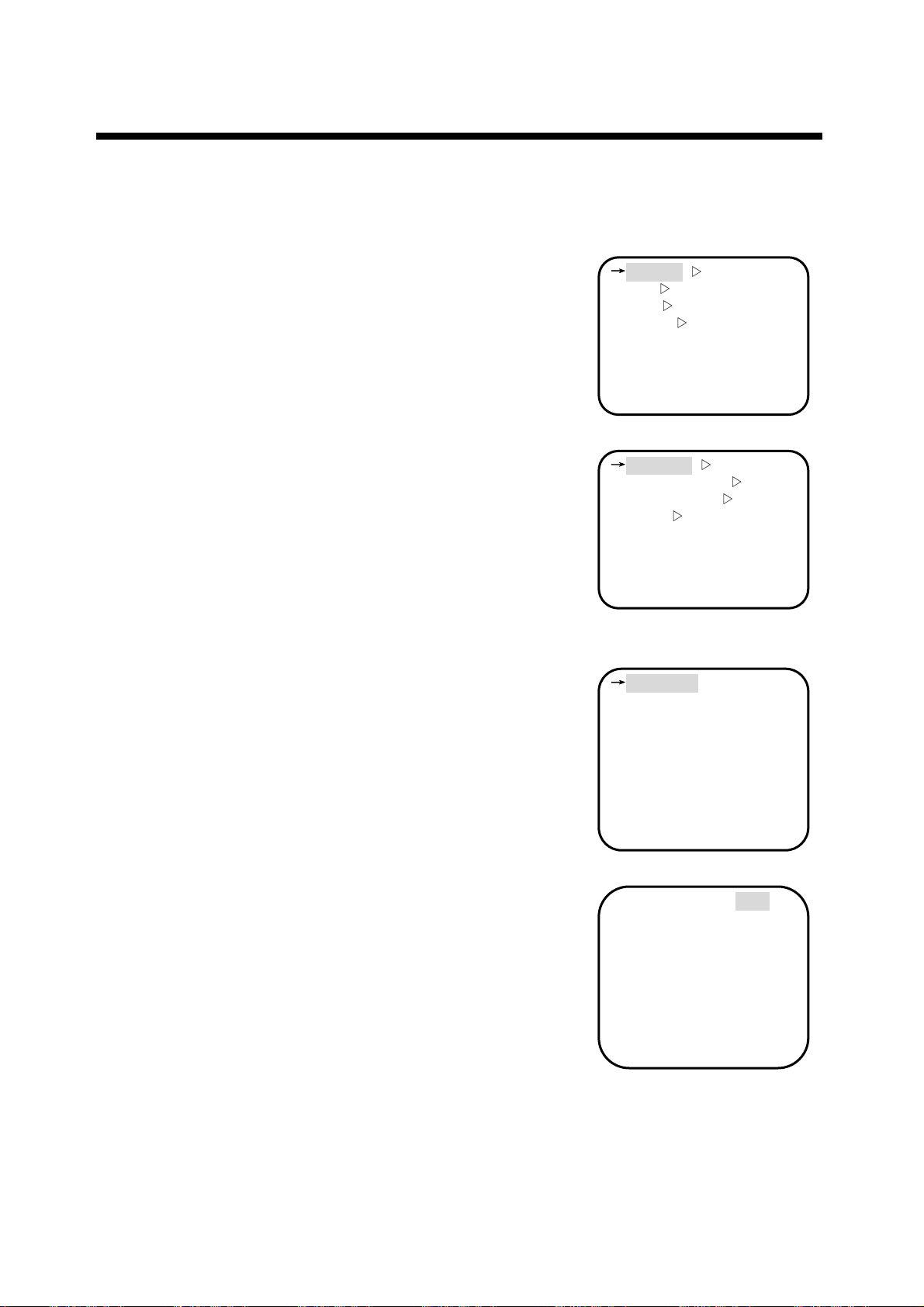
p
p
Sony Camera Function Setting
● Exp Mode Setting:
) Operating Method As follows:
1、Call preset 95 or 64 to enter into main menu.
2、Move cursor to choose【
order)for confirmation,enter into camera function setting,
3、Move cursor and choose【
press 【OPEN】 key(namely open iris order)for conformation,
enter into exp sub-menu setting.
4、Move cursor in【
press 【OPEN】 key(namely open iris order) for
confirmation,enter into mode to choose setting item,
It can be set as follows:
【Auto】:Auto exp mode.it belongs to default setting,the
camera can adjust suitable exp set according to the
objects’ brightness and CCD sensitivity autol.
Under this mode, manual is not effective to set
level
【Mauual】:Manual mode. Under this mode,any exp mode is
available.
【ShutterP】:Shutter Priority Mode
【IrisP】:Iris priority mode
【Bright】:Brightness control priority
5、Use P/T up and down-ward order to change exp mode up and
down.
6、 Press 【OPEN】key (open iris order) for confirmation, save
exp mode setup and exit. Press 【CLOSE】 key (close iris
order), lose exp mode setup and exit.
Camera】,press【OPEN】(open iris
Exposure】in the【Camera】,
Exposure】 and chose 【Exp Mode】,
Main Menu
↓
Camera ▽
▽
Pan
▽
Info
Alarm
Self act Nothing
Lerisure Time 005
Address 001
System reset
▽
Cam Function Setting
↓
Exposure ▽
White Balance
Privacy Zone
▽
Other
Custom Recall
Zoom Speed 005
Focus Speed 001
▽
▽
Exp Sub-menu Finction
Setting
↓
Exp Mode Auto
Shutter speed 1/50
Iris F2.8
Gain 0dB
Bright 013
Back Light Off
Slow Shutter Off
Exp Comp Off
Exp Comp Set 0dB
erture 005
A
Exp Mode Setting
﹡Exp Mode Auto
Shutter speed 1/50
Iris F2.8
Gain 0dB
Bright 013
Back Light Off
Slow Shutter Off
Exp Comp Off
Exp Comp Set 0dB
erture 005
A
20 English
Page 21
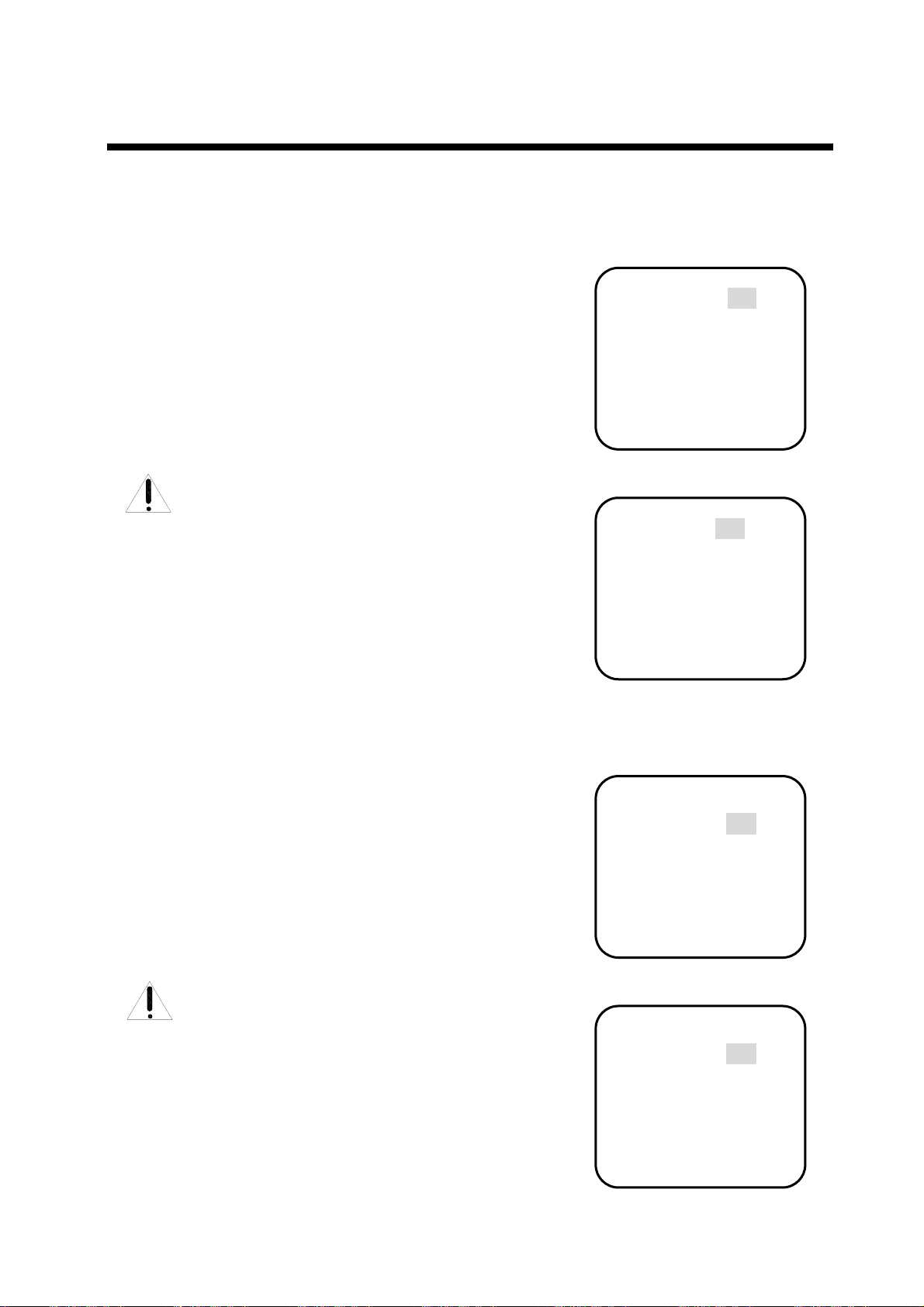
p
p
p
p
Sony Camera Function Setting
● Shutter speed setting:
) Operating method as follows:
1、Move cursor to choose 【Shutter speed】in the
Exposure】. Presss 【OPEN】key (open iris order) for
【
confirmation and enter into shutter speed setting.
2、Use P/T up and down-ward order to change shutter speed
(1/1—1/3500) back and forth
3、 Press【OPEN】key(open iris order) for confirmation, save
shutter speed setting and exit. Press【CLOSE】key (close iris
order) loseshutter speed setting and exit.
Attention:Only when Exp Mode is “Manual”
or “ShutterP”, can it be set.
● Iris Setting:
) Operating method as follows
1、 Move cursor to chose 【
【OPEN】key (open iris order ) for confirmation, enter into iris
setting item
2、 Use P/T up and down-ward order to change iris P(Close、F1.4
.
-F22)
3、 Press 【OPEN】key (open iris order) for confirmation and save
iris P setting and exit , Press【CLOSE】key (close iris order),
lose iris P setting and exit.
Attention:Only when Exp Mode is “Maunal” or
“IrisP”,can this item be set.
.
:
Iris】 in the【Exposure】 . Press
Shutter Speed Setting
Exp Mode Maunal
﹡Shutter speed 1/50
Iris F2.8
Gain 0dB
Bright 013
Back Light Off
Slow Shutter Off
Exp Comp Off
Exp Comp Set 0 dB
erture 005
A
Or
Exp Mode ShutterP
﹡Shutter speed 1/50
Iris F2.8
Gain 0dB
Bright 013
Back Light Off
Slow Shutter Off
Exp Comp Off
Exp Comp Set 0dB
erture 005
A
Iris Setting Item
Exp Mode Maunal
Shutter speed 1/50
﹡Iris F2.8
Gain 0dB
Bright 013
Back Light Off
Slow Shutter Off
Exp Comp Off
Exp Comp Set 0 dB
erture 005
A
or
Exp Mode
Shutter speed 1/50
﹡Iris F2.8
Gain 0dB
Bright 013
Back Light Off
Slow Shutter Off
Exp Comp Off
Exp Comp Set 0dB
erture 005
A
IrisP
English 21
Page 22
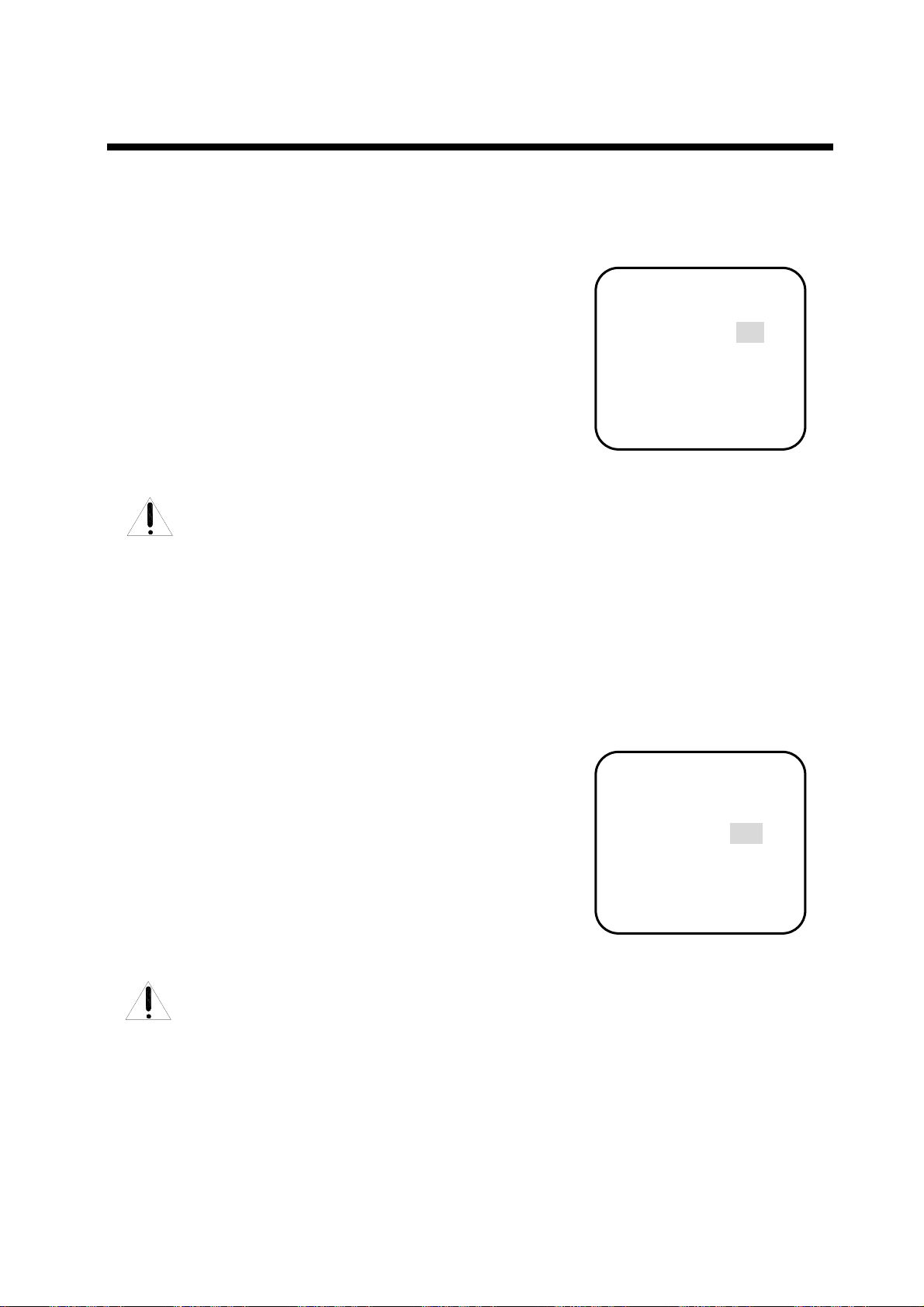
p
p
Sony Camera Function Setting
● Gain Setting:
) Operating method as follows::
1、Move cursor to choose 【Gain】in the【Exposure】. Press
【OPEN】key (open iris order) for confirmation, enter into gain
setting item
2、Use P/T up and down-ward order to change gain level value
(-3dB-28dB)
3、Press【OPEN】key (open iris order), save gainsettingand exit.
Press 【CLOSE】key (close the iris), lose the gain setting and
exit.
Attention:Only when Exp Modei is “Maunal”,
.
can this item be set.
●Bright Setting:
) Operating method as follows:
1、Move cursor to choose 【Bright】in the【Exposure】. Press
【OPEN】key (open iris order) for confirmation, enter into
bright setting item.
2、Use P/T up and down-ward order to change bright control
level(0-31)
3、Presss 【OPEN】key (open iris order) for confirmation and save
bright setting and exit. Press【CLOSE】key (close iris order)
lose bright setting and exit.
Attention:Only when Exp Mode is “Bright”,
can this item be set.
Gain Setting
Exp Mode Maunal
Shutter speed 1/50
Iris F2.8
﹡Gain 0dB
Bright 013
Back Light Off
Slow Shutter Off
Exp Comp Off
Exp Comp Set 0 dB
erture 005
A
Brightness Control
Exp Mode Auto
Shutter speed 1/50
Iris F2.8
Gain 0dB
﹡Bright 013
Back Light Off
Slow Shutter Off
Exp Comp Off
Exp Comp Set 0 dB
erture 005
A
22 English
Page 23
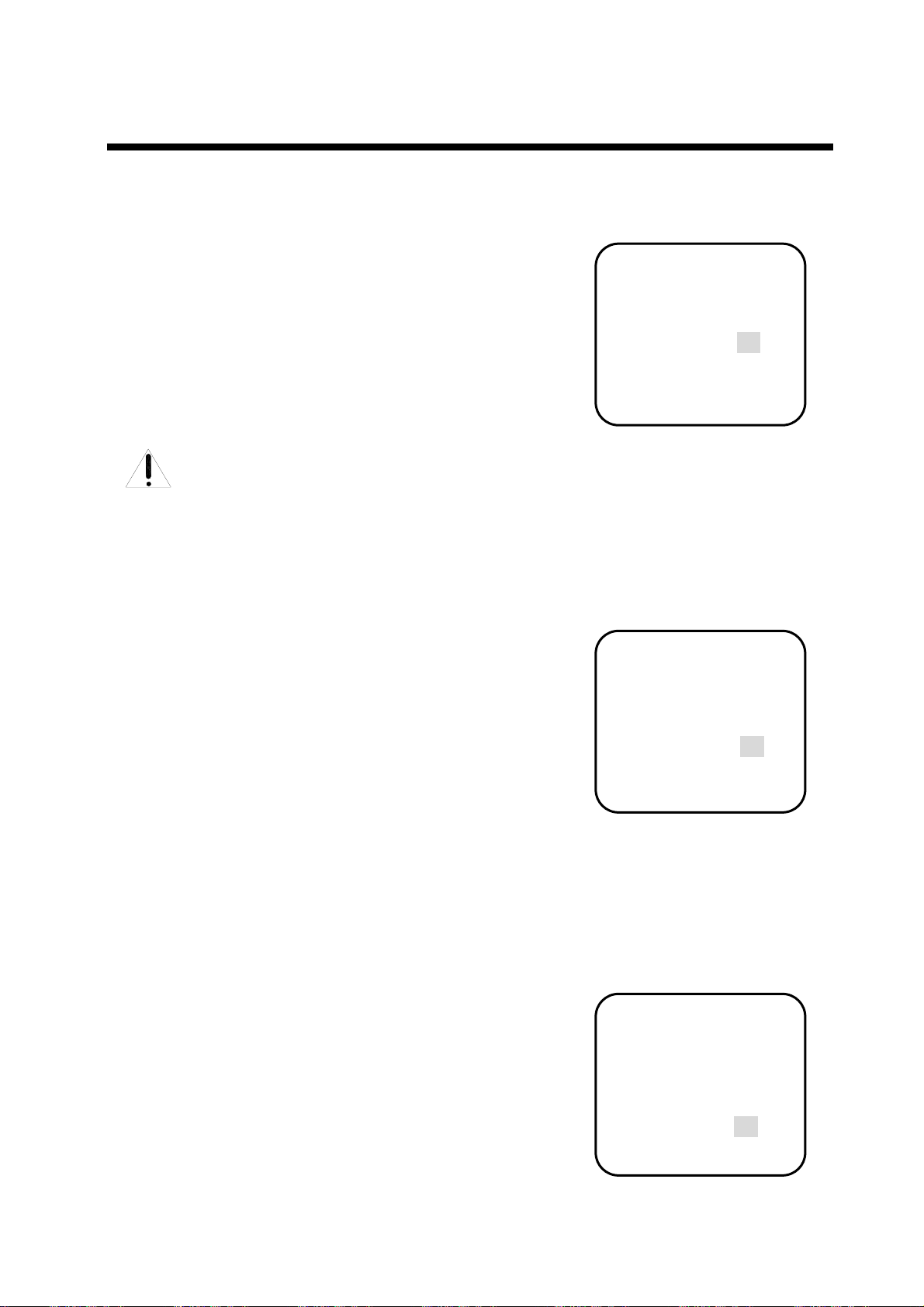
p
p
p
Sony Camera Function Setting
● Back Light Setting:
) Operating method as follows:
1、Move cursor to chose 【Back Light】inthe【Exposure】
. Presss 【OPEN】key (open iris order) for confirmation and
enter into Back light Setting item.
2、Use P/T up and down-ward order to change B/Lcompensation
(ON/OFF, namely open or close B/L Compensation function.)
3、Presss 【OPEN】key (open iris order), save B/Lcompensation
setting and exit. Press【CLOSE】key (close iris order) lose B/L
compensation setting and exit.
Attention:Only when Exp Mode is “Auto”,
can this item be set.
● Slow Shutter Setting:
) Operating method as follows:
1、Move cursor to choose【Slow Shutter】in the【Exposure】.
Presss 【OPEN】key (open iris order) for confirmation and
enter into slow shutter setting items
2、Use P/T up and down-ward order to change slow shutter level
(ON/OFF, namely open or close slow speed setting)
3、 Presss 【OPEN】key (open iris order),
save slow shutter setting
and exit. Press【CLOSE】key (close iris order) lose slow
shutter setting and exit.
● Exp Comp Setting:
) Operating method as follows:
1、Move cursor to choose 【Exp Comp】in the【Exposure】.
Presss 【OPEN】key (open iris order) for confirmation, enter
into Exp Comp Setting Items.
2、Use P/T up and down-ward order to change Exp Comp setting
(ON/OFF)
3、Presss 【OPEN】key (open iris order), save ExpComp Setting
and exit. Press【CLOSE】key (close iris order) lose Exp Comp
Setting and exit.
。
B/L Comp Setting
Exp Mode Auto
Shutter speed 1/50
Iris F2.8
Gain 0dB
Bright 013
﹡Back Light Off
Slow Shutter Off
Exp Comp Off
Exp Comp Set 0 dB
erture 005
A
Slow Shutter Setting
Exp Mode Auto
Shutter speed 1/50
Iris F2.8
Gain 0dB
Bright 013
Back Light Off
﹡Slow Shutter Off
Exp Comp Off
Exp Comp Set 0 dB
erture 005
A
Exp Comp Setting
Exp Mode Auto
Shutter speed 1/50
Iris F2.8
Gain 0dB
Bright 013
Back Light Off
Slow Shutter Off
﹡Exp Comp Off
Exp Comp Set 0 dB
erture 005
A
English 23
Page 24
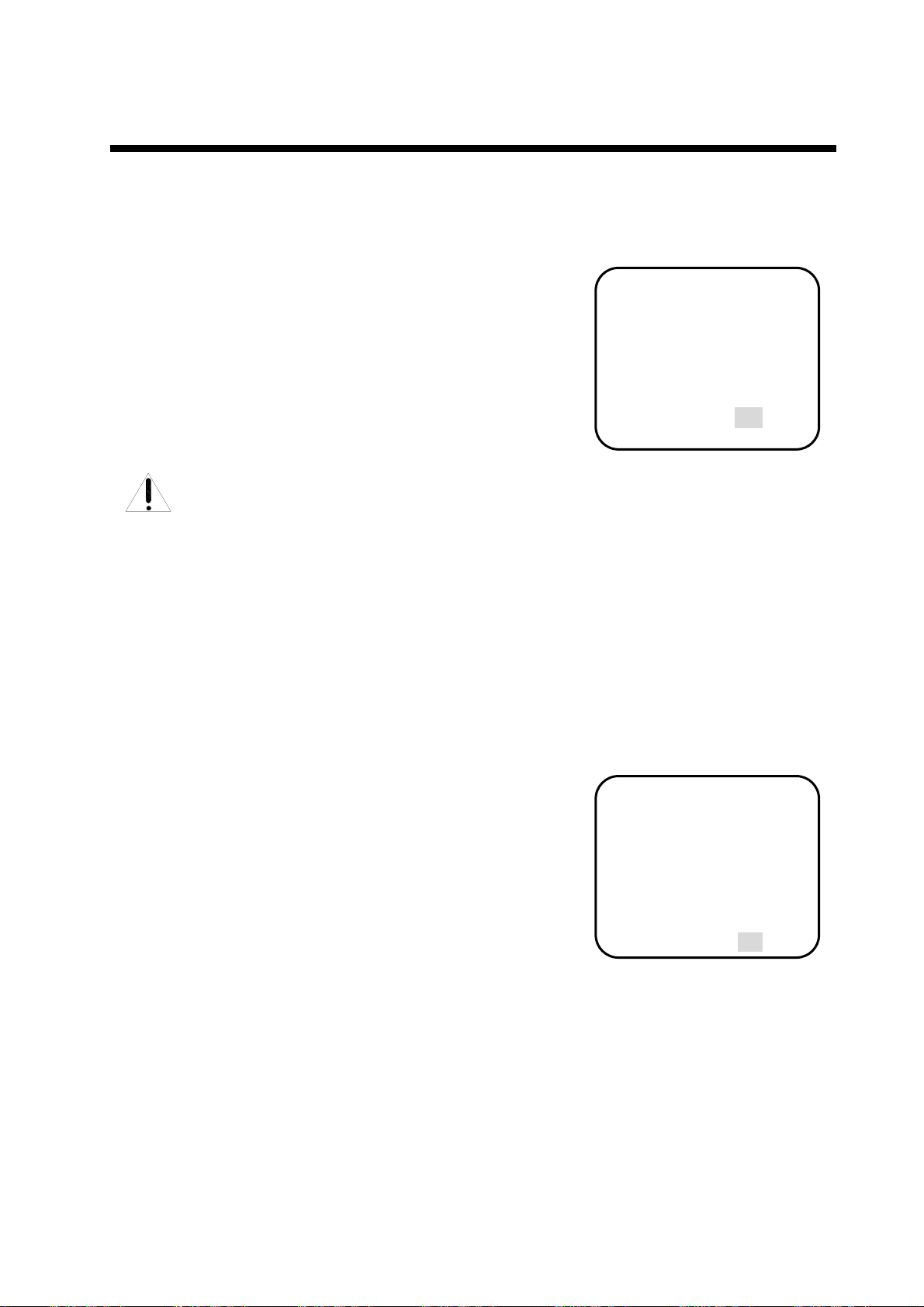
g
p
Sony Camera Function Setting
● Exp Comp Set Setting:
) Operating method as follows:
1、Move cursor to choose 【Exp Comp Set】in the
【Exposure】. Presss 【OPEN】key (open iris order) for
confirmation, enter into Exp Comp Set Setting items.
2、Use P/T up and down-ward order to change exp comp set(-10.5
-10.5)
3、 Presss 【OPEN】key (open iris order) , save exp comp set
● Aperture Setting:
) Operatin
1、Move cursor to choose 【Aperture】in the【Exposure】
Presss 【OPEN】key (open iris order) for confirmation, enter
into Aperture Steeing items.
2、Use P/T up and down-ward order to change aperture setting(0-
15)
3、Presss 【OPEN】key (open iris order) save aperture setting and
exit. Press【CLOSE】key (close iris order) lose aperture setting
。
Setting and exit. Press【CLOSE】key (close iris order) lose exp
comp set setting and exit
Attention:Only when Exp Mode is “On”,can
this item be set.
method as follows:
.
Exp Comp Set Setting
Exp Mode Auto
Shutter speed 1/50
Iris F2.8
Gain 0dB
Bright 013
Back Light Off
Slow Shutter Off
Exp Comp Off
﹡Exp Comp Set 0dB
erture 005
A
Aperture Setting
Exp Mode Auto
Shutter speed 1/50
Iris F2.8
Gain 0dB
Bright 013
Back Light Off
Slow Shutter Off
Exp Comp Off
Exp Comp Set 0 dB
﹡Aperture 005
24 English
Page 25
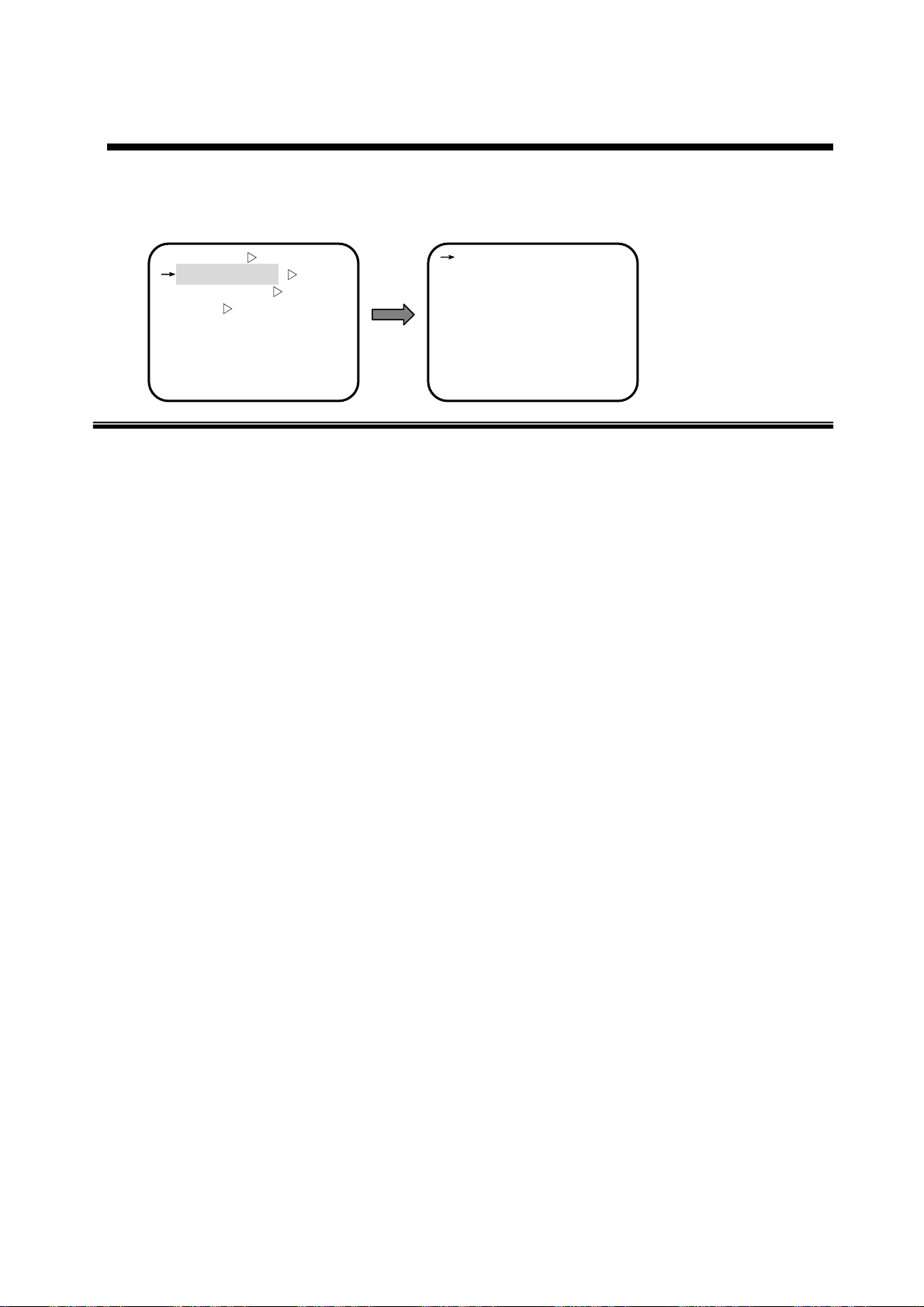
Sony Camera Function Setting
■ White Balance Sub-Menu:
Cam Function Setting W/B Sub-Menu
Exposure ▽
↓
White Balance ▽
Privacy Zone
▽
Other
Custom Recall
Zoom Speed 005
Focus Speed 001
▽
● W/B Mode Setting(refer to P26)
Support many W/B modes,Auto/Maunal/ATW/OPW/Outdoor/Indoor)
● R Gain Setting(refer toP27)
↓
WB Mode Auto
R Gain 215
B Gain 168
● W/B Mode Setting
● R Gain Setting
● B Gain Setting
R Gain Setting(0-255),Only when W/B mode is manual, can this item be effective.
● B Gain Setting(refer to P27)
B Gain Setting(0-255),Only when W/B mode is manual, can this item be effective.
English 25
Page 26
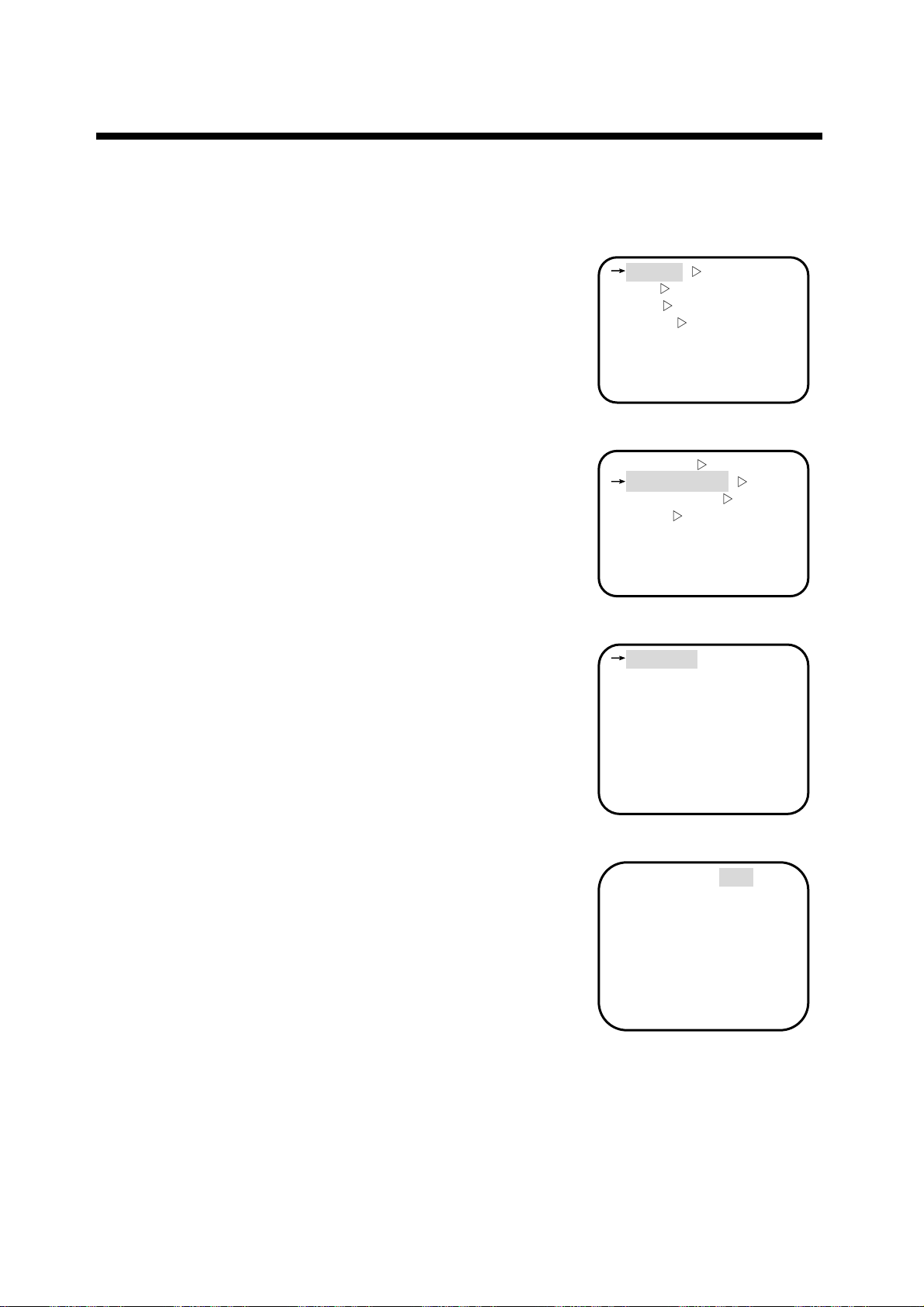
y
Sony Camera Function Setting
● WB Mode Setting:
) Operating method as follows:
1、Call preset 95 or 64 to enter into main menu.
2、Move cursor to choose【
order)for confirmation,enter into camera function setting,
3、Move cursor to choose【
Presss【OPEN】key (open iris order) for confirmation, enter
into W/B mode setting items.
Move cursor to choose【WB Mode】in the【White
4、
Balance】. Presss 【OPEN】key (open iris order) for
confirmation, enter into W/B mode setting items.
The following items are available:
【Auto】:Auto mode;belongs to acquiescent item, it will
restore the true color after envieonment detection
by W/B sensor of camer.
【Maunal】:Manual mode; R Gain and B Gain can be
adjusted under this item.
【AT W 】:auto track mode
【OPW】:singal lock mode
【Outdoor】:outside mode, code hue
【Indoor】:inside mode,warm hue
5、Use P/T up and down-ward order to change the needed W/B
mode.
6、Presss 【OPEN】key (open iris order) to save W/B mode setting
and exit. Press【CLOSE】key (close iris order) lose W/B mode
setting and exit.
Camera】,press【OPEN】(open iris
White Balance】in the【Camera】
Main Menu
↓
Camera ▽
▽
Pan
▽
Info
Alarm
Self act Nothing
Lerisure Time 005
Address 001
S
▽
stem reset
Camera Function Setting
Exposure
↓
White Balance ▽
Privacy Zone
Other
Custom Recall
Zoom Speed 005
Focus Speed 001
▽
▽
▽
W/B Sub-Menu
↓
WB Mode Auto
R Gain 215
B Gain 168
W/B Mode Setting
﹡WB Mode Auto
R Gain 215
B Gain 168
26 English
Page 27
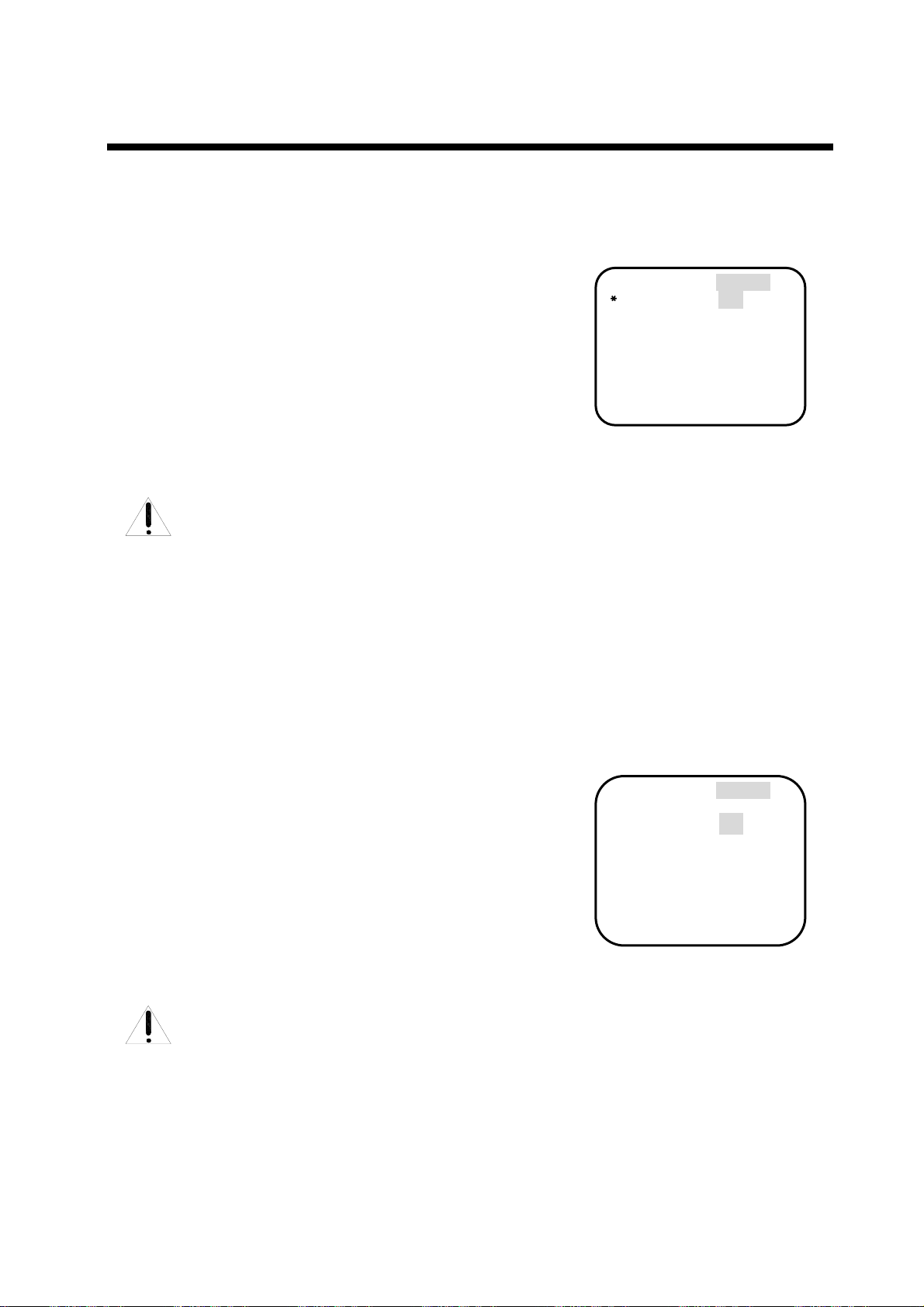
Sony Camera Function Setting
● R Gain Setting:
) Operating method as follows:
1、 Move cursor to choose 【R Gain】in the 【White Balance】.
Presss 【OPEN】key (open iris order) for confirmation, enter
into R Gain Setting items.
2、Use P/T up and down-ward order to change R Gain setting(0-
255). the bigger the chosen fingure, the more the R gain ,
means hue becomes warm
3、Presss 【OPEN】key (open iris order) to save R Gain Setting and
exit. Press【CLOSE】key (close iris order) lose R Gain Setting
and exit.
Attention:Only when Exp Mode is “Maunal”,can
this iten be set
● B Gain Setting :
) Operating method as follows:
1、 Move cursor to choose 【B Gain】in the 【White Balance】.
Presss 【OPEN】key (open iris order) for confirmation, enter
into B Gain Setting items.
2、Use P/T up and down-ward order to change B Gain setting(0-
255). the bigger the chosen fingure, the more the B gain ,
means hue becomes cold
3、Presss 【OPEN】key (open iris order) to save B Gain Setting and
exit. Press【CLOSE】key (close iris order) lose B Gain Setting
and exit.
R Gain Setting
WB Mode Maunal
﹡
R Gain 215
B Gain 168
B Gain Setting
WB Mode Maunal
R Gain 215
﹡B Gain 168
Attention:Only when WB Mode is “Maunal”can
this item be set.
English 27
Page 28

Sony Camera Function Setting
■ Privacy Zone Sub-Menu Setting:
Camera Function Setting Menu Privacy Zone Sub-Menu
↓
Exposure ▽
White Balance
↓
The privacy zones can protect a certain aera .The users can cover the privacy zones by this item, and it
can support 6 privacy zones at most. (The area can be set freely) And the privacy zone can be moved
along with Dome structure.
Privacy Zone ▽
▽
Other
Custom Recall
Zoom Speed 005
Focus Speed 001
▽
Set Mask 1
Set Mask 2
Set Mask 3
Set Mask 4
Set Mask 5
Set Mask 6
● Privacy Zone1 Setting
● Privacy Zone2 Setting
● Privacy Zone3 Setting
● Privacy Zone4 Setting
● Privacy Zone5 Setting
● Privacy Zone6 Setting
Remarks:1、Privacy zones is connected with built-in camera model,it may
2、6 privacy zones are available for Sony camera. Privacy zones
be a little difference about the privacy zones that different
camera model support.
can not be set when the dome’s vertical degree is ≥70°
Picture as follows:
3、LG、CNB series don’t support privacy zones.
28 English
Page 29

Sony Camera Function Setting
● Set Mask 1
) Operating method as follows:
1、Call preset 95 or 64 to enter into the main menu.
2、Move cursor to choose【
order)for confirmation,enter into camera function setting,
、Move the cursor to choose 【Privacy Zone】in the
3
【Camera】Press 【OPEN】key (namely open the iris order)
for confirmation to enter into privacy zones setting items.
4、Move the cursor to choose 【
Zone
】. Press 【OPEN】 key(namely open the iris) for
confirmation, enter into privacy zones setting, then web-style
window will appears on the monitor’s screen and separate it
into many panes.
5、Aim at the object or location needed to protect through moving
the dome by user,
for confirmation, enter into privacy zones setting, then a
small black privacy zones will appears in the center of the
monitor’s screen.
6、To adjust the size of black privacy zones to the needed
location according to the practical size.
key: far focus order. Enlarge privacy zones size right and left
synchronically. Press 【NEAR】 key: near focus order. Minish
privacy zones size right and left synchronically. Press【TELE】
order,Enlarge privacy zones size up and down synchronically.
Press【WIDE】order,Minish privacy zones size up and down
synchronically.
、Press【OPEN】key (namely open the iris order), save the
7
present privacy zones setting and exit.Press 【CLOSE】
key (namely close the iris order ),lose the present privacy
zones setting and exit.
Explaination
Camera】,press【OPEN】(open iris
Set Mask 1】inthe【Privacy
Press 【OPEN】 key(namely open the iris)
Press 【FAR】
: All the privacy zones setting methods
are the same. Concerning the details,
please refer to the Set Mask 1.
Main Menu
↓
Camera ▽
▽
Pan
Info
Alarm
Self act Nothing
Lerisure Time 005
Address 001
System reset
▽
▽
Cam Function SettingMenu
Exposure
White Balance
↓
Privacy Zone ▽
Other
Custom Recall
Zoom Speed 005
Focus Speed 001
Privacy Zone Sub-menu
↓
Set Mask 1
Set Mask 2
Set Mask 3
Set Mask 4
Set Mask 5
Set Mask 6
▽
▽
▽
Privacy Zone
English 29
Page 30

f
Sony Camera Function Setting
■ Other Sub-Menu:
Camera Function Setting Menu Other Sub-Menu
Exposure ▽
White Balance
Privacy Zone
↓
Other ▽
Custom Recall
Zoom Speed 005
Focus Speed 005
▽
▽
● Digital Zoom Setting(refer to
P31)
It can be On or Off. When it is on, the dome’s
biggest zoom is Optical zoom X Digital zoom.
When it is off, the dome’s biggest zoom is
Optical zoom
● Reverse Setting(refer to P32)
When it is on, the horizontal picture will be
display reversedly.
● Auto ICR(refer to P32)
Color used during the day, B/W during the
night. Through this item, it can not only
ensure picture quality but also save memoried
↓
Digital Zoom Of
Reverse Off
Auto ICR Off
ICR Off
Display Off
space. It can be set On or Off (namely open or
close auto ICR
● Manual ICR(refer to P33)
It belongs to manual switch from C to
B/W.The users can set whether the present
picture is C or B/W.
● Info Display Setting(refer to P33)
It can be set On or Off. If it is on, the camera
itself built-in special icon will appears on the
screen when the dome is carrying out some
function.
● Digital Zoom Setting
● Reverse Setting
● Auto ICR Setting
● Manual ICR Setting
● Display Setting
30 English
Page 31

Sony Camera Function Setting
● Digital Zoom Setting:
) Operating method as follows:
1、Call preset 95 or 64 to enter into the main menu
2、Move cursor to choose【Camera】,press【OPEN】(open iris order)
for confirmation,enter into camera function setting,
3、Move the cursor to choose【Other】in the【Camera】.Press
【OPEN】key (namely open the iris order) for confirmation,enter
into “Other” Sub-Menu setting items
4、Move the cursor to choose 【
Digital Zoom】in the 【Other】.
Press【OPEN】 key (namely open the iris order) for confirmation,
enter into Digital Zoom setting items.
5、Use P/T up and down-ward order to change Digital zoom setting.
Choose “On” means open Digital Zoom Control (namely when the
optical zoom reaches the largest zoom, if we still carry out the
“pulling lens near” order, the dome will enter into “digital
zoom”). Choose “Off” means close Digital Zoom Control
6、Press【OPEN】 key (open the iris order), save the setting and exit.
Press 【CLOSE】 key (close the iris order) lose the setting and exit.
Remarks:When “Digital Zom Setting” is “on”, the dome’s
biggest zoom is Optical zoom X Digital zoom.
When “Digital Zoom Setting” is “off”, the
dome’s biggest zoom is Optical zoom
Main Menu
↓
Camera ▽
▽
Pan
▽
Info
Alarm
Self act Nothing
Lerisure Time 005
Address 001
System reset
▽
Camera Function SettingMenu
Exposure
White Balance
Privacy Zone
↓
Other ▽
Custom Recall
Zoom Speed 005
Focus Speed 001
▽
▽
▽
Other
↓
Digital Zoom Off
Reverse Off
Auto ICR Off
ICR Off
Display Off
Digital Zoom Setting
﹡Digital Zoom Off
Reverse Off
Auto ICR Off
ICR Off
Display Off
English 31
Page 32

f
Sony Camera Function Setting
● Reverse Setting
) Operating method as follows:
1、Move the cursor to choose 【Reverse】in the【Other】.
Press【OPEN】 key (open the iris order) for confirmation, enter
into “Reverse Setting Items.
2、Use P/T up and down-ward order to change “Reverse Setting ”.
When it is “On”, it stands for “Open Reverse Setting”.(the
horizontal pictures is taking center as axis of rotation). When
it is “Off”, it stands for horizontal pictures in normal situation.
3、Press【OPEN】 key (open the iris order), save the setting and exit.
Press 【CLOSE】 key (close the iris order) lose the setting and
exit.
● Auto ICR Setting :
) Operating method as follows:
1、Move the cursor to choose 【Auto ICR】in the【Other】
. Press【OPEN】 key (open the iris order) for confirmation,
enter into “Auto ICR Setting Items”
2、Use P/T up and down-ward order to change “Auto ICR Setting”
When it is “On”, it stands for “Open Auto ICR Setting”(The
dome will carry out this item according to the illumination).
When it is “On”, it stands for “Close Auto ICR Setting”
3、Press【OPEN】 key (open the iris order), save the setting and
exit. Press 【CLOSE】 key (close the iris order) lose the
setting and exit.
Reverse Setting
Digital Zoom Of
﹡Reverse Off
Auto ICR Off
ICR Off
Display Off
Auto ICR Setting
Digital Zoom Off
Reverse Off
﹡Auto ICR Off
ICR Off
Display Off
32 English
Page 33
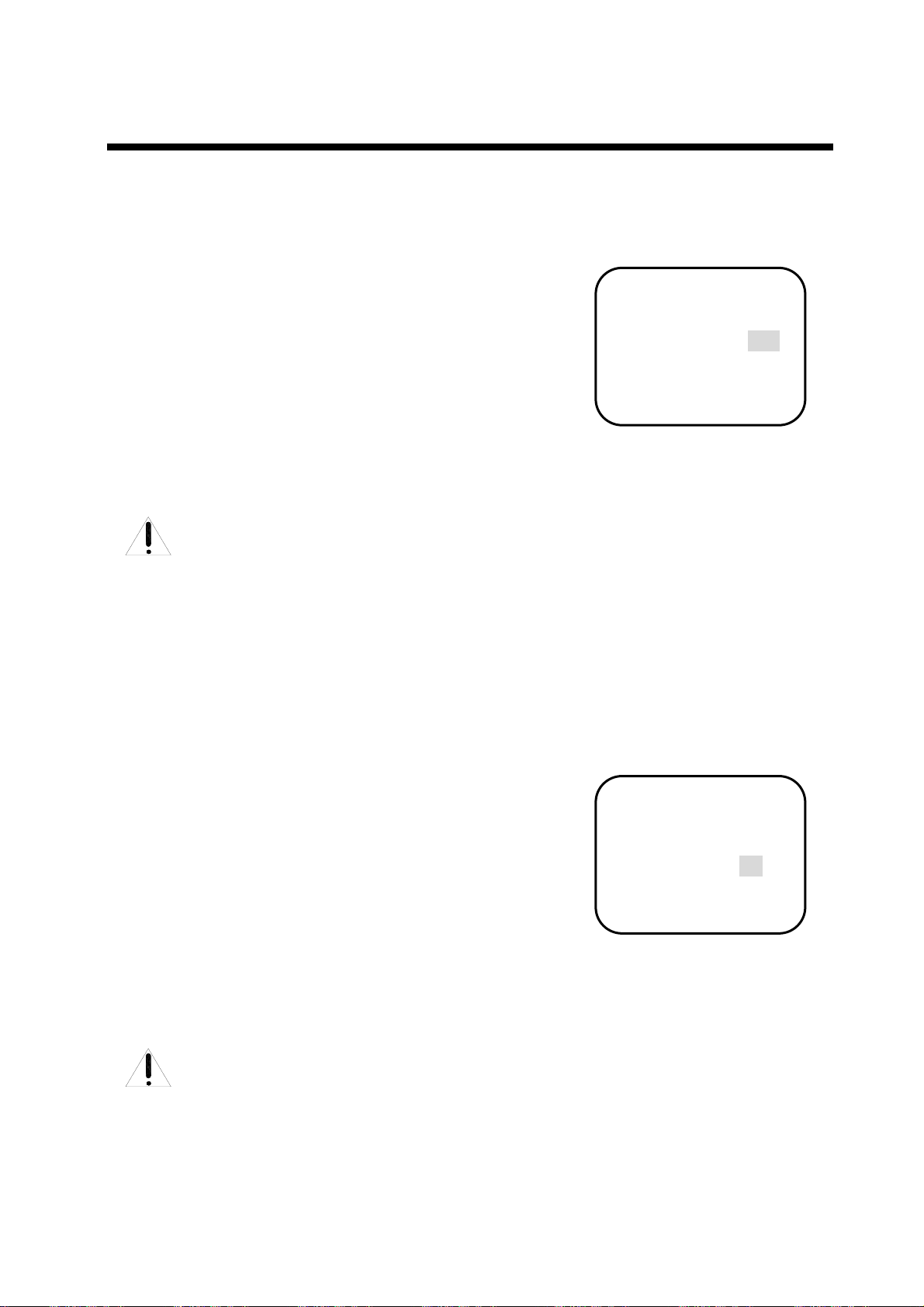
f
f
Sony Camera Function Setting
● ICR Setting:
) Operating method as follows:
1、Move the cursor to choose 【ICR】in the【Other】. Press
【OPEN】 key (open the iris order) for confirmation, enter into
“ICR Setting Items”
2、Use P/T up and down-ward order to change “ ICR Setting”
When it is “On”, it stands for pictures changing into B/W.
When it is “Off”, it stands for pictures changing into Color.
3、Press【OPEN】key (open the iris order), save the setting and
exit.Press 【CLOSE】 key (close the iris order) lose the setting
and exit.
Attention: Only when Auto ICR is “Off”, can
this item be set.
● Display Setting:
) Operating method as follows:
1、 Move the cursor to choose 【Display】in the【Other】. Press
【OPEN】 key (open the iris order) for confirmation, enter into
“Display Setting Items”
2、Use P/T up and down-ward order to change “ Display Setting”
When it is “On”, it stands for”Open Display Setting”(Various
Function Icons will appear on the screen) When it is “Off”, it
stands for”Close Display Setting”(Various Function Icons will
appear on the screen)
3、Press【OPEN】 key (open the iris order), save the setting and exit.
Press 【CLOSE】 key (close the iris order) lose the setting and
exit.
Manual ICR Display setting
Digital Zoom Of
Reverse Off
Auto ICR Off
﹡ICR Off
Display Off
Info Display Setting
Digital Zoom Of
Reverse Off
Auto ICR Off
ICR Off
﹡Display Off
Attention: This function is connected
with built-in camera models
and this parameters.
English 33
Page 34

Sony Camera Function Setting
■ Custom Setting:
) Operating method as follows:
1、 Call preset 95 or 64 to enter into the main menu.
2、Move cursor to choose【
order)for confirmation,enter into camera function setting,
3、Move the cursor to choose 【
Press【OPEN】 key (open the iris order) for confirmation, enter
into “Custom Setting Items”
The following items are available:
【Recall】:Recall Windows Default
【Reset】:restoration,get back to the default valuewhile
leaving factory
【Set】:setting, set the current value as dome default
4、Use P/T up and down-ward order to change the needed modes.
5、Press【OPEN】key (open the iris order), save the setting and
exit.Press 【CLOSE】 key (close the iris order) lose the setting
and exit.
Attention:when carry out the function【Reset】,
Camera】,press【OPEN】(open iris
Custom】in the【Camera】
the camera default value will be
restored, but not dome default
value.After the implement of 【Reset】,
the dome’s power has to be supplied
again or execute the function of
【Recall】 to come back to the camera
default value.
Main Menu
↓
Camera ▽
▽
Pan
Info
Alarm
Self act Nothing
Lerisure Time 005
Address 001
System reset
▽
▽
Camera Function Setting
Exposure
White Balance
Privacy Zone
Other
↓
Custom Recall
Zoom Speed 005
Focus Speed 001
▽
▽
▽
▽
Custom Setting
Exposure ▽
White Balance
Privacy Zone
﹡
▽
Other
Custom Recall
Zoom Speed 005
Focus Speed 001
▽
▽
34 English
Page 35

Sony Camera Function Setting
■ Zoom Speed Setting:
) Operating method as follows:
1、 Call preset 95 or 64 to enter into the main menu.
2、Move cursor to choose【
order)for confirmation,enter into camera function setting,
3、Move the cursor to choose 【
【Camera】Press【OPEN】key (open the iris order) for
confirmation, enter into “Zoom Speed Setting Items”
4、Use P/T up and down-ward order to change “Zoom speed”
( 0-7rank selectable from the slowest to the highest)
5、 Press【OPEN】 key (open the iris order), save the setting and
exit. Press 【CLOSE】 key (close the iris order) lose the setting
and exit.
Camera】,press【OPEN】(open iris
Zoom Speed】in the
■ Focus Speed Setting:
) Operating method as follows:
1、 Call preset 95 or 64 to enter into the main menu.
2、Move cursor to choose【
order)for confirmation,enter into camera function setting,
3、 Move the cursor to choose 【
【Camera】Press【OPEN】key (open the iris order) for
confirmation, enter into “Focus Speed Setting Items”
4、Use P/T up and down-ward order to change “Focus speed”
( 0-7rank selectable from the slowest to the highest)
5、Press【OPEN】 key (open the iris order), save the setting and
exit.Press 【CLOSE】 key (close the iris order) lose the setting
and exit.
Camera】,press【OPEN】(open iris
Focus Speed】in the
Camera Function Setting
Exposure
White Balance
Privacy Zone
Other
Custom Recall
↓
Zoom Speed 005
Focus Speed 001
▽
▽
▽
▽
Zoom Speed Setting
Exposure
White Balance
Privacy Zone
Other
Custom Recall
﹡
Zoom Speed 005
Focus Speed 001
▽
▽
▽
▽
Camera Function Setting
Exposure ▽
White Balance
Privacy Zone
↓
▽
Other
Custom Recall
Zoom Speed 005
Focus Speed 001
Focus Speed Setting
Exposure
White Balance
Privacy Zone
﹡
▽
Other
Custom Recall
Zoom Speed 005
Focus Speed 001
▽
▽
▽
▽
▽
English 35
Page 36

A Hitachi Camera Function Setting
Main Menu Camera Function Setting
↓
Camera ▽
▽
Pan
Info
Alarm
Self act Nothing
Lerisure Time 005
Address 001
System reset
▽
▽
↓
Exposure
White Balance
Lens ▽
Privacy Zone
Other
Zoom Speed High
Focus Speed 016
▽
▽
▽
▽
■ Exposure Sub-Menu
■ W/B Sub-Menu
■ Lens Setting
■ Privacy Zone Sub-Menu
■ Other Sub-Menu
■ Zoom Speed Setting
■ Focus Speed Setting
Attention:Cameras’ menu may vary from manufacturerto manufacturer,
as for the details, please refer to the cooresponding function
setting instruction of cameras
The users can set up all the parameters of the Hitachi camera through this item and can reach
a flexible setting according to different environment and requirement.
■ Exp Sub-Menu(refer to P37-40)
The users can reach their needed picture
effect through setting the exp mode: wide
dynamic range, backlight compensation,B/L
compensation level, iris average level..
■ W/B Sub-Menu(refer to P41-43)
Through this item, whilt balance mode
(manual/auto) available, red gain and blue
gain adjustable.
■ Len Parameter Sub-Menu
(refer to P44-45)
Users can set lens parameter of Hitachi by
this item.
■ Privacy Zone Sub-Menu(refer
to P46-48)
This series dome(Hitachi camera) can
support 2 privacy zones at most. The users
can set privacy zones through this item.
■ Other Sub-Menu(refer to P49-51)
Through this item, users can set aperture
and aperture mode.
■ Zoom Speed Setting( refer to
P52)
Zoom speed adjustable (High/Normal) by
this item.
■ Focus Speed Setting(refer to
P52)
Focus speed adjustable by this item
(0-31grade selectable)
36 English
Page 37

Hitachi Camera Function Setting
■ Exposure Sub-Menu Setting
camera function setting Exp Sub-menu
↓
Exposure ▽
White Balance
Lens ▽
Privacy Zone
▽
Other
Zoom Speed High
Focus Speed 016
▽
▽
● Exp Mode Setting(refer to P38)
Different exp mode(Hitachi Camera) can be
settable, such as Auto EXP and AE DSS.
● Wide Dynamic Range( refer to
P39)
It is wide dynamic range setting, when both
strong light(sunlight, lamps…) area and
poor light area are existing in the image at
the same time, it will lead to bright area
become white, dark area become black,
affecting the image quality seriously. And
the wide dynamic range function can solve
this problem: make dark area become more
bright, bright area more soft, ensuring a
good video effct.
↓
Exp Mode Auto Exp
WDR Off
Back Light Off
BLC Level 202
Iris Auerage 091
● B/L Comp Mode Setting(refer to
P39)
It can be set On or Off by this item!
● B/L Comp Set (refer to P40)
Only when “Back Light” is On, can this I
tem be set, and B/L Comp set from 0~
255 selectabl.
● Len Averrage Setting(refer to P40)
Camera iris brightnesscan be adjustable
from 0~255selectable through this item.
● Exp Mode Setting
● Wide Dynamic Range
● B/L Compensation
● BLC Level Setting
● Iris Average Setting
English 37
Page 38

Hitachi Camera Function Setting
● Exp Mode Setting:
) Operating Method As follows:
1、Call preset 95 or 64 to enter into main menu.
2、Move cursor to choose
order )for confirmation,enter into camera function setting
menu,
3、Move cursor and choose 【
press 【OPEN】 key(namely open iris order)for conformation,
enter into exp sub-menu setting.
4、Move cursor in【
press 【OPEN】 key(namely open iris order) for
confirmation,enter into mode to choose setting item,
It can be set as follows:
【Auto Exp】:Auto exp mode.it belongs to default setting,the
【AE DSS】:Digital Slow Shutter Mode; When the cameras
5.、Use P/T up and down-ward order to change exp mode up and
down.
6、Press 【OPEN】key (open iris order) for confirmation, save
exp mode setup and exit. Press 【CLOSE】 key (close iris
order), lose exp mode setup and exit.
【Camera】,press【OPEN】(open iris
Exposure】in the【Camera】,
Exposure】and chose【Exp Mode】,
camera can adjust suitable exp set according to
the objects’ brightness and CCD sensitivity
autoly.
are used in the night or dark area, the image
on the screen will not be clear due to lacking
of light. While through setting full shutter
speed, prolong light-capturing time, the image
in the night will become more clear.
Main Menu
↓
Camera ▽
▽
Pan
▽
Info
Alarm
Self act Nothing
Lerisure Time 005
Address 001
System reset
▽
Camera Function Setting
↓
Exposure ▽
White Balance
Lens ▽
Privacy Zone
▽
Other
Zoom Speed High
Focus Speed 016
▽
▽
Exp Mode Sub-Menu
↓
Exp Mode Auto Exp
WDR Off
Back Light Off
BLC Level 202
Iris Auerage 091
Exp Mode Setting
﹡
Exp Mode Auto Exp
WDR Off
Back Light Off
BLC Level 202
Iris Auerage 091
38 English
Page 39

Hitachi Camera Function Setting
● WDR Setting:
) Operating Methods As Follows:
1、Move cursor to choose【WDR】in the 【Exposure】,press
【OPEN】(namely open iris order)for confirmation,enter
into WDR setting items;
2、Use P/T up and down-ward order to change WDR mode up and
down, On or Off selectable.
3、Press【OPEN】key (open iris order) for confirmation, save
WDR mode setup and exit. Press 【CLOSE】 key (close iris
order), lose WDR mode setup and exit.
● Back Light Mode Setting:
) Operating Methods As Follows:
1、 Move cursor to choose【Back Light】in 【Exposure】,press
【OPEN】(namely open iris order)for confirmation,enter
into B/L comp mode setting,
2、Use P/T up and down-ward order to change BL Mode mode up
and down, On or Off selectable.
3、Press 【OPEN】key (open iris order) for confirmation, save
BL mode setup and exit. Press 【CLOSE】 key (close iris
order), lose BL mode setup and exit.
WDR Setting Item
Exp Mode Auto Exp
﹡WDR Off
Back Light Off
BLC Level 202
Iris Auerage 091
B/L Comp Setting
Exp Mode Auto Exp
WDR Off
﹡Back Light Off
BLC Level 202
Iris Auerage 091
English 39
Page 40

Hitachi Camera Function Setting
● BLC Level Setting:
) Operating Methods As Follows:
1、 Move cursor to choose【BLCLevel】in【Exposure】,press
【OPEN】(namely open the iris order)for confirmation,enter
into BLC Level setting item.
2、 Use P/T up and down-ward order to change BLC Level up and
down from 0~255 selectable.
3、Press 【OPEN】key (open iris order) for confirmation, save
BLC Level setup and exit. Press 【CLOSE】 key (close iris
order), lose BLC Level setup and exit.
Attention:Only when “Back Light” is
“On”,can this item be set.
● Iris Average Setting:
) Operating Methods As Follows:
1、Move cursor to choose【Iris Average】in 【Exposure】,press
【OPEN】(open the iris order)for confirmation,enter into Iris
Average setting item.
2、Use P/T up and down-ward order to change Iris Average up and
down from 0~255 selectable.
3、Press 【OPEN】key (open iris order) for confirmation, save
Iris Average setup and exit. Press 【CLOSE】 key (close iris
order), lose Iris Average setup and exit.
B/L Level Setting Item
Exp Mode Auto Exp
WDR Off
Back Light Off
﹡BLC Level 202
Iris Auerage 091
Iris Average Setting
Exp Mode Auto Exp
WDR Off
Back Light Off
BLC Level 202
﹡Iris Auerage 091
40 English
Page 41

Hitachi Camera Function Setting
■ White Balance Menu Setting:
Camera Function Setting W/B Sub-Menu
Exposure ▽
↓
White Balance
Lens ▽
Privacy Zone
▽
Other
Zoom Speed High
Focus Speed 016
▽
▽
↓
WB Mode Auto
R Gain 658
B Gain 444
● W/B Mode Setting(refer to P42)
This series cameras (Hitachi) support two kind of W/B Mode:Auto/Maunal
● R Gain Setting(refer to P43)
It belongs to “R Gain Setting”(640-767),only when W/B Mode is “Manual”, can it is effective.
● W/B Mode Setting
● R Gain Setup
● B Gain Setup
● B Gain Setting(refer to P43)
It belongs to “B Gain Setting”(384-511),only when W/B Mode is “Manual”, can it is effective.
English 41
Page 42

y
Hitachi Camera Function Setting
● WB Mode Setting:
) Operating Methods As Follows:
1、 Call preset 95 or 64 to enter into main menu.
2、Move cursor to choose【
order)for confirmation,enter into camera function setting,
3、Move cursor to choose【
Presss 【OPEN】key (open iris order) for confirmation, enter
into W/B mode setting items.
Move cursor to choose【WB Mode】in the【White
4、
Balance】. Presss 【OPEN】key (open iris order) for
confirmation, enter into W/B mode setting items.
The following items are available:
【Auto】:Auto mode;belongs to default item, it will restore
the true color after envieonment detection by W/B
sensor of camera.
【Maunal】:Manual mode; R Gain and B Gain can be
adjusted under this item.
5、Use P/T up and down-ward order to choose users’ needed W/B
mode up and down from 0~255 selectable.
6、Press 【OPEN】key (open iris order) for confirmation, save
W/B Mode setup and exit. Press 【CLOSE】 key (close iris
order), lose W/B Mode setup and exit.
Camera】,press【OPEN】(open iris
White Balance】inthe【Camera】.
Main Menu
↓
Camera ▽
▽
Pan
↓
▽
Info
Alarm
Self act Nothing
Lerisure Time 005
Address 001
S
Camera Function Setting
Exposure
White Balance
Lens ▽
Privacy Zone
Other
Zoom Speed High
Focus Speed 016
▽
stem reset
▽
▽
▽
▽
W/B Mode
↓
WB Mode Auto
R Gain 658
B Gain 444
W/B Mode Setting Item
﹡WB Mode Auto
R Gain 658
B Gain 444
42 English
Page 43

Hitachi Camera Function Setting
● R Gain Setting:
) Operating Methods As Follows:
1、Move cursor to choose 【R Gain】in the 【White Balance】.
Presss 【OPEN】key (open iris order) for confirmation, enter
into R Gain Setting items.
2、Use P/T up and down-ward order to change R Gain setting(640
-767). the bigger the chosen fingure, the more the R gain ,
means hue becomes warm, camera default value is 658.
3、Presss 【OPEN】key (open iris order) to save R Gain Setting and
exit. Press【CLOSE】key (close iris order) lose R Gain Setting
and exit.
Attention:Only when Exp Mode is “Maunal”,can
this item be set
● B Gain Setting:
) Operating Methods As Follows:
1、Move cursor to choose 【B Gain】in the 【White Balance】.
Presss 【OPEN】key (open iris order) for confirmation, enter
into B Gain Setting items.
2、Use P/T up and down-ward order to change B Gain setting(384
-511). the bigger the chosen fingure, the more the B gain ,
means hue becomes colder, camera default value is 444.
3、Presss 【OPEN】key (open iris order) to save B Gain Setting and
exit. Press【CLOSE】key (close iris order) lose B Gain Setting
and exit.
Attention:Only when WB Mode is “Maunal”can
this item be set.
R Gain Setting Item
WB Mode Maunal
﹡
R Gain 658
B Gain 444
B Gain Setting Item
WB Mode Maunal
R Gain 658
﹡B Gain 444
English 43
Page 44

Hitachi Camera Function Setting
■ Lens Parameter Sub-Menu Setting
Camera Function Setting Lens Sub-Menu
▽
Exposure
White Balance
↓
Lens ▽
Privacy Zone
Other
Zoom Speed High
Focus Speed 016
▽
▽
▽
● Digital Zoom Setup(refer to P45)
It can be set(On)or(Off)
↓
Digital Zoom On
Dzoom MAG mag.2
● Digital Zoom Setup
● Dzoom MAG Setup
● Dzoom MAG Setup(refer to P45)
It is camera Dzoom MAG(mag.1~mag.12),only when it is “On”, can this item be effective.
44 English
Page 45

y
m
Hitachi Camera Function Setting
● Dightal Zoom Mode Setting:
) Operating Methods As Follows:
1、Call preset 95 or 64 to enter into main menu.
2、 Move cursor to choose【
open iris order)for confirmation,enter into camera function
setting item.
3、
Move cursor to choose【Lens】 in 【Camera】,press
【OPEN】(open iris order)for confirmation,enter into lens
parameter setting items.
4、 Move cursor to choose【
【OPEN】(open iris order)for confirmation,enetr into Digital
Zoom Mode Settting Items.
5、Use P/T up and down-ward order to choose users’ needed : On
or Off selectable.
6、Presss 【OPEN】key (open iris order) to save Digital Zoom
Mode Setting and exit. Press【CLOSE】key (close iris order)
loseDigital Zoom Mode Setting and exit
Camera】,press【OPEN】(namely
Dightal Zoom】in【Lens】, press
● D Zoom MAG Setting:
) Operating Methods As Follows:
1 、 Move cursor to choose 【 D Zoom MAG 】 in
【Lens】,press【OPEN】(open iris order)for confirmation,
enter into D Zoom MAG Setting items.
2、Use P/T up and down-ward order to change D Zoom MAG :
mag.1~mag.10(1~10digital zoom) selectable;
3、Presss 【OPEN】key (open iris order) to save Digital Zoom
MAG Setting and exit. Press【CLOSE】key (close iris order)
loseDigital Zoom MAG Setting and exit
Attention:only when “Dightal Zoom” is “On”,
can this item be set.
Main menu
↓
Camera ▽
▽
Pan
Info
Alarm
Self act Nothing
Lerisure Time 005
Address 001
S
▽
▽
stem reset
Camera Function Setting
Exposure
White Balance
↓
Lens ▽
Privacy Zone
Other
Zoom Speed High
Focus Speed 016
▽
▽
▽
▽
Lent Sub-Menu
↓
Digital Zoom On
Dzoom MAG mag.2
D Zoom Mode Setting
﹡Digital Zoom On
Dzoom MAG mag.2
Dzoom MAG Setting
Digital Zoo
﹡Dzoom MAG mag.2
On
English 45
Page 46

p
Hitachi Camera Function Setting
■ Privacy Zone Setting:
Camera Function Setting Privacy Zones Suib-Menu
↓
Exposure ▽
White Balance
Lens ▽
↓
Privacy Zone ▽
▽
Other
Zoom Speed High
Focus S
The privacy zones can protect a certain aera .The users can cover the privacy zones by this item, and
it(Hitachi camera)can support 2 privacy zones at most. (The area can be set freely) And the privacy
zone can be moved along with Dome structure.
eed 016
▽
● Mask Gray Setup(refer to P47-48)
Gray of privacy zones can be selectable from 000~015 by this item.
Shade Setting 003
Mask Color R 008
Mask Color B 008
Set Mask 1
Set Mask 2
● Mask Gray Setup
● Mask R Gain
● Mask B Gain
● Mask 1 Setting
● Mask 2 Setting
● Mask R Gain Setup(refer to P47-48)
R gain can be adjustable through this item from 000~008.
● Mask B Gain Setup(refer tp P47-48)
B gain can be adjustable through this item from 000~008.
● Mask 1/2 Setup(refer to P47-48)
Users can set Mask through these two items.
Remarks: Two privacy zones can be settable for Hitachi Series Cameras,when
the dome’s vertical degree is≥45°,privacy zones function can not be
set,as follows:
LG、CNB Series cameras don’t accept privacy zones.
46 English
Page 47

Hitachi Camera Function Setting
● Mask 1 Setup:
) Operating Methods As Follows:
1、Call preset 95 or 64 to enter into main menu.
、Move cursor to choose【Camera】,press【OPEN】(open iris
2
order)for confirmation,enter into camera function setting menu.
3
、Move the cursor to choose 【Privacy Zone】in the
【Camera】Press 【OPEN】key (namely open the iris order)
for confirmation to enter into privacy zones setting items.
4、Move the cursor to choose 【
Zone
】. Press 【OPEN】 key(namely open the iris) for
confirmation, enter into privacy zones 1 setting,
5、Aim at the object or location needed to protect through moving
the dome by user,
for confirmation, enter into privacy zones setting, then a
small black privacy zones will appears in the center of the
monitor’s screen.
Press 【OPEN】 key(namely open the iris)
6、To adjust the size of black privacy zones to the needed
location according to the practical size. Press 【FAR】
key: far focus order. Enlarge privacy zones size right and left
synchronically. Press 【NEAR】 key: near focus order. Minish
privacy zones size right and left synchronically. Press【TELE】
order,Enlarge privacy zones size up and down synchronically.
Press【WIDE】order,Minish privacy zones size up and down
synchronically.
、Press【OPEN】key (namely open the iris order), save the present
7
privacy zones setting and exit.Press 【CLOSE】 key (namely
close the iris order ),lose the present privacy zones setting and
exit
8、Hitachi Series camera can support color adjustment of privacy
zones, and users can adjust its color freely.
Set Mask 1】inthe【Privacy
Main Menu
↓
Camera ▽
▽
Pan
Info
Alarm
Self act Nothing
Lerisure Time 005
Address 001
System reset
▽
▽
Camera Function Setting
Exposure
White Balance
Lens ▽
↓
Privacy Zone ▽
Other
Zoom Speed High
Focus Speed 016
Mask Sub-Menu Setting
Shade Setting 003
Mask Color R 008
Mask Color B 008
↓
Set Mask 1
Set Mask 2
▽
▽
▽
Former privacy zone
English 47
Page 48

Hitachi Camera Function Setting
9、Move cursor to choose【
Shade Setting】 in 【Privacy
Zone】,press【OPEN】(open iris order, enter into privacy
zones gray choice; Use P/T up and down-ward order to change
current privacy zone gray value :(000~008),the bigger the
figure, the strong the gray; the smaller the figure, the weak the
gray.
10、Move cursor to choose【
Mask Color R】 in 【Privacy
Zone】,press【OPEN】(open iris order)enter into Mask R
Gain Choice; Use P/T up and down-ward order to change
current Mask R Gain value :(000~015),the bigger the figure,
the more the red; hue becomes warm.
11、Move cursor to choose【
Zone
】, press【OPEN】(open iris order)enter into Mask B
Gain Choice; Use P/T up and down-ward order to change
current Mask B Gain value :(000~015),the bigger the figure,
the more the Blue; hue becomes cold.
Mask Color B】 in 【Privacy
Explaination:1、All the privacy zones setting methods
are the same. Concerning the details,
please refer to the Set Mask 1
2、【Shade Setting】、【Mask Color R】、
【Mask Color B, these three functios
above are effective to both Mask 1
and Mask 2.
Mask Gray Setting
﹡
Shade Setting 003
Mask Color R 008
Mask Color B 008
Set Mask 1
Set Mask 2
Mask R Gain Setting
Shade Setting 003
﹡
Mask Color R 008
Mask Color B 008
Set Mask 1
Set Mask 2
Mask B Gain Setting
Shade Setting 003
Mask Color R 008
﹡
Mask Color B 008
Set Mask 1
Set Mask 2
The object covered
48 English
Page 49

f
Hitachi Camera Function Setting
■ Other Sub-Menu Setting:
Camera Function Setting Other Sub-Menu
Exposure ▽
White Balance
Lens ▽
Privacy Zone
↓
Other ▽
Zoom Speed High
Focus Speed 016
▽
▽
● Reverse Setting(refer to P50)
When it is on, the horizontal picture will
be display reversedly.
● Aperture Mode Setting(refer to
P51)
Aperture Mode(On)or(Off)selectable !
→Reverse Of
Aperture mode Off
Aperture HL 050
Aperture VL 040
● Aperture HL Setting(refer to P51)
Used to adjust aperture vertically of camera
image by this item, the bigger the finger, the
clearer the edge of image; the smaller the
finger, the softer the image.
● Aperture VL Setting(refer to P51)
Used to adjust aperture horizontally of
camera image by this item, the bigger the
finger, the clearer the edge of image; the
smaller the finger, the softer the image.
● Reverse Setting
● Aperture Mode
● Aperture HL
● Aperture VL
English 49
Page 50

f
f
Hitachi Camera Function Setting
● Reverse Setting:
) Operating Methods As Follows:
1、Call preset 95 or 64 to enter into main menu.
2、Move cursor to choose【
order)for confirmation,enter into camera function setting menu.
3、Move cursor to choose【
(open iris order)for confirmation,enter into other sub-menu
setting items.
4、Move curdor to choose【
【OPEN】(open iris order)for confirmation,enter into reverse
setting.
5、 Use P/T up and down-ward order to change reverse setting up
and down, “On” refers to open reverse setting, at this time
vertical image takes center as axis of rotation, image displayed
inversely. “Off “ means normally vertical image.
6、Press【OPEN】key (namely open the iris order), save the present
setting and exit.Press 【CLOSE】 key (namely close the iris
order ),lose the present setting and exit
Attentions:when it is “ON”, camera image
Camera】,press【OPEN】(open iris
Other】 in 【Camera】,press【OPEN】
Reverse】 in 【Other】,press
in vertical direction displays
inversely; moreover, moving
direction of P/T and moving
direction of camera image are
opposite when controlling
dome rotation up and down.
Main Menu
↓
Camera ▽
▽
Pan
Info
Alarm
Self act Nothing
Lerisure Time 005
Address 001
System reset
▽
▽
Camera Function Setting
Exposure
White Balance
Lens ▽
Privacy Zone
↓
Other ▽
Zoom Speed High
Focus Speed 016
▽
▽
▽
Other Sub-Menu
↓
Reverse Of
Aperture mode Off
Aperture HL 050
Aperture VL 040
D Zoom Setting
﹡Reverse Of
Aperture mode Off
Aperture HL 050
Aperture VL 040
50 English
Page 51

f
f
f
Hitachi Camera Function Setting
● Aperture Mode Setting:
) Operating Methods As Follows:
1、Move cursor to choose【Aperture mode】in 【Other】,
press【OPEN】(namely open the iris order)for confirmation,
enter into aperture setting items.
2、 Use P/T up and down-ward order to change Aperture Mode
setting up and down,”On” or “Off” selectable;
3、Press【OPEN】key (namely open the iris order), save the present
setting and exit.Press 【CLOSE】 key (namely close the iris
order ),lose the present setting and exit
● Aperture HL Setting:
) Operating Methods As Follows:
1、 Move cursor to choose【Aperture HL】in【Other】,
【Other】,press【OPEN】(namely open iris order)for
confirmation,enter into horizontal aperture setting items.
2、 Use P/T up and down-ward order to change Aperture HL
setting up and down, Aperture HL of camera image from
000~063 adjustable;
3、Press【OPEN】key (namely open the iris order), save the present
setting and exit.Press 【CLOSE】 key (namely close the iris
order ),lose the present setting and exit
● Aperture VL Setting:
) Operating Methods As Follows:
1、Move cursor to choose【Aperture VL】 i【Other】,press
【OPEN】(namely open iris order)for confirmation,enter
into vertical aperture setting items.
2、Use P/T up and down-ward order to change Aperture VL
setting up and down, Aperture VL of camera image from
000~063 adjustable;
3、Press【OPEN】key (namely open the iris order), save the present
setting and exit.Press 【CLOSE】 key (namely close the iris
order ),lose the present setting and exit
Aperture Mode Setting
Reverse Of
﹡Aperture mode Off
Aperture HL 050
Aperture VL 040
Aperture HL Setting
Reverse Of
Aperture mode Off
﹡Aperture HL 050
Aperture VL 040
Aperture VL Setting
Reverse Of
Aperture mode Off
Aperture HL 050
﹡Aperture VL 040
English 51
Page 52

Hitachi Camera Function Setting
■ Zoom Speed Setting:
) Operating Methods As Follows:
1、 Call preset 95 or 64 to enter into main menu.
2、Move cursor to choose【
order)for confirmation,enter into camera function setting
menu.
3、Move cursor to choose【
【OPEN】(open iris order)for confirmation,enter into Zoom
Speed Setting,
It can be set as follows:
【Super H】:super speed
【High】:high speed
【normal】:general speed
4、Use P/T up and down-ward order to change Zoom Speed Mode
setting up and down;
5、Press【OPEN】key (namely open the iris order), save the present
Zoom Speed setting and exit.Press 【CLOSE】 key (namely
close the iris order ),lose the present Zoom Speed setting and
exit.
Camera】,press【OPEN】(open iris
Zoom Speed】 in 【Camera】press
■ Focus Speed Setting:
) Operating Methods As Follows:
1、Call preset 95 or 64 to enter into main menu
2
、Move cursor to choose【Camera】,press【OPEN】(open iris
order)for confirmation,enter into camera function setting menu.
3、 Move cursor to choose【
【OPEN】(open iris order)for confirmation,enter into Focus
Speed setting items,
4、Use P/T up and down-ward order to change Focus Speed setting
up and down;001~031 selectable,001 is the slowest focus,
031 is the highest focus.
5、Press【OPEN】key (namely open the iris order), save the present
Focus Speed setting and exit.Press 【CLOSE】 key (namely
close the iris order ),lose the present Focus Speed setting and
exit
Focus Speed】 in 【Camera】,press
Camera Function Setting
Exposure
White Balance
Lens ▽
Privacy Zone
Other
↓
Zoom Speed High
Focus Speed 016
▽
▽
▽
▽
Zoom Speed Setting
Exposure
White Balance
Lens ▽
Privacy Zone
Other
﹡
Zoom Speed High
Focus Speed 016
▽
▽
▽
▽
Camera Function Setting
Exposure ▽
White Balance
Lens ▽
Privacy Zone
▽
Other
Zoom Speed High
↓
Focus Speed 016
Focus Speed Setting
Exposure ▽
White Balance
Lens ▽
Privacy Zone
▽
Other
Zoom Speed High
﹡
Focus Speed 016
▽
▽
▽
▽
52 English
Page 53

y
LG/CNB Series Camera Function Setting
) Operating Methods As Follows:
1、Call preset 95 or 64 to enter into main menu
2、Move cursor to choose【
order)for confirmation,enter into inner function menu of LG or
CNBseries cameras.
3、Move cursor to choose functional items,press【OPEN】(open
iris order)for confirmation,enter into the current chosen
item,and press【OPEN】(open iris order)again, enter into
mode or value switching item.
4、 after setting up,move cursor to choose【RETURN】(end) menu
item,press【OPEN】(open iris order)return upper-grade
menu,untill exit camera function setting items.
Camera】,press【OPEN】(open iris
Main Menu
↓
Camera ▽
▽
Pan
Info
Alarm
Self act Nothing
Lerisure Time 005
Address 001
S
▽
▽
stem reset
LG/CNB Camera Function
Setting
LG/CNBseries camera
built-in function setting
menu.(Omit)
English 53
Page 54

B Pan Function Setting:
Main Menu P/T Function Setting
↓
Camera ▽
↓
Pan ▽
P/T Speed will change along with lens’ zoom in propotion under the propotional “Changing P/T Speed
Mode” item. P/T Speed will decrease according to the increasing of lens’ zoom. Therefore, the pictures
will keep clear on the monitor during the fast moving of the P/T.
▽
Info
Alarm
Self act Nothing
Lerisure Time 005
Address 001
System reset
▽
Pattern
Patrol ▽
Scan
Home place
Auto flip On
Tilt Max speed 110
Pan Max speed 120
Preset speed 124
▽
▽
■ Pattern Setting
■ Patrol Setting
■ Scan Setting
■ Home Place Setting
■ Auto Flip Setting
■ Pan Max Speed
■ Tilt Max Speed
■ Preset Speed Setting
■ Pattern Setting(refer to P55-56)
This item can reach domes’ successive
record within one minute patrol at least. It
includes : P/T Control; Camera normal
control(Focus, len zoom); as well as Preset
Function Operation. When carrying out this
item, the dome will be running according
to the recorded patrol repeatedly. And three
patrols are available.
■ Patrol Setting(refer to P57-59)
Through this item, we can arrange the
recorded preset into different patrols
according to the required orders. And the
preset point speed and parking time can be
set separately. When running patrol, various
preset points will be called ordely one by
one. Three patrols are available and each can
contain 32 presets.
■ Scan Setting(refer to P60-64)
It support many scan modes, such as
auto scan, frame scan and so on. The
operaters can set “scan speed”,
“Sacn TP”, “Scan Limit L/R”(can be
set in the same location) After
receiving the scan orders, the camera
will be running according to the scan mode
setup.
■ Home Place Setting(refer toP65)
When running this item, the system will
keep the present position as the home place
■ Auto Flip Setting(refer to P65)
This item can reach dome’s 180 rotation
vertically to get a cpmplete monitoring.
“On” or “Off” are selectable means
“Open or Close the Auto Flip Setting”
■ Tilt Max Speed Setting(refer to
P66)
It is based on human-oriented design, the
users can adjust the Tilt Max Speed as
their pleases according to the practical
requirements
■ Pan Max Speed Setting(refer
to P66)
It is based on human-oriented design,the
users can adjust the Pan Max Speed as
their pleases according to the practical
requirements
■ Call Preset Speed Setting
(refer to P67-68)
It is based on human-oriented design, the
users can adjust the Preset Speed as their
pleases according to the practical
requirements.
54 English
Page 55

P/T Function Setting
■ Pattern Setting:
P/T Function Setting Pattern Setting
↓
Pattern ▽
Patrol
Scan
Home place
Auto flip On
Tilt Max speed 110
Pan Max speed 120
Preset speed 124
▽
▽
↓
Setup Pattern 1
Setup Pattern 2
Setup Pattern 3
Run Pattern 1
Run Pattern 2
Run Pattern 3
● Setup Pattern 1:
● Setup Pattern1
● Setup Pattern 2
● Setup Pattern 3
● Run Pattern 1
● Run Pattern 2
● Run Pattern 3
Remarks:
All the pattern recording methods are the same, so we take “Setup Pattern 1”
as example.
) Operating method as follows:
1、Call preset 95 or 64 to enter into the main menu
2
、Move the cursor to choose 【Pan】. Press【OPEN】 key (open
the iris order) for confirmation, enter into “P/T Function Setting
Items”
3、Move the cursor to choose 【
【OPEN】 key (open the iris order) for confirmation, enter into
“Pattern Setting Items”
4、Move the cursor to choose 【
【Pattern】. Press【OPEN】 key (open the iris order) for
confirmation, enter into “Setup Pattern 1 Setting Items” At this
time, the dome will exit the main menu and enter into Pattern 1
Recording Condition and the words “Save Pattern” will appears
on the screen’s left upwards.
5、Meanwhile, to operate the dome according to the users’ former
recorded track, The running track will be saved during this time.
6、“Call preset 95”can stop the present pattern record, and the
words “Save Pattern” will disappear.
Pattern】in the【Pan】. Press
Setup Pattern 1】in the
Remarks:All the pattern recording methods are the
same, if you want to rerecord a new pattern,
you can juat repeate the above steps from
1-6.
Main Menu
Camera ▽
↓
Pan ▽
▽
Info
Alarm
Self act Nothing
Lerisure Time 005
Address 001
System reset
▽
P/T Function Setting
↓
Pattern ▽
Patrol
Scan
Home place
Auto flip On
Tilt Max speed 110
Pan Max speed 120
Preset speed 124
▽
▽
Pattern Setting
↓
Setup Pattern 1
Setup Pattern 2
Setup Pattern 3
Run Pattern 1
Run Pattern 2
Run Pattern 3
English 55
Page 56

P/T Function Setting
Attention: Pattern’s record will start from the time
when the dome exits the main menu to
the time when “Save Pattern” disappears.
And the tracks will be saved during this
time.
● Run Pattern 1:
Remarks:
All the pattern running methods are the same, so we take “Run Pattern 1” as
Example.
) Operating method as follows:
1、Move the cursor to choose 【Pan】. Press【OPEN】 key (open
the iris order) for confirmation, enter into “P/T Function
Setting Items”
2、Move the cursor to choose 【
【Pattern】. Press【OPEN】 key (open the iris order) for
confirmation, enter into “Run Pattern 1 ” At this time, the dome
will exit the main menu and enter into Pattern 1 Running
Condition and the words “Run Pattern” will appears on the
screen’s left upwards.
3 、 After exiting the main menu, the dome will be running
repeatedly according to former saved pattern 1 autoly.
4、Pattern1 will be stopped to carry out a new order while receiving
any effective order, and the words “Run Pattern” will disappear.
Run Pattern 1】in the
Remarks:All the pattern running methods are the same,
if you want to rerun a new pattern, you can
just repeate the above steps from 1-6.
Attention:During the running, the words “Run
Pattern” will appear on the left-up
wards screen. When running
certain pattern, be sure that you
have saved the corresponding track,
or you will receive no response.
Save Pattern
Current Recording Situation
P/T Function Setting
↓
Pattern ▽
Patrol
Scan
Home place
Auto flip On
Tilt Max speed 110
Pan Max speed 120
Preset speed 124
▽
▽
Patrol Setting
Setup Pattern 1
Setup Pattern 2
Setup Pattern 3
↓
Run Pattern 1
Run Pattern 2
Run Pattern 3
Track Running
Run Pattern
56 English
Page 57

f
P/T Function Setting
■ Patrol Setting:
P/T Function Setting Patrol Setting
↓
Pattern ▽
↓
Patrol ▽
▽
Scan
Home place
Auto flip On
Tilt Max speed 110
Pan Max speed 120
Preset speed 124
Setup Patrol 1 Of
Setup Patrol 2 Off
Setup Patrol 3 Off
Run Patrol 1
Run Patrol 2
Run Patrol 3
● Setup Patrol 1:
Remarks:
All the Setup Patrol routes’ methods are the same. If you want to rearrange a
new patrol route, you can just repeat the steps as below to get it. Now we take
“Setup Patrol 1” as example.
) Operating method as follows:
1、Call preset 95 or 64 to enter into the mani menu.
2、 Move the cursor to choose【
open the iris order) for confirmation, and then enter into P/T
Function Setting Item.
3、 Move the cursor to choose【
【OPEN】key (open iris order) for confirmation, enter into
“Setup Patrol Menu”.
4、 Move the cursor to choose【
【
Patrol】.Press【OPEN】 key (open the iris order) for
confirmation and enter into.
5、Use P/T up and down-ward order to set “On”, it stands for
“Open Setup Patrol 1 ”Press【OPEN】key (open iris order) for
confirmation and enter into(as shown FIG 5)
Pan】,press【OPEN】key (namely
Patrol】 in the【Pan】.Press
Setup Patrol 1】in the
Remarks:When it is set “Off”, it stands for”Close Setup
Patrol 1”, so the following steps will not be
carried out.
● Setup Patrol 1
● Setup Patrol 2
● Setup Patrol 3
● Run Patrol 1
● Run Patro 2
● RunPatrol 3
Main Menu
Camera
↓
Pan ▽
Info
Alarm
Self act Nothing
Lerisure Time 005
Address 001
System reset
▽
▽
▽
P/T Function Setting
Pattern
↓
Patrol ▽
Scan
Home place
Auto flip On
Tilt Max speed 110
Pan Max speed 120
Preset speed 124
▽
▽
Patrol Setting
﹡
Setup Patrol 1 On
Setup Patrol 2 Off
Setup Patrol 3 Off
Run Patrol 1
Run Patrol 2
Run Patrol 3
English 57
Page 58

P/T Function Setting
6、Move cursor up and down to choose the
current number as the No. required,press
【OPEN】 key (open the iris order) to
confirm entering into the former NO. To
move it right and left to choose parameter
needed to change; Use P/T up and
down-ward order to change its parameter,
after that, press 【OPEN】key(open the iris
order) to confirm saving the setting.
7、Turn Page No. up and down to choose other
serial number and repeat step 6 to choose
another No. and change its parameter. (as
shown FIG 8)
8、After programming all the information, press
【CLOSE】 key ( close the iris order ), all
the settings this time will be saved and
then exit the current “Patrol Setting Status ”
Attention:
a、Each Patrol can contain 32 presets.
After programming, pres【OPEN】
key (open the iris order) directly, all
the settings won’t be saved, that is to
say the users must obey step8 strictly,
or all the settings won’t be saved by
the system.
b、In Patrol, the system will stop to
return the present patrol route if
some preset No. is 000.
First row second third fourth row
choose
number
from
top
to
bottom
Remarks:It contains 4 lines. The first
ID Preset Speed Stop
↓
1 000 120 015
2 000 120 015
3 000 120 015
4 000 120 015
5 000 120 015
6 000 120 015
7 000 120 015
8 000 120 015
change value from left to right
( FIG5)
line【ID】: number1-32.The
second line【Preset】: preset
No.( No1-56 available),The
third line【Speed】: preset
speed(50-128rank
selectable),The fourth line
【Stop】: preset parking time
(3-240S selectable).
ID Preset Speed Stop
﹡
1 000 120 015
2 000 120 015
3 000 120 015
4 000 120 015
5 000 120 015
6 000 120 015
7 000 120 015
8 000 120 015
(FIG6)
ID Preset Speed Stop
↓
25 060 128 010
26 000 050 030
27 000 120 240
28 000 100 015
29 000 120 015
30 030 110 015
31 000 120 015
32 000 120 015
(FIG8)
58 English
Page 59

● Run Patrol 1:
P/T Function Setting
Remarks:
All the Patrol running methods are the same, here we take “Run Patrol 1” as
an example to make illustration.
) Operating method as follows:
1、Move the cursor to choose【Patrol】 in the【Pan】.Press【OPEN】
key (open iris order) for confirmation, enter into “Setup Patrol
Menu”.
2、Move the cursor to choose 【
【OPEN】key (open the irisorder) to confirm starting running
Press
Patrol 1,at the same time , the dome will exit the main menu and
run Patrol 1 , the corresponding preset No. “
﹡” will display on the left-upward of the monitor screen.
3、In running patrols, the dome will stop the present scan upon receipt
of any effective order.
Run Patrol 1】in the 【Patrol】.
Go to preset ﹡﹡
Remarks:All the Patrol running methodsare the same, if
you want to rerun a new patrol, just repeat the
above steps.
P/T Function Setting
Pattern
↓
Patrol ▽
Scan
Home place
Auto flip On
Tilt Max speed 110
Pan Max speed 120
Preset speed 124
▽
▽
Preset setting Menu
Setup Patrol 1 On
Setup Patrol 2 Off
Setup Patrol 3 Off
↓
Run Patrol 1
Run Patrol 2
Run Patrol 3
Preset Running Situation
Go to preset
Preset No. Arrangement
﹡﹡﹡
English 59
Page 60

P/T Function Setting
■ Scan Setting :
P/T Function Setting Scan Setting
↓
Pattern ▽
▽
Patrol
↓
Scan ▽
Home place
Auto flip On
Tilt Max speed 110
Pan Max speed 120
Preset speed 124
It support many scan modes, such as auto scan, frame scan and so on. The operaters can set “scan speed”,
“Sacn TP”, “Scan Limit L/R”(can be set in the same location) After receiving the scan orders, the
camera will be running according to the scan mode setup.
Auto scan S 060
Auto scan TP
Frame scan S 060
Frame scan T 005
Frame scan TP
Scan limit L
Scan limit R
Instruction:
Auto Scan Mode: On the basis of “Fixed Auto Scan TP”, the camera will carry out scan back
and forth horizontally between “Scan Limit L” and “Scan Limit R ”with
the steady speed and the same zooming times. If left and right are set the
same position, 360deg rotation scan will be in progress.
Frame Scan Mode:On the basis of “Fixed Auto Scan TP”, the camera will carry out scan back
and forth horizontally between “Scan Limit L” and “Scan Limit R ”with
the steady speed and the same zooming times, average scan T,horizontal
interval scan. If left and right are set the same position, 360deg interval
rotation scan will be in progress.
● Auto Scan Speed Setting(refer to
P61)
It is used to adjust frame scan T , 3-120s
available.
It is used to adjust horizontal scan
speed during auto scan, and 10-80 gread
available
● Frame Scan TP Setting(refer to
● Auto Scan TP Setting(refer toP62)
It is used to set auto scan TP position during
the auto scan.
● Frame Scan Speed Setting(refer
to P62)
It is used to adjust horizontal scan speed
during frame scan.And 10-80 grade available
● Frame Scan T Setting(refer to
P63)
● Scan Limit L Setting(refer to
Frame scan.
● Scan Limit R Setting(refer to
P63)
It is used to set frame scan TP position
during the frame scan.
P64)
It is effective to both Auto scan and
P64)
It is effective to both Auto scan and Frame
scan.
● Auto Scan Speed Setting
● Auto Scan TP Setting
● Frame Scan S Setting
● Frame Scan T Setting
● Frame Sacn TP Setting
● Scan Limit Left Setting
● Scan Limit Right Setting
60 English
Page 61

● Auto scan S Setting:
) Operating method as follows:
1、Call preset 95 or 64 to enter into main menu.
2、 Move cursor to choose 【Scan】 in the【Pan】.Press
【OPEN】key (open iris order) to confirm entering into “Scan
Function Setting Menu.”
Move cursor to choose 【Auto scan S】in the
3、
【Scan】.Press【OPEN】key (open iris order) to confirm
entering into “Auto Scan Speed Setting Menu.”
4、Use P/T up and down-ward order to change “Auto Scan S”; 10
-80 grade available.
5、 Press【OPEN】key (open iris order) to confirm saving the
setting and exit; Press【CLOSE】key (close iris order) to
confirm losing the setting and exit;
P/T Function Setting
Main Menu
Camera
↓
Pan ▽
Info
Alarm
Self act Nothing
Lerisure Time 005
Address 001
System reset
P/T Function Setting
Pattern ▽
Patrol
↓
Scan ▽
Home place
Auto flip On
Tilt Max speed 110
Pan Max speed 120
Preset speed 124
Scan Function Setting
↓
Auto scan S 060
Auto scan TP
Frame scan S 060
Frame scan T 005
Frame scan TP
Scan limit L
Scan limit R
Auto Scan S Setting
﹡
Auto scan S 060
Auto scan TP
Frame scan S 060
Frame scan T 005
Frame scan TP
Scan limit L
Scan limit R
▽
▽
▽
▽
English 61
Page 62

P/T Function Setting
● Auto scan TP Setting:
) Operating method as follows:
1、Move cursor to choose 【Auto scan TP】 in the【Scan】.Press
【OPEN】key (open iris order) for confirmation,enter into TP
Setting;
2、By running the dome, TP position will appearson the screen, and
after the adjusting the TP position required, press【OPEN】key
(open iris order)for confirmation,the system will save the
present TP position as the basic position while auto scan
3、 Press【CLOSE】key(close iris order),there will be no auto
scan TP setting and return
Attention:a、Auto scan TP can be set during0°-
90°freely;
b、If the setting is not saved, wewill not
carry out auto scan function.
● Frame scan S Setting:
) Operating method as follows:
1、Move cursor to choose 【Frame scan S】 in the【Scan】
. Press【OPEN】key (open iris order) for confirmation,enter into
“Frame scan S setting ”.
2、Use P/T up and down-ward order to change “Frame Scan S”
(10-80grade available)
3、Press【OPEN】key (open iris order) to confirm saving the setting
and exit; Press【CLOSE】key (close iris order) to confirm losing
the setting and exit;
Auto Scan TP Setting
Auto scan S 060
﹡
Auto scan TP
Frame scan S 060
Frame scan T 005
Frame scan TP
Scan limit L
Scan limit R
Auto scan S 060
﹡
Auto scan TP
Frame scan S 060
Frame scan T 005
Frame scan TP
Scan limit L
Scan limit R
P176 T45
Frame Scan S Setting
Auto scan S 060
Auto scan TP
﹡
Frame scan S 060
Frame scan T 005
Frame scan TP
Scan limit L
Scan limit R
62 English
Page 63

● Frame scan T Setting:
) Operating method as follows:
1、 Move cursor to choose【Frame scan T】in the【Scan】. Press
【OPEN】key (open iris order) for confirmation,enter into
“Frame scan T Setting Items.”
2、 Use P/T up and down-ward order to change “Frame Scan T”
(3-120s available)
3、Press【OPEN】key (open iris order) to confirm saving the setting
and exit; Press【CLOSE】key (close iris order) to confirm losing
the setting and exit;
● Frame scan TP Setting:
) Operating method as follows:
1、Move cursor to choose【Frame scan TP】in the【Scan】
. Press【OPEN】key (open iris order) for confirmation, enter into
“Frame Scan TP Setting items”
2、By running the dome, TP position will appears on the screen,
and after the adjusting the TP position required, press【OPEN】
key(open iris order)for confirmation,the system will save the
present TP position as the basic position while frame scan
3、Press【CLOSE】key(close iris order),there will be no frame
scan TP setting and return
Attention:a、Frame Scan TP Setting can be set
ranging°0-90°freely;
b、If the setting is not saved, wewill not
carry out frame scan function.
P/T Function Setting
Frame Scan T Setting
Auto scan S 060
Auto scan TP
Frame scan S 060
﹡
Frame scan T 005
Frame scan TP
Scan limit L
Scan limit R
Frame Scan TP Setting
Auto scan S 060
Auto scan TP
Frame scan S 060
Frame scan T 005
﹡
Frame scan TP
Scan limit L
Scan limit R
Auto scan S 060
Auto scan TP
Frame scan S 060
Frame scan T 005
﹡
Frame scan TP
Scan limit L
Scan limit R
P176 T90
English 63
Page 64

P/T Function Setting
● Scan limit L Setting:
) Operating method as follows:
1、Move cursor to choose【Scan limit L】in the【Scan】. Press
【OPEN】key (open iris order) for confirmation, enter nto “Scan
Limit L Setting item”;
2、By running the dome, TP position will appears on the screen,
and after the adjusting the Scan Limit L required, press
【OPEN】key(open iris order)for confirmation,the system will
save the present horizontal position as Limit L position while
scan
3、Press【CLOSE】key(close iris order),there will be no Scan
Limit L setting and return
Attention:a、Scan Limit L can be set around
360°freely;
b、It is effective to both Auto Scan
Limit L and Frame Scan Limit L
● scan limit R Setting:
) Operating method as follows:
1、Move cursor to choose【Scan limit R】in the【Scan】. Press
【OPEN】key (open iris order) for confirmation, enter nto “Scan
Limit R Setting item”;
2、By running the dome, TP position will appears on the screen,
and after the adjusting the Scan Limit R required, press
【OPEN】key(open iris order)for confirmation,the system will
save the present horizontal position as theLimit R while scan
3、 Press【CLOSE】key(close iris order),there will be no Scan
Limit R setting and return
Attention:a、Scan Limit R can be set around
360°freely.
b、It is effective to both Auto Scan
Limit R and Frame Scan Limit R
Scan Limit L Setting
Auto scan S 060
Auto scan TP
Frame scan S 060
Frame scan T 005
Frame scan TP
﹡
Scan limit L
Scan limit R
Auto scan S 060
Auto scan TP
Frame scan S 060
Frame scan T 005
Frame scan TP
﹡
Scan limit L
Scan limit R
P176 T45
Scan Limit R Setting
Auto scan S 060
Auto scan TP
Frame scan S 060
Frame scan T 005
Frame scan TP
Scan limit L
﹡
Scan limit R
Auto scan S 060
Auto scan TP
Frame scan S 060
Frame scan T 005
Frame scan TP
Scan limit L
﹡
Scan limit R
P300 T45
64 English
Page 65

p
p
p
p
■ Home Place Setting:
) Operating method as follows:
1、Call preset 95 or 64 to enter into the main menu
2、Move cursor to choose
【OPEN】key (open iris order) for confirmation,
will save the dome’s present position as “Home Place”.
3、Press【CLOSE】key (close the iris order), go back to the
up-menu.
【Home place】 in the【Pan】. Press
the system
P/T Function Setting
P/T Function Setting
Pattern ▽
Patrol
Scan
↓
Home place
Auto flip On
Tilt Max speed 110
Pan Max speed 120
Preset s
▽
▽
eed 124
Remarks:“Home Place” is equal to A Special Preset in
function.
■ Auto Flip Setting:
) Operating method as follows:
1、Call preset 95 or 64 to enter into the main menu.
、Move cursor to choose 【Auto flip】 in the【Pan】. Press
2
【OPEN】key (open iris order) for confirmation,
“Auto Flip Function Setting”
3、Use P/T up and down-ward order to change。Choose “On”
means “Open Auto Flip Function”, can reach 180deg rotation
vertically. Choose “Off” means “Close Auto Flip Function”,
can’t reach 180deg rotation vertically.
4、Press【OPEN】key (open iris order) to confirm saving the setting
and exit; Press【CLOSE】key (close iris order) to confirm losing
the setting and exit;
enter into
Home Place Setting
Pattern
Patrol
Scan
﹡
Home place
Auto flip On
Tilt Max speed 110
Pan Max speed 120
Preset s
P/T Function Setting Item
Pattern
Patrol
Scan
Home place
↓
Auto flip On
Tilt Max speed 110
Pan Max speed 120
Preset s
Auto Flip Function Setting
Pattern
Patrol
Scan
Home place
﹡
Auto flip On
Tilt Max speed 110
Pan Max speed 120
Preset s
▽
▽
▽
eed 124
▽
▽
▽
eed 124
▽
▽
▽
eed 124
English 65
Page 66

p
p
p
p
P/T Function Setting
■ Tilt Max Speed Setting:
) Operating method as follows:
1、Call preset 95 or 64 to enter into the main menu.
、Move cursor to choose 【Tilt Max speed】in the【Pan】
2
. Press【OPEN】key (open iris order) for confirmation,enter into
“Tilt Max Speed Setting”
3、Use P/T up and down-ward order to change”Tilt Max Speed”
(50-128grade available)
4、Press【OPEN】key (open iris order) to confirm saving the setting
and exit; Press【CLOSE】key (close iris order) to confirm losing
the setting and exit;
The most suitable “Tilt Max Speed ” is 110
■ Pan Max Speed Setting:
) Operating method as follows:
1、Call preset 95 or 64 to enter into the main menu.
2、Move cursor to choose 【Pan Max speed】in the【Pan】
. Press【OPEN】key (open iris order) for confirmation,enter into
“Pan Max Speed Setting”
3、Use P/T up and down-ward order to change”Tilt Max Speed”
(50-128grade available)
4、Press【OPEN】key (open iris order) to confirm saving the setting
and exit; Press【CLOSE】key (close iris order) to confirm losing
the setting and exit;
The most suitable “Pan Max Speed ” is 120
P/T Function Setting Menu
↓
Tile Max Speed Setting
﹡
P/T Function Setting Menu
↓
Auto Flip Function Setting
﹡
Pattern ▽
Patrol
Scan
Home place
Auto flip On
Tilt Max speed 110
Pan Max speed 120
Preset s
Pattern
Patrol
Scan
Home place
Auto flip On
Tilt Max speed 110
Pan Max speed 120
Preset s
Pattern
Patrol
Scan
Home place
Auto flip On
Tilt Max speed 110
Pan Max speed 120
Preset s
Pattern
Patrol
Scan
Home place
Auto flip On
Tilt Max speed 110
Pan Max speed 120
Preset s
▽
▽
eed 124
▽
▽
▽
eed 124
▽
▽
▽
eed 124
▽
▽
▽
eed 124
66 English
Page 67

■ Preset Speed Setting:
) Operating method as follows:
1、Call preset 95 or 64 to enter into the main menu.
2、Move cursor to choose 【Preset speed】 in the【Pan】.
Press【OPEN】key (open iris order) for confirmation,enter into
“Preset Speed Setting”
3、Use P/T up and down-ward order to change”Preset Speed”
(50-128grade available)
4、Press【OPEN】key (open iris order) to confirm saving the setting
and exit; Press【CLOSE】key (close iris order) to confirm losing
the setting and exit;
The most suitable “Preset Speed ” is 124
● Preset Function Additional Instruction:
The Preset Function is used to save these parameters (P/T
hosizontal angle,vertical angle, lens’ zoom under the present
situation), ensuring a fast call of these parameters as requested,
to make the camera adjusted to the needed position swiftly. It
supports presets 128 from No.1 to No.128(LG/CNB camera
series support presets 56), in which No.1-16 can be set as
character heading.
) Operating method as follows:
1、When we use keyboard to save No.1-16preset, The words
“Save Preset﹡﹡﹡” will display on the left-upward of
the screen. Meanwhile, under the“Save Preset﹡﹡﹡” will
be Preset Tilte Editting Area, then the users can choose to edit
or not.,as rightside fig:
2、If you want to edit the current preset tilte. Just use P/T right and
left-order to adjust the symbol”?” to the required position.
Then, use P/T up and down-order to adjust the needed
character back and forth. The symbol “?” stands for “blank”,
skip the positions that don’t need to edi and the characters need
to cancel can be replaced by “blank”. After that, press【OPEN】
key (open the iris order), and save the current preset tilte
settings.
The following characters can be available:“A-Z ”26
capitals,“a-z ”26 small letters as well as“0-9 ”10
numbers。
P/T Function Setting
P/T Function Setting Menu
Pattern
Patrol
Scan
Home place
Auto flip On
Tilt Max speed 110
Pan Max speed 120
↓
Preset speed 124
Preset Speed Setting Item
Pattern
Patrol
Scan
Home place
Auto flip On
Tilt Max speed 110
Pan Max speed 120
﹡
Preset speed 124
current preset
Save preset
?
Current preset editing
▽
▽
▽
▽
▽
▽
﹡﹡﹡
Attention:Only
(
when No.1-16preset is
set, can the current
preset tilte editing
column display)
English 67
Page 68

P/T Function Setting
3、If there is no need to edit, press【CLOSE】key(close the iris
order)
4、 When calling presets by keyboard,The words“Go to Prese
﹡﹡﹡” will displayon the left-upward of the screen.If it is
saved, under the words“
preset editing tilte “display, as follows
Go toPreset﹡﹡﹡” will “current
5、If “the current preset tilte called” is not edited, no characters
will display under the words“Go to Preset” (The column is
blank)
Preset number
Go to Preset﹡﹡﹡
Current preser displsy
Atteotion:Only
(
when No.1-16preset is
set, can “the current
preset tilte editing
column” display)
68 English
Page 69

C Info Setting:
Main Menu P/T Function Setting Menu
↓
Camera ▽
▽
Pan
↓
Info ▽
Alarm
Self act Nothing
Lerisure Time 005
Address 001
System reset
▽
Main Title
Title Info
Place Info
Temperature
Of
f
Off
Off
■ Main Title Setting:(refer to P70)
It supports 16-character tilte display, and the main tiltes displays on the left-upward of the
screen.
■ Main Title Setting
■ Title Info Setting
■ Place Info Setting
■ Temp Setting
■ Title Info Setting(refer to P70)
It decides whether the main tilte will display on the left-upwards or not.
■ Place Info Setting(refer to P71)
Take the “after self-inspection” as basis, horizontally unlimited rotation 0-360deg, vertically
0-90deg, 180deg auto flip. To decide whether the settings will display or not by the “Place Info
Setting” in the “System Info”
.
■ Temperature Info Setting(refer to P71)
We can use “built-in temperature sensor” to test operating temperature inside the dome. And the
temperature display can be selectable.
English 69
Page 70

Info Setting
■ Main Title Setting:
) Operating method as follows:
1、Call preset 95 or 64 to enter into the main menu
2、Move cursor to choose 【Main Title】 in the【Info】. Press
【OPEN】key (open iris order) for confirmation , enter into
“Main Tilte Menu”. Here the symbol “?” (16 characters editing
area) will display on the left-dowmward of the screen.
3、Use “P/T right and left-order” to adjust the cursor to the required
position. Then, use “P/T up and down-order” to adjust the
needed character back and forth. The symbol “?” stands for
“blank”, skip the positions that don’t need to edit and the
characters need to cancel can be replaced by “blank.
The following characters can be available:“A-Z ”26
capitals, “a-z ”26 small letters as well as“0-9 ”10
numbers。
4、Press【OPEN】key (open iris order) to confirm saving the setting
and exit; Press【CLOSE】key (close iris order) to confirm
losing the setting and exit;
■ Title Info Setting:
) Operating method as follows:
1、Move cursor to choose 【Title Info】 in the【Info】. Press
【OPEN】key (open iris order) for confirmation , enter into
“Tilte Info Setting Items”
2、Use P/T up and down-ward order to choose settings back and
forth. Choose “Display” means “Open Tilte Info and display
on the left-upwards of the screen ”. Choose “Off” means
“Cloose Tilte Info and display on the left-upwards of the
screen”
3、Press【OPEN】key (open iris order) to confirm saving the setting
and exit; Press【CLOSE】key (close iris order) to confirm losing
the setting and exit;
Main Menu
Camera ▽
▽
Pan
↓
Info ▽
Alarm
Self act Nothing
Lerisure Time 005
Address 001
System reset
▽
System Info Menu Setting
↓
Main Title
Title Info
Place Info
Temperature
Of
f
Off
Off
Main Title Setting
﹡Main Title
Title Info
Place Info Off
Temperature Off
?
Off
Title Info Disp Setting
Main Title
﹡Title Info Display
Place Info Off
Temperature Off
70 English
Page 71

p
■ Place Info Setting:
) Operating method as follows:
1、Move cursor to choose 【Place Info】 in the【Info】. Press
【OPEN】key (open iris order) for confirmation , enter into
“Place Info Setting Items”
2、Use P/T up and down-ward order to choose settings back and
forth. Choose “Display” means “Open Tilte Info and display on
the right-downwards of the screen ”. Choose “Off” means
“Cloose Tilte Info and display on the right-downwards of the
screen”
3、Press【OPEN】key (open iris order) to confirm saving the setting
and exit; Press【CLOSE】key (close iris order) to confirm losing
the setting and exit.
■ Temperature Display Setting:
) Operating method as follows:
1、Move cursor to choose 【Temperature】 in the【Info】. Press
【OPEN】key (open iris order) for confirmation , enter into
“Teperature Setting Items”
2、Use P/T up and down-ward order to choose settings back and
forth. Choose “Display” means “Open Teperature and display
on the right-downwards of the screen ”. Choose “Off” means
“Cloose Teperature and display on the right-downwards of the
screen”
3、Press【OPEN】key (open iris order) to confirm saving the setting
and exit; Press【CLOSE】key (close iris order) to confirm losing
the setting and exit.
● Dome’s Various Display Areas On The Screen
Main Tilte Display Area
Function and Preset Display Area
30 P176 T45
Tem
TemperatureDisplay Place Display
Info Setting
Place Disp Setting
Main Title
Title Info
﹡Place Info Display
Temperature Off
Off
Temp Disp Setting
Main Title
Title Info
Place Info Off
﹡Temperature Display
Off
English 71
Page 72

D Alarm Setting:
Main Menu P/T Function Setting
Camera
Pan
Info
↓
Alarm ▽
Self act Nothing
Lerisure Time 005
Address 001
System reset
▽
▽
▽
Alarm1 act
Alarm1 out 1
Alarm1 out 2
Alarm2 act
Alarm2 out 1
Alarm2 out 2
Alarm3 act
Alarm3 out 1
Alarm3 out 2
Alarm4 act
Alarm4 out 1
Alarm4 out 2
The Dome support 4ch alarm input, 2ch alarm output, in which 1ch and 2ch belongs to “No Alarm
Signal Funtion”,3ch and4ch belongs to alarm On/Off 。It alarms according to their grade(1ch is the
highest grade and 4ch is the lowest) and each Alarm act and Alarm out can be set respectively. The users
can choose whether we use Tri-state alarm function by the seventh DIP of SW3 DIP switchaccording to
the practical situation.(Concerning the details, please refer to Appendix SW3DIP Switch Instruction)
The dome will carry out the following items while alarming:
z Execute the programmed Alarm act function. For example, if the alarm No.3 is activated,
alarm act function is preset 2, then the dome will monitor preset 2 immediately.
z Alarm output channel output on-off set,switch on external alarm equipment
z If the dome receives many alarming signals at the same time, it will alarm one by one
according to their priority from highest to lowest ranks. For example, if the dome receives a
lower alarming signal when it is carrying out the alarming signal in the high rank, the dome
itself will memorize and save the lower alarming signal and execute it after the dome
terminate the higher alarming signal.
Instruction:
On-off Alarm:It has two situations-Open & Short Circuit.when alarm channel and alarm public
point is “open”, then won’t make alarm; if it is “short”, then make alarm.
Tri-state alarm:It contains three state-high/low/middle potential. It is n’t transferred by On-Off,but
voltage.when we use tri-state alarm, we should contact one 2.2resistance between
alarm signal line and public point.Drawing as follows: 2.2K connect(a) is
middle potential,belonging no alarm function;2.2K connect(b) is high
potential,belonging alarm situation;2.2K connect(c) is low potential,
belonging alarm situation.
FIG(a) FIG(b) FIG(c)
Nothing
Off
Off
Nothing
Off
Off
Nothing
Off
Off
Nothing
Off
Off
■ Alarm1 act Setting
■ Alarm1 out1 setting
■ Alarm1 out2 setting
■ Alarm2 act Setting
■ Alarm2 out1 setting
■ Alarm2 out2 setting
■ Alarm3 act Setting
■ Alarm3 out1 setting
■ Alarm3 out2 setting
■ Alarm4 act Setting
■ Alarm4 out1 setting
■ Alarm4 out2 setting
Attention:1、Dome Structure System Connection Sketch Map,refer to P7 (2ch alarm
output sketch map and 4ch alarm input connection sketch map)
72 English
Page 73

■ Alarm1 act :
■ Alarm1 out1:
■ Alarm1 out2:
) Operating Method As Follows:
1、Call preset 95 or 64 to enter into the main menu.
2、Move cursor to choose 【
【Alram】 .Press【 OPEN】 key (open the iris order) for
confirmation, enter into “Alarm1 act”,
3、Use P/T up-down order to change alarm act function.
The following functions can be set while alarming.
【Nothing】:Default situation, without any actions;
【Preset1-8】:Preset1-8;
【Pattern 1-3】:Pattern1-3;
【P scan 1-3】:Patrol scan1-3;
【F scan】:Frame scan
【A scan】:Auto scan
【Home】:Home place
4、Press【OPEN】key (Open the iris order), save “Alarm1 act
setting ” and exit; Press【CLOSE】key (Close the iris order),
lose “Alarm1 act setting ” and exit
5、Move cursor to choose
【OPEN】key (open the iris order) for confirmation, enter into
“Alarm1 out1 setting”.
6、Use P/T up-down order to choose the situation of “Alarm1
out1”. If it is “On”, stands for 1ch alarming, there will be
“Alarm out” existing; if it is “Off”, there will be no “Alarm
out” existing.
7、Press【OPEN】key (open the iris order), save the”Alarm 1 out1
setting” and exit; Press【CLOSE】key (close the iris order), lose
the”Alarm 1 out1 setting” and exit;
Alarm1 out2】Setting:All its functionand setting methods
8、【
are the same as
function according to step5-7
Instruction:When “Alarm out 1” and ”Alarm out 2”
Alarm1 act】in the
【Alarm1 out1】in 【Alram】.Press
【Alarm1 out1】; So you can set its
are “On”, both of these two functions
execute syncrhronically.
Alarm Function Setting
Alarm Function Setting
↓
Alarm1 act
Alarm1 out 1
Alarm1 out 2
Alarm2 act
Alarm2 out 1
Alarm2 out 2
Alarm3 act
Alarm3 out 1
Alarm3 out 2
Alarm4 act
Alarm4 out 1
Alarm4 out 2
Alarm1act function Setting
﹡
Alarm1 act
Alarm1 out 1
Alarm1 out 2
Alarm2 act
Alarm2 out 1
Alarm2 out 2
Alarm3 act
Alarm3 out 1
Alarm3 out 2
Alarm4 act
Alarm4 out 1
Alarm4 out 2
alarm output port setting
Alarm1 act
*
Alarm1 out 1
*
Alarm1 out 2
Alarm2 act
Alarm2 out 1
Alarm2 out 2
Alarm3 act
Alarm3 out 1
Alarm3 out 2
Alarm4 act
Alarm4 out 1
Alarm4 out 2
Nothing
Off
Off
Nothing
Off
Off
Nothing
Off
Off
Nothing
Off
Off
Nothing
Off
Off
Nothing
Off
Off
Nothing
Off
Off
Nothing
Off
Off
Not
h
Off
Off
Nothing
Off
Off
Nothing
Off
Off
Nothing
Off
Off
English 73
Page 74
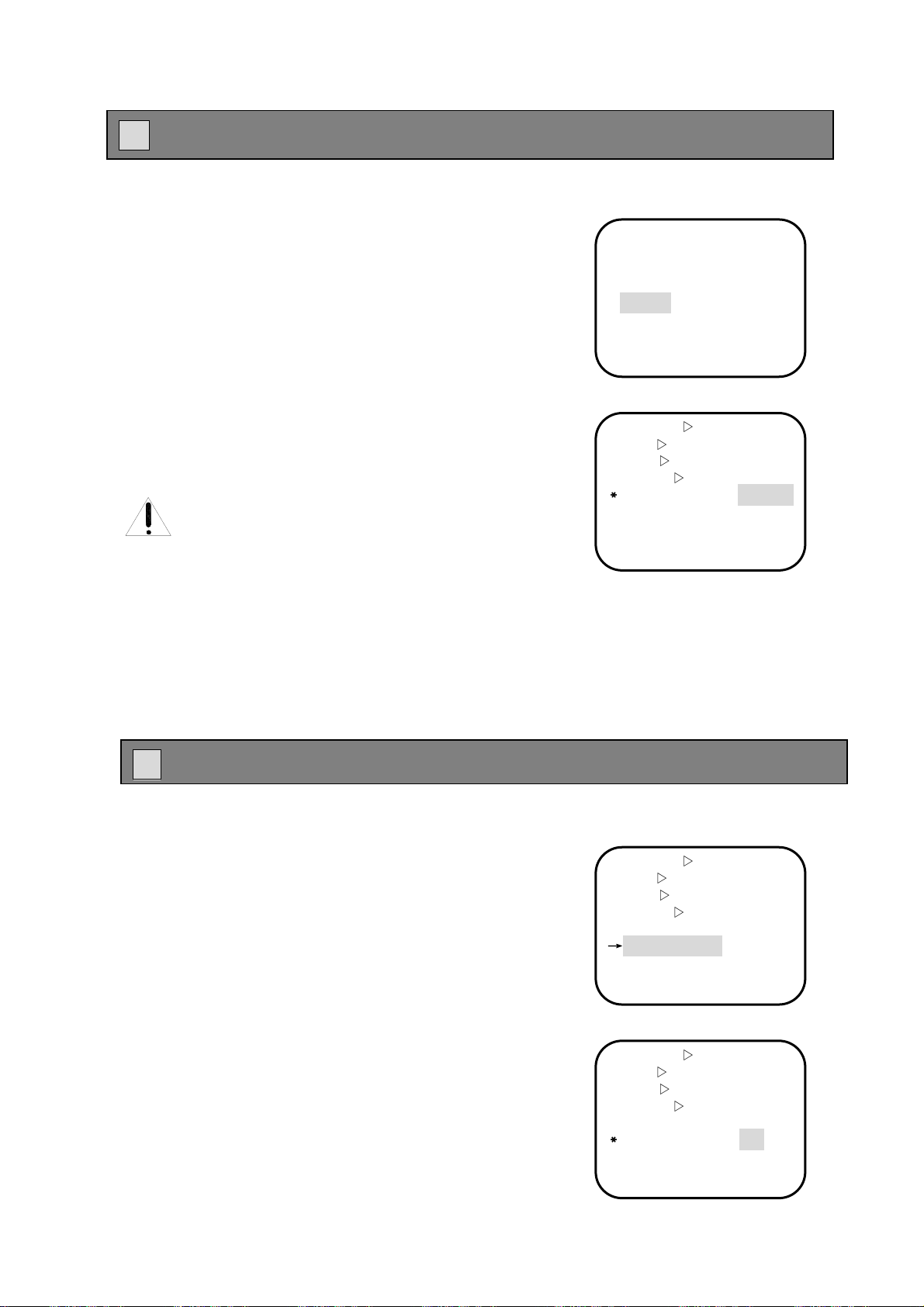
y
m
E Self act Function Setting:
) Operating Method As Follows:
1、Call preset 95 or 64 to enter into the main menu
2、Move cursor to choose【Self act】,Press【OPEN】key (open
the iris order) for confirmation,enter into “Self act setting
item”,
The following items can be selected:
【Nothing】:Default situation, without any action;
【Pattern 1-3】:Pattern Routes1-3;
【P scan 1-3】:Patrol scan1-3;
【F scan】:Frame scan
【A scan】:Auto scan
【Home】:Home place
Attention:All the settings must be set and saved,
or no response will be given.
3、Press【OPEN】key (open the iris order),save the “Self act
setting ”and exit;Press【CLOSE】key (Close the iris order),
lose the “Self act setting ”and exit.
F Leisure Time Setting:
) Operating Method As Follows:
1、Call preset 95 or 64 to enter into the main menu
2、Move cursor to choose【Leisure Time】, press【OPEN】
key (open the iris order) for confirmation,enter into “Leisure
Time Setting Items”,
3、Use P/T up-down order to change “Leisure Time” ,(3-240s
available)
4、Press【OPEN】key (open the iris order),save the “Leisure Time
Setting ” and exit;Press【CLOSE】key(Close the iris order),
lose the “Leisure Time Setting” and exit.
Main Menu
Camera
Pan
Info
Alarm
→Self act Nothing
Lerisure Time 005
Address 001
System reset
Self-act Setting
Camera ▽
Pan
Info
Alarm
﹡
Self act Nothing
Lerisure Time 005
Address 001
S
Ca
Pan
Info
Alarm
Self act Nothing
↓
Lerisure Time 005
Address 001
System reset
▽
▽
▽
▽
▽
▽
▽
stem reset
Main Menu
era ▽
▽
▽
▽
Leisure T Setting
Camera
Pan
Info
Alarm
Self act Nothing
﹡
Lerisure Time 005
Address 001
System reset
▽
▽
▽
▽
74 English
Page 75

G Address Setting:
) Operating Method As Follows
1、Call preset 95 or 64 to enter into the main menu
2、Move cursor to choose【Address】,Press【OPEN】key (open
the iris order) for confirmation,The words“
attest”(input the correct testing serial number), as well as a
line of dome’s current testing serial number(such as
“ ”) will display on the
A0719001
left-downward of the screen
3、Move the blank symbol“?”right and left, use P/T up-down
order to input the dome’s current testing serial number
(“ ”) back and forth according to
the current serial number.
4、After checking it,press【OPEN】key (open the iris order),
5、Press【OPEN】key (open the iris order) for confirmation, save the
A0719001 A0719001
you can edit the ID address if the system testing is correct. Use
P/T up-down order to change dome’s current ID
address(001-255 available)
“ID Add Setting” and exit; Press【CLOSE】key (close the iris
order) for confirmation, lose the “ID Add Setting” and exit
Please input
Main Menu
Camera
Pan
Info
Alarm
Self act Nothing
Lerisure Time 005
↓
Address 001
System reset
Enter into ID setting
Camera
Pan
Info
Alarm
Self act Nothing
Lerisure Time 005
﹡
Address 001
System reset
Please input attest:
A0719001
Input valid series number
Camera
Pan
Info
Alarm
Self act Nothing
Lerisure Time 005
﹡
Address 001
System reset
Please input attest:
A0719001 A0719001
Edit ID Address
Camera
Pan
Info
Alarm
Self act Nothing
Lerisure Time 005
﹡
Address 003
System reset
Please input attest:
A0719001 A0719001
▽
▽
▽
▽
▽
▽
▽
▽
▽
▽
▽
▽
▽
▽
▽
▽
English 75
Page 76

H System Reset Setting:
)Operating Method As Follows:
1、Call preset 95 or 64 to enter into the main menu
2、Move cursor to choose【System reset】,press【OPEN】key
(open the iris order) for confirmation, The words “
Please
input attest”(input the 6 passwords correctly), as well as 6
passwords input area(“ ”) will display on the
left-downwards of the screen
3、Move the blank symbol“?”right and left, use P/T up-down
order to input the dome’s 6 passwords, that is “ ”
4、Press【OPEN】key (open the iris order )for confirmation,the
dome will carry out “System Reset”; press【CLOSE】key (close
the iris order) or input the wrong number,can not
reach“System Reset”
?
888888
Attention:a、”System Reset ” password is 888888
b、After carrying out this function, all
the function settings the users
fixed will be returned to the
“Default Situation”, so be cautious
to use it!
Main Menu
Camera ▽
▽
Pan
Info
Alarm
Self act Nothing
Lerisure Time 005
Address 001
↓
System reset
Enter into System Reset
Setting
Camera
Pan
Info
Alarm
Self act F scan
Lerisure Time 100
Address 020
﹡
System reset
Please input password:
Inputting area
Camera ▽
Pan
Info
Alarm
Self act Nothing
Lerisure Time 005
Address 001
﹡
System reset
Please input password:
▽
▽
▽
▽
▽
▽
?
input 6 passwords
correctly
▽
▽
▽
888888
76 English
Page 77

Appendix
Z AppendixⅠ:Lightning-proof、with surge-protector
This series products adopt electricity-generating tube through air and TVS board lighting-proof
technology to avoid damage to the equipment caused by various pluse signal, such as thunder or surge
under the 1500W. Meanwhile, be sure to make it safe and take effective measures when you install it
ourside the house according to the practical situatio.
There must be at least 50m between singal transforming line and high-voltage equipments or
high-voltage cables:
z Outside routing should be under the eave spout.
z Sealling steel pipe-burying(routing) is essential to the spacious area. One side of the steel pipe
should be connected to the land. And impracticable routing method is forbidden.
z You have to take some meatures in the area of strong lightning or high-voltage area (such as
transformer substation with high-voltage), such as install large power consumption
lightning-proof equipments as well as lightning rod
z Outside installation and lightning-proof / grouding design of the circuit must be compatible with
the lightning-proof requirement of the building. Moreover , it has to comply with the national
standardization and field requirements;
z The system should be equipotential earthing.The grounding equipment must be content with
the double requirements of the electric safty and anti-disturbance, and can’t be connected with
the earthing line (zero voltage) disorderly. The resistance should be less than 4Ω and the
conducting wire’s section area less than25 ㎜² while connecting the groud separately
Z Appendix Ⅱ:Clearance of Transparent Housing
To ensure clear image,down-cover should be cleared regularly.
To avoid connecting it by your hand directly,you have to hold the external-loop of the down-cover
steadily while cleaning. The acid sweaty-trace of your hands may corrode the surface of the down-cover
and if it is damaged by the hard things which will cause unclear picture, influence the picture quality.
Be sure to clean the surface by soft cloth or other substitutes
z The medium-sized detergent is essential when it is dirty seriously and any clearance products of
high-level can be available!
English 77
Page 78

Z Appendix Ⅲ:RS485 bus common sense
1、 RS485 bus basic features
According to RS485 industry standard, it belongs to special impedance 120Ω semiduplex
communication bus, the max load capacity is 32 effective loads(contain master equipments and
slave equipments)
2、 RS485 bus transmission distance
When we use 0.56mm(24AWG)twisted-pair as communication cables,according to the different
Baud Rate,the max transmission distance’s theoretical value as follows:
If the communication cable is quite thin, or it is used in the area of strong electromagnetism
disturbance, or too many equipments are connected to the RS485,then the max transmission distance
will be shortened; Otherwise, it will be lengthened
Baud Rate Max Distance
2400BPS 1800m
4800BPS 1200m
9600BPS 800m
3、Connecting pattern and terminal resistance
3-1 RS485industry standard requires that various equipments should be complied with
chrysanthemum-style connecting methods and both ends have to own 120Ωterminal resistance
(As FIG 57) or for a simple one as FIG 58,but distance of“D”segment shouldn’t exceed
7meter.
z Controlling Equipments:refer to matrix, keyboardand etc.
z 1#-32#:stand for dome structure
3-2 Equipment terminal resistance120Ω connecting methods as shown on FIG59:
Equipments’terminal resistance on the alarming communication board has been existed: The
eighth one of SW3 on the alarming communication board is set to be “ON”by the connecting
method. (refer to appendix ⅣSW3 DIP Switch Setting)。
78 English
Page 79

Z Appendix Ⅳ:SW3 DIP Switch
As Follows:
Baud Rate SW3-1 SW3-2 Control
2400bps OFF OFF save OFF OFF OFF OFF
4800bps OFF ON save OFF OFF OFF OFF
9600bps ON OFF save OFF OFF OFF OFF
19200bps ON ON save OFF OFF OFF OFF
Baud Rate Setting Terminal Resistance Setting Protocol Setting
Baud Rate Setting Protocol Setting
SW3-3 SW3-4 SW3-5 SW3-
Protocol
6
OPEN IT
SW3-7 SW3-8
Switch on
“ Tri-alarm
”
120Ω
terminal
Resistanc
e Setting
Attention:The dome can support these two protocols currently: PELCO-D/P,and
PELCO-D/P can be compatibla without through DIP Switch Setting.
SW3-7:“ON”,stands for switching on “Tri-alarm”
“OFF”,stands for switching off “Tri-alarm”
SW3-8:“ON”,stands for putting through terminal resistance 120Ω
“OFF”,stands for disconnecting terminal resistance 120Ω
English 79
Page 80

Z Appendix Ⅴ:Specification
Electric Parameter
Power Source(Voltage Input)
Power consumpation 36VA Standard
Setup:
Protocol Pelco-P/D auto recognization
Baud Rate 2400bps/4800bps/9600bps/19200bps selectable
ID Address
Decoder Built-in
Horizontal Rotation
Pan Controlling Speed
Vertical Rotation
Tilt Controlling Speed
Operating Temperature:
Operating temperature
Environment Humidity
Safeguard Degree
Camera Parameter
Camera matching Self-reacting camera of Sony/Hitachi/LG/CNB
CCD 1/4”
Scanning Method 2:1 interlace scan
Effective Pexils 752(H)x582(v)
Horizontal Resolution
Illumination
Video Output
S/N
Signal Format PAL/NTSC
Sync System Inner sync
Iris Auto Iris
Focus Auto Focus, manual control
Optical Zoom
Digital Zoom
Gain Control
Shutter Speed
Privacy Zone 6 privacy zones at most
Slow Shutter
Structure
Outside Housing Aluminium
Chip Aluminium and PC plastic
Transparent Cover
Installing Methods
1-255(Soft ID Address)
360°continuous rotation
0.1°-280°/sec,max speed adjustable
0-90°rotation,can reach180°auto flip
0.1°-280°/sec,max speed adjustable
outdoor:-40ºC ~60ºC
indoor:0ºC ~ 50ºC
0-95﹪ without water-condensing
IP66 、 whether-proof housing 、 lighting-proof , with surge
≥480line
Color 0.7LUX,B/W 0.01LUX
1.0V±0.2Vp-p
≥50dB
X16, X18,X22,X23,X26,X27 selectable
X8 ,X10,X12
auto,manual priority
auto,manual 1/1-1/3500 selectable
On/Off,switch on / off Slow Shutter
Polypropylene Transparent Cover(without aperture loss)
Built-in Style,Indoor/outdoor pendent
DC15V
80 English
Page 81

Z Appendix Ⅵ:Basic Function Operation
Operation Methods
(Pan and Tilt)
(Scan)
(Stop Scan)
(Frame Scan)
(Auto Scan)
(Preset)
Special orders of presets:
(Pattern)
(ZOOM WIDE)
(ZOOM TELE)
Attn:Turning 3D joystick
clockwise or anticlockwise
is equal to “ 【 ZOOM
TELE】”and “【ZOOM
WIDE】” in function.
(Auto Iris) Auto or manual,iris can adjust itself to the best brightness
(Auto focus)
(Privacy Zone)
(Alarm)
Move the joystick back and forth, up and down
All the effective order can stop scan
Call preset 98(98+PRESET)
Call preset 99(99+PRESET)
1.When setting preset,press preset No.+“PRESET” key(It’s about
3 econds until editing menu appears on the screen.)
2.When calling preset, press preset No.+“PRESET” key.
3 . Keyboard setting and PTZ preset setting may vary from
manufacturer tomanufacturer, Concerning the specific details,
please refer to present cotroller’s operating instruction.
Regarding other function settings of preset, please refer to preset speed
setting and additional remarks of functions from P67-68
Call preset No.33(33+PRESET)――carry out 180deg auto flip
Call preset No.34(34+PRESET) ――execute P/T zero recovery
function horizontally
Call preset No.64(64+PRESET)――enter into main menu
Call preset No.95(95+PRESET)――enter into main menu and stop
PATTERN recoding
Call preset No.96(96+PRESET)――pattern1
Call preset No.97(97+PRESET)――preset1 scan
Call preset No.98(98+PRESET)――frame scan
Call preset No.99(99+PRESET)――auto scan
1. When setting pattern, press pattern No.+“PATTERN”key (It is
about 3 seconds until “PROGRAMMING PATTERN”appears on
the screen ), then set the patrol route, press “ACK” for
confirmation.
2. When calling pattern, press pattern No. +“PATTERN” key
3. Through “Pan→Pattern” item, set and call pattern scan
4. Keyboard setting and PTZ preset calling methods may vary from
manufacturer to manufacturer, Concerning the specific details, please
refer to present cotroller’s operating instruction.
Press “ZOOM WIDE” or turn joystick anticlockwise
Control zoom according to the following steps:
1. Press “ZOOM TELE” key or turn joystick clockwise to the
pictures you need.
2. Turn on the button or joystick
1、 To achieve successive digital zoom, press the button or turn the
joystick directly to the picture you need or reach digital zoom
range
Auto or manual, focus speed adjustable 0-7 grade
The users can cover the privacy zones by this item, and it can support
multi privacy zones. (The area can be set freely) And the privacy zone
can be moved along with Dome structure.
Concerning the operation details, please refer to P28-29 or P46-48.
It support 4ch alarm input, 2ch alarm output, each alarm–connecting
situation and alarm output terminal can be programmed on the menu.
Regarding the specific details, please refer to P72-73
English 81
Page 82

Z Appendix Ⅶ:After-Sales Service Promise
Dear Users:
Thank you for your confidence to our company brand. To make you feel more efficient, convenient and
comfortable to our products, our company makes the following servicing promises:
一、Qaulity Warranty
The products are complied with the requirements of purchase-sale contract completely. It is
manufactured in accordance with the latest standard. And we have a stringrnt testing for the products
before leaving the factory.。
二、After-Sales Service During The Warranty Period
The manufacturer should be in charge of maintenance according to its regulation if it belongs to
designing problem; Two-year guarantee, the first year-carry out in accordance with regulation; The
second year-free of charge. You can rest assured sbout our products’ quality: to solve the regular
problem within 24hrs; middle problems within 48hrs; serious problems within 72hrs.
三、After-Sales Service After Warranty Period
With the sufficient stock of accessories, we are responsible for maintenance to make our clients use it
again in short time during the whole applying period after two-year guarantee. The guarantee period of
accessories is ranging from 3 months to 10 months and our clients will be given due attention with their
demand(having the priority)
82 English
Page 83

Integrated Intelligent PTZ Dome
S Series
Operation Manual (English)
Please read this manual before you install or operate it and keep it for future use.
English 83
Page 84

the cover and back, please fill the sequencing No. in the
following blank area and keep it safe for the future check.
This symbol is intended to alert the user to the presence of
un-insulated “dangerous voltage” within the products’ enclosure
that may be of sufficient magnitude to constitute a risk of
electric shock to persons
This symbol is intended to alert the user to the presence of
important operating and maintenance instructions in the
literature accompanying the appliance
The factory sequencing No. of the products is marked on
Model:—————————
Sequencing No.:—————————
84 English
Page 85

Catalogue
Preface ----------------------------------------------------------------------------------------------------------1
Safety Announcement -------------------------------------------------------------------------------------1
Main Features ------------------------------------------------------------------------------------------------3
Installing Preparation -------------------------------------------------------------------------------------4
Indoor/Outdoor Dome Structure ----------------------------------------------------------------------5
Bracket Installation Size --------------------------------------------------------------------------------6
Indoor/Outdoor PTZ Dome Installation -----------------------------------------------------------7
Product Connection Sketch Map --------------------------------------------------------------------10
Basic Function Instruction of Menu ----------------------------------------------------------------11
Methods Of Enter Into Main Menu ----------------------------------------------------------------12
Menu Index --------------------------------------------------------------------------------------------------13
Sony Camera Menu Index -----------------------------------------------------------------------------14
Hitachi Camera Menu Index --------------------------------------------------------------------------15
LG/CNB Camera Menu Index -----------------------------------------------------------------------16
P/T Function Setting Menu Index -------------------------------------------------------------------16
Main Menu Function Setting --------------------------------------------------------------------------17
Sony Camera Function Setting -----------------------------------------------------------------------18
Exp Sub-Menu -------------------------------------------------------------------------------------------19
■
■
W/B Sub-menu -------------------------------------------------------------------------------------------25
Privacy Zone Sub-Menu -------------------------------------------------------------------------------28
■
Other Sub-Menu -----------------------------------------------------------------------------------------30
■
■
Custom Setting -------------------------------------------------------------------------------------------34
Zoom Speed Setting ------------------------------------------------------------------------------------35
■
Focus Speed Setting ------------------------------------------------------------------------------------35
■
Hitachi Camera Function Setting -------------------------------------------------------------------36
Exp Sub-Menu -------------------------------------------------------------------------------------------37
■
W/B Sub-menu -------------------------------------------------------------------------------------------41
■
English 85
Page 86

■ Lens Parameter Setting --------------------------------------------------------------------------------44
Privacy Zone Sub-Menu -------------------------------------------------------------------------------46
■
Other Sub-Menu -----------------------------------------------------------------------------------------49
■
■
Zoom Speed Setting ------------------------------------------------------------------------------------52
Focus Speed Setting ------------------------------------------------------------------------------------52
■
LG/CNB Camera Function Setting -----------------------------------------------------------------53
P/T Function Setting --------------------------------------------------------------------------------------54
Pattern Setting --------------------------------------------------------------------------------------------55
■
Patrol Scan Setting --------------------------------------------------------------------------------------57
■
■
Scan Function Setting ----------------------------------------------------------------------------------60
Home Place Setting -------------------------------------------------------------------------------------65
■
Auto Flip Function Setting ---------------------------------------------------------------------------65
■
■
Tile Max Speed Setting --------------------------------------------------------------------------------66
Pan Max Speed Setting --------------------------------------------------------------------------------66
■
Preset Speed Setting -----------------------------------------------------------------------------------67
■
■
Preset Function Setting --------------------------------------------------------------------------------67
Info Setting ---------------------------------------------------------------------------------------------------69
Main Title Setting ---------------------------------------------------------------------------------------70
■
■
Title Info Setting -----------------------------------------------------------------------------------------70
Place Info Setting ----------------------------------------------------------------------------------------71
■
Temp Info Setting ---------------------------------------------------------------------------------------71
■
Alarm Function Setting ----------------------------------------------------------------------------------72
Self-act Function Setting ---------------------------------------------------------------------------------74
Leisure T Setting --------------------------------------------------------------------------------------------74
ID Address Setting -----------------------------------------------------------------------------------------75
Reset Setting --------------------------------------------------------------------------------------------------76
AppendixⅠ Lightning-Proof 、Surge Protector -----------------------------------------------77
AppendixⅡ Clearance of Transparent Housing -----------------------------------------------77
86 English
Page 87

AppendixⅢ RS485Bus Common Sense ----------------------------------------------------------78
AppendixⅣ SW3DIP Switch Setting --------------------------------------------------------------79
AppendixⅤ Technology Specification --------------------------------------------------------------80
AppendixⅥ Basic Function Operation ------------------------------------------------------------81
AppendixⅦ After-Sales Service promise ----------------------------------------------------------82
English 87
