Page 1

[ Quick Start Guide ]
QUICK START GUIDE
INFINIBAND ADAPTER INSTALLATION
z
Page 2
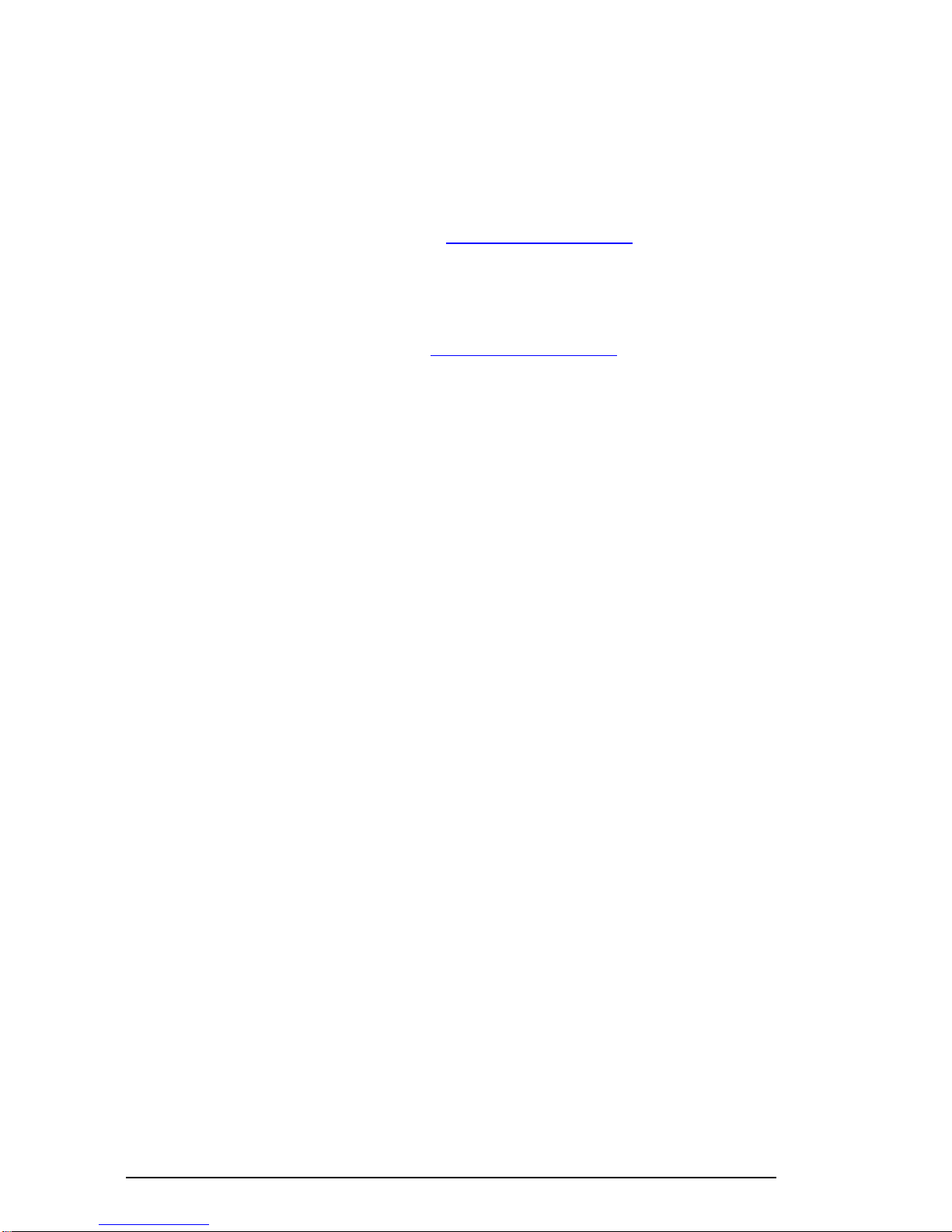
Purchasers of OEM products should consult with the OEM for support.
Please feel fre e to contact y our QLogic ap proved res eller or QLog ic
T echnical Support at any phase of integration for assistance. QLogic
Technical Support can b e reached by the followin g methods:
Web http://support.qlogic.com
E-mail support@qlogic.com
The QLogic kn owledge database contains troubleshoo ti ng
information for the QL ogic adapters. Acce ss the data base from th e
QLogic Support Web page, http://support.qlogic.com
. Use the
Support Center search engine to look for specific troubleshooting
information.
Page 3

Quick Start Guide
Installation Instructions
This Quick Start Guide describes how to install and configure your new QLogic InfiniBand Adapter in three simple
steps:
❑ Step 1. Verify the package contents.
❑ Step 2. Install the adapter hardware.
❑ Step 3. Install the QLogic InfiniBand™ host software.
Keep the adapter in the antistatic bag until installation. The adapter contains parts that can be
damaged by electrostatic discharge (ESD). Before handling the adapter, use standard methods to
CAUTION!
Step 1. Verify the Package Contents
The QLogic adapter is shipped with the following items:
❑ QLogic adapter
❑ Low-profile bracket (not available in all models)
❑ Quick Start Guide (this document)
discharge static electricity. Place the adapter on the bag when examining it. Retain the bag for
future use.
Step 2. Install the Adapter Hardware
NOTE: For QME7342 or QMH7342 mezzanine card installation instructions, please refer to your Server Hardware
Owners Manual.
To install the adapter hardware, please refer to the instructions in the QLogic HCA and QLogic OFED Software Install
Guide. To view this document, go to the QLogic Web site, www.qlogic.com
Step 3. Install the QLogic InfiniBand Host Software
The QLogic IB software drivers can be downloaded from the QLogic web site, www.qlogic.com. Click the Downloads
tab, and follow the links for your adapter model.
The QLogic IB software drivers are available in the following configurations:
❑ For use with the text user interface (TUI) installer
❑ For installation using the RPM method
❑ As user-level tools (a subset of the basic download ) that use the RPM inst all method
, and click the Downloads tab.
3
Page 4

❑ Packaged as a Clustercorp Rocks
®
+Roll
❑ Packaged as a Platform Open Cluster Stack (OCS) kit
For more information, see the detailed descriptions on the QLogic Downloads page.
In addition to these packages, the InfiniBand Fabric Suite Software for managing, installing, upgrading, configuring
and verifying InfiniBand clusters is available separately for purchase. Check with your local QLogic Sales
Representative for details.
To install the QLogic host software, please refer to the instructions in the QLogic HCA and QLogic OFED Software
Install Guide. The link to this document can be found on the same page as the software driver downloads.
Congratulations! You have successfully installed your QLogic Adapter!
❑ To obtain the most current drivers, management tools, user instructions, and documentation, please visit
the QLogic Web site at http://support.qlogic.com/support/drivers_software.aspx
versions.
and download the latest
❑ The following section contains additional information about the QLogic adapter, including the LED
scheme, troubleshooting, warranty, and certification information.
Adapter LEDs
QLogic InfiniBand Adapter LED Scheme
LED States Indication
Green OFF
Amber OFF
Green ON
Amber OFF
Green ON
Amber ON
Green BLINKING
(quickly)
Amber ON
Green BLINKING
Amber BLINKING
Table Notes
a
This feature is available only on the QLE7240 and QLE7280 adapters.
a
The switch is not powered up. The software is neither installed nor started. Loss of
signal.
Verify that the software is installed and configured with ipath_control -i. If
the software is working properly, check both cable connectors.
Signal detected and the physical link is up. Ready to talk to the subnet manager
(SM) to bring the link fully up.
If this state persists, the SM may be missing or the link may not be configured.
Use ipath_control -i to verify the software state. If all adapters are in this
state, then the SM is not running. Check the SM configuration, or install and run
opensmd.
The link is configured, properly connected, and ready. Signal detected. Ready to
talk to an SM to bring the link fully up.
The link is configured, properly connected and ready to receive data and link
packets.
Indicates traffic
Locates the adapter
This feature is controlled by ipath_control -b [On | Off]
4
Page 5

For More Information
Refer to the QLogic HCA and QLogic OFED Software Install Guide, the QLogic HCA and QLogic OFED Software User
Guide, and the Release Notes for information on installation and use of QLogic adapters and host software. See the
Downloads section of the QLogic Web site www.qlogic.com.
Warranty
The QLogic Adapter comes with a standard three year QLogic warranty, or as specified by other agreements. Please
check the QLogic Web site at http://www.qlogic.com/Support/warranty.aspx
for warranty details.
Product Regulatory Compliance
QLogic Host Channel Adapters
The following sections contain a summary of EMI test specifications performed on the QLogic interconnect hardware
adapters to comply with emission, immunity, product safety standards, and regulatory compliance markings.
The following adapters comply to these standards: CU031010408.
EMI Requirements Compl iance Statements
United States
FCC Part 15 compliance: Class A
NOTE: This equipment has been tested and found to comply with the limits for a Class A digital device pursuant
to Part 15 of the FCC rules. These limits are designed to provide reasonable protection against harmful interference
when the equipment is operated in a commercial environment. This equipment generates, uses, and can radiate
radio frequency energy and, if not installed and used in accordance with the instruction manual, may cause harmful
interference to radio communications. Operation of this equipment in a residential area is likely to cause harmful
interference in which case the user will be required to correct the interference at their own expense.
Operation is subject to the following two conditions: (1) This device may not cause harmful interference, and (2)
this device must accept any interference received, including interference that may cause undesired operations.
Changes or modifications not expressly approved by QLogic could void the user’s authority to operate the equipment.
Canada
ICES-003 compliance: Class A
❑ This Class A digital apparatus complies with Canadian ICES-003.
❑ Cet appareil numériqué de la classe A est conformé à la norme NMB-003 du Canada.
5
Page 6

Europe
CE Mark 89/336/EEC (modified by 93/68/CEE), 73/23/EEC EMC Directive compliance, 2004/108/EC-2006/95/EC:
WARNING!! This is a Class A product. In a domestic environment this product may cause radio interference in
which case the user may be required to take adequate measures.
EN55022:2006 +A1:2007/IEC CISPR 22:2005+A1:2005 Class A
EN61000-3-2:2006/IEC 610003-2:2005
EN61000-3-3:1995+A1:2001+A2:2005
EN55024:1998, (Amds A1:2001, A2:2003)/CISPR24:1997+A1 2001+A2:2002
Japan
VCCI compliance: VCCI V-3/2009.04; V-4/2009.04 Class A
Japanese Language Format-Class A
English translation of the previous statement:
This is class A product based on the standard of the Voluntary Control Council For Interference by Information
Technology Equipment (VCCI). If this equipment is used in a domestic environment, radio disturbance may arise.
When such trouble occurs, the user may be required to take corrective actions.
Australia/New Zealand
AS/NZS : EN55022:2006+A1 2007/CISPR 22:2005 Class A
WARNING!! This is a Class A product. In a domestic environment this product may cause radio interference in
which case the user may be required to take adequate measures.
6
Page 7

Korea
MIC compliance: Class A
Product Name/Model QLogic Host Channel Adapters
Certification holder QLogic Corporation
Manufactured date Refer to date code listed on product
Manufacturer/Country of origin QLogic Corporation/USA
Korean Language Format-Class A
English translation of the above statement:
A class equipment (Business purpose info/telecommunications equipment). As this equipment has undergone EMC
registration for business purpose, the seller and/or the buyer is asked to beware of this point and in case a wrongful
sale or purchase has been made, it is asked that a change to household use be made.
Taiwan
BSMI Certification: Clas s A Certified
Product Name/Model QLogic Host Channel Adapters
Certification holder QLogic Corporation
Manufactured date Refer to date code listed on product
Manufacturer/Country of origin QLogic Corporation/USA
Chinese Language Format-Class A
English translation of the above statement:
WARNING!! This is a class A product. In domestic environments this product may cause interference, in which
case the user may be required to take adequate measures.
7
Page 8

Product Safety Comp lian c e
UL, cUL product safety compliance:
UL60950-1 (2nd edition)
cUL: CSA C22.2 60950-1 (2nd Edition)
2006/95/ECC low voltage directive
TUV:
EN60950-1:2006, IEC 60950-1 CB certified
8
Page 9

9
Page 10

10
Page 11

© 2010 QLogic Corporation. QLogic, the QLo gic logo, an d InfiniBan d ar e trademarks or registe red trademarks of
QLogic Corporation. Rocks is a registered trademark of the Regents of the University of California. All other brands
and product names are trademarks or registered trademarks of their respective owners. Information supplied by
QLogic is believed to be accurate and reliable. QLogic Corporation assumes no responsibility for any errors in this
brochure. QLogic Corporation reserves the right, without notice, to makes changes in product design or
specifications.
Page 12

Corporate Headquarters Europe Headquarters
QLogic Corporation QLogic (UK) LTD.
26650 Aliso Viejo Parkway Quatro House, Lyon Way, Frimley
Aliso Viejo, CA 92656 Camberley Surrey, GU16 7ER UK
949.389.6000 www.qlogic.com +44 (0) 1276 804 670
*IB6154503-01 A*
IB6154503-01 A
