Page 1

SANsurfer iSCSI HBA CLI
User’s Guide
Command Line Interface for
QLogic iSCSI Host Bus Adapters
SN0054621-00 E
Page 2
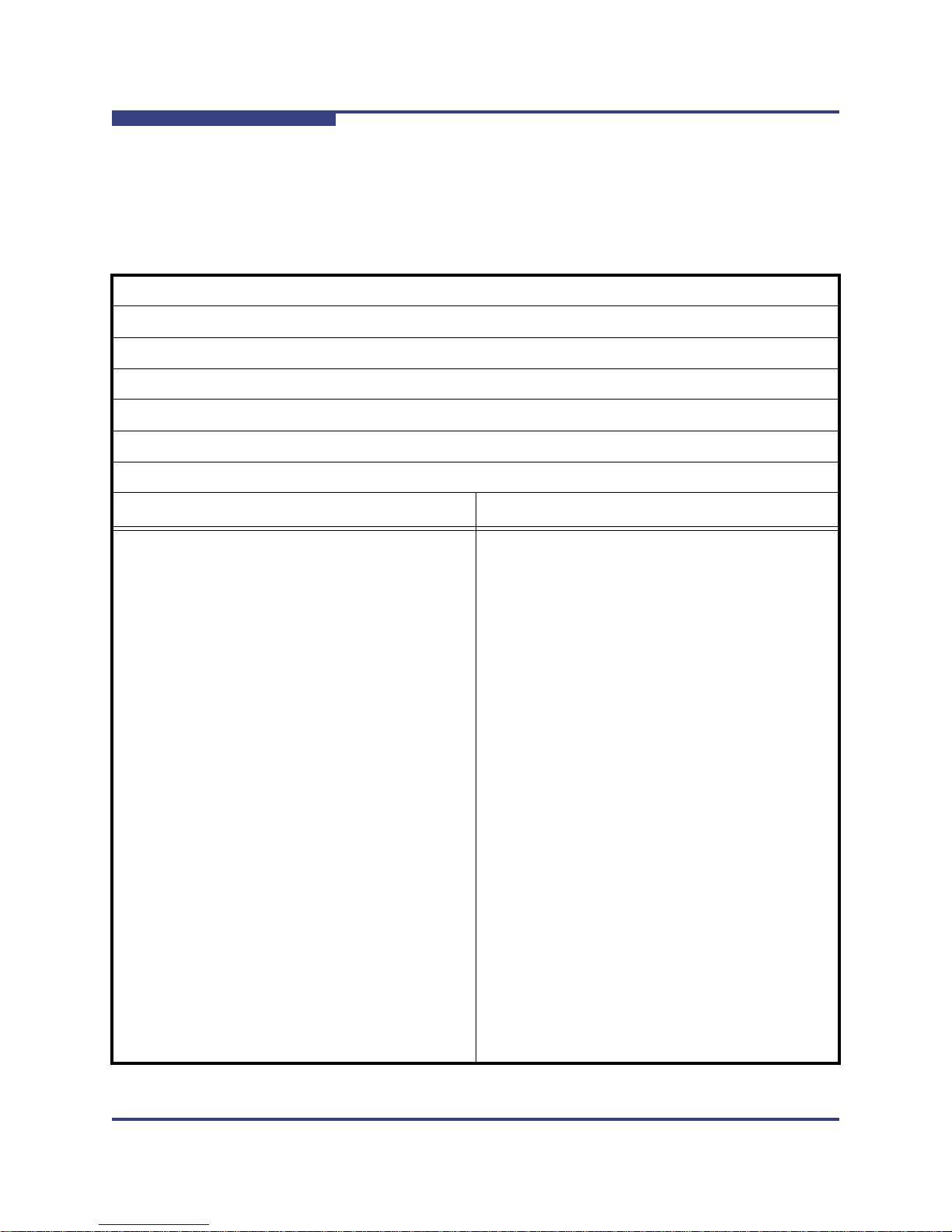
SANsurfer iSCSI HBA CLI User’s Guide
Command Line Interface for QLogic iSCSI Host Bus Adapters
Information furnished in this manual is believed to be accurate and reliable. However, QLogic Corporation assumes no
responsibility for its use, nor for any infringements of patents or other rights of third parties which may result from its
use. QLogic Corporation reserves the right to change product specifications at any time without notice. Applications
described in this document for any of these products are for illustrative purposes only. QLogic Corporation makes no
representation nor warranty that such applications are suitable for the specified use without further testing or
modification. QLogic Corporation assumes no responsibility for any errors that may appear in this document.
S
Document Revision History
Revision A, September 30, 2005
Revision B, November 10, 2005
Revision C, July 14, 2006
Revision D, May 7, 2007
Revision E, October 17, 2008
Changes Sections Affected
Revision E Changes:
Applied new user’s guide template. All
Updated guide title and subtitle. Title page, page headers
Enhanced and edited all content, including index. All
Removed all references to obsolete features
related to DNS and SLP.
Expanded Introduction chapter to include new
information.
Added supported operating systems Windows
Server 2008 and Windows PE.
Removed obsolete Linux attended installation section.
Removed Table 2-1. “Starting Non-interactive Mode” on page 3-2
Updated map of interactive menus and options. Table 4-1 on page 4-2
Added new firmware update option to Host Level
Info & Operations menu.
All
Intended Audience, How This Guide is Organized
(Typographic Conventions, Related Documents),
License Agreements
“Supported Operating Systems” on page 1-4
“Installing on Red Hat/SUSE Linux/PPC” on
page 2-10
“Update Firmware, Multiple Adapters” on
page 4-11
Added new Port Link Settings Menu and menu
items.
Updated Display Network Settings example. Display Network Settings (CLI Options -netconf)
Page ii SN0054621-00 E
“Port Link Settings Menu” on page 4-19
Page 3
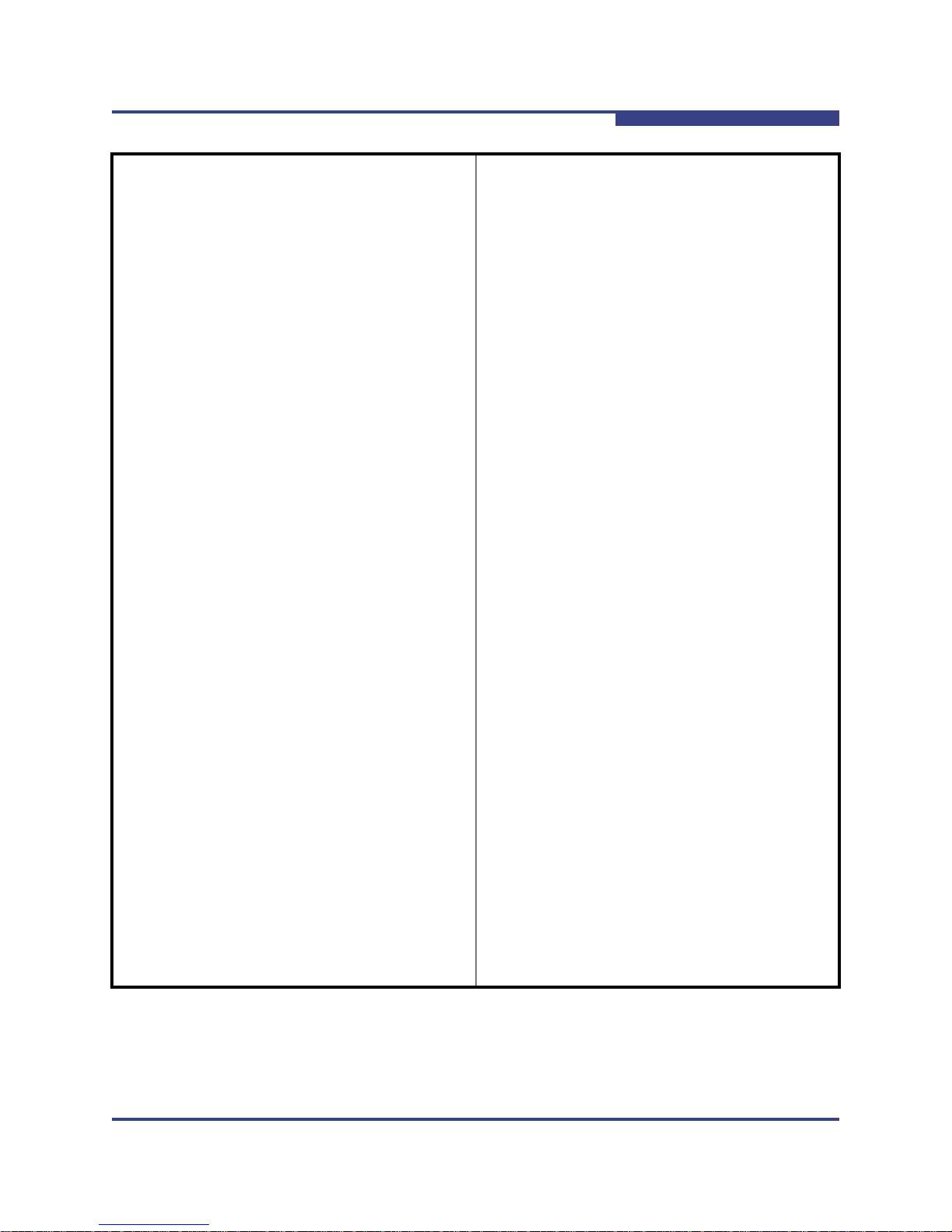
S
SANsurfer iSCSI HBA CLI User’s Guide
Command Line Interface for QLogic iSCSI Host Bus Adapters
Updated (added and removed parameters) the list
of device settings.
Updated (added and removed parameters) the list
of basic settings.
Updated (added and removed parameters) the list
of advanced settings.
Changed Bootcode Settings Menu to new
BIOS/UEFI (or FCode) Settings Menu.
Removed Unbind Target option from Target
Level Info & Operations menu.
Added more detail for Display Target Information
option.
Added new Target Discovery Menu and its
options.
Removed subheadings referencing non-existent
interactive mode commands.
Added new miscellaneous command line options. “-acb” on page 5-3, “-dce” on page 5-7, “-dp” on
Added new discovered target command line
options.
“Configure Device Settings” on page 4-25
“Configure Basic Settings” on page 4-26
“Configure Advanced Settings” on page 4-26
“BIOS/UEFI [or FCode] Settings Menu” on
page 4-34
“Target Level Info & Operations” on page 4-36
“Display Target Information (CLI Option -t)” on
page 4-37
“Target Discovery Menu” on page 4-44
5 Non-Interactive Mode Commands
page 5-8,
“-dtdsp (Display Discovered Targets)” on page 5-9
through “-dtrema (Remove Discovered Target)” on
page 5-11
Added new link configuration command line
options.
Added other new target command line options. “-pad” on page 5-24, “-pdt” on page 5-24 and “-pet”
Added unbind persistent target command line
options.
Added new send target and statistics command
line options.
Added new port and HBA configuration parameters (each in a separate table).
Added missing descriptions for parameters.
Deleted obsolete parameters.
“-lc (Configure Link Configuration)” on page 5-18
and “-lcd (Display Configured Link Configuration)”
on page 5-18
on page 5-24
“-pu” on page 5-25 and “-px” on page 5-26
“-stadd” on page 5-29 through “-strema” on
page 5-30
Appendix A Port- and HBA-level Parameters
SN0054621-00 E Page iii
Page 4

SANsurfer iSCSI HBA CLI User’s Guide
Command Line Interface for QLogic iSCSI Host Bus Adapters
S
Added missing descriptions for IPv4TOS and
IPv4TTL parameters.
Deleted obsolete Primary_DNS and SLP_Address
parameters.
Moved trace information from 5 Non-Interactive
Mode Commands to a new appendix.
Appendix C Target Parameters
Appendix F Using Trace
Page iv SN0054621-00 E
Page 5
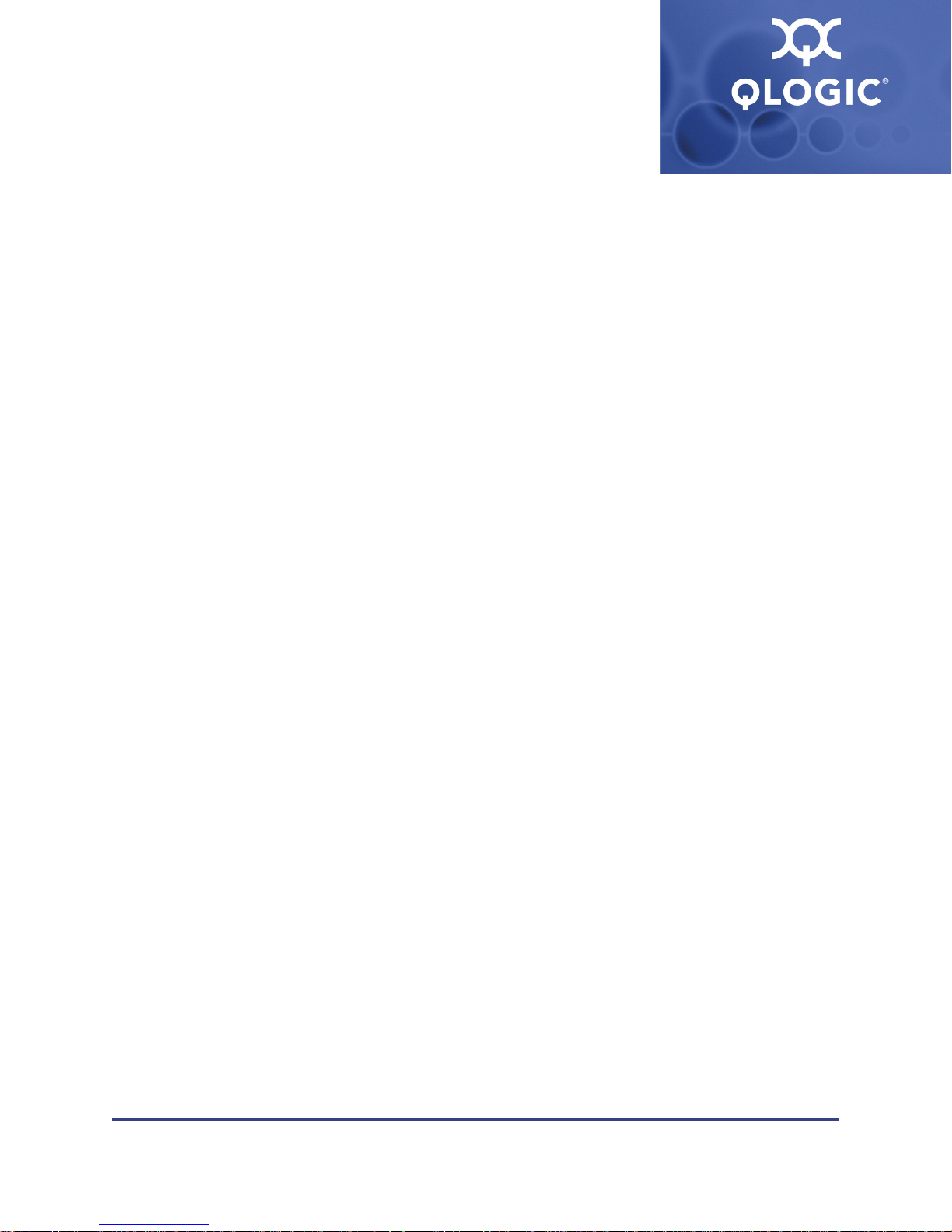
Table of Contents
1 Introduction
Intended Audience . . . . . . . . . . . . . . . . . . . . . . . . . . . . . . . . . . . . . . . . . . . . 1-1
How This Guide is Organized. . . . . . . . . . . . . . . . . . . . . . . . . . . . . . . . . . . . 1-1
Typographic Conventions . . . . . . . . . . . . . . . . . . . . . . . . . . . . . . . . . . 1-2
Related Documents. . . . . . . . . . . . . . . . . . . . . . . . . . . . . . . . . . . . . . . 1-3
Supported QLogic HBAs . . . . . . . . . . . . . . . . . . . . . . . . . . . . . . . . . . . . . . . 1-4
Supported Operating Systems . . . . . . . . . . . . . . . . . . . . . . . . . . . . . . . . . . . 1-4
License Agreements. . . . . . . . . . . . . . . . . . . . . . . . . . . . . . . . . . . . . . . . . . . 1-5
Technical Support. . . . . . . . . . . . . . . . . . . . . . . . . . . . . . . . . . . . . . . . . . . . . 1-5
Availability . . . . . . . . . . . . . . . . . . . . . . . . . . . . . . . . . . . . . . . . . . . . . . 1-5
Training . . . . . . . . . . . . . . . . . . . . . . . . . . . . . . . . . . . . . . . . . . . . . . . . 1-5
Contact Information . . . . . . . . . . . . . . . . . . . . . . . . . . . . . . . . . . . . . . . 1-5
2 Installation and Removal
Installing SANsurfer iSCSI HBA CLI . . . . . . . . . . . . . . . . . . . . . . . . . . . . . . 2-1
Downloading the Installation Package. . . . . . . . . . . . . . . . . . . . . . . . . 2-1
Installing on Microsoft Windows . . . . . . . . . . . . . . . . . . . . . . . . . . . . . 2-4
Windows Standard (GUI) Installation . . . . . . . . . . . . . . . . . . . . . 2-4
Windows Command Line Installation . . . . . . . . . . . . . . . . . . . . . 2-9
Installing on Red Hat/SUSE Linux/PPC . . . . . . . . . . . . . . . . . . . . . . . 2-10
Installing on Solaris SPARC/Solaris x86 . . . . . . . . . . . . . . . . . . . . . . . 2-10
Solaris Attended Installation . . . . . . . . . . . . . . . . . . . . . . . . . . . . 2-10
Solaris Silent Installation. . . . . . . . . . . . . . . . . . . . . . . . . . . . . . . 2-11
Removing SANsurfer iSCSI HBA CLI . . . . . . . . . . . . . . . . . . . . . . . . . . . . . 2-12
Microsoft Windows Uninstall . . . . . . . . . . . . . . . . . . . . . . . . . . . . . . . . 2-12
Start Menu Uninstall . . . . . . . . . . . . . . . . . . . . . . . . . . . . . . . . . . 2-12
Control Panel Uninstall . . . . . . . . . . . . . . . . . . . . . . . . . . . . . . . . 2-12
Command Line Uninstall. . . . . . . . . . . . . . . . . . . . . . . . . . . . . . . 2-12
Red Hat/SUSE Linux/PPC Uninstall . . . . . . . . . . . . . . . . . . . . . . . . . . 2-13
Solaris SPARC/Solaris x86 Uninstall. . . . . . . . . . . . . . . . . . . . . . . . . . 2-13
SN0054621-00 E Page v
Page 6

SANsurfer iSCSI HBA CLI User’s Guide
Command Line Interface for QLogic iSCSI Host Bus Adapters
3 Getting Started
Introduction. . . . . . . . . . . . . . . . . . . . . . . . . . . . . . . . . . . . . . . . . . . . . . . . . . 3-1
Starting Interactive Mode . . . . . . . . . . . . . . . . . . . . . . . . . . . . . . . . . . . . . . . 3-1
Starting Non-interactive Mode . . . . . . . . . . . . . . . . . . . . . . . . . . . . . . . . . . . 3-2
4 Interactive Mode Commands
Display Program Version Information (CLI Option -ver) . . . . . . . . . . . . . . . . 4-8
Host Level Info & Operations Menu . . . . . . . . . . . . . . . . . . . . . . . . . . . . . . . 4-8
Display General System Information (CLI Option -g) . . . . . . . . . . . . . 4-9
Import HBA Menu, Multiple Adapters (CLI Options -import and
-save) . . . . . . . . . . . . . . . . . . . . . . . . . . . . . . . . . . . . . . . . . . . . . . . . 4-9
Save Host Configuration (CLI Option -save) . . . . . . . . . . . . . . . 4-9
Import HBA Configuration (CLI Option -import) . . . . . . . . . . . . . 4-10
Update Firmware, Multiple Adapters . . . . . . . . . . . . . . . . . . . . . . . . . . 4-11
Install HBA Driver, All Adapters (CLI Option -d) . . . . . . . . . . . . . . . . . 4-11
Select HBA Port. . . . . . . . . . . . . . . . . . . . . . . . . . . . . . . . . . . . . . . . . . 4-11
HBA Level Info & Operations Menu (CLI Option -i) . . . . . . . . . . . . . . . . . . . 4-12
HBA Information (CLI Option -ch) . . . . . . . . . . . . . . . . . . . . . . . . . . . . 4-12
HBA Options Menu (No CLI Option) . . . . . . . . . . . . . . . . . . . . . . . . . . 4-13
Update BIOS/UEFI [or FCode] Code Image (CLI Option
-bootcode) . . . . . . . . . . . . . . . . . . . . . . . . . . . . . . . . . . . . . . . . 4-13
Update Firmware Image (CLI Option -f) . . . . . . . . . . . . . . . . . . . 4-13
Update ROM Image (CLI Option -r) . . . . . . . . . . . . . . . . . . . . . . 4-14
HBA Reset (CLI Option -b) . . . . . . . . . . . . . . . . . . . . . . . . . . . . . . . . . 4-14
HBA Diagnostic Menu (No CLI Option) . . . . . . . . . . . . . . . . . . . . . . . . 4-15
Retrieve FW Crash Record (CLI Option -gcr). . . . . . . . . . . . . . . 4-15
Retrieve FW Flash & NVRAM Record (CLI Option
-dumpnvram) . . . . . . . . . . . . . . . . . . . . . . . . . . . . . . . . . . . . . . 4-15
Retrieve FW Coredump Record (CLI Option -dumpcore). . . . . . 4-16
Display HBA Level Statistics (CLI Option -stathba) . . . . . . . . . . 4-16
HBA Level Parameters Menu (No CLI Option) . . . . . . . . . . . . . . . . . . 4-17
Display HBA Level Parameters (CLI Option -i). . . . . . . . . . . . . . 4-17
Configure HBA Level Parameters (CLI Option -n) . . . . . . . . . . . 4-18
Save Changes and Reset HBA . . . . . . . . . . . . . . . . . . . . . . . . . 4-18
Display VPD Information (CLI Option -vpd). . . . . . . . . . . . . . . . . . . . . 4-18
Port Level Info & Operations Menu . . . . . . . . . . . . . . . . . . . . . . . . . . . . . . . 4-19
Port Link Settings Menu . . . . . . . . . . . . . . . . . . . . . . . . . . . . . . . . . . . 4-19
Display Active Link Configuration . . . . . . . . . . . . . . . . . . . . . . . . 4-19
Display Configured Link Configuration (CLI Option -lcd) . . . . . . 4-20
S
Page vi SN0054621-00 E
Page 7

A
SANsurfer iSCSI HBA CLI User’s Guide
Command Line Interface for QLogic iSCSI Host Bus Adapters
Configure Link Configuration (CLI Option -lc). . . . . . . . . . . . . . . 4-20
Save Changes and Reset HBA (if necessary) . . . . . . . . . . . . . . 4-20
Port Network Settings Menu . . . . . . . . . . . . . . . . . . . . . . . . . . . . . . . . 4-20
Display Network Settings (CLI Options -netconf) . . . . . . . . . . . . 4-20
Configure IP Settings (CLI Option -ipdhcp) . . . . . . . . . . . . . . . . 4-21
iSNS Settings (CLI Option -isns) . . . . . . . . . . . . . . . . . . . . . . . . 4-21
Edit Configured Port Settings Menu . . . . . . . . . . . . . . . . . . . . . . . . . . 4-22
Display Configured Port Settings (CLI Option -c) . . . . . . . . . . . . 4-22
Change Port ISCSI Alias Name (No CLI Option) . . . . . . . . . . . . 4-22
Port Firmware Settings Menu . . . . . . . . . . . . . . . . . . . . . . . . . . . 4-23
Legacy QLA4010 Restore Default Port Settings . . . . . . . . . . . . 4-28
Port Restore Factory Defaults (CLI Option -rdh) . . . . . . . . . . . . . . . . . 4-28
Port Diagnostic Menu . . . . . . . . . . . . . . . . . . . . . . . . . . . . . . . . . . . . . 4-29
Ping Target (CLI Option -ping) . . . . . . . . . . . . . . . . . . . . . . . . . . 4-30
Perform Loopback Test (CLI Option -lb) . . . . . . . . . . . . . . . . . . . 4-31
Perform Read/Write Buffer Test (CLI Option -rwt) . . . . . . . . . . . 4-31
Display Port Statistics (CLI Option -stat). . . . . . . . . . . . . . . . . . . 4-32
Reset Statistics (CLI Option -sreset). . . . . . . . . . . . . . . . . . . . . . 4-32
Display ARP Table (CLI Option -arp) . . . . . . . . . . . . . . . . . . . . . 4-32
Display Connection Error Log. . . . . . . . . . . . . . . . . . . . . . . . . . . 4-32
Export Connection Error Log . . . . . . . . . . . . . . . . . . . . . . . . . . . 4-33
Display Neighbor Cache (IPv6) (CLI Option -nc) . . . . . . . . . . . . 4-33
Display Destination Cache (IPv6) (CLI Option -dc) . . . . . . . . . . 4-33
Display Default Router List (IPv6) (CLI Option -dr). . . . . . . . . . . 4-33
Display Local Prefix List (IPv6) (CLI Option -lp) . . . . . . . . . . . . . 4-33
BIOS/UEFI [or FCode] Settings Menu. . . . . . . . . . . . . . . . . . . . . . . . . 4-34
Display BIOS/UEFI [or FCode] Information (CLI Option
-binfo) . . . . . . . . . . . . . . . . . . . . . . . . . . . . . . . . . . . . . . . . . . . . 4-35
Set BIOS/UEFI [or FCode] Mode (CLI Option
-bootcodemode) . . . . . . . . . . . . . . . . . . . . . . . . . . . . . . . . . . . . 4-35
Set Primary Boot Target Information (CLI Option
-pbootcode) . . . . . . . . . . . . . . . . . . . . . . . . . . . . . . . . . . . . . . . 4-35
Set Secondary Boot Target Information (CLI Option
-sbootcode) . . . . . . . . . . . . . . . . . . . . . . . . . . . . . . . . . . . . . . . 4-35
Clear Primary Boot Target Information (CLI Option
-cpbootcode) . . . . . . . . . . . . . . . . . . . . . . . . . . . . . . . . . . . . . . 4-36
Clear Secondary Boot Target Information (CLI Option
-csbootcode). . . . . . . . . . . . . . . . . . . . . . . . . . . . . . . . . . . . . . . 4-36
Set Alternative Client ID (CLI Option -sbootcodecid) . . . . . . . . . 4-36
SN0054621-00 E Page vii
Page 8

SANsurfer iSCSI HBA CLI User’s Guide
Command Line Interface for QLogic iSCSI Host Bus Adapters
Target Level Info & Operations . . . . . . . . . . . . . . . . . . . . . . . . . . . . . . 4-36
List Targets (CLI Option -t) . . . . . . . . . . . . . . . . . . . . . . . . . . . . . 4-37
Display Target Information (CLI Option -t) . . . . . . . . . . . . . . . . . 4-37
Bind Target (CLI Option -pb). . . . . . . . . . . . . . . . . . . . . . . . . . . . 4-39
Delete Target . . . . . . . . . . . . . . . . . . . . . . . . . . . . . . . . . . . . . . . 4-39
Configure Target Parameters (CLI Option -tc) . . . . . . . . . . . . . . 4-39
Add a Target (CLI Option -pa). . . . . . . . . . . . . . . . . . . . . . . . . . . 4-40
Disable a Target . . . . . . . . . . . . . . . . . . . . . . . . . . . . . . . . . . . . . 4-40
Enable a Target . . . . . . . . . . . . . . . . . . . . . . . . . . . . . . . . . . . . . 4-40
Configure Target Authentication Menu . . . . . . . . . . . . . . . . . . . . 4-40
Target Discovery Menu . . . . . . . . . . . . . . . . . . . . . . . . . . . . . . . . 4-44
List LUN Information (CLI Option -l) . . . . . . . . . . . . . . . . . . . . . . 4-47
Save Target/CHAP Changes (No CLI Option) . . . . . . . . . . . . . . 4-47
List All QLogic iSCSI HBA Ports Detected (CLI Option -i) . . . . . . . . . . . . . . 4-48
Help (CLI Option -h) . . . . . . . . . . . . . . . . . . . . . . . . . . . . . . . . . . . . . . . . . . . 4-49
Select HBA Port (No CLI Option) . . . . . . . . . . . . . . . . . . . . . . . . . . . . . . . . . 4-49
Refresh (No CLI Option). . . . . . . . . . . . . . . . . . . . . . . . . . . . . . . . . . . . . . . . 4-49
Exit (No CLI Option) . . . . . . . . . . . . . . . . . . . . . . . . . . . . . . . . . . . . . . . . . . . 4-50
S
5 Non-interactive Mode Commands
Non-interactive Commands . . . . . . . . . . . . . . . . . . . . . . . . . . . . . . . . . . . . . 5-3
-acb . . . . . . . . . . . . . . . . . . . . . . . . . . . . . . . . . . . . . . . . . . . . . . . . . . . 5-3
-addchap (Add a CHAP Entry) . . . . . . . . . . . . . . . . . . . . . . . . . . . . . . 5-3
-arp (Display ARP Table) . . . . . . . . . . . . . . . . . . . . . . . . . . . . . . . . . . . 5-3
-b (HBA Reset) . . . . . . . . . . . . . . . . . . . . . . . . . . . . . . . . . . . . . . . . . . 5-3
-binfo (Display BIOS/UEFI [or FCode] Information). . . . . . . . . . . . . . . 5-4
-bootcode (Update BIOS/UEFI [or FCode] Mode). . . . . . . . . . . . . . . . 5-4
-bootcodemode (Set BIOS/UEFI [or FCode] Mode) . . . . . . . . . . . . . . 5-4
-c (Display Configured Port Settings) . . . . . . . . . . . . . . . . . . . . . . . . . 5-5
-ch (HBA Information) . . . . . . . . . . . . . . . . . . . . . . . . . . . . . . . . . . . . . 5-5
-chapmap (Display Targets Using CHAP Entries) . . . . . . . . . . . . . . . . 5-6
-cpbootcode (Clear Primary Boot Target Information) . . . . . . . . . . . . . 5-6
-csbootcode (Clear Secondary Boot Target Information) . . . . . . . . . . 5-6
-d (Install HBA Driver, All Adapters) . . . . . . . . . . . . . . . . . . . . . . . . . . 5-6
-dc (Display Destination Cache [IPv6 only]) . . . . . . . . . . . . . . . . . . . . 5-7
-dce . . . . . . . . . . . . . . . . . . . . . . . . . . . . . . . . . . . . . . . . . . . . . . . . . . . 5-7
-defbidi (Add a Default BIDI CHAP). . . . . . . . . . . . . . . . . . . . . . . . . . . 5-7
-delchap (Delete a CHAP Entry) . . . . . . . . . . . . . . . . . . . . . . . . . . . . . 5-7
-df . . . . . . . . . . . . . . . . . . . . . . . . . . . . . . . . . . . . . . . . . . . . . . . . . . . . 5-8
-dp . . . . . . . . . . . . . . . . . . . . . . . . . . . . . . . . . . . . . . . . . . . . . . . . . . . . 5-8
Page viii SN0054621-00 E
Page 9

A
SANsurfer iSCSI HBA CLI User’s Guide
Command Line Interface for QLogic iSCSI Host Bus Adapters
-dr (Display Default Router List [IPv6 only]) . . . . . . . . . . . . . . . . . . . . 5-8
-dspchap (Display a CHAP Table) . . . . . . . . . . . . . . . . . . . . . . . . . . . . 5-9
-dtdsp (Display Discovered Targets) . . . . . . . . . . . . . . . . . . . . . . . . . . 5-9
-dtdspa (List Targets). . . . . . . . . . . . . . . . . . . . . . . . . . . . . . . . . . . . . . 5-9
-dtdupd (Duplicate a Discovered Target) . . . . . . . . . . . . . . . . . . . . . . . 5-9
-dtdupd (Duplicate a Persistent Target) . . . . . . . . . . . . . . . . . . . . . . . . 5-10
-dtli (Login and Persist a Discovered Target). . . . . . . . . . . . . . . . . . . . 5-10
-dtlia (Login and Persist a Discovered Target). . . . . . . . . . . . . . . . . . . 5-10
-dtrem (Remove Discovered Target) . . . . . . . . . . . . . . . . . . . . . . . . . . 5-10
-dtrema (Remove Discovered Target) . . . . . . . . . . . . . . . . . . . . . . . . . 5-11
-dumpcore (Retrieve FW Coredump Record) . . . . . . . . . . . . . . . . . . . 5-11
-dumpnvram (Retrieve FW Flash & NVRAM Record) . . . . . . . . . . . . . 5-11
-dv . . . . . . . . . . . . . . . . . . . . . . . . . . . . . . . . . . . . . . . . . . . . . . . . . . . . 5-11
-edchap (Edit a CHAP Entry). . . . . . . . . . . . . . . . . . . . . . . . . . . . . . . . 5-11
-ei) . . . . . . . . . . . . . . . . . . . . . . . . . . . . . . . . . . . . . . . . . . . . . . . . . . . . 5-12
-f (Update Firmware Image—Specific HBA) . . . . . . . . . . . . . . . . . . . . 5-12
-fa (Update Firmware Image—All HBAs). . . . . . . . . . . . . . . . . . . . . . . 5-12
-g (Display General System Information) . . . . . . . . . . . . . . . . . . . . . . 5-13
-gcr (Retrieve FW Crash Record) . . . . . . . . . . . . . . . . . . . . . . . . . . . . 5-13
-h (Help). . . . . . . . . . . . . . . . . . . . . . . . . . . . . . . . . . . . . . . . . . . . . . . . 5-13
-i (List All QLogic iSCSI HBA Ports Detected). . . . . . . . . . . . . . . . . . . 5-14
-import (Import HBA Configuration). . . . . . . . . . . . . . . . . . . . . . . . . . . 5-15
-ipdhcp (Configure IP Settings) . . . . . . . . . . . . . . . . . . . . . . . . . . . . . . 5-16
-isns (Configure iSNS Settings). . . . . . . . . . . . . . . . . . . . . . . . . . . . . . 5-16
-isns6 (iSNS Settings) . . . . . . . . . . . . . . . . . . . . . . . . . . . . . . . . . . . . . 5-17
-l (List LUN Information) . . . . . . . . . . . . . . . . . . . . . . . . . . . . . . . . . . . 5-17
-lb (Perform Loopback Test) . . . . . . . . . . . . . . . . . . . . . . . . . . . . . . . . 5-18
-lc (Configure Link Configuration) . . . . . . . . . . . . . . . . . . . . . . . . . . . . 5-18
-lcd (Display Configured Link Configuration). . . . . . . . . . . . . . . . . . . . 5-18
-linkchap (Assign a CHAP Entry to a Target). . . . . . . . . . . . . . . . . . . . 5-19
-lp. . . . . . . . . . . . . . . . . . . . . . . . . . . . . . . . . . . . . . . . . . . . . . . . . . . . . 5-19
-model . . . . . . . . . . . . . . . . . . . . . . . . . . . . . . . . . . . . . . . . . . . . . . . . . 5-19
-n (Configure iSCSI Settings) . . . . . . . . . . . . . . . . . . . . . . . . . . . . . . . 5-19
-nc (Display Neighbor Cache) . . . . . . . . . . . . . . . . . . . . . . . . . . . . . . . 5-21
-netconf (Configure IPv6 Settings) . . . . . . . . . . . . . . . . . . . . . . . . . . . 5-21
-netconf6 (Configure IPv6 Settings) . . . . . . . . . . . . . . . . . . . . . . . . . . 5-22
-nh (Configure iSCSI Settings) . . . . . . . . . . . . . . . . . . . . . . . . . . . . . . 5-23
-pa (Add a Target) . . . . . . . . . . . . . . . . . . . . . . . . . . . . . . . . . . . . . . . . 5-23
-pad . . . . . . . . . . . . . . . . . . . . . . . . . . . . . . . . . . . . . . . . . . . . . . . . . . . 5-24
SN0054621-00 E Page ix
Page 10

SANsurfer iSCSI HBA CLI User’s Guide
Command Line Interface for QLogic iSCSI Host Bus Adapters
-pb (Bind Target) . . . . . . . . . . . . . . . . . . . . . . . . . . . . . . . . . . . . . . . . . 5-24
-pbootcode (Set Primary Boot Target Information) . . . . . . . . . . . . . . . 5-24
-pdt . . . . . . . . . . . . . . . . . . . . . . . . . . . . . . . . . . . . . . . . . . . . . . . . . . . 5-24
-pet . . . . . . . . . . . . . . . . . . . . . . . . . . . . . . . . . . . . . . . . . . . . . . . . . . . 5-24
-pinfo (Port Information). . . . . . . . . . . . . . . . . . . . . . . . . . . . . . . . . . . . 5-24
-ping (Ping Target) . . . . . . . . . . . . . . . . . . . . . . . . . . . . . . . . . . . . . . . . 5-25
-ps . . . . . . . . . . . . . . . . . . . . . . . . . . . . . . . . . . . . . . . . . . . . . . . . . . . . 5-25
-pu . . . . . . . . . . . . . . . . . . . . . . . . . . . . . . . . . . . . . . . . . . . . . . . . . . . . 5-25
-px . . . . . . . . . . . . . . . . . . . . . . . . . . . . . . . . . . . . . . . . . . . . . . . . . . . . 5-26
-r (Update ROM Image). . . . . . . . . . . . . . . . . . . . . . . . . . . . . . . . . . . . 5-26
-rdf . . . . . . . . . . . . . . . . . . . . . . . . . . . . . . . . . . . . . . . . . . . . . . . . . . . . 5-26
-rdh (Port Restore Factory Defaults) . . . . . . . . . . . . . . . . . . . . . . . . . . 5-27
-rwt (Perform Read/Write Buffer Test) . . . . . . . . . . . . . . . . . . . . . . . . . 5-28
-save (Save Host Configuration) . . . . . . . . . . . . . . . . . . . . . . . . . . . . . 5-28
-sbootcode (Set Secondary Boot Target Information) . . . . . . . . . . . . . 5-29
-sbootcodecid (Set Alternative Client ID). . . . . . . . . . . . . . . . . . . . . . . 5-29
-sdmrc . . . . . . . . . . . . . . . . . . . . . . . . . . . . . . . . . . . . . . . . . . . . . . . . . 5-29
-sreset (Reset Statistics) . . . . . . . . . . . . . . . . . . . . . . . . . . . . . . . . . . . 5-29
-stadd. . . . . . . . . . . . . . . . . . . . . . . . . . . . . . . . . . . . . . . . . . . . . . . . . . 5-29
-stat (Display Port Statistics) . . . . . . . . . . . . . . . . . . . . . . . . . . . . . . . . 5-30
-stathba . . . . . . . . . . . . . . . . . . . . . . . . . . . . . . . . . . . . . . . . . . . . . . . . 5-30
-stdsp. . . . . . . . . . . . . . . . . . . . . . . . . . . . . . . . . . . . . . . . . . . . . . . . . . 5-30
-strd . . . . . . . . . . . . . . . . . . . . . . . . . . . . . . . . . . . . . . . . . . . . . . . . . . . 5-30
-strem . . . . . . . . . . . . . . . . . . . . . . . . . . . . . . . . . . . . . . . . . . . . . . . . . 5-30
-strema . . . . . . . . . . . . . . . . . . . . . . . . . . . . . . . . . . . . . . . . . . . . . . . . 5-30
-t (Display Target Information) . . . . . . . . . . . . . . . . . . . . . . . . . . . . . . . 5-30
-tc (Configure Target Parameters) . . . . . . . . . . . . . . . . . . . . . . . . . . . . 5-31
-tp . . . . . . . . . . . . . . . . . . . . . . . . . . . . . . . . . . . . . . . . . . . . . . . . . . . . 5-31
-ts. . . . . . . . . . . . . . . . . . . . . . . . . . . . . . . . . . . . . . . . . . . . . . . . . . . . . 5-31
-ver (Display Program Version Information) . . . . . . . . . . . . . . . . . . . . 5-31
-vpd (Display VPD Information). . . . . . . . . . . . . . . . . . . . . . . . . . . . . . 5-32
-z . . . . . . . . . . . . . . . . . . . . . . . . . . . . . . . . . . . . . . . . . . . . . . . . . . . . . 5-32
S
A Port- and HBA-level Parameters
Port-level Parameters. . . . . . . . . . . . . . . . . . . . . . . . . . . . . . . . . . . . . . . . . . A-1
HBA-level Parameters . . . . . . . . . . . . . . . . . . . . . . . . . . . . . . . . . . . . . . . . . A-10
B HBA Statistics
C Target Parameters
Page x SN0054621-00 E
Page 11

A
Command Line Interface for QLogic iSCSI Host Bus Adapters
D Error Codes
Interactive Mode Error Codes . . . . . . . . . . . . . . . . . . . . . . . . . . . . . . . . . . . D-1
Non-interactive Mode Error Codes. . . . . . . . . . . . . . . . . . . . . . . . . . . . . . . . D-5
E Downloadable File Names
F Using Trace
Trace Variables . . . . . . . . . . . . . . . . . . . . . . . . . . . . . . . . . . . . . . . . . . F-2
Trace Level . . . . . . . . . . . . . . . . . . . . . . . . . . . . . . . . . . . . . . . . . . . . . F-2
Trace Data. . . . . . . . . . . . . . . . . . . . . . . . . . . . . . . . . . . . . . . . . . . . . . F-4
Glossary
Index
SANsurfer iSCSI HBA CLI User’s Guide
SN0054621-00 E Page xi
Page 12

SANsurfer iSCSI HBA CLI User’s Guide
Command Line Interface for QLogic iSCSI Host Bus Adapters
S
List of Figures
Figure Page
2-1 Install Wizard: Welcome. . . . . . . . . . . . . . . . . . . . . . . . . . . . . . . . . . . . . . . . . . . . . . 2-4
2-2 Install Wizard: Select Which Users . . . . . . . . . . . . . . . . . . . . . . . . . . . . . . . . . . . . . 2-5
2-3 Install Wizard: Destination Folder . . . . . . . . . . . . . . . . . . . . . . . . . . . . . . . . . . . . . . 2-5
2-4 Install Wizard: Ready to Install. . . . . . . . . . . . . . . . . . . . . . . . . . . . . . . . . . . . . . . . . 2-6
2-5 Install Wizard: Installing SANsurferiCLI . . . . . . . . . . . . . . . . . . . . . . . . . . . . . . . . . . 2-7
2-6 Install Wizard: Complete . . . . . . . . . . . . . . . . . . . . . . . . . . . . . . . . . . . . . . . . . . . . . 2-8
3-1 Windows iSCSI icon. . . . . . . . . . . . . . . . . . . . . . . . . . . . . . . . . . . . . . . . . . . . . . . . . 3-1
5-1 HBA Port Information . . . . . . . . . . . . . . . . . . . . . . . . . . . . . . . . . . . . . . . . . . . . . . . . 5-14
List of Tables
Table Page
1-1 Related Documents . . . . . . . . . . . . . . . . . . . . . . . . . . . . . . . . . . . . . . . . . . . . . . . . . 1-3
1-2 Supported HBAs . . . . . . . . . . . . . . . . . . . . . . . . . . . . . . . . . . . . . . . . . . . . . . . . . . . 1-4
4-1 Command Line Interface Menu . . . . . . . . . . . . . . . . . . . . . . . . . . . . . . . . . . . . . . . . 4-2
5-1 Non-interactive Command Variables . . . . . . . . . . . . . . . . . . . . . . . . . . . . . . . . . . . . 5-2
5-2 CHAP Parameters . . . . . . . . . . . . . . . . . . . . . . . . . . . . . . . . . . . . . . . . . . . . . . . . . . 5-12
5-3 HBA Parameters . . . . . . . . . . . . . . . . . . . . . . . . . . . . . . . . . . . . . . . . . . . . . . . . . . . 5-19
A-1 Port Settings. . . . . . . . . . . . . . . . . . . . . . . . . . . . . . . . . . . . . . . . . . . . . . . . . . . . . . . A-1
A-2 HBA Settings . . . . . . . . . . . . . . . . . . . . . . . . . . . . . . . . . . . . . . . . . . . . . . . . . . . . . . A-10
B-1 HBA Statistics. . . . . . . . . . . . . . . . . . . . . . . . . . . . . . . . . . . . . . . . . . . . . . . . . . . . . . B-1
C-1 Target Parameters . . . . . . . . . . . . . . . . . . . . . . . . . . . . . . . . . . . . . . . . . . . . . . . . . . C-2
D-1 Interactive-Mode Error Code Descriptions . . . . . . . . . . . . . . . . . . . . . . . . . . . . . . . . D-1
D-2 Non-interactive Mode Error Codes. . . . . . . . . . . . . . . . . . . . . . . . . . . . . . . . . . . . . . D-5
E-1 File Names . . . . . . . . . . . . . . . . . . . . . . . . . . . . . . . . . . . . . . . . . . . . . . . . . . . . . . . . E-1
F-1 Trace Parameters . . . . . . . . . . . . . . . . . . . . . . . . . . . . . . . . . . . . . . . . . . . . . . . . . . F-2
F-2 Trace Level Commands . . . . . . . . . . . . . . . . . . . . . . . . . . . . . . . . . . . . . . . . . . . . . . F-3
F-3 Some More Info About Trace Levels . . . . . . . . . . . . . . . . . . . . . . . . . . . . . . . . . . . . F-3
F-4 Trace Data . . . . . . . . . . . . . . . . . . . . . . . . . . . . . . . . . . . . . . . . . . . . . . . . . . . . . . . . F-4
Page xii SN0054621-00 E
Page 13

1 Introduction
The command line interface (CLI) application is a simplified, condensed version of
the SANsurfer iSCSI HBA Manager graphical user interface (GUI). SANsurfer
iSCSI HBA CLI does not provide any features that require a GUI.
This introductory chapter covers the following:
“Intended Audience” on page 1-1
“How This Guide is Organized” on page 1-1
“Supported QLogic HBAs” on page 1-4
“Supported Operating Systems” on page 1-4
“License Agreements” on page 1-5
“Technical Support” on page 1-5
Intended Audience
This guide is intended for end users responsible for administration of QLogic
iSCSI HBAs.
How This Guide is Organized
The SANsurfer iSCSI HBA CLI User’s Guide is organized into the following
chapters and appendices:
1 Introduction provides a general overview of the product, lists the supported
QLogic HBAs and operating systems, and provides contact information for
technical support.
2 Installation and Removal provides step-by-step instructions for installing
and uninstalling SANsurfer iSCSI HBA CLI on Windows, Linux, and Solaris.
3 Getting Started describes the two modes used in SANsurfer iSCSI HBA
CLI: interactive and non-interactive.
4 Interactive Mode Commands provides detailed explanations and
examples of the command line options used in the menu-driven interactive
mode.
5 Non-Interactive Mode Commands provides detailed explanations and
examples of the command line options used in non-interactive mode.
SN0054621-00 E 1-1
Page 14

1 – Introduction
How This Guide is Organized
Appendix A Port- and HBA-level Parameters provides an alphabetic list of
the HBA port firmware parameters and their values.
Appendix B HBA Statistics provides an alphabetic list of the HBA statistics
shown when you select either the interactive mode Display HBA Statistics
option or the non-interactive mode -stat command.
Appendix C Target Parameters provides an alphabetic list of target
parameters, both fixed and configurable.
Appendix D Error Codes provides an alphabetic list of the error codes that
can occur while running SANsurfer iSCSI HBA CLI in both interactive mode
and non-interactive mode.
Appendix E Downloadable File Names lists, by file type and HBA, the typical
file names of downloadable files for QLogic iSCSI HBAs.
Appendix F Using Trace provides information for using trace to identify
application, HBA, and networking issues.
Following the appendices are a glossary of terms used and an index that will help
you quickly find the information you need.
S
Typographic Conventions
This guide uses the following typographic conventions:
Te x t i n bold font indicates a menu or menu item. For example:
From the HBA Import Menu, type the number for the Import option,
and then press ENTER.
Text in a sans serif font (Courier New) indicates CLI window text output.
For example:
Enter an IP Address:
Text in a bold sans serif font (Courier New) indicates user input (what you
type). For example:
Type y for the Stop on error[Y]? option.
Te x t i n ALL CAPITALS and sans serif font indicates the name of a key that
you press on the keyboard. For example:
Type the number for Host Information and then press ENTER.
Italicized text indicates either a document reference, glossary term, or
emphasis. For example:
The HBA port alias is a symbolic name you assign.
For a complete list, see the QLogic SAN Interoperability Guide.
1-2 SN0054621-00 E
Page 15
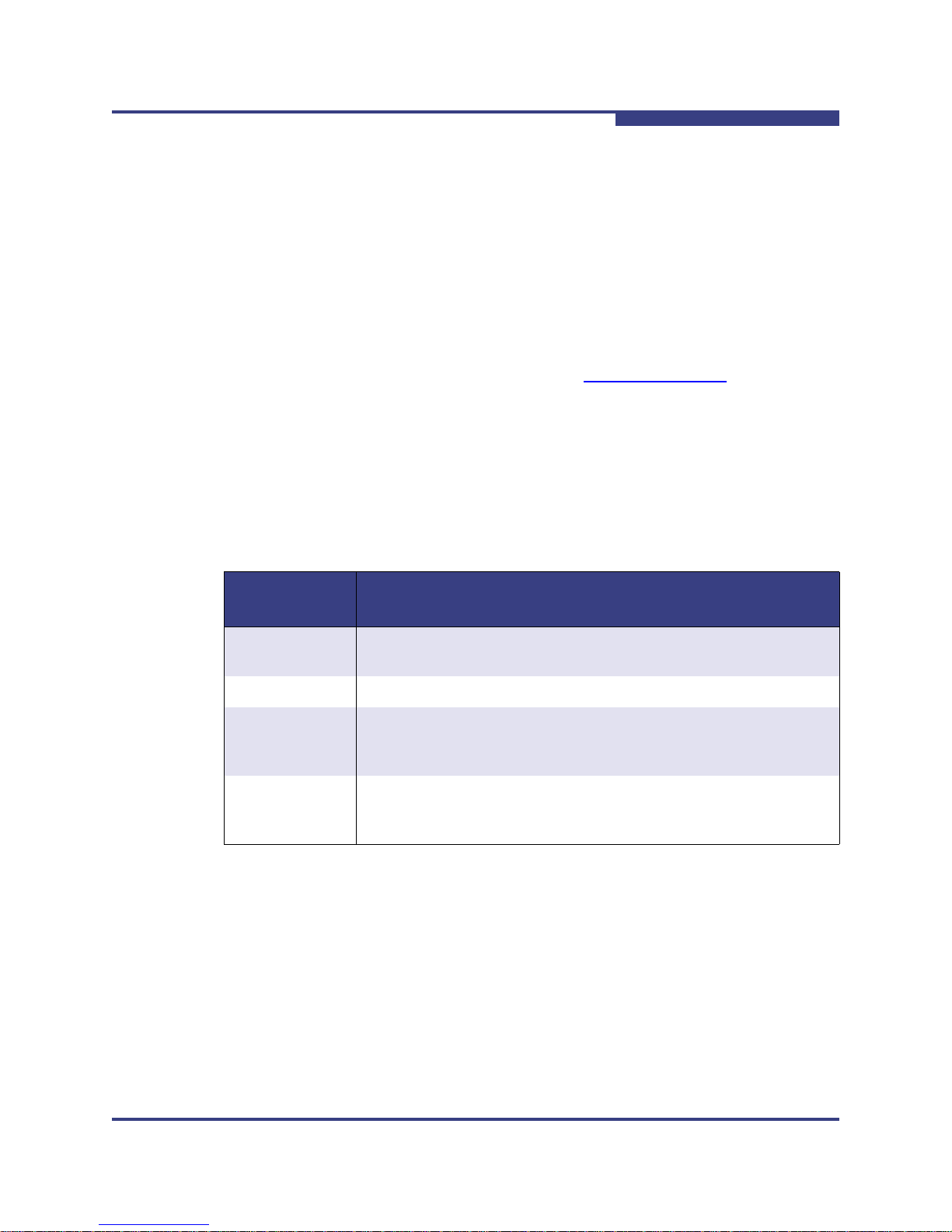
A
1 – Introduction
How This Guide is Organized
Italicized text within angle brackets indicates user-defined variables. For
example:
-arp <hba_port_inst>
Text within square brackets indicates optional parameters. For example
iscli [optional parameters] [Command Variable]
Text shown in blue indicates a cross-reference hyperlink to a Web site or to
another section of this guide. Click the hyperlink to jump to that site or
section. For example:
Visit the QLogic support Web site at support.qlogic.com
firmware and product updates.
For a list of target parameters, see Table C-1.
Related Documents
Table 1-1 lists other documents you may find helpful when installing or using
SANsurfer iSCSI HBA CLI.
Part Number
or Name
IS0054501-00
Rev C
readme.txt SANsurfer notes included with SANsurfer iSCSI HBA CLI.
Release notes SANsurfer iSCSI HBA CLI Release Notes provide details about
IS0054602-00
Rev. B
for the latest
Table 1-1. Related Documents
Title
Quick Start Guide: iSCSI HBA Installation (PDF).
modifications made since the previous version. Separate release
notes are provided for each operating system.
SANsurfer iSCSI HBA Manager User’s Guide provides details for
using the graphical user interface tool to manage QLogic iSCSI
HBAs.
SN0054621-00 E 1-3
Page 16

1 – Introduction
Supported QLogic HBAs
Supported QLogic HBAs
SANsurfer iSCSI HBA CLI is supported on the following QLogic HBAs:
Table 1-2. Supported HBAs
HBA Ports Media
QLA4010 1 Optical
QLA4010C 1 Copper
QLA4050 1 Optical
QLA4050C 1 Copper
QLA4052C 2 Copper
QLE4060C 1 Copper
QLE4062C 2 Copper
S
QMC4052 (IBM) 2 Copper
QMH4062 (HP) 2 Copper
Supported Operating Systems
SANsurfer iSCSI HBA CLI is supported on the following operating systems:
®
Windows
Windows Server
Windows Server 2003, Standard or Enterprise Edition, SP2 (IA32, x64)
Windows Server 2008, Standard or Enterprise Edition (IA32, x64)
Windows XP Professional, SP2 (IA32, x64)
Windows Vista (IA32, x64) (Business and Enterprise editions)
Windows Preinstallation Environment (PE) 2.0, 2.1, PE 2004, PE 2005
Red Hat
Red Hat
Novell
PPC)
Solaris
Solaris x86 9, 10 (IA32, x64)
NOTE:
Throughout this guide, HBA may be shortened to adapter. The term device
often refers to targets.
2000 Server SP4+ (IA32, x64)
™
2003, Standard or Enterprise Edition SP1 (IA32, x64)
®
Enterprise Linux® (RHEL) 3.0, 4.0, 5.0 (IA32, x64)
®
Enterprise Linux® (RHEL) 4.0, 5.0 (PPC)
®
SUSE® Linux Enterprise Server (SLES) 8.0, 9.0, 10.0 (IA32, x64,
®
SPARC 9, 10
1-4 SN0054621-00 E
Page 17

A
License Agreements
Refer to the QLogic Software End User License Agreement for a complete listing
of all license agreements affecting this product.
Technical Support
Customers should contact their authorized maintenance provider for technical
support of their QLogic switch products. QLogic-direct customers may contact
QLogic Technical Support; others will be redirected to their authorized
maintenance provider.
For the latest firmware and software updates, visit the QLogic support Web site
listed in Contact Information.
Availability
QLogic Technical Support for products under warranty is available during local
standard working hours, excluding QLogic Observed Holidays.
1 – Introduction
License Agreements
Training
QLogic offers certification training for the technical professional for both the
QLogic iSCSI HBAs and switches. From the training link at www.qlogic.com
may choose Electronic-based Training or schedule an intensive “hands-on”
Certification course.
Technical Certification courses include installation, maintenance, and
troubleshooting QLogic SAN products. Upon demonstrating knowledge using live
equipment, QLogic awards a certificate identifying the student as a Certified
Professional. The training professionals at QLogic may be reached by e-mail at
tech.training@qlogic.com
Contact Information
Please feel free to contact your QLogic approved reseller or QLogic Technical
Support at any phase of integration for assistance. QLogic Technical Support can
be reached by the following methods:
Web http://support.qlogic.com
North America Contact Information
E-mail support@qlogic.com
Phone (952) 932-4040
, you
.
Support contact information for other regions of the world is available at the
QLogic Web site: http://support.qlogic.com
SN0054621-00 E 1-5
Page 18
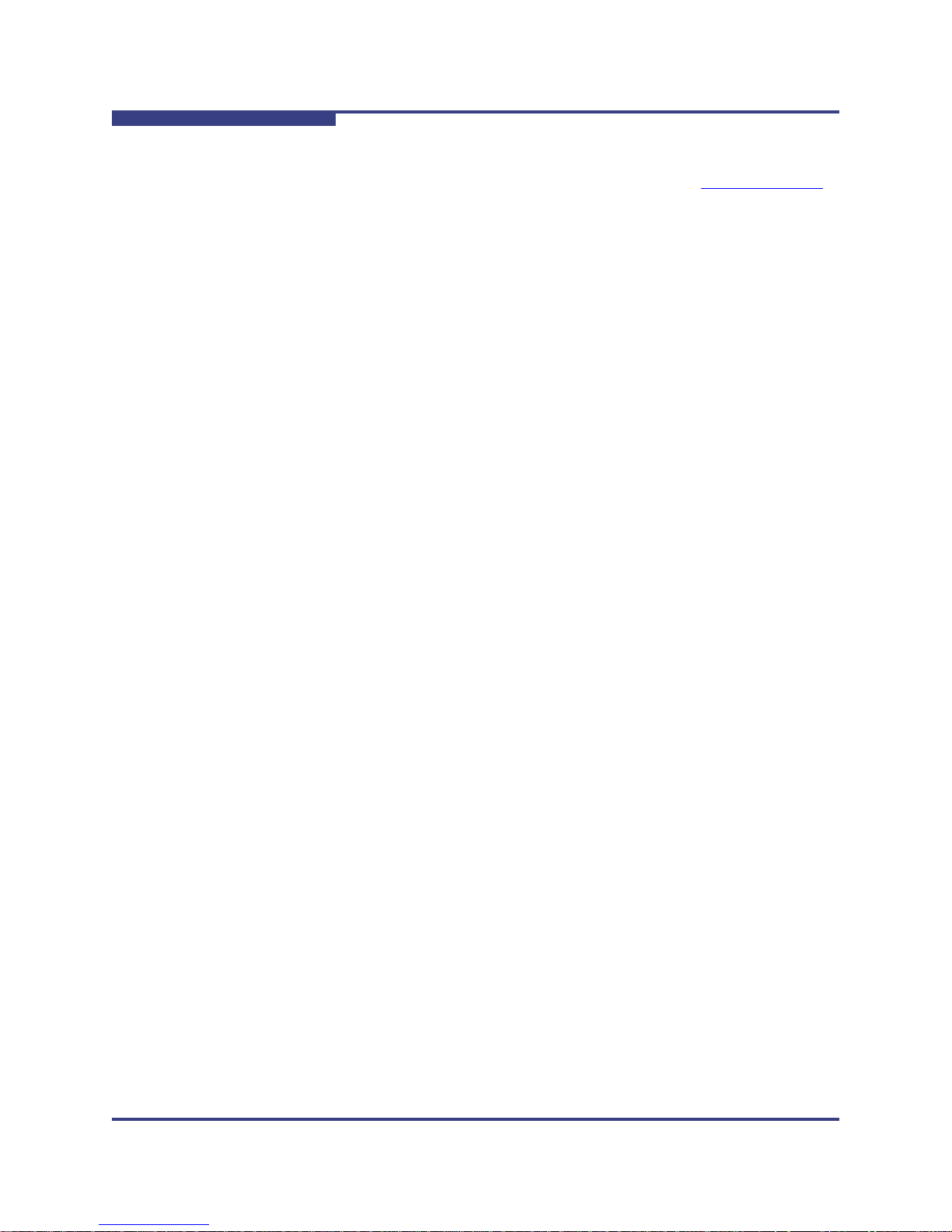
1 – Introduction
Technical Support
S
The QLogic knowledge database contains troubleshooting information for the
QLogic HBAs. Access the database from the QLogic Web site, www.qlogic.com
Click the Support tab, and then use the search engine at the top of the page to
look for specific troubleshooting information.
.
1-6 SN0054621-00 E
Page 19
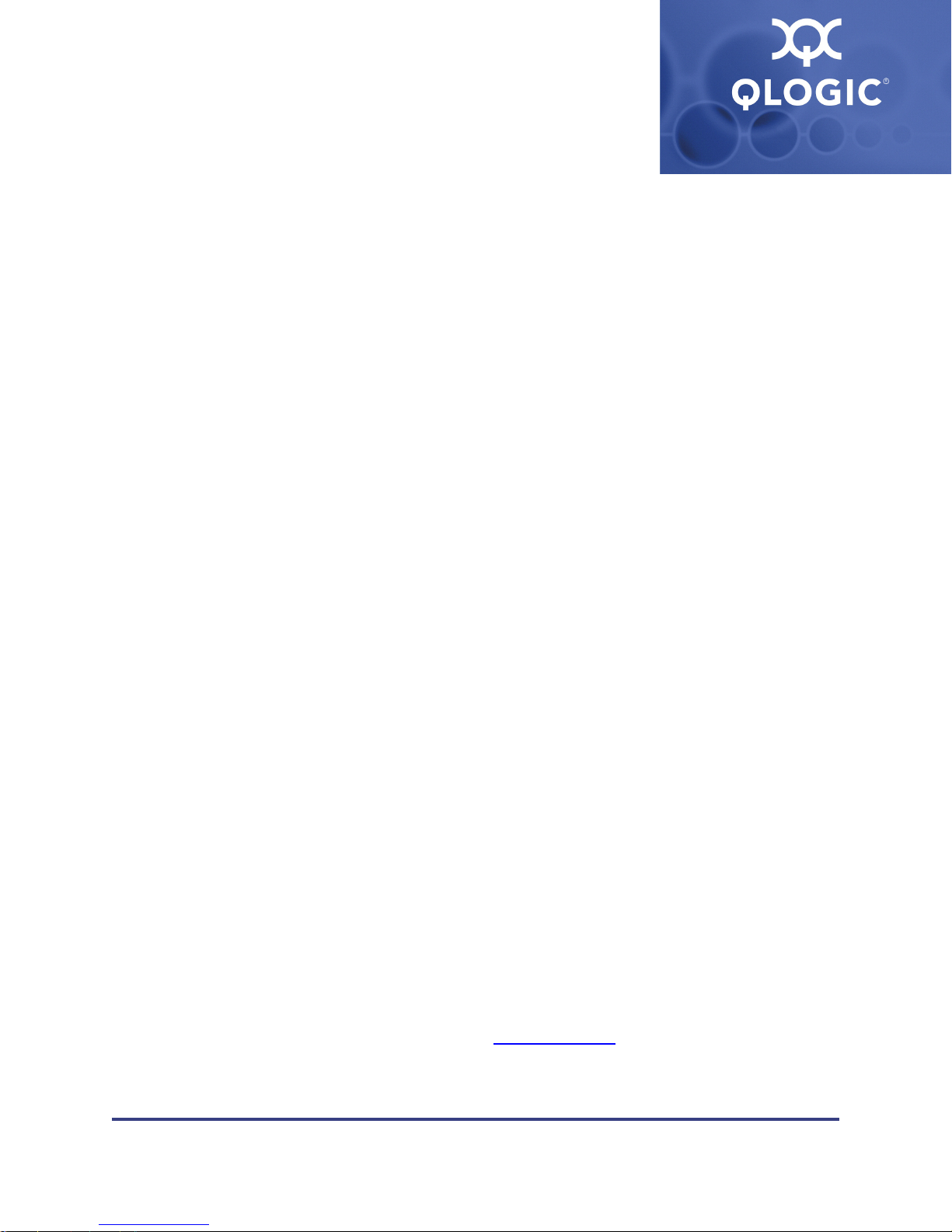
2 Installation and Removal
This section provides procedures for the following:
“Installing SANsurfer iSCSI HBA CLI” on page 2-1
“Removing SANsurfer iSCSI HBA CLI” on page 2-12
Before you can run SANsurfer iSCSI HBA CLI, ensure that your system meets the
following requirements:
HBAs are installed.
HBA drivers are installed.
To install SANsurfer iSCSI HBA CLI, the PC hard disk must have about 1
MB free space.
NOTE:
SANsurfer iSCSI HBA CLI is designed to configure QLogic HBAs on the
local machine (where it is installed). It cannot configure HBAs on remote
machines.
Installing SANsurfer iSCSI HBA CLI
This section on SANsurfer iSCSI HBA CLI installation includes the following
information:
“Downloading the Installation Package” on page 2-1
“Installing on Microsoft Windows” on page 2-4
“Installing on Red Hat/SUSE Linux/PPC” on page 2-10
“Installing on Solaris SPARC/Solaris x86” on page 2-10
Downloading the Installation Package
Follow the procedure in this section to download the SANsurfer iSCSI HBA CLI
installation package from the QLogic Web site.
To download the installation package:
1. From the QLogic home page (www.qlogic.com
2. Select your HBA.
SN0054621-00 E 2-1
), click Downloads.
Page 20
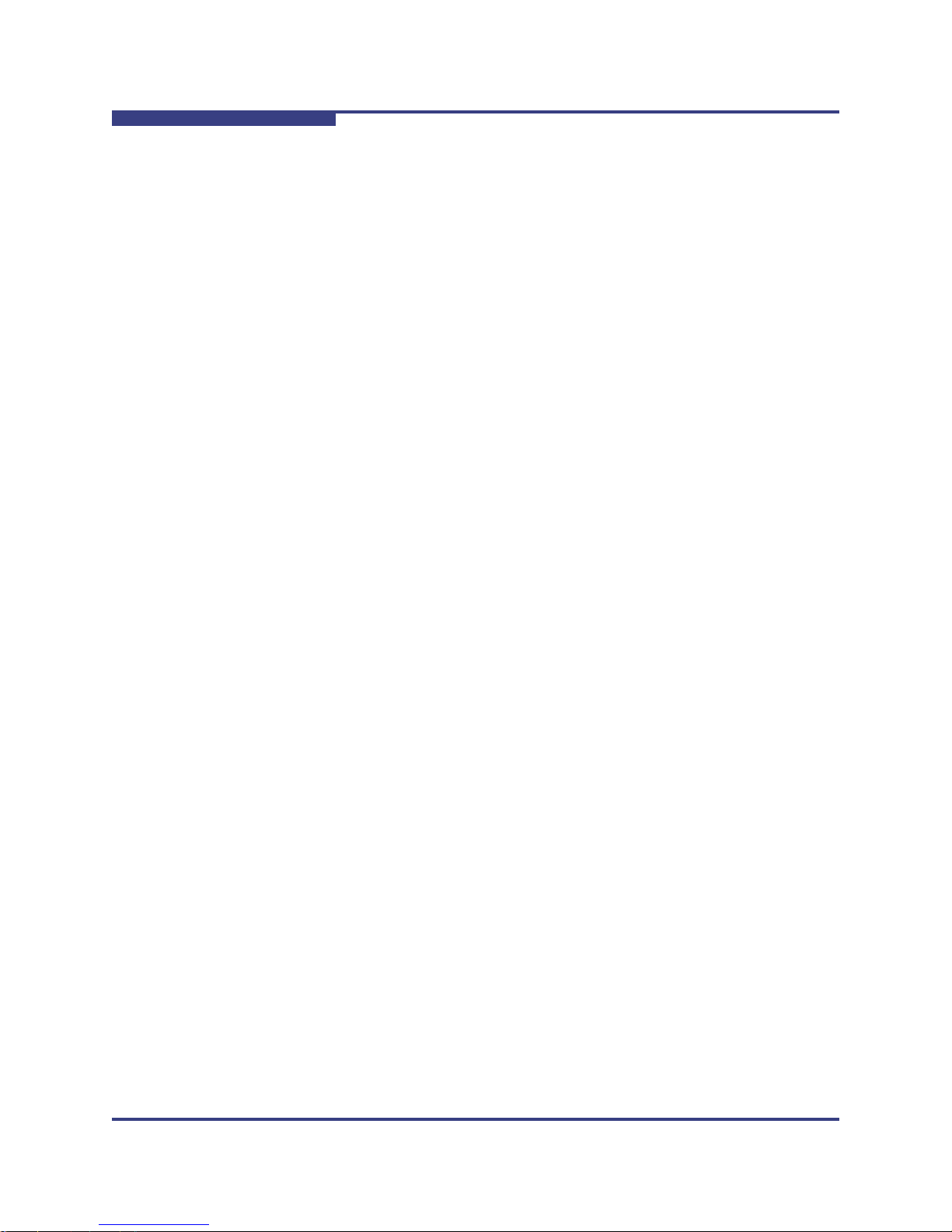
2 – Installation and Removal
Installing SANsurfer iSCSI HBA CLI
3. Under Drivers, Management Tools, and API Libraries: click the
appropriate operating system.
4. In the SANsurfer iSCSI row of the Management Tools table, in the
Download column, click Download.
SANsurfer iSCSI HBA CLI shows the End User License Agreement box.
5. Scroll to the bottom, and then click Agree.
SANsurfer iSCSI HBA CLI shows the File Download dialog box.
6. Click Save. Select a directory on your system and download the file.
The installation package has the following naming convention:
iscli-AA.BB.CC-DD_<OS Type>_<Subtype>.<Install Type>
Where:
AA.BB.CC-DD = Version number
OS Type = One of the following:
Subtype = One of the following:
Install Type = One of the following:
S
win
linux
solaris
i386
PPC 64 (Power PC)
sparc_x86
(There is no Subtype in the Windows package name.)
rpm (Linux)
exe (Windows)
Z (Solaris)
For example, a package for the Linux operating system can be named:
iscli-1.0.35-0_linux_i386.rpm
7. Follow the installation instructions in the section for your operating system
(OS):
Microsoft
page 2-4)
Windows
Windows Server 2003, Standard or Enterprise Edition SP1 (IA32,
2-2 SN0054621-00 E
®
x64)
®
Windows
(see “Installing on Microsoft Windows” on
2000 Server SP4+ (IA32, x64)
Page 21

A
2 – Installation and Removal
Installing SANsurfer iSCSI HBA CLI
Windows Server 2003, Standard or Enterprise Edition, SP2
(IA32, x64)
Windows XP Professional (IA32, x64) SP2
Windows Vista (IA32, x64) (Business and Enterprise editions)
Windows Preinstalled Environment (PE) 2.0, PE 2004, PE 2005
Red Hat/SUSE Linux/Power PC (PPC) (see “Installing on Red
Hat/SUSE Linux/PPC” on page 2-10)
Solaris SPARC/Solaris x86 (see “Installing on Solaris SPARC/Solaris
x86” on page 2-10)
SN0054621-00 E 2-3
Page 22

2 – Installation and Removal
Installing SANsurfer iSCSI HBA CLI
Installing on Microsoft Windows
Choose one of the following options for installing SANsurfer iSCSI HBA CLI:
“Windows Standard (GUI) Installation” on page 2-4
“Windows Command Line Installation” on page 2-9
Windows Standard (GUI) Installation
Follow these steps to install SANsurfer iSCSI HBA CLI on a Windows operating
system.
To install using the GUI installation:
1. Locate and double-click the install package on the CD or Web site.
InstallShield Wizard opens, and shows the welcome window (Figure 2-1).
S
Figure 2-1 Install Wizard: Welcome
2. Read the information, and then click Next.
2-4 SN0054621-00 E
Page 23

A
2 – Installation and Removal
Installing SANsurfer iSCSI HBA CLI
The Select Which Users window appears, as shown in Figure 2-2.
Figure 2-2 Install Wizard: Select Which Users
3. Choose whether you want SANsurfer iSCSI HBA CLI available for all users
or only the current user, and then click Next.
The Destination Folder window appears, as shown in Figure 2-3.
Figure 2-3 Install Wizard: Destination Folder
SN0054621-00 E 2-5
Page 24

2 – Installation and Removal
Installing SANsurfer iSCSI HBA CLI
4. Choose one of the following options:
To select the destination in the dialog box, click Next (recommended).
The default location for a Microsoft Windows system is:
To select a different location, click Change, select the location you
want, and then click Next.
The Ready to Install window appears as shown in Figure 2-4.
S
Program Files\QLogic Corporation\SANsurferiCLI
Figure 2-4 Install Wizard: Ready to Install
5. To begin installation, click Install.
2-6 SN0054621-00 E
Page 25

A
2 – Installation and Removal
Installing SANsurfer iSCSI HBA CLI
The installer shows the progress of file copying, as shown in Figure 2-5.
Figure 2-5 Install Wizard: Installing SANsurferiCLI
6. Read the information, and then click Next.
SN0054621-00 E 2-7
Page 26
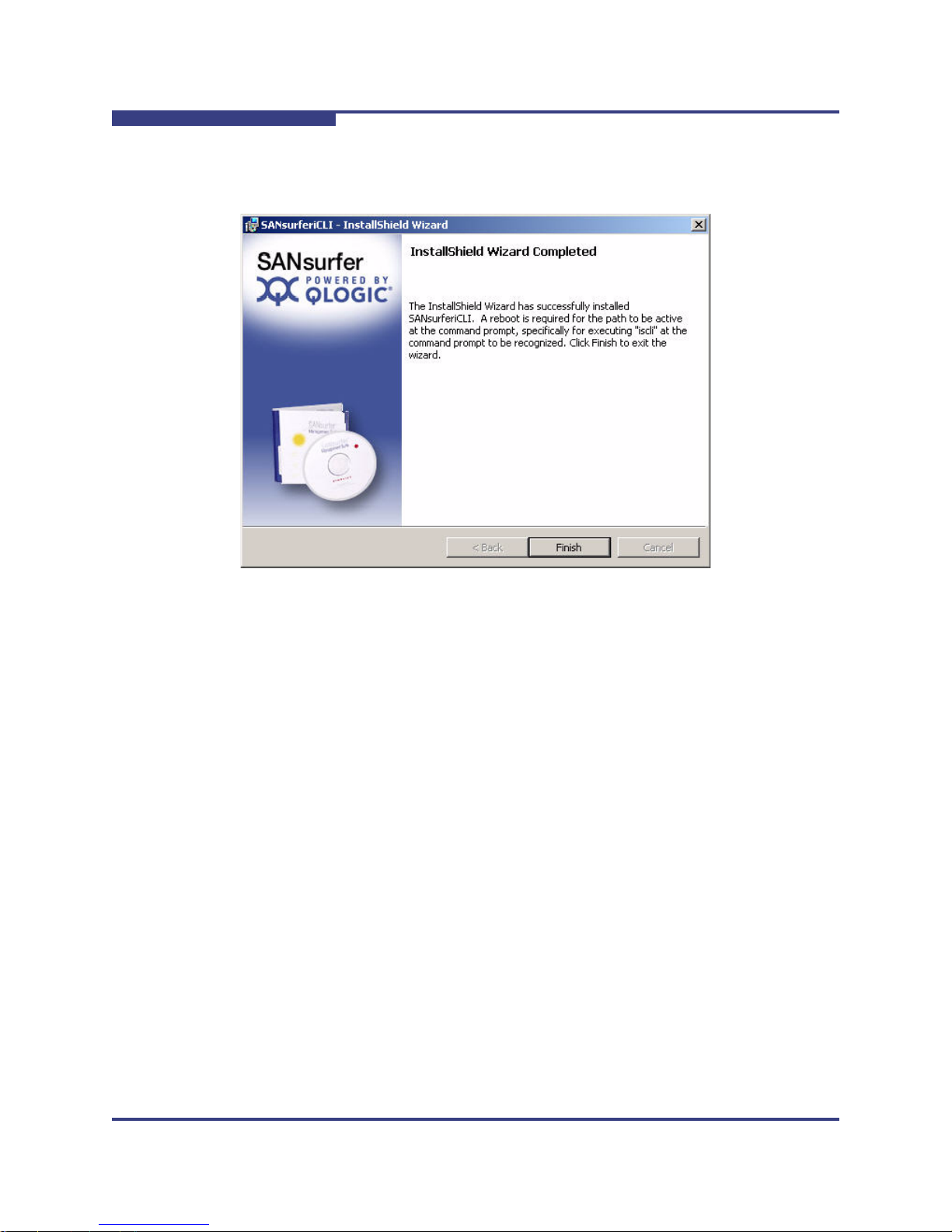
2 – Installation and Removal
Installing SANsurfer iSCSI HBA CLI
When finished, the installer shows the InstallShield Wizard Completed
window, as shown in Figure 2-6.
S
Figure 2-6 Install Wizard: Complete
7. Click Finish.
8. Restart your computer.
2-8 SN0054621-00 E
Page 27

A
Windows Command Line Installation
You can install SANsurfer iSCSI HBA CLI from the command prompt using the
Microsoft Windows Installer (MSI). Use one of the following methods:
“Standard Windows Interactive (CLI) Installation” on page 2-9
“Quiet or Unattended Windows Installation” on page 2-9
“Passive Windows Installation” on page 2-9
“Overwrite Previous Windows Installations” on page 2-10
NOTE:
You can also configure the installation using MSI commands. To see a
summary of MSI commands, at the command prompt, type: msiexec.
To obtain more information about MSI, visit the Microsoft Web site.
Standard Windows Interactive (CLI) Installation
To begin a standard installation of SANsurfer iSCSI HBA CLI on a Microsoft
Windows operating system, at a command line, type one of the following:
2 – Installation and Removal
Installing SANsurfer iSCSI HBA CLI
SANsurferCLI.msi
msiexec /i SANsurferCLI.msi
The default directory for SANsurfer iSCSI HBA CLI application is:
Program files\QLogic Corporation\SANsurferCLI
If you want a different directory, type it in the command line. For example:
SANsurferCLI.msi INSTALLDIR="directory"
The preceding command installs SANsurfer iSCSI HBA CLI in the directory
named directory. Use full path names.
Quiet or Unattended Windows Installation
Type the following for a quiet (silent) installation using default values. For
example, the following command installs silently using defaults and does not show
any errors:
SANsurferCLI.msi /q
Passive Windows Installation
Type the following for a passive installation using default values. For example:
SANsurferCLI.msi /passive
Installs with minimum interaction, showing only the progress bar and any errors.
SN0054621-00 E 2-9
Page 28

2 – Installation and Removal
Installing SANsurfer iSCSI HBA CLI
Overwrite Previous Windows Installations
Type the following for an installation that overwrites any previous installations
without asking for confirmation. Type:
SANsurferX-AgentOnly.msi /i FORCEINSTALL=TRUE
Installing on Red Hat/SUSE Linux/PPC
SANsurfer iSCSI HBA CLI installation on a Linux system requires that you use the
“quiet” installation method. This method ensures that, if needed, the Linux driver
interface module (ioctl module) is also installed.
To install quietly on Linux:
1. Unzip and untar the iSCSI CLI gzipped tar bundle as follows:
tar -xvzf
2. To start the installation, type:
./iscli.dkms.install.sh install
S
Installing on Solaris SPARC/Solaris x86
You can install SANsurfer iSCSI HBA CLI on a Solaris SPARC or x86 system with
one of the following methods:
“Solaris Attended Installation” on page 2-10
“Solaris Silent Installation” on page 2-11
Solaris Attended Installation
Follow this procedure from the command prompt to install SANsurfer iSCSI HBA
CLI on a Solaris SPARC/Solaris x86 operating system.
To install attended on Solaris:
1. To uncompress the package you downloaded in “Downloading the
Installation Package” on page 2-1, type the following:
uncompress iscli-AA.BB.CC-DD_solaris_sparc_x86.Z
2. To install iSANsurfer iSCSI HBA CLI on a Solaris SPARC/Solaris x86
operating system, type the following:
pkgadd -d iscli-AA.BB.CC-DD_solaris_sparc_x86
Solaris puts the files in the following directory:
/opt/QLogic_Corporation/SANsurferiCLI
It also adds this directory to the execution path.
2-10 SN0054621-00 E
Page 29
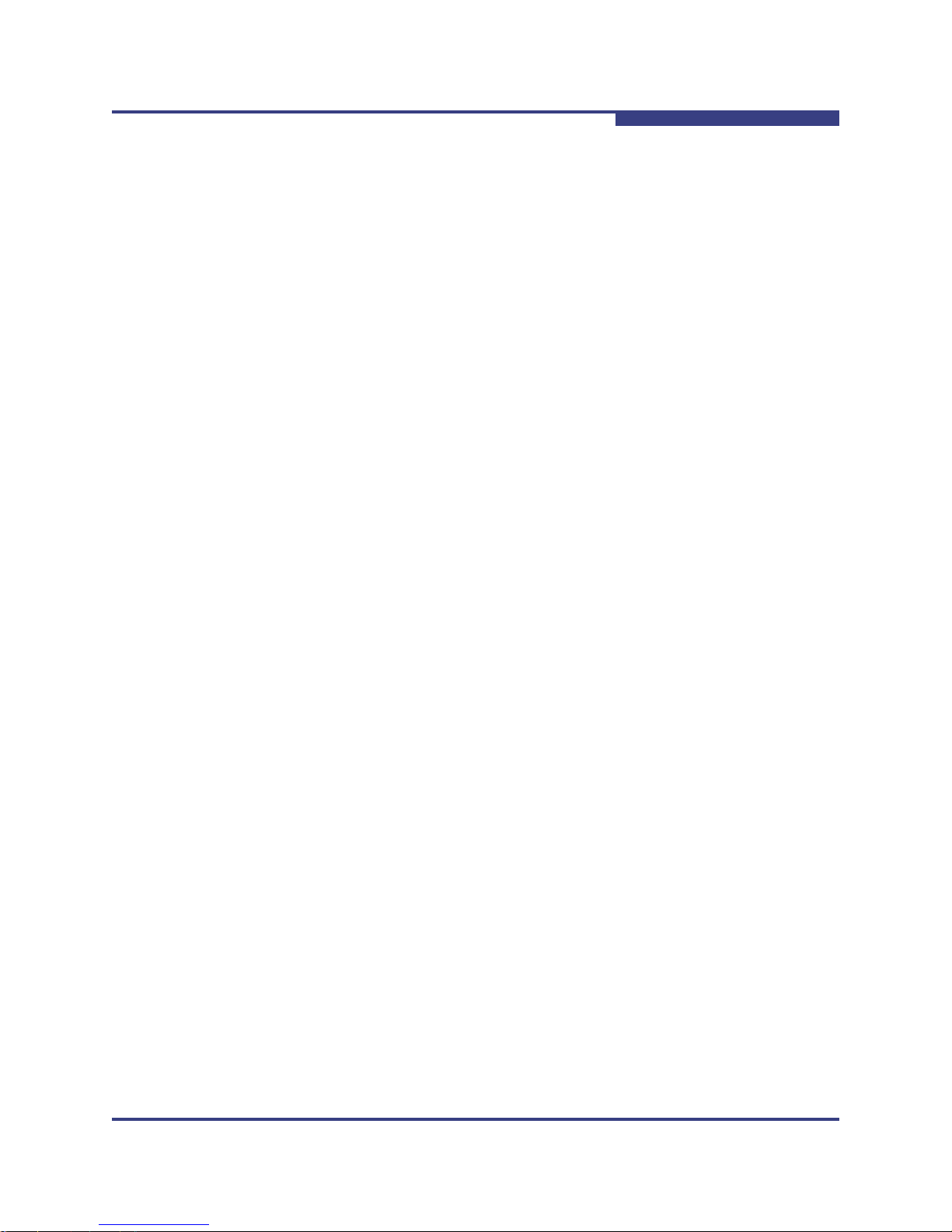
A
Solaris Silent Installation
This section contains a pkgadd (SOLARIS) example for silent installation.
To install silently on Solaris:
1. Create the following two files:
response.txt
noask_pkgadd.txt
2. Run the pkgadd command.
3. Create the response.txt file with contents of first question of arch, for
example:
<BOF> 1 <EOF>
4. Create the noask_pkgadd.txt file with contents:
<BOF> action=nocheck <EOF>
5. Type the command to Install with the two additional (required) files:
2 – Installation and Removal
Installing SANsurfer iSCSI HBA CLI
pkgadd -d ./<Install Package Filename> -n -a
./noask_pkgadd.txt < ./response.txt
For example:
pkgadd -d ./iscli-1.1.00-11_solaris_sparc_x86 -n -a
./noask_pkgadd.txt < ./response.txt
Available packages include:
QLSisclisparc—QLogic SANsurfer iSCSI CLI (HBA Configuration
Utility) (SPARC) 1.1.00 Build 11 (Solaris 8-11)
QLSisclix86—QLogic SANsurfer iSCSI CLI (HBA Configuration
Utility) (x86) 1.1.00 Build 11 (Solaris 9-11)
6. Select the package(s) you want to process (or all to process all packages).
(default: all) [x,xx,q]:
SN0054621-00 E 2-11
Page 30

2 – Installation and Removal
Removing SANsurfer iSCSI HBA CLI
Removing SANsurfer iSCSI HBA CLI
To remove SANsurfer iSCSI HBA CLI from your system, follow the instructions that
that correspond to your OS:
“Microsoft Windows Uninstall” on page 2-12
“Red Hat/SUSE Linux/PPC Uninstall” on page 2-13
“Solaris SPARC/Solaris x86 Uninstall” on page 2-13
Microsoft Windows Uninstall
The Windows OS offers the following methods of uninstalling SANsurfer iSCSI HBA
CLI:
“Start Menu Uninstall” on page 2-12
“Control Panel Uninstall” on page 2-12
“Command Line Uninstall” on page 2-12
Start Menu Uninstall
On the Windows Start menu, point to All Programs > QLogic Management
Suite > SANsurferiCLI, and then click Uninstall SANsurferiCLI.
S
Control Panel Uninstall
Follow these steps to uninstall SANsurfer iSCSI HBA CLI using the Windows
Control Panel.
To uninstall from the Control Panel:
1. On the Start menu, click Control Panel.
2. Click Add/Remove Programs.
3. Select SANsurferiCLI.
4. Click Change/Remove.
Command Line Uninstall
You can uninstall SANsurfer iSCSI HBA CLI from the command line. Select
interactive, passive, or silent uninstall.
To uninstall interactively from the command line:
Enter the following from a command prompt:
SANsurferiCLI.msi
To uninstall passively from the command line:
Enter the following from a command prompt:
msiexec /x SANsurferiCLI.msi
2-12 SN0054621-00 E
Page 31

A
To uninstall quietly from the command line:
Enter the following from a command prompt:
msiexec /q /x SANsurferiCLI.msi
Red Hat/SUSE Linux/PPC Uninstall
To uninstall SANsurfer iSCSI HBA CLI on a Red Hat/SUSE Linux/PPC operating
system, enter the following from a command prompt:
rpm -e iscli-AA.BB.CC-DD (be sure to omit the rest of the package name)
Solaris SPARC/Solaris x86 Uninstall
To uninstall SANsurfer iSCSI HBA CLI on a Solaris SPARC/Solaris x86 operating
system, enter one of the following commands:
pkgrm QLisclix86 (Solaris x86)
pkgrm QLisclisparc (Solaris SPARC)
2 – Installation and Removal
Removing SANsurfer iSCSI HBA CLI
SN0054621-00 E 2-13
Page 32

2 – Installation and Removal
Removing SANsurfer iSCSI HBA CLI
Notes
S
2-14 SN0054621-00 E
Page 33

3 Getting Started
Introduction
SANsurfer iSCSI HBA CLI operates in the two following modes:
Interactive mode. SANsurfer iSCSI HBA CLI starts and prompts for user
input. Based on the input, the CLI executes the specified commands until
terminated by the user. Use this mode to perform multiple operations.
4 Interactive Mode Commands covers this interface.
Non-interactive (command line) mode. SANsurfer iSCSI HBA CLI starts,
performs the functions defined by the list of parameters provided, and then
terminates. Use this mode to run SANsurfer iSCSI HBA CLI from a script file
or when you want to perform a single operation. 5 Non-interactive Mode
Commands covers this interface.
In both modes, SANsurfer iSCSI HBA CLI is case sensitive. In addition, file names
in some operating systems are case sensitive; in this case, SANsurfer iSCSI HBA
CLI is case sensitive for that particular file.
Starting Interactive Mode
To start SANsurfer iSCSI HBA CLI in interactive mode, choose one of the
following options:
Type the following in a command window:
iscli
For Windows, click the iSCLI icon (shown in Figure 3-1):
Figure 3-1 Windows iSCSI icon
SN0054621-00 E 3-1
Page 34

3 – Getting Started
Starting Non-interactive Mode
The Windows system displays the Main Menu. For example:
main Interactive Menu
-------------------------------------------------------
Program Version: 1.2.00.xx
Current HBA/Port Information: HBA Alias: qlogic
HBA: 0 Port: 0 HBA Port Index: 1 Model: QLA4050C
IP Address: 192.168.104.129 Link: Up
Port iSCSI Name: iqn.2000-04.com.qlogic:qla4050C.fs10506a02810.1
Port iSCSI Alias:
-------------------------------------------------------
1. Display Program Version Information
2. Host Level Info & Operations
3. HBA Level Info & Operations
4. Port Level Info & Operations
5. List All QLogic iSCSI HBA Ports detected
6. Help
7. Select HBA Port
8. Refresh
9. Exit
enter selection:
S
Driver Version: 2.1.x.x (STOR w32) IC: 1
Depending on the menu selection, SANsurfer iSCSI HBA CLI prompts for more
input as needed. For example, if you select Select HBA Port, SANsurfer iSCSI
HBA CLI lists the current HBAs and prompts you to select an HBA whose settings
you want to view or change.
Starting Non-interactive Mode
Type the following in a command window to start SANsurfer iSCSI HBA CLI in
non-interactive mode:
iscli <Parameters>
SANsurfer iSCSI HBA CLI executes the command options, and then terminates.
To list all of the available command line parameters, type the following:
iscli -h
All command line options must be preceded by the dash (–) notation. Most options
have a corresponding menu selection in interactive mode.
3-2 SN0054621-00 E
Page 35

4 Interactive Mode
Commands
This chapter provides an explanation of each menu and menu option in the
SANsurfer iSCSI interactive command line interface (CLI).
The command line interface commands are nested and some selections from the
main menu open new menus. For example, if you click item 2. Host Level Info &
Operations on the main menu, SANsurfer iSCSI HBA CLI displays a new menu,
the Host Level Info & Operations Menu. From this menu you have several
choices, including 1. Display General System Information, 2. Import HBA
Menu, Multiple Adapters, and so forth.
On every menu, to move to the next higher level (parent) menu, type the number
for Exit.
Table 4-1 shows a map of the iSCSI CLI that will help you understand and
navigate the menu hierarchy. The numbers in the left column (Level 1) represent
the items on the main interactive menu.
SN0054621-00 E 4-1
Page 36

4 – Interactive Mode Commands
Table 4-1. Command Line Interface Menu
Level 1 Level 2 Level 3 Level 4
S
(Shown in
Bold Black)
1. Display Program Version Information (see page 4-8)
2. Host Level Info & Operations (see page 4-8)
(Shown in
Black)
1. DIsplay General System Information (see page 4-9)
2. Import HBA Menu, Multiple Adapters (see page 4-9)
3. Update Firmware, Multiple Adapters (see page 4-11)
4. Install HBA Driver, All Adapters (see page 4-11)
5. Select HBA Port (see page 4-11)
6. Refresh (see page 4-49)
7. Exit (see page 4-50)
(Shown in
Brown)
1. Save Host Configuration (see page 4-9)
2. Import HBA Configuration (see page 4-10)
3. Select HBA Port (see page 4-49)
4. Refresh (see page 4-49)
5. Exit (see page 4-50)
(Shown in
Green)
3. HBA Level Info & Operations
1. HBA Information
2. HBA Options Menu
3. HBA Reset
4-2 SN0054621-00 E
(see
page 4-12)
(see
page 4-12)
(see
page 4-13)
1. Update BIOS/UEFI [or FCode] Code Image (see page 4-13)
2. Update Firmware Image (see page 4-13)
3. Update ROM Image (see page 4-14)
4. Select HBA Port (see page 4-49)
5. Refresh (see page 4-49)
6. Exit (see page 4-50)
(see
page 4-14)
Page 37

A
Table 4-1. Command Line Interface Menu (Continued)
Level 1 Level 2 Level 3 Level 4
4 – Interactive Mode Commands
4. HBA Diagnostic Menu
1. Retrieve FW Crash Record (see page 4-15)
2. Retrieve FW Flash & NVRAM Record (see page 4-15)
3. Retrieve FW Coredump Record (see page 4-16)
4. Display HBA Level Statistics (see page 4-16)
5. Select HBA Port (see page 4-49)
6. Refresh (see page 4-49)
7. Exit (see page 4-50)
5. HBA Level Parameters Menu
1. Display HBA Level Parameters (see page 4-17)
2. Configure HBA Level Parameters (see page 4-18)
3. Select HBA Port (see page 4-49)
4. Save Changes and Reset HBA (see page 4-18)
5. Refresh (see page 4-49)
6. Exit (see page 4-50)
6. Display VPD Information (see page 4-18)
7. Select HBA Port (see page 4-11)
(see
page 4-15)
(see
page 4-17)
8. Refresh (see page 4-49)
9. Exit
(see
page 4-50)
4. Port Level Info & Operations
1. Port Link Settings Menu
SN0054621-00 E 4-3
(see page 4-19)
(see
page 4-19)
1. Display Active Link Configuration (see page 4-19)
2. Display Configured Link Configuration (see page 4-20)
3. Configure Link Configuration (see page 4-20)
4. Save Changes and Reset HBA (if necessary) (see page 4-18)
5. Select HBA Port (see page 4-49)
6. Refresh (see page 4-49)
7. Exit (see page 4-50)
Page 38

4 – Interactive Mode Commands
Table 4-1. Command Line Interface Menu (Continued)
Level 1 Level 2 Level 3 Level 4
S
2. Port Network Settings Menu
1. Display Network Settings (see page 4-20)
2. Configure IP Settings (see page 4-21)
3. iSNS Settings (see page 4-21)
4. Select HBA Port (see page 4-49)
5. Save Changes and Reset HBA (see page 4-18)
6. Refresh (see page 4-49)
7. Exit (see page 4-50)
3. Edit Configured Port Settings Menu (see page 4-22)
1. Display Configured Port Settings (see page 4-22)
2. Change Port iSCSI Alias Name (see page 4-22)
3. Port Firmware Settings Men
(see
page 4-20)
u (see page 4-23)
1. Display Configured Port Settings (see page 4-23)
2. Edit a Specific Port Setting (see page 4-24)
3. Configure iSCSI Settings (see page 4-24)
4. Configure Firmware Settings (see page 4-25)
5. Configure Device Settings (see page 4-25)
6. Configure Basic Settings (see page 4-26)
7. Configure Advanced Settings (see page 4-26)
8. Configure IPv6 Settings (see page 4-27)
9. Configure IPv6 TCP Settings (see page 4-28)
10. Save Changes and Reset HBA (see page 4-18)
11. Select HBA Port (see page 4-49)
12. Refresh (see page 4-49)
13. Exit (see page 4-50)
4. Port Restore Factory Defaults (see page 4-28)
4-4 SN0054621-00 E
4. Legacy QLA4010 Restore Default Port Settings (see page 4-28)
5. Select HBA Port (see page 4-49)
6. Save Changes and Reset HBA (if necessary) (see page 4-18)
7. Refresh (see page 4-49)
8. Exit (see page 4-50)
Page 39

A
Table 4-1. Command Line Interface Menu (Continued)
Level 1 Level 2 Level 3 Level 4
4 – Interactive Mode Commands
5. Port Diagnostic Menu
1. Ping Target (see page 4-30)
2. Perform Loopback Test (see page 4-31)
3. Perform Read/Write Buffer Test (see page 4-31)
4. Display Port Statistics (see page 4-32)
5. Reset Statistics (see page 4-32)
6. Display ARP Table (see page 4-32)
7. Display Connection Error Log (see page 4-32)
8. Export Connection Error Log (see page 4-33)
9. Display Neighbor Cache (IPv6) (see page 4-33)
10. Display Destination Cache (IPv6) (see page 4-33)
11. Display Default Router List (IPv6) (see page 4-33)
12. Display Local Prefix List (IPv6) (see page 4-33)
13. Select HBA Port (see page 4-49)
14. Refresh (see page 4-49)
15. Exit (see page 4-50)
6. BIOS/UEFI [or FCode] Settings Menu (see page 4-34)
1. Display BIOS/UEFI [or FCode] Information (see page 4-35)
2. Set BIOS/UEFI Mode (see page 4-35)
3. Set Primary Boot Target Information (see page 4-35)
4. Set Secondary Boot Target Information (see page 4-35)
5. Clear Primary Boot Target Information (see page 4-36)
6. Clear Secondary Boot Target Information (see page 4-36)
7. Set Alternative Client ID (see page 4-36)
8. Save Changes and Reset HBA (see page 4-18)
9. Select HBA Port (see page 4-49)
10. Refresh (see page 4-49)
11. E x i t (see page 4-50)
(see page 4-29)
SN0054621-00 E 4-5
Page 40

4 – Interactive Mode Commands
Table 4-1. Command Line Interface Menu (Continued)
Level 1 Level 2 Level 3 Level 4
S
7. Target Level Info & Operations
1. List Targets (see page 4-37)
2. Display Target Information (see page 4-37)
3. Bind Target (see page 4-39)
4. Delete Target (see page 4-39)
5. Configure Target Parameters (see page 4-39)
6. Add a Target (see page 4-40)
7. Disable a Target (see page 4-40)
8. Enable a Target (see page 4-40)
9. Configure Target Authentication Menu (see page 4-40)
1. Display CHAP Table (see page 4-41)
2. Display Targets Using CHAP Entries (see page 4-41)
3. Assign a CHAP Entry to a Target
4. Add a CHAP Entry
5. Add a Default BIDI CHAP (see page 4-43)
6. Edit a CHAP Entry (see page 4-43)
7. Delete a CHAP Entry
8. Select HBA Port (see page 4-49)
9. Save Target/CHAP Changes (see page 4-44)
10. Refresh (see page 4-49)
11. E x i t (see page 4-50)
(see
page 4-36)
(see page 4-42)
(see
page 4-44)
(see
page 4-42)
4-6 SN0054621-00 E
Page 41

A
Table 4-1. Command Line Interface Menu (Continued)
Level 1 Level 2 Level 3 Level 4
10. Target Discovery Menu (see page 4-44)
1. Display Send Targets (see page 4-45)
2. Display Discovered Targets (see page 4-45)
3. Add a Send Target (see page 4-45)
4. Mark Send Target for Re-discovery (see page 4-45)
5. Remove a Send Target (see page 4-46)
6. Login and persist a discovered target (see page 4-46)
7. Duplicate a Persistent Target (see page 4-46)
8. Duplicate a Discovered Target (see page 4-46)
9. Remove Discovered Target (see page 4-46)
10. Display iSNS Settings (see page 4-46)
11. Configure iSNS (see page 4-46)
12. Save changes and reset HBA (see page 4-18)
13. Select HBA Port (see page 4-50)
14. Refresh (see page 4-50)
15. Exit (see page 4-50)
4 – Interactive Mode Commands
11. List LUN Information (see page 4-47)
12. Save Target/CHAP Changes (see page 4-47)
13. Select HBA Port (see page 4-49)
14. Refresh (see page 4-49)
15. Exit (see page 4-50
8. Select HBA Port (see page 4-49)
9. Refresh (see page 4-49)
10. Exit
5. List All QLogic iSCSI HBA Ports Detected (see page 4-48)
6. Help (see page 4-49)
7. Select HBA Port (see page 4-49)
8. Refresh (see page 4-49)
9. Exit
(see page 4-50)
(see
page 4-50)
)
SN0054621-00 E 4-7
Page 42

4 – Interactive Mode Commands
Display Program Version Information (CLI Option -ver)
Display Program Version Information
(CLI Option -ver)
When you select this option, SANsurfer iSCSI HBA CLI displays the following
information:
SANsurfer iSCSI HBA CLI
Program version : x.x.xx.xx
iSDMAPI (iSCSI SAN device manager API) xx.xx.xx.xx QLSDM.DLL 06
IOCTL
Copyright 1999-2008 QLogic Corp.
Host Level Info & Operations Menu
Before making a selection from the Host Level Info & Operations Menu, you
must select an HBA.
To choose an HBA:
S
1. Type the number for the Select HBA Port option, and then press ENTER.
2. A list of HBA port instances appears.
3. Type the number for the HBA port instance you want to change, and then
press ENTER.
4. Make changes in the following submenus:
1. Display General System Information (see page 4-9)
2. Import HBA Menu, Multiple Adapters (see page 4-9)
3. Update Firmware, Multiple Adapters (see page 4-11)
4. Install HBA Driver, All Adapters (see page 4-11)
5. Select HBA Port (see page 4-49)
6. Refresh (see page 4-49)
7. Exit (see page 4-50)
5. For each submenu, save the changes by typing the number for Save
changes and reset HBA, and then pressing ENTER. This saves your
changes and resets all ports on the HBA.
6. To update the firmware with these changes, type the number for Refresh,
and then press ENTER. If you do not select this option, your changes will not
be visible in SANsurfer iSCSI HBA CLI.
4-8 SN0054621-00 E
Page 43

A
Display General System Information
(CLI Option -g)
Choose the Display General System Information option to show information
about SANsurfer iSCSI HBA CLI; for example:
Host Name : (name)
Host Version: Service Pack n (Build xxxx)
Host Type : Microsoft Windows Server 2003 Enterprise Edition x64
User Type : Privileged; HBA setup allowed
Import HBA Menu, Multiple Adapters
(CLI Options -import and -save)
From the Import HBA Menu, choose one of the following options:
1. Save Host Configuration (to an XML file) (see page 4-9)
2. Import HBA Configuration (see page 4-10)
3. Select HBA Port (see page 4-49)
4. Refresh (see page 4-49)
5. Exit (see page 4-50)
4 – Interactive Mode Commands
Host Level Info & Operations Menu
Before making a selection from the Import HBA Menu, specify the HBA port
whose settings you want to view or change by typing the number for Select HBA
Port, and then press ENTER. A list of all iSCSI HBA ports is displayed. Type the
number for the HBA port whose settings you want to change, and then press
ENTER.
Make changes in the submenus, as described in the following sections.
Save Host Configuration
(CLI Option -save)
To save the current host configuration to an XML file:
1. From the HBA Import Menu, type the number for the Save option, and then
press ENTER.
SANsurfer iSCSI HBA CLI prompts you to enter a file name to save the host.
2. Type a file name or a path to a file. If you do not specify a path, the file is
saved in the current directory:
Program Files\QLogic Corporation\SANsurfer
SN0054621-00 E 4-9
Page 44

4 – Interactive Mode Commands
Host Level Info & Operations Menu
Import HBA Configuration
(CLI Option -import)
To import a single HBA configuration:
1. From the HBA Import Menu, type the number for the Import option, and
then press ENTER.
SANsurfer iSCSI HBA CLI prompts you to enter a file name containing the
HBA configuration.
2. Type the path and file name of the saved HBA configuration you want to
import, and then press ENTER.
SANsurfer iSCSI HBA CLI reads the file, shows the HBAs whose
configurations are in the file, and prompts you to select one to import.
3. Type the number of the HBA whose configuration you want to import, and
then press ENTER.
The following appears:
You will now specify the target HBA to import the
configuration to.
Please select a method for identifying the destination
port(s):
1) Import to ALL ports.
2) Import to a list of ports (comma delimited).
3) Import to the currently selected port.
Please select an option:
S
4. Select a configuration import option, and then press ENTER.
You are now ready to choose which parameter sets to import.
Please respond yes (y) or no (n) to each parameter set.
5. Select from the following parameter sets to import:
HBA Level Settings
Network Settings
iSCSI Name
Firmware Settings
CHAP Table
Target Settings (required if you Boot Settings is needed)
Boot Settings
4-10 SN0054621-00 E
Page 45

A
NOTE:
Because the default is n (no), if you press ENTER after the prompt
without typing y or
setting.
After you have selected the parameter sets to import, the following message
is displayed:
Resetting HBA This may take a few minutes.
After the HBA is reset, the HBA Import Menu reappears.
Update Firmware, Multiple Adapters
When you select the Update Firmware, Multiple Adapters option, SANsurfer
iSCSI HBA CLI prompts you to enter the file name of the new firmware. Be sure to
use full path names when specifying the new firmware file.
When finished typing the firmware file name and path, press ENTER.
n, you have essentially declined to import that
4 – Interactive Mode Commands
Host Level Info & Operations Menu
Install HBA Driver, All Adapters
(CLI Option -d)
When you select the Install HBA Driver, All Adapters option, SANsurfer iSCSI
HBA CLI shows the current driver version and prompts you to enter the name of a
new driver. Be sure to use full path names when entering a new driver name.
Current driver version n.n.n.n for HBA Port: 0
Enter a driver file name or press <Enter> to return to Main Menu
Driver file:
When finished typing the driver name and path, press ENTER.
Select HBA Port
For information regarding this option, see “Select HBA Port (No CLI Option)” on
page 4-49.
SN0054621-00 E 4-11
Page 46

4 – Interactive Mode Commands
HBA Level Info & Operations Menu (CLI Option -i)
HBA Level Info & Operations Menu
(CLI Option -i)
The HBA Level Info & Operations Menu provides the following options for each
HBA port instance:
1. HBA Information (see page 4-12)
2. HBA Options Menu (see page 4-13)
3. HBA Reset (see page 4-14)
4. HBA Diagnostic Menu (see page 4-15)
5. HBA Level Parameters Menu (see page 4-17)
6. Display VPD Information (see page 4-18)
7. Select HBA Port (see page 4-49)
8. Refresh (see page 4-49)
9. Exit (see page 4-50)
On each submenu, save the changes by typing the number for Save changes
and reset HBA, and then pressing ENTER. This saves your changes and resets
all ports on the HBA.
S
To update the firmware with these changes, type the number for Refresh, and
then press ENTER. If you do not select this option, your changes will not be visible
in SANsurfer iSCSI HBA CLI.
HBA Information
(CLI Option -ch)
When you select the HBA Information option, information is listed for the working
adapter; for example:
Board Type : QLE4060C
Chip Model : ISP4032
Chip Version : 0
Serial Number : QS40620A00034
MAC Address : 00-C0-DD-08-97-40
Driver Version : 2.1.4.18 (STOR w32)
Firmware Version : 3.0.1.45
ROM Version : 1.0.0.0
iSCSI Version : 0.20
BIOS/UEFI Version : 1.00
BIOS/UEFI Full Version : 1.00
4-12 SN0054621-00 E
Page 47

A
HBA Options Menu
(No CLI Option)
The HBA Options Menu provides the following selections:
1. Update BIOS/UEFI [or FCode] Code Image (see page 4-13)
2. Update Firmware Image (see page 4-13)
3. Update ROM Image (see page 4-14)
4. Select HBA Port (see page 4-49)
5. Refresh (see page 4-49)
6. Exit (see page 4-50)
On each submenu, save the changes by typing the number for Save changes
and reset HBA, and then pressing ENTER. This saves your changes and resets
all ports on the HBA.
To update the firmware with these changes, type the number for Refresh, and
then press ENTER. If you do not select this option, your changes will not be visible
in SANsurfer iSCSI HBA CLI
4 – Interactive Mode Commands
HBA Level Info & Operations Menu (CLI Option -i)
Update BIOS/UEFI [or FCode] Code Image
(CLI Option -bootcode)
This menu option varies, depending on your system architecture (automatically
detected by SANsurfer iSCSI HBA CLI). Bootcode (that is, the bootable code
image) is either BIOS, FCode, or EFI that allows system boot from an iSCSI drive.
Select the Update BIOS/UEFI Image or Update FCode Code Image option to
update the bootcode code image, which should be done when QLogic releases a
new bootcode with bug fixes or enhancements. At the prompt, type the name of
the file containing the bootcode code image to upload to the HBA.
For information on bootcode file names, see Appendix E Downloadable File
Names.
Update Firmware Image
(CLI Option -f)
The firmware is the code running on the HBA to perform the tasks involved in data
management, the iSCSI protocol, and general HBA functioning.
Select the Update Firmware Image option to update the firmware image. At the
prompt, type the name of the file containing the firmware image to upload to the
HBA.
For information on firmware file names, see Appendix E Downloadable File
Names.
SN0054621-00 E 4-13
Page 48

4 – Interactive Mode Commands
HBA Level Info & Operations Menu (CLI Option -i)
CAUTION!
Before updating the firmware image, be sure that no I/O processes are
running.
An administrator must take necessary actions to ensure changes will be
fully recognized by the operating system (reboot, flush cache, sync disk,
and so forth.)
A firmware update and reset will be performed that requires all
applications accessing impacted LUNs to be shut down.
Any impacted systems must be unmounted.
Following firmware update, be sure to select Save changes and reset
HBA; otherwise, the change will not take effect.
Update ROM Image
(CLI Option -r)
Select the Update ROM Image option to update the ROM image. At the prompt,
type the name of the file containing the ROM image to upload to the HBA.
S
For information on ROM Image file names, see Appendix E Downloadable File
Names.
CAUTION!
HBA Reset
(CLI Option -b)
Select the HBA Reset option to reset the HBA after making configuration
changes.
Before attempting to update the ROM image, contact QLogic Customer
Support (support@qlogic.com
Before updating the ROM image, ensure that no I/O processes are
running.
An administrator must take necessary actions to ensure changes will be
fully recognized by the operating system (reboot, flush cache, sync disk,
and so forth).
A ROM update and reset will be performed that requires all applications
accessing impacted LUNs to be shut down.
Any impacted systems must be unmounted.
To ensure your changes take effect, be sure to select Save changes
and reset HBA.
).
4-14 SN0054621-00 E
Page 49

A
NOTE:
Issuing this command resets both ports (0 and 1) on the HBA.
You must disable bootcode mode (see “-bootcodemode (Set BIOS/UEFI
[or FCode] Mode)” on page 5-4) to reset the HBA.
HBA Diagnostic Menu
(No CLI Option)
The HBA Diagnostic Menu provides the following options:
1. Retrieve FW Crash Record (see page 4-15)
2. Retrieve FW Flash & NVRAM Record (see page 4-15)
3. Retrieve FW Coredump Record (see page 4-16)
4. Display HBA Level Statistics (see page 4-16)
5. Select HBA Port (see page 4-49)
6. Refresh (see page 4-49)
7. Exit (see page 4-50)
4 – Interactive Mode Commands
HBA Level Info & Operations Menu (CLI Option -i)
Before making a selection from the HBA Diagnostic Menu, specify the HBA port
you want to view or change by typing the number for Select HBA Port, and then
pressing ENTER. A list of all iSCSI HBA ports is shown. Type the number for the
HBA port whose settings you want to change, and then press ENTER.
Make changes in the submenus, as described in the following sections.
After making changes, refresh the HBA to show these changes by typing the
number for (Refresh), and then pressing ENTER. If you do not select this option,
your changes will not be visible in SANsurfer iSCSI HBA CLI.
Retrieve FW Crash Record
(CLI Option -gcr)
Select the Retrieve FW Crash Record option to get crash record information for
the HBA. At the prompt, type a name and location for the crash file, and then
press ENTER. Be sure to use full path names. For example:
Crash File Name: c:\QLogic_Corporation\iscli\crash_record
Retrieve FW Flash & NVRAM Record
(CLI Option -dumpnvram)
When you select the Retrieve FW Flash & NVRAM Record option, SANsurfer
iSCSI HBA CLI queries you for the name of a file in which to dump the Flash and
NVRAM contents. Be sure to use full path names. For example:
What is the filename you would like to save this Host NVRAM to:
c:\QLogic_Corporation\iscli\NVRAM_dump
SN0054621-00 E 4-15
Page 50

4 – Interactive Mode Commands
HBA Level Info & Operations Menu (CLI Option -i)
Retrieve FW Coredump Record
(CLI Option -dumpcore)
When you select the Retrieve FW Coredump Record option, SANsurfer iSCSI
HBA CLI queries you for the name of a file in which to dump the Flash and core
contents. Be sure to use full path names. For example:
What is the filename you would like to save this Host CoreDump to:
c:\QLogic_Corporation\iscli\NVRAM_dump
Display HBA Level Statistics
(CLI Option -stathba)
When you select the Display HBA Level Statistics option, SANsurfer iSCSI HBA
CLI lists statistics for the selected HBA. For example:
MACTxFramesCount : 118
MACTxBytesCount : 26705
MACTxMulticast : 4
MACTxBroadcast : 11
MACTxPauseFrames : 0
MACTxControlFrames : 0
MACTxDeferrals : 0
MACTxExcessDeferrals : 0
MACTxLateCollisions : 0
MACTxAborts : 0
MACTxSingleCollisions : 0
MACTxMultipleCollisions : 0
MACTxCollisions : 0
MACTxFramesDropped : 0
MACTxJumboFrames : 0
MACRxFramesCount : 673
MACRxBytesCount : 173161
MACRxUnknownControlFrames : 0
MACRxPauseFrames : 0
MACRxControlFrames : 0
MACRxDribble : 0
MACRxFrameLengthError : 0
MACRxJabber : 0
MACRxCarrierSenseError : 0
MACRxFramesDiscarded : 0
MACRxFramesDropped : 0
MACCRCErrorCount : 0
MACEncodingErrorCount : 0
S
4-16 SN0054621-00 E
Page 51

A
MACRxLengthErrorCountLarge : 0
MACRxLengthErrorCountSmall : 0
MACRxMulticast : 402
MACRxBroadcast : 177
HBA Level Parameters Menu
(No CLI Option)
To make changes to the HBA level parameters:
1. Specify the HBA port whose settings you want to view or change by typing
the number for Select HBA Port, and then press ENTER.
SANsurfer iSCSI HBA CLI lists all iSCSI HBA ports.
2. Type the number for the HBA port whose settings you want to change, and
then press ENTER.
3. Make changes in the submenus, as described in the following sections:
4 – Interactive Mode Commands
HBA Level Info & Operations Menu (CLI Option -i)
1. Display HBA Level Parameters (see page 4-17)
2. Configure HBA Level Parameters (see page 4-18)
3. Select HBA Port (see page 4-49)
4. Save changes and reset HBA (see page 4-17)
5. Refresh (see page 4-49)
6. Exit (see page 4-50)
4. For each submenu, save the changes by typing the number for the Save
changes and reset HBA option, and then press ENTER. This saves your
changes and resets all ports on the HBA.
5. To update the firmware with these changes, type the number for Refresh,
and then press ENTER. If you do not select this option, your changes will not
be visible in SANsurfer iSCSI HBA CLI.
NOTE:
The parameters available vary with the type of HBA.
Display HBA Level Parameters
(CLI Option -i)
Select the Display HBA Level Parameters option to view information about the
HBA. For example:
HBA_Alias : hba3
HBA_TCP_Max_Window_Size : 32768
HBA_Default_Fragment_Reass_Timeout : 40
SN0054621-00 E 4-17
Page 52

4 – Interactive Mode Commands
HBA Level Info & Operations Menu (CLI Option -i)
HBA_Reserved_TCP_Config : 0x0001314c
HBA_Delayed_ACK : on
Note that not all parameters are available for all HBA models.
Configure HBA Level Parameters
(CLI Option -n)
Select the Configure HBA Level Parameters option to configure a single port on
any HBA, whether it has only one port or more than one. Be sure to select the
working adapter you want to configure. (For details, see “Select HBA Port (No CLI
Option)” on page 4-49.)
When you enter this option, SANsurfer iSCSI HBA CLI queries you for each HBA
parameter in sequence. It shows the current value of that parameter in brackets
[value]. Type a new value for each parameter, and then press ENTER. To leave
a parameter set to the current value, just press ENTER.
Save Changes and Reset HBA
Before resetting the HBA, ensure no connections are active. Select the Save
Changes and Reset HBA option to save your changes and reset all ports on the
HBA.
S
Display VPD Information
(CLI Option -vpd)
When you select the Display VPD Information option, the vital product data
(VPD) information is displayed for the current working adapter. Information varies
by manufacturer, or may not be provided by the manufacturer at all. For example,
the adapter’s manufacturer may choose to show the following:
Product description
Part number
EC (European community) level
Manufacture ID
FRU (field replaceable unit) number
CCIN (customer card identification number)
Brand Field
4-18 SN0054621-00 E
Page 53

A
Port Level Info & Operations Menu
Port Level Info & Operations Menu
The Port Level Info & Operations Menu provides the following options:
1. Port Link Settings (see page 4-19)
2. Port Network Settings Menu (see page 4-20)
3. Edit Configured Port Settings Menu (see page 4-22)
4. Port Restore Factory Defaults (see page 4-28)
5. Port Diagnostic Menu (see page 4-29)
6. BIOS/UEFI Settings Menu (see page 4-34)
7. ---> Target Level Info & Operations (see page 4-36)
8. Select HBA Port (see page 4-49)
9. Refresh (see page 4-49)
10. Exit (see page 4-50)
On each submenu, save the changes by typing the number for the Save changes
and reset HBA option, and then pressing ENTER. This saves your changes and
resets all ports on the HBA.
4 – Interactive Mode Commands
To update the firmware with these changes, type the number for the Refresh
option, and then press ENTER. If you do not select this option, your changes will
not be visible in SANsurfer iSCSI HBA CLI.
Port Link Settings Menu
Select the Port Link Settings Menu option to open the Port Link Configuration
Menu containing the following options:
1. Display Active Link Configuration (see page 4-19)
2. Display Configured Link Configuration (see page 4-20)
3. Configure Link Configuration (see page 4-20)
4. Save changes and reset HBA (if necessary) (see page 4-20)
5. Select HBA Port (see page 4-49)
6. Refresh (see page 4-49)
7. Exit (see page 4-50)
Display Active Link Configuration
Select the Display Active Link Configuration option to view the following
information about the active link:
Connection type : (Copper or Fiber)
Portal Duplex : (Half-duplex, Full-duplex, or Disabled)
Portal Flow Control : (on or off)
Portal Link speed : (in Mbs)
SN0054621-00 E 4-19
Page 54

4 – Interactive Mode Commands
Port Level Info & Operations Menu
Display Configured Link Configuration
(CLI Option -lcd)
Select the Display Configured Link Configuration option to view the following
information about the configured link:
Portal Flow Control : (on or off)
Auto-negotiate link speed: (on or off)
Link Speed : (in Mbs)
Configure Link Configuration
(CLI Option -lc)
Select the Configure Link Configuration option to view and modify each of the
configurable link settings, including:
Auto-negotiate link speed
Flow Control
The current setting (on or off) is shown in brackets. To change a setting, type on
or off, and then press ENTER.
S
Save Changes and Reset HBA (if necessary)
Before resetting the HBA, ensure no connections are active. Select the Save
Changes and Reset HBA option to save your changes and reset all ports on the
HBA.
Port Network Settings Menu
The Port Network Settings Menu options include the following:
1. Display Network Settings (see page 4-20)
2. Configure IP Settings (see page 4-21)
3. iSNS Settings (see page 4-21)
4. Select HBA Port (see page 4-49)
5. Save Changes and Reset HBA (see page 4-18)
6. Refresh (see page 4-49)
7. Exit (see page 4-50)
Display Network Settings
(CLI Options -netconf)
Select the Display Network Settings option to view the settings for dynamic host
configuration protocol (DHCP), link local address, IPv6, and iSNS. For example:
Using DHCP to obtain an IP Addresses.
IPv4 Address : 10.14.65.19
Gateway : 10.14.64.1
Subnet Mask : 255.255.254.0
4-20 SN0054621-00 E
Page 55

A
Link Local Address : fe80::2c0:ddff:fe08:5a13
IPv6 Local Address State : Valid (0x5)
IPv6 Address 0 : Source Address Not Valid
IPv6 Address 1 : Source Address Not Valid
IPv6 Default Router : Router Address Not Valid
IPv6 Port Number : 3260
IPv6 Router Adv Link MTU : 0 bytes
iSNS : Disabled.
Configure IP Settings
(CLI Option -ipdhcp)
Select the Configure IP Settings menu to enable or disable the following
features:
Enable IPv4
DHCP to obtain IPv4 Network Information
Enable IPv6
Obtain Link Local Auto
Obtain Routable Address Auto
Obtain Router Address Auto
IPv6 Default Router IP Address
4 – Interactive Mode Commands
Port Level Info & Operations Menu
You are prompted to turn on or off each feature; the current state is shown at the
end of the prompt. For example, the following prompt indicates that the router
address is not obtained automatically:
Obtain Router Addr Auto [off] :
To change this setting, type on, and then press ENTER (be sure to turn off the
CAPS LOCK key; entries are case sensitive). If you do not want to change this
setting, press ENTER.
iSNS Settings
(CLI Option -isns)
By default, iSNS is disabled. Use iSNS when extended discovery management
capabilities (for example, notifications, access management, and configuration)
are required, such as in larger storage networks.
To enable iSNS, type on at the Use iSNS: [off] prompt, and then press
ENTER. You are prompted to enter an iSNS IP address.
SN0054621-00 E 4-21
Page 56

4 – Interactive Mode Commands
Port Level Info & Operations Menu
Edit Configured Port Settings Menu
To edit the configured HBA settings:
1. Specify the HBA port whose settings you want to view or change by typing
the number for Select HBA Port, and then pressing ENTER.
SANsurfer iSCSI HBA CLI lists all iSCSI HBA ports.
2. Type the number for the HBA port whose settings you want to change, and
then press ENTER.
3. For the selected HBA port, select from the following options:
1. Display Configured Port Settings (see page 4-22)
2. Change Port iSCSI Alias Name (see page 4-18)
3. Port Firmware Settings Menu (see page 4-18)
4. Legacy 4010 Restore Default Port Settings (see page 4-28)
5. Select HBA Port (see page 4-49)
6. Save changes and reset HBA (if necessary) (see page 4-18)
7. Refresh (see page 4-49)
8. Exit (see page 4-50)
S
4. For each submenu, save the changes by typing the number for the Save
changes and reset HBA option, and then pressing ENTER. This saves your
changes and resets all ports on the HBA.
5. To update the firmware with these changes, type the number for the Refresh
option, and then press ENTER. If you do not select this option, your changes
will not be visible in SANsurfer iSCSI HBA CLI.
Display Configured Port Settings
(CLI Option -c)
When you select this option, all of the firmware parameters and their values are
displayed for the HBA port. For a description of the firmware settings, refer to
Appendix A Port- and HBA-level Parameters.
Change Port ISCSI Alias Name
(No CLI Option)
NOTE:
This command is only available in interactive mode.
The HBA port alias is a symbolic name you assign to the HBA for identification. To
assign an alias, type the name at the prompt. The name can have between 0 and
255 characters, and must be terminated with at least one NULL character.
4-22 SN0054621-00 E
Page 57

A
HBA port aliases are communicated between the initiator and target at login, and
can be displayed on the PC monitor on both sides, making it easy to see if the
initiators and targets are correct. Do not use the alias to identify, address, or
authenticate initiators or targets.
Port Firmware Settings Menu
To make changes to the HBA firmware settings:
1. Specify the HBA port whose settings you want to view or change by typing
the number for Select HBA Port, and then pressing ENTER.
A list of all iSCSI HBA ports is displayed.
2. Type the number for the HBA port whose settings you want to change, and
then press ENTER.
3. Make changes in the following submenus:
1. Display Configured Port Settings (see page 4-23)
2. Edit A Specific Port Setting (see page 4-24)
3. Configure ISCSI Settings (see page 4-24)
4. Configure Firmware Settings (see page 4-25)
5. Configure Device Settings (see page 4-25)
6. Configure Basic Settings (see page 4-26)
7. Configure Advanced Settings (see page 4-26)
8. Configure IPv6 Settings (see page 4-27)
9. Configure IPv6 TCP Settings (see page 4-28)
10. Save changes and reset HBA (if necessary) (see page 4-18)
11. Select HBA Port (see page 4-49)
12. Refresh (see page 4-49)
13. Exit (see page 4-50)
4 – Interactive Mode Commands
Port Level Info & Operations Menu
4. For each submenu, save the changes by typing the number for the Save
changes and reset HBA option, and then pressing ENTER. This saves your
changes and resets all ports on the HBA.
5. To update the firmware with these changes, type the number for the Refresh
option, and then press ENTER. If you do not select this option, your changes
will not be visible in SANsurfer iSCSI HBA CLI.
Display Configured Port Settings
When you select the Display Configured Port Settings option, SANsurfer iSCSI
HBA CLI displays a list of port settings, including:
iSCSI settings for instance 0
Firmware settings for instance 0
Device settings for instance 0
SN0054621-00 E 4-23
Page 58

4 – Interactive Mode Commands
Port Level Info & Operations Menu
Basic settings for instance 0
Advanced settings for instance 0
Edit a Specific Port Setting
Use the Edit a Specific Port Setting option when you know the name and
parameters of the settings you want to change. For a list of parameter names and
values, refer to Appendix A Port- and HBA-level Parameters. All of these
parameters are also available in the following options from the Port Firmware
Settings Menu:
“Configure iSCSI Settings (CLI Options -n and -nh)” on page 4-24
“Configure Firmware Settings” on page 4-25
“Configure Device Settings” on page 4-25
“Configure Basic Settings” on page 4-26
“Configure Advanced Settings” on page 4-26
To edit specific HBA settings:
1. At the following prompt, type the name of the parameter you want to change:
S
Enter the HBA parameter to modify:
2. At the following prompt, type the new value:
Enter the HBA parameter value:
The following prompt re-displays:
Enter the HBA parameter to modify:
3. To modify another parameter, repeat the preceding steps 1 and 2.
4. When you are done, press ENTER to return to the Port Firmware Settings
Menu.
Configure iSCSI Settings
(CLI Options -n and -nh)
Use the Configure iSCSI Settings menu to modify the following HBA iSCSI
settings:
Force_Negotiate_Main_iSCSI_Keys
iSCSI_Header_Digests
iSCSI_Data_Digests
iSCSI_Immediate_Data
iSCSI_Initial_R2T
iSCSI_Snack
iSCSI_Discovery_Logout
iSCSI_Strict_Login
iSCSI_Alias
4-24 SN0054621-00 E
Page 59

A
4 – Interactive Mode Commands
Port Level Info & Operations Menu
Each setting is displayed with the current value in brackets, for example:
iSCSI_Snack [off] :
To change the value, type the new value after the prompt. To keep the current
value, press ENTER at the prompt. The next iSCSI setting appears. The settings
are shown one by one, in the order shown in the preceding list.
Table A-1 on page A-1 describes these settings.
Configure Firmware Settings
Use the Configure Firmware Settings option to modify the following firmware
settings:
FW_ZIO_Enable_Mode
AFW_Device_Timeout
AFW_Delayed_Ack
AFW_AutoConnect
Each setting is displayed with the current value in brackets, for example:
AFW_Device_Timeout [on] :
To change the value, type the new value after the prompt. To keep the current
value, press ENTER at the prompt. The next firmware setting appears. The
settings are displayed one-by-one, in the order shown in the preceding list.
Table A-1 on page A-1 describes these settings.
Configure Device Settings
Select the Configure Device Settings option to modify the following device
settings:
Large_Frames
ExeThrottle
FirstBurstLen
KeepAliveTO
MAXBurstLen
MAXOutstandingR2T
IPv4TOS
IPv4TTL
Each setting is displayed with the current value in brackets, for example:
FirstBurstLen [256] :
To change the value, type the new value after the prompt. To keep the current
value, press ENTER at the prompt. SANsurfer iSCSI HBA CLI displays the next
device setting. The settings are displayed one by one, in the order shown in the
preceding list.
Table A-1 on page A-1 describes these settings.
SN0054621-00 E 4-25
Page 60

4 – Interactive Mode Commands
Port Level Info & Operations Menu
Configure Basic Settings
Select the Configure Basic Settings option to modify the following settings
(listed here in alphabetic order):
ENABLE_4022IPv4
ENABLE_IPv4
ENABLE_IPv6
IP_Address
IP_Gateway
IP_Subnet_Mask
IPv6_Addr_Local_Link
iSCSI_Alias
iSCSI_Discovery_Logout
iSCSI_Strict_Login
LDROUTER_AUTO
LOC_LINK_AUTO
ROUTABLE_AUTO
Task_Management_Timeout
TCP_DHCP
TCP_Nagle
S
Each setting is displayed with the current value in brackets, for example:
Task_Management_Timeout [10] :
To change the value, type the new value after the prompt. To keep the current
value, press ENTER at the prompt. SANsurfer iSCSI HBA CLI displays the next
device setting. The settings are displayed one by one (but not alphabetically, as in
the preceding bullet list).
Table A-1 on page A-1 describes these settings.
Configure Advanced Settings
Select the Configure Advanced Settings option to modify the following settings
(listed here in alphabetic order):
AFW_AutoConnect
AFW_Delayed_Ack
AFW_Device_Timeout
AFW_Serlz_Task_Mngmt
ExeThrottle
FirstBurstLen
Force_Negotiate_Main_iSCSI_Keys
FW_ZIO_Enable_Mode
IP_ARP_Redirect
IPv4_TOS_Enable
IPv4TOS
IPv4TTL
4-26 SN0054621-00 E
Page 61

A
4 – Interactive Mode Commands
Port Level Info & Operations Menu
IPv6_DAD_Count
IPv6_Hop_Limit
IPv6_MCast_Listnr_Disco_Enable
IPv6_ND_Reachable_Timer
IPv6_ND_Retransmit_Timer
IPv6_ND_Stale_Timeout
IPv6_TCP_Time_Stamp
IPv6_TCP_Window_Scale
IPv6_Traffic_Class
IPv6_VLAN_Enable
IPv6_VLAN_ID
IPv6_VLAN_User_Priority
iSCSI_Data_Digests
iSCSI_Header_Digests
iSCSI_Immediate_Data
iSCSI_Initial_R2T
iSCSI_Name
KeepAliveTO
Large_Frames
MaxBurstLen
MaxOutstandingR2T
TCP_Time_Stamp
TCP_Window_Scale
VLAN_Enable
VLAN_ID
VLAN_User_Priority
ZIO
Each setting is displayed with the current value in brackets, for example:
KeepAliveTO [30] :
To change the value, type the new value after the prompt. To keep the current
value, press ENTER at the prompt. The next setting appears. The settings are
displayed one by one (but not alphabetically, as in the preceding bullet list).
Table A-1 on page A-1 describes these settings.
Configure IPv6 Settings
(CLI Options -netconf, -netconf6, -isns, -isns6, -ip, and -nc)
When you select the Configure IPv6 Settings option, SANsurfer iSCSI HBA CLI
shows each current IPv6 setting and gives you the option of entering another:
IPv6_Addr_Local_Link [fe80:2c0:ddff:fe08:e6f6] :_
IPv6_Addr_Routable0 [3ffe:4032:1077:2006:2c0:ddff:fe08:e6f6} :_
IPv6_Addr_Routable1 [::] :_
Default_IPv6_Router [fe80:20d:29ff:fe24:713f] :_
SN0054621-00 E 4-27
Page 62

4 – Interactive Mode Commands
Port Level Info & Operations Menu
IPv6_Port [3260] :_
IPv6_Gratuitious_Neighbor_Ad_Enable [off] :_
IPv6_Redirect_Enable [off] :_
Configure IPv6 TCP Settings
Select the Configure IPv6 TCP Settings option to view each current IPv6 TCP
setting and, optionally, changing a setting. For example:
IPv6_Nagle [off] :_
IPv6_TCP_Time_Stamp [on] :_
Legacy QLA4010 Restore Default Port Settings
Select the Legacy QLA4010 Restore Default Port Settings option to reinstate
default port settings to any QLA4010 HBAs in the system. When you enter this
option, the following warning appears:
Warning: This function is resetting the firmware to its default
configuration. These changes will not become permanent until the
HBA settings are saved.
Press the enter key to continue.
S
Port Restore Factory Defaults
(CLI Option -rdh)
NOTE:
This option is not supported in the QLA4010 HBA.
Use the Port Restore Factory Defaults option to reset the firmware for a single
port to the factory default values. Be sure to select both Save changes and reset
HBA and then Refresh afterwards; otherwise, the changes will not take effect.
This option updates the HBA factory default settings for the following HBA
modules:
Firmware parameters
Network settings (IP, netmask, and so on)
iSCSI name
Target settings
CHAP settings
NVRAM settings
IPsec settings
After selecting this option, you are asked if you want to restore all of the factory
defaults in the preceding list. Do one of the following:
4-28 SN0054621-00 E
Page 63

A
If you want to restore all the defaults, press ENTER.
If you want to restore some of the defaults, type no, and then press ENTER.
Each setting appears one-by-one, in the order listed in the preceding. To
restore the factory default for that setting, type yes, and then press ENTER.
If you do not want to restore this setting, type no, and then press ENTER.
The HBA is reset after the parameters are restored.
CAUTION!
These new settings do not apply to currently configured targets, unless you
delete the targets, and then configure them again after resetting the HBA.
Port Diagnostic Menu
The Port Diagnostic Menu contains the following options:
1. Ping Target (see page 4-30)
2. Perform Loopback Test (see page 4-31)
3. Perform Read/Write Buffer Test (see page 4-31)
4. Display Port Statistics (see page 4-32)
5. Reset Statistics (see page 4-32)
6. Display ARP Table (see page 4-32)
7. Display Connection Error Log (see page 4-32)
8. Export Connection Error Log (see page 4-33)
9. Display Neighbor Cache (IPv6) (see page 4-33)
10. Display Destination Cache (IPv6) (see page 4-33)
11. Display Default Router List (IPv6) (see page 4-33)
12. Display Local Prefix List (IPv6) (see page 4-33)
13. Select HBA Port (see page 4-49)
14. Refresh (see page 4-49)
15. Exit (see page 4-50)
4 – Interactive Mode Commands
Port Level Info & Operations Menu
To use port diagnostics:
1. Before making a selection on the Port Diagnostic Menu, specify the HBA
port whose settings you want to view or change by typing the number for
Select HBA Port, and then pressing ENTER.
SANsurfer iSCSI HBA CLI lists all iSCSI HBA ports.
2. Type the number for the HBA port whose settings you want to change, and
then press ENTER.
3. Make changes in the submenus, as described in the following sections.
SN0054621-00 E 4-29
Page 64

4 – Interactive Mode Commands
Port Level Info & Operations Menu
4. After making changes, refresh the HBA to show these changes by typing 6
(Refresh), and then pressing ENTER. If you do not select this option, your
changes will not be visible in SANsurfer iSCSI HBA CLI.
Ping Target
(CLI Option -ping)
To ping a target:
1. On the Port Diagnostic Menu, type the number for the Ping option, and
then press ENTER.
SANsurfer iSCSI HBA CLI prompts you as follows:
Enter an IP Address:
2. Type the target IP address, and then press ENTER.
SANsurfer iSCSI HBA CLI prompts you as follows:
Enter the number of PING attempts to make:
3. Type a number between 1 and 2147483648 (2^ 31), and then press ENTER.
S
SANsurfer iSCSI HBA CLI prompts you as follows:
Enter the packet size in bytes for the PING [32]:
4. Type the number you want.
For IPv6 networks, SANsurfer iSCSI HBA CLI prompts you as follows:
Which IPv6 address should be used as the source:
0 = Don't Care
1 = Link Local
2 = Address 0
3 = Address 1
Enter Choice:1
Type the number you want.
Here is an example of a successful ping attempt:
Ping to 10.14.64.153 successful <1 of 2>
Ping to 10.14.64.153 successful <2 of 2>
Press the Enter key to continue.
Here is an example of a ping on an IPv6 network:
Enter an IP Address:fe80::2a0:98ff:fe03:c98e
Enter the number of PING attempts to make:1
Enter the packet size in bytes for the PING [32]:
Which IPv6 address should be used as the source:
0 = Don't Care
1 = Link Local
2 = Address 0
3 = Address 1
4-30 SN0054621-00 E
Page 65

A
Enter Choice:1
Ping to fe80::2a0:98ff:fe03:c98e successful (1 of 1).
Press the Enter key to continue.
Perform Loopback Test
(CLI Option -lb)
CAUTION!
Before doing a loopback test, ensure that the HBA does not have any
outstanding I/O operations.
To start a loopback test:
1. On the Port Diagnostic Menu, type the number for the Perform Loopback
Test option, and then press ENTER.
2. At the prompt, type the quantity of loopback tests to run. Valid values are in
the range of 1–2147483648 (2^31). By default, one loopback test is run.
4 – Interactive Mode Commands
Port Level Info & Operations Menu
3. Select the loopback test type:
1 (internal)
2 (external)
The default is an internal loopback test.
4. If you want to stop the loopback test should an error occur, type y for the
Stop on error[Y]? option.
After the test is complete, SANsurfer iSCSI HBA CLI displays the number of
failed tests and successful tests.
Perform Read/Write Buffer Test
(CLI Option -rwt)
CAUTION!
Before running a read/write buffer test, make sure that the HBA does not
have any outstanding I/O operations.
To start a read/write buffer test:
1. On the HBA Diagnostic Menu, type the number for the Read/Write buffer
test option, and then press ENTER.
2. At the prompt, type the number of read/write tests to run. Valid values are in
the range 1–2147483648 (2^31). By default, one test is done.
SANsurfer iSCSI HBA CLI lists the data patterns.
SN0054621-00 E 4-31
Page 66

4 – Interactive Mode Commands
Port Level Info & Operations Menu
3. Type the number corresponding to the data pattern you want, and then
press ENTER.
4. If you want to stop the loopback test if an error occurs, type y for the Stop
on error[Y]? option.
After the test is done, the number of failed tests and successful tests are
shown.
Display Port Statistics
(CLI Option -stat)
When you select the Display Port Statistics option, the HBA statistical
information is displayed for the current HBA. For a list of the HBA statistics, see
Appendix B HBA Statistics.
Reset Statistics
(CLI Option -sreset)
When you select the Reset Statistics option, the HBA port statistics counters are
immediately reset.
S
Display ARP Table
(CLI Option -arp)
Select the Display ARP Table option to view the Address Resolution Protocol
(ARP) cache, which keeps a record of host port connections with other hardware
(such as targets) on the network. The IP address/MAC address pairs are dynamic
entries that are removed after 10 minutes.
Display Connection Error Log
Select the Display Connection Error Log to view the error log for each HBA
connection. For example:
inst 0 Number of entries = 0xd (13)
=======================
inst 0 Entry Index: 0
=======================
Delta Time (in seconds) : 0.000
Timestamp (or seconds) : Wed May 28, 2008 11:05:41 AM
Target ID : 2
Original State : Logged in (0x25)
Entry Type : Sense data (0x4)
Error Type : Removable medium changed or the target has been reset
(0x6)
Detail Code :
Number Consecutive Errors: 1
power on, reset, or bus device reset occurred (0x2900)
and so on.
4-32 SN0054621-00 E
Page 67

A
Export Connection Error Log
When you select the Export Connection Error Log option, SANsurfer iSCSI
HBA CLI prompts you for a file name with which to save the log of connection
errors. Enter a file name and then press ENTER.
Display Neighbor Cache (IPv6)
(CLI Option -nc)
Select the Display Neighbor Cache (IPv6) option to view the IPv6 neighbor
cache. Similar to the ARP table in IPv4, the neighbor cache is a set of entries
about individual neighbors to which traffic has been sent recently. Entries contain
such information as its link-layer address, a flag indicating whether the neighbor is
a router or a host, a pointer to any queued packets waiting for address resolution
to complete, and so forth.
Display Destination Cache (IPv6)
(CLI Option -dc)
Select the Display Destination Cache (IPv6) option to view the IPv6 destination
cache containing the IP address, next-hop IP address, and path MTU information
about both local and remote destinations. For multicast and on-link unicast
destinations, the next-hop IP address always matches the destination IP address.
For unicast destinations that are off-link, the next hop IP address is the IP address
of the router.
4 – Interactive Mode Commands
Port Level Info & Operations Menu
Display Default Router List (IPv6)
(CLI Option -dr)
Select the Display Default Router List (IPv6) option to view the IPv6 default
router list, which includes both the active default router and a short list of other
routers that advertised themselves as being able to act as a default router. The
active default router always appears first in the list.
Display Local Prefix List (IPv6)
(CLI Option -lp)
Select the Display Local Prefix List (IPv6) to view the IPv6 local-prefix list
created by the HBA from prefix information in router advertisements. The HBA
can reach destination IP addresses containing these prefixes directly, without
going through an intermediate router.
The following shows how a typical list may look:
Local Prefix Entry number 0
Preferred Lifetime <secs> - 604669
Valid Lifetime <secs> = 2591869
Prefix = 3ffe:4032:1077:2006
Update time <from FW boot> = 514 seconds, 0 milliseconds
Update time <from FW boot> = 8 mins 34 secs 0 millisecs
Update time = Mon Apr 23 17:17:30 2007
SN0054621-00 E 4-33
Page 68

4 – Interactive Mode Commands
Port Level Info & Operations Menu
FW Boot time = Mon Apr 23 17:08:56 2007
BIOS/UEFI [or FCode] Settings Menu
SANsurfer iSCSI HBA CLI detects the system architecture and shows this menu
as either BIOS/UEFI Settings Menu or FCode Settings Menu, depending on
your system. On Intel type machines, the BIOS/UEFI Settings Menu appears; on
PPC and SPARC, the FCode Settings Menu appears.
NOTE:
If the BIOS version is less than 1.04, the Set BIOS/UEFI Mode option is not
supported (an error message is shown).
To edit the HBA BIOS/UEFI or FCode settings:
1. From the PORT BIOS/UEFI Settings Menu or PORT FCode Settings
Menu, specify the HBA port whose settings you want to view or change by
typing the number for Select HBA Port, and then pressing ENTER.
S
SANsurfer iSCSI HBA CLI lists all iSCSI HBA ports.
2. Type the number for the HBA port whose settings you want to change, and
then press ENTER.
3. Select the following submenus to view or make changes to the HBA
bootcode settings:
1. Display BIOS/UEFI [or FCode] Information (see page 4-35)
2. Set BIOS/UEFI [or FCode] Mode (see page 4-35)
3. Set Primary Boot Target Information (see page 4-35)
4. Set Secondary Boot Target Information (see page 4-35)
5. Clear Primary Boot Target Information (see page 4-36)
6. Clear Secondary Boot Target Information (see page 4-36)
7. Set Alternative Client ID (see page 4-36)
8. Save changes (see page 4-18)
9. Select HBA Port (see page 4-49)
10. Refresh (see page 4-49)
11. Exit (see page 4-50)
4. For each submenu, save the changes by selecting Save changes option.
This saves your changes and resets all ports on the HBA.
5. You must select Refresh to update the firmware with these changes and
make them visible in SANsurfer iSCSI HBA CLI.
4-34 SN0054621-00 E
Page 69

A
Display BIOS/UEFI [or FCode] Information
(CLI Option -binfo)
Select the Display BIOS/UEFI Information or Display FCode Information
option (this menu option varies depending on your system architecture) to view
information about the bootcode. For example:
BIOS Mode: Disabled (0x1)
BIOS Primary Target ID: 2 LUN: 0
BIOS Secondary Target ID: 2 LUN: 0
BIOS Vendor ID =
BIOS Alt Client ID = testod
BIOS Version: 1.14
BIOS Full Version: 1.14
Set BIOS/UEFI [or FCode] Mode
(CLI Option -bootcodemode)
4 – Interactive Mode Commands
Port Level Info & Operations Menu
NOTE:
If the BIOS version is less than 1.04, this option is not supported (it displays
an error message).
Select the Set BIOS/UEFI Mode or Set FCode Mode option (depending on your
system architecture) to select the bootcode mode. For example:
Choose from one of the following modes:
1) BIOS/UEFI [or FCode] Boot Disabled
2) BIOS/UEFI [or FCode] Boot Manual Mode
3) BIOS/UEFI [or FCode] Boot DHCP-Root Path
For more information, refer to the parameters listed in C Target Parameters.
Set Primary Boot Target Information
(CLI Option -pbootcode)
Select the Set Primary Boot Target Information option to select the primary
target to boot from. At the prompt, type a target ID and associated LUN.
Set Secondary Boot Target Information
(CLI Option -sbootcode)
Select the Set Secondary Boot Target Information option to select the
secondary target to boot from. At the prompt, type a target ID and associated
LUN.
SN0054621-00 E 4-35
Page 70

4 – Interactive Mode Commands
Port Level Info & Operations Menu
Clear Primary Boot Target Information
(CLI Option -cpbootcode)
Select the Clear Primary Boot Target Information option to disable the primary
boot target. At the prompt, type a target ID and associated LUN.
Clear Secondary Boot Target Information
(CLI Option -csbootcode)
Select the Clear Secondary Boot Target Information option to disable the
secondary boot target. At the prompt, type a target ID and associated LUN.
Set Alternative Client ID
(CLI Option -sbootcodecid)
Select the Set Alternative Client ID option to assign an optional alternative client
ID, which can be used in boot DHCP mode. The ID can be seven characters
maximum.
Target Level Info & Operations
Before making a selection from the HBA Target Menu, follow these steps:
S
1. Specify the HBA port whose settings you want to view or change by typing
the number for Select HBA Port, and then press ENTER.
A list of HBA ports is displayed.
2. Type the number for the HBA port whose settings you want to change, and
then press ENTER.
3. To make changes, select options from the following submenus:
1. List Targets (see page 4-37)
2. Display Target Information (see page 4-37)
3. Bind Target (see page 4-39)
4. Delete Target (see page 4-39)
5. Configure Target Parameters (see page 4-39)
6. Add a Target (see page 4-40)
7. Disable a Target (see page 4-40)
8. Enable a Target (see page 4-40)
9. Configure Target Authentication Menu (CHAP) (see page 4-40)
10. Target Discovery Menu (see page 4-44)
11. List LUN Information (see page 4-47)
12. Save Target/CHAP Changes (see page 4-47)
13. Select HBA Port (see page 4-49)
14. Refresh (see page 4-49)
15. Exit (see page 4-50)
4-36 SN0054621-00 E
Page 71

A
List Targets
(CLI Option -t)
4 – Interactive Mode Commands
Port Level Info & Operations Menu
4. For each submenu, save the changes by typing the number for the Save
Target/CHAP changes option, and then pressing ENTER.
5. Type the number for the Refresh option, and then press ENTER. If you do
not select this option, your changes will not be visible in SANsurfer iSCSI
HBA CLI.
To list all targets connected to the current working adapter, type the number for
the List Targets option, and then press ENTER. The following information is
displayed for each target:
Target ID (target ID of this device as assigned by the QLogic tool)
HBA number
IP (IP address of the target)
Port instance (port ID for iSCSI devices, as defined by the iSCSI standard)
iSCSI name (target iSCSI name, as defined by the iSCSI standard)
Alias (target iSCSI alias name, as defined by the manufacturer software)
State (of the target session connection). Session states include:
Unassigned
No Connection
Discovering
Not Saved
No Session
Session Active
Logged out
Session Failed
Unknown
Display Target Information
(CLI Option -t)
Select the Display Target Information option to view the same information
shown for the List Targets option. At the Enter a Target ID: prompt, type
the ID of the target for which you want to see more detailed information, and then
press ENTER.
The following shows an example of target information:
Target ID: 2 hba_no: 5 IP: 10.14.64.154 Port: 3260 TGT Instance #: 2
ISCSI Name: iqn.1987-05.com.cisco:00.28182218624e.chap4
Alias: chap4
State: Session Active
TGT_iSCSI_Name :
iqn.1987-05.com.cisco:00.28182218624e.chap4
TGT_Target_ID : 2(*)
SN0054621-00 E 4-37
Page 72

4 – Interactive Mode Commands
Port Level Info & Operations Menu
TGTO_Active : off(*)
TGTO_Access_Granted : off(*)
TGTO_Target_Entry : on(*)
TGTO_Initiator_Entry : off(*)
TGT_RetryCount : 0(*)
TGT_RetryDelay : 0(*)
TGT_DevType : 0(*)
TGT_ExeThrottle : 64
TGT_FirstBurstLen : 128
TGTIPO_Fragmentation : on(*)
TGTISCSIO_Force_Neg_Main_Keys : off
TGTISCSIO_Send_Markers : off(*)
TGTISCSIO_Header_Digests : off
TGTISCSIO_Data_Digests : off
TGTISCSIO_Immediate_Data : on
TGTISCSIO_Initial_R2T : on
TGTISCSIO_Data_Sequence_In_Order : on(*)
TGTISCSIO_Data_PDU_In_Order : on(*)
TGTISCSIO_CHAP_Authentication : on
TGTISCSIO_Bidi_CHAP_Authentication : off
TGTISCSIO_Snack : off
TGTISCSIO_Discovery_Logout : on
TGTISCSIO_Strict_Login : off
TGTISCSIO_Error_Recovery_Level : 0(*)
TGT_KeepAliveTimeout : 30
TGT_DefaultTimeout : 2
TGT_DefaultTime2Retain : 20(*)
TGT_MaxBurstLen : 512
TGT_MaxOutstandingR2T : 1
TGT_MaxRxDataSegmentLen : 128(*)
TGT_MaxTxDataSegmentLen : 0(*)
TGT_Port : 3260
TGTTCPO_Nagle : off
TGTTCPO_Timer_Scale : 3(*)
TGTTCPO_Timestamp : on
TGT_TaskManagementTimeout : 10
TGT_ExeCount : 0(*)
TGT_TargetPortalGroupID : 1(*)
TGT_InitiatorSessID : 0x00c0dd085a39
S
4-38 SN0054621-00 E
Page 73

A
4 – Interactive Mode Commands
Port Level Info & Operations Menu
TGT_TargetSessID : 5(*)
TGT_TargetIPAddress : 10.14.64.154
TGT_Window_Scale_Enable : on
TGT_Rx_Window_Scale : 0
TGT_Tx_Window_Scale : 2(*)
TGT_TimeStamp_Enable : 64(*)
TGT_DDB_IPv6 : off
TGT_IPv6_Address : a0e:409a::
TGT_Local_TCP_Port : 29251(*)
TGT_Type_of_Service : 0
TGT_Traffic_Class : 0(*)
TGT_Local_IPv6_Address : ::(*)
TGT_4022_Deleyed_ACK : off
TGT_Redirect_IPAddr : 10.14.64.154
Values noted with (*) are read only.
Press the Enter key to continue.
For a complete list of target parameters, their aliases, functions, and values, see
Appendix C Target Parameters.
Bind Target
(CLI Option -pb)
Select the Bind Target option to persistently bind a specific target to the HBA port
by saving it in the HBA flash. Targets that are not persistently bound will not
persist across firmware resets or HBA power cycles.
When you select this option, SANsurfer iSCSI HBA CLI lists available targets. At
the Enter a Target ID: prompt, type the target ID of the target you want to
bind.
Delete Target
Select the Delete Target option to remove a target from the HBA database.
Configure Target Parameters
(CLI Option -tc)
Select the Configure Target Parameters option to configure various target
parameters. For a list of target parameters by their configuration names,
configuration aliases and possible values, refer to Appendix C Target Parameters.
Each setting is displayed with the current value in brackets, for example:
TGT_DefaultTimeout [120] :
To change the value, type the new value after the prompt. To keep the current
value, press ENTER at the prompt. SANsurfer iSCSI HBA CLI automatically
displays the next target parameter.
SN0054621-00 E 4-39
Page 74

4 – Interactive Mode Commands
Port Level Info & Operations Menu
Add a Target
(CLI Option -pa)
Select the Add a Target option to add a new target to the current working adapter.
When prompted, type the following information for the new target; the parameters
are displayed one at a time:
TGT_iSCSI_Name (target iSCSI name)
TGT_Port (target port)
TGT_TargetIPAddress (target IP address)
If you do not enter the TGT_iSCSI_Name, the default is an empty string. If you do
not enter the TGT_Port number, the default is 3260.
Disable a Target
Select the Disable a Target option to disconnect the target and disable future
connections until you re-enable it. The target remains in the HBA database.
Enable a Target
Select the Enable a Target option to re-enable the target and re-establish the
connection, if possible.
S
Configure Target Authentication Menu
The iSCSI HBA firmware uses the challenge handshake authentication protocol
(CHAP) as an authentication mechanism between the iSCSI initiators (QLA4xxx
HBA ports) and the targets to which they are attached. Authentication can be
disabled or enabled for a specific target or for all targets attached to the QLA4xxx
HBA port.
To configure target authentication (CHAP):
1. If you have not already, specify the HBA port whose settings you want to
view or change by typing the number for Select HBA Port, and then
pressing ENTER.
SANsurfer iSCSI HBA CLI lists all iSCSI HBA ports.
2. Type the number for the HBA port whose settings you want to change, and
then press ENTER.
4-40 SN0054621-00 E
Page 75

A
4 – Interactive Mode Commands
Port Level Info & Operations Menu
3. From the HBA CHAP Menu, make changes as needed by selecting from
the following options:
1. Display CHAP table (see page 4-41)
2. Display Targets Using CHAP Entries (see page 4-41)
3. Assign a CHAP Entry to a Target (see page 4-42)
4. Add a CHAP Entry (see page 4-42)
5. Add a Default BIDI CHAP (see page 4-43)
6. Edit a CHAP Entry (see page 4-43)
7. Delete a CHAP Entry (see page 4-44)
8. Select HBA Port (see page 4-49)
9. Save Target/CHAP Changes (see page 4-44)
10. Refresh (see page 4-49)
11. Exit (see page 4-50)
Display CHAP Table
(CLI Option -dspchap)
Select the Display CHAP Table option to view the CHAP table, which is an array
of records containing CHAP names and secrets used by the HBA during CHAP
authentication. For example:
CHAP TABLE
Entry: 1 <DEFAULT BIDI CHAP entry>
Name:
Secret: jonathan
This is a BIDI Chap entry
Entry: 2
Name: tyler
Secret: qlogic
Entry: 4
Name: randy
Secret: qlogic
Press the Enter key to continue.
Display Targets Using CHAP Entries
(CLI Option -chapmap)
Select the Display Targets Using CHAP Entries option to view the following
information about each target that has a CHAP:
Target ID (target ID of this target as assigned by QLogic software)
IP address (IP address of the target)
Port (port ID for iSCSI targets as defined by the iSCSI standard)
iSCSI name (target iSCSI name as defined by the iSCSI standard)
Alias (target iSCSI alias name as defined by the manufacturer software)
SN0054621-00 E 4-41
Page 76

4 – Interactive Mode Commands
Port Level Info & Operations Menu
Name (CHAP name)
Secret (CHAP secret)
Assign a CHAP Entry to a Target
(CLI Option -linkchap)
To assign a CHAP entry to a target:
1. On the HBA CHAP Menu, type 3 (Assign a CHAP Entry to a Target).
SANsurfer iSCSI HBA CLI lists available targets.
2. Type the target ID of the target you want, and then press ENTER.
The CHAP table is displayed.
3. At the prompt CHAP Entry Number <0 for no CHAP>, do one of the
following:
Type the entry number for one of the entries in the displayed CHAP
table, and then press ENTER.
Type 0 if you do not want to assign a CHAP entry to this target, and
then press ENTER.
S
Add a CHAP Entry
(CLI Option -addchap)
To add an entry to the CHAP table:
1. On the HBA CHAP Menu, type 4 (Add a CHAP entry), and then press
ENTER.
2. At the CHAPName prompt, type a name for the CHAP entry, and then press
ENTER. The CHAP name can be up to 256 bytes long.
3. At the CHAPSecret prompt, type a secret for the CHAP entry, and then
press ENTER. The CHAP secret can be up to 100 bytes long.
4. The CHAPBidi [off] prompt displays. Do one of the following:
If you want the HBA to authenticate the target (bidirectional CHAP),
type yes, and then press ENTER.
If you do not want the HBA to authenticate the target, either press
ENTER (the default) or type off, and then press ENTER. You can also
add a BIDI CHAP entry with the -defbidi command. See “-defbidi
(Add a Default BIDI CHAP)” on page 5-7.
To view a map of targets to CHAP table entries, use the -chapmap command.
See “-chapmap (Display Targets Using CHAP Entries)” on page 5-6.
4-42 SN0054621-00 E
Page 77

A
4 – Interactive Mode Commands
Port Level Info & Operations Menu
Add a Default BIDI CHAP
(CLI Option -defbidi)
A default bidirectional (BIDI) CHAP causes the HBA to authenticate only the
CHAP secrets of all targets with CHAP (the CHAP names are ignored). In
addition, the CHAP names of any bidirectional CHAP entries are ignored.
To add a default BIDI CHAP:
1. On the HBA CHAP Menu, type 5 (Add a Default BIDI CHAP), and then
press ENTER.
2. At the CHAPSecret [default secret] prompt, do one of the following:
Type the name of an existing CHAP secret you want to use, and then
press ENTER.
To use the default secret displayed in the prompt, press ENTER.
3. At the Press the Enter key to continue prompt, press ENTER.
You can add a BIDI CHAP entry with the -defbibi command. See “-defbidi (Add a
Default BIDI CHAP)” on page 5-7.
Edit a CHAP Entry
(CLI Option -edchap)
To edit a CHAP entry:
1. On the HBA CHAP Menu, type 6 (Edit a CHAP entry), and then press
ENTER.
The CHAP table is displayed.
2. Press ENTER.
3. At the prompt, type the number of the CHAP entry you want to change, and
then press ENTER.
4. At the CHAPName [default name] prompt, do one of the following:
Type a new CHAP name, and then press ENTER.
To use the default CHAP name shown in the prompt, press ENTER.
5. At the CHAPSecret [default name] prompt, do one of the following:
Type a new CHAP secret, and then press ENTER.
To use the default CHAP secret shown in the prompt, and then press
ENTER.
6. At the CHAPBidi [off or on] prompt, do one of the following:
If you want the HBA to authenticate the target (bidirectional CHAP)
and the prompt is CHAPBidi [off], type on, and then press ENTER.
If the prompt is CHAPBidi [on], press ENTER.
SN0054621-00 E 4-43
Page 78

4 – Interactive Mode Commands
Port Level Info & Operations Menu
If you do not want the HBA to authenticate the target and the prompt is
CHAPBidi [off], press ENTER. If the prompt is CHAPBidi [on],
type off, and then press ENTER.
You can also edit a CHAP entry with the -edchap command. See “-edchap (Edit
a CHAP Entry)” on page 5-11.
Delete a CHAP Entry
(CLI Option -delchap)
To delete an entry from the CHAP table:
S
1. Type
The CHAP table is displayed.
2. Press ENTER.
3. At the prompt, type the entry number of the CHAP you want to delete, and
then press ENTER.
4. Press ENTER again.
You can also delete a CHAP entry with the -delchap command. See “-delchap
(Delete a CHAP Entry)” on page 5-7.
Save Target/CHAP Changes
(No CLI Option)
Save any changes you made in sections “Assign a CHAP Entry to a Target (CLI
Option -linkchap)” on page 4-42 through “Delete a CHAP Entry (CLI Option
-delchap)” on page 4-44.
Target Discovery Menu
The Target Discovery Menu provides options that enable you to:
Discover targets without logging in.
Login a selected target and persist, if desired.
Duplicate a target login using a new ISID to enable multi-pathing and
failover.
7 (Delete a CHAP entry), and then press ENTER.
NOTE:
Targets entered and discovered using this set of menu options are kept in a
database local to SANsurfer iSCSI HBA CLI. Because discovered targets
are not kept in the HBA, they do not transport across applications. Targets
entered and discovered using options on the main target menu (see “Target
Level Info & Operations” on page 4-36) are also listed here, but those
targets are kept in the HBA database and so are considered persistent.
4-44 SN0054621-00 E
Page 79

A
4 – Interactive Mode Commands
Port Level Info & Operations Menu
Select the Target Discovery Menu option to view the HBA Target Discovery
Menu containing the following options:
1. Display Send Targets (see page 4-45)
2. Display Discovered Targets (see page 4-45)
3. Add a Send Target (see page 4-45)
4. Mark Send Target for re-discovery (see page 4-45)
5. Remove a Send Target (see page 4-46)
6. Login and persist a discovered target (see page 4-46)
7. Duplicate a Persistent Target (see page 4-46)
8. Duplicate a Discovered Target (see page 4-46)
9. Remove Discovered Target (see page 4-46)
10. Display iSNS Settings (see page 4-46)
11. Configure iSNS (see page 4-46)
12. Save changes and reset HBA (if necessary) (see page 4-18)
13. Select HBA Port (see page 4-49)
14. Refresh (see page 4-49)
15. Exit (see page 4-50)
Display Send Targets
Select the Display Send Targets option to view a list of send targets in the
SANsurfer iSCSI HBA CLI database, as well as the persistent send targets in the
HBA database.
Display Discovered Targets
Select the Display Discovered Targets option to view a list of discovered targets
in the SANsurfer iSCSI HBA CLI database.
Add a Send Target
Select the Add a Send Target option to add a new send target to either the
SANsurfer iSCSI HBA CLI database or the HBA database. You must save your
changes before send targets are discovered. When you are prompted to make the
target persistent, respond yes to add the target to the HBA database and log in
the targets. For the added target to be discovered, you must use the Save
Target/CHAP Settings option (see page 4-47).
Mark Send Target for Re-discovery
Select the Mark Send Target for Re-discovery option to have SANsurfer iSCSI
HBA CLI discover send targets when you select the Save Target/CHAP Settings
option (see page 4-47).
SN0054621-00 E 4-45
Page 80

4 – Interactive Mode Commands
Port Level Info & Operations Menu
Remove a Send Target
Select the Remove a Send Target option to remove only non-persistent or send
targets local to the SANsurfer iSCSI HBA CLI database. To remove targets stored
in the HBA database, use the Delete Target option instead (see page 4-39). The
Remove a Send Target option does not require a save to take effect.
Login and Persist a Discovered Target
Select the Login and Persist a Discovered Target option to log in and persist a
target that has been discovered but not yet logged in. Before this option can take
effect, you must select the Save Target/CHAP Settings option (see page 4-47).
Duplicate a Persistent Target
Select the Duplicate a Persistent Target option to copy a target in the HBA
database and assign a new ISID to the new target. You can use the duplicate
target for multi-pathing/failover. Before this option can take effect, you must select
the Save Target/CHAP Settings option (see page 4-47).
Duplicate a Discovered Target
S
Select the Duplicate a Discovered Target option to copy a discovered target that
is not logged in. This option does not require a save to take effect.
Remove Discovered Target
Select the Remove Discovered Target option to remove a target that is
discovered and persisted. To remove targets stored in the HBA database, use the
Delete Target option instead (see page 4-39). The Remove Discovered Target
option does not require a save to take effect.
Display iSNS Settings
Select the Display iSNS Settings option to view the settings for the currently
configured iSNS. This option functions the same as “Display Network Settings
(CLI Options -netconf)” on page 4-20.
Configure iSNS
Select the Configure iSNS option to set up iSNS. This option functions the same
as “Display Network Settings (CLI Options -netconf)” on page 4-20. iSNS
discovered targets are shown with the other discovered targets. You can also log
in those targets using the Configure iSNS option.
4-46 SN0054621-00 E
Page 81

A
List LUN Information
(CLI Option -l)
Select the List LUN Information option to view the following information about
LUNs attached to the selected target:
HBA/Target/LUN Number
Vendor name
Product ID
Product revision
LUN size
You can view this information for a specific LUN or for all LUNs attached to the
selected target. For example:
iSCSI HBA Target Menu
HBA Target Menu
…
Enter selection: 7
Target ID: 64 IP: 192.166.1.41 Port:
3260
iSCSI Name: iqn.1992-08.com.netapp:sn.51403494
Alias:drive4
State:Session Active
…
Enter a Target ID:64
Enter a LUN Number[60.64,65,63,66,100,103,105,104,50,<ALL>]:63
Vend = NETAPP
ProdID = LUN
ProdRv = 0.2
LunSize = 4.999 GB
Press the Enter key to continue.
4 – Interactive Mode Commands
Port Level Info & Operations Menu
You can also view this information with the -l command. See “-l (List LUN
Information)” on page 5-17.
Save Target/CHAP Changes
(No CLI Option)
Select the Save Target/CHAP Changes option to save any changes you made to
the target or CHAP settings.
SN0054621-00 E 4-47
Page 82

4 – Interactive Mode Commands
List All QLogic iSCSI HBA Ports Detected (CLI Option -i)
List All QLogic iSCSI HBA Ports Detected
(CLI Option -i)
Select the List All QLogic iSCSI HBA Ports Detected option to view the
following information for all HBA ports in the system:
HBA model (HBA name, for example, QLA4010)
HBA serial number
HBA port number
Firmware (FW) version
Type (Connection medium: copper or fiber)
iSCSI name (HBA port iSCSI name). Manufacturer’s default or name you
assign.)
Alias (HBA port iSCSI alias name. Symbolic name you assign to the HBA.)
IP address (IP address of the HBA port)
Instance (driver ID number)
For example:
1. HBA: 0 Port: 0 HBA Port Index: 1 HBA Model: QLA4050C
HBA Serial Number: (FS10506A02810) FW Version: 2.2.4.45 Type: Copper
IP Address: 192.168.104.129
Alias:
iSCSI name: iqn.2000-04.com.qlogic.qla4050c.fs10506a02810.1
2. HBA: 1 Port: 0 HBA Port Index: 2 HBA Model: QLA4062C
HBA Serial Number: (AS40637A00081) FW Version: 3.0.1.18 Type: Copper
IP Address: 192.168.104.139
Alias:
iSCSI name: iqn.2000-04.com.qlogic.qle4062c.as40637a00081.1
3. HBA: 1 Port: 1 HBA Port Index: 3 HBA Model: QLA4062C
HBA Serial Number: (AS40637A00081) FW Version: 3.0.1.18 Type: Copper
IP Address: 192.168.104.140
Alias:
iSCSI name: iqn.2000-04.com.qlogic.qle4062c.as40637a00081.2
4. HBA: 2 Port: 0 HBA Port Index: 4 HBA Model: QLA4010
HBA Serial Number: (FS10506A02810) FW Version: 2.2.4.45 Type: Copper
IP Address: 0.0.0.0
Alias:
iSCSI name: iqn.1991-05.com.microsoft:steinway.qlogic.org
S
You can also list this information with the -i command. See “-i (List All QLogic
iSCSI HBA Ports Detected)” on page 5-14.
4-48 SN0054621-00 E
Page 83

A
Help
(CLI Option -h)
Select the Help option to view the SANsurfer iSCSI HBA CLI help file, which
contains a list of non-interactive mode commands and the syntax of each.
You can also obtain assistance by entering the -h command; see “-h (Help)” on
page 5-13.
Select HBA Port
(No CLI Option)
Select the Select HBA Port option to get a list of all installed HBAs and their
parameters, including the following information:
HBA number (in this system)
HBA Port Index (which port this is in the list of all system iSCSI ports)
HBA model (for example, QLA4052C)
HBA serial number
Firmware version
Type of connection (Copper or Optical)
IP Address
Alias
iSCSI Name
4 – Interactive Mode Commands
Help (CLI Option -h)
The display looks similar to the following:
1. HBA: 0 Port: 0 HBA Port Index: 1 HBA Model: QLA4050C
HBA Serial Number: (FS10506A02810)FW Version: 2.2.4.45 Type: Copper
IP Address: 192.168.104.129
Alias:
iSCSI name: iqn.2000-04.com.qlogic.qla4050c.fs10506a02810.1
Type the Port Index number for the HBA Port Instance you want to view or
change, and then press ENTER.
Refresh
(No CLI Option)
To update the firmware with the changes made on this menu, and to be sure you
can see your changes in the CLI, type the number for the Refresh option, and
then press ENTER.
SN0054621-00 E 4-49
Page 84

4 – Interactive Mode Commands
Exit (No CLI Option)
Exit
(No CLI Option)
To return to the next higher level (parent) menu, type the number for Exit, and
then press ENTER. If you are at the top-level of the interactive menu, the CLI offers
you the option to save or discard any changes you made, and then closes.
S
4-50 SN0054621-00 E
Page 85

5 Non-Interactive Mode
Commands
Use non-interactive commands in scripts and similar applications to configure
QLogic QLA4xxx iSCSI HBAs and the storage connected to them. If you prefer to
work with the HBA from a menu-based system, use Interactive mode commands
instead (for details, see Section 4 Interactive Mode Commands).
The command format for non-interactive mode is:
iscli [optional parameters] <Command Option> [Command Variable] |
[Command Variable]
Where:
<> = Parameters in angled brackets are required.
[] = Parameters in square brackets are optional.
| = OR operator.
Italicized text = Placeholder describing the command variable.
SN0054621-00 E 5-1
Page 86

5 – Non-Interactive Mode Commands
Table 5-1 defines the command variables. The command section to which they
apply. describes command-specific variables.
Table 5-1. Non-interactive Command Variables
Variable Definition
hba_port_inst The system port (formerly HBA number)
Target ID Ta r g et I D
LUN ID Logical unit number (0–255)
CHAP Number Challange handshake authentication protocol (CHAP) num-
CHAP Name Null-terminated CHAP name, which is sent by the port
CHAP Secret CHAP secret, which is used by the port instance when gener-
S
ber
instance when responding to the CHAP challenge
ating the CHAP response
Boot Target The target ID of the target device from which to boot
Boot LUN The LUN of the boot device
NOTE:
The commands are case sensitive. For example, -g is not the same as
-G.
Only one command line option per input file is valid.
<hba_port_inst> is an instance number from the list of all iSCSI HBA
ports in the system. You can see this list with the command -i.
The positional parameters vary, depending on the command option specified. For
example, to display an HBA’s configured settings, use the command option -C,
followed by the port instance number (positional parameter). In contrast, the
command for providing general information, -g, has no positional parameters.
In non-interactive mode, most changes made to the port instance become
effective immediately. This sometimes will cause the HBA to reset, as specified in
the command description. Be sure the system is prepared for a HBA reset before
making changes.
5-2 SN0054621-00 E
Page 87

A
Non-interactive Commands
This section contains an alphabetical list of the SANsurfer iSCSI HBA CLI
commands used in non-interactive mode.
-acb
To inquire whether the ACB (access method control block) firmware functions are
supported, enter the -acb command. In general, up-to-date firmware and driver
are required for ACB to be supported.
-addchap
(Add a CHAP Entry)
To add a CHAP entry to the persistent CHAP table, enter the -addchap
command as follows:
-addchap [-BIDI] <hba_port_inst> <CHAP Name> <CHAP Secret>
The optional parameter [-BIDI] shows that the CHAP entry is BIDI
(bidirectional). When this parameter is not specified (default), the CHAP entry is
local.
5 – Non-Interactive Mode Commands
Non-interactive Commands
Issuing this command resets the HBA. For more information on CHAP and the
interactive version of this command, see “Add a CHAP Entry (CLI Option
-addchap)” on page 4-42.
-arp
(Display ARP Table)
The Address Resolution Protocol (ARP) cache keeps a record of host port
connections with other hardware (such as targets) on the network. The IP
address/MAC address pairs are dynamic entries that are removed after 10
minutes. To view the ARP table, enter the -arp command as follows:
-arp <hba_port_inst>
For information on the interactive version of this command, see “Display ARP
Table (CLI Option -arp)” on page 4-32.
-b
(HBA Reset)
To reset the specified HBA after making configuration changes, enter the -b
command as follows:
-b <hba_port_inst>
SN0054621-00 E 5-3
Page 88

5 – Non-Interactive Mode Commands
Non-interactive Commands
NOTES:
Issuing this command resets both ports (0 and 1) on two-port HBAs.
You must disable bootcode mode to reset the HBA (see “-bootcodemode
(Set BIOS/UEFI [or FCode] Mode)” on page 5-4).
For information on the interactive version of this command “HBA Reset (CLI
Option -b)” on page 4-14.
-binfo
(Display BIOS/UEFI [or FCode] Information)
To display the bootcode settings for the specified HBA port, enter the -binfo
command as follows:
-binfo <hba_port_inst>
For information on the interactive version of this command, see “Display
BIOS/UEFI [or FCode] Information (CLI Option -binfo)” on page 4-35.
S
-bootcode
(Update BIOS/UEFI [or FCode] Mode)
Bootcode (that is, the bootable code image) is code that allows system boot from
an iSCSI drive.
The -bootcode command updates the bootcode code image, which should be
done when QLogic releases a new bootcode with bug fixes or enhancements. At
the prompt, type the name of the file containing the bootcode code image to
upload to the HBA.
For information on bootcode file names, see Appendix E Downloadable File
Names.
To update the bootcode code image, enter the -bootcode command as follows:
-bootcode <hba_port_inst> <Bootcode Code Image File Name>
For information on the interactive version of this command, see “Update
BIOS/UEFI [or FCode] Code Image (CLI Option -bootcode)” on page 4-13.
-bootcodemode
(Set BIOS/UEFI [or FCode] Mode)
To set the bootmode mode for QLA4050, QLA4050C, QLE4060C, QLE4062, and
QMC4052 HBAs, enter the -bootcodemode command as follows:
-bootcodemode <hba_port_inst> <1>|<2>|<3>
5-4 SN0054621-00 E
Page 89

A
5 – Non-Interactive Mode Commands
Non-interactive Commands
Where:
1 = Disabled
2 = Manual mode
3 = DHCP–Root path
If HBA DHCP is enabled (see “-ipdhcp (Configure IP Settings)” on page 5-16),
modes 1–3 are allowed. If HBA DHCP is not enabled, bootcode DHCP is not
allowed. This mode is not supported for QLA4010 HBAs. This mode is not active
for the PPC.
For IBM cards, the following modes are available:
4 = DHCP Vendor ID
5 = DHCP-Auto
6 = Auto
7 = System Mode
For information on the interactive version of this command, see “Set BIOS/UEFI
[or FCode] Mode (CLI Option -bootcodemode)” on page 4-35.
NOTE:
Bootcode DHCP is not allowed for QLA4010 HBAs.
-c
(Display Configured Port Settings)
To view the configured settings for the port, enter the -c command as follows:
-c [hba_port_inst]
When you specify a port instance, information for only that HBA is shown. When
you do not specify a port instance, information for all HBA ports in the system is
shown.
For a list of HBA settings, see “Display Configured Port Settings (CLI Option -c)”
on page 4-22 and Appendix C Target Parameters.
-ch
(HBA Information)
To display the HBA’s configured settings, enter the -ch command as follows:
-ch [hba_port_inst]
When you specify a port instance, information for only that HBA is shown. When
you do not specify a port instance, information for all HBA ports in the system is
shown.
SN0054621-00 E 5-5
Page 90

5 – Non-Interactive Mode Commands
Non-interactive Commands
For a list of HBA settings, see Table 5-3 on page 5-19. For a complete list of HBA
parameters, see Appendix C Target Parameters.
For information on the interactive version of this command, see “HBA Information
(CLI Option -ch)” on page 4-12.
-chapmap
(Display Targets Using CHAP Entries)
To display the map of targets to CHAP table entries, enter the -chapmap
command as follows:
-chapmap <hba_port_inst>
For information on the interactive version of this command, see “Display Targets
Using CHAP Entries (CLI Option -chapmap)” on page 4-41.
-cpbootcode
(Clear Primary Boot Target Information)
To clear the primary boot target and LUN, enter the -cpbootcode command as
follows:
S
-cpbootcode <hba_port_inst>
For information on the interactive version of this command, see “Clear Primary
Boot Target Information (CLI Option -cpbootcode)” on page 4-36.
NOTE:
This command is not active for the PPC.
-csbootcode
(Clear Secondary Boot Target Information)
To clear the secondary boot target and LUN, enter the -csbootcode command
as follows:
-csbootcode <hba_port_inst>
For information on the interactive version of this command, see “Clear Secondary
Boot Target Information (CLI Option -csbootcode)” on page 4-36.
-d
(Install HBA Driver, All Adapters)
To install an HBA driver for all iSCSI HBAs on the system from a .zip or .inf
file, enter the -d command as follows:
-d <File Name>
A system reboot may be required; see the log file for details.
5-6 SN0054621-00 E
Page 91

A
For information on the interactive version of this command, see “Install HBA
Driver, All Adapters (CLI Option -d)” on page 4-11.
-dc
(Display Destination Cache [IPv6 only])
The IPv6 destination cache contains the IP address, next-hop IP address, and
path MTU information about both local and remote destinations. For multicast and
on-link unicast destinations, the next-hop IP address always matches the
destination IP address. For unicast destinations that are off-link, the next hop IP
address is the IP address of the router.
To display the destination cache, enter the -dc command as follows:
-dc <hba_port_inst>
For information on the interactive version of this command, see “Display
Destination Cache (IPv6) (CLI Option -dc)” on page 4-33.
-dce
5 – Non-Interactive Mode Commands
Non-interactive Commands
To display the connection error logs for up to 100 latest connections, enter the
-dce command as follows:
-dce <hba_port_inst> <target_id> <filename>
If <hba_port_inst> and <target_id> are not specified, all entries for all HBA
ports will be displayed. If <filename> is specified, then the log will be written to
that file.
-defbidi
(Add a Default BIDI CHAP)
To add a default BIDI (bidirectional) CHAP entry to the specified HBA port, enter
the -defbidi command as follows:
-defbidi <hba_port_inst> <CHAP Secret>
Issuing this command resets the HBA.
For information on the interactive version of this command, see “Add a Default
BIDI CHAP (CLI Option -defbidi)” on page 4-43.
-delchap
(Delete a CHAP Entry)
To delete the specified CHAP entry, enter the -delchap command as follows:
-delchap <hba_port_inst> <CHAP>
Issuing this command resets the HBA.
For information on the interactive version of this command, “Delete a CHAP Entry
(CLI Option -delchap)” on page 4-44.
SN0054621-00 E 5-7
Page 92

5 – Non-Interactive Mode Commands
Non-interactive Commands
-df
To view the firmware properties, enter the -df command as follows:
-df <hba_port_inst>
SANsurfer iSCSI HBA CLI displays information about the HBA: model, serial
number, port number, iSCSI name, alias, IP address, instance number, and the
following firmware information:
FW information for instance
FW version
FW attribute
FW version 2
FW attribute 2
There is no corresponding command in the interactive menu.
-dp
Use the -dp command to pre-install an HBA driver specified from a .zip
or .inf file. This operation may be performed without an HBA installed in the
system.
S
You can specify the following actions:
p — Pre-install driver package (default)
i — Install driver package
u — Uninstall driver package
g — Get driver package path
You may also specify the following flags:
DRIVER_PACKAGE_FORCE
DRIVER_PACKAGE_LEGACY_MODE
DRIVER_PACKAGE_ONLY_IF_DEVICE_PRESENT
DRIVER_PACKAGE_REPAIR
DRIVER_PACKAGE_SILENT
You may need to reboot the system following this command. For details about the
success or failure of the driver update operation, view the trace log file (see
Appendix F Using Trace).
-dr
(Display Default Router List [IPv6 only])
The IPv6 default router list includes both the active default router and a short list
of other routers that advertised themselves as capable of acting as a default
router. The active default router always appears first in the list.
To view the default router list, enter the -dr command as follows:
5-8 SN0054621-00 E
Page 93

A
-dr <hba_port_inst>
For information on the interactive version of this command, “Display Default
Router List (IPv6) (CLI Option -dr)” on page 4-33.
-dspchap
(Display a CHAP Table)
To view the CHAP table, enter the -dspchap command as follows:
-dspchap <hba_port_inst>
For information on the interactive version of this command, see “Display CHAP
Table (CLI Option -dspchap)” on page 4-41.
-dtdsp
(Display Discovered Targets)
To view the discovered targets that are not persistent, enter the -dtdsp
command as follows:
-dtdsp <hba_port_inst>
5 – Non-Interactive Mode Commands
Non-interactive Commands
For information on the interactive version of this command, “Display Discovered
Targets” on page 4-45.
-dtdspa
(List Targets)
To view discovered targets, including persistent and non-persistent, enter the
-dtspa command as follows:
-dtspa <hba_port_inst>
For information on the interactive version of this command, “List Targets (CLI
Option -t)” on page 4-37.
-dtdupd
(Duplicate a Discovered Target)
To duplicate a discovered target that is not persistent, enter the -dtdupd
command as follows:
-dtupd <hba_port_inst> <target_instance>
To obtain the target instance, use the command “-dtdsp (Display Discovered
Targets)” on page 5-9.
A duplicate target is assigned a new iSCSI initiator ID (ISID) and can then be used
to create a redundant path.
For information on the interactive version of this command, “Duplicate a
Discovered Target” on page 4-46.
SN0054621-00 E 5-9
Page 94

5 – Non-Interactive Mode Commands
Non-interactive Commands
-dtdupd
(Duplicate a Persistent Target)
To duplicate a discovered target that is persistent, enter the -dtdupd command
as follows:
-dtdupd <hba_port_inst> <target_id>
A duplicate target is assigned a new iSCSI initiator ID (ISID) and can then be used
to create a redundant path.
For information on the interactive version of this command, “Duplicate a Persistent
Target” on page 4-46.
-dtli
(Login and Persist a Discovered Target)
To log in a specific discovered target, enter the -dtli command as follows:
-dtli <hba_port_inst> <target_instance>
To obtain the target instance, use the command “-dtdsp (Display Discovered
Targets)” on page 5-9.
S
For information on the interactive version of this command, “Login and Persist a
Discovered Target” on page 4-46.
-dtlia
(Login and Persist a Discovered Target)
To log in all discovered targets, enter the -dtlia command as follows:
-dtlia <hba_port_inst>
For information on the interactive version of this command, “Login and Persist a
Discovered Target” on page 4-46.
-dtrem
(Remove Discovered Target)
To remove a non-persistent discovered target, enter the -dtrem command as
follows:
-dtrem <hba_port_inst> <target_instance>
To obtain the target instance, use the command “-dtdsp (Display Discovered
Targets)” on page 5-9.
For information on the interactive version of this command, “Remove Discovered
Target” on page 4-46.
5-10 SN0054621-00 E
Page 95

A
-dtrema
(Remove Discovered Target)
To remove all non-persistent discovered targets, enter the -dtrema command as
follows:
-dtrema <hba_port_inst>
For information on the interactive version of this command, “Remove Discovered
Target” on page 4-46.
-dumpcore
(Retrieve FW Coredump Record)
To dump the RAM memory to a file name of your choice, enter the -dumpcore
command as follows:
-dumpcore <hba_port_inst> [File name]
For information on the interactive version of this command, see “Retrieve FW
Coredump Record (CLI Option -dumpcore)” on page 4-16.
5 – Non-Interactive Mode Commands
Non-interactive Commands
-dumpnvram
(Retrieve FW Flash & NVRAM Record)
To dump the NVRAM to a file name of your choice, enter the -dumpnvram
command as follows:
-dumpnvram <hba_port_inst> [File name]
For information on the interactive version of this command, “Retrieve FW Flash &
NVRAM Record (CLI Option -dumpnvram)” on page 4-15.
-dv
To see the version of the iSCSI HBA driver(s) installed, enter the -dv command
as follows.
-dv
There is no corresponding command in the interactive menu; however, you can
use this interactive option to view the current driver version: “Install HBA Driver, All
Adapters (CLI Option -d)” on page 4-11.
-edchap
(Edit a CHAP Entry)
To change the value of the specified CHAP entry, enter the -edchap command
as follows:
-edchap <hba_port_inst> <CHAP> <Parameter> | <Parameter Alias>
<Value> [<Parameter> | <Parameter Alias> <Value> …]
SN0054621-00 E 5-11
Page 96

5 – Non-Interactive Mode Commands
Non-interactive Commands
You can repeat the <Parameter>|<Parameter Alias> <Value> parameter
pair to change multiple values as shown in Tabl e 5 -2. Press ENTER after each
entry.
Parameter Parameter Alias Value
CHAPName CNAME character string
CHAPSecret CSECRET character string
CHAPBidi CBIDI on or off
Issuing this command resets the HBA. For information on the interactive version
of this command, “Edit a CHAP Entry (CLI Option -edchap)” on page 4-43.
-ei)
To get information about errors and exit codes for non-interactive mode, enter the
-ei command as follows (no parameters are required):
S
Table 5-2. CHAP Parameters
-ei
To view a list of non-interactive mode errors, see “Non-interactive Mode Error
Codes” on page D-5.
-f
(Update Firmware Image—Specific HBA)
The firmware runs the tasks involved in data management, the iSCSI protocol,
and general HBA functioning. Use the -f command to update the firmware
image. For information on firmware file names, see Appendix E Downloadable
File Names.
To update the HBA firmware from a specified file, enter the -f command as
follows:
-f <hba_port_inst> <file name>
Both parameters are required. The <hba_port_inst> is the HBA to update. The
<file name> is the file containing the firmware image to upload to the HBA. Be
sure to use full path names. Issuing this command resets the HBA.
For information on the interactive version of this command, see “Update Firmware
Image (CLI Option -f)” on page 4-13.
-fa
(Update Firmware Image—All HBAs)
To update the firmware for all HBAs for which the image is appropriate, enter the
-fa command as follows:
5-12 SN0054621-00 E
Page 97

A
-fa <Filename>
For example if the image is for a QLA4010, all QLA4010s are updated, and no
other HBAs. (Newer images may be appropriate for both QLA405x and QLA406x
type HBAs.) Issuing this command resets all updated HBAs.
For information on the interactive version of this command, see “Update Firmware
Image (CLI Option -f)” on page 4-13.
-g
(Display General System Information)
To view general system information, enter the -g command as follows:
-g
SANsurfer iSCSI HBA CLI shows the following:
Host name
Host version
Host type
User type
5 – Non-Interactive Mode Commands
Non-interactive Commands
For information on the interactive version of this command, see “Display General
System Information (CLI Option -g)” on page 4-9.
-gcr
(Retrieve FW Crash Record)
To get crash record information for the specified HBA port, enter the -gcr
command as follows:
-gcr <hba_port_inst> <Crash Output File>
For information on the interactive version of this command, see “Retrieve FW
Crash Record (CLI Option -gcr)” on page 4-15.
-h
(Help)
To view the SANsurfer iSCSI HBA CLI help file, enter the -h command as follows:
-h
For convenience, you can send the output to a file for easier viewing or printing as
follows:
Iscli –h >file.txt
For information on the interactive version of this command, see “Help (CLI Option
-h)” on page 4-49.
SN0054621-00 E 5-13
Page 98

5 – Non-Interactive Mode Commands
Item 0
HBA 0 (First HBA
detected in system)
Port 0 on this HBA
HBA Model Number
0. HBA: 0 Port: 0 HBA Port Instance: 0 HBA Model: QLA4050C
HBA Port Instance 0
(First detected in system)
Non-interactive Commands
-i
(List All QLogic iSCSI HBA Ports Detected)
Use the -i command to view a list of all detected HBA port instances (“ports”) in
the system. Each port instance (hba_port_inst) is identified by its number.
To view general HBA information, enter the -i command as follows:
-i [hba_port_inst]
When you use hba_port_inst, information for only that HBA port instance is
shown. When you do not use hba_port_inst, information for all ports in the
system is shown.
The following HBA (port) information is shown:
Item number (order in which ports were detected)
HBA number, that is, the number of this HBA in the detection process
HBA port number (0 or 1) for this HBA
Port instance number in the system (two-port HBAs appear twice)
Port Instance on the HBA
HBA model number (for example, QLA4010)
HBA serial number (for example, TFC0105C51704)
Firmware version (for example, 3.0.1.45)
Connection medium
IP address (IP address of the HBA port instance)
iSCSI name (HBA port iSCSI name; the QLogic default name or one you
assign)
Alias (HBA port instance iSCSI alias name that you assign)
S
5-14 SN0054621-00 E
Figure 5-1 shows how to read the display.
Figure 5-1 HBA Port Information
Page 99

5 – Non-Interactive Mode Commands
A
Non-interactive Commands
The following shows an example of how the HBA port information might appear:
0. HBA 0 Port: 0 HBA Port Instance: 0 HBA Model: QLA4050C
HBA Serial Number: FS20525B03135 FW Version: 2.2.4.45 Type: Copper
IP Address: 192.168.3.7
Alias:
iSCSI name: iqn.2000-04.com.qlogic.fs10506a02810.1
1. HBA 1 Port: 0 HBA Port Instance: 1 HBA Model: QLA4062C
HBA Serial Number: AS40637A04673 FW Version: 3.0.1.18 Type: Copper
IP Address: 192.168.3.22
Alias:
iSCSI name: iqn.2000-04.com.qlogic.as10506a02810.1
2. HBA 1 Port: 1 HBA Port Instance: 2 HBA Model: QLA4062C
HBA Serial Number: AS40637A04673 FW Version: 3.0.1.18 Type: Copper
IP Address: 192.168.3.38
Alias:
iSCSI name: iqn.2000-04.com.qlogic.as10506a02810.1
3. HBA 2 Port: 0 HBA Port Instance: 3 HBA Model: QLA4010
HBA Serial Number: FS20407B03135 FW Version: 3.0.1.17 Type: Copper
IP Address: 192.168.3.72
Alias:
iSCSI name: iqn.1991-05.com.microsoft.steinway.qlogic.org
For information on the interactive version of this command, see “List All QLogic
iSCSI HBA Ports Detected (CLI Option -i)” on page 4-48.
-import
(Import HBA Configuration)
To import an HBA configuration from a file (see “-save (Save Host Configuration)”
on page 5-28), enter the -import command as follows:
-import <hba_no_target> <hba_no_Source> [A] [F N I T C B] <File
Name>
Where:
<hba_port_inst> = The specific HBA to which the data is written
<hba_port_inst_
source>
= The file with the HBA configuration you want.
A = Configure all imported parameters (F, N, I, T, C, B).
F = Configure the firmware.
N = Configure the network parameters.
SN0054621-00 E 5-15
Page 100

5 – Non-Interactive Mode Commands
Non-interactive Commands
Filename = The XML file with the HBA configuration. See “-save
For information on the interactive version of this command, see “Import HBA
Configuration (CLI Option -import)” on page 4-10.
-ipdhcp
(Configure IP Settings)
To set the HBA to get its IP address, subnet mask, and gateway from the DHCP
server, enter the -ipdhcp command as follows:
-ipdhcp <hba_port_inst> [-option]
S
I = Configure the iSCSI name.
T = Configure the targets.
C = Configure the CHAP table.
B = Configure the boot parameters. (only valid when T [tar-
gets] parameter is also specified).
(Save Host Configuration)” on page 5-28).
If the HBA port had prior values set manually, the DHCP values replace them.
Where [option] includes:
-DISN4 = Disable IPv4 network
-IPV4DHCP = Set DHCP ON
-IP = Set IP Address
-IPNM = Set IP Netmask
-IPGW = Set IP Gateway
-DISN6 = Disable IPv6 Network Setup
-IPLLA = Set Local link Address Automatically
-IPLL = Set Local link Address Manually
-IPRA = Set IPR0 and IPR1 Automatically
-IPR0 = Set Routable Address 0 Manually
-IPR1 = Set Routable Address 1 Manually
-IPRAA = Set Router Address Automatically
-IPRR = Set Router Address Manually
For information on the interactive version of this command, see “Configure IP
Settings (CLI Option -ipdhcp)” on page 4-21.
-isns
(Configure iSNS Settings)
To configure the iSNS settings for QLA4010 and QLA405x, enter the -isns
command as follows:
5-16 SN0054621-00 E
