Page 1

R
Simplify
SANsurfer FC HBA CLI
User’s Guide
Command Line Interface for QLogic
Fibre Channel Host Bus Adapters
SN0054614-00 F Page i
Page 2

SANsurfer FC HBA CLI User’s Guide
Command Line Interface for QLogic Fibre Channel Host Bus Adapters
Information furnished in this manual is believed to be accurate and reliable. However, QLogic Corporation assumes no
responsibility for its use, nor for any infringements of patents or other rights of third parties which may result from its
use. QLogic Corporation reserves the right to change product specifications at any time without notice. Applications
described in this document for any of these products are for illustrative purposes only. QLogic Corporation makes no
representation nor warranty that such applications are suitable for the specified use without further testing or
modification. QLogic Corporation assumes no responsibility for any errors that may appear in this document.
Apple, Finder, Mac OS, Macintosh, and Power Mac registered trademarks, and Safari is a trademark of Apple,
Inc., registered in the U.S. and other countries.
EMC is a registered trademark of EMC Corporation.
Intel and Pentium are trademarks of Intel Corporation in the U.S. and other countries.
Linux is a registered trademark of Linus Torvalds.
Microsoft, Windows, Windows NT operating system, Windows 2000 operating system, Windows Server 2003
operating system, Windows XP Professional operating system, and Windows Vista operating system are
registered trademarks of Microsoft Corporation in the United States and other countries.
Novell and NetWare are registered trademarks of Novell, Inc.
IBM and PowerPC are registered trademarks of International Business Machines Corporation in the United
States, other countries, or both.
QLogic, the QLogic logo, QLA, and SANsurfer are registered trademarks of QLogic Corporation.
Red Hat and all Red Hat-based are trademarks or registered trademarks of Red Hat, Inc.
Solaris is a registered trademark of Sun Microsystems, Inc., in the United States and other countries
SPARC is a registered trademark of SPARC International, Inc. Products bearing SPARC trademarks are based
on an architecture developed by Sun Microsystems, Inc.
StuffIt is a registered trademark of Smith Micro Software, Inc.
SuSE is a registered trademark of SuSE Linux AG.
VMware is a registered trademark of VMware, Inc. in the United States and/or other jurisdictions.
All other brand and product names are trademarks or registered trademarks of their respective owners.
S
Document Revision History
Revision A, August 20, 2004
Revision B, September 28, 2005
Revision C, June 7, 2006
Revision D, October 1, 2006
Revision E, February 1, 2007
Revision F, February 2008
Changes Sections Affected
Revision F Changes:
Changed NVRAM to HBA Parameters.All
Changed Option ROM to Flash.All
© 2004–2008 QLogic Corporation. All Rights Reserved Worldwide.
QLogic Corporation, 26650 Aliso Viejo Parkway, Aliso Viejo, CA 92656, (800) 662-4471 or (949) 389-6000
First Published: March 2004
Page ii SN0054614-00 F
Page 3
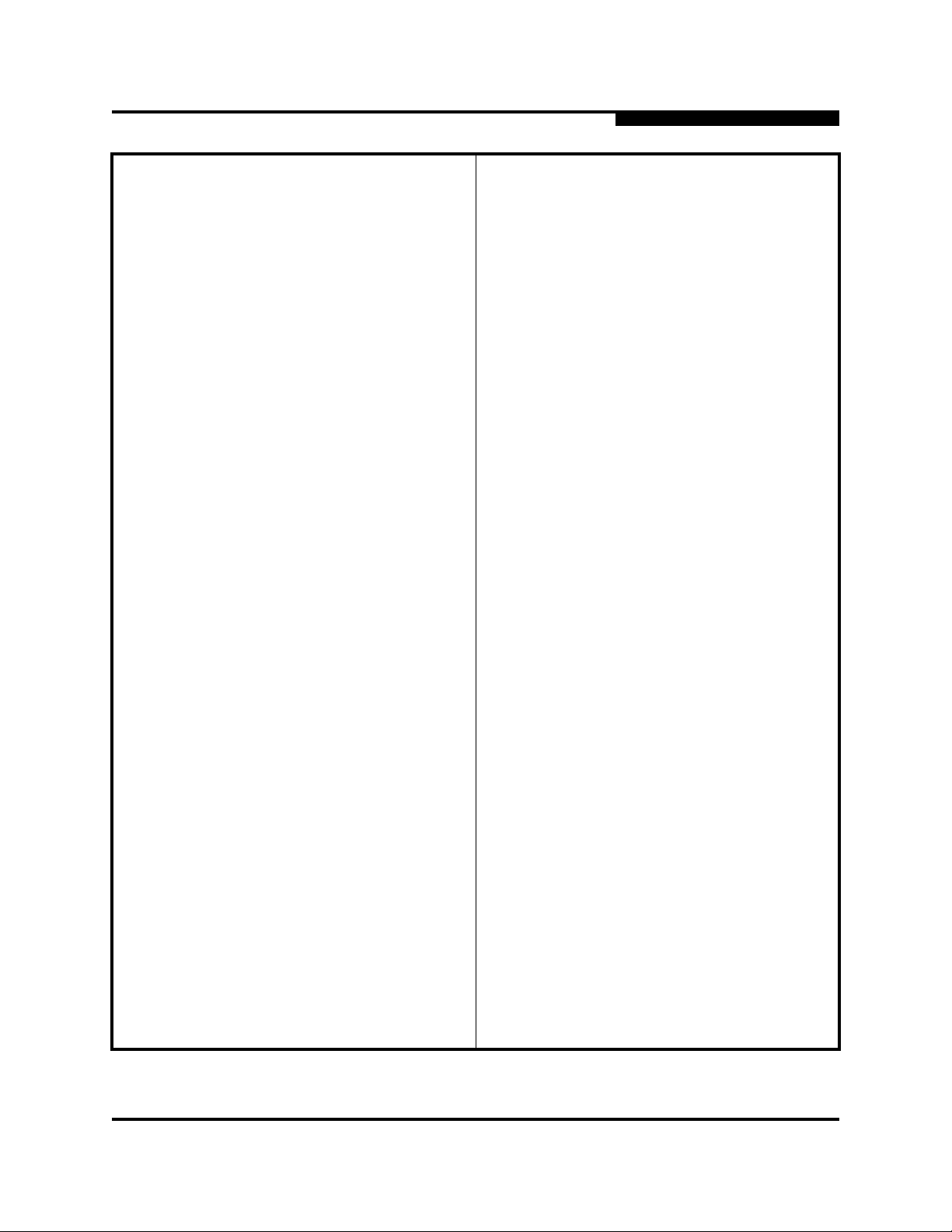
SANsurfer FC HBA CLI User’s Guide
A
Changed HBA No. to HBA Instance.All
Changed SFF DMI to HBA transceiver details.All
Updated supported QLogic HBA list. Section 1.3
Updated supported operating system list. Section 1.4
Command Line Interface for QLogic Fibre Channel Host Bus Adapters
All non-interactive information moved from
Section 4 to Section 5.
Command line options put in alphabetical order. Table 2-1, Section 4
Added Appendix B: XML Format 2. Appendix B
Added port virtualization (NPIV) information. Section 4.14, Section 5.3.33
Added support for Red Hat Linux REL 5.1. Section 3.2.2
Removed installation/uninstallation instructions for
Solaris SPARC 6 and 7.
Added NPIV information. Section 4.14.1
Added OS LUN Name (Solaris and Linux). Section 4.4
Added guide overview section, including a descrip-
tion of what’s in the guide and documentation conventions used.
Added interactive mode exit codes listing. Appendix C
Moved tables other than help commands from
Help Commands appendix to appropriate interactive commands sections.
Section 4, Section 5
Section 3.2.3
Section 1.2
Section 4
Expanded iiDMA settings information. Section 4.5
Added Virtual Menu information. Section 4.14
Expanded HBA parameter templates information. Section 4.10.5
Expanded diagnostic testing information. Section 4.12
Revision E Changes:
Expanded product description. Section 1.1
Split supported HBAs and operating systems into
two sections. Updated list of supported operating
systems.
Added system requirements section. Section 1.5
SN0054614-00 F Page iii
Section 1.3, Section 1.4
Page 4

SANsurfer FC HBA CLI User’s Guide
Command Line Interface for QLogic Fibre Channel Host Bus Adapters
S
Changed bullets describing interactive and
non-interactive modes.
Clarified the note about starting SANsurfer FC
HBA CLI on a Solaris console serial port.
Added Macintosh column to Table 2-1. Section 2.3
Added support for Linux IOCTL module driver and
driver on the OS installation CD (inbox driver).
Split Windows command line installation into two
sections (standard and silent). Changed installation instructions. Added new parameters to command line for silent installation.
Split Solaris installation and uninstallation into
three sections:
Solaris SPARC 6 and 7
Solaris SPARC 8, 9, 10
Solaris x86 8, 9, 10
Added Mac OS X command line installation
instructions.
In Windows uninstall (standard), added how to
invoke the exe package and remove the installed
features.
Section 2.2, Section 2.3
Section 2.2
Section 3, Section 4, Section 5
Section 3.2.1.2
(These Solaris versions no longer supported.)
Section 3.2.3.1, Section 3.3.3.1
Section 3.2.3.2, Section 3.3.3.2
Section 3.2.4.2
Section 3.3.1.1
In Windows uninstall (command line), ch anged the
uninstall directions.
Added Mac OS X instructions to manually uninstall
the package.
Replaced node name, port name, WWPN, and
WWNN with variables (xx) in screen shots for
security purposes.
Added a note to Display LUN List and Selective
LUNs sections defining the maximum number of
LUNs supported by the Solaris QLA and QLC drivers.
Added text to the Target Persistent Bin ding section
defining the number of targets and the range of target IDs for Solaris, which is based in the HBA type.
Changed Boot Device Selection to Boot Device
Settings.
Section 3.3.1.2
Section 3.3.4
Section 4
Section 4.7
Section 4.6, Section 4.6.2
Section 4.8
Page iv SN0054614-00 F
Page 5

A
SANsurfer FC HBA CLI User’s Guide
Command Line Interface for QLogic Fibre Channel Host Bus Adapters
Expanded Save/Update Flash section to list which
OSs and HBAs save/update flash, BIOS, or the
option ROM image.
Added description and preparation instructions for
loopback and read/write buffer tests. Added
description of these test results.
The following options and commands were added in Rev. E:
Host Topology (command line option -tp) Section 4.1.2, Section 5.3.31
HBA Alias (command line option -ha) Section 4.2.1.2, Section 5.3.14
HBA Port Alias (command line option -pa) Section 4.2.1.3, Section 5.3.25
SFF DMI (command line option -dm) Section 4.12, Section 5.3.5
The following options and commands were changed in Rev. E:
Host Information (command line option -g):
removed QLogic direct driver version from the list
of displayed information.
For Host Configuration (command line option -z),
made the following changes to the list of displaye d
information:
Added VPD information to display HBA information
(command line option -I).
Added view driver settings (command line option
-fg).
Removed run loopback test (command line option
-kl).
Removed run read/write test (command line option
-kr).
Removed display and change HBA statistics (com-
mand line option -gs).
Removed display and change link status (com-
mand line option -ls).
Also changed the list order to reflect the order in
which the commands are displayed.
Section 4.10
Section 4.12.1.1, Section 4.12.2
Section 4.2.1
Section 4.2
Show HBA Information (command line option -i):
Added HBA Alias and Port Alias to list of shown
information.
Changed PCI bus number to PCI device number.
Show Device List (command line option -t): added
Serial Number to the list of displayed information.
SN0054614-00 F Page v
Section 4.2, Section 4.3.1
4.5, 4.4.1
Page 6

SANsurfer FC HBA CLI User’s Guide
Command Line Interface for QLogic Fibre Channel Host Bus Adapters
S
Configure HBA Settings (-n): added option to
restore the BIOS (QLA/QLE/QEM24xx HBAs).
Selective LUNs (command line option -m): added
ALL option to command line to view all selective
LUNs for all HBA ports.
Set Boot Device (-e): removed references to OSs
from the third paragraph; this command now
applies to all OSs.
Diagnostics (command line options -kl and -dr):
DataPattern (DP) parameter: added CRPAT,
C SPAT, and CJTPAT.
DataSize (DS) parameter: added 128-byte value
for read/write buffer test. Added 128, 256, 512,
1024, 2048, 4096, 8192, 16384, 32768, 65535
byte values for loopback test. Added default values.
TestCount (TC) par ameter: changed the number of
loopback tests that can be run from 0–10000 to
0–65535.
TestIncrement (TI) para meter: incr eased test incr ement for the loopback test from 1–10000 to
1–65535.
4.7.1, Section 5.3.22
4.8.1.2, Section 5.3.21
4.9.2.1.1
4.17.1.2.1, 5.3.17
4.17.1.2.2, Table 5-5
4.17.1.2.3, Table 5-5
4.17.1.2.4, Table 5-5
Output in XML Format (command line option -x):
Added XML format for HBA alias (command line
option -ha).
Added XML format for HBA port alias (command
line option -pa).
Added XML format for SFF DMI (command line
option -dm).
Added XML format for host topology (comm and
line option -tp).
Target Persistent Binding (command line option
-p): added ALL parameter to show target persistent
binding information for all HBA ports.
Section 5.3.34
Section 5.3.14
Section 5.3.25
Section 5.3.5
Section 5.3.31
Section 5.3.24
Page vi SN0054614-00 F
Page 7
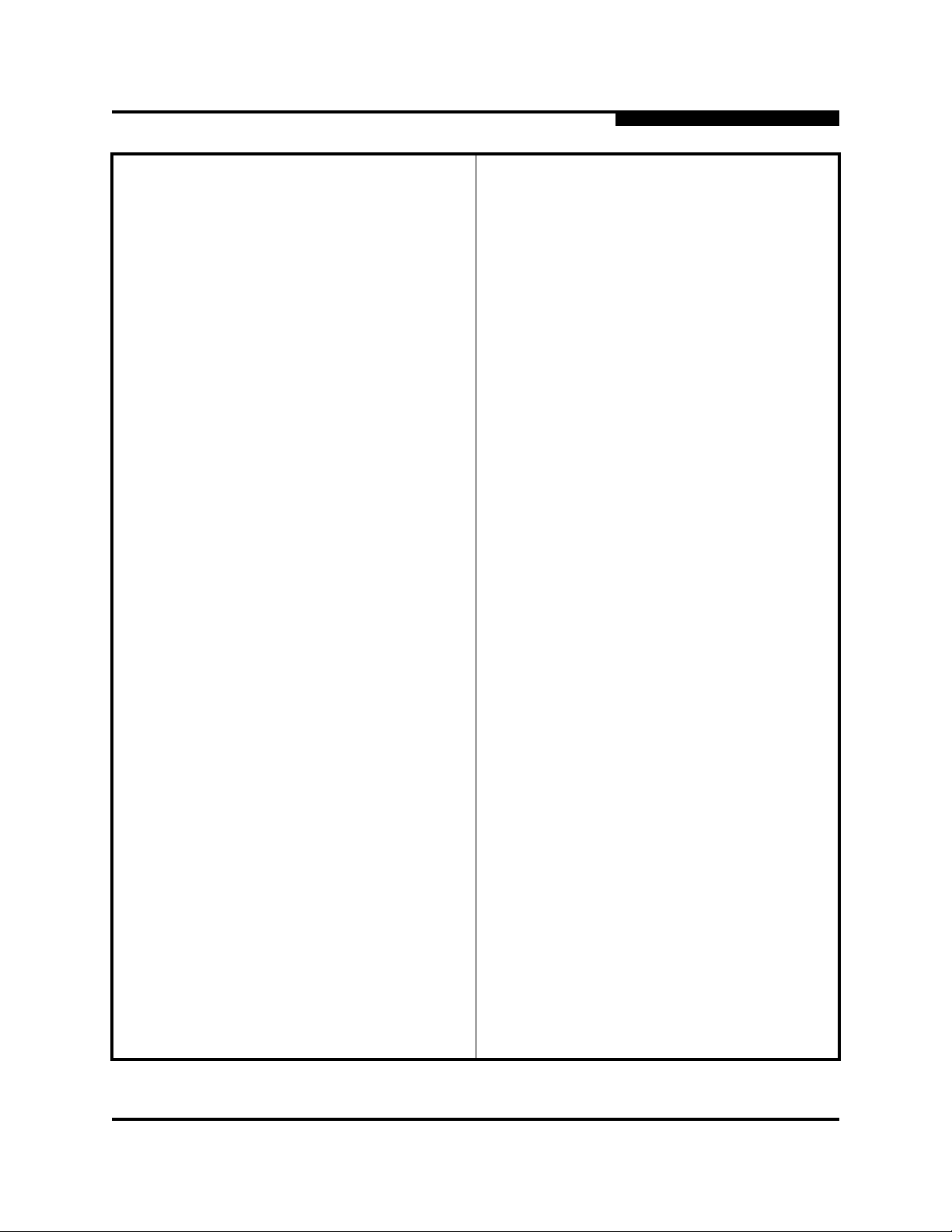
A
Revision D Changes:
SANsurfer FC HBA CLI User’s Guide
Command Line Interface for QLogic Fibre Channel Host Bus Adapters
Operating systems supported:
Windows 2003 Server™ and Enterprise Server:
added x64; removed IEM64T and AMD64. Added
Windows
Red Hat™ Linux
IEM64T and AMD64.
SuSE
added x86_64; removed IEM64T and AMD64.
Removed Power PC (PPC) SLES 8 and 9.
Solaris
Solaris: removed 9 x86 and 10 x86; added x86,
v2.9, 10.
Removed the sentence “SANsurfer FC HBA CLI
does not provide any features that require a GUI.”
Added QEM2462 and QLA/QLE2xx to list of supported HBAs.
Changed standard (GUI) install instructions for
Windows operating systems.
Changed package name version to xx, which indi-
cates the current version of SANsurfer FC HBA
CLI.
®
XP.
®
AS: added x86_64; removed
®
Linux Enterprise Server (SLES) 8 and 9:
®
SPARC®: removed v2.7; added version 7.
All
Section 1
Section 1
3.1.1.1
3.1.1.2, 3.1.3.1, 3.12.3.3
Changed step 1 of the Mac OX installation procedure. Removed the steps to create the root user,
log out of the current user account, and log into the
root user (previously steps 2, 3, 4).
Changed WWPN in example text to generic xx for
consistency.
Changed name of Show System Information submenus.
Changed name of Boot Device to Boot Device
Selection in interactive mode.
HBA Parameters (Table 4-2, Table 6-12):
Changed value of ResetDelay, ExecutionThrottle,
and LinkDownTimeOut parameters. Added
(QLA/QLE23xx HBAs) quantifier to EnableExtended Logging and EnableLIPFullLo g in parameters.
Added a list of valid data patterns for the DataPattern diagnostic parameter (Table 4-4, Table 5-6).
3.1.4
Section 4
4.2.1, 4.2.2, 4.2.4, 4.2.5
4.10
4.6.1.2, Table 5-9
4.17.1.2.1, Table 5-6
SN0054614-00 F Page vii
Page 8

SANsurfer FC HBA CLI User’s Guide
Command Line Interface for QLogic Fibre Channel Host Bus Adapters
The following options and commands were changed in Rev. D:
S
Interactive mode commands
and the example text to new port sorting and numbering scheme. No change to command function.
Non-interactive mode commands:
HBA Port No. parameter to HBA No. parameter
to support new port sorting and numbering
scheme. No change to command function.
Display HBA Settings (-c)
DisplayHBA Information (-i)
Display Device List (-t)
Display LUN List (-l)
Configure HBA Settings (-n)
Target Persistent Binding (-p)
Selective LUNs (-m)
Boot Device Selection (-e)
Driver Settings (-fs)
View Driver Settings (-fg)
Save/Update Flash (-b)
Save/Update NVRAM (-r)
Flash HBA Beacon (-a and -tb)
Diagnostics (-kl and -kr)
Statistics ( -gs and -ls)
Host Information (-g):
Quantified that the direct driver version is only
displayed in Windows. No longer shows firmware version. Shows new HBA number (HBA 0–n)
: Changed instructions
Changed the
4.3, 5.3.3
4.4, 5.3.1
5 4.5, 5
4.6, 5
4.7, 5
4.8, 5
4.9, 5
4.10, 5
4.11, 5
4.12, 5
4.12, 5
4.11, 5
4.16, 5
4.17, 5
4.18, 5
4.2.1, 4.2.4
Display HBA Information (-I).
The following new general information shows:
HBA instance, HBA ID, OptionROM BIOS version,
OptionROM FCode version, OptionROM EFI version, OptionROM firmware version, total number of
devices.
The following general information has been
removed: Device target count
The following VPD information has been removed:
Asset tag End tag
Page viii SN0054614-00 F
4.4, 5.4.8
Page 9

A
SANsurfer FC HBA CLI User’s Guide
Command Line Interface for QLogic Fibre Channel Host Bus Adapters
Display LUN List (-l):
In interactive mode, added target type to information displayed.
Removed asset tag and end tag from list of
VPD information.
In example text, changed the first two option
names of the Selective LUN(s) Display Configuration menu.
In example text, changed the first two option
names of the Selective LUN(s) Configuration HBA/Device menu.
Boot Device Selection (-eE): In interactive mode,
added new HBA Boot Device menu to example
text.
Target Persistent Binding (-p):
In interactive mode, changed first two option
names of Target Persistent Binding menu in the
example text.
Driver Settings (-fs): Changed from bind By
WWPN to bind by Port ID.
4.6
4.10, 5.3.6
4.8, 5.9
4.11
Save/Update Flash (-b):
In interactive mode, removed secondary subtitles of Option ROM Update menu in the example
text.
In non-interactive mode, added new all
parameter following the boot parameter.
Save/Update NVRAM (-r): In interactive mode,
removed the secondary subtitles of the NVRAM
Update Menu in the example text.
4.12, 5.3.2
4.11
SN0054614-00 F Page ix
Page 10

SANsurfer FC HBA CLI User’s Guide
Command Line Interface for QLogic Fibre Channel Host Bus Adapters
Notes
S
Page x SN0054614-00 F
Page 11

Table of Contents
Section 1 Introduction
1.1 Product Overview. . . . . . . . . . . . . . . . . . . . . . . . . . . . . . . . . . . . . . . . . . . . . 1-1
1.2 Guide Overview . . . . . . . . . . . . . . . . . . . . . . . . . . . . . . . . . . . . . . . . . . . . . . 1-1
1.2.1 How this Guide is Organized. . . . . . . . . . . . . . . . . . . . . . . . . . . . . . . . 1-1
1.2.2 Documentation Conventions . . . . . . . . . . . . . . . . . . . . . . . . . . . . . . . . 1-2
1.3 Supported QLogic HBAs . . . . . . . . . . . . . . . . . . . . . . . . . . . . . . . . . . . . . . . 1-4
1.4 Supported Operating Systems. . . . . . . . . . . . . . . . . . . . . . . . . . . . . . . . . . . 1-4
1.5 System Requirements . . . . . . . . . . . . . . . . . . . . . . . . . . . . . . . . . . . . . . . . . 1-5
1.5.1 Hardware Requirements . . . . . . . . . . . . . . . . . . . . . . . . . . . . . . . . . . . 1-5
1.5.2 Software Requirements. . . . . . . . . . . . . . . . . . . . . . . . . . . . . . . . . . . . 1-6
1.5.2.1 Unsupported Features . . . . . . . . . . . . . . . . . . . . . . . . . . . . . . . . 1-6
1.6 Technical Support. . . . . . . . . . . . . . . . . . . . . . . . . . . . . . . . . . . . . . . . . . . . . 1-7
1.6.1 Availability . . . . . . . . . . . . . . . . . . . . . . . . . . . . . . . . . . . . . . . . . . . . . . 1-8
1.6.2 Training . . . . . . . . . . . . . . . . . . . . . . . . . . . . . . . . . . . . . . . . . . . . . . . . 1-8
1.7 Contact Information . . . . . . . . . . . . . . . . . . . . . . . . . . . . . . . . . . . . . . . . . . . 1-8
Section 2 Getting Started
2.1 Introduction. . . . . . . . . . . . . . . . . . . . . . . . . . . . . . . . . . . . . . . . . . . . . . . . . . 2-1
2.2 Starting Interactive Mode . . . . . . . . . . . . . . . . . . . . . . . . . . . . . . . . . . . . . . . 2-1
2.3 Starting Non-interactive Mode . . . . . . . . . . . . . . . . . . . . . . . . . . . . . . . . . . . 2-3
2.4 Terminology . . . . . . . . . . . . . . . . . . . . . . . . . . . . . . . . . . . . . . . . . . . . . . . . . 2-6
Section 3 Initial Installation
3.1 Downloading the Installation Package . . . . . . . . . . . . . . . . . . . . . . . . . . . . . 3-1
3.2 Installing SANsurfer FC HBA CLI. . . . . . . . . . . . . . . . . . . . . . . . . . . . . . . . . 3-2
3.2.1 Windows Installation . . . . . . . . . . . . . . . . . . . . . . . . . . . . . . . . . . . . . . 3-2
3.2.1.1 Standard (GUI) Installation . . . . . . . . . . . . . . . . . . . . . . . . . . . . . 3-2
3.2.1.2 Command Line Installation. . . . . . . . . . . . . . . . . . . . . . . . . . . . . 3-5
3.2.2 Linux Installation . . . . . . . . . . . . . . . . . . . . . . . . . . . . . . . . . . . . . . . . . 3-7
3.2.3 Solaris Installation . . . . . . . . . . . . . . . . . . . . . . . . . . . . . . . . . . . . . . . . 3-8
3.2.3.1 Solaris SPARC 8, 9, 10 Installation . . . . . . . . . . . . . . . . . . . . . . 3-8
3.2.3.2 Solaris x86 9 and 10 Installation. . . . . . . . . . . . . . . . . . . . . . . . . 3-9
3.2.4 Macintosh Installation . . . . . . . . . . . . . . . . . . . . . . . . . . . . . . . . . . . . . 3-11
3.2.4.1 Standard (GUI) Installation . . . . . . . . . . . . . . . . . . . . . . . . . . . . . 3-11
3.2.4.2 Command Line Installation. . . . . . . . . . . . . . . . . . . . . . . . . . . . . 3-11
SN0054614-00 F Page xi
Page 12

SANsurfer FC HBA CLI User’s Guide
Command Line Interface for QLogic Fibre Channel Host Bus Adapters
3.3 Uninstalling SANsurfer FC HBA CLI . . . . . . . . . . . . . . . . . . . . . . . . . . . . . . 3-12
3.3.1 Windows Uninstall. . . . . . . . . . . . . . . . . . . . . . . . . . . . . . . . . . . . . . . . 3-13
3.3.1.1 Standard (GUI) Uninstall. . . . . . . . . . . . . . . . . . . . . . . . . . . . . . . 3-13
3.3.1.2 Command Line Uninstall. . . . . . . . . . . . . . . . . . . . . . . . . . . . . . . 3-13
3.3.2 Linux Uninstall. . . . . . . . . . . . . . . . . . . . . . . . . . . . . . . . . . . . . . . . . . . 3-13
3.3.3 Solaris Uninstall. . . . . . . . . . . . . . . . . . . . . . . . . . . . . . . . . . . . . . . . . . 3-13
3.3.3.1 Solaris SPARC 8, 9, and 10 Uninstall. . . . . . . . . . . . . . . . . . . . . 3-14
3.3.3.2 Solaris x86 8, 9, and 10 Uninstall. . . . . . . . . . . . . . . . . . . . . . . . 3-14
3.3.4 Macintosh Uninstall . . . . . . . . . . . . . . . . . . . . . . . . . . . . . . . . . . . . . . . 3-15
S
Section 4 Interactive Commands
4.1 General Information Menu (Command Line Option -g) . . . . . . . . . . . . . . . . 4-2
4.1.1 Host Information (Command Line Option -g). . . . . . . . . . . . . . . . . . . . 4-2
4.1.2 Host Topology (Command Line Option -tp | -topology) . . . . . . . . . . . . 4-3
4.1.2.1 Display (Host Topology) (Command Line Option -tp |
-topology) . . . . . . . . . . . . . . . . . . . . . . . . . . . . . . . . . . . . . . . . . . 4-4
4.1.2.2 Save As Txt File (Command Line Option -b) . . . . . . . . . . . . . . . 4-8
4.1.2.3 Save As XML File. . . . . . . . . . . . . . . . . . . . . . . . . . . . . . . . . . . . 4-8
4.1.3 Generate Report (Command Line Option -z) . . . . . . . . . . . . . . . . . . . 4-9
4.1.3.1 Generate Report (Per HBA Port) . . . . . . . . . . . . . . . . . . . . . . . . 4-9
4.1.3.2 Generate Report (All HBAs) (Command Line Option -z) . . . . . . 4-17
4.1.4 Refresh . . . . . . . . . . . . . . . . . . . . . . . . . . . . . . . . . . . . . . . . . . . . . . . . 4-17
4.2 HBA Information Menu (Command Line Option -i) . . . . . . . . . . . . . . . . . . . 4-17
4.2.1 HBA General Information (per HBA Port) . . . . . . . . . . . . . . . . . . . . . . 4-18
4.2.1.1 HBA Information (Command Line Option -i). . . . . . . . . . . . . . . . 4-18
4.2.1.2 HBA Alias (Command Line Option -ha) . . . . . . . . . . . . . . . . . . . 4-18
4.2.1.3 HBA Port Alias (Command Line Option -pa) . . . . . . . . . . . . . . . 4-19
4.2.1.4 HBA VPD Information (Command Line Option -l and
Reserved Word “vpd”) . . . . . . . . . . . . . . . . . . . . . . . . . . . . . . . . 4-20
4.2.2 HBA Information (All HBAs). . . . . . . . . . . . . . . . . . . . . . . . . . . . . . . . . 4-21
4.2.2.1 Information . . . . . . . . . . . . . . . . . . . . . . . . . . . . . . . . . . . . . . . . . 4-21
4.3 HBA Parameters Menu . . . . . . . . . . . . . . . . . . . . . . . . . . . . . . . . . . . . . . . . 4-21
4.3.1 HBA Parameters (Per HBA Port). . . . . . . . . . . . . . . . . . . . . . . . . . . . . 4-22
4.3.1.1 Display HBA Parameters (Command Line Option -c#). . . . . . . . 4-22
4.3.1.2 Configure HBA Parameters (Command Line Option -n). . . . . . . 4-23
4.3.1.3 Restore Defaults. . . . . . . . . . . . . . . . . . . . . . . . . . . . . . . . . . . . . 4-29
4.3.2 HBA Parameters (All HBAs) . . . . . . . . . . . . . . . . . . . . . . . . . . . . . . . . 4-29
Page xii SN0054614-00 F
Page 13

SANsurfer FC HBA CLI User’s Guide
A
4.4 Target/LUN List Menu (Command Line Options -t and -l) . . . . . . . . . . . . . . 4-30
4.4.1 Target/LUN List (Per HBA Port). . . . . . . . . . . . . . . . . . . . . . . . . . . . . . 4-31
4.4.1.1 Per Target/LUN. . . . . . . . . . . . . . . . . . . . . . . . . . . . . . . . . . . . . . 4-31
4.4.1.2 Per Target/All LUNs . . . . . . . . . . . . . . . . . . . . . . . . . . . . . . . . . . 4-32
4.4.1.3 All Targets. . . . . . . . . . . . . . . . . . . . . . . . . . . . . . . . . . . . . . . . . . 4-33
4.4.2 Target/LUN List (All HBAs) . . . . . . . . . . . . . . . . . . . . . . . . . . . . . . . . . 4-33
4.4.2.1 Individual Target . . . . . . . . . . . . . . . . . . . . . . . . . . . . . . . . . . . . . 4-33
4.4.2.2 Individual LUN . . . . . . . . . . . . . . . . . . . . . . . . . . . . . . . . . . . . . . 4-34
4.4.2.3 All Targets. . . . . . . . . . . . . . . . . . . . . . . . . . . . . . . . . . . . . . . . . . 4-35
4.4.2.4 All Target(s) . . . . . . . . . . . . . . . . . . . . . . . . . . . . . . . . . . . . . . . . 4-36
4.4.2.5 All LUN(s) . . . . . . . . . . . . . . . . . . . . . . . . . . . . . . . . . . . . . . . . . . 4-37
4.5 Target Link Speed or iiDMA Settings Menu (Command Line Option -q) . . . 4-38
4.5.1 Configuring the iiDMA Settings . . . . . . . . . . . . . . . . . . . . . . . . . . . . . . 4-39
4.5.2 HBA Port Instance. . . . . . . . . . . . . . . . . . . . . . . . . . . . . . . . . . . . . . . . 4-40
4.5.3 HBA Port . . . . . . . . . . . . . . . . . . . . . . . . . . . . . . . . . . . . . . . . . . . . . . . 4-41
4.5.3.1 Advanced Configuration . . . . . . . . . . . . . . . . . . . . . . . . . . . . . . . 4-42
4.5.4 Target Link Speed – All HBAs . . . . . . . . . . . . . . . . . . . . . . . . . . . . . . . 4-43
4.5.4.1 Target Link Speed – All HBAs – Basic Configuration . . . . . . . . . 4-43
4.5.4.2 Target Link Speed – All HBAs – Advanced Configuration . . . . . 4-43
4.5.4.3 iiDMA Settings – Disk. . . . . . . . . . . . . . . . . . . . . . . . . . . . . . . . . 4-45
4.5.5 iiDMA – All HBAs. . . . . . . . . . . . . . . . . . . . . . . . . . . . . . . . . . . . . . . . . 4-45
4.6 Target Persistent Bindings Menu (Command Line Option -p) . . . . . . . . . . . 4-45
4.6.1 Target Persistent Bindings (Per HBA Port) (Command Line
Option -p). . . . . . . . . . . . . . . . . . . . . . . . . . . . . . . . . . . . . . . . . . . . . . . 4-46
4.6.1.1 Display Target Persistent Binding (Command Line
Option -p) . . . . . . . . . . . . . . . . . . . . . . . . . . . . . . . . . . . . . . . . . . 4-46
4.6.1.2 Target Persistent Bindings – Bind Target(s) (Command Line
Option -p) . . . . . . . . . . . . . . . . . . . . . . . . . . . . . . . . . . . . . . . . . . 4-47
4.6.1.3 Target Persistent Binding – Unbind Targets (Command Line
Option -p) . . . . . . . . . . . . . . . . . . . . . . . . . . . . . . . . . . . . . . . . . . 4-48
4.6.2 Target Persistent Binding (All HBAs). . . . . . . . . . . . . . . . . . . . . . . . . . 4-48
4.6.2.1 Display Target Persistent Binding. . . . . . . . . . . . . . . . . . . . . . . . 4-49
4.6.2.2 Target Persistent Binding – Bind Targets . . . . . . . . . . . . . . . . . . 4-49
4.6.2.3 Target Persistent Binding – Unbind Targets . . . . . . . . . . . . . . . . 4-49
4.7 Selective LUNs Menu (Command Line Option -m) . . . . . . . . . . . . . . . . . . . 4-49
4.7.1 Selective LUNs (Per HBA Port). . . . . . . . . . . . . . . . . . . . . . . . . . . . . . 4-49
4.7.2 Selective LUNs (All HBAs) . . . . . . . . . . . . . . . . . . . . . . . . . . . . . . . . . 4-50
4.7.2.1 Display LUN Configuration . . . . . . . . . . . . . . . . . . . . . . . . . . . . . 4-50
4.7.2.2 Manual Configure LUNs . . . . . . . . . . . . . . . . . . . . . . . . . . . . . . . 4-51
4.7.2.3 Auto Configure LUNs . . . . . . . . . . . . . . . . . . . . . . . . . . . . . . . . . 4-51
Command Line Interface for QLogic Fibre Channel Host Bus Adapters
SN0054614-00 F Page xiii
Page 14
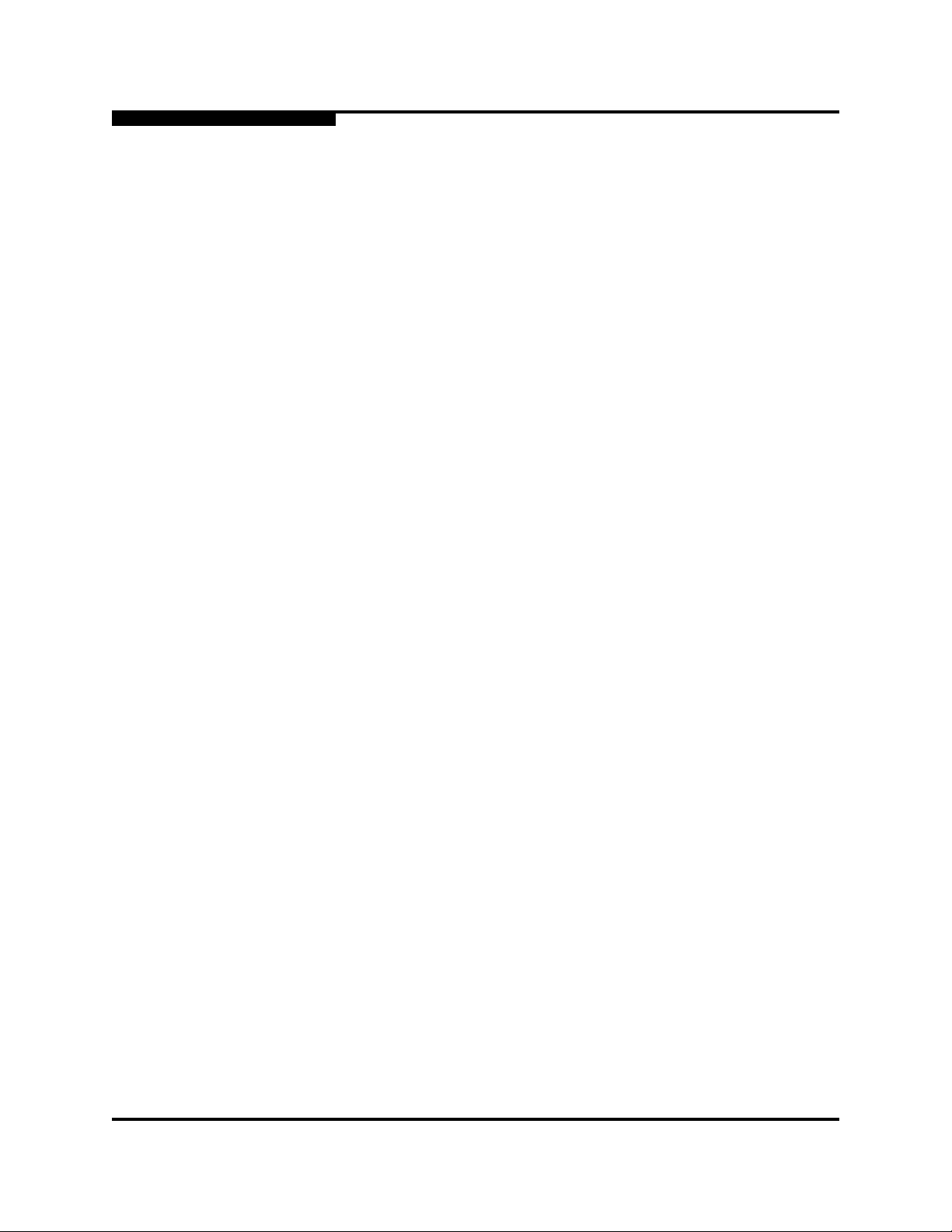
SANsurfer FC HBA CLI User’s Guide
Command Line Interface for QLogic Fibre Channel Host Bus Adapters
4.8 Boot Device Menu (Command Line Option -e) . . . . . . . . . . . . . . . . . . . . . . 4-51
4.8.1 HBA Port Instance. . . . . . . . . . . . . . . . . . . . . . . . . . . . . . . . . . . . . . . . 4-52
4.8.1.1 Boot Device(s) (Per HBA Port). . . . . . . . . . . . . . . . . . . . . . . . . . 4-52
4.8.1.2 Configure Boot Device(s) . . . . . . . . . . . . . . . . . . . . . . . . . . . . . . 4-53
4.8.2 Boot Device(s) (All HBAs) . . . . . . . . . . . . . . . . . . . . . . . . . . . . . . . . . . 4-54
4.9 Driver Settings Menu (Command Line Option -fg). . . . . . . . . . . . . . . . . . . . 4-54
4.10 Utilities Menu . . . . . . . . . . . . . . . . . . . . . . . . . . . . . . . . . . . . . . . . . . . . . . . . 4-56
4.10.1 Flash Update (Per HBA Port or All HBAs) (Command Line
Option -b). . . . . . . . . . . . . . . . . . . . . . . . . . . . . . . . . . . . . . . . . . . . . . . 4-56
4.10.2 Flash Save (Per HBA Port) (Command Line Option -b and
Reserved Word “save”) . . . . . . . . . . . . . . . . . . . . . . . . . . . . . . . . . . . . 4-56
4.10.3 HBA Parameters Update (Per HBA Port or All HBAs) (Command
Line Option -r) . . . . . . . . . . . . . . . . . . . . . . . . . . . . . . . . . . . . . . . . . . . 4-57
4.10.4 HBA Parameters Save (Per HBA Port) (Command Line Option
-r and Reserved Word “save”). . . . . . . . . . . . . . . . . . . . . . . . . . . . . . . 4-57
4.10.5 HBA Parameters Template (Per HBA or All HBAs) (Command
Line Option -n and OEM Name) . . . . . . . . . . . . . . . . . . . . . . . . . . . . . 4-57
4.10.5.1 Using HBA Parameter Templates. . . . . . . . . . . . . . . . . . . . . . . . 4-58
4.10.6 Driver Update (Command Line Option -d). . . . . . . . . . . . . . . . . . . . . . 4-60
4.10.7 Driver Rescan (Command Line Option -rs). . . . . . . . . . . . . . . . . . . . . 4-60
4.11 Beacon Menu. . . . . . . . . . . . . . . . . . . . . . . . . . . . . . . . . . . . . . . . . . . . . . . . 4-61
4.11.1 Locate HBA – HBA Beacon (Command Line Option -a). . . . . . . . . . . 4-61
4.11.2 Locate Target(s) – Target Beacon (Command Line Option -tb). . . . . . 4-61
4.11.2.1 Beacon Selected Target(s) . . . . . . . . . . . . . . . . . . . . . . . . . . . . . 4-62
4.12 Diagnostics Menu (Command Line Options -kl, -kr, and -dm) . . . . . . . . . . . 4-62
4.12.1 Diagnostics Loopback Test (Command Line Option -kl) . . . . . . . . . . . 4-63
4.12.1.1 Configure Loopback Test Parameters . . . . . . . . . . . . . . . . . . . . 4-64
4.12.1.2 Run Loopback Test. . . . . . . . . . . . . . . . . . . . . . . . . . . . . . . . . . . 4-66
4.12.2 Diagnostics Read/Write Buffer Test. . . . . . . . . . . . . . . . . . . . . . . . . . . 4-66
4.12.2.1 Configure Read/Write Test Parameters . . . . . . . . . . . . . . . . . . . 4-67
4.12.2.2 Run Read/Write Buffer Test . . . . . . . . . . . . . . . . . . . . . . . . . . . . 4-71
4.12.3 Diagnostics Transceiver Details – DMI (Command Line
Option -dm) . . . . . . . . . . . . . . . . . . . . . . . . . . . . . . . . . . . . . . . . . . . . . 4-72
4.12.3.1 Transceiver Details – General . . . . . . . . . . . . . . . . . . . . . . . . . . 4-72
4.12.3.2 Transceiver Details – Details . . . . . . . . . . . . . . . . . . . . . . . . . . . 4-73
4.13 Statistics Menu (Command Line Options -gs and -ls) . . . . . . . . . . . . . . . . . 4-76
4.13.1 HBA Statistics – Monitoring (Command Line Option -gs) . . . . . . . . . . 4-76
4.13.1.1 Configuration . . . . . . . . . . . . . . . . . . . . . . . . . . . . . . . . . . . . . . . 4-76
4.13.1.2 Show HBA Statistics. . . . . . . . . . . . . . . . . . . . . . . . . . . . . . . . . . 4-79
S
Page xiv SN0054614-00 F
Page 15

SANsurfer FC HBA CLI User’s Guide
A
4.13.2 Link Status (Command Line Option -ls). . . . . . . . . . . . . . . . . . . . . . . . 4-80
4.13.2.1 Configuration . . . . . . . . . . . . . . . . . . . . . . . . . . . . . . . . . . . . . . . 4-80
4.13.2.2 Show Link Status . . . . . . . . . . . . . . . . . . . . . . . . . . . . . . . . . . . . 4-82
4.14 Virtual Menu (Command Line Option -vp) . . . . . . . . . . . . . . . . . . . . . . . . . . 4-83
4.14.1 Virtual Menu for HBA Instance . . . . . . . . . . . . . . . . . . . . . . . . . . . . . . 4-85
4.14.1.1 List Virtual Port(s). . . . . . . . . . . . . . . . . . . . . . . . . . . . . . . . . . . . 4-85
4.14.1.2 Delete Virtual Port(s) . . . . . . . . . . . . . . . . . . . . . . . . . . . . . . . . . 4-86
4.14.1.3 Create Virtual Port(s) . . . . . . . . . . . . . . . . . . . . . . . . . . . . . . . . . 4-86
4.15 Help Menu (Command Line Option -h) . . . . . . . . . . . . . . . . . . . . . . . . . . . . 4-87
4.15.1 Contents . . . . . . . . . . . . . . . . . . . . . . . . . . . . . . . . . . . . . . . . . . . . . . . 4-88
4.15.2 Exit Codes. . . . . . . . . . . . . . . . . . . . . . . . . . . . . . . . . . . . . . . . . . . . . . 4-88
4.15.3 About. . . . . . . . . . . . . . . . . . . . . . . . . . . . . . . . . . . . . . . . . . . . . . . . . . 4-88
Command Line Interface for QLogic Fibre Channel Host Bus Adapters
Section 5 Non-interactive Commands
5.1 Introduction. . . . . . . . . . . . . . . . . . . . . . . . . . . . . . . . . . . . . . . . . . . . . . . . . . 5-1
5.2 Display System Information (Command Line Options -g, -z, and -tp) . . . . . 5-1
5.2.1 Host Information (Command Line Option -g). . . . . . . . . . . . . . . . . . . . 5-1
5.2.2 Host Configuration (Command Line Option -z) . . . . . . . . . . . . . . . . . . 5-2
5.2.3 Host Topology (Command Line Option -tp). . . . . . . . . . . . . . . . . . . . . 5-3
5.2.4 Host Configuration. . . . . . . . . . . . . . . . . . . . . . . . . . . . . . . . . . . . . . . . 5-4
5.3 Command Summary . . . . . . . . . . . . . . . . . . . . . . . . . . . . . . . . . . . . . . . . . . 5-5
5.3.1 -a (View or Toggle Beacon Status) . . . . . . . . . . . . . . . . . . . . . . . . . . . 5-6
5.3.2 -b (Save or Update the Flash BIOS or Fcode) . . . . . . . . . . . . . . . . . . 5-7
5.3.3 -c (Show Parameter Settings) . . . . . . . . . . . . . . . . . . . . . . . . . . . . . . . 5-8
5.3.4 -d (Update Device Driver) . . . . . . . . . . . . . . . . . . . . . . . . . . . . . . . . . . 5-8
5.3.5 -dm (Display Diagnostics Monitoring Info). . . . . . . . . . . . . . . . . . . . . . 5-9
5.3.6 -e (Boot Device View | Select | Disable) . . . . . . . . . . . . . . . . . . . . . . . 5-9
5.3.7 -ei (List SANsurfer FC HBA CLI Error Codes). . . . . . . . . . . . . . . . . . . 5-12
5.3.8 -f (Input Parameter Options from a Text File) . . . . . . . . . . . . . . . . . . . 5-12
5.3.9 -fg (Show Driver Settings). . . . . . . . . . . . . . . . . . . . . . . . . . . . . . . . . . 5-13
5.3.10 -fs (Configure Driver Settings). . . . . . . . . . . . . . . . . . . . . . . . . . . . . . . 5-13
5.3.11 -g (Display System Information) . . . . . . . . . . . . . . . . . . . . . . . . . . . . . 5-14
5.3.12 -gs (Show HBA Statistics) . . . . . . . . . . . . . . . . . . . . . . . . . . . . . . . . . . 5-14
5.3.13 -h (Help). . . . . . . . . . . . . . . . . . . . . . . . . . . . . . . . . . . . . . . . . . . . . . . . 5-15
5.3.14 -ha (Set | Delete HBA Alias) . . . . . . . . . . . . . . . . . . . . . . . . . . . . . . . . 5-16
5.3.15 -i (Display HBA General Information or VPD Information for
One or All HBAs). . . . . . . . . . . . . . . . . . . . . . . . . . . . . . . . . . . . . . . . . 5-17
SN0054614-00 F Page xv
Page 16

SANsurfer FC HBA CLI User’s Guide
Command Line Interface for QLogic Fibre Channel Host Bus Adapters
5.3.16 -kl (Loopback Test) . . . . . . . . . . . . . . . . . . . . . . . . . . . . . . . . . . . . . . . 5-17
5.3.16.1 DataPattern (DP) . . . . . . . . . . . . . . . . . . . . . . . . . . . . . . . . . . . . 5-18
5.3.16.2 DataSize (DS). . . . . . . . . . . . . . . . . . . . . . . . . . . . . . . . . . . . . . . 5-19
5.3.16.3 TestCount (TC) . . . . . . . . . . . . . . . . . . . . . . . . . . . . . . . . . . . . . . 5-20
5.3.16.4 Test Increment (TI) . . . . . . . . . . . . . . . . . . . . . . . . . . . . . . . . . . . 5-20
5.3.16.5 OnError (OE) . . . . . . . . . . . . . . . . . . . . . . . . . . . . . . . . . . . . . . . 5-20
5.3.16.6 Run a Loopback Test . . . . . . . . . . . . . . . . . . . . . . . . . . . . . . . . . 5-21
5.3.17 -kl (Run HBA Diagnostics Loopback Test). . . . . . . . . . . . . . . . . . . . . . 5-23
5.3.18 -kr (Run Read/Write Buffer Test) . . . . . . . . . . . . . . . . . . . . . . . . . . . . . 5-23
5.3.18.1 Run a Read/Write Buffer Test. . . . . . . . . . . . . . . . . . . . . . . . . . . 5-24
5.3.18.2 Run HBA Diagnostics Read-write Buffer Test. . . . . . . . . . . . . . . 5-26
5.3.19 -l (Display LUN Info) . . . . . . . . . . . . . . . . . . . . . . . . . . . . . . . . . . . . . . 5-28
5.3.20 -ls (Display Link Status). . . . . . . . . . . . . . . . . . . . . . . . . . . . . . . . . . . . 5-28
5.3.21 -m (View, Enable, or Disable LUNs) . . . . . . . . . . . . . . . . . . . . . . . . . . 5-29
5.3.22 -n (Set Selected HBA Parameter) . . . . . . . . . . . . . . . . . . . . . . . . . . . . 5-31
5.3.23 -o (Output to a File) . . . . . . . . . . . . . . . . . . . . . . . . . . . . . . . . . . . . . . . 5-33
5.3.24 -p (Display Persistent Target Binding Info) . . . . . . . . . . . . . . . . . . . . . 5-34
5.3.25 -pa (Define Port Alias). . . . . . . . . . . . . . . . . . . . . . . . . . . . . . . . . . . . . 5-36
5.3.26 -q (View or Set Target Link Speed) . . . . . . . . . . . . . . . . . . . . . . . . . . . 5-36
5.3.27 -r (Update HBA Parameters). . . . . . . . . . . . . . . . . . . . . . . . . . . . . . . . 5-38
5.3.28 -s (Silent Mode). . . . . . . . . . . . . . . . . . . . . . . . . . . . . . . . . . . . . . . . . . 5-38
5.3.29 -t (Display Target Information). . . . . . . . . . . . . . . . . . . . . . . . . . . . . . . 5-39
5.3.30 -tb (Target Beacon On/Off) . . . . . . . . . . . . . . . . . . . . . . . . . . . . . . . . . 5-39
5.3.31 -tp (Display Host Topology) . . . . . . . . . . . . . . . . . . . . . . . . . . . . . . . . . 5-40
5.3.32 -v (Display Version) . . . . . . . . . . . . . . . . . . . . . . . . . . . . . . . . . . . . . . . 5-40
5.3.33 -vp (Virtual Port) . . . . . . . . . . . . . . . . . . . . . . . . . . . . . . . . . . . . . . . . . 5-40
5.3.34 -x (Output in XML Format 1) . . . . . . . . . . . . . . . . . . . . . . . . . . . . . . . . 5-41
5.3.35 -x2 (Output in XML Format 2) . . . . . . . . . . . . . . . . . . . . . . . . . . . . . . . 5-42
5.3.36 -z (Display All HBA information for One or All HBAs) . . . . . . . . . . . . . 5-42
S
Appendix A XML Format 1
A.1 Introduction. . . . . . . . . . . . . . . . . . . . . . . . . . . . . . . . . . . . . . . . . . . . . . . . . . A-1
A.1.1 Main Tag . . . . . . . . . . . . . . . . . . . . . . . . . . . . . . . . . . . . . . . . . . . . . . . A-1
A.1.2 Utility Header. . . . . . . . . . . . . . . . . . . . . . . . . . . . . . . . . . . . . . . . . . . . A-1
A.1.3 Status Message. . . . . . . . . . . . . . . . . . . . . . . . . . . . . . . . . . . . . . . . . . A-2
A.1.4 Reboot Message . . . . . . . . . . . . . . . . . . . . . . . . . . . . . . . . . . . . . . . . . A-2
A.1.5 Error Message. . . . . . . . . . . . . . . . . . . . . . . . . . . . . . . . . . . . . . . . . . . A-2
A.2 XML Format 1 Tags for Each Option . . . . . . . . . . . . . . . . . . . . . . . . . . . . . . A-2
A.2.1 Display System Information (Command Line Option -g). . . . . . . . . . . A-3
A.2.2 Display Adapter Settings (Command Line Option -c) . . . . . . . . . . . . . A-3
Page xvi SN0054614-00 F
Page 17

SANsurfer FC HBA CLI User’s Guide
A
A.2.3 Display HBA Information (Command Line Option -i). . . . . . . . . . . . . . A-4
A.2.4 Display Device List (Command Line Option -t) . . . . . . . . . . . . . . . . . . A-6
A.2.5 Display LUN List (Command Line Option -l) . . . . . . . . . . . . . . . . . . . . A-7
A.2.6 Target Persistent Binding (Command Line Option -p). . . . . . . . . . . . . A-7
A.2.7 Selective LUNs (Command Line Option -m). . . . . . . . . . . . . . . . . . . . A-8
A.2.8 Boot Device (Command Line Option -e) . . . . . . . . . . . . . . . . . . . . . . . A-8
A.2.9 Diagnostics Results –Loopback Test (Command Line Option -kl) . . . A-9
A.2.10 Diagnostics Results – Read/Write Buffer Test (Command Line
Option -kr) . . . . . . . . . . . . . . . . . . . . . . . . . . . . . . . . . . . . . . . . . . . . . . A-9
A.2.11 View Driver Settings (Command Line Option -fg) . . . . . . . . . . . . . . . . A-10
A.2.12 Display All Information for One or All HBAs (Command Line
Option -z). . . . . . . . . . . . . . . . . . . . . . . . . . . . . . . . . . . . . . . . . . . . . . . A-10
A.2.13 Link Statistics (Command Line Option -ls). . . . . . . . . . . . . . . . . . . . . . A-13
A.2.14 HBA Statistics (Command Line Option -gs). . . . . . . . . . . . . . . . . . . . . A-13
A.2.15 HBA Alias (Command Line Option -ha). . . . . . . . . . . . . . . . . . . . . . . . A-14
A.2.16 HBA Port Alias (Command Line Option -pa). . . . . . . . . . . . . . . . . . . . A-14
A.2.17 SFF DMI (Command Line Option -dm) . . . . . . . . . . . . . . . . . . . . . . . . A-15
A.2.18 Host Topology (Command Line Option -tp). . . . . . . . . . . . . . . . . . . . . A-20
Command Line Interface for QLogic Fibre Channel Host Bus Adapters
Appendix B XML Format 2
B.1 Introduction. . . . . . . . . . . . . . . . . . . . . . . . . . . . . . . . . . . . . . . . . . . . . . . . . . B-1
B.2 Main Tag. . . . . . . . . . . . . . . . . . . . . . . . . . . . . . . . . . . . . . . . . . . . . . . . . . . . B-1
B.3 Utility Header . . . . . . . . . . . . . . . . . . . . . . . . . . . . . . . . . . . . . . . . . . . . . . . . B-1
B.4 Status Message . . . . . . . . . . . . . . . . . . . . . . . . . . . . . . . . . . . . . . . . . . . . . . B-2
B.5 Error Message . . . . . . . . . . . . . . . . . . . . . . . . . . . . . . . . . . . . . . . . . . . . . . . B-2
B.6 Reboot Message . . . . . . . . . . . . . . . . . . . . . . . . . . . . . . . . . . . . . . . . . . . . . B-2
B.7 XML2 Tags for Each Option . . . . . . . . . . . . . . . . . . . . . . . . . . . . . . . . . . . . . B-2
B.7.1 Display Adapter Settings (Command Line Option -c) . . . . . . . . . . . . . B-2
B.7.2 SFF DMI (Command Line Option -dm) . . . . . . . . . . . . . . . . . . . . . . . . B-3
B.7.3 Boot Device (Command Line Option -e) . . . . . . . . . . . . . . . . . . . . . . . B-8
B.7.4 View Driver Settings (Command Line Option -fg) . . . . . . . . . . . . . . . . B-10
B.8 Display System Information (Command Line Option -g) . . . . . . . . . . . . . . . B-10
B.8.1 Display HBA Information (Command Line Option -I). . . . . . . . . . . . . . B-11
B.8.2 Diagnostics Results – Loopback Test (Command Line
Option -kl) . . . . . . . . . . . . . . . . . . . . . . . . . . . . . . . . . . . . . . . . . . . . . . B-13
B.8.3 Diagnostics Results – Read/Write Buffer Test (Command Line
Option -kr) . . . . . . . . . . . . . . . . . . . . . . . . . . . . . . . . . . . . . . . . . . . . . . B-13
B.8.4 Display LUN List (Command Line Option -l) . . . . . . . . . . . . . . . . . . . . B-14
B.8.5 Selective LUNs (Command Line Option -m). . . . . . . . . . . . . . . . . . . . B-15
B.8.6 Target Persistent Binding (Command Line Option -p). . . . . . . . . . . . . B-15
SN0054614-00 F Page xvii
Page 18

SANsurfer FC HBA CLI User’s Guide
Command Line Interface for QLogic Fibre Channel Host Bus Adapters
B.8.7 Display Device List (Command Line Option -t) . . . . . . . . . . . . . . . . . . B-16
B.8.8 Display All Information for One or All HBAs (Command Line
Option -z). . . . . . . . . . . . . . . . . . . . . . . . . . . . . . . . . . . . . . . . . . . . . . . B-17
B.8.9 Link Statistics (Command Line Option -ls). . . . . . . . . . . . . . . . . . . . . . B-20
B.8.10 HBA Statistics (Command Line Option -gs). . . . . . . . . . . . . . . . . . . . . B-21
B.8.11 View HBA Alias (Command Line Option -ha) . . . . . . . . . . . . . . . . . . . B-21
B.8.12 HBA Port Alias (Command Line Option -pa). . . . . . . . . . . . . . . . . . . . B-22
B.8.13 Host Topology (Command Line Option -tp). . . . . . . . . . . . . . . . . . . . . B-24
Appendix C Interactive Exit Codes
Appendix D Non-interactive Error Codes
Appendix E Help Commands
Glossary
Index
S
Page xviii SN0054614-00 F
Page 19

SANsurfer FC HBA CLI User’s Guide
A
Command Line Interface for QLogic Fibre Channel Host Bus Adapters
List of Figures
Figure Page
3-1 Preparing to Install Dialog Box. . . . . . . . . . . . . . . . . . . . . . . . . . . . . . . . . . . . . . . . . 3-2
3-2 Welcome Dialog Box . . . . . . . . . . . . . . . . . . . . . . . . . . . . . . . . . . . . . . . . . . . . . . . . 3-3
3-3 Choose Destination Location Dialog Box. . . . . . . . . . . . . . . . . . . . . . . . . . . . . . . . . 3-3
3-4 Ready to Install the Program Dialog Box. . . . . . . . . . . . . . . . . . . . . . . . . . . . . . . . . 3-4
3-5 Setup Status Dialog Box . . . . . . . . . . . . . . . . . . . . . . . . . . . . . . . . . . . . . . . . . . . . . 3-4
3-6 InstallShield Wizard Complete DIalog Box. . . . . . . . . . . . . . . . . . . . . . . . . . . . . . . . 3-5
List of Tables
Table Page
2-1 Non-interactive Mode Options . . . . . . . . . . . . . . . . . . . . . . . . . . . . . . . . . . . . . . . . . 2-4
3-2 Windows Command Line Installation Parameters. . . . . . . . . . . . . . . . . . . . . . . . . . 3-6
4-1 HBA Parameters Settings (NVRAM) . . . . . . . . . . . . . . . . . . . . . . . . . . . . . . . . . . . . 4-24
4-2 Target/LUN Information . . . . . . . . . . . . . . . . . . . . . . . . . . . . . . . . . . . . . . . . . . . . . . 4-30
4-3 Target Link Speed Settings . . . . . . . . . . . . . . . . . . . . . . . . . . . . . . . . . . . . . . . . . . . 4-39
4-4 Driver Settings . . . . . . . . . . . . . . . . . . . . . . . . . . . . . . . . . . . . . . . . . . . . . . . . . . . . . 4-55
4-5 Template Supported Parameter Settings for QLA246x/QLE246x and
QLE256x HBAs . . . . . . . . . . . . . . . . . . . . . . . . . . . . . . . . . . . . . . . . . . . . . . . . . . . . 4-59
4-6 Template Supported Parameter Settings for QLA23xx HBAs (ISP2312). . . . . . . . . 4-59
4-7 Template Supported Parameter Settings for QLA23xx HBAs (ISP2300/2310) . . . . 4-60
4-8 Template Supported Parameter Settings for QLA23xx HBAs (ISP2322). . . . . . . . . 4-60
4-9 HBA Diagnostics Configuration Settings . . . . . . . . . . . . . . . . . . . . . . . . . . . . . . . . . 4-62
4-10 HBA Port Statistics Options . . . . . . . . . . . . . . . . . . . . . . . . . . . . . . . . . . . . . . . . . . . 4-78
4-11 Statistics/Link Status Options. . . . . . . . . . . . . . . . . . . . . . . . . . . . . . . . . . . . . . . . . . 4-81
5-1 Options Shown by -z . . . . . . . . . . . . . . . . . . . . . . . . . . . . . . . . . . . . . . . . . . . . . . . . 5-4
5-2 Command Variables. . . . . . . . . . . . . . . . . . . . . . . . . . . . . . . . . . . . . . . . . . . . . . . . . 5-6
5-3 Driver Settings Parameters . . . . . . . . . . . . . . . . . . . . . . . . . . . . . . . . . . . . . . . . . . . 5-13
5-4 HBA Statistics Parameters. . . . . . . . . . . . . . . . . . . . . . . . . . . . . . . . . . . . . . . . . . . . 5-15
5-5 Data Pattern Values . . . . . . . . . . . . . . . . . . . . . . . . . . . . . . . . . . . . . . . . . . . . . . . . . 5-19
5-6 OnError Values. . . . . . . . . . . . . . . . . . . . . . . . . . . . . . . . . . . . . . . . . . . . . . . . . . . . . 5-21
5-7 Driver Versions Not Requiring a Loopback Connector. . . . . . . . . . . . . . . . . . . . . . . 5-21
5-8 Diagnostics Parameters. . . . . . . . . . . . . . . . . . . . . . . . . . . . . . . . . . . . . . . . . . . . . . 5-26
5-9 Data Pattern (DP) Test Patterns. . . . . . . . . . . . . . . . . . . . . . . . . . . . . . . . . . . . . . . . 5-27
5-10 Link Status Parameters . . . . . . . . . . . . . . . . . . . . . . . . . . . . . . . . . . . . . . . . . . . . . . 5-29
5-11 HBA Parameters . . . . . . . . . . . . . . . . . . . . . . . . . . . . . . . . . . . . . . . . . . . . . . . . . . . 5-32
A-1 Options Displayed by -z. . . . . . . . . . . . . . . . . . . . . . . . . . . . . . . . . . . . . . . . . . . . . . A-10
B-1 Options Displayed by -z. . . . . . . . . . . . . . . . . . . . . . . . . . . . . . . . . . . . . . . . . . . . . . B-17
C-1 Exit Code Descriptions – Interactive Mode . . . . . . . . . . . . . . . . . . . . . . . . . . . . . . . C-1
D-1 Error Code Descriptions – Non-interactive Mode. . . . . . . . . . . . . . . . . . . . . . . . . . . D-1
E-1 Help Commands . . . . . . . . . . . . . . . . . . . . . . . . . . . . . . . . . . . . . . . . . . . . . . . . . . . E-1
SN0054614-00 F Page xix
Page 20

SANsurfer FC HBA CLI User’s Guide
Command Line Interface for QLogic Fibre Channel Host Bus Adapters
Notes
S
Page xx SN0054614-00 F
Page 21

1.1
Product Overview
Section 1
Introduction
The SANsurfer® FC HBA CLI tool provides a command line interface (CLI) that
lets you easily install, configure, and deploy QLog ic
adapters (HBAs). It also provides robust diagnostic and troubleshooting
capabilities and useful statistical information to optimize SAN performance. This
tool only configures HBAs on the local machine (where SANsurfer FC HBA CLI is
installed.)
SANsurfer FC HBA CLI is a simplified, condensed version of the SANsurfer FC
HBA Manager graphical user interface (GUI).
SANsurfer FC HBA CLI can be operated in two modes:
Interactive mode (menu-driven interface). This mode requires user
Non-interactive mode (command line interface). Use this mode for
NOTE:
1.2
Guide Overview
®
Fibre Channel (FC) host bus
intervention.
scripting or when you want to do a single operation.
This guide uses interchangeably the terms HBA and adapter.
This guide is intended for end users responsible for administration of QLogic FC
HBAs.
1.2.1
How this Guide is Organized
The SANsurfer FC HBA CLI User’s Guide is organized into the following sections
and appendices:
Section 1 Introduction: This section provides a general overview of the product,
lists the supported QLogic HBAs and operating systems, lists the system
hardware and software requirements, and provides contact information for
technical support.
SN0054614-00 F PRELIMINARY 1-1
Page 22

1 – Introduction
Guide Overview
S
Section 2 Getting Started: This section describes the two modes used in
SANsurfer FC HBA CLI: interactive and non-interactive. It also explains some
special terms used in this guide.
Section 3 Initial Installation: This section provides step-by-step instructions for
installing and uninstalling SANsurfer FC HBA CLI on Windows, Linux, Solaris, and
Macintosh.
Section 4 Interactive Commands: This section provides detailed explanations
and examples of the command line options used in interactive mode.
Section 5 Non-interactive Commands: This section provides detailed
explanations and examples of the command line options used in non-interactive
mode.
Appendix A XML Format 1: This appendix provides explanations and examples
of XML files created with the -x1 command line option.
Appendix B XML Format 2: This appendix provides explanations and examples
of XML files created with the -x2 command line option.
Appendix C Interactive Exit Codes: This appendix lists the exit codes that can
occur while running SANsurfer FC HBA CLI in interactive mode. For each exit
code number, it provides the name and description.
Appendix D Non-interactive Error Codes: This appendix lists the error codes
that can occur while running SANsurfer FC HBA CLI in interactive mode. For each
error code number, it provides the name and description.
Appendix E Help Commands: This appendix provides an alphabetical list of the
command line actions, arguments, and functions of the help commands.
Following the appendices are a glossary of terms used and an index that will help
you quickly find the information you need.
1.2.2
Documentation Conventions
This guide uses the following documentation conventions:
Text in bold font indicates a menu item, dialog box, tab, button, or check
box in the user interface. For example:
From the General Information Menu, type the number for Host
Topology.
Text in a sans serif font (Courier New) indicates CLI window text output.
For example:
The HBA already has the device selected as boot device.
Text in a bold sans serif font (Courier New) indicates user input (what you
type). For example:
1-2 PRELIMINARY SN0054614-00 F
Page 23

A
1 – Introduction
Guide Overview
# scli -z
T ext in ALL CAPITALS usually indicates the name of a key that you press on
the keyboard. For example:
Type the number for Host Information and then press ENTER.
Italicized text indicates either a document reference, glossary term, or
emphasis. For example:
Attached Port means a QLogic HBA....
For a complete list, see the QLogic SAN Interoperability Guide.
Italicized text within angle brackets indicates user-defined variables. For
example:
# scli -k (<HBA Instance> | <HBA WWPN>)
Text shown in blue indicates a cross-reference hyperlink to a Web site or to
another section of this guide. Click the hyperlink to jump to that site or
section. For example:
Visit the QLogic support Web site at support.qlogic.com
firmware and product updates.
For information on Vital Product Data (VPD), see section 4.2.1.4.
In Section 4 Interactive Commands, a “breadcrumbs” line follows most
command headings to show you how to access that option; that is, it shows
the hierarchical path from the top level to the command under discussion.
For example, to reach the Save to Text File options from the main
SANsurfer FC HBA CLI menu, you would select option 1 to open the
General Information menu, 2 to open the Host Topology menu, and 2
again to see the Save to Text File options. The following shows a
breadcrumbs example:
1: General Information 2: Host Topology 2: Save to Text File
for the latest
SN0054614-00 F PRELIMINARY 1-3
Page 24

1 – Introduction
Supported QLogic HBAs
1.3
Supported QLogic HBAs
SANsurfer FC HBA CLI is supported for the following QLogic HBAs:
QLA234x
QLA2xx
QLE2xx
QLE246x
QLA246x
QLE256x
1.4
Supported Operating Systems
SANsurfer FC HBA CLI is supported on the following operating systems:
®
Microsoft
Windows 2000/SP4 Server and Advanced Server
Windows®
S
Windows 2003 SP2 IA-32/IA-64/x64 Server and Enterprise Server
(SP2)
Windows XP IA-32/x64 (SP1, 2)
Windows Vista
®
IA-32/x64
Windows 2008 Server IA-32/IA-64/x64
Linux
®
Red Hat® Enterprise Linux (RHEL) 3.0 IA-32, IA-64, and x86_64
Update 8, 9
RHEL 4.0 IA-32, IA-64, and x86_64 Update 5, 6
RHEL 5.0 IA-32, IA-64, and x86_64 Update 0, 1
®
SuSE
Linux Enterprise Server (SLES) 8 IA-32, IA64, and x86_64
versions SP 3, 4
SLES 9 IA-32, IA64, and x86_64 versions SP 3, 4
SLES 10 IA-32, IA64, and x86_64 versions SP 0, 1
NOTE:
RHEL 3.0 and SLES 8 do not support 8Gb.
Solaris
®
Solaris SPARC 2.8/9/10 (with latest patches)
1-4 PRELIMINARY SN0054614-00 F
Page 25

A
System Requirements
Solaris x86 9/10 (with latest patches)
Apple
®
Macintosh
®
Mac OS® X 10.3.x (PowerPC® (PPC)), 10.4.x (PPC/Intel), and 1.5.x
(PPC/Intel)
VMware
®
VMware ESX Server 3.5
NOTE:
VMware does not support 8Gb.
NOTE:
Throughout this guide, the terms Windows, Linux, Solaris, and Macintosh
refer to all the respective supported operating systems unless otherwise
noted.
1 – Introduction
1.5
System Requirements
The hardware and software requirements for SANsurfer FC HBA CLI are
described in the following sections.
1.5.1
Hardware Requirements
The minimum hardware requirements are as follows:
QLogic HBAs (see section 1.3).
Single- or multiprocessor server or workstation:
Pentium
Server 2003, Windows XP Professional, Linux, and Solaris.
Windows Vista and Windows Server 2008—Use the minimum
requirements from Microsoft.
Power Mac
FC devices, such as disks and RAID subsystems.
QLogic FC HBAs.
®
III with 450 MHz or greater for Windows 2000, Windows
®
G5 1.8 MHz or greater with 512 MB of memory.
SANsurfer FC HBA CLI supports most FC devices. For a complete list of devices
that support failover, see the QLogic SAN Interoperability Guide, which you can
download from the QLogic Web site, www.qlogic.com/interopguide/info.asp#inter
SN0054614-00 F PRELIMINARY 1-5
.
Page 26

1 – Introduction
System Requirements
NOTE:
Tape devices are shown as part of the configuration, but are not fully
supported by SANsurfer FC HBA CLI. Only persistent binding and LUN
masking are available.
256 MB physical RAM are required to run SANsurfer FC HBA CLI; running
with less memory can cause disk swapping (“paging” or “p aging out”), which
severely affects performance.
Video card capable of 256 colors and a screen resolution of 800x600 pixels.
About 7 MB of disk space.
1.5.2
Software Requirements
The minimum software requirements are as follows:
S
QLogic drivers for your OS platform.
Administrative privileges to do management functions.
One of the operating systems listed in section 1.4.
1.5.2.1
Unsupported Features
Depending on your system, not all SANsurfer FC HBA features are available.
1.5.2.1.1
Features Not Available When Running Windows Driver with NPIV
Enabled
When running the driver with NPIV enabled on Windows, the following features
are not available with virtual port:
HBA parameters settings
HBA parameters restore default
Flash update from file
Flash save to file
HBA parameters update from file
HBA parameters save to file
HBA parameters update from templates
Target link speed
Boot device settings
Driver settings
HBA beacon
Target/LUN list
1-6 PRELIMINARY SN0054614-00 F
Page 27

A
1.5.2.1.2
Features Not Available When Running ioctl Module Driver
When running the input/output control (ioctl) module driver on a Linux OS, the
following features are not available:
Persistent binding
Selective LUN
HBA port statistics
Driver settings
Host topology
1.5.2.1.3
Features Not Available When Running Sysfs Inbox Driver
When running the Sysfs Inbox driver on a Linux OS, the following features are not
available:
Persistent binding
Selective LUN
HBA port statistics
Driver settings
Host topology
Link status
Loopback test
1 – Introduction
Technical Support
1.5.2.1.4
Features Not Available When Running VMware Driver
When running the VMware driver on a Linux OS, the following features are not
available with virtual ports:
HBA parameters settings
HBA parameters restore default
Flash update from file
Flash save to file
HBA parameters update from file
HBA parameters save to file
HBA parameters update from templates
1.6
Technical Support
Customers should contact their authorized maintenance provider for technical
support of their QLogic HBA products. QLogic-direct customers may contact
QLogic Technical Support; others will be redirected to their authorized
maintenance provider.
SN0054614-00 F PRELIMINARY 1-7
Page 28

1 – Introduction
Contact Information
Visit the QLogic support Web site at: support.qlogic.com for the latest firmware
and product updates.
1.6.1
Availability
QLogic Technical Support for products under warranty is available during local
standard working hours excluding QLogic Observed Holidays.
1.6.2
Training
QLogic offers certification training for the technical professional for both the
QLogic FC HBAs and switches. From the training link at www.qlogic.com
may choose Electronic-based Training or schedule an intensive “hands-on”
Certification course.
Technical Certification courses include installation, maintenance, and
troubleshooting QLogic SAN products. Upon demonstrating knowledge using live
equipment, QLogic awards a certificate identifying the student as a Certified
Professional. The training professionals at QLogic may be reached by e-mail at
tech.training@qlogic.com
S
, you
.
1.7
Contact Information
Support Headquarters QLogic Corporation
QLogic Web Site www.qlogic.com
Technical Support Web Site support.qlogic.com
Technical Support E-mail support@qlogic.com
Technical Training E-mail tech.training@qlogic.com
North American Region
E-mail support@qlogic.com
Phone +1 952-932-4040
Fax +1 952-974-4910
4601 Dean Lakes Blvd.
Shakopee, MN 55379
USA
1-8 PRELIMINARY SN0054614-00 F
Page 29
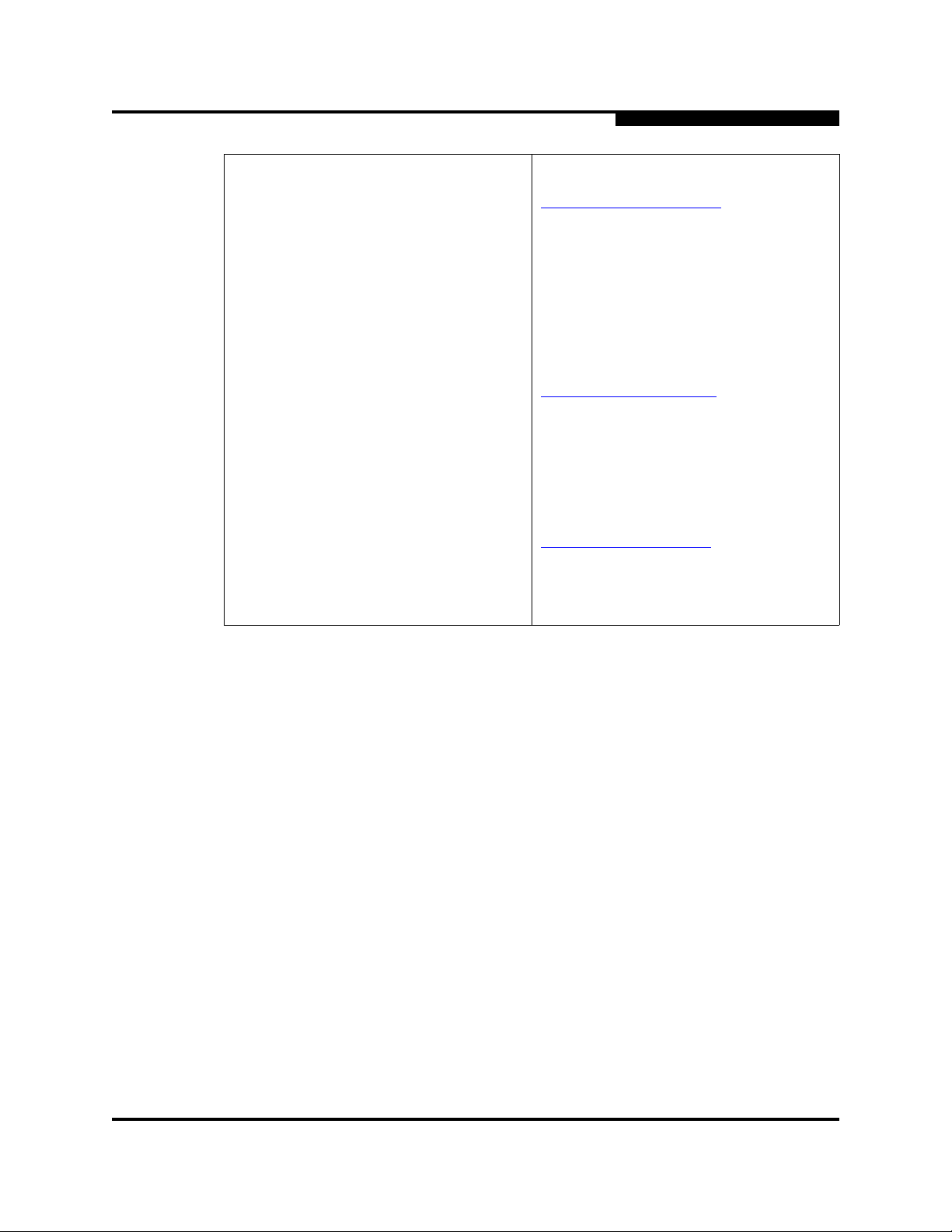
A
1 – Introduction
Contact Information
Europe, Middle East, and Africa Region
E-mail emeasupport@qlogic.com
Phone Numbers by Language +353 1 6924960 – English
+353 1 6924961 – Français
+353 1 6924962 – Deutsch
+353 1 6924963 – Español
+353 1 6924964 – Português
+353 1 6924965 – Italiano
Asia Pacific Region
E-mail apacsupport@qlogic.com
Phone Numbers by Language +63-2-885-6712 – English
+63-2-885-6713 – (Mandarin)
+63-2-885-6714 – (Japanese)
+63-2-885-6715 – (Korean)
Latin and South America Region
E-mail calasupport@qlogic.com
Phone Numbers by Language +52 55 5278 7016 – English
+52 55 5278 7017 – Español
+52 55 5278 7015 – Português
SN0054614-00 F PRELIMINARY 1-9
Page 30

1 – Introduction
Contact Information
Notes
S
1-10 PRELIMINARY SN0054614-00 F
Page 31

2.1
Introduction
SANsurfer FC HBA CLI operates in two modes:
Interactive (menu-driven). The CLI starts, and then waits for and executes
input commands until terminated by the user. Use this mode to do multiple
operations. Section 4 Interactive Commands covers this interface.
Non-interactive (command line). The CLI starts, does the functions defined
by the list of parameters provided, and then terminates. Use this mode to run
SANsurfer FC HBA CLI from a script file or when you want to do a single
operation. Section 5 Non-interactive Commands covers this interface.
SANsurfer FC HBA CLIis not case sensitive in either mode. However, file names
in some operating systems are case sensitive; in this case, SANsurfer FC HBA
CLI is case sensitive for that specific file.
2.2
Starting Interactive Mode
Section 2
Getting Started
To start SANsurfer FC HBA CLI in interactive mode, use one of these methods:
For Windows, click the SANsurfer FC CLI icon on the desktop.
For Linux or Solaris, open a command window and type:
scli INT
– Or –
scli
NOTE:
When starting SANsurfer FC HBA CLI from a Solaris console serial port
connection, the CLI may take a long time to come up. To resolve this issue,
specify the INT flag, as shown in the preceding bullet.
For Mac OS X, follow these steps:
1. Double-click the SANsurfer FC HBA CLI (SCLI) icon.
2. A terminal window opens. SCLI (interactive mode) scans the host for
QLogic HBAs and SAN storage.
SN0054614-00 F PRELIMINARY 2-1
Page 32

2 – Getting Started
Starting Interactive Mode
3. Run SCLI commands as required.
4. When finished, return to the main menu, and type the indicated
5. Close the terminal window.
The Main Menu appears as shown in the following:
Main Menu
number to quit SANsurfer FC HBA CLI.
SANsurfer FC HBA CLI
v1.x.x Build xx
1: General Information
2: HBA Information
3: HBA Parameters
4: Target/LUN List
5: Target Link Speed
6: Target Persistent Bindings
7: Selective LUNs
8: Boot Device
9: Driver Settings
10: Utilities
11: Beacon
12: Diagnostics
13: Statistics
14: Help
15: Exit or 15: Help
or 5: iiDMA Settings
or 14: Virtual (if available)
or 16: Exit
S
NOTE:
The Virtual menu is available only on Windows systems running with a
driver that supports NPIV (N_Port ID Virtualization).
Depending on which menu you select, may prompt you for more input. For
example, if you select HBA Parameters, SANsurfer FC HBA CLI prompts you for
the port number that corresponds to the HBA model you want to view.
NOTES:
The Driver Update option under Utilities (option 10) is only available on
Windows.
In Solaris SPARC, the option to Save/Update BIOS is Save/Update
FCode.
2-2 PRELIMINARY SN0054614-00 F
Page 33

A
2.3
Starting Non-interactive Mode
To start SANsurfer FC HBA CLI in non-interactive mode, type the following in a
command window:
scli <Parameters>
SANsurfer FC HBA CLI executes the command options, then terminates.
To list all of the available command line parameters and the SANsurfer FC HBA
CLI version, type the following:
scli -h
– Or –
scli -?
In Solaris SPARC, include double quotes around the view option (?) if the system
is running with a csh or tsch shell. For example:
# scli -e 0 "?"
2 – Getting Started
Starting Non-interactive Mode
For world wide node name (WWNN), world wide port name (WWPN), and port ID
parameter inputs, SANsurfer FC HBA CLI accepts the notation with and without
the dash (–). Hexadecimal values can be uppercase or lowercase.
The following input formats are valid for the WWNN and WWPN:
20-00-00-E0-8B-01-83-C4 200000E08B0183C4
The following inputs are valid for the port ID:
68-5C-AB 685CAB
All command line options must be preceded by the dash (–) or forward slash (/)
notation. Most options have a corresponding menu selection in interactive mode.
The valid command line options are listed in Table 2-1.
SN0054614-00 F PRELIMINARY 2-3
Page 34

2 – Getting Started
Starting Non-interactive Mode
S
Table 2-1. Non-interactive Mode Options
.
CLI
Option
-a 11 11 11 Flash HBA beacon 5.3.1
-b 10 10 —
-c 2 2 2 Show HBA settings 5.3.3
-d 10 — 10 Update driver 5.3.4
-dM 12 12 12 Transceiver details 5.3.5
-e 8 8 8 Boot device settings 5.3.6
-f — — — Input from a file 5.3.8
-fg 9 9 9 View Driver Settings 5.3.9
-fs 9 9 9 Driver Settings 5.3.10
— 10 10 10 HBA Utilities —
Interactive
Menu
(Windows)
Interactive Menu
(Red Hat/SuSE
Linux, Solaris
SPARC)
Interactive
Menu
(Macintosh)
Description Section
Save/update BIOS/FCode
b
a
5.3.2
-g 1 1 1 Show system information 5.3.11
-gs 13 13 13 HBA Statistics 5.3.12
-h
-?
-ha 2 2 2 HBA alias 5.3.14
-i 2 2 2 Show HBA information 5.3.15
-kl 12 12 12 Loopback test 5.3.16
-kr 12 12 12 Read/write buffer test 5.3.18
-l 4 4 4 Show LUN list 5.3.19
-ls 13 13 13 Show Link Status 5.3.20
-m 7 7 7 Selective LUNs 5.3.21
-n 3 3 3 Configure HBA settings 5.3.22
-o 1 1 1 Output to a file 5.3.26
-P 6 6 6 Target persistent binding 5.3.241
-pa 2 2 2 HBA port alias 5.3.25
14
14
14
14
14
14
Show usage
Show usage
5.3.13
2-4 PRELIMINARY SN0054614-00 F
Page 35

A
2 – Getting Started
Starting Non-interactive Mode
Table 2-1. Non-interactive Mode Options (Continued)
CLI
Option
-q 5 5 5 Target link speed 5.3.26
-r — — — Save/update NVRAM —
—1 1 1 Refresh —
— 15 (16) 15 (16) 15 (16) Quit —
-s — — — Silent mode 5.3.28
-t 4 4 4 Show device list 5.3.29
-tb 11 11 11 Flash target beacon 5.3.30
-tp 1 1 1 Show host to po log y 5.3.31
-v — — — Show version 5.3.32
-x 1 1 1 Output in XML format 5.3.34
-z 2 2 2 Show all information for one
a
Windows, Linux, Solaris x86
b
Solaris SPARC
Interactive
Menu
(Windows)
Interactive Menu
(Red Hat/SuSE
Linux, Solaris
SPARC)
Interactive
Menu
(Macintosh)
Description Section
5.3.36
or all HBAs
Options that have a corresponding menu selection cannot be combined. That is,
only one option is allowed in a single command. If multiple options are specified in
a command, only the first one is processed. These options, however, can be
combined with one or more options that do not have a corresponding menu
selection, with the exception of -F.
For all command line options, SANsurfer FC HBA CLI shows the following when
there are errors in the command line input:
Error <error message>
SANsurfer FC HBA CLI
v1.x.x Build xx
Copyright 2003-2007 QLogic Corp.
All rights reserved.
Command Line QLogic FC Host Bus Adapters
description of command entered
Usage: <current command use usage>
SN0054614-00 F PRELIMINARY 2-5
Page 36

2 – Getting Started
Terminology
2.4
Terminology
Some of the terms used in this guide are similar and some have changed slightly
as technology changes. The following definitions apply:
HBA Port
HBA Instance, HBA Instance number, or HBA Port Instance
HBA Alias
Port Alias
S
HBA Port refers to the actual physical port on an HBA. For example, a
QLA2462 has two ports called HBA port 1 and HBA port 2.
When you install HBA in a system with other HBAs, each HBA port gets
assigned a number by the driver or API so it knows which HBA to
communicate with. This assigned number might be called HBA Instance, HBA
instance number, or HBA Port Instance.
When an alias is assigned to a physical HBA, no matter how many ports that
HBA has, the HBA Alias refers to the HBA, not one of its ports.
You can also assign an alias to an individual port on an HBA. This Port Alias
refers to only that port and none other.
Thus, an HBA can only have one HBA Alias, but each port on that HBA must,
have a unique Port Alias.
2-6 PRELIMINARY SN0054614-00 F
Page 37

Section 3
Initial Installation
Before you run SANsurfer FC HBA CLI, ensure that the following requirements
are met:
The HBAs must be installed.
The HBA drivers must be installed.
NOTES:
Some SANsurfer FC HBA CLI features are not available when:
You have a Solaris system that is running with the driver distributed with
the OS installation CDs (QLC driver).
You have a Linux system that is running with the ioctl or sysfs (inbox)
driver.
You have a Linux system that is running with a VMware driver.
3.1
Downloading the Installation Package
To download the SANsurfer FC HBA CLI installation package from the QLogic
Web site, follow these steps:
1. From the QLogic home page (www.qlogic.com
left).
2. On the Drivers Downloads / Manuals page, click your HBA model.
The Resources page for the selected model appears.
3. Under Drivers, Management Tools and API Libraries, click the
appropriate operating system.
4. In the Man agement Tools t able, go to the SANsurfer CLI … row and in the
Download column, click (Download).
5. The system shows the End User License Agreement box. Scroll to the
bottom and click Agree.
6. Click Save. Select a directory on your system and download the file.
), click Downloads (on the
SN0054614-00 F 3-1
Page 38

3 – Initial Installation
Installing SANsurfer FC HBA CLI
3.2
Installing SANsurfer FC HBA CLI
Follow the installation instructions in the section that corresponds to your
operating system (OS):
Windows—See section 3.2.1.
Linux—See section 3.2.2.
Solaris—See section 3.2.3.
Macintosh—See section 3.2.4.
3.2.1
Windows Installation
To install SANsurfer FC HBA CL on Windows, follow either the GUI or command
line installation steps:
Standard (GUI) installation—See section 3.2.1.1.
Command line installation—See section 3.2.1.2.
S
3.2.1.1
Standard (GUI) Installation
To install SANsurfer FC HBA CLI on a Windows operating system, follow these
steps:
1. Locate and double-click the installer package. The Preparing to Install
dialog box appears, as shown in Figure 3-1. The status bar indicates that the
installation package is loading.
Figure 3-1 Preparing to Install Dialog Box
After the install package is loaded, the Welcome dialog box appears as
shown in Figure 3-2.
3-2 SN0054614-00 F
Page 39

A
3 – Initial Installation
Installing SANsurfer FC HBA CLI
Figure 3-2 Welcome Dialog Box
2. Read the information, and then click Next.
The Choose Destination Location dialog box appears as shown in
Figure 3-3.
Figure 3-3 Choose Destination Location Dialog Box
3. In the Choose Destination Location dialog box, do one of the following:
To select the destination location in the dialog box, click Next
(recommended). The default location for a Windows system is:
Program Files\QLogic Corporation\SANsurferCLI
SN0054614-00 F 3-3
Page 40

3 – Initial Installation
Installing SANsurfer FC HBA CLI
To select a different location:
a. Click Browse.
b. Select an installation location.
c. The Choose Destination Location dialog box reappears. Click
The Ready to Install the Program dialog box appears as shown in
Figure 3-4.
S
Next.
Figure 3-4 Ready to Install the Program Dialog Box
4. Read the information, and then click Install.
The Setup Status dialog box appears as shown in Figure 3-5.
Figure 3-5 Setup Status Dialog Box
3-4 SN0054614-00 F
Page 41

A
3 – Initial Installation
Installing SANsurfer FC HBA CLI
If you want to stop the installation, click Cancel.
The InstallShield Wizard Complete dialog box appears as shown in
Figure 3-6.
Figure 3-6 InstallShield Wizard Complete DIalog Box
5. (Optional.) Select one of the following:
If you want to see more information about SANsurfer FC HBA CLI,
select the I would like to view the README file check box.
If you want to start SANsurfer FC HBA CLI, select the I would like to
launch SANsurfer FC CLI check box.
6. Click Finish.
3.2.1.2
Command Line Installation
To install SANsurfer FC HBA CLI using the command line installation, follow the
steps for either standard or silent installation:
Standard installation—See section 3.2.1.2.1
Silent installation—See section 3.2.1.2.2
3.2.1.2.1
Standard Command Line Installation
Type the following text for a standard installation of SANsurfer FC HBA CLI on a
Windows operating system, where xx indicates the version of SANsurfer FC HBA
CLI:
scli-1.x.x.xx.windows.exe
SN0054614-00 F 3-5
Page 42

3 – Initial Installation
Installing SANsurfer FC HBA CLI
By default, SANsurfer FC HBA CLI is installed in the following directory:
Program files\QLogic Corporation\SANsurferCLI
If you want to change the default location, enter the directory in the command line;
for example:
scli-1.x.x-xx.windows.exe installdir="c:\sansurfercli"
3.2.1.2.2
Silent Command Line Installation
The command for a silent installation is the same as for a standard installation
(see section 3.2.1.2.1), with the addition of the command parameters listed in
Table 3-2. Examples using these parameters follow the table.
Table 3-2. Windows Command Line Installation Parameters
Parameter Meaning Description
S
/r
/s Silent mode For an InstallScript MSI or InstallScript project, the command
/f1 Specify alternative
/f2 Specify alternative log
a
InstallScript and InstallScript MSI projects only.
Record mode
response file namea
file namea
a
To run the SANsurfer FC HBA CLI installation package in
silent mode, first run scli-1.x.x-xx.windows.exe with
the /r parameter to generate a response file, which stores
information about the data entered and options selected at
run time. By default, the response file is created inside the
system's Windows folder . To specify an alternative response
file name and location, use the /f1 parameter.
scli-1.x.x-xx.windows.exe /s runs the installation in
silent mode, based on the responses contained in the
Setup.iss file, located in the same directory. (Response files
are created by running Setup.exe with the /r option). To
specify an alternative file name or location of the response
file, use the /f1 parameter.
This parameter allows you to specify the name and location
of the response file.
The /f1 parameter is available when creating a response
file (with the /r option) and when using a response file (with
the /s option).
When running an InstallScript MSI or InstallScript inst allation
in silent mode (using the /s parameter), the log file
Setup.log is created in the same directory and with the same
name (except for the extension) as the response file. The
/f2 parameter allows you to specify an alternative log file
location and file name.
3-6 SN0054614-00 F
Page 43

A
3 – Initial Installation
Installing SANsurfer FC HBA CLI
To create a response file for a silent installation of SANsurfer FC HBA CLI, enter
the following:
scli-1.x.x-xx.windows.exe /r /f1"C:\Temp\install_1.iss"
To run the installation in silent mode with a log file, enter the following:
scli-1.x.x-xx.windows.exe /s /f1"C:\Temp\install_2.iss"
To run the installation in silent mode with an alternate file in a temporary directory,
enter the following:
scli-1.x.x-xx.windows.exe /s /f1"C:\Temp\install_1.iss"
/f2"C:\Temp\install_3.log"
NOTE:
After installing SANsurfer FC HBA CLI, you can create an uninstallation
script for future use by creating a response file with a different name. For
example:
scli-1.x.x-xx.windows.exe /r /f1"C:\Temp\uninstall.iss"
3.2.2
Linux Installation
To install SANsurfer FC HBA CLI on a Red Hat/SuSE Linux operating system,
follow these steps:
1. Download the scli-x.xx.xx-xx.i386.rpm.gz file (from the QLogic
Web site or the FC HBA Manager CD-ROM) to your local machine. In the file
name, x.xx.xx stands for the current version of SANsurfer FC HBA CLI.
2. Uncompress the file with the following command:
3. Enter the following command to install the package:
NOTE:
The new package is installed in the following directory:
/opt/QLogic_Corporation/SANsurferCLI
gunzip <file name>
rpm -iv scli-x.xx.xx-xx.i386.rpm
For SuSE SLES IA64, the command line is:
rpm --iv scli-x.xx.xx-xx.ia64.rpm --nodeps
SN0054614-00 F 3-7
Page 44

3 – Initial Installation
Installing SANsurfer FC HBA CLI
To query for the installed SANsurfer FC HBA CLI package name, enter the
following text from the command line:
rpm -q scli
3.2.3
Solaris Installation
To install SANsurfer FC HBA CLI on Solaris, follow the steps in one of these
sections:
Solaris SPARC 8, 9, 10—See section 3.2.3.1.
Solaris x86 9 and 10—See section 3.2.3.2.
3.2.3.1
Solaris SPARC 8, 9, 10 Installation
Follow these steps to install SANsurfer FC HBA CLI on a Solaris SPARC 8, 9, or
10 operating system:
1. Download the scli-x.xx.xx-xx.sparc.Solaris.pkg file (from the
QLogic Web site or the FC HBA Manager CD-ROM) to a temporary directory
on your machine. For example:
S
/tmp
NOTE:
In the file name, x.xx.xx-xx stands for the current version of SANsurfer
FC HBA CLI. The -xx stands for the build version.
2. To see the available package file, type the following:
# ls
The available packages appear. For example:
# scli-x.xx.xx-xx.sparc.Solaris.pkg
3. To install SANsurfer FC HBA CLI, type the following:
# pkgadd -d scli-x.xx.xx-xx.sparc.Solaris.pkg
4. You are prompted to select a package. For example:
The following packages are available:
1 QLScli QLogic SANsurfer FC HBA CLI (HBA Configuration Utility)
(sparc) x.xx.xx Build xx
Select package(s) you wish to process (or 'all' to process all
packages). (default: all) [?,??,q]:
Enter 1 to proceed with the installation.
3-8 SN0054614-00 F
Page 45

A
3 – Initial Installation
Installing SANsurfer FC HBA CLI
5. The pkgadd program does a series of checks, and then posts a script
warning and asks whether to continue the installation. For example:
Processing package instance <QLScli> from
</space/chuynh/scli/qlogic/Solaris/pkgs/x>
QLogic SANsurfer FC CLI (HBA Configuration Utility) (sparc)
x.xx.xx Build xx
QLogic Corporation
## Executing checkinstall script.
Using </> as the package base directory.
## Processing package information.
## Processing system information.
39 package pathnames are already properly installed.
## Verifying disk space requirements.
## Checking for conflicts with packages already installed.
## Checking for setuid/setgid programs.
This package contains scripts which will be executed with
super-user permission during the process of installing this
package.
Do you want to continue with the installation of <QLScli>
[y,n,?]
To continue, type y, then press ENTER.
6. Messages appear showing what files have been installed. The system
shows a final message when installation is complete. For example:
Installing QLogic SANsurfer FC CLI (HBA Configuration Utility)
as <QLScli>
## Installing part 1 of 1.
/opt/QLogic_Corporation/SANsurferCLI/adapters.properties
/opt/QLogic_Corporation/SANsurferCLI/libs/libqlsdm.so
/opt/QLogic_Corporation/SANsurferCLI/menu.properties
/opt/QLogic_Corporation/SANsurferCLI/nvramdefs/default/nvram2
2.dat
/opt/QLogic_Corporation/SANsurferCLI/nvramdefs/default/nvram2
3.dat
. . .
Installation of <QLScli> was successful.
3.2.3.2
Solaris x86 9 and 10 Installation
To install SANsurfer FC HBA CLI on a Solaris x86 9 or 10 operating system, follow
these steps:
1. Download the scli-x.xx.xx-xx.x86.Solaris.pkg file (from the
QLogic Web site or the FC HBA Manager CD-ROM) to a temporary directory
on your machine. For example:
/tmp
SN0054614-00 F 3-9
Page 46

3 – Initial Installation
Installing SANsurfer FC HBA CLI
NOTE:
In the file name, x.xx.xx-xx stands for the current version of SANsurfer
FC HBA CLI. The -xx stands for the build version.
2. To uncompress the file, type the following:
# uncompress scli-x.xx.xx-xx.x86.Solaris.pkg
3. To see the available package file, type the following:
# ls
The available packages appear. For example:
# scli.x.xx.xx-xx.SPARC-X86.Solaris.pkg
4. To install SANsurfer FC HBA CLI, type the following:
# pkgadd -d scli-x.xx.xx-xx.SPARC-X86.Solaris.pkg
S
5. You are prompted to select a package. For example:
The following packages are available:
1 QLSclix QLogic SANsurfer FC HBA CLI (HBA Configuration Utility)
(i386) x.xx.xx Build xx
Select package(s) you wish to process (or 'all' to process all
packages). (default: all) [?,??,q]: q
Enter 1 to proceed the installation.
6. Type the number that corresponds to your operating system, and then press
ENTER.
The pkgadd program does a series of checks, posts a script warning, and
asks whether to continue the installation. For example:
Processing package instance <QLSclix> from
</space/chuynh/scli/qlogic/Solaris/pkgs/x>
SANsurfer FC HBA CLI (HBA Configuration Utility) (sparc)
1.xx.xx (Build xx Solaris 8-10)
QLogic Corporation
## Executing checkinstall script.
## Processing package information.
## Processing system information. 3 package pathnames are
already properly installed.
## Verifying disk space requirements.
## Checking for conflicts with packages already installed.
## Checking for setuid/setgid programs.
.
.
3-10 SN0054614-00 F
Page 47

A
.
[ verifying class <none>]
## Executing postinatall script.
Installation of <QLSclix> was successful.
3.2.4
Macintosh Installation
To install SANsurfer FC HBA CLI, follow either the standard GUI or command line
installation method:
Standard (GUI) installation—See section 3.2.4.1.
Command line installation—See section 3.2.4.2.
3.2.4.1
Standard (GUI) Installation
Follow these steps to install SANsurfer FC HBA CLI on a Macintosh:
1. You must have Admin privileges to install SANsurfer FC HBA CLI. To
verify/enable Admin privileges, go to System Preferences, select Account,
and then Security Tab. Make sure the Allow user to administer this
computer check box is selected.
3 – Initial Installation
Installing SANsurfer FC HBA CLI
2. Download the SCLI zip file with Safari™ or other browser.
3. When the download has finished, StuffIt
onto the desktop.
4. Double-click the SCLI tar file icon to create the SCLI pkg file.
5. Double-click the SCLI pkg file icon.
6. Follow the Installer menu.
The installation directory is:
$HOME/Applications/QLogic_Corporation/SANsurferCLI
where $HOME is Root.
7. After the installation process has finished, you can delete the SCLI pkg and
tar files.
3.2.4.2
Command Line Installation
To install SANsurfer FC HBA CLI on a Macintosh, follow these steps:
1. Download the SCLI install package for Mac OS x (compressed tar file) to a
local directory.
®
expands the zip file to a tar file
2. Uncompress the file by typing the following command:
SN0054614-00 F 3-11
Page 48

3 – Initial Installation
Uninstalling SANsurfer FC HBA CLI
tar -zxvf <file>.tgz
For example:
qlogic:~ root#tar -zxvf scli-x.x.x-x.macos.pkg.tgz
./scli-x.x.x-x.pkg/
./scli-x.x.x-x.pkg/Contents/
./scli-x.x.x-x.pkg/Contents/Archive.bom
./scli-x.x.x-x.pkg/Contents/Archive.pax.gz
...
...
This command extracts the compressed file to a directory named
scli-x.x.x-x.pkg.
3. Install the package to the default directory. For example:
installer -pkg scli-x.x.x-x.pkg -target /
This command installs the product in the default Applications directory:
/var/root/Applications/QLogic_Corporation/SANsurferCLI
S
If this is the first time you are installing SANsurfer FC HBA CL I, the system shows
the following messages:
qlogic:~ root# installer -pkg scli-x.x.x-x.pkg -target /
installer: Package name is SANsurfer FC HBA CLI x.x.x Build x
installer: Installing onto volume mounted at /.
installer: The install was successful.
If there is a previous version of SANsurfer FC HBA CLI on the system, the installer
automatically runs an update operation. For example:
qlogic:~ root# installer -pkg scli-x.x.x-x.pkg -target /
installer: Package name is SANsurfer FC HBA CLI x.x.x Build x
installer: Upgrading volume mounted at /.
installer: The upgrade was successful.
3.3
Uninstalling SANsurfer FC HBA CLI
Refer to the following sections for the appropriate procedure to uninstall
SANsurfer FC HBA CLI from your system:
3.3.1 Windows Uninstall
3.3.2 Linux Uninstall
3.3.3 Solaris Uninstall
3.3.4 Macintosh Uninstall
3-12 SN0054614-00 F
Page 49

A
3.3.1
Windows Uninstall
To uninstall SANsurfer FC HBA CLI, use either the standard GUI or command line
method:
Standard (GUI) uninstall—See section 3.3.1.1
Command line uninstall—See section 3.3.1.2
3.3.1.1
Standard (GUI) Uninstall
To uninstall SANsurfer FC HBA CLI using the GUI, do the following steps:
1. From the Control Pa nel, click Add or Remove Programs.
2. Highlight SANsurfer FC HBA CLI.
3. Click Remove. No re-boot is required.
Alternately, invoke scli-1.x.x-xx.windows.exe and select the option to
Remove all installed features.
3 – Initial Installation
Uninstalling SANsurfer FC HBA CLI
3.3.1.2
Command Line Uninstall
To uninstall SANsurfer FC HBA CLI using the command line, type the following:
scli-1.x.x-x.windows.exe /uninst /s
If you created an uninstall script in section 3.2.1.2.2, you can uninstall SANsurfer
FC HBA CLI in silent mode by type the following:
scli-1.x.x-x.windows.exe /s /f1”C:\Temp\uninstall.iss"
3.3.2
Linux Uninstall
To uninstall SANsurfer FC HBA CLI, go to the command line and type one of the
following commands, where x.xx.xx is the current version of CLI:
rpm -e scli-x.xx.xx-xx
rpm -e scli
To query for the installed SANsurfer FC HBA CLI package name, type the
following text from the command line:
rpm -q scli
3.3.3
Solaris Uninstall
To uninstall SANsurfer FC HBA CLI, follow one of these procedures:
SN0054614-00 F 3-13
Page 50

3 – Initial Installation
Uninstalling SANsurfer FC HBA CLI
Solaris SPARC 8, 9, 10—See section 3.3.3.1.
Solaris x86 8, 9, 10—See section 3.3.3.2.
3.3.3.1
Solaris SPARC 8, 9, and 10 Uninstall
Follow these steps to uninstall SANsurfer FC HBA CLI:
1. Type the following to remove SANsurfer FC HBA CLI:
# pkgrm QLScli
2. The program shows the package na me and a script warning asking whether
to continue the uninstall process. For example:
The following package is currently installed:
QLScli QLogic SANsurfer FC CLI (HBA Configuration Utility)
(sparc) 1.x.x Build xx
Do you want to remove this package?
3. Type y and press ENTER. The program shows a script warning asking
whether to continue the uninstall process. For example:
S
## Removing installed package instance <QLScli>
This package contains scripts which will be executed with
super-user permission during the process of removing this
package
Do you want to continue with the removal of this package
[y,n,?,q]
4. Type y and press ENTER. The pkgrm program notifies you when the
uninstall process is complete. For example:
## Verifying package dependencies.
## Processing package information. ...
/opt/QLogic_Corporation/SANsurferCLI/adapters.properties
/opt/QLogic_Corporation/SANsurferCLI
## Executing postremove script.
scli removed.
Menu property file removed.
Adapter property file removed.
SCLI property file removed.
## Updating system information.
Removal of <QLScli> was successful.
3.3.3.2
Solaris x86 8, 9, and 10 Uninstall
Follow these steps to uninstall SANsurfer FC HBA CLI:
1. Type the following to remove SANsurfer FC HBA CLI:
# pkgrm QLSclix
3-14 SN0054614-00 F
Page 51

A
3 – Initial Installation
Uninstalling SANsurfer FC HBA CLI
2. The program shows the package na me and a script warning asking whether
to continue the uninstall process. For example:
The following package is currently installed:
QLSclix QLogic SANsurfer FC CLI (HBA Configuration Utility)
(x86) 1.x.x Build xx
Do you want to remove this package?
3. Type y and press ENTER. The program shows a script warning asking
whether to continue the uninstall process. For example:
## Removing installed package instance <QLSclix>
This package contains scripts which will be executed with
super-user permission during the process of removing this
package
Do you want to continue with the removal of this package
[y,n,?,q]
4. Type y and press ENTER. The pkgrm program notifies you when the
uninstall process is complete. For example:
## Verifying package dependencies.
## Processing package information.
...
/opt/QLogic_Corporation <shared pathname not removed>
/opt <shared pathname not removed>
## Executing postremove script.
scli removed.
Menu property file removed.
Adapter property file removed.
SCLI property file removed.
## Updating system information.
Removal of <QLSclix> was successful.
3.3.4
Macintosh Uninstall
Uninstalling SANsurfer FC HBA CLI is not necessary for Mac OS X; the native
installer automatically updates the product whenever it detects a change in the
product version.
To manually uninstall SANsurfer FC HBA CLI, delete its folder and any references
to the SANsurfer installer package(s) in the /Library/Receipts directory. For
example:
rm -rf /Library/Receipts/scli-x.x.x-x.pkg
NOTE:
You must be in the root directory or have root/admin privileges to do this
operation.
SN0054614-00 F 3-15
Page 52

3 – Initial Installation
Uninstalling SANsurfer FC HBA CLI
Notes
S
3-16 SN0054614-00 F
Page 53

Section 4
Interactive Commands
This section describes the interactive mode command line options for specific
QLogic FC HBAs. The interactive mode uses a series of menus from which you
select the option you want and enter the number for that option. (See Section 5 for
non-interactive mode operation in which you simply enter a one- or two-letter code
to perform operations on the HBA.)
To start the interactive mode, type one of the following:
[ scli ]
[ scli int]
(on some Solaris installations)
When you start SANsurfer FC HBA CLI in interactive mode, the Main Menu
appears as follows:
Main Menu
1: General Information
2: HBA Information
3: HBA Parameters
4: Target/LUN List
5: Target Link Speed
6: Target Persistent Bindings
7: Selective LUNs
8: Boot Device
9: Driver Settings
10: Utilities
11: Beacon
12: Diagnostics
13: Statistics
14: Help
15: Exit or 15: Help
or 5: iiDMA Settings
or 14: Virtual (if available)
or 16: Exit
NOTE:
Selections on the Main Menu may differ, depending on your system:
Selection 5: may be either Target Link Speed or iiDMA Settings.
The Virtual menu selection is available only on Windows systems
running with a driver that supports NPIV (N_Port ID Virtualization).
SN0054614-00 F 4-1
Page 54

4 – Interactive Commands
General Information Menu (Command Line Option -g)
Selections from the Main Menu open new menus. For example, if you click item 1
(General Information) on the main interactive menu, the system shows a new
menu, the General Information Menu. From this menu you have several choices
including 1: Host Information, 2: Host Topology, and so forth. On every menu
you can type the number for Return to Previous Menu and move to the next
higher level (parent) menu.
In the remainder of this section, you will see a “breadcrumbs” line following most
subsection headings. The breadcrumbs line shows you how to access that option;
that is, it shows the hierarchical path from the top level to the command under
discussion. For example, to reach the Save to Txt File options from the main
SANsurfer FC HBA CLI menu, you would select option 1 to open the General
Information menu, 2 to open the Host Topology menu, and 2 again to see the
Save As Txt File options. The following shows the breadcrumbs example:
1: General Information 2: Host Topology 2: Save As Txt File
4.1
General Information Menu
(Command Line Option -g)
1: General Information
S
This option shows you general information for the HBA.
To see the HBA General Information menu, from the Main Menu, type the
number for the General Information option and then press ENTER.
The General Information menu contains the following options:
Host Information
Host Topology
Report
Refresh
4.1.1
Host Information
(Command Line Option -g)
1: General Information 1: Host Information
This option shows you host information.
From the Main Menu, type the number for General Information and then press
ENTER.
From the General Information Menu, type the number for Host Information,
and then press ENTER. Host information includes the following data:
Host name
OS type
4-2 SN0054614-00 F
Page 55

A
4 – Interactive Commands
General Information Menu (Command Line Option -g)
OS version (patches where applicable)
SDM API version
A list of HBAs including, for each HBA:
HBA model and serial number (SN)
Port number
WWPN
HBA Instance number
Status (online/offline)
(Repeats for each HBA)
Total number of QLogic HBAs detected
NOTE:
The SAN Device Management (SDM) API is a QLogic-specific library
required for SANsurfer FC HBA CLI. The version number of this library is
useful in debugging.
-----------------------------------------------------------------------------Host Name : BRAGI
OS Type : Microsoft Windows Svr 2003 Enterprise Ed. x86
OS Version : Service Pack 1 (Build 3790
SDM API Uersion : 1.28.0.50 QLSDM.DLL
-----------------------------------------------------------------------------HBA Model QLA2342 (SN C28750):
Port 1 WWPN 21-00-00-E0-8B-01-43-9B SN B05283 (HBA Instance 0) Online
Port 2 WWPN 21-01-00-E0-8B-21-43-9B SN B05283 (HBA Instance 1) Online
HBA Model QLA2300 (SN D825408):
Port 1 WWPN 21-00-00-E0-8B-05-CB-D8 SN D83179 (HBA Instance 2) Loop down
Port 2 WWPN 21-01-00-E0-8B-25-CB-D8 SN D83179 (HBA Instance 3) Online
HBA Model QLA2462 (SN FFC0551C34679):
Port 1 WWPN 21-00-00-E0-8B-1F-9D-F0 SN FFC0519U93213 (HBA Instance 4) Online
Port 2 WWPN 21-01-00-E0-8B-3F-9D-P0 SN FFC0519U93213 (HBA Instance 5)
HBA Model QLA21O (SN C655417):
Port 1 WWPN 21—00—00—E0—8B—1A—3F—E0 SN R61343 (HBA Instance 6) Online
----------------------------------------------------------------------------Total QLogic HBA(s) : 4
4.1.2
Loop down
Host Topology
(Command Line Option -tp | -topology)
1: General Information 2: Host Topology
SN0054614-00 F 4-3
Page 56

4 – Interactive Commands
General Information Menu (Command Line Option -g)
This option shows you the HBA Host Topology menu.
NOTE:
Under Linux, host topology (-tp) is disabled if you are using the ioctl or
sysfs (inbox) driver.
From the General Information Menu, type the number for Host Topology, and
then press ENTER. When you select this option, the following options appear:
Display
Save As Txt file
Save As XML File
4.1.2.1
Display (Host Topology)
(Command Line Option -tp | -topology)
1: General Information2: Host Topology1: Display
S
The host topology option shows information about interconnect elements
(switches or HBAs) and switch ports.
NOTE:
Attached Port means a QLogic HBA, a tape or disk target device, or GBIC
connected to a physical port on a switch.
If the interconnect element is a switch:
Interconnect Element (switch)
Type (Switch or HBA)
World wide name
Domain ID
Management ID
IP address
Model
Symbolic name
Serial number
MAC address
Firmware version
Port count
Beacon status
If the interconnect element is an HBA:
4-4 SN0054614-00 F
Page 57

A
4 – Interactive Commands
General Information Menu (Command Line Option -g)
Interconnect element (HBA)
Type
World wide node name
World wide port name
Vendor ID
HBA Model
HBA Serial Number
HBA Alias
Port Alias
Driver Version
Firmware Version
Total Number of Devices
Host
Number of Port
Beacon Status
Port Type
Port State
Port Information (repeats for each port) (Every port may not use all items):
Physical Port Number (Switch or HBA port number), including:
Port Name (WWPN)
Port State (Online or Loop Down)
Port Type
TX Port Type
Port Module Type
Attached Port (Repeats for every Target/Initiator that functions as an
Attached Port). (Not all items may appear for every port):
Target/Initiator
Node Name
Port Name
Vendor ID
Product ID (if applicable)
Product Revision (if applicable)
Product Serial Number (if applicable)
HBA Model (if applicable)
HBA Serial Number (if applicable)
HBA Alias (if applicable)
Port Alias (if applicable)
Driver Version (if applicable)
Firmware version (if applicable)
Total number of devices (targets, if applicable)
Host (if applicable)
SN0054614-00 F 4-5
Page 58

4 – Interactive Commands
General Information Menu (Command Line Option -g)
Here is an example:
=================================
= InterConnect Element =
=================================
Type : HBA
World Wide Node Name : 20-00-00-E0-8B-03-55-7C
World Wide Port Name : 21-00-00-E0-8B-03-55-7C
Vendor Id : QLogic Corporation
HBA Model : 2200
HBA Serial Number : C28437
HBA Alias :
Port Alias :
Driver Version : SCSI Miniport 8.1.5.15 (W2K IP)
Firmware Version : 2.02.03
Total Number of Devices : 0
Host : BRAGI
Number of Port : 1
Beacon status : Unsupported
Port Type : L_Port
Port State : Online
=================================
= InterConnect Element =
=================================
Type : Switch
World Wide Name : 10-00-00-C0-DD-00-6A-9F
Domain ID : 4 (0x4)
Management ID : 0
IP Address : 10.3.10.178
Model :
Symbolic Name :
Serial Number :
MAC Address :
Firmware Version :
Port Count : 8
Beacon Status : Unsupported
=============================
= Port Information =
=============================
=============================
Physical Port Number : 1
=============================
Port Name : 20-00-00-C0-DD-00-6A-9F
Port state : Offline
Port Type : F_Port
TX Port Type : Electrical - EL
Port Module Type : GBIC
=============================
Physical Port Number : 2
=============================
S
4-6 SN0054614-00 F
Page 59

A
4 – Interactive Commands
General Information Menu (Command Line Option -g)
Port Name : 20-01-00-C0-DD-00-6A-9F
Port state : Offline
Port Type : Vendor Specific/Reserved Port Type.
TX Port Type : Electrical - EL
Port Module Type : GBIC
========================
= Attached Port =
========================
Target/Initiator : Target
Node Name : 20-00-00-20-37-1A-6B-CF
Port Name : 21-00-00-20-37-1A-6B-CF
Vendor Id : SEAGATE
Product Id : ST136403FC
Product Revision : FF5F
Product Serial Number : LT06464600001011HGGH
Target/Initiator : Target
Node Name : 20-00-00-20-37-11-FF-EF
Port Name : 21-00-00-20-37-11-FF-EF
Vendor Id : SEAGATE
Product Id : ST118273 CLAR18
Product Revision : SG1D
Product Serial Number : LP60266900001919HQ1K
. . .
=============================
Physical Port Number : 8
=============================
Port Name : 20-07-00-C0-DD-00-6A-9F
Port state : Offline
Port Type : Vendor Specific/Reserved Port Type.
TX Port Type : Short wave laser - SN (850nm)
Port Module Type : GBIC
========================
= Attached Port =
========================
Target/Initiator : ISL
Node Name : 20-00-00-E0-8B-03-55-7C
Port Name : 21-00-00-E0-8B-03-55-7C
Vendor Id : QLogic Corporation
HBA Model : 2200
HBA Serial Number : C28437
HBA Alias :
Port Alias :
Driver Version : SCSI Miniport 8.1.5.15 (W2K IP)
Firmware Version : 2.02.03
Total Number of Devices: 0
Host : BRAGI
=================================
= InterConnect Element =
SN0054614-00 F 4-7
Page 60

4 – Interactive Commands
General Information Menu (Command Line Option -g)
=================================
Type : HBA
World Wide Node Name : 20-00-00-E0-8B-85-8C-7C
World Wide Port Name : 21-00-00-E0-8B-85-8C-7C
Vendor Id : QLogic Corporation
HBA Model : QLA2462
HBA Serial Number : FFC0551D59564
HBA Alias :
Port Alias :
Driver Version : STOR Miniport 9.1.0.18 (w32)
Firmware Version : 4.00.12
Total Number of Devices : 0
Host : BRAGI
Number of Port : 1
Beacon status : Off
Port Type : Unknown
Port State : LinkDown
Hit <RETURN> to continue:
S
4.1.2.2
Save As Txt File
(Command Line Option -b)
1. General Information 2: Host Topology 2: Save As Txt File
When you save the host topology to a text file, the system responds with the file
name. For example:
Topology has been successfully saved to file
BRAGI_topology_06152007_093855.txt
4.1.2.3
Save As XML File
1: General Information 2: Host Topology 3: Save As XML File
When you choose to save the host topology to an XML file, the system responds
with the Host Topology Menu with options to:
Save as XML Format 1
Save as XML Format 2
4.1.2.3.1
Save As XML File – Format 1
(Command Line Option -x)
1: General Information 2: Host Topology 3: Save As XML File 1: Save As XML File format 1
The system responds with the name of the XML Format 1 file; for example:
4-8 SN0054614-00 F
Page 61

4 – Interactive Commands
A
Topology has been successfully saved to file
BRAGI_topology_06152007_093855.xml
4.1.2.3.2
General Information Menu (Command Line Option -g)
Save to XML File – Format 2
(Command Line Option -x2)
1: General Information 2: Host Topology 3: Save As XML File 2: Save As XML File format 2
The system responds with the name of the XML Format 2 file; for example:
Topology has been successfully saved to file
BRAGI_topology_06152007_093855.xml
4.1.3
Generate Report
(Command Line Option -z)
1: General Information 3: Report
The Report Menu provides the option to select an individual port instance from a
list of all HBAs or to select All HBAs.
HBA Model
Port Number
Port WWPN
Port Status
4.1.3.1
Generate Report (Per HBA Port)
1: General Information3: Report1 - n: Port Number
If you enter the number for an HBA port instance from the list, the system shows a
variety of HBA and system information including:
SANsurfer FC HBA CLI header
Version and build
HBA header
Host name
OS type
OS version
SDM API version
HBA Model (Serial Number)
Port number
Port WWPN
HBA instance
Status (online/offline
SN0054614-00 F 4-9
Page 62

4 – Interactive Commands
General Information Menu (Command Line Option -g)
HBA General Information
Host Name
HBA Instance
HBA Model
HBA Description
HBA ID
HBA Alias
HBA Port
Port Alias
Node Name (WWNN)
Port Name (WWPN)
Port ID
Serial Number
Driver Version
BIOS Version (Windows and Linux)
Firmware Version
Flash BIOS Version
Flash FCode Version
Flash EFI Version
Flash Firmware Version
Actual Connection Mode
Actual Data Rate
PortType (Topology)
Target Count
PCI Bus Number (Windows and Linux)
PCI Device Number (Windows and Linux)
HBA Status (online, offline)
S
HBA VPD Header (Vital Product Data) Information (for QLA/QLE24xx only)
HBA Instance
HBA Type
Port Number
WWPN
Port ID
The actual VPD information:
Product Identifier
Part Number
Serial Number
Misc. Information (for example, PCI and PCI-X speeds)
Manufacturing ID
EFI Driver Version
Firmware Version
BIOS Version (Windows and Linux)
FCode Version (Solaris)
4-10 SN0054614-00 F
Page 63

A
4 – Interactive Commands
General Information Menu (Command Line Option -g)
HBA Parameters Settings Header (Command Line Options -c)
HBA Instance
HBA Part Number
Port Number
WWPN
Port ID
HBA Parameter Settings
Connection Options
Data Rate (QLA23xx, QLA24xx, QLE23xx, and QLE24xx HBAs)
Frame Size
Hard Loop ID
Loop Reset Delay (in seconds)
Enable Host HBA BIOS
Enable Hard Loop ID
Enable FC Tape Support
Operation Mode
Interrupt Delay Timer
Execution Throttle
Login Retry Count
Port Down Retry Count
Enable LIP Full Login
Link Down Timeout (in seconds)
Enable Target Reset
LUNs Per Target
Enable Receive Out Of Order Frame
Driver Settings Information Header (Command Line Options -fg)
HBA Instance
HBA Part Number
Port Number
WWPN
Port ID
Driver Settings (repeats for each HBA Instance)
Driver Settings - Group: Persistent
Persistently bound Plus New targets
Persistently bound targets only
Driver Settings - Group: Binding
Bind by WWPN
Bind by Port ID
Device/LUNs Information Header (Repeats for each HBA Instance)
HBA Instance
SN0054614-00 F 4-11
Page 64

4 – Interactive Commands
General Information Menu (Command Line Option -g)
HBA Part Number
Port Number
WWPN
PORT ID
Device/LUNs Information (Repeats for each LUN)
Path
Target
Device ID
Product Vendor
Product ID
Product Revision
Serial number
Node name
Port Name
Port ID
Product Type
LUN count(s)
Status
S
LUN N (Repeats for each LUN)
Product Vendor
Product ID
Product revision
LUN
Size
Type
WWULN
Selective LUN Information Header (repeats for each selective LUN)
HBA Instance
HBA Part Number
Port Number
WWPN
Port ID
Selective LUN Information
Device Vendor ID
Device Product ID
Serial Number
Device Port Name
Device Port ID
Boot Device Settings
Selectable Boot
Primary Boot Port Name
4-12 SN0054614-00 F
Page 65

4 – Interactive Commands
A
General Information Menu (Command Line Option -g)
Primary Boot Port Address
Alternate 1 Boot Port Name
Alternate 1 Boot Port Address
Alternate 2 Boot Port Name
Alternate 2 Boot Port Address
Alternate 3 Boot Port Name
Alternate 3 Boot Port Address
An example follows:
SANsurfer FC HBA CLI
v1.7.1 Build 9
Copyright (C) 2003-2007 QLogic Corp.
All rights reserved.
Command Line QLogic FC Host Bus Adapters
Build Type: Release
Build Date: 10/25/2007 5:18:58 PM
-----------------------------------------------------------------------------Host Name : BRAGI
OS Type : Microsoft Windows Server 2003 Enterprise Edition x86
OS Version : Service Pack 1 (Build 3790)
SDM API Version : 1.28.0.50 QLSDM.DLL
-----------------------------------------------------------------------------HBA Model 2200 (SN C28437):
Port 1 WWPN 21-00-00-E0-8B-03-55-7C (HBA instance 0) Online
Port 2 WWPN 21-01-00-E0-8B-23-55-7C (HBA instance 1) Online
HBA Model QLA2300 (SN D83179):
Port 1 WWPN 21-00-00-E0-8B-05-CB-D8 (HBA instance 2) Online
Port 2 WWPN 21-01-00-E0-8B-25-CB-D8 (HBA instance 3) Online
HBA Model QLA2462 (SN FFC0551D59564):
Port 1 WWPN 21-00-00-E0-8B-85-8C-7C (HBA instance 4) Loop down
Port 2 WWPN 21-01-00-E0-8B-A5-8C-7C (HBA instance 5) Online
-----------------------------------------------------------------------------Total QLogic HBA(s) : 3
Time and date: Tue Nov 20 16:11:43 2007
------------------------------------------------------------------------------
HBA General Information
------------------------------------------------------------------------------
-----------------------------------------------------------------------------Host Name : BRAGI
HBA Instance : 1
HBA Model : 2200
HBA Description : QLA2200 /02/12/04 QLA2202FS QCP2202
HBA ID : 1-2200
HBA Alias :
HBA Port : 2
Port Alias :
Node Name : 20-00-00-E0-8B-03-55-7C
SN0054614-00 F 4-13
Page 66

4 – Interactive Commands
General Information Menu (Command Line Option -g)
Port Name : 21-01-00-E0-8B-23-55-7C
Port ID : 11-06-00
Serial Number : C28437
Driver Version : SCSI Miniport 8.1.5.15 (W2K IP)
BIOS Version : 1.83
Firmware Version : 2.02.03
Actual Connection Mode : Point to Point
Actual Data Rate : 1 Gbps
PortType (Topology) : NPort
Target Count : 2
PCI Bus Number : 1
PCI Device Number : 5
HBA Status : Online
------------------------------------------------------------------------------
HBA VPD Information
-----------------------------------------------------------------------------Feature is not supported with selected HBA (Instance 1 - 2200)!
------------------------------------------------------------------------------
HBA Parameters Settings
S
------------------------------------------------------------------------------
-----------------------------------------------------------------------------HBA Instance 1: 2200 Port 2 WWPN 21-01-00-E0-8B-23-55-7C PortID 11-06-00
-----------------------------------------------------------------------------Connection Options : 3 - Point-to-Point, Otherwise Loop
Frame Size : 1024
Hard Loop ID : 0
Loop Reset Delay (seconds) : 5
Enable Host HBA BIOS : Disabled
Enable Hard Loop ID : Disabled
Enable FC Tape Support : Enabled
Execution Throttle : 16
Login Retry Count : 8
Enable LIP Reset : Disabled
Port Down Retry Count : 30
Enable LIP Full Login : Enabled
Link Down Timeout (seconds) : 0
Enable Target Reset : Enabled
LUNs Per Target : 8
------------------------------------------------------------------------------
Driver Settings Information
------------------------------------------------------------------------------
-----------------------------------------------------------------------------HBA Instance 1: 2200 Port 2 WWPN 21-01-00-E0-8B-23-55-7C PortID 11-06-00
------------------------------------------------------------------------------
----------------------------------Driver Settings - Group: Persistent
----------------------------------Present targets that are persistently bound plus any new target(s) : Enable
4-14 SN0054614-00 F
Page 67

4 – Interactive Commands
A
Present targets that are persistently bound Only : Disable
-------------------------------Driver Settings - Group: Binding
-------------------------------Bind by World Wide Port Name : Enable
Bind by Port ID : Disable
------------------------------------------------------------------------------
Devices/LUNs Information
------------------------------------------------------------------------------
-----------------------------------------------------------------------------HBA Instance 1: 2200 Port 2 WWPN 21-01-00-E0-8B-23-55-7C PortID 11-06-00
-----------------------------------------------------------------------------Path : 0
Target : 0
Device ID : 0x82
Product Vendor : SEAGATE
Product ID : ST136403FC
Product Revision : FF5F
Serial Number : LT06464600001011HGGH
Node Name : 20-00-00-20-37-1A-6B-CF
Port Name : 21-00-00-20-37-1A-6B-CF
Port ID : 11-01-E4
Product Type : Disk
LUN Count(s) : 1
Status : Online
------------------------------------------------------------
--------------------------------------LUN 0
--------------------------------------Product Vendor : SEAGATE
Product ID : ST136403FC
Product Revision : FF5F
LUN : 0
Size : 33.92 GB
Type : SBC-2 Direct access block device
(e.g., magnetic disk)
WWULN : 20-00-00-20-37-1A-6B-CF
------------------------------------------------------------
-----------------------------------------------------------------------------HBA Instance 1: 2200 Port 2 WWPN 21-01-00-E0-8B-23-55-7C PortID 11-06-00
-----------------------------------------------------------------------------Path : 0
Target : 1
Device ID : 0x83
Product Vendor : SEAGATE
Product ID : ST118273 CLAR18
Product Revision : SG1D
Serial Number : LP60266900001919HQ1K
Node Name : 20-00-00-20-37-11-FF-EF
Port Name : 21-00-00-20-37-11-FF-EF
Port ID : 11-01-E8
Product Type : Disk
General Information Menu (Command Line Option -g)
SN0054614-00 F 4-15
Page 68

4 – Interactive Commands
General Information Menu (Command Line Option -g)
LUN Count(s) : 1
Status : Online
------------------------------------------------------------
--------------------------------------LUN 0
--------------------------------------Product Vendor : SEAGATE
Product ID : ST118273 CLAR18
Product Revision : SG1D
LUN : 0
Size : 16.95 GB
Type : SBC-2 Direct access block device
(e.g., magnetic disk)
WWULN : 20-00-00-20-37-11-FF-EF
------------------------------------------------------------
------------------------------------------------------------------------------
Target Persistent Binding Information
No target persistent binding configuration on HBA instance 1 (WWPN 21-01-00-E0-8
B-23-55-7C).
------------------------------------------------------------------------------
S
Selective LUNs Information
-----------------------------------------------------------------------------HBA Instance 1: 2200 Port 2 WWPN 21-01-00-E0-8B-23-55-7C PortID 11-06-00
----------------------------------------------------------------------------- Device Vendor ID : SEAGATE
Device Product ID: ST136403FC
Serial Number : LT06464600001011HGGH
Device Port Name : 21-00-00-20-37-1A-6B-CF
Device Port ID : 11-01-E4
-----------------------------------------------------------------------------Enable Type Target/LUN Info Port Name LUN ID
------ -------- ----------------------- ----------------------- ------
-----------------------------------------------------------------------------HBA Instance 1: 2200 Port 2 WWPN 21-01-00-E0-8B-23-55-7C PortID 11-06-00
----------------------------------------------------------------------------- Device Vendor ID : SEAGATE
Device Product ID: ST118273 CLAR18
Serial Number : LP60266900001919HQ1K
Device Port Name : 21-00-00-20-37-11-FF-EF
Device Port ID : 11-01-E8
-----------------------------------------------------------------------------Enable Type Target/LUN Info Port Name LUN ID
------ -------- ----------------------- ----------------------- ------
-----------------------------------------------------------------------------HBA Instance 1: 2200 Port 2 WWPN 21-01-00-E0-8B-23-55-7C PortID 11-06-00
-----------------------------------------------------------------------------Boot Device Settings:
--------------------------------------Selectable Boot: Disabled
---------------------------------------
4-16 SN0054614-00 F
Page 69

A
(Primary ) Boot Port Name LUN
---------------------------- -----00-00-00-00-00-00-00-00 0
---------------------------- -----(Alternate 1) Boot Port Name LUN
---------------------------- -----00-00-00-00-00-00-00-00 0
---------------------------- -----(Alternate 2) Boot Port Name LUN
---------------------------- -----00-00-00-00-00-00-00-00 0
---------------------------- -----(Alternate 3) Boot Port Name LUN
---------------------------- -----00-00-00-00-00-00-00-00 0
Finish in 1 second(s)...
Hit <RETURN> to continue:
4.1.3.2
Generate Report (All HBAs)
(Command Line Option -z)
4 – Interactive Commands
HBA Information Menu (Command Line Option -i)
1: General Information 3: Report 4_N: All HBAs
The system shows the report information for all HBAs. See section 4.1.3.1, above,
in which data repeats for every HBA.
4.1.4
Refresh
1: General Information 4: Refresh
This selection returns the option to refresh the configuration for the current host.
4.2
HBA Information Menu
(Command Line Option -i)
2: HBA Information
This command shows the HBA Information Menu that includes list of all detected
HBAs and their ports, as well as the options to view all HBAs and to return to the
previous menu.
HBA Model QLxnnnn
1. Port information
Port number
WWPN
Status
SN0054614-00 F 4-17
Page 70

4 – Interactive Commands
HBA Information Menu (Command Line Option -i)
[additional port(s) as appropriate]
Additional HBAs (as appropriate)
All HBAs
Here is an example of a typical HBA Information Menu screen. In this example,
the host includes three HBAs with two ports each:
HBA Model 2200:
1: Port 1: WWPN: 21-00-00-E0-8B-03-55-7C Online
2: Port 2: WWPN: 21-01-00-E0-8B-23-55-7C Online
HBA Model QLA2300:
3: Port 1: WWPN: 21-00-00-E0-8B-05-CB-D8 Online
4: Port 2: WWPN: 21-01-00-E0-8B-25-CB-D8 Online
HBA Model QLA2462:
5: Port 1: WWPN: 21-00-00-E0-8B-85-8C-7C Loop down
6: Port 2: WWPN: 21-01-00-E0-8B-A5-8C-7C Online
7: All HBAs
8: Return to Previous Menu
S
4.2.1
HBA General Information (per HBA Port)
2: HBA Information 1 - n: Port Number
When you select one of the HBAs by number, this option shows the HBA
Information Menu for that HBA port. The menu includes:
Information
HBA Alias
HBA Port Alias
VPD
4.2.1.1
HBA Information
(Command Line Option -i)
2: HBA Information n: Port Number 1: HB A In fo rma t ion
This option produces the same HBA Information Menu available from the
General Information, Report menu. See section 4.1.3.1.
4.2.1.2
HBA Alias
(Command Line Option -ha)
2: HBA Information n: Port Number 2: HBA Alias
When you select this option, SANsurfer FC HBA CLI shows the following
information about the HBA:
4-18 SN0054614-00 F
Page 71
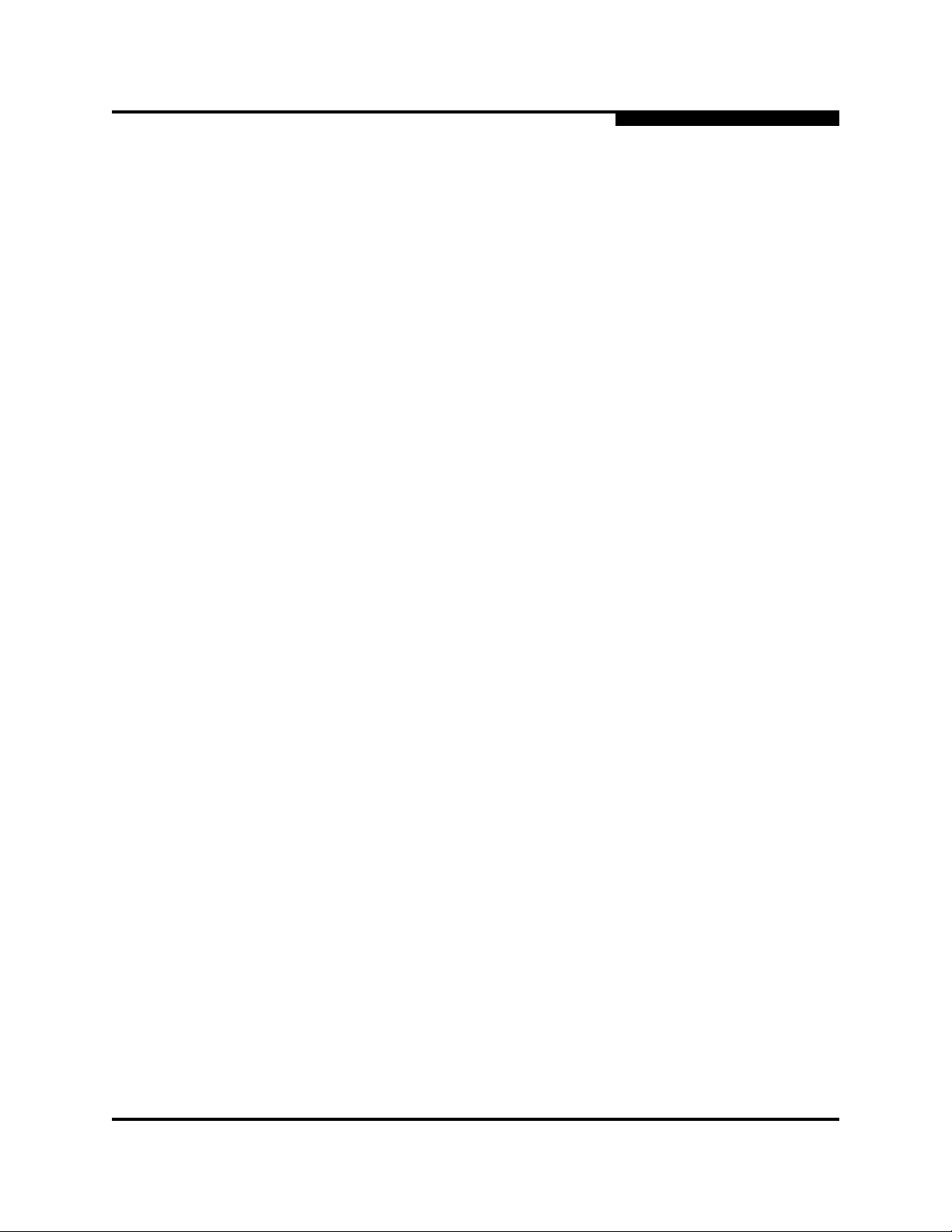
A
4 – Interactive Commands
HBA Information Menu (Command Line Option -i)
HBA Model
WWNN
Serial number
Alias
With this option you can create, modify, or delete the symbolic name or alias, for
an HBA.
From the Main Menu, follow these steps:
1. Type the number for the HBA Information option and press ENTER.
2. Type the number for the HBA you want to configure and press ENTER.
3. Type the number for the HBA Alias option and press ENTER.
The HBA Alias menu appears:
N: HBA Model: QLnnnn
Port n WWPN: nn-nn-nn-nn-nn-nn-nn-nn
Serial Number: XXXXnnnnnnnnn
Port Alias:
blank.)
(If the HBA already has an alias, it appears; otherwise,
4. Type the number for the HBA model and press ENTER.
5. Create, modify, or delete the HBA alias as follows:
a. To create or modify an the HBA alias, type a symbolic name (maximum
100 characters) at the HBA Alias prompt and then press ENTER.
b. To delete an existing HBA alias, leave the HBA Alias field empty and
press ENTER.
Here is an example of the HBA Alias option.
HBA Alias Menu
1: HBA Model: QLA2462
WWNN: xx-xx-xx-xx-xx-xx-xx-xx
Serial Number: FFC0519U93213
HBA Alias: 4G Dual Port HBA
2: Cancel
Note: 0 to return to the Main Menu
Enter Selection: 1
HBA Alias:
4.2.1.3
HBA Port Alias
(Command Line Option -pa)
2: HBA Information n: Port Number 3: HBA Port Alias
SN0054614-00 F 4-19
Page 72

4 – Interactive Commands
HBA Information Menu (Command Line Option -i)
The HBA Port Alias option allows you to create, modify, or delete a symbolic name
(Alias) for the specified HBA port.
Follow these steps to create, modify, or delete an HBA port alias:
1. From the Ma in Menu, type the numb er for the HBA Information option, and
then press ENTER.
2. Type the number for the HBA Port for which you want to change the Port
Alias, and then press ENTER.
3. Type the number for the HBA Port Alias option, and then press ENTER.
4. The Port Alias Menu appears. Here is an example:
Port Alias Menu
1: HBA Model: QLA2462
WWNN: xx-xx-xx-xx-xx-xx-xx-xx
Serial Number: FFC0519U93213
Port Alias: 4G Port 1
2: Cancel
Enter 0 to return to the Main Menu
Enter Selection:
S
If you select a port number from the Port Alias Menu, the screen prompts you to
enter a Port Alias as follows:
Port Alias: _
To keep the current port alias, enter the number for Cancel and press
ENTER.
To change the port alias, type a new name and press ENTER.
To delete an existing port alias, leave the field blank and press ENTER.
4.2.1.4
HBA VPD Information
(Command Line Option -l and Reserved Word “vpd”)
2: HBA Information n: Port Number 4: VPD
With QLA/QLE24xx HBAs only, if you select option 4, the Vital Product Data
(VPD) information appears:
HBA instance number, model, port number, HBA port name (WWPN), and
port ID
Product Identifier
VPD-R tag (VPD ReadOnly field) (if available)
Part Number (HBA model)
Serial Number
Misc. Information (for example, PCI and PCI-X speeds)
Manufacturing ID
4-20 SN0054614-00 F
Page 73

A
EFI Driver Version
Firmware Version
BIOS Version (Windows and Linux)
FCode Version (Solaris)
If the HBA does not support VPD, the following message appears:
VPD not supported on current HBA 6!
4.2.2
HBA Information (All HBAs)
2: HBA Information n: All HBAs
Depending on how many HBAs are in the host, the number to select this option
varies. When you select that option, the All HBAs menu shows the HBA
Information and VPD (Vital Product Data) options.
Information
VPD
4 – Interactive Commands
HBA Parameters Menu
4.2.2.1
Information
2: HBA Information n: All HBAs 3: Information
The Information menu shows the same HBA Information available from the
General Information Menu. See section 4.1.3.1.
2: HBA Information n: All HBAs 3: VPD
The VPD menu shows the same Vital Product Data available from the HBA
Information Menu. See section 4.2.1.4.
4.3
HBA Parameters Menu
3: HBA Parameters
The HBA Parameters command shows the HBA Parameters Menu, which is
similar to the HBA Information Menu. It also includes list of all detected HBAs
and their ports, as well as the options to view all HBAs and to return to the
previous menu.
HBA Model QLxnnnn
1. Port information
Port number
WWPN
Status
[additional port(s) as appropriate]
Additional HBAs (as appropriate)
SN0054614-00 F 4-21
Page 74

4 – Interactive Commands
HBA Parameters Menu
All HBAs
Here is an example of an HBA Information Menu screen. In this example, the
host includes three HBAs with two ports each and one HBA with a single port:
HBA Model QLA2342:
HBA Model QLA2300:
HBA Model QLA2462:
HBA Model QLA21O:
Enter the number to select the HBA you want to configure or All HBAs.
S
1. Port 1 WWPN 21-00-00-EO-8B-01-43-9B Online
2. Port 2 WWPN 21-01-00-E0-8B-21-43-9B Online
3. Port 1 WWPN 21-00-00-E0-8B-05-CB-D8 Loop down
4. Port 2 WWPN 21-01-00-E0-8B-25-CB-D8 Online
5. Port 1 WWPN 21-00-00-E0-8B-1P-9D-P0 Online
6. Port 2 WWPN 21-01-00-E0-8B-3P-9D-P0 Loop down
7. Port 1 WiIPN 21-00-00-E0-8B-1A-3F-E0 Online
8. All HBAs
9. Return to Previous Menu
4.3.1
HBA Parameters (Per HBA Port)
3: HBA Parameters n: Port Instance
The HBA Instance menu has the following options:
Display HBA Parameters
Configure HBA Parameters
Restore Defaults (4Gb and 8Gb HBAs only)
Return to Previous Menu
4.3.1.1
Display HBA Parameters
(Command Line Option -c#)
3: HBA Parameters n: Port Instance 1: Display HBA Parameters
When you select this option, the following parameters appear:
Connection Options
Data Rate (QLA23xx, QLA24xx, QLE23xx, and QLE24xx HBAs)
Frame Size
Hard Loop ID
Loop Reset Delay (seconds)
Enable Host HBA BIOS
Enable Hard Loop ID
Enable FC Tape Support
Operation Mode
Interrupt Delay Timer (100 ms)
4-22 SN0054614-00 F
Page 75

A
Execution Throttle
Login Retry Count
Enable LIP Reset
Port Down Retry Count
Enable LIP Full Login
Link Down Timeout (seconds)
Enable Target Reset
LUNs Per Target
Enable Receive Out Of Order Frame
4.3.1.2
Configure HBA Parameters
(Command Line Option -n)
3: HBA Parameters n: Port Number 2: Configure HBA Parameters
From the Configure HBA Parameters menu, you can configure the following
HBA parameters:
Connection Options
Data Rate
Frame Size
Hard Loop ID
Loop Reset Delay (seconds)
Enable HBA Port BIOS
Enable HBA Hard Loop ID
Enable Fibre Channel Tape Support
Operation Mode
Interrupt Delay Timer
Execution Throttle
Login Retry Count
Enable LIP Reset
Port Down Retry Count
Enable LIP Full Login (QLA/QLE23xx HBAs)
Link Down Timeout (seconds)
Enable Target Reset
LUNs per Target
Enable Receive Out Of Order Frame
Commit Changes
Abort Changes
4 – Interactive Commands
HBA Parameters Menu
Table 4-1 lists th e configurable HBA parameters alphabetically by name and alias,
and provides values and descriptions of each.
SN0054614-00 F 4-23
Page 76

4 – Interactive Commands
HBA Parameters Menu
S
Table 4-1. HBA Parameters Settings (NVRAM)
Parameter Name Alias Value Description
ConnectionOption CO 0–3 See table note 1.
DataRate DR 0–4 See table note 2.
EnableBIOS EB 0, 1 See table notes 3, 4.
EnableExtendedLogging EL 0, 1 See table notes 3, 4.
EnableFCTape EF 0, 1 See table note 3.
EnableHardLooplD HL 0, 1 See table note 3.
EnableLIPFullLogin FL 0, 1 See table note 3.
EnableLipReset LP 0, 1 See table note 3.
EnableReceiveOutOfOrderFrame EO 0, 1 See table notes 3, 5.
EnableTargetReset TR 0, 1 See table note 3.
ExecutionThrottle ET 1–65535
FrameSize FR 512, 1024, 2048
HardLoopID HD 0–125
InterruptDelayTimer ID 0–255
LinkDownTimeOut LT 0–240
LoginReTryCount LR 0–255
MaximumLUNsPerTarget ML 0, 8, 16, 32, 64,
128, 256
OperationMode OM 0, 5, 6 See table note 6.
PortDownRetryCount PD 0–255
ResetDelay RD 0–255
Table Notes:
1. Connection Options:
0 = Loop Only
1 = Point-to-point Only
2 = Loop preferred, otherwise Point-to-Point
3 = Point-to-Point, otherwise Loop (QLA22xx Only)
2. Data Rate:
0 = 1 Gbs
1 = 2 Gbs
2 = Auto
3 = 4 Gbs
4 = 8 Gbs
4-24 SN0054614-00 F
Page 77

4 – Interactive Commands
A
3. Others:
0 = Disable
1 = Enable
4. Option is not available on 4Gb or latest HBAs.
5. Option is available on 4Gb or latest HBAs.
6. Operation Modes:
0 = Interrupt for every I/O completion
5 = Interrupt when Interrupt Delay Timer expires.
6 = Interrupt when Interrupt Delay Timer expires or no active I/O.
4.3.1.2.1
Connection Options
3: HBA Parameters 1: Port Number 2: Configure HBA Parameters n. Connection Options
From this menu, you can configure the connection options:
0–Loop Only
1–Point to Point Only
2–Loop Preferred, Otherwise Point-to-Point
3–Point-to-Point, Otherwise Loop (QLA22xx HBA only)
HBA Parameters Menu
Type the number for the connection type you want and press ENTER.
4.3.1.2.2
Data Rate
3: HBA Parameters N: Port Number 2: Configure HBA Parameters n. Data Rate
This option shows the Data Rate menu. (Note that data rate configuration is not
available for all HBA port instances.) From this menu you can select:
Auto
1 Gbps
2 Gbps
4 Gbps
8 Gbps
NOTE:
The 1 Gbps data rate is not supported with 8G HBAs.
Type the number for the data rate you want and press ENTER.
4.3.1.2.3
Frame Size
3: HBA Parameters N: Port Number 2: Configure HBA Parameters n. Frame Size
This option shows the Frame Size menu. From it you can select:
SN0054614-00 F 4-25
Page 78

4 – Interactive Commands
HBA Parameters Menu
Frame Size: 512
Frame Size: 1024
Frame Size: 2048
Type the number for the frame size you want and press ENTER.
4.3.1.2.4
Hard Loop ID
3: HBA Parameters N: Port Number 2: Configure HBA Parameters n. Hard Loop ID
This option prompts you to enter a valid Hard Loop ID from 0 to 125. Type the
number you want and press ENTER.
4.3.1.2.5
Loop Reset Delay
3: HBA Parameters N: Port Number 2: Configure HBA Parameters n. Loop Reset Delay
This option prompts you to enter a Reset Delay from 0 to 255 seconds. Type the
number you want for the loop reset delay and press ENTER.
S
4.3.1.2.6
Enable HBA Port BIOS
3: HBA Parameters N: Port Number 2: Configure HBA Parameters n. Enable HBA Port BIOS
This option allows you to enable or disable the BIOS boot setting. When this
setting is disabled, the ROM BIOS on the HBA is disabled. If you are booting from
a FC hard disk attached to the HBA, you must enable this setting. The default is
disabled.
4.3.1.2.7
Enable HBA Hard Loop ID
3: HBA Parameters N: Port Number 2: Configure HBA Parameters n. Enable HBA Hard Loop ID
This choice gives you the option to enable or disable the Hard Loop ID. Type the
number you want and press ENTER.
4.3.1.2.8
Enable Fibre Channel Tape Support
3: HBA Parameters N: Port Number 2: Configure HBA Parameters n. Enable Fibre Channel Tape Support
This choice gives you the option to enable or disable Fibre-Channel Tape support.
Type the number you want and press ENTER.
4-26 SN0054614-00 F
Page 79
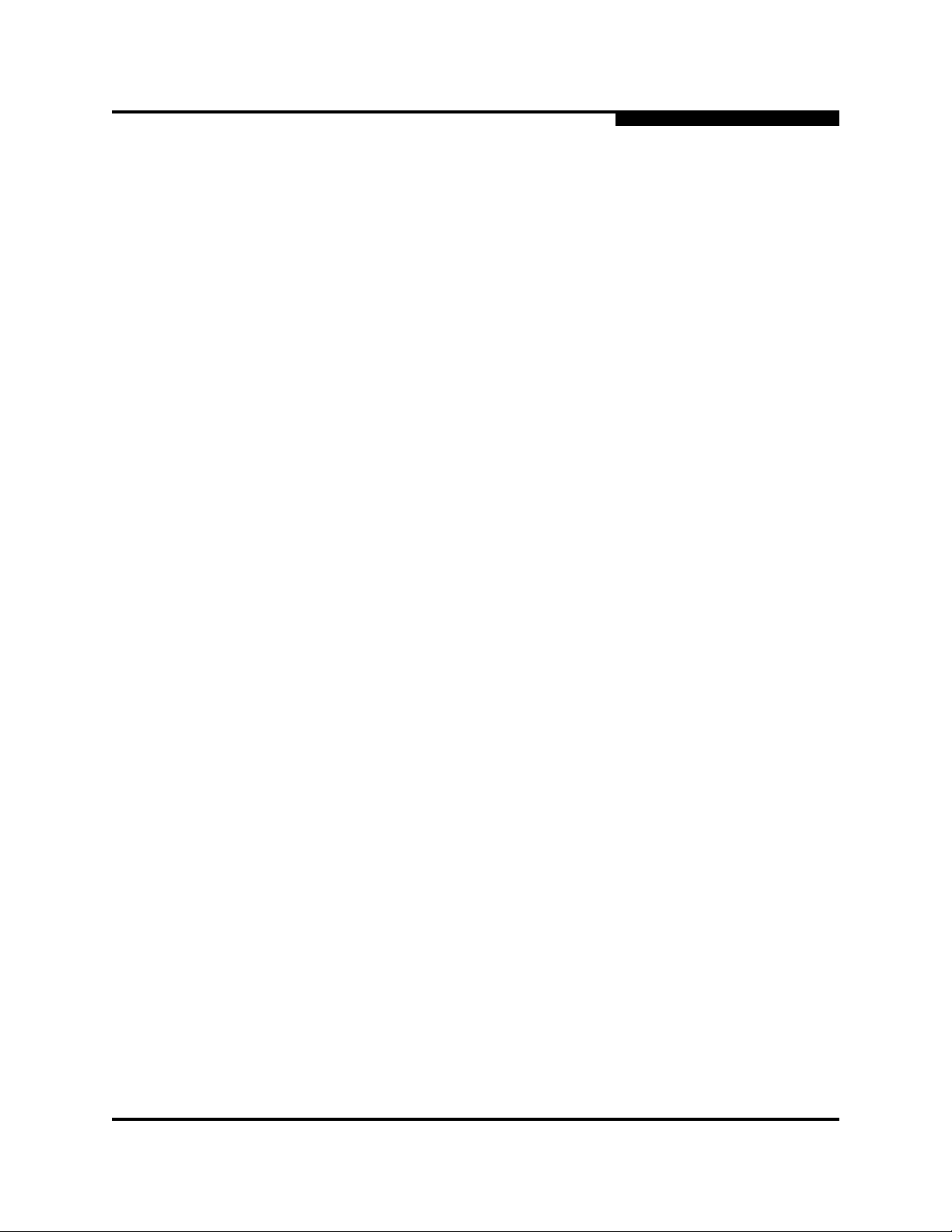
4 – Interactive Commands
A
4.3.1.2.9
HBA Parameters Menu
Operation Mode
3: HBA Parameters N: Port Number 2: Configure HBA Parameters n. Operation Mode
This option shows the Operation Mode Menu. From it you can select:
Interrupt for every I/O Completion
Interrupt when Interrupt DelayTimer expires
Interrupt when Interrupt Delay Timer expires or no active I/O
Type the number for the Operation Mode you want and press ENTER.
4.3.1.2.10
Interrupt Delay Timer
3: HBA Parameters N: Port Number 2: Configure HBA Parameters n. Interrupt Delay Timer
This choice gives you the option to set the Interrupt Delay timer to 0 to 255
seconds.
You cannot set the Interrupt Delay timer when the Operation Mode (blue) is set to
Interrupt for Every I/O Completion.
4.3.1.2.11
Execution Throttle
3: HBA Parameters N: Port Number 2: Configure HBA Parameters n. Execution throttle_
This choice gives you the option to set the Execution Throttle to a value from1 to
65535.
4.3.1.2.12
Login Retry Count
3: HBA Parameters N: Port Number 2: Configure HBA Parameters n. Login Retry Count
This choice gives you the option to set the Login Retry Count to a value from 0 to
255.
4.3.1.2.13
Enable LIP Reset
3: HBA Parameters N: Port Number 2: Configure HBA Parameters n. Enable LIP Reset
This choice gives you the option to Enable or Disable LIP Reset.
4.3.1.2.14
Port Down Retry Count
3: HBA Parameters N: Port Number 2: Configure HBA Parameters n. Port Down Retry Count
SN0054614-00 F 4-27
Page 80

4 – Interactive Commands
HBA Parameters Menu
This choice gives you the option to set the Port Down Retry Count to a value from
0 to 255.
4.3.1.2.15
Enable LIP Full Login
3: HBA Parameters N: Port Number 2: Configure HBA Parameters n. Enable LIP Full Login
This choice gives you the option to enable or disable LIP Full Login.
4.3.1.2.16
Link Down Timeout
3: HBA Parameters N: Port Number 2: Configure HBA Parameters n. Link Down Timeout
This choice gives you the option to set the Link Down timeout to a value from 0 to
240.
4.3.1.2.17
Enable Target Reset
S
3: HBA Parameters N: Port Number 2: Configure HBA Parameters n. Enable Target Reset
This choice gives you the option to Enable or Disable Target Reset.
4.3.1.2.18
LUNs per Target
3: HBA Parameters N: Port Number 2: Configure HBA Parameters n. LUNs per Target
This option shows the LUNs per Target menu. From it you can select:
0 LUN per Target
8 LUNs per Target
16 LUNs per Target
32 LUNs per Target
64 LUNs per Target
128 LUNs per Target
256 LUNs per Target
4.3.1.2.19
Commit Changes
3: HBA Parameters N: Port Number 2: Configure HBA Parameters n. Commit changes
Choose this option to make the changes permanent.
CAUTION!
There is undo after you commit to making changes to the HBA parameters.
4-28 SN0054614-00 F
Page 81

A
4.3.1.2.20
Abort Changes
3: HBA Parameters N: Port Number2: Configure HBA Parameters n: Abort changes
Choose this option to stop without making any changes.
4.3.1.3
Restore Defaults
3: HBA Parameters n: Port Number 3: Restore Defaults
This option is for 4Gb and 8Gb HBAs only. Selecting the Restore Defaults option
causes the following warning to appear:
Warning:
Please update the HBA parameters with extreme care.
Incorrectly updating the HBA parameters may render the HBA
inoperable.
4 – Interactive Commands
HBA Parameters Menu
If you currently have boot device information set up in the HBA
parameters, updating the HBA parameters from a file may result in
changing that information.
If you wish to preserve the boot device information, please either
update the file with the correct boot device settings before the
HBA parameters update or re-configure the boot settings after the
update.
Do you want to proceed with the operation?
1: Yes
2: No
If you enter 1 to proceed, the system returns a message similar to the following:
Restoring default settings on HBA instance 5 - QLA2462. Please
wait...
HBA Parameters restore completed. Changes has been saved to HBA
instance 5.
You must reboot in order for the changes to become effective.
4.3.2
HBA Parameters (All HBAs)
3: HBA Parameters n: All HBAs
When you select this option, the parameters listed in “HBA Parameters (Per HBA
Port)” on page 4-22 appear for every HBA.
SN0054614-00 F 4-29
Page 82

4 – Interactive Commands
Target/LUN List Menu (Command Line Options -t and -l)
4.4
Target/LUN List Menu
(Command Line Options -t and -l)
4: Target/LUN List
This option shows the main Target List Menu. which includes a list of all HBAs
and port instances detected on the host. You have the option to select:
Each HBA port individually
All HBAs
Here is an example of the Target List Menu:
HBA Model QLA2342:
1. Port 1 WWPN 21-00-00-EO-8B-01-43-9B Online
2. Port 2 WWPN 21-01-00-E0-8B-21-43-9B Online
HBA Model QLA2300:
3. Port 1 WWPN 21-00-00-E0-8B-05-CB-D8 Loop down
4. Port 2 WWPN 21-01-00-E0-8B-25-CB-D8 Online
HBA Model QLA2462:
5. Port 1 WWPN 21-00-00-E0-8B-1P-9D-P0 Online
6. Port 2 WWPN 21-01-00-E0-8B-3P-9D-P0 Loop down
HBA Model QLA21O:
7. Port 1 WiIPN 21-00-00-E0-8B-1A-3F-E0 Online
8. All HBAs
9. Return to Previous Menu
S
Table 4-2 lists the variables and their descriptions for target/LUN information.
Table 4-2. Target/LUN Information
Variable Description
<address> IP Address.
<hba instance> Show Version.
<hba wwnn> Show usage help text.
<lun id> Silent mode.
<target id> Specifies the output in XML format 2.
<target portid> Specifies the output in XML format 1.
<target wwnn> Specifies the output to a log file.
<target wwpn> Specifies command line input from file.
4-30 SN0054614-00 F
Page 83

A
4.4.1
Target/LUN List (Per HBA Port)
4: Target/LUN List 1 - n Target List Menu - Port n
When you select an HBA Port instance from the Target/LUN List, a list of LUNs
(disks) attached to that port instance appears. Technical information for each LUN
appears, including:
Vendor
Product ID
Product Revision
Serial Number
Node Name
Port Name
Port ID
Here is an example of a typical menu item:
1: Disk(Online)
Vendor : SEAGATE
Product ID : ST318453FC
Product Rev : 0006
Serial Number : 3JA9TN7600007517T6P1
Node Name : 20-00-00-11-C6-2D-5B-F9
Portname : 22-00-00-11-C6-2D-5B-F9
Port ID : 02-0A-DC
4 – Interactive Commands
Target/LUN List Menu (Command Line Options -t and -l)
2: Disk (Online)
Vendor : SEAGATE
Product ID : ST318453FC
Product Rev : 0006
Serial Number : 3JA9TN7600007523T6P1
Node Name : 20-00-00-11-C6-2D-5B-FA
Portname : 22-00-00-11-C6-2D-5B-FA
Port ID : 02-0A-DE
And so on.
You can select any LUN and view additional information by entering its number at
the prompt and then pressing ENTER.
4.4.1.1
Per Target/LUN
4: Target/LUN List 1 - n Target List Menu Port n 1 - n: Target
When you enter the number for an individual target, the LUN list for that target
appears. It includes a list of all LUNs on that target and the following information
for each LUN:
SN0054614-00 F 4-31
Page 84

4 – Interactive Commands
Target/LUN List Menu (Command Line Options -t and -l)
LUN Number
Vendor
Product ID
Port Name
Port ID
All LUN(s)
Here is an example of the LUN List Menu:
1: LUN 0
Vendor : SEAGATE
Product ID : ST318453FC
Port Name : 22-00-00-11-C6-2D-5B-F9
Port ID : 02-0A-DC
And so on.
M: All LUN(s)
N: Return to Previous Menu
S
4.4.1.2
Per Target/All LUNs
4: Target/LUN List 1 - n Target List Menu Port n 1 - n: Target 1 - n: LUN (Number)
When you select a particular LUN from the LUN list, the following information for
that LUN appears:
Product Vendor
Product ID
Product Revision
LUN
Size
Type
WWULN
OS LUN Name (on Solaris and Linux)
Here is an example of the LUN information.
Product Vendor : SEAGATE
Product ID : ST318453FC
Product Revision : 0006
LUN : 0
Size : SBC-2 Direct Access block device
(e.g. magnetic disk)
WWULN : 20-00-00-11-C6-2D-5A-3F
------------------------------------------------------------------
Hit <Return> to continue:
4-32 SN0054614-00 F
Page 85

A
4.4.1.3
Target/LUN List Menu (Command Line Options -t and -l)
All Targets
4: Target/LUN List 1 - n Target List Menu Port n 1 - n: Target m: All LUNs
When you select a particular LUN from the LUN list, the following information for
all LUNs appears:
Product Vendor
Product ID
Product Revision
LUN
Size
Type
WWULN
OS LUN Name (on Solaris and Linux)
(Repeats for each LUN)
Here is an example of the LUN information.
4 – Interactive Commands
Product Vendor : SEAGATE
Product ID : ST318453FC
Product Revision : 0006
LUN : 0
Size : SBC-2 Direct Access block device
WWULN : 20-00-00-11-C6-2D-5A-3F
------------------------------------------------------------------
Hit <Return> to continue:
And so on. Repeats for each LUN.
4.4.2
Target/LUN List (All HBAs)
4: Target/LUN List N: All HBAs
This choice shows the Target List Menu for All HBAs:
Individual Target
Individual LUN
All Target(s)
All LUN(s)
4.4.2.1
Individual Target
(e.g. magnetic disk)
4: Target/LUN List N: All HBAs 1: Individual Target
SN0054614-00 F 4-33
Page 86

4 – Interactive Commands
Target/LUN List Menu (Command Line Options -t and -l)
This choice shows the Target List Menu for All HBAs. Information for each
individual target includes:
(Target type) on QLAxxxx (HBA Instance n)
Vendor
Product ID
Product Revision
Serial Number
Port Name
Port ID
Repeats for each target
Here is an example of the Target List Menu for All HBAs:
1: Disk 0 on QLA2462 (HBA Instance 0)
Vendor : SEAGATE
Product ID : ST336607FC
Product Rev : 0006
Serial Number : 3JA9TN7600007517T6P1
Port Name : 22-00-00-11-C6-2D-5B-F9
Port ID : 02-0A-DC
S
1: Disk 1 on QLA2462 (HBA Instance 0)
Vendor : SEAGATE
Product ID : ST336607FC
Product Rev : 0006
Serial Number : 3JA9TN7600007517FK7W
Port Name : 22-00-00-11-C6-2D-5A-B8
Port ID : 02-0A-EO
And so on.
4.4.2.2
Individual LUN
4: Target/LUN List n: Port Number 1: Individual LUN 1 - n: Target
When you select an individual target, the following target information appears:
Path
Target
Device ID
Product Vendor
Product ID
Product Revision
Node Name
Port Name
Product Type
LUN Count(s)
4-34 SN0054614-00 F
Page 87

A
4.4.2.3
All Targets
4 – Interactive Commands
Target/LUN List Menu (Command Line Options -t and -l)
Status
Here is an example of the Target information:
Path : 0
Target : 3
Device ID : 0x87
Product Vendor : SEAGATE
Product ID : ST336607FC
Product Revision : 0006
Serial Number : 3JA9TN7600007517T6P1
Node Name : 20-00-00-11-C6-2D-5B-F9
Port Name : 22-00-00-11-C6-2D-5B-F9
Port ID : 02-0A-DC
Product Type : Disk
LUN Count(s) : 1
Status : Online
4: Target/LUN List n: Port Number 1: Individual LUNs
When you select this option, SANsurfer FC HBA CLI shows the LUN List Menu
containing:
Product Vendor
Product ID
Port Name
Port ID
LUN ID
OS LUN Name (on Solaris and Linux)
NOTE:
In the Solaris OS, the QLA HBA driver supports a maximum of 256
LUNs.
In the Solaris OS, the QLC HBA driver supports a maximum of 16K
LUNs.
Here is an example of the LUN information:
Product Vendor : SEAGATE
Product ID : ST336607FC
Product Revision : 0006
LUN : 0
Size : 34.18 GB
Type : SBC-2 Direct access block device
(e.g., magnetic disk)
SN0054614-00 F 4-35
Page 88

4 – Interactive Commands
Target/LUN List Menu (Command Line Options -t and -l)
WWULN : 20-00-00-0C-50-68-1E-9A
------------------------------------------------
Hit (RETURN) to continue:
4.4.2.4
All Target(s)
4: Target/LUN List n: Port Number 3: All Target(s)
This choice shows information for all targets connected to the system, including:
Path
Target
Device ID
Product Vendor
Product ID
Product Revision
Serial Number
Node Name
Port Name
Port ID
Product Type
LUN Count(s)
Status
S
Here is an example of the All Targets option.
Note: 0 to return to Main Menu
Enter Selection: 3
------------------------------------------------------------------
HBA Instance 5: QLA2300 Port 2 WWPN 21-01-00-E0-8B-25-CB-D8 PortID 11-05-EF
------------------------------------------------------------------
Path : 0
Target : 0
Device ID : 0x85
Product Vendor : SEAGATE
Product ID : ST136403FC
Product Revision : FF5F
Serial Number : LT06464600001011HGGH
Node Name : 20-00-00-20-37-1A-6B-CF
Port Name : 21-00-00-20-37-1A-6B-CF
Port ID : 11-01-E4
Product Type : Disk
LUN Count(s) : 1
Status : Online
---------------------------------------------------------------
And so forth.
4-36 SN0054614-00 F
Page 89

A
4.4.2.5
All LUN(s)
4: Target/LUN List n: Port Number 3: All LUN(s)
When you select this option, SANsurfer FC HBA CLI shows the following
information about all LUNs for all HBA Port Instances:
Product Vendor
Product ID
Product Revision
LUN
Size (in GB or MB)
Type (for example, magnetic disk)
WWULN (world-wide unique LUN name)
OS LUN Name (on Solaris and Linux)
NOTE:
In the Solaris OS, the QLA HBA driver supports a maximum of 256
LUNs.
In the Solaris OS, the QLC HBA driver supports a maximum of 16K
LUNs.
4 – Interactive Commands
Target/LUN List Menu (Command Line Options -t and -l)
Here is an example of the All LUNs information:
-------------------------------------------------------------
HBA Instance 0: QLA2462 Port 1 WWPN 21-00-00-E0-8B-1F-9D-F0 Port
ID 02-00-00
-------------------------------------------------------------
Target WWPN (22-00-00-04-CF-9C-24-CA)
-------------------------------------------------------------
Product Vendor : SEAGATE
Product ID : ST318203FC
Product Revision : 0006
LUN : 0
Size : 34.18 GB
Type : SBC-2 Direct access block device
(e.g., magnetic disk)
WWULN : 20-00-00-20-37-38-73-BC
Press <Enter> to continue:
Target information repeats for each target.
Here is an example of the All LUNs information for Linux:
Product Vendor : HITACHI
Product ID : HUS103073FLF210
Product Revision : FA16
SN0054614-00 F 4-37
Page 90

4 – Interactive Commands
Target Link Speed or iiDMA Settings Menu (Command Line Option -q)
LUN : 0
Size : 68.37 GB
Type : SBC-2 Direct access block device
(e.g., magnetic disk)
WWULN : 20-00-00-00-87-72-85-B2
OS LUN Name : /dev/sda
Here is an example of the All LUNs information on Solaris with a QLA driver:
Product Vendor : SUN
Product ID : StorEdge 3510
Product Revision : 415F
LUN : 15
Size : 4.88 GB
Type : SBC-2 Direct access block device
(e.g., magnetic disk)
WWULN : 60-0C-0F-F0-00-00-00-00-09-8B-68-37-E0-B19B-04
OS LUN Name : /dev/rdsk/c1t0d0s15
S
4.5
Target Link Speed or iiDMA Settings Menu
(Command Line Option -q)
5: Target Link Speed or 5: iiDMA Settings
NOTE:
Depending on your system, the SANsurfer FC HBA CLI Main Menu may
show either the Target Link Speed option or the iiDMA Settings option.
This option shows the Target Link Speed Menu or iiDMA Menu that includes a
list of all HBAs and port instances detected, including the options to select:
Each HBA port instance, individually
All HBAs
Here is an example of the Target Link Speed Menu or iiDMA Settings Menu:
HBA Model QLA2342:
1. Port 1 WWPN 21-00-00-EO-8B-01-43-9B Online
2. Port 2 WWPN 21-01-00-E0-8B-21-43-9B Online
HBA Model QLA2300:
3. Port 1 WWPN 21-00-00-E0-8B-05-CB-D8 Loop down
4. Port 2 WWPN 21-01-00-E0-8B-25-CB-D8 Online
HBA Model QLA2462:
5. Port 1 WWPN 21-00-00-E0-8B-1P-9D-P0 Online
6. Port 2 WWPN 21-01-00-E0-8B-3P-9D-P0 Loop down
HBA Model QLA21O:
7. Port 1 WiIPN 21-00-00-E0-8B-1A-3F-E0 Online
4-38 SN0054614-00 F
Page 91

A
4 – Interactive Commands
Target Link Speed or iiDMA Settings Menu (Command Line Option -q)
8. All HBAs
9. Return to Previous Menu
Table 4-3 lists the target link speed settings and descriptions.
Table 4-3. Target Link Speed Settings
Target Link Speed Settings Description
<address> IP Address.
<hba instance> HBA number (HBA instance number).
<hba wwnn> HBA World Wide Port Name, format
xx-xx-xx-xx-xx-xx-xx-xx or xxxxxxxx.
<lun id> Logical Unit Number (0–255),
<speed> Target Link Speed (iiDMA) - (1, 2, or 4 Gbs).
<target id> Target ID.
<target portid> T arget W orld Wide Port Name, format xx-xx-xx
<target wwnn> Target World Wide Node Name, format
<target wwpn> Target World Wide Port Name, format
-targets | -t All targets.
4.5.1
Configuring the iiDMA Settings
Use the Intelligent Interleave Factor Selection (iiDMA) menu to select the
intelligent interleave factor settings per HBA type and device.
To configure iiDMA settings:
1. From the SANsurfer FC HBA CLI main menu, select iiDMA Settings.
2. Select the HBA that you want to apply the Intelligent Interleave factor
update.
3. Select one of the following options:
Basic Configuration if you want to apply the Intelligent Interleave
factor update to all devices attached to this adapter.
or xxxxxx.
xx-xx-xx-xx-xx-xx-xx-xx or xxxxxxxx.
xx-xx-xx-xx-xx-xx-xx-xx or xxxxxxxx.
Advanced Configuration if you want to select an apply different
Intelligent Interleave factor update to each device attached to this
adapter.
SN0054614-00 F 4-39
Page 92

4 – Interactive Commands
Target Link Speed or iiDMA Settings Menu (Command Line Option -q)
4. To use Basic Configuration:
a. Select the HBA.
b. Select the intelligent interleave factor from the intelligent interleave
factor speed list (1 Gbps, 2 Gbps, 4 Gbps, or 8 Gbps) to all attached
devices.
c. Choose one of the following options:
T o apply t he new settings to all atta ched devices, select Yes. The
following is returned:
iiDMA settings have been saved to selected target(s)
on HBA instance n.
To exit iiDMA Settings without making any changes, select No.
5. To use Advanced Configuration:
a. Select the HBA.
b. From the device list, select a device (disk) that is currently attached to
this HBA.
S
c. From the intelligent interleave factor speed list, select the intelligent
interleave factor (1 Gbps, 2 Gbps, 4 Gbps, or 8 Gbps) that you want
to set for this device.
d. Repeat the previous step for additional devices.
e. Choose one of the following options:
To proceed, select Select the Apply changes to selected
target(s). The following is returned:
The iiDMA settings have been saved to selected
target(s).
To exit without making any changes, select Return to Previous
Menu.
4.5.2
HBA Port Instance
5: Target Link Speed Target Link Speed Menu for HBA instance 1-n
This option shows the Target Link Speed Menu or iiDMA Settings Menu for a
specific Port Instance.This menu looks like the Target List Menu shown in section
4.4.1.1. It includes a list of all targets attached to the selected port instance and
specific information about each target, including:
Target Type (for example, Disk)
Product Vendor
Product ID
4-40 SN0054614-00 F
Page 93

A
4 – Interactive Commands
Target Link Speed or iiDMA Settings Menu (Command Line Option -q)
Product Revision
Serial Number
Port Name
Port ID
Max Target Link Rate
Next Target Type (for example, Disk)
Apply Changes to Selected Targets
Here is an example of the Target Link Speed Menu for all HBA Instances:
Target Link Speed Menu
HBA Instance 0 (QLA2463 Port 1) : Online
Desc: QLA2462 PCI-X 2.0 to 4Gb PC Dual Channel
1: Disk
Vendor : SEAGATE
Product ID : ST318453FC
Product Rev : DF12
Serial Number : 3EV0NYSG000072496DYD
Port Name : 22-00-00-04-CF-9C-24-CA
Port ID : 02-00-E1
Max Target Link Rate : 4 Gbps
2: Disk
Vendor : SEAGATE
Product ID : ST318453FC
Product Rev : 00006
Serial Number : 3JA9AYSG000072496FBJ
Port Name : 22-00-00-0C-50-68-1E-9A
Port ID : 11-0A-E2
Max Target Link Rate : 4 Gbps
m: Disk
Vendor : SEAGATE
Product ID : ST318453FC
Product Rev : 0006
Serial Number : 3JA9TQE0000724966ZK
Port Name : 22-00-00-11-C6-2D-5A-3F
Port ID : 02-0A-E4
Max Target Link Rate : 4 Gbps
n: Apply Changes to Selected Target(s)
4.5.3
HBA Port
5: iiDMA Settings 1 - n: HBA Port n
If you select a port for HBA model QLA2462, the following information appears:
SN0054614-00 F 4-41
Page 94

4 – Interactive Commands
Target Link Speed or iiDMA Settings Menu (Command Line Option -q)
iiDMA Menu
HBA Instance 3 (QLA2462 Port 2) : Online
WWPN: 21-01-00-E0-8B-A5-8C-7C
Desc: QLA2462 PCI-X 2.0 to 4Gb FC Dual Channel
1: Disk
Vendor : SEAGATE
Product ID : ST136403FC
Product Rev : FF5F
Serial Number : LT06464600001011HGGH
Port Name : 21-00-00-20-37-1A-6B-CF
Port ID : 11-01-E4
Intelligent Interleave Factor: 4 Gbps
2: Disk
Vendor : SEAGATE
Product ID : ST118273 CLAR18
Product Rev : SG1D
Serial Number : LP60266900001919HQ1K
Port Name : 21-00-00-20-37-11-FF-EF
Port ID : 11-01-E8
Intelligent Interleave Factor: 4 Gbps
S
3: Apply Changes to selected Target(s)
4: Return to Previous Menu
Note: 0 to return to Main Menu
Enter Selection:
4.5.3.1
Advanced Configuration
5: Target Link Speed n: Port Number 2: Advanced Configuration
When you select a Port Instance from the Target Link Menu, the T arget Link
Speed Menu (Advanced) appears. It includes the link speed options. The options
vary according to the HBA in use. For example:
1 Gbps
2 Gbps
4Gbps
8 Gbps
Type the number for the link speed you want for the HBA Port Instance selected
and then press ENTER.
The same menu reappears, allowing you to set the link speed for every port
instance you want.
4-42 SN0054614-00 F
Page 95

A
When you have set the speed for all the links you want, type the number for Apply
changes to Selected Target(s) and then press ENTER.
4.5.4
Target Link Speed or iiDMA Settings Menu (Command Line Option -q)
Target Link Speed – All HBAs
5: Target Link Speed 2: All HBAs
When you select this option, the Target Link Speed Menu for All HBAs appears. It
offers two options:
Basic configuration
Advanced Configuration
4.5.4.1
Target Link Speed – All HBAs – Basic Configuration
5: Target Link Speed 2: All HBAs 1: Basic Configuration
When you select this option, the Target Link Speed Menu (Basic) for All HBAs
appears. It offers the link speed options. The options vary according to the HBA in
use. For example:
4 – Interactive Commands
1 Gbps
2 Gbps
4Gbps
8 Gbps
Respond Yes to the Proceed? prompt to apply the change to all Port Instances
on all HBAs.
4.5.4.2
Target Link Speed – All HBAs – Advanced Configuration
5: Target Link Speed 2: All HBAs 1: Advanced Configuration
This option displays the Target Link Speed Menu (Advanced) for All HBAs.
This menu lists all targets on all HBAs and shows information about each target:
Target Type, Target number, HBA model, and Instance
Product vendor
Product ID
Product revision
Serial Number
Port Name
Port ID
Max Target Link Rate
Next Target Type, Target number, HBA model and Instance
SN0054614-00 F 4-43
Page 96

4 – Interactive Commands
Target Link Speed or iiDMA Settings Menu (Command Line Option -q)
Apply Changes to Selected Targets
Here is an example of the Target Link Speed Menu (Advanced) for All HBAs:
Target Link Speed Menu (Advanced)
All HBAs
1: Disk 0 on QLA2462 (HBA Instance 0)
Vendor : SEAGATE
Product ID : ST318453FC
Product Rev : DF12
Serial Number : 3EV0NYSG000072496DYD
Port Name : 22-00-00-04-CF-9C-24-CA
Port ID : 02-00-E1
Max Target Link Rate : 4 Gbps
2: Disk 1 on QLA2462 (HBA Instance 0)
Vendor : SEAGATE
Product ID : ST318453FC
Product Rev : 00006
Serial Number : 3JA9AYSG000072496FBJ
Port Name : 22-00-00-0C-50-68-1E-9A
Port ID : 11-0A-E2
Max Target Link Rate : 4 Gbps
...
m: Disk 2 on QLA2462 (HBA Instance 1)
Vendor : SEAGATE
Product ID : ST318453FC
Product Rev : 00006
Serial Number : 3AJA9ALAG0000724966ZK
Port Name : 22-00-00-11-C6-2D-5A-3F
Port ID : 11-0A-E2
Max Target Link Rate : 4 Gbps
...
n: Disk
Vendor : SEAGATE
Product ID : ST318453FC
Product Rev : 0006
Serial Number : 3JA9TQE0000724966ZK
Port Name : 22-00-00-11-C6-2D-5A-3F
Port ID : 02-0A-E4
Max Target Link Rate : 4 Gbps
S
p: Apply Changes to Selected Target(s)
4.5.4.2.1
Target Link Speed – All HBAs – Advanced Configuration
5: Target Link Speed 2: All HBAs 1: Advanced Configuration 1 - n: Link speed
4-44 SN0054614-00 F
Page 97

A
4 – Interactive Commands
Target Persistent Bindings Menu (Command Line Option -p)
When you select an HBA to set its link speed, the Target Link Speed Menu
(Advanced) menu for a particular HBA instance appears. It shows the link speed
options you can choose from. The options vary according to the HBA in use. For
example:
1 Gbps
2 Gbps
4Gbps
8 Gbps
When you set a Link Speed option for a particular (target) device the Target Link
Speed Menu (Advanced) for All HBAs reappears, allowing you to set the link
speed for another HBA Instance.
When you have set the link speed for all the instances you want to, type the
number for Apply changes to Selected Target(s) and press ENTER.
The system returns a message indicating the changes have been saved. For
example:
New iiDMA setting has been saved to seleted target(s) on HBA
instance 0.
4.5.4.3
iiDMA Settings – Disk
5: iiDMA Settings 1 - n: HBA Port n n: Disk n
When you select a specific disk on the HBA port, the following options are
available on the iiDMA Menu (Advanced):
1 Gps
2 Gps
4 Gps
4.5.5
iiDMA – All HBAs
5: iiDMA Settings n: All HBAs
When you select All HBAs to configure, the options for Basic Configuration and
Advance Configuration appear on the menu. See 4.5.1 Configuring the iiDMA
Settings.
4.6
Target Persistent Bindings Menu
(Command Line Option -p)
6: Target Persistent Bindings
SN0054614-00 F 4-45
Page 98

4 – Interactive Commands
Target Persistent Bindings Menu (Command Line Option -p)
When you select this option, SANsurfer FC HBA CLI shows the Target
Persistent Binding menu listing standard HBA port instances (see 4.5.2), where
you can select an individual HBA port or All HBAs.
The following sections describe how to view, set, and delete the HBA’s target
persistent binding in interactive and non-interactive modes.
NOTES:
In a Solaris OS, QLA/QLE24xx and QEM2462 HBAs with a QLA driver
allow up to 2048 targets with target IDs in the range of 0–2047.
In a Solaris OS, QLA/QLE23xx HBAs with a QLA driver allow up to
256 targets with target IDs in the range of 0–2047.
Under Solaris, this feature is disabled if you are using the driver from the
OS installation CDs (QLC driver). Under Linux, this feature is disabled if
you are using the ioctl or sysfs (inbox) driver.
Whether you select a particular HBA Port Instance or All HBAs, the Target
Persistent Bindings Menu appears.
S
4.6.1
Target Persistent Bindings (Per HBA Port)
(Command Line Option -p)
6: Target Persistent Bindings 1 - n: Target Persistent Bindings HBA Instance n
When you select an HBA Instance to view or change its binding, this menu the
Target Persistent Bindings Menu for a particular HBA instance appears. It
shows the binding options you can choose from:
Display Configuration
Bind Target(s)
Unbind Target(s)
Type the number for the option you want and press ENTER.
4.6.1.1
Display Target Persistent Binding
(Command Line Option -p)
6: Target Persistent Binding 1 - n: Target Persistent Binding HBA Instance n 1: Display Configuration
When you select the Display Configuration option, the following information
appears. (Or, the message, No target persistent binding configuration on HBA
instance n appears instead):
Bind status (Yes)
Device type (Disk, for example)
4-46 SN0054614-00 F
Page 99

4 – Interactive Commands
A
Target information (model name and number, for example)
Port Name
Port ID
Target ID
4.6.1.2
Target Persistent Bindings Menu (Command Line Option -p)
Target Persistent Bindings – Bind Target(s)
(Command Line Option -p)
6: Target Persistent Bindings 1 - n: Target Persistent Bindings HBA Instance n 2: Bind Target(s)
When you select the Bind Targets option, the Target Persistent Binding Menu
for HBA Instance n appears. This menu lists all targets on the selected HBA
Instance and shows information about each target:
Target Type
Product Vendor
Product ID
Port Name
Port ID
Bind
Target ID
Next Target (repeats)
All Targets
Here is an example of the Target Persistent Binding Menu for HBA Inst ance n:
Target Persistent binding Menu
HBA Instance 0
1: Disk
Vendor : SEAGATE
Product ID : ST318453FC
Port Name : 22-00-00-04-CF-9C-24-CA
Port ID : 02-00-E1
Bind : No
Target ID :
2: Disk
Vendor : SEAGATE
Product ID : ST318453FC
Port Name : 22-00-00-0C-50-68-1E-9A
Port ID : 11-0A-E2
Bind : No
Target ID :
...
m: Disk 2 on QLA2462 (HBA Instance 1)
Vendor : SEAGATE
SN0054614-00 F 4-47
Page 100

4 – Interactive Commands
Target Persistent Bindings Menu (Command Line Option -p)
Product ID : ST318453FC
Port Name : 22-00-00-11-C6-2D-5A-3F
Port ID : 11-0A-E2
Bind : No
Target ID :
...
n: Disk
Vendor : SEAGATE
Product ID : ST318453FC
Port Name : 22-00-00-11-C6-2D-5A-3F
Port ID : 02-0A-E4
Bind : No
Target ID :
p: All Target(s)
4.6.1.2.1
Target Persistent Binding - FC Port Configuration
(Command Line Option -p)
S
6: Target Persistent Binding 1 - n: Target Persistent Binding 2: Bind Target(s) 1-n: Port configuration
When you select this menu, you are prompted to enter a Target ID. The Target
Persistent Binding - FC Port configuration Menu appears and lists these
options:
Select More
Commit Changes
Cancel
Type the number for the option you want and press ENTER.
4.6.1.3
Target Persistent Binding – Unbind Targets
(Command Line Option -p)
6: Target Persistent Binding 1 - n: Target Persistent Binding HBA Instance n 3: Unbind Target(s)
The Unbind Targets option is like the Bind Targets option (see section 4.6.1.2).
4.6.2
Target Persistent Binding (All HBAs)
6: Target Persistent Binding p: All HBAs
When you select this option, SANsurfer FC HBA CLI shows the following options:
Display Configuration
Bind Target(s)
Unbind Target(s)
4-48 SN0054614-00 F
