Page 1

Fibre Channel and Converged Network
Adapters for VMware ESX/ESXi 4.0
User’s Guide
FC0054607-00 A
Page 2
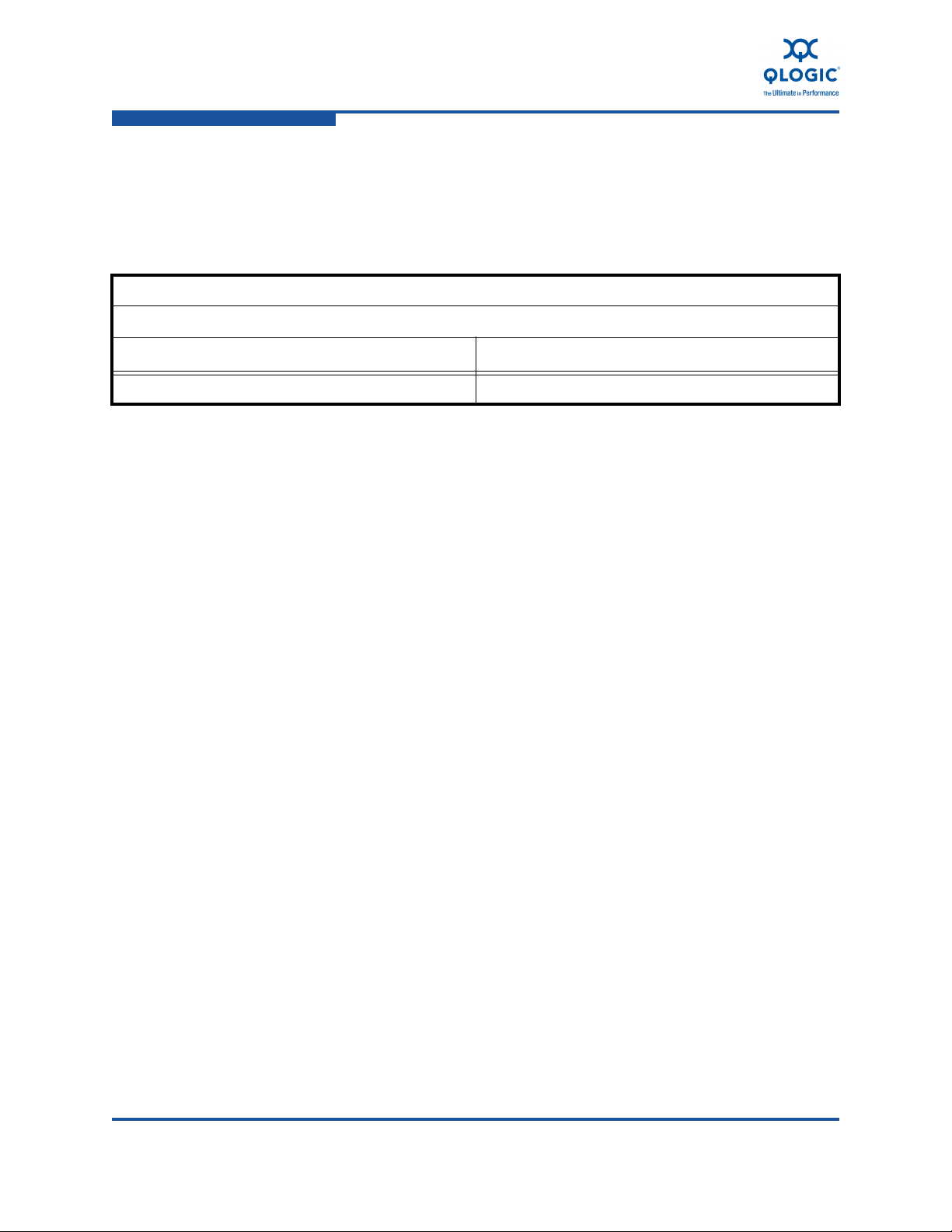
Fibre Channel and Converged Network Adapters for VMware ESX/ESXi 4.0
User’s Guide
Information furnished in this manual is believed to be accurate and reliable. However, QLogic Corporation assumes no
responsibility for its use, nor for any infringements of patents or other rights of third parties which may result from its
use. QLogic Corporation reserves the right to change product specifications at any time without notice. Applications
described in this document for any of these products are for illustrative purposes only. QLogic Corporation makes no
representation nor warranty that such applications are suitable for the specified use without further testing or
modification. QLogic Corporation assumes no responsibility for any errors that may appear in this document.
Document Revision History
Revision A, October 20, 2009
Changes Sections Affected
Initial release of document. All
ii FC0054607-00 A
Page 3

Table of Contents
Preface
Intended Audience . . . . . . . . . . . . . . . . . . . . . . . . . . . . . . . . . . . . . . . . . . . . vii
Related Materials . . . . . . . . . . . . . . . . . . . . . . . . . . . . . . . . . . . . . . . . . . . . . vii
What’s in This Guide . . . . . . . . . . . . . . . . . . . . . . . . . . . . . . . . . . . . . . . . . . viii
Documentation Conventions . . . . . . . . . . . . . . . . . . . . . . . . . . . . . . . . . . . . ix
License Agreements. . . . . . . . . . . . . . . . . . . . . . . . . . . . . . . . . . . . . . . . . . . x
Technical Support. . . . . . . . . . . . . . . . . . . . . . . . . . . . . . . . . . . . . . . . . . . . . x
Availability . . . . . . . . . . . . . . . . . . . . . . . . . . . . . . . . . . . . . . . . . . . . . . xi
Training . . . . . . . . . . . . . . . . . . . . . . . . . . . . . . . . . . . . . . . . . . . . . . . . xi
Contact Information . . . . . . . . . . . . . . . . . . . . . . . . . . . . . . . . . . . . . . . xi
Knowledge Database . . . . . . . . . . . . . . . . . . . . . . . . . . . . . . . . . . . . . xi
1 Hardware and Software Components
Hardware Components . . . . . . . . . . . . . . . . . . . . . . . . . . . . . . . . . . . . . . . . 1-1
Software Components . . . . . . . . . . . . . . . . . . . . . . . . . . . . . . . . . . . . . . . . . 1-3
Boot Code . . . . . . . . . . . . . . . . . . . . . . . . . . . . . . . . . . . . . . . . . . . . . . 1-3
OS Driver. . . . . . . . . . . . . . . . . . . . . . . . . . . . . . . . . . . . . . . . . . . . . . . 1-3
Firmware . . . . . . . . . . . . . . . . . . . . . . . . . . . . . . . . . . . . . . . . . . . . . . . 1-4
Management Tools and Utilities. . . . . . . . . . . . . . . . . . . . . . . . . . . . . . 1-4
Supported QLogic Adapters . . . . . . . . . . . . . . . . . . . . . . . . . . . . . . . . . . . . . 1-4
2 Installation
Supported Features . . . . . . . . . . . . . . . . . . . . . . . . . . . . . . . . . . . . . . . . . . . 2-1
Installing the Hardware. . . . . . . . . . . . . . . . . . . . . . . . . . . . . . . . . . . . . . . . . 2-2
Installing the Driver. . . . . . . . . . . . . . . . . . . . . . . . . . . . . . . . . . . . . . . . . . . . 2-3
Installing SANsurfer Management Tools . . . . . . . . . . . . . . . . . . . . . . . . . . . 2-3
Installing SANsurfer FC HBA Manager . . . . . . . . . . . . . . . . . . . . . . . . 2-4
Installing SANsurfer FC HBA CLI . . . . . . . . . . . . . . . . . . . . . . . . . . . . 2-7
3 Configuration
Identifying QLogic Adapters on VMware ESX/ESXi 4.0. . . . . . . . . . . . . . . . 3-1
Using vSphere™ Client . . . . . . . . . . . . . . . . . . . . . . . . . . . . . . . . . . . . 3-1
Using Console OS. . . . . . . . . . . . . . . . . . . . . . . . . . . . . . . . . . . . . . . . 3-2
FC0054607-00 A iii
Page 4

Fibre Channel and Converged Network Adapters for VMware ESX/ESXi 4.0
User’s Guide
Using the QLogic Fast!UTIL BIOS Utility . . . . . . . . . . . . . . . . . . . . . . . . . . . 3-5
Verifying That the Driver is Loaded . . . . . . . . . . . . . . . . . . . . . . . . . . . . . . . 3-6
Configuring the Driver Parameters. . . . . . . . . . . . . . . . . . . . . . . . . . . . . . . . 3-7
Deploying NPIV for VMware ESX/ESXi 4.0 . . . . . . . . . . . . . . . . . . . . . . . . . 3-9
Monitoring NPIV Virtual Ports from SANsurfer. . . . . . . . . . . . . . . . . . . . . . . 3-10
Configuring Boot from SAN . . . . . . . . . . . . . . . . . . . . . . . . . . . . . . . . . . . . . 3-12
A Troubleshooting
Troubleshooting with LEDs. . . . . . . . . . . . . . . . . . . . . . . . . . . . . . . . . . . . . . A-1
Dynamic Extended Logging . . . . . . . . . . . . . . . . . . . . . . . . . . . . . . . . . . . . . A-3
Troubleshooting with Driver Logs. . . . . . . . . . . . . . . . . . . . . . . . . . . . . . . . . A-4
Debugging Using Proc Information . . . . . . . . . . . . . . . . . . . . . . . . . . . . . . . A-9
Collecting System Logs for Troubleshooting . . . . . . . . . . . . . . . . . . . . . . . . A-10
Frequently Seen Issues . . . . . . . . . . . . . . . . . . . . . . . . . . . . . . . . . . . . . . . . A-10
Glossary
Index
List of Figures
Figure Page
i Jagged-edged Screen Shots Depict Partial Interface . . . . . . . . . . . . . . . . . . . . . . . x
1-1 Adapter Components . . . . . . . . . . . . . . . . . . . . . . . . . . . . . . . . . . . . . . . . . . . . . . . . 1-2
2-1 Installing the Adapter . . . . . . . . . . . . . . . . . . . . . . . . . . . . . . . . . . . . . . . . . . . . . . . . 2-2
2-2 Downloading SANsurfer FC HBA Manager—VMware. . . . . . . . . . . . . . . . . . . . . . . 2-5
2-3 Downloading SANsurfer FC HBA Manager—Linux . . . . . . . . . . . . . . . . . . . . . . . . . 2-6
2-4 Downloading SANsurfer FC HBA Manager—VMware. . . . . . . . . . . . . . . . . . . . . . . 2-7
3-1 vSphere Client Configuration Page . . . . . . . . . . . . . . . . . . . . . . . . . . . . . . . . . . . . . 3-2
3-2 Finding Adapters on VMware ESX/ESXi 4.0 . . . . . . . . . . . . . . . . . . . . . . . . . . . . . . 3-4
3-3 Verifying That the Driver is Loaded . . . . . . . . . . . . . . . . . . . . . . . . . . . . . . . . . . . . . 3-7
3-4 SANsurfer FC HBA Manager Showing NPIV . . . . . . . . . . . . . . . . . . . . . . . . . . . . . . 3-11
3-5 Virtual Port Information Page in SANsurfer . . . . . . . . . . . . . . . . . . . . . . . . . . . . . . . 3-12
3-6 Starting Fast!UTIL from the BIOS Screen . . . . . . . . . . . . . . . . . . . . . . . . . . . . . . . . 3-13
List of Tables
Table Page
1-1 Adapter Component Details . . . . . . . . . . . . . . . . . . . . . . . . . . . . . . . . . . . . . . . . . . 1-2
3-1 Configurable Driver Parameters. . . . . . . . . . . . . . . . . . . . . . . . . . . . . . . . . . . . . . . . 3-8
A-1 QLA234x Adapter LED Scheme . . . . . . . . . . . . . . . . . . . . . . . . . . . . . . . . . . . . . . . A-1
A-2 QLA24xx/QLE24xx/QEM2462 Adapter LED Scheme . . . . . . . . . . . . . . . . . . . . . . . A-2
A-3 QEM2462 Power and Attention Switch LED Scheme . . . . . . . . . . . . . . . . . . . . . . . A-2
A-4 QLE25xx Adapter LED Scheme. . . . . . . . . . . . . . . . . . . . . . . . . . . . . . . . . . . . . . . . A-3
A-5 QLE8042 Converged Network Adapter LED Scheme . . . . . . . . . . . . . . . . . . . . . . . A-3
iv FC0054607-00 A
Page 5

Fibre Channel and Converged Network Adapters for VMware ESX/ESXi 4.0
User’s Guide
A-6 Common Driver Log Messages . . . . . . . . . . . . . . . . . . . . . . . . . . . . . . . . . . . . . . . . A-6
A-7 Proc Output . . . . . . . . . . . . . . . . . . . . . . . . . . . . . . . . . . . . . . . . . . . . . . . . . . . . . . . A-9
A-8 Frequently Seen Issues . . . . . . . . . . . . . . . . . . . . . . . . . . . . . . . . . . . . . . . . . . . . . . A-10
FC0054607-00 A v
Page 6

Fibre Channel and Converged Network Adapters for VMware ESX/ESXi 4.0
User’s Guide
Notes
vi FC0054607-00 A
Page 7

Preface
QLogic provides a portfolio of Fibre Channel Adapters, Intelligent Ethernet
Adapters, and Converged Network Adapters on the VMware
platform:
QLogic Fibre Channel Adapters include 2Gb, 4Gb, and 8Gb adapter
offerings on VMware ESX/ESXi 4.0 in PCI-X™, PCI Express
Express ExpressModule™ form factors.
QLogic Intelligent Ethernet Adapters include the 1/10Gb QLE3000 Series
adapters in PCI Express form factors.
QLogic Converged Network Adapters include the first-generation
QLE8000 Series offering on VMware ESX/ESXi 4.0 in PCI Express form
factors.
This guide provides detailed instructions on the installation, configuration, and
troubleshooting of QLogic Fibre Channel and Converged Network Adapters
(QLE8000 Series) on VMware ESX/ESXi 4.0. It also provides details on the use of
QLogic adapter features to enhance the value of server virtualization using
VMware ESX/ESXi 4.0. Such features include virtual adapter configuration using
N_Port ID Virtualization (NPIV) and “boot from SAN” configuration.
Intended Audience
®
ESX/ESXi 4.0
®
, and PCI
The Fibre Channel and Converged Network Adapters for VMware ESX/ESXi 4.0
User’s Guide is intended for use by users deploying QLogic Fibre Channel and
Converged Network Adapters on VMware ESX/ESXi 4.0: users ranging from end
users, such as data center managers and system administrators, to the test and
development community. This guide is primarily focused on VMware ESX.
However, the Fibre Channel and Converged Network Adapters from QLogic offer
the same functionality regardless of the ESX edition (that is, ESX or ESXi).
Related Materials
For additional information, refer to the following QLogic and VMware documents.
Related QLogic documentation:
SANsurfer FC HBA Manager User’s Guide (part number SN54651-00)
SANsurfer FC HBA Manager release notes and ReadMe file
FC0054607-00 A vii
Page 8

SANsurfer FC HBA CLI User’s Guide (part number SN0054614-00)
SANsurfer FC HBA CLI release notes and ReadMe file
Related VMware documentation:
Online VMware Compatibility Guide located here:
http://www.vmware.com/go/hcl
VMware Fibre Channel SAN Configuration Guide located here:
http://www.vmware.com/pdf/vsphere4/r40/vsp_40_san_cfg.pdf
Other technical documentation for VMware products is located here:
http://www.vmware.com/support/pubs/
What’s in This Guide
This user’s guide provides a brief introduction to the Fibre Channel Adapter and
Converged Network Adapter (QLE8000 Series) products from QLogic. The
primary focus of this guide is to explain the adapter driver features, management
tools available on VMware ESX/ESXi 4.0, and the supported features.
NOTE:
For Converged Network Adapters, this guide covers only the Fibre Channel
over Ethernet (FCoE) functionality. FCoE drivers can be downloaded from
the following URL:
http://driverdownloads.qlogic.com/QLogicDriverDownloads_UI/SearchByPr
oduct.aspx?ProductCategory=322&Product=1059&Os=167
For additional information on the networking function of the QLE8000 Series
Converged Network Adapters, visit the following URL:
http://downloadcenter.intel.com/Product_Filter.aspx?ProductID=2925&lang=
eng
The QLE8000 Series Converged Network Adapters use the Intel® 82598
10Gb Ethernet Controller. The drivers for this Ethernet controller for the
QLE8000 Series adapters are inbox in ESX/ESXi 4.0.
This preface covers the intended audience, related materials, document
conventions used, license agreements, and technical support. The remainder of
the guide is organized into the following chapters and appendices:
1 Hardware and Software Components provides details about hardware
components, software components, and the supported QLogic adapters.
viii FC0054607-00 A
Page 9

2 Installation details the supported features and covers installation of
hardware, drivers, and SANsurfer
®
3 Configuration covers how to identify QLogic adapters, start Fast!UTIL,
verify that the driver is loaded, configure driver parameters, deploy N_Port
ID virtualization (NPIV), monitor NPIV from the SANsurfer management
tools, and configure the boot from SAN functionality.
A Troubleshooting details troubleshooting methods, including LEDs and
logs.
At the end of this user’s guide you will find a glossary of terms and an index to
help you quickly find information.
Documentation Conventions
This guide uses the following typographic conventions:
NOTE:
Notes provide additional information.
Te x t in bold font indicates user interface elements such as a menu items,
buttons, check boxes, or column headings. For example:
management tools.
Under Hardware, click Storage Adapters.
Text in a monospace font (Courier New) indicates file name, directory
path, or command line text output. For example:
Enter an IP Address:
Text in a bold monospace font (Courier New) indicates user input (what
you type). For example:
# chkconfig firewall off
Te x t in
ALL CAPITALS
indicates the name of a key that you press on the
keyboard. For example:
On the QLogic BIOS banner screen, press
CTRL+Q
.
Te x t in italics indicates emphasis, terms, document titles. For example:
Refer to the VMware IO Compatibility Guide.
Italicized text within angle brackets indicates user-defined variables. For
example:
cat /proc/scsi/qla2xxx/<adapter_number>
FC0054607-00 A ix
Page 10

Text within square brackets indicates optional parameters. For example
iscli [optional parameters] [Command Variable]
Te x t in blue font indicates a hyperlink (jump) to a figure, table, chapter, or
section in this guide, and links to Web sites are shown in underlined blue
For example:
Table 4-1 lists the configurable driver parameters.
See “Configuring Boot from SAN” on page 4-10.
.
For more information, visit www.qlogic.com
Screen captures that depict only the essential portion of the user interface
currently under discussion (rather than the entire dialog box or window) are
shown with jagged edges, as shown in Figure i.
.
Figure i Jagged-edged Screen Shots Depict Partial Interface
License Agreements
Refer to the QLogic Software End User License Agreement for a complete listing
of all license agreements affecting this product.
Technical Support
QLogic-direct customers may contact QLogic Technical Support; others will be
redirected to their authorized maintenance provider.
x FC0054607-00 A
Page 11

Visit the QLogic support Web site listed in Contact Information for the latest
firmware and software updates.
Availability
QLogic Technical Support for products under warranty is available during local
standard working hours excluding QLogic Observed Holidays.
Training
QLogic offers training for technical professionals for all iSCSI, InfiniBand, and
Fibre Channel products. From the main QLogic Web page, www.qlogic.com
the Education and Resources tab at the top, and then click the Education &
Training tab at the left. The QLogic Global Training Portal offers online courses,
certification exams, and scheduling of in-person training.
Technical certification courses include installation, maintenance, and
troubleshooting QLogic products. Upon demonstrating knowledge using live
equipment, QLogic awards a certificate identifying the student as a Certified
Professional. The training professionals at QLogic may be reached by e-mail at
training@qlogic.com
Contact Information
Please feel free to contact your QLogic approved reseller or QLogic Technical
Support at any phase of integration for assistance. QLogic Technical Support can
be reached by the following methods:
, click
.
Web http://support.qlogic.com
E-mail support@qlogic.com
Knowledge Database
The QLogic knowledge database is an extensive collection of QLogic product
information that you can search for specific solutions. We are constantly adding to
the collection of information in our database to provide answers to your most
urgent questions. Access the database from the QLogic Support Center:
http://support.qlogic.com
.
FC0054607-00 A xi
Page 12

Notes
xii FC0054607-00 A
Page 13
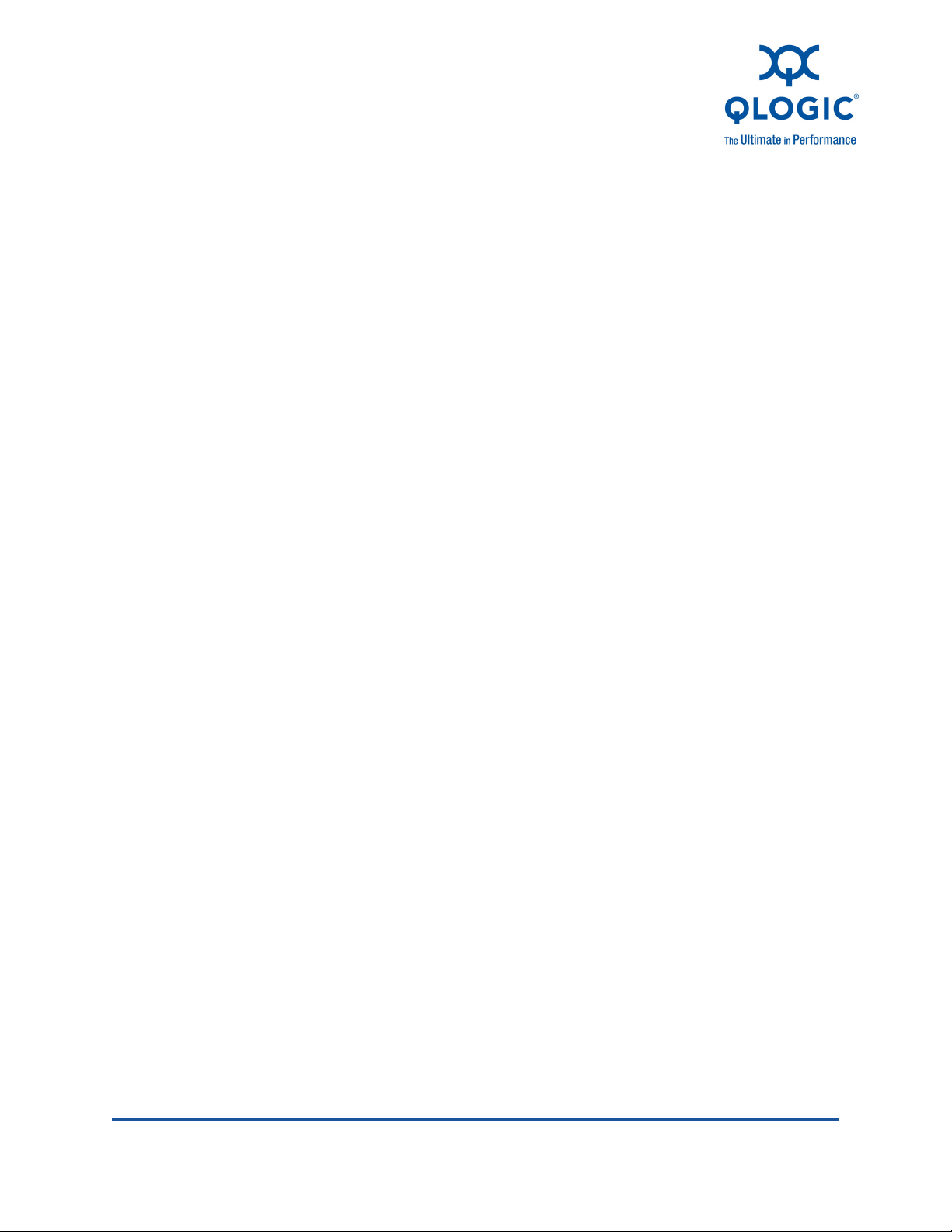
1 Hardware and Software
Components
This chapter provides details about QLogic Fibre Channel and Converged
Network Adapters in VMware ESX/ESXi, including:
Hardware Components
“Software Components” on page 1-3
“Supported QLogic Adapters” on page 1-4
Hardware Components
A typical QLogic Fibre Channel or Converged Network Adapter includes the
following major components:
RISC processor
Static random access memory (SRAM)
Non-volatile memory (Flash)
Non-volatile random access memory (NVRAM) (On 8Gb Fibre Channel
Adapters, NVRAM is built into the Flash.)
Transceivers
LEDs
NOTE:
QLE8000 Series Converged Network Adapters might have additional
components not listed in the preceding list. This section is intended only to
provide an overview of the key components on a typical Fibre
Channel/Converged Network Adapter.
Figure 1-1 shows the hardware components of a QLogic Fibre Channel or
Converged Network Adapter and Tab le 1- 1 provides additional details of selected
components.
FC0054607-00 A 1-1
Page 14
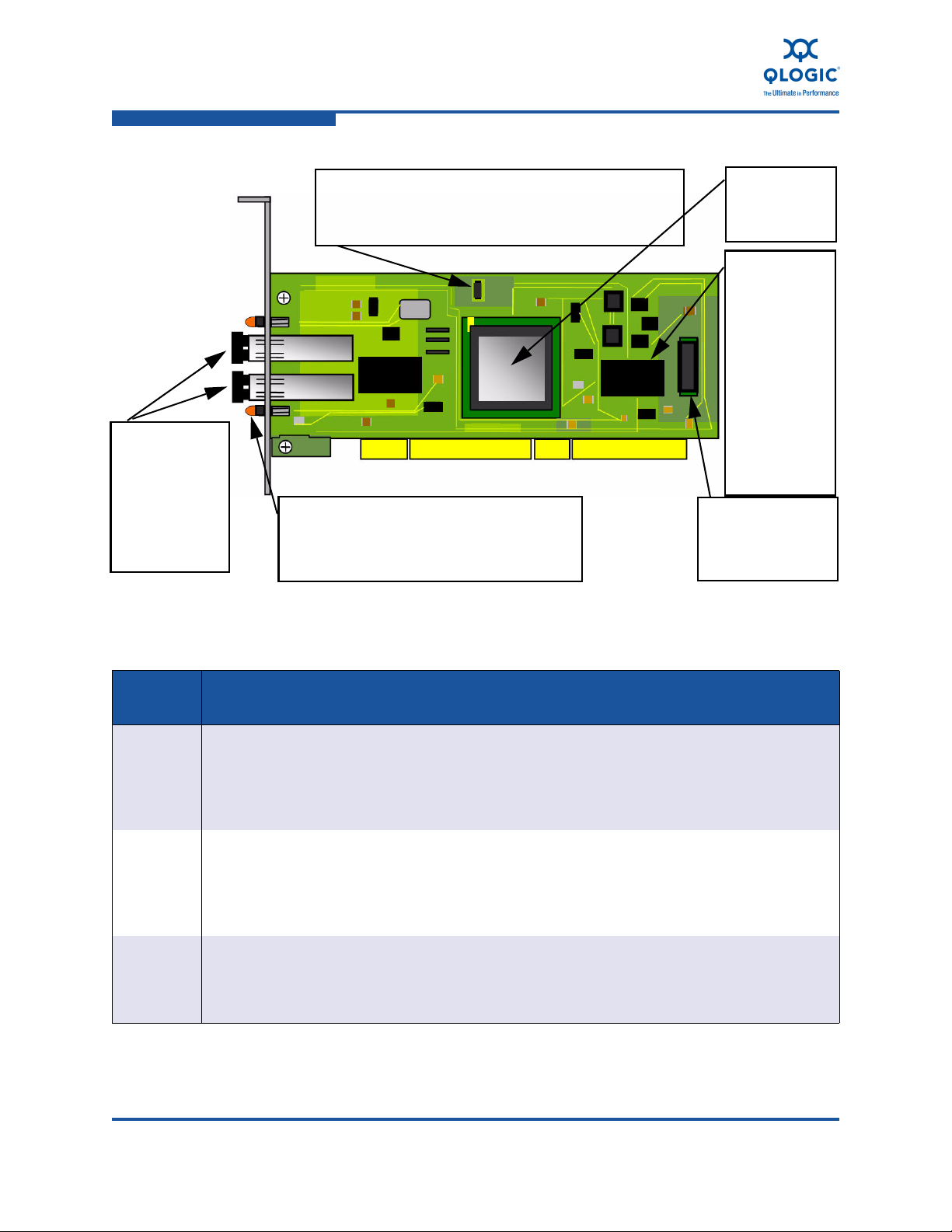
1–Hardware and Software Components
Processor:
QLogic’s ISP
contains a RISC
processor.
SRAM: Static
Random Access
memory. Where
the firmware is
loaded. In
addition to the
firmware, SRAM
also retains (in
queue) the
various I/O
commands the
Fibre Channel
processor must
process.
1
2
5
4
3
LEDs: Light Emitting Diodes. Display various
active/inactive states of an adapter. QLogic’s
Beaconing feature uses LEDs to identify the
physical location of the adapter.
Transceivers:
Short for
transmitterreceiver, a
device (copper
or optical) that
transmits and
receives signals.
NVRAM: Non-Volatile Random Access Memory (aka
EEPROM). Where some of the adapter parameter
settings are stored. Because NVRAM is a non-volatile
type of RAM, data is retained even if the power is shut off.
Flash: Non-volatile
form of memory.
Where the boot code
is stored.
Hardware Components
Figure 1-1 Adapter Components
Table 1-1. Adapter Component Details
Callout
Number
1 The reduced instruction set computer (RISC) processor, also known as the intelligent stor-
age peripheral (ISP) controller, is the heart of the adapter. The RISC processor is a single
integrated ASIC (application specific integrated circuit) that contains the processing power
required to run the Fibre Channel and FCoE protocols. The RISC processor also interfaces
the host bus (PCI-X or PCI Express) and controls the I/O operations.
2 The static random access memory (SRAM) provides the runtime memory required for the
3 The non-volatile memory, also referred to as Flash memory, contains the boot code run by
1-2 FC0054607-00 A
adapter operations. The SRAM is where the firmware is downloaded when the adapter is
powered up. The RISC processor (see 1) accesses the SRAM to process the firmware
instructions. In addition, the SRAM stores the runtime context of various I/O operations in
progress.
the RISC processor (see 1) when the adapter is powered up. On QLogic Fibre Channel
Adapter 2400 series and later, the Flash memory contains multiple boot images—the
FCode, x86 BIOS, and EFI—to support multi-boot capability on different platforms.
Description
Page 15

1–Hardware and Software Components
Table 1-1. Adapter Component Details (Continued)
Software Components
Callout
Number
4 LEDs indicate the real-time status of the adapter, Fibre Channel or Ethernet link status, and
link activity. LED patterns are described in detail in “Troubleshooting with LEDs” on
page A-1.
5 Non-volatile random access memory (NVRAM) is used to store the per-port adapter config-
uration parameters. These parameters are typically loaded at manufacturing and should
not be modified except by those who have an expert level understanding of the functioning
of QLogic Fibre Channel and Converged Network Adapters. During adapter initialization,
the parameters are accessed and used to configure the adapter. Examples of adapter configuration parameters include Fibre Channel connection type (topology), Fibre Channel
data rate, Fibre Channel tape support, and so on.
Description
Software Components
This section describes the following QLogic adapter software components:
Boot Code
OS Driver
Firmware
Management Tools and Utilities
Boot Code
Boot code resides on the Flash memory on the adapter. The primary function of
the boot code is to communicate with an external boot device before the operating
system takes the control over when booting from a storage device attached to the
QLogic adapter. This type of configuration is referred to as boot from SAN.
OS Driver
For all QLogic Fibre Channel Adapters currently supported on VMware ESX/ESXi
4.0, the driver is supported natively with ESX; that is, no separate driver
installation is required for VMware ESX/ESXi 4.0 to recognize the QLogic Fibre
Channel Adapters. QLogic Fibre Channel Adapters on VMware ESX/ESXi 4.0
require no additional driver installation steps to run the adapters. In some specific
cases, you may need to download from the VMware Web site one of the following:
A VMware Approved Driver CD
ESX/ESXi patches that might include specific fixes for adapters or enable
http://driverdownloads.qlogic.com/QLogicDriverDownloads_UI/default.aspx
(
new adapters.
)
FC0054607-00 A 1-3
Page 16

1–Hardware and Software Components
Supported QLogic Adapters
NOTE:
All inbox drivers for ESX/ESXi are distributed by VMware.
Firmware
The firmware module performs most of the Fibre Channel and FCoE
protocol-related functions, thus freeing the system CPU and memory resources
from protocol processing. This efficiency keeps the QLogic Fibre Channel and
Converged Network Adapter drivers thin, which saves runtime system resources
such as CPU and memory.
The QLogic Fibre Channel and Converged Network Adapter firmware is bundled
with the driver. For the QLE8000 Series Converged Network Adapters, the FCoE
Engine (framer) firmware is resident on the adapter. The FCoE firmware for the
adapter is also bundled with the driver.
Management Tools and Utilities
QLogic offers a comprehensive suite of management tools and utilities, including
the following:
SANsurfer FC HBA Manager provides a graphical user interface for
simplified management.
SANsurfer FC HBA CLI (command line interface) enables you to automate
Fibre Channel Adapter management by means of scripting and interactive
mode.
Supported QLogic Adapters
For a complete list of QLogic Fibre Channel and Converged Network Adapters
supported on VMware ESX/ESXi 4.0, refer to the online VMware Hardware
Compatibility Guide located here:
http://www.vmware.com/go/hcl
For OEM-branded adapters manufactured by QLogic Corporation, click the OEM
name in the Partner Name box.
1-4 FC0054607-00 A
Page 17

2 Installation
This chapter provides the following installation information:
Supported Features
“Installing the Hardware” on page 2-2
“Installing the Driver” on page 2-3
“Installing SANsurfer Management Tools” on page 2-3
Supported Features
When properly installed, QLogic Fibre Channel and Converged Network Adapters
for VMware ESX/ESXi 4.0 support the following features:
VMware ESX/ESXi Release Support—4.0.
Topologies—FC-AL, FC-AL2, point-to-point, and switched fabric.
Protocols—FCP-3-SCSI, FC-tape (FCP-2).
Link Rate
2Gb, 4Gb, and 8Gb Fibre Channel Adapters with auto-rate negotiation
10Gb Enhanced Ethernet for Converged Network Adapters
Single driver support—for 2/4/8Gb Fibre Channel Adapters and 10Gb
Enhanced Ethernet Converged Network Adapters.
SNIA Common Adapter API—v1.x/v2.0 compliant.
QLogic CIM Providers for Adapter Management—for ESXi 4.0 and later
versions.
N_Port ID virtualization—driver supports virtual adapters as follows:
4Gb Fibre Channel Adapters support 127 virtual adapters per port.
8Gb Fibre Channel Adapters support 255 virtual adapters per port.
QLE8000 Series Converged Network Adapters support 63 virtual
adapters per port.
Boot from SAN support—enables servers on a network to boot their
operating system from a Fibre Channel RAID unit on the SAN.
FC0054607-00 A 2-1
Page 18

2–Installation
ADAPTER
RETAINING
BRACKET
LEVER
SLOT COVERS
SYSTEM
CHASSIS
64-BIT PCI-X SLOT
x4 PCI EXPRESS SLOT
(x8 PHYSICAL SLOT OR
ABOVE REQUIRED FOR
QLE25xx ADAPTERs)
SCREW
ADAPTER
OR
Installing the Hardware
Support for MSI-X—on 4/8Gb Fibre Channel and Converged Network
Adapters.
Support for VMware SCSI path failover—for Active/Active and
Active/Passive storage devices.
Support for VMware VMotion™ and VMware Storage VMotion
Remote SAN and adapter management—using the SANsurfer FC HBA
Manager tool (see “Installing SANsurfer FC HBA Manager” on page 2-4).
Automated local host management—using the SANsurfer FC HBA CLI
tool (see “Installing SANsurfer FC HBA CLI” on page 2-7).
Installing the Hardware
Adapter hardware installation requires that you open the computer and locate the
appropriate bus slot for housing the adapter, as detailed in the following steps.
Figure 2-1 shows the hardware placement.
2-2 FC0054607-00 A
Figure 2-1 Installing the Adapter
To install the adapter:
1. Power off the computer, and then disconnect the power cable.
2. Remove the computer cover and find an appropriate empty bus slot.
3. Pull out the slot cover (if any) by removing the screw or releasing the lever.
4. Grasp the adapter by the top edge and seat it firmly into the appropriate slot.
Page 19

5. Refasten the adapter's retaining bracket using the existing screw or lever.
6. Close the computer cover.
7. Plug the Fibre Channel or Ethernet cable into the adapter.
8. Plug in the power cable and turn on the computer.
9. Verify the LEDs on the adapter to ensure proper operation. The LED
patterns are described in “Troubleshooting with LEDs” on page A-1.
Installing the Driver
The QLogic Fibre Channel driver ships “inbox” with VMware ESX/ESXi 4.0.
However, in some specific cases, you may need to download the following:
From the QLogic Web site, a VMware-approved Driver CD.
From the VMware Web site, VMware ESX/ESXi 4.0 patches that might
include specific fixes for adapters.
2–Installation
Installing the Driver
Installing SANsurfer Management Tools
The QLogic Fibre Channel and Converged Network Adapter management tools
include the SANsurfer FC HBA Manager (GUI) and the SANsurfer FC HBA CLI
(command line interface). These management tools can be used only with
VMware ESX 4.0. Because VMware ESXi 4.0 does not have a service console,
the SANsurfer management tools cannot be installed in ESXi 4.0 for adapter
management.
SANsurfer FC HBA Manager provides:
A graphical user interface to easily install, configure, and deploy
QLogic Fibre Channel and Converged Network Adapters.
Diagnostic and troubleshooting capabilities.
Statistical information required to optimize SAN performance.
Remote management capabilities.
SANsurfer FC HBA CLI provides:
Management of QLogic Fibre Channel and Converged Network
Adapters only on the local machine on which the tool is installed.
A non-interactive mode that can be used for scripting common and
frequent operations.
Menu-driven mode for ease of use.
FC0054607-00 A 2-3
Page 20

2–Installation
Installing SANsurfer Management Tools
Installing SANsurfer FC HBA Manager
To run SANsurfer FC HBA Manager on a VMware ESX 4.0 server requires a
two-step installation process, whereby:
1. You must install the SANsurfer back end, commonly called the qlremote
agent, on the ESX server.
2. You must download the SANsurfer FC HBA Manager GUI from the QLogic
Web site and install it on a Windows
®
or Linux® system. SANsurfer FC HBA
Manager allows you to remotely manage QLogic adapters.
After SANsurfer FC HBA Manager is installed, you must connect it to the qlremote
agent using the IP address or host name of the ESX host on which the qlremote
agent is installed. When SANsurfer FC HBA Manager is connected to the
qlremote agent, you can use it to view and manage the QLogic adapters.
NOTE:
You must have the ESX agent from the ESX VMware downloaded
package.
The SANsurfer FC HBA Manager for Linux downloaded packages can
be installed on any Windows or Linux box that has LAN access to the
ESX server, depending on which server the you want to manage the
ESX server.
NOTE:
The qlremote agent requires a service called portmap running on the ESX
4.0 host. To turn on the portmap service, execute the following commands
on the ESX 4.0 Server Console:
# chkconfig firewall off
# esxcfg-firewall --allowIncoming --allowOutgoing
# chkconfig portmap on
# service portmap start
# service iptables stop
SANsurfer FC HBA Manager requires that you select the download link to the
package for your operating system from the QLogic Web site.
To install SANsurfer FC HBA Manager on VMware:
1. Go to the QLogic Driver Downloads / Documentation page at the
following URL:
http://driverdownloads.qlogic.com/QLogicDriverDownloads_UI/default.aspx
2-4 FC0054607-00 A
Page 21

Installing SANsurfer Management Tools
2. Click the by Operating System button, and then select Fibre Channel
Adapters, VMware, and VMware ESX/ESXi, as shown in Figure 2-2.
Figure 2-2 Downloading SANsurfer FC HBA Manager—VMware
2–Installation
3. Click Go.
4. On the VMware ESX/ESXi download page under Management Tools, click
SANsurfer FC HBA Manager (x86/x64).
5. On the End User Software License Agreement page, click Agree.
6. Save the zipped file, and then use it to install SANsurfer FC HBA Manager
by following the installation wizard.
7. Install the qlremote agent on your ESX host using silent mode as follows:
# ./standalone_sansurfer5.0.1b33_linux_install.bin -i silent
The qlremote agent and SANsurfer FC HBA Manager uses their respective
system’s “hostname” to identify each other. When an asynchronous event
occurs on the ESX Host, a notification is sent to the remote SANsurfer FC
HBA Manager so that the GUI can refresh its information. For this to work,
use root/admin privileges to complete the next steps.
8. Determine the system “hostname” based on the operating system:
For ESX/Linux, execute the following command:
$ hostname
For Windows, follow these steps:
a. Click Start, and then click Run.
b. In the Run dialog box, type cmd, and then click OK.
FC0054607-00 A 2-5
Page 22

2–Installation
Installing SANsurfer Management Tools
c. In the command window, type hostname, and then press
ENTER
9. On the ESX Host, add the IP address and the “hostname” of the remote
system where you plan to run SANsurfer FC HBA Manager to the following
files:
/etc/hosts
/etc/hosts.allow
10. On the remote system, add the IP address and “hostname” of the ESX Host,
based on the operating system:
For Linux, modify the /etc/hosts file.
For Windows, modify the
C:\WINDOWS\system32\drivers\etc\hosts file.
11. On both systems, restart the network services.
12. On the ESX Host, restart qlremote.
.
13. (Optional) Reboot both systems.
To install SANsurfer FC HBA Manager on Linux or Windows:
1. Go to the QLogic Driver Downloads / Documentation page at the
following URL:
http://driverdownloads.qlogic.com/QLogicDriverDownloads_UI/default.aspx
2. Click the by Operating System button, and then select Fibre Channel
Adapters, Linux (or Windows) OS, and the specific OS version. Figure 2-3
shows an example of selecting Linux Red Hat
®
64-bit.
Figure 2-3 Downloading SANsurfer FC HBA Manager—Linux
2-6 FC0054607-00 A
Page 23

3. Click Go.
4. Under Management Tools, click SANsurfer FC HBA Manager (x86/x64).
5. On the End User Software License Agreement page, click Agree.
6. Save the zipped file and then use it to install SANsurfer FC HBA Manager by
following the installation wizard.
After you complete the preceding installation steps, you must connect SANsurfer
FC HBA Manager from the Linux or Windows host to the qlremote agent running
on the ESX host.
The default password for SANsurfer FC HBA Manager is config. To ensure that
security is not compromised, change this password as soon as possible after
installing SANsurfer.
Installing SANsurfer FC HBA CLI
Follow these steps to download and install the SANsurfer FC HBA CLI utility.
To install SANsurfer FC HBA CLI:
2–Installation
Installing SANsurfer Management Tools
SANsurfer FC HBA Manager requires that you select the download link to the
package for your operating system from the QLogic Web site.
1. Go to the QLogic Driver Downloads / Documentation page at the
following URL:
http://driverdownloads.qlogic.com/QLogicDriverDownloads_UI/default.aspx
2. Click the by Operating System button, and then select Fibre Channel
Adapters, VMware, and VMware ESX/ESXi, as shown in Figure 2-2.
Figure 2-4 Downloading SANsurfer FC HBA Manager—VMware
3. Click Go.
FC0054607-00 A 2-7
Page 24

2–Installation
Installing SANsurfer Management Tools
4. On the VMware ESX/ESXi download page under Management Tools, click
SANsurfer FC HBA CLI (x86/x64).
5. On the End User Software License Agreement page, click Agree.
6. Save the scli-x.xx.xx-xx.i386.rpm.gz file to your local machine. (In
the file name, x.xx.xx.xx indicates the current version of SANsurfer FC
HBA CLI). Then use it to install SANsurfer FC HBA CLI by following the
installation wizard.
7. To uncompress the file, execute the following command:
# gunzip scli-x.xx.xx-xx.i386.rpm.gz
8. To install the package, enter the following command:
# rpm -iv scli-x.xx.xx-xx.i386.rpm
The new package is installed in the following directory:
/opt/QLogic_Corporation/SANsurferCLI
9. To query for the installed SANsurfer FC HBA CLI package name, enter the
following command from the command line:
# rpm -q scli
2-8 FC0054607-00 A
Page 25

3 Configuration
QLogic Fibre Channel and Converged Network Adapters on VMware ESX/ESXi
4.0 configuration procedures include the following:
Identifying QLogic Adapters on VMware ESX/ESXi 4.0
“Using the QLogic Fast!UTIL BIOS Utility” on page 3-5
“Verifying That the Driver is Loaded” on page 3-6
“Configuring the Driver Parameters” on page 3-7
“Deploying NPIV for VMware ESX/ESXi 4.0” on page 3-9
“Monitoring NPIV Virtual Ports from SANsurfer” on page 3-10
“Configuring Boot from SAN” on page 3-12
Identifying QLogic Adapters on VMware ESX/ESXi 4.0
On VMware ESX/ESXi 4.0, you can identify QLogic Fibre Channel and Converged
Network Adapters in two ways:
Using vSphere™ Client
Using Console OS
NOTE:
You can also identify QLogic Fibre Channel and Converged Network
Adapters when an ESX Server is managed using VMware vCenter™.
Using vSphere™ Client
You can use the VMware vSphere™ Client to identify QLogic Fibre Channel and
Converged Network Adapters on a VMware ESX/ESXi 4.0 system.
FC0054607-00 A 3-1
Page 26

3–Configuration
Identifying QLogic Adapters on VMware ESX/ESXi 4.0
To identify QLogic Fibre Channel and Converged Network Adapters using
vSphere:
1. Start vSphere Client and select the host you want.
2. Click the Configuration tab to bring the Configuration page to the front.
3. Under Hardware on the left, click Storage Adapters.
A list of all storage adapters configured on the system appears, including
QLogic Fibre Channel and Converged Network Adapters, as shown in
Figure 3-1.
Figure 3-1 vSphere Client Configuration Page
Using Console OS
You can use the console OS to identify QLogic Fibre Channel and Converged
Network Adapters on a VMware ESX/ESXi 4.0 system.
3-2 FC0054607-00 A
Page 27

3–Configuration
Identifying QLogic Adapters on VMware ESX/ESXi 4.0
To identify QLogic Fibre Channel and Converged Network Adapters using
console OS:
1. Discover the device using lspci.
2. To list the subdirectories, run the following command:
ls /proc/scsi:
If the qla2xxx directory is present, QLogic adapters are installed on the
VMware ESX/ESXi 4.0 system.
3. To list the QLogic storage adapters present on the system, run the following
command:
ls /proc/scsi/qla2xxx
An example output may be:
# ls /proc/scsi/qla2xxx/
1 2 3 4 5 6 HbaApiNode
4. To view additional details, run the following command:
cat /proc/scsi/qla2xxx/<adapter_number>
Where <adapter_number> is one of the adapter numbers shown in
Step 3.
This command lists the driver’s supported features and its current state, in
addition to its firmware/driver and boot code versions, as shown in
Figure 3-2.
FC0054607-00 A 3-3
Page 28

3–Configuration
Identifying QLogic Adapters on VMware ESX/ESXi 4.0
Figure 3-2 Finding Adapters on VMware ESX/ESXi 4.0
Driver information includes the following:
Host adapter: loop state specifies the current state of the adapter
port, including:
READY—Driver is ready to handle IO commands.
UPDATE—Driver is updating its target database because of a change
in the fabric.
DEAD—No connection to a fabric or target.
ZIO mode non-zero values indicate that the driver is operating in the
Interrupt Coalescing mode, reducing the load on the CPU.
3-4 FC0054607-00 A
Page 29

Using the QLogic Fast!UTIL BIOS Utility
NPIV Supported indicates whether the adapter port supports NPIV. If Yes,
the maximum number of supported virtual ports on that specific adapter port
is shown in the next line, Max Virtual Ports.
SCSI Device Information lists the adapters’ world wide names
(WWNs) and Fibre Channel IDs.
FC Target-Port List lists the target devices currently attached to the
adapter port.
FC Port Information lists all the devices that were connected to this
port since power on. This field is used for debug purposes only, and may
contain some redundant information.
Using the QLogic Fast!UTIL BIOS Utility
QLogic Fibre Channel Adapters and Converged Network Adapters provide a
BIOS utility, Fast!UTIL, which you can invoke at the BIOS. QLogic Fibre Channel
Adapters support the Fast!UTIL BIOS utility on VMware ESX/ESXi 4.0 systems.
Fast!UTIL does not require any installation.
3–Configuration
Use Fast!UTIL to perform the following operations:
Record BIOS, WWPN, and serial number information
Restore factory defaults
Scan for fibre devices
Configure boot from SAN device
Perform low-level disk commands
Loopback test with loopback plug
To i n v o k e Fast!UTIL, press the
as described in steps 1 and 2 of “Configuring Boot from SAN” on page 3-12.
The Fast!UTIL utility provides the following options:
Configuration Settings provide options for Host Adapter Configuration,
Boot Device Configuration, and an option to restore Default Configuration.
Scan Fibre Channel Devices option scans the Fibre Channel loop and lists
all the connected devices by loop ID. This option also displays device
information such as vendor ID, product ID, and revision.
Fibre Disk Utility scans the Fibre Channel loop and provides options to
verify disk media, verify disk data, and format the Fibre Channel disk
devices.
Loopback Data Test runs a loopback test to ensure that the loop is up and
to verify the health of the Fibre Channel loop.
CTRL+Q
keys at the QLogic BIOS banner screen,
FC0054607-00 A 3-5
Page 30

3–Configuration
Verifying That the Driver is Loaded
Select Host Adapter setting enables you to select a specific adapter, if you
have multiple Fibre Channel or Converged Network Adapters in your
system, and then configure or view the adapter’s settings.
The Fast!UTIL BIOS utility is described in detail in the BIOS Readme file on the
QLogic Driver Downloads / Documentation page (in the Boot Code section) for
your adapter:
http://driverdownloads.qlogic.com/QLogicDriverDownloads_UI/default.aspx
Verifying That the Driver is Loaded
Follow this procedure to ensure that the QLogic Fibre Channel or Converged
Network Adapter driver is loaded on the VMware ESX/ESXi 4.0 system.
To verify that the QLogic Fibre Channel or Converged Network Adapter
driver is loaded:
1. Log in to the service console as root user.
2. Execute the following command:
$ vmkload_mod -l
For proper operation, ensure that the Qlogic driver shows Yes in the
Loaded column. Figure 3-3 an example of the output.
3-6 FC0054607-00 A
Page 31

3–Configuration
Configuring the Driver Parameters
Figure 3-3 Verifying That the Driver is Loaded
Configuring the Driver Parameters
Use the esxcfg-module command to configure the QLogic Fibre Channel and
Converged Network Adapter driver parameters.
To configure driver parameters:
1. To list the driver parameters, execute the following command:
# esxcfg-module -g qla2xxx
2. To set the driver parameters, execute the following command:
# esxcfg-module -s <options> qla2xxx
FC0054607-00 A 3-7
Page 32

3–Configuration
Configuring the Driver Parameters
where <options> is one of the configurable parameters listed in
Table 3-1 on page 3-8.
For example, the following command sets the maximum device queue depth
reported by the QLogic to a value of 32:
# esxcfg-module -s ql2xmaxqdepth=32 qla2xxx
3. To update the ESX RAMdisk image, execute following command:
# esxcfg-boot -b
4. For the preceding changes to take effect, reboot the server as follows:
# reboot
NOTE:
All configuration changes made using the esxcfg-module -s command
are persistent, meaning that the configuration changes will be saved across
system reboots.
Table 3-1 lists alphabetically all the QLogic driver configurable parameters and
provides a brief description of each.
Table 3-1. Configurable Driver Parameters
Driver Parameter Description
ql2xallocfwdump Option to enable allocation of memory for a firmware dump dur-
ing adapter initialization. Memory allocation requirements vary by
ISP type. 0 = memory not allocated (default).
ql2xcmdtimeout Timeout value in seconds for scsi command. Default is 20.
Enables MSI-X/MSI interrupt scheme. Default is 0 = disable
ql2xenablemsi
ql2xexectuion_throttle
ql2xextended_error_logging Option to enable extended error logging. 0 = no logging (default);
ql2xiidmaenable Enables iIDMA settings. Default is 1 = perform iIDMA; 0 = no
ql2xintrdelaytimer Waiting time for firmware before it generates an interrupt to the
MSI-X/MSI; 1 = enable MSI-X/MSI.
IOCB exchange count for adapter. Default is 0; set intended
value to override firmware defaults.
1 = log errors.
iIDMA.
host to notify completion of request.
ql2xioctltimeout Ioctl timeout value in seconds for pass-through commands.
Default is 66.
3-8 FC0054607-00 A
Page 33

3–Configuration
Deploying NPIV for VMware ESX/ESXi 4.0
Table 3-1. Configurable Driver Parameters (Continued)
Driver Parameter Description
ql2xloginretrycount Option to modify the login retry count.
ql2xlogintimeout Login timeout value in seconds. Default is 20.
ql2xmaxqdepth Maximum queue depth to report for target devices. Default is
32.
ql2xmaxsgs Maximum scatter or gather entries per I/O request. Default is
32.
ql2xoperationmode Option to enable operation mode for 2Gb or 4Gb Fibre Channel
Adapters. For 2Gb Fibre Channel Adapters, set to 0x5 to
enable zero input output (ZIO) mode. For 4Gb Fibre Channel
Adapters, set to 0x5/0x6 to enable ZIO mode.
ql2xplogiabsentdevice Option to enable PLOGI (port login) to devices that are not pres-
ent after a fabric scan. This workaround is required for some
Fibre Channel switch defects. 0 = no PLOGI (default); 1 = perform PLOGI.
ql2xqfullrampup Number of seconds to wait to begin to ramp-up the queue depth
for a device after a queue-full condition has been detected.
Default is 120 seconds.
ql2xusedefmaxrdreq Option to adjust PCIe™ Maximum Read Request Size. 1 =
use system default; 0 = default.
ql2xusedrivernaming Enables Consistent Device Naming feature. Default is 0 = dis-
abled, 1 = enabled.
Maximum number of command retries to a port that returns
PORT-DOWN status. Default is 15. (This parameter is multiplied
qlport_down_retry
Table Footnotes
a
This parameter determines how long the driver will internally queue I/O before returning the DID_NO_CONNECT
status to the SCSI mid layer.
a
by a factor of 2 to determine the number of seconds driver holds
the I/O request.)
Deploying NPIV for VMware ESX/ESXi 4.0
QLogic Fibre Channel and Converged Network Adapters support N_Port ID
virtualization (NPIV) for Fibre Channel and FCoE SANs. NPIV enables each
virtual machine to have its own Fibre Channel-FCoE world wide port name
(WWPN) by creating multiple virtual adapters on a single physical adapter.
FC0054607-00 A 3-9
Page 34

3–Configuration
Monitoring NPIV Virtual Ports from SANsurfer
VMware ESX/ESXi 4.0 enables NPIV support on QLogic 4Gb/8Gb Fibre Channel
Adapters and QLE8000 Series Converged Network Adapters. No additional
software or hardware installation is required to support NPIV. Note that VMware
ESX/ESXi 4.0 supports NPIV only on RDM (Raw Device Mapping) devices.
To configure NPIV, the Fibre Channel-FCoE switch port must be configured to
enable NPIV. The specific procedure to enable NPIV on the switch port depends
on the switch itself. For details, refer to the Fibre Channel-FCoE switch
documentation.
For more detailed NPIV information, refer to the following documents available
from VMware:
Fibre Channel SAN Configuration Guide
http://www.vmware.com/pdf/vsphere4/r40/vsp_40_san_cfg.pdf
VMware Configuring and Troubleshooting N-Port ID Virtualization technical
note
http://www.vmware.com/pdf/vi3_35_25_npiv_config.pdf
applicable to ESX 4.0)
(information is also
Monitoring NPIV Virtual Ports from SANsurfer
QLogic’s SANsurfer management tools also support the NPIV functionality in the
drivers. SANsurfer FC HBA Manager (GUI) and SANsurfer FC HBA CLI
(command line interface) both display the virtual ports configured on the system.
SANsurfer management tools also provide additional information on the virtual
ports, including diagnostics and monitoring information.
SANsurfer generates events and notifies the user of any change (such as virtual
port creation and deletion) at the backend to the virtual ports.
Figure 3-4 shows a typical virtual environment in SANsurfer FC HBA Manager
with physical and virtual ports. The proc node provides information on the number
of virtual ports and their individual states, as well as the target devices with which
they can communicate (see also “Using Console OS” on page 3-2).
3-10 FC0054607-00 A
Page 35

3–Configuration
Monitoring NPIV Virtual Ports from SANsurfer
Figure 3-4 SANsurfer FC HBA Manager Showing NPIV
When you select an individual virtual port on the Topology page, SANsurfer FC
HBA Manager displays additional details about the selected virtual port on four
tabbed pages. The Information page (see Figure 3-5) displays port attributes such
as Port ID, Firmware Version, and Actual Data Rate.
FC0054607-00 A 3-11
Page 36

3–Configuration
Configuring Boot from SAN
Figure 3-5 Virtual Port Information Page in SANsurfer
Configuring Boot from SAN
Boot from SAN refers to installing and booting a server’s operating system from a
storage device attached to the SAN instead of from a locally attached storage
device. The OS is installed on one or more LUNs in the SAN array and the Fibre
Channel and Converged Network Adapters are configured to boot from the
specified LUN. Boot from SAN providers several benefits including:
Reducing server costs
Ease of management
Improved disaster tolerance
Improved boot LUN availability
3-12 FC0054607-00 A
Page 37

3–Configuration
Configuring Boot from SAN
VMware ESX/ESXi 4.0 provides boot from SAN capability on QLogic Fibre
Channel Adapters. For storage array and Fibre Channel switch configuration,
refer to the appropriate user manual for the device. For VMware ESX/ESXi
4.0-specific configuration requirements, refer to the VMware Fibre Channel SAN
Configuration Guide located at the following URL:
http://www.vmware.com/pdf/vsphere4/r40/vsp_40_san_cfg.pdf
To configure the QLogic Fibre Channel and Converged Network Adapter for
boot from SAN:
1. After installing the adapter, boot the server into BIOS.
2. At the QLogic BIOS banner screen (Figure 3-6), press the
CTRL+Q
keys.
Figure 3-6 Starting Fast!UTIL from the BIOS Screen
The Fast!UTIL Fibre Channel Adapter configuration utility starts.
3. In Fast!UTIL, choose the appropriate Fibre Channel Adapter port to be
configured.
4. On the Fast!UTIL Options page, select Configuration Settings, and then
ENTER
press
5. On the Configuration Settings page, select Host Adapter Settings, and
then press
.
ENTER
.
6. To set the BIOS to search for SCSI devices:
a. On the Host Adapter Settings page, select Host Adapter BIOS.
b. To toggle the value to Enabled, press the
c. To exit, press the
FC0054607-00 A 3-13
ESC
key.
ENTER
key.
Page 38

3–Configuration
Configuring Boot from SAN
7. After the Host Adapter BIOS is enabled, select the boot device as shown in
the following table:
Enable
Selectable
Boot
No x BIOS configures the first disk drive it finds as
Yes None specified BIOS configures the first disk drive it finds that is
Yes Specified BIOS scans through the specified boot WWPN
a. Choose Selectable Boot Settings, and then press
WWPN/LUN
Boot List
Device Boot
boot device.
also a LUN 0 as boot device.
or LUN list until it finds a disk drive, and then
configures it as the boot device.
ENTER
.
b. On the Selectable Boot Settings page, choose Selectable Boot.
c. To toggle the value to Enabled, press
ENTER
.
8. After the Selectable Boot is enabled, select the boot device. QLogic Fibre
Channel Adapters allow the specification of up to four WWPN/LUNs as boot
devices. To select up to three boot devices, follow these steps:
a. To move to the Primary location of the Selectable Boot List menu,
press the
DOWN ARROW
key.
b. To see a list of accessible devices in the Select Fibre Channel Device
menu, press
c. Press the
ENTER
.
DOWN ARROW
key to scroll down to the device you want to
put into your Selectable Boot menu list.
d. To select the requested device and load it into the Selectable Boot
menu list, press
ENTER
.
e. (Optional) Repeat this step to specify up to three alternate boot
devices.
Now the ESX system is ready to boot from SAN from the specified boot
devices.
NOTE:
QLogic recommends that when both the adapter BIOS and the Selectable
Boot option are enabled, you always select a device and put it in the
Primary boot device location of the Selectable Boot menu list.
3-14 FC0054607-00 A
Page 39

A Troubleshooting
This appendix provides the following methods of determining the status of the
adapters and finding solutions to common problems:
Troubleshooting with LEDs
“Dynamic Extended Logging” on page A-3
“Troubleshooting with Driver Logs” on page A-4
“Debugging Using Proc Information” on page A-9
“Collecting System Logs for Troubleshooting” on page A-10
“Frequently Seen Issues” on page A-10
Troubleshooting with LEDs
QLogic Fibre Channel and Converged Network Adapters have LEDs that can help
you diagnose problems. Typically, administrators observe the LED patterns to
perform first-level troubleshooting that can indicate some obvious firmware or
hardware issues.
Specific QLogic Fibre Channel and Converged Network Adapter families have
unique LED patterns. The following tables describe the LED patterns for the
various Fibre Channel and Converged Network Adapter series.
Table A-1. QLA234x Adapter LED Scheme
Green LED Amber LED Activity
❍ ❍ Power off
●●Power
● ❍ Online
❍●Link
❍ Flashing Loss of synchronization
Alternate flashing Alternate flashing Firmware error
Flashing ❍ Beacon
FC0054607-00 A A-1
Page 40

A–Troubleshooting
Troubleshooting with LEDs
Table A-2. QLA24xx/QLE24xx/QEM2462 Adapter LED Scheme
Yellow LED Green LED Amber LED Activity
❍ ❍ ❍ Power off
●●●Power on (before firmware init)
Flashing Flashing Flashing Power on (after firmware init)
Yellow, green, and amber LEDs flashing
alternately
❍ ❍ ●/Flashing Online, 1Gbps link / I/O activity
❍●/Flashing ❍ Online, 2Gbps link / I/O activity
●/Flashing ❍ ❍ Online, 4Gbps link / I/O activity
Flashing ❍ Flashing Beacon
Firmware error
Table A-3. QEM2462 Power and Attention Switch LED Scheme
Green Power Activity
❍ Power off
Insertion or removal of the adapter is permitted
● Power
Insertion or removal of the adapter is not permitted
Blinking Hot-plug operation is in progress and insertion or removal of the
adapter is not permitted
Yellow
Attention
Activity
❍ Normal operation
● Operational problem at this slot
Blinking Slot is being identified at the user’s request
A-2 FC0054607-00 A
Page 41

A–Troubleshooting
Dynamic Extended Logging
Table A-4. QLE25xx Adapter LED Scheme
Yellow LED Green LED Amber LED Activity
❍ ❍ ❍ Power off
●●●Power on (before firmware init)
Flashing Flashing Flashing Power on (after firmware init)
Yellow, green, and amber LEDs flashing
alternately
❍ ❍ ●/Flashing Online, 2Gbps link / I/O activity
❍●/Flashing ❍ Online, 4Gbps link / I/O activity
●/Flashing ❍ ❍ Online, 8Gbps link / I/O activity
Flashing ❍ Flashing Beacon
Table A-5. QLE8042 Converged Network Adapter LED Scheme
Green LED (Link)
❍ ❍ Power on (no link)
●❍Link established, no activity
● Flashing Link established, TX/RX activity
Green LED
(Activity, TX/RX)
Dynamic Extended Logging
The QLogic driver provides a mechanism to dynamically enable extended error
logging about driver operation. These logs provide debugging and error
information to help you understand driver behavior regarding issues related to the
adapter. These logs are saved in a system log file named vmkernel, in the
/var/log/ directory.
Firmware error
Activity
To enable extended error logging, execute the following command:
# echo "scsi-qlaenable-log" > /proc/scsi/qla2xxx/<adapter_number>
To disable extended error logging, execute the following command:
# echo "scsi-qladisable-log" > /proc/scsi/qla2xxx/<adapter_number>
FC0054607-00 A A-3
Page 42

A–Troubleshooting
Troubleshooting with Driver Logs
When the logging is enabled, the driver version in the
/proc/scsi/qla2xxx/<adapter number> is appended with a -debug flag
as shown below:
# cat /proc/scsi/qla2xxx/5
QLogic PCI to Fibre Channel Host Adapter for QLE2462:
Firmware version 4.04.09 [IP] [Multi-ID] [84XX], Driver
version 8.02.01-k1-vmw41-debug
BIOS version 2.10
FCODE version 2.04
EFI version 2.04
Flash FW version 4.06.02
ISP: ISP2432
NOTE:
Although the driver logs provide debugging and error information, they also
increase I/O latency. Therefore, QLogic does not recommend that you
enable extended logging during normal operations.
Troubleshooting with Driver Logs
All messages from the QLogic Fibre Channel Adapter driver are logged in
/var/log/vmkernel. These messages provide additional information about the
driver operation: both normal and driver warnings. Messages from the driver are
usually preceded by scsi(%d), where %d is the adapter instance number.
The following example shows a snippet from a vmkernel file:
Aug 18 15:15:13 localhost vmkernel: 0:00:00:34.220 cpu7:4109)<6>qla2xxx
0000:0a:00.0: Found an ISP2432, irq 113, iobase 0x0x4100b1a02000
Aug 18 15:15:13 localhost vmkernel: 0:00:00:34.220 cpu7:4109)<6>qla2xxx
0000:0a:00.0: Configuring PCI space...
Aug 18 15:15:13 localhost vmkernel: 0:00:00:34.220 cpu7:4109)VMK_PCI: 728:
device 010:00.0 capType 16 capIndex 76
Aug 18 15:15:13 localhost vmkernel: 0:00:00:34.220 cpu7:4109)VMK_PCI: 728:
device 010:00.0 capType 16 capIndex 76
Aug 18 15:15:13 localhost vmkernel: 0:00:00:34.253 cpu7:4109)<6>qla2xxx
0000:0a:00.0: Configure NVRAM parameters...
Aug 18 15:15:13 localhost vmkernel: 0:00:00:34.284 cpu7:4109)<6>qla2xxx
0000:0a:00.0: ZIO mode 6 enabled; timer delay (100 us).
Aug 18 15:15:13 localhost vmkernel: 0:00:00:34.284 cpu7:4109)<6>qla2xxx
0000:0a:00.0: Verifying loaded RISC code...
Aug 18 15:15:13 localhost vmkernel: 0:00:00:34.550 cpu6:4109)<6>qla2xxx
0000:0a:00.0: Allocated (64 KB) for EFT...
A-4 FC0054607-00 A
Page 43

A–Troubleshooting
Troubleshooting with Driver Logs
Aug 18 15:15:13 localhost vmkernel: 0:00:00:34.550 cpu6:4109)<6>qla2xxx
0000:0a:00.0: Allocated (1413 KB) for firmware dump...
Aug 18 15:15:13 localhost vmkernel: 0:00:00:34.572 cpu6:4109)IDT: 942: 0x71
<qla2xxx> sharable (entropy source), flags 0x10
Aug 18 15:15:13 localhost vmkernel: 0:00:00:34.572 cpu6:4109)VMK_VECTOR: 137:
Added handler for shared vector 113, flags 0x10
Aug 18 15:15:13 localhost vmkernel: 0:00:00:34.572 cpu6:4109)IDT: 1038: 0x71
for vmkernel
Aug 18 15:15:13 localhost vmkernel: 0:00:00:34.572 cpu6:4109)VMK_VECTOR: 225:
vector 113 enabled
Aug 18 15:15:13 localhost vmkernel: 0:00:00:34.572 cpu6:4109)LinPCI:
LinuxPCI_DeviceIsPAECapable: PAE capable device at 0000:0a:00.0
Aug 18 15:15:13 localhost vmkernel: 0:00:00:34.572 cpu6:4109)VMK_PCI: 627:
Device 010:00.0 name: vmhba4
Aug 18 15:15:13 localhost vmkernel: 0:00:00:35.112 cpu0:4096)<6>qla2xxx
0000:0a:00.0: LIP reset occured (f8f7).
Aug 18 15:15:13 localhost vmkernel: 0:00:00:35.255 cpu0:4096)<6>qla2xxx
0000:0a:00.0: LIP occured (f8f7).
Aug 18 15:15:13 localhost vmkernel: 0:00:00:35.255 cpu0:4096)<6>qla2xxx
0000:0a:00.0: LIP reset occured (f7f7).
Aug 18 15:15:13 localhost vmkernel: 0:00:00:35.325 cpu0:4096)<6>qla2xxx
0000:0a:00.0: LOOP UP detected (4 Gbps).
FC0054607-00 A A-5
Page 44

A–Troubleshooting
Troubleshooting with Driver Logs
Table A-6 lists the more common driver log messages and provides an
explanation of each.
Table A-6. Common Driver Log Messages
"qla2xxx <dev driver string>: Found an ISPXXXX, irq yyy, iobase zzz"
Driver is reporting which adapter it has found during initialization.
"qla2xxx <dev driver string>: Verifying loaded RISC code..."
Driver is reporting that it has verified the RISC code and it is running.
"qla2xxx <dev driver string>: LIP reset occured (f8f7)."
Driver received a LIP async event from the firmware.
"qla2xxx <dev driver string>: LOOP UP detected (4 Gbps)."
Driver received a loop up async event from the firmware.
"qla2xxx <dev driver string>: LOOP DOWN detected."
Driver received a loop down async event from the firmware.
"scsi(%d): Asynchronous P2P MODE received."
Driver received a point-to-point async event from the firmware.
"qla2xxx <dev driver string>:....QLogic Fibre Channel HBA Driver:
8.02.01-k1-vmw41-debug......QLogic QLExxxx - PCI-Express Dual Channel NGb
Fibre Channel HBA..."
Driver is reporting information discovered during its initialization. This information includes the board ID,
firmware version, and driver version.
"qla%d Loop Down - aborting ISP"
Indicates driver is attempting to restart the loop by resetting the adapter. Usually done by the driver when
sync is not detected by the firmware for a long time (4+ minutes), and usually means that the adapter
port is not connected to the switch or loop.
"qla2xxx <dev driver string>: ISP System Error - mbx1=%x, mbx2=%x, mbx3=%x"
Driver received an async ISP system error event from the firmware. Additional information follows the
message (that is, mailbox values from the firmware).
"qla2xxx <dev driver string>: Configuration change detected: value %d."
Driver received a change in connection async event from the firmware. Additional information follows the
message (that is, mailbox 1 value from the firmware).
"scsi(%d): Port database changed"
Driver received a port database async event from the firmware.
A-6 FC0054607-00 A
Page 45

A–Troubleshooting
Troubleshooting with Driver Logs
Table A-6. Common Driver Log Messages (Continued)
"scsi(%d): RSCN,..."
Driver received a registered state change notification (RSCN) async event from the firmware. Additional
information follows the message (that is, mailbox values from the firmware).
"scsi(%d): Cannot get topology - retrying"
Firmware return status indicating it is busy.
"qla2x00: Status Entry invalid handle"
Driver detected an invalid entry in the ISP response queue from the firmware. %x indicates the queue
index.
"scsi(%ld:%d:%d:%d): DEVICE RESET ISSUED.\n"
Indicates a device reset is being issued to (host:bus:target:lun).
"scsi(%ld:%d:%d:%d): BUS RESET ISSUED.\n"
Indicates a loop reset is being issued to (host:bus:target:lun).
"scsi(%ld:%d:%d:%d): ADAPTER RESET ISSUED.\n"
Indicates an adapter reset is being issued to (host:bus:target:lun).
"scsi(%d): Unknown status detected %x-%x"
Indicates the status returned from the firmware is not supported. %x-%x is the completion-scsi
statuses.
"scsi(%d): Cable is unplugged..."
Indicates the firmware state is in LOSS OF SYNC; therefore, the cable must be missing.
"qla2x00: Performing ISP error recovery - ha=%p."
Indicates the driver has started performing an adapter reset.
"qla2x00_abort_isp(%d): **** FAILED ****"
Indicates the driver failed performing an adapter reset.
"qla2xxx <dev driver string>: RISC paused -- HCCR=%x, Dumping firmware!"
Indicates the driver has detected the RISC in the pause state.
"qla2xxx <dev driver string>: Mid-layer underflow detected (%x of %x bytes)
wanted "%xbytes...returning error status!\"
Indicates an underflow was detected.
"WARNING %s(%d):ERROR -- Unable to get host loop ID."
Firmware failed to return the adapter loop ID.
FC0054607-00 A A-7
Page 46

A–Troubleshooting
Troubleshooting with Driver Logs
Table A-6. Common Driver Log Messages (Continued)
"WARNING qla2xxx: Couldn't allocate host from scsi layer!"
Indicates the driver could not register with the SCSI layer, usually because it could not allocate the memory required for the adapter.
"WARNING scsi(%d): [ERROR] Failed to allocate memory for adapter\n"
Indicates the driver could not allocate all the kernel memory it needed.
"WARNING qla2xxx: Failed to initialize adapter"
Indicates that a previously occurring error is preventing the adapter instance from initializing normally.
"WARNING qla2xxx: Failed to reserve interrupt %d already in use"
Indicates the driver could not register for the interrupt IRQ because another driver is using it.
"WARNING qla2xxx: ISP Request Transfer Error"
Driver received a Request Transfer Error async event from the firmware.
"WARNING qla2xxx: ISP Response Transfer Error"
Driver received a Response Transfer Error asynchronous event from the firmware.
"WARNING Error entry invalid handle"
Driver detected an invalid entry in the ISP response queue from the firmware. This error will cause an
ISP reset to occur.
"WARNING scsi%d: MS entry - invalid handle"
Driver detected a management server command timeout.
A-8 FC0054607-00 A
Page 47

A–Troubleshooting
Debugging Using Proc Information
Debugging Using Proc Information
The driver /proc/scsi/qla2xxx/<adapter_number> provides debugging
information that can help you troubleshoot problems with the driver. The /proc
entry provides firsthand information about the current state of the driver.
Table A-8 lists the /proc output fields and provides a description of each.
Table A-7. Proc Output
Output Field Description
Boot Code Version Provides the version of the boot code present on the adapter. A version
of 0.00 indicates that the boot code is corrupted or not present, and
must be updated to perform a boot from SAN (see “Configuring Boot
from SAN” on page 3-12).
Number of ISP aborts Provides the number of times the system chip has been reset. Typically,
whenever the system NVRAM or Flash is updated, the chip is reset to
use the updated information. Otherwise, the chip is reset only if an error
occurs. This number thus provides a close approximation of whether the
chip has been operating properly.
Host adapter FC link
state
NPIV Supported Indicates whether the given adapter node supports NPIV. If yes, the sub-
SCSI Device Information
FC Port Information Lists all Fibre Channel ports to which the specified adapter is connected.
SCSI LUN Information Lists all the LUNs visible to the specified adapter.
Provides the connection state of the specified adapter. Possible values
include the following:
READY: Ready to perform I/Os.
UPDATE: The topology is being re-discovered.
DEAD: No connection.
DOWN: Intermittent state, link temporarily down.
section provides the maximum number of virtual ports supported.
Provides the WWN of the given adapter.
The last entry in this field indicates the login status of the port and
whether the port is operating in target or initiator mode.
FC0054607-00 A A-9
Page 48

A–Troubleshooting
Collecting System Logs for Troubleshooting
Collecting System Logs for Troubleshooting
To collect all relevant data on the running system into one tar file, execute the
following command:
# vm-support
Frequently Seen Issues
Table A-8 lists some common issues and questions and provides tips for their
resolution.
Table A-8. Frequently Seen Issues
Issue Troubleshooting Tip
What is the SANsurfer FC HBA Manager password?
One specific adapter in the system has performance issues, while all other adapters in the system are okay.
Errors similar to the following occur when the system is booted up. In addition, the
BIOS banner is not shown; or FlashUTIL! is hanging when trying to flash the adapters.
00180101 10772422 PCID device
resource allocation failure
00180101 10772422 PCID device
resource allocation failure
Different target numbers can be assigned to the
various storage devices for the adapters on the
SAN. What is the correct method to assign persistent bindings?
ALT+Q
QLogic
The password is config.
Ensure that the adapter is plugged into a slot that
allows the adapter to use the full bandwidth available. Also check that the bus the adapter is on is
not shared by other high bandwidth PCI cards.
There are too many devices taking up extended
BIOS data area (EBDA) memory resources. To
free up enough resources to allow the adapters to
work properly, you can disable unused onboard
services such as Wake on LAN, PXE boot, and so
on.
QLogic recommends that you assign the target
numbers of the devices in the same order on multiple adapters. For example, if controller A of an
array is assigned to target 0 on HBA0, you should
assign controller B of an array to target 0 on HBA1,
and then continue this same methodology for all
targets and adapters. Note that the driver and OS
must be reloaded for the changes to take effect.
Rescanning an adapter port for target/LUN discovery.
A-10 FC0054607-00 A
# esxcfg-rescan vmhba<X>
You can find the vmhba value corresponding to
an adapter port by examining the
/var/log/vmkernel log, where the adapter is
assigned a vmhba<X> vector.
Page 49

Glossary
adapter
The board that interfaces between the
host system and the target devices.
Adapter is synonymous with host bus
adapter (HBA), host channel adapter
(HCA), host adapter, and adapter board.
arbitrated loop
A circular (ring) topology (versus
point-to-point) where two or more ports
can be interconnected, but only two ports
can communicate at a time. All communication passes through all ports connected
to the loop.
adapter port
A port on the adapter board.
adapter port beacon
An LED on the adapter. Flashing it enables
you to locate the adapter.
basic input output system
See BIOS.
BIOS
Basic input output system (typically in
Flash PROM). The program (or utility) that
serves as an interface between the
hardware and the operating system and
allows booting from the adapter at startup.
boot code
The program that initializes a system or an
adapter. Boot code is the first program to
run when a system or a device within a
system, such as an adapter, is powered
on. FCode, BIOS, and EFI (enhanced
firmware interface) are all forms of boot
code for specific hardware/operating
system environments.
Boot code for QLogic Fibre Channel
Adapters is required if the computer
system is booting from a storage device
(disk drive) attached to the adapter. The
primary function of the boot code is
communication with the external boot
device before the operating system is up
and running. Boot code can also perform
secondary functions, including managing
the setup for the adapter and initializing
and testing the adapter's ISP.
boot device
The device, usually a the hard disk, that
contains the operating system the BIOS
uses to boot from when the computer is
started.
boot from SAN
The ability for each server on a network to
boot their operating system from a Fibre
Channel RAID unit located on the SAN,
rather than from a local disk or
direct-attached storage (DAS). This
enables easier SAN management
because you can replace a server and
boot it from the Fibre Channel RAID unit.
FC0054607-00 A Glossary-1
Page 50

Fibre Channel and Converged Network Adapters for VMware ESX/ESXi 4.0
User’s Guide
cache
A temporary high-speed storage (memory)
area where recently used or frequently
accessed data is stored for rapid access,
thus increasing the efficiency of processor
operations.
Cache contents duplicate recently-used
values stored on disk or elsewhere. Cache
is quick to access relative to the original
data which either takes more time due to
slow disc-access time, or is slow to
compute. After data is stored in the cache,
future use can be made by accessing the
cached copy rather than re-finding or
recomputing the original data, so that the
average access time is lower.
L1 cache—Primary (smallest) cache
on the same chip as the processor.
L2 cache—Secondary (larger) cache.
Either on the processor chip or
external to the processor.
E_Port
Expansion port. A port in a Fibre Channel
switch that connects to another Fibre
Channel switch or bridge device by an
inter-switch link ISL). E_Ports are used to
link Fibre Channel switches to form a
multi-switch fabric.
Enhanced Ethernet
Also called data center Ethernet or
converged enhanced Ethernet. Refers to
new enhancements to the existing
Ethernet standard that eliminate
Ethernet’s inherent lossy nature and make
10Gb Ethernet a viable storage networking
transport.
Ethernet
The most widely used LAN technology that
transmits information between computers,
typically at speeds of 10 and 100 million
bits per second (Mbps).
Converged Network Adapter
QLogic Converged Network Adapters
support both data networking (TCP/IP)
and storage networking (FC) traffic on a
single I/O adapter using two new technologies: Enhanced Ethernet and Fibre
Channel over Ethernet (FCoE).
device
A target, typically a disk drive. Hardware
such as a disk drive, tape drive, printer, or
keyboard that is installed in or connected
to a system. In FC, a target device.
driver
The software that interfaces between the
file system and a physical data storage
device or network media.
expansion port
See E_Port.
F_Port
Fabric port. The “fabric” port in a Fibre
Channel fabric switch provides a
point-to-point link attachment to a single
N_Port. F_Ports are intermediate ports in
virtual point-to-point links between end
ports, for example N_Port to F_Port to
F_Port to N_Port using a single Fibre
Channel fabric switch.
fabric
A fabric consists of cross-connected Fibre
Channel devices and switches.
fabric loop port
See FL_Port.
fabric port
See F_Port.
Glossary-2 FC0054607-00 A
Page 51

Fibre Channel and Converged Network Adapters for VMware ESX/ESXi 4.0
User’s Guide
fabric switch
Also, switched fabric. Connects multiple
devices from independent Fibre
Channel-arbitrated loops (FC-ALs) and
point-to-point topologies into a fabric using
Fibre Channel switches.
Fast!UTIL
QLogic Fast!UTIL™ Fibre Channel
Adapter BIOS utility.
FC
Fibre Channel is a high-speed serial interface technology that supports other higher
layer protocols such as SCSI and IP.
FCode
Forth code. A type of boot code for use on
®
's SPARC® or Macintosh® hardware
Sun
platforms. See also boot code and Flash.
FCoE
Fibre Channel over Ethernet. A new
technology defined by the T11 standards
body that allows traditional Fibre Channel
storage networking traffic to travel over an
Ethernet link by encapsulating Fibre
Channel frames inside Layer 2 Ethernet
frames. For more information, visit
www.fcoe.com
.
fabric. FL_Ports are intermediate ports in
virtual point-to-point links between end
ports that do not reside on the same loop,
for example NL_Port to FL_Port to F_Port
to N_Port through a single Fibre Channel
fabric switch.
Flash
Non-volatile memory where the boot code
is saved. At times, Flash and boot code
are used interchangeably.
generic port
See G_Port.
G_Port
Generic port. A port that can operate as
either an E_Port or an F_Port. A G_Port
can determine operating mode at switch
port initialization, F_Port when an N_Port
attachment is determined, E_Port when an
E_Port attachment is determined. See
E_Port, F_Port, FL_Port, L_Port, N_Port,
NL_Port
HBA
Host bus adapter. See adapter.
input/output control
See ioctl.
Fibre Channel
See FC.
Fibre Channel over Ethernet
See FCoE.
FL_Port
Fabric loop port. In a Fibre Channel, the
fabric switch is capable of Fibre Channel
Arbitrated Loop operations and is
connected to one or more NL_Ports by a
intelligent storage peripheral
See ISP.
inter-switch link
See ISL.
ioctl
Input/output control. A system call in
Unix/Linux systems. Allows an application
to control or communicate with a device
driver outside usual read/write operations.
Fibre Channel Arbitrated Loop. An
FL_Port becomes a shared entry point for
public NL_Port devices to a Fibre Channel
FC0054607-00 A Glossary-3
Page 52

Fibre Channel and Converged Network Adapters for VMware ESX/ESXi 4.0
User’s Guide
ISL
Inter-switch link. The connection between
two switches using E_Ports.
ISP
Intelligent storage peripheral. QLogic
trademark and family of Fibre Channel and
SCSI controller chips that replace network
interface chips in network adapters,
servers, and storage.
LAN
Local area network. Network typically with
transmissions less than 5 km.
L_Port
Loop port. Does arbitrated loop functions
and protocols. NL_Ports and FL_Ports are
examples of loop-capable ports. See
E_Port, F_Port, FL_Port, G_Port, N_Port,
NL_Port.
LIP
Loop initialization process. The initialization process in an arbitrated loop that
occurs when the loop is powered up or a
new device is added. One function of a LIP
is to assign addresses. All data transmission on the loop is suspended during a LIP.
local area network
See LAN.
loop initialization process
See LIP.
logical unit number
See LUN.
loopback
Diagnostic tool that routes transmit data
through a loopback connector back to the
same adapter.
LUN
Logical unit number, a subdivision of a
SCSI target. It is the small integer handle
that differentiates an individual disk drive
or partition (volume) within a common
SCSI target device such as a disk array.
Technically, a LUN can be a single
physical disk drive, multiple physical disk
drives, or a portion (volume) of a single
physical disk drive. However, LUNs are
typically not entire disk drives but rather
virtual partitions (volumes) of a RAID set.
Using LUNs, the Fibre Channel host can
address multiple peripheral devices that
may share a common controller.
media
Physical-layer information carriers. Fibre
Channel supports several different
physical media: copper, multimode optical,
and single-mode optical. All Fibre Channel
protocols are supported on all media.
message signaled interrupts
See
MSI/MSI-X
Message signaled interrupts. An alternate
way of generating an interrupts with
special messages to allow PCI to emulate
a pin assertion or deassertion. Message
signaled interrupts allow the device to
write a small amount of data to a special
address in memory space. The chipset will
deliver the corresponding interrupt to a
CPU. MSI-X (defined in PCI 3.0) allows a
larger number of interrupts (up to 2048),
and gives each one a separate target
address and data word.
Glossary-4 FC0054607-00 A
Page 53

Fibre Channel and Converged Network Adapters for VMware ESX/ESXi 4.0
User’s Guide
N_Port
Node port. A port that connects by a
point-to-point link to either a single N_Port
or a single F_Port. N_Ports handle
creation, detection, and flow of message
units to and from the connected systems.
N_Ports are end ports in virtual
point-to-point links through a fabric, for
example N_Port to F_Port to F_Port to
N_Port using a single Fibre Channel fabric
switch. See also FL_Port.
N_Port ID virtualization
See NPIV.
NIC
Network interface card or network interface controller. A computer circuit board or
card that is installed in a computer so that
it can be connected to a network.
NL_Port
Node loop port. A port capable of
arbitrated loop functions and protocols. An
NL_Port connects through an arbitrated
loop to other NL_Port and at most a single
FL_Port. NL_Ports handle creation, detection, and flow of message units to and from
the connected systems. NL_Ports are end
ports in virtual point-to-point links through
a fabric, for example NL_Port to F_Port to
F_Port to N_Port using a single Fibre
Channel fabric switch. In the absence of a
fabric switch FL_Port, NL_Ports can
communicate with other NL_Ports in
virtual point-to-point links through a FC_AL
open loop circuit often through FC_AL
(arbitrated Loop) hub or loop switch
devices. See: E_Port, F_Port, FL_Port,
G_Port, N_Port.
node loop port
See NL_Port.
node port
See N_Port.
NPIV
The ability for a single physical Fibre
Channel end point (N_Port) to support
multiple, uniquely addressable, logical end
points. With NPIV, a host Fibre Channel
Adapter is shared in such a way that each
virtual adapter is assigned to a virtual
server and is separately identifiable within
the fabric. Connectivity and access privileges within the fabric are controlled by
identification of each virtual adapter and,
hence, the virtual server using each virtual
adapter.
NVRAM
Non-volatile random access memory. A
type of memory that retains data (configuration settings) even when power is
removed. You can manually configure
NVRAM settings or restore them from a
file.
path
A path to a device is a combination of a
adapter port instance and a target port as
distinct from internal paths in the fabric
network. A fabric network appears to the
operating system as an opaque network
between the adapter (initiator) and the
target.
Because a path is a combination of an
adapter and a target port, it is distinct from
another path if it is accessed through a
different adapter and/or it is accessing a
different target port. Consequently, when
switching from one path to another, the
driver might be selecting a different
adapter (initiator), a different target port, or
both.
FC0054607-00 A Glossary-5
Page 54

Fibre Channel and Converged Network Adapters for VMware ESX/ESXi 4.0
User’s Guide
This is important to the driver when
selecting the proper method of failover
notification. It can make a difference to the
target device, which might have to take
different actions when receiving retries of
the request from another initiator or on a
different port.
PLOGI
Port login. A port login occurs in a Fibre
Channel SAN when two node ports establish a connection between each other
(typically a device such as a Fibre Channel
Adapter connecting to a switch).
point-to-point
Also FC-P2P. Two Fibre Channel nodes
directly connected (not in a loop).
port
Access points in a device where a link
attaches. The most common port types
are:
N_Port—a Fibre Channel port that
supports point-to-point topology.
NL_Port—a Fibre Channel port that
supports loop topology.
F_Port—a port in a fabric where an
N_Port can attach.
FL_Port—a port in a fabric where an
NL_Port can attach.
port instance
The number of the port in the system.
Each adapter may have one or multiple
ports, identified with regard to the adapter
as port 0, port 1 and so forth. to avoid
confusion when dealing with a system
containing numerous ports, each port is
assigned a port instance number when the
system boots up. So Port 0 on an adapter
might have a port instance number of, for
example, 8 if it is the eighth port discovered by the system.
port login
See PLOGI.
reduced instruction set computer
See RISC.
registered state change notification
See RSCN.
RISC
Reduced instruction set computer. A
computer microprocessor that performs
fewer types of computer instructions,
thereby operating at higher speeds.
RSCN
Registered state change notification
(RSCN) is a Fibre Channel fabric notification sent to all specified nodes when any
major fabric changes occur. This notification allows nodes to immediately gain
knowledge about the fabric and react
accordingly.
SAN
Storage area network. Multiple storage
units (disk drives) and servers connected
by networking topology.
SCSI
Small computer system interface. A
high-speed interface used to connect
devices—such as hard drives, CD drives,
printers, and scanners— to a computer.
The SCSI can connect many devices
using a single controller. Each device is
accessed by an individual identification
number on the SCSI controller bus.
small computer system interface
See SCSI.
Glossary-6 FC0054607-00 A
Page 55

Fibre Channel and Converged Network Adapters for VMware ESX/ESXi 4.0
target
The storage-device endpoint of a SCSI
session. Initiators request data from
targets (usually disk-drives, tape-drives, or
other media devices). Typically, a SCSI
peripheral device is the target but an
adapter may, in some cases, be a target. A
target can contain many LUNs.
A target is a device that responds to a
request by an initiator (the host system).
Peripherals are targets, but for some
commands (for example, a SCSI COPY
command), the peripheral may act as an
initiator.
TCP/IP
Transmission control protocol/Internet
protocol. Basic communication language
of the Internet.
User’s Guide
world wide port name
See WWPN.
WWPN
World wide port name. Unique 64-bit
address assigned to each port on a
device. One WWNN may contain multiple
WWPN addresses.
FC0054607-00 A Glossary-7
Page 56

Fibre Channel and Converged Network Adapters for VMware ESX/ESXi 4.0
User’s Guide
Notes
Glossary-8 FC0054607-00 A
Page 57

Index
A
acronyms, definitions of Glossary-1
adapter port beacon, definition of Glossary-1
adapter port, definition of Glossary-1
adapters
definition of Glossary-1
identifying on VMware ESX 3-1
installing hardware 2-2
supported 1-4
agreements, license x
arbitrated loop, definition of Glossary-1
audience, intended vii
automated local host management, supported
2-2
B
basic input output system, See BIOS
BIOS
definition of Glossary-1
searching for SCSI devices 3-13
utility, Fast!UTIL 3-5
blue text, meaning of x
bold text, meaning of ix
boot code
definition of Glossary-1
software component 1-3
version, viewing 3-3
version viewing, with proc A-9
version, viewing with dynamic logging A-4
boot device
configuring with Fast!UTIL 3-5
definition of Glossary-1
primary, specifying 3-14
selecting 3-14
boot from SAN
boot code, debugging A-9
configuration description 1-3
configuring 3-12–3-14
definition of Glossary-1
feature, support for 2-1
booting server’s OS from SAN 3-12
C
cache, definition of Glossary-2
certification training xi
CIM providers, supported 2-1
collecting system logs A-10
components
hardware 1-1
software 1-3
configuration 3-1
configuring
boot from SAN 3-12
driver parameters 3-7
console OS, identifying adapters with 3-2
contact information xi
contacting Technical Support x
contents of this guide viii
Converged Network Adapter, definition of
Glossary-2
Courier New font, meaning of ix
D
debugging using proc information A-9
definitions of terms Glossary-1
deploying NPIV 3-9
FC0054607-00 A Index-1
Page 58

Fibre Channel and Converged Network Adapters for VMware ESX/ESXi 4.0
User’s Guide
device
boot, configuring 3-5
definition of Glossary-2
external boot 1-3
fibre, scanning for 3-5
documentation
conventions used in guide ix
related vii
driver
definition of Glossary-2
installing 2-3
logs, troubleshooting with A-4
OS 1-3
parameters, configuring 3-7
verifying that it is loaded 3-6
dynamic extended logging A-3
E
E_Port, definition of Glossary-2
e-mailing QLogic support xi
end user license agreements x
Enhanced Ethernet, definition of Glossary-2
esxcfg-module command 3-7
Ethernet, definition of Glossary-2
expansion port, definition of Glossary-2
extended BIOS data area (EBDA) A-10
extended error logging A-3
F
F_Port, definition of Glossary-2
fabric loop port, definition of Glossary-3
fabric port, definition of Glossary-2
fabric switch, definition of Glossary-3
fabric, definition of Glossary-2
Fast!UTIL
definition of Glossary-3
management tool, features 3-5
FC, definition of Glossary-3
FCode
boot image 1-2
definition of Glossary-3
FCoE, definition of Glossary-3
FC-P2P, See point-to-point
features, supported 2-1
Fibre Channel over Ethernet, definition of
Glossary-3
Fibre Channel, definition of Glossary-3
firmware module 1-4
FL_Port, definition of Glossary-3
Flash
component of adapter 1-2
definition of Glossary-3
Forth code, definition of Glossary-3
frequently seen issues A-10
G
G_Port, definition of Glossary-3
generic port, definition of Glossary-3
glossary of terms Glossary-1
guide, typographic conventions ix
H
hardware
components 1-1
installing 2-2
HBA, definition of Glossary-3
host bus adapter, See adapter
I
identifying adapters on VMware ESX 3-1
initiator mode, port A-9
input/output control, See ioctl
Index-2 FC0054607-00 A
Page 59

Fibre Channel and Converged Network Adapters for VMware ESX/ESXi 4.0
User’s Guide
installing 2-1
driver 2-3
hardware 2-2
SANsurfer FC HBA CLI 2-7
SANsurfer FC HBA Manager 2-4
SANsurfer management tools 2-3
instance (port), definition of Glossary-6
intelligent storage peripheral, See ISP
intended audience vii
inter-switch link, definition of Glossary-4
introduction to product vii
ioctl
definition of Glossary-3
timeout value 3-8
ISL, definition of Glossary-4
ISP
aborting A-6
aborts, number of A-9
definition of Glossary-4
request transfer error A-8
response queue, invalid entry A-7, A-8
response transfer error A-8
system error A-6
ISP controller 1-2
ISP type 3-8
ISP25xx 1-1
italicized text, meaning of ix
LIP
async event (driver log message) A-6
definition of Glossary-4
local area network, definition of Glossary-4
logging, dynamic extended A-3
logical unit number, definition of Glossary-4
loop (abitrated), definition of Glossary-1
loop initialization process, See LIP
loop port, definition of Glossary-4
loopback, definition of Glossary-4
LUNs
definition of Glossary-4
OS installed on 3-12
M
management tools and utilities 1-4
materials, related vii
media, definition of Glossary-4
message signaled interrupts, See MSI/MSI-X
messages, driver log A-4
monitoring NPIV virtual ports 3-10
monospace font, meaning of ix
MSI/MSI-X
definition of Glossary-4
enabling/disabling 3-8
support for 2-2
K
N
knowledge database, searching xi
L
L_Port, definition of Glossary-4
L1 cache Glossary-2
L2 cache Glossary-2
LAN, definition of Glossary-4
LED indicators A-1
license agreements x
link rate, supported 2-1
Linux, SANsurfer, installing on 2-4
FC0054607-00 A Index-3
N_Port ID virtualization
definition of Glossary-5
deploying 3-9
supported 2-1
N_Port, definition of Glossary-5
network interface controller/card, definition of
Glossary-5
NIC, definition of Glossary-5
NL_Port, definition of Glossary-5
node loop port, definition of Glossary-5
node port, definition of Glossary-5
non-volatile random access memory, definition
of Glossary-5
Page 60

Fibre Channel and Converged Network Adapters for VMware ESX/ESXi 4.0
User’s Guide
NPIV
definition of Glossary-5
deploying 3-9
virtual ports, monitoring 3-10
NVRAM
definition of Glossary-5
description of 1-3
O
OS driver 1-3
P
parameters, configuring driver 3-7
path, definition of Glossary-5
phoning QLogic support xi
PLOGI
definition of Glossary-6
enabling port login 3-9
point-to-point
definition of Glossary-6
supported topology 2-1
port
definition of Glossary-6
instance, definition of Glossary-6
port login
definition of Glossary-6
enabling PLOGI 3-9
preface to guide vii
proc entry, debugging with A-9
proc output fields A-9
protocols, supported 2-1
Q
QLogic Technical Support, contacting x
qlremote agent
portmap service, enabling 2-4
requirement for 2-4
R
reduced instruction set computer, See RISC
registered state change notification, See
RSCN
related materials vii
remote SAN and adapter management 2-2
RISC
definition of Glossary-6
processor, description of 1-2
RSCN
definition of Glossary-6
firmware async event A-7
S
SAN
booting from 3-12
definition of Glossary-6
SANsurfer
management tools, installing 2-3
NPIV, monitoring 3-10
SANsurfer FC HBA CLI
description of 1-4
features of 2-3
installing 2-7
SANsurfer FC HBA Manager
description of 1-4
features of 2-3
installing 2-4
SCSI path failover, support for 2-2
SCSI, definition of Glossary-6
small computer system interface, definition of
Glossary-6
SNIA Common HBA API, supported 2-1
software components 1-3
boot code 1-3
firmware 1-4
management tools and utilities 1-4
OS driver 1-3
storage area network, See SAN
Storage VMotion, support for 2-2
support, technical x
Index-4 FC0054607-00 A
Page 61

Fibre Channel and Converged Network Adapters for VMware ESX/ESXi 4.0
User’s Guide
supported
adapters 1-4
features 2-1
system logs, collecting A-10
T
target
definition of Glossary-7
devices, max queue depth 3-9
discovery, rescanning for A-10
mode, port A-9
numbers, different assigned A-10
TCP/IP, definition of Glossary-7
technical support
knowledge database xi
technical support, obtaining x
telephoning QLogic support xi
terms, definitions of Glossary-1
topologies, supported 2-1
training from QLogic xi
transmission control protocol/Internet protocol,
definition of Glossary-7
troubleshooting A-1
driver logs A-4
dynamic extended logging A-3
frequently seen issues A-10
LED indicators A-1
proc information for debugging A-9
QLogic knowledge database xi
system logs A-10
typographic conventions in guide ix
V
vCenter, identifying adapters with 3-1
verifying that driver is loaded 3-6
virtual ports (NPIV), monitoring 3-10
vmkernal, driver logs A-4
VMotion, support for 2-2
vSphere Client, identifying adapters on 3-1
W
what’s in this guide viii
Windows, SANsurfer, installing on 2-4
world wide port name, See WWPN
WWPN
definition of Glossary-7
enabling with NPIV 3-9
Z
zero input output (ZIO) mode 3-9
FC0054607-00 A Index-5
Page 62

Corporate Headquarters QLogic Corporation 26650 Aliso Viejo Parkway Aliso Viejo, CA 92656 949.389.6000 www.qlogic.com
Europe Headquarters QLogic (UK) LTD. Quatro House Lyon Way, Frimley Camberley Surrey, GU16 7ER UK +44 (0) 1276 804 670
© 2009 QLogic Corporation. Specifications are subject to change without notice. All rights reserved worldwide. QLogic and the QLogic logo are
registered trademarks of QLogic Corporation. VMware is a registered trademark, and vCenter, VMotion, and vSphere are trademarks of VMware,
Inc. PCI-X, ExpressModule, and PCIe are trademarks and PCI Express is a registered trademark of PCI-SIG Corporation. Windows is a registered
trademark of Microsoft Corporation. Linux is a registered trademark of Linus Torvalds. Red Hat is a registered trademark of Red Hat, Inc. All other
brand and product names are trademarks or registered trademarks of their respective owners. Information supplied by QLogic Corporation is believed
to be accurate and reliable. QLogic Corporation assumes no responsibility for any errors in this manual. QLogic Corporation reserves the right, without
notice, to make changes in product design or specifications.
