Page 1

R
Simplify
SANbox 5000 Series
Fibre Channel Switch
Inst allation Guide
Firmware Version 6.7
59096-04 A Page i
Page 2
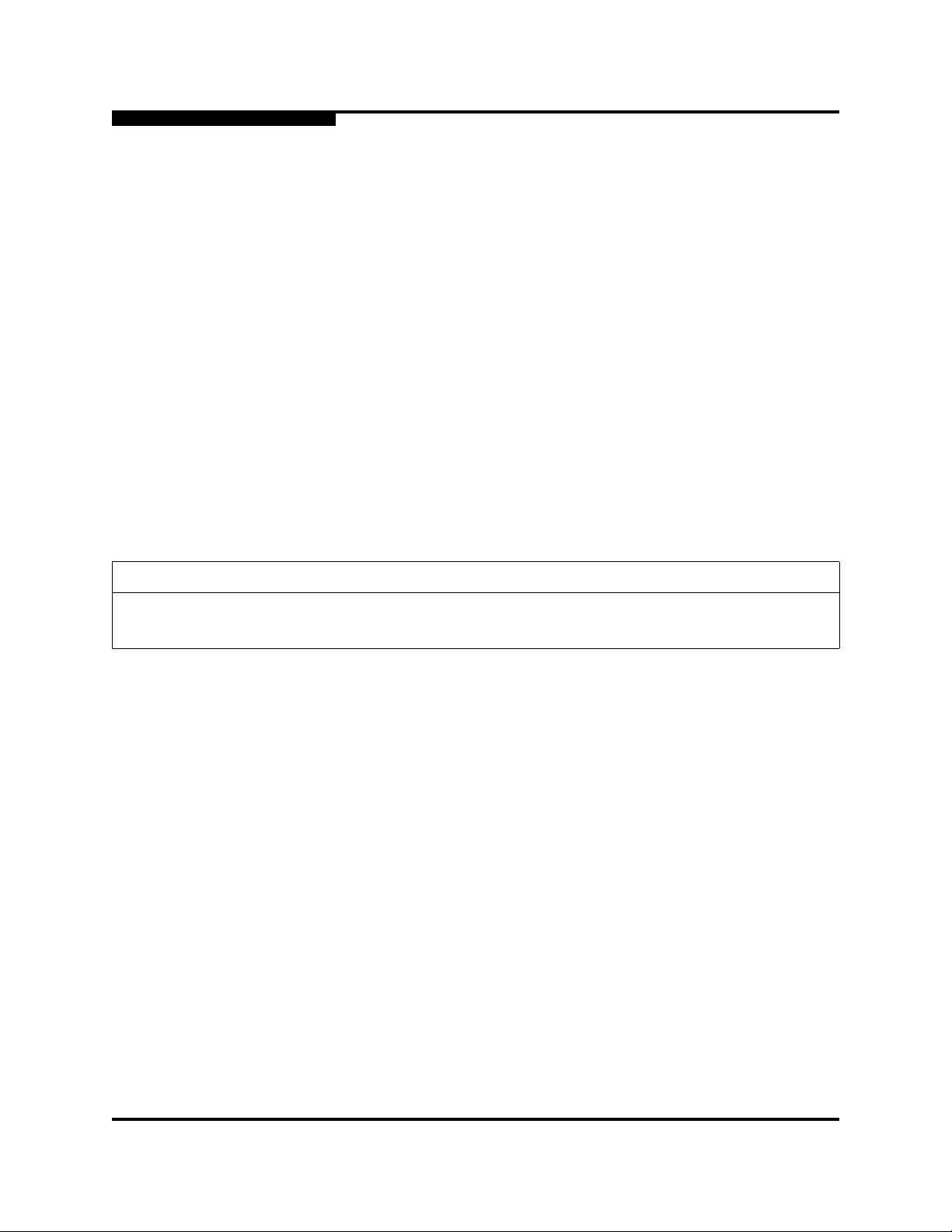
SANbox 5000 Series Fibre Channel Switch
Installation Guide
Information furnished in this manual is believed to be accurate and reliable. However, QLogic Corporation assumes no
responsibility for its use, nor for any infringements of patents or other rights of third parties which may result from its
use. QLogic Corporation reserves the right to change product specifications at any time without notice. Applications
described in this document for any of these products are for illustrative purposes only. QLogic Corporation makes no
representation nor warranty that such applications are suitable for the specified use without further testing or
modification. QLogic Corporation assumes no responsibility for any errors that may appear in this document.
This SANbox switch is covered by one or more of the following patents: 6697359; other patents pending.
General Devices is trademark of General Devices Company, Inc.
Gnome is a trademark of the GNOME Foundation Corporation.
Java and Solaris are registered trademarks of Sun Microsystems, Inc.
Linux is a registered trademark of Linus Torvalds.
Mac OS X and Safari are registered trademarks of Apple Computer, Inc.
Microsoft, Windows XP, and Windows 2000/2003, and Internet Explorer are registered trademarks of Microsoft
Corporation.
Motorola is a registered trademark of Motorola, Inc.
Netscape Navigator and Mozilla are trademarks or registered trademarks of Netscape Communications
Corporation.
Red Hat is a registered trademark of Red Hat Software Inc.
S.u.S.E is a trademark of SUSE LINUX AG.
All other brand and product names are trademarks or registered trademarks of their respective owners.
S
Document Revision History
Release, Revision A, July 25, 2007 Firmware Version 6.7
Enterprise Fabric Suite 2007 Version 6.07
© 2000–2007 QLogic Corporation. All Rights Reserved Worldwide.
QLogic Corporation, 26650 Aliso Viejo Parkway, Aliso Viejo, CA 92656, (800) 662-4471 or (949) 389-6000
Page ii 59096-04 A
First Published: December 2005
Page 3

Table of Contents
Section 1 Introduction
1.1 Intended Audience . . . . . . . . . . . . . . . . . . . . . . . . . . . . . . . . . . . . . . . . . . . . 1-2
1.2 Related Materials . . . . . . . . . . . . . . . . . . . . . . . . . . . . . . . . . . . . . . . . . . . . . 1-2
1.3 New in this Release . . . . . . . . . . . . . . . . . . . . . . . . . . . . . . . . . . . . . . . . . . . 1-3
1.4 Safety Notices . . . . . . . . . . . . . . . . . . . . . . . . . . . . . . . . . . . . . . . . . . . . . . . 1-4
1.5 Sicherheitshinweise . . . . . . . . . . . . . . . . . . . . . . . . . . . . . . . . . . . . . . . . . . . 1-4
1.6 Notes informatives relatives à la sécurité. . . . . . . . . . . . . . . . . . . . . . . . . . . 1-4
1.7 Communications Statements . . . . . . . . . . . . . . . . . . . . . . . . . . . . . . . . . . . . 1-5
1.7.1 Federal Communications Commission (FCC) Class A Statement . . . 1-5
1.7.2 Canadian Department of Communications Class A
Compliance Statement . . . . . . . . . . . . . . . . . . . . . . . . . . . . . . . . . . . . 1-5
1.7.3 Avis de conformité aux normes du ministère des
Communications du Canada. . . . . . . . . . . . . . . . . . . . . . . . . . . . . . . . 1-6
1.7.4 CE Statement . . . . . . . . . . . . . . . . . . . . . . . . . . . . . . . . . . . . . . . . . . . 1-6
1.7.5 VCCI Class A Statement . . . . . . . . . . . . . . . . . . . . . . . . . . . . . . . . . . . 1-7
1.7.6 MIC Class A Statement (model 5200 only) . . . . . . . . . . . . . . . . . . . . . 1-7
1.8 Laser Safety Information . . . . . . . . . . . . . . . . . . . . . . . . . . . . . . . . . . . . . . . 1-8
1.9 Electrostatic Discharge Sensitivity (ESDS) Precautions . . . . . . . . . . . . . . . 1-8
1.10 Accessible Parts. . . . . . . . . . . . . . . . . . . . . . . . . . . . . . . . . . . . . . . . . . . . . . 1-9
1.11 Pièces Accessibles. . . . . . . . . . . . . . . . . . . . . . . . . . . . . . . . . . . . . . . . . . . . 1-9
1.12 Zugängliche Teile . . . . . . . . . . . . . . . . . . . . . . . . . . . . . . . . . . . . . . . . . . . . . 1-9
1.13 General Public License . . . . . . . . . . . . . . . . . . . . . . . . . . . . . . . . . . . . . . . . 1-10
1.13.1 Preamble. . . . . . . . . . . . . . . . . . . . . . . . . . . . . . . . . . . . . . . . . . . . . . . 1-10
1.13.2 Terms And Conditions For Copying, Distribution And Modification. . . 1-11
1.13.3 How to Apply These Terms to Your New Programs . . . . . . . . . . . . . . 1-16
1.14 Technical Support. . . . . . . . . . . . . . . . . . . . . . . . . . . . . . . . . . . . . . . . . . . . . 1-17
1.14.1 Availability . . . . . . . . . . . . . . . . . . . . . . . . . . . . . . . . . . . . . . . . . . . . . . 1-17
1.14.2 Training . . . . . . . . . . . . . . . . . . . . . . . . . . . . . . . . . . . . . . . . . . . . . . . . 1-17
1.14.3 Contact Information. . . . . . . . . . . . . . . . . . . . . . . . . . . . . . . . . . . . . . . 1-18
Section 2 General Description
2.1 Chassis Controls and LEDs . . . . . . . . . . . . . . . . . . . . . . . . . . . . . . . . . . . . . 2-2
2.1.1 Maintenance Button. . . . . . . . . . . . . . . . . . . . . . . . . . . . . . . . . . . . . . . 2-2
2.1.1.1 Resetting a Switch . . . . . . . . . . . . . . . . . . . . . . . . . . . . . . . . . . . 2-2
2.1.1.2 Placing the Switch in Maintenance Mode. . . . . . . . . . . . . . . . . . 2-3
59096-04 A Page iii
Page 4

SANbox 5000 Series Fibre Channel Switch
Installation Guide
2.1.2 Chassis LEDs . . . . . . . . . . . . . . . . . . . . . . . . . . . . . . . . . . . . . . . . . . . 2-3
2.1.2.1 Input Power LED (Green). . . . . . . . . . . . . . . . . . . . . . . . . . . . . . 2-4
2.1.2.2 Heartbeat LED (Green) . . . . . . . . . . . . . . . . . . . . . . . . . . . . . . . 2-4
2.1.2.3 System Fault LED (Amber). . . . . . . . . . . . . . . . . . . . . . . . . . . . . 2-4
2.2 Fibre Channel Ports . . . . . . . . . . . . . . . . . . . . . . . . . . . . . . . . . . . . . . . . . . . 2-5
2.2.1 Port LEDs . . . . . . . . . . . . . . . . . . . . . . . . . . . . . . . . . . . . . . . . . . . . . . 2-6
2.2.1.1 Port Logged-In LED (Green) . . . . . . . . . . . . . . . . . . . . . . . . . . . 2-6
2.2.1.2 Port Activity LED (Green). . . . . . . . . . . . . . . . . . . . . . . . . . . . . . 2-6
2.2.2 Transceivers . . . . . . . . . . . . . . . . . . . . . . . . . . . . . . . . . . . . . . . . . . . . 2-7
2.2.3 Port Types . . . . . . . . . . . . . . . . . . . . . . . . . . . . . . . . . . . . . . . . . . . . . . 2-7
2.3 Ethernet Port . . . . . . . . . . . . . . . . . . . . . . . . . . . . . . . . . . . . . . . . . . . . . . . . 2-8
2.4 Serial Port. . . . . . . . . . . . . . . . . . . . . . . . . . . . . . . . . . . . . . . . . . . . . . . . . . . 2-9
2.5 Power Supplies and Fans . . . . . . . . . . . . . . . . . . . . . . . . . . . . . . . . . . . . . . 2-10
2.6 Switch Management. . . . . . . . . . . . . . . . . . . . . . . . . . . . . . . . . . . . . . . . . . . 2-11
2.6.1 QuickTools Web Applet. . . . . . . . . . . . . . . . . . . . . . . . . . . . . . . . . . . . 2-11
2.6.2 Enterprise Fabric Suite 2007. . . . . . . . . . . . . . . . . . . . . . . . . . . . . . . . 2-12
2.6.3 Command Line Interface. . . . . . . . . . . . . . . . . . . . . . . . . . . . . . . . . . . 2-12
2.6.4 Application Programming Interface. . . . . . . . . . . . . . . . . . . . . . . . . . . 2-12
2.6.5 Simple Network Management Protocol. . . . . . . . . . . . . . . . . . . . . . . . 2-13
2.6.6 Storage Management Initiative–Specification (SMI-S) . . . . . . . . . . . . 2-13
2.6.7 File Transfer Protocols . . . . . . . . . . . . . . . . . . . . . . . . . . . . . . . . . . . . 2-13
S
Section 3 Planning
3.1 Devices. . . . . . . . . . . . . . . . . . . . . . . . . . . . . . . . . . . . . . . . . . . . . . . . . . . . . 3-1
3.2 Device Access . . . . . . . . . . . . . . . . . . . . . . . . . . . . . . . . . . . . . . . . . . . . . . . 3-2
3.3 Performance. . . . . . . . . . . . . . . . . . . . . . . . . . . . . . . . . . . . . . . . . . . . . . . . . 3-3
3.3.1 Distance. . . . . . . . . . . . . . . . . . . . . . . . . . . . . . . . . . . . . . . . . . . . . . . . 3-4
3.3.2 Bandwidth . . . . . . . . . . . . . . . . . . . . . . . . . . . . . . . . . . . . . . . . . . . . . . 3-5
3.3.3 Latency . . . . . . . . . . . . . . . . . . . . . . . . . . . . . . . . . . . . . . . . . . . . . . . . 3-5
3.4 Feature Licensing. . . . . . . . . . . . . . . . . . . . . . . . . . . . . . . . . . . . . . . . . . . . . 3-6
3.5 Multiple Chassis Fabrics . . . . . . . . . . . . . . . . . . . . . . . . . . . . . . . . . . . . . . . 3-7
3.5.1 Optimizing Device Performance . . . . . . . . . . . . . . . . . . . . . . . . . . . . . 3-7
3.5.2 Domain ID, Principal Priority, and Domain ID Lock. . . . . . . . . . . . . . . 3-8
3.5.3 Stacking. . . . . . . . . . . . . . . . . . . . . . . . . . . . . . . . . . . . . . . . . . . . . . . . 3-9
3.5.4 Common Topologies . . . . . . . . . . . . . . . . . . . . . . . . . . . . . . . . . . . . . . 3-11
3.5.4.1 Cascade Topology . . . . . . . . . . . . . . . . . . . . . . . . . . . . . . . . . . . 3-12
3.5.4.2 Mesh Topology . . . . . . . . . . . . . . . . . . . . . . . . . . . . . . . . . . . . . . 3-13
3.5.4.3 MultiStage Topology . . . . . . . . . . . . . . . . . . . . . . . . . . . . . . . . . . 3-14
3.6 Switch Services . . . . . . . . . . . . . . . . . . . . . . . . . . . . . . . . . . . . . . . . . . . . . . 3-15
3.7 Fabric Security . . . . . . . . . . . . . . . . . . . . . . . . . . . . . . . . . . . . . . . . . . . . . . . 3-16
Page iv 59096-04 A
Page 5
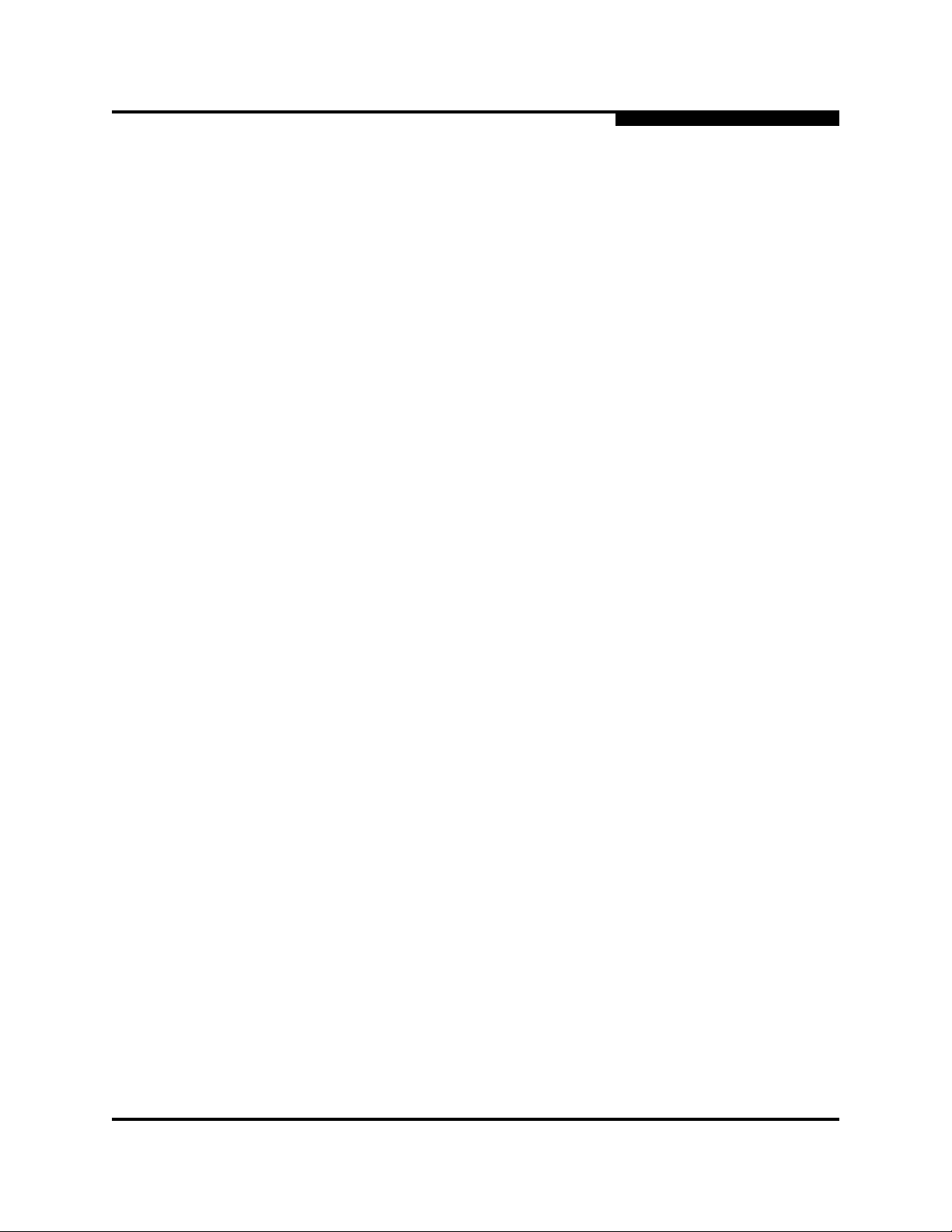
SANbox 5000 Series Fibre Channel Switch
A
3.7.1 Connection Security . . . . . . . . . . . . . . . . . . . . . . . . . . . . . . . . . . . . . . 3-17
3.7.2 User Account Security. . . . . . . . . . . . . . . . . . . . . . . . . . . . . . . . . . . . . 3-17
3.7.3 Port Binding. . . . . . . . . . . . . . . . . . . . . . . . . . . . . . . . . . . . . . . . . . . . . 3-18
3.7.4 Device Security . . . . . . . . . . . . . . . . . . . . . . . . . . . . . . . . . . . . . . . . . . 3-19
3.7.4.1 Security Example: Switches and HBAs with Authentication. . . . 3-20
3.7.4.2 Security Example: RADIUS Server. . . . . . . . . . . . . . . . . . . . . . . 3-23
3.7.4.3 Security Example: Host Authentication . . . . . . . . . . . . . . . . . . . 3-27
3.8 Fabric Management . . . . . . . . . . . . . . . . . . . . . . . . . . . . . . . . . . . . . . . . . . . 3-29
Installation Guide
Section 4 Installation
4.1 Site Requirements . . . . . . . . . . . . . . . . . . . . . . . . . . . . . . . . . . . . . . . . . . . . 4-1
4.1.1 Fabric Management Workstation. . . . . . . . . . . . . . . . . . . . . . . . . . . . . 4-2
4.1.2 Switch Power Requirements . . . . . . . . . . . . . . . . . . . . . . . . . . . . . . . . 4-2
4.1.3 Environmental Conditions . . . . . . . . . . . . . . . . . . . . . . . . . . . . . . . . . . 4-2
4.2 Installing a Switch. . . . . . . . . . . . . . . . . . . . . . . . . . . . . . . . . . . . . . . . . . . . . 4-3
4.2.1 Mount the Switch. . . . . . . . . . . . . . . . . . . . . . . . . . . . . . . . . . . . . . . . . 4-4
4.2.2 Install Transceivers . . . . . . . . . . . . . . . . . . . . . . . . . . . . . . . . . . . . . . . 4-6
4.2.3 Configure the Workstation. . . . . . . . . . . . . . . . . . . . . . . . . . . . . . . . . . 4-8
4.2.3.1 Configuring the Workstation IP Address for Ethernet Connections 4-8
4.2.3.2 Configuring the Workstation Serial Port . . . . . . . . . . . . . . . . . . . 4-9
4.2.4 Connect the Workstation to the Switch . . . . . . . . . . . . . . . . . . . . . . . . 4-10
4.2.5 Connect the Switch to AC Power . . . . . . . . . . . . . . . . . . . . . . . . . . . . 4-11
4.2.6 Configure the Switch . . . . . . . . . . . . . . . . . . . . . . . . . . . . . . . . . . . . . . 4-14
4.2.7 Cable Devices to the Switch . . . . . . . . . . . . . . . . . . . . . . . . . . . . . . . . 4-16
4.3 Installing Firmware. . . . . . . . . . . . . . . . . . . . . . . . . . . . . . . . . . . . . . . . . . . . 4-16
4.3.1 Using QuickTools to Install Firmware . . . . . . . . . . . . . . . . . . . . . . . . . 4-18
4.3.2 Using the CLI to Install Firmware . . . . . . . . . . . . . . . . . . . . . . . . . . . . 4-18
4.3.2.1 One-Step Firmware Installation . . . . . . . . . . . . . . . . . . . . . . . . . 4-18
4.3.2.2 Custom Firmware Installation. . . . . . . . . . . . . . . . . . . . . . . . . . . 4-20
4.4 Adding a Switch to an Existing Fabric . . . . . . . . . . . . . . . . . . . . . . . . . . . . . 4-21
4.5 Installing Feature License Keys . . . . . . . . . . . . . . . . . . . . . . . . . . . . . . . . . . 4-21
Section 5 Diagnostics/Troubleshooting
5.1 Chassis Diagnostics. . . . . . . . . . . . . . . . . . . . . . . . . . . . . . . . . . . . . . . . . . . 5-1
5.1.1 Input Power LED Is Extinguished . . . . . . . . . . . . . . . . . . . . . . . . . . . . 5-2
5.1.2 System Fault LED Is Illuminated . . . . . . . . . . . . . . . . . . . . . . . . . . . . . 5-2
5.2 Power-On Self Test Diagnostics. . . . . . . . . . . . . . . . . . . . . . . . . . . . . . . . . . 5-3
59096-04 A Page v
Page 6

SANbox 5000 Series Fibre Channel Switch
Installation Guide
5.2.1 Heartbeat LED Blink Patterns . . . . . . . . . . . . . . . . . . . . . . . . . . . . . . . 5-3
5.2.1.1 Internal Firmware Failure Blink Pattern . . . . . . . . . . . . . . . . . . . 5-4
5.2.1.2 Fatal POST Error Blink Pattern. . . . . . . . . . . . . . . . . . . . . . . . . . 5-4
5.2.1.3 Configuration File System Error Blink Pattern . . . . . . . . . . . . . . 5-5
5.2.1.4 Over Temperature Blink Pattern. . . . . . . . . . . . . . . . . . . . . . . . . 5-6
5.2.2 Logged-In LED Indications . . . . . . . . . . . . . . . . . . . . . . . . . . . . . . . . . 5-7
5.2.2.1 E_Port Isolation . . . . . . . . . . . . . . . . . . . . . . . . . . . . . . . . . . . . . 5-8
5.2.2.2 Excessive Port Errors. . . . . . . . . . . . . . . . . . . . . . . . . . . . . . . . . 5-9
5.3 Transceiver Diagnostics. . . . . . . . . . . . . . . . . . . . . . . . . . . . . . . . . . . . . . . . 5-11
5.4 Power Supply Diagnostics . . . . . . . . . . . . . . . . . . . . . . . . . . . . . . . . . . . . . . 5-12
5.5 Recovering a Switch Using Maintenance Mode. . . . . . . . . . . . . . . . . . . . . . 5-13
5.5.1 Exiting the Maintenance Menu . . . . . . . . . . . . . . . . . . . . . . . . . . . . . . 5-14
5.5.2 Unpacking a Firmware Image File in Maintenance Mode. . . . . . . . . . 5-14
5.5.3 Resetting the Network Configuration in Maintenance Mode . . . . . . . . 5-15
5.5.4 Resetting User Accounts in Maintenance Mode . . . . . . . . . . . . . . . . . 5-15
5.5.5 Copying Log Files in Maintenance Mode . . . . . . . . . . . . . . . . . . . . . . 5-15
5.5.6 Removing the Switch Configuration in Maintenance Mode. . . . . . . . . 5-15
5.5.7 Remaking the File System in Maintenance Mode. . . . . . . . . . . . . . . . 5-16
5.5.8 Resetting the Switch in Maintenance Mode . . . . . . . . . . . . . . . . . . . . 5-16
5.5.9 Updating the Boot Loader in Maintenance Mode . . . . . . . . . . . . . . . . 5-16
S
Section 6 Removal/Replacement
6.1 SFP Transceiver Removal and Replacement . . . . . . . . . . . . . . . . . . . . . . . 6-1
6.2 Power Supply Removal and Replacement. . . . . . . . . . . . . . . . . . . . . . . . . . 6-2
Appendix A Specifications
A.1 Fabric Specifications . . . . . . . . . . . . . . . . . . . . . . . . . . . . . . . . . . . . . . . . . . A-1
A.2 Maintainability. . . . . . . . . . . . . . . . . . . . . . . . . . . . . . . . . . . . . . . . . . . . . . . . A-3
A.3 Fabric Management . . . . . . . . . . . . . . . . . . . . . . . . . . . . . . . . . . . . . . . . . . . A-4
A.4 Dimensions. . . . . . . . . . . . . . . . . . . . . . . . . . . . . . . . . . . . . . . . . . . . . . . . . . A-4
A.5 Electrical. . . . . . . . . . . . . . . . . . . . . . . . . . . . . . . . . . . . . . . . . . . . . . . . . . . . A-5
A.6 Environmental . . . . . . . . . . . . . . . . . . . . . . . . . . . . . . . . . . . . . . . . . . . . . . . A-5
A.7 Regulatory Certifications . . . . . . . . . . . . . . . . . . . . . . . . . . . . . . . . . . . . . . . A-6
Glossary
Index
Page vi 59096-04 A
Page 7

SANbox 5000 Series Fibre Channel Switch
A
Installation Guide
List of Figures
Figure Page
2-1 SANbox 5000 Series Fibre Channel Switch. . . . . . . . . . . . . . . . . . . . . . . . . . . . . . . 2-1
2-2 Chassis Controls and LEDS. . . . . . . . . . . . . . . . . . . . . . . . . . . . . . . . . . . . . . . . . . . 2-2
2-3 Chassis LEDs. . . . . . . . . . . . . . . . . . . . . . . . . . . . . . . . . . . . . . . . . . . . . . . . . . . . . . 2-3
2-4 Fibre Channel Ports . . . . . . . . . . . . . . . . . . . . . . . . . . . . . . . . . . . . . . . . . . . . . . . . . 2-5
2-5 Port LEDs. . . . . . . . . . . . . . . . . . . . . . . . . . . . . . . . . . . . . . . . . . . . . . . . . . . . . . . . . 2-6
2-6 Ethernet Port . . . . . . . . . . . . . . . . . . . . . . . . . . . . . . . . . . . . . . . . . . . . . . . . . . . . . . 2-8
2-7 Serial Port and Pin Identification . . . . . . . . . . . . . . . . . . . . . . . . . . . . . . . . . . . . . . . 2-9
2-8 Model 5202/5602 Switch Power Supplies . . . . . . . . . . . . . . . . . . . . . . . . . . . . . . . . 2-10
3-1 Two-Switch Stack. . . . . . . . . . . . . . . . . . . . . . . . . . . . . . . . . . . . . . . . . . . . . . . . . . . 3-9
3-2 Three-Switch Stack . . . . . . . . . . . . . . . . . . . . . . . . . . . . . . . . . . . . . . . . . . . . . . . . . 3-9
3-3 Four-Switch Stack . . . . . . . . . . . . . . . . . . . . . . . . . . . . . . . . . . . . . . . . . . . . . . . . . . 3-10
3-4 Five Switch Stack. . . . . . . . . . . . . . . . . . . . . . . . . . . . . . . . . . . . . . . . . . . . . . . . . . . 3-10
3-5 Six Switch Stack. . . . . . . . . . . . . . . . . . . . . . . . . . . . . . . . . . . . . . . . . . . . . . . . . . . . 3-11
3-6 Cascade-with-a-Loop Topology . . . . . . . . . . . . . . . . . . . . . . . . . . . . . . . . . . . . . . . . 3-12
3-7 Mesh Topology. . . . . . . . . . . . . . . . . . . . . . . . . . . . . . . . . . . . . . . . . . . . . . . . . . . . . 3-13
3-8 Multistage Topology . . . . . . . . . . . . . . . . . . . . . . . . . . . . . . . . . . . . . . . . . . . . . . . . . 3-14
3-9 Security Example: Switches and HBAs . . . . . . . . . . . . . . . . . . . . . . . . . . . . . . . . . . 3-20
3-10 Security Example: RADIUS Server . . . . . . . . . . . . . . . . . . . . . . . . . . . . . . . . . . . . . 3-23
3-11 Security Example: Management Server. . . . . . . . . . . . . . . . . . . . . . . . . . . . . . . . . . 3-27
4-1 SANbox 5000 Series Fibre Channel Switch. . . . . . . . . . . . . . . . . . . . . . . . . . . . . . . 4-3
4-2 Mounting the Model 5200/5600 Switch in a Rack without Rails. . . . . . . . . . . . . . . . 4-5
4-3 Mounting the Model 5200/5600 Switch in a Rack with a Rail Kit. . . . . . . . . . . . . . . 4-6
4-4 Removing 10-Gbps Port Covers . . . . . . . . . . . . . . . . . . . . . . . . . . . . . . . . . . . . . . . 4-7
4-5 Installing XPAK Switch Stacking Cables . . . . . . . . . . . . . . . . . . . . . . . . . . . . . . . . . 4-7
4-6 Workstation Cable Connections. . . . . . . . . . . . . . . . . . . . . . . . . . . . . . . . . . . . . . . . 4-10
5-1 Chassis LEDs. . . . . . . . . . . . . . . . . . . . . . . . . . . . . . . . . . . . . . . . . . . . . . . . . . . . . . 5-1
5-2 Logged-In LED. . . . . . . . . . . . . . . . . . . . . . . . . . . . . . . . . . . . . . . . . . . . . . . . . . . . . 5-7
5-3 Model 5202/5602 Switch Power Supply LEDs. . . . . . . . . . . . . . . . . . . . . . . . . . . . . 5-12
6-1 Power Supply Removal . . . . . . . . . . . . . . . . . . . . . . . . . . . . . . . . . . . . . . . . . . . . . . 6-2
6-2 Power Supply Installation. . . . . . . . . . . . . . . . . . . . . . . . . . . . . . . . . . . . . . . . . . . . . 6-3
List of Tables
Table Page
1-1 SANbox 5000 Series Switch Models . . . . . . . . . . . . . . . . . . . . . . . . . . . . . . . . . . . . 1-1
2-1 Serial Port Pin Identification. . . . . . . . . . . . . . . . . . . . . . . . . . . . . . . . . . . . . . . . . . . 2-9
3-1 Zoning Database Limits . . . . . . . . . . . . . . . . . . . . . . . . . . . . . . . . . . . . . . . . . . . . . . 3-3
3-2 Extended Credit Distances and Cable Lengths . . . . . . . . . . . . . . . . . . . . . . . . . . . . 3-4
3-3 Port-to-Port Latency. . . . . . . . . . . . . . . . . . . . . . . . . . . . . . . . . . . . . . . . . . . . . . . . . 3-5
4-1 Management Workstation Requirements. . . . . . . . . . . . . . . . . . . . . . . . . . . . . . . . . 4-2
4-2 Configuration Wizard Prompts . . . . . . . . . . . . . . . . . . . . . . . . . . . . . . . . . . . . . . . . . 4-14
59096-04 A Page vii
Page 8

SANbox 5000 Series Fibre Channel Switch
Installation Guide
Notes
S
Page viii 59096-04 A
Page 9

Section 1
Introduction
This manual describes the features and installation of the SANbox® 5000 Series
Fibre Channel switch, firmware version 6.7. Table 1-1 describes the SANbox 5000
Series switch models and their distinguishing features.
Table 1-1. SANbox 5000 Series Switch Models
Model 1-Gbps/2-Gbps 1/2/4-Gbps
5200 ✔
5202 ✔✔
5600 ✔
5602 ✔✔
This manual is organized as follows:
Section 1 describes the intended audience, related materials, safety notices,
communications statements, laser safety information, electrost atic discharge
sensitivity precautions, accessible parts, general program license, and
technical support.
Section 2 is an overview of the switch. It describes indicator LEDs and all
user controls and connections.
Section 3 describes the factors to consider when planning a fabric.
Section 4 explains how to install and configure the switch.
Section 5 describes the diagnostic methods and troubleshooting
procedures.
Section 6 describes the removal and replacement of field replaceable units.
This includes media transceivers for all models and power supplies for
switch models 5202 and 5602.
Dual Replaceable
Power Supplies
Appendix A lists the switch specifications.
Please read the communications statements and laser safety information later in
this section.
59096-04 A 1-1
Page 10

1 – Introduction
Intended Audience
1.1
Intended Audience
This manual introduces users to the switch and explains its installation and
service. It is intended for users who are responsible for installing and servicing
network equipment.
1.2
Related Materials
The following manuals and materials are referenced in the text and/or provide
additional information.
SANbox 5000 Series Enterprise Fabric Suite 2007 User Guide, publication
number 59097-04.
SANbox 5000 Series QuickTools Switch Management User Guide,
publication number 59235-01.
SANbox 5000 Series Fibre Channel Switch Command Line Interface Guide,
publication number 59183-01.
SANbox Fibre Channel Switch CLI Quick Reference Guide, publication
number 59261-00
SANbox Simple Network Management Protocol Reference Guide,
publication number 59047-07
CIM Agent Reference Guide, publication number 59223-01
S
QLogic Switch Interoperability Guide v3.0. This PDF document can be
downloaded at http://www.qlogic.com/interopguide/info.asp#inter.
Fibre Channel-Arbitrated Loop (FC-AL-2) Rev. 6.8.
Fibre Channel-10-bit Interface Rev. 2.3.
Definitions of Managed Objects for the Fabric Element in Fibre Channel
St a ndard (draft-ietf-ipfc-fabric-element-mib-04.txt).
The Fibre Channel Standards are available from:
Global Engineering Documents, 15 Inverness Way East, Englewood, CO
80112-5776 Phone: (800) 854-7179 or (303) 397-7956
Fax: (303) 397-2740.
1-2 59096-04 A
Page 11

A
1.3
New in this Release
The following items are new in the current release:
The switch is equipped with the QuickTools embedded graphical user
interface. QuickTools is a web applet that provides basic switch
management tools.
Enterprise Fabric Suite 2007 is a workstation-based Java® application that
provides a graphical user interface for fabric management. Enterprise Fabric
Suite 2007 includes the mPort Technology feature by which you can move
port licenses from active ports to inactive ports including 10-Gbps ports.
Enterprise Fabric Suite 2007 comes with a free 30-day trial license – a
permanent license is available for purchase from your authorized reseller.
The following optional features are available in Enterprise Fabric Suite 2007
and the Command Line Interface (CLI) with the purchase and installation of
a license key:
Fabric Security provides for Secure Socket Layer (SSL) and Secure
SANdoctor provides tools for Fibre Channel connection verification,
Port Activation enables additional Fibre Channel ports up to the
You can download firmware image files using Trivial File Transfer Protocol
(TFTP) using the Firmware Install, Image Install, and Image TFTP
commands.
The switch supports hardware enforced hard zoning by default. I f the zoning
configuration exceeds the hardware limits; zones revert to soft zones.
You can remove inactive zone sets and all zones and aliases not in the
active zone set.
Port binding establishes a list of port/devices that are permitted to log in to a
switch port.
Support for 5- and 6-switch stacks connected with 10-Gbps stacking cables.
1 – Introduction
New in this Release
Shell (SSH) connection security, device security using Challenge
Handshake Authentication Protocol (CHAP), and remote
authentication using a Remote Authentication Dial-In User Service
(RADIUS) server.
Fibre Channel route tracing, and transceiver diagnostic information.
20-port maximum.
59096-04 A 1-3
Page 12

1 – Introduction
Safety Notices
1.4
Safety Notices
A Warning notice indicates the presence of a hazard that has the potential of
causing personal injury.
4-4, 4-5, 4-11
4-4, 4-5, 4-11, 6-1
A Caution notice indicates the presence of a hazard that has the potential of
causing damage to the equipment.
5-16
5-16, 6-2
1.5
Sicherheitshinweise
Ein Warnhinweis weist auf das Vorhandensein einer Gefahr hin, die
möglicherweise Verletzungen zur Folge hat.
S
4-4, 4-5, 4-12
4-4, 4-5, 4-12, 6-1
Ein Vorsichtshinweis weist auf das Vorhandensein einer Gefahr hin, die
möglicherweise Geräteschäden zur Folge hat.
5-16
5-16, 6-2
1.6
Notes informatives relatives à la sécurité
Une note informative Avertissement indique la présence d’un risque pouvant
entraîner des blessures.
4-4, 4-5, 4-11
4-4, 4-5, 4-11, 6-1
Une note informative Attention indique la présence d’un risque pouvant entraîner
des dégâts matériels.
5-16
5-16, 6-2
1-4 59096-04 A
Page 13

1 – Introduction
A
1.7
Communications Statements
Communications Statements
The following statements apply to this product. The statements for other products
intended for use with this product appear in their accompanying manuals.
1.7.1
Federal Communications Commission (FCC) Class A Statement
This equipment has been tested and found to comply with the limits for a Class A
digital device, pursuant to Part 15 of the FCC Rules. These limits are designed to
provide reasonable protection against harmful interference when the equipmen t is
operated in a commercial environment. This equipment generates, uses, and can
radiate radio frequency energy, and, if not installed and used in accordance with
the instruction manual, may cause harmful interference to radio communications.
Operation of this equipment in a residential area may cause unacceptable
interference, in which case the user will be required to correct the interference at
their own expense.
Neither the provider nor the manufacturer is responsible for any radio or television
interference caused by unauthorized changes or modifications to this equipment.
Unauthorized changes or modifications could void the user's authority to operate
the equipment.
This device complies with Part 15 of the FCC Rules. Operation is subject to the
following two conditions:
This device may not cause harmful interference, and
This device must accept any interference received, including interference
that may cause undesired operation.
1.7.2
Canadian Department of Communications Class A Compliance Statement
This equipment does not exceed Class A limits for radio emissions for digital
apparatus, set out in Radio Interference Regulation of the Canadian Department
of Communications. Operation in a residential area may cause unacceptable
interference to radio and TV reception requiring the owner or operator to take
whatever steps necessary to correct the interference.
59096-04 A 1-5
Page 14
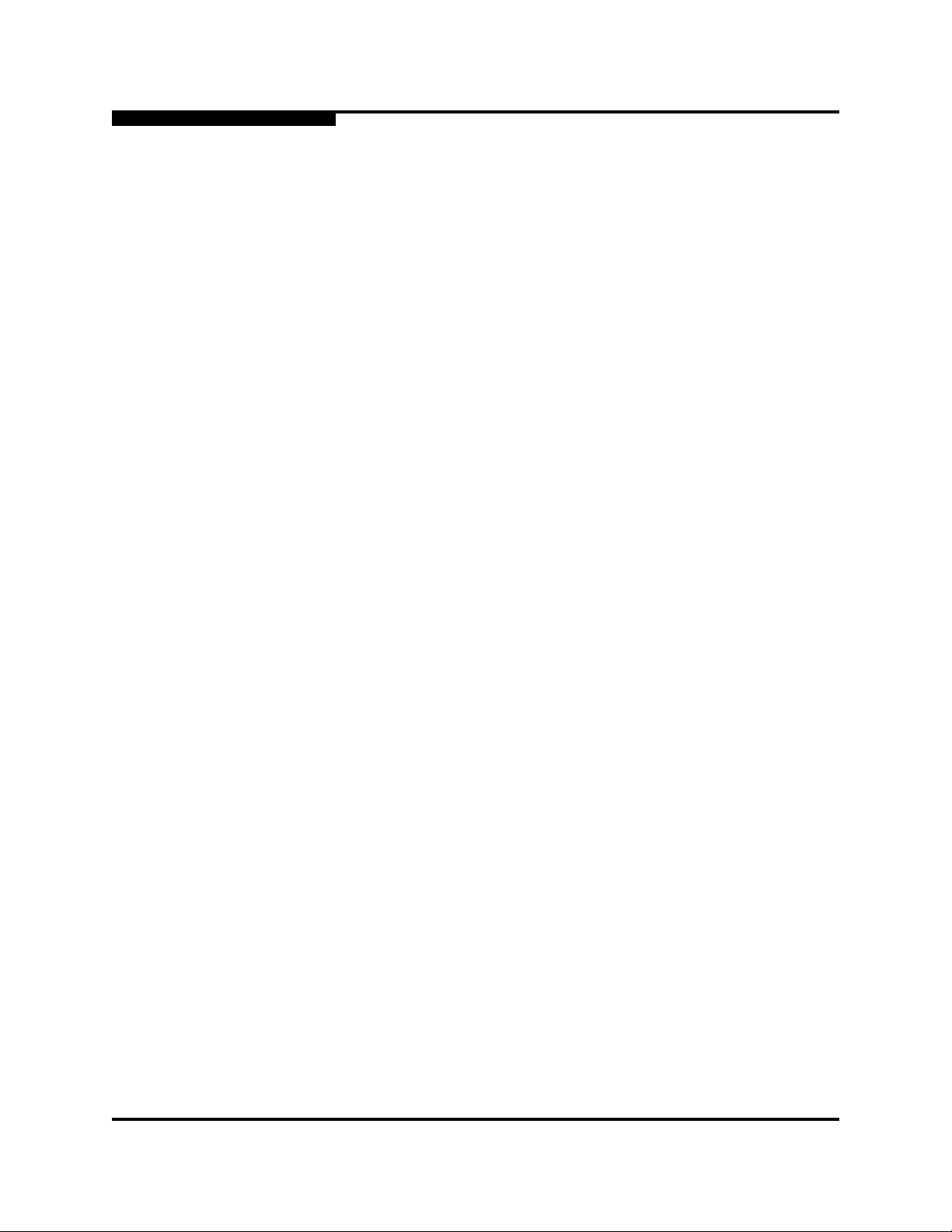
1 – Introduction
Communications Statements
1.7.3
S
Avis de conformité aux normes du ministère des Communications du Canada
Cet équipement ne dépasse pas les limites de Classe A d'émission de bruits
radioélectriques por les appareils numériques, telles que prescrites par le
Réglement sur le brouillage radioélectrique établi par le ministère des
Communications du Canada. L'exploitation faite en milieu résidentiel peut
entraîner le brouillage des réceptions radio et télé, ce qui obligerait le propriétaire
ou l'opérateur à prendre les dispositions nécwssaires pour en éliminer les causes.
1.7.4
CE Statement
The CE symbol on the equipment indicates that this system complies with the
EMC (Electromagnetic Compatibility) directive of the European Community
(89/336/EEC) and to the Low Voltage (Safety) Directive (73/23/EEC). Such
marking indicates that this system meets or exceeds the following technical
standards:
EN 60950-1, A11:2004 – “Safety of Information Technology Equipment”.
EN 55022:1998, A1:2000, A2:2003 – “Limits and Methods of Measurement
of Radio Interference Characteristics of Information Technology Equipmen t”.
EN 55024:1998, A1:2001, A2: 2003 – “Electromagnetic compatibility -
Generic immunity standard Part 1: Residential commercial, and light
industry.”
EN 61000-4-2: 1995, A1:1998, A2: 2001 – “Electrostatic Discharge
Immunity Test”
EN 61000-4-3: 2002 – “Radiated, Radio-Frequency, Electromagnetic
Field Immunity Test”
EN 61000-4-4: 1995, A1:2001, A2:2001 – “Electrical Fast
Transient/Burst Immunity Test”
EN 61000-4-5: 1995, A1:2001 – “Surge Immunity Test”
EN 61000-4-6: 1996, A1:2001 – “Immunity To Conducted
Disturbances, Induced By Radio-Frequency Fields”
EN 61000-4-8: 1993, A1:2001 – "Power Frequency Magnetic Field
Immunity Test”
EN 61000-4-11 Second Edition: 2004 – “Voltage Dips, Short
Interruptions And Voltage Variations Immunity Tests”
EN 61000-3-2: 2000 – “Limits For Harmonic Current Emissions (Equipment
Input Current Less Than/Equal To 16 A Per Phase)” Class A
1-6 59096-04 A
Page 15
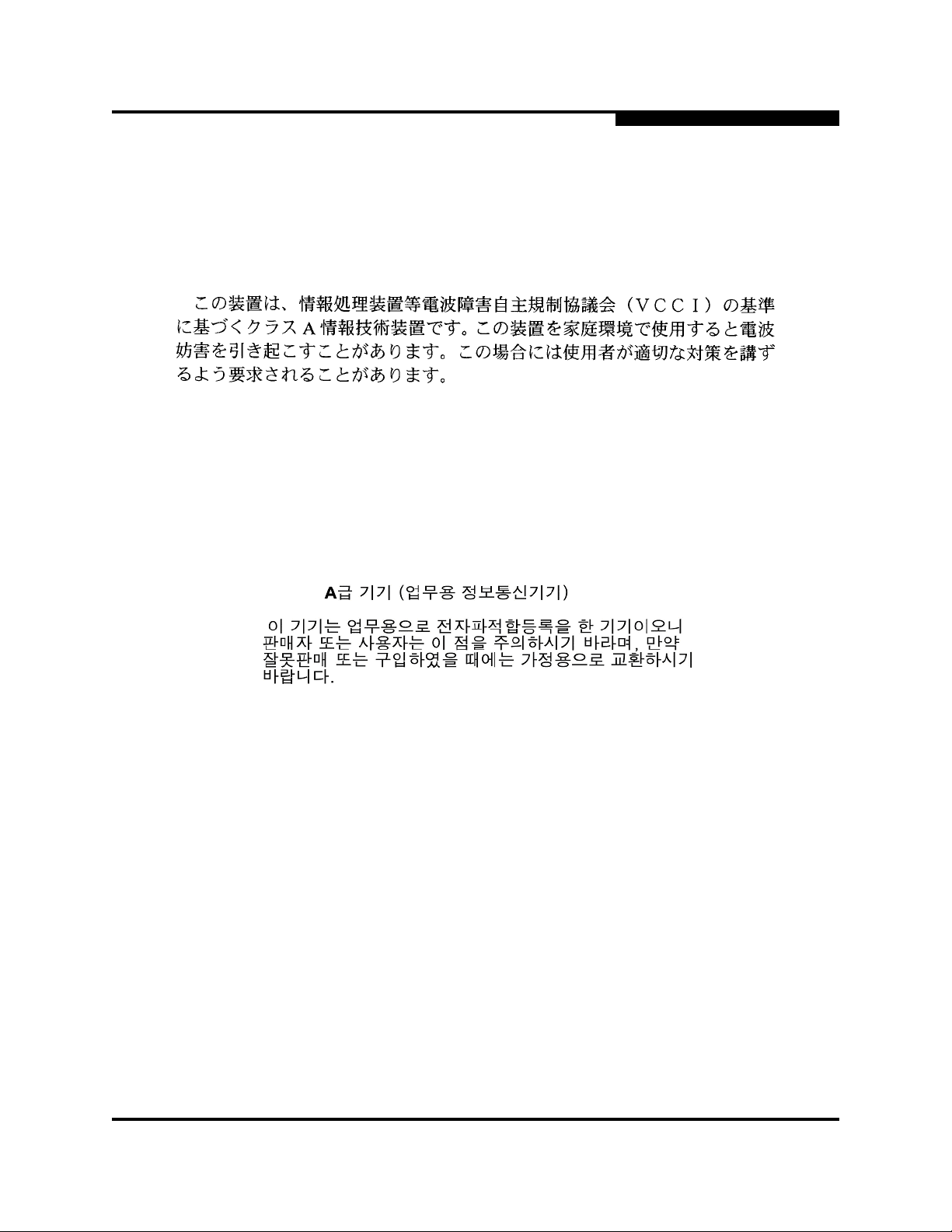
A
EN 61000-3-3: 1995, A1:2001 – “Limitation Of Voltage Fluctuations And
Flicker In Low-Voltage Supply Systems For Equipment With Rated Current
Less Than Or Equal To 16 A”
1.7.5
VCCI Class A Statement
This is a Class A product based on the standard of the Voluntary Control Council
For Interference by Information Technology Equipment (VCCI). If this equipment
is used in a domestic environment, radio disturbance may arise. When such
trouble occurs, the user may be required to take corrective actions.
1.7.6
MIC Class A Statement (model 5200 only)
1 – Introduction
Communications Statements
As this equipment has undergone EMC registration for business purpose, the
seller and/or the buyer is asked to beware of this point and in case a wrongful sale
59096-04 A 1-7
or purchase has been made, it is asked that a change to household use be made.
Page 16

1 – Introduction
Laser Safety Information
1.8
Laser Safety Information
This product uses Class 1 laser optical transceivers to communicate over the fiber
optic conductors. The U.S. Department of Health and Human Services (DHHS)
does not consider Class 1 lasers to be hazardous. The International
Electrotechnical Commission (IEC) 825 Laser Safety S tandard requires labeling in
English, German, Finnish, and French stating that the product uses Class 1
lasers. Because it is impractical to label the transceivers, the following label is
provided in this manual.
S
The following warning applies to XPAK optical transceivers:
WARNING!! LASER RADIATION
DO NOT VIEW DIRECTLY WITH OPTICAL INSTRUMENTS
CLASS 1M LASER PRODUCT
1.9
Electrostatic Discharge Sensitivity (ESDS) Precautions
The assemblies used in the switch chassis are ESD sensitive. Observe ESD
handling procedures when handling any assembly used in the switch chassis.
1-8 59096-04 A
Page 17

A
1.10
Accessible Parts
The Field Replaceable Units (FRUs) for the SANbox 5000 Series switch are the
following:
Power supplies (models 5202 and 5602)
Small Form-Factor Pluggable (SFP) optical transceivers
XPAK optical transceivers
1.11
Pièces Accessibles
Les pièces remplaçables, Field Replaceable Units (FRU), du commutateur
SANbox 5000 Series Fibre Channel Switch sont les suivantes:
Alimentations de courant (5202, 5602)
Interfaces aux media d’interconnexion appelés SFP transceivers.
Interfaces aux media d’interconnexion appelés XPAK transceivers.
1.12
Zugängliche Teile
1 – Introduction
Accessible Parts
Nur die folgenden Teile im SANbox 5000 Series Fibre Channel Switch können
kundenseitig ersetzt werden:
Netzteile (5202, 5602)
Schnittstellen für die Zwischenverbindungsträger, SFP transceivers
genannt.
Schnittstellen für die Zwischenverbindungsträger, XPAK transceivers
genannt.
59096-04 A 1-9
Page 18

1 – Introduction
General Public License
1.13
General Public License
QLogic® Fibre Channel switches are powered by the Linux operating system. A
machine-readable copy of the Linux source code is available upon written request
to the following address. A nominal fee will be charged for reproduction, shipping,
and handling costs in accordance with the General Public License.
QLogic Corporation
6321 Bury Drive
Eden Prairie, MN 55346-1739
Attention: Technical Support - Source Request
Warning: Installation of sof tware or files not authorized by QLogic will immediately
and irrevocably void all warranty and service contracts on the affected units.
The following general public license has been reproduced with permission from:
GNU General Public License
Version 2, June 1991
Copyright (C) 1989, 1991 Free Software Foundation, Inc.
59 Temple Place - Suite 330, Boston, MA 02111-1307, USA
S
1.13.1
Preamble
The licenses for most software are designed to take away your freedom to share
and change it. By contrast, the GNU General Public License is intended to
guarantee your freedom to share and change free software--to make sure the
software is free for all its users. This General Public License applies to most of the
Free Software Foundation's software and to any other program whose authors
commit to using it. (Some other Free Software Foundation software is covered by
the GNU Library General Public License instead.) You can apply it to your
programs, too.
When we speak of free software, we are referring to freedom, not price. Our
General Public Licenses are designed to make sure that you have the freedom to
distribute copies of free software (and charge for this service if you wish), that you
receive source code or can get it if you want it, that you can change the software
or use pieces of it in new free programs; and that you know you can do these
things.
To protect your rights, we need to make restrictions that forbid anyone to deny you
these rights or to ask you to surrender the rights. These restrictions translate to
certain responsibilities for you if you distribute copies of the software, or if you
modify it.
1-10 59096-04 A
Page 19

A
1 – Introduction
General Public License
For example, if you distribute copies of such a program, whether gratis or for a
fee, you must give the recipients all th e rights that you have. You must make sure
that they , to o, receive or can get the source code . And you must show them these
terms so they know their rights.
We protect your rights with two steps: (1) copyright the sof tware, and (2) of fer you
this license which gives you legal permission to copy, distribute and/or modify the
software.
Also, for each author's protection and ours, we want to make certain that
everyone understands that there is no warranty for this free software. If the
software is modified by someone else and passed on, we want its recipients to
know that what they have is not the original, so that any problems introduced by
others will not reflect on the original authors' reputations.
Finally , any free p rogram is threatened constan tly by sof tware patent s. W e wish to
avoid the danger that redistributors of a free program will individually obtain paten t
licenses, in effect making the program proprietary. To prevent this, we have made
it clear that any patent must be licensed for everyone's free use or not licensed at
all.
The precise terms and conditions for copying, distribution and modification follow.
1.13.2
Terms And Conditions For Copying, Distribution And Modification
1. This License applies to any program or other work which contains a notice
placed by the copyright holder saying it may be distributed under the terms
of this General Public License. The "Program", below, refers to any such
program or work, and a "work based on the Program" means either the
Program or any derivative work under copyright law: that is to say, a work
containing the Program or a portion of it, either verbatim or with
modifications and/or translated into another language. (Hereinafter,
translation is included without limitation in the term "modification".) Each
licensee is addressed as "you".
Activities other than copying, distribution and modification are not covered
by this License; they are outside its scope. The act of running the Progra m is
not restricted, and the output from the Program is covered only if its contents
constitute a work based on the Program (independent of having been made
by running the Program). Whether that is true depends on what the Program
does.
2. You may copy and distribute verbatim copies of the Program's source code
as you receive it, in any medium, provided that you conspicuously and
appropriately publish on each copy an appropriate copyright notice and
disclaimer of warranty; keep intact all the notices that refer to this License
and to the absence of any warranty; and give any other recipients of the
Program a copy of this License along with the Program.
59096-04 A 1-11
Page 20

1 – Introduction
General Public License
3. You may modify your copy or copies of the Program or a ny portion of it, thus
S
You may charge a fee for the physical act of transferring a copy, and you
may at your option offer warranty protection in exchange for a fee.
forming a work based on the Program, and copy and distribute such
modifications or work under the terms of Section 1 above, provided that you
also meet all of these conditions:
a. You must cause the modified files to carry prominent notices stating
that you changed the files and the date of any change.
b. You must cause any work that you distribute or publish, that in whole or
in part contains or is derived from the Program or any part thereof, to
be licensed as a whole at no charge to all third parties under the terms
of this License.
c. If the modified program normally reads commands interactively when
run, you must cause it, when started running for such interactive u se in
the most ordinary way, to print or display an announcement including
an appropriate copyright notice and a notice that there is no warranty
(or else, saying that you provide a warranty) and that users may
redistribute the program under these conditions, and telling the user
how to view a copy of this License. (Exception: if the Program itself is
interactive but does not normally print such an announcement, your
work based on the Program is not required to print an announcement.)
These requirements apply to the modified work as a whole. If identifiable
sections of that work are not derived from the Program, and can be
reasonably considered independent and separate works in themselves, then
this License, and its terms, do not apply to those sections when you
distribute them as separate works. But when you distribute the same
sections as part of a whole which is a work based on the Program, the
distribution of the whole must be on the terms of this License, whose
permissions for other licensees extend to the entire whole, and thus to each
and every part regardless of who wrote it.
Thus, it is not the intent of this section to claim rights or contest your right s to
work written entirely by you; rather, the intent is to exercise the right to
control the distribution of derivative or collective works based on the
Program.
In addition, mere aggregation of another work not based on the Program
with the Program (or with a work based on the Program) on a volume of a
storage or distribution medium does not bring the other work under the
scope of this License.
4. You may copy and distribute the Program (or a work based on it, under
Section 2) in object code or executable form under the terms of Sections 1
and 2 above provided that you also do one of the following:
a. Accompany it with the complete corresponding machine-readable
source code, which must be distributed under the terms of Sections 1
1-12 59096-04 A
Page 21
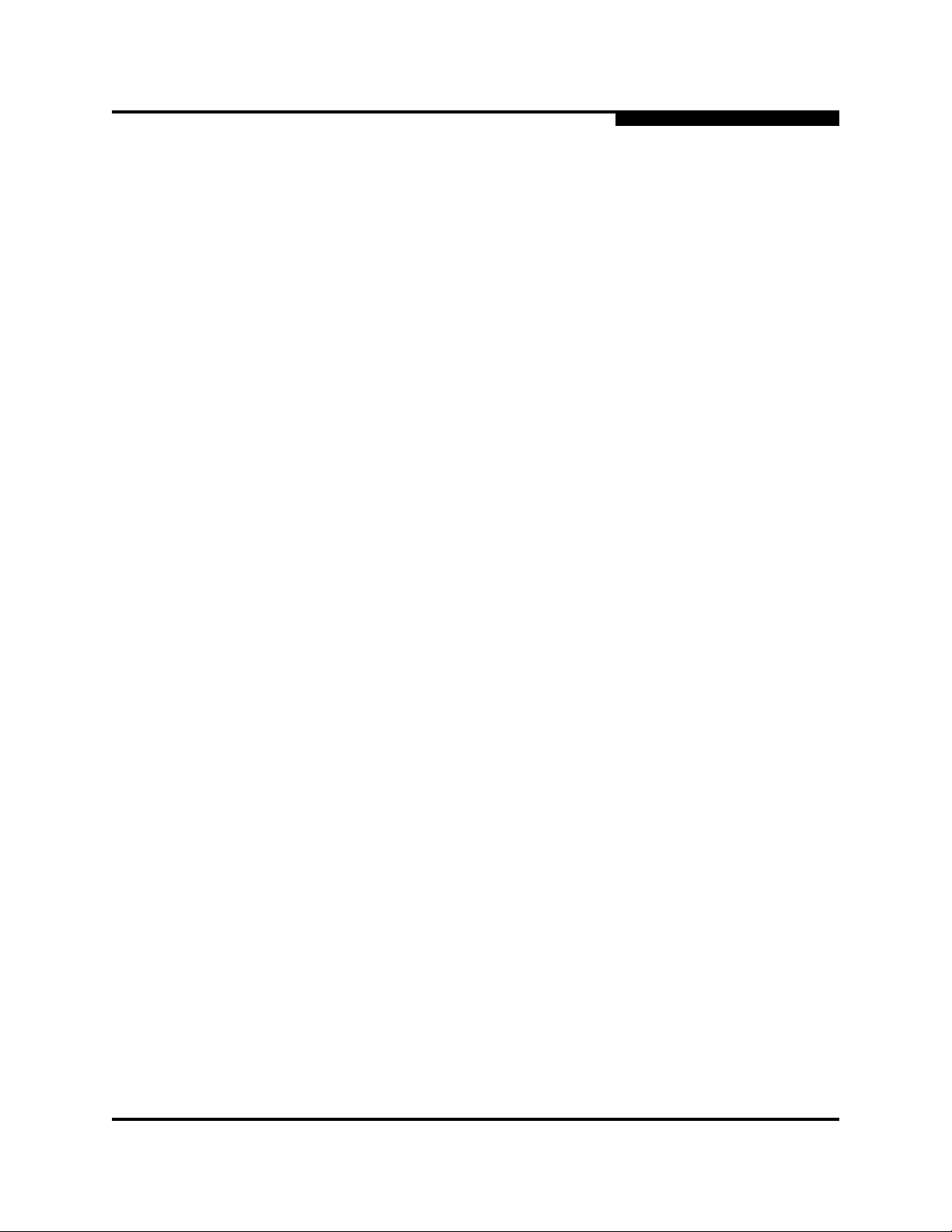
A
1 – Introduction
General Public License
and 2 above on a medium customarily used for software interchange;
or,
b. Accompany it with a written offer, valid for at least three years, to give
any third party, for a charge no more than your cost of physically
performing source distribution, a complete machine-readable copy of
the corresponding source code, to be distributed under the terms of
Sections 1 and 2 above on a medium customarily used for software
interchange; or,
c. Accompany it with the information you received as to the offer to
distribute corresponding source code. (This alternative is allowed only
for noncommercial distribution and only if you received the program in
object code or executable form with such an offer, in accord with
Subsection b above.)
The source code for a work means the preferred form of the work for making
modifications to it. For an executable work, complete source code means all
the source code for all modules it contains, plus any associated interface
definition files, plus the scripts used to control compilation and installation of
the executable. However, as a special exception, the source code
distributed need not include anything that is normally distributed (in either
source or binary form) with the major components (compiler, kernel, and so
on) of the operating system on which the executable runs, unless that
component itself accompanies the executable.
If distribution of executable or object code is made by offering access to
copy from a designated place, then offering equivalent access to copy the
source code from the same place counts as distribution of the source code,
even though third parties are not compelled to copy the source along with
the object code.
5. You may not copy, modify, sublicense, or distribute the Program except as
expressly provided under this License. Any attempt otherwise to copy,
modify, sublicense or distribute the Program is void, and will automatically
terminate your rights under this License. However, parties who have
received copies, or rights, from you under this License will not have their
licenses terminated so long as such parties remain in full compliance.
6. You are not required to accept this License, since you have not signed it.
However, nothing else grants you permission to modify or distribute the
Program or its derivative works. These actions are prohibited by law if you
do not accept this License. Therefore, by modifying or distributing the
Program (or any work based on the Program), you indicate your acceptance
of this License to do so, and all its terms and conditions for copying,
distributing or modifying the Program or works based on it.
59096-04 A 1-13
Page 22

1 – Introduction
General Public License
7. Each time you redistribute the Program (or any work based on the Program),
8. If, as a consequence of a court judgment or allegation of patent infringement
S
the recipient automatically receives a license from the original licensor to
copy , distribute or modify the Program subject to these terms and conditions.
You may not impose any further restrictions on the recipient s' exercise of the
rights granted herein. You are not responsible for enforcing compliance by
third parties to this License.
or for any other reason (not limited to patent issues), conditions are imposed
on you (whether by court order, agreement or otherwise) that contradict the
conditions of this License, they do not excuse you from the conditions of this
License. If you cannot distribute so as to satisfy simultaneously your
obligations under this License and any other pertinent obligations, then as a
consequence you may not distribute the Program at all. For example, if a
patent license would not permit royalty-free redistribution of the Program by
all those who receive copies directly or indirectly through you, then the only
way you could satisfy both it and this License would be to refrain entirely
from distribution of the Program.
If any portion of this section is held invalid or unenforceable under any
particular circumstance, the balance of the section is intended to apply and
the section as a whole is intended to apply in other circumstances.
It is not the purpose of this section to induce you to infringe any patents or
other property right claims or to contest validity of any such claims; this
section has the sole purpose of protecting the integrity of the free software
distribution system, which is implemented by public license practices. Many
people have made generous contributions to the wide range of software
distributed through that system in reliance on consistent application of that
system; it is up to the author/donor to decide if he or she is willing to
distribute software through any other system and a licensee cannot impose
that choice.
This section is intended to make thoroughly clear what is believed to be a
consequence of the rest of this License.
9. If the distribution and/or use of the Program is restricted in certain countries
either by patents or by copyrighted interfaces, the original copyright holder
who places the Program under this License may add an explicit
geographical distribution limitation excluding those countries, so that
distribution is permitted only in or among countries not thus excluded. In
such case, this License incorporates the limitation as if written in the body of
this License.
10. The Free Software Foundation may publish revised and/or new versions of
the General Public License from time to time. Such new versions will be
similar in spirit to the present version, but may differ in detail to address new
problems or concerns.
1-14 59096-04 A
Page 23

A
1 – Introduction
General Public License
11. Each version is given a distinguishing version number. If the Program
specifies a version number of this License which applies to it and "any later
version", you have the option of following the terms and conditions either of
that version or of any later version published by the Free Software
Foundation. If the Program does not specify a version number of this
License, you may choose any version ever published by the Free Software
Foundation.
12. If you wish to incorporate parts of the Program into other free programs
whose distribution conditions are different, write to the author to ask for
permission. For software which is copyrighted by the Free Software
Foundation, write to the Free Software Foundation; we sometimes make
exceptions for this. Our decision will be guided by the two goals of
preserving the free status of all derivatives of our free software and of
promoting the sharing and reuse of software generally.
NO WARRANTY
13. BECAUSE THE PROGRAM IS LICENSED FREE OF CHARGE, THERE IS
NO WARRANTY FOR THE PROGRAM, TO THE EXTENT PERMITTED BY
APPLICABLE LAW. EXCEPT WHEN OTHERWISE STATED IN WRITING
THE COPYRIGHT HOLDERS AND/OR OTHER PARTIES PROVIDE THE
PROGRAM "AS IS" WITHOUT WARRANTY OF ANY KIND, EITHER
EXPRESSED OR IMPLIED, INCLUDING, BUT NOT LIMITED TO, THE
IMPLIED WARRANTIES OF MERCHANTABILITY AND FITNESS FOR A
PARTICULAR PURPOSE. THE ENTIRE RISK AS TO THE QUALITY AND
PERFORMANCE OF THE PROGRAM IS WITH YOU. SHOULD THE
PROGRAM PROVE DEFECTIVE, YOU ASSUME THE COST OF ALL
NECESSARY SERVICING, REPAIR OR CORRECTION.
14. IN NO EVENT UNLESS REQUIRED BY APPLICABLE LAW OR AGREED
TO IN WRITING WILL ANY COPYRIGHT HOLDER, OR ANY OTHER
P ARTY WHO MAY MODIFY AND/OR REDISTRIBUTE THE PROGRAM AS
PERMITTED ABOVE, BE LIABLE TO YOU FOR DAMAGES, INCLUDING
ANY GENERAL, SPECIAL, INCIDENTAL OR CONSEQUENTIAL
DAMAGES ARISING OUT OF THE USE OR INABILITY TO USE THE
PROGRAM (INCLUDING BUT NOT LIMITED TO LOSS OF DA TA OR DATA
BEING RENDERED INACCURA TE OR LOSSES SUSTAINED BY YOU OR
THIRD P AR TIES OR A FAILURE OF THE PROGRAM TO OPERATE WITH
ANY OTHER PROGRAMS), EVEN IF SUCH HOLDER OR OTHER PAR TY
HAS BEEN ADVISED OF THE POSSIBILITY OF SUCH DAMAGES.
END OF TERMS AND CONDITIONS
59096-04 A 1-15
Page 24
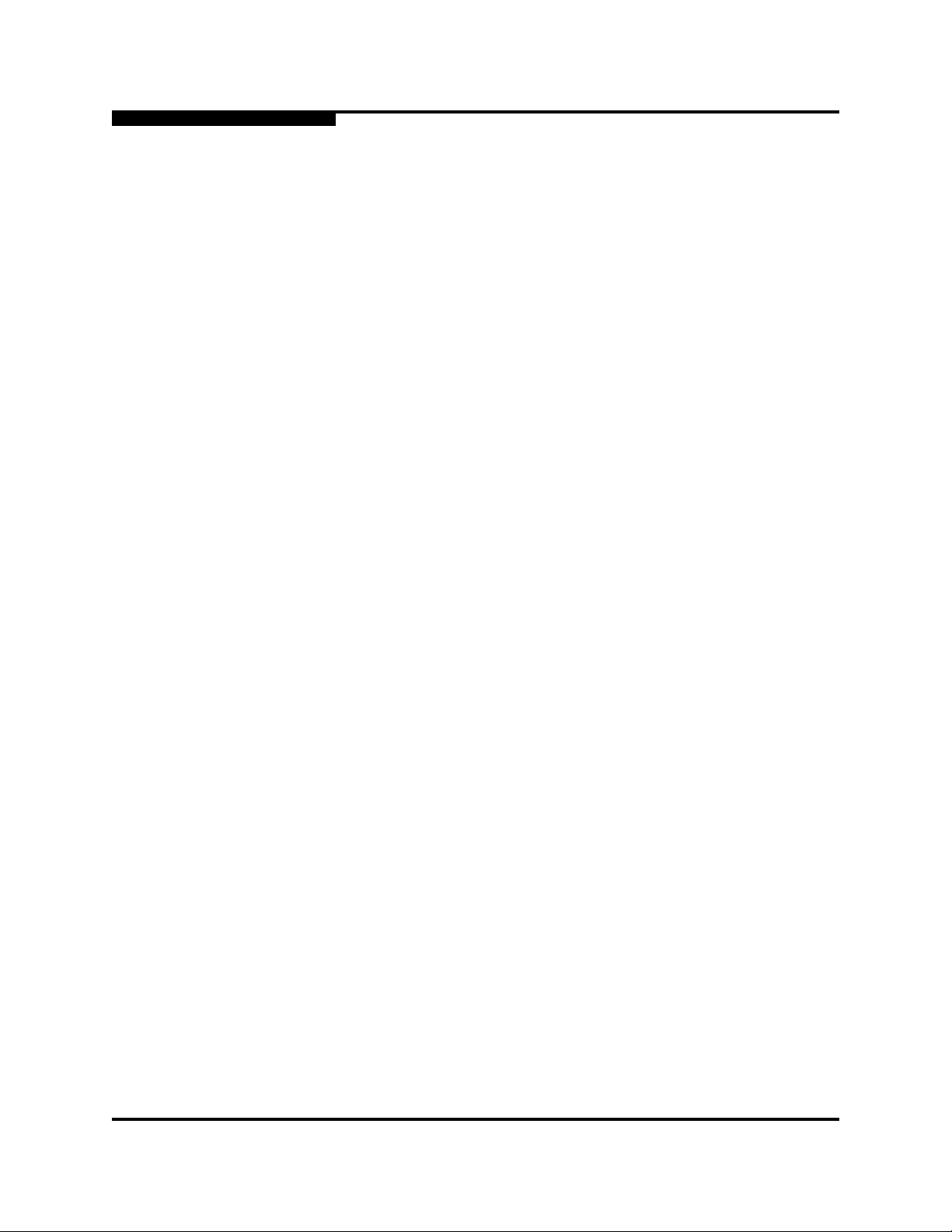
1 – Introduction
General Public License
1.13.3
How to Apply These Terms to Your New Programs
If you develop a new program, and you want it to be of the greatest possible use
to the public, the best way to achieve this is to make it free software which
everyone can redistribute and change under these terms.
To do so, attach the following notices to the program. It is safest to attach them to
the start of each source file to most effectively convey the exclusion of warranty;
and each file should have at least the "copyright" line and a pointer to where the
full notice is found.
one line to give the program's name and an idea of what it does.
Copyright (C) yyyy name of author
This program is free software; you can redistribute it and/or modify it under
the terms of the GNU General Public License as published by the Free
Software Foundation; either version 2 of the License, or (at your option) any
later version.
S
This program is distributed in the hope that it will be useful, but WITHOUT
ANY WARRANTY; without even the implied warranty of
MERCHANTABILITY or FITNESS FOR A PARTICULAR PURPOSE. See
the GNU General Public License for more details.
You should have received a copy of the GNU General Public License along
with this program; if not, write to the Free Software Foundation, Inc., 59
Temple Place - Suite 330, Boston, MA 02111-1307, USA.
Also add information on how to contact you by electronic and paper mail.
If the program is interactive, make it output a short notice like this when it
starts in an interactive mode:
Gnomovision version 69, Copyright (C) year name of author
Gnomovision comes with ABSOLUTELY NO WARRANTY; for details type
`show w'. This is free software, and you are welcome to redistribute it under
certain conditions; type `show c' for details.
The hypothetical commands `show w' and `show c' should show the
appropriate parts of the General Public License. Of course, the commands
you use may be called something other than `show w' and `show c'; they
could even be mouse-clicks or menu items--whatever suits your program.
You should also get your employer (if you work as a programmer) or your
school, if any, to sign a "copyright disclaimer" for the program, if necessary.
Here is a sample; alter the names:
1-16 59096-04 A
Page 25

A
Yoyodyne, Inc., hereby disclaims all copyright interest in the program
`Gnomovision' (which makes passes at compilers) written by James Hacker.
This General Public License does not permit incorporating your program into
proprietary programs. If your program is a subroutine library, you may
consider it more useful to permit linking proprietary applications with the
library. If this is what you want to do, use the GNU Library General Public
License instead of this License.
1.14
Technical Support
Customers should contact their authorized maintenance provider for technical
support of their QLogic switch products. QLogic-direct customers may contact
QLogic Technical Support; others will be redirected to their authorized
maintenance provider.
Visit the QLogic support Web site listed in Contact Information for the latest
firmware and software updates.
1 – Introduction
Technical Support
signature of Ty Coon, 1 April 1989
Ty Coon, President of Vice
1.14.1
Availability
1.14.2
Training
QLogic Technical Support for products under warranty is available during local
standard working hours excluding QLogic Observed Holidays.
QLogic offers certification training for the technical professional for both the
SANblade™ HBAs and the SANbox switches. From the training link at
www.qlogic.com, you may choose Electronic-Based Training or schedule an
intensive "hands-on" Certification course.
Technical Certification courses include installation, maintenance and
troubleshooting QLogic SAN products. Upon demonstrating knowledge using live
equipment, QLogic awards a certificate identifying the student as a Certified
Professional. The training professionals at QLogic may be reached by email at
tech.training@qlogic.com.
59096-04 A 1-17
Page 26

1 – Introduction
Technical Support
1.14.3
Contact Information
Support Headquarters QLogic Corporation
QLogic Web Site www.qlogic.com
Technical Support Web Ste support@qlogic.com
Technical Support Email support@qlogic.com
Technical Training Email tech.training@qlogic.com
North American Region
Email support@qlogic.com
Phone +1-952-932-4040
S
12984 Valley View Road
Eden Prairie, MN 55344-3657
USA
Fax +1 952-974-4910
Europe, Middle East, and Africa Region
Email emeasupport@qlogic.com
Phone Numbers by Language +353 1 6924960 - English
+353 1 6924961 - Français
+353 1 6924962 - Deutsch
+353 1 6924963 - Español
+353 1 6924964 - Português
+353 1 6924965 - Italiano
Asia Pacific Region
Email apacsupport@qlogic.com
Phone Numbers by Language +63-2-885-6712 - English
+63-2-885-6713 - (Mandarin)
+63-2-885-6714 - (Japanese)
+63-2-885-6715 - (Korean)
Latin and South America Region
Email calasupport@qlogic.com
Phone Numbers by Language +52 55 5278 7016 - English
+52 55 5278 7017 - Español
+52 55 5278 7015 - Português
1-18 59096-04 A
Page 27
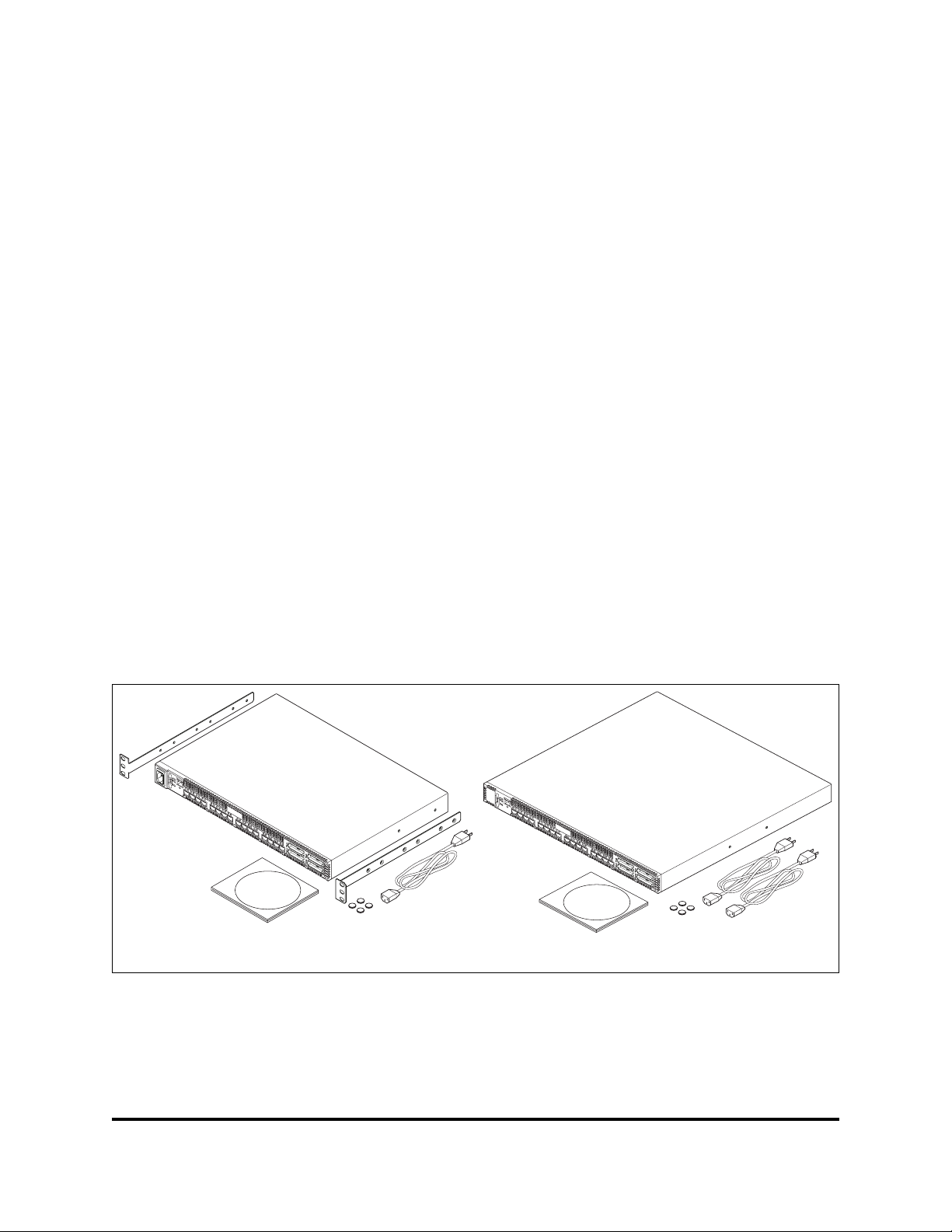
Section 2
General Description
This section describes the features and capabilities of the SANbox 5000 Series
Fibre Channel switches. This includes models 5200 and 5600 and the dual power
supply models 5202 and 5602 as shown in Figure 2-1. The following topics are
described:
Chassis Controls and LEDs
Fibre Channel Ports
Ethernet Port
Switch Management
Fabrics are managed with the Command Line Interface (CLI), the QuickTools web
applet, or Enterprise Fabric Suite 2007™ (version 6.07).
Refer to SANbox 5000 Series Fibre Channel Switch Command Line
Interface Guide for more information about the CLI.
Refer to the SANbox 5000 Series QuickTools Switch Management User
Guide for information about QuickTools.
Refer to the SANbox 5000 Series Enterprise Fabric Suite 2007 User Guide
for information about using the Enterprise Fabric Suite 2007 application.
Enterprise Fabric Suite 2007 comes with a 30-day trial license.
L
0
ALA
1
LAL
2
3
A
LA
4
L
5
A
L
67
A
L
A
L
ALAL AL
ALA
L
A
L
1
6
L
A
LA
A
1
7
L
A
1
8
L
A
1
9
L
A
L
0
ALAL AL
1
2
3
ALA
4
L
5
A
L
67
A
LA
L
A
LAL
A
L
ALA
L
A
L
1
6
L
A
LA
A
1
7
L
A
1
8
L
A
1
9
L
A
Model 5200/5600 Model 5202/5602
Figure 2-1. SANbox 5000 Series Fibre Channel Switch
59096-04 A 2-1
Page 28

2 – General Description
Chassis Controls and LEDs
2.1
Chassis Controls and LEDs
The Maintenance button shown in Figure 2-2 is the only chassis control and is
used to reset a switch or to recover a disabled switch. The chassis LEDs provide
information about the switch’s operational status. These LEDS include the Input
Power LED, Heartbeat LED, and the System Fault LED. To apply power to the
switch, plug the power cord into the switch AC power receptacle and into a 100–
240 VAC power source.
S
Figure 2-2. Chassis Controls and LEDS
2.1.1
Maintenance Button
The Maintenance button is a dual-function momentary switch on the front panel.
Its purpose is to reset the switch or to place the switch in maintenance mode.
Maintenance mode sets the IP address to 10.0.0.1 and provides access to the
switch for maintenance purposes when flash memory or the resident configuration
file is corrupted. Refer to “Recovering a Switch Using Maintenance Mode” on
page 5-13 for more information about using maintenance mode.
AC Power
Receptacle
Maintenance
Button
Chassis LEDS
1
AL AL AL
L
0
ALALA
3
2
4
5
67
L
L
A
2.1.1.1
Resetting a Switch
To reset the switch, use a pointed tool to momentarily press and release (less than
2 seconds) the Maintenance button. The switch will respond as follows:
1. All the chassis LEDs will illuminate except the System Fault LED.
2. After approximately 1 minute, the power-on self test (POST) begins,
extinguishing the Heartbeat LED.
3. When the POST is complete, the Input Power LED is illuminated and the
Heartbeat LED is flashing once per second.
2-2 59096-04 A
Page 29

A
2.1.1.2
Placing the Switch in Maintenance Mode
To place the switch in maintenance mode, do the following:
1. Isolate the switch from the fabric.
2. Press and hold the Maintenance button with a pointed tool for a few seconds
until the Heartbeat LED alone is illuminated. Continue holding the
maintenance button until the Heartbeat LED extinguishes, then release the
button. The Heartbeat LED illuminates continuously while the switch is in
maintenance mode.
To exit maintenance mode and return to normal operation, momentarily press and
release the Maintenance button to reset the switch.
2.1.2
Chassis LEDs
The chassis LEDs provide status information about switch operation. Figure 2-3
identifies the chassis LEDS on a model 5200/5600 switch. The model 5202/5602
switch LED arrangement is the same. Refer to “Port LEDs” on page 2-6 for
information about port LEDs.
2 – General Description
Chassis Controls and LEDs
Input Power LED
(Green)
1
AL AL AL
L
0
Heartbeat LED
(Green)
System Fault LED
(Amber)
Figure 2-3. Chassis LEDs
ALALA
2
3
4
5
L
59096-04 A 2-3
Page 30

2 – General Description
Chassis Controls and LEDs
2.1.2.1
Input Power LED (Green)
The Input Power LED indicates the voltage status at the switch logic circuitry.
During normal operation, this LED illuminates to indicate that the switch logic
circuitry is receiving the proper DC voltages. When the switch is in maintenance
mode, this LED is extinguished.
2.1.2.2
Heartbeat LED (Green)
The Heartbeat LED indicates the status of the internal switch processor and the
results of the POST. Following a normal power-up, the Heartbeat LED blinks
about once per second to indicate that the switch passed the POST and that the
internal switch processor is running. In maintenance mode, the Heartbeat LED
illuminates continuously. Refer to “Heartbeat LED Blink Patterns” on page 5-3 for
more information about Heartbeat LED blink patterns.
2.1.2.3
System Fault LED (Amber)
S
The System Fault LED illuminates to indicate a fault exists in the switch firmware
or hardware. Fault conditions include POST errors, over temperature conditions,
and power supply malfunctions. The Heartbeat LED shows a blink code for POST
errors and over temperature conditions. Refer to “Heartbeat LED Blink Patterns”
on page 5-3 for more information about Heartbeat LED blink patterns. On model
5202/5602 switches, the Power Supply Fault LED indicates power supply faults.
Refer to “Power Supply Diagnostics” on page 5-12 for information about power
supply faults.
2-4 59096-04 A
Page 31

A
2.2
Fibre Channel Ports
NOTE: This document refers to ports 0–15 as 1/2/4-Gbps ports for
The SANbox 5000 Series switch has sixteen 1/2/4-Gbps Fibre Channel ports and
four 10-Gbps Fibre Channel ports. Ports are numbered 0–19 as shown in
Figure 2-4. Each of the 1/2/4-Gbps ports is served by a Small Form-Factor
Pluggable (SFP) transceiver and is capable of 1-Gbps, 2-Gbps, or 4-Gbps
transmission. SFPs are hot-pluggable. User ports can self-discover both the port
type and transmission speed when connected to devices or other switches. The
1/2/4-Gbps port LEDs are located above their respective ports and provide port
login and activity status information.
Each 10-Gbps port is served by an XPAK optical transceiver or an XPAK switch
stacking cable for connecting to other SANbox 5000 Series switches. The XPAK
switch stacking cable is a passive cable and transceiver assembly that is
hot-pluggable. The 10-Gbps port s come f rom the factory with cove rs that must be
removed before installing transceivers or cables. 10-Gbps port LEDs are located
to the left of their respective ports and provide port login and activity status.
2 – General Description
Fibre Channel Ports
convenience though SANbox 5200 Series switches do not support
4-Gbps transmission.
1/2/4-Gbps Fibre Channel Ports 10-Gbps Ports
1
AL AL AL
L
0
012 89101112131415
2
3456
4
ALALA
3
6 7 8 9 10 11 13 14 15
LA LALALALA LALALA
5
L
A
7
12
LA
Figure 2-4. Fibre Channel Ports
The SANbox 5000 Series switch comes from the factory as an 8-, 12-, 16-, or
20-port switch, enabling ports 0–7, 0–11, 0–15, or 0–19 respectively. You can
choose which ports are active using the mPort Technology feature in Enterprise
Fabric Suite 2007, or enable additional ports up to the 20-port maximum through
the purchase of a license key. Refer to “Installing Feature License Keys” on
page 4-21 for more information.
16
L
16
A
17
L
A
17
18
L
18
A
19
L
A
19
59096-04 A 2-5
Page 32

2 – General Description
A
A
Fibre Channel Ports
2.2.1
Port LEDs
Each port has its own Logged-In LED (L) and Activity LED (A) as shown in
Figure 2-5.
S
Logged-In
LED (Green)
6 7 8 9 10 11 13 14 15
A
L
LA LALA
A
Activity LED
(Green)
LA
LA LA
LA
Logged-In
LED (Green)
12
1/2/4-Gbps Ports
Figure 2-5. Port LEDs
2.2.1.1
Port Logged-In LED (Green)
The Logged-in LED indicates the logged-in or initialization st atus of the conn ected
devices. After successful completion of the POST, the switch extinguishes all
Logged-In LEDs. Following a successful port login, the switch illuminates the
corresponding logged-in LED. This shows that the port is properly connected and
able to communicate with its attached devices. The Logged-In LED remains
illuminated as long as the port is initialized or logged in. If the port connection is
broken or an error occurs that disables the port, the Logged-In LED is
extinguished. Refer to “Logged-In LED Indications” on page 5-7 for more
information about the Logged-In LED.
LA
LA
16
L
A
17
L
A
10-Gbps Ports
Activity LED
(Green)
L
L
2.2.1.2
Port Activity LED (Green)
The Activity LED indicates that data is passing through the port. Each frame that
the port transmits or receives causes this LED to illuminate for 50 milliseconds.
This makes it possible to observe the transmission of a single frame. When
extending credits, the Activity LED for a donor port will reflect the traffic of the
recipient port. Refer to “Distance” on page 3-4 for more information about
extended credits and donor ports.
2-6 59096-04 A
Page 33

A
2.2.2
Transceivers
The SANbox 5000 Series switch supports SFP optical transceivers for the
1/2/4-Gbps ports and XPAK optical transceivers for the 10-Gbps ports. A
transceiver converts electrical signals to and from optical laser sign als to transmit
and receive data. Duplex fiber optic cables plug into the transceivers which then
connect to the devices. A 1/2/4-Gbps port is capable of transmitting at 1-Gbps,
2-Gbps, or 4-Gbps; however, the transceiver must also be capable of delivering at
these rates.
The SFP and XPAK transceivers are hot pluggable. This means that you can
remove or install a transceiver while the switch is operating without harming the
switch or the transceiver . However, communication with the connected device will
be interrupted. Refer to “Install Transceivers” on page 4-6 for information about
installing and removing SFP and XPAK optical transceivers.
2.2.3
Port Ty pes
2 – General Description
Fibre Channel Ports
SANbox 5000 Series switches support generic ports (G_Port, GL_Port), fabric
ports (F_Port, FL_Port), and expansion ports (E_Port). Switches come from the
factory with all 1/2/4-Gbps ports configured as GL_Ports. The 10-Gbps ports
come from the factory configured as G_Ports. Generic, fabric, and expansion
ports function as follows:
A GL_Port self-configures as an FL_Port when connected to a loop device,
as an F_Port when connected to a single device, or as an E_Port when
connected to another switch. If the device is a single device on a loop, the
GL_Port will attempt to configure first as an F_Port, then if that fails, as an
FL_Port.
A G_Port self-configures as an F_Port when connected to a single device, or
as an E_Port when connected to another switch.
An FL_Port supports a loop of up to 126 devices. An FL_Port can also
configure itself during the fabric login process as an F_Port when connected
to a single device (N_Port).
An F_Port supports a single device.
E_Ports enable you to expand the fabric by connecting SANbox 5000 Series
switches. SANbox 5000 Series switches self-discover all inter-switch connections.
Refer to “Multiple Chassis Fabrics” on page 3-7 for more information about
multiple chassis fabrics.
59096-04 A 2-7
Page 34

2 – General Description
Ethernet Port
2.3
Ethernet Port
The Ethernet port is an RJ-45 connector that provides a connection to a
management workstation through a 10/100 Base-T Ethernet cable. Figure 2-6
shows the Ethernet port on a model 5200/5600; the model 5202/5602 is similar. A
management workstation can be a Windows®, Solaris™, or a L inux® workst ation
that is used to configure and manage the switch fabric. You can manage the
switch over an Ethernet connection using the CLI, QuickTools, Enterprise Fabric
Suite 2007, or SNMP. The switch through which the fabric is managed is called
the fabric management switch.
The Ethernet port has two LEDs: the Link S tatus LED (green) a nd the Activity LED
(green). The Link Status LED illuminates continuously when an Ethernet
connection has been established. The Activity LED illuminates when dat a is being
transmitted or received over the Ethernet connection.
S
Link Status LED
(Green)
Activity LED
(Green)
RJ-45 Ethernet Port
Figure 2-6. Ethernet Port
1
AL AL AL
L
0
ALA
2
3
4
L
2-8 59096-04 A
Page 35

A
2.4
Serial Port
2 – General Description
Serial Port
The SANbox 5000 Series switch is equipped with an RS-232 serial port for
maintenance purposes. Figure 2-7 shows the serial port on a model 5200/5600
switch; the model 5202/5602 is similar. You can manage the switch through the
serial port using the CLI.
Serial Port
1
AL AL AL
L
0
ALA
3
2
4
L
Figure 2-7. Serial Port and Pin Identification
The serial port connector requires a null-modem F/F DB9 cable. The pins on the
switch RS-232 connector are shown in Figure 2-7 and identified in Table 2-1.
Refer to “Connect the Workstation to the Switch” on page 4-10 for information
about connecting the management workstation through the serial port.
Table 2-1. Serial Port Pin Identification
Pin Number Description
1 Carrier Detect (DCD)
2 Receive Data (RxD)
3 Transmit Data (TxD)
4 Data Terminal Ready (DTR)
5 Signal Ground (GND)
5
6 Data Set Ready (DSR)
7 Request to Send (RTS)
8 Clear to Send (CTS)
9 Ring Indicator (RI)
59096-04 A 2-9
Page 36

2 – General Description
Power Supplies and Fans
2.5
Power Supplies and Fans
The model 5200/5600 switch has a single power supply that converts 100–240
VAC to DC voltages for the various switch circuits. Four internal fans provide
cooling. The switch monitors internal air temperature, and therefore does not
monitor or report fan operational status. Air flow is front-to-back. To energize the
switch, plug the power cord into the switch AC receptacle and into a 100–240 VAC
power source.
The model 5202/5602 switch has two, hot pluggable power supplies that convert
standard 100–240 VAC to DC voltages for the various switch circuits. Each power
supply has an AC power receptacle and two status LEDs as shown in Figure 2-8:
The Power Supply Status LED (green) illuminates to indicate that the power
supply is receiving AC voltage and producing the proper DC voltages.
The Power Supply Fault LED (amber) illuminates to indicate that a power
supply fault exists and requires attention.
S
Status LED (Green)
Fault LED (Amber)
Power Supply 1 Power Supply 2
AC Power
Receptacle
Figure 2-8. Model 5202/5602 Switch Power Supplies
Each power supply is capable of providing all of the switch’s power needs. During
normal operation, each power supply provides half of the demand. If one power
supply goes offline, the second power supply steps up and provides the
difference.
The power supplies are hot swappable and interchangeable. Hot pluggable
means that you can remove and replace one power supply while the switch is in
operation without disrupting service. Refer to Section 6 for information about
replacing the power supplies.
Connecting a power supply to an AC voltage source energizes the switch logic
circuitry. Internal fans provide cooling. Air flow is front-to-back.
2-10 59096-04 A
Page 37

A
2.6
Switch Management
The switch supports the following management tools:
QuickTools Web Applet
Enterprise Fabric Suite 2007
Command Line Interface
Application Programming Interface
Simple Network Management Protocol
Storage Management Initiative–Specification (SMI-S)
File Transfer Protocols
2.6.1
QuickTools Web Applet
To provide basic switch management tools in a graphical user interface and to
make switch management less dependent on a particular platform, each switch
contains a web applet called QuickTools. QuickT o ols is designed to provide switch
management for fabrics with less than four switches. For larger fabrics, consider
the optional management application, Enterprise Fabric Suite 2007.
2 – General Description
Switch Management
You run QuickTools by opening the switch IP address with an internet browser.
Refer to the SANbox 5000 Series QuickTools Switch Management User Guide.
QuickTools provides the following management features:
Faceplate device management
Switch and port statistics
Configuration wizard
Zoning administration
Fabric tree for fabric management
User account configuration
Switch and fabric events
Operational and environmental statistics
Global device nicknames
Online help
59096-04 A 2-11
Page 38

2 – General Description
Switch Management
2.6.2
Enterprise Fabric Suite 2007
Enterprise Fabric Suite 2007 is a separately licensed workstation-based Java®
application that provides a graphical user interface for full fabric and switch
management. Enterprise Fabric Suite 2007 is designed for managing fabrics of
four or more switches and comes with a 30-day trial license. Enterprise Fabric
Suite 2007 can run on a Windows, Solaris, Linux, or MacOS X workstation.
Enterprise Fabric Suite 2007 provides all of the management features of
QuickTools plus the following:
Fabric tracker for monitoring fabric firmware versions
Port threshold alarm configuration
Topology display for fabric management
Stack management
Performance View for port performance
Extended Credits Wizard
S
Zoning Wizard
mPort Technology for moveable port licenses
Refer to the SANbox 5000 Series Enterprise Fabric Suite 2007 User Guide for
information about the Enterprise Fabric Suite 2007 application and its use.
2.6.3
Command Line Interface
The command line interface (CLI) provides monitoring and configuration functions
by which the administrator can manage the fabric and its switches. The CLI is
available over an Ethernet connection or a serial connection. Refer to SANbox
5000 Series Fibre Channel Switch Command Line Interface Guide for more
information.
2.6.4
Application Programming Interface
The Application Programming Interface (API) enables an application provider to
build a management application for QLogic switches. The library is implemented
in ANSI standard C, relying only on standard POSIX run-time libraries. Contact
your distributor or authorized reseller for information about the API.
2-12 59096-04 A
Page 39
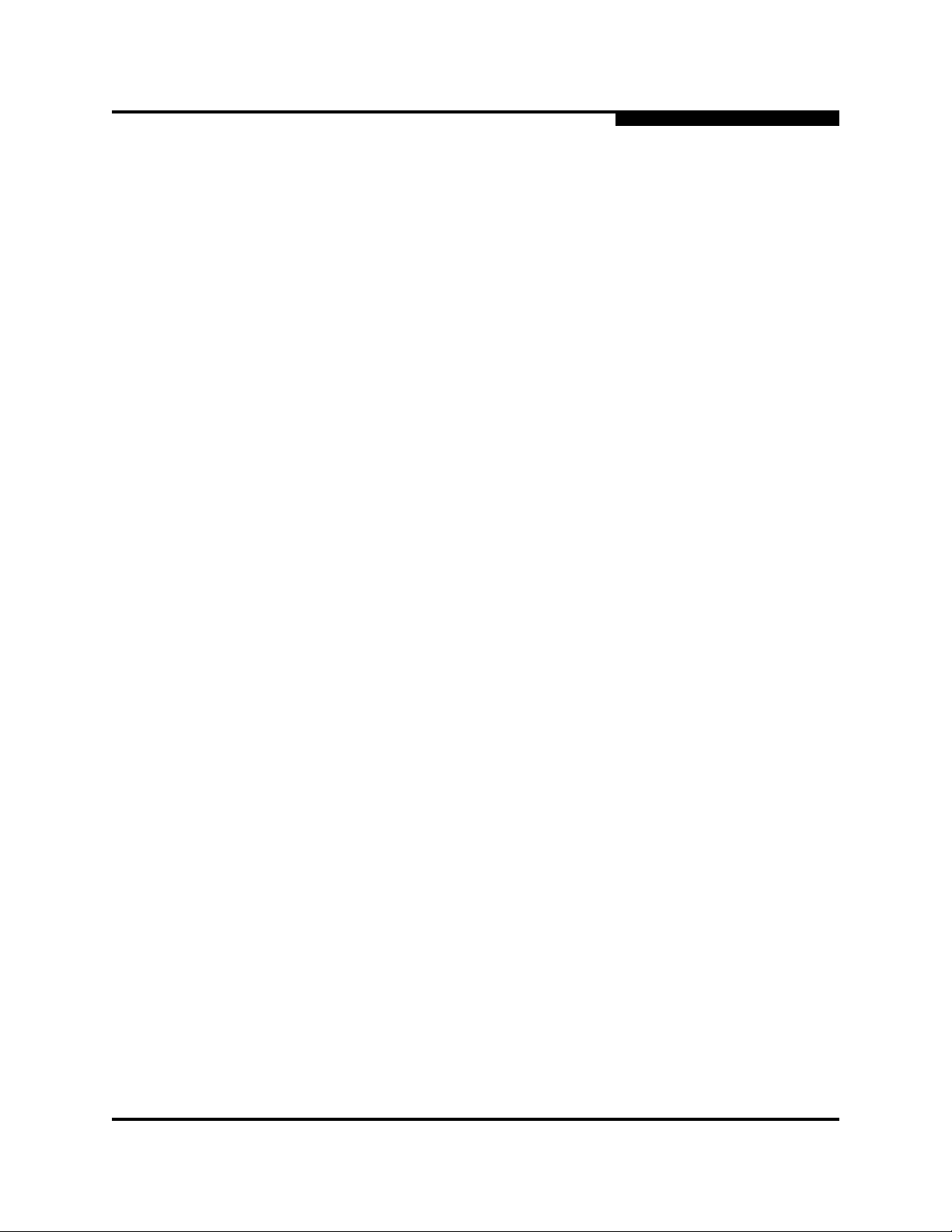
A
2.6.5
Simple Network Management Protocol
SNMP provides monitoring and trap functions for the fabric. SANbox firmware
supports SNMP versions 1 and 2, the Fibre Alliance Management Information
Base (FA-MIB) version 4.0, and the Fabric Element Management Information
Base (FE-MIB) RFC 2837. Traps can be formatted using SNMP version 1 or 2.
Refer to the SANbox Simple Network Management Protocol Reference Guide for
more information about using SNMP.
2.6.6
Storage Management Initiative–Specification (SMI-S)
SMI-S Provides for the management of the switch through third-party applica tions
that use the SMI-S. Refer to the CIM Agent Reference Guide for more information.
2.6.7
File Transfer Protocols
FTP and TFTP provide the command line interface for exchanging files between
the switch and the management workstation. These files include firmware image
files, configuration files, and log files.
2 – General Description
Switch Management
59096-04 A 2-13
Page 40

2 – General Description
Switch Management
Notes
S
2-14 59096-04 A
Page 41

3.1
Devices
Section 3
Planning
Consider the following when planning a fabric:
Devices
Device Access
Performance
Feature Licensing
Multiple Chassis Fabrics
Switch Services
Fabric Security
Fabric Management
NOTE: This document refers to ports 0–15 as 1/2/4-Gbps ports for
convenience though SANbox 5200 Series switches do not support
4-Gbps transmission.
When planning a fabric, consider the number of devices and the anticipated
demand. This will determine the number of ports that are needed and in turn the
number of switches. Consider how many and what types of switches are needed.
The switch uses SFP transceivers in the 1/2/4-Gbps port s, but the device host bus
adapters you are using may not. Consider whether the device adapters use SFP
or Gigabit Interface Converters (GBIC) transceivers, and choose fiber optic cables
accordingly. Use LC-type cable connectors for SFP transceivers and SC-type
cable connectors for GBIC transceivers. Also consider the transmission speed
compatibility of your devices, HBAs, switches, and SFPs.
Consider the distribution of targets and initiators. An F_Port supports a single
device. An FL_Port can support up to 126 devices in an arbitrated loop.
59096-04 A 3-1
Page 42

3 – Planning
Device Access
3.2
Device Access
Consider device access needs within the fabric. Access is controlled by the use of
zoning. Some zoning strategies include the following:
Separate devices by operating system.
Separate devices that have no need to communicate with other devices in
Separate devices into department, administrative, or other functional group.
Reserve a path and its bandwidth from one port to another.
Zoning divides the fabric for purposes of controlling discovery and inbound traffic.
A zone is a named group of ports or devices. Members of the same zone can
communicate with each other and transmit outside the zone, but cannot receive
inbound traffic from outside the zone. A port/device can be a member of up to
eight zones whose combined membership does not exceed 64.
Zoning is hardware enforced on a switch port if the sum of the logged-in devices
plus the devices zoned with devices on that port is 64 or less. If a port exceeds
this sum, that port behaves as a soft zone member. The port continues to behave
as a soft zone member until the sum of logged-in and zoned devices falls back to
64, and the port is reset.
S
the fabric or have classified data.
A zone can be a component of more than one zone set. Several zone sets can be
defined for a fabric, but only one zone set can be active at one time. The active
zone set determines the current fabric zoning.
3-2 59096-04 A
Page 43
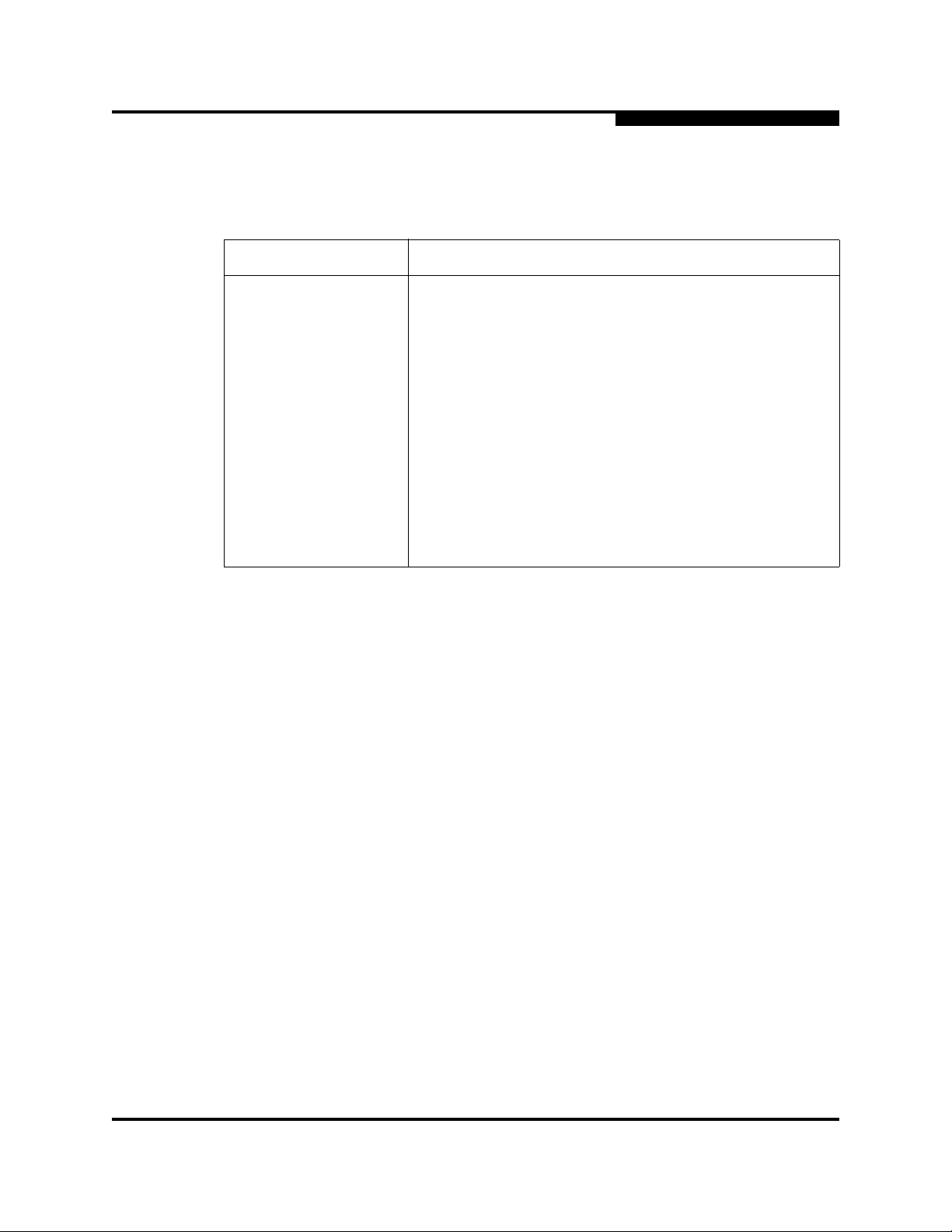
A
3 – Planning
Performance
A zoning database is maintained on each switch. Table 3-1 describes the zoning
database limits, excluding the active zone set.
Table 3-1. Zoning Database Limits
Limit Description
MaxZoneSets Maximum number of zone sets (256).
MaxZones Maximum number of zones (2000).
MaxAliases Maximum number of aliases (2500).
MaxTotalMembers Maximum number of zone and alias members (10000) that
can be stored in the zoning database. Each instance of a
zone member or alias member counts toward this maximum.
MaxZonesInZoneSets Maximum number of zones that are components of zone
sets (2000), excluding the orphan zone set. Each instance of
a zone in a zone set counts toward this maximum.
3.3
Performance
NOTE: This document refers to ports 0–15 as 1/2/4-Gbps ports for
The SANbox 5000 Series switch supports class 2 and class 3 Fibre Channel
service at transmission rates of 1-, 2-, 4-, or 10-Gbps with a maximum frame size
of 2148 bytes. A 1/2/4-Gbps port adapts its transmission speed to match that of
the device to which it is connected prior to login when the connected device
powers up. 10-Gbps ports transmit at 10-Gbps. Related performance
characteristics include the following:
Distance
Bandwidth
Latency
MaxMembersPerZone Maximum number of members in a zone (2000).
MaxMembersPerAlias Maximum number of members in an alias (2000)
convenience though SANbox 5200 series switches do not support
4-Gbps transmission.
59096-04 A 3-3
Page 44
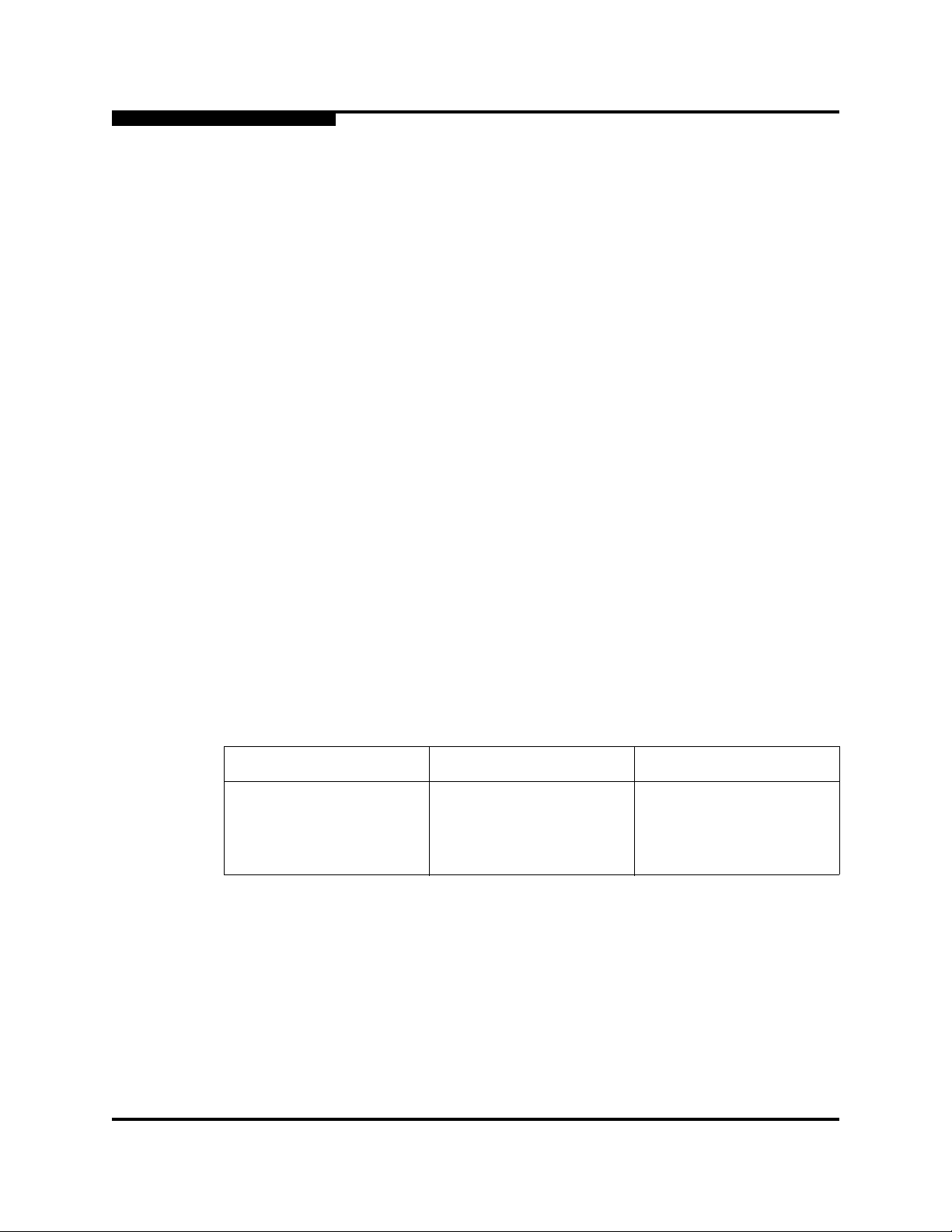
3 – Planning
Performance
3.3.1
Distance
S
Consider the physical distribution of devices and switches in the fabric. Choose
SFP transceivers that are compatible with the cable type, distance, Fibre Channel
revision level, and the device host bus adapter. Refer to Appendix A for more
information about cable types and transceivers.
Each Fibre Channel port is supported by a data buffer with a 16 credit capacity;
that is, 16 maximum sized frames. For fibre optic cables, this enables full
bandwidth over the following approximate distances:
26 kilometers at 1-Gbps (0.6 credits/Km)
13 kilometers at 2-Gbps (1.2 credits/Km)
6 kilometers at 4-Gbps (2.4 credits/km)
Longer distances can be spanned at full bandwidth on 1/2/4-Gbps ports by
extending credits to G_Ports, F_Ports, and E_Ports. Each port can donate 15
credits to a pool from which a recipient port can borrow. However, 1/2/4-Gbps
ports can borrow only from other 1/2/4-Gbps ports. 10-Gbps ports cannot borrow
or donate credits. The recipient port also loses a credit in the process. For
example, you can configure a 1/2/4-Gbps recipient port to borrow 15 credits from
one donor port for a total of 30 credits (15+15=30).
Regardless of how many credits are borrowed, extending credits requires a
minimum cable length that is dependent on transmission speed. Extending credits
over short cables can result in excessive port resets. Table 3-2 describes the
distances that are possible for a port with 30 credits and the minimum cable
lengths.
Table 3-2. Extended Credit Distances and Cable Lengths
Transmission Speed Range for 30 Credits Minimum Cable Length
1-Gbps 50 Km (30÷0.6) 3 Km
2-Gbps 25 Km (30÷1.2) 1.5 Km
4-Gbps 12 Km (30÷2.4) 0.75 Km
You can configure recipient and donor ports using the Set Config Port CLI
command.
3-4 59096-04 A
Page 45

A
3.3.2
Bandwidth
3 – Planning
Performance
Bandwidth is a measure of the volume of data that can be transmitted at a given
transmission rate. A 1/2/4-Gbps port can transmit or receive at nominal rates of 1-,
2-, or 4-Gbps depending on the device to which it is connected. This corresponds
to full duplex bandwidth values of 212 MB, 424 MB, and 850 MB respectively.
10-Gbps ports transmit at a nominal rate of 10-Gbps which corresponds to a full
duplex bandwidth value of 2550 MB. Multiple source ports can transmit to the
same destination port if the destination bandwidth is greater than or equal to the
combined source bandwidth. For example, two 1-Gbps source ports can transmit
to one 2-Gbps destination port. Similarly, one source port can feed multiple
destination ports if the combined destination bandwid th is g reater than or equ al to
the source bandwidth.
In multiple chassis fabrics, each link between chassis contributes 212, 424, 850,
or 2550 megabytes of bandwidth between those chassis depending on the speed
of the link. When additional bandwidth is needed between devices, increase the
number of links between the connecting switches. The switch guarantees
in-order-delivery with any number of links between chassis.
3.3.3
Latency
Latency is a measure of how fast a frame travels from one port to another. The
factors that affect latency include transmission rate and the source/destination
port relationship as shown in Table 3-3.
Table 3-3. Port-to-Port Latency
Destination Rate
Gbps12410
1
2
Source Rate
1
Based on minimum frame size of 36 bytes. Latency increases for larger frame sizes.
4
10
< 0.6 µsec
< 0.5 µsec < 0.4 µsec
< 0.4 µsec < 0.3 µsec < 0.3 µsec
< 0.4 µsec < 0.3 µsec < 0.3 µsec < 0.2 µsec
< 0.8 µsec
1
< 0.8 µsec
< 0.4 µsec
1
1
< 0.8 µsec
< 0.4 µsec
< 0.3 µsec
1
1
1
59096-04 A 3-5
Page 46

3 – Planning
Feature Licensing
3.4
Feature Licensing
NOTE: License keys enable menu selections in Enterprise Fabric Suite 2007
License keys provide a way to expand the capabilities of your switch and fabric as
your needs grow. Consider your need for the following features and arrange to
purchase license keys from your switch distributor or authorized reseller.
Enterprise Fabric Suite 2007 provides access to the Enterprise Fabric Suite
2007 application which is included on the product CD with a 30-day trial
license. Enterprise Fabric Suite 2007 is a graphical user interface designed
to provide comprehensive fabric management for fabrics of four or more
switches. This license enables you to install and use Enterprise Fabric Suite
2007 on an unlimited number of workstations.
S
and commands and keywords in the CLI. License keys do not affect
the capabilities of the QuickTools web applet.
Fabric Security provides access to the following security tools:
Security for Ethernet connections using the Secure Socket Layer
(SSL) protocol and Telnet connections using the Secure Shell (SSH)
protocol
Device and switch authorization and authentication using the
Challenge Handshake Authentication Protocol (CHAP).
Remote authentication of users and devices using the Remote
Authentication Dial-In User Service (RADIUS)
SANdoctor provides access to the following tools:
Fibre Channel connection verification (Fcping CLI command)
Fibre Channel route tracing (Fctrace CLI command)
Transceiver diagnostic information (Show Media CLI command).
Port Activation activates additional Fibre Channel ports to 12, 16, or 20
ports.
Upgrading a switch is not disruptive, nor does it require a switch reset. To order a
license key, contact your switch distributor or your authorized reseller. Refer to
“Installing Feature License Keys” on page 4-21 for information about installing a
license key.
3-6 59096-04 A
Page 47

A
3.5
Multiple Chassis Fabrics
By connecting switches together you can expand the n umber of available ports for
devices. Each switch in the fabric is identified by a unique domain ID, and the
fabric can automatically resolve domain ID conflicts. Because the Fibre Channel
ports are self-configuring, you can connect SANbox 5000 Series switches
together in a wide variety of topologies.
You can connect up to four SANbox 5000 Series switches together through the
10-Gbps ports, thus preserving the user ports for devices. This is called stacking.
SANbox 5000 Series switches divide the 10-Gbps port buffer to balance traffic
across the connection. The 10-Gbps ports operate with any standard XPAK
interface. If the 10-Gbps ports are not active, you can connect SANbox 5000
Series switches with other switches through the 1/2/4-Gbps ports in a wide variety
of topologies. Consider your topology and cabling requirements.
3.5.1
Optimizing Device Performance
3 – Planning
Multiple Chassis Fabrics
When choosing a topology for a multiple chassis fabric, you should also consider
the locality of your server and storage devices and the performance requirements
of your application. Storage applicat ions such as video distribution, medical record
storage/retrieval or real-time data acquisition can have specific latency or
bandwidth requirements.
The SANbox 5000 Series switch provides the lowest latency of any product in its
class. Refer to “Performance” on page 3-3 for information about latency. However,
the highest performance is achieved on Fibre Channel switches by ke eping traf fic
within a single switch instead of relying on ISLs. Therefore, for optimal device
performance, place devices on the same switch under the following conditions:
Heavy I/O traffic between specific server and storage devices.
Distinct speed mismatch between devices such as the following:
A 2-Gbps server and a slower 1-Gbps storage device
A high performance server and slow tape storage device
59096-04 A 3-7
Page 48

3 – Planning
Multiple Chassis Fabrics
3.5.2
Domain ID, Principal Priority, and Domain ID Lock
The following switch configuration settings affect multiple chassis fabrics:
Domain ID
Principal priority
Domain ID lock
The domain ID is a unique number from 1–239 that identifies each switch in a
fabric. The principal priority is a number (1–255) that determines the principal
switch which manages domain ID assignments for the fabric. The switch with the
highest principal priority (1 is high, 255 is low) becomes the principal switch. If the
principal priority is the same for all switches in a fabric, the switch with the lowest
WWN becomes the principal switch.
The domain ID lock allows (False) or prevents (True) the reassignment of the
domain ID on that switch. Switches come from the factory with the domain ID set
to 1, the domain ID lock set to False, and the principal prio rity set to 254. Refer to
the Set Config Switch command in the SANbox 5000 Series Fibre Channel Switch
Command Line Interface Guide for information about changing the default domain
ID, domain ID lock, and principal priority parameters.
S
An unresolved domain ID conflict means that the switch with the higher WWN will
isolate as a separate fabric, and the Logged-In LEDs on both switches will flash
green to show the affected ports. If you connect a new switch to an existing fabric
with its domain ID unlocked, and a domain ID conflict occurs, the new switch will
isolate as a separate fabric. However, you can remedy this by resetting the new
switch or taking it offline then back online. The principal switch will reassign the
domain ID and the switch will join the fabric.
NOTE: Domain ID reassignment is not reflected in zoning that is defined by
domain ID/port number pair or Fibre Channel address. You must
reconfigure zones that are affected by domain ID reassignment. To
prevent zoning definitions from becoming invalid under these
conditions, lock the domain IDs.
3-8 59096-04 A
Page 49
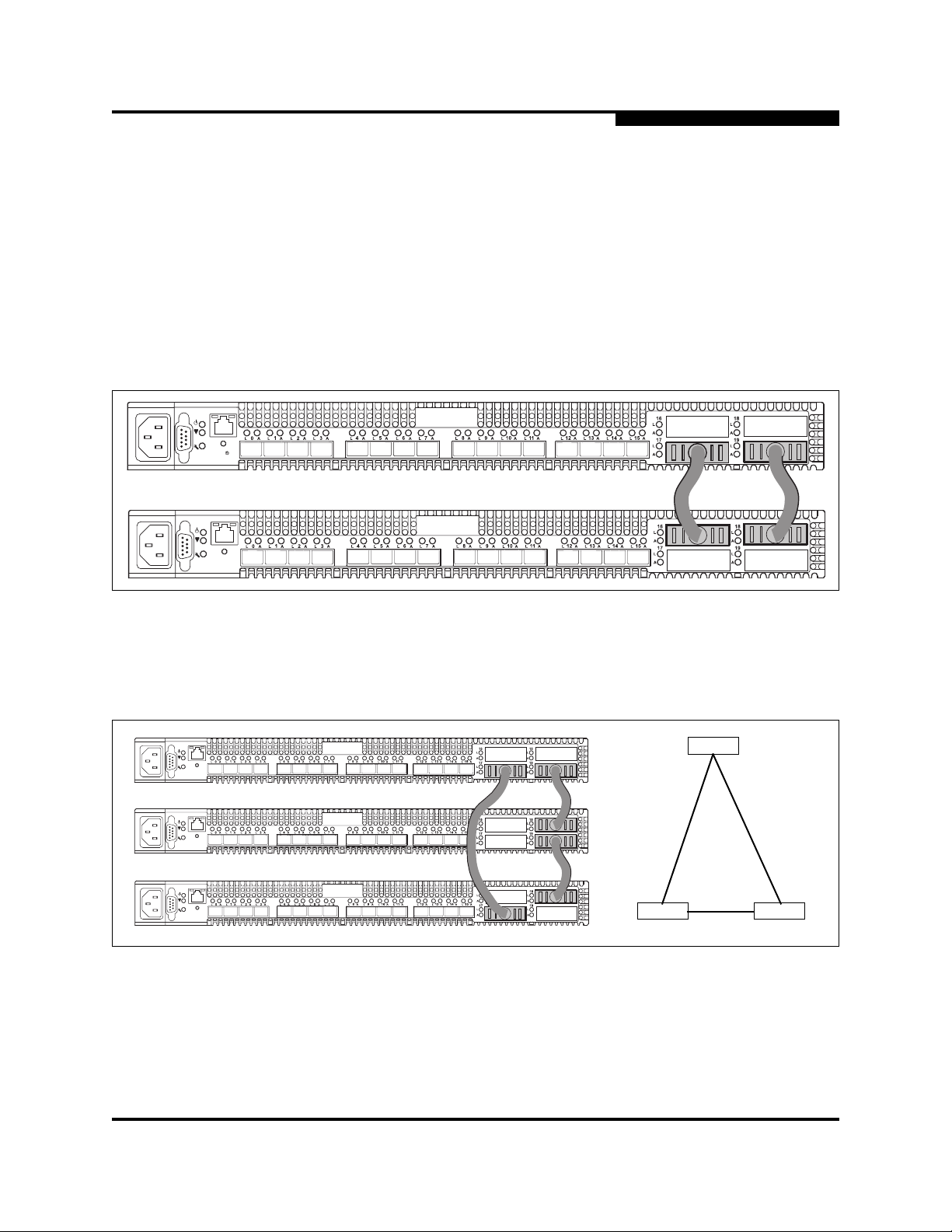
A
3.5.3
Stacking
3 – Planning
Multiple Chassis Fabrics
You can connect up to six 20-port SANbox 5000 Series switches together through
the 10-Gbps ports, thus preserving the user ports for devices. This is called
stacking. The following 2-, 3-, 4-, 5-, and 6-switch stacking configurations are
recommended for best performance and redundancy. Each 10-Gbps port
contributes 1 GB of bandwidth between chassis with one chassis hop between
any two ports. Figure 3-1 shows a two-switch stack of model 5000 switches using
two 3-inch XPAK switch stacking cables. 32 1/2/4-Gbps ports are available for
devices.
Figure 3-1. Two-Switch Stack
Figure 3-2 shows a three-switch stack of SANbox 5000 Series switches using two
3-inch and one 9-inch XPAK switch stacking cables. 48 1/2/4-Gbps ports are
available for devices.
Figure 3-2. Three-Switch Stack
59096-04 A 3-9
Page 50

3 – Planning
Multiple Chassis Fabrics
Figure 3-3 shows a four-switch stack of model 5000 switches using three 3-inch
and three 9-inch XPAK switch stacking cables. 64 1/2/4-Gbps ports are available
for devices.
S
Figure 3-3. Four-Switch Stack
Figure 3-4 shows a five-switch stack of model 5000 switches using ten XPAK
switch stacking cables. Eighty 1/2/4-Gbps ports are available for devices.
Figure 3-4. Five Switch Stack
3-10 59096-04 A
Page 51

A
3 – Planning
Multiple Chassis Fabrics
Figure 3-5 shows a six-switch stack of model 5000 switches using eight XPAK
switch stacking cables. Ninety-six 1/2/4-Gbps ports are available for devices.
3.5.4
Common Topologies
The SANbox 5000 Series switch supports the following topologies using the
1/2/4-Gbps Fibre Channel ports:
Cascade Topology
Mesh Topology
MultiStage Topology
Figure 3-5. Six Switch Stack
59096-04 A 3-11
Page 52

3 – Planning
Multiple Chassis Fabrics
3.5.4.1
Cascade Topology
A cascade topology describes a fabric in which the switches are connected in
series. If you connect the last switch back to the first switch, you create a
cascade-with-a-loop topology as shown in Figure 3-6. The loop reduces latency
because any switch can route traffic in the shortest direction to any switch in the
loop. The loop also provides failover should a switch fail.
Each chassis link contributes up to 425 MB of bandwidth between chassis,
850 MB in full duplex. However, because of the sequential structure, that
bandwidth will be shared by traffic between devices on other chassis.
Latency between any two ports is no more than two chassis hops.
48 1/2/4-Gbps Fibre Channel ports are available for devices.
S
Figure 3-6. Cascade-with-a-Loop Topology
3-12 59096-04 A
Page 53

A
3.5.4.2
Mesh Topology
A mesh topology describes a fabric in which each chassis has at least one port
directly connected to each other chassis in the fabric. Using 16-port SANbox 5000
Series switches the mesh fabric shown in Figure 3-7 has the following
characteristics:
Each link contributes up to 425 MB of bandwidth between switches, 850 MB
Latency between any two ports is one chassis hop.
40 1/2/4-Gbps Fibre Channel ports are available for devices.
3 – Planning
Multiple Chassis Fabrics
in full duplex. Because of multiple parallel paths, there is less competition for
this bandwidth than with a cascade or a Multistage topology.
Figure 3-7. Mesh Topology
59096-04 A 3-13
Page 54

3 – Planning
Multiple Chassis Fabrics
3.5.4.3
MultiStage Topology
Each link contributes up to 425 MB of bandwidth between chassis.
Competition for this bandwidth is less than that of a cascade topology, but
greater than that of the mesh topology.
Latency between any two ports is no more than two chassis hops.
52 1/2/4-Gbps Fibre Channel ports are available for devices.
S
Core Switch
Edge Switch Edge Switch
Edge Switch
Figure 3-8. Multistage Topology
3-14 59096-04 A
Page 55

A
3.6
Switch Services
You can configure your switch to suit the demands of your environment by
enabling or disabling a variety of switch services. Familiarize yourself with the
following switch services and determine which ones you need. Notice that the
SSH and SSL services require the Fabric Security license key.
Telnet: Provides for the management of the switch over a Telnet connection.
Secure Shell (SSH): Provides for secure remote connections to the switch
GUI Management: Provides for out-of-band management of the switch with
Inband Management: Provides for the management of the switch over an
Secure Socket Layer (SSL): Provides for secure SSL connections for
QuickTools web applet (EmbeddedGUI): Provides for access to the
3 – Planning
Switch Services
Disabling this service is not recommended. The default is enabled.
using SSH. Your workstation must also use an SSH client. The default is
disabled. This service requires the Fabric Security license key.
Enterprise Fabric Suite 2007, the Application Programming Interface (API),
SNMP, and SMI-S. If this service is disabled, the switch can only be
managed inband or through the serial port. The default is enabled.
inter-switch link using Enterprise Fabric Suite 2007, SNMP, management
server, or the API. If you disable inband management, you can no longer
communicate with that switch by means other than an Ethernet or serial
connection.The default is enabled.
Enterprise Fabric Suite 2007, the QuickTools web applet, the API, and
SMI-S. This service must be enabled to authenticate users through a
RADIUS server when using Enterprise Fabric Suite 2007. To enable secure
SSL connections, you must first synchronize the date and time on the switch
and workstation. Enabling SSL automatically creates a security certificate on
the switch. The default is enabled. This service requires the Fabric Security
license key.
QuickTools web applet. QuickTools enables you to point at a switch with an
internet browser and manage the switch through the browser . The default is
enabled.
Simple Network Management Protocol (SNMP): Provides for the
management of the switch through third-party applications that use the
Simple Network Management Protocol (SNMP). Security consists of a read
community string and a write community string that serve as passwords that
control read and write access to the switch. These strings are set at the
factory to these well-known defaults and should be changed if SNMP is to be
enabled. Otherwise, you risk unwanted access to the switch. The default is
enabled.
59096-04 A 3-15
Page 56

3 – Planning
Fabric Security
Common Information Model (CIM): Provides for the management of the
File Transfer Protocol (FTP): Provides for transferring files rapidly between
Management Server (MS): Enables or disables the management of the
3.7
Fabric Security
An effective security profile begins with a security policy that states the
requirements. A threat analysis is needed to define the plan of action followed by
an implementation that meets the security policy requirements. Internet portals,
such as remote access and E-mail, usually present the greatest threats. Fabric
security should also be considered in defining the security policy.
Most fabrics are located at a single site and are protected by physical security,
such as key-code locked computer rooms. For these cases, security methods
such as user passwords for equipment and zoning for controlling device access,
are satisfactory.
S
switch through third-party applications that use the Storage Management
Initiative–Specification (SMI-S). The default is enabled.
the workstation and the switch using FTP. The default is enabled.
switch through third-party applications that use GS-3 Management Server.
The default is disabled.
Fabric security is needed when security policy requirements are more demanding:
for example, when fabrics span multiple locations and traditional physical
protection is insufficient to protect the IT infrastructure. Another benefit of fabric
security is that it creates a structure that helps prevent unintended changes to the
fabric.
Fabric security consists of the following:
Connection Security
User Account Security
Port Binding
Device Security
3-16 59096-04 A
Page 57

A
3.7.1
Connection Security
NOTE: You must install the Fabric Security license key to secure connections
using SSH and SSL.
Connection security provides an encrypted data path for switch management
methods. The switch supports the Secure Shell (SSH) protocol for the command
line interface and the Secure Socket Layer (SSL) protocol for management
applications such as Enterprise Fabric Suite 2007 and SMI-S.
The SSL handshake process between the workstation and the switch involves the
exchanging of certificates. These certificates contain the public and private keys
that define the encryption. When the SSL service is enabled, a certificate is
automatically created on the switch. The workstation validates the switch
certificate by comparing the workstation date and time to the switch certificate
creation date and time. For this reason, it is important to synchronize the
workstation and switch with the same date, time, and time zone. The switch
certificate is valid 24 hours before its creation date and 365 days after its creation
date. If the certificate should become invalid, create a new certificate using the
Create Certificate CLI command. Refer to the SANbox 5000 Se ries Fibre Channel
Switch Installation Guide for information about the Create Certificate CLI
command.
3 – Planning
Fabric Security
Consider your requirements for connection security: for the command line
interface (SSH), management applications such as Enterprise Fabric Suite 2007
(SSL), or both. Access to the device security menu selections in Enterprise Fabric
Suite 2007 requires an SSL connection. If an SSL connection security is required,
also consider using the Network Time Pro tocol (NTP) to synchronize workst ations
and switches.
3.7.2
User Account Security
User account security consists of the administration of account names,
passwords, expiration date, and authority level. If an account has Admin authority,
all management tasks can be performed by that account in the CLI, QuickTools,
and Enterprise Fabric Suite 2007™. Otherwise only monitoring tasks are
available. The default account name, Admin, is the only account that can create or
add account names and change passwords of other accounts. All users can
change their own passwords. Account names and passwords are always required
when connecting to a switch.
59096-04 A 3-17
Page 58

3 – Planning
Fabric Security
Authentication of the user account and password can be performed locally using
the switch’s user account database or it can be done remotely using a RADIUS
server such as Microsoft® RADIUS. Authenticating user logins on a RADIUS
server requires a secure management connection to the switch. Refer to
“Connection Security” on page 3-17 for information about securing the
management connection. A RADIUS server can also be used to authenticate
devices and other switches as described in “Device Security” on page 3-19.
Consider your management needs and determine the number of user accounts,
their authority needs, and expiration dates. Also consider the advantages of
centralizing user administration and authentication on a RADIUS server.
NOTE: If the same user account exists on a switch and its RADIUS server,
3.7.3
Port Binding
S
that user can login with either password, but the authority and account
expiration will always come from the switch database.
Port binding provides authorization for a list of up to 32 switch and device WWNs
that are permitted to log in to a particular switch port. Switches or devices that are
not among the 32 are refused access to the port. Consider what ports to secure
and the set of switches and devices that are permitted to log in to those ports.
3-18 59096-04 A
Page 59
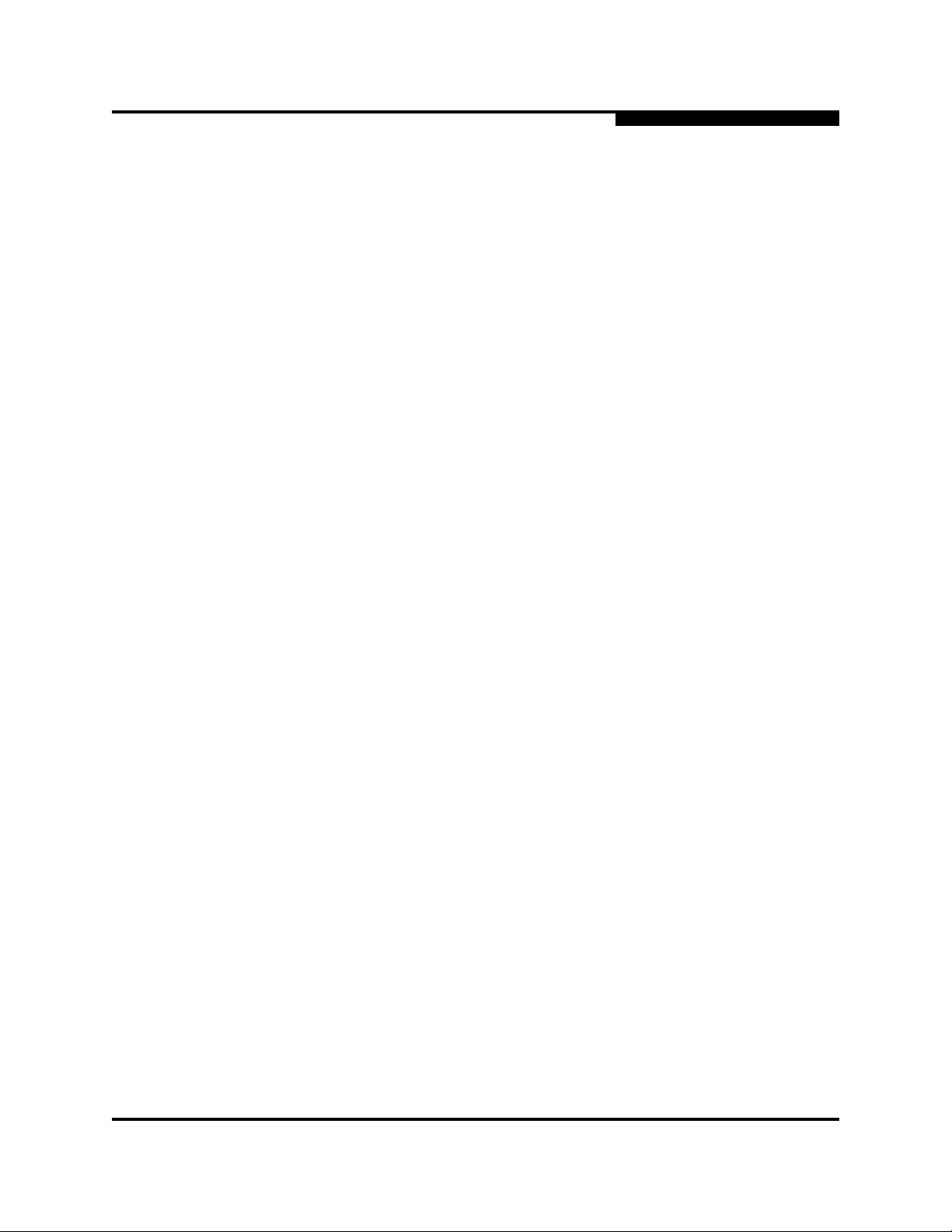
A
3.7.4
Device Security
NOTE: You must install the Fabric Security license key to configure and
Device security provides for the authorization and authentication of devices that
you attach to a switch. You can configure a switch with a group of devices against
which the switch authorizes new attachments by devices, other switches, or
devices issuing management server commands. Device security is configured
through the use of security sets and groups.
A group is a list of device worldwide names that are authorized to attach to a
switch. There are three types of groups: one for other switches (ISL), another for
devices (port), and a third for devices issuing management server commands
(MS).
3 – Planning
Fabric Security
activate device security and RADIUS servers. If you are upgrading
your switch firmware to version 6.7 from version 5.x, you are granted a
30-day temporary license.
A security set is a set of up to three groups with no more than one of each group
type. The security configuration is made up of all security sets on the switch. The
security database has the following limits:
Maximum number of security sets is 4.
Maximum number of groups is 16.
Maximum number of members in a group is 1000.
Maximum total number of group members is 1000.
In addition to authorization, the switch can be configured to require auth entication
to validate the identity of the connecting switch, device, or host. Authentication
can be performed locally using the switch’s securit y database, or remotely u sing a
Remote Dial-In User Service (RADIUS) server such as Microsoft® RADIUS. With
a RADIUS server , the security database for the entire fabric resides on the server.
In this way, the security database can be managed centrally, rather than on each
switch. You can configure up to five RADIUS servers to provide failover.
You can configure the RADIUS server to authenticate just the switch or both the
switch and the initiator device if the device supports authentication. When using a
RADIUS server, every switch in the fabric must have a network connection. A
RADIUS server can also be configured to authenticate user accounts as
described in “User Account Security” on page 3-17. A secure connection is
required to authenticate user logins with a RADIUS server. Refer to “Connection
Security” on page 3-17 for more information.
59096-04 A 3-19
Page 60

3 – Planning
Fabric Security
Consider the devices, switches, and management agents and evaluate the need
for authorization and authentication. Also consider whether the security database
is to distributed on the switches or centralized on a RADIUS server and h ow many
servers to configure.
The following examples illustrate how to configure a security database:
Security Example: Switches and HBAs with Authentication
Security Example: RADIUS Server
Security Example: Host Authentication
3.7.4.1
Security Example: Switches and HBAs with Authentication
Consider the fabric shown in Figure 3-9. In this fabric, Switch_1, HBA_1, and
Switch_2 support authentication while the JBOD and HBA_2 do not. The objective
is to secure F_Ports and E_Ports in the fabric. To do this, configure security on the
devices that support security: Switch_1, Switch_2, and HBA_1.
S
Device: HBA_1
WWN: 10:00:00:c0:dd:07:c3:4d
Security: Yes
F_Port
Device: Switch_1
WWN: 10:00:00:c0:dd:07:e3:4c
Security: Yes
Figure 3-9. Security Example: Switches and HBAs
FL_Port
WWN: 10:00:00:c0:dd:07:c3:4f
Device: JBOD
WWNS:10:00:00:d1:ee:18:d4:5e
10:00:00:d1:ee:18:d4:5f
10:00:00:d1:ee:18:d4:5g
Security: No
E_Port
WWN: 10:00:00:c0:dd:07:e3:4e
Device: HBA_2
Security: No
F_Port
Device: Switch_2
Security: Yes
3-20 59096-04 A
Page 61

A
3 – Planning
Fabric Security
1. Create a security set (Security_Set_1) on Switch_1.
a. Create a port group (Group_Port_1) in Security_Set_1 with Switch_1,
HBA_1, and JBOD as members.
Port Group on Switch_1: Group_Port_1
Switch_1 Node WWN: 10:00:00:c0:dd:07:e3:4c
Authentication: CHAP
Primary Hash: MD5
Primary Secret: 0123456789abcdef
HBA_1 Node WWN: 10:00:00:c0:dd:07:c3:4d
Authentication: CHAP
Primary Hash: MD5
Primary Secret: fedcba9876543210
JBOD Node WWN: 10:00:00:d1:ee:18:d4:5e
Authentication: None
Node WWN: 10:00:00:d1:ee:18:d4:5f
Authentication: None
Node WWN: 10:00:00:d1:ee:18:d4:5g
Authentication: None
Switch_1 and all devices and switches connected to Switch_1
must be included in the group even if the switch or devices does
not support authentication. Others wise, the Switch_1 port will
isolate.
You must specify HBAs by node worldwide name. Switches can
be specified by port or node worldwide name. The type of switch
worldwide name you use in the switch security database must be
the same as that in the HBA security database. For example, if
you specify a switch with a port worldwide name in the switch
security database, you must also specify that switch in the HBA
security database with the same port worldwide name.
For CHAP authentication, create 32-character hexadecimal or
16-character ASCI secrets. The switch secret must be shared
with the HBA security database.
59096-04 A 3-21
Page 62
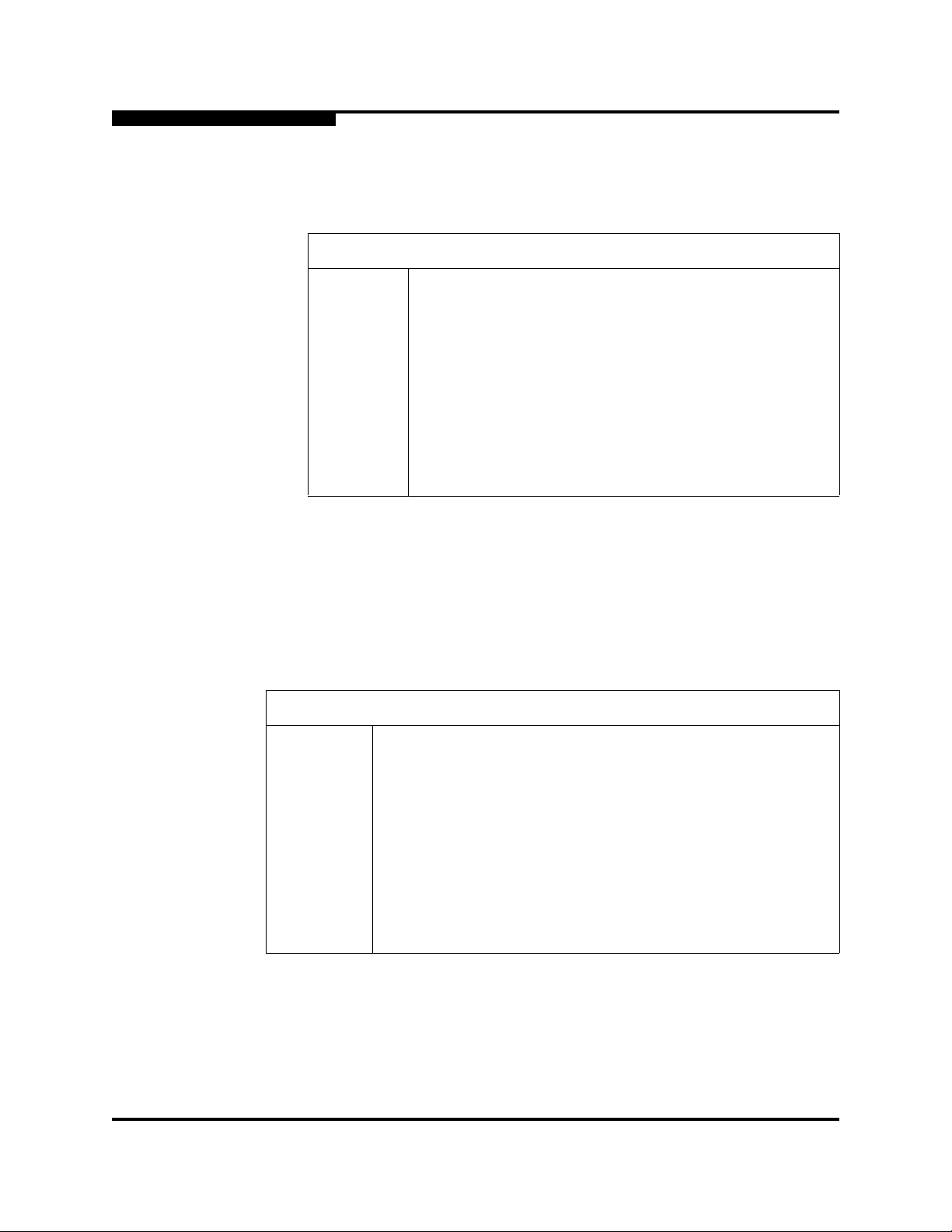
3 – Planning
Fabric Security
S
b. Create an ISL group (Group_ISL_1) in Security_Set_1 with Switch_1,
Switch_2, HBA1, and JBOD as members. The Switch_1 secret must
be shared with the Switch_2 security database.
ISL Group on Switch_1: Group_ISL_1
Switch_1 Node WWN: 10:00:00:c0:dd:07:e3:4c
Authentication: CHAP
Primary Hash: MD5
Primary Secret: 0123456789abcdef
Binding: None
Switch_2 Node WWN: 10:00:00:c0:dd:07:e3:4e
Authentication: CHAP
Primary Hash: MD5
Primary Secret: abcdefabcdef012
Binding: None
2. Configure security on HBA_1 using the appropriate management tool.
Logins between the Switch_1 and HBA_1 will be challenged for their
respective secrets. Therefore, the secret s fo r Switch _1 an d HBA_ 1 that you
configured on Switch_1 must also be configured on HBA_1.
3. Save and activate Security_Set_1 on Switch_1.
4. Create a security set (Security_Set_2) on Switch_2. Create an ISL group
(Group_ISL_2) in Security_Set_2 with Switch_2 and Switch_1 as members.
ISL Group on Switch_2: Group_ISL_2
Switch_2 Node WWN: 10:00:00:c0:dd:07:e3:4e
Authentication: CHAP
Primary Hash: MD5
Primary Secret: 0123456789abcdef
Binding: None
Switch_1
Node WWN: 10:00:00:c0:dd:07:e3:4c
Authentication: CHAP
Primary Hash: MD5
Secret: abcdefabcdef012
Binding: None
5. Save and activate Security_Set_2 on Switch_2.
3-22 59096-04 A
Page 63

A
3.7.4.2
Security Example: RADIUS Server
Consider the fabric shown in Figure 3-10. This fabric is similar to the one shown in
Figure 3-9 with the addition of Radius_1 acting as a RADIUS server. Authorization
and authentication is passed from the switch to Radius_1 in the following cases:
HBA_1 login to Switch_1
Switch_1 login to Switch_2
Switch_2 login to Switch_1
3 – Planning
Fabric Security
Device: HBA_1
WWN: 10:00:00:c0:dd:07:c3:4d
Security: Yes
F_Port
Device: Switch_1
WWN: 10:00:00:c0:dd:07:e3:4c
Security: Yes
Figure 3-10. Security Example: RADIUS Server
F_Port
Server: Radius_1
IP Address:10:20:30:40
E_Port
Device: HBA_2
WWN: 10:00:00:c0:dd:07:c3:4f
Security: No
F_Port
Device: Switch_2
WWN: 10:00:00:c0:dd:07:e3:4e
Security: Yes
59096-04 A 3-23
Page 64

3 – Planning
Fabric Security
S
1. Configure the Radius_1 host as a RADIUS server on Switch_1 and
Switch_2 to authenticate device logins. Specify the server IP address and
the secret with which the switches will authenticate with the server.
Configure the switches so that devices authenticate through the switches
only if the RADIUS server is unavailable.
Radius_1 Configuration on Switch_1 and Switch_2
Device Authentication
Order
Total Servers 1 – Enables support for one RADIUS server
Device Authentication
Server
Server IP Address 10.20.30.40
Secret 1234567890123456 – 16-character ASCI string (MD5
RadiusLocal – Authenticate devices using the
RADIUS server security database first. If the RADIUS
server is unavailable, then use the local switch security database.
True – Enables Radius_1 to authenticate device logins.
hash). This is the secret that allows direct communication with the RADIUS server.
3-24 59096-04 A
Page 65

A
3 – Planning
Fabric Security
2. Create a security set (Security_Set_1) on Switch_1.
a. Create a port group (Group_Port_1) in Security_Set_1 with Switch_1
and HBA_1 as members.
Port Group on Switch_1: Group_Port_1
Switch_1 Node WWN: 10:00:00:c0:dd:07:e3:4c
Authentication: CHAP
Primary Hash: MD5
Primary Secret: 0123456789abcdef
HBA_1 Node WWN: 10:00:00:c0:dd:07:c3:4d
Authentication: CHAP
Primary Hash: MD5
Primary Secret: fedcba9876543210
Switch_1 and all devices and switches connected to Switch_1
must be included in the group even if the switch or device does
not support authentication. Others wise, the Switch_1 port will
isolate.
You must specify HBAs by node worldwide name. Switches can
be specified by port or node worldwide name. The type of switch
worldwide name you use in the switch security database must be
the same as that in the HBA security database. For example, if
you specify a switch with a port worldwide name in the switch
security database, you must also specify that switch in the HBA
security database with the same port worldwide name.
For CHAP authentication, create 32-character hexadecimal or
16-character ASCI secrets. The switch secret must be shared
59096-04 A 3-25
with the HBA security database.
Page 66

3 – Planning
Fabric Security
S
b. Create an ISL group (Group_ISL_1) in Security_Set_1 with Switch_1
and Switch_2 as members. The Switch_1 secret must be shared with
the Switch_2 security database.
ISL Group on Switch_1: Group_ISL_1
Switch_1 Node WWN: 10:00:00:c0:dd:07:e3:4c
Authentication: CHAP
Primary Hash: MD5
Primary Secret: 0123456789abcdef
Binding: None
Switch_2 Node WWN: 10:00:00:c0:dd:07:e3:4e
Authentication: CHAP
Primary Hash: MD5
Primary Secret: abcdefabcdef012
Binding: None
3. Configure security on HBA_1 using the appropriate management tool.
Logins between the Switch_1 and HBA_1 will be challenged (CHAP) for
their respective secrets. Therefore, the secrets for Switch_1 and HBA_ 1 that
you configured on Switch_1 must also be configured on HBA_1.
4. Save and activate Security_Set_1 on Switch_1.
5. Create a security set (Security_Set_2) on Switch_2. Create an ISL group
(Group_ISL_2) in Security_Set_2 with Switch_1 and Switch_2 as members.
ISL Group on Switch_2: Group_ISL_2
Switch_2 Node WWN: 10:00:00:c0:dd:07:e3:4e
Authentication: CHAP
Primary Hash: MD5
Primary Secret: abcdefabcdef0123
Binding: None
Switch_1 Node WWN: 10:00:00:c0:dd:07:e3:4c
Authentication: CHAP
Primary Hash: MD5
Primary Secret: 0123456789abcdef
Binding: None
6. Save and activate Security_Set_2 on Switch_2.
3-26 59096-04 A
Page 67

A
3.7.4.3
Security Example: Host Authentication
Consider the fabric shown in Figure 3-11. In this fabric, only Switch_2 and
HBA_2/APP_2 support security , where APP_2 is a host application. The objective
is to secure the management server on Switch_2 from unauthorized access by an
HBA or an associated host application.
3 – Planning
Fabric Security
Device: HBA_1/APP_1
F_Port
Device: Switch_1
Security: No
Security: No
Device: Switch_3
Security: No
E_Port
Device: HBA_2/APP_2
WWN: 10:00:00:c0:dd:07:c3:4d
Security: Yes
F_Port
Device: Switch_2
WWN: 10:00:00:c0:dd:07:e3:4e
Security: Yes
FL_Port
Figure 3-11. Security Example: Management Server
59096-04 A 3-27
Page 68

3 – Planning
Fabric Security
S
1. Create a security set (Security_Set_2) on Switch_2.
2. Create a Management Server group (Group_1) in Security_Set_2 with
Switch_2 and HBA_2 or APP_2 as its member.
You must specify HBAs by node worldwide name. Switches can be
specified by port or node worldwide name. The type of switch
worldwide name you use in the switch security database must be the
same as that in the HBA security database. For example, if you specify
a switch with a port worldwide name in the switch security database,
you must also specify that switch in the HBA security data base with the
same port worldwide name.
For MD5 authentication, create secrets.
MS Group: Group_1
Switch_2 Node WWN: 10:00:00:c0:dd:07:c3:4e
CT Authentication: True
Hash: MD5
Secret: 9876543210fedcba9
HBA_2 or APP_2 Node WWN: 10:00:00:c0:dd:07:c3:4d
CT Authentication: True
Hash: MD5
Secret: fedcba9876543210
3. Configure security on HBA_2 or APP_2 using the appropriate management
tool. Logins between the Switch_2 and HBA_2 or APP_2 will be challenged
(MD5) for their respective secrets. Therefore, the secrets that you
configured for HBA_2 or APP_2 on Switch_2 must also be configured on
HBA_2 or APP_2.
4. Save and activate Security_Set_2.
3-28 59096-04 A
Page 69

A
3.8
Fabric Management
The Enterprise Fabric Suite 2007 application executes on a management
workstation and provides for the configuration, control, and maintenance of
multiple fabrics. Supported platforms include Windows, Solaris, Linux, and
MacOS X. Enterprise Fabric Suite 2007 comes with a 30-day trial license – a
permanent license is available for purchase from your authorized reseller.
The browser-based application, QuickTools, and the CLI reside in the switch
firmware and provide for the management of individual switches in a single fabric.
Consider how many fabrics and switches will be managed, how many
management workstations are needed, and whether the fabrics will be managed
with Enterprise Fabric Suite 2007, QuickTools, or the CLI.
A switch supports a combined maximum of 19 logins reserved as follows:
4 logins or sessions for internal applications such as management server
and SNMP
9 high priority Telnet sessions
6 logins or sessions for Enterprise Fabric Suite 2007 inband and out-of-band
logins, Application Programming Interface (API) inband and out-of-band
logins, and Telnet logins. Additional logins will be refused.
3 – Planning
Fabric Management
59096-04 A 3-29
Page 70

3 – Planning
Fabric Management
Notes
S
3-30 59096-04 A
Page 71
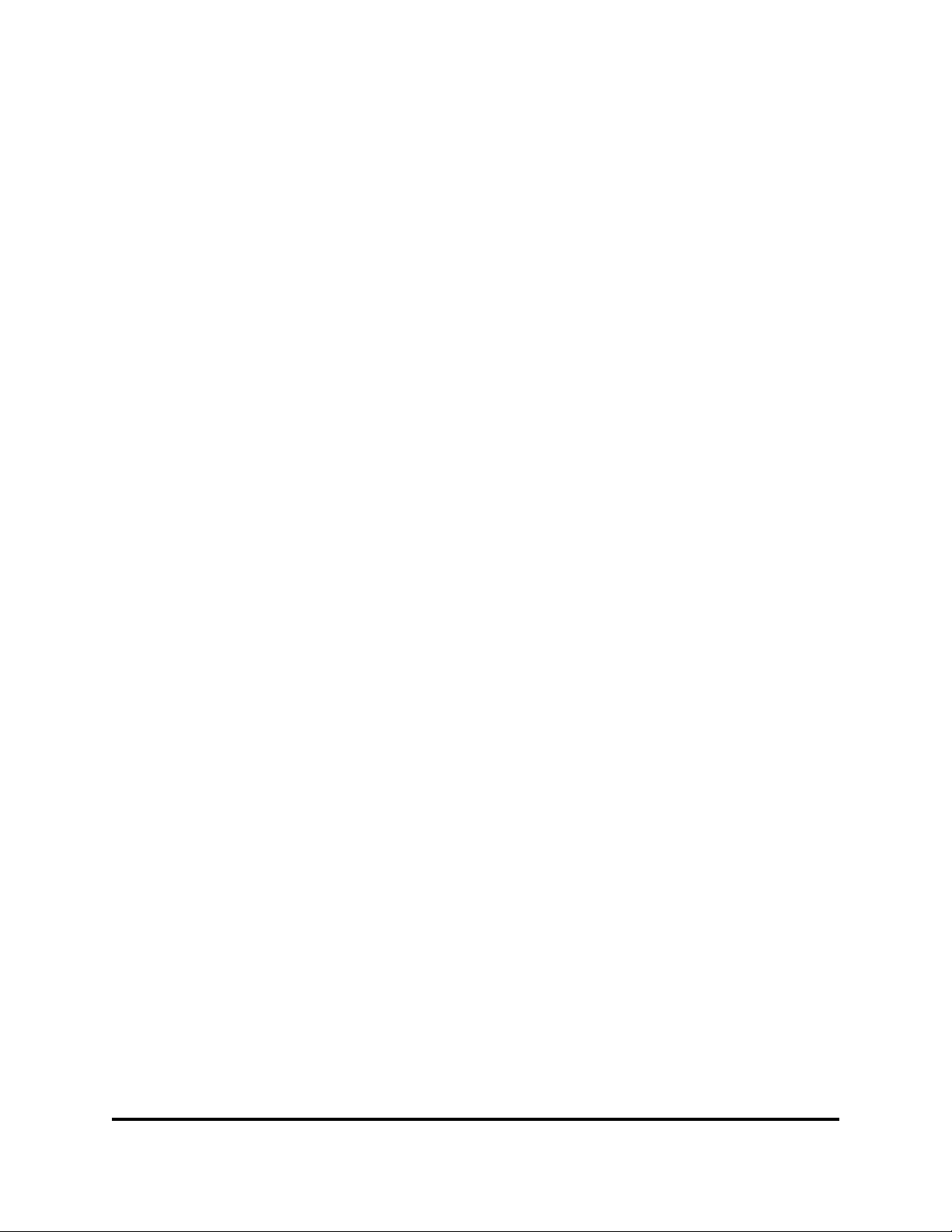
This section describes how to install and configure the switch. The following top ics
are covered:
Site Requirements
Installing a Switch
Installing Firmware
Adding a Switch to an Existing Fabric
Installing Feature License Keys
4.1
Site Requirements
Consider the following items when installing a SANbox 5000 Series switch:
Fabric Management Workstation
Switch Power Requirements
Environmental Conditions
Section 4
Installation
59096-04 A 4-1
Page 72

4 – Installation
Site Requirements
4.1.1
Fabric Management Workstation
The requirements for fabric management workstations are described in Table 4-1:
Table 4-1. Management Workstation Requirements
S
Operating System
Memory 256 MB or more
Disk Space 150 MB per installation (Enterprise Fabric Suite 2007)
Processor 1 GHz or faster
Internet Browser Microsoft® Internet Explorer® 5.0 or later
Windows 2003 SP1/SP2, XP
Solaris 9, 10, 10 x86
Red Hat® Enterprise Linux® 3, 4
SUSE™ Linux Enterprise Server 9, 10
Mac® OS X 10.4
Netscape Navigator® 6.0 and later
Mozilla™ 1.5 and later
Safari® 1.0 and later
Firefox 1.0 and later
Java 2 Standard Edition Runtime Environment 1.4.2
for QuickTools
Telnet workstations require an RJ-45 Ethernet port or an RS-232 serial port and
an operating system with a Telnet client.
4.1.2
Switch Power Requirements
Power requirements are 1 Amp at 100 VAC or 0.5 A at 240 VAC.
4.1.3
Environmental Conditions
Consider the factors that affect the climate in your facility such as equipment heat
dissipation and ventilation. The switch requires the following operating conditions:
Operating temperature range: 5–40°C (41–104°F)
4-2 59096-04 A
Relative humidity: 15–80%, non-condensing
Page 73

A
4.2
Installing a Switch
Unpack the switch and accessories. The SANbox 5000 Series product is shipped
with the components shown in Figure 4-1:
SANbox 5000 Series Fibre Channel Switch (1) with firmware installed
Power cords
(1) –model 5200/5600
(2) –model 5202/5602
Rubber feet (4)
Mounting brackets (2) – model 5200/5600
CD-ROM containing a 30-day trial license for Enterprise Fabric Suite 2007
switch management application, release notes, and documentation.
4 – Installation
Installing a Switch
L
0
ALA
1
LAL
2
3
ALA
4
L
5
A
L
67
A
LA
L
A
LALAL
ALA
L
A
L
16
L
A
LA
A
17
L
A
18
L
A
19
L
A
L
0
ALAL AL
1
2
3
A
LA
4
L
5
A
L
6
A
LA
7
L
ALAL AL
ALA
L
A
L
16
L
A
LA
A
17
L
A
18
L
A
19
L
A
Model 5200/5600 Model 5202/5602
Figure 4-1. SANbox 5000 Series Fibre Channel Switch
Installing a SANbox 5000 Series switch involves the following steps:
1. Mount the Switch
2. Install Transceivers
3. Configure the Workstation
4. Connect the Workstation to the Switch
5. Connect the Switch to AC Power
6. Configure the Switch
7. Cable Devices to the Switch
59096-04 A 4-3
Page 74
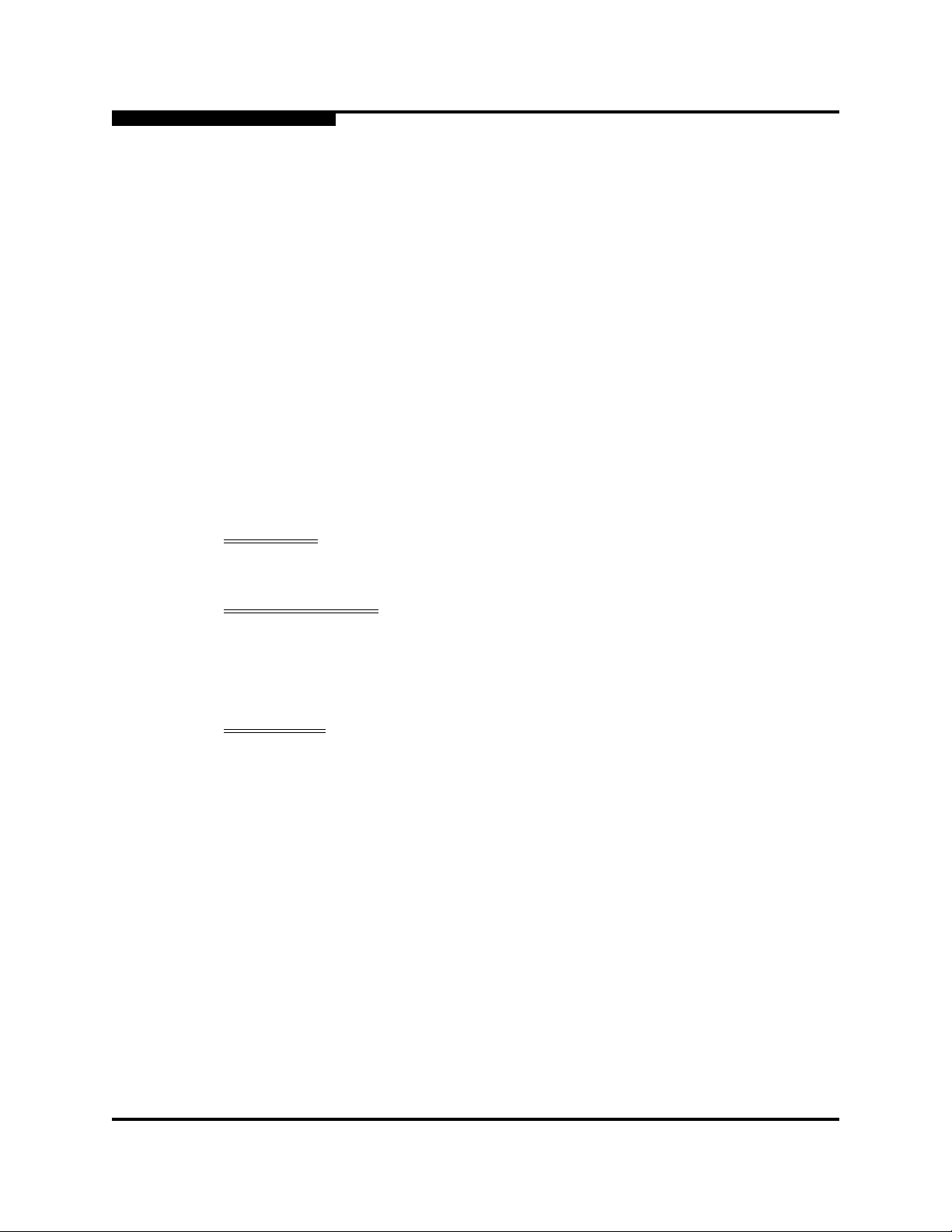
4 – Installation
Installing a Switch
4.2.1
Mount the Switch
The switch can be placed on a flat surface and stacked or mounted in a 19” EIA
rack. Refer to “Dimensions” on page A-4 for weight and dimensional
specifications. Adhesive rubber feet are provided for surface mounts. Without the
rubber feet, the switch occupies 1U of space in an EIA rack.
A model 5200/5600 switch can be rack mounted without rails, however, rail
kits are available from General Devices™ Company, model number C-874:
A model 5202/5602 switch requires a QLogic rail kit (part numbers
SB5202-RACKKIT and SB5602-RACKKIT) for rack mounting.
S
General Devices Company, LTD.
P.O. Box 39100
Indianapolis, IN 46239-0100
317-897-7000
www.generaldevices.com
WARNING!!
AVERTISSEMENT!!
WARNUNG!!
Mount switches in the rack so that the weight is distributed evenly.
An unevenly loaded rack can become unstable possibly resulting in
equipment damage or personal injury.
Installer les commutateurs dans l’armoire informatique de sorte
que le poids soit réparti uniformément. Une armoire informatique
déséquilibré risque d'entraîner des blessures ou d'endommager
l'équipement.
Switches so in das Rack einbauen, dass das Gewicht gleichmäßig
verteilt ist. Ein Rack mit ungleichmäßiger Gewichtsverteilung kann
schwanken/umfallen und Gerätbeschädigung oder Verletzung
verursachen.
4-4 59096-04 A
Page 75
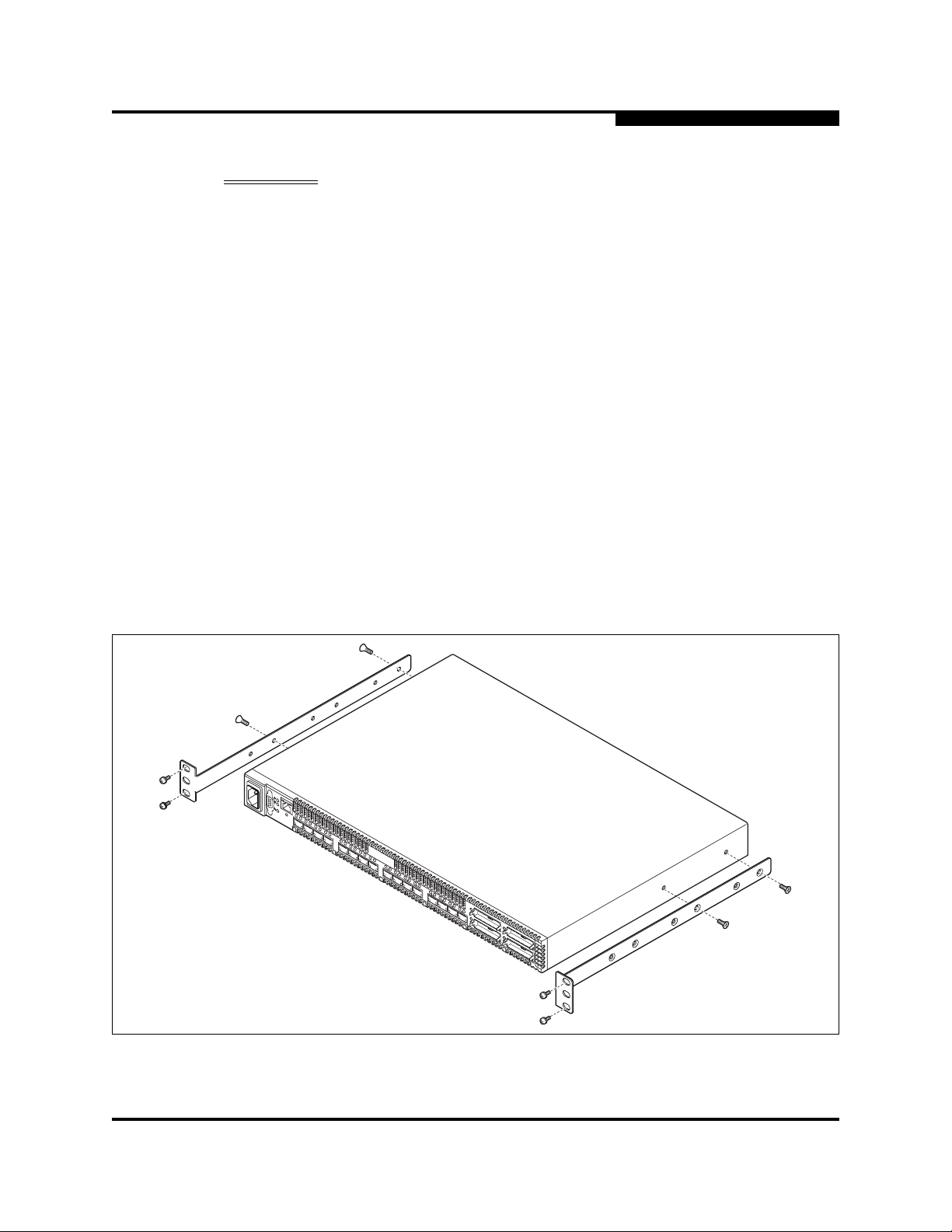
A
4 – Installation
Installing a Switch
WARNING!! If the switch is mounted in a closed or multi-rack assembly, the
operating temperature of the rack environment may be greater
than the ambient temperature. Be sure to install the chassis in an
environment that is compatible with the maximum rated ambient
temperature. Refer to “Environmental” on page A-5 for technical
specifications.
Do not restrict chassis air flow. Allow 16 cm (6.5 in) minimum
clearance at the front and rear of the switch (surface mount) or
rack for service access and ventilation.
Multiple rack-mounted units connected to the AC supply circuit
may overload that circuit or overload the AC supply wiring.
Consider the power source capacity and the total power usage of
all switches on the circuit. Refer to “Electrical” on page A-5.
Reliable grounding in the rack must be maintained from the switch
chassis to the AC power source.
To mount a model 5200/5600 switch in a rack without the use of rails, fasten the
brackets to the switch as shown in Figure 4-2. Choose the bracket screw holes to
produce the setback you want. Place the switch in the rack and fasten the bracket
flanges to the rack with two screws on each side.
L
0
AL AL AL
1
2
3
A
LA
4
L
5
A
L
67
A
LA
L
AL AL AL
ALA
L
A
L
16
L
A
LA
A
17
L
A
18
L
A
19
L
A
Figure 4-2. Mounting the Model 5200/5600 Switch in a Rack without Rails
59096-04 A 4-5
Page 76

4 – Installation
Installing a Switch
To mount a model 5200/5600 switch in a rack using the General Devices C-874
rail kit, you must fasten the switch brackets and inner rails to the switch as shown
in Figure 4-3. Use the screws that come with the rail kit. Refer to the rail kit
instructions for complete information.
Figure 4-3. Mounting the Model 5200/5600 Switch in a Rack with a Rail Kit
L
0
ALA L AL
1
2
3
ALA
4
L
5
A
L
6
A
LA
7
L
ALA L AL
ALA
L
A
L
1
6
L
A
LA
A
1
7
L
A
1
8
L
A
1
9
L
A
S
4.2.2
Install Transceivers
The switch supports a variety of SFP and XPAK transceivers. To install a
transceiver, insert the transceiver into the port and gently press until it snaps in
place. To remove a transceiver, gently press the transceiver into the port to
release the tension, then pull on the release tab or lever and remove the
transceiver. Different transceiver manufacturers have different release
mechanisms. Consult the documentation for your transceiver.
NOTE: The transceiver will fit only one way. If the transceiver does not install
under gentle pressure, flip it over and try again.
CAUTION!
4-6 59096-04 A
To maintain proper air flow and prevent the switch from
overheating, keep covers installed in unused 10-Gbps ports.
Page 77

A
L
4 – Installation
Installing a Switch
If you are using the 10-Gbps port s, remove the port covers by the cover tabs using
your fingers or pliers as shown in Figure 4-4.
A
L
A
L
A
LA
16
L
A
17
L
A
18
L
A
19
L
A
Figure 4-4. Removing 10-Gbps Port Covers
To install XPAK switch stacking cables, position the cable connectors with the
circuit board toward the mid line of the respective switch faceplates as shown in
Figure 4-5. When installing the 3-inch XPAK switch stacking cable, insert the
cable connectors into the 10-Gbps ports at the same time.
AL
ALA
L
A
L
16
L
L
AL AL AL
ALA
Circuit Board
A
LA
A
17
L
A
L
A
L
16
L
A
LA
A
17
L
A
18
L
A
19
L
A
18
L
A
19
L
A
Figure 4-5. Installing XPAK Switch Stacking Cables
59096-04 A 4-7
Page 78

4 – Installation
Installing a Switch
4.2.3
S
Configure the Workstation
If you plan to use the command line interface to configure and manage the switch,
you must configure the workstation. This involves setting the workstation IP
address for Ethernet connections, or configuring the workstation serial port. If you
plan to use QuickTools or Enterprise Fabric Suite 2007 to manage the switch, the
Configuration Wizard manages the workstation IP address for you – proceed to
“Connect the Workstation to the Switch” on page 4-10.
4.2.3.1
Configuring the Workstation IP Address for Ethernet Connections
The default IP address of a new switch is 10.0.0.1. To ensure that your
workstation is configured to communicate with the 10.0.0 subnet, refer to the
following instructions for your workstation:
For a Windows workstation, do the following:
1. Choose the Start button. Choose Settings>Control Panel>Network
and Dial-Up Connections.
2. Choose Make New Connection.
3. Click the Connect to a private network through the Internet radio
button then click the Next button.
4. Enter 10.0.0.253 for the IP address.
For a Linux or Solaris workstation, open a command window and enter the
following command where (interface) is your interface name:
ifconfig (interface) ipaddress 10.0.0.253 netmask 255.255.255.0 up
For a MacOS X workstation, do the following:
1. Choose System Preferences>System Preferences>Network.
2. Double-click your network adapter.
3. In the configuration dialog, select Manually from the Configure IPv4
drop down menu.
4. Enter 10.0.0.253 in the IP Address field.
5. Enter 255.255.255.0 in the Subnet Mask field.
6. Click Apply Now.
4-8 59096-04 A
Page 79

A
4.2.3.2
Configuring the Workstation Serial Port
To configure the workstation serial port, do the following:
1. Connect a null modem F/F DB9 cable from a COM port on the management
workstation to the RS-232 serial port on the switch.
2. Configure the workstation serial port according to your platform:
For Windows:
a. Open the HyperTerminal application. Choose the Start button,
select Programs, Accessories, HyperTerminal, and
HyperTerminal.
b. Enter a name for the switch connection and choose an icon in the
Connection Description window. Choose the OK button.
c. Enter the following COM Port settings in the COM Properties
window and choose the OK button.
Bits per second: 9600
Data Bits: 8
4 – Installation
Installing a Switch
Parity: None
Stop Bits: 1
Flow Control: None
For Linux:
a. Set up minicom to use the serial port. Create or modify the
/etc/minirc.dfl file with the following content.
pr portdev/ttyS0
pu minit
pu mreset
pu mhangup
b. Verify that all users have permission to run minicom. Review the
/etc/minicom.users file and confirm that the line "ALL" exists or
that there are specific user entries.
For Solaris: Modify the /etc/remote file to include the following lines.
/dev/term/a refers to serial port a. Choose the "dv" setting to match the
workstation port to which you connected to the switch.
hardwire:\:dv=/dev/term/a:br#9600:el=^C^S^Q^U^D:ie=%$:oe=^D:
3. Proceed to “Connect the Switch to AC Power” on page 4-11.
59096-04 A 4-9
Page 80
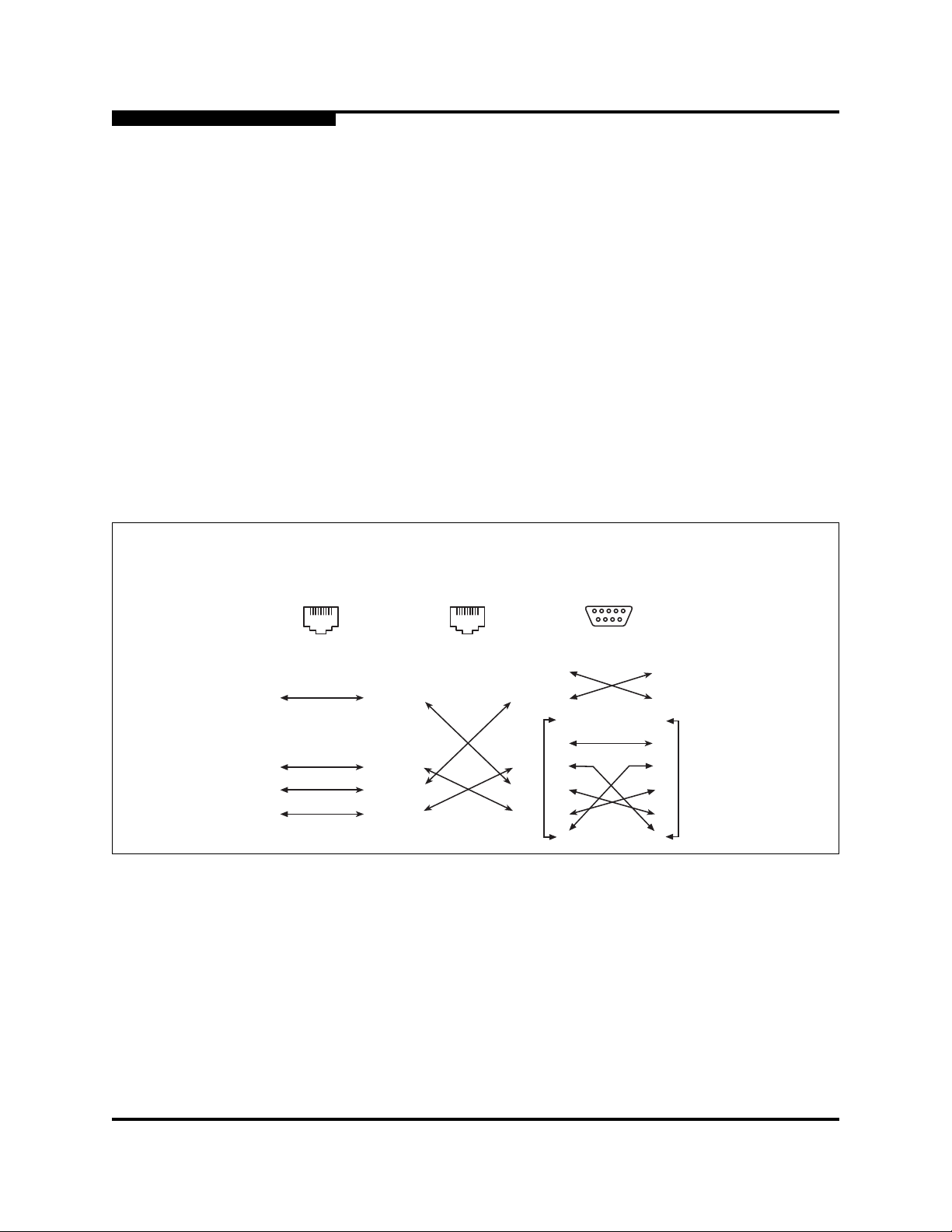
4 – Installation
Installing a Switch
4.2.4
Connect the Workstation to the Switch
You can manage the switch using the CLI, QuickTools, or Enterprise Fabric Suite
2007. QuickTools and Enterprise Fabric Suite 2007 require an Ethernet
connection to the switch. The CLI can use an Ethernet connection or a serial
connection. Choose a switch management method, then connect the
management workstation to the switch in one of the following ways:
Indirect Ethernet connection from the management workstation to the switch
RJ-45 Ethernet connector through an Ethernet switch or a hub. This requires
a 10/100 Base-T straight cable as shown in Figure 4-6.
Direct Ethernet connection from the management workstation to the switch
RJ-45 Ethernet connector. This requires a 10/100 Base-T cross-over cable
as shown in Figure 4-6.
Serial port connection from the management workstation to the switch
RS-232 serial port connector. This requires a null modem F/F DB9 cable as
shown in Figure 4-6.
S
Indirect Ethernet
RJ-45 Connection
81
8
7
6
5
4
3
2
1
8
7
6
5
4
3
2
1
Direct Ethernet
RJ-45 Connection
81
8
7
6
5
4
3
2
1
8
7
6
5
4
3
2
1
Serial RS-232
Connection
5
9
9
8
7
6
5
4
3
2
1
Figure 4-6. Workstation Cable Connections
1
6
9
8
7
6
5
4
3
2
1
4-10 59096-04 A
Page 81
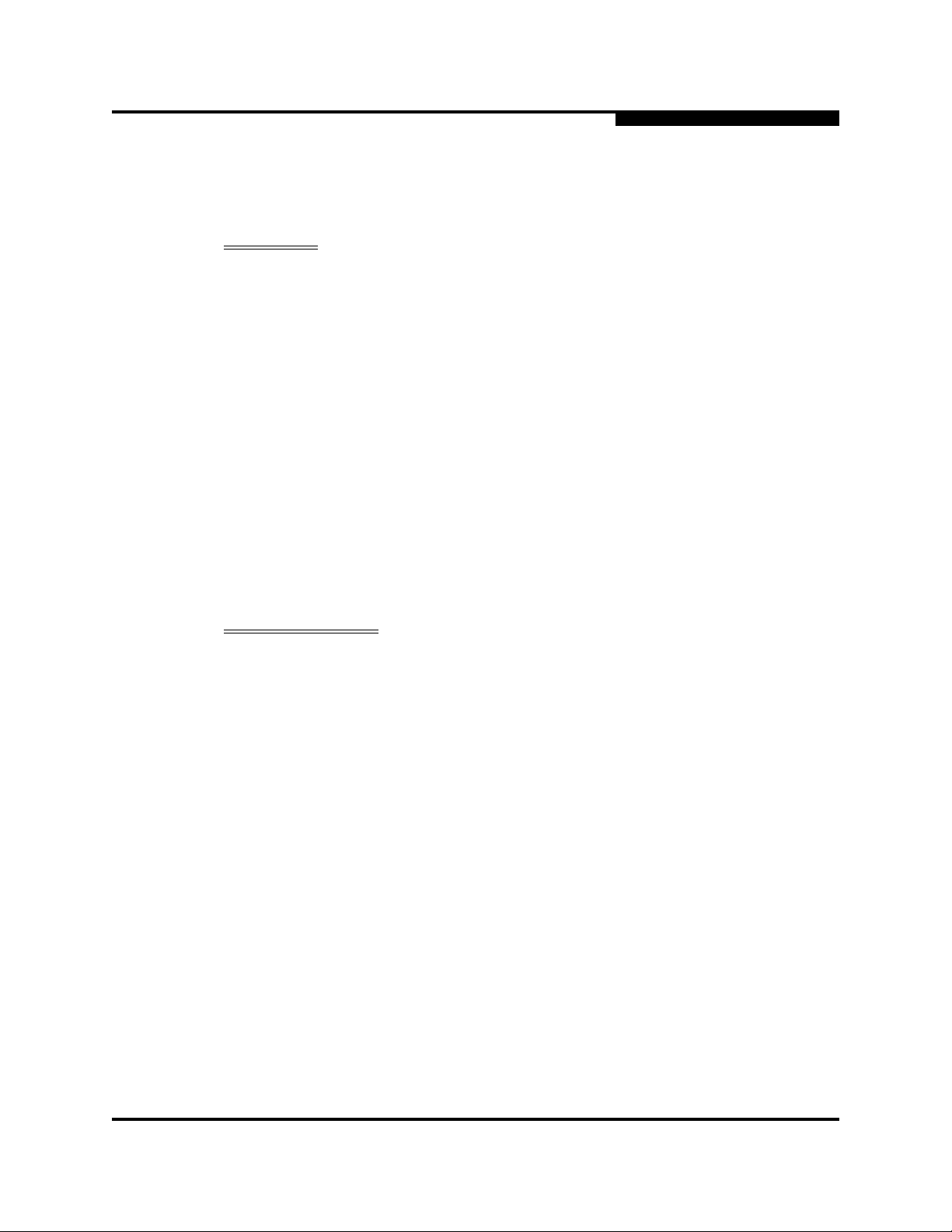
A
4.2.5
Connect the Switch to AC Power
WARNING!! This product is supplied with a 3-wire power cable and plug for the
user’s safety. Use this power cable in conjunction with a properly
grounded outlet to avoid electrical shock. An electrical outlet that is
not correctly wired could place hazardous voltage on metal p arts of
the switch chassis. It is the responsibility of the customer to ensure
that the outlet is correctly wired and grounded to prevent electrical
shock.
You may require a different power cable in some countries
because the plug on the cable supplied with the equipment will not
fit your electrical outlet. In this case, you must supply your own
power cable. The cable you use must meet the following
requirements:
For 125 Volt electrical service, the cable must be rated at 10
Amps and be approved by UL and CSA.
For 250 Volt electrical service: The cable must be rated at 10
Amps, meet the requirements of H05VV-F, and be approved by
VDE, SEMKO, and DEMKO.
4 – Installation
Installing a Switch
AVERTISSEMENT!!
Pour la sécurité de l’utilisateur, l’appareil est livré avec un câble
d’alimentation trifilaire et une fiche. Pour éviter toute secousse
électrique, enficher ce câble à une prise correctement mise à la
terre.Une prise électrique dont les fils sont mal branchés peut créer
une tension dangereuse dans les pièces métalliques du châssis
switch. Pour éviter toute secousse électrique, s’assurer que les fils
sont correctement branchés et que la prise est bien mise à la terre.
Dans certains pays les prises électriques sont de modèle dif férent;
on ne peut y enficher le câble de l’appareil. On doit donc en utiliser
un autre ayant les caractéristiques suivantes:
Alimentation 125 V: Câble pour courant nominal de 10 A,
agréé LAC et CSA.
Alimentation 250 V: Câble pour courant nominal de 10 A,
conforme au H05VV-F, et agréé VDE, SEMKO et DEMKO.
59096-04 A 4-11
Page 82

4 – Installation
Installing a Switch
S
WARNUNG!! Dieses Produkt wird mit einem 3-adrigen Netzkabel mit Stecker
geliefert. Dieses Kabel erfüllt die Sicherheitsanforderungen und
sollte an einer vorschriftsmäßigen Schukosteckdose
angeschlossen werden, um die Gefahr eines elektrischen
Schlages zu vermeiden.Elektrosteckdosen, die nicht richtig
verdrahtet sind, können gefährliche Hochspannung an den
Metallteilen des switch-Gehäuses verursachen. Der Kunde trägt
die Verantwortung für eine vorschriftsmäßige Verdrahtung und
Erdung der Steckdose zur Vermeidung eines elektrischen
Schlages.
In manchen Ländern ist eventuell die Verwendung eines anderen
Kabels erforderlich, da der Stecker des mitgelieferten Kabels nicht
in die landesüblichen Steckdo sen paßt. In diesem Fall müssen Sie
sich ein Kabel besorgen, daß die folgenden Anforderungen erfüllt:
Für 125 Volt-Netze: 10 Amper e K a b e l mi t U L- u nd
CSA-Zulassung.
Für 250 Volt-Netze: 10 Ampere Kabel gemäß den
Anforderungen der H05VV-F und VDE-, SEMKO- und
DEMKO-Zulassung.
4-12 59096-04 A
Page 83

A
4 – Installation
Installing a Switch
To power up a SANbox 5000 Series switch, do the following:
For a model 5200/5600 switch, connect the power cord to the AC power
receptacle on the front of the switch chassis and to a grounded AC outlet.
For a model 5202/5602 switch, connect the power cords to the power supply
receptacles on the back of the switch chassis and to a grounded AC outlet.
To provide redundancy in the event of an AC power circuit failure, connect
the switch power supplies to separate AC circuits.
The switch responds in the following sequence:
1. The chassis LEDs (Input Power, Heartbeat, System Fault) illuminate
followed by all port Logged-In LEDs. The Logged-In LEDs that illuminate
indicate the ports that are enabled.
2. After a couple seconds the System Fault LED is extinguished while the Input
Power LED and Heartbeat LED remain illuminated.
3. After approximately one minute, the POST executes and the Heartbeat LED
is extinguished.
4. After about another minute, the POST is complete, all LEDs are
extinguished except the Input Power LED and the Heartbeat LED:
The Input Power LED remains illuminated indicating that the switch
logic circuitry is receiving DC voltage. If not, contact your authorized
maintenance provider.
The Heartbeat LED indicates the results of the POST. The POST tests
the condition of firmware, memories, data-paths, and switch logic
circuitry. If the Heartbeat LED blinks steadily about once per second,
the POST was successful, and you can continue with the installation
process. Any other blink pattern indicates that an error has occurred.
Refer to “Heartbeat LED Blink Patterns” on page 5-3 for more
information about error blink patterns.
59096-04 A 4-13
Page 84

4 – Installation
Installing a Switch
4.2.6
Configure the Switch
You can configure the switch using the CLI, QuickTools, or Enterprise Fabric Suite
2007. Enterprise Fabric Suite 2007 is an optional, full fabric graphical user
interface that comes with a 30-day trial license. Refer to the SANbox 5000 Series
Enterprise Fabric Suite 2007 User Guide for information about installing
Enterprise Fabric Suite 2007.
To log in and configure the switch using QuickTools, do the following:
1. Open an Internet browser and enter the default IP address 10.0.0.1 to start
the QuickTools web applet.
2. Log in to the switch using the default user name (admin) and password
(password).
3. Obtain the IP address and subnet mask from your network administrator.
4. Open the QuickTools Wizards menu and select Configuration Wizard.
Follow the instructions to set network parameters and the password.
Changing the IP address will terminate the QuickTools session.
5. Open an Internet browser again and log in with the new IP address.
S
The Configuration wizard prompts you for the following configuration information:
Table 4-2. Configuration Wizard Prompts
Temporary IP address
Temporary subnet mask
Archive template file
Switch domain ID (1–-239)
Domain ID Lock (Locked/Unlocked)
Switch name
Permanent IP address
Permanent subnet mask
Permanent gateway address
Permanent network discovery method
Date and time
Admin account password
Create a configuration archive?
4-14 59096-04 A
Page 85

A
4 – Installation
Installing a Switch
To configure the switch using the command line interface, do the following:
1. Open a command window according to the type of workstation and
connection:
Ethernet (all platforms): Open a Telnet session with the default switch
IP address and log in to the switch with default account name and
password (admin/password).
telnet 10.0.0.1
Switch Login: admin
Password: *******
NOTE: To insure fabric security, you should change the password
for the Admin account name. Refer to the Passwd
command in the SANbox 5000 Series Fibre Channel
Switch Command Line Interface Guide
Serial – Windows: Open the HyperTerminal application on a Windows
platform.
a. Choose the Start button, select Programs, Accessories,
HyperTerminal, and HyperTerminal.
b. Select the connection you created earlier and choose the OK
button.
Serial – Linux: Open a command window and enter the following
command:
minicom
Serial – Solaris: Open a command window and enter the following
command:
tip hardwire
2. Open an admin session and enter the Set Setup System command. Enter
the values you want for switch IP address (EthNetworkAddress) and the
network mask (EthNetworkMask). Refer to the SANbox 5000 Series Fibre
Channel Switch Command Line Interface Guide for more information about
the CLI commands.
SANbox #> admin start
SANbox (admin) #> set setup system
3. Open a Config Edit session and use the Set Config Switch command to
modify the switch configuration.
59096-04 A 4-15
Page 86

4 – Installation
Installing Firmware
4.2.7
Cable Devices to the Switch
Connect cables to the SFP transceivers and their corresponding devices, and
then energize the devices. Device host bus adapters can have SFP (or SFF)
transceivers or GigaBit Interface Converters (GBIC). LC-type duplex fiber optic
cable connectors are designed for SFP transceivers, while SC-type connectors
are designed for GBICs. Duplex cable connectors are keyed to ensure proper
orientation. Choose the fiber optic cable with the connector combination that
matches the device host bus adapter.
GL_Ports self configure as FL_Ports when connected to loop of devices or
F_Ports when connected to a single device. G_Ports self configure as F_Ports
when connected to a single device. Both GL_Ports and G_Port s self conf igure a s
E_Ports when connected to another switch.
4.3
Installing Firmware
The switch comes with current firmware installed. You can upgrade the firmware
from the management workstation as new firmware becomes available. You can
use the CLI, QuickTools, or Enterprise Fabric Suite 2007 to install new firmware.
This guide describes how to install firmware using QuickTools and the CLI. Refer
to the SANbox 5000 Series Enterprise Fabric Suite 2007 User Guide for
information about installing firmware using Enterprise Fabric Suite 2007.
Using QuickTools to Install Firmware
S
Using the CLI to Install Firmware
4-16 59096-04 A
Page 87

A
4 – Installation
Installing Firmware
NOTE: You can load and activate version 6.7 firmware on an operating switch
without disrupting data traffic o r having to re-initialize att ached devices.
If you attempt to perform a non-disruptive activation without satisfying
the following conditions, the activation will fail. If the non-disruptive
activation fails, you will usually be prompted to try again later.
Otherwise, the switch will perform a disruptive activation.
The current firmware version permits the installation and
non-disruptive activation of 6.7 firmware. Refer to the 6.7 Firmware
Release Notes for previous compatible firmware versions.
No changes are being made to switches in the fabric including
powering up, powering down, disconnecting or connecting ISLs,
changing switch configurations, or installing firmware.
No port in the fabric is in the diagnostic state.
No Zoning Edit sessions are open in the fabric.
No changes are being made to attached devices including
powering up, powering down, disconnecting, connecting, and HBA
configuration changes.
Install firmware on one switch at a time in the fabric. If you are
installing firmware on one switch, wait 120 seconds after the
activation is complete before installing firmware on a second
switch.
For a fabric in which all switches are running 6.7 firmware, no more
than two Enterprise Fabric Suite 2007 sessions can be open.
For a fabric in which one or more switches are running firmware
prior to version 6.7, only one Enterprise Fabric Suite 2007 session
can be open.
Ports that are stable when the non-disruptive activation begins, then
change states, will be reset. When the non-disruptive activation is
complete, Enterprise Fabric Suite 2007 sessions reconnect
automatically. However, Telnet sessions must be restarted manually.
59096-04 A 4-17
Page 88

4 – Installation
Installing Firmware
4.3.1
Using QuickTools to Install Firmware
To install firmware using QuickTools, do the following:
1. In the faceplate display, open the Switch menu and select Load Firmware.
2. In the Firmware Upload dialog, click the Browse button to browse and select
the firmware file to be uploaded.
3. Click the Start button to begin the firmware load process. You will be shown
a message warning you that the switch will be reset in order to activate the
firmware.
4. QuickTools prompts you to activate the new firmware using a hot
(non-disruptive) reset, if possible. Click the OK button to reset the switch
and activate the new firmware.
4.3.2
Using the CLI to Install Firmware
The method you choose to install firmware using the CLI depends on the type of
firmware activation you want.
S
For a disruptive activation, enter the Firmware Install or Image Install
command to download the firmware image file from an FTP or TFTP server,
unpack it, and activate it in one step. Refer to “One-Step Firmware
Installation” on page 4-18.
For a non-disruptive activation, enter the Image Fetch command to
download the firmware image file from an FTP or TFTP server. Enter the
Image Unpack command to unpack the image file, then enter the Hotreset
command to perform a non-disruptive activation. Refer to “Custom Firmware
Installation” on page 4-20.
Refer to the SANbox 5000 Series Fibre Channel Switch Command Line Interface
Guide for information about the CLI commands.
4.3.2.1
One-Step Firmware Installation
The Firmware Install and Image Install commands download the firmware image
file from an FTP or TFTP server to the switch, unpacks the image file, and
performs a disruptive activation in one step. The installation process prompts you
to enter the following:
The file transfer protocol (FTP or TFTP)
IP address of the remote host
An account name and password on the remote host (FTP only)
Pathname for the firmware image file
4-18 59096-04 A
Page 89

A
4 – Installation
Installing Firmware
Refer to the SANbox 5000 Series Fibre Channel Switch Command Line Interface
Guide for information about the CLI commands.
1. Enter the following commands to download the firmware from a remote host
to the switch, install the firmware, then reset the switch to activate the
firmware.
SANbox #> admin start
SANbox #> firmware install
The switch will be reset. This process will cause a
disruption to I/O traffic.
Continuing with this action will terminate all management
sessions,including any Telnet sessions. When the firmware
activation is complete, you may log in to the switch again.
Do you want to continue? [y/n]: y
Press 'q' and the ENTER key to abort this command.
2. Enter your choice for the file transfer protocol with which to download the
firmware image file. FTP requires an user account and a password; TFTP
does not.
FTP or TFTP : ftp
3. Enter your account name on the remote host (FTP only) and the IP address
of the remote host. When prompted for the source file name, enter the path
for the firmware image file.
User Account : johndoe
IP Address : 10.0.0.254
Source Filename : 6.7.00.11_mpc
About to install image. Do you want to continue? [y/n] y
4. When prompted to install the new firmware, enter Yes to continue or No to
cancel. Entering Yes will disrupt traffic. This is the last opportunity to cancel.
About to install image. Do you want to continue? [y/n] y
Connected to 10.20.20.200 (10.20.20.200).
220 localhost.localdomain FTP server (Version wu-2.6.1-18)
ready.
5. Enter the password for your account name (FTP only).
331 Password required for johndoe.
Password:******
230 User johndoe logged in.
6. The firmware will now be downloaded from the remote host to the switch,
installed, and activated.
To install firmware using the CLI when a File Transfer Protocol (FTP) server is
59096-04 A 4-19
present on the management workstation, use the Firmware Install command.
Page 90
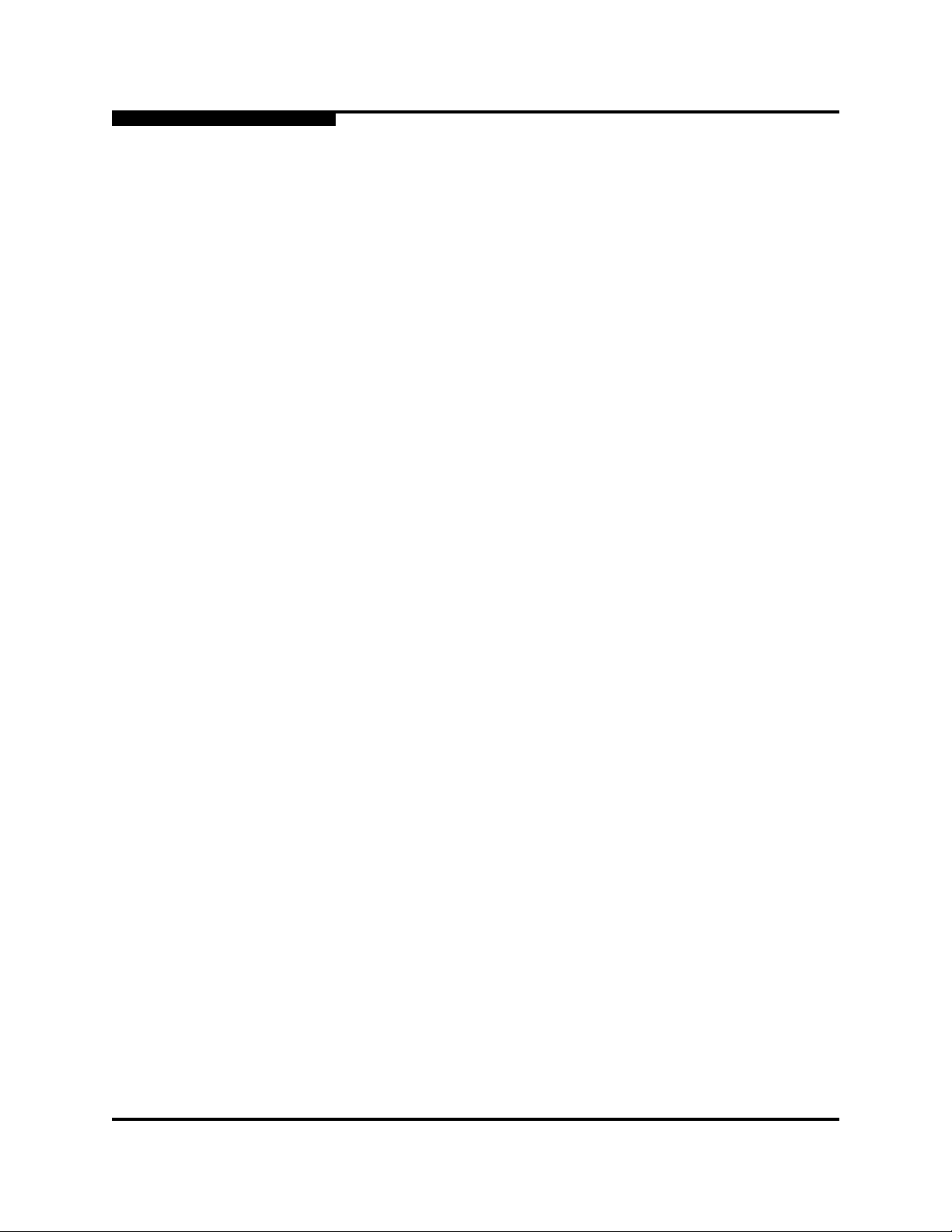
4 – Installation
Installing Firmware
4.3.2.2
Custom Firmware Installation
A custom firmware installation downloads the firmware image file from an FTP or
TFTP server to the switch, unpacks the image file, and resets the switch in
separate steps. This allows you to choose the type of switch reset and whether
the activation will be disruptive (Reset Switch command) or nondisruptive
(Hotreset command). The following example illustrates a custom firmware
installation with a nondisruptive activation.
1. Download the firmware image file from the workstation to the switch.
If your workstation has an FTP server, you can enter the Image Fetch
command:
SANbox (admin) #> image fetch account_name ip_address filename
If your workstation has a TFTP server, you can enter the Image TFTP
command to download the firmware image file.
SANbox (admin) #> image tftp ip_address filename
If your workstation has neither an FTP nor a TFTP server, open an
FTP session and download the firmware image file by entering FTP
commands:
>ftp ip_address or switchname
user:images
password: images
ftp>bin
ftp>put filename
ftp>quit
2. Display the list of firmware image files on the switch to confirm that the file
was loaded.
SANbox (admin) $>image list
3. Unpack the firmware image file to install the new firmware in flash memory.
SANbox (admin) $>image unpack filename
4. Wait for the unpack to complete.
image unpack command result: Passed
5. A message will prompt you to reset the switch to activate the firmware. Use
the Hotreset command to attempt a non-disruptive activation.
SANbox (admin) $>hotreset
S
4-20 59096-04 A
Page 91

A
4.4
Adding a Switch to an Existing Fabric
If there are no special conditions to be configured for the new switch, simply plug
in the switch and the switch becomes functional with the default fabric
configuration. The default fabric configuration settings are as follows:
Fabric zoning is sent to the switch from the fabric
All ports will be GL_Ports
The default IP address 10.0.0.1 is assigned to the switch without a gateway
or boot protocol configured (RARP, BOOTP, and DHCP).
If you are adding a switch to a fabric and do not want to accept the default fabric
configuration, do the following:
1. If the switch is not new from the factory, reset the switch to the factory
configuration before adding the switch to the fabric.
2. If you want to manage the switch through the Ethernet port, you must first
configure the IP address.
4 – Installation
Adding a Switch to an Existing Fabric
3. Plug in the inter-switch links (ISL), but do not connect the devices.
4. Configure the port types for the new switch. The ports can be G_Port,
GL_Port, F_Port, FL_Port, or Donor.
5. Connect the devices to the switch.
6. Make any necessary zoning changes.
4.5
Installing Feature License Keys
Refer to “Feature Licensing” on page 3-6 for information about available license
keys. To install a license key using QuickTools, do the following:
1. Open the Switch Menu and select Features to open the Feature Licenses
dialog.
2. In the Feature Licenses dialog, click the Add button to open the Add License
Key dialog.
3. In the Add License Key dialog, enter the license key in the Key field.
4. Click the Get Description button to display the upgrade description.
5. Click the Add button to upgrade the switch. Allow a minute or two for the
upgrade to complete.
To upgrade a switch using the command line interface, refer to the Feature
command in the SANbox 5000 Series Fibre Channel Switch Command Line
Interface Guide.
59096-04 A 4-21
Page 92

4 – Installation
Installing Feature License Keys
Notes
S
4-22 59096-04 A
Page 93

Diagnostics/T roubleshooting
Diagnostic information about the switch is available through the chassis LEDs and
the port LEDs. Diagnostic information is also available through the CLI,
QuickTools, or Enterprise Fabric Suite 2007 event logs and error displays. This
section describes the following types of diagnostics:
Chassis Diagnostics describes the Input Power LED and System Fault LED
indications.
Power-On Self Test Diagnostics describe the Heartbeat LED and the port
Logged-In LED indications.
Power Supply Diagnostics describes Power Supply Status LED and Power
Supply Fault LED indications for model 5202/5602 switches.
This section also describes using maintenance mode to recover a disabled switch.
5.1
Chassis Diagnostics
Figure 5-1shows the chassis LEDs on a model 5200/5600 switch; the model
5202/5602 switch is similar.
Section 5
Input Power LED
(Green)
Figure 5-1. Chassis LEDs
The following conditions are described:
Input Power LED Is Extinguished
System Fault LED Is Illuminated
1
AL AL AL
L
0
Heartbeat LED
(Green)
System Fault LED
(Amber)
ALA
2
3
4
5
L
59096-04 A 5-1
Page 94
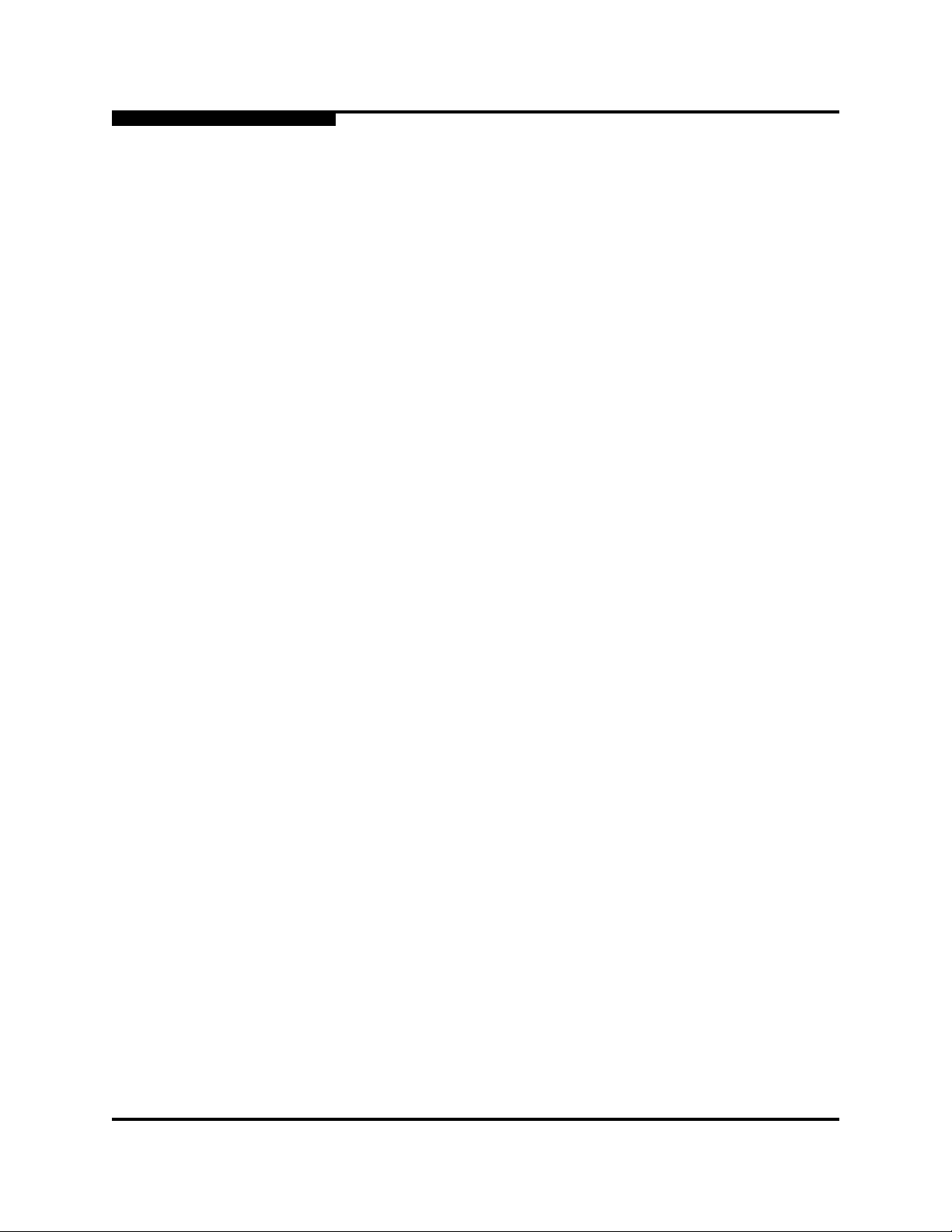
5 – Diagnostics/Troubleshooting
Chassis Diagnostics
5.1.1
Input Power LED Is Extinguished
The Input Power LED illuminates to indicate that the switch logic circuitry is
receiving proper voltages. If the Input Power LED is extinguished, do the
following:
1. Inspect the power cords and connectors. Is the cord unplugged? Is the cord
or connector damaged?
Yes - Make necessary corrections or repairs. If the condition remains,
continue.
No - Continue.
2. Inspect the AC power source. Is the power source delivering the proper
voltage?
Yes - Continue.
No - Make necessary repairs.
For a model 5200/5600 switch, if the condition remains, contact
your authorized maintenance provider.
For a model 5202/5602 switch, if the condition remains, continue.
3. Inspect the power supplies. Are the power supplies fully seated in their
bays?
Yes - Continue. Replace the power supplies.
S
No - Reinstall the power supplies. If the condition remains, replace the
power supplies.
5.1.2
System Fault LED Is Illuminated
The System Fault LED illuminates to indicate that a fault exists in the switch
firmware or hardware. If the System Fault LED illuminates, do the following:
Check the Heartbeat LED for an error blink pattern and take the necessary
actions. Refer to “Heartbeat LED Blink Patterns” on page 5-3.
For a model 5202/5602 switch, check the power supply LEDs and take the
necessary actions. Refer to “Power Supply Diagnostics” on page 5-12.
5-2 59096-04 A
Page 95

A
5.2
Power-On Self Te st Diagnostics
The switch performs a series of tests as part of its power-up procedure. The
POST diagnostic program performs the following tests:
Checksum tests on the boot firmware in PROM and the switch firmware in
flash memory
Internal data loopback test on all ports
Access and integrity test on the ASIC
During the POST, the switch logs any errors encountered. Some POST errors are
critical, others are not. The switch uses the Heartbeat LED and the Logged-In
LED to indicate switch and port status. A critical error disables the switch so that it
will not operate. A non-critical error allows the switch to operate, but disables the
ports that have errors. If two or more ports fail the POST, the entire switch is
disabled. Whether the problem is critical or not, contact your authorized
maintenance provider.
If there are no errors, the Heartbeat LED blinks at a steady rate of once per
second. If a critical error occurs, the Heartbeat LED will show an error blink
pattern and the System Fault LED will illuminate. If there are non-critical errors,
the switch disables the failed ports and flashes the associated Logged-In LEDs.
Refer to “Heartbeat LED Blink Patterns” on page 5-3 for more information about
Heartbeat LED blink patterns.
5 – Diagnostics/Troubleshooting
Power-On Self Test Diagnostics
5.2.1
Heartbeat LED Blink Patterns
The Heartbeat LED indicates the operational status of the switch. When the POST
completes with no errors, the Heartbeat LED blinks at steady rate of once per
second. When the switch is in maintenance mode, the Heartbeat LED illuminates
continuously. Refer to “Recovering a Switch Using Maintenance Mode” on
page 5-13 for more information about maintenance mode. All other blink patterns
indicate critical errors. In addition to producing a Heartbeat error blink patterns, a
critical error also illuminates the System Fault LED.
The Heartbeat LED shows an error blink pattern for the following conditions:
1 blink - Normal operation
2 blinks - Internal Firmware Failure Blink Pattern
3 blinks - Fatal POST Error Blink Pattern
4 blinks - Configuration File System Error Blink Pattern
5 blinks - Over Temperature Blink Pattern
59096-04 A 5-3
Page 96

5 – Diagnostics/Troubleshooting
Power-On Self Test Diagnostics
5.2.1.1
Internal Firmware Failure Blink Pattern
An internal firmware failure blink pattern is 2 blinks followed by a two second
pause. The 2-blink error pattern in dicates that the firmware has failed, an d that the
switch must be reset. Momentarily press and release the Maintenance button to
reset the switch.
2 seconds
5.2.1.2
Fatal POST Error Blink Pattern
A system error blink pattern is 3 blinks followed by a two second pause. The
3-blink error pattern indicates that a POST failure or a system error has left the
switch inoperable. If a system error occurs, contact your authorized maintenance
provider. Momentarily press and release the Maintenance button to reset the
switch.
S
2 seconds
5-4 59096-04 A
Page 97

A
5.2.1.3
Configuration File System Error Blink Pattern
A configuration file system error blink pattern is 4 blinks followed by a two second
pause. The 4-blink error pattern indicates th at a configuration file system error has
occurred, and that the configuration file must be restored.
2 seconds
To restore the switch configuration, do the following:
1. Establish communications with the switch using Telnet. Enter one of the
following on the command line:
telnet xxx.xxx.xxx.xxx
or
telnet switchname
5 – Diagnostics/Troubleshooting
Power-On Self Test Diagnostics
where xxx.xxx.xxx.xxx is the switch IP address and switchname is the switch
name associated with the IP address.
2. A Telnet window opens prompting you for a login. Enter an account name
and password. The default account name and password are (admin,
password).
3. Open an admin session to acquire the necessary authority.
SANbox $>admin start
4. Restore the configuration. When the restore is complete, the switch will
reset.
SANbox (admin) $>config restore
If a configuration does not exist, enter the Config Backup command, then
enter the Config Restore command.
59096-04 A 5-5
Page 98

5 – Diagnostics/Troubleshooting
Power-On Self Test Diagnostics
5.2.1.4
Over Te mperature Blink Pattern
An over temperature blink pattern is 5 blinks followed by a two second pause. The
5-blink error pattern indicates that the air temperature inside the switch has
exceeded the failure temperature threshold.
If the Heartbeat LED shows the over temperature blink pattern, do the following:
1. Inspect the chassis vents. Are the intake and exhaust vents clear?
Yes - Continue.
No - Remove any debris from fan intake and exhaust if necessary. If
the condition remains, continue.
2. For a model 5202/5602 switch, inspect the Power Supply Fault LED on both
power supplies; otherwise continue. Is the Power Supply Fault LED
illuminated on either power supply?
S
2 seconds
Yes - Replace the power supply. If the condition remains, continue.
No - Continue.
3. For a model 5202/5602 switch, observe the air flow direction from both
power supplies; otherwise continue. Are the flow directions the same?
Yes - Continue.
No - Determine the proper air flow direction for the switch. Replace the
power supply with the incorrect air flow direction with another having
the correct air flow direction. Air flow direction is marked on the power
supply part number label. If the condition remains, continue.
4. Consider the ambient air temperature near the switch and clearance around
the switch. Make necessary corrections. If the condition remains, open a
command line window and log on to the switch. Enter the Shutdown
command, then power down the switch. Contact your authorized
maintenance provider.
5-6 59096-04 A
Page 99

A
5.2.2
Logged-In LED Indications
Port diagnostics are indicated by the Logged-In LED for each port as shown in
Figure 5-2.
5 – Diagnostics/Troubleshooting
Power-On Self Test Diagnostics
Logged-In LED
1
AL A L AL
0
2
4
ALALA
3
6 7 8 9 10 11 13 14 15
5
LA LALA
L
A
LA LA
LA
12
LA
LA
LA
16
L
A
17
L
A
18
L
A
19
L
A
Figure 5-2. Logged-In LED
The Logged-In LED has three indications:
Continuous illumination: A device is logged in to the port.
Flashing once per second: A device is logging in to the port, or the port is in
the diagnostics state.
Flashing twice per second: The port is down, offline, or an error has
occurred.
If a Logged-In LED is flashing twice per second, review the event browser for
alarm messages regarding the affected port. You can also inspect the alarm log
using the Show Alarm command. If there is an error , alarm messages may point to
one or more of the following conditions:
E_Port Isolation
Excessive Port Errors
59096-04 A 5-7
Page 100

5 – Diagnostics/Troubleshooting
Power-On Self Test Diagnostics
5.2.2.1
E_Port Isolation
A Logged-In LED error indication is often the result of E_Port isolation. E_Port
isolation can be caused by the following:
Security failure
FL_Port is connected to another switch
Conflicting domain IDs
Conflicting timeout values
Conflicting zone membership between active zone sets
Review the event browser and do the following to diagnose and correct an
isolated E_Port:
1. Does the event browser show an alarm about an invalid attach on the
affected port?
Yes - Review the ISL group in the active security set to ensure that the
membership includes the necessary ports and that the secrets on all
switches are correct.
No - Continue.
2. Does the event browser show a repeating alarm about an unsupported
E_Port command on the affected port?
Yes - The port is configured as an FL_Port and connected to another
switch. Correct the port connection or the port type.
No - Continue.
S
3. Display the fabric domain IDs using the Show Domains command. Are all
domain IDs in the fabric unique?
Yes - Continue.
No - Correct the domain IDs on the offending switches using the Set
Config Switch command. Reset the port. If the condition remains,
5-8 59096-04 A
continue.
