Page 1

Simplify
SANbox2-16 Fibre Channel Switch
Inst allation Guide
59021-05 A Page i
Page 2

SANbox2- 16 Fibre Chan nel Switch
Installation Guide
Information furnished in thi s man ual is belie ved to be ac curate and rel iable . Howev er, QLogic Corp oration assu mes n o
responsibility for its use, nor for any infringements of patents or other rights of third parties which may result from its
use. QLogic Corporation reserves the right to change product specifications at any time without notice. Applications
described in this document for any of these products are for illustrative purposes only. QLogic Corporation makes no
representation nor warranty that such applications are suitable for the specified use without further testing or
modification. QLogic Corporation assumes no responsibility for any errors that may appear in this document.
QLogic, SANbox, SANbox2, SANblade, and SANsurfer are trademarks or registered trademarks of QLogic
Corporation.
Solaris is a registered tradema rks of Sun Micro sy ste ms , Inc.
Pentium is a registered trademark of Intel Corporation.
Linux is a registered trademark of Linus Torvalds.
Microsoft, Windows NT, and Windows 2000, and Internet Explorer are registered trademarks of Microsoft
Corporation.
Netscape Navigator is a registered trademark of Netscape Communications Corporation.
Red Hat is a registered trademark of Red Hat Software Inc.
All other brand and product names are trademarks or registered trademarks of their respective owners.
Document Revision History
Revision A, Release, March 2003
© 2000–2003 QLogic Corporation
First Printed: March 2002
All Rights Reserved Worldwide.
Printed in U.S.A.
QLogic Corporation, 6321 Bury Drive, Eden Prairie, MN 55346
(800) 342-7379 or (952) 932-4000
Page ii 59021-05 A
Page 3

Table of Contents
Section 1 Introduction
1.1 Intended Audience.............................................................................................1-1
1.2 Related Ma te rials ...............................................................................................1-2
1.3 Safety N o ti ces.................................................................. .. .. .............. .. .. ............ 1-3
1.4 Sicherheitshinweise............................................................................................1-3
1.5 Notes informatives relatives à la sécurité...........................................................1-3
1.6 Communications Statements..............................................................................1-4
1.6.1 Federal Communications Commission (FCC) Class A Statement ............1-4
1.6.2 Canadian Department of Communications Class A
Compliance Statement .............................................................................. 1-4
1.6.3 Avis de conformité aux normes du ministère des
Communications du Canada.....................................................................1-5
1.6.4 CE Statement ............................................................................................ 1-5
1.6.5 VCCI Class A Statement ............................. ..............................................1-6
1.6.6 BSMI Class A Statement ...........................................................................1-6
1.7 Laser Safety Information ....................................................................................1-7
1.8 Electrostatic Discharge Sensitivity (ESDS) Precautions....................................1-7
1.9 Access ib le P a rts.......... .. .....................................................................................1 -8
1.10 Pièces Accessibles............................................................................................. 1-8
1.11 Zugängliche Teile...............................................................................................1-8
1.12 Technical Support . ..............................................................................................1-9
1.12.1 Availability..................................................................................................1-9
1.12.2 Training......................................................................................................1-9
1.12.3 Contact Information ...................................................................................1-9
Section 2 General Description
2.1 Chassis Controls and LEDs ....................................... .................... ....................2-2
2.1.1 Powe r S w itches......................................................................................... 2-2
2.1.2 Maintenance Button................................................................................... 2-2
2.1.3 Cha s si s L E D s... ....................................... ... .. ............. .. ... .......................... . 2-3
2.1.3.1 Over Temperature LE D (A m b e r).......................................................2-3
2.1.3.2 Fan Fail LED (Amber).......................................................................2-3
2.1.3.3 Heartbeat LED (Amber)....................................................................2-4
2.1.3.4 Input Power LED (Green).................................................................2-4
2.2 Fibre Channel Ports ...........................................................................................2-4
2.2.1 Small Form-Factor Pluggable (SFP) Transceivers....................................2-5
59021-05 A Page iii
Page 4

SANbox2- 16 Fibre Chan nel Switch
Installation Guide
2.2.2 Port LEDs..................................................................................................2-5
2.2.2.1 Logged-In LED .................................................................................2-6
2.2.2.2 Activity LED ......................................................................................2-6
2.2.3 Port Modes.............................. .. ............................................... .. ...............2-6
2.2.3.1 Fabric Ports. .....................................................................................2-7
2.2.3.2 Translat ed Loop Po rt................... .....................................................2-7
2.2.3.3 Expansion Port .................................................................................2-7
2.3 Ethernet Port ...................................................................................................... 2-8
2.4 Serial Port........................................................................................................... 2-8
2.5 Power Su p p lie s ........... .......................................................................................2-9
2.6 Fans .................................................................................................................2-10
2.7 Switch Management......................................................................................... 2-11
Section 3 Planning
3.1 Devices............................................................................................................... 3-1
3.2 Multiple C h a ss is F a br ic s .......... ..........................................................................3-2
3.2.1 Domain ID, Principal Priori ty, and Domain ID Lock................. ..................3-2
3.2.2 Common Topologies..................................................................................3-3
3.2.2.1 Cascade Topology............................................................................3-3
3.2.2.2 Mesh Topology ................................... ..................................... .........3-4
3.2.2.3 Multistage Topology..........................................................................3-5
3.3 Performance.......................................................................................................3-6
3.3.1 Distance.....................................................................................................3-6
3.3.2 Bandwidth..................................................................................................3-7
3.3.3 Latency...................................................................................................... 3-7
3.4 Device Access....................................................................................................3-8
3.4.1 Soft Zones.................................................................................................3-9
3.4.2 Access Control List H a rd Z o ne s. .. .............................................................3-9
3.4.3 Virtual Private Fabri c Hard Zones....................................................... ....3-10
3.5 Fabric Management.........................................................................................3-10
3.6 Fabric Security.................................................................................................3-11
Section 4 Installation
4.1 Site Requirements..................................... .. .......................... ......................... ....4-1
4.1.1 Fabric Management Workstation...............................................................4-1
4.1.2 Switch Power Requirements.....................................................................4-1
4.1.3 Environmental Conditions.......... ........................ ........................................4-2
4.2 Installing a Switch...............................................................................................4-2
4.2.1 Mount the Switch.......................................................................................4-3
4.2.2 Install SFP Transceivers............................................................................4-4
Page iv 59021-05 A
Page 5

SANbox2-16 Fibre Channel Switch
4.2.3 Connect the Switch to AC Power ............................................ ..................4-5
4.2.4 Connect the Management Workstation to the Switch................................4-8
4.2.4.1 Ethernet Connection.................. .. .....................................................4-9
4.2.4.2 Serial Connection............................ .................................... .............4-9
4.2.5 Install SANbox Manager......................................... .. .. ........................... ..4-10
4.2.6 SANsurfer Management Suite Disk - Windows Installation.....................4-11
4.2.7 SANsurfer Management Suite Disk - Linux Installation...........................4-12
4.2.8 SANsurfer Management Suite Disk - Solaris Installation ........................4-13
4.2.9 SANbox2 Installation Disk - Windows Installation...................................4-14
4.2.10 SANbox2 Installation Disk - Linux Installation ......................................... 4-14
4.2.11 SANbox2 Installation Disk - Solaris Installation.......................................4-14
4.2.12 Configure the Switch ...............................................................................4-15
4.2.13 Configure the Ports..................................................................................4-16
4.2.14 Cable Devices to the Switch.................................................................... 4-16
4.3 Install Firmware................................................................................................4-17
4.3.1 Using SANbox Manager to Install Firmware............................................4-17
4.3.2 Using the CLI to Install Firmware ............................................................4-18
4.3.3 Usin g FTP a nd th e C L I to In sta ll F irmware . .. ...........................................4-19
4.4 Poweri n g D o w n a Sw itch...... .................................................................. .. .. ......4-20
Installation Guide
Section 5 Diagnostics/Troubleshooting
5.1 POST Diagnostics..............................................................................................5-1
5.1.1 Hea rt b ea t LED Blink Patt erns..... ........................... .. ..................................5 -1
5.1.1.1 Normal (all pass)...............................................................................5-1
5.1.1.2 Maintenance Mode Pattern ..............................................................5-2
5.1.1.3 In ternal Firmwa re Fa i lu re B lin k P a tte rn ........ .................................... 5-2
5.1.1.4 Fatal Error Blink Pattern ...................................................................5-2
5.1.1.5 Configuration File System Error Blink Pattern .................................. 5-2
5.1.2 Logged-In LED Indications........................................................................5-5
5.1.2.1 E_Port Isolation ................................................................................5-6
5.1.2.2 Excessive Port Errors .......................................................................5-7
5.2 Chassis Diagnostics...........................................................................................5-9
5.2.1 Cha s sis Over Te mperature LED is Illu m inated........................................ 5-10
5.2.2 Input Power LED Is Extinguished............................................................5-10
5.2.3 Fan Fail LED is Illuminated......................................................................5-10
5.2.4 Output Power LED Is Extinguished..................................................... .... 5-11
5.2.5 Power Supply Over Temperature LED is Illuminated ..............................5-11
5.3 Recovering a Switch.........................................................................................5-12
5.3.1 Maintenance – Exit.................................................................................. 5-13
5.3.2 Maintenance – Image Unpack.................................................................5-13
59021-05 A Page v
Page 6

SANbox2- 16 Fibre Chan nel Switch
Installation Guide
5.3.3 Maintenance – Reset Network Co nf ig. .................................................... 5-14
5.3.4 Maintenance – Reset Password File.............. ......................................... 5-14
5.3.5 Maintenance – Copy Log Files. ...............................................................5-14
5.3.6 Maintenance – Remove Switch Config.................................................... 5-14
5.3.7 Maintenance – Remake Filesyste m ........................................................5 -1 4
5.3.8 Maintenance – Reset Switch...................................................................5-14
Section 6 Removal/Replacement
6.1 SFP Transceivers...............................................................................................6-2
6.2 Power Su p p lie s ........... .......................................................................................6-3
6.3 Fans ...................................................................................................................6-4
Appendix A Specifications
A.1 Switch Specification s............ ..............................................................................A-1
A.2 Switch Maintai n a bi lit y ........... .. .. ..........................................................................A-2
A.3 Fabric Management...........................................................................................A -3
A.4 Switch Dimen s io n s.................................................................. .. .. .......................A-3
A.5 Switch Electrical............ .....................................................................................A-3
A.6 Switch Enviro nmental............. .. ........................... .. ........................................ .. .. .A-4
A.7 Switch Regulatory Certifications.........................................................................A-4
A.8 Shortwave Laser SFP 1G/2G (multi-mode)........................................................A-5
A.9 Longwave Laser SFP 1G/2G (single-mode) ......................................................A-6
Appendix B Command Line Interface
B.1 Logging On to a Switch................................................. .. ...................................B-1
B.2 Command Syntax...............................................................................................B-2
B.3 Commands.........................................................................................................B-3
Admin Comma n d............. .. ... .....................................................................B-4
Alias Comman d ........................................................... ..............................B-5
Config Comma n d........... .. ..........................................................................B-7
Date Comman d .........................................................................................B-9
Fallback Command..................................................................................B-10
Help Comman d.......... .. ............................................................................B-11
History Command....................................................................................B-12
Image Comma n d.. .. .................................................................................B -1 3
Lip Command..........................................................................................B-14
Passwd Comma n d ............ ......................................................................B-15
Ps Command...........................................................................................B-16
Quit Command ........................................................................................B-17
Reset Command........................................ .. ........................ ....................B-18
Page vi 59021-05 A
Page 7

SANbox2-16 Fibre Channel Switch
Installation Guide
Set Command............ .. ............................................................................B-23
Set Config Com m a n d ...... .. ......................................................................B-25
Set Log Comman d........... ........................................................................B-34
Set Port Comm a nd. ... .. ............................................................................B-37
Set Setup Com m a n d ..... .. ........................................................................B-38
Show Command......................................................................................B-42
Show Config Command.................... .......................... .. ...........................B-55
Show Log Command...............................................................................B-58
Show Perf Command ..............................................................................B-60
Show Setup Command............................................................................B-62
Shutdown Command...............................................................................B-65
Test Command ........................................................................................B-66
Uptime Command............................. .. .. .. .. ...............................................B-69
User Comman d ............. .. .. ......................................................................B-70
Whoami Command..................................................... .............................B-72
Zone Command.......................................................................................B-73
Zoneset Command..................................................................................B-77
Zoning Command................................................................................ .. ..B-80
Glossary
Index
Figures
Figure Page
2-1 SANbox2-16 Fibre Channel Switch.......... ............................................................... .......2-1
2-2 Chassis Controls and LEDS.................... ......................... .......................... .. ..................2-2
2-3 Chassi s L E D s.......... ... ....................................................................................................2-3
2-4 Fibre Channel Ports.......................................................................................................2-4
2-5 SFP Transceiver ............................................................................................................2-5
2-6 Port LEDs....................................................................................................................... 2-5
2-7 Ethernet Port..................................................................................................................2-8
2-8 Serial Port ...................................................................................................................... 2-8
2-9 Power Supply Components............................................................................................2-9
2-10 Fans.............................................................................................................................2-10
3-1 Cascade-with-a-Loop Topology................................................ .. .. .......................... .......3-3
3-2 Mesh Topology.................................................................................................. .. ...........3-4
3-3 Multistage Topology.............................. ........................ ............................................. .. ..3-5
4-1 SANbox2-16 Fibre Channel Switch.......... ............................................................... .......4-2
4-2 Installing Rack Mount Brackets......................................................................................4-4
4-3 Ethernet and Serial Cable Connections.................. .................... .. .................... .............4-8
5-1 Port Logged-In LED ................... ........................................ .................... .. .................... ..5-5
5-2 Logged-In LED Indications .............................................................................................5-5
59021-05 A Page vii
Page 8

SANbox2- 16 Fibre Chan nel Switch
Installation Guide
5-3 Chassis and Power Supply LEDs..................................................................................5-9
6-1 SFP Transceiver Installation ..........................................................................................6-2
6-2 Power Su p ply Removal.. ................................................................................................6-3
6-3 Fan Removal........................ .. ............................. ...........................................................6-4
6-4 Fan Installation for Switch Model SB2A-16B................................ .................................6-5
Tables
Table Page
2-1 Serial Port Pin Identification........................................ ................ ................. ................ ..2-9
3-1 Port-to-Port Transmission Combinations .......................................................................3-7
3-2 Port-to-Port Latency....................................................................................................... 3-7
4-1 Management Workstation Requirements.......................................................................4-1
B-1 Commands Listed by Authority Level.............................................................................B-3
B-2 Switch Configur a ti on D e fa u lt s................................................................. .. .. .................B-19
B-3 Port Configuration Defaults..........................................................................................B-19
B-4 Alar m Th r e sh o ld C o n fig u r a tio n D e fa u lt s .......................................................... ............B-2 0
B-5 SNM P C o n fig u ration Defaults. .....................................................................................B-21
B-6 System Configuration Defaults.....................................................................................B-22
B-7 Set C o n fig P o rt Pa r ameters ........... .. ............................................................................B-25
B-8 Set C o n fig S w it ch P a ra me ters.................................................................. ...................B-27
B-9 Set C o n fig T h re s h o ld Pa r a m e te r s............. ...................................................................B -2 8
B-10 Set Config Zoni n g Pa r ameters.... ... ..............................................................................B-2 9
B-11 SNMP Configu r a tio n S e tt in g s ............ ..........................................................................B-38
B-12 System Configuration Settings.....................................................................................B-39
B-13 Show Port Parameters.................................................................................................B-44
Page viii 59021-05 A
Page 9

Section 1
Introduction
This manual describes the features and installation of the SANbox2-16 Fibre
Channel switch, firmware version 1.5. This manual is organized as follows:
■ Section 1 describes the i ntended audience, related mater ials, safety notices ,
communications statement s, laser safety information, elec trostatic discharge
sensitivity precautions , accessible parts, and technical support.
■ Section 2 is an overview of the switch. It describes indicator LEDs and all
user controls and connections.
■ Section 3 describes the factors to consider when planning a fabric.
■ Section 4 explains how to install and configure the switch.
■ Section 5 describes the diagnosti c methods and tr oubleshooting
procedures.
■ Section 6 describes the removal/replacement procedures for all field
replaceable units (FRUs).
■ Appendix A lists the switch specifications.
■ Appendix B describes the Telnet command line interface.
Please read the communications statements and laser safety information later in
this section. Use this manual in conjunction with the SANbox2-8c/16 Switch
Management User’s Guide.
1.1
Intended Audience
This manual introduces users to the switch and explains its installation and
service. It is intended for users who are responsible for installing and servicing
network equipment.
59021-05 A 1-1
Page 10

1 – Introduction
Related Materials
1.2
Related Materials
The following manuals and materials are referenced in the text and/or provide
additional information.
■ SANbox2-8c/16 Switch Management User’s Guide, Publication Number
59022-05.
■ Fibre Channel-Arbitrated Loop (FC-AL-2) Rev. 6.8.
■ Fibre Channel-Private Loop SCSI Direct Attach (FC-PLDA) NCITS
TR-19:1998
■ Fibre Channel-10-bit Interface Rev. 2.3.
■ Definitions of Managed Objects for the Fabric El eme n t in Fibre Channel
Standard (draft-ietf-ipfc-fabric-element-mib-04.txt).
The Fibre Channel Standards are available from:
Global Engineering Documents, 15 Inverness Way East, Englewood, CO
80112-5776 Phone: (800) 854-7179 or (303) 397-7956 Fax: (303)
397-2740.
1-2 59021-05 A
Page 11

1.3
Safety Notices
A Warning notice indicates the presence of a hazard that has the potential of
causing personal injury.
4-3, 4-5, 6-1
A Caution notice indicates the presenc e of a hazard that has the potential of
causing damage to the equipment.
4-3, 6-4
1.4
Sicherheitshinweise
Ein Warnhinweis weist auf das Vorhandensein einer Gefahr hin, die
möglicherweise Verletzungen zur Folge hat.
4-3, 4-6, 6-1
Ein Vorsichtshinweis weist auf das Vorhandensein einer Gefahr hin, die
möglicherweise Geräteschäden zur Folge hat.
1 – Introduction
Safety Notices
4-3, 6-4
1.5
Notes informatives relatives à la sécurité
Une note informative Avertissement indique la présence d’un risque pouvant
entraîner des blessures.
4-3, 4-5, 6-1
Une note informative Attention indiqu e la p résence d’un risqu e pouvant entraîner
des dégâts matériels.
4-3, 6-4
59021-05 A 1-3
Page 12

1 – Introduction
Communications Statements
1.6
Communications Statements
The following statement s apply to this product. The statement s for other products
intended for use with this product appear in thei r accompanying manuals.
1.6.1
Federal Communications Commission (FCC) Class A Statement
This equipment has been tested and found to comply with the limits for a Class A
digital device, pur suant to Part 15 of the FCC Rules. These limits are designed to
provide reasonable protection agai nst harmful interference when t he equipment is
operated in a commercial environment. This equipment gener ates, use s, and can
radiate radio frequency energy, and, if not installed and used in accordance with
the instruction manual, may cause harmful inter ference to radio communications.
Operation of this equipment in a residential area may cause unacceptable
interference, in which case the user wil l be required to correct the interference at
their own expense
Neither the provider nor the manufacturer is responsible for any radio or tel evision
interference caused by unauthorized changes or modifications to this equipment.
Unauthorized changes or modifications could void the user’s authority to operate
the equipment.
This device complies with Part 15 of the FCC Rules. Operation is subject to the
following two conditions:
■ This device may not cause harmful interference, and
■ This device must accept any interference received, including interference
that may cause undesired operation.
1.6.2
Canadian Department of Communications Class A Compliance Statement
This equipment does not exceed Class A limits for radio emissions for digital
apparatus, set out in Radio Interfer ence Regulation of the Canadian Department
of Communications. Operation in a residential area may cause unacceptable
interference to radio and TV reception req uiring the owner or operator to take
whatever steps necessary to correct the interference.
1-4 59021-05 A
Page 13

1 – Introduction
1.6.3
Communications Sta tem ents
Avis de conformité aux normes du ministère des Communications du Canada
Cet équipement ne dépasse pas les limites de Classe A d'émission de bruits
radioélectriques por les appareils numériques, telles que prescrites par le
Réglement sur le brouillage radioélectrique établi par le ministère des
Communications du Canada. L'exploitation faite en milieu résidentiel peut
entraîner le brouillage des réceptions radio et télé, ce qui obligerait le propriétaire
ou l'opérateur à prendre les dis positi ons nécwssai res pour en éli miner les causes .
1.6.4
CE Statement
The CE symbol on the equipment indicates that this system complies with the
EMC (Electromagnetic Compatibility) directive of the European Community
(89/336/EEC) and to the Low Voltage (Safety) Directive (73/23/EEC). Such
marking indicates that this system meets or exceeds the following technical
standards:
■ EN60950/A11:1997 – “Safety of Information Technology Equipment,
Including Electrical Business Equip ment”.
■ EN60825-1/A11:1996 –“Safety of Laser Products, Part 1.
■ EN55022:1998 – “Limits and Methods of Measurement of Radio
Interference Characteristics of Information Technology Equipment”.
■ EN55024-1:1998 – “Electromagnetic compatibility - Generic immunity
standard Part 1: Residential commercial, and light industry.”
■ IEC1000-4-2:1995 – “Electrostatic Discharge Immunity Test”
■ IEC1000-4-3:1995 – “Radiated, Radio-Frequency, Electromagnetic
Field Immunity Test”
■ IEC1000-4-4:1995 – “Electrical Fast Transient/Burst Immunity Test”
■ IEC1000-4-5:1995 – “Surge Immunity Test”
■ IEC1000-4-6:1996 – “Immunity To Conducted Disturbances, Induced
By Radio-Frequency Fields”
■ IEC1000-4-8:1993 – "Power Frequency Magnetic Field Immunity Test”
■ IEC1000-4-11:1994 – “Voltage Dips, Short Interruptions And Voltage
Variations Immunity Tests”
■ EN61000-3-2:1995 – “Limits For Harmonic Current Emissions (Equipment
Input Current Less Than/Equal To 16 A Per Phase)” Class A
■ EN61000-3-3:1995 – “Limitation Of Voltage Fluctuations And Flicker In
Low-V olt ag e Supply Sy stems For Equipment Wit h Rated Curr ent L ess Than
Or Equal To 16 A”
59021-05 A 1-5
Page 14
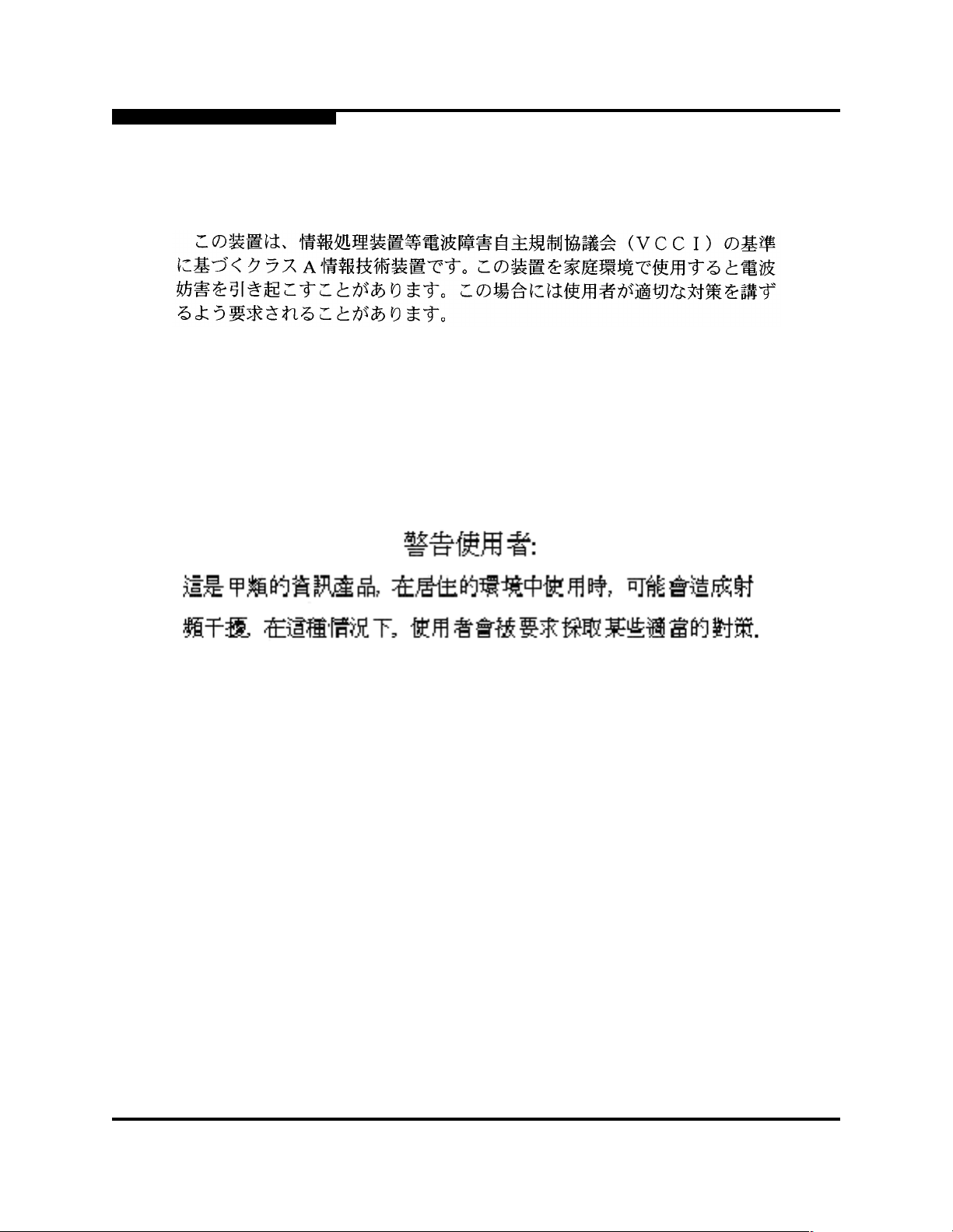
1 – Introduction
Communications Statements
1.6.5
VCCI Class A Statement
This is a Class A product based on the standard of the Voluntary Control Council
For Interference by Information Technology Equipment (VCCI). If this equipment
is used in a domestic environment, radio disturba nce may arise. When such
trouble occurs, the user may be required to take corrective actions.
1.6.6
BSMI Class A Statement
Warning:
This is a Class A product. In a domestic environment, thi s product may cause
radio interference in which case the user will be required to take adequate
measures.
1-6 59021-05 A
Page 15

1.7
Laser Safety Information
This product may use Class 1 laser optical transceivers to communicate over the
fiber optic conductors. The U.S. Department of Health and Human Services
(DHHS) does not consider Class 1 lasers to be hazardous. The International
Electrotechnical Commission (IEC) 825 Laser Saf ety S tandard requi res labeling in
English, German, Finnish, and French stating that the product uses Class 1
lasers. Because it is impractical to label the transceivers, the following label is
provided in this manual.
1 – Introduction
Laser Safety Information
1.8
Electrostatic Discharge Sensitivity (ESDS) Precautions
The assemblies used in the switch chassis are ESD sensitive. Observe ESD
handling procedures when handling any assembly used in the switch chassis.
59021-05 A 1-7
Page 16

1 – Introduction
Accessible Parts
1.9
Accessible Parts
The only Field Replaceable Units (FRUs) in the SANbox2-16 switch are:
■ Small Form-Factor Pluggable (SFP) optical tr ansceivers
■ Power supplies
■ Fans
Refer to Section 6 Removal/Replacement for more infor ma t io n .
1.10
Pièces Accessibles
Les pièces remplaçables, Field Replaceable Units (FRU), du commutateur
SANbox2-16 Fibre Channel Switch sont les suivantes:
■ Interfaces aux media d’interconnexion appelés SFP transcei vers.
■ Alimentation(s) de courant
■ Ventilateurs
Se reporter à la Section 6 (Procédures de retrait et remplacement) pour plus de
renseignements.
1.11
Zugängliche Teile
Nur die folgenden Teile im SANbox2-16 Fibre Channel Switch können
kundenseitig ersetzt werden:
■ Schnittstellen für die Zwischenverbindungsträger, SFP transceivers
genannt.
■ Netzteil(e)
■ Gehäuselüfte
Weitere Informationen finden Sie im Abshcnitt 6 (Ausbauen der ersetzbaren
Teile).
1-8 59021-05 A
Page 17

1.12
Technical Support
Customers should contact their authorized maintenance provider for technical
support of their QLogic switch products. QLogic-direct customers may contact
QLogic Technical Support; others will be redirected to their authori zed
maintenance provider.
Visit the QLogic switch support Web site listed in Contact I nformation f or the latest
firmware and software updates.
1.12.1
Availability
QLogic Technical Support is available from 7:00 AM to 7:00 PM Central Standard
Time, Monday through Friday, excluding QLogic-observed holidays.
1.12.2
Training
QLogic offers the followi ng technical training courses:
1 – Introduction
Technical Support
■ Switch Cert if ic a tio n
■ HBA Certification
Each course is available at the train ing faci lity in Eden Prairi e, MN or at your local
facility. All courses include a Fibre Channel overview and sections on installation,
maintenance, and topology solutions. Each st udent receives a set of manuals and
a CD-ROM containing course training materials. Upon successful completion of
the training, Qlogic awards a certificate identifying the student as a Certified
SANbox® or SANblade® Professional.
1.12.3
Contact Information
Address: QLogic Switch Products Inc.
Telep hone : +1 952-932-4040
Fax: +1 952-932-4018
Email:
Technical Service
Technical Training
6321 Bury Drive
Eden Prairie, Minnesota 55346
USA
support@qlogic.com
tech.training@qlogic.com
Switch Support Web Site: support.qlogic.com
59021-05 A 1-9
Page 18

1 – Introduction
Technical Support
Notes
1-10 59021-05 A
Page 19

Section 2
General Description
This section describes the features and capabilities of the SANbox2-16 Fibre
Channel switch. The following topics are described:
■ Chassis controls and LEDs
■ Fibre channel ports
■ Ethernet port
■ Serial port
■ Power supplies
■ Fans
■ Fabric management
Fabrics are managed with the SANbox Manager switch management application
(version 1.05) and the Command Line Interface (CLI). Refer to the
SANbox2-8c/16 Switch Management User’s Guide for information about using the
SANbox Manager application. Refer to Appendix B Command Line Interface for
more information.
Figure 2-1. SANbox2-16 Fibre Channel Switch
59021-05 A 2-1
Page 20

2 – General Description
Chassis Controls and LEDs
2.1
Chassis Controls and LEDs
Chassis controls include the power supply On/Off switches and the Maintenance
button as shown in Figure 2-2. The chassis LEDs include the Over Temperature
LED, Fan Fail LED, Heartbeat LED, and the Input Power LED.
Chassis LEDs
Left Power
Switch
Figure 2-2. Chassis Controls and LEDS
2.1.1
Power Switches
Each power supply has an On/Off switch that controls power to the switch logic
circuitry. To apply power to the switch, place both switches in the On position.
2.1.2
Maintenance Button
The Maintenance button is a momentary switch on the front panel. Its purpose is
to place the switch in maintenance mode. Mainte nance mode set s t he IP address
to 10.0.0.1 and provides access to the switch for maintenance purposes when
flash memory or the resident configurati on file is corrupted. Refer to ”Recovering a
Switch” on page 5-12 for information about maintenance mode.
Maintenance
Button
Right Power
Switch
To place the switch in maintenance mode, do the following:
1. Isolate the switch from the fabric. Open a Telnet session, and enter the
Shutdown command. Refer to ”Shutdown Command” on page B-65.
2. Place both power supply switches in the Off position.
3. Press and hold the Maintenance button with a pointed tool for a few
seconds, then place one of the power supply switches in the On position.
You can release the Maintenance button after the Input Power LED
illuminates. When the switch is in maintenance mode, t he Heartbeat LED
illuminates continuously. Refer to ”Chassis LEDs” on page 2-3 for
information about the Input Power LED and the Heartbeat LED.
To return to normal operation, power cycle the switch.
2-2 59021-05 A
Page 21

2.1.3
Chassis LEDs
The chassis LEDs shown in Figure 2-3 provide status information about switch
operation. Refer to ”Power Supplies” on page 2-9 for information about power
supply LEDs and to ”Port LEDs” on page 2-5 for information about port LEDs.
2 – General Description
Chassis Controls and LEDs
Over Temperature LED
(Amber)
Fan Fail LED
(Amber)
Figure 2-3. Chassis LEDs
2.1.3.1
Over Temperature LED (Amber)
The Over Temperature LED provides status infor mati on about t he air temperat ure
inside the switch. This LED illuminates to indicate that the switch logic circuitry i s
overheating. Refer to Section 5 Diagnostics/Troubleshooting for information about
troubleshooting over temperature conditions.
Heartbeat LED
(Amber)
Input Power LED
(Green)
2.1.3.2
Fan Fail LED (Amber)
The Fan Fail LED indicates opera tional st at us of both fa ns. This LED illuminates if
the speed of either fan falls below the normal range. Removing a fan will not
illuminate the Fan Fail LED. Refer to Section 5 Diagnostics/Troubleshooting for
information about troubleshooting fan failure conditions.
59021-05 A 2-3
Page 22

2 – General Description
Fibre Channel Ports
2.1.3.3
Heartbeat LED (Amber)
The Heartbeat LED indicates the status of the int ernal switch processor and the
results of the Power On Self Test (POST). Following a normal power-up, the
Heartbeat LED blinks about once per second to indicate that the switch passed
the POST and that the internal s witch processor is running. In maintenance mode,
the Heartbeat LED illuminates continuously. Refer to ”Heartbeat LED Blink
Patterns” on page 5-1 for more information about Heartbeat LED blink patterns.
2.1.3.4
Input Power LED (Green)
The Input Power LED indicates the volt age st atus at the switch logi c circuitr y. This
LED illuminates when the switch logic circuitr y is receiving the proper DC
voltages.
2.2
Fibre Channel Ports
Each SANbox2-16 switch has 16 Fibre Channel ports numbered 0 - 15 as shown
in Figure 2-4. Each of these ports is served by a Small Form-Factor Pluggable
(SFP) transceiver. The port LEDs are located to the right of their respective ports
and provide port login and activity st atus information. The ports self discover the
proper mode when connected to public devices and other switches. You can also
configure any port to support a loop of private devices.
Port Port LEDs
Figure 2-4. Fibre Channel Ports
2-4 59021-05 A
Page 23

2.2.1
Small Form-Factor Pluggable (SFP) Transceivers
An SFP transceiver , like the one shown in Figure 2-5, converts electrical signal s to
and from optical laser signals to transmit and receive data. SFP transceivers plug
into the ports; duplex fiber optic cables plug into the transceivers which then
connect to the devices. A port is capable of transmitting at 1 Gbps or 2 Gbps;
however, the transceiver must be capable of 2 Gbps for the port to deliver at that
rate.
The SFP transceivers are hot swappable. This means that you can re mov e or
install an SFP transceiver while the swi tch is operat ing without harming the swit ch
or the transceiver. However, communication with the connected device will be
interrupted. Refer to Section 6 Removal/Replacement for informati on ab out
installing and removing SFP optical trans ceivers.
2 – General Description
Fibre Channel Ports
2.2.2
Port LEDs
Figure 2-5. SFP Transceiver
Each data port has its own Logged-In LED and Activit y LED as shown in
Figure 2-6. The Logged-In LED indicates whether the port and its connected
device are logged into the fabric, or if it is connected to another switch and they
are segmented. The Activity LED indicates the frequen cy at which the port
receives or transmits frames .
Logged-In LED
(Green)
Activity LED
(Amber)
Figure 2-6. Port LEDs
59021-05 A 2-5
Page 24

2 – General Description
Fibre Channel Ports
2.2.2.1
Logged-In LED
The Logged-in LED indicates the logged-in or initi alization st atus of the connected
devices. After success ful completion of the POST, the switch extinguishes all
Logged-In LEDs. Following a successf ul lo op ini tial izat ion or port l ogin, the s witch
illuminates the corresponding logged-in LED. This shows that the port is properly
connected and able to communicate with its at tached devices. The Logged-In
LED remains illuminated as long as the port is initialized or logged in. If the port
connection is broken or a n error occurs that disables the port, the Logged-In LED
will flash. Refe r to ”Logged-In LED Indications” on page 5-5 for more informa tion
about the Logged-In LED.
2.2.2.2
Activity LED
The Activity LED indicates that data is passing through the port. Each frame that
the port transmits or receives causes this LED to illuminate for 50 milliseconds.
This makes it possible to observe the transmission of a single frame. When
extending credits, an Activity LED for a donor port will reflect the traffic of the
recipient port. Refer to ”Distance” on page 3-6 for more informat ion about
extended credits and donor ports.
2.2.3
Port Modes
SANbox2-16 switches support the following port modes:
■ Generic ports (GL_Port and G_Port)
■ Fabric ports (FL_Port and F_Port)
■ Translated loop ports (TL_Port)
■ Expansion ports (E_Port)
Switches come from the factory with all ports configured as GL_Ports. GL_Port s
self-configure in the following ways:
■ FL_Port when connected to a loop of public devices
■ F_Port when connected to a single public device. If the devi ce is a single
device on a loop, the GL_Port will attempt to configure first as an F_Port,
then if that fails, as an FL_Port.
■ E_Port when connected to another FC-SW-2 compliant switch
2-6 59021-05 A
Page 25

G_Ports self-configure in the following ways:
■ F_Port when connected to a public device
■ E_Port when connected to another FC-SW-2 compliant switch
A TL_Port supports private loop devices and must be configured explicitly. Refer
to the SANbox2-8c/16 Switch Management User’s Guide for more info rm ation
about defining port modes.
2.2.3.1
Fabric Ports
An FL_Port can support a loop of up to 126 public devices. An FL_Port can also
configure itself during the fabric login process as an F_Port when connected to a
single public device (N_Port).
2.2.3.2
Translated Loop Port
A TL_Port supports a loop of up to 125 private initiator devices or up to 124
private target devices with the ability to communicate wit h “off-loop” devices. This
includes public fabric devices and priv ate devices on other TL_Ports. TL_Ports
connect to devices that conform to the Fibre Channel-Private Loop SCSI Direct
Attach (FC-PLDA) standard. Devices connected to TL_Ports are registered with
the Name Server.
2 – General Description
Fibre Channel Ports
A TL_Port acts as a proxy for the off-loop device translating private frames into
and from public frames. Each TL_Port can proxy up to 63 of f-l oop initi ator devices
or up to 64 off-loop target and ini ti ator devices. The set of off-loop devices ar e
maintained in the TL_Port’s translation entries list.
■ For a TL_Port connected to private target devices, the switch firmware
■ For a TL_Port connected to private initiator devices, the switch firmware
2.2.3.3
Expansion Port
E_Ports enable you to expand th e fabric by connecting SANbox2-16 switches wi th
other FC-SW-2 compliant switches . SANb ox2-16 switches self-discover all
inter-switch connections. Refer to ”Multiple Chassis Fabri cs” on page 3-2 for more
information about multiple chassis fab ri cs.
automatically creates an entry in the translation entries list for each of f-loop
initiator device that attempt s to est ablish communication. Sof t or VPF zoning
can be used to limit the number of potential initiator s to 63. Zone
membership must be done by worldwide name, or domain ID and port ID.
automatically creates an entry i n the translat ion entries li st for up to 64 t arget
and initiator devices that are members of t he same soft or VPF zone. Zone
membership must be done by worldwide name, or domain ID and port ID.
59021-05 A 2-7
Page 26

2 – General Description
Ethernet Port
2.3
Ethernet Port
The Ethernet port shown in Figure 2-7 is an RJ-45 connector that provides a
connection to a management workstation. A management workstation can be a
Windows, Solaris™ workstati on, or a Linux® workstation that is used to configure
and manage the switch fabric. You can manage the switch over an Ethernet
connection using SANbox Manager, the Command Line Interface (CLI), or SNMP.
The switch through which the fabric is managed is called the fabric management
switch.
RJ-45 Ethernet Port
2.4
Serial Port
Figure 2-7. Ethernet Port
The SANbox2-16 switch is equipped with an RS-232 serial port for maintenance
purposes. The serial port is located on the back of the switch under a small cover
as shown in Figure 2-8. You can manage the switch through the serial port using
the CLI.
1
6
Serial Port
5
9
Figure 2-8. Serial Port
2-8 59021-05 A
Page 27

2 – General Description
Power Supplies
The serial port connector requires a null-mod em F/F DB9 cable. The pins on the
switch RS-232 connector are shown in Figure 2-8 and identified in Table 2-1.
Refer to ”Connect the Management Workst ation to the Switch” on page 4-8 for
information about connecting the management workst ation through the seri al port.
Table 2-1. Serial Port Pin Identification
Pin Number Description
1 Carrier Detect (DCD)
2 Receive Data (RxD)
3 Transmit Data (TxD)
4 Data Terminal Ready (DTR)
5 Signal Ground (GND)
6 Data Set Ready (DSR)
7 Request to Send (RTS)
8 Clear to Send (CTS)
9 Ring Indicator (RI)
2.5
Power Supplies
The power supplies convert standard 110 or 230 VAC to DC voltages for the
various switch circuits . Each power supply has an AC power receptacle, an On/Off
switch, and two status LEDs as shown in Figure 2-9. After connecting a power
supply to an AC voltage source and placing the power switch in the On position,
the power supply is energized and DC voltage is deliv ered to the switch logic
circuitry. Refer to Section 6 Removal/Replacement for information about repla cing
a power supply.
Over Temperature LED
(Amber)
AC Power
Receptacle
Output Power LED
(Green)
On/Off Switch
Figure 2-9. Power Supply Components
59021-05 A 2-9
Page 28

2 – General Description
Fans
Each power supply is capabl e of prov idi ng all of the swi tch’s power needs. During
normal operation, each power supply provides half of the demand. If one power
supply goes offline, the second power supply steps up and provides the
difference.
The power supplies are hot swappable and interchangeable. Hot swappable
means that you can remove and replace one power supply while the switch is in
operation without disrupting service.
Each power supply has two status LEDs: an Output Power LED (green) and an
Over Temperature LED (amber):
■ The Output Power LED illuminates to indicate that the power supply is
■ The Over Temperature LED illuminates to indicate that the power supply is
producing DC voltage at the proper levels.
overheating. When a power supply overheats, the switch extinguishes the
Output Power LED and shuts down the power supply. Refer to
Section 5 Diagnostics/Troubleshooting for information about troubleshoot ing
over temperature conditions.
2.6
Fans
The switch is equipped with two fans as shown in Figure 2-10. If one fan should
fail, the other fan is capable of provid ing the necessary cooling until the failed fan
can be replaced. The fans are hot swappable and int e rchangeable. Refer to
”Fans” on page 6-4 for information about removing and replacing the fans. Air flow
can be front-to-back or back-to-f ront depending on the switch model.
Fans
Figure 2-10. Fans
2-10 59021-05 A
Page 29

2.7
Switch Management
SANbox Manager is a workstation-based Java® application that provides a
graphical user interface for fa bric management. This application runs on a
Windows®, Solaris™, or Linux® workstation. The management workstation
connects to the fabric directly through one switch’s Ethernet port and provides
in-band management for all other switches in the fabric. Refer to the
SANbox2-8c/16 Switch Management User’s Guide for information about the
SANbox Manager application and its use.
In addition to SANbox Manager, the switch supports the following management
tools:
■ Command Line Interface
■ File Transfer Protocol (FTP)
■ Simple Network Management Protocol (SNMP)
The command line interface provides monitoring and configur ation functions by
which the administrator can manage the fabric and its switches. Refer to
Appendix B Command Line Interface for more infor m a ti o n .
2 – General Description
Switch Management
FTP provides the command line interface for exchanging files bet ween the switch
and the management workstation. These files include firmware image files,
configuration files, and log files.
SNMP provides monitoring and trap functions for the fabri c. SANbox2 firmware
supports SNMP versions 1 and 2, the Fibre Alliance Management Information
Base (FA-MIB) version 4.0, and the Fabric Element Management Information
Base (FE-MIB) RFC 2837. Traps are formatted using SNMP version 2.
59021-05 A 2-11
Page 30

2 – General Description
Switch Management
Notes
2-12 59021-05 A
Page 31

3.1
Devices
Section 3
Planning
Consider the following when planning a fabric:
■ Devices
■ Multiple chassis fa bric s
■ Performance
■ Device access
■ Fabric management
■ Fabric security
When planning a fabric, consider the number of devices and the anticipated
demand. This will determine the number of ports that are needed and in turn the
number of switches. Consider how many and what types of switches are needed.
Consider the distribution of public and private devices as well as target s and
initiators. Public devices have fu ll Fibre Channel addressing capability, and
therefore can communicate with any other public device on the fabric. An F_Port
supports a single public device. An FL_Port can support up to 126 public devices
in an arbitrated loop.
Private devices do not have full Fibre Channel addressing capability, only the
Arbitrated Loop Physical Address (ALPA) portion. A TL_Port provides a proxy for
a loop of private initiator or target devices allowing communication with off-loop
public and private devices. Consider the number of private devices in the fabric
and the number of off-loop devices with which the private devices must
communicate.
■ A TL_Port can support up to 125 private initiator devices and maintain
communications with up to 64 off-loop target devices.
■ A TL_Port can support up to 124 private target devices and maintain
communications with up to 63 off-loop initiator devices.
The SANbox2-16 Fibre Channel switch uses SFP optical transceivers, but the
device host bus adapters you are using may not. Consider whether the device
adapters use SFP transceivers or Gigabit Inte rface Converters (GBIC), and
choose fiber optic cable accordingly. Use LC-type cable connectors for SFP
transceivers and SC-type cable connectors for GBIC transceivers.
59021-05 A 3-1
Page 32

3 – Planning
Multiple Chassis Fabrics
3.2
Multiple Chassis Fabrics
By connecting switches together you c an expand t he number of availabl e ports for
devices. Each switch in the fabric is identi fied by a unique domain ID, and the
fabric will automatically resolve domain ID conflicts. Because the ports are
self-configuring, you can connect SANbox2-16 and other FC-SW-2 compliant
switches together in a wide variety of topologies.
3.2.1
Domain ID, Principal Priority , and Domain ID Lock
The following switch configuration settings affect multiple chassis fabrics:
■ Domain ID
■ Principal priority
■ Domain ID lock
The domain ID is a unique number from 1–239 that identifies each switch in a
fabric. The principal priority is a number (1–255) that determines the principal
switch which manages domain ID assignments for the fabric. The switch with the
highest principal pr io rity (1 i s high , 255 is l ow) beco mes the princ ipal switch. If the
principal priority is the same for all switches in a fabric, the switch with the lowest
WWN becomes the principal switch.
The domain ID lock allows (FALSE) or prevents (TRUE) the reassignment of the
domain ID on that switch. Switches come from the factory with the domain ID set
to 1, the domain ID lock set to FALSE, and the principal priority set to 254. Refer
to the SANbox2-8c/16 Switch Management User’s Guide for information about
changing the domain ID using SANbox Manager. Refe r to ”Set Config Command ”
on page B-25 for information about changing the default domain ID, domain ID
lock, and principal priority parameters.
An unresolved domain ID conflict means that the switch wi th the higher WWN will
isolate as a separat e fabric , and t he Logged-In LEDs on both switches will flas h to
show the affected ports. If you connect a new switch to an existing fabric with its
domain ID unlocked, and a domain ID conflict occurs, the new switch will isolate
as a separate fabric. Howev er, you can remedy this by resetting the new switch or
taking it offl ine then back online. The principal switch will reassign the domain ID
and the switch will join the fabric.
Note: Domain ID reassignment is not reflected in zoning that is defined by
domain ID/port number pair or Fibre Channel address. You must
reconfigure zones that are affected by domain ID reassignment. To
prevent zoning definitions fr om beco ming invalid under these
conditions, lock the domain IDs using SANbox Manager or the Set
Config Switch command.
3-2 59021-05 A
Page 33

3.2.2
Common Topologies
This section describes three commonly used topologies:
■ Cascade
■ Mesh
■ Multistage®
3.2.2.1
Cascade Topology
A cascade topology describes a fabric in which the switches are connected in a
linear fashion. If you connect the last switch back to the first switch, you create a
cascade-with-a-loop topology as shown in Figure 3-1. The loop reduces latency
because any switch can route traffic in the shortest direction to any switch in the
loop. The loop also provides failover should a switch fail.
The cascade fabric shown in Figure 3-1 has the following characteristics:
■ Each chassis link contributes up to 200 MB/s of bandwid th between chassi s,
400 MB/s in full duplex. However, because of the sequential structure, that
bandwidth will be shared by traffic between devices on other chassis.
3 – Planning
Multiple Chassis Fabrics
■ Latency between any two ports is no more than three chassis hops.
■ 48 Fibre Channel ports are available for devices.
Figure 3-1. Cascade-with-a-Loop Topology
59021-05 A 3-3
Page 34

3 – Planning
Multiple Chassis Fabrics
3.2.2.2
Mesh Topology
A mesh topology describes a fabric in which each chassis has at least one port
directly connected to each other chassis in the fabric. The example mesh fabric
shown in Figure 3-2 has the following characteristics:
■ Each link contributes up to 200 MB/s of bandwidth between swi tches, 400
MB/s in full duplex. Because of multiple parallel paths, there is less
competition for this bandwidth than with a cascade or a Multistage topology.
■ Latency between any two device ports is no more than two chassis hops.
■ 40 Fibre Channel ports are available for devices
Figure 3-2. Mesh Topology
3-4 59021-05 A
Page 35

3.2.2.3
Multistage Topology
A Multistage topology descri bes a fabri c in which two or more edge switches
connect to one or more core switches. Each additional core switch increases the
bandwidth to each edge switch by 200 MB/s. The Multistage fabr ic shown in
Figure 3-3 has the following characteristics:
■ Each link contributes up to 200 MB/s of bandwidth between chassis.
Competition for this bandwidth is less than that of a cascade topology, but
greater than that of the mesh topology.
■ Latency between any two device ports is three chassi s hops.
■ 52 Fibre Channel ports are available for devices
3 – Planning
Multiple Chassis Fabrics
Core Switch
Edge Switch
Edge Switch
Edge Switch
Figure 3-3. Multistage Topology
59021-05 A 3-5
Page 36

3 – Planning
Performance
3.3
Performance
The SANbox2-16 switch supports class 2 and class 3 Fibre Channel servi ce at
transmission rates of 1 Gbps or 2 Gbp s with a maximum frame size of 2148 byte s.
A port can transmit or receive at 1 Gbps or 2 Gbps depending on the device to
which it is connected. The port discovers the transmission speed prior to login
when the connected device powers up. Related performance characteristics
include the following:
■ Distance
■ Bandwidth
■ Latency
3.3.1
Distance
Consider the physical distribution of devices and switches in the fabric. Choose
SFP transceivers that are comp atible wit h the cable type, di stance, Fibre Channel
revision level, and the device host bus adapter. Refer to
Appendix A Specifications for more information about cable types and SFP
transceivers.
Each port is supported by a data buffer with a 12 credit capacity; that is, 12
maximum sized frames. For fibre optic cables, this enabl es full bandwidth over a
distance of 20 kilometers at 1 Gbps (0.6 credits/Km), or 10 kilometers at 2 Gbps
Gbps (1.2 credits/Km). Beyond this distance, however, there is some loss of
efficiency because the trans mitting po rt must wait for an acknowledgement befor e
sending the next frame.
Longer distances can be spanned at ful l bandwi dth by extending credits on
G_Ports and F_Ports. Each port can donate up to 11 credits to a pool from which
a recipient port can borrow. For example, you can configure a recipient port to
borrow up to 66 credits from 6 ports for a total of 78 credits. This will support
communication over approximately 130 Km at 1 Gbps (78÷0.6) or 65 Km at 2
Gbps (78÷1.2).
You can configure recipient and donor ports using SANbox Manager or the Set
Config command. Refer to ”Set Config Command” on page B-25 for more
information.
3-6 59021-05 A
Page 37

3.3.2
Bandwidth
3 – Planning
Performance
Bandwidth is a measure of the volume of data that can be transmitted at a given
transmission rate. A port can transmit or receive at 1 Gbps or 2 Gbps depending
on the device to which it is connected. The switch supports all transmission rate
combinations as shown in Table 3-1.
Table 3-1. Port-to-Port Transmission Combinations
Source Port Rate Destination Port Rate Maximum Bandwdith
1 Gbps 1 Gbps 100 MB
1 Gbps 2 Gbps 100 MB
1 Gbps x 2 ports 2 Gbps 200 MB
2 Gbps 1 Gbps x 2 ports
2 Gbps 2 Gbps 200 MB
1
Bandwidth will be less for larger sequence sizes.
100 MB each port
1
3.3.3
Latency
In multiple chassis fabrics, each link between chassis contributes 100 or 200
megabytes of bandwidth between those chassis. When additional bandwidth is
needed between devices, increase the number of links between the connecting
switches. The switch guarantees in-or der-delivery with any number of links
between chassis.
Latency is a measure of how fast a frame travels from one port to another. The
factors that affect latency include transmission rate and the source/d estination
port relationship as shown in Table 3-2.
Table 3-2. Port-to-Port Latency
Source/Destination Rates Same Switch
1 Gbps - 1 Gbps < 1 µsec
2 Gbps - 2 Gbps < 0.5 µsec
59021-05 A 3-7
Page 38

3 – Planning
Device Access
3.4
Device Access
Consider device access need s within the f abric. Acc ess is controlled by t he use of
zones and zone sets. Some zoning strategies include the following:
■ Separate devices that use different operating systems.
■ Separate devices that have no need to communicate with other devices in
■ Separate devices into department, administrative, or other functional group.
■ Group TL_Port devices with targets and initiators to allow automatic
■ Reserve a path and its bandwidth from one port to another.
A zone is a named group of devices that can communicate with each other.
Membership in a zone can be defined by switch port number, port Fibre Channel
address, or by device worldwide name (WWN). Devices can communicate only
with devices that are members of the same zone. A zone can be a member of
more than one zone set. Several zone sets can be defined for a fabric, but only
one zone set can be active at one time. The active zone set determines the
current fabric zoning.
the fabric or have classified data.
discovery.
A zoning database is maintained on each switch consisting of all inactive zone
sets, the active zone set, all zones, aliases, and their membership. The
SANbox2-16 switch supports the following maximum limits:
■ 256 zone sets
■ 256 zones per zone set
■ 1000 total zones
■ 2000 members per zone
■ 256 aliases
■ 2000 members per alias
■ 2000 total number of alias and zone members
Three types of zones are supported:
■ Soft zone
■ Access Control List (ACL) - hard zone
■ Virtual Private Fabric (VPF) - hard zone
3-8 59021-05 A
Page 39

3.4.1
Soft Zones
3 – Planning
Device Access
Soft zoning divides the fabric for purposes of controlling discovery. Members of
the same soft zone automatically discover and communicate freely with all other
members of the same zone. The soft zone boundary is not secure; traffic across
soft zones can occur if addressed correctly. The following rules apply to soft
zones:
■ Soft zones that include members from multiple switches need not include
the ports of the inter-switch links.
■ Soft zone boundaries yield to ACL and VPF zone boundaries.
■ Soft zones can overlap; that is, a port can be a member of more than one
soft zone.
■ Membership can be defined by Fibre Channel address, port ID and domain
ID, or worldwide name.
■ Soft zoning supports all port modes.
3.4.2
Access Control List Hard Zones
Access Control List (ACL) zoning divides the fabr ic for purposes of controlling
discovery and inbound traff ic. ACL zoning is a type of hard zoning that is
hardware enforced. This type of zoning is usef ul for controlling access to certain
devices without totally isolating them from the fabric. Members can communicate
with each other and transmit outside the ACL zone, but cannot receive inbound
traffic from out side the zone. The following rules apply to ACL zones:
■ The ACL zone boundary is secure against inbound traffic .
■ ACL zones can overlap; that is, a port can be a member of more than one
ACL zone.
■ ACL zones that include members from multiple switches need not include
the ports of the inter-switch links.
■ ACL zone boundaries supersede soft zone boundarie s, but yield to VPF
zone boundaries.
■ Membership can be defined only by domain ID and port ID.
■ ACL zoning supports all port modes except TL_Port.
59021-05 A 3-9
Page 40

3 – Planning
Fabric Management
3.4.3
Virtual Private Fabric Hard Zones
Virtual Private Fabric (VPF) zoning divides the fabric for purposes of control ling
discovery and both inbound and outbound traffic. This type of zoning is useful for
providing security and reserving paths between devices to guarantee bandwidth.
VPF zoning is a type of h ard zoni ng that is ha rdwar e enforc ed. Members can only
transmit to and receive from members of the same VPF zone. The VPF zone
boundary is secure against bot h inbound and out bound tr af f ic. Th e f ollowi ng rule s
apply to VPF zones:
■ VPF zones that include members from multiple switches must include the
ports of the inter-sw itch links.
■ VPF zones cannot overlap; that is, a port can be a member of only one VPF
zone.
■ VPF zone boundaries supersede both soft and ACL zone boundaries.
■ Membership can be defined only by domain ID and port ID.
■ VPF zoning supports all port modes.
3.5
Fabric Management
The SANbox Manager application and CLI execute on a management work station
that provides for the configuration, control, maintenance of the fabric. Supported
platforms include Windows, Windows NT, Solaris, and Linux. The SANbox
Manager application can manag e multipl e fabr ic s. Consi der how many fabr ics will
be managed, how many management workstations are needed, and whether the
fabrics will be managed with the CLI or SANbox Manager.
The switch supports a combined maximum of 15 logins. This includes SANbox
Manager inband and out-of-band logins, Appl icat ion Pr ogramming I nterfac e (API)
inband and out-of-band logins and Telnet logins. Of this 15, there can be a
combined maximum of 10 SANbox Manager and API logins. Additional logins will
be refused.
3-10 59021-05 A
Page 41

3.6
Fabric Security
You manage fabric security on a switch basis through the creation of user
accounts. Each account consists of an account name, a password, and an
authority level. There are two authority levels: User and Admin. These authority
levels apply to SANbox Manager and to the CLI. User authority permits only
monitoring and display tasks. Admin authority permits all management tasks
including user administration. Consider your fabric security needs, who the
system administrators will be, and authority levels they should have.
■ Refer to ”Commands” on page B-3 for more information about authori ty
■ Refer to the ”User Command” on page B-70 for information about creating
■ Refer to the ”Set Setup Command” on page B-38 and the System keyword
3 – Planning
Fabric Security
levels.
user accounts.
for information about fabric security and the enforcement of user accounts.
59021-05 A 3-11
Page 42

3 – Planning
Fabric Security
Notes
3-12 59021-05 A
Page 43

Section 4
Installation
This section describes how to inst all and configur e the SANbox2-16 switch. It als o
describes how to load new firmware and how to recover a disabled switch.
4.1
Site Requirements
The following items are required for the installation of a SANbox2-16 switch:
■ Fabric management workstation
■ Power requirements
■ Environmental conditions
4.1.1
Fabric Management Workstation
The requirements for fabric management workstations running SANbox Manager
are described in Table 4-1:
Table 4-1. Management Workstation Requirements
Operating System
Memory 128 MB or more
Disk Space 150 MB per installation
Processor 300 MHz or faster
Hardware
Internet Browser Microsoft® Internet Explorer® or Netscape Navigator®
Telnet workstations require an RJ-45 Ethernet port or an RS-232 serial port and
an operating system with a Telnet client.
4.1.2
■ Windows® NT, 2000, 95/98
■ Linux® 6.2 Red Hat®
■ Solaris™
CD-ROM drive, RS-232 serial port,
Switch Power Requirements
Operating voltage requirements are as follows:
90 to 137 Vac; 47 to 63 Hz
180 to 265 Vac; 47 to 63 Hz
RJ-45 Ethernet port
59021-05 A 4-1
Page 44

4 – Installation
Installing a Switch
4.1.3
Environmental Conditions
Consider the factors that af fect the climat e in your faci l ity suc h as equipment heat
dissipation and ventilation. The switch requires the following operating conditions:
■ Operating temperature range: 10° to 40° C (50°- 104°F)
■ Relative humidity: 25 - 80%, non-condensing
4.2
Installing a Switch
Unpack the switch and access ories. The SANbox2-16 produ ct i s shipped with the
components shown in Figure 4-1:
■ SANbox2-16 Fibre Channel Switch (1) with firmware installed
■ Power cords (2)
■ Rubber feet (4)
■ Rack mount brackets (2)
■ CD containing the SANbox Manager switch management applicati on,
release notes, and documentation
Figure 4-1. SANbox2-16 Fibre Channel Switch
4-2 59021-05 A
Page 45

Installing a SANbox2-16 switch involves the following steps:
1. Mount the switch.
2. Install SFP transceivers.
3. Connect the switch to the AC power source.
4. Connect the management workstation to the switch.
5. Install the SANbox Manager application.
6. Configure the switch.
7. Configure the ports.
8. Cable devices to the switch.
4.2.1
Mount the Switch
The switch can be placed on a flat surface and stacked or mounted in a 19” EIA
rack. The top of each chassis has dimples to receive the rubber feet of a second
chassis stacked on top. Without the rub ber feet, the switch occupies 1U of space
in an EIA rack. Mounting rails are required and available through QLogic
Corporation.
4 – Installation
Installing a Switch
WARNING!!
CAUTION!
Mount switches in the rack so that the weight is distri buted
evenly. An unevenly loaded rack can become unstable possibly
resulting in equipment damage or personal injury.
If the switch is mounted in a closed or multi-unit rack assembly,
make sure that the operating temperature inside the rack
enclosure does not exceed the maximum rated ambient
temperature. Refer to ”Switch Environment al” on page A-4.
The switch must rest on rails or a shelf in the rack or cabinet.
Allow 16 cm (6.5 in) minimum clearance at the front and rear of
the rack for service access and ventilation.
Do not restrict chassis air flow. Allow 16 cm (6.5 in) minimum
clearance at the front and rear of the rack for ser vice access and
ventilation.
Multiple rack-mounted units connect ed to the AC supply circuit
may overload that circuit or overload the AC supply wiring.
Consider the power source capacity and the total power usage
of all switches on the circuit. Refer to ”Switch Electrical” on
page A-3.
Reliable grounding in the rack must be maintained from the
switch chassis to the AC power source.
59021-05 A 4-3
Page 46

4 – Installation
Installing a Switch
To mount the switch in a rack, do the following:
1. Ensure that the19-inch rack meets the following standard specific ations:
■ ANSI/EIA RS-230 Standard, entitled Cabinets, Racks, Panels, and
Associated Equipment
■ MIL-STD- 189, entitled Racks, Electrical Equipment, 19-Inch and
Associated Panels
2. Mount the brackets on the front or rear corners of the chassis as shown in
Figure 4-2.
3. Place the switch in the rack and secure it with four 10-32 x .625” machine
screws (not supplied).
Figure 4-2. Installing Rack Mount Brackets
4.2.2
Install SFP Transceivers
The switch will support a variety of interconnection media. Refer to ”SFP
Transceivers” on p age 6-2 for information about removing and inst alling SFP
transceivers.
4-4 59021-05 A
Page 47

4.2.3
Connect the Switch to AC Power
WARNING!! This product is supplied with a 3-wire power cable and plug for
the user’s safety. Use this power cable in conjunction with a
properly grounded outlet to avoid electrical shock. An electrical
outlet that is not correctly wired could place hazardous voltage
on metal parts of the switch chassi s. It i s the r espons ibil ity of the
customer to ensure that the outlet is correctly wired and
grounded to prevent electrical shock.
You may require a different power cable in some countries
because the plug on the cable supplied with the equipment will
not fit your electrical outlet. In this case, you must supply your
own power cable. The cable you use must meet the following
requirements:
■ For 125 Volt electrical service, the cable must be rated at 10
Amps and be approved by UL and CSA.
4 – Installation
Installing a Switch
■ For 250 Volt electrical service: The cable must be rated at 10
Amps, meet the requirements of H05VV-F, and be approved by
VDE, SEMKO, and DEMKO.
AVERTISSEMENT!!
Pour la sécurité de l’utilisateur, l’appareil est livré avec un câble
d’alimentation trifilaire et une fiche. Pour éviter toute secousse
électrique, enficher ce câble à une prise correctement mise à la
terre.Une prise électrique dont les fils sont mal branchés peut
créer une tension dangereuse dans les pièces métalli ques du
châssis switch. Pour éviter toute secousse électrique, s’assurer
que les fils sont correctement branchés et que la prise est bien
mise à la terre.
Dans certains pays les prises électriques sont de modèle
différent; on ne peut y enficher le câble de l’appareil. On doit
donc en utiliser un autre ayant les caractéristiques suivantes:
■ Alimentation 125 V : Câble pour courant nominal de 10 A, agréé
LAC et CSA.
■ Alimentation 250 V: C âble pour courant nominal de 10 A,
conforme au H05VV-F, et agréé VDE, SEMKO et DEMKO.
59021-05 A 4-5
Page 48

4 – Installation
Installing a Switch
WARNUNG!!
Dieses Produkt wird mit einem 3-adrigen Netzkabel mit Stecker
geliefert. Dieses Kabel erfüllt die Sicherheitsanforderungen und
sollte an einer vorschriftsmäßigen Schukosteckdose
angeschlossen werden, um die Gefahr eines elektrische n
Schlages zu vermeiden.Elektrosteck dosen, die nicht richtig
verdrahtet sind, können gefährliche Hochspannung an den
Metallteilen des switch-Gehäuses verursach en. Der Kunde trägt
die V e rantwortung für eine vorsch riftsm äßige Verdrahtung und
Erdung der St eckdose zur Vermei dung eines elektrischen
Schlages.
In manchen Ländern ist eventuell die Verwendung eines
anderen Kabels erforderlich, da der Stecker des mitgelieferten
Kabels nicht in die landesüblichen Steckdosen paßt. In diesem
Fall müssen Sie sich ein Kabel besorgen, daß die folgenden
Anforderungen erfüllt:
■ Für 125 Volt-Netze: 10 Ampere Kabel mit UL- und
CSA-Zulassung.
■ Für 250 Volt-Netze: 10 Ampere Kabel gemäß den
Anforderungen der H05VV-F und VDE-, SEMKO- und
DEMKO-Zulassung.
To connect the switch to an AC power source and energize the switch, do the
following:
1. Connect the power cords to the AC power receptacles on the front of the
switch chassis.
2. Connect each power cord to a 3-wire, grounded, AC outlet that delivers
power in accordance with the power requirements in
Appendix A Specifications.
Note: To provide redundancy in the event of an AC power circuit failure,
connect the switch power supplies to separate AC circuits.
3. Place one or both power On/Off switches in the On position to energi ze the
switch logic circuitry. Confirm that the Input Power LED on the switch
chassis is illuminated indi cating that the switch log ic circui try is rec eiving DC
voltage. If not, cont act your authorized maintenance provider.
4-6 59021-05 A
Page 49

4 – Installation
Installing a Switch
4. Confirm that the Output Power LEDs on both power supplies are illu minated.
If not, do the following:
a. Check voltage at the AC power source.
b. Inspect the power cord.
c. Replace the power supply.
5. Observe the Heartbeat LED to determine the results of the Power On Self
Test (POST). The POST tests the condition of firmware, memories,
data-paths, and switch logic circuitry and passes a blink code to the
Heartbeat LED. If the Heartbeat LED bl inks s teadil y about onc e per second,
the POST was successful, and you can continue with the installation
process. Any other blink pattern appear s indi cates that an error has
occurred. Refer to ”Heartbeat LED Blink Patterns” on page 5-1 for more
information about the error blink pattern.
59021-05 A 4-7
Page 50

4 – Installation
Installing a Switch
4.2.4
Connect the Management Workstation to the Switch
Connect the management workstation to the switch in one of three ways:
■ Indirect Ethernet connection from the management workstation to t he switch
RJ-45 Ethernet connector through an Ethernet switch or a hub. This requires
a 10/100 Base-T straight cable as shown in Figure 4-3. With this method,
you can manage the switch with the SANbox Manager application or
Command Line Interface.
■ Direct Ethernet connection from the management workstation to the switch
RJ-45 Ethernet connector. This requires a 10/100 Base-T cross-over cable
as shown in Figure 4-3. With this method, you can manage the switch with
the SANbox Manager application or Command Line Interface.
■ Serial port connection from the management workstation to the switch
RS-232 serial port connector. This requires a null modem F/F DB9 cable as
shown in Figure 4-3. With this method, you can manage the switch with
Command Line Interface.
Indirect Ethernet
RJ-45 Connection
81
8
7
6
5
4
3
2
1
8
7
6
5
4
3
2
1
Direct Ethernet
RJ-45 Connection
81
8
7
6
5
4
3
2
1
8
7
6
5
4
3
2
1
Serial RS-232
Connection
5
9
9
8
7
6
5
4
3
2
1
1
6
9
8
7
6
5
4
3
2
1
Figure 4-3. Ethernet and Serial Cable Connections
4-8 59021-05 A
Page 51

4.2.4.1
Ethernet Connection
To establish an Ethernet connection, do the following:
1. Connect a 10/100 Base-T cross-over cable from an RJ-45 port on the
management workstation directly to the RJ-45 Ethernet port; or a 10/100
Base-T straight cable indirect ly over an Ethernet network.
2. Open a command line window.
3. Open a Telnet session by entering the following command with the switch IP
address. The default IP address is 10.0.0.1
telnet 10.0.0.1
4. Log in to the switch. If fabric security i s d isabled, account names and
passwords are not enforced. Refer to the ”Set Setup Command” on
page B-38 for information about setting fabric security. The default account
name and password are (admin, passwor d).
SANbox2 Login: admin
Password: ********
4 – Installation
Installing a Switch
4.2.4.2
Serial Connection
To establish a serial port connection, do the following:
1. Connect a null modem F/F DB9 cabl e from a COM port on t he management
workstation to the RS-232 serial port on the switch.
2. Configure the connection according to your platform:
■ For Windows:
a. Open the HyperTerminal application on a Windows platform.
Choose the Start button, select Programs, Accessories,
HyperTerminal, and HyperTerminal.
b. Enter a name for the switch connection and choose an icon in the
Connection Description window. Choose the OK button.
c. Select the COM port in the Connect To window and choose the
OK button.
d. Enter the following COM Port settings in the COM Properties
window and choose the OK button.
❑ Bits per second: 9600
❑ Data Bits: 8
❑ Parity: Non e
❑ Stop Bits: 1
❑ Flow Control: None
59021-05 A 4-9
Page 52

4 – Installation
Installing a Switch
■ For Linux:
a. Set up minicom to use the serial port. Create or modify the
/etc/minirc.dfl fi le with the following content:
pr portdev/ttyS0
pu minit
pu mreset
pu mhangup
b. Verify that all users have permission to run minicom. Review the
/etc/minicom/users file and confirm that the line "ALL" exists or
that there are specific user entri es.
c. Enter the following command at the Linux prompt:
minicom
■ For Solaris:
a. Set up Solaris to use t he seri al por t. Modif y the /et c/remot e fi le to
include the following lines:
sanbox2:\
:dv=/dev/term/a:br#9600:el=C^S^Q^U^D:ie%$:oe=^D:
b. Enter the following command at the Solaris prompt:
3. Log in to the switch. If fabric security i s d isabled, account names and
passwords are not enforced. Refer to the ”Set Setup Command” on
page B-38 for information about setting fabric security. The default account
name and password are (admin, passwor d).
SANbox2 Login: admin
Password: ********
4.2.5
Install SANbox Manager
You can install SANbox Manager on the Windows, Linux, and Solaris platforms.
Your switch was shipped with either a SANsurfer® Management Suite Disk or a
SANbox2 Installation Disk. Refer to the following installation instructions that
correspond to your situation:
■ SANsurfer Management Suite Disk - Windows Installation
■ SANsurfer Management Suite Disk - Linux Installation
■ SANsurfer Management Suite Disk - Solaris Installation
■ SANbox2 Installation Disk - Windows Installation
# tip sanbox2
■ SANbox2 Installation Disk - Linux Installation
■ SANbox2 Installation Disk - Solaris Installation
4-10 59021-05 A
Page 53

4.2.6
SANsurfer Management Suite Disk - Windows Installation
To install the SANbox Manager application on Windows from the SANsurfer®
Management Suite Disk, do the following:
1. Close all programs currently running, and Insert the SANsurf er Management
Suite Disk into the management workstation CD-ROM drive. If the
SANsurfer Management Suite start page does not open in your default
browser, do the following:
a. Using Windows Explorer, double-click the drive lett er which contains
the SANsurfer Management Suite Disk.
b. Locate and double-click the Start_Here.htm file to open the SANs urfer
Management Suite start page in your default browser.
2. On the SANsurfer Management Suite start page, choos e the SANbox
Switch Software button.
3. On the SANbox Switch Software page, scroll to the SANbox2 (2Gb) Series
area.
4 – Installation
Installing a Switch
4. In the Windows column, choose the SANbox Manager link to open the File
Download window .
5. You have a choice of running the installation file from the CD-ROM or
downloading the installati on file to your hard drive. Choose one of the
following:
■ Open the installation file from the CD-ROM and follow the SANbox
Manager installation instructions.
■ Specify a location in which to save the
sansurfer_windows_install.exe file, and choose the Save button.
Double-click the saved sansurfer_windows_install.exe file and
follow the SANbox Manager installat ion instructions.
59021-05 A 4-11
Page 54

4 – Installation
Installing a Switch
4.2.7
SANsurfer Management Suite Disk - Linux Installation
To install the SANbox Manager application on Linux from the SANsurfer
Management Suite Disk, do the following:
1. Close all programs currently running, and i nsert the SANsurfer Management
Suite Disk into the management workst ation CD-ROM driv e. If a f ile browser
window opens showing icons for the contents of the CD-ROM, double-click
the Start_Here.htm file to open the SANsurfer Management Suite start
page. If a file browser does not open, double-cl ick the CD-ROM icon on the
to open the browser. If there is no CD-ROM icon, do the following:
a. Open an xterm or other terminal window.
b. Mount the CD-ROM. From a shell prompt, enter the following
command:
mount /mnt/cdrom
c. Execute your web browser to view the Start_Here.htm document
using one of the following commands:
$mozilla file:/mnt/cdrom/Start_Here.htm
or
$netscape file:/mnt/cdrom/Start_Here.htm
d. The SANsurfer Management Suite start page opens in your default
browser.
2. On the SANsurfer Management Suite start page, choos e the SANbox
Switch Software button.
3. On the SANbox Switch Software page, scroll to the SANbox2 (2Gb) Series
area.
4. In the Linux column, choose the SANbox Manager link to open the Save As
window.
5. Enter a path name to save the sansurfer_linux_install.bin file, and choose
the Save button.
6. Open a terminal window for the directory in which the
sansurfer_linux_install.bin file was saved, and enter the following
command and press the Enter key:
chmod +x sansurfer_linux_install.bin
7. Enter the following command:
./sansurfer_linux_install.bin
8. Press the Enter key, and follow the SANbox Manager installation
instructions.
4-12 59021-05 A
Page 55

4.2.8
SANsurfer Management Suite Disk - Solaris Installation
To install the SANbox Manager application on Solaris from the SANsurfer
Management Suite CD-ROM, do the following:
1. Close all programs currently running, and i nsert the SANsurfer Management
Suite Disk into the management workstation CD-ROM drive. If the
SANsurfer Management Suite start page does not open in your default
browser, do the following:
a. Right-click the to open the Works hops Menu.
b. Point to and select Files, then select File Manag er.
c. In File Manager, double-click t he CD-ROM icon, and then double-click
the Sansur fe r fo l de r.
d. In the Sansurfer folder, double-click the St art_Here.htm file to open
the SANsurfer Management Suite start p age in your default browser.
2. On the SANsurfer Management Suite start page, choos e the SANbox
Switch Software button.
4 – Installation
Installing a Switch
3. On the SANbox Switch Software page, scroll to the SANbox2 (2Gb) Series
area.
4. In the Solaris column, choose the SANbox Manager link to open the Save
As window .
5. Enter a path name to save the sansurfer_solaris_install.pkg file and
choose the Save button.
6. Open a terminal window for the directory in which the
sansurfer_solaris_install.pkg file was saved, and enter the following
command:
chmod +x sansurfer_solaris_install.pkg
7. Press the Enter key.
8. Enter the following command:
./sansurfer_solaris_install.pkg
9. Press the Enter key, and follow the SANbox Manager installation
instructions.
Note: If you download SANbox Manager from a server, be sure the
downloaded file has execute permission before installing.
59021-05 A 4-13
Page 56

4 – Installation
Installing a Switch
4.2.9
SANbox2 Installation Disk - Windows Installation
To install the SANbox Manager application on Windows from the SANbox2
Installation Disk, do the following:
1. Close all programs currently running, and insert the SANbox2 Installation
Disk into the management workstation CD-ROM drive.
2. Using Windows Explorer, double-click the drive letter whi ch contains the
SANbox2 Installation Disk.
3. Double click the SANbox_Manager folder, then double click the Windows
folder.
4. Double click the executable f il e and follow the SANbox Manager installation
instructions.
4.2.10
SANbox2 Installation Disk - Linux Installation
To install the SANbox Manager ap plication o n Linux fro m the SANbox2 Installati on
Disk, do the following:
1. Close all programs currently running, and insert the SANbox2 Installation
Disk into the management workstation CD-ROM drive.
2. Open the File Manager and double-click on the CD-ROM icon.
3. Double click the SANbox_Manager folder, then double click the Linux folder.
4. Double click the executable f il e and follow the SANbox Manager installation
instructions.
4.2.11
SANbox2 Installation Disk - Solaris Installation
To install the SANbox Manager application on Solaris from the SANbox2
Installation Disk, do the following:
1. Close all programs currently running, and insert the SANbox2 Installation
Disk into the management workstation CD-ROM drive.
2. Open a terminal window. If the disk isn’t already mounted, enter the
following command:
mount /mnt/cdrom
3. Move the directory on the disk that contains the executable. Enter the
following command:
cd cdrom/cdrom0/sanbox~1/solaris
4. Run the executable and fol low the SANbox Manager inst allation inst ructions.
Enter the following command:
pkgadd -d sol_pkg
4-14 59021-05 A
Page 57

4.2.12
Configure the Switch
Do the following to configure a switch using the SANbox Manager application.
Refer to the SANbox2-8c/16 Switch Management User’s Guide for more
information about configuring a switch. You can also configure the switch using
the Command Line Interface. Refer to Appendix B Command Line Interface for
more information.
1. Connect to the switch using an Ethernet connection and run SANbox
Manager.
2. Open the Fabric menu and select Add Fabric to open the Add a New Fabric
window.
3. Enter a fabric name and the IP address of the switch through which to
manage the fabric. The defa ult IP addr ess is 10.0. 0.1. If t his is a n ew switch,
leave the login name and password fields empty, and choose the Add
Fabric button. By default, fabric security is disabled, and therefore account
names and passwords are not enforced. Refer to the ”Set Setup Command”
on page B-38 for information about sett ing fabric security.
4 – Installation
Installing a Switch
4. Open the Switch menu and select Switch Properties. In the Switch
Properties window , ent er a chassis name. Accept the def ault domain ID, and
choose the OK button.
5. Open the Switch menu and select Network Properties. In the Network
Properties window, enter values for the IP address, subnet mask, and
gateway address. Accept the default boot method. If you know the SNMP
configuration settings, enter those as well. Choose the OK button.
6. Set the date and time. Double click on the switch in the topology displ ay. In
the faceplate display, open the Switch menu and select Set Date/Tim e .
Enter the date and time in the Switch Date a nd Ti me window and choose the
OK button. Reset the switch when prompt ed to i mpl ement the new and dat e
and time.
Repeat this process for each switch in the fabri c, then connect the switches.
59021-05 A 4-15
Page 58

4 – Installation
Installing a Switch
4.2.13
Configure the Ports
Configuring a port involves defining the port mode. For public devices and other
switches, a switch automatically sets the port mode as each port discovers the
type of device to which it is connected.
A GL_Port will self configure as an FL_Port when connected to a loop of public
devices or an F_Port when connected to a single device. A G_Port will self
configure as an F_Port when connected to a single public device. Both GL_Ports
and G_Ports self configure as E_Ports when connected to another switch. The
default port mode is GL_Port. Refer to the SANbox2-8c/16 Switch Management
User’s Guide for more information about conf iguring por ts. You can also configure
ports using the CLI. Refer to Appendi x B Command Line Interface for more
information.
4.2.14
Cable Devices to the Switch
Connect cables to the SFP transceivers and their corresponding devices, and
then energize the devices. Device host bus adapters can ha ve SFP (or SFF)
transceivers or GigaBit Interface Converters (GBIC). LC-type duplex fiber optic
cable connectors are designed for SFP transcei vers, while SC-type connectors
are designed for GBICs. Duplex cable connectors are keyed to ensure proper
orientation. Choose the fiber optic cable with the connector combination that
matches the device host bus adapter.
4-16 59021-05 A
Page 59

4.3
Install Firmware
The switch comes with current firmware inst alled. You can upgrade the firmware
from the management workstation as new fir mware become s availabl e. Fir mware
installation i nvolve s loading the fir mware image file ont o the switch, un packi ng the
image file, and then resetting the switch to activate the new firmware. New
firmware can be loaded on the switch while the switch is operat ing without
disrupting service. However, you must reset the switch to activate the new
firmware, which does disrupt servic e.
You can use the SANbox Manager application or the CLI to install new firmware:
■ The SANbox Manager application loads and unpacks the firmware image
■ When using the CLI on a workstation that has an FTP server, you can open
4 – Installation
Install Firmware
file in one operation. Refer to ”Using SANbox Manager to Install Firmware”
on page 4-17.
a Telnet session and load and unpack the firmware image file using the CLI
Image command. Refer to ”Using the CLI to Install Firmware” on page 4-18.
■ When using the CLI on a workstation without an FTP ser ver, you must open
an FTP session through the switch to load the image file, then open a Telnet
session to unpack it with the CLI Image command. Refer to ”Using FTP and
the CLI to Install Firmware” on page 4-19.
4.3.1
Using SANbox Manager to Install Firmware
To install firmware using SANbox Manager, do the following:
1. From the Faceplate display, open the Switch menu and select Load
Firmware.
2. In the Firmware Upload window, browse and select the firmware file you
want to load.
3. In the Firmware Upload window, choose the Start button to begin the
loading process. When the firmware is finished loading, the Bytes
Transfer red f ield displays the number of bytes that have been transferred.
4. Choose the Close button to close the Firmware Upload window.
5. Open the Switch menu and select Reset Switch to activate the new
firmware.
59021-05 A 4-17
Page 60

4 – Installation
Install Firmware
4.3.2
Using the CLI to Install Firmware
To install firmware using the CLI when an FTP server is present on the
management workstation, do the following:
1. Connect to the switch through the Ethernet or the serial port and open a
Telnet session.
2. Enter the following account name and password:
SANbox2 Login:admin
Password: password
3. To start an admin session, enter the following:
cli $> admin start
4. Retrieve the firmware file. The device on which th e firm ware file is stored
must be running an FTP ser ver. Enter the following command to retrieve the
firmware file from the specified IP address:
cli (admin) #> image fetch username 10.0.0.254
firmwarefilenametoload firmwarefilenameonswitch
Connected to 10.0.0.254.
Note: If prompted for your password, enter your password (for that IP
Address) and press the Enter key.
331 Password required for username.
Password:
230 User username logged in.
bin
200 Type set to I.
verbose
Verbose mode off.
5. Enter the following command to display the list of firmware files:
cli (admin) #> image listfirmwarefilenameonswitch
6. Enter the following command to install the new firmware:
cli (admin) #>image unpack firmwarefilenameonswitch
7. Reset the switch to activate the new firmware.
cli (admin) $>reset
4-18 59021-05 A
Page 61

4.3.3
Using FTP and the CLI to Install Firmwa re
To install firmware using the CLI when the management workst ation does not
have an FTP server, do the following:
1. Connect to the switch through the Ethernet or the serial port.
2. Move to the folder or directory that contains the new firmware image file.
3. Establish communications with the swi tch using the File Transfer Protocol
(FTP). Enter one of the following on the command line:
>ftp xxx.xxx.xxx.xxx
or
>ftp switchname
where xxx.xxx.xxx.xxx is the switch IP address, and switchname is the
switch name associated with the IP address.
4. Enter the following account name and password:
4 – Installation
Install Firmware
user:images
password: images
5. Activate binary mode and copy the firmware image file on the switch:
ftp>bin
ftp>put filename
6. Close the FTP session.
ftp>quit
7. Establish communications with the swi tch usi ng the CLI. Enter one of the
following on the command line:
telnet xxx.xxx.xxx.xxx
or
telnet switchname
where xxx.xxx.xxx.xxx is the switch IP address, and switchname is the
switch name associated with the IP address.
8. A Telnet window opens prompting you for a login. Enter an account name
and password. The default account name and p assword are (admin,
password).
9. Open an Admin session to acquire the necessary authority.
cli $>admin start
59021-05 A 4-19
Page 62

4 – Installation
Powering Down a Switch
10. Display the list of firmware image files on the switch to confirm that the file
was loaded. Refer to the ”Image Command” on page B-13 for more
information.
cli (admin) $>image list
11. U npack the firmware image file to install the new firmware in flash memory.
cli (admin) $>image unpack filename
12. Reset the switch to activate the new firmware. This will close the Telnet
session by default.
cli (admin) $>reset
4.4
Powering Down a Switch
Simply unplugging the switch from the power source does not allow the switch to
complete executing tasks and could lead to flash memory corruption. For this
reason, open a Telnet session and use the Shutdown command to initiate an
orderly shut down, then power down the switch. Refer to the ”Shutdown
Command” on page B-65.
4-20 59021-05 A
Page 63

Diagnostic information about t he switch is avail able through the c hassis LEDs, the
power supply LEDs, and the port LEDs. Diagnostic infor m ation is also available
through the SANbox Manager and CLI event logs and err or display s. This se cti on
describes two types of diagnostics: Power On Self Test (POST) and chassis.
POST diagnostics describe the Heartbeat LED and the port Logged-In LED
indications. Chassis diagnostics cover power supply and fan diagnostics as well
as over temperature conditions. This secti on also describes how to use
maintenance mode to recover a disabled switch.
5.1
POST Diagnostics
The switch performs a series of Power On Self Tests (POST) as part of its
power-up procedure. The POST diagnostic program performs the following tests:
■ Checksum tests on the boot firmware in PROM and the switch firmware in
flash memory
■ Internal data loopback test on all ports
Section 5
Diagnostics/Troubleshooting
■ Access and integrity test on the ASIC
During the POST, the switch logs any err ors encounter ed. Some POST err ors ar e
fatal, others are non-fatal. The switch uses the Heartbeat LED and the Logged-In
LED to indicate switch and port status. A fatal error disables the switch so that it
will not operate. A non-fatal error allows the switch to operate, but disabl es the
ports that have errors. Whether the problem is fatal or non-fatal, contact your
authorized maintenance provider.
If there are no errors, the Heartbeat LED blin ks at a steady rate of once per
second. If a fatal erro r occurs, the Heartbeat LED will show an error blink pattern.
If there are non-fatal err ors, the switch disables the failed ports and flashes the
associated Logged-In LEDs. Refer to ”Heart beat LED Blink Patter ns” on page 5-1
for more information about Heartbeat LED blink patterns.
5.1.1
Heartbeat LED Blink Patterns
5.1.1.1
Normal (all pass)
If all POST diagnostics pass, the switch will go to normal operation and the
Heartbeat LED will blink at a steady rate of one (1) blink pe r second.
59021-05 A 5-1
Page 64

5 – Diagnostics/Troubleshooting
POST Diagnostics
5.1.1.2
Maintenance Mode Pattern
Steady illumination indicates that the switch is in maintenance mode, which
returns the switch IP address to 10.0.0.1. From maintenance mode, you may
reload firmware, reset the password to the factory default, and remove a corrupt
configuration.
5.1.1.3
Internal Firmware Failure Blink Pattern
An internal firmware failure bl ink pattern is 2 blinks per second followed by a two
second pause. The 2-blink error p attern indi cates that the fir mware has failed, and
that the switch must be reset. Power cycle the switch to reset it.
1 second
5.1.1.4
2 seconds
Fatal Er ror Blink Pattern
A fatal error blink pattern is 3 blinks per second followed by a two second paus e.
The 3-blink error pattern i ndicates that a fatal error has lef t the switch inoperable.
If a fatal error occurs, contact your authorized maintenance provider.
1 second
5.1.1.5
2 seconds
Configuration File System Error Blink Pattern
A configuration file system error blink pattern is 4 blinks per second foll owed by a
two second pause. The 4-blink error pattern indicates that a configurati on file
system error has occurred, and that the configur ation file must be recreat ed. Refer
to ”Recovering a Switch” on page 5-12 for more information.
1 second
To recreate the configuration file, do the following:
1. Open a Telnet session and use the Shutdown command to close activity on
the switch, then power down the switch. Refer to the ”Shut down Command”
on page B-65.
5-2 59021-05 A
2 seconds
Page 65

5 – Diagnostics/Troubleshooting
POST Diagnostics
2. Place the switch in maintenance mode. Press and hold the Maintenance
button, then power up the switch. Refer to ”Recovering a Switch” on
page 5-12 for more information about placing the switch in maintenance
mode.
3. Establish a Telnet session with the switch using the default IP addre ss
10.0.0.1.
telnet 10.0.0.1
4. Enter the account name (prom) and password (prom), and press the Enter
key.
Sanbox2 login: prom
Password:xxxx
[username@host:Itasca]% telnet 10.0.0.1
Trying 10.0.0.1...
Connected to 10.0.0.1.
Escape character is ’^]’.
5. The following menu is displayed. Enter "6" (Remake Filesystem) and press
the Enter key to recreate the configuration file.
0) Exit
1) Image Unpack
2) Reset Network Config
3) Reset Password File
4) Copy Log Files
5) Remove Switch Config
6) Remake Filesystem
7) Reset Switch
Option: 6
6. When the recreate process is complete, select opti on 7 to reset the switch
and exit maintenance mode.
7. If a previously saved configuration fi le is available for the switch, do the
following to restore the configuration file.
a. Establish communications with the swi tch using the File Transfer
Protocol (FTP). Enter one of the followi ng on the command lin e:
>ftp xxx.xxx.xxx.xxx
or
>ftp switchname
where xxx.xxx.xxx.xxx is the switch IP address and switchname is the
switch name associated with the IP address.
b. Enter the following account name and password:
user:images
password:images
59021-05 A 5-3
Page 66

5 – Diagnostics/Troubleshooting
POST Diagnostics
c. Activate binary mode and copy the configuration file from the
workstation to the switch. The configuration file must be named
"configdata".
ftp>bin
ftp>put configdata
d. Close the FTP session.
ftp>quit
e. Establish communications with the swi tch using Telnet. Enter one of
the following on the command line:
telnet xxx.xxx.xxx.xxx
or
telnet switchname
where xxx.xxx.xxx.xxx is the switch IP address and switchname is the
switch name associated with the IP address.
f. A Telnet window opens prompting you for a login. Enter an account
name and password. The default account name and password are
(admin, password).
g. Open an admin session to acquire the necessary authority.
cli $>admin start
h. Restore the configuration file.
cli (admin) $>config restore
i. Reset the switch and close the Telnet session.
cli (admin) $>reset
5-4 59021-05 A
Page 67

5.1.2
Logged-In LED Indications
Port diagnostics are indicated by the Logged-In LED for each port as shown in
Figure 5-1.
Figure 5-1. Port Logged-In LED
5 – Diagnostics/Troubleshooting
POST Diagnostics
Logged-In LED
The Logged-In LED has three indications:
■ Logged in - Continuous illumination.
■ Logging in - Flashes at roughly once per second as shown in Figure 5-2.
■ Error - Flashes at roughly twice per second as shown in Figure 5-2.
Logging In
Error
If a Logged-In LED shows an error indication, review the alarm log for messages
regarding the affected port. You can inspect the alarm log using the Alarm data
tab in SANbox Manager faceplate display or the Show Alarm command. Pertin ent
alarm log messages will point to one or more of the following conditions:
■ E_Port isolation
■ Excessive port errors
1 second
Figure 5-2. Logged-In LED Indications
59021-05 A 5-5
Page 68

5 – Diagnostics/Troubleshooting
POST Diagnostics
5.1.2.1
E_Port Isolation
A Logged-In LED error indicat ion is of ten the result of E_Port isol ation. An isolat ed
E_Port is indicated by a red link in the SANbox Manager topology display. E_Port
isolation can be caused by conflicting domain IDs, conflicting timeout values, or
conflicting zone membership between acti ve zone sets. Refer to the
SANbox2-8c/16 Switch Management User’s Guide for information about how to
change domain IDs, timeout values, and edit zoning.
Review the alarm log and do the following to diagnose and corr ect an isolated
E_Port:
1. Display the fabric domain IDs using the Show Domains command or the
Switch data tab in the SANbox Manager topology di splay. Are all domain IDs
in the fabric unique?
■ Yes - Continue.
■ No - Correct the domain IDs on the offending switches using the Set
Config Switch command or the SANbox Manager Switch Properties
window. Reset the port. If the condition remains, continue.
2. Compare the RA_TOV, ED_TOV, RT_TOV timeout values for all switches in
the fabric using the Show Config Switch command or the Switch data tab of
the SANbox Manager topology display. Is each timeout value the same on
every switch?
■ Yes - Continue.
■ No - Correct the timeout values on the offending switches using the
Set Config Switch command or the SANbox Manager Switch
Properties window. Reset the port. If the condition remains, continue.
3. Display the active zone set on each switch using the Zoning Active
command or the Active Zoneset tab of the SANbox Manager topology
display. Compare the zone membership between the two active zone sets.
Are they the same?
■ Yes - Contact your authorized maintenance provider.
■ No - Deactivate one of the active zone sets or edit the conflict ing zones
so that their membership is the same. Reset the port. If the condition
remains, contact your authorized maintenance provider.
Note: This can be caused by merging two fabrics whose active
zone sets have two zones with the same name, but
different membership.
5-6 59021-05 A
Page 69

5.1.2.2
Excessive Port Errors
The switch monitors a set of port errors and generates alarms based on
user-defined sample inter vals and thres holds. Refer to the SANbox2-8c/16 Swi tch
Management User’s Guide for information about managing alarms. These port
errors include the following:
■ CRC errors
■ Decode errors
■ ISL connection count
■ Login errors
■ Logout errors
■ Loss-of-signal error s
If the count for any of these errors exceeds the rising threshold for three
consecutive sample intervals, the switch generates an alarm and disables the
affected port, changing its operational state to “down”. Port errors can be caused
by the following:
5 – Diagnostics/Troubleshooting
POST Diagnostics
■ Thresholds are too low or the sample interval is too small
■ Faulty Fibre Channel port cable
■ Faulty SFP
■ Faulty port
■ Fault device or HBA
Review the alarm log to determine if excessive port errors are responsible for
disabling the port. Look for a message that mentions one of the monitored error
types indicating that the port has been dis abled, then do the following:
1. Examine the alarm configuration for the associated error using the Show
Config Threshold command or the SANbox Manager application. Refer to
the ”Show Config Command” on page B-55. Refer to Table B-4 for a list of
the alarm configuration defaults. Are the thresholds and sample interval
correct?
■ Yes - Continue
■ No - Correct the alarm configuration. If the condi tion remains, continue .
59021-05 A 5-7
Page 70

5 – Diagnostics/Troubleshooting
POST Diagnostics
2. Reset the port, then perform an external port loopback test to validate the
port and the SFP. Refer to the ”Test Command” on page B-66 or the
SANbox2-8c/16 Switch Management User’s Guide for information about
testing ports. Does the port pass the test?
■ Yes - Continue
■ No - Replace the SFP and repeat the test. If the port does not p ass the
test, contact your authorized maintenance provider. Otherwise
continue.
3. Replace the Fibre Channel port cable. Is the problem corrected?
■ Ye s - C o mp le te .
■ No - Continue.
4. Inspect the device to which the affected port is connected and confirm that
the device and its HBA are working properly. Make repairs and corrections
as needed. If the condition remains, contact your authorized maintenance
provider.
5-8 59021-05 A
Page 71

5.2
Chassis Diagnostics
Chassis diagnostics are indicate d by the chassi s and power supply LEDs as
shown in Figure 5-3.
5 – Diagnostics/Troubleshooting
Chassis Diagnostics
Output Power LED
Power Supply Over
Temperature LED
The following conditions are described:
■ Chassis Over Temperature LED is illuminated
■ Input Power LED is extinguished
■ Fan Fail LED is illuminated
Chassis Over
Temperature LE D
Fan Fail LED
Input Power LED
Figure 5-3. Chassis and Power Supply LEDs
■ Output Power LED is extinguished
■ Power supply Over Temperature LED is illuminated
Note: The chassis and power supply Over Temperature LEDs are different.
The chassis LED indicates an over temperature condition in the switch
logic circuitry; the power supply LED indicates an over temperature
condition in the power supply.
59021-05 A 5-9
Page 72

5 – Diagnostics/Troubleshooting
Chassis Diagnostics
5.2.1
Chassis Over Temperature LED is Illuminated
The chassis Over Temperature LED illuminates to indicate that the switch logic
circuitry is overheating. If the chassi s Over Temperature LED illuminates, do the
following:
1. Inspect the chassis fans. Are the intake openings clear? Are both fans
operating and producing air flow?
■ Yes - Continue.
■ No - Remove any debris from fan intakes and exhausts if necessary.
Replace any fan that is not operating. Refer to
Section 6 Removal/Replacement. If the co n di t i on re m a ins, continue.
2. Consider the ambient air temperature near the switch. Ma ke ne cessary
corrections. If the condition remains, shut down the switch immediately and
contact your authorized maintenance provider.
5.2.2
Input Power LED Is Extinguished
The Input Power LED illuminates to indicate that the switch logic circuitry is
receiving proper voltages . If the Input Power LED is extinguished, inspect the
Output Power LED. Is the Output Power LED illuminated?
■ Yes - Contact your authorized maintenance provider.
■ No - Refer to ”Output Power LED Is Extinguished” on page 5-11.
5.2.3
Fan Fail LED is Illuminated
The Fan Fail LED illuminates to indicate a malfunction with one or both of the
chassis fans. If the Fan Fail LED illuminates, do the following:
1. Inspect the chassis fan connections. Remove and reinstall the chassis fan.
Refer to Section 6 Removal/Replacement. If the condition remains,
continue.
2. Are both fans operating and producing equal air flow?
■ Yes - Contact your authorized maintenance provider.
■ No - Replace the weaker chassis fan. Refer to
Section 6 Removal/Replacement. If the condition remains, contact
your authorized maintenance provider.
Note: Removing a fan will not illuminate the Fan Fail LED.
5-10 59021-05 A
Page 73

5.2.4
Output Power LED Is Extinguished
The Output Power LED illuminates to indicate that the power supply is produci ng
the proper voltages. If the Output Power LED is extinguished, do the following:
1. Inspect the power supply Over Temperature LED. Is the power supply Over
Temperature LED illuminated?
■ Yes - Refer to ”Power Supply Over T emperature LED is Ill uminated” on
page 5-11.
■ No - Continue.
2. Inspect the power cables and connectors. Are the cables unplugged? Are
the cables or connectors damaged?
■ Yes - Make necessary corrections or repairs. If the condition remains,
continue.
■ No - Continue.
3. Inspect the power source. Is the power source deli vering the pr oper volt age?
5 – Diagnostics/Troubleshooting
Chassis Diagnostics
■ Yes - Continue
■ No - Make necessary repairs. If the condition remains, continue.
4. Replace the power supply. Refer to Section 6 Removal/Replacement. If the
condition remains, contact your authorized maintenance provider.
5.2.5
Power Supply Over Temperature LED is Illuminated
The power supply Over Temperature LED illuminates to indicate that the power
supply is overheating. If the power supply Over Temperature LED illuminates, do
the following:
1. Inspect the chassis fans. Are the intake openings clear? Are both fans
operating and producing air flow?
■ Yes - Continue.
■ No - Remove any debris from fan intakes if necessary. Replace any
fan that is not operating. Refer to Section 6 Removal/Replacement. If
the condition remains, continue.
2. Consider the ambient air temperat ure near the swi tch and c lea rance aro und
the switch. Make necessary corrections. If the condition remains, continue.
3. Replace the power supply. Refer to Section 6 Removal/Replacement. If the
condition remains, contact your authorized maintenance provider.
59021-05 A 5-11
Page 74

5 – Diagnostics/Troubleshooting
Recovering a Switch
5.3
Recovering a Switch
A switch can become inoperable or unavailable for the following reasons:
■ Firmware becomes corrupt
■ IP address is lost
■ Switch configuration becomes corrupt
■ Forgotten password
In these specific cases, you can recover the switch using maintenance mode.
Maintenance mode temporarily returns the swi tch IP address to 10.0.0.1 and
provides opportunities to do the following:
■ Unpack a firmware image file
■ Restore the network configuration parameters to the default values
■ Remove all user accounts and restore the Admin account name pas sword to
the default.
■ Copy the log file
■ Restore factory defaults for all but user accounts and zoning
■ Restore all switch configuration par a meters to the factory default values
■ Reset the switch
To recover a switch, do the following:
1. Place the switch in maintenance mode. Do the following:
a. Power down the switch.
b. Press and hold the Maintenance button with a pointed tool, then power
up the switch. All chassis LEDs will illuminat e, then extinguish leaving
only the Input Power LED illuminated. Release the button.
2. Allow one minute for the switch to complete its tests. When the switch is in
maintenance mode, the Input LED will be illuminated and the Heartbeat LED
will illuminate continuously. All other chassis LEDs will be extinguished.
3. Establish a Telnet session with the switch using the maintenance mode IP
address 10.0.0.1.
4. Enter the maintenance mode account name and password (prom, prom),
and press the Enter key.
Sanbox login: prom
Password:xxxx
[username@anteater:Itasca]% telnet 10.0.0.1
Trying 10.0.0.1...
Connected to 10.0.0.1.
Escape character is ’^]’.
5-12 59021-05 A
Page 75

5. The maintenance menu displays several recovery options. To select a
switch recovery option, press the corr esponding number (displayed in
option: field) on the keyboard and press the Enter key.
These options and their use are described in the following sections.
5.3.1
Maintenance – Exit
This option closes the current login session. To log in again, enter the
maintenance mode account name and password (prom, prom).
5 – Diagnostics/Troubleshooting
Recovering a Switch
0) Exit
1) Image Unpack
2) Reset Network Config
3) Reset Password File
4) Copy Log Files
5) Remove Switch Config
6) Remake Filesystem
7) Reset Switch
Option:
5.3.2
Maintenance – Image Unpack
This option unpacks and installs new firmware when the current firmware has
become corrupt. Before using this option, you must load the new firmware image
file onto the switch. The steps t o install new firmware using this option are as
follows:
1. Place the switch in maintenance mode. Refer to the procedure for
maintenance mode in ”Recovering a Switch” on page 5-12.
2. Use FTP to load a new firmware image file onto the switch. Refer to ”Using
FTP and the CLI to Install Firmware” on page 4-19. Do not unpack the
firmware image file with the Image command.
3. Select option 1 from the maintenance menu. When prompted for a file name
prompt, enter the firmware image file name.
Image filename: filename
Unpacking ’filename’, please wait...
Unpackage successful.
4. Select option 7 to reset the switch and exit maintenance mode.
59021-05 A 5-13
Page 76

5 – Diagnostics/Troubleshooting
Recovering a Switch
5.3.3
Maintenance – Reset Network Config
This option resets the network prop erties to the factory default values and saves
them on the switch. Refer to Table B-6 for the default network configuration
values.
5.3.4
Maintenance – Reset Password File
This option restores the password for the Admin account name to the default
(password) and removes all other user accounts from the switch.
5.3.5
Maintenance – Copy Log Files
This option copies all log file buffers to a file on the switch named logfile. You can
use FTP to download this file to the management workstati on.
5.3.6
Maintenance – Remove Switch Config
This option deletes all configurati ons from the switch except for the default
configuration. This restor es switch configurati on parameters to t he factory default s
except for user accounts and zoning. Refer to Table B-2 though Table B-6 for the
factory default values.
5.3.7
Maintenance – Remake Filesystem
In the event of sudden loss of power, it is possible that the switch configuration
may become corrupt. The file system on which the configu ration is stored must be
re-created. This option resets the switch to the factory default values including
user accounts and zoning. Refer to Table B-2 though Table B-6 for the facto ry
default values.
CAUTION!
5.3.8
If you choose the Remake Filesystem option, you will lose all
changes made to the fabric configuration that involve that switch,
such as password and zoning changes. You must then
reconfigure the portions of the fabric that involve the switch.
Maintenance – Reset Switch
This option closes the Telnet session, exits maintenance mode and reboots the
switch using the current switch configuration. All unpacked firmware image files
that reside on the switch are deleted.
5-14 59021-05 A
Page 77

Section 6
Removal/Replacement
This section describes the removal and replacement procedures for the following
field replaceable units (FRU):
■ SFP transceivers
■ Power supplies
■ Fans
The switch is equipped with a battery that powers the non-volatile memory. This
memory stores the switch configuration. The batter y is not a field repl ace able unit .
WARNING!!
WARNUNG!!
AVERTISSEMENT!!
Danger of explosion if battery is incorre ctly replaced. Replace
only with the same or equivalent type recommended by the
manufacturer. Dispose of the used battery according to the
manufacturer’s instructions.
Bei unsachgemäß ausgetauschter Batterie besteht
Explosionsgefahr. Die Batterie nur mit der gleichen Batterie oder
mit einem äquivalenten, vom Hersteller empfohlenen Batterietyp
ersetzen. Die gebrauchte Batterie gemäß den
Herstelleranweisungen entsorgen.
Danger d’explosion si le remplacement de la pile est incorrect.
Ne remplacer que par une pile de type identique ou équivalent
recommandé par le fabricant. Jeter la pile usagée en observant
les instructions du fabricant.
59021-05 A 6-1
Page 78

6 – Removal/Replacement
SFP Transceivers
6.1
SFP Transceivers
The SFP transceivers can be removed and replaced while the switch is opera ting
without damaging the switch or the transceiver. However, transmission on the
affected port will be interrupted until the transceiver installed.
To remove a transceiver, gently press the transceiver into the port to release the
tension, then pull on the release tab or l ever and remove the trans ceiver. Different
transceiver manufacturers have different release mechanisms. Consul t the
documentation for your transceiver. To install, insert the transceiver into the port
and gently press until it snaps in place as shown in Figure 6-1.
Note: The SFP transceiver will fit only one way. If the SFP does not install
under gentle pressure, flip it over and try again.
Figure 6-1. SFP Transceiver Installation
6-2 59021-05 A
Page 79

6.2
Power Supplies
The power supplies are hot pluggable. This means you can remove or install one
of the power supplies while the switc h is op eratin g without disrupt ing service. The
power supplies are also interchangeable; that is, the left and right power supplies
are the same unit.
To remove the power supply, grasp the power supply latch handle and pull firmly
to release the latches and disengage the modular connector. Slide the power
supply out of its bay as shown in Figure 6-2.
To install a power supply , sli de the power supply into the bay wit h the latch handle
on top. Press the power supply firmly into place until it is fully seated, then push
the latch handle in against the power supply to engage the latc hes.
6 – Removal/Replacemen t
Power Supplies
Latch Handle
Figure 6-2. Power Supply Removal
59021-05 A 6-3
Page 80

6 – Removal/Replacement
Fans
6.3
Fans
The fans are hot pluggable. This means you can remove or install one of the fans
while the switch is operating without disrupting service. The fan is completely
enclosed, so there is no risk of injury from the fan bl ades. The fans are also
interchangeable; that is , the left and right fans are the same unit.
To remove a fan, loosen the two retaining s crews , then gr asp th e fan h ousing and
pull firmly to disengage the modular connector. Slide the fan out of its bay as
shown in Figure 6-2.
Figure 6-3. Fan Removal
When replacing a fan, consider the following:
■ The left and right fans are interchangeable. However, you must orient the
fan so that the modular connector aligns with the mating connector in the
switch as shown in Figure 6-4.
■ Replacement fans must be compatible with the switch air flow direction. Air
flow direction for switch model SB2A-16A is front-to-back; air flow direction
for switch model SB2A-16B is back-to-front.
■ A label on the fan indicates the switch model number and fan air flow
direction as shown in Figure 6-4.
CAUTION!
6-4 59021-05 A
Both fans must have the same air flow direction to prevent the
switch from overheating.
Page 81

6 – Removal/Replacemen t
Fans
To install a fan, do the following:
1. Confirm that the new fan is compatible with the switch air flow direction.
2. Align the modular connector toward the insi de of the switch as shown in
Figure 6-4.
3. Slide the fan into the bay until it is firmly seated and confirm that the air flow
is correct. Fasten the screws.
Modular
Connector
Part Number
Label
Figure 6-4. Fan Installation for Switch Model SB2A-16B
59021-05 A 6-5
Page 82

6 – Removal/Replacement
Fans
Notes
6-6 59021-05 A
Page 83

Appendix A contain s the specifi cati ons for the SANbox 2-16 Fibre Channel swit ch.
Refer to Section 2 General Description for the location of all connections,
switches, controls, and components.
A.1
Switch Specifications
Fibre Channel Protocols................. FC-PH Rev. 4.3
Appendix A
Specifications
FC-PH-2
FC-PH-3
FC-AL Rev 4.5
FC-AL-2 Rev 7.0
FC-FLA
FC-GS-3
FC-FG
FC-PLDA
FC-Tape
FC-VI
FC-SW-2
Fibre Channel Element MIB RFC 2837
Fibre Alliance MIB Version 3.0
Fibre Channel Classes of Service .. Classes 2 and 3
Modes of Operation........................ Fibre Channel Classes 2 and 3,
connectionless
Port Types........... .. ... ............. .. .. ...... F_Port
FL_Port
TL_Port
E_Port
G_Port
GL_Port
Port Characteristics........................ All ports are auto-discovering and
self-configuring.
Number of Fibre Channel Ports...... 16 ports per chassis
Scalability........................................ Maximum 239 switches depending on
configuration
59021-05 A A-1
Page 84

A – Specifications
Switch Maintainability
Maximum User Ports...................... > 475,000 ports depending on
Buffer Credits........................ .. .. ...... 12 buffer cre d its pe r po r t
Media Type..................................... Small Form Pluggable (SFP) optical
Fabric Port Speed........................... 1 .0625 or 2.125 Gigabits/second
Maximum Frame Size..................... 2148 bytes (2112 byte payload)
System Processor........................... 266 MHz Pentium® processor
Fabric Latency (best case)............. < 0.5 µsec.
Fabric Point-to-Point Bandwidth..... 212 or 424 MB/s full duplex
Fabric Aggregate Bandwidth .......... 64 Gb/s for a single switch
configuration
transceivers. Hot swappable. 3.3 Volts.
A.2
Switch Maintainability
Maintenance Strategy..................... Field Replaceabl e Units
Diagnostics..................................... Power On Self Test (POST) tests all
User Interface................................. LED indicators
SFP transceivers
Power supplies
Fans
functional components except SFP
transceivers.
A-2 59021-05 A
Page 85

A.3
Fabric Management
Management Methods.................... SANbox Manager application
Maintenance Connection................ RS-232 connector; null modem F/F DB9
Ethernet Connection....................... RJ-45 connector ; 10/100BASE T cable
Switch Agent................................... Allows a network management station to
A – Specifications
Fabric Management
Command Line Interface
GS-3 Management Server
SNMP
FTP
cable
obtain configuration values, traffic
information, and failure data pertaining to
the Fibre Channels via SNMP through the
Ethernet interface.
A.4
Switch Dimensions
Width...............................................
Height .............................................
Depth..............................................
Weight............................................. 18 lbs
A.5
Switch Electrical
Power source loading..................... 1.9 Amps maximum at 90 to 137 Vac
Heat Output (m a x imum) ................. 170 watts
Operating voltage ........................... 90 to 1 37 Vac; 47 to 63 Hz
Circuit Protection ............................ Internally fused
17.0” (19 inch rack mount)
1.75”
18.0”
0.95 Amps maximum at 180 to 265 Vac
180 to 265 Vac; 47 to 63 Hz
59021-05 A A-3
Page 86

A – Specifications
Switch Environmental
A.6
Switch Environmental
Temperature
■ Operating..................................
■ Non-operating...........................
Humidity
■ Operating..................................
■ Non-operating...........................
Altitude
■ Operating..................................
■ Non-operating...........................
10 to 40°C (50 to 104°F)
-40 to 65°C (-40 to 149°F)
25% to 80%, non-condensing
25% to 90%, non-condensing
0 to 3048m (0 to 10,000 feet)
0 to 15,240m (0 to 50,000 feet)
Vibration
■ Operating..................................
■ Non-operating...........................
Shock
■ Operating..................................
■ Non-operating...........................
Air flow..... .. ... ............. .. ................... Two fans; front-to-bac k or ba c k- to -front
A.7
Switch Regulatory Certifications
Safety Standards ............................ UL1950,CSA 22.2 No. 950,EN60950
Emissions Standards...................... FCC Part 15B Class A
Magnitude during/after along any axis
2.54 mm (.1); 5 - 14 Hz
0.1G; 14-300 Hz
5 - 500 Hz, random
2.09 G rms, 10 minutes
Magnitude during/after along any axis
1 g for 15 msec
8 g for 15 msec
depending on the switch model
VCCI Class A ITE
CISPR 22, Class A
EN 55022, Class A
Voltage Fluctuations.................. ..... EN 61000-3-3
Harmonics..................................... .. EN 61000-3-2
Immunity.............................. .. .. ....... EN 55024:1998
Marking........................................... FCC Part 15,UL (United States), cUL
(Canada), TUV, VCCI, CE
A-4 59021-05 A
Page 87

A.8
Shortwave Laser SFP 1G/2G (multi-mode)
Connector....................................... Duplex LC
Color coding.................................... Beige or black exposed connector
surfaces
Cable ......................................... ..... Fibre Channel 100-M6-SN-I (50 µm
multimode)
Fibre Channel 200-M5-SN-I or
200-M6-SN-I (62.5 µm multimode)
Wavelength..................................... 830 - 860 nm
Transmit Power............................... -10 dBm minimum
Receiver Sensitivity ........................ -16 dBm average
A – Specifications
Shortwave Laser SFP 1G/2G (multi-mode)
Distance.............................. .. .. ........ 500 me te r s ma ximum using 50 m icron
fiber
300 meters maximum using 62.5 micron
fiber
Safety........... ................................... DHHS 21 CFR(J), IEC 825-1
CENELEC EN 60825-1, VDE
Standard ......................................... Small Form-Factor Pluggable Multisource
Agreement
59021-05 A A-5
Page 88

A – Specifications
Longwave Laser SFP 1G/2G (single-mode)
A.9
Longwave Laser SFP 1G/2G (single-mode)
Connector....................................... Duplex LC
Color coding.................................... Blue exposed connector surfaces
Cable ...................... .. ...................... Fibre Channel 100SM-LC-L (9 µm single
mode)
Wavelength..................................... 1270 - 13.5 nm
Transmit Power............................... -10 dBm minimum
Receiver Sensitivity ........................ -20 dBm average
Distance.......................................... 2 me ters to 10 kilome te r s
Safety........... ................................... DHHS 21 CFR(J), IEC 825-1
CENELEC EN 60825-1, VDE
Standard ......................................... Small Form-Factor Pluggable Multisource
Agreement
A-6 59021-05 A
Page 89

Command Line Interfa c e
Each switch contains a Telnet server. This server allows a Telnet client to est ablish
a Telnet session with the switch to retrieve information or to configure p aramet ers
using the Command Line Interface (CLI). The CLI enables you to perfor m a
variety of fabric and switch management t asks th rough an Ethernet or a serial port
connection.
B.1
Logging On to a Switch
To log on to a switch using Telnet, open a command line window on the
management workstation and ent er the Telnet command followed b y the swit ch IP
address:
/> telnet 123.45.67.89
A Telnet window opens prompting you for a login. Enter an account name and
password. Switches come from t he factory with the f ollowing user acco unt already
defined:
Account name: admin
Password: password
Authority: Admin
Appendix B
This user account provides full access to the switch and its configuration. After
planning your fabric management needs and creating your own user account s,
consider changing the password for this account. Refer to ”Commands” on
page B-3 for more information about authority levels. Refer to the ”User
Command” on page B-70 for information about creating user accounts.
Note: A switch supports a combined maximum of 15 logins. This incl udes
SANbox Manager inband and out-of-band logins, Application
Programming Interface (API) inband a nd out-of-b and logins an d Telnet
logins. Of this 15, there can be a combined maximum of 10 SANbox
Manager and API logins. Additional logins will be refused.
59021-05 A B-1
Page 90

B – Command Line Interface
Command Syntax
B.2
Command Syntax
The command syntax is as follows:
command
word
key
keyword [value]
keyword [value1] [value2]
The Command is f ollowed by o ne or mor e keywords. Consid er the fol lowing rules
and conventions:
■ Commands and keywords are lowercase and case sensitive.
■ Commands with keywords require one of those keywords.
■ Required keyword values appear in standard font: [value]. Optional values
are shown in italics: [value].
■ Underlined portions of the keyword in the command format indicate the
abbreviated form that can be used. For example the Del
abbreviated Del.
ete keyword can be
B-2 59021-05 A
Page 91

B.3
Commands
B – Command Line Interface
Commands
The command set provides for User and Admin authority levels.
■ User authority grants viewing access to the fabric and switches using the
Show command and other read-only commands.
■ Admin authority includes the User authority and grant s permission to use the
Admin command. The Admin S t art command opens an admin session which
provides access to the commands that change switch and fabric
configurations. Refer to the ”Admin Command” on page B-4.
Note: Admin authority is enforced only if fabric security is enabled. By
default, fabric security is disabled. Refer to ”Set Setup Command” on
page B-38 (System keyword) for more about setting fabric security.
The commands and their page numbers are listed by authority level in Table B-1.
Table B-1 Commands Listed by Authority Level
User Authority Commands Admin Authority Command
Help
History
Ps
Quit
Show
Show Config
Show Log
Show Perf
Show Setup
Uptime
Whoami
1
Some keywords are available with User authority.
(B-11)
(B-12)
(B-16)
(B-17)
(B-42)
(B-55)
(B-58)
(B-60)
(B-62)
(B-69)
(B-72)
Admin (B-4)
Admin Session Commands
1
Alias
1
Config
1
Date
Fallback
Image
Lip
Passwd
Reset
1
Set
Set Config
Set Log
Set Port
Set Setup
Shutdown
Test
1
User
1
Zone
Zoneset
Zoning
1
1
(B-5)
(B-7)
(B-9)
(B-10)
(B-13)
(B-14)
(B-15)
(B-18)
(B-23)
(B-25)
(B-34)
(B-37)
(B-38)
(B-65)
(B-66)
(B-70)
(B-73)
(B-77)
(B-80)
59021-05 A B-3
Page 92

B – Command Line Interface
Admin Command
Admin Command
Opens and closes an Admin session. The Admin session provides commands
that change the fabric and switch configurati ons. Only one Admin session can be
open on the switch at any time. An inactive Admin session will time out after a
period of time which can be changed using the Set Setup System command.
Refer to the Set Setup Command on page B-38.
Authority Admin
Syntax admin
start
end
cancel
Keywords start
Opens the admin session.
end
Closes the admin session. The Logout, Shutdown, and Reset Switch commands
will also end an admin session.
cancel
Terminates an Admin session opened by another user. Use this keyword with care
because it terminates the Admin session withou t warning the other user and
without saving pending changes.
Notes Closing a Telnet window during an admin session does not release the session. In
this case, you must either wait for th e admin session t o time out, o r use the Admin
Cancel command.
Examples The following example shows how to open and close an Admin session:
SANbox2 #> admin start
SANbox2 (admin) #>
.
.
.
SANbox2 (admin) #> admin end
B-4 59021-05 A
Page 93

Alias Command
Creates a named set of ports/devices. Aliases make it easier to assign a set of
ports/devices to many zones. An alias can not have a zone or another alias as a
member.
Authority Admin
Syntax alias
add [alias] [members]
copy [alias_source] [alias_destination]
create [alias]
del
ete [alias]
list
members [alias]
remove [alias] [members]
rename [alias_old] [alias_new]
Keywords add [alias] [members]
Speci fies one or more ports/devices given by [members] to add to the alias named
[alias]. An alias can have a maximum of 2000 members. [member s] can have one
of the following formats:
B – Command Line Interface
Alias Command
■ Domain ID and port number p air (Domain I D, Port Number). Domain IDs and
port numbers are in decimal. Ports are numbered beginning with 0.
■ 6-character hexadecimal device Fibre Channel address (hex)
■ 16-character hexadecimal worldwide port name (WWPN) with the format
xx:xx:xx:xx:xx:xx:xx:xx.
The application verifie s that the [alias] format is correct, but does not validate that
such a port/device exists.
copy [alias_source] [alias_destination]
Creates a new alias named [alias_destination] and copies the membership into it
from the alias given by [alias_source].
create [alias]
Creates an alias with the name given by [alias]. An alias name must begin with a
letter and be no longer than 64 characters. Valid characters are 0-9, A-Z, a-z, _,
and -. The zoning database supports a maximum of 256 aliases .
ete [alias]
del
Deletes the specified alias gi ven by [ali as] from the zon ing datab ase. If the alias i s
a member of the active zone set, the alias will not be removed from the active
zone set until the active zone set is deactivated.
list
Displays a list of all aliases. This keyword is valid for User authority and does not
require a zoning edit session or an admin session.
59021-05 A B-5
Page 94

B – Command Line Interface
Alias Command
members [alias]
Displays all members of the alias given by [alias]. This keyword is available with
User authority and does not require a zoning edit session or an admin session.
remove [alias] [members]
Removes the ports given by [members] from the alias given by [alias]. [m embers]
can have one of the following formats:
■ Domain ID and port number p air (Domain I D, Port Number). Domain IDs and
port numbers are in decimal. Ports are numbered beginning with 0.
■ 6-character hexadecimal device Fibre Channel address (hex)
■ 16-character hexadecimal worldwide port name ( WWPN) for the device wi th
the format xx:xx:xx:xx:xx:xx:xx:xx.
rename [alias_old] [alias_new]
Renames the alias given by [alias_old] to the alias given by [alias_new].
B-6 59021-05 A
Page 95

Config Command
Manages the Fibre Channel configurations on a switch. For infor m ation about
setting the port and switch configurations, refer to the Set Config Command on
page B-25.
Authority Admin for all keywords except List
Syntax config
act
ivate [config]
backup
cancel
copy [config_source] [config_destination]
del
ete [config]
edit [config]
list
restore
save [config]
Keywords activate [config]
Activates the configuration given by [config]. If you omit the configuration, the
currently active configura ti on is used. Only one configuration can be active at a
time.
B – Command Line Interface
Config Command
backup
Creates a file named configdata, which contains the syst em configuration
information. To download this file, open an FTP session, log in with account
name/password of “images” for both, and type “get configdata”.
cancel
Terminates the current configuration edit session without saving changes that
were made.
copy [config_source] [config_destination]
Copies the configuration given by [config_source] to the configuration given by
[config_destination]. The switch supports up to 10 configurations including the
default configuration.
delete [config]
Deletes the specified configurati on fi le where [config] is a file name.
edit [config]
Opens an edit session for the configuration given by [config]. If you omit the
configuration name, the currently active configuration is used.
list
Displays a list of all available configurations. This keyword is available with User
authority.
59021-05 A B-7
Page 96

B – Command Line Interface
Config Command
restore
Restores configuration settings to an out-of-band switch fr om a backup file named
configdata, which must be firs t uploaded on the switch using FTP. You create the
backup file using the Config Backup command. Use FTP to load the backup file
on a switch, then enter the Config Restore command.
Note: Configuration archive files created with the SANbox Manager Archive
function are not compatible with the Config Restore command.
save [config]
Saves changes made during a configuration edit session in the configuration
given by [config]. If you omit the configur ation name value, the configuration you
chose for the Config Edit command is used. The switch supports up to 10
configurations including the default configuration.
Notes If you edit the active configuration, changes will be held in suspense until you
reactivate the configurati on or activate another configuration.
Examples The following shows an example of how to open and close a Config Edit session:
SANbox2 #> admin start
SANbox2 (admin) #> config edit
.
.
.
SANbox2 (admin-config) #> config cancel
Configuration mode will be canceled.Please confirm (y/n): [n] y
SANbox2 (admin) #> admin end
B-8 59021-05 A
Page 97

Date Command
This command displays or set s the system dat e and time. To set the date and time
the information string must be provided in this for ma t: MMDDhhmmCCYY. You
must reset the switch for the new date to take effect.
Authority Admin to change the date; User to display the date.
Syntax date
[MMDDhhmmCCYY]
Keywords [MMDDhhmmCCYY]
Speci fies the date – this requires an admin session. If you omit
[MMDDhhmmCCYY], the current date is displayed – this is avai lable with User
authority.
Examples The following is an example of the Date command:
SANbox2 #> date
Thu Mar 13 07:51:24 2003
B – Command Line Interface
Date Command
59021-05 A B-9
Page 98

B – Command Line Interface
Fallback Command
Fallback Command
Loads the fallback version of the fir mware fr om switch memory. The switch stores
two versions of the firmware. This command alternately activates the two
versions.
Authority Admin
Syntax fallback
Notes ■ The Show Switch command displays the available firmware versions and
the currently active version.
■ After executing the Fallback command, reset the switch for the firmware to
be placed in effect.
Examples The following is an example of the Fallback command:
SANbox2 #> admin start
SANbox2 (admin) #> fallback
Reverting to previous software image. Please confirm (y/n): [n] y
SANbox2 #> admin end
B-10 59021-05 A
Page 99

Help Command
Displays a brief description of the specifi ed command and its keywords.
Authority User
Syntax help [command] [keyword]
Keywords [command]
Displays a summary of the command given by [command] and its keywords. If you
omit [command], the system displays all available commands from which to
choose.
[keyword]
Displays a summary of the keyword given by [keyword] belonging to th e
command given by [command]. If you omit [keyword], the system displays the
available keywords for the specified command.
all
Displays a list of all available commands (including command variations).
Examples The following is an example of the Help Set command:
SANbox2 #> help set
B – Command Line Interface
Help Command
set SET_OPTIONS
There are many attributes that can be set.
Type help with one of the following to get more information:
set alarm
set beacon
set blade
set config blade
set config port
set config ports
set config switch
set config threshold
set config zoning
set log
set pagebreak
set port
set setup snmp
set setup system
set switch
The following is an example of the Help Set Beacon command:
SANbox2 #> help set beacon
set beacon On | Off
This command allows the LEDs on the front of the switch to flash.
The On option will start and the Off option will stop the flashing.
59021-05 A B-11
Page 100

B – Command Line Interface
History Command
History Command
Displays a numbered list of the previously entered commands from which you can
re-execute selected commands.
Authority User
Syntax history
Notes Use the History command to provide context for the ! command:
■ Enter ![command] to re-enter the most recent execution of that command.
■ Enter ![line number] to re-execute the corresponding command from the
History display
■ Enter ![partial command string] to re-execute a command that matches the
command string.
■ Enter !! to re-execute the most recent command.
Examples The following is an example of the History command:
SANbox2 #> history
1 show switch
2 date
3 help set
4 history
SANbox2 #> !3
help set
set SET_OPTIONS
There are many attributes that can be set.
Type help with one of the following to get more information:
set alarm
set beacon
set blade
set config blade
set config port
set config ports
set config switch
set config threshold
set config zoning
set log
set pagebreak
set port
set setup snmp
set setup system
set switch
B-12 59021-05 A
