Page 1
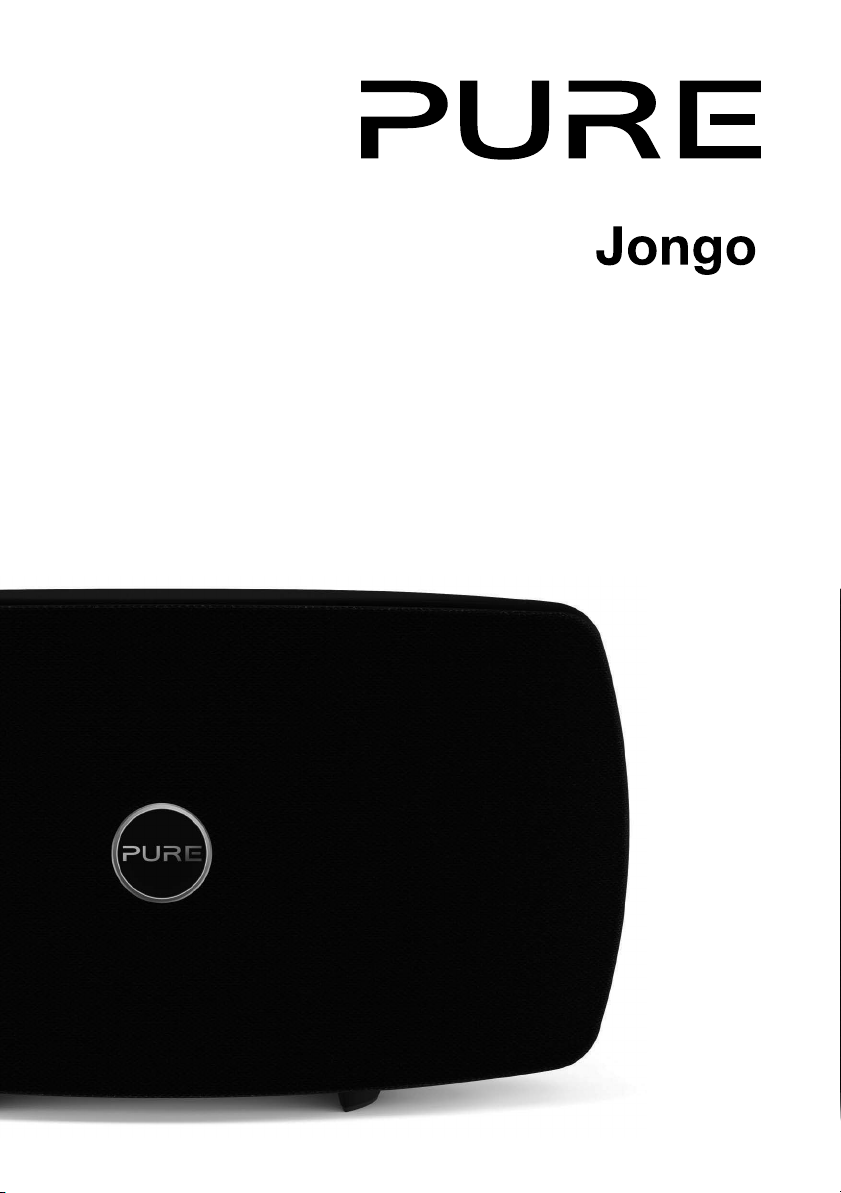
T6
Quick start guide
Page 2
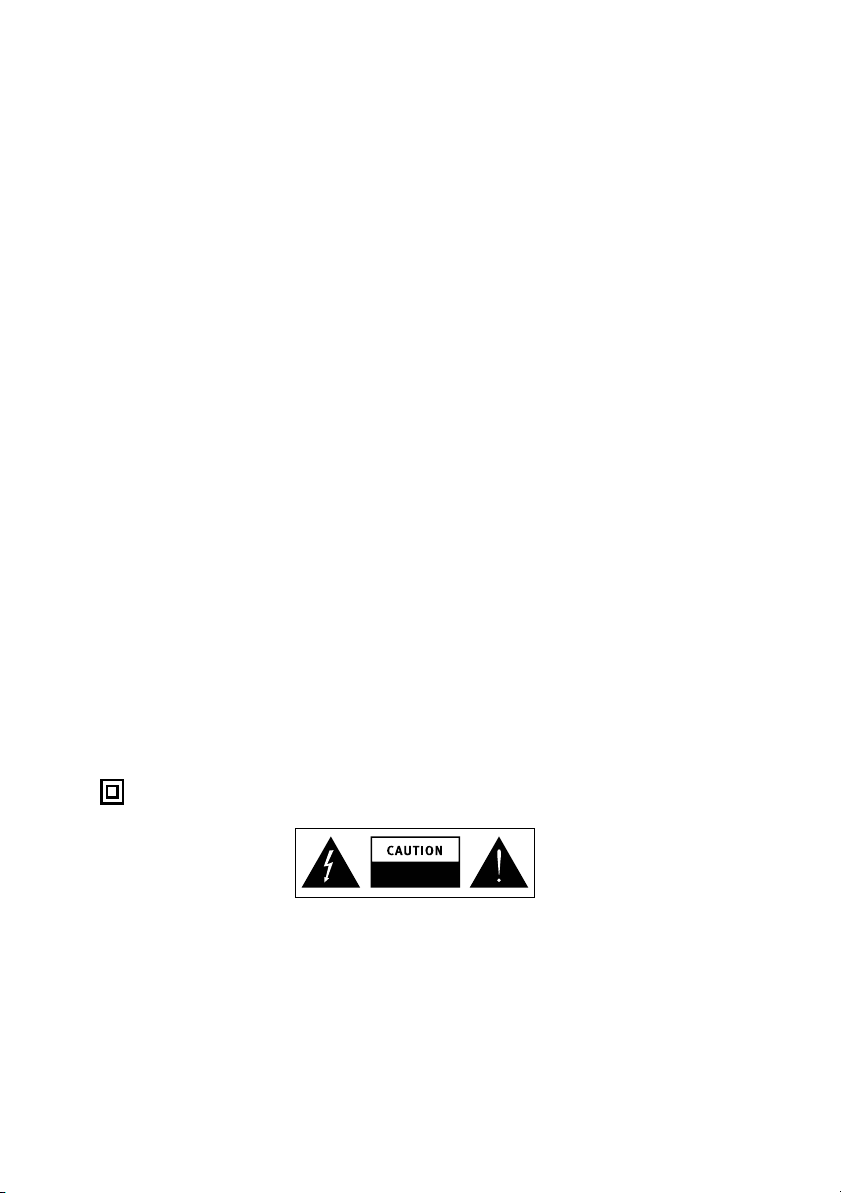
Jongo T6 Safety Instructions
1. Read these instructions.
2. Keep these instructions.
3. Heed all warnings.
4. Follow all instructions.
5. Do not use this apparatus near water.
6. Clean only with dry cloth.
7. Do not block any ventilation openings. Install in accordance with the manufacturer’s instructions.
8. Do not install near any heat sources such as radiators, heat registers, stoves, or other apparatus (including
amplifiers) that produce heat.
9. Do not defeat the safety purpose of the polarized or grounding-type plug. A polarized plug has two blades with
one wider than the other. A grounding type plug has two blades and a third grounding prong. The wide blade or
the third prong are provided for your safety. If the provided plug does not fit into your outlet, consult an electrician
for replacement of the obsolete outlet.
10. Protect the power cord from being walked on or pinched particularly at plugs, convenience receptacles, and the
point where they exit from the apparatus.
11. Only use attachments/accessories specified by the manufacturer.
12. Unplug this apparatus during lightning storms or when unused for long periods of time.
13. Refer all servicing to qualified service personnel. Servicing is required when the apparatus has been damaged
in any way, such as power-supply cord or plug is damaged, liquid has been spilled or objects have fallen into
the apparatus, the apparatus has been exposed to rain or moisture, does not operate normally, or has been
dropped.
14. WARNING: To reduce the risk of fire or electric shock, do not expose this apparatus to rain or moisture. The
apparatus shall not be exposed to dripping or splashing and objects filled with liquids, such as vases, shall not
be placed on the apparatus.
15. WARNING: To reduce the risk of electric shock, do not remove plastic casing or screws as there are no userserviceable parts inside.
16. WARNING: Please refer to the information on the bottom exterior of the enclosure for electrical and safety
information before installing or operating the apparatus. If you are installing Jongo with the removable stand in
portrait mode, this information can be located behind the trim panel.
17. WARNING: The mains plug or appliance coupler is used as disconnect device, the disconnect device shall
remain readily operable.
18. When plugged in, the apparatus remains connected to mains power.
19. To disconnect completely, unplug from the mains socket.
20. Ensure that the mains plug is readily accessible in case isolation from the mains is required.
21. This equipment is a Class II or double insulated electrical appliance. It has been designed in such a way that
it does not require a safety connection to electrical earth.
RISK OF ELECTRIC SHOCK
DO NOT OPEN
• This lightning flash with arrowhead symbol within an equilateral triangle is intended to alert the user to the presence
of non-insulated “dangerous voltage” within the product’s enclosure that may be of sufficient magnitude to
constitute a risk of electric shock.
• Warning: To reduce the risk of electric shock, do not remove cover (or back) as there are no user-serviceable parts
inside. Refer servicing to qualified personnel.
• The exclamation point within an equilateral triangle is intended to alert the user to the presence of important
operating and maintenance instructions in the literature accompanying the appliance.
Page 3
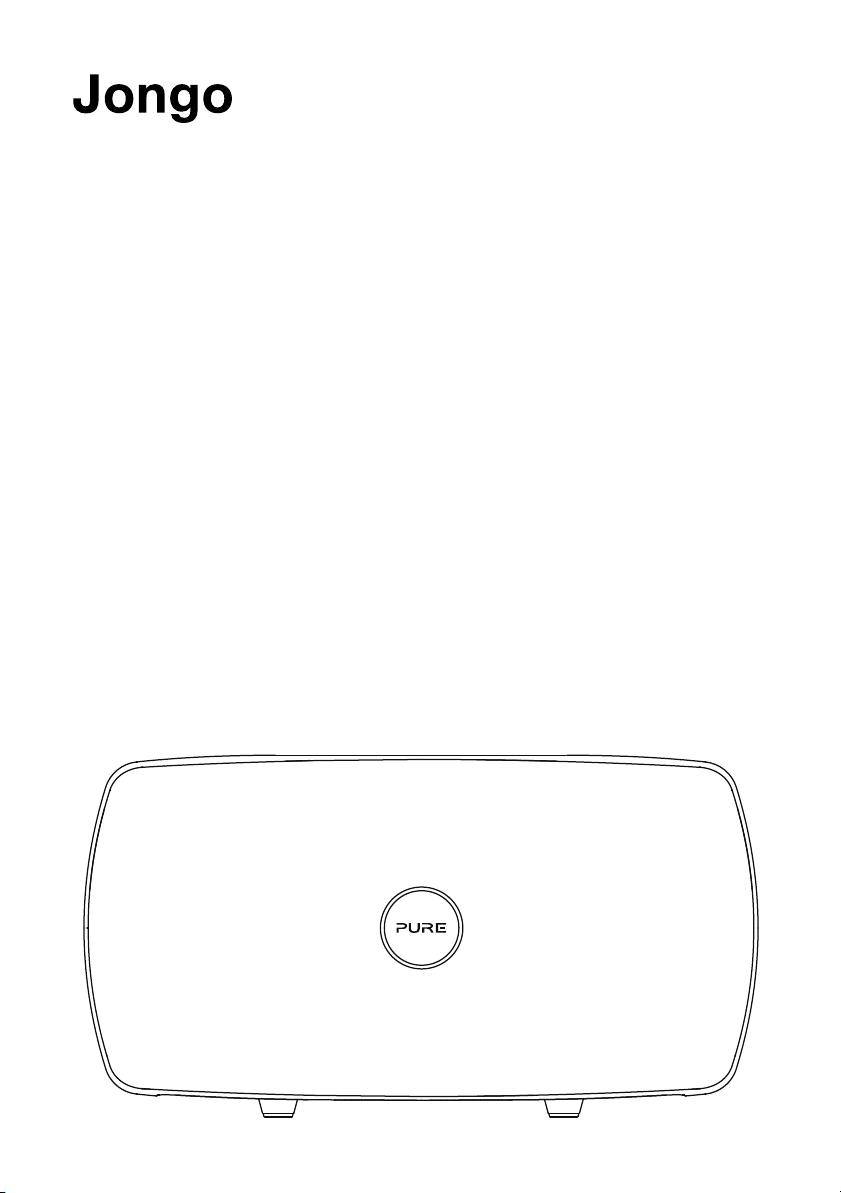
T6
Thank you for choosing Jongo T6. This quick start
guide will get you up and running in no time. If you
need more help setting up your Jongo, you can
access our online help in the Pure Connect app or
watch our Jongo setup video at:
www.pure.com/jongo-setup-video
1
Page 4
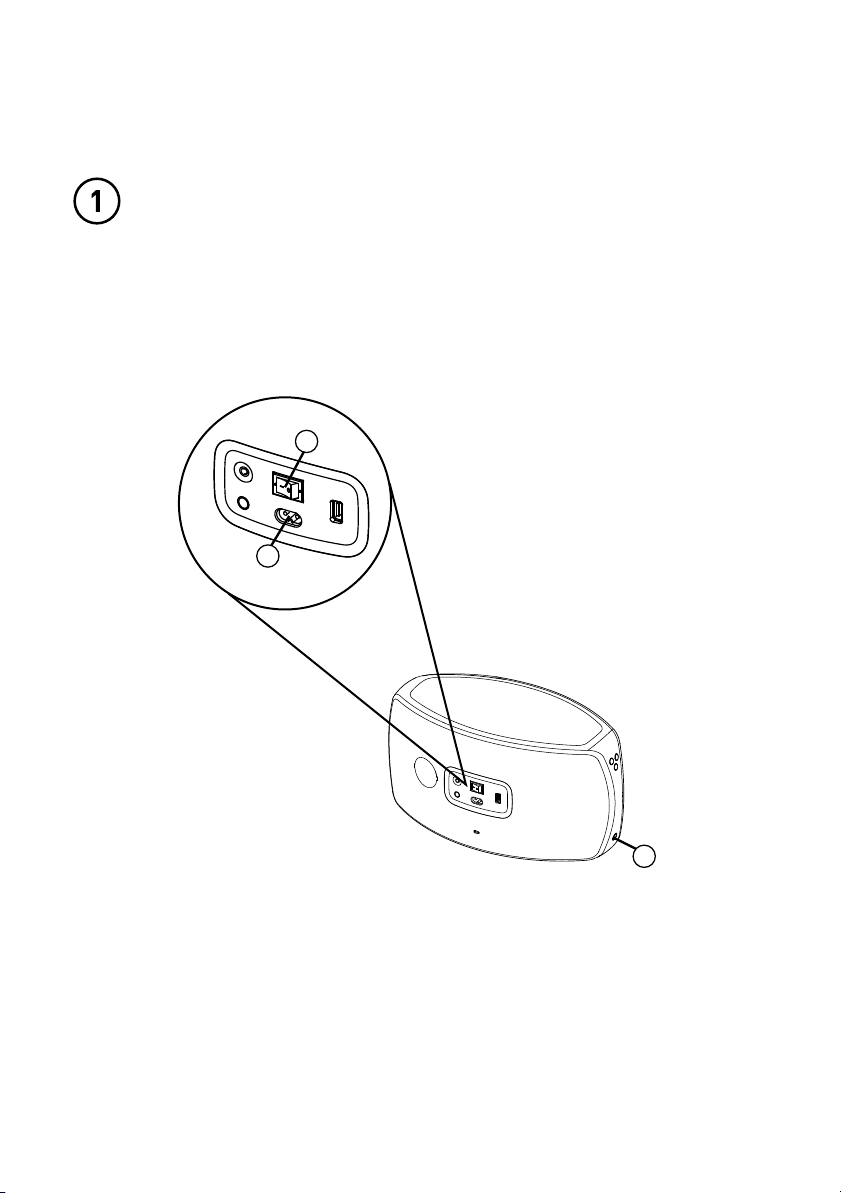
Connecting Jongo to Wi-Fi
Power up Jongo
A. Insert the connect of the supplied mains lead into Jongo.
B. Turn on the power switch.
C. Switch Jongo on.
B
A
C
2
Page 5
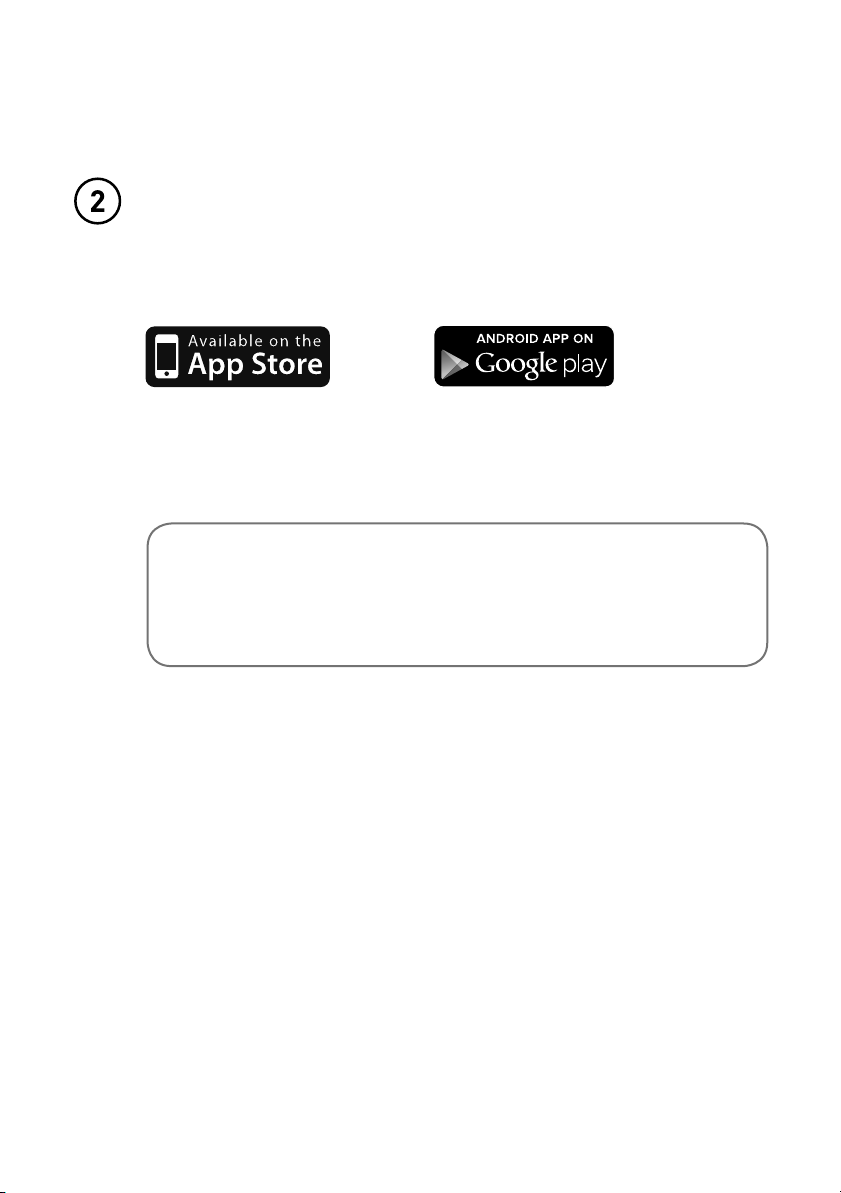
Download the Pure Connect app
Search for the Pure Connect app on the Apple App Store or Google Play from
your phone or tablet.
If you already have the Pure Connect app, check on the Apple App Store or
Google Play to see that you have the latest version and then skip to the next page.
Don’t have an Android or iOS device?
To find out how to play music to your Jongo from another device,
e.g. a Blackberry, Windows Phone or PC, visit our support site at:
support.pure.com/au
3
Page 6

Open the Pure Connect app and sign in
To make the most of your Jongo you
Sign in with Facebook
really need to create a free Pure Connect
account. You can create a Pure Connect
Sign in
account using your Facebook account or
your e-mail address*.
Start listening
Connect Jongo to your Wi-Fi
Back
Welcome
What would you like to do?
Set up a Jongo
Tap above to connect a Jongo to your Wi-Fi
now, or do it later by going to ‘Settings’.
The first time you sign in to the app, you
will see an option to connect Jongo to
your Wi-Fi. Simply tap
Set up a Jongo
and follow the prompts on screen to
connect Jongo to your Wi-Fi.
Skip Jongo Setup
*If you are using the iOS Pure Connect app, you will need to visit connect.pure.com to create an account using your e-mail address.
4
Page 7

Adding another Jongo to
your Wi-Fi
If you have already connected a Jongo to your Wi-Fi, follow the steps below to add
another Jongo to your Wi-Fi.
A. Open the Pure Connect app and sign in.
B. Open the Settings menu.
C. Tap Set up a Jongo and follow the prompts on screen.
My Devices
1 Jongo available
Set up a Jongo
C
Help and Support
Help Centre
Take the tour
Terms and conditions
›
›
›
›
›
Sign out
5
Page 8

Playing music from the
Pure Connect app
You can use the Pure Connect app to play music using Wi-Fi and manage various
settings, including the volume, stereo pairing and software updates.
A. Open the Pure Connect app.
B. Tap in the player bar to view a list of available speakers.
C. Switch on the speakers that you want to stream to.
D. Select the music that you want to play.
3 Jongo devices discovered
A
Recommended
Suggestion for you
Pharrell rocks!
Rediscover sco...
Recent played
2014 Anthems (Album...
Ministry of Sound
0:00/4:16
2014 Anthems
Favourite stations
Jongo Kitchen
Jongo T6 Bedroom
Jongo T6 Kids room
more music variety
B
C
6
Page 9

Playing music from other apps
If your speakers are connected to Wi-Fi, you can use Bluetooth Caskeid to stream
content from other music services, such as Spotify and Pandora, to all of your speakers.
A. Open the Pure Connect app.
B. Tap in the player bar to view a list of available speakers on your network.
C. Tap next to the speaker that you want to stream to
D. Switch Bluetooth Caskeid on and return to the previous screen.
E. Repeat steps B to D for each speaker that you want to play music on.
F. Enable the Bluetooth option on your mobile device and search for Bluetooth devices.
G. Pair to one of your speakers. If your device requires a key, enter ‘0000’.
H. Open the music streaming service that you want to listen to and play a track.
3 Jongo devices discovered
.
A
Recommended
Suggestion for you
Pharrell rocks!
Rediscover sco...
Recent played
2014 Anthems (Album...
Ministry of Sound
0:00/4:16
2014 Anthems
more music variety
Favourite stations
B
Jongo Kitchen
Jongo T6 Bedroom
Jongo T6 Kids room
C
Back
Jongo Kitchen
Volume
– +
Bluetooth Caskeid
Don’t have an Android or iOS device?
To find out how to play music to your Jongo from another device, e.g. a
Blackberry, Windows Phone or PC, visit our support site at:
support.pure.com/au
Settings
Edit name
D
7
Page 10

Troubleshooting
Why does the power light on my Jongo change
colour?
The power light on the front of Jongo is used to tell you about Jongo’s status. The list
below explains some of the common colours that you may see when setting up and
using your Jongo.
Green (steady): Jongo is ready to play your music or is already playing a track.
Green (pulsing): Jongo is in Wi-Fi setup mode (you’ll see this when powering up your
Jongo for the first time) or Jongo is busy. The power light will turn steady green when
Jongo is ready to play your music.
Amber (steady): Jongo is in sleep mode. Jongo will automatically wake up and play your
music when you try to stream a track from your smartphone or tablet.
Red (flashing): Jongo cannot connect to your Wi-Fi. Check that you are within range of
your Wi-Fi network and that you have entered the correct password (matching any upper
and lower case letters) and run Jongo Setup again. To get more help with setting up your
Wi-Fi, visit our support site at support.pure.com/au.
8
Page 11

Why did Jongo Setup not work?
If there was a problem during Jongo Setup, the Pure Connect app will display an error
message to help you troubleshoot the problem.
No Wi-Fi detected
This message will appear if your mobile
device is not connected to a Wi-Fi
network. Check the Wi-Fi settings on
your mobile device to see if you are
connected to a Wi-Fi network and then
tap Try again.
Back Back
Jongo Setup Jongo Setup
No Wi-Fi detected. Please connect your
mobile device to the Wi-Fi network that you
want to set up your Jongo on.
Try again Try againCancel Cancel
Online help
Setup failed
This message will appear if there was
a problem during Jongo setup. One
common reason for this message to be
displayed is an incorrect Wi-Fi password.
Tap Try again to try setting up your
Jongo again.
Jongo 12345
Setup failed
Need more help?
If you need more help setting up your Jongo, you can visit our support site at:
support.pure.com/au
9
Page 12

Technical specifications
Speakers 2 full-range 5" drive units
Audio output 2 x 50W RMS
Input connectors 3.5mm line-in for auxiliary devices. USB for product updates,
USB A for product upgrades and Ethernet connectivity
(optional adapter available)
Controls Power, Vol+, Vol-, Mute, Wi-Fi setup
Network Wi-Fi: 802.11b and 802.11g supported with WEP and
WPA/WPA2
Ethernet (requires optional adapter): 10/100 Mbps
Bluetooth: A2DP supported
Codec support Includes WMA (Standard V9), AAC, MP3, MP2
Mains power supply
Dimensions 370 mm wide x 175 mm deep x 190 mm high
Weight 4.3 kg
Approvals CE marked. Hereby, Pure, declares that this Band II LPD
Australian C-Tick N1600 and Electrical Safety
100-240V, 50/60Hz. Internal power adapter
device is in compliance with the essential requirements
and other relevant provisions of Directive 1999/5/EC. The
Declaration of Conformity may be consulted at:
http://www.pure.com/R&TTE-DoC
10
Page 13

Warranty information
Imagination Technologies Limited warrants to the end user that this product will be free from
defects in materials and workmanship in the course of normal use for a period of three years from
the date of purchase. This guarantee covers breakdowns due to manufacturing or design faults; it
does not apply in cases such as accidental damage, however caused, wear and tear, negligence,
adjustment, modification or repair not authorised by us. Should you have a problem with your unit
please contact your supplier or contact Pure Support at http://support.pure.com/au.
Disclaimer
Imagination Technologies Limited makes no representation or warranties with respect to the
content of this document and specifically disclaims any implied warranties of merchantability or
fitness for any particular purpose. Further, Imagination Technologies Limited reserves the right to
revise this publication and to make changes in it from time to time without obligation of Imagination
Technologies Limited to notify any person or organization of such revisions or changes.
Trademarks
Jongo, Pure, the Pure logo, Imagination Technologies, and the Imagination Technologies logo are
trademarks or registered trademarks of Imagination Technologies Limited.
Caskeid is a superior synchronization technology, providing clear multi-speaker wireless audio.
Caskeid and the Caskeid logo are trademarks or registered trademarks of Imagination Technologies.
Copyright
Copyright © 2014 Imagination Technologies Limited. All rights reserved. No part of this publication
may be copied or distributed, transmitted, transcribed, stored in a retrieval system, or translated into
any human or computer language, in any form or by any means, electronic, mechanical, magnetic,
manual or otherwise, or disclosed to third parties without the express written permission of
Imagination Technologies Limited. Version 1 August 2014.
Disposal of Waste Electrical & Electronic Equipment
This symbol on the product or on its packaging indicates that this product should not
be treated as household waste. Instead it should be handed over to a suitable collection
point for the recycling of electrical and electronic equipment. By ensuring this product
is disposed of correctly, you will help prevent potential negative consequences for the
environment and human health, which could otherwise be caused by inappropriate waste
handling of this product. The recycling of materials will help to conserve natural resources.
For more detailed information about recycling of this product, please contact your local
council office, your household waste disposal service or the shop where you purchased
the product.
11
Page 14

Pure Warranty Statement for Australia
This statement replaces any reference to warranty which may be contained elsewhere
within this manual.
What do you need to do now?
• Keep your proof of purchase as evidence of your purchase date. This proof of
purchase would need to be presented if warranty service was ever required.
• Register your purchase on-line at http://www.pure.com/au/product-registration/
for free technical support.
If you have any questions about your warranty you can call us toll free 1800 988 268.
What’s covered by this warranty?
• Pure agrees to refund, repair or replace, at your election, without charge
to you, any part found to be defective during the warranty period.
• If equipment has been used according to its accompanying instruction manual
and is used in a domestic situation, a three year warranty period applies.
How do you make your claim?
Call 1800 988 268 for instructions on how to return your Pure product for warranty
service or go to http://support.pure.com/au/ and complete the contact us form.
What’s NOT covered by this warranty?
Under this express warranty Pure will not be liable for loss or damage of any kind
whatsoever, whether direct, indirect, incidental, consequential or otherwise.
• Replacement of parts due to normal wear and tear.
• Products with serial number defacement, modification or removal.
• Water damage or corrosion caused by dampness.
• Any damage or deterioration due to shipment.
• Any product which has been subjected to misuse, abuse or accident.
Australian consumers — The benefits to the consumer given by this express warranty
are in addition to other rights and remedies of the consumer under a law in relation to the
goods or services to which this warranty relates. Our goods come with guarantees that
cannot be excluded under the Australian Consumer Law. You are entitled to a replacement
or refund for a major failure and for compensation for any other reasonably foreseeable loss
or damage. You are also entitled to have the goods repaired or replaced if the goods fail to
be of acceptable quality and the failure does not amount to a major failure.
Pure is distributed and supported in Australia by PIONEER ELECTRONICS AUSTRALIA
PTY LTD, 5 ARCO LANE, HEATHERTON, VICTORIA, 3202.
12
Page 15

Pure
Imagination Technologies Limited
Home Park Estate
Kings Langley
Herts, WD4 8LZ
United Kingdom
www.pure.com
http://support.pure.com
Pure Australasia Pty Ltd
PO Box 5049
Wonga Park
Victoria 3115
Australia
sales.au@pure.com
http://support.pure.com/au
Page 16

www.pure.com
connect.pure.com
105WD
