PURE StreamR User Manual
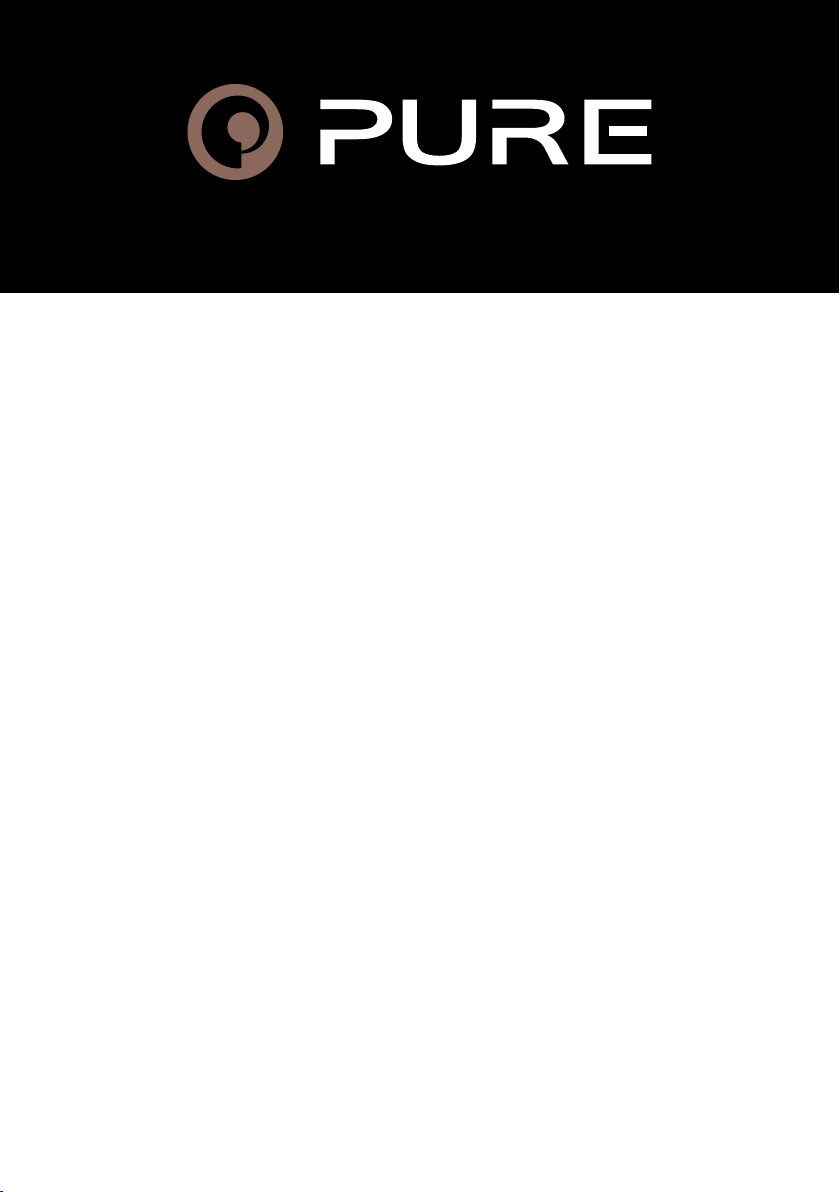
StreamR
User Guide
107ZE_01
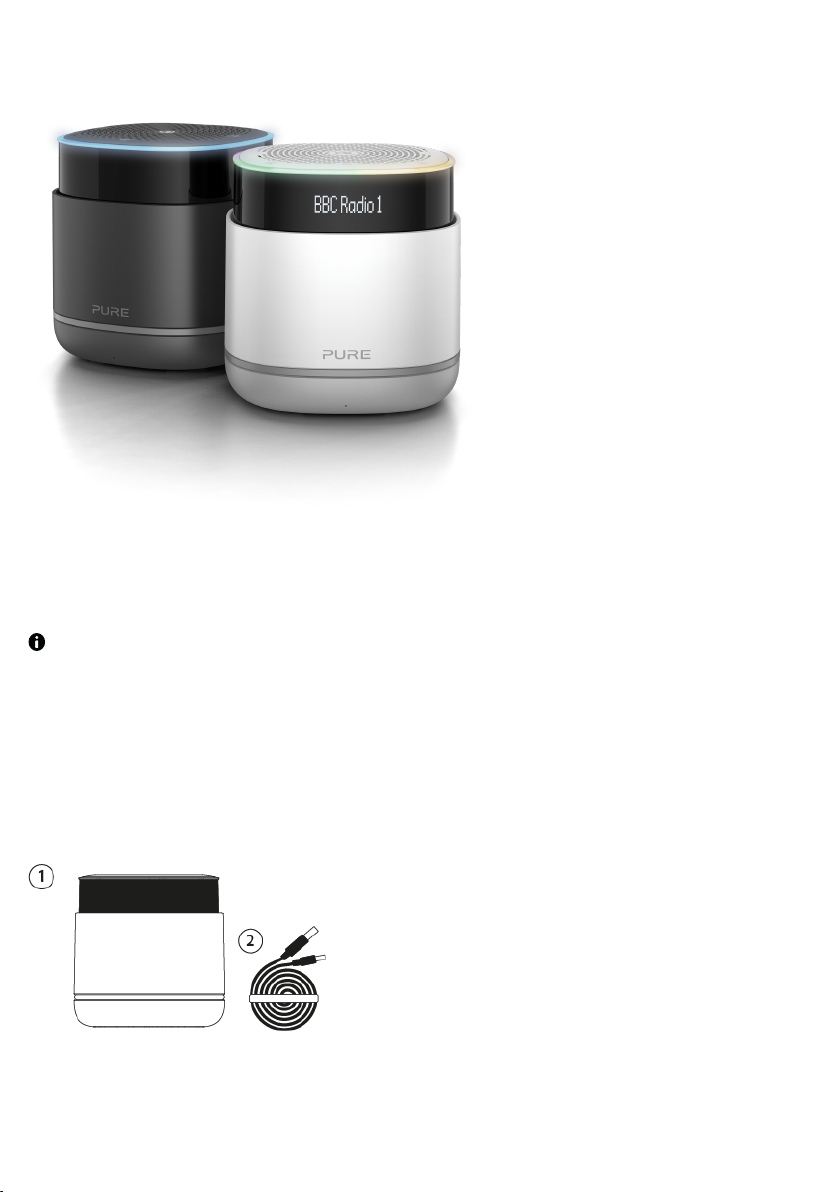
User Guide
Take the music and radio you love anywhere with StreamR, the portable speaker that brings
together the best of Bluetooth streaming, digital radio and Amazon Alexa voice technology.
Some features may not be available in all regions or languages.
Overview
What's in the box
1. StreamR
2. Micro-USB cable
2 StreamR User Guide
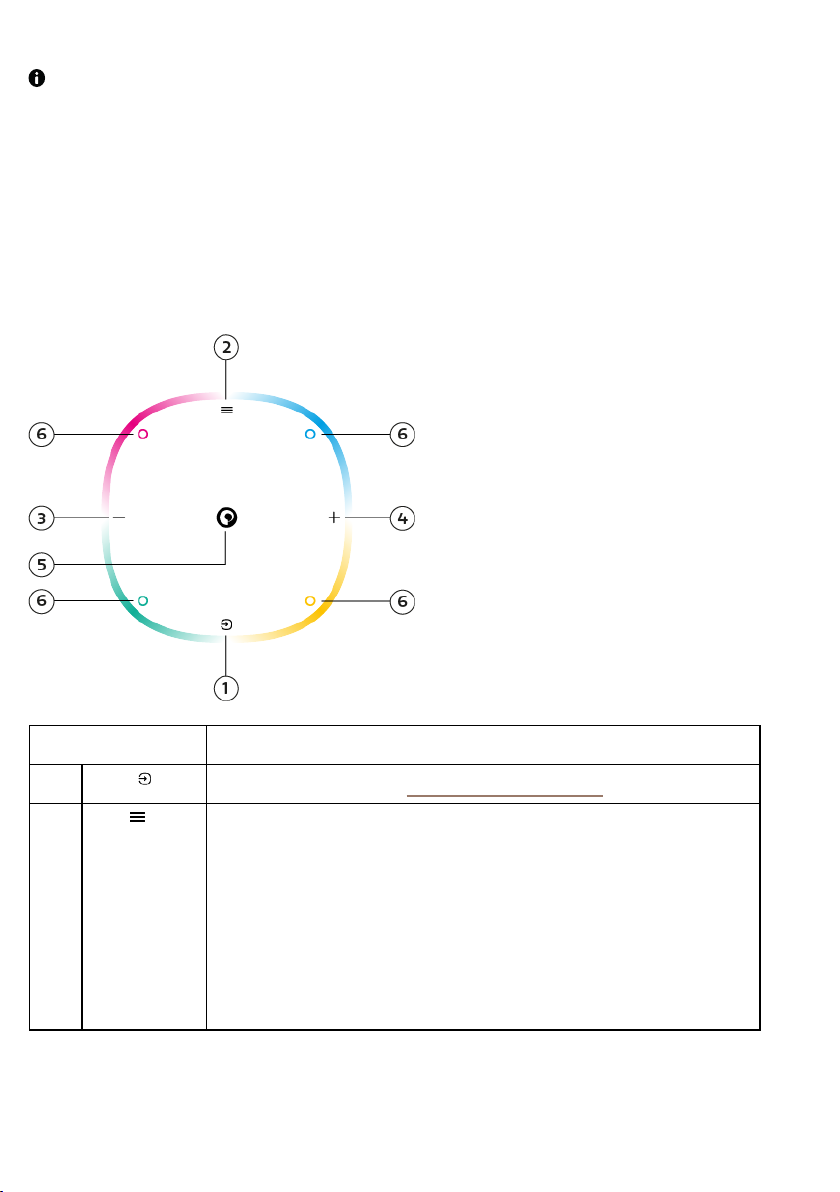
When choosing where to place your StreamR, your listening experience can be affected
by several factors. These factors include the physical location of your speaker within a
room, the distance from any surfaces, e.g. walls or floors, or the type of materials in the
surrounding area.
Controls
Control your StreamR using the buttons on the top of the speaker.
Button Description
Source
1
Menu
2
StreamR User Guide 3
Press to change the source. See "Changing the source".
Press to change the function of the left and right buttons .
Press and hold to change what you see on t he display.
• In FM radio, you can displaythe station name or fre quency, now playing
information, or the clock.
• In digital radio, you can displaythe station name, now playing information, or
the clock.
• In Bluetooth mode, you can display the current track name and artist, or
display the clock.
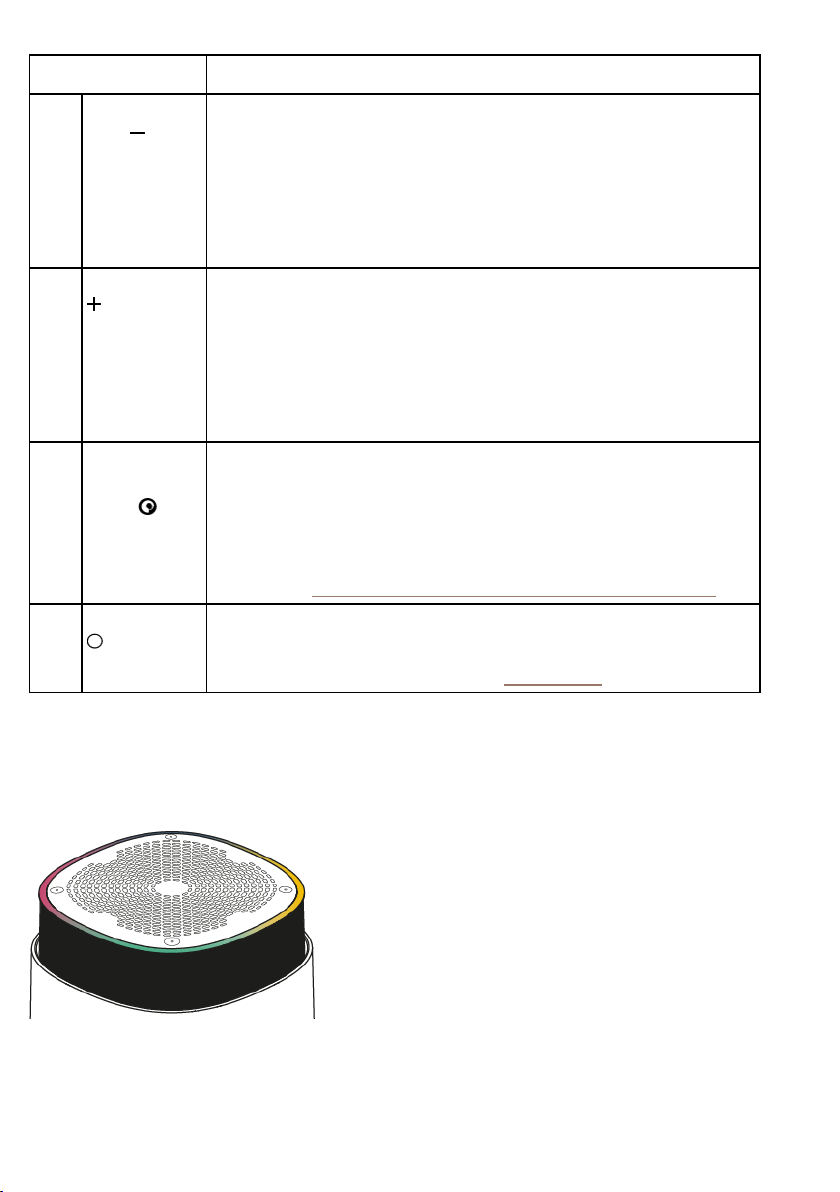
Button Description
3 Left /volume
down
4 Right/volumeup In allmodes, press to increase the volume.
5 Pure
multi-function
button
Preset corners When listening to digital radio or FM radio, press and hold to store a radio
In all modes, press to decrease the volume.
If you've pressed the Menu button:
• In digital radio, pre ss to scroll through the station list.
• In FM radio, press to tune down by 0.05MHz. Pre ss and hold to seek to the
previous station.
• In Bluetooth mode, press to go to the previous song.
If you've pressed the Menu button:
• In digital radio, pre ss to scroll through the station list.
• In FM radio, press to tune up by 0.05MHz. Press and hold to see k to the next
station.
• In Bluetooth mode, press to skip to the ne xt song .
Located in the centre of the top of t he speaker.
When listening to digital radio, FM radio or auxiliary devices, pre ss to mute or
unmute .
In Bluetoot h mode, pre ss to play or pause songs.
When a mobile device is connected and set up, press and hold to access
Amazon Alexa. See "Controlling your speaker with voice commands".
pres et.
In all modes, press to se lect a radio preset. See "Presets".
Light ring
The light ring around the top of your StreamR displays the status of the speaker.
4 StreamR User Guide
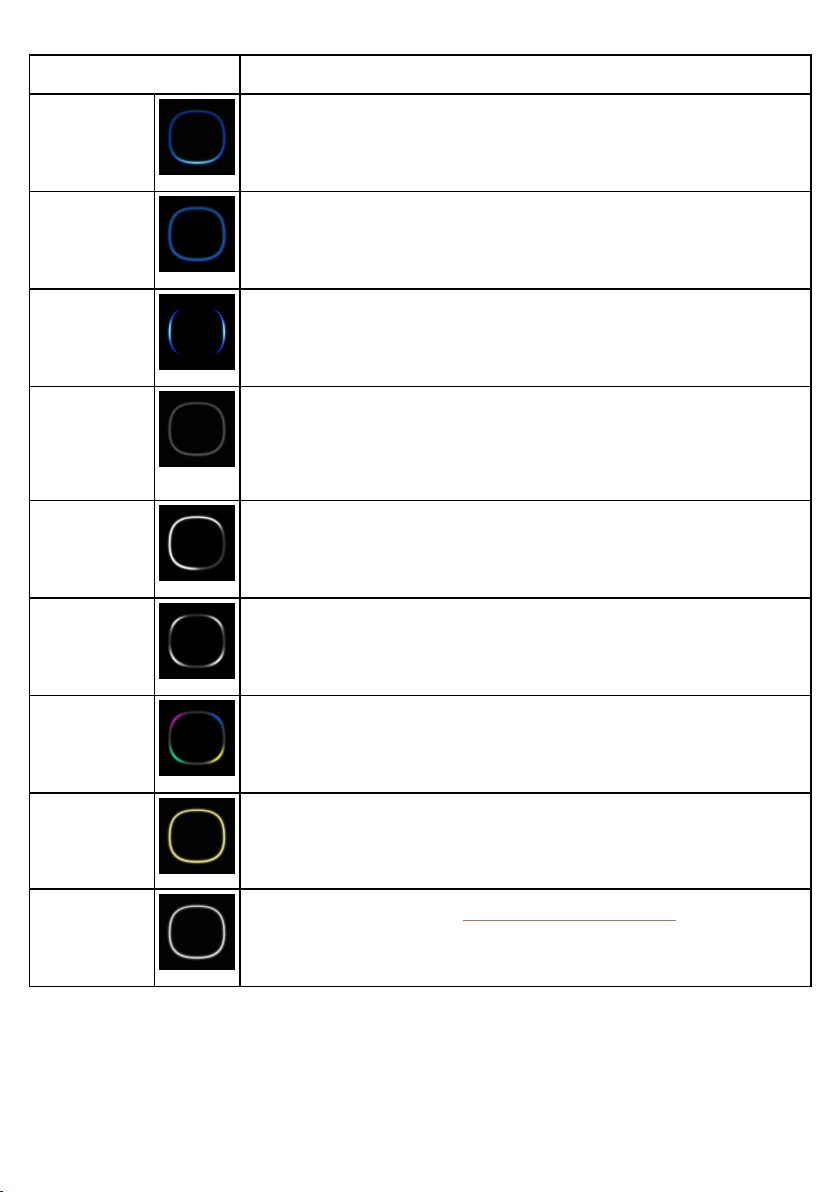
Light ring Meaning
Dark blue with
front centre
cyan
Alternate
pulsing dark
blue and cyan
Pulsing dark
blue and cyan at
the same time
Pulsing red Alexaerror
Segments lit
white
Preset corner lit
white
Alexais listening to your request
Alexais responding to your reque st
An Alexa alarm, reminder or timer
This is triggere d when your StreamR is not paired to a mobile device or when you
are not logged into your Amazon Alexa account. Open the Pure Home app and
reconnect to your mobile device in the My Products s ection.
Volume incre ased or decreased
The prese t corne r is not set
Preset corner lit
blue, gre en,
pink, or amber
Flashing amber Notification from Amazon Alexa.
Solid white
The prese t corne r is set
Ask Amazon Alexa: "Read my notifications."
Software update is in progress. See "Updating the software".
Connections and buttons
Your StreamR has the following connections and buttons.
StreamR User Guide 5
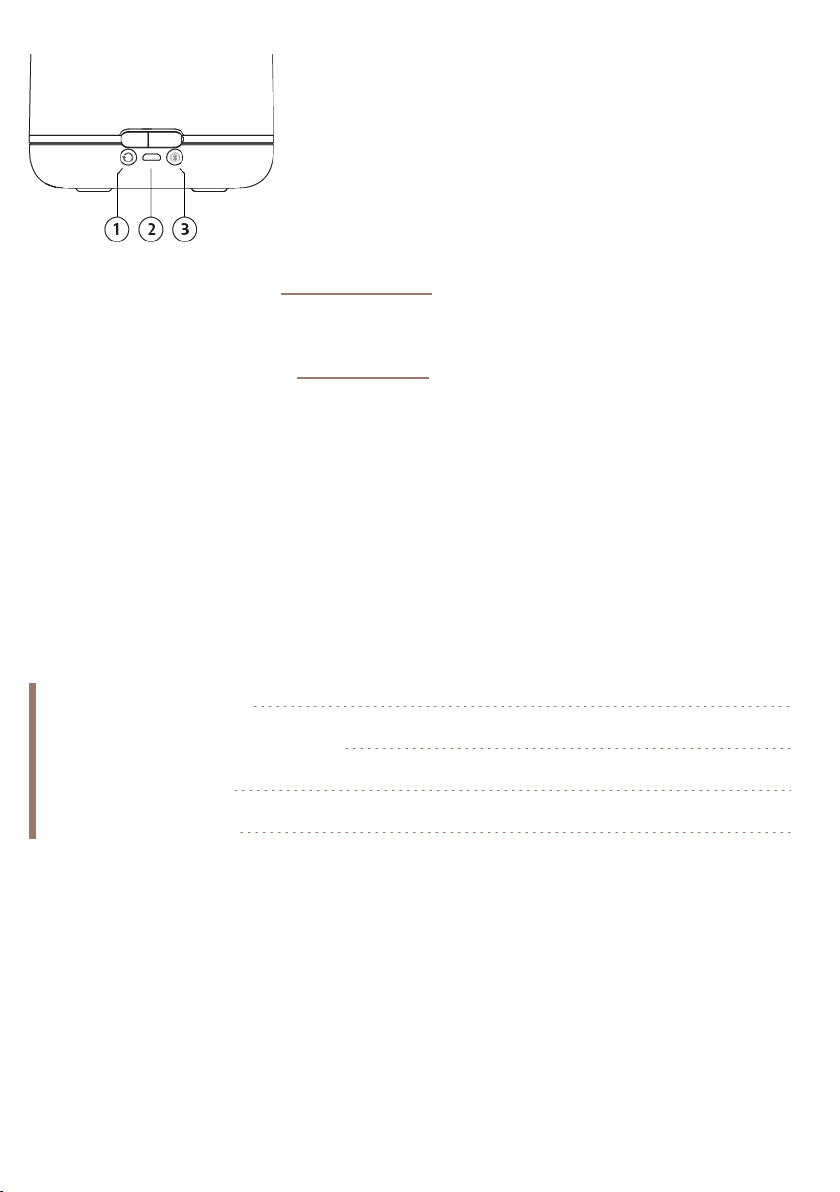
1. Radio autotune button. See "Digital radio".
2. Micro-USB port for charging and power
3. Bluetooth pairing button. See "Bluetooth".
Getting started
To get started with your StreamR, you'll need the following;
• USB power adapter or socket. This lets you charge your StreamR before you continue
the setup.
• Optional: Mobile device and the Pure Home app. This allows you to link your Amazon
Alexa account. Ensure that Bluetooth on your mobile device is switched on.
Charging your speaker 6
Switching your speaker on or off 7
Changing the source 8
Changing the volume 8
Charging your speaker
Your StreamR can run on battery, or by connection to USB power through a power adapter
or socket.
6 StreamR User Guide
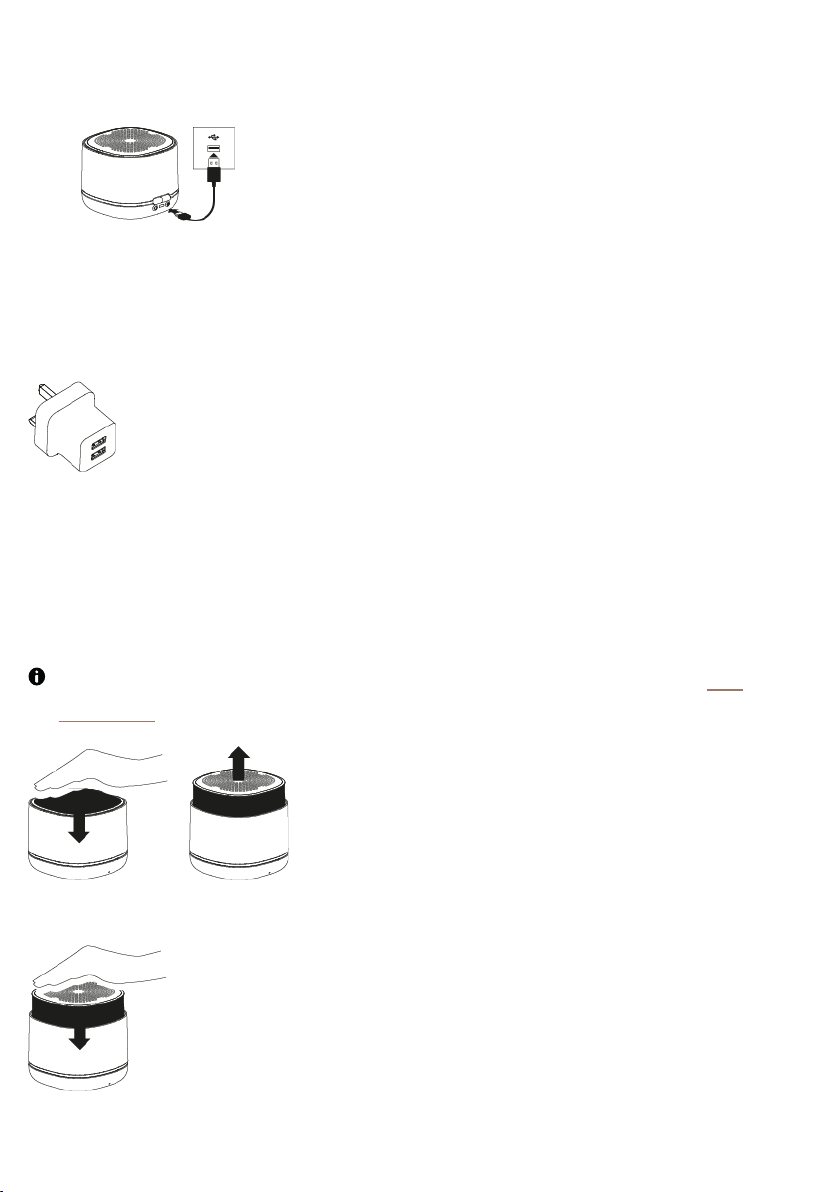
1. Connect the supplied Micro-USB cable to the USB socket on your StreamR.
2. Connect the other end of the Micro-USB cable to a USB power socket.
In the interests of the environment, we at Pure are committed to a low electrical waste
policy. Due to the proliferation of high power USBplug adaptors in most households, we
recommend you charge your speaker using an existing USBplug adaptor or buy a
compatible charger.
Switching your speaker on or off
To switch your StreamR on, press down on the top of the speaker using your palm. The
speaker rises up out of its base.
The first time you switch your StreamR on, it enters Bluetooth pairing mode. See
"Bluetooth".
To switch your StreamR off, press down on the top of the speaker using your palm.
StreamR User Guide 7
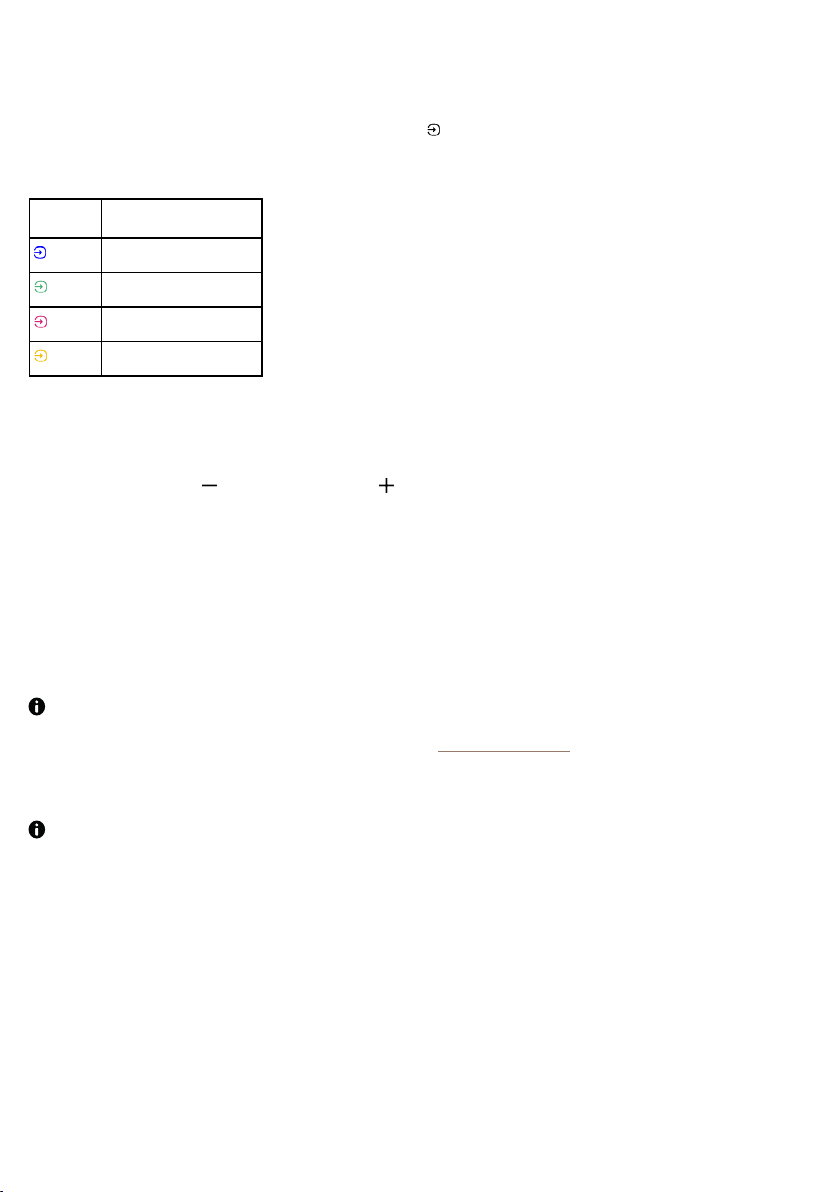
Changing the source
To change the source, press the Source button .
The colour of the light ring indicates the current source.
Colour Current source
Blue
Bluetooth connection
Green
Digital radio
Pink
FM radio
Amber
Auxiliary input
Changing the volume
Press the left button or the right button to change the volume.
Setting up Amazon Alexa
With Amazon Alexa, you can control your StreamR with voice commands.
Alexa voice control requires a mobile device with a data or Wi-Fi connection, which is
connected to your StreamR using Bluetooth. See "Bluetooth". The Pure Home app must
also be running on the mobile device.
Alexa isn’t available in all languages and countries.
8 StreamR User Guide
