Page 1

Quickstart Guide
EN
Mise en service rapide
Kurzanleitung
Guida rapida
Kvikstart
Guía de inicio rápido
FR
DE
IT
DK
ES
Page 2
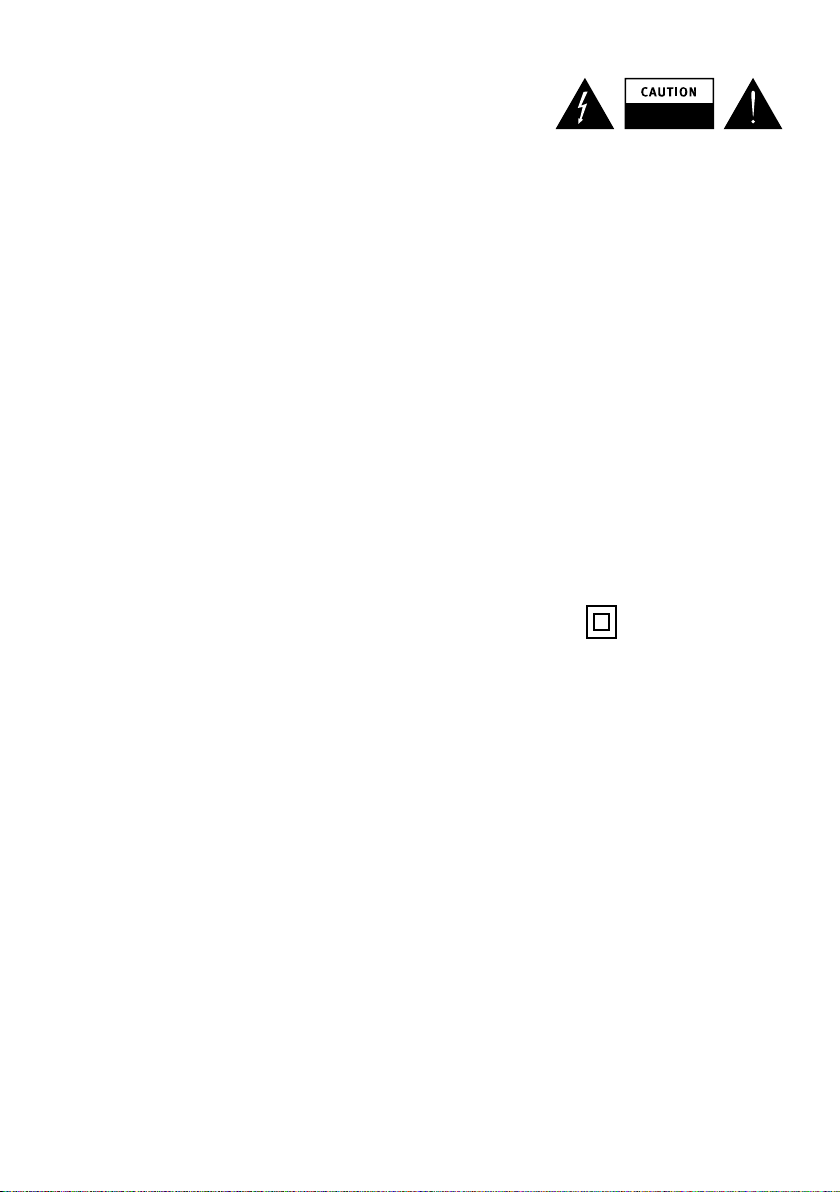
Important safety instructions
1. Read these instructions – All
the safety and operating
instructions should be
read before this product is
operated.
2. Keep these instructions –
The safety and operating
instructions should be
retained for future reference.
3. Heed all warnings – All
warnings on the appliance
and in the operating
instructions should be
adhered to.
4. Follow all instructions
– All operating and use
instructions should be
followed.
5. Do not use this apparatus
near water – The appliance
should not be used near
water or moisture – for
example, in a wet basement
or near a swimming pool.
6. Clean only with dry cloth.
7. Do not block any ventilation
openings. Install in
accordance with the
manufacturer’s instructions.
8. Do not install near any heat
sources such as radiators,
heat registers, stoves, or
other apparatus (including
amplifiers) that produce
heat.
9. Do not defeat the safety
purpose of the polarized or
grounding plug. A polarized
plug has two blades with
one wider than the other.
A grounding plug has
two blades and a third
grounding prong. The wide
blade or the third prong is
provided for your safety.
If the provided plug does
not fit into your outlet,
consult an electrician for
replacement of the obsolete
outlet.
10. Only use attachments/
accessories specified by
the manufacturer.
11. Unplug the apparatus
during lightning storms
or when unused for long
periods of time.
12. Refer all servicing to
qualified personnel.
Servicing is required when
the apparatus has been
damaged in any way,such
as power supply cord or
plug is damaged, liquid has
been spilled or objects have
fallen into the apparatus
has been exposed to rain or
moisture, does not operate
normally, or has been
dropped.
13. Do not install this
equipment in a confined or
building-in space such as
a book case or similar unit.
The ventilation should not
be impeded by covering the
ventilation openings with
items such as newspaper,
tablecloths, curtains etc.
14. WARNING: To reduce
the risk of fire or electric
shock, do not expose
this apparatus to rain or
moisture. The apparatus
shall not be exposed to
dripping or splashing and
that objects filled with
liquids, such as vases, shall
not be placed on apparatus.
15. The mains plug and
appliance coupler are used
as disconnect device, the
disconnect device shall
remain readily operable
16. WARNING: The remote
batteries shall not be
exposed to excessive heat
such as sunshine, fire or
the like.
RISK OF ELECTRIC SHOCK
DO NOT OPEN
17. The lightning flash with
arrowhead symbol within
an equilateral triangle
is intended to alert the
user to the presence of
non-insulated “dangerous
voltage” within the product’s
enclosure that may be of
sufficient magnitude to
constitute a risk of electric
shock. To reduce the risk
of electric shock, do not
remove cover (or back)
as there are no userserviceable parts inside.
Refer servicing to qualified
personnel. The exclamation
point within an equilateral
triangle is intended to alert
the user to the presence
of important operating and
maintenance instructions in
the literature accompanying
the appliance.
18. This equipment is
a Class II or double
insulated electrical
appliance. It has been
designed in such a way that
it does not require a safety
connection to electrical
earth.
19. Separation distance of
at least 20cm must be
maintained between the
antenna of the product and
all persons.
2
Page 3
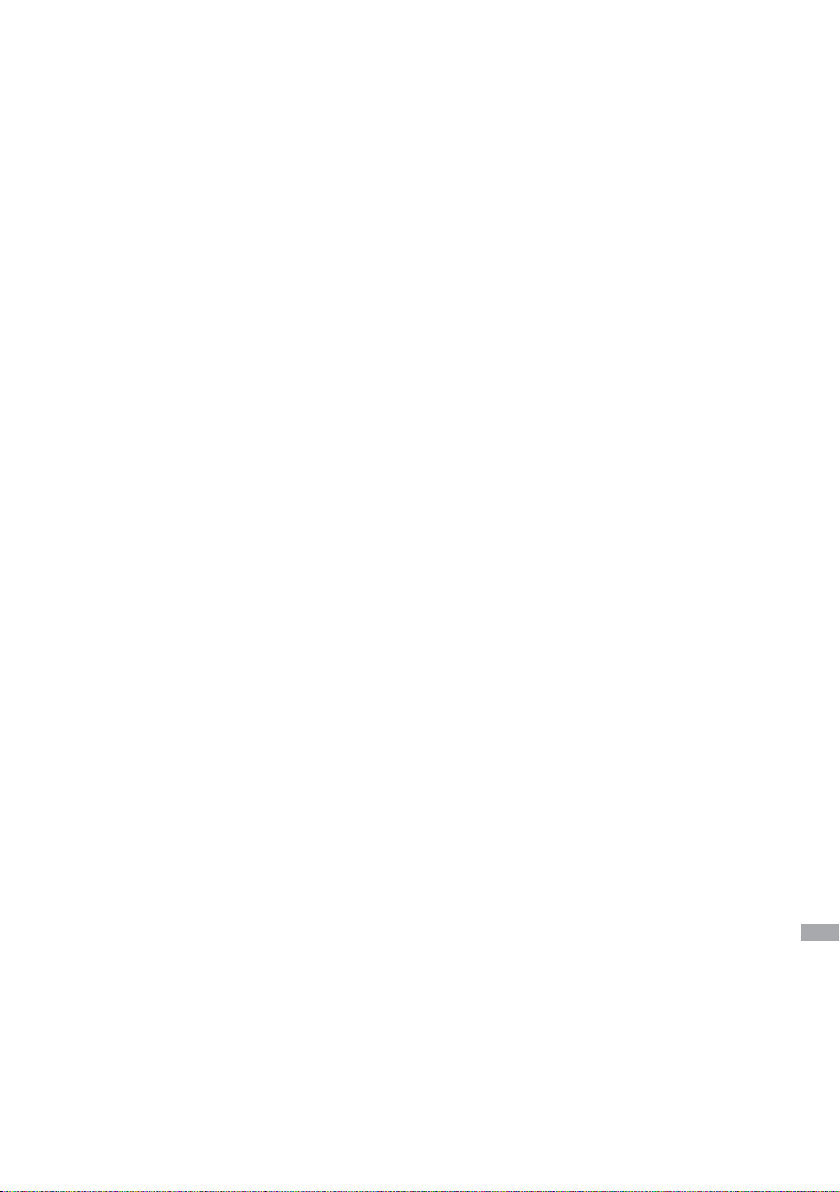
This Quickstart will familiarize
you with the basic controls and
functions of your Sirocco 550.
For in-depth functions, please
refer to the Owner’s Manual at
http://support.pure.com.
Contents
Using the controls 4
Using the remote 5
Rear connectors 5
Getting started 6
The audio source screen 6
About the icon bar 6
Connecting to the internet 7
Listening to internet radio 7
Listening to other internet content 7
The Lounge website 8
Flowsongs – identify and buy music 8
Media Player – streaming music 9
Listening to a CD 9
Playing music from a USB device 9
Connecting an iPod or iPhone 10
iPod/iPhone compatibility 10
Connecting an auxiliary device 11
Listening to digital radio 11
Listening to FM radio 11
Technical specifications 12
Options 12
EN
3
Page 4
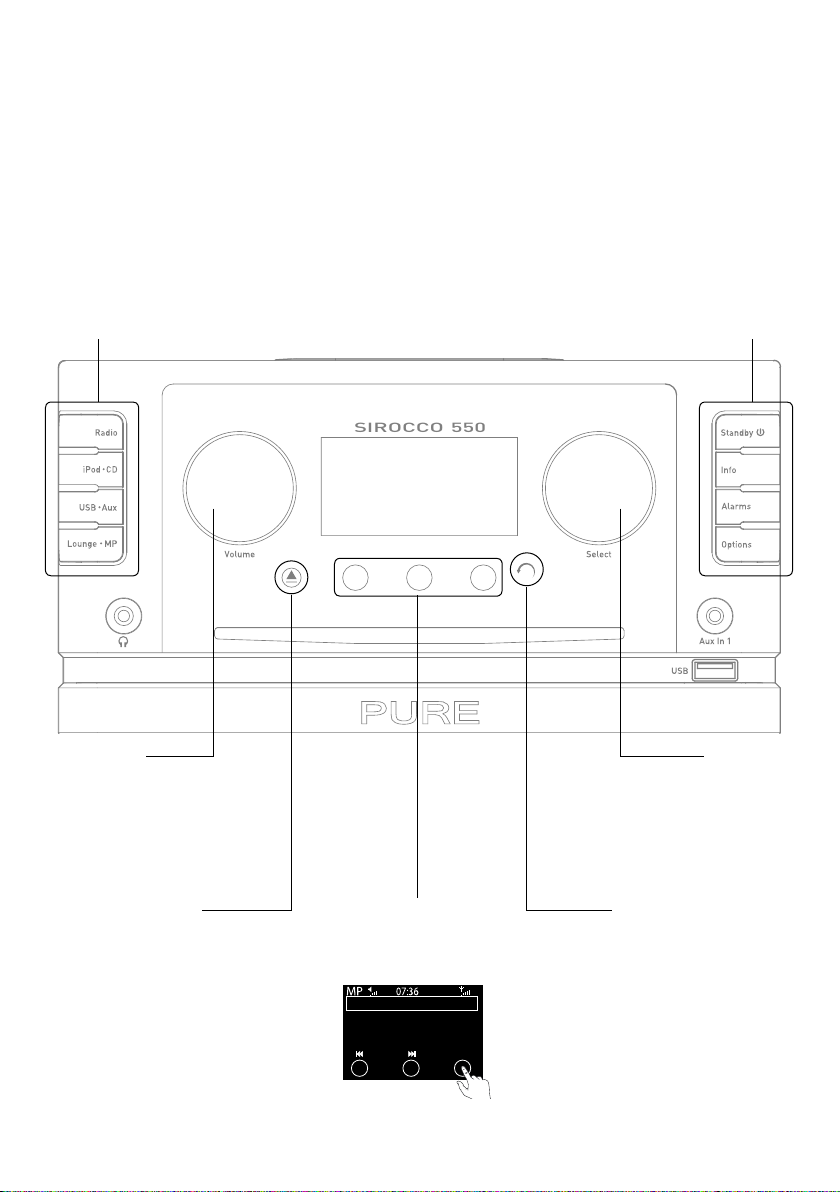
Using the controls
SIROCCO 550
Radio
Select digital or FM radio.
iPod • CD
Select iPod or CD.
USB • Aux
Select USB, Aux In 1 (front) or
Aux In 2 (rear).
Lounge • MP
Initially set up your wireless
network; then select Lounge or
Media Player.
Switch between on and standby.
Standby
Info
Change the display mode to
show different information.
Alarms
Set sleep timers, alarms and
change snooze settings.
Options
Change options, including audio
and other settings.
Volume dial
Turn to adjust the volume.
Push to mute and un-mute.
CD eject button
Tap to eject a CD.
4
Context-sensitive buttons
Tap the button that
corresponds to the function
you want to use. For example:
Meet Me In The Sky
BTNH
The World’s Enemy
Track 03
Options
Turn to browse/highlight stations
Select dial
or options, push to select.
Push to pause a media track or
podcast. When playing a CD,
turn to select a track and then
push to play.
Back button
Tap to go back one
screen. Repeat to
return to the audio
source screen.
Page 5
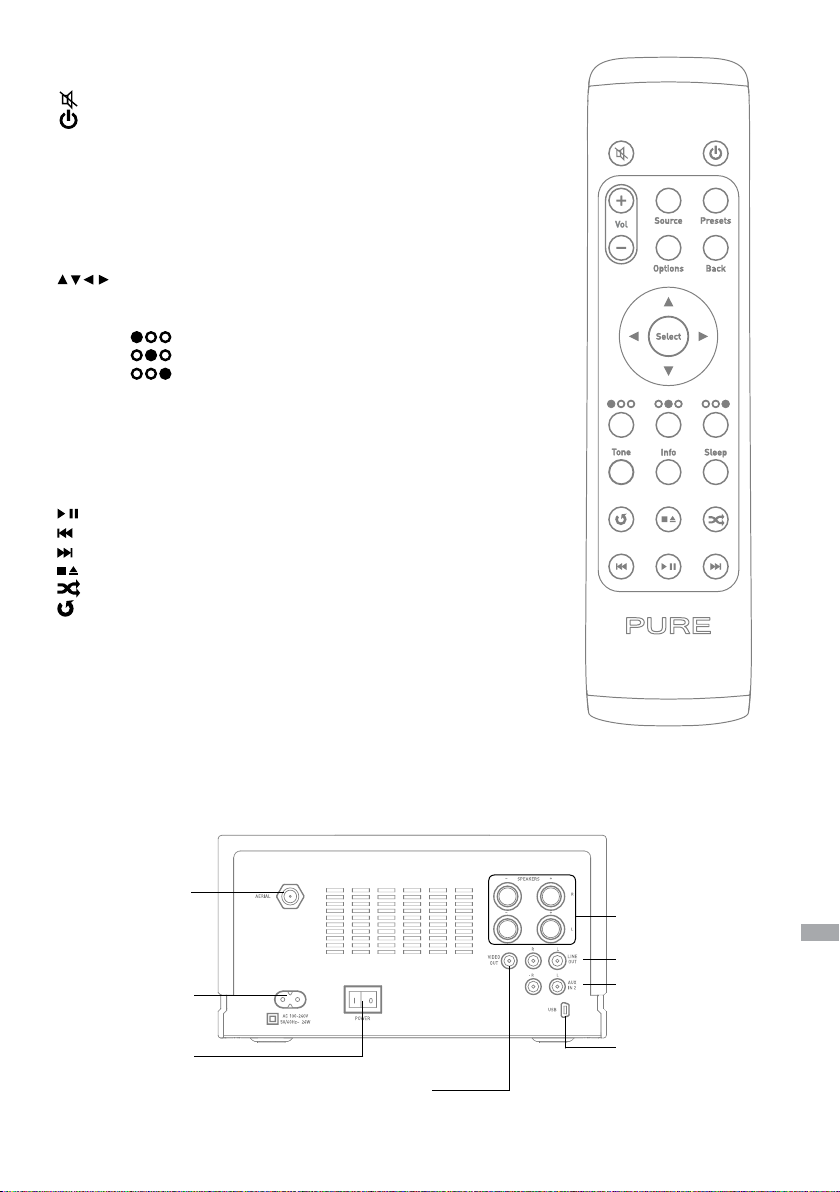
Using the remote
Mute speakers/headphones.
Switch between On and Standby.
Vol +/- Adjust volume level.
Source Enter audio source screen. Repeat to browse sources.
Presets Store and access your favourites.
Options Change settings (see page 12)
Back Return to the previous screen.
Select Confirm a selection.
Navigate menus.
Context-sensitive (matching the buttons on the front of Sirocco 550)
Left
Centre
Right
Tone Adjust Bass and Treble levels.
Info Change the display mode to show different information.
Sleep Press to start a sleep timer. Repeat to increase time.
Media player/Podcast/Listen Again/iPod/CD
Play/pause current track.
Play the last track listened to. Hold to fast rewind.
Play the next track. Hold to fast forward.
Stop. Hold to eject a CD.
Shuffle track order.
Press once to repeat whole album, twice to repeat track.
Rear connectors
Aerial connector
AC input
Mains power
On/Off switch
Video out socket
Connect a monitor or TV and output
video from an iPod or iPhone.
Left/Right speaker
terminals
Dual phono line out
Dual phono auxiliary
input
Mini-USB connector
For software updates
or optional PURE
Ethernet adapter.
EN
5
Page 6

DR
FM
iPod
CD
USB
AX1
AX2
Digital radio
The Lounge
Media player
iPod
CD
FM radio
iPod
CD
Audio source screen
Source select screen
Getting started
1. Screw the aerial onto the connector on the rear of Sirocco 550.
2. Connect the speakers to the speaker terminals on the back of the
unit (wires and terminals are colour-coded).
3. Insert the batteries into the remote control.
4. Insert the connector of the supplied mains lead into the AC input on
the rear or Sirocco 550, plug into the mains supply and switch on.
5. Turn the On/Off switch on the rear of Sirocco 550 to the On position.
The Sirocco 550 logo will display briefly.
Select your preferences
Choose your on-screen language (English, French, German or Italian)
by turning the Select dial to highlight the language you want. Push the
Select dial in to confirm your choice. Repeat this process to select the
time zone and region closest to you. Select your network connection
type from Wi-Fi or Ethernet (PURE Mini USB Ethernet adapter available
as an accessory.) When you have selected your preferences, the audio
source screen will be displayed and you can explore the functions of
your Sirocco 550.
The audio source screen
Turn the select dial to highlight and press to select from:
Digital radio See page 11
The Lounge See pages 7-8
Media player See page 9
iPod See page 10
CD See page 9
FM radio See page 11
USB See page 9
Auxilliary input See page 11
You can return to the Audio source screen at any time by pressing
Source on your remote.
Selecting a source using the side buttons
Press a side button to select a new source, then select the source
you want to listen to from the menu.
Source Icons
♥
6
Buzz FM
Live from The Hive!
OK
About the icon bar
The icon bar provides a quick view of the status of Sirocco 550.
Source
MP
Digital radio
FM radio
iPod/iPhone
CD
USB
AUX 1
AUX 2
The Lounge
Media player
Icons
Volume level
Mute
Alarm/timer set indicators
Clock
Stereo signal (Digital/FM)
Signal strength (Digital/FM/Wi-Fi)
Ethernet connection active
Ethernet connection lost
Page 7

6578616D706C
LAN
USB
100Mbps
LAN
USB
Clear all
Clear
Go Lounge
Name [All]
Genre [Classical]
Country [Netherlands]
Language [Dutch]
Quality [All]
Enter key or password
A B C DEFGHIJKLM
NOPQRSTUVWXYZ
sp0123456789
Delete Save More...
Password entry screen
PURE USB Ethernet adapter
Connecting to the internet
1. Press Lounge • MP. Sirocco 550 will scan for wireless networks
and show them in a list.
2. Select your network. If your network requires a key, follow steps
3-4.
3. Enter your network key or password by using the Select dial to
highlight and select characters. Tap Delete to remove the last
character. Select sp to insert a space. Tap More... for lower-case;
tap it again for symbols.
4. Tap Save to finish, Sirocco 550 will connect to your network.
With PURE mini USB Ethernet adapter (available separately)
Connect your network cable to the adapter, then connect the
adapter to the mini USB socket on the rear of Sirocco 550. The
adapter USB light comes on and a connection to your network is
made automatically. The Ethernet connection status is shown in the
icon bar.
My favourites♥
Stations
Listen again
Podcasts
PURE sounds
The Lounge home screen
Station search screen
Wind chimes in suburbs
Wooden lock
Accoustic guitar (E,A,D...
Active daytime birds
Arctic Blizzard
Browsing PURE Sounds
Listening to internet radio
Thousands of radio stations around the world broadcast online.
To listen, press Lounge • MP and select the Lounge. Sirocco
550 will tune to an available station. Turn the Select dial to enter
the Lounge home screen. Select Stations to see a list of currently
available internet stations. Use the Select dial to browse the list and
push to tune in. You can add a station to your favourites by
tapping ♥.
Search for a station
Tap Search when browsing the station list to search for stations by
Name, Genre, Country, Language, Quality (reliability/bit rate), or any
combination of these. Use the Select dial to set your options and tap
Go to see the list of results.
Listening to other internet content
Press Lounge • MP and select the Lounge, then select one of the
following content types:
Listen again
Some stations offer a ‘listen again’ facility, letting you catch up with
anything you might have missed. These archived radio programmes
are available to listen to for a set period of time after the live
broadcast.
Podcasts
Podcasts are pre-recorded audio shows on a wide variety of
subjects such as comedy, arts, business, and culture, for you to
enjoy anytime.
PURE Sounds
Our library of sounds, from birdsong to cityscapes, rolling thunder to
sports cars.
EN
7
Page 8

www.thelounge.com
Buzz FM
Live from The Hive!
♥
Flow Options
Identifying track
Buering audio 30%
Cancel
Identifying a track
Track match found
Price: £0.79
Title: I’d rather be with you
Artist: Bootsy Collins
BalanceCancel Buy
My favourites♥
My tracks
Stations
Listen again
Podcasts
PURE sounds
My tracks
The Lounge website
Visit the Lounge website to explore the thousands of radio stations,
listen again programs, podcasts and PURE Sounds that are also
available on any radio with Flow technology. Listen and join at
www.thelounge.com.
Optionally connect your radio to the Lounge and make this wealth of
content more manageable by saving and organizing favourites into
folders, which appear on all your Lounge-connected radios, making it
simple to switch from ‘Dad’s Jazz’ to ‘Mum’s Motown’!
Flowsongs – identify and buy music
Open a Lounge Account at www.thelounge.com and we’ll give you a
free 90-day trial subscription to FlowSongs.
FlowSongs is a unique new service which you can use to identify
tracks on any radio station, and if you have credit, buy them in highquality MP3 format direct from your radio. Purchased tracks are stored
on the Lounge, ready to be listened to immediately on any radio with
Flow technology or downloaded to your computer as a high-quality
MP3 file.
To use FlowSongs, you will need to connect your radio to the internet.
You will also need to register your radio at www.thelounge.com.
As of March 2011 the FlowSongs service is only available in the UK.
Please check www.pure.com for updates.
Identify a track
When listening to a digital, internet or FM station you can identify a
track by tapping Flow. The track will be analysed and any possible
matches will be displayed.
Purchase a track
If you wish to buy the track, and you have sufficient credit (check your
account balance by tapping Balance), tap Buy. You will be asked to
enter the PIN you set up when you created your account.
Top-up your Lounge Account
If you do not have sufficient credit: tap Top-up, use the Select dial
to select the amount to add to your account and enter your PIN. The
new balance of your account will be displayed. You can also top-up
your account online at any time by logging in to the Lounge.
Play a track
Purchased tracks appear under the Lounge > My tracks. Use the
Select dial to browse and listen to tracks.
8
Page 9

–Select a server–
Meet Me In The Sky
BTNH
The World’s Enemy
Track 03
Creep
Radiohead
The Bends
CD
07:36
Device found
Please wait...
USB
07:36
Media servers
Music box
Flowserver
My NAS
OK
Server selection screen
Playing a track
Playing a track
+Party_mix
Let’s Groove
Fantasy
I just wanna be your
Victory.mp3
La Rhumba.mp3
Browsing CD tracks
Media Player – streaming music
To stream the music stored on your computer or UPnP-compatible
Network Attached Storage Device to your Sirocco 550, we
recommend that you download our PURE Flowserver software from
www.thelounge.com.
For full instructions on downloading and installing Flowserver, for both
Mac and PC, or on setting up Windows Media Player as a server,
follow our step-by-step guides at http://support.pure.com.
When your server is set up, press Lounge • MP on your Sirocco 550
and select Media Player, wait while servers are found, then select
the server you want to connect to using the Select dial.
Navigating and playing streamed music
Use the Select dial to navigate the list of media server contents.
Items with a plus symbol next to them can be opened further. For
example, +Albums could contain a list of available albums.
Tap Play or push the Select dial to listen to a track or album. When
playing, push Select again to pause a track.
Use or to skip to the previous or next track, or hold to rewind
or fast forward. Tap
to pause and tap to resume.
Listening to a CD
Sirocco 550 will play audio CDs, CD-R/RW discs and also MP3 or
WMA files from a CD.
Press iPod • CD and select CD. Push the CD gently into the CD slot
(label side up). Sirocco 550 will read the disc and start playing the first
track. Tap
rewind or fast forward. Tap to pause and tap to resume.
Browsing the tracks on a CD
To browse a CD and select a specific track, turn the Select dial to
show the list of tracks and push to play the highlighted track.
If you have organised your music into folders, these will be shown
with a plus (+) symbol next to them. Push Select to open a folder and
browse its contents. To play a selected track, push Select or tap Play.
or to skip to the previous or next track, or hold to
Arrival to Earth.mp3
Love on a two-way st
+Relaxing
Creep.mp3
Eternal.wma
Main_title.wma
Browsing tracks
Playing music from a USB device
If you have WMA or MP3 music saved on a USB storage device, you
can attach this to Sirocco 550 and play your music files.
Press USB • Aux and select USB. Insert a USB device into the
socket on the front of Sirocco 550. The USB device will be scanned
and Sirocco 550 will begin playing the first music track.
Tap or to skip to the previous or next track, or hold to rewind
or fast forward. Tap to pause and tap to resume.
Browsing the tracks on a USB device
To browse a USB device and select a specific track, turn the Select
dial to show the list of tracks and push to play the highlighted track.
If you have organised your music into folders, these will be shown
with a plus (+) symbol next to them. Push Select to open a folder
and browse its contents. To play a track, push Select or tap Play.
EN
9
Page 10

Dock adapter number
Connecting an iPod or iPhone
Sirocco 550 has an integral dock for attaching an iPod/iPhone.
A variety of dock adapters are provided for different models; fit
the correct adapter for your device into the dock with the adapter
number facing to the rear (see illustration). Mount your iPod or iPhone
into the dock and press iPod • CD and select iPod. The iPod/iPhone
will be recognised and Sirocco 550 will start playing the current track.
Tap
or to skip to the previous or next track, or hold to rewind
or fast forward. You also can select the track that you want to play
using your iPod/iPhone controls.
If you want to play videos from your iPod/iPhone on a TV or suitable
monitor, connect to your display using a standard composite video
cable (not supplied). Playback can be controlled using the remote or
iPod/iPhone.
If your iPhone rings when you are playing music through your Sirocco 550,
the music volume will fade, so you can answer.
iPod/iPhone compatibility
Sirocco 550 is compatible with the following iPod and iPhone
models. If your model is not listed here, use an Auxiliary connector (see
page 11). For the latest information on compatible models, please
check www.pure.com.
Please note: The headphone socket on Sirocco 550 is disabled when an iPod or iPhone is docked.
10
Page 11

♥ Flow
♥
SIROCCO 550
Aux 1 (3.5mm)
Aux 2 (2x phono)
Connecting an auxiliary device
Your Sirocco 550 has two auxiliary inputs (one 3.5 mm jack at the
front and one dual phono at the rear) which can be used to connect
auxiliary devices, such as MP3 players. You will need a suitable
auxiliary lead (not supplied).
Connect one end of the auxiliary lead to the auxiliary device. Connect
the other end of the lead into the AUX IN 1 (front) or AUX in 2 (rear) of
Sirocco 550.
If you connected to the front input, press USB • Aux and select
Auxiliary input. If you connected to the rear inputs, press USB •
Aux and select Auxiliary input 2. Press play on the auxiliary device
and adjust the volume on Sirocco 550 and the attached device to a
comfortable level.
DR
BBC Radio 6Music
Now playing: Juicy Fruit
by Mtume
Digital radio
Empty 1
Empty 2
BBC Radio 6Music
Empty 4
Empty 5
Store
OK
Storing a preset
Seek tune
103.30
OK
Tuning to an FM station
Empty 1
Empty 2
BUZZ FM
Empty 4
Empty 5
Store
OK
Storing a preset
Listening to digital radio
Press Radio and select Digital radio (DR will display in the icon bar
when selected). The first time you select digital radio, Sirocco 550
will perform an autotune to find all available stations and will tune
into one when finished. To change station, turn the Select dial to
browse the list of stations and push to tune in to the highlighted
station.
To store a digital station as a preset
Tune to the station you want to store as a preset and tap ♥. Turn
the Select dial to highlight a preset number between 1 and 30. Tap
Store to store the preset. (You can replace existing presets.)
To listen to a preset
To recall a saved station, tap ♥, select the station that you want to
recall and tap Listen
Listening to FM radio
Press Radio and select FM radio. Turn the Select dial to seek to the
next or previous FM station.
To store an FM station as a preset
Tune to the station you want to store as a preset and tap ♥. Turn the
Select dial to highlight a preset number between 1 and 30. Press
Store to store the preset. (You can replace existing presets.)
To listen to a preset
To recall a saved station, tap ♥, select the station that you want to
recall and tap Listen.
EN
11
Page 12

Options
Display
Audio settings
Additional settings
Digital radio settings
Press Options to display the Options menu. From here you can set
or edit the following:
Alarms and timers
Display (screen brightness, information displayed)
Audio settings (bass and treble)
Additional settings (software update, language, remote)
Digital radio settings, when Digital radio is selected
Network settings, when Lounge is selected
Media player settings, when Media Player is selected
For more information about options,see the Sirocco 550 Owner’s
manual online at http://support.pure.com.
Technical specifications
Radio: Digital, FM and internet (Wi-FI).
Options
Frequencies: DAB/DAB+/DMB-R/Parametric stereo decode up to 256 kbps,
Wi-Fi: 802.11b and 802.11g supported with WEP and WPA/WPA2 encryption. Minimum
Aerials: Dipole with F-type connector, internal Wi-Fi antenna.
Media Streaming: Audio codecs supported include WMA (Standard V9), AAC, MP3, MP2, Real Audio
CD Player: CD-R and CD-RW playback compatible. Multiple playback modes
Speakers: Two cabinets – with full-range 5.25" mid drivers, and 25mm tweeters.
Audio output: 40W RMS per channel; 80W RMS total.
Input connectors: Two inputs for auxiliary devices – front mounted 3.5mm socket and rear mounted
Output connectors: Stereo phono connectors. 4mm speaker binding terminals. Composite video out
Remote: RF remote control.
Display: Large high-contrast yellow-on-black graphical 128 x 64 pixel OLED display.
Power: 100-240V, 50/60Hz. Internal power adapter.
Dimensions: 225mm wide x 120mm high x 319mm deep, speakers: 168mm wide x 260mm high
Approvals: CE marked. Compliant with the EMC and Low Voltage Directives (2004/108/EC and
12
FM 87.5-108 MHz.
0.5 MB broadband speed recommended to enjoy online audio content.
(cook). Media streaming requires UPnP server or PC/Mac running UPnP server
software (supplied upon registration to www.thelounge.com).
(repeat, shuffle, etc.). MP3 and WMA playback, including support for ID3 tags.
Stereo Phono connectors. iPod/iPhone connector. Front mounted USB (type A)
port for USB memory drives up to 32GB. USB (mini-AB type) for software updates
(updates also available over Wi-Fi) or USB Ethernet adapter.
socket (RCA).
x 250mm deep.
2006/95/EC). ETSI EN 300 401 compliant.
Page 13

Warranty information
Imagination Technologies Ltd. warrants to the end user that this product will be free from defects in
materials and workmanship in the course of normal use for a period of two years from the date of
purchase. This guarantee covers breakdowns due to manufacturing or design faults; it does not apply in
cases such as accidental damage, however caused, wear and tear, negligence, adjustment, modification
or repair not authorised by us. Please visit www.pure.com/register to register your product with us.
Should you have a problem with your unit please contact your supplier or contact PURE Support via
http://support.pure.com.
Disclaimer
Imagination Technologies Limited makes no representation or warranties with respect to the content
of this document and specifically disclaims any implied warranties of merchantability or fitness for any
particular purpose. Further, Imagination Technologies Limited reserves the right to revise this publication
and to make changes in it from time to time without obligation of Imagination Technologies Limited to
notify any person or organization of such revisions or changes.
Trademarks
Sirocco 550, PURE, the PURE logo, FlowSongs, PURE Sounds, Imagination Technologies, and the
Imagination Technologies logo are trademarks or registered trademarks of Imagination Technologies
Limited.
iPod and iPhone are trademarks of Apple Inc., registered in the U.S. and other countries.
“Made for iPod,” and “Made for iPhone,” mean that an electronic accessory has been designed to
connect specifically to iPod or iPhone, respectively, and has been certified by the developer to meet
Apple performance standards. Apple is not responsible for the operation of this device or its compliance
with safety and regulatory standards. Please note that the use of this accessory with iPod or iPhone may
affect wireless performance.
Copyright
Copyright © 2011 Imagination Technologies Limited. All rights reserved. No part of this publication may
be copied or distributed, transmitted, transcribed, stored in a retrieval system, or translated into any
human or computer language, in any form or by any means, electronic, mechanical, magnetic, manual or
otherwise, or disclosed to third parties without the express written permission of Imagination Technologies
Limited.
Declaration of Conformity
Hereby, PURE declares that this Sirocco 550 is in compliance with the essential requirements and other
relevant provisions of the Directive 1999/5/EC, in conformity with the following standards:- EN60065,
EN55013, EN55022, EN61000-3-2, EN61000-3-2, EN301489-1, EN301489-17 and EN300328.
Disposal of Waste Electrical & Electronic Equipment
This symbol on the product or on its packaging indicates that this product should not be
treated as household waste. Instead it should be handed over to a suitable collection point
for the recycling of electrical and electronic equipment. By ensuring this product is disposed
of correctly, you will help prevent potential negative consequences for the environment and
human health, which could otherwise be caused by inappropriate waste handling of this
product. The recycling of materials will help to conserve natural resources. For more detailed
information about recycling of this product, please contact your local council office, your
household waste disposal service or the shop where you purchased the product.
EN
13
Page 14

PURE
Imagination Technologies Ltd.
Home Park Estate
Kings Langley
Herts, WD4 8LZ
United Kingdom
http://support.pure.com
PURE
Karl-Marx Strasse 6
64589 Stockstadt/Rhein
Germany
sales_gmbh@pure.com
http://support.pure.com/de
PURE - Vertrieb über:
TELANOR AG
Unterhaltungselektronik
Bachstrasse 42
4654 Lostorf
Schweiz/Switzerland
info@telanor.ch
www.telanor.ch
PURE Australasia Pty Ltd
PO Box 5049
Wonga Park
Victoria 3115
Australia
sales.au@pure.com
http://support.pure.com/au
80%
EcoPlus
102JR
