PTC Sigma Tile Quick Start Manual
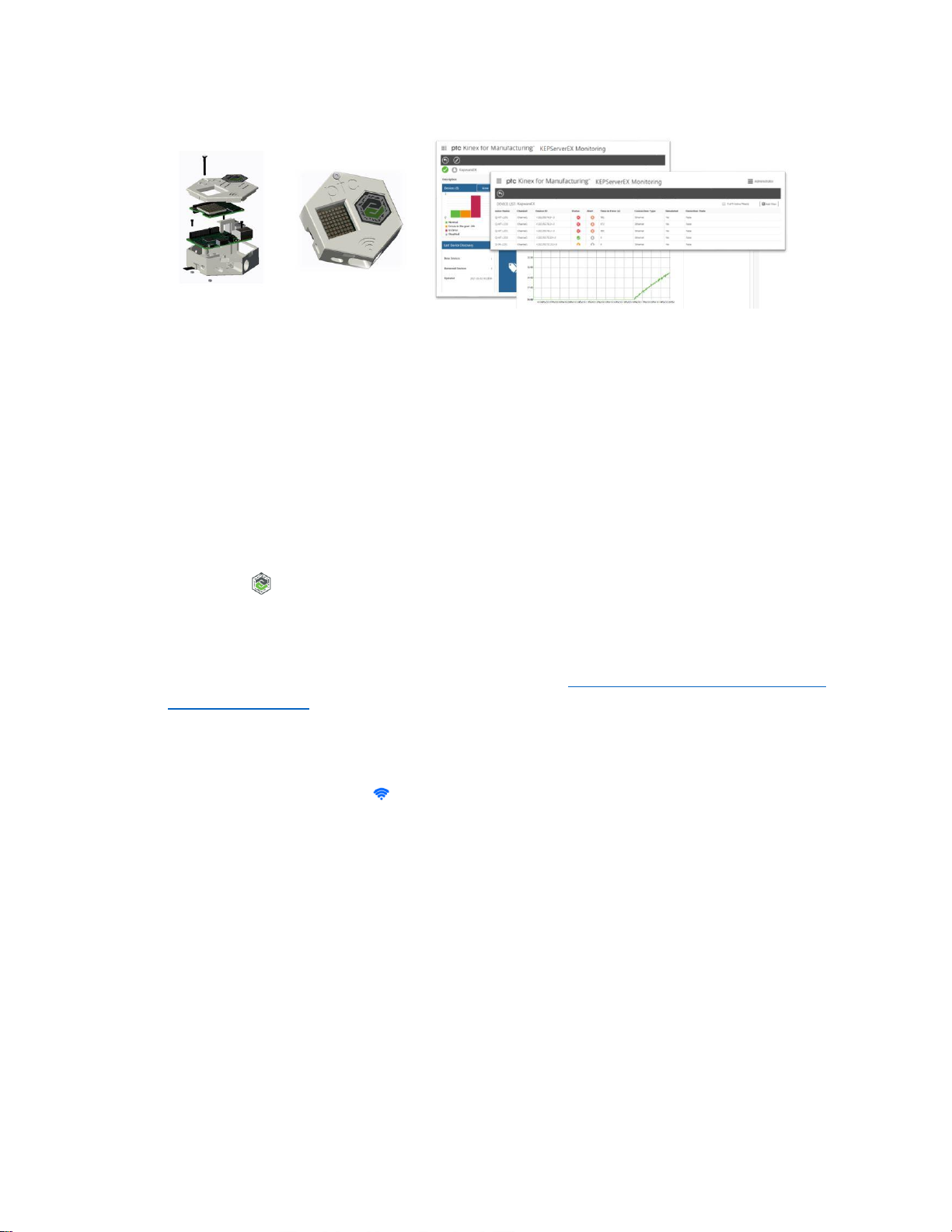
Sigma Tile Quick Start Guide
The Sigma Tile is a very low cost IoT device, equipped with sensors that can act as Smart Connected
Product or as an Industrial Controller that you can build yourself. It is powered by the proven Raspberry
Pi 3 and the Raspberry Pi Sense Hat. It is intended to be used for IoT demonstration and IoT
applications development and testing purposes. After downloading and configuring the FREE trial of
Kepware KepServerEX and of the ThingWorx Manufacturing Apps, you will be able to experience the
power of Industrial IoT with your Sigma Tile acting as PLC communicating to your KepServerEX server via
MODBUS and representing a device, an asset or a line streaming its sensor data: temperature, humidity,
acceleration, etc
Step 1: Understanding your Sigma Tile
1. Using your mobile device, and the ThingWorx View App, scan the ThingMark on the cover of the
Sigma Tile
2. Explore the assembly and disassembly operations
3. Click on the “Learn More” link to be directed to the Sigma Tile webpage where you will find all
the necessary instructions and documentation to build, connect, experience and develop with
your Sigma Tile. Scan through the content on that page. (http://www.ptc.com/manufacturing-
software/sigma-tile)
Step 2: Connecting your Sigma Tile to your network
1. Power your SigmaTile with the MicroUSB cable. Within about 15 seconds a WIFI symbol will be
displayed on the LED display , indicating that the Sigma Tile is searching for a network.
2. Connect the Sigma Tile to a network with internet access using one of the following options:
a. Ethernet:
i. Connect your Ethernet cable
ii. Watch the LED screen of the Sense HAT for its IP address. It will take
approximately 15 seconds. Make note of the IP address: __ . __ . __ . __
b. Wi-Fi:
i. Connect a mouse, keyboard, and monitor to your Raspberry Pi. You may have to
turn-off and repower the Sigma Tile to be able to connect to the monitor.
ii. Log in: -user: pi -password: raspberry
iii. Use the pixel GUI to configure the Raspberry Pi with your network.
iv. Watch the LED screen of the Sense HAT for its IP address. It will take
approximately 15 seconds. Make note of the IP address: __ . __ . __ . __

3. Wait for the green status indicator on the LED display. Your Sigma Tile is now ready to be
connected to the ThingWorx Manufacturing Apps:
Step 3 – Connecting to the ThingWorx Manufacturing Apps
1. Register to the ThingWorx Manufacturing Apps Early Access Program to get an account giving
you access to the free trial of the ThingWorx Manufacturing Apps:
http://www.ptc.com/manufacturing-software/kinex-is-coming-to-manufacturing/
2. Download and install the free trial of Kepware from http://mykepware.com (currently only
version 6.0 of Kepware is supported with the ThingWorx Manufacturing Apps)
3. Download and install the ThingWorx Manufacturing Apps available from the Early Access
Program download page:
http://www.ptc.com/manufacturing-software/kinex-manufacturing-evaluation/downloaddwl
We recommend that you use the installer to install all the necessary components on a clean
machine (or VM): ThingWorx 7.3.1, PostGres and the ThingWorx Manufacturing Apps extension.
If you have a previous installation of ThingWorx on your machine and want to use it, you can
simply import the extension but note that only ThingWorx 7.3.1 is currently supported.
4. From the Sigma Tile webpage: http://www.ptc.com/manufacturing-software/sigma-tile
a. Download the Kepware configuration file for the Sigma Tile (SigmaTile_SenseHat.opf)
b. Download the Sigma Tile Workshop Guide (.pdf)
5. Import the provided OPF file into your instance of KEPServerEX following instructions in Chapter
3 of the Sigma Tile Workshop Guide. Change the IP address of the device to the IP Address of
your Sigma Tile that you noted when setting up the Raspberry Pi. Open the Kepware Quick
Client to verify you’re getting data from the Sigma Tile.
6. Connect KEPServerEX to your instance of ThingWorx Manufacturing Apps following instructions
in Chapter 4 of the Sigma Tile Workshop Guide.
Step 4: Experience the ThingWorx Manufacturing Apps
1. Follow Chapter 5 of the Sigma Tile Workshop guide to experience the ThingWorx Manufacturing
Apps
2. Follow Chapter 6 of the Sigma Tile Workshop Guide to learn how to extend the ThingWorx
Manufacturing Apps software by installing a pre-built Extension. This extension contains services
and logic to communicate with the Sigma Tile from ThingWorx and update the Screen Control
values in Kepware based on an alert being triggered in ThingWorx Manufacturing Apps.
Sigma Tile LED Display Status Icons
Icon
Status Description
KepServerEX
“Screen_Control” tag
value
Searching for network
NA
Running
0
Warning
1
Planned Downtime
2
Unplanned Downtime
3
Device Error in the Last 24 hours
4
Unavailable
5
