Page 1
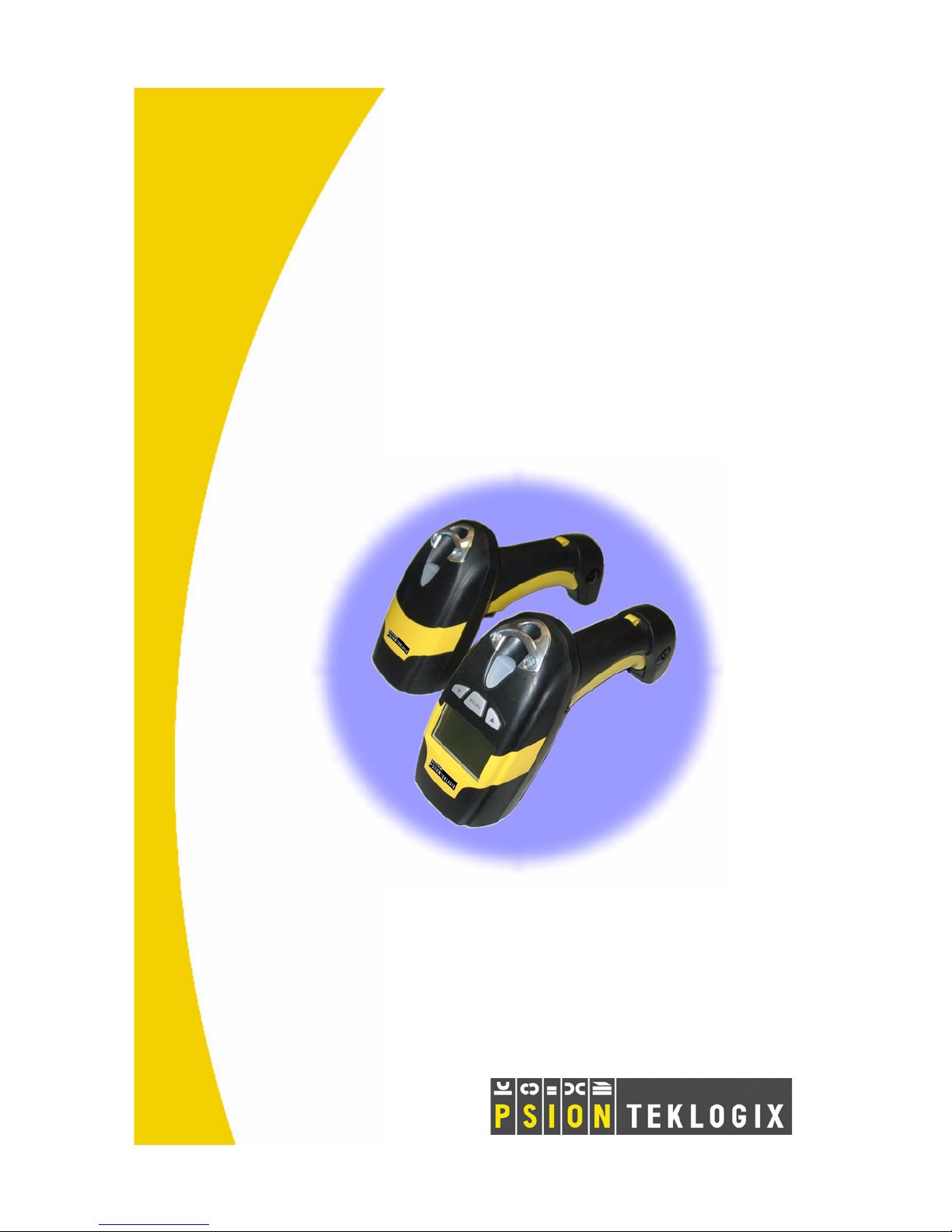
Psion Teklogix
PowerScan
®
D8330/M8300
User Manual
April 22, 2008 Part No. 8100166.A
ISO 9001 Certified Quality
Management System
Page 2
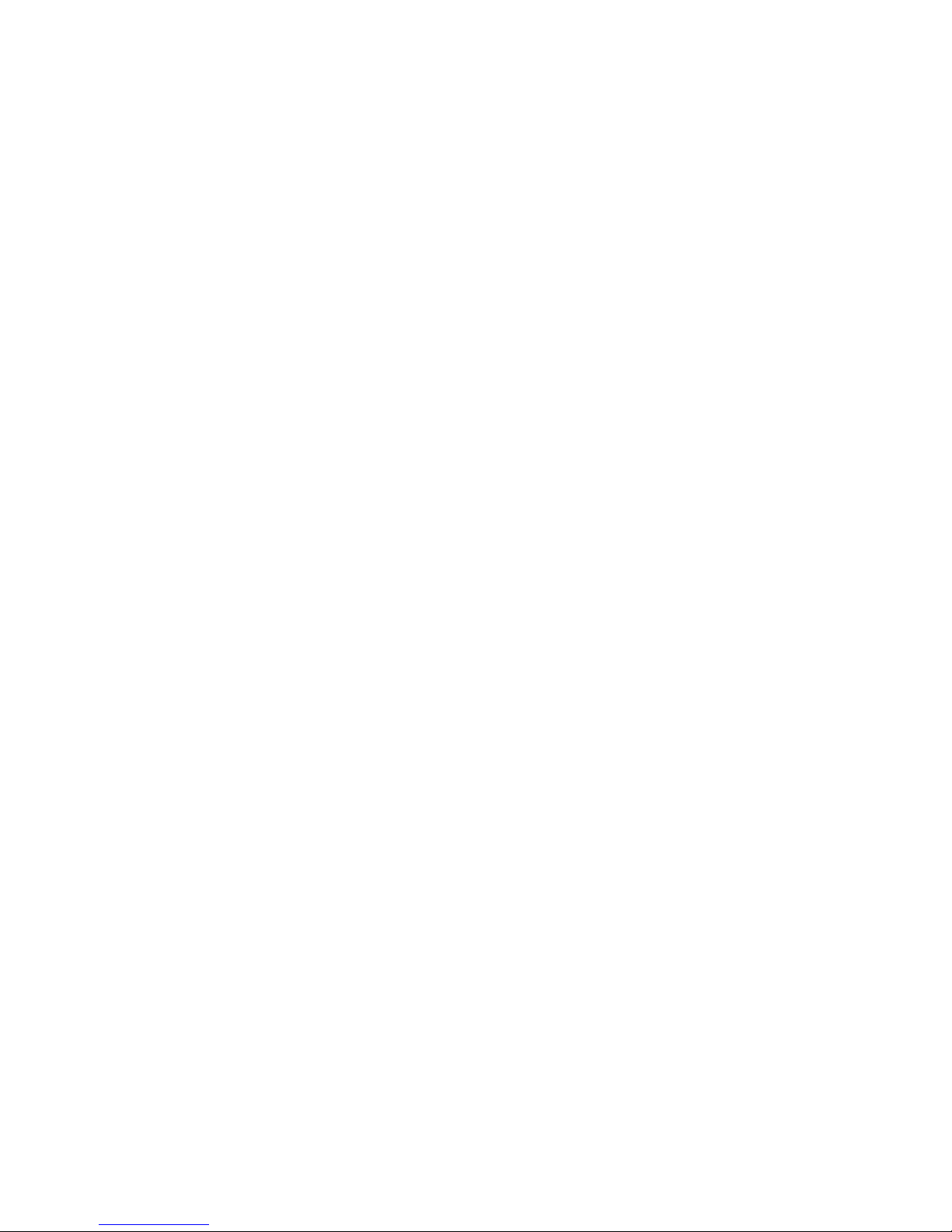
Copyright © 2008 Psion Teklogix Inc. Mississauga, Ontario
All rights reserved. This document is an unpublished work and the information it contains is the property of Psion Teklogix, or its licensors, is
issued in strict confidence, and may not be reproduced or copied, in whole
or in part, except with written consent from Psion Teklogix. Furthermore,
this document is not to be used as a basis for design, manufacture, or subcontract, or in any manner detrimental to the interests of Psion or its licen-
®
sors. Psion
, Teklogix®, and all Psion Teklogix products and brand names
are trademarks of Psion Teklogix and its affiliates.
Windows® and the Windows Logo are trademarks or registered trademarks of Microsoft Corporation in the United States and/or
other countries.
All trademarks are the property of their respective holders.
Page 3
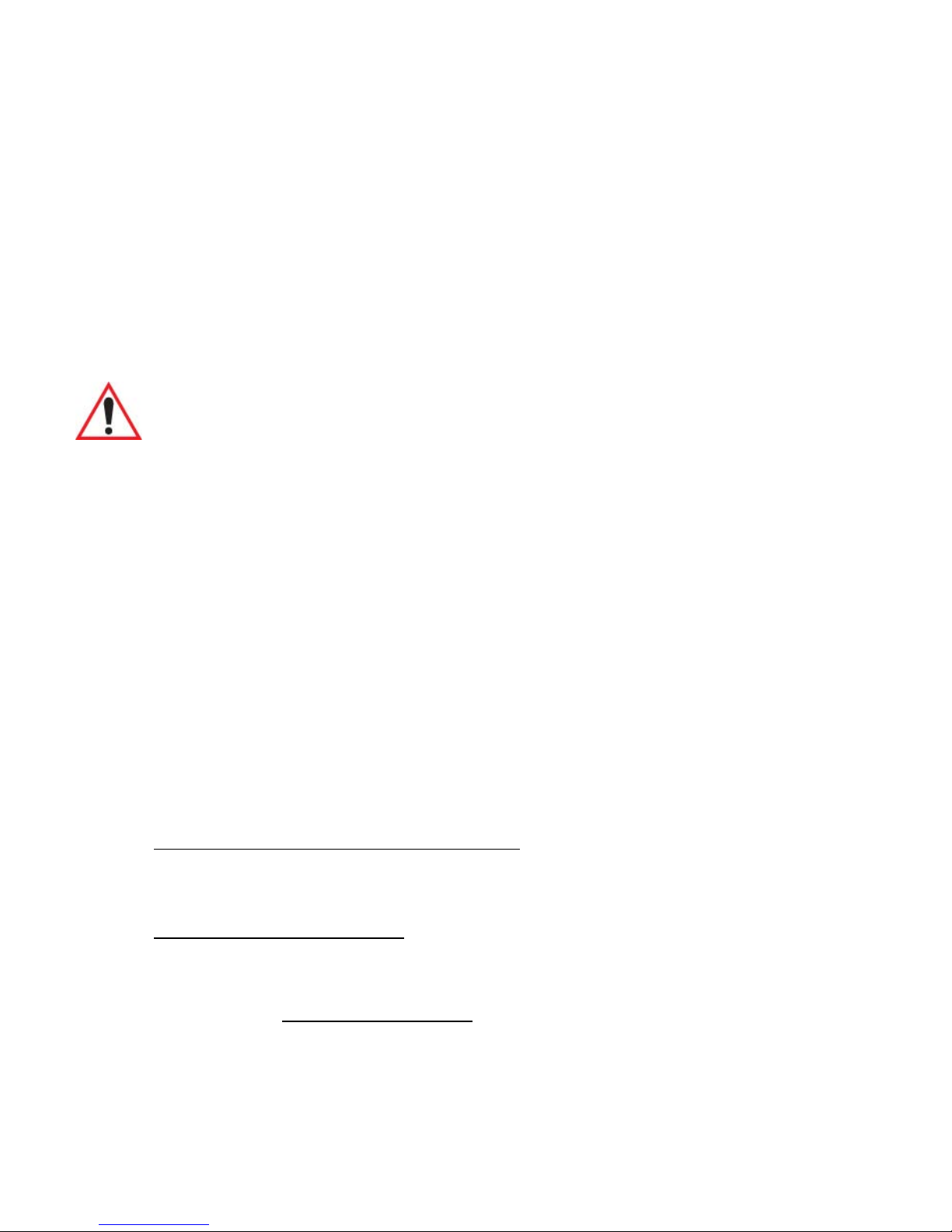
Return-To-Factory Warranty
Psion Teklogix Inc. provides a return to factory warranty on this product for
a period of twelve (12) months in accordance with the statement of Warranty
and Product Support provided at:
www.psionteklogix.com/warranty
The warranty on Psion Teklogix manufactured equipment does not extend to
any product that has been tampered with, altered, or repaired by any person
other than an employee of an authorized Psion Teklogix service organization.
See Psion Teklogix terms and conditions of sale for full details.
Important: Psion Teklogix warranties take effect on the date of shipment.
Support Services And Worldwide Offices
Psion Teklogix provides a complete range of product support services to its
customers worldwide. These services include technical support and product
repairs.
Technical Support
For technical support in North America:
Call Toll free: +1 800 387 8898 Option 3, or
Direct Dial: +1 905 813 9900 Ext. 1999 Option 3
For technical support in EMEA (Europe, Middle East and Africa), please
contact the local office listed in the website below:
http://www.psionteklogix.com/EMEASupport
For technical support in Asia, please contact the local office listed in the
website below:
http://www.psionteklogix.com
Technical Support for Mobile Computing Products is provided via email
through the Psion Teklogix customer and partner extranets. To reach the
website, go to
www.psionteklogix.com, and click on the appropriate Teknet link
on the home page. Then click on the “Login” button or the “Register” button,
depending on whether you have previously registered for Teknet. Once you
have logged in, search for the “Support Request Form”.
Page 4
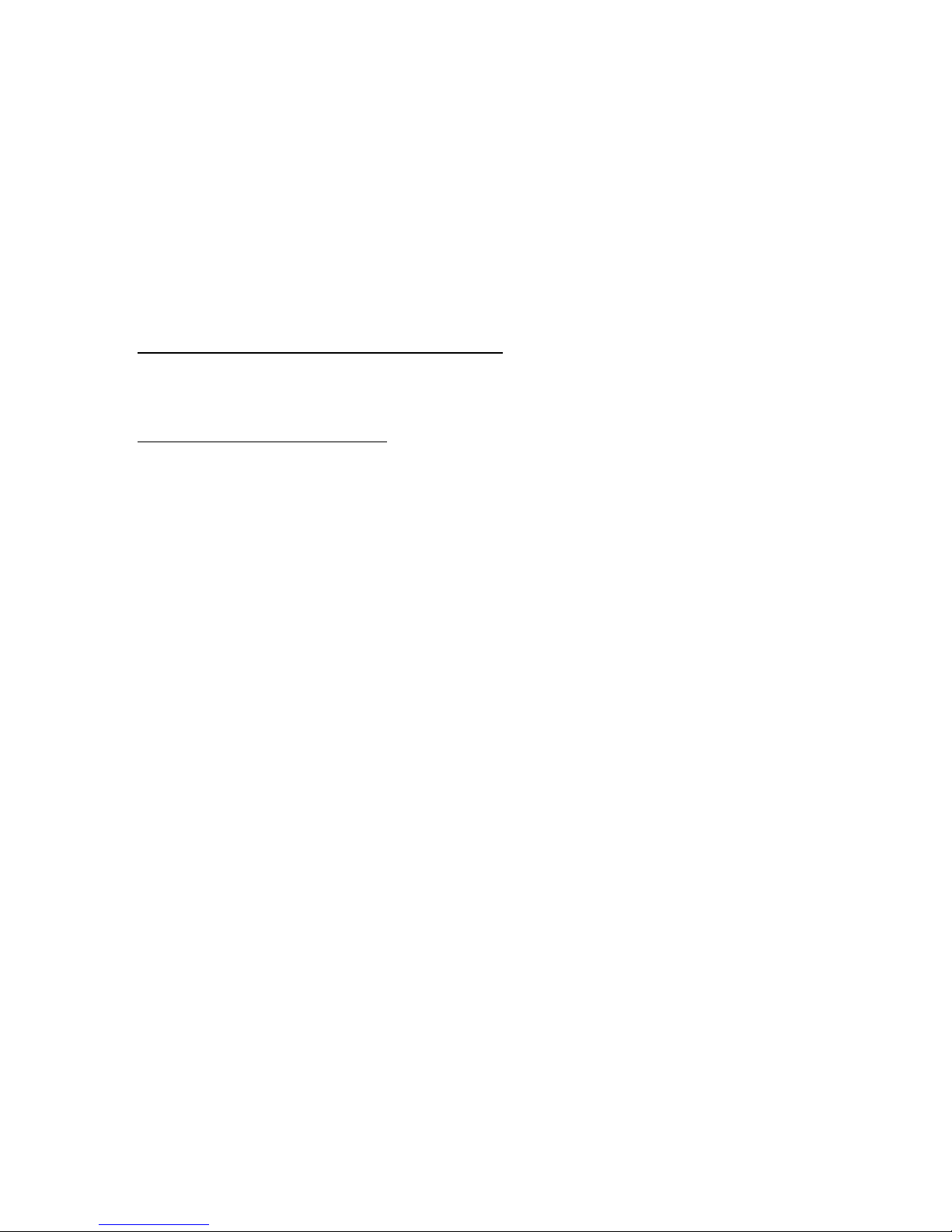
Product Repairs
For repair service in North America:
Call Toll free: +1 800 387 8898 Option 2, or
Direct Dial: +1 905 813 9900 Ext. 1999 Option 2
For repair service in EMEA (Europe, Middle East and Africa), please contact the local office listed in the website below:
http://www.psionteklogix.com/EMEASupport
For repair service in Asia, please contact the local office listed in the website below:
http://www.psionteklogix.com
Worldwide Offices
C
OMPANY HEADQUARTERS CANADIAN SERVICE CENTRE
Psion Teklogix Inc. Psion Teklogix Inc.
2100 Meadowvale Blvd. 7170 West Credit Ave., Unit #1
Mississauga, Ontario Mississauga, Ontario
Canada L5N 7J9 Canada L5N 7J9
Tel: +1 905 813 9900 Tel: +1 800 387 8898 Option 2 - or -
Direct: + 1 905 813 9900 Ext. 1999, Option 2
Fax: +1 905 812 6300 Fax: + 1 905 812 6304
E-mail: salescdn@psion.com E-mail: www.psionteklogix.com
NORTH AMERICAN HEADQUARTERS AND U.S. SERVICE CENTRE
Psion Teklogix Corp.
3000 Kustom Drive
Hebron, Kentucky
USA 41048
Tel: +1 859 371 6006
Fax: +1 859 371 6422
E-mail: salesusa@psion.com
Page 5
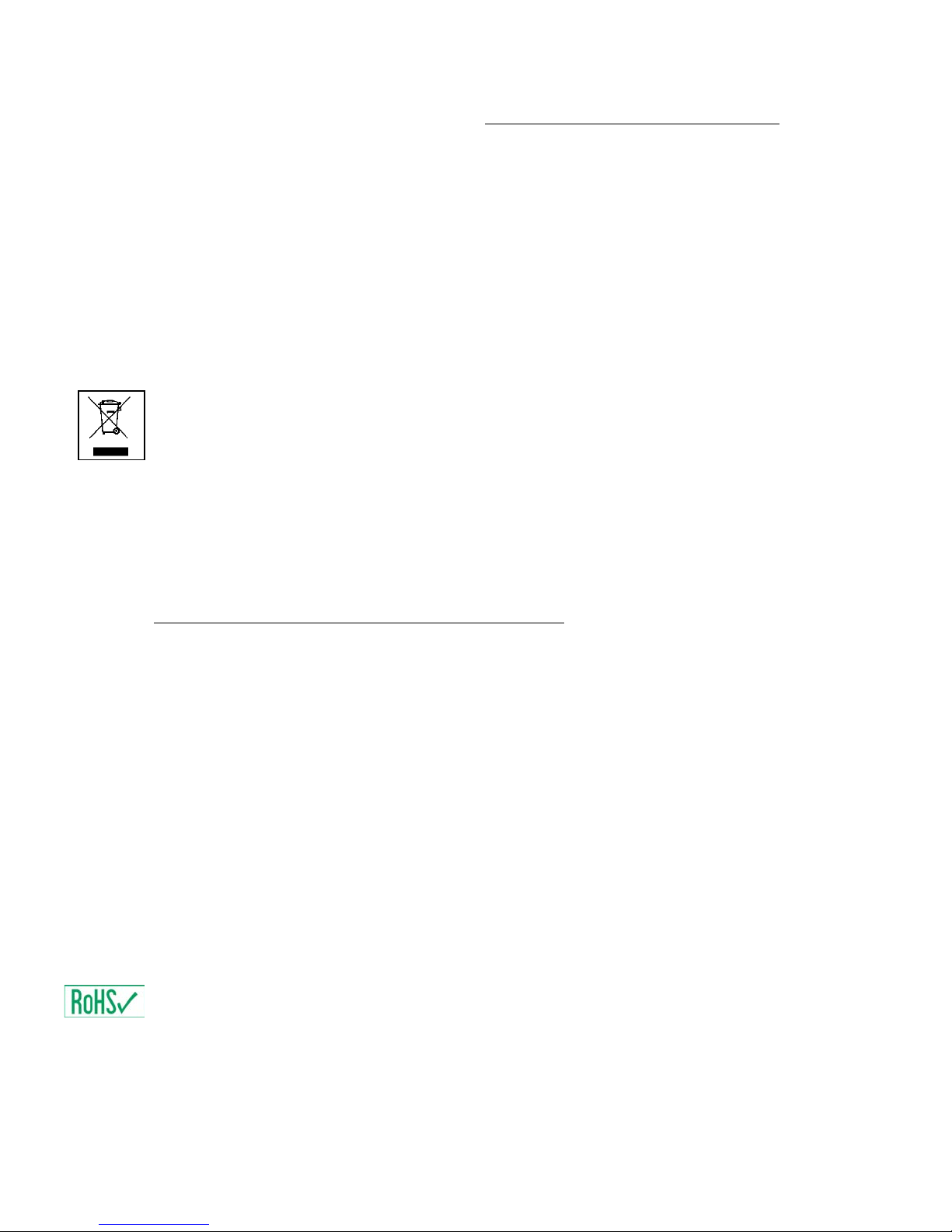
INTERNATIONAL SUBSIDIARIES (see also www.psionteklogix.com/Subsidiaries)
Psion Teklogix S.A.
La Duranne, 135 Rue Rene Descartes
BP 421000
13591 Aix-En-Provence
Cedex 3; France
Tel: +33 4 42 90 88 09
Fax: +33 4 42 90 88 88
E-mail: tekeuro@psion.com
Waste Electrical and Electronic Equipment (WEEE) Directive
2002/96/EC
This Product, and its accessories, comply with the requirements of the Waste
Electrical and Electronic Equipment (WEEE) Directive 2002/96/EC. If your
end-of-life Psion Teklogix product or accessory carries a label as shown
here, please contact your local country representative for details on how to
arrange recycling. For a list of international subsidiaries, please go to:
www.psionteklogix.com/EnvironmentalCompliance
Restriction On Hazardous Substances (RoHS) Directive
2002/95/EC
What is RoHS?
The European Union has mandated that high environmental standards be met
in the design and manufacture of electronic and electrical products sold in
Europe, to reduce hazardous substances from entering the environment. The
“Restriction on Hazardous Substances Directive (RoHS)” prescribes the
maximum trace levels of lead, cadmium, mercury, hexavalent chromium,
and flame retardants PBB and PBDE that may be contained in a product.
Only products meeting these high environmental standards may be “placed
on the market” in EU member states after July 1, 2006.
RoHS Logo
Although there is no legal requirement to mark RoHS-compliant products,
Psion Teklogix Inc. indicates its compliance with the directive as follows:
Page 6
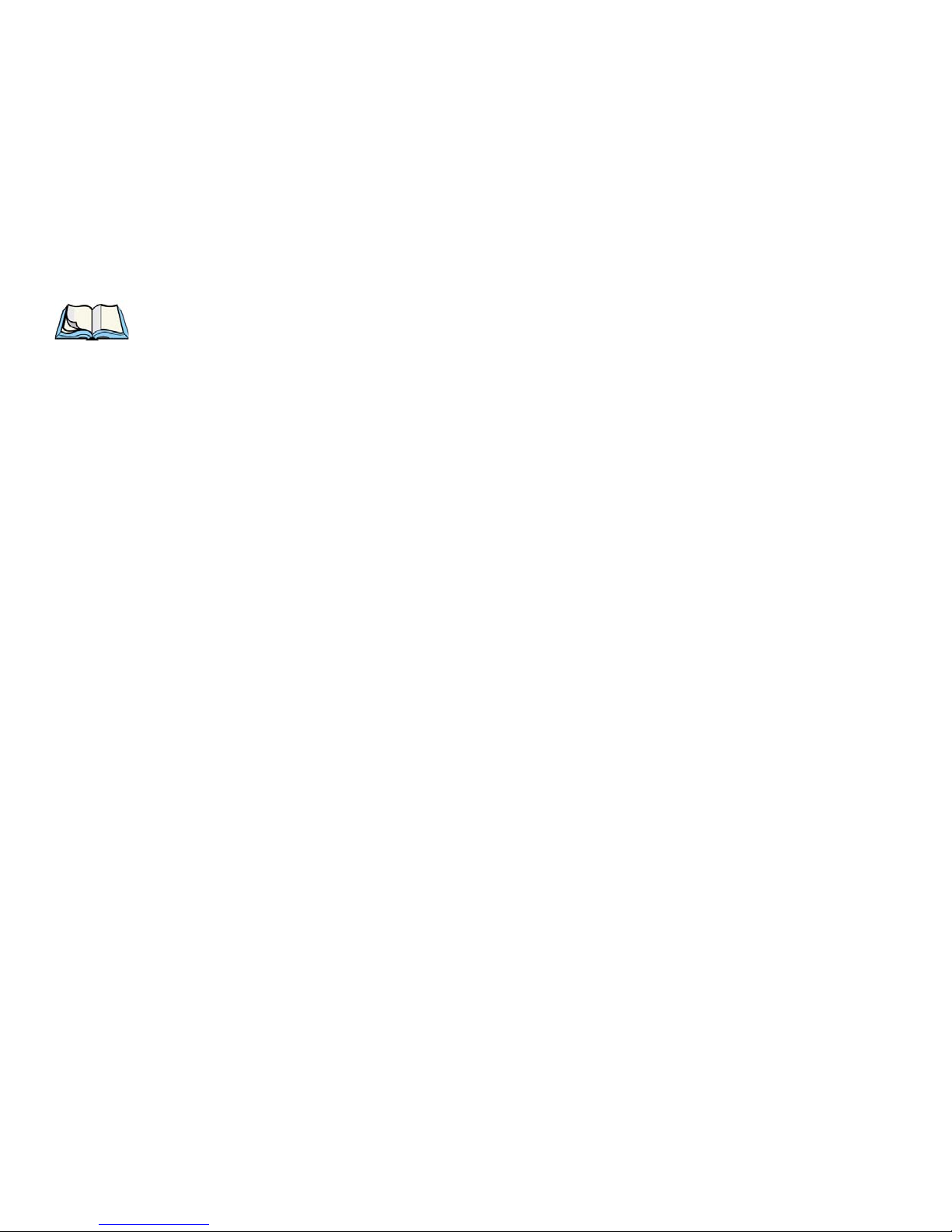
The RoHS logo located either on the back of the product or underneath the
battery in the battery compartment (or on a related accessory such as the
charger or docking station) signifies that the product is RoHS-compliant as
per the EU directive. Other than as noted below, a Psion Teklogix product
that does not have an accompanying RoHS logo signifies that it was placed
on the EU market prior to July 1, 2006, and is thereby exempt from the
directive.
Note: Not all accessories or peripherals will have a RoHS logo due to
physical space limitations or as a result of their exempt status.
Disclaimer
Every effort has been made to make this material complete, accurate, and upto-date. In addition, changes are periodically added to the information herein;
these changes will be incorporated into new editions of the publication.
Psion Teklogix Inc. reserves the right to make improvements and/or
changes in the product(s) and/or the program(s) described in this document
without notice, and shall not be responsible for any damages, including but
not limited to consequential damages, caused by reliance on the material
presented, including but not limited to typographical errors.
Page 7
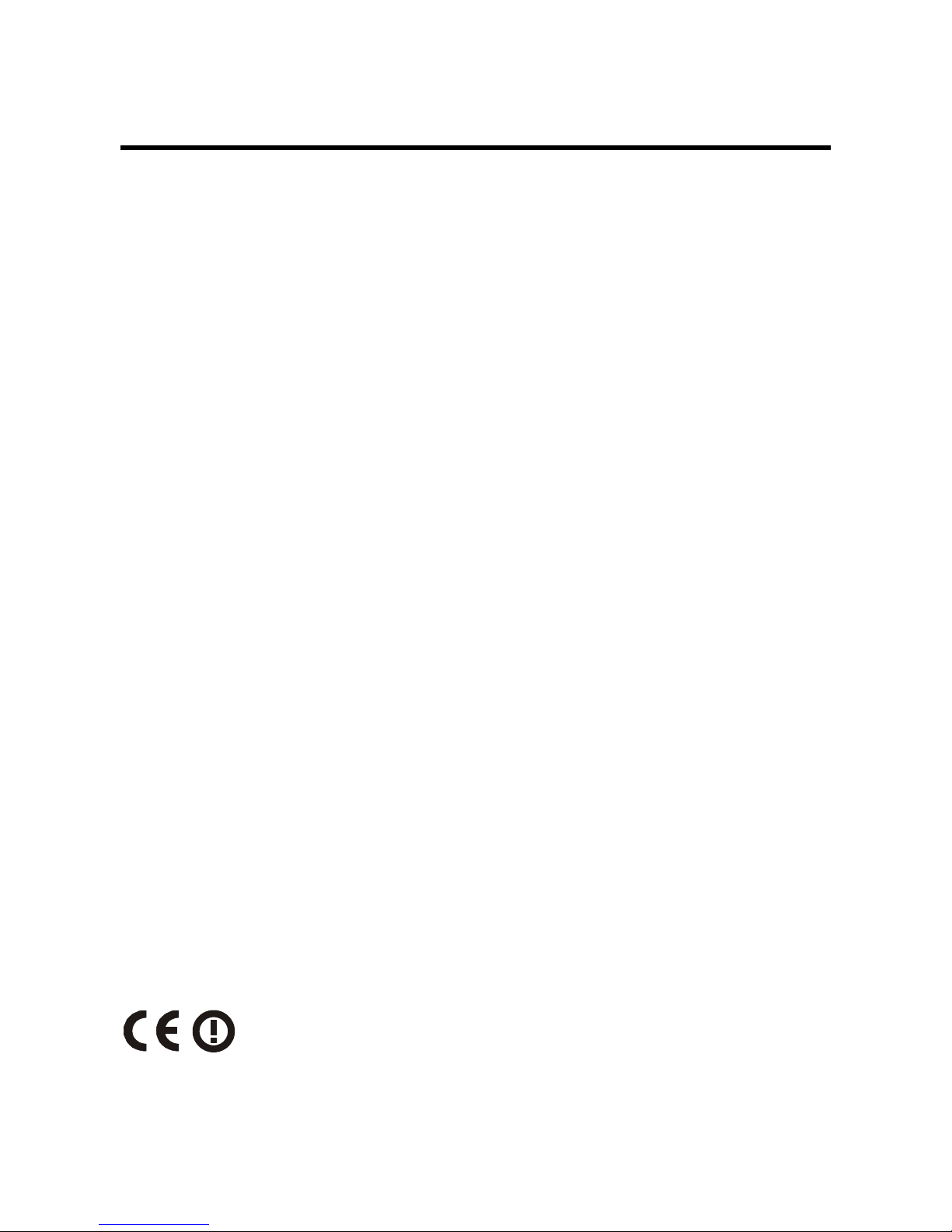
COMPLIANCE
This device must be opened by qualified personnel only.
The batteries must be removed before opening the device.
FCC COMPLIANCE
Modifications or changes to this equipment without the express written approval of Psion
Teklogix could void the authority to use the equipment.
This device complies with PART 15 of the FCC Rules. Operation is subject to the following two
conditions: (1) This device may not cause harmful interference, and (2) this device must accept
any interference received, including interference which may cause undesired operation.
FCC ID U4F0015.
This equipment has been tested and found to comply with the limits for a Class B digital device,
pursuant to Part 15 of the FCC Rules. These limits are designed to provide reasonable
protection against harmful interference in a residential installation. This equipment generates,
uses and can radiate radio frequency energy and, if not installed and used in accordance with
the instructions, may cause harmful interference to radio communications. However, there is no
guarantee that interference will not occur in a particular installation.
If this equipment does cause harmful interference to radio or television reception, which can be
determined by turning the equipment off and on, the user is encouraged to try to correct the
interference by one of the following measures:
• Reorient or relocate the receiving antenna.
• Increase the separation between the equipment and receiver.
• Connect the equipment into an outlet on a circuit different from that to which the
receiver is connected.
• Consult the dealer or an experienced radio/TV technician for help.
Emissions Information For Canada
This Class B digital apparatus meets all requirements of the Canadian Interference-Causing
Equipment Regulations. Cet appareil numérique de la classe B respecte toutes les exigences
du Règlement sur le matériel brouilleur du Canada.
RADIO COMPLIANCE
Contact the competent authority responsible for the management of radio frequency devices of
your country to verify any possible restrictions or licenses required.
Refer to the web site http://europa.eu.int/comm/enterprise/rtte/spectr.htm for further information.
Page 8
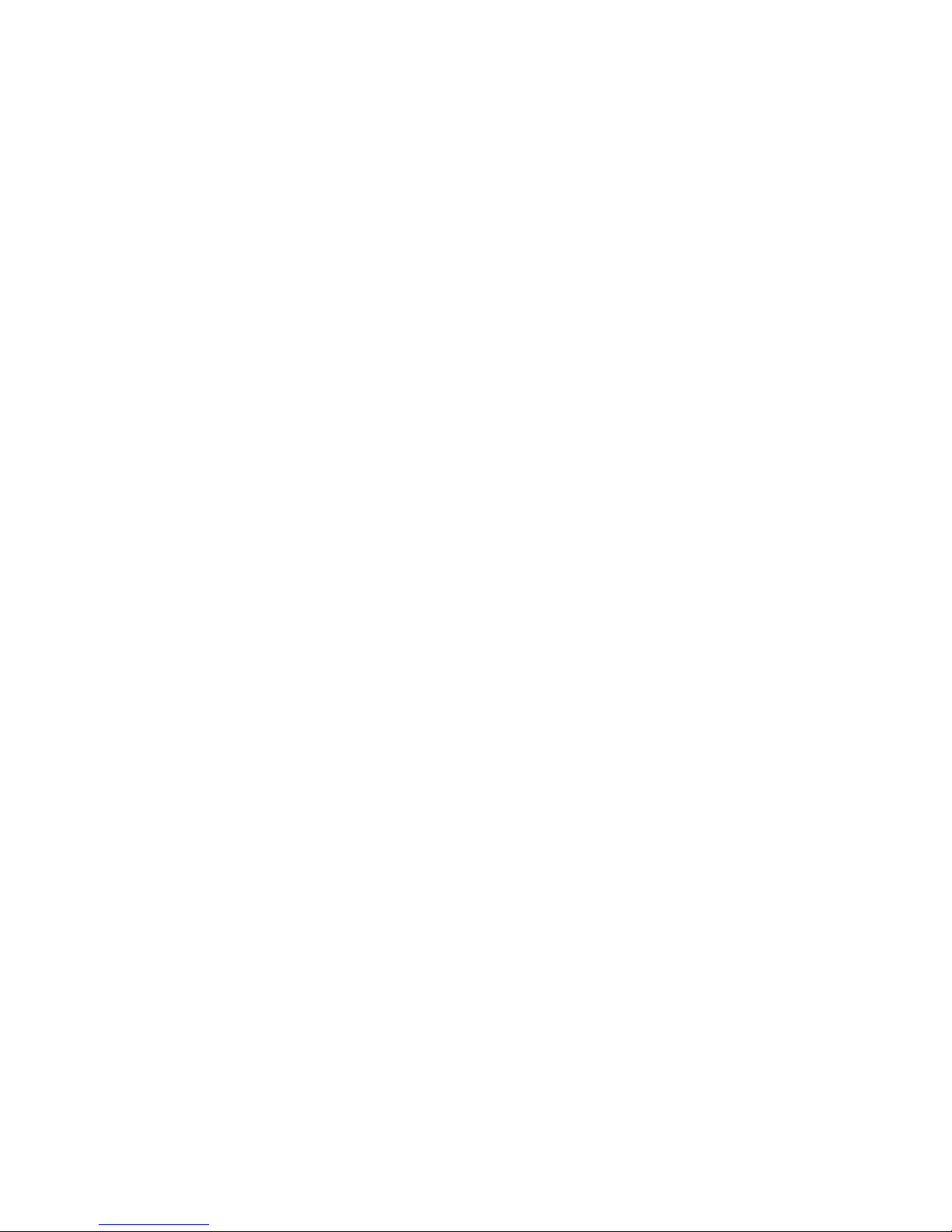
When used in a residential, commercial or light industrial environment the product and its
approved UK and European peripherals fulfil all requirements for CE marking.
This equipment complies with the essential requirements of EU Directive 1999/5/EC
(Declaration available: www.psionteklogix.com).
Cet équipement est conforme aux principales caractéristiques définies dans la Directive
européenne RTTE 1999/5/CE. (Déclaration disponible sur le site: www.psionteklogix.com).
Die Geräte erfüllen die grundlegenden Anforderungen der RTTE-Richtlinie (1999/5/EG). (Den
Wortlaut der Richtlinie finden Sie unter: www.psionteklogix.com).
Questa apparecchiatura è conforme ai requisiti essenziali della Direttiva Europea R&TTE
1999/5/CE. (Dichiarazione disponibile sul sito: www.psionteklogix.com).
Este equipo cumple los requisitos principales de la Directiva 1995/5/CE de la UE, “Equipos de
Terminales de Radio y Telecomunicaciones”. (Declaración disponible en:
www.psionteklogix.com).
Este equipamento cumpre os requisitos essenciais da Directiva 1999/5/CE do Parlamento
Europeu e do Conselho (Directiva RTT). (Declaração disponível no endereço:
www.psionteklogix.com).
Ο εξοπλισμός αυτός πληροί τις βασικές απαιτήσεις της κοινοτικής οδηγίας EU R&TTE
1999/5/EΚ. (Η δήλωση συμμόρφωσης διατίθεται στη διεύθυνση: www.psionteklogix.com)
Deze apparatuur voldoet aan de noodzakelijke vereisten van EU-richtlijn betreffende
radioapparatuur en telecommunicatie-eindappa-ratuur 199/5/EG. (verklaring beschikbaar:
www.psionteklogix.com).
Dette udstyr opfylder de Væsentlige krav i EU's direktiv 1999/5/EC om Radio- og
teleterminaludstyr. (Erklæring findes på: www.psionteklogix.com).
Dette utstyret er i overensstemmelse med hovedkravene i R&TTE-direktivet (1999/5/EC) fra EU.
(Erklæring finnes på: www.psionteklogix.com).
Utrustningen uppfyller kraven för EU-direktivet 1999/5/EC om ansluten teleutrustning och
ömsesidigt erkännande av utrustningens överensstämmelse (R&TTE). (Förklaringen finns att
läsa på: www.psionteklogix.com).
Tämä laite vastaa EU:n radio- ja telepäätelaitedirektiivin (EU R&TTE Directive 1999/5/EC)
vaatimuksia. (Julkilausuma nähtävillä osoitteessa: www.psionteklogix.com).
Page 9
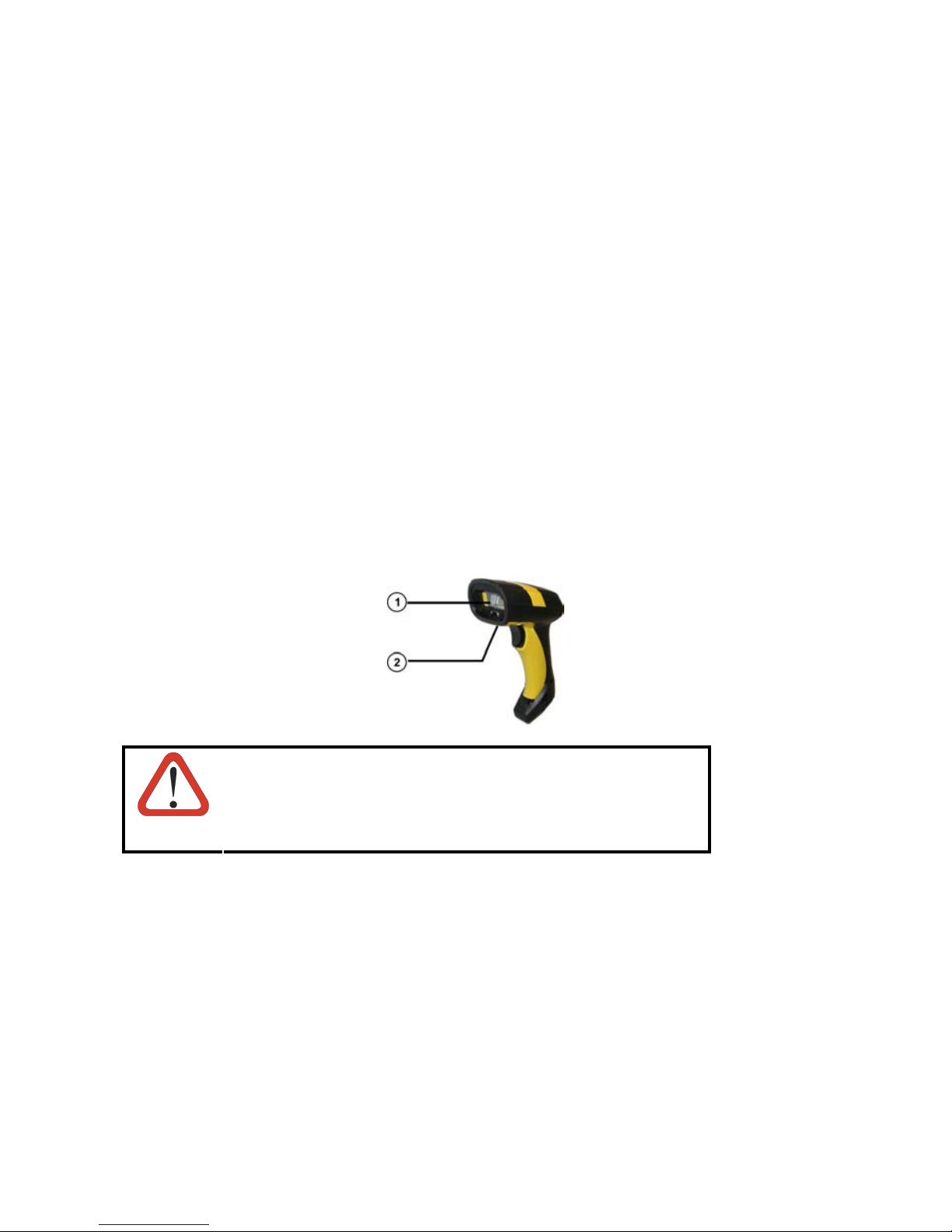
Psion Teklogix tímto prohlašuje, že PowerScan M8300 je ve shodì se základními požadavky a
dalšími pøíslušnými ustanoveními smìrnice 1995/5/ES (NV è. 426/2000 Sb.) a Prohlášení o
shodì je k dispozici na www.psionteklogix.com.
Toto zařízení lze provozovat v České republice na základě generální licence č. GL-12/R/2000.
Psion Teklogix týmto vyhlasuje, že PowerScan M8300 spĺň a základné požiadavky a všetky
príslušné ustanovenia Smernice 1995/5/ES (NV č. 443/2001 Z.z.) a Vyhlásenie o zhode je k
dispozícii na www.psionteklogix.com.
Toto zariadenie je možné prevádzkovat’ v Slovenskej republike na základe Všeobecného
povolenia č. VPR-01/2001.
LASER SAFETY COMPLIANCE
The laser scanner conforms to the applicable requirements of both CDRH 21 CFR 1040 and
EN60825-1 at the date of manufacture.
The laser light is visible to the human eye and is emitted from the output window c.
Laser warning and classification label d.
Use of controls or adjustments or performance of
procedures other than those specified herein may result in
exposure to hazardous visible laser light.
CAUTION
The laser scanner utilizes a low-power laser diode. Although staring directly at the laser beam
momentarily causes no known biological damage, avoid staring at the beam as one would with
any very strong light source, such as the sun. Avoid that the laser beam hits the eye of an
observer, even through reflective surfaces such as mirrors, etc.
The following information is shown on the laser scanner device class label:
Page 10
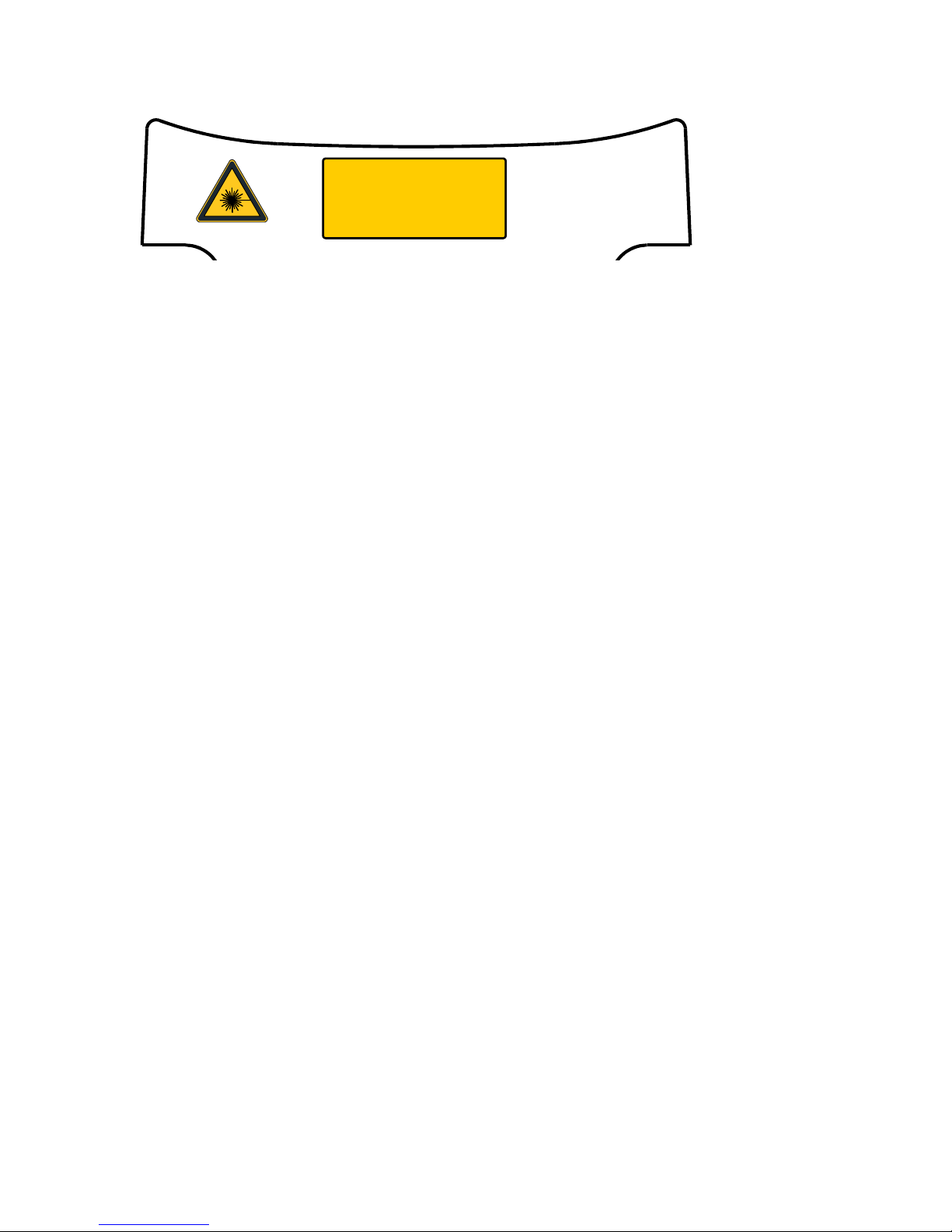
R
DO NOT STARE INTO BEAM
This product complies with
21 CFR Subchapter J
LASER RADIATION -
DO NOT STARE INTO BEAM
CLASS 2 LASER PRODUCT (IEC)
CLASS II LASER PRODUCT (CDRH)
MAX. OUTPUT RADIATION 1.4 mW
EMITTED WAVELENGTH 630~680 nm
EN60825-1: 2001
CAUTION - CLASS 2 LASE
LIGHT WHEN OPEN
AVOID EXPOSURE – LASER LIGHT
IS EMITTED FROM THIS APERTURE
ITALIANO DEUTSCH
Classe 2: LUCE LASER
NON FISSARE IL RAGGIO
APPARECCHIO LASER DI CLASSE 2
FRANÇAIS ESPAÑOL
Classe 2: RAYON LASER
EVITER DE REGARDER LE RAYON
APPAREIL LASER DE CLASSE 2
Klasse 2: LASERSTRAHLUNG
NICHT IN DEN STRAHL
PRODUKT DER LASERKLASSE 2
Clase 2: RAYO LÁSER
NO MIRAR FIJO EL RAYO
APARATO LÁSER DE CLASE 2
LED CLASS
Class 1 LED product.
This product conforms to EN60825-1:2001.
IC (INDUSTRY CANADA)
Operation is subject to the following two conditions: (1) this device may not cause interference,
and (2) this device must accept any interference, including interference that may cause
undesired operation of the device.
Page 11
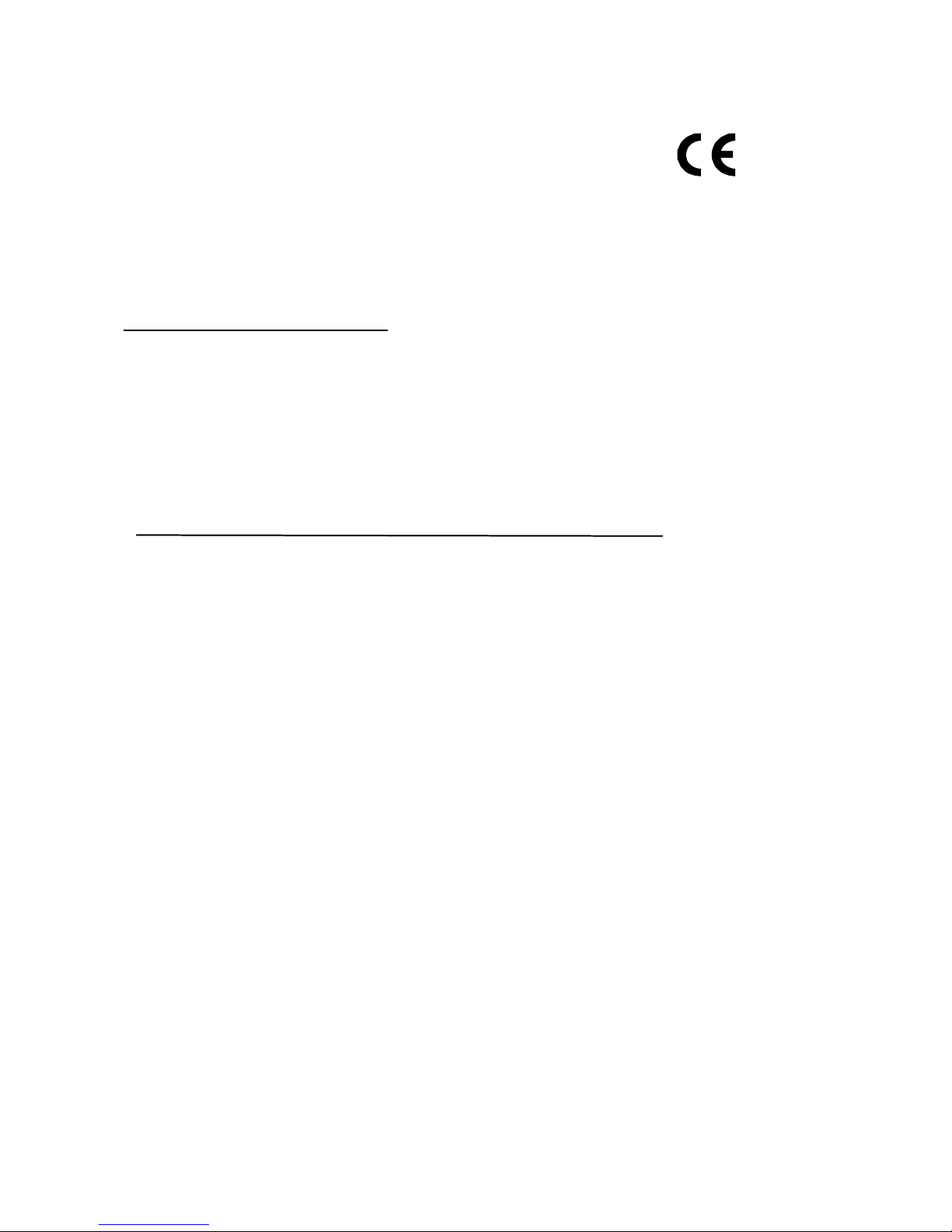
Mississauga, Ontario, Canada L5N 7J9
dichiara che
declares that the
déclare que le
bescheinigt, daß das Gerät
declare que el
PowerScan Mxxx; Cordless Bar code Reader
e tutti i suoi modelli
and all its models
et tous ses modèles
und seine Modelle
y todos sus modelos
sono conformi alle Direttive del Consiglio Europeo sottoelencate:
are in conformity with the requirements of the European Council Directives listed below:
sont conformes aux spécifications des Directives de l'Union Européenne ci-dessous:
den nachstehenden angeführten Direktiven des Europäischen Rats:
cumple con los requisitos de las Directivas del Consejo Europeo, según la lista siguiente:
Questa dichiarazione è basata sulla conformità dei prodotti alle norme seguenti:
This declaration is based upon compliance of the products to the following standards:
Cette déclaration repose sur la conformité des produits aux normes suivantes:
Diese Erklärung basiert darauf, daß das Produkt den folgenden Normen entspricht:
Esta declaración se basa en el cumplimiento de los productos con la siguientes normas:
ETSI EN 301 489-3 V1.4.1, AUGUST 2002 :
ETSI EN 300 220-3 V1.1.1, SEPTEMBER 2000 :
EN 60950-1, DECEMBER 2001 :
April 16, 2008
Psion Teklogix Inc.
2100 Meadowvale Boulevard,
http:\\www.psionteklogix.com
1999/5/EEC R&TTE
ELECTROMAGNETIC COMPATIBILITY AND RADIO SPECTRUM MATTERS
(ERM); ELECTROMAGNETIC COMPATIBILITY (EMC) STANDARD FOR
RADIO EQUIPMENT AND SERVICES
SHORT-RANGE DEVICES (SRD) OPERATING ON FREQUENCIES BETWEEN
9KHZ AND 40GHZ
ELECTROMAGNETIC COMPATIBILITY AND RADIO SPECTRUM MATTERS
(ERM); SHORT RANGE DEVICES (SRD); RADIO EQUIPMENT TO BE USED
IN THE
25MHZ TO 1000MHZ FREQUENCY RANGE WITH POWER LEVELS
RANGING UP TO
ESSENTIAL REQUIREMENTS UNDER ARTICLE
DIRECTIVE
INFORMATION TECHNOLOGY EQUIPMENT - SAFETY -
ART 1 : GENERAL REQUIREMENTS
P
; PART 3: SPECIFIC CONDITIONS FOR
500MW; PART 3: HARMONIZED EN COVERING
08
3.2 OF THE R&TTE
Page 12

NOTES
Page 13
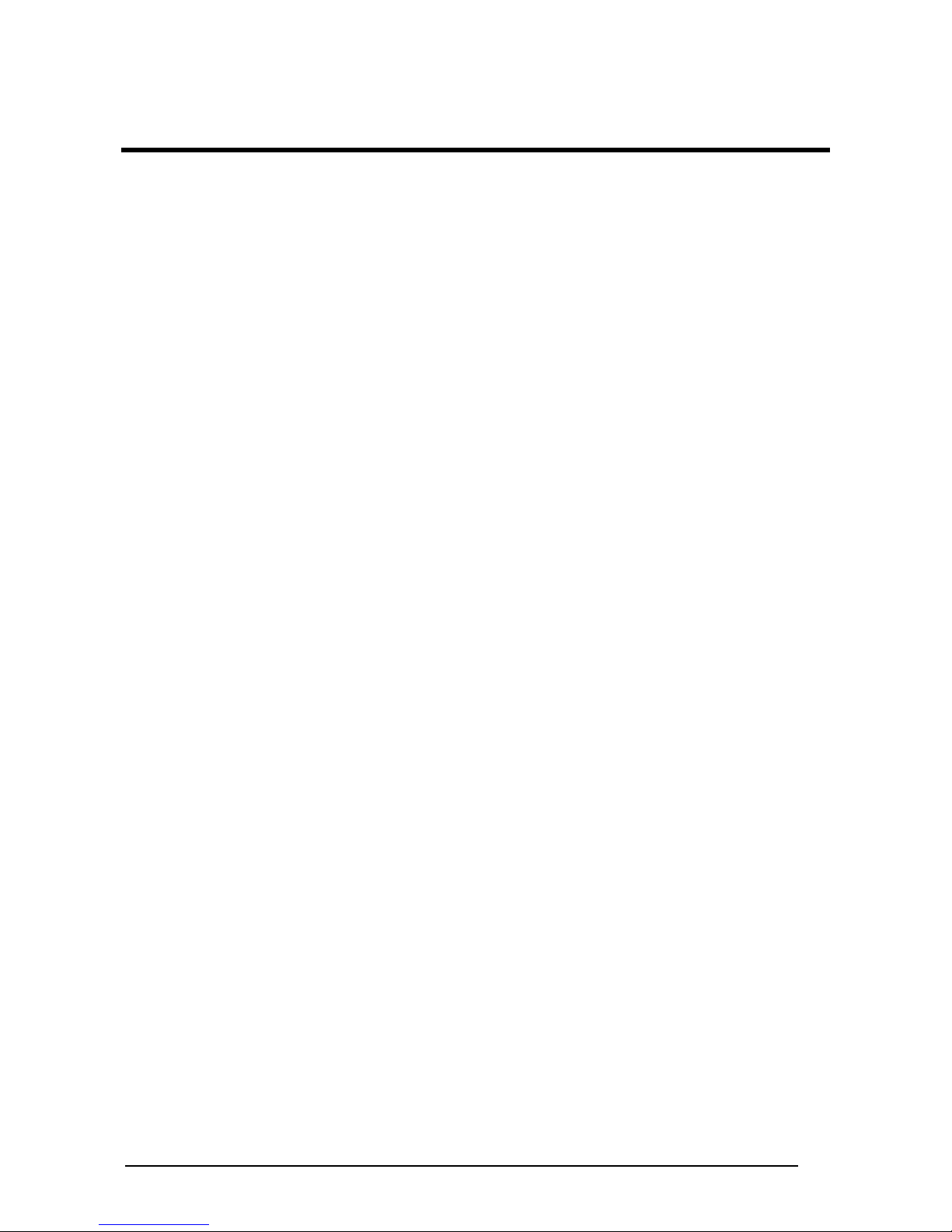
CONTENTS
1 INTRODUCTION .......................................................................................... 1
2 INSTALLATION............................................................................................ 2
2.1 PowerScan® D8330 Interface Cable Connections ........................................2
2.2 BC-80X0 Interface Cable Connections .........................................................4
2.3 RS-232 Connection.......................................................................................5
2.4 USB ..............................................................................................................5
2.5 IBM USB POS............................................................................................... 6
2.6 WEDGE Connection .....................................................................................7
2.7 PEN Emulation Connection...........................................................................7
2.8 Network Connections.................................................................................... 8
2.8.1 BC-8060 Network Connectors ...................................................................... 8
2.8.2 Network Cabling............................................................................................ 9
2.8.3 Network Termination................................................................................... 10
2.9 PowerScan® M8300 Battery Maintenance ..................................................11
2.9.1 Battery Charging......................................................................................... 11
2.9.2 Replacing PowerScan® M8300 Batteries.................................................... 11
2.10 Mounting The BC-80X0 / C-8000 Cradle .................................................... 12
2.10.1 Desktop Mounting ....................................................................................... 13
2.10.2 Wall Mounting ............................................................................................. 16
3 POWERSCAN® M8300 SYSTEM AND NETWORK LAYOUTS.................. 18
3.1 Stand-alone Layouts ................................................................................... 18
3.1.1 Point-to-Point Reader Layout...................................................................... 18
3.1.2 Stand-Alone Layout with Multiple Readers ................................................. 18
3.1.3 Multiple Stand-Alone Layouts ..................................................................... 19
3.1.4 C-BOX Layout............................................................................................. 20
3.2 Multidrop STAR-System™ Network Layouts ..............................................21
3.2.1 Host Master Layout..................................................................................... 21
3.2.2 BC-8060 Master Layout .............................................................................. 22
3.2.3 Master BC-8060 Network Troubleshooting ................................................. 23
4 CONFIGURATION...................................................................................... 24
4.1 Configuration Methods................................................................................ 24
4.1.1 Reading Configuration Bar Codes .............................................................. 24
4.1.2 Using the Original Manufacturer’s Datalogic Aladdin™ .............................. 24
4.1.3 Copy Command.......................................................................................... 25
4.1.4 Sending Configuration Strings from Host.................................................... 25
4.2 Setup Procedures .......................................................................................25
4.3 PowerScan® D8330 Setup.......................................................................... 27
4.4 PowerScan® M8300/BC-80X0 Point-to-Point Setup ...................................27
4.5 PowerScan® M8300/BC-80X0 Stand-Alone Setup .....................................28
4.5.1 Using Multiple M-Series Readers with Same Cradle .................................. 30
4.5.2 PowerScan® M8300/STAR-Modem™ in Stand-Alone Mode ...................... 31
iii
Page 14
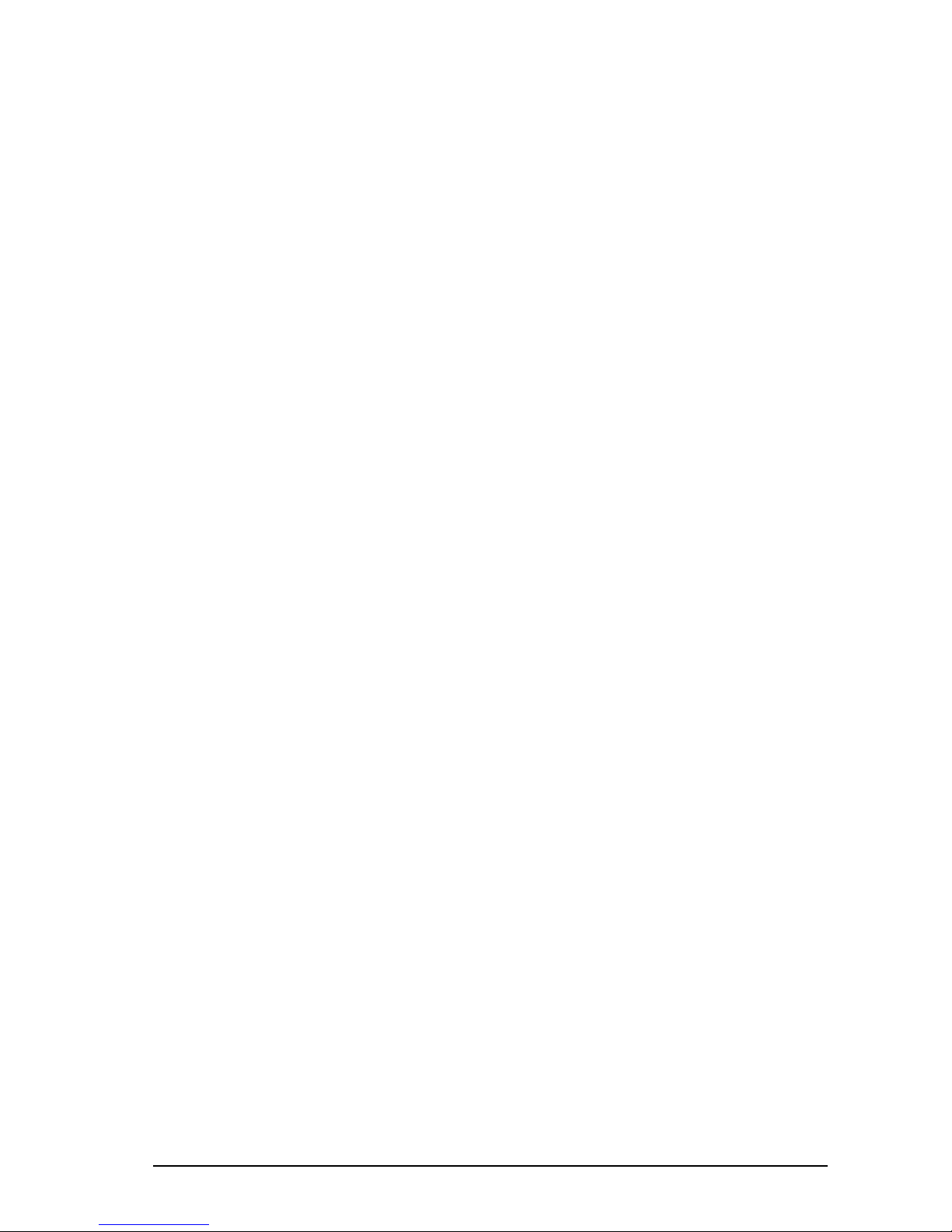
4.6 PowerScan® M8300/STAR-System™ Setup ..............................................32
4.7 BC-8060 STAR-System™ Network Setup .................................................. 34
4.8 Interface Selection ......................................................................................36
4.9 USB Reader Configuration.......................................................................... 39
4.10 Changing Default Settings .......................................................................... 41
5 REFERENCES ......................................................................................... 140
5.1 RS-232 Parameters ..................................................................................140
5.1.1 Handshaking............................................................................................. 140
5.1.2 ACK/NACK Protocol ................................................................................. 141
5.1.3 FIFO.......................................................................................................... 142
5.1.4 RX Timeout............................................................................................... 143
5.2 Pen Parameters ........................................................................................143
5.2.1 Minimum Output Pulse.............................................................................. 143
5.2.2 Conversion to Code 39 and Code 128...................................................... 143
5.2.3 Overflow.................................................................................................... 144
5.2.4 Output and Idle Levels .............................................................................. 144
5.2.5 Inter-Block Delay....................................................................................... 145
5.3 Network Parameters .................................................................................145
5.3.1 Slave Address Range First/Last................................................................ 145
5.3.2 Network Warning Message....................................................................... 145
5.3.3 Reception Warning Message.................................................................... 146
5.3.4 Master Header/Terminator Selection ........................................................ 146
5.4 Data Format ..............................................................................................146
5.4.1 Header/Terminator Selection .................................................................... 146
5.4.2 Define Special Key Sequence................................................................... 148
5.4.3 Address Stamping..................................................................................... 155
5.4.4 Address Delimiter...................................................................................... 155
5.4.5 Time Stamping Format ............................................................................. 156
5.4.6 Time Stamping Delimiter........................................................................... 156
5.5 Power Save............................................................................................... 156
5.5.1 Sleep State ...............................................................................................156
5.5.2 Enter Sleep Timeout ................................................................................. 157
5.6 Reading Parameters ................................................................................. 157
5.6.1 Trigger Signal............................................................................................ 157
5.6.2 Trigger Click.............................................................................................. 157
5.6.3 Trigger-Off Timeout................................................................................... 157
5.6.4 Reads per Cycle .......................................................................................157
5.6.5 Safety Time............................................................................................... 158
5.7 Decoding Parameters ...............................................................................158
5.7.1 Ink-Spread ................................................................................................158
5.7.2 Overflow Control ....................................................................................... 158
5.7.3 Interdigit Control........................................................................................ 159
5.8 Advanced Formatting................................................................................ 159
5.8.1 Match Conditions ...................................................................................... 159
5.9 Radio Parameters (M8300 Series Only) ...................................................159
iv
Page 15
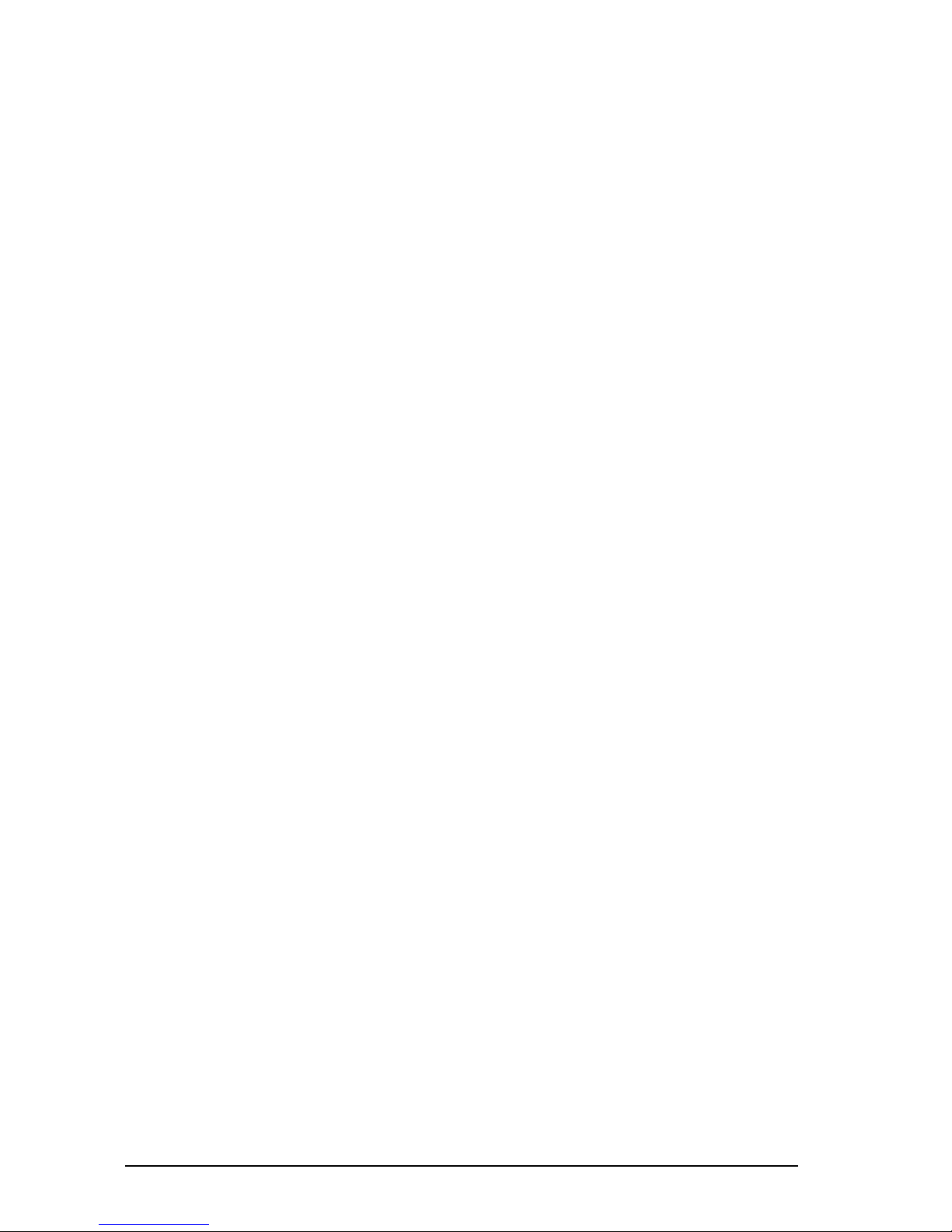
5.9.1 Radio Protocol Timeout ............................................................................ 159
5.9.2 Radio RX Timeout..................................................................................... 160
5.9.3 Power-Off Timeout.................................................................................... 160
5.9.4 Transmission Mode................................................................................... 161
5.9.5 Beeper Control for Radio Response ......................................................... 161
5.9.6 Single Store ..............................................................................................162
5.9.7 Batch Mode............................................................................................... 162
5.9.8 Find Me (PowerScan® M8300 only) .......................................................... 163
5.10 Display Parameters (Some M8300 Models only)...................................... 164
5.10.1 Display Mode ............................................................................................ 164
5.11 Configuration Editing Commands .............................................................165
5.12 Custom Default Configuration...................................................................166
5.13 Code Type Recognition ............................................................................166
5.14 Configuration Copying Commands ........................................................... 167
5.14.1 Copy PowerScan® D8330 Series.............................................................. 167
5.14.2 Copy PowerScan® M8300 Series ............................................................. 168
5.14.3 Copy BC-80X0.......................................................................................... 169
5.15 Default Parameters for POS Terminals.....................................................170
5.16 Firmware Upgrade ....................................................................................171
6 MESSAGE FORMATTING ....................................................................... 172
6.1 Messages from Host to Reader ................................................................172
6.1.1 Cursor Control........................................................................................... 173
6.1.2 Font Selection........................................................................................... 174
6.1.3 Clearing Display........................................................................................ 174
6.1.4 LED and Beeper Control........................................................................... 174
6.1.5 Setting RTC .............................................................................................. 175
6.2 Messages from SCANNER Command Keys............................................. 175
7 TECHNICAL FEATURES......................................................................... 177
7.1 PowerScan® D8330 ..................................................................................177
7.2 PowerScan® M8300.................................................................................. 178
7.3 BC-80X0 / C-8000.....................................................................................179
7.4 System and Radio Features...................................................................... 180
7.5 Status Indicators .......................................................................................180
7.6 Reading Diagrams ....................................................................................183
v
Page 16

GENERAL VIEW
LEDs
Laser Output
Window
POWERSCAN
®
D8330/M8300 READERS
POWERSCAN® M8300
Trigger
POWERSCAN® D8330
Cable Connector
Battery Cover
LEDs
Display
Figure A – PowerScan® D8330/M8300 Series Readers
Figure B – PowerScan
®
M8300 Series Readers with Display
Laser Output Window
Keypad
vi
Page 17

BC-80X0 / C-8000 CRADLES
Scan Finder
Button
LEDs
Figure C – BC-8000
The label on the cradle contains LED indicators and a scan finder button. When the
button is pressed, the cradle transmits a “broadcast” message. All properly
configured scanners (Radio RX Timeout set to keep the radio “awake”) linked to that
base (through a bind or a join sequence) and within radio range coverage will emit a
beep sequence once every 2 seconds for 30 seconds. A scanner is considered to be
linked when the last transmission ends properly.
The scan finder works only in stand-alone layout (point to point or multiple readers).
LEDs
Figure D – C-8000
vii
Page 18
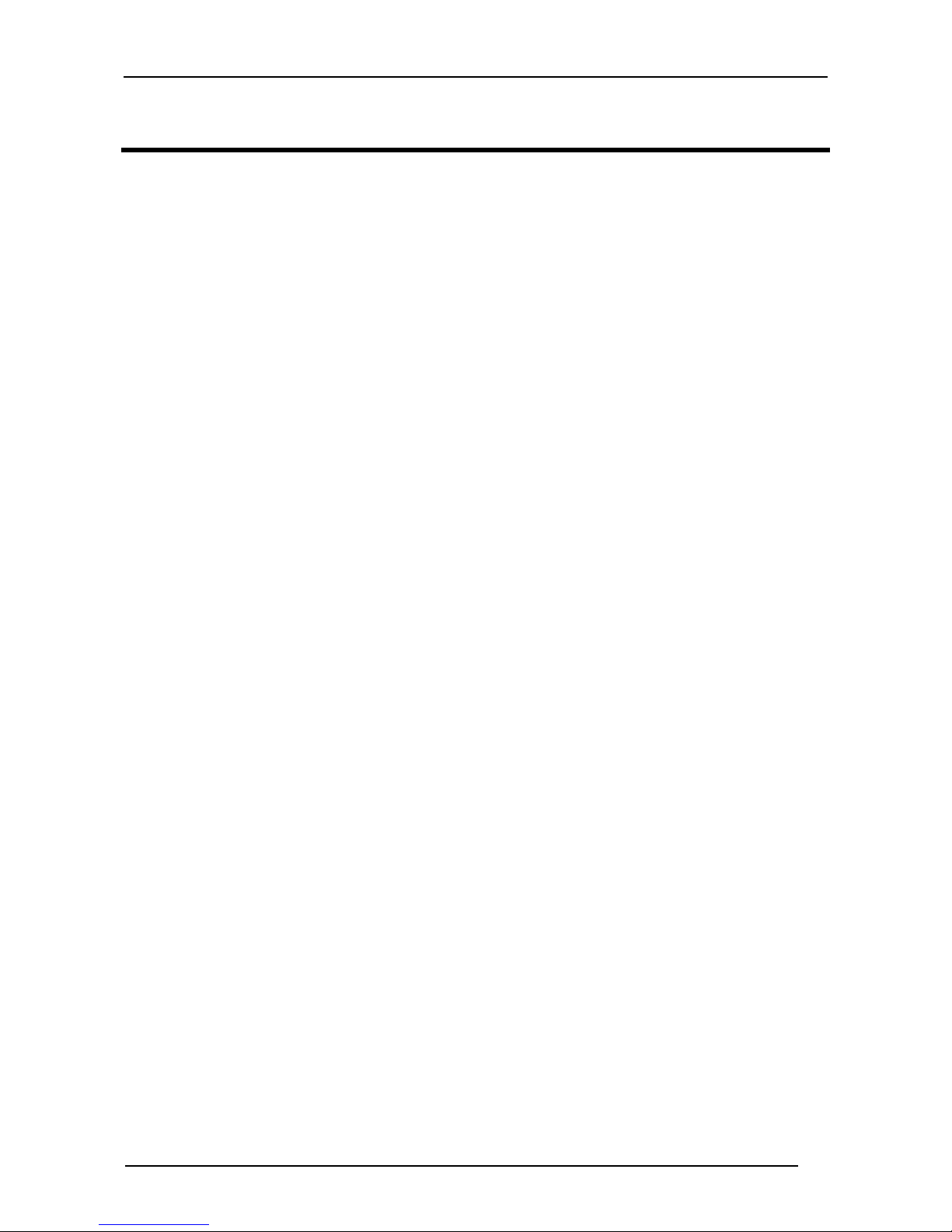
INTRODUCTION
1 INTRODUCTION
Psion Teklogix renews its range of industrial laser scanners introducing the
PowerScan
ergonomics remain unsurpassed: clearly audible beeper and bright "good read" LEDs
for areas where noise levels are normally high; the aim mode, which helps point to
the right code, has now been extended to the whole PowerScan
parts are completely suspended on shock absorbers and a careful choice of the body
materials, such as the co-moulded rubber, protect the PowerScan
due to "falls".
New enhanced architecture, based on an M16 high-speed microprocessor, enables
exceptional performance for promptness and reading speed of standard codes as
well as the ability to read poorly printed and damaged codes. Patented Puzzle Solver
Technology™ adds further strength to the PowerScan® powerful engine.
In all applications where mobility is a value, the new PowerScan® M8300 represents
the key to increase productivity and flexibility in the working area.
PowerScan® M8300 communicates through a low power, license-free radio in the
433 MHz band (910 MHz for USA version) and allows bi-directional communication
between the base station and the host. PowerScan® M8300 also includes a display
and a 3 push-button keypad. Thanks to these features, the operator can receive
information from the host, interact with the central system and visualize the code
read. The cordless system offers scalable solutions to solve simple applications and
complex projects:
®
family: PowerScan® D8330 and PowerScan® M8300. Robustness and
®
family. Optical
®
from damage
• Point to point: each reader is associated with its own base station;
• Multipoint: up to 32 readers transmit data to one base station;
• Network: to cover a wide area, connecting up to 16 bases and 512 readers
simultaneously working in automatic roaming.
PowerScan® M8300 is 100% compatible with STAR-System™, the new Psion
Teklogix RF narrow band solution for mobile applications that provides the widest
family of narrow band devices on the market.
Your PowerScan® reader is supplied with its own Quick Reference Guide, which
provides connection, diagrams, reading diagrams, basic application parameter
settings, default values, and specific technical features. You can use either the Quick
Reference Guide or this Manual for initial configuration in order to set the default
values and select the interface for your application. This manual provides all the
necessary information for complete mechanical installation and system software
configuration.
1
Page 19
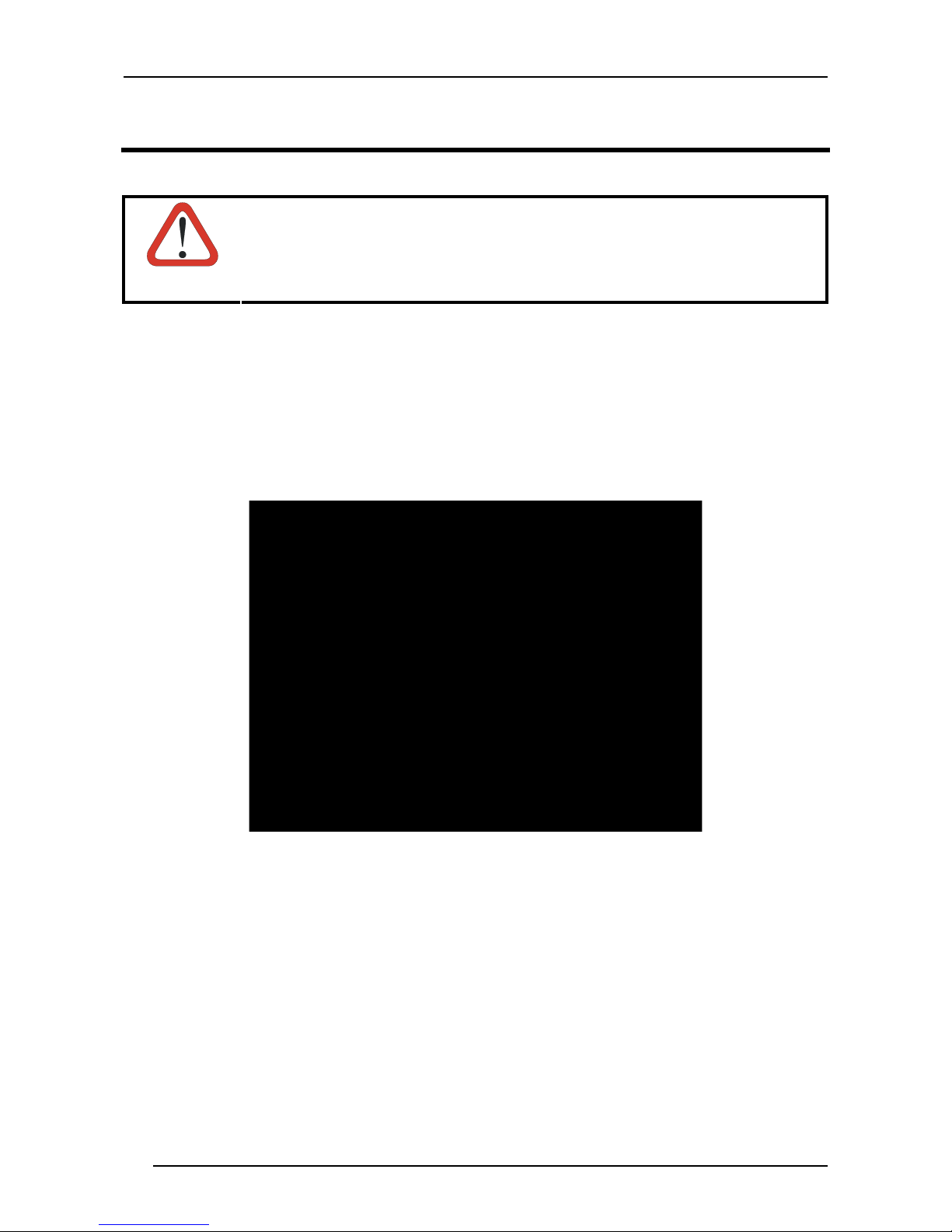
POWERSCAN® D8330/M8300
2 INSTALLATION
Connections should always be made with power OFF!
CAUTION
2.1 POWERSCAN® D8330 INTERFACE CABLE CONNECTIONS
The PowerScan
connected to a Host by plugging the correct interface cable into the connector and
closing the cable cover.
®
D8330 reader incorporates a multi-standard interface, which can be
A. Rubber gasket
B. Plastic boot
C. Cable spacer
D. Cover
E. Strain relief
2
Page 20
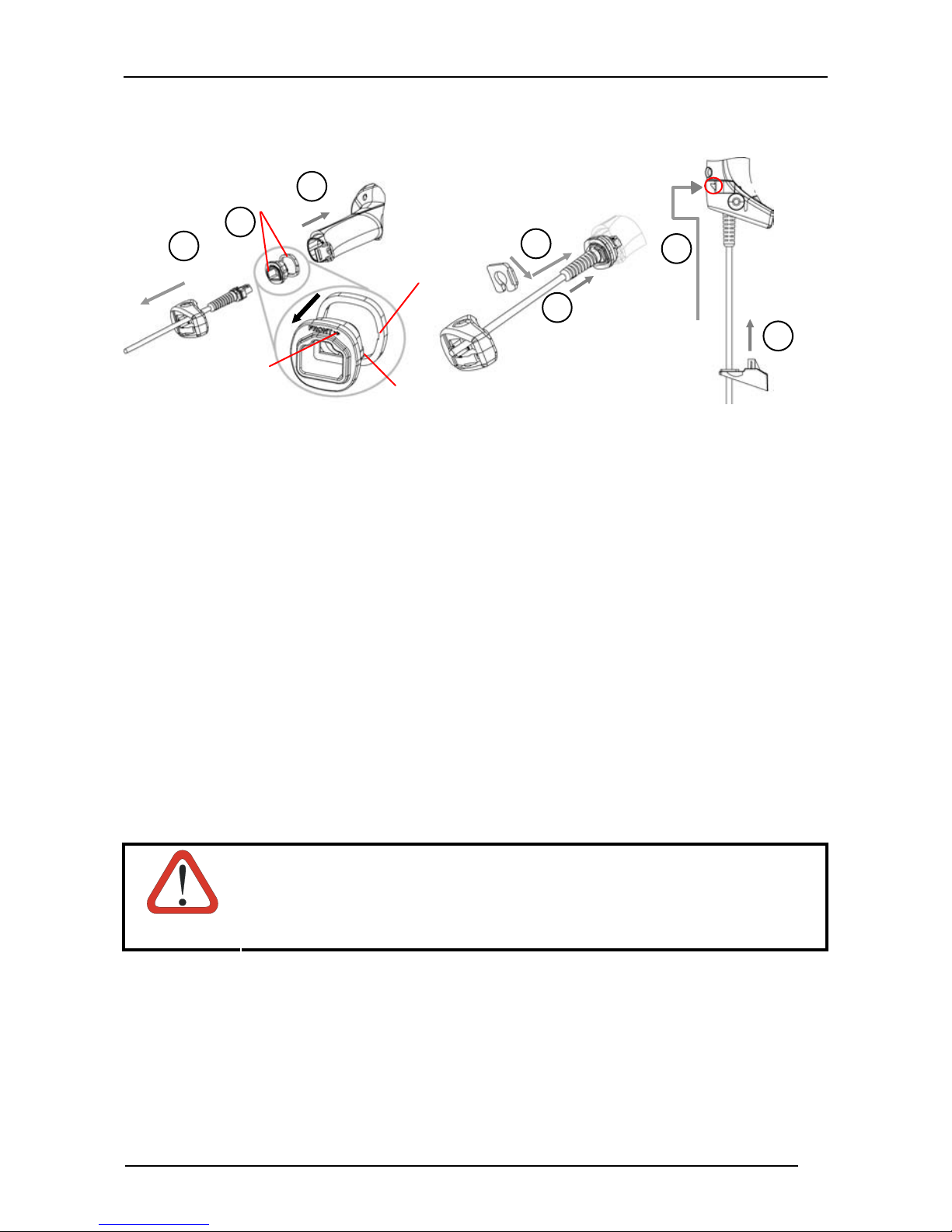
Follow the given procedure for correct cable insertion:
INSTALLATION
Align
3
2
1
Notch
5
6
4
7
Arrow
Tab
c Slip the cover over the cable.
d Push the plastic boot into the rubber gasket. Take care that the tab on the plastic
boot is aligned with the notch in the rubber gasket.
e Push the plastic boot and gasket into the handle. Ensure that the “Front” marking
on the plastic boot is facing out, with the arrow pointing towards the front of the
scanner.
f Insert the cable into the socket of the plastic boot.
g Insert the cable spacer into the cable wire and slide it towards the handle.
h Push the cover along the cable towards the reader, and hook it over the yellow
“tooth”.
i Insert the strain relief into the cover and tighten the screw to fix the whole
assembly to the reader handle.
Connections should always be made with power OFF!
CAUTION
3
Page 21

POWERSCAN® D8330/M8300
2.2 BC-80X0 INTERFACE CABLE CONNECTIONS
Power
Interface Cable
BC-80X0 Connectors
The BC-80X0 incorporates a multi-standard interface, which can be connected to a
Host by simply plugging the correct interface cable into the Host connector, placed on
the base of the cradle. In addition the cradle must be connected to an external power
supply.
To disconnect the cable, insert a paper clip or other similar object into the hole
corresponding to the Host connector on the body of the cradle.
Push down on the clip while unplugging the cable.
4
Disconnecting the BC-80X0 Cable
Page 22
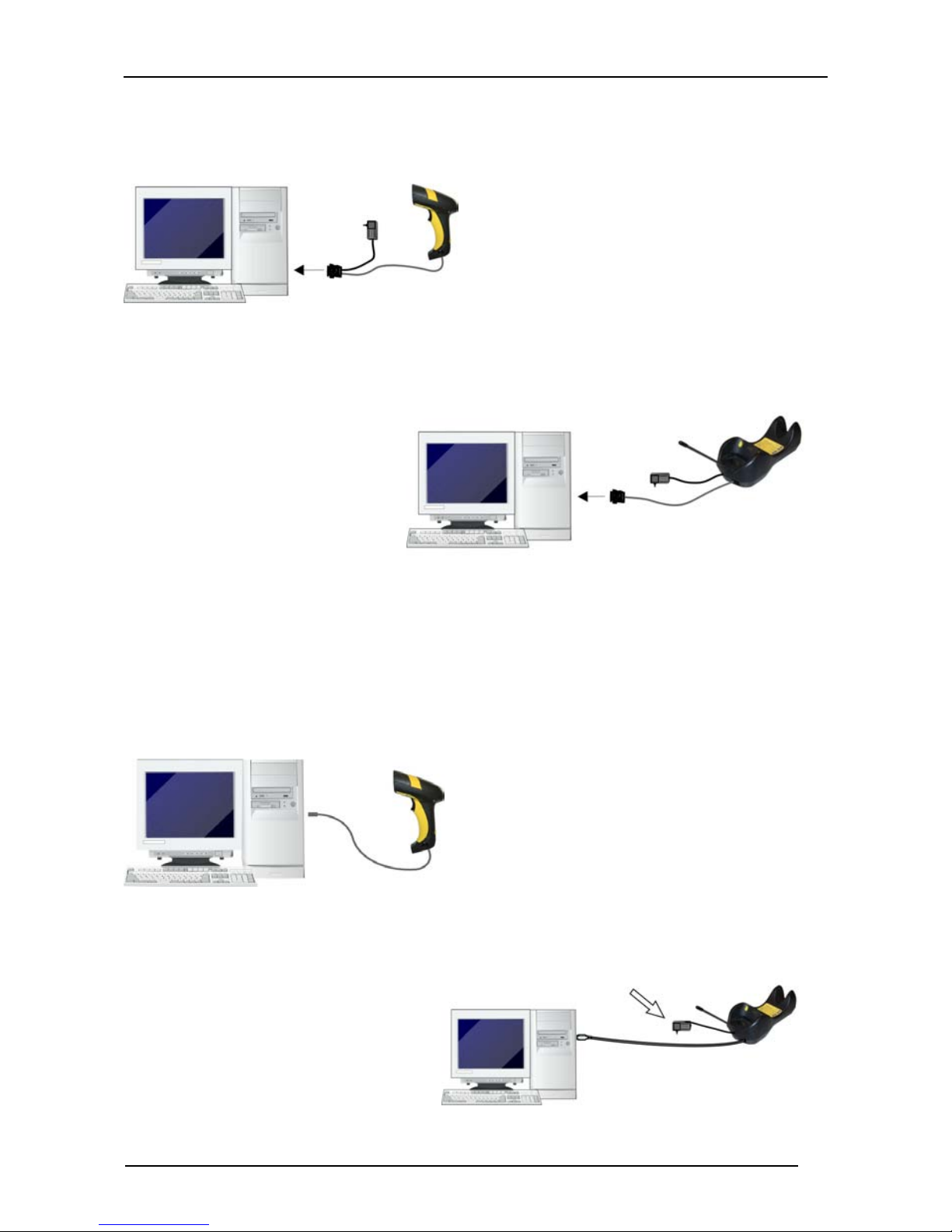
2.3 RS-232 CONNECTION
INSTALLATION
2.4 USB
(if required)
5
Page 23
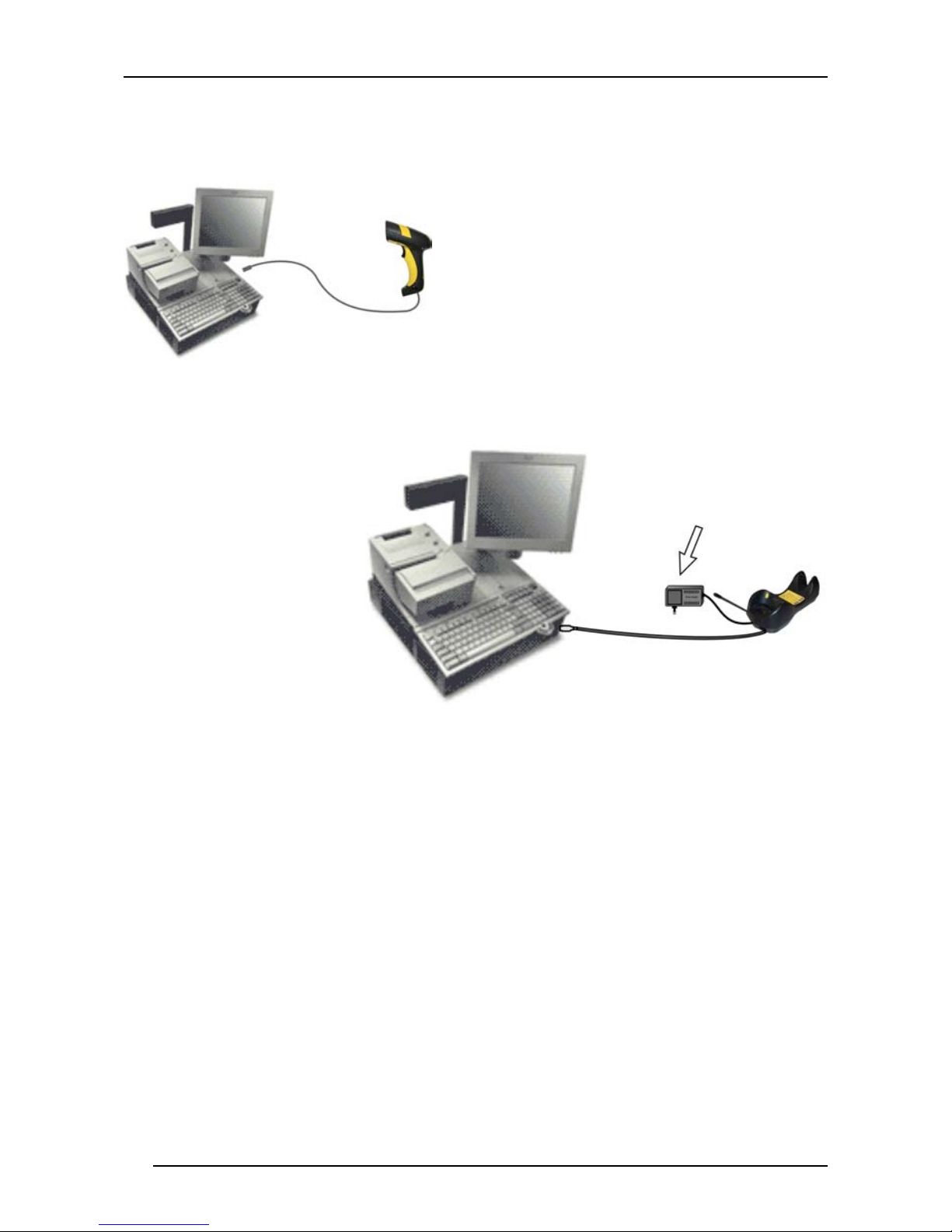
POWERSCAN® D8330/M8300
2.5 IBM USB POS
(if required)
6
Page 24
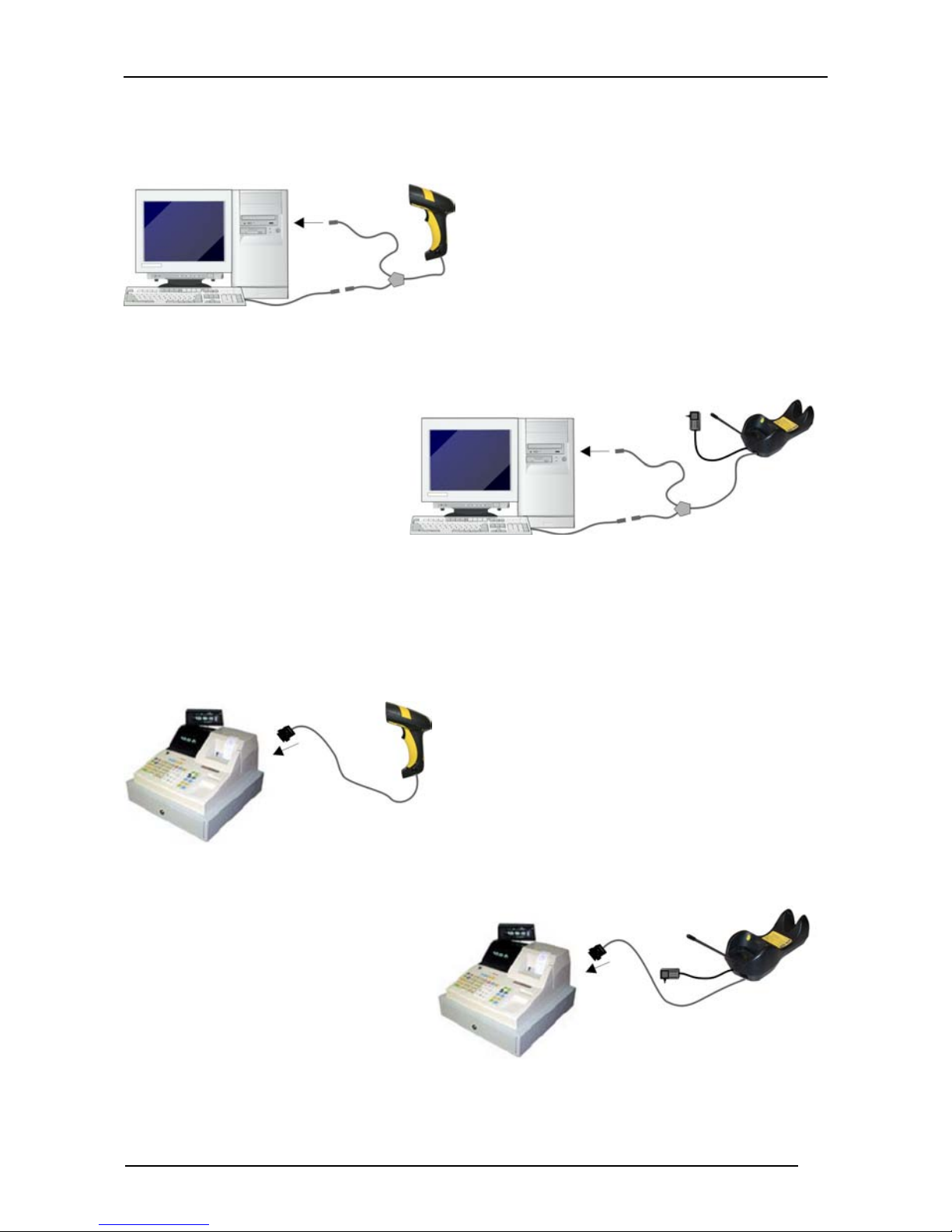
2.6 WEDGE CONNECTION
INSTALLATION
2.7 PEN EMULATION CONNECTION
7
Page 25

POWERSCAN® D8330/M8300
2.8 NETWORK CONNECTIONS
2.8.1 BC-8060 Network Connectors
The multidrop network is a bus system which is propagated from one BC-8060 cradle
to another using individual cables. This is possible thanks to the RS-485 connector
on the front panel of the cradle.
Power Supply
RS-485
(BC-8060only)
MULTI-INTERFACE
RS-232, USB, Wedge,
PEN Emulation
All cradles are connected together within the bus system through the Psion Teklogix
RS-485 splitter cable (CAB-428, part number 90A051950), which must be inserted in
the RS-485 cradle connector.
Obviously cable length is to be kept to a minimum as with all bus systems.
8
Page 26

INSTALLATION
2.8.2 Network Cabling
The Multidrop line is made using RJ45 connectors and a cable having the following
specifications:
• twisted pair AWG 24 wires
• 120 Ω impedance
• maximum network cable length 1200 meters
Pin Function Multidrop Cables
1 RS-485 +
Pin 1
2 RS-485 3 N.C.
4 VDC –
5 VDC –
6 N.C.
7 VDC +
8 VDC +
Data
only
Data
and
Power
Supply
Twisted Pair - Power supply
8
5
2
1 1
VDC+
VDC-
RS-485-
RS-485+
Twisted Pair – RS-485 bus
RJ45
8
5
2
RJ45
VDC-
5
2
1 1
RS-485-
RS-485+
Twisted Pair –RS-485 bus
RJ45
5
2
RJ45
When wiring the multidrop cables, note the following:
Pin 8 (or 7) can be connected only if the power has to be propagated from a cradle to a
STARGATE™ base station or STAR-Box™ converter via the cable.
Pins 5 (or 4) should always be connected as reference ground.
To avoid excessive voltage drop, it is recommended not to propagate power between
BC-8060 cradles when used as battery chargers but to supply each cradle
individually. The total number of devices, which can be connected to a single power
supply, depends on the power supply voltage, the wire length and resistance and
therefore the voltage drop. Do NOT connect VDC+ between network devices that are
individually powered.
9
Page 27
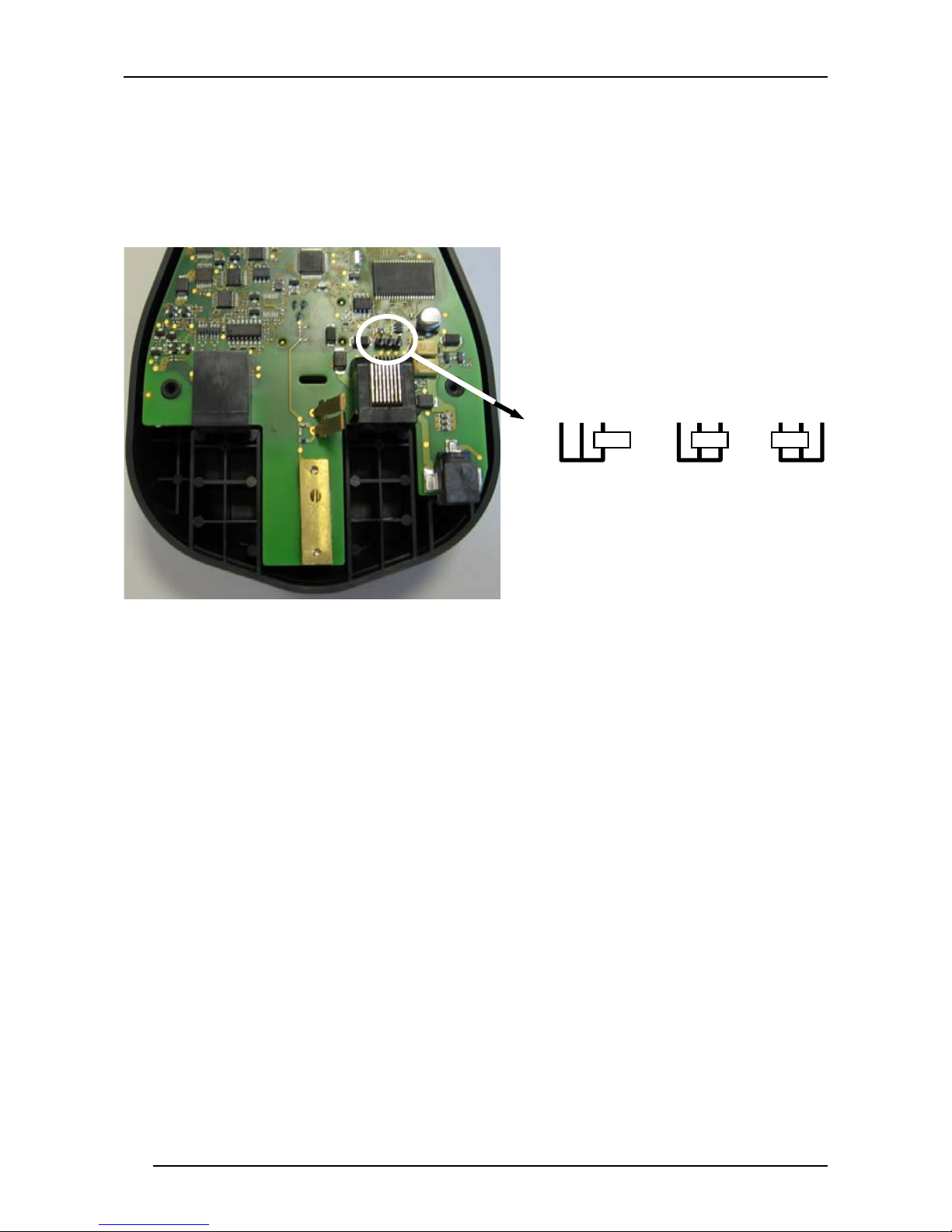
POWERSCAN® D8330/M8300
2.8.3 Network Termination
The first and last cradles of the chain (the two ends of the bus) must be properly
terminated. The cradle has an internal terminator that can be selected via jumper.
For this selection you must open the device.
No Termination Static Dynamic
Terminator for Multidrop Network
Static termination works for all network configurations. However, the network is
always under load even when no data transmission takes place.
Dynamic termination can be used for baud rates at or above 38400 and provides less
load on the network when idle.
10
Page 28

INSTALLATION
2.9 POWERSCAN® M8300 BATTERY MAINTENANCE
2.9.1 Battery Charging
Once the system is connected and powered, you can place the PowerScan
into the cradle to charge the battery.
When the reader is correctly inserted in the cradle, the "Reader" red LED on the cradle
goes on to indicate that the battery is charging. The "Reader" green LED on the cradle
goes on when the battery is completely charged.
®
M8300
2.9.2 Replacing PowerScan® M8300 Batteries
To change the batteries in your PowerScan
or unscrew the fixing screw on the handle cover and extract the battery pack from the
reader handle.
®
M8300 scanner, press the black button
1
2
When the batteries are extracted from the scanner, the timer
maintains the current hour and date for about 1 minute.
NOTE
Replace the old battery pack with a new one by inserting it within the reader handle
and pushing it until it clicks.
Do not incinerate, disassemble, short terminals or expose to
high temperature. Risk of fire, explosion. Use specified
charger only. Risk of explosion if the battery is replaced by
an incorrect type. Dispose of the batteries as required by the
WARNING
relevant laws in force.
11
Page 29
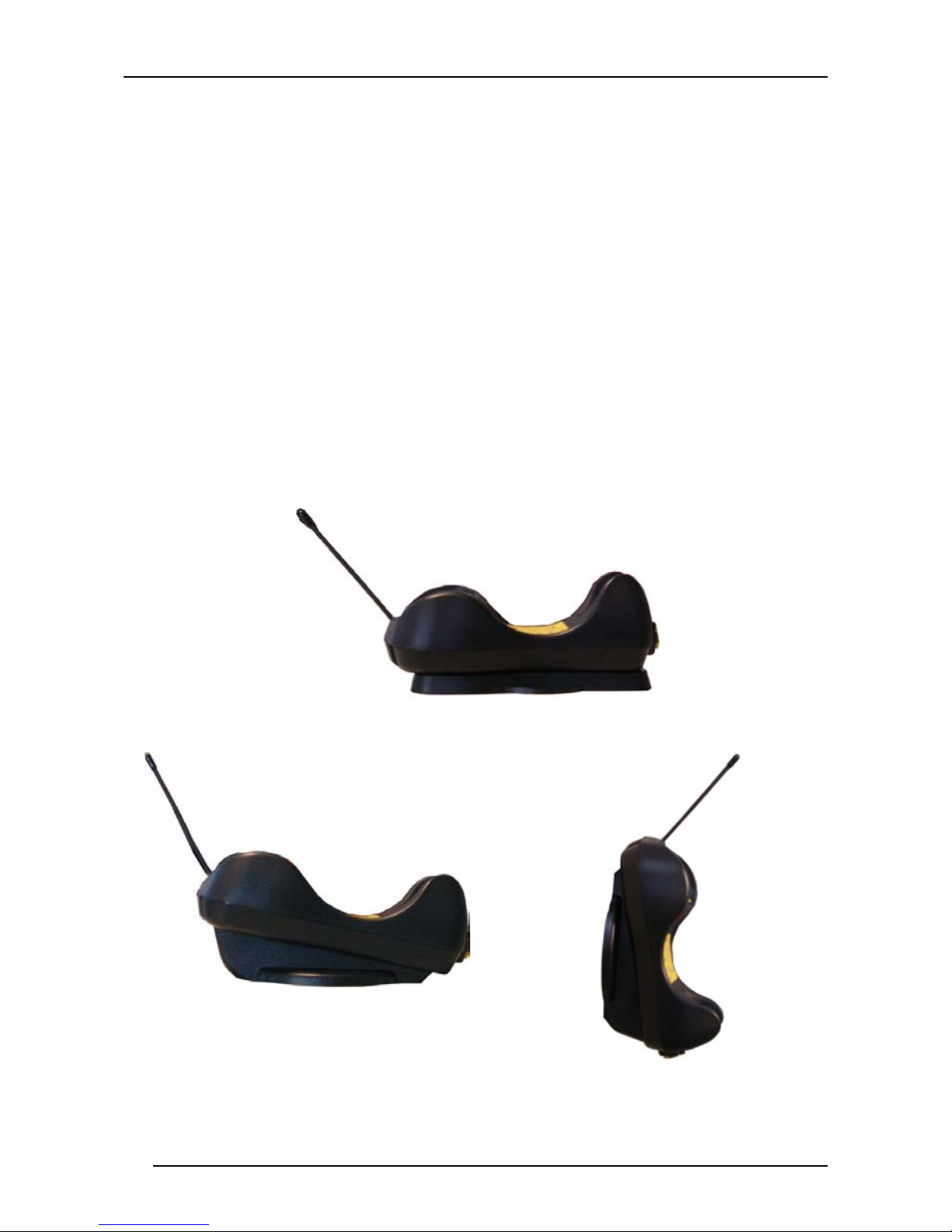
POWERSCAN® D8330/M8300
2.10 MOUNTING THE BC-80X0 / C-8000 CRADLE
The cradle package contains the following items:
BC-80X0 / C-8000 Cradle
BC-80X0 Cradle Quick Reference Guide / C-8000 Cradle Quick Reference Guide
BC-8000 Antenna 2 wall-mounting lock hinges
2 adhesive strips 4 rubber feet
1 horizontal base 1 inclined base
The cradle (either BC-80X0 or C-8000) can be mounted for portable or fixed desktop
usage, or it can be fixed to a wall. The horizontal base allows portable and fixed
desktop usage, while the inclined base provides desktop and wall mounting
guaranteeing a comfortable handling of the PowerScan
®
M8300 reader.
BC-80X0/C-8000 Cradle mounted on the Horizontal Base
BC-80X0/C-8000 Cradle mounted on the Inclined Base
12
Page 30
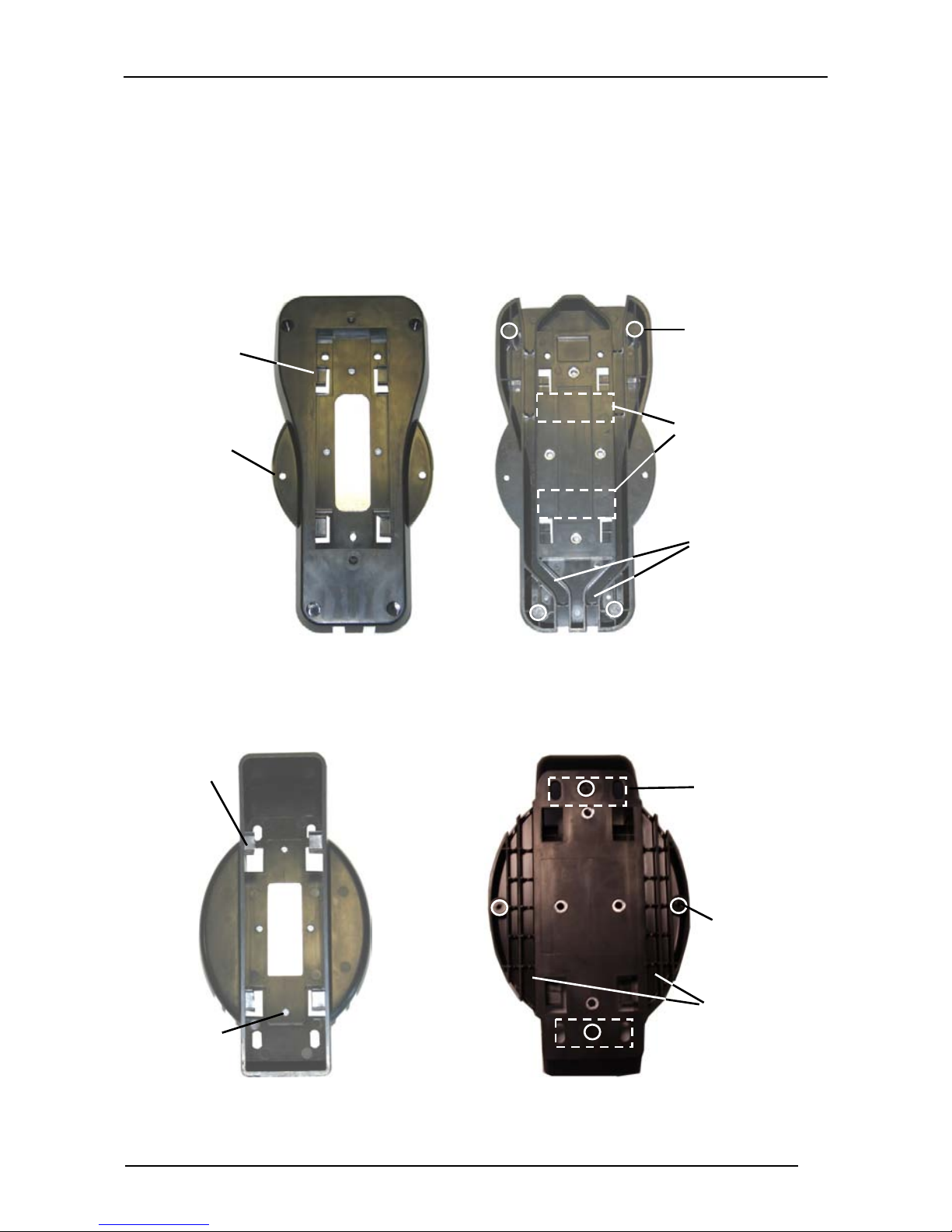
INSTALLATION
A
A
2.10.1 Desktop Mounting
For desktop usage, you can mount the cradle either on the horizontal base, for reduced
overall dimensions, or on the inclined base for a more ergonomic taking out and
insertion of the reader onto the cradle.
Horizontal base
Rubber Foot
Mounting
Tabs (4)
Seat (4)
Mounting
Holes (2)
Top View Bottom View
Inclined base
Mounting
Tabs (4)
dhesive Strip
Seat (2)
Cable
Channels
dhesive Strip
Seat (2)
Mounting
Holes (4)
Top View Bottom View
Rubber Foot
Seat (4)
Cable
Channels
13
Page 31

POWERSCAN® D8330/M8300
Portable Desktop Use
1. Correctly position the BC-80X0/C-8000 onto the base by sliding it along the
mounting tabs until aligned.
1
2
1
2
2. Carefully clean the rubber foot seats of the base to remove any impurities that
could reduce adhesion.
3. Remove the protective plastic from the rubber feet and stick them onto the
bottom surface of the base.
4. If mounting the BC-80X0 cradle, insert the antenna in the appropriate hole on
the body of the cradle and screw it clockwise until tight.
Fixed Desktop Use
For fixed desktop installation, use the adhesive strips or fixing screws (not provided)
according to your needs.
For mounting with adhesive strips:
1. Position the cradle onto the base by sliding it along the mounting tabs until
aligned.
2. Carefully clean the adhesive strip seats of the base to remove any impurities that
could reduce adhesion.
3. Remove the protective plastic from one side of the adhesive strips and stick
them onto the base surface.
14
Page 32

INSTALLATION
4. Position the cables to be connected to the BC-80X0/C-8000 cradle along the
dedicated channels, as shown in the figures below:
Horizontal Base Inclined Base
5. Remove the plastic from the other side of the strips and affix the base to the
table.
6. If mounting the BC-80X0 cradle, insert the antenna in the appropriate hole on
the body of the cradle and screw it clockwise until tight.
For mounting with screws:
1. Position the cables to be connected to the BC-80X0/C-8000 cradle along the
dedicated channels, as shown in the figures above.
2. Position the base on the table and affix it by means of the screws (not provided).
3. Position the cradle on the base by sliding it along the mounting tabs until
aligned.
4. If mounting the BC-80X0 cradle, insert the antenna in the appropriate hole on
the body of the cradle and screw it clockwise until tight.
15
Page 33

POWERSCAN® D8330/M8300
2.10.2 Wall Mounting
1. Remove the yellow caps and insert the two wall mounting lock hinges provided
with your cradle.
2. Position the cables to be connected to the BC-80X0/C-8000 cradle along the
dedicated channels (see figures on page 15).
16
Page 34

If using the adhesive strips:
a. Carefully clean the adhesive strip
seats of the base to remove any
impurities that could reduce
adhesion.
b. Remove the protective plastic from
one side of the adhesive strips and
stick them onto the base surface.
c. Remove the plastic from the other
side of the strips and affix the base
to the wall as indicated in the figure
below.
INSTALLATION
If using the mounting screws:
3. Using the mounting holes on the
base as a pattern, mark the wall
where you desire to mount the BC80X0/C-8000.
4. Drill the appropriate size holes and
insert the threaded dowels (not
provided) into the holes.
5. Position the base on the wall as
indicated in the figure below and
affix it by means of the screws (not
provided).
6. Attach the cradle on the base by sliding it along the mounting tabs until aligned.
7. If mounting the BC-80X0 cradle, insert the antenna in the appropriate hole on
the body of the cradle and screw it clockwise until tight.
Inclined Base Wall-mounting
17
Page 35

POWERSCAN® D8330/M8300
®
®
3 POWERSCAN® M8300 SYSTEM AND NETWORK
LAYOUTS
There are two basic system layouts that can be employed: Stand-alone systems
(including Point-to-Point layouts) and Multidrop STAR-System™ Networks.
3.1 STAND-ALONE LAYOUTS
3.1.1 Point-to-Point Reader Layout
PowerScan
M8300
BIND
Host
BC-80X0
3.1.2 Stand-Alone Layout with Multiple Readers
PowerScan
M8300
Host
In stand-alone systems, each cradle is connected to a single Host.
18
JOIN
BIND
BC-80X0
Page 36

POWERSCAN® M8300 SYSTEM AND NETWORK LAYOUTS
®
®
®
3.1.3 Multiple Stand-Alone Layouts
Many stand-alone connections can operate in the same physical area without
interference, provided all readers and cradles in the system have different addresses.
Host
PowerScan
M8300
BC-80X0
Host
JOIN
BIND
PowerScan
M8300
BIND
PowerScan
BIND
BC-80X0
JOIN
Host
BC-80X0
M8300
Multiple Stand-alone Systems in the Same Area
Since the cradles can communicate to multiple PowerScan® M8300 readers, you
might find it useful to employ one or more C-8000 battery chargers in addition to the
BC-80X0 cradle, so that the battery re-charging operation can be performed for
several scanners at the same time.
19
Page 37

POWERSCAN® D8330/M8300
®
3.1.4 C-BOX Layout
PowerScan
BIND
BC-80X0
JOIN
M8300
C-Box
Scanner
System cables to Host
In this layout the BC-80X0 cradle is connected by a dedicated cable using the RS-232
interface to a C-BOX connection box as part of a fixed scanner network. This allows the
flexibility of a hand-held reading station integrated into a variety of fixed scanning
applications so that all readers (both fixed and hand-held), in the system provide
communications to the Host.
The various C-BOX models provide many interface types for the Host system such as
RS-232, RS-485, Profibus.
20
Page 38

POWERSCAN® M8300 SYSTEM AND NETWORK LAYOUTS
A
3.2 MULTIDROP STAR-SYSTEM™ NETWORK LAYOUTS
Even though many stand-alone systems can operate in the same physical area without
interfering with each other, it may be desirable to bridge data from multiple base
stations in a network to a single
Host. PowerScan® M8300 readers are compatible with
STAR-System™ networks. These networks provide seamless active roaming for any
RF reading device in the system.
3.2.1 Host Master Layout
C
D
Internal
Termination
RS-485 + VDC
RS-485 Only
C
Internal
Termination
CAB-428 Splitter
B
RS-232
RS-485 + VDC
A. Host Master with STAR-Link™
B. STAR-Box™ converter
C. BC-8060 slave cradles
D. STARGATE™ base stations
Example Multidrop STAR-System™ Network with Host as Master
In this layout the Host acts as the Master using STAR-Link™ software. The Host is
connected in RS-232 to a STAR-Box™ converter, which is connected to the first slave
in the RS-485 network. In this way the base stations provide communications between
a single Host and all readers in the system. STARGATE™ base stations are used as
slaves in this network. The Slaves at the ends of the network must be terminated (see
the STARGATE™ and STAR-Box™ Installation Manuals and section 2.8.3).
See sections 4.6 and 4.7 or the original manufacturer’s Datalogic Aladdin™ Help OnLine for sy
stem configuration specifications.
21
Page 39

POWERSCAN® D8330/M8300
A
3.2.2 BC-8060 Master Layout
Internal
Termination
C
RS-485 + VDC
Internal
Termination
USB, or RS-232, or Wedge, or Pen Emulation
A. Host
B. BC-8060 Master cradle
C. BC-8060 Slave cradles
D. STARGATE™ base station
D
RS-485 Only
B
C
CAB-428 Splitter
RS-485 Only
Example Multidrop STAR-System™ Network with BC-8060 as Master
In this layout a BC-8060 cradle acts as the Master. The Host is connected to the
BC-8060 Master using any one of the multi-standard interfaces (RS-232, USB,
WEDGE, or PEN Emulation). The Master is then connected to the slaves in the RS-485
network. In this way the slave cradles provide communications between a single Host
and all
readers in the system. STARGATE™ base stations can also be used as slaves
in this network. The devices at the ends of the network must be terminated (see section
2.8.3).
See sections 4.6 and 4.7 or the original manufacturer’s Datalogic Aladdin™ Help OnLine for system configuration specifications.
22
Page 40

POWERSCAN® M8300 SYSTEM AND NETWORK LAYOUTS
3.2.3 Master BC-8060 Network Troubleshooting
Two diagnostic strings can be sent via RS-232 from the Host to the Master cradle in
order to have feedback about the network itself.
#+LSlave
Returns a list of all the Slaves recognized at boot up.
Example:
In a network where the Master cradle has address 0188 and one Slave cradle with
address 0001, the response is:
188
1
#+Alive<xxxx>
Executes a continuous Alive request to the slave xxxx in order to monitor the
performance of the connection. A diagnostic message is displayed on the Host.
Example:
If this command is sent for slave cradle with address 0032, the response is:
/*32: BC-80X0 SOFTWARE RELEASE 1.00 20/10/2006*/
if there are no communication errors
/*32: FAIL*/
if there are communication errors.
To exit from this command, reset the system by cycling power to the Master cradle.
23
Page 41

POWERSCAN® D8330/M8300
4 CONFIGURATION
4.1 CONFIGURATION METHODS
4.1.1 Reading Configuration Bar Codes
This manual can be used for complete setup and configuration of your reader by
following the setup procedures in this chapter (see section 4.2 for an overview).
If you wish
configuration of your reader in an easy way.
To configure your reader:
1) Open the folded page in Appendix C with the hex-numeric table and keep it
open during the device configuration.
to change the default settings, this manual provides complete
2) Read the Enter Configuration code ONCE, available at the top of each page
of configuration.
3) Modify the desired parameters in one or more sections following the
procedures given for each group.
4) Read the Exit and Save Configuration code ONCE, available at the top of
each page of configuration.
Reference notes describing the operation of the more complex parameters are given
in chapter 5.
4.1.2 Using the Original Manufacturer’s Datalogic
Aladdin™
The original manufacturer’s Datalogic Aladdin™ is a multi-platform utility program
providing a quick and user-friendly configuration method via the RS-232/USB-COM
interface.
It also allows upgrading the software of the connected device (see the original
manufacturer’s Datalogic Aladdin™ Help On-Line for more details).
24
Page 42

CONFIGURATION
4.1.3 Copy Command
A previously configured device (Master), can be used to send its configuration directly
to other devices of the same type (Slaves). The particular procedure for each device is
given in section 5.14.
4.1.4 Sending Configuration Strings from Host
An alternative configuration method is provided in Appendix A using the RS-232
interface. This method is particularly useful when many devices need to be
configured with the same settings. Batch files containing the desired parameter
settings can be prepared to configure devices quickly and easily.
4.2 SETUP PROCEDURES
For PowerScan
and 4.8.
For PowerScan
applications, Stand-alone or STAR-System™.
®
D8330 Series readers, follow the setup procedures in sections 4.3,
®
M8300 Series readers, the setup procedures depend on two basic
Stand-alone applications allow communication with the Host by either the BC-80X0
cradle (section 4.5), or by the STAR-Modem™ radio modem (section 4.5.2).
STAR-System™ applications allow communication with the Host through an
RS-485 network by the STARGATE™ RF base station or by the BC-8000 cradle
(sections 4.6 and 4.7).
Proceed as shown in the following diagram:
25
Page 43

POWERSCAN® D8330/M8300
PowerScan® D8330
Par. 4.3
Par. 4.7
Begin Setup by choosing the setup
procedure for your PowerScan
reader as indicated below.
Stand Alone Applications
®
PowerScan® M8300/BC-80X0
Par. 4.4
Par. 4.7
Optional Par. 4.4.1
multiple readers per BC-8000
PowerScan® M8300/STAR-Modem™
in Stand Alone Mode
Par. 4.4.2
End of Setup
Your reader is now ready to read
barcodes using the default settings.
STAR-System™ Network Applications
BC-8000
Par. 4.6
STAR-System™ Applications
PowerScan® M8300/STAR-System™
Par. 4.5
• STARGATE™
• BC-8000 Network
• STAR-Modem™ in STAR-System™ Mode
26
Page 44

CONFIGURATION
4.3 POWERSCAN® D8330 SETUP
Read the restore default parameters code below.
1.
Restore PowerScan® D8330 Default
Ì$+$*oÎ
After reading the above code, go to section 4.8 Interface Selection.
4.4 POWERSCAN® M8300/BC-80X0 POINT-TO-POINT SETUP
A rapid configuration procedure has been devised for point-to-point applications
where a single
and where it is not necessary to set the Date and Time parameters.
reader is associated exclusively with its own BC-80X0 base station
A special pre-printed bind-address label provided in the BC-80X0 base station
package can be used to bind the PowerScan
®
M8300 reader to the base station with
the address coded on the label. The address is also written numerically on the label
to be easily recognized. Valid addresses are in the range from 0000 to 1999. Make
sure that all cradles used in the same area have different addresses.
To rapidly configure your point-to-point application:
1.
Apply the bind-address label onto the BC-80X0 base station as indicated in
the BC-80X0 Quick Reference Guide.
2.
When the BC-80X0 cradle is connected and powered, read the
Bind-Address label to pair the PowerScan
®
The green LED on the PowerScan
M8300 will blink: the reader is ready to
®
M8300 to the BC-80X0 cradle.
be positioned onto the cradle.
3.
Firmly position the reader onto the cradle within 10 seconds, a beep will be
emitted, signaling that the BC-80X0 cradle has been paired to the
PowerScan® M8300, and the green LED on the reader will go off.
Green LED
If it ever becomes necessary to change the reader,
just read the bind-address label applied to the cradle
and position the new reader onto the cradle.
Do not use multiple readers with this configuration
method.
4.
Configure the BC-80X0 Cradle, refer to the “BC-80X0 Cradle Quick
Reference Guide”.
END of procedure. YOUR READER IS NOW READY TO READ CODES.
27
Page 45

POWERSCAN® D8330/M8300
4.5 POWERSCAN® M8300/BC-80X0 STAND-ALONE SETUP
Read the restore default parameters code below.
1.
Restore PowerScan® M8300 Default
Ì$+$*oÎ
Follow the procedure below to set the radio address and bind PowerScan
M8300 to the BC-80X0 cradle.
2.
Enter Configuration
Ì$+;Î
3.
Set Date
ÌIA%Î
®
4.
+
six digits for Day, Month and Year (DDMMYY)
Set Time
ÌIB'Î
+
four digits for Hour and Minutes (HHMM)
28
Page 46

CONFIGURATION
g
5.
Set Radio Address
ÌRA0RFHÎ
+
6.
four digits for the PowerScan® M8300 Address (from 0000 to 1999).
All readers used in the same area must have different addresses.
Exit and Save Configuration
Ì$-?Î
Read the Bind code to pair the PowerScan® M8300 to the BC-80X0 cradle.
7.
The reader is dedicated to the cradle. Any previously bound reader will be
excluded.
To connect several readers to the same cradle see section 4.5.1, ‘Usin
Multiple M8300 Series Readers with Same Cradle'.
Bind
Ì$+RN0$-IÎ
The green LED on the PowerScan
inserted into the cradle.
Firmly insert the reader into the BC-80X0 cradle within 10 seconds, a beep will
8.
be emitted, signaling that the BC-80X0 cradle has been paired to the
PowerScan® M8300, and the green LED on the reader will go off.
®
M8300 will blink; the reader is ready to be
green LED
29
Page 47

POWERSCAN® D8330/M8300
Read the BC-80X0 restore default code:
9.
Restore BC-80X0 Default
Ì$+RX0$-qÎ
Go to section 4.8 Interface Selection.
4.5.1 Using Multiple M-Series Readers with Same Cradle
If you want to use several M-Series readers with the same BC-80X0 cradle, you must
first Bind the cradle with one of the readers (see previously described configuration
procedure).
Successive readers
configuration procedure substituting the Bind command with Join (step 7).
7.
can be associated with the same cradle by following the
Join
Ì$+RN1$-NÎ
The green LED on the PowerScan
positioned onto the cradle. Complete step 8.
END of procedure.
All readers associated with the same cradle must have different
addresses.
CAUTION
YOUR READER IS NOW READY TO READ BAR CODES.
®
M8300 will blink: the reader is ready to be
To change the defaults see section 4.10.
30
Page 48

CONFIGURATION
4.5.2 PowerScan® M8300/STAR-Modem™ in Stand-Alone Mode
To configure a PowerScan
Stand-alone Mode, follow the procedure in section 4.5 substituting steps 6 and 7 with
those below:
6.
®
M8300 reader to communicate with STAR-Modem™ in
STAR-Modem™ Address
ÌRSRÎ
Read the code above and the four-digit address of the STAR-Modem™.
7.
Exit and Save configuration
Ì$-?Î
END of procedure.
YOUR READER IS NOW READY TO READ BAR CODES.
To change the defaults see section 4.10.
31
Page 49

POWERSCAN® D8330/M8300
4.6 POWERSCAN® M8300/STAR-SYSTEM™ SETUP
The following procedure allows configuring a PowerScan
communicate with various STAR-System™ devices such as STARGATE™ RF base
stations.
1.
Restore PowerScan® M8300 Default
®
M8300 reader to
Ì$+$*oÎ
2.
Enter Configuration
Ì$+;Î
3.
Set Date
ÌIA%Î
4.
Set the connection according to the length of the codes to be read:
5.
+
six digits for Day, Month and Year (DDMMYY)
Set Time
ÌIB'Î
+
four digits for Hour and Minutes (HHMM)
Code Length ≤240 Characters
ÌRA1aÎ
Code Length >240 Characters
(not for systems with BC-8000 as Master)
ÌRA2dÎ
32
Page 50

CONFIGURATION
Set Radio Address
6.
7.
Read the code above and the four-digit address of the First STAR-System™
8.
Read the code above and the four-digit address of the Last STAR-System™
ÌRF8Î
+
four digits from the Numeric Table in the range 0000-1999.
All readers must have different addresses.
First STAR-System™ Address
ÌRSRÎ
device in the system.
Set Last STAR-System™ Address
ÌRTTÎ
device in the system.
Whenever the system is composed of a single base station, the
NOTE
9.
first and last base station addresses (steps 7 and 8) must have
the same value.
Exit and Save Configuration
Ì$-?Î
END of procedure.
YOUR READER IS NOW READY TO READ BAR CODES.
To change the defaults see section 4.10.
33
Page 51

POWERSCAN® D8330/M8300
4.7 BC-8060 STAR-SYSTEM™ NETWORK SETUP
When the BC-8060 cradle model is used in an RS-485 network, it must be initially
configured. To do this using configuration bar codes, follow the procedure below
using any PowerScan
1.
®
M8300 reader.
Set BC-8060 Address
Ì$+RF4Î
+
four digits for the BC-8060 Address (from 0000 to 1999).
All cradles used in the network must have different addresses.
2.
Exit and Save configuration
Ì$-?Î
Read the Bind code to pair the PowerScan® M8300 to the BC-8060 cradle for
3.
configuration.
Bind
Ì$+RN0$-IÎ
The green LED on the PowerScan
inserted into the cradle.
Firmly insert the reader into the BC-8060 cradle within 10 seconds, a beep will
4.
be emitted, signaling that the BC-8060 cradle has been paired to the
PowerScan
®
M8300, and the green LED on the reader will go off.
green LED
®
M8300 will blink; the reader is ready to be
34
Page 52

Read the BC-8060 restore default code:
5.
Restore BC-8060 Default
Ì$+RX0$-qÎ
Read the desired Enable Network code.
6.
Enable RS-485 Master
Ì$+RZ2$-ÇÎ
Enable RS-485 Slave
Ì$+RZ1$-~Î
CONFIGURATION
END of procedure.
For Host Master Network Layouts (see section 3.2), The network configuration
parameters can be chan
Star-Link™ software can be downloaded for free from the original Manufacturer’s
web site: www.scanning.datalogic.com.
For BC-8060 Master Network Layouts (see section 3.2), The network configuration
param
Aladdin™ configuration software running on the PC or by reading the bar code
selections in the Network section of this manual starting on page 65. If using
configuration ba
reconfiguring the PowerScan
eters can be
NOTE
changed either through the original manufacturer’s Datalogic
r codes, it is advised to completely configure the cradles before
After completing the BC-8060 cradle configuration and
connections in the network, you must reconfigure the
PowerScan
in section 4.6.
ged through STAR-Link™ software running on the PC.
®
M8300 reader (see below).
®
M8300 reader using the STAR-System™ procedure
35
Page 53

POWERSCAN® D8330/M8300
4.8 INTERFACE SELECTION
Read the interface selection code for your application.
RS-232
Standard
Ì$+CP0$-$Î
POS TERMINALS
Nixdorf Mode A
Ì$+CM2EC0$->Î
ICL Mode
Ì$+CM0$-ÃÎ
For POS terminal default settings refer to section 5.15.
Fujitsu
Ì$+CM1$-ÈÎ
36
PEN
Ì$+CP6$-BÎ
Page 54

IBM AT or PS/2 PCs
Ì$+CP500$-aÎ
PC Notebook
Ì$+CP505$-ÈÎ
IBM Terminal 3153
Ì$+CP504$-}Î
IBM Terminals 31xx, 32xx, 34xx, 37xx:
CONFIGURATION
WEDGE
IBM XT
Ì$+CP503$-vÎ
IBM SURE1
Ì$+CP506$-$Î
To select the interface for these IBM Terminals, read the correct KEY TRANSMISSION code.
Select the KEYBOARD TYPE
if necessary (default = advanced keyboard).
KEY TRANSMISSION MODE
make-only keyboard
Ì$+CP502$-oÎ
make-break keyboard
Ì$+CP501$-hÎ
KEYBOARD TYPE
advanced keyboard
Ì$+FK1$-ÉÎ
typewriter keyboard
Ì$+FK0$-ÄÎ
37
Page 55

POWERSCAN® D8330/M8300
WEDGE (CONTINUED)
ALT MODE
The ALT-mode selection allows bar codes sent to the PC to be interpreted correctly
independently from the Keyboard Nationality used. You do not need to make a
Keyboard Nationality selection.
(default = Num Lock Unchanged). Make sure the Num Lock key on your
keyboard is ON.
IBM AT - ALT mode
Ì$+CP507$-+Î
PC Notebook - ALT mode
Ì$+CP508$-2Î
WYSE TERMINALS
ANSI Keyboard
Ì$+CP509$-9Î
ASCII Keyboard
Ì$+CP511$-nÎ
PC Keyboard
Ì$+CP510$-gÎ
VT220 style Keyboard
Ì$+CP514$-ÇÎ
DIGITAL TERMINALS
VT2xx/VT3xx/VT4xx
38
Ì$+CP512$-uÎ
Page 56

CONFIGURATION
(
)
4.9 USB READER CONFIGURATION
The USB interface is available for PowerScan
and is compatible with the following Operating Systems:
Windows
Mac
®
98 (and later) IBM® POS for Windows
®
OS 8.0 (and later) 4690 Operating System
USB Start-up
As with all USB devices, upon connection, the Host performs several checks by
communicating with the device. During this phase normal operations are suspended
(the LED on the PowerScan
®
D8330 reader blinks). Two basic conditions must be
met before the device is ready, the correct USB driver must be loaded
power must be supplied to the reader.
c For all systems, the correct USB driver for the
default USB-KBD interface is included in the Host
Operating System and will either be loaded
automatically or will be suggested by the O.S.
and should therefore be selected from the dialog
box (the first time only).
Normally the Host supplies sufficient power to
the device and the start-up phase ends
correctly. (The reader's LED stops blinking and
the reader emits the beep OK signal).
In rare cases, if the Host does not supply
sufficient power to the device, a dialog box will
appear on the Host and the device will be
blocked (the reader's LED continues blinking). In
this case, disconnect the USB device cable at the
Host (the reader's LED stops blinking), and then
try a different USB port as indicated by the
Operating System message. (The device emits
the beep OK signal. You can now read codes).
d At this point you can read the USB interface configuration code according to your
application. Load drivers from the O.S. (if requested). When configuring the
USB-COM interface, the relevant files and drivers must be installed from the USB
Device Installation software, which can be downloaded from the original
Manufacturer’s web page at http://www.scanning.datalogic.com
The device is ready. Successive start-ups will automatically recognize the previously
loaded drivers.
®
D8330, BC-80X0 and C-8000 devices
and sufficient
First Start-Up
1
2
Connect device to
Host
reader LED blinks
Load drivers
if requested
reader LED off - BEEP OK
Select desired USB
interface code
(USB-KBD is default)
Load drivers
(if requested)
Read test codes.
Device is READY
.
39
Page 57

POWERSCAN® D8330/M8300
USB
USB-KBD
Ì$+UA03$-:Î
USB-KBD-ALT-MODE
Ì$+UA04$-@Î
USB-KBD-APPLE
Ì$+UA05$-FÎ
USB-COM*
Ì$+UA02$-4Î
USB-IBM-Table Top
Ì$+UA00$-(Î
USB-IBM-Hand Held
Ì$+UA01$-.Î
* When configuring USB-COM, the relevant files and drivers must be installed from
the USB Device Installation software, which can be downloaded from the original
Manufacturer’s web site at http://www.scanning.datalogic.com.
40
Page 58

CONFIGURATION
4.10 CHANGING DEFAULT SETTINGS
Once your reader is setup, you can change the default parameters to meet your
application needs. Refer to the preceding paragraphs for initial configuration in order
to set the default values and select the interface for your application.
In this manual, the configuration parameters are divided into logical groups making it
easy to find the desired function based on its reference group.
The first four groups are for Standard Interface parameter configuration for all
PowerScan
configurations only:
RS-232
USB
WEDGE
PEN EMULATION
NETWORK PARAMETERS are available only for BC-8060 Network configurations.
The following parameter groups are common to all interface applications:
®
D8330 series readers and PowerScan® M8300/BC-80X0 Stand-alone
DATA FORMAT parameters regard the messages sent to the Host system for all
interfaces except Pen Emulation.
POWER SAVE manages overall current consumption in the reading device.
READING PARAMETERS control various operating modes and indicator status
functioning.
DECODING PARAMETERS maintain correct bar code decoding in certain special
reading conditions.
CODE SELECTION parameters allow configuration of a personalized mix of codes,
code families and their options.
ADVANCED FORMATTING PARAMETERS allow code concatenation and
advanced formatting of messages towards the Host. It cannot be used with Pen
Emulation connections.
RADIO PARAMETERS (M8300 series only) allow configuration of radio control
parameters.
DISPLAY PARAMETERS (some M8300 series models only) allow configuration of
reader display parameters.
41
Page 59

RS-232 PARAMETERS
All PowerScan® D8330 Series readers
+
PowerScan® M8300/BC-80X0 configurations only
~
~
~
~
~
~
~
~
~
~
B
AUD RATE
P
ARITY
D
ATA BITS
S
TOP BITS
H
ANDSHAKING
ACK/N
I
NTER-CHARACTER DELAY
S
ERIAL TRIGGER LOCK
ACK PROTOCOL
F
IFO
RX T
IMEOUT
~
~
~
~
~
~
~
~
~
~
1. Read the Enter Configuration code ONCE, available at the top of each page.
2. Read configuration codes from the desired groups.
= Read the code and follow the procedure given
= Default value
3. Read the Exit and Save Configuration code ONCE, available at the top of
each page.
42
Page 60

Enter Configuration Exit and Save Configuration
Ì$+;Î
Ì$
-
?Î
RS-232
B
300 baud
ÌCD1XÎ
1200 baud
ÌCD3^Î
4800 baud
ÌCD5dÎ
19200 baud
ÌCD7jÎ
AUD RATE
600 baud
ÌCD2[Î
2400 baud
ÌCD4aÎ
9600 baud
ÌCD6gÎ
38400 baud
ÌCD8mÎ
none
ÌCC0SÎ
odd parity
ÌCC2YÎ
P
ARITY
ÌCC1VÎ
even parity
43
Page 61

Enter Configuration Exit and Save Configuration
Ì$+;Î
Ì$
-
?Î
RS-232
D
7 bits
ÌCA0OÎ
9 bits
ÌCA2UÎ
1 stop bit
ÌCB0QÎ
ATA BITS
S
TOP BITS
8 bits
ÌCA1RÎ
2 stop bits
ÌCB1TÎ
disable
ÌCE0WÎ
software (XON/XOFF)
ÌCE2]Î
H
ANDSHAKING
See section 5.1.1 for details.
hardware (RTS/CTS)
ÌCE1ZÎ
RTS always ON
ÌCE3`Î
44
Page 62

Enter Configuration Exit and Save Configuration
Ì$+;Î
Ì$
-
?Î
RS-232
ACK/N
disable
ÌER0sÎ
See section 5.1.2 for details, particularly on implementing this parameter with PowerScan®
ACK PROTOCOL
ÌER1vÎ
M8300.
enable
FIFO
disable
ÌEC0UÎ
See section 5.1.3 for details.
enable
ÌEC1XÎ
I
NTER-CHARACTER DELAY
delay between characters transmitted to Host
ÌCK3Î
Read 2 numbers from the table where:
00 = DELAY disabled
01-99 = DELAY from 1 to 99 milliseconds
delay disabled
45
Page 63

Enter Configuration Exit and Save Configuration
Ì$+;Î
Ì$
-
?Î
RS-232
RX T
timeout control in reception from Host
IMEOUT
ÌCL5Î
Read 2 numbers from the table where:
00 = TIMEOUT disabled
01-99 = TIMEOUT from .1 to 9.9 seconds
rx timeout 5 seconds
See section 5.1.4 for details.
S
ERIAL TRIGGER LOCK
disabled
ÌCR0qÎ
enable and select characters
ÌCR1tÎ
Read 2 characters from the Hex/Numeric table in the range 00-FE where:
− First Character enables device trigger
− Second Character inhibits device trigger until the first character is received again.
46
Page 64

USB PARAMETERS
~
USB-COM
Handshaking, Ack/Nack protocol, FIFO,
Inter-character delay, Rx timeout, Serial
trigger lock
~
~
~
USB-KBD
Keyboard nationality, FIFO, Inter-character
delay, Inter-code delay, USB keyboard
speed
USB-IBM
No parameter selection required.
~
~
1. Read the Enter Configuration code ONCE, available at the top of each page.
2. Read configuration codes from the desired groups.
= Read the code and follow the procedure given
= Default value
3. Read the Exit and Save Configuration code ONCE, available at the top of
each page.
47
Page 65

Enter Configuration Exit and Save Configuration
Ì$+;Î
Ì$
-
?Î
USB-COM
H
disable
ÌCE0WÎ
software (XON/XOFF)
ÌCE2]Î
ANDSHAKING
hardware (RTS/CTS)
ÌCE1ZÎ
RTS always ON
ÌCE3`Î
See section 5.1.1 for details.
ACK/N
disable
ÌER0sÎ
See section 5.1.2 for details, particularly on implementing this parameter with PowerScan®
ACK PROTOCOL
ÌER1vÎ
M8300.
enable
FIFO
disable
ÌEC0UÎ
See section 5.1.3 for details.
enable
ÌEC1XÎ
48
Page 66

Enter Configuration Exit and Save Configuration
Ì$+;Î
Ì$
-
?Î
USB-COM
I
NTER-CHARACTER DELAY
delay between characters transmitted to Host
ÌCK3Î
Read 2 numbers from the table where:
00 = DELAY disabled
01-99 = DELAY from 1 to 99 milliseconds
delay disabled
RX T
timeout control in reception from Host
IMEOUT
ÌCL5Î
Read 2 numbers from the table where:
00 = TIMEOUT disabled
01-99 = TIMEOUT from .1 to 9.9 seconds
rx timeout 5 seconds
See section 5.1.4 for details.
S
ERIAL TRIGGER LOCK
disabled
ÌCR0qÎ
enable and select characters
Read 2 characters from the Hex/Numeric table in the range 00-FE where:
− First Character enables device trigger
− Second Character inhibits device trigger until the first character is received again.
ÌCR1tÎ
49
Page 67

Enter Configuration Exit and Save Configuration
Ì$+;Î
Ì$
-
?Î
USB-KBD
K
EYBOARD NATIONALITY
Not Available for USB-KBD-ALT-MODE Interface
This parameter default value is restored through the Interface Selection code and not Restore
Default.
Belgian
ÌFJ7yÎ
French
ÌFJ2jÎ
Italian
ÌFJ1gÎ
Swedish
ÌFJ5sÎ
English (UK)
ÌFJ4pÎ
German
ÌFJ3mÎ
Spanish
ÌFJ6vÎ
USA
ÌFJ0dÎ
50
Page 68

Enter Configuration Exit and Save Configuration
Ì$+;Î
Ì$
-
?Î
USB-KBD
The Japanese and Eastern Block Keyboard Nationality selections are valid only for IBM AT
compatible PCs.
Japanese
ÌFJ8|Î
Russian (Cyrillic)
ÌFJA0Î
Slovenian, Croatian,
Serbian (Latin)
ÌFJC6Î
Czech Republic
ÌFJE<Î
Russian (Latin)
ÌFJ9ÃÎ
Hungarian
ÌFJB3Î
Romanian
ÌFJD9Î
disable
ÌEC0UÎ
FIFO
enable
ÌEC1XÎ
See section 5.1.3 for details.
51
Page 69

Enter Configuration Exit and Save Configuration
Ì$+;Î
Ì$
-
?Î
USB-KBD
I
NTER-CHARACTER DELAY
delay between characters transmitted to Host
ÌCK3Î
Read 2 numbers from the table where:
00 = DELAY disabled
01-99 = DELAY from 1 to 99 milliseconds
delay disabled
I
NTER-CODE DELAY
delay between codes transmitted to Host
ÌFG.Î
Read 2 numbers from the table where:
00 = DELAY disabled
01-99 = DELAY from 1 to 99 seconds
delay disabled
Normal
ÌUT10cÎ
USB K
EYBOARD SPEED
Fast
ÌUT01dÎ
52
Page 70

WEDGE PARAMETERS
All PowerScan® D8330 Series readers
+
PowerScan® M8300/BC-80X0 configurations only
~
~
~
~
~
~
~
~
K
EYBOARD NATIONALITY
C
APS LOCK
C
APS LOCK
A
UTO-RECOGNITION
N
UM LOCK
I
NTER-CHARACTER DELAY
I
NTER-CODE DELAY
K
EYBOARD SETTING
W
EDGE CONTROL CHARACTER
E
MULATION
~
~
~
~
~
~
~
~
1. Read the Enter Configuration code ONCE, available at the top of each page.
2. Read configuration codes from the desired groups.
= Read the code and follow the procedure given
= Default value
3. Read the Exit and Save Configuration code ONCE, available at the top of
each page.
53
Page 71

Enter Configuration Exit and Save Configuration
Ì$+;Î
Ì$
-
?Î
WEDGE
K
EYBOARD NATIONALITY
Belgian
ÌFJ7yÎ
French
ÌFJ2jÎ
Italian
ÌFJ1gÎ
Swedish
ÌFJ5sÎ
English (UK)
ÌFJ4pÎ
German
ÌFJ3mÎ
Spanish
ÌFJ6vÎ
USA
ÌFJ0dÎ
54
Page 72

Enter Configuration Exit and Save Configuration
Ì$+;Î
Ì$
-
?Î
WEDGE
The Japanese and Eastern Block Keyboard Nationality selections are valid only for IBM AT
compatible PCs.
Japanese
ÌFJ8|Î
Russian (Cyrillic)
ÌFJA0Î
Slovenian, Croatian,
Serbian (Latin)
ÌFJC6Î
Czech Republic
ÌFJE<Î
Russian (Latin)
ÌFJ9ÃÎ
Hungarian
ÌFJB3Î
Romanian
ÌFJD9Î
caps lock OFF
ÌFE0ZÎ
Select the appropriate code to match your keyboard caps lock status.
Note: Caps lock manual configuration is ignored when Caps Lock Auto-Recognition is
enabled.
For PC Notebook interface selections, the caps lock status is automatically recognized;
therefore this command is not necessary.
C
APS LOCK
caps lock ON
ÌFE1]Î
55
Page 73

Enter Configuration Exit and Save Configuration
Ì$+;Î
Ì$
-
?Î
WEDGE
C
APS LOCK AUTO-RECOGNITION
disable
ÌFP0pÎ
N
UM LOCK
toggle num lock
ÌFL1kÎ
This selection is used together with the Alt Mode interface selection for AT or Notebook PCs.
It changes the way the Alt Mode procedure is executed; therefore it should be set as follows:
• if your keyboard Num Lock is normally on
• if your keyboard Num Lock is normally off
In this way the device will execute the Alt Mode procedure correctly for your application.
(IBM AT
COMPATIBLE ONLY
enable
ÌFP1sÎ
num lock unchanged
ÌFL0hÎ
use num lock unchanged
use toggle num lock
)
delay between characters transmitted to Host
56
I
NTER-CHARACTER DELAY
ÌCK3Î
Read 2 numbers from the table where:
00 = DELAY disabled
01-99 = DELAY from 1 to 99 milliseconds
delay disabled
Page 74

Enter Configuration Exit and Save Configuration
Ì$+;Î
Ì$
-
?Î
WEDGE
I
NTER-CODE DELAY
delay between codes transmitted to Host
ÌFG.Î
Read 2 numbers from the table where:
00 = DELAY disabled
01-99 = DELAY from 1 to 99 seconds
delay disabled
K
EYBOARD SETTING
ALPHANUMERIC KEYBOARD SETTING
The device (reader or cradle) can be used with terminals or PCs with various keyboard types
and nationalities through a simple keyboard setting procedure.
The type of computer or terminal must be selected before activating the keyboard setting
command.
Keyboard setting consists of communicating to the device how to send data corresponding to
the keyboard used in the application. The keys must be set in a specific order.
Press and release a key to set it.
Some characters may require more than one key pressed simultaneously during normal use
(refer to the manual of your PC or terminal for keyboard use). The exact sequence must be
indicated to the reader in this case pressing and releasing the different keys.
Example:
If one has to press the "Shift" and "4" keys simultaneously on the keyboard to transmit the
character "$" to the video, to set the "$", press and release "Shift" then press and release "4".
Each pressed and released key must generate an acoustic signal on the device;
otherwise repress the key. Never press more than one key at the same time, even if this
corresponds to the normal use of your keyboard.
Press "Backspace" to correct a wrong key entry. In this case the device emits 2 beeps.
Note: "CAPS LOCK" and "NUM LOCK" must be off before starting the keyboard setting
procedure. "SHIFT" must be repressed for each character and cannot be substituted by "CAPS
LOCK".
setting the alphanumeric keyboard
Read the code above.
Press the keys shown in the following table according to their numerical order.
ÌFB0TÎ
57
Page 75

Some ASCII characters may be missing as this depends on the type of keyboard: these are
generally particular characters relative to the various national symbologies. In this case:
• The first 4 characters (Shift, Alt, Ctrl, and Backspace) can only be substituted with
keys not used, or substituted with each other.
• characters can be substituted with other single symbols (e.g. "SPACE") even if not
included in the bar code set used.
• characters can be substituted with others corresponding to your keyboard.
The device signals the end of the procedure with 2 beeps indicating the keys have been
registered.
WEDGE
01 : Shift
02 : Alt
03 : Ctrl
04 : Backspace
05 : SPACE 28 : 7 51 : N
06 : ! 29 : 8 52 : O
07 : " 30 : 9 53 : P
08 : # 31 : : 54 : Q
09 : $ 32 : ; 55 : R
10 : % 33 : < 56 : S
11 : & 34 : = 57 : T
12 : ' 35 : > 58 : U
13 : ( 36 : ? 59 : V
14 : ) 37 : @ 60 : W
15 : * 38 : A 61 : X
16 : + 39 : B 62 : Y
17 : , 40 : C 63 : Z
18 : - 41 : D 64 : [
19 : . 42 : E 65 : \
20 : / 43 : F 66 : ]
21 : 0 44 : G 67 : ^
22 : 1 45 : H 68 : _ (underscore)
23 : 2 46 : I 69 : `
24 : 3 47 : J 70 : {
25 : 4 48 : K 71 : |
26 : 5 49 : L 72 : }
27 : 6 50 : M 73 : ~
74 : DEL
Do not place the reader onto the BC-80X0 cradle during this procedure.
Otherwise, the battery charging will occur modifying the LEDs functioning.
CAUTION
58
Page 76

Enter Configuration Exit and Save Configuration
Ì$+;Î
Ì$
-
?Î
WEDGE
C
ONTROL CHARACTER EMULATION
Ctrl + Shift + Key
ÌFO0nÎ
Ctrl + Key
ÌFO1qÎ
59
Page 77

PEN EMULATION
All PowerScan® D8330 Series readers
+
PowerScan® M8300/BC-80X0 configurations only
~
~
~
~
~
~
~
O
PERATING MODE
M
INIMUM OUTPUT PULSE
C
ONVERSION TO CODE
O
VERFLOW
O
UTPUT LEVEL
I
DLE LEVEL
I
NTER-BLOCK DELAY
39
~
~
~
~
~
~
~
1. Read the Enter Configuration code ONCE, available at the top of each page.
2. Read configuration codes from the desired groups.
= Default value
3. Read the Exit and Save Configuration code ONCE, available at the top of
each page.
60
Page 78

The operating mode parameters are complete commands and do not require reading the
Enter and Exit configuration codes.
PEN EMULATION
O
PERATING MODE
interpret mode
Ì$]8Î
Interprets commands without sending them to the decoder.
transparent mode
Sends commands to the decoder without interpreting them.
Ì$[4Î
61
Page 79

Enter Configuration Exit and Save Configuration
Ì$+;Î
Ì$
-
?Î
PEN EMULATION
M
200 μs
ÌDG0\Î
600 μs
ÌDG2bÎ
1 ms
ÌDG4hÎ
INIMUM OUTPUT PULSE
high resolution code
emulation
low resolution code
emulation
See section 5.2.1 for details.
400 μs
ÌDG1_Î
800 μs
ÌDG3eÎ
1.2 ms
ÌDG5kÎ
62
Page 80

Enter Configuration Exit and Save Configuration
Ì$+;Î
Ì$
-
?Î
PEN EMULATION
C
ONVERSION TO CODE 39
disable conversion to Code 39
ÌDA0PÎ
Transmits codes in their original
format.
See section 5.2.2 for details.
C
ONVERSION TO CODE 39 AND CODE
enable conversion to Code 39
ÌDA1SÎ
Converts codes read into Code
39 format.
See section 5.2.2 for details.
(D8330 S
128 (M8300 S
ERIES ONLY
enable conversion to Code 39
)
ÌDA1SÎ
Converts codes read into
Code 39 format.
ERIES ONLY
enable conversion to Code 128
ÌDA0PÎ
Converts codes read into Code
128 format.
)
narrow
ÌDH0^Î
wide
ÌDH2dÎ
O
VERFLOW
See section 5.2.3 for details.
medium
ÌDH1aÎ
63
Page 81

Enter Configuration Exit and Save Configuration
Ì$+;Î
Ì$
-
?Î
PEN EMULATION
O
UTPUT LEVEL
normal
ÌDD0VÎ
(white = logic level 0)
inverted
ÌDD1YÎ
normal
ÌDE0XÎ
(black level)
See section 5.2.4 for details.
I
DLE LEVEL
(white = logic level 1)
inverted
ÌDE1[Î
See section 5.2.4 for details.
(white level)
delay between character blocks transmitted to Host
64
I
NTER-BLOCK DELAY
ÌCK3Î
Read 2 numbers from the table where:
00 = DELAY disabled
01-99 = DELAY from .1 to 9.9 seconds
delay disabled
See section 5.2.5 for details.
Page 82

NETWORK PARAMETERS
BC-8060 model configurations only
~
~
~
~
~
~
~
RS-485 N
N
ETWORK BAUD RATE
S
LAVE ADDRESS RANGE
N
ETWORK WARNING MESSAGE
R
ECEPTION WARNING
M
M
ASTER CRADLE HEADER
M
ASTER CRADLE TERMINATOR
ETWORK
ESSAGE
~
~
~
~
~
~
~
1. Read the Enter Configuration code ONCE, available at the top of each page.
2. Read configuration codes from the desired groups.
3. Read the Exit and Save Configuration code ONCE, available at the top of
each page.
65
Page 83

Enter Configuration Exit and Save Configuration
Ì$+;Î
Ì$
-
?Î
NETWORK PARAMETERS
RS-485 N
disable RS-485 network
ÌRZ0)Î
enable RS-485 master
ÌRZ2/Î
See section 3.2 for details.
If a BC-8060 cradle is errantly configured as a Slave but not connected to a
network, it may not be able to receive further commands from the reader. In
NOTE
this case it can be reconfigured by executing the bind procedure, which
returns the cradle to Stand-alone configuration.
ETWORK
enable RS-485 slave
ÌRZ1,Î
9600
ÌJE0^Î
38400
ÌJE2dÎ
N
ETWORK BAUD RATE
19200
ÌJE1aÎ
66
Page 84

Enter Configuration Exit and Save Configuration
Ì$+;Î
Ì$
-
?Î
NETWORK PARAMETERS
S
LAVE ADDRESS RANGE
First Address
ÌJB(Î
Read the code above and the four-digit address of the First Slave device in the system.
Last Address
ÌJC*Î
Read the code above and the four-digit address of the Last Slave device in the system.
See section 5.3.1 for details.
network warning
message not transmitted
ÌJG0bÎ
reception warning message
not transmitted
ÌJH0dÎ
N
ETWORK WARNING MESSAGE
See section 5.3.2 for details.
R
ECEPTION WARNING MESSAGE
See section 5.3.3 for details.
network warning message
transmitted
ÌJG1eÎ
reception warning
message transmitted
ÌJH1gÎ
67
Page 85

Enter Configuration Exit and Save Configuration
Ì$+;Î
Ì$
-
?Î
NETWORK PARAMETERS
M
ÌJA00/Î
two character header
ÌJA027Î
four character header
ÌJA04?Î
six character header
ÌJA06GÎ
eight character header
no header
ASTER CRADLE HEADER
one character header
ÌJA013Î
three character header
ÌJA03;Î
five character header
ÌJA05CÎ
seven character header
ÌJA07KÎ
ÌJA08OÎ
After selecting one of the desired Header codes, read the character(s) from the HEX table.
Valid characters are in the range: 00-FE
Example
For more details about default and WEDGE Interface Extended Keyboard values, see
sections 5.3.4, 5.4.1 and 5.4.2.
68
:
four charac ter header
+ 41 + 42 + 43 + 44 = Header ABCD
Page 86

Enter Configuration Exit and Save Configuration
Ì$+;Î
Ì$
-
?Î
NETWORK PARAMETERS
M
two character terminator
four character terminator
six character terminator
eight character terminator
ASTER CRADLE TERMINATOR
no terminator
ÌJA102Î
ÌJA12:Î
ÌJA14BÎ
ÌJA16JÎ
one character terminator
ÌJA116Î
three character terminator
ÌJA13>Î
five character terminator
ÌJA15FÎ
seven character terminator
ÌJA17NÎ
ÌJA18RÎ
After selecting one of the desired Terminator codes, read the character(s) from the HEX table.
Valid characters are in the range: 00-FE
Example:
For more details about default and WEDGE Interface Extended Keyboard values, see
sections 5.3.4, 5.4.1 and 5.4.2.
two character terminator
+ 0D + 0A = Terminator CR LF
69
Page 87

DATA FORMAT
~
~
~
~
~
~
~
~
~
~
~
NOT FOR PEN INTERFACES
C
ODE IDENTIFIER
C
USTOM CODE IDENTIFIER
H
EADER
T
ERMINATOR
S
PECIAL KEYS
F
IELD ADJUSTMENT
F
IELD ADJ. CHARACTER
C
ODE LENGTH TX
C
HARACTER REPLACEMENT
A
DDRESS STAMPING
A
DDRESS DELIMITER
~
~
~
~
~
~
~
~
~
~
~
~
~
T
IME STAMPING
T
IME DELIMITER
~
~
1. Read the Enter Configuration code ONCE, available at the top of each page.
2. Read configuration codes from the desired groups.
= Read the code and follow the procedure given
= Default value
3. Read the Exit and Save Configuration code ONCE, available at the top of
each page.
70
Page 88

DATA FORMAT
CODE IDENTIFIER TABLE
CODE AIM
STANDARD
2/5 interleaved ] I y N
2/5 industrial ] X y P
2/5 normal 5 bars ] S y O
2/5 matrix 3 bars ] X y Q
EAN 8 ] E 4 A
EAN 13 ] E 0 B
UPC A ] X y C
UPC E ] X y D
EAN 8 with 2 ADD ON ] E 5 J
EAN 8 with 5 ADD ON ] E 6 K
EAN 13 with 2 ADD ON ] E 1 L
EAN 13 with 5 ADD ON ] E 2 M
UPC A with 2 ADD ON ] X y F
UPC A with 5 ADD ON ] X y G
UPC E with 2 ADD ON ] X y H
UPC E with 5 ADD ON ] X y I
Code 39 ] A y V
Code 39 Full ASCII ] A y W
CODABAR ] F y R
ABC CODABAR ] X y S
Code 128 ] C y T
EAN 128 ] C y k
ISBT 128
Code 93 ] G y U
CIP/39 ] X y Y
CIP/HR ] X y e
Code 32 ] X y X
MSI ] M y Z
Code 11 ] H y b
Code 16K ] K 0 p
Code 49 ] T y q
GS1 DataBar™ Expanded Linear and Stacked ] e 0 t
GS1 DataBar Limited ] e 0 v
GS1 DataBar 14 Linear and Stacked ] e 0 u
• AIM standard identifiers are not defined for all codes: the X identifier is assigned to the
code for which the standard is not defined. The y value depends on the selected options
(check digit tested or not, check digit tx or not, etc.).
• When customizing the Manufacturer Standard code identifiers, 1 or 2 identifier characters
can be defined for each code type. If only 1 identifier character is required, the second
character must be selected as FF (disabled).
• The code identifier can be singly disabled for any code by simply selecting FF as the first
identifier character.
• Write in the Custom character identifiers in the table above for your records.
] C4 f
MANUFACTURER
STANDARD
Custom
71
Page 89

Enter Configuration Exit and Save Configuration
Ì$+;Î
Ì$
-
?Î
DATA FORMAT
C
disable
ÌEB0SÎ
AIM standard
ÌEB2YÎ
ODE IDENTIFIER
Manufacturer Standard
ÌEB1VÎ
custom
ÌEB3\Î
C
USTOM CODE IDENTIFIER
define custom code identifier(s)
ÌEH/Î
c Read the above code.
(Code Identifiers default to Manufacturer Standard, see table on previous page).
d Select the code type from the code table in Appendix
change.
e You can define 1 or 2 identifier characters for each code type. If only 1 identifier character is
required, the second character must be selected as FF (disabled). Read the hexadecimal
value corresponding to the character(s) you want to define as identifiers for the code
selected in step d: valid characters are in the range 00-FD.
Example
: To define Code 39 Code Identifier = @
define custom code identifier(s)
Code 39
B for the identifier you want to
Read
72
ÌEH/Î
+
ÌVWÎ
+ 40 + FF
Page 90

Enter Configuration Exit and Save Configuration
Ì$+;Î
Ì$
-
?Î
DATA FORMAT
H
ÌEA00*Î
two character header
ÌEA022Î
four character header
ÌEA04:Î
six character header
ÌEA06BÎ
eight character header
no header
EADER
one character header
ÌEA01.Î
three character header
ÌEA036Î
five character header
ÌEA05>Î
seven character header
ÌEA07FÎ
ÌEA08JÎ
After selecting one of the desired Header codes, read the character(s) from the HEX table.
Valid characters are in the range 00-FE. For Wedge and USB-KBD interfaces, it is also possible
to read the Special Key(s) on page 75.
Example
For more details see sections 5.4.1 and 5.4.2.
:
four character header
+ 41 + 42 + 43 + 44 = Header ABCD
73
Page 91

Enter Configuration Exit and Save Configuration
Ì$+;Î
Ì$
-
?Î
DATA FORMAT
T
no terminator
ÌEA10-Î
two character terminator
ÌEA125Î
four character terminator
ÌEA14=Î
six character terminator
ÌEA16EÎ
eight character terminator
ERMINATOR
one character terminator
ÌEA111Î
three character terminator
ÌEA139Î
five character terminator
ÌEA15AÎ
seven character terminator
ÌEA17IÎ
ÌEA18MÎ
After selecting one of the desired Header codes, read the character(s) from the HEX table.
Valid characters are in the range 00-FE. For Wedge and USB-KBD interfaces, it is also possible
to read the Special Key(s) on page 75.
Example:
For more details see sections 5.4.1 and 5.4.2.
74
two character terminator
+ 0D + 0A = Terminator CR LF
Page 92

Enter Configuration Exit and Save Configuration
Ì$+;Î
Ì$
-
?Î
DATA FORMAT
S
PECIAL KEYS
Available only for Wedge IBM AT-PS/2 and USB-KBD Interfaces
It is necessary to define each Special Key by following the procedure given in
section 5.4.2.
NOTE
Select one or more of the following Special Keys according to your needs.
Special Key 1
Ì9CÄÎ
Special Key 3
Ì9EÈÎ
Special Key 5
ÌA0bÎ
Special Key 2
Ì9DÆÎ
Special Key 4
Ì9FÊÎ
75
Page 93

Enter Configuration Exit and Save Configuration
Ì$+;Î
Ì$
-
?Î
DATA FORMAT
F
IELD ADJUSTMENT
disable field adjustment
ÌEF0[Î
Field adjustment allows a number of characters n, to be added to or subtracted from the bar
code read. The adjustment can be different for each enabled code type. To define
adjustment:
c Read the enable field adjustment code:
the field
enable field adjustment
ÌEF+Î
d Select the code type from the Code Identifier Table in Appendix B.
e Select the type of adjustment to perform:
right addition
Ì01Î
right deletion
Ì23Î
f Read a number in the range 01 - 32 from the Hex/Numeric Table to define how many
characters to add or delete:
Conditions:
left addition
Ì12Î
left deletion
Ì34Î
• Adjustment is only performed on the bar code data, the Code Identifier and Code Length
Transmission fields are not modified by the field adjustment parameter.
• If the field setting would subtract more characters than exist in the bar code, the
subtraction will take place only to code length 0.
• You can set up to a maximum of 10 different field adjustments on the same bar code family
or on different bar code families.
Example:
Read
76
To add 4 characters to the right of Standard Code 39 Codes:
enable field adjustment
ÌEF+Î
+
ÌVWÎ
Code 39
+
right addition
Ì01Î
+ 04
Page 94

Enter Configuration Exit and Save Configuration
Ì$+;Î
Ì$
-
?Î
DATA FORMAT
F
IELD ADJUSTMENT CHARACTER
Read the field adjustment character code:
c
field adjustment character
ÌEG-Î
d
Read the hexadecimal value corresponding to the character you want to use for field
adjustment. Valid characters are in the range 00-FE. For Wedge and USB-KBD interfaces, it
is also possible to read the Special Key(s) on page 75.
Example:
To define the field adjustment character = A:
field adjustment character
Read
+ 41
C
ODE LENGTH TX
code length not transmitted
ÌEE0YÎ
code length transmitted in variable-digit format
ÌEE1\Î
code length transmitted in fixed 4-digit format
ÌEE2_Î
The code length is transmitted in the message after the Headers and Code Identifier characters.
The code length is calculated after performing any field adjustment operations.
77
Page 95

Enter Configuration Exit and Save Configuration
Ì$+;Î
Ì$
-
?Î
DATA FORMAT
C
HARACTER REPLACEMENT
disable character replacement
ÌEO0mÎ
This parameter allows up to three characters to be replaced from the bar code read. These
substitutions are stored in memory. To define each
Read one of the following character replacement codes:
c
first character replacement
character replacement:
ÌEO1pÎ
second character replacement
ÌEO2sÎ
third character replacement
ÌEO3vÎ
d
From the Code Identifier Table in Appendix B, read the Code Identifier for the desired
code family.
0 = character replacement will be effective for all code families.
e
From the Hex/Numeric Table read two characters corresponding to the Hex value
(00-FE), which identifies the character to be replaced. For Wedge and USB-KBD
interfaces, it is also possible to read the Special Key(s) on page 75.
f From the Hex/Numeric Table read two characters corresponding to the Hex value
(00-FE), which identifies the new character to replace. For Wedge and USB-KBD
interfaces, it is also possible to read the Special Key(s) on page 75.
FF = the character to be re
removed from the code.
placed will be substituted with no character, that is, it will be
78
Page 96

Enter Configuration Exit and Save Configuration
Ì$+;Î
Ì$
-
?Î
DATA FORMAT
Example
The following strings define:
1. First Character Replacement: substitution in Code 39 bar codes of all occurrences of the
2. Second Character Replacement: substitution in Code 39 bar codes of all occurrences of
first character replacement
ÌEO1pÎ
For Code 39 codes containing the string "0123", the contents transmitted will be "1123".
:
0 character with the 1 character.
the A character with the B character.
Code 39
+
ÌVWÎ
second character
replacement
Code 39
ASCII characters corresponding to
the HEX value for character 0
+ 30 + 31
ASCII characters corresponding to
the HEX value for character A
ASCII characters corresponding
to the HEX value for character 1
ASCII characters corresponding
to the HEX value for character B
ÌEO2sÎ
For Code 39 codes containing the string "ABCD", the contents transmitted will be "BBCD".
+
ÌVWÎ
+ 41 + 42
79
Page 97

Enter Configuration Exit and Save Configuration
Ì$+;Î
Ì$
-
?Î
DATA FORMAT
A
DDRESS STAMPING
disable reader address stamping
enable reader address stamping
ÌRU0ÊÎ
ÌRU1"Î
(M8300 S
ERIES ONLY
disable cradle address stamping
)
ÌRW0#Î
enable cradle address stamping
See section 5.4.3 for details.
A
DDRESS DELIMITER
disable reader address delimiter
ÌRV0!Î
enable reader address delimiter and
select characters
ÌRV1$Î
(M8300 S
enable cradle address delimiter and
ERIES ONLY
disable cradle address delimiter
ÌRW1&Î
)
ÌRY0'Î
select characters
Read 2 HEX characters in the range 00-FE. Read 2 HEX characters in the range 00-FE.
80
ÌRY1*Î
See section 5.4.4 for details.
Page 98

Enter Configuration Exit and Save Configuration
Ì$+;Î
Ì$
-
?Î
DATA FORMAT
T
disable
ÌIL0kÎ
hour/minutes/seconds
day/month/year
ÌIL2qÎ
month/day/year
ÌIL4wÎ
IME STAMPING
See section 5.4.5 for details.
(M8300 S
ERIES ONLY
)
hour/minutes/seconds
month/day/year
ÌIL1nÎ
hour/minutes/seconds
ÌIL3tÎ
day/month/year
ÌIL5zÎ
T
IME STAMPING DELIMITER
disable
ÌIM0mÎ
(M8300 S
Read 2 HEX characters in the range 00-FE.
See section 5.4.6 for details.
ERIES ONLY
select delimiter
ÌIM1pÎ
)
81
Page 99

POWER SAVE
~
~
S
LEEP STATE
E
NTER SLEEP TIMEOUT
~
~
1. Read the Enter Configuration code ONCE, available at the top of each page.
2. Read configuration codes from the desired groups.
= Read the code and follow the procedure given
= Default value
3. Read the Exit and Save Configuration code ONCE, available at the top of
each page.
82
Page 100

Enter Configuration Exit and Save Configuration
Ì$+;Î
Ì$
-
?Î
POWER SAVE
S
LEEP STATE
disable
ÌBQ0nÎ
See section 5.5.1 for details.
For M8300 series readers, sleep state is entered immediately after reading a code and is not
configurable.
E
NTER SLEEP TIMEOUT
enter sleep timeout
enable
ÌBQ1qÎ
ÌBR@Î
Read 2 numbers in the range 00-99:
00 = Enter Sleep state immediately
01-99 = corresponds to a max. 9.9 sec. delay before entering the
Sleep state.
enter sleep timeout = 0.6 sec.
See section 5.5.2 for details.
83
