Page 1

netpad
Win CE 4.0
Quick Start Guide
February 5, 2003 P/N A6122 0009 0003.A
ISO 9001 Certified
Quality Management
System
Page 2

© Copyright 2003 by Psion Teklogix Inc., Mississauga, Ontario
This document and the information it contains is the property of Psion
Teklogix Inc., is issued in strict confidence, and is not to be reproduced or
copied, in whole or in part, except for the sole purpose of promoting the sale
of Psion Teklogix manufactured goods and services. Furthermore, this document is not to be used as a basis for design, manufacture, or sub-contract, or
in any manner detrimental to the interests of Psion Teklogix Inc.
All trademarks are the property of their respective holders.
Page 3

Return-To-Factory Warranty
Psion Teklogix warrants a return-to-factory warranty for a period of one year.
In some regions, the warranty exceeds this period. Please contact your local
Psion Teklogix office for details. For a list of offices, see “Worldwide
Offices” on page 44. The warranty on Psion Teklogix manufactured equipment does not extend to any product that has been tampered with, altered, or
repaired by any person other than an employee of an authorized Psion Teklogix service organization. See Psion Teklogix terms and conditions of sale
for full details.
Service
When requesting service, please provide information concerning the nature
of the failure and the manner in which the equipment was used when the failure occurred. Type, model, and serial number should also be provided.
Before returning any products to Psion Teklogix, please call the Customer
Services Group for a Return Authorization number.
Support Services
Psion Teklogix provides a complete range of product support services to its
customers. For detailed information, please refer to “Support Services And
Worldwide Offices” on page 43.
Disclaimer
Every effort has been made to make this material complete, accurate, and upto-date. Psion Teklogix Inc. reserves the right to make changes without notice
and shall not be responsible for any damages, including but not limited to
consequential damages, caused by reliance on the material presented, including but not limited to typographical errors.
Page 4
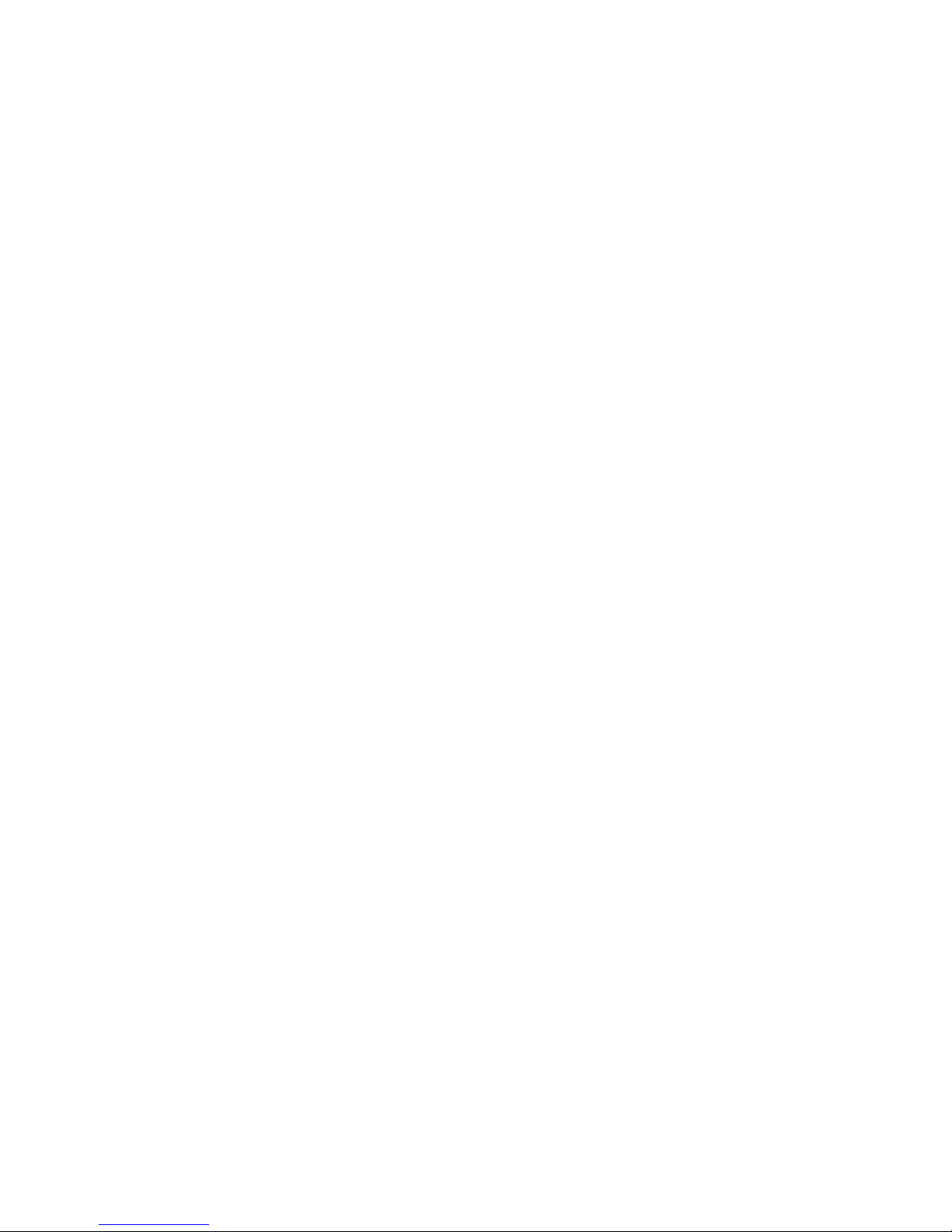
Page 5
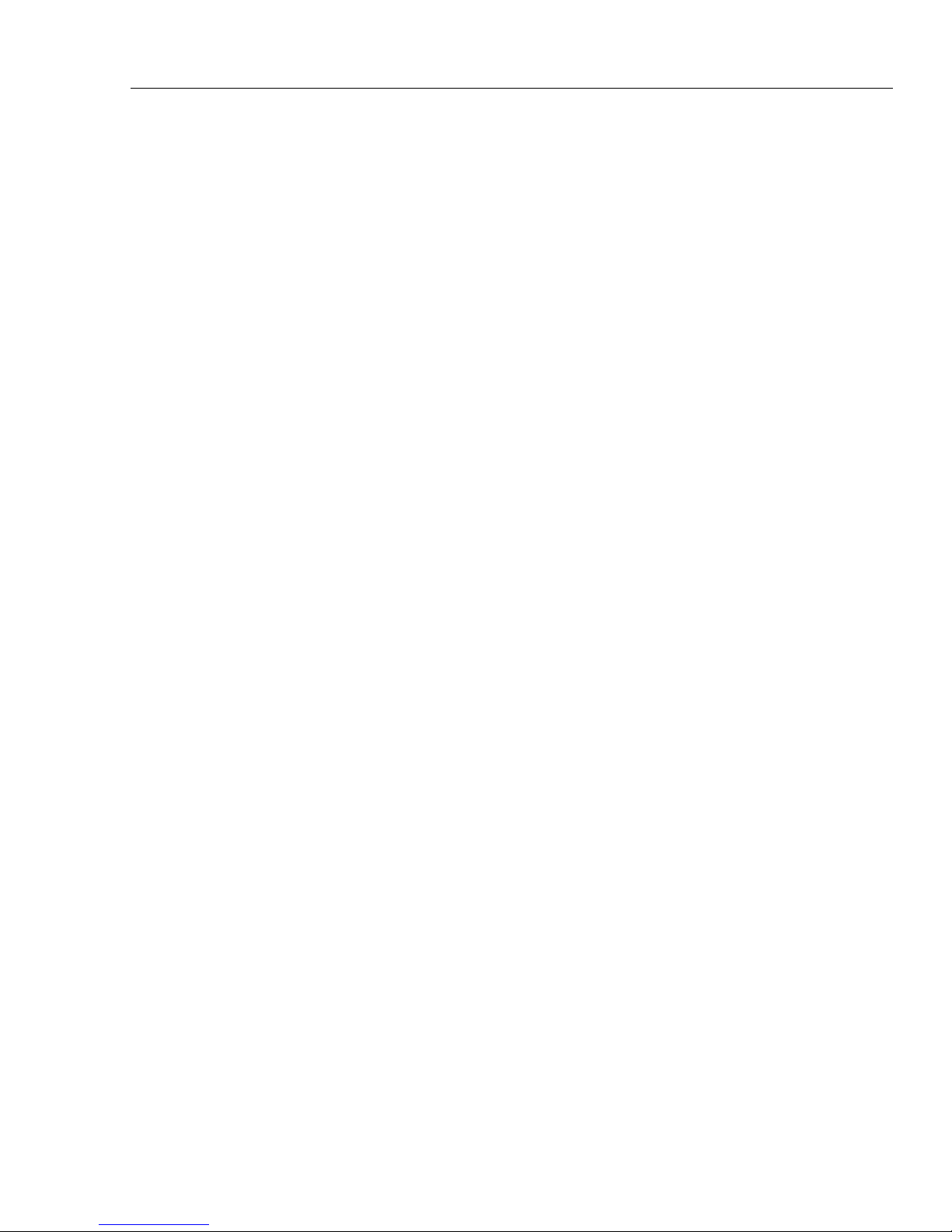
Table Of Contents
Approvals And Safety Summary . . . . . . . . . . . . . . . . . . . . . . . 3
1. Introduction. . . . . . . . . . . . . . . . . . . . . . . . . . . . . . . . . . . . . . 15
1.1 Applications Installed On The netpad . . . . . . . . . . . . . 15
1.1.1 About ActiveSync . . . . . . . . . . . . . . . . . . . . . . . 15
1.2 Caring For The netpad . . . . . . . . . . . . . . . . . . . . . . . . . 16
1.3 Additional Programs And Third Party Applications . . 19
2. Getting Started . . . . . . . . . . . . . . . . . . . . . . . . . . . . . . . . . . . 19
2.1 Features Of The netpad . . . . . . . . . . . . . . . . . . . . . . . . 19
2.2 Preparing The netpad For Use . . . . . . . . . . . . . . . . . . . 21
2.2.1 Fitting The Antenna . . . . . . . . . . . . . . . . . . . . . . 21
2.2.2 Use Of The Soft Belt Holster . . . . . . . . . . . . . . . 22
2.2.3 Power Management . . . . . . . . . . . . . . . . . . . . . . 23
2.2.4 Multimedia Cards. . . . . . . . . . . . . . . . . . . . . . . . 26
2.2.5 Installing And Removing The SIM Card . . . . . . 27
2.3 Turning On And Off . . . . . . . . . . . . . . . . . . . . . . . . . . . 30
2.4 Finding And Using The Stylus . . . . . . . . . . . . . . . . . . . 31
2.5 The Screen, Command Icons, And Toolbar . . . . . . . . . 32
2.6 How To Reset The netpad . . . . . . . . . . . . . . . . . . . . . . 33
2.7 The Scanner . . . . . . . . . . . . . . . . . . . . . . . . . . . . . . . . . 34
2.8 First Steps . . . . . . . . . . . . . . . . . . . . . . . . . . . . . . . . . . . 36
2.8.1 Navigating Between Files And Folders . . . . . . . 36
2.8.2 Starting Programs . . . . . . . . . . . . . . . . . . . . . . . . 36
2.8.3 Programs And Files . . . . . . . . . . . . . . . . . . . . . . 37
2.8.4 Entering Information . . . . . . . . . . . . . . . . . . . . . 37
Psion Teklogix netpad Win CE 4.0 Quick Start Guide 1
Page 6
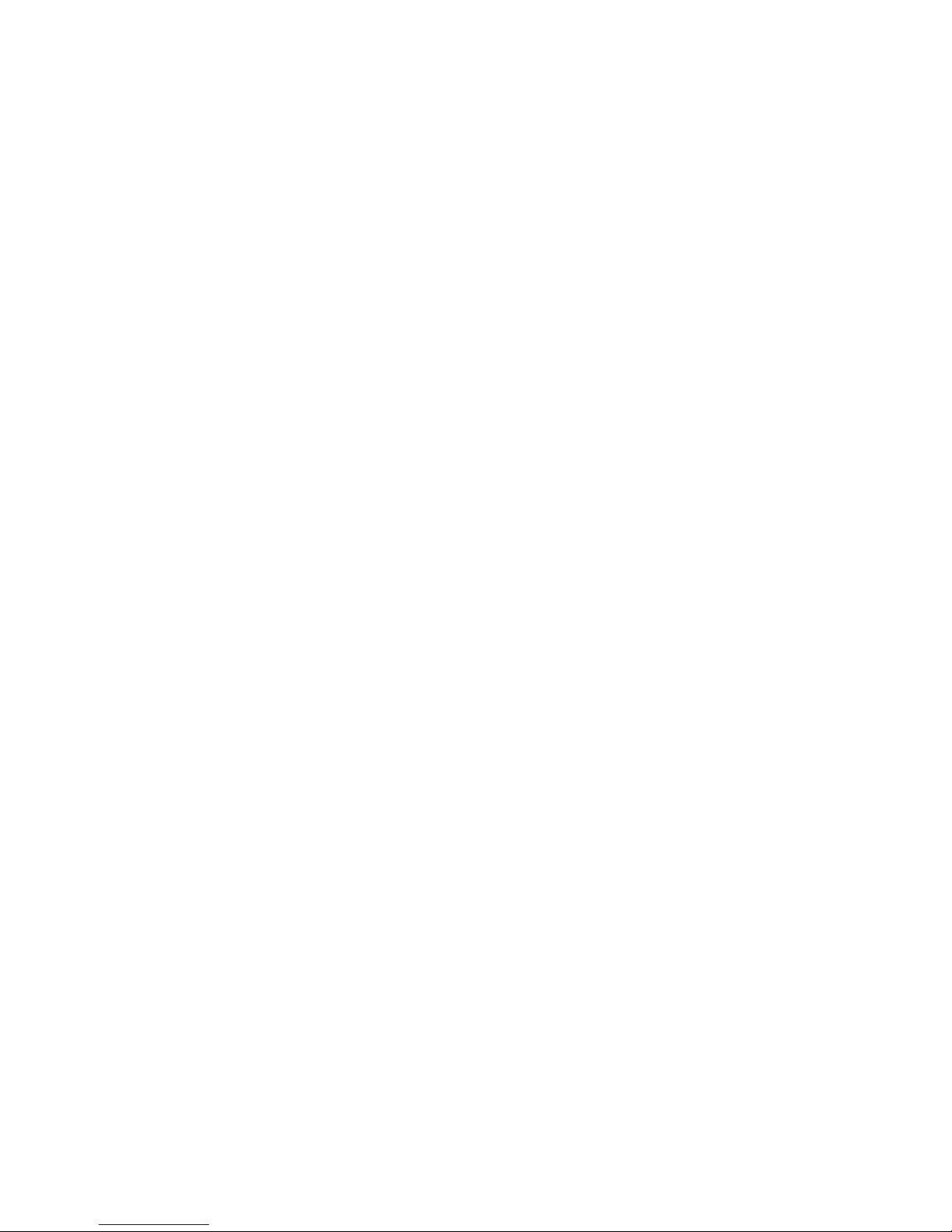
2.8.5 Using Menus. . . . . . . . . . . . . . . . . . . . . . . . . . . . 38
2.8.6 Using Dialogues . . . . . . . . . . . . . . . . . . . . . . . . . 39
2.8.7 Copying Information Between Programs . . . . . . 40
3. The netpad Docking Station . . . . . . . . . . . . . . . . . . . . . . . . . 41
3.1 Using The Docking Station . . . . . . . . . . . . . . . . . . . . . 41
3.2 Communications Settings . . . . . . . . . . . . . . . . . . . . . . . 42
4. Support Services And Worldwide Offices. . . . . . . . . . . . . . . 43
4.1 Technical Support . . . . . . . . . . . . . . . . . . . . . . . . . . . . . 43
4.2 Product Repairs. . . . . . . . . . . . . . . . . . . . . . . . . . . . . . . 43
4.3 Worldwide Offices . . . . . . . . . . . . . . . . . . . . . . . . . . . . 44
4.4 Worldwide Web . . . . . . . . . . . . . . . . . . . . . . . . . . . . . . 46
2 Psion Teklogix netpad Win CE 4.0 Quick Start Guide
Page 7
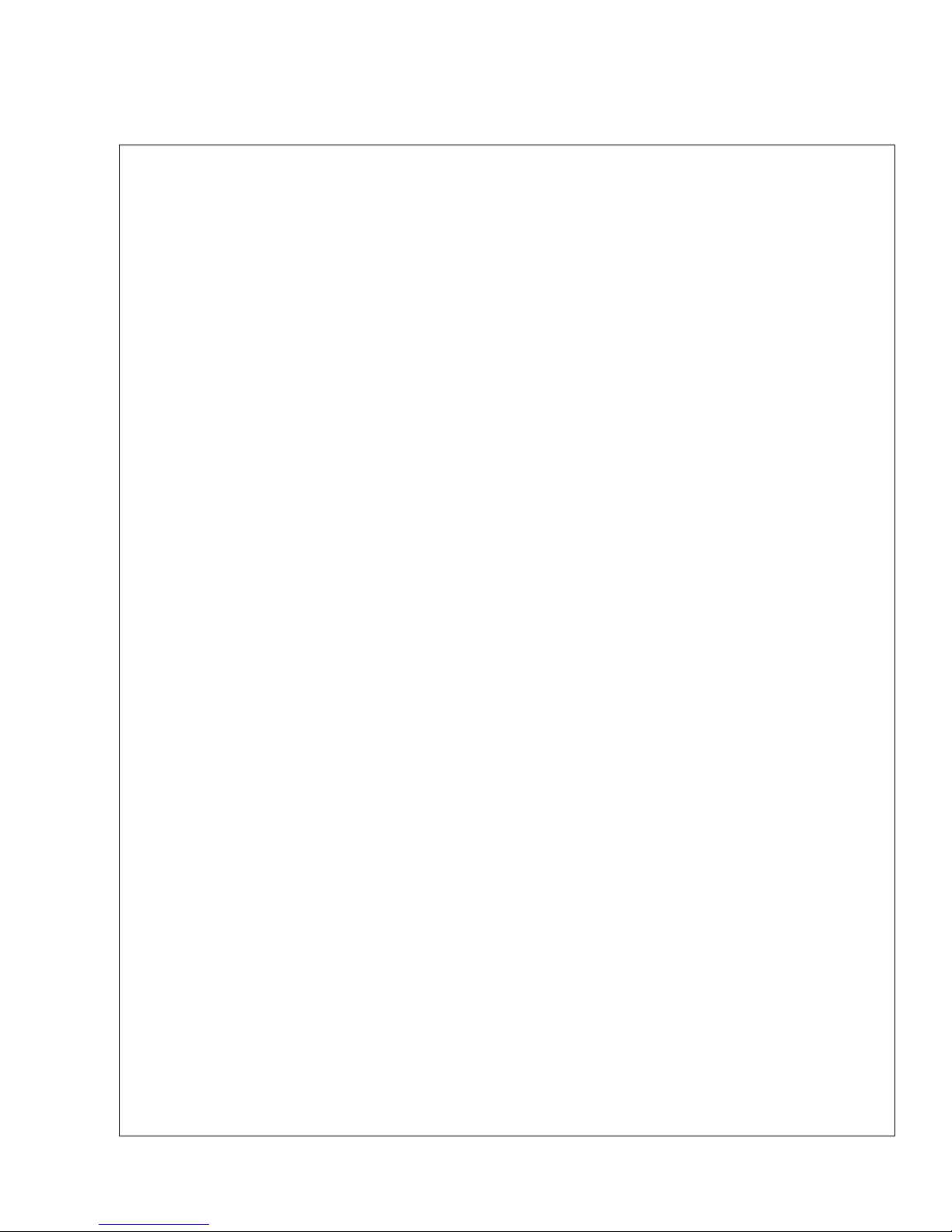
Approvals And Safety Summary
CE Declaration Of Conformity
Product: netpad 1000 Series with Serial Docking Station
Application of Council Directives: EMC Directive: 89/336/EEC
Low Voltage Directive: 73/23/EEC
Conformity Declared to Standards: EN 55022: 1998; Class B;
EN 55024: 1998;
EN 61000-4-2; ±4kV CD; ±8kV AD
EN 61000-4-3; 3V/m, 80-1000 MHz, 900 MHz
EN 61000-4-4; ±1kV Power lines
EN 61000-4-5; ±2kV Common;
±1kV Differential mode
EN 61000-4-6; 3V
EN 61000-4-11; AC Mains Ports
EN 61000-3-2; EN 61000-3-3
EN 60950: 1992 + A1 + A2 + A3 + A4 + A11
, 150 kHz-80 MHz
RMS
Manufacturer: PSION TEKLOGIX INC.
2100 Meadowvale Blvd.
Mississauga, Ontario; Canada L5N 7J9
Year of Manufacture: 2002
Manufacturer’s Address in the
European Community: PSION TEKLOGIX S.A.
La Duranne; 135 Rue Rene Descartes
BP 421000
13591 Aix-En-Provence
Cedex 3; France
Type of Equipment: Information Technology Equipment
Equipment Class: Commercial and Light Industrial
Manufacturer: Psion Teklogix Inc. Ontario
Legal Representative in Europe: Psion Teklogix S.A. France
Psion Teklogix netpad Win CE 4.0 Quick Start Guide 3
Page 8
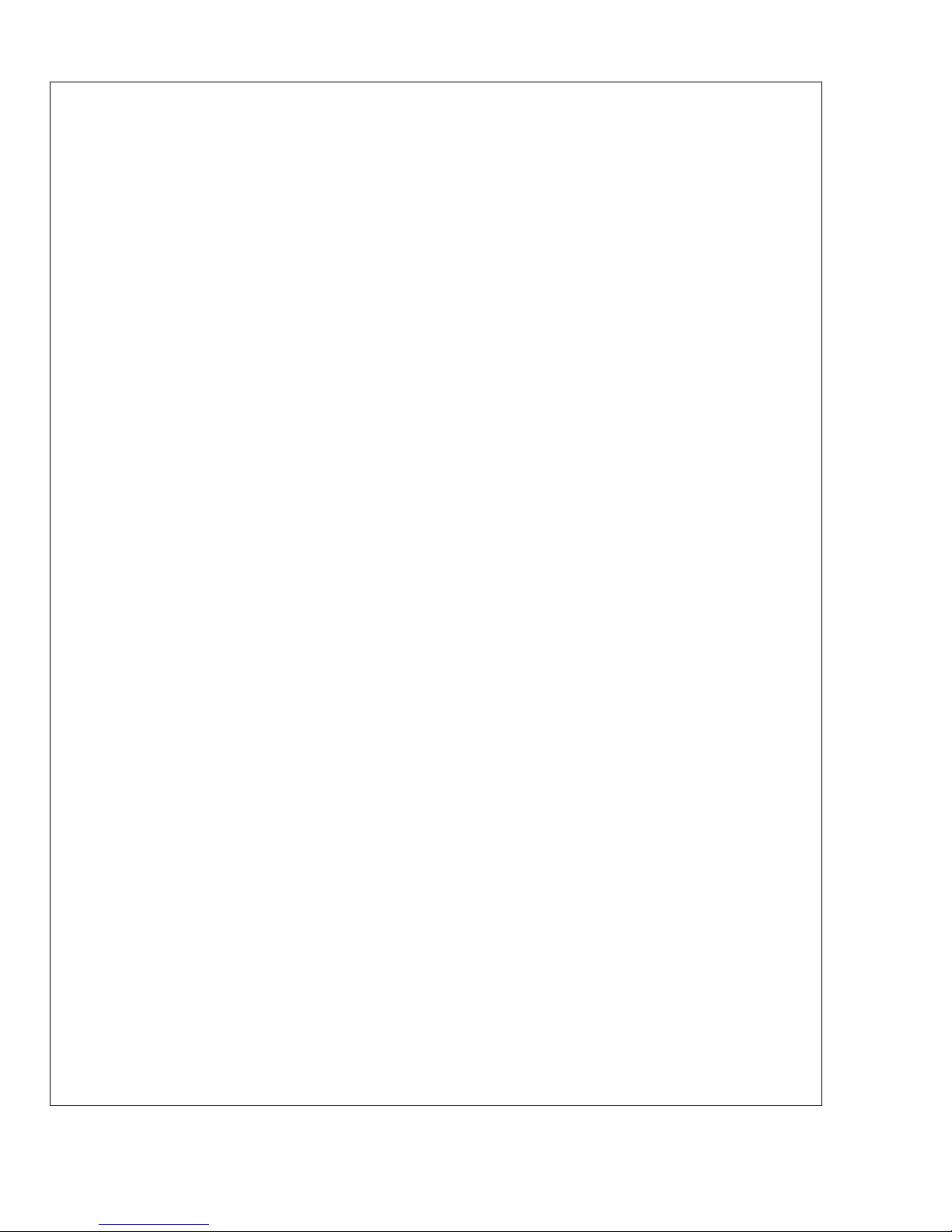
CE Declaration Of Conformity
Product: netpad 3000 Series with Serial Docking Station
Application of Council Directives: EMC Directive: 89/336/EEC
Low Voltage Directive: 73/23/EEC
Conformity Declared to Standards: EN 55022: 1998; Class B;
EN 55024: 1998;
EN 61000-4-2; ±4kV CD; ±8kV AD
EN 61000-4-3; 3V/m, 80-1000 MHz, 900 MHz
EN 61000-4-4; ±1kV Power lines
EN 61000-4-5; ±2kV Common;
±1kV Differential mode
EN 61000-4-6; 3V
EN 61000-4-11; AC Mains Ports
EN 61000-3-2; EN 61000-3-3
EN 60950: 1992 + A1 + A2 + A3 + A4 + A11
EN 60825-1, AM.2: 2001; Laser Safety
, 150 kHz-80 MHz
RMS
Manufacturer: PSION TEKLOGIX INC.
2100 Meadowvale Blvd.
Mississauga, Ontario; Canada L5N 7J9
Year of Manufacture: 2002
Manufacturer’s Address in the
European Community: PSION TEKLOGIX S.A.
La Duranne; 135 Rue Rene Descartes
BP 421000
13591 Aix-En-Provence
Cedex 3; France
Type of Equipment: Information Technology Equipment
Equipment Class: Commercial and Light Industrial
Manufacturer: Psion Teklogix Inc. Ontario
Legal Representative in Europe: Psion Teklogix S.A. France
4 Psion Teklogix netpad Win CE 4.0 Quick Start Guide
Page 9

FCC Information For The USA
FCC Declaration Of Conformity (DoC)
Applicant’s Name & Address: PSION TEKLOGIX INC.
2100 Meadowvale Blvd.
Mississauga, Ontario, Canada L5N 7J9
Tel.: (905) 813-9900
US Representative’s
Name & Address: Psion Teklogix Corp.
1810 Airport Exchange Blvd., Suite 500
Erlanger, Kentucky, 41018, USA
Tel.: (859) 371-6006
Equipment Type / Environment: Computing Devices for Home and Office Use
Trade Name / Model No.: netpad
Year of Manufacture: 2002
Standard(s) to which Conformity is Declared:
The netpad and Serial Docking Station, supplied by Psion Teklogix, has been tested
and found to comply with FCC PART 15, SUBPART B - UNINTENTIONAL RADI-
ATORS, CLASS B COMPUTING DEVICES FOR HOME & OFFICE USE.
Applicant: Psion Teklogix Inc.
Mississauga, Ontario, Canada
Legal Representative in US: Psion Teklogix Corp.
Erlanger, Kentucky, USA
Psion Teklogix netpad Win CE 4.0 Quick Start Guide 5
Page 10
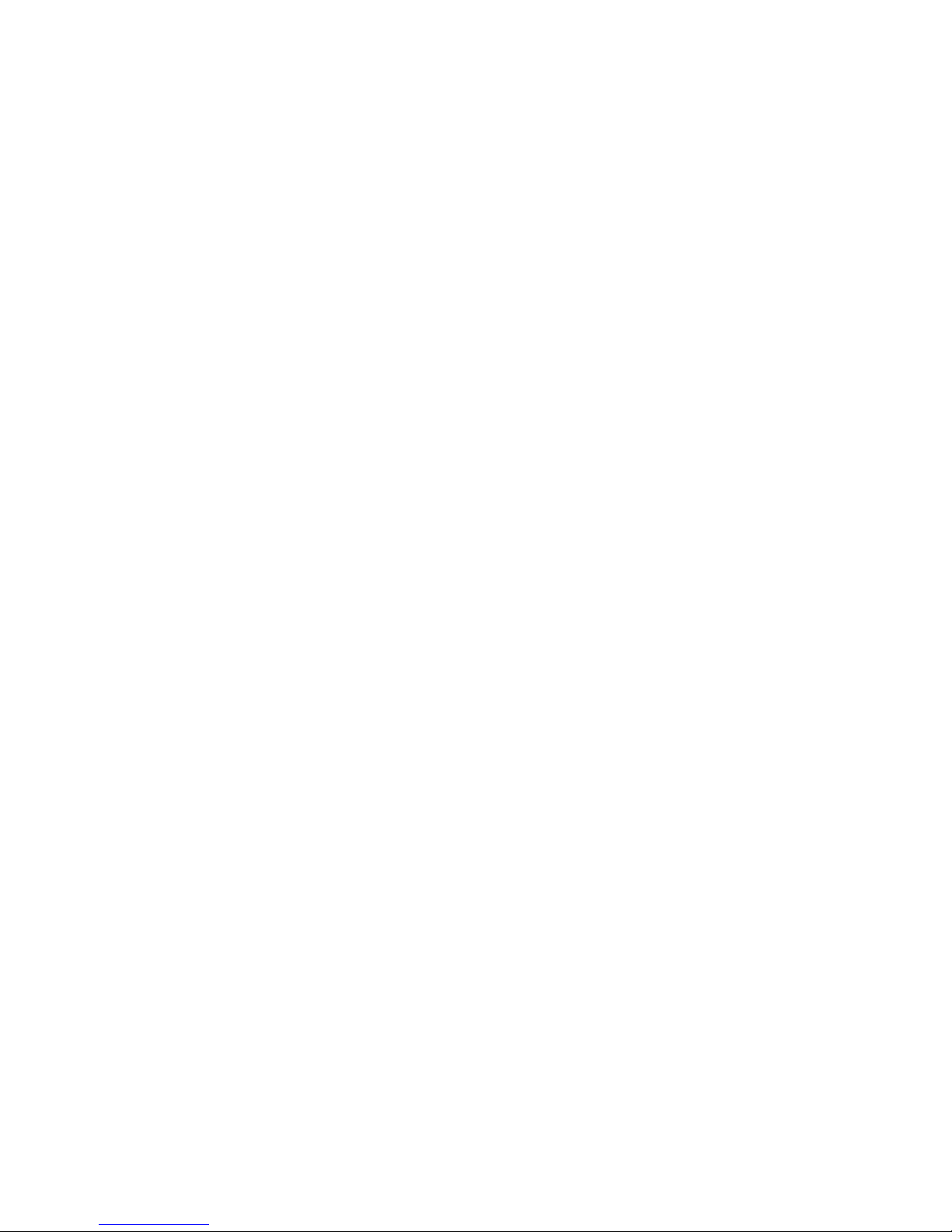
CE Marking
When used in a residential, commercial or light industrial environment the product and its approved UK and European peripherals
fulfill all requirements for CE marking.
R&TTE Directive 1999/5/EC
This equipment complies with the essential requirements of EU Directive 1999/5/EC (Declaration available: www.psionteklogix.com).
Cet équipement est conforme aux principales caractéristiques définies dans la Directive européenne RTTE 1999/5/CE. (Déclaration
disponible sur le site: www.psionteklogix.com).
Die Geräte erfüllen die grundlegenden Anforderungen der RTTERichtlinie (1999/5/EG). (Den Wortlaut der Richtlinie finden Sie
unter: www.psionteklogix.com).
Questa apparecchiatura è conforme ai requisiti essenziali della Direttiva Europea R&TTE 1999/5/CE. (Dichiarazione disponibile sul
sito: www.psionteklogix.com).
Este equipo cumple los requisitos principales de la Directiva
1995/5/CE de la UE, “Equipos de Terminales de Radio y Telecomunicaciones”. (Declaración disponible en: www.psionteklogix.com).
Este equipamento cumpre os requisitos essenciais da Directiva
1999/5/CE do Parlamento Europeu e do Conselho (Directiva RTT).
(Declaração disponível no endereço: www.psionteklogix.com).
Ο εξοπλισµός αυτός πληροί τις βασικές απαιτήσεις της κοινοτικής
οδηγίας EU R&TTE 1999/5/EΚ. (Η δήλωση συµµόρφωσης
διατίθεται στη διεύθυνση: www.psionteklogix.com)
6 Psion Teklogix netpad Win CE 4.0 Quick Start Guide
Page 11
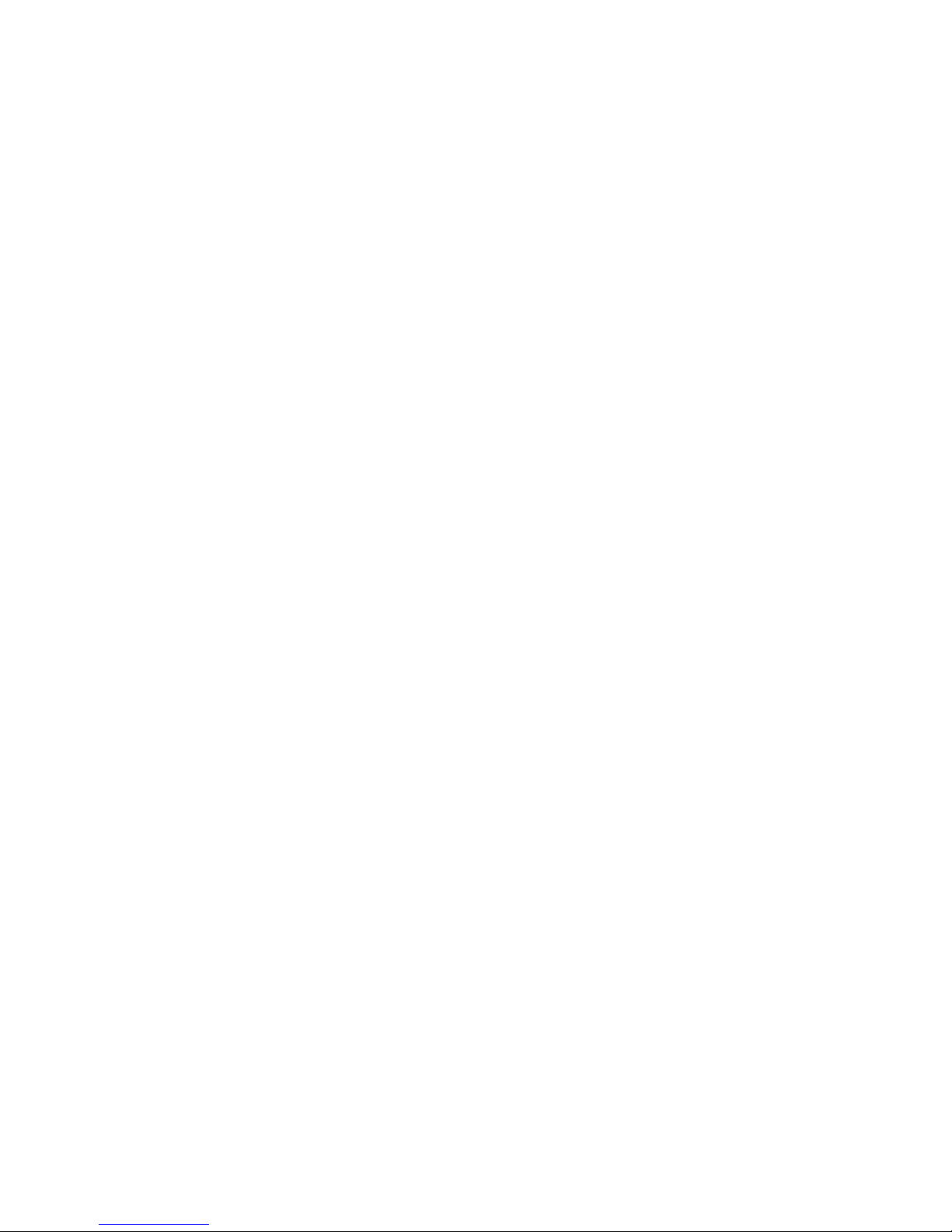
Deze apparatuur voldoet aan de noodzakelijke vereisten van EUrichtlijn betreffende radioapparatuur en telecommunicatie-eindapparatuur 199/5/EG. (verklaring beschikbaar: www.psionteklogix.com).
Dette udstyr opfylder de Væsentlige krav i EU's direktiv 1999/5/EC
om Radio- og teleterminaludstyr. (Erklæring findes på:
www.psionteklogix.com).
Dette utstyret er i overensstemmelse med hovedkravene i R&TTEdirektivet (1999/5/EC) fra EU. (Erklæring finnes på:
www.psionteklogix.com).
Utrustningen uppfyller kraven för EU-direktivet 1999/5/EC om
ansluten teleutrustning och ömsesidigt erkännande av utrustningens
överensstämmelse (R&TTE). (Förklaringen finns att läsa på:
www.psionteklogix.com).
Tämä laite vastaa EU:n radio- ja telepäätelaitedirektiivin
(EU R&TTE Directive 1999/5/EC) vaatimuksia. (Julkilausuma
nähtävillä osoitteessa: www.psionteklogix.com).
L
Use of the 802.11 netpad in France:
Owing to French Government restrictions, the French 802.11
netpad is limited to indoor use. They may be used outdoors, on
private property, only with prior authorization from the French
Ministry of Defense.
Psion Teklogix netpad Win CE 4.0 Quick Start Guide 7
Page 12

FCC Information To The User
Radio And Television Interference
This equipment radiates radio frequency energy and if not used
properly—that is, in strict accordance with the instructions in this
manual—may cause interference to radio communications and television reception. It has been tested and found to comply with the
limits for a Class B digital device pursuant to part 15 of the FCC
Rules. Operation is subject to the following two conditions:
1. This device may not cause harmful interference, and
2. This device must accept any interference received, including interference that may cause undesired operation.
These limits are designed to provide reasonable protection against
harmful interference in a residential installation. However, there is
no guarantee that interference will not occur in a particular installation. If this equipment does cause harmful interference to radio
or television reception, which can be determined by turning the
equipment off and on, the user is encouraged to try to correct the
interference by one or more of the following measures:
• Reorient or relocate the receiving antenna.
• Increase the separation distance between the equipment and
the receiver.
• If you are using the equipment with a mains adaptor, plug it
into an outlet which is on a different circuit from that to
which the receiver is connected.
• Consult an experienced radio/TV technician for help.
For customers in the USA, the following booklet prepared by the
Federal Communications Commission may be of help: “How to
8 Psion Teklogix netpad Win CE 4.0 Quick Start Guide
Page 13

Identify and Resolve Radio-TV Interference Problems”. This
booklet is available from the US Government Printing Office,
Washington, DC 20402 - Stock No 004-000-00345-4.
Radio Frequency Emissions
Do not use in aircraft or hospitals. Some equipment in hospitals and
aircraft are not shielded from radio frequency energy. Do not use the
netpad onboard aircraft, or in hospitals, without first obtaining permission.
Do not use near pacemakers. The product may affect the operation
of some medically implanted devices such as pacemakers, causing
them to malfunction. Avoid placing your product next to such
devices. Keep a minimum distance of 15 cm between the device and
the product to reduce the risk of interference. If you have any reason
to suspect that interference is taking place, turn off the netpad and
contact your cardiologist for assistance.
Note: In August 1996 the Federal Communications Commission
(FCC) of the US adopted an updated safety standard for
human exposure to radio frequency energy emitted by FCC
regulated transmitters. The design of this product complies
with the FCC guidelines and those standards.
To maintain compliance with the FCC RF exposure guidelines, if you wear the netpad on your body, use the supplied
or approved carrying case, holster, or other body-worn
accessory (see page 22 for details). If you do not use a bodyworn accessory, ensure the antenna is at least 1.5 cm from
your body when transmitting. Use of non-approved accessories may violate FCC RF exposure guidelines.
Psion Teklogix netpad Win CE 4.0 Quick Start Guide 9
Page 14

Important Safety Instructions
This equipment was tested for FCC compliance under conditions
that included the use of shielded cables and connectors between it
and the peripherals. It is important that you use shielded cable and
connectors to reduce the possibility of causing radio and television
interference. Shielded cables, suitable for the netpad, can be
obtained from an authorised Psion Teklogix dealer.
If the user modifies the equipment or its peripherals in any way, and
these modifications are not approved by Psion Teklogix, the FCC
may withdraw the user’s right to operate the equipment.
Emissions Information For Canada
This Class B digital apparatus meets all requirements of the Canadian Interference-Causing Equipment Regulations.
Cet appareil numérique de la classe B respecte toutes les exigences
du Règlement sur le matériel brouilleur du Canada.
Infrared Device Safety
Class 1 LED Product
This product includes an Infrared device for transmitting and receiving files from devices supporting the IrDA format. Although this
invisible beam is not considered harmful, and complies with
EN60825-1 (IEC825-1), we recommend the following precautions
when the Infrared device is transmitting:
• Do not stare into the Infrared beam.
• Do not view directly with optical instruments.
No parts in the device may be serviced by the user.
10 Psion Teklogix netpad Win CE 4.0 Quick Start Guide
Page 15
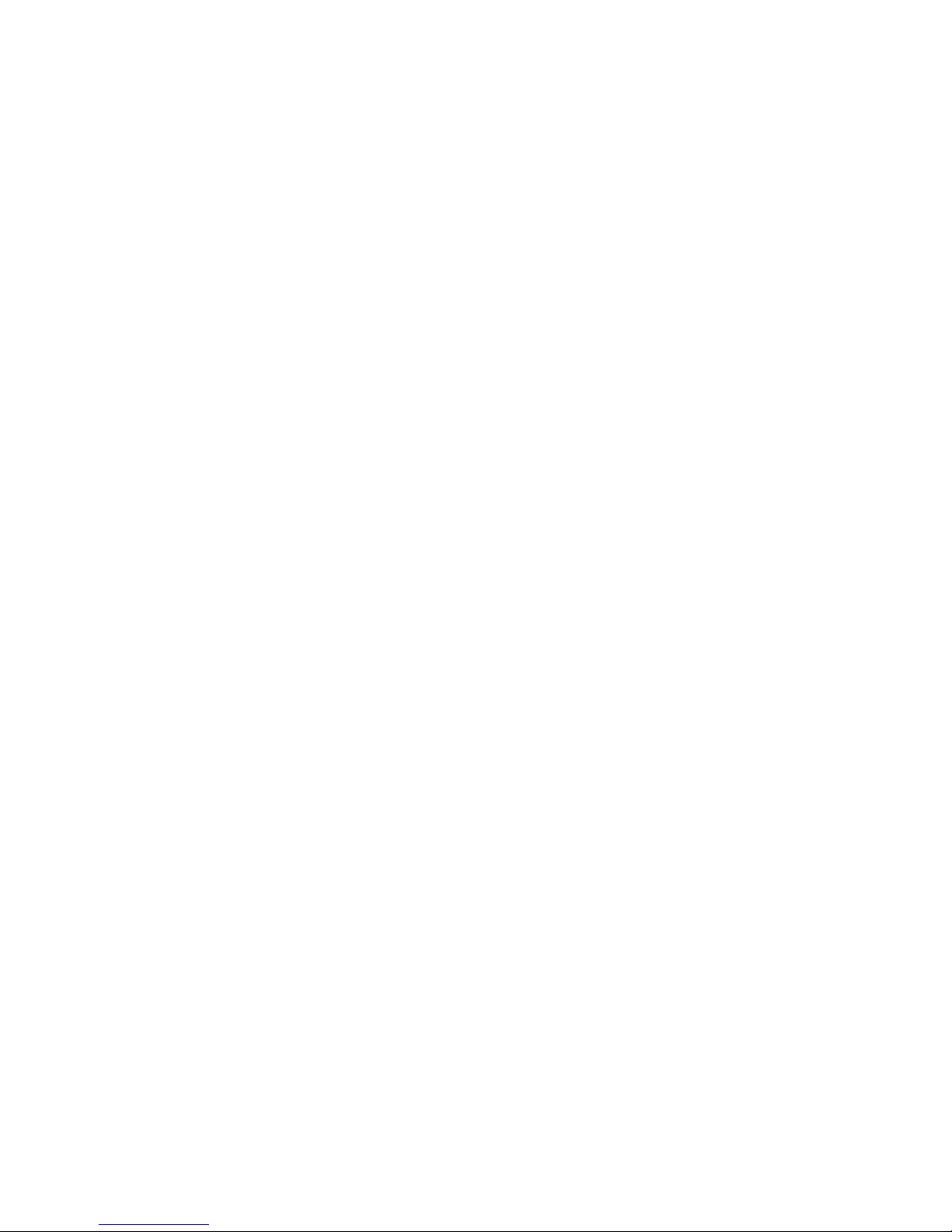
Integrated Scanner Safety
For your own safety, it is critical that you comply with the warnings
described in “The Scanner” on page 34.
Battery Safety Precautions
CAUTION!
Danger of explosion if a netpad battery is incorrectly handled,
charged, disposed of or replaced. Replace only with the same or
equivalent type recommended by the manufacturer. Dispose of used
batteries according to the instructions described in “Lithium-Ion
Battery Safety Precautions”, below. Carefully review all battery
safety issues listed in that section.
VORSICHT!
Explosiongefahr bei unsachgemäßem Austausch der Batterie Ersatz
nur durch denselben oder einen vom Hersteller empfohlenen gleichwertigen Typ. Entsorgung gebrauchter Batterien nach Angaben des
Herstellers.
Lithium-Ion Battery Safety Precautions
Do not store batteries at temperatures in excess of +60°C; the optimum
storage temperature for maximum battery life is +10°C to +35°C.
Important: It is critical that this safety information be reviewed
and that all warnings be strictly followed.
Psion Teklogix netpad Win CE 4.0 Quick Start Guide 11
Page 16

BATTERIES ARE CONSIDERED HAZARDOUS WASTE. Used
batteries must be disposed of in accordance with the manufacturer’s
instructions, taken to an appropriate local battery recycling facility,
or returned to one of the following Psion Teklogix offices for proper
disposal.
Teklogix Inc. Teklogix Corp. Teklogix S.A.
2100 Meadowvale Blvd. 1810 Airport Exchange Blvd. Parc Club Du Golf-Bat 1.
Mississauga, Ontario Suite 500 13856 Aix-En-Provence
Canada Erlanger, Kentucky Cedex 3
L5N 7J9 USA 41018 France
Warning: TO PREVENT the battery from leaking acid, generat-
ing heat or exploding, adhere to the precautions listed
below.
• Use only with the authorized Psion Teklogix power
adaptor.
• Do not dispose of in fire.
• Do not incinerate or subject battery cells to temperatures in excess of 100°C (212°F). Such treatment
can vaporize the liquid electrolyte causing cell
rupture. Incineration may result in harmful emissions or explosion.
• Do not charge, use or store batteries below -30º C
(-22° F). Batteries must be handled in accordance
with all applicable state and federal laws and
regulations.
• The battery incorporates built-in safety devices. To
ensure their proper function, do not disassemble or
alter any parts of the battery.
12 Psion Teklogix netpad Win CE 4.0 Quick Start Guide
Page 17

• Do not short-circuit the battery by directly connecting any of the exposed terminals with metal objects
such as wire. Do not transport or store the battery
together with metal objects such as necklaces, hair
pins, etc.
• Do not use or leave the battery near a heat source
such as a fire or heater.
• Do not immerse the battery in water.
• When charging, use the battery charger specifically
designed for the battery.
• Do not crush, puncture, open, dismantle, or otherwise mechanically interfere with batteries.
• Do not directly solder the battery.
• Do not connect the battery to an electrical outlet,
vehicle cigarette lighter, etc.
• Do not put battery into a microwave oven or pressurized container.
• Do not use the battery in combination with primary
batteries (such as dry-cell batteries) or batteries of
different capacities or brands.
• Immediately remove the battery from the device or
battery charger and stop use if the battery gives off an
odour, generates heat, becomes discoloured or
deformed, or in any way appears abnormal during use.
• Do not continue charging the battery if it does not
recharge within the specified charge time.
• The battery may burst or ignite if the battery leaks.
Always ensure that it is away from any exposed
flames.
Psion Teklogix netpad Win CE 4.0 Quick Start Guide 13
Page 18

• If a battery should leak, do not allow the contents to
come into contact with your skin or your eyes. If it
does, wash immediately with plenty of cold water
and seek medical advice.
• Do not store the battery in extremely high temperatures (e.g., a vehicle, strong direct sunlight, etc.).
This may cause the battery to overheat or ignite, and
it may also reduce the performance and service life
of the battery.
• Do not use in areas where static electricity is greater
than what the manufacturer guarantees.
• Keep batteries out of reach of children.
14 Psion Teklogix netpad Win CE 4.0 Quick Start Guide
Page 19

1. Introduction
This guide provides information on the operation and features of the
Psion Teklogix netpad. For additional information, refer to the
netpad Win CE User Manual, the online help, or the documentation
supplied with the application you are using.
1.1 Applications Installed On The netpad
The netpad is capable of running a wide variety of applications but
the ones available on your particular netpad depend on the purpose
for which the netpad is provided. A number of standard applications
exist and custom programs can be installed easily.
The following standard programs are available:
• Wordpad, a word processor for writing letters and other
documents.
• Inbox, for sending and receiving e-mail.
• Internet Explorer, for browsing the World Wide Web.
• Calculator, a calculator with general features.
1.1.1 About ActiveSync
The Microsoft PC connectivity software, ActiveSync, can be used to
connect the netpad to PCs running Windows 95/98/2000/ME or NT
4.0. By connecting the netpad to a PC with a cable and running
ActiveSync on the PC, you can:
• View your netpad files from Windows Explorer by using the
Mobile Device icon in the PC’s My Computer window.
• Drag and drop files between the netpad and the PC in the
same way that you would between PC drives, and they will be
Psion Teklogix netpad Win CE 4.0 Quick Start Guide 15
Page 20

automatically converted to the appropriate file format at the
same time.
• Synchronize e-mail and your address book on the netpad
with the PC to keep them in step with each other.
• Back up your netpad files to the PC, then restore them from
the PC to the netpad again, if needed.
For detailed information, please refer to the documentation supplied
with Microsoft Active Sync or the netpad Win CE User Manual.
1.2 Caring For The netpad
Screen
When used with the approved stylus, the netpad screen is very resistant to wear and impact and should last for a considerable time. Use
of any object, other than the approved stylus, may result in damage
to the netpad screen.
To maintain the life of the netpad screen, keep the screen clean. To
clean the screen: switch off the netpad and use a soft, clean, dry cloth
to gently wipe the screen. (If the netpad is set to turn on automatically when the screen is tapped, you should turn this preference off
before cleaning the screen.)
Warning: Under no circumstances use chemical solvents to clean
the screen.
Charging
To avoid damage to the netpad or the netpad battery packs, use only
Psion Teklogix approved chargers and docking stations.
16 Psion Teklogix netpad Win CE 4.0 Quick Start Guide
Page 21

Backup Battery
The netpad has a rechargeable backup battery designed to retain data
while the main battery pack is charging or changed over.
The backup battery is trickle charged from the main battery pack and
has a limited lifespan. To maximize the life of the backup battery,
avoid excessive discharging and recharging of the backup battery by
keeping the netpad battery pack fully charged.
Important: If both the main battery pack and the backup battery
are allowed to fully discharge, all user data held in
RAM will be lost.
The backup battery is not user replaceable. If the backup battery
requires replacement the netpad must be returned to a Psion Teklogix approved service centre.
Drop Rating
The netpad is designed to survive being dropped on any face, onto
concrete, from a height of 1.5 m (5 ft.).
Dropping the netpad from greater heights or onto harder surfaces
may result in damage to the netpad.
IP Rating
The netpad is rated to IP67 and can survive submersion in water to a
depth of 1 m (3.3 ft.) for up to 30 minutes. Submersion below this
depth or for longer periods may result in damage to the netpad.
Operating Temperature
The netpad is designed to operate within the temperature limits of
-20°C to +60°C (-4°F to 140°F); and -20°C to +55°C (-4°F to 131°F)
Psion Teklogix netpad Win CE 4.0 Quick Start Guide 17
Page 22

for scanner variants. Use of the netpad outside of these temperature
limits may reduce its life.
Avoid exposing the netpad to sudden changes in temperature, since
such exposure may result in damage.
Important: As a safety precaution, charging the netpad battery
should be limited to the temperature range: -20°C to
+60°C (-4°F to 140°F); and -20°C to +55°C (-4°F to
131°F) for scanner variants. Outside of these limits,
the safety circuits of the netpad battery pack will not
allow the battery to charge.
Storage Temperature
The netpad is designed to be stored within the temperature ranges of
-25°C to +70°C (-13°F to 158°F); and -25°C to +60°C (-13°F to
140°F) for scanner variants. Storage of the netpad outside of these
temperature limits may reduce its life.
To prolong the life of the netpad battery packs during normal storage, store the netpad (and the battery pack) between +10°C and
+35°C (+50°F and +95°F).
When storing the netpad for a long period of time, the main battery
should be removed and stored fully discharged.
Humidity
The netpad is designed to operate in humidity ranging from 0 to
95%. Use of the netpad in environments with condensing humidity
or humidity outside these limits may result in damage to the netpad.
18 Psion Teklogix netpad Win CE 4.0 Quick Start Guide
Page 23

Magnetic Fields And Static Electricity
The magnet of the netpad speaker may corrupt data stored on magnetic media. Do not keep the netpad next to credit cards or other
magnetic media.
Avoid exposing the netpad to strong magnetic fields or static electricity. Such exposure may cause loss of data or result in damage to
the netpad.
Service
Do not attempt to dismantle the netpad.
There are no user-serviceable parts inside, and any attempt to dismantle the netpad will invalidate the warranty.
1.3 Additional Programs And Third Party Applications
Psion Teklogix has partnered with a number of companies to provide
a suite of connectivity and database tools for the netpad. Details are
available on the Psion Teklogix Partner Program web site at:
http://partners.psionteklogix.com/partners/.
2. Getting Started
2.1 Features Of The netpad
This netpad is a Windows CE.Net OS-based mobile tablet computer
with a 1/2 VGA touch-sensitive screen. netpad is lightweight, shock
and water-resistant, and designed for use in a wide range of business
areas including field service, field sales, transport, health care, hospitality, manufacturing and insurance. It is available in variants with
internal GSM/GPRS, 802.11b radios and scanners.
Psion Teklogix netpad Win CE 4.0 Quick Start Guide 19
Page 24

Figure 2.1 netpad Front
Figure 2.2 Back Of netpad
20 Psion Teklogix netpad Win CE 4.0 Quick Start Guide
Page 25

2.2 Preparing The netpad For Use
2.2.1 Fitting The Antenna
Before using netpad units fitted with either the GPRS or 802.11
radio, the antenna must be installed. The antenna should be installed
as shown in Figure 2.3 below. To install the antenna turn it counter
clockwise; to remove the antenna turn it clockwise.
Figure 2.3 Antenna Insertion And Removal
Psion Teklogix netpad Win CE 4.0 Quick Start Guide 21
Page 26

2.2.2 Use Of The Soft Belt Holster
Figure 2.4 Insertion Of netpad In Holster
Important: The netpad and holster have been tested to ensure
compliance with the latest FCC RF exposure guidelines. For continued compliance when using the
netpad and holster combination, the face shown
should be fitted against the body! The user must not
modify the holster in any way.
Figure 2.5 Holster Position On Body
22 Psion Teklogix netpad Win CE 4.0 Quick Start Guide
Page 27

2.2.3 Power Management
The netpad is powered by a Lithium Ion rechargeable battery pack,
which under optimal operating conditions will provide power for a full
shift. The netpad will warn you when the main battery charge is low.
Note: How long your batteries last will depend upon how you use
your netpad. The netpad will use considerably more battery
power when you are recording sounds, have the brightness
turned up, are using files stored on a multimedia card, or are
using Infrared.
You can take steps to help prolong your battery’s life:
• Turn the screen brightness down.
• Set automatic switch-off in the Power control panel.
• Use files on the internal disk instead of an MMC, as the
netpad requires more power to write to the multimedia
card.
The netpad can be powered from AC when used in the docking station (see page 41). When the netpad is powered from the docking
station, it will also charge the battery pack.
Fitting The Battery
Before you can use the netpad you must fit the battery—slide it into
place until it clicks, as shown in Figure 2.6 on page 24.
Important: Take care when replacing batteries! The netpad will
warn you when its main battery is getting low, in
plenty of time to change/charge it. The backup
battery is designed to maintain the memory for
several hours. However, prolonged reliance on the
backup battery does reduce its life.
Psion Teklogix netpad Win CE 4.0 Quick Start Guide 23
Page 28

Charging The netpad Battery Pack
f
To charge the battery, attach the battery pack to the netpad and place
the complete netpad in a netpad docking station (for instructions,
please refer to page 41), or place the battery in one of the optional
battery chargers. The standard (850 mAH) netpad battery will normally be fully charged within 2 to 2.5 hours (3 hours for a 1400
mAH battery pack).
How Do I Check The Battery Power?
To check the battery power, open the Battery icon from the Control
Panel. The Battery tab gives a brief description of the state of the
main battery.
Changing Battery Packs
If you are using your netpad away from the charger and a spare battery pack is available, you can change batteries when the battery
warning is displayed. To do this:
1. Switch the netpad off.
2. Press on the battery pack latch to remove it.
3. Push in the replacement battery pack.
Battery Contact Pins
Battery Pack
Direction o
Insertion
Figure 2.6 Battery Insertion
24 Psion Teklogix netpad Win CE 4.0 Quick Start Guide
Battery
Latch
Page 29

Important: Always switch off the netpad before removing the
main battery.
Never remove the battery from the netpad while it is
in the docking station.
Never use a netpad without a battery in the docking
station.
Prolonging Battery Life
When your netpad is switched off, it is on “standby” and will continue to use a small amount of battery power. If you are going to
leave your netpad switched off for a long period of time, you are
advised to back up your data beforehand because the batteries will
eventually run out.
Note: To check the battery power, open the Power icon from the
Control Panel.
Internal Backup Battery
The netpad has a rechargeable backup battery designed to retain data
while the main battery pack is charging or changed over. The backup
battery is trickle charged from the main battery pack and has a limited lifespan. To maximize the life of the backup battery, avoid
excessive discharging and recharging of the backup battery by keeping the netpad battery pack fully charged.
Important: If both the main battery pack and the backup battery
are allowed to fully discharge, all user data held in
RAM will be lost.
Psion Teklogix netpad Win CE 4.0 Quick Start Guide 25
Page 30

The backup battery is not user replaceable. If the backup battery
requires replacement, the netpad must be returned to a Psion Teklogix approved service centre.
Important: If both the batteries run out of power you will lose all
your information on the internal disk.
2.2.4 Multimedia Cards
Multimedia cards (MMCs) are non-volatile memory cards, which fit
into a dedicated slot in the netpad and can be used to store application software and/or data.
The MMC slot is located on the right hand side of the netpad.
Inserting And Removing An MMC
• Open the card slot door located on the side of the unit by sliding the retaining latch. Push the MMC into place until it
clicks. Close the door.
• To remove an MMC, open the door and push the card. Store
your MMC safely, particularly if it contains valuable data.
Card Slot Door Latch
MMC Card
Figure 2.7 MMC Slot Location
26 Psion Teklogix netpad Win CE 4.0 Quick Start Guide
Reset
Button
Page 31

2.2.5 Installing And Removing The SIM Card
A netpad fitted with a GSM/GPRS radio requires a Subscriber Identity Module (SIM) card installed in order for the netpad to access the
GSM network. The SIM card fits into a dedicated slot in the netpad.
The SIM card slot is located behind the Card Slot door on the righthand side of the netpad; and is located below the Multimedia card
(MMC) slot (see Figure 2.8).
Orientation of netpad
(screen side up)
MMC
SIM Card
Card Slot Door
Figure 2.8 Location Of SIM Card And MMC
Important: The MMC slot and SIM card slot are located very
close together. When inserting or removing the SIM
card be careful not to drop the SIM card into the
MMC slot.
Psion Teklogix netpad Win CE 4.0 Quick Start Guide 27
Page 32

Inserting The SIM Card
Warning: To prevent damage to the SIM card, ensure that the
netpad is switched off and the battery removed before
inserting the SIM card.
• Remove the battery pack from the netpad.
• Open the card slot door located on the side of the unit by sliding the retaining latch.
• Push the SIM card into place until it is fully inserted. Note
the orientation of the card, shown in Figure 2.9, with the
notch of the card on the left, trailing side. Close the door.
MMC
SIM Card
Orientation of Card
(notched corner)
SIM Card Slot
Figure 2.9 Insertion Of SIM Card
Important: Ensure that the SIM card is inserted in the correct
orientation as shown. Once inserted, the SIM card
can only be removed using a pair of tweezers or longnosed pliers. If the SIM card is inserted incorrectly,
the unit will not connect to the GSM network.
If the SIM card is inserted incorrectly, it must be
removed by following the instructions on page 29:
“Removing The SIM Card”.
28 Psion Teklogix netpad Win CE 4.0 Quick Start Guide
Page 33

Removing The SIM Card
Warning: To prevent damage to the SIM card, ensure that the
netpad is switched off and the battery removed before
removing the SIM card.
• Open the card slot door and grasp the card on the cross-hatch
area (see Figure 2.10), using the special removal tool supplied, a pair of tweezers, or long-nosed pliers. Pull the card
out carefully.
Cross-hatched Area of SIM Card
(grip here with pliers)
Orientation of netpad
(screen side down)
MMC
Figure 2.10 Removal Of SIM Card
Psion Teklogix netpad Win CE 4.0 Quick Start Guide 29
Page 34

2.3 Turning On And Off
To sw i tch on:
press the On/Off button on the top.
Note: If the serial cable is connected to the PC and the netpad, the
netpad will automatically switch on when ActiveSync on the
PC is searching for a connection.
To sw i tch off:
press the On/Off button on the top. You can switch off at any
time. You do not have to save your information first, as it is
automatically saved for you.
However, if you are working with a file on the MMC, save the
file before switching off the netpad and removing the card.
Note: If you do not use the netpad, it will automatically switch off
after a few minutes to save battery power. To continue using
the netpad where you left off, switch the netpad on again
using the On/Off button. The power saving options are available via the Control Panel. The automatic switch-off time
may have different settings, depending on whether the netpad
is in the docking station or not.
30 Psion Teklogix netpad Win CE 4.0 Quick Start Guide
Page 35

2.4 Finding And Using The Stylus
The stylus is located in a holder at the right. To remove it, slide the
stylus out of the top of the netpad. To replace it, push it back in.
Tap lightly on the screen using the stylus. You can use your fingers
to tap on the screen, though it is best to use the stylus to avoid fingerprints or smudges on the screen. Do not tap the screen with any
object that has a sharp tip or you may damage the screen. Don’t use
any type of ink pen, as the ink may be impossible to remove. See
“Caring For The netpad” on page 16 for instructions on how to clean
the screen.
You can usually tap on (“click on”) an item with the stylus to select
or change it. For example, you can:
• Double-tap (or click) a program icon, to open a program.
• Single-tap (or click) the soft keys, for “shortcuts” to system
functions.
• Tap-and-hold to right-click. Right-clicking can interrupt the
functionality of other tap-and-hold items, such as scrollbars.
Note: If the screen doesn’t respond to your taps, you may need to
re-calibrate it. You can do this by holding down the On/Off
button for 3 seconds.
Psion Teklogix netpad Win CE 4.0 Quick Start Guide 31
Page 36

2.5 The Screen, Command Icons, And Toolbar
The netpad screen has a column of permanent “command icons” on
the right-hand side. Some of these are user-configurable via the Soft
Keypad Settings icon in the Control Panel.
From top to bottom, the defaults for these soft keys are:
Start Menu:
This icon is user-definable.Left-clicking displays the
Control Panel. Right-clicking displays the command
shell.
Backlight control:
Left-clicking displays the Brightness/Contrast control
panel. Right-clicking is inactive.
Important: Battery life is considerably reduced when the
brightness is increased.
Explorer:
This icon is user-definable. Left-clicking displays the
Windows Explorer. Right-clicking displays Internet
Explorer.
Keyboard:
Left-clicking displays the Software Input Panel (SIP), the onscreen keyboard. Right-clicking is inactive.
System command icon:
Left-clicking displays the Start Menu. Right-clicking displays
the Soft Keypad Settings control panel.
32 Psion Teklogix netpad Win CE 4.0 Quick Start Guide
Page 37

2.6 How To Reset The netpad
If you find that you cannot exit a program normally, right-click on
the taskbar and select Task Manager from the context menu. Select
the task that appears to be unresponsive and click on the End Task
button.
If this does not work, or if your netpad appears to have “locked up”,
you can always perform a “soft reset”. This should restart your netpad while preserving most of your information. It is worth trying a
soft reset if the keys on the netpad do not appear to respond, or if the
netpad appears to switch on and you are sure that the batteries are
good, but the screen is otherwise blank.
To perform a soft reset:
gently press the stylus onto the reset button. This is located
inside the card slot door cover to the side of the MMC slot.
MMC
SIM Card
Reset Button
Figure 2.11 Reset Button Location
Press the On/Off button to restart the netpad—you will hear two
beeps during boot-up to indicate the reset. After a soft reset, any
Psion Teklogix netpad Win CE 4.0 Quick Start Guide 33
Page 38

changes to open files will be lost. Your other files on the internal disk
will almost always be safe.
It is possible (although unlikely) that performing a soft reset after a
program failure may cause the netpad to lose the information on the
internal disk; it could even prevent the reset from working at all. If
this happens, you will have to perform a “hard reset”.
Important: A hard reset resets the netpad completely, and all
information on the Internal disk will be lost.
To perform a hard reset:
1. Remove the netpad from the docking station (if applicable).
2. Remove the main battery.
3. Press and hold down the On/Off button (on the top of the
unit).
4. While continuing to hold down the On/Off button, press and
release the Reset button.
5. Release the On/Off button.
6. Refit the battery into the netpad—the unit will power up and
you will hear one beep during boot-up.
Note: Hard resetting the netpad will delete the partnership on the
netpad. You may delete and re-create the partnership on the
PC, or create another partnership with a new name. Refer to
ActiveSync’s online help for more details on this operation.
2.7 The Scanner
Where fitted with a bar code scanner, the netpad may be used to read
industry standard bar codes. To scan a bar code, point the scanner
window at the bar code, ensuring that the scanner window is not
obstructed and that you are between 5 cm (2 in) and 60 cm (24 in)
from the bar code. Activate the scanner as instructed in the software
34 Psion Teklogix netpad Win CE 4.0 Quick Start Guide
Page 39

application’s operating instructions. The scanning beam should be
energized until a successful decode is achieved or three seconds
have elapsed.
Scanner Window
Figure 2.12 Scanner Location
Warning: For your own safety, it is critical that you comply with
the following warnings:
1. Do not look into the scanner window.
2. This product contains a laser scanner that emits
less than 1.2 mW average radiant power at a wavelength of 650 nm. This product complies with 21
CFR 1040.10, 1040.11 and DIN EN 60825-1:
January 2001, and is classified as a Class 2 laser
product.
3. CAUTION – Using controls or adjustments, or performing procedures other than those specified
herein may result in hazardous radiation exposure.
4. CAUTION – The use of optical instruments with
this product will increase eye hazard.
Psion Teklogix netpad Win CE 4.0 Quick Start Guide 35
Page 40

2.8 First Steps
When you first switch on the netpad, you will see the Calibration
screen. You must calibrate successfully to continue. After calibration, you will see the Time/Date control panel. Input the correct time,
date, and time zone information. Click the OK button in Time/Date
control panel to close and save your changes. You will then see the
Windows Desktop.
2.8.1 Navigating Between Files And Folders
• Double-click on a folder icon to open that folder. Click on the
X icon to close it. Click on the Up Folder icon to move back
up one level.
• Click on a file to select it. Double-click to open it.
Up Folder
X icon
2.8.2 Starting Programs
When you open a file, the correct program for this file is started
automatically. You can also start programs by clicking on them from
the Start Menu. You don’t have to close one program before opening
another. The taskbar displays all open applications.
36 Psion Teklogix netpad Win CE 4.0 Quick Start Guide
Page 41

2.8.3 Programs And Files
To create a new file:
open the program, select the New command on the File menu
and type in the name for the new file (see “Entering Information”, below). The file will now be created. You can start entering your information.
It is a good idea to keep related files together in a folder, to make the
files easier to find later.
2.8.4 Entering Information
You can enter information and complete tasks using the stylus or the
on-screen keyboard. The on-screen
keyboard is displayed by clicking the
Keyboard soft key.
To move the keyboard, drag it by the title bar.
Psion Teklogix netpad Win CE 4.0 Quick Start Guide 37
Page 42

To display and set the keyboard preferences, go to the Control Panel and open
the Input Panel icon. Clicking on the
Options button will let you set such
preferences as button size and special
gestures for use with the keyboard.
Note: The on-screen keyboard is the netpad’s default keyboard. It is
possible that your netpad may have more than one keyboard,
if you have third-party software installed. To choose which
keyboard to use, go to the Control Panel and click on the
Input Panel icon. The dropdown menu will show all available keyboards.
2.8.5 Using Menus
You can usually select a menu command to perform tasks.
• Click on the menu you want to access from the menu bar.
• Tap on the menu names and commands, or use the arrow keys
to move around the menus. Tap on commands marked with a
or press the right arrow key to see further commands.
A menu command with three dots at the end means that selecting the
command will display a “dialogue” where you enter more information (see “Using Dialogues”, on page 39).
If a menu command is grey, it means that it’s not currently available;
e.g. you cannot Copy unless you have first selected something to copy.
38 Psion Teklogix netpad Win CE 4.0 Quick Start Guide
Page 43

2.8.6 Using Dialogues
A “dialogue” appears when you need to make selections and enter
further information. You can move between dialogue items by tapping on them, or using the up and down arrow keys. Dialogues contain one or more of the following elements:
Textbox:
where you just type in your information. When you tap in the
textbox, you will need to open the on-screen keyboard to
enter text.
Dropdown:
where you select from a number of options. You will see left
and right arrows around the current selection; you can change
the selection by tapping on the arrows, by pressing the left
and right arrow keys, or by typing the first letter of the option
you want.
Checkbox:
where you make a choice between selecting an option or not
selecting it. Just tap on the checkbox, or press the left and right
arrow keys to add or remove a checkmark.
Radio buttons:
where you make one choice from a number of options. Just tap
on an option, or use the left and right arrow keys to make a
selection.
If an item is grey, it is currently not available. For example, if you do
not have a transflective display, the Backlight On checkbox in Backlight Properties will be greyed out.
Some dialogues comprise a number of “pages”, each page has a
“tab” at the top. Tap on the tab, or move the highlight to the tab
name, to go to that page. You can also move a dialogue around the
Psion Teklogix netpad Win CE 4.0 Quick Start Guide 39
Page 44

screen by holding the stylus on the dialogue title bar and dragging it
across the screen.
Tabs in dialogue page
DropdownCheckbox
Dialogue Buttons
Dialogues usually include standard buttons such as Ok and X. Some
buttons have a standard keypress equivalent:
• Usually, you can tap the OK button or press the Enter key if
you want to save information and remove the dialogue.
• Tap the Cancel button, the X button, or press the Esc key if
you want to close the dialogue without saving the information.
• For dialogues that ask a question, you can tap the Ye s button
or press the Y key for ‘yes’; tap the No button, press the N key,
or press the Esc key for ‘no’.
2.8.7 Copying Information Between Programs
You can insert information created in one program into a different
program. For example, you may want to compose text in Wordpad
before copying it into an e-mail message in the Inbox. If you try to
insert an object into a program that is not designed to handle that
40 Psion Teklogix netpad Win CE 4.0 Quick Start Guide
Page 45

type of object, you will be unable to Paste. Trying to copy a file from
Windows Explorer into a Wordpad document will not work because
Wordpad will keep the Paste option greyed out until it detects that
text is ready to be pasted.
3. The netpad Docking Station
This section describes the netpad docking station. The docking
station is used as a convenient “drop-in” holder for the netpad,
supplying power and communications through the docking station
connector.
3.1 Using The Docking Station
Release Button
IR Ports
netpad Connectors
Communication Ports
Yellow LED indicates
communications
Red LED indicates charging/
Green LED indicates charged
Red LED indicates power
Psion Teklogix netpad Win CE 4.0 Quick Start Guide 41
Power Jack
Figure 3.1 Docking Station Features
Page 46

To insert the netpad into the docking station, align the two devices,
and press down on the netpad until the connection is made. To eject,
press down on the release button at the top of the docking station.
The netpad will be pushed up and out of the docking station.
While the netpad is in the docking station, the communications port
on the netpad can still be used. The docking station communications
port is available for convenience.
You can rotate the orientation of the docking station on its stand.
Hold the top of the docking station in one hand and the bottom in the
other. Lift the top part to release it and rotate through 90°. When you
let go of the top part, it will click into place.
3.2 Communications Settings
When performing PC communications, it is necessary to define the
communication settings.
In the PC Connection icon in the Control Panel, verify that the
checkbox that allows connection to the desktop is checked.
• Serial Port 3 specifies using the RS232 communications port
on the netpad.
• Docking Station specifies using the RS232 communications
port on the docking station.
• Infrared Port specifies using the IR port on the back of
the netpad.
To change the connection type, click on the Change... button and
select the connection from the dropdown list.
42 Psion Teklogix netpad Win CE 4.0 Quick Start Guide
Page 47

4. Support Services And Worldwide Offices
Psion Teklogix provides a complete range of product support services to its customers worldwide. These services include technical
support and product repairs.
4.1 Technical Support
Technical Support for the netpad is provided via e-mail through the
Partner Program website. To reach the website, go to www.psiontek-
logix.com and click on the Partner Program link, which takes you to
the Partner Program page. Then click on the “Log-in” button or the
“Register” button, depending on whether you have previously registered for Teknet or the Partner Program. (Your UserID and password
are the same for TekNet and the Partner Program.)
4.2 Product Repairs
International
For product repairs, please contact your local Psion Teklogix office
(see “Worldwide Offices” on page 44).
Canada/U.S.A
Canadian and U.S. customers can receive access to repair services,
by calling the toll-free number below, or via our secure website.
Note: Customers calling the toll-free number should have their
Psion Teklogix customer number or trouble ticket
number available.
Voice: 1 800 387-8898 (press option “2”)
Fax: 1 905 812-6304
Web Site: http://service.psionteklogix.com
Psion Teklogix netpad Win CE 4.0 Quick Start Guide 43
Page 48

4.3 Worldwide Offices
COMPANY HEADQUARTERS
AND CANADIAN SERVICE
CENTRE
Psion Teklogix Inc.
2100 Meadowvale Boulevard
Mississauga
Ontario
Canada L5N 7J9
Tel: +1 905 813 9900
Fax: +1 905 812 6300
E-mail: salescdn@psion.com
INTERNATIONAL SUBSIDIARIES
NORTH AMERICAN
HEADQUARTERS AND U.S.
SERVICE CENTRE
Psion Teklogix Corp.
1810 Airport Exchange Boulevard
Suite 500
Erlanger, Kentucky
USA 41018
Tel: +1 859 371 6006
Fax: +1 859 371 6422
E-mail: salesusa@psion.com
Psion Teklogix GmbH
Jakob Kaiser Straße 3
D-47877 Willich Münchheide
Deutschland
Tel: +49 2154 9282 0
Fax: +49 2154 9282 59
E-mail: info@teklogix.de
Psion Teklogix S.A.
La Duranne
135 Rue Rene Descartes
BP 421000
13591 Aix-En-Provence
Cedex 3; France
Tel: +33 (0) 4.42.908.809
Psion Teklogix (UK) Ltd.
Bourne End Business Centre
Cores End Road
Bourne End
Buckinghamshire SL8 5AR, England
Tel: +44 1628 648800
Fax: +44 1628 648810
WWW: www.teklogix.co.uk
E-mail: tekuk@psion.com
Psion Teklogix AB
Stora Badhusgatan 18-20
411 21 Göthenburg, Sweden
Tel: +46 31 13 15 50
Fax: +46 31 13 57 80
Fax: +33 (0) 4.42.908.888
E-mail: tekeuro@psion.com
44 Psion Teklogix netpad Win CE 4.0 Quick Start Guide
E-mail: info@teklogix.se
Page 49

Psion Teklogix Finland
Psion Teklogix de Mexico, S.A.
Metsänneidonkuja 8
02130 Espoo
Finland
Tel: +358 9 4307 8390
Fax: +358 9 4307 8395
E-mail: tekeuro@psion.com
Psion Teklogix Danmark
Vesterballevej 4-6
7000 Fredericia
Danmark
Tel: +45 76 24 0133
Fax: +45 75 94 4679
E-mail: tedk@psion.com
de C.V.
Sierra Mojada 626, 2º Piso
Col. Lomas Barrilaco, C.P. 11010
Mexico, D.F., Mexico
Tel: +52 55 5 327 1124
Fax: +52 55 5 327 1123
E-mail: salesusa@psion.com
Psion Teklogix do Brasil, Ltda.
Al. Casa Branca, 851 - conj. 101 e 102
São Paulo - SP - 01408-001
Brasil
Tel: +55 11 3064 0868
Fax: +55 11 3068 8198
WWW: www.teklogixbrasil.com.br
Psion Teklogix Italia S.r.I
Via Galilei, 47
20092 Cinisello Balsamo
Milan, Italy
Tel: +39 2 6604 5410
Fax: +39 2 6604 5412
E-mail: tkxitalia@psion.com
Psion Teklogix Inc. (Singapore)
583 Orchard Road
# 15-01 Forum
Singapore 238884
E-mail: tekbr@psion.com
Chile Psion Teklogix International Inc.
Avenida Vitacura 2909, Oficina 703
Las Condes
Santiago, Chile
Tel: +56 2 334 9344
Fax: +56 2 233 3868
E-mail: ventas@psion.com
Psion Teklogix de Argentina,
S.A.
Avenida Moreau de Justo 1180
Piso 1, Oficina C-105
Tel: +65 735 8108
Fax: +65 733 5990
E-mail: intl@psion.com
Psion Teklogix netpad Win CE 4.0 Quick Start Guide 45
Buenos Aires 1107
Argentina
Tel: +54 11 4343 0193
Fax: +54 11 4343 6310
E-mail: tekar@psion.com
Page 50

Psion Teklogix España, S.L.
Psion Teklogix Systems India
Cityparc Ronda de Dalt
Ctra. Hospitalet 147-149
Edificio Atenas 2° 3ª
08940 Cornellà de Llobregat (Barcelona)
España
Tel: +34 9 3475 0220
Fax: +34 9 3475 0230
E-mail: teklogix@apdo.com
Psion Teklogix Africa
Postnet Suite 39, Private Bag x11
Halfwayhouse, 1685 Ground Floor
East
Waterfall Edge Phase 2, Waterfall
Pvt. Ltd.
M-74, 1st Floor, “M” Block Market
Greater Kailash-Il
New Delhi - 110048
India
Tel: +91 11 26219257
Fax: +91 11 26219076
E-mail: tekind@psion.com
Psion Teklogix B.V.
Venrayseweg 57,
5928 NZ Venlo
Nederlands
Tel: +31 77 32400 44
Park
Bekker Road MIDRAND 1685
South Africa
Tel: +27 11 805 7440/1/2
Fax: +27 11 805 7444
Psion Teklogix Benelux
Nieuwe weg 1,
2070 Zwijndrecht
Belgium
Tel: +32 (0)3 250 22 00
Fax: +32 (0)3 250 22 20
E-mail: info@psionteklogix.be
4.4 Worldwide Web
Fax: +31 77 32400 53
Psion Teklogix Taiwan Co., Ltd.
15FL-5, No. 366 Boai 2nd Road,
Tzuo Ying District, KAOHSIUNG 813
Taiwan, R.O.C.
Tel: +886 7 558 2028
Fax: +886 7 558 3328
E-mail: jerry.chen@teklogix.com
www.psionteklogix.com
46 Psion Teklogix netpad Win CE 4.0 Quick Start Guide
