Page 1

netpad
Win CE 4.1
User Manual
January 28, 2003 P/N A6122 0013 0001 Rev A
ISO 9001 Certified
Quality Management System
Page 2

© Copyright 2003 by Psion Teklogix Inc., Mississauga, Ontario
This document and the information it contains is the property of Psion Teklogix Inc.,
is issued in strict confidence, and is not to be reproduced or copied, in whole or in
part, except for the sole purpose of promoting the sale of Psion Teklogix manufactured goods and services. Furthermore, this document is not to be used as a basis for
design, manufacture, or sub-contract, or in any manner detrimental to the interests of
Psion Teklogix Inc.
All trademarks are the property of their respective holders.
Page 3

Return-To-Factory Warranty
Psion Teklogix warrants a return-to-factory warranty for a period of one year. In
some regions, the warranty exceeds this period. Please contact your local Psion
Teklogix office for details. For a list of offices, please refer to Appendix A: “Support
Services And Worldwide Offices”. The warranty on Psion Teklogix manufactured
equipment does not extend to any product that has been tampered with, altered, or
repaired by any person other than an employee of an authorized Psion Teklogix
service organization. See Psion Teklogix terms and conditions of sale for full details.
Service
When requesting service, please provide information concerning the nature of the
failure and the manner in which the equipment was used when the failure occurred.
Type, model, and serial number should also be provided. Before returning any
products to the factory, call the Customer Services Group for a Return
Authorization number.
Support Services
Psion Teklogix provides a complete range of product support services to its
customers. For detailed information, please refer to Appendix A: “Support Services
And Worldwide Offices”.
Disclaimer
Every effort has been made to make this material complete, accurate, and up-todate. Psion Teklogix Inc. reserves the right to make changes without notice and shall
not be responsible for any damages, including but not limited to consequential
damages, caused by reliance on the material presented, including but not limited to
typographical errors.
Page 4
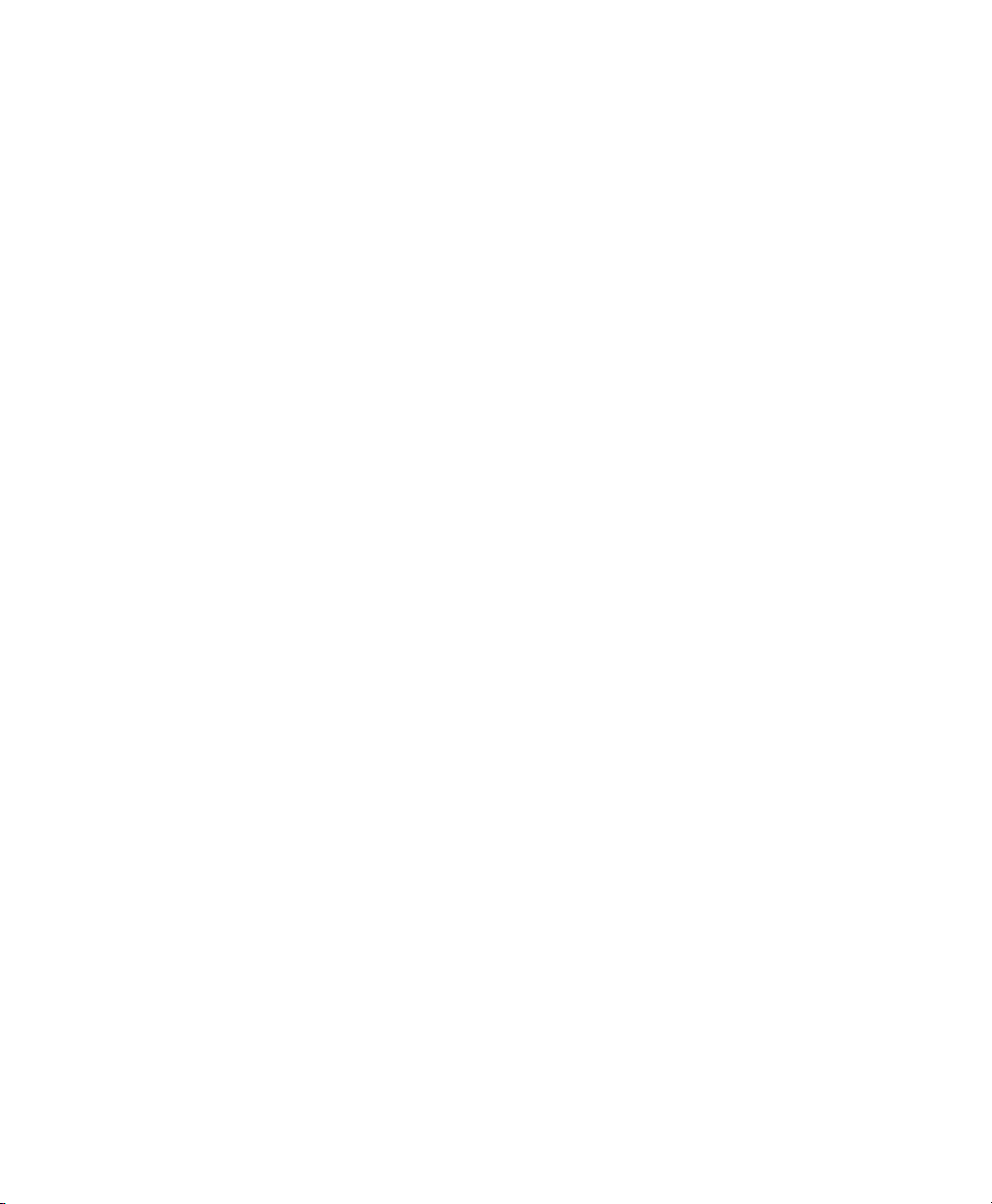
Page 5

TABLE OF CONTENTS
Approvals and Safety Summary..........................vii
Chapter 1: Introduction
1.1 About This Manual ............................3
1.2 Text Conventions.............................4
1.3 Applications Installed On The netpad .................. 4
1.3.1 About ActiveSync........................ 4
1.4 Caring For The netpad .......................... 5
1.5 Additional Programs And Third Party Applications........... 7
Chapter 2: Getting Started
2.1 Features Of The netpad..........................11
2.2 Preparing The netpad For Use ......................12
2.2.1 Fitting The Antenna.......................12
2.2.2 Use Of The Soft Belt Holster ..................13
2.2.3 Power Management.......................14
2.2.3.1 Fitting The Battery...................14
2.2.3.2 Charging The netpad Battery Pack...........15
2.2.3.3 How Do I Check The Battery Power?.........15
2.2.3.4 Changing Battery Packs................15
2.2.3.5 Prolonging Battery Life ................16
2.2.3.6 Internal Backup Battery ................16
2.2.4 Multimedia Cards ........................16
2.2.4.1 Inserting And Removing An MMC..........16
2.2.5 Installing And Removing The SIM Card ............17
2.2.5.1 Inserting The SIM Card................18
2.2.5.2 Removing The SIM Card ...............19
2.3 Turning On And Off ...........................20
Psion Teklogix netpad Win CE 4.1 User Manual i
Page 6

Contents
2.4 Finding And Using The Stylus ..................... 20
2.5 The Screen, Command Icons, And Toolbar............... 21
2.6 How To Reset The netpad........................21
2.7 The Scanner............................... 23
2.8 First Steps................................24
2.8.1 Navigating Between Files And Folders............. 24
2.8.2 Starting Programs........................ 24
2.8.3 Programs And Files....................... 25
2.8.4 Entering Information......................25
2.8.5 Using Menus..........................26
2.8.6 Using Dialogues ........................ 26
2.8.6.1 Dialogue Buttons ................... 27
2.8.7 Copying Information Between Programs............27
Chapter 3: Docking Station
3.1 Using The Docking Station.......................31
3.1.1 Docking Station.........................31
3.1.2 Communications Settings.................... 32
Chapter 4: Configuring The netpad
4.1 Things To Do First............................ 35
4.1.1 Screen Rotation.........................35
4.1.2 Entering Owner and Password Information .......... 36
4.1.3 Setting The Time, Date And Time Zone............ 36
4.2 Things To Do Next ........................... 37
4.2.1 Setting Up ActiveSync..................... 37
4.2.1.1 Partnerships...................... 38
4.2.1.2 Connecting With Infrared (IrDA)...........39
4.2.1.3 Connecting With Ethernet (802.11) . . . ...... 39
4.2.2 Connecting netpad To The PC Using ActiveSync....... 40
4.2.3 Backing Up To Multimedia Cards............... 40
4.2.4 Exploring The Control Panel..................41
4.2.5 Securing Your Information................... 42
ii
Psion Teklogix netpad Win CE 4.1 User Manual
Page 7

Chapter 5: Files, Folders, and Programs
5.1 Introduction................................45
5.2 Moving Around . .............................45
5.3 Opening Files, Folders And Programs..................45
5.4 Closing Programs/Files..........................46
5.5 Creating New Folders...........................46
5.5.1 Creating New Files........................47
5.6 Start Menu - Documents.........................47
5.7 Changing File Attributes.........................47
5.8 Managing Folders.............................48
5.9 Checking Memory Use..........................49
5.9.1 What Happens When Memory Is Full?.............49
5.9.2 Additional Memory And Programs...............50
Chapter 6: Connecting netpad To A PC
6.1 Introduction................................53
6.2 Using ActiveSync.............................53
6.3 Getting Help................................54
6.3.1 Where Can I Find More Help?..................54
6.3.2 Tips On Using ActiveSync Help.................54
6.4 Working With Your Files.........................55
6.4.1 Looking At Files On Your netpad................55
6.4.2 Copying A File Using Drag And Drop..............55
6.4.3 Copying A File Using Copy And Paste.............56
6.4.4 Opening netpad Files From Your PC...............57
6.5 Backing Up Your netpad With ActiveSync................57
6.5.1 Performing Your First Backup..................57
6.5.2 Performing Regular Backups . . ................58
6.6 Synchronizing Your netpad........................58
6.6.1 What Is Synchronization?....................58
6.6.2 Synchronizing Your netpad ...................58
6.6.2.1 Creating The Partnership................59
6.6.3 Using An Existing Partnership..................61
Contents
Psion Teklogix netpad Win CE 4.1 User Manual iii
Page 8
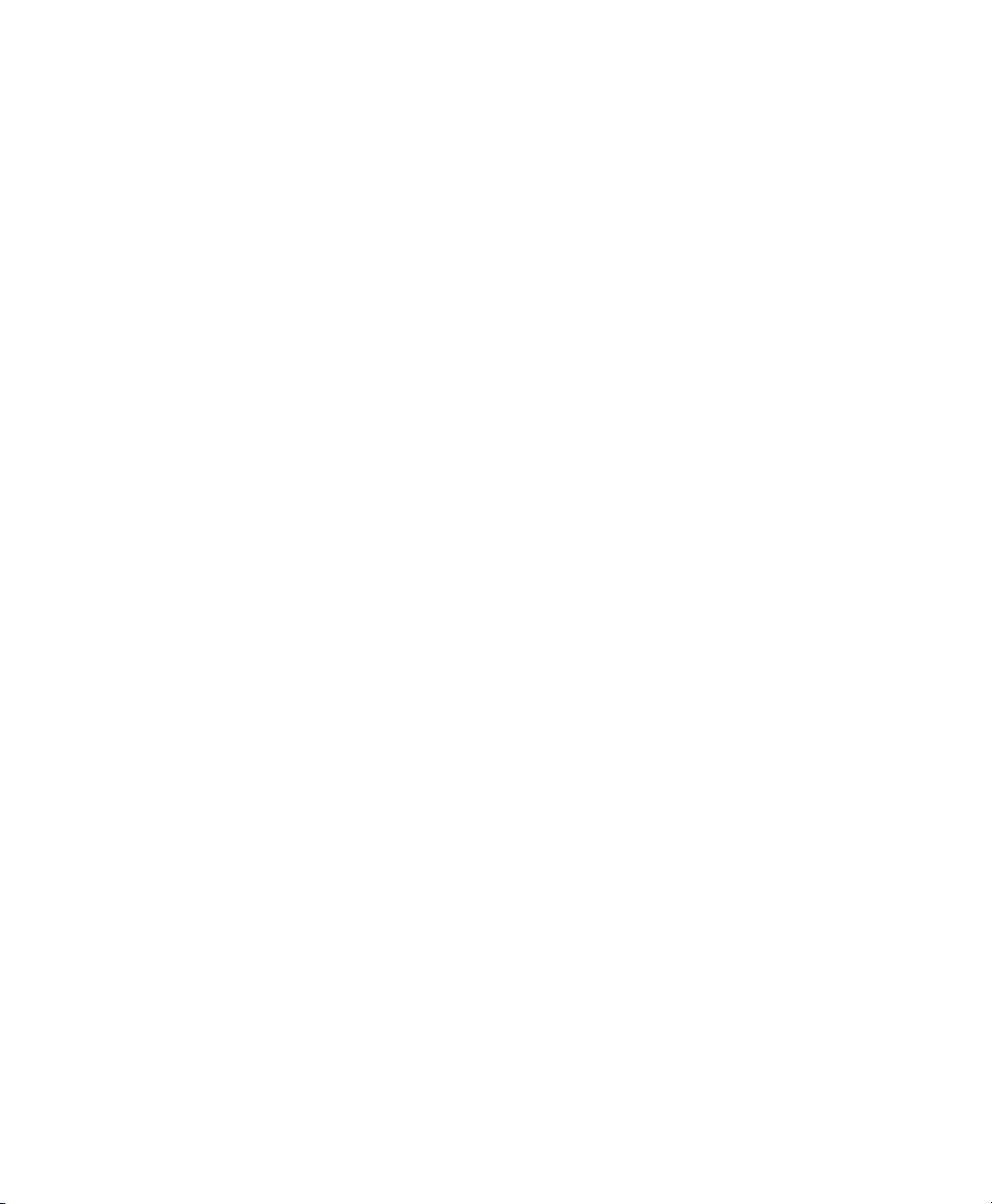
Contents
Chapter 7: Configuring Communications
7.1 Introduction...............................65
7.2 802.11 Radio Configuration ....................... 65
7.3 GSM/GPRS Modem Configuration................... 68
7.4 Internet And E-Mail Settings......................75
7.4.1 Overview............................ 75
7.4.1.1 Using The Internet On netpad ............75
7.4.1.2 Using E-mail On netpad............... 75
7.4.1.3 Types Of E-mail Account............... 76
7.4.1.4 If You Don’t Have An Internet/E-mail Account . . . 77
7.4.1.5 Glossary Of Terms.................. 78
7.4.2 Setting Up Your netpad..................... 78
7.4.2.1 How To Use Internet Explorer/Inbox......... 78
7.4.2.2 Getting Help .....................79
7.4.2.3 What Information Do I Need?............ 79
7.4.3 Setting Up E-mail On netpad..................81
7.4.3.1 Connecting The Modem . . . ............81
7.4.3.2 Setting Up Dialling.................. 82
7.4.3.3 Setting Up The Internet Service ........... 83
7.4.3.4 Setting Up The Modem................ 83
7.4.3.5 Setting Up The E-mail Program........... 84
Chapter 8: netpad Accessories
8.1 Introduction...............................87
8.2 Accessory Product List ......................... 87
8.3 The In-vehicle Docking Station.....................90
Chapter 9: Troubleshooting the netpad
9.1 General Troubleshooting Tips . . . ...................93
9.1.1 Times Aren’t Correct In The Time Program.......... 93
9.1.2 If You Forget Your Password.................. 93
9.1.3 The netpad Doesn’t Turn On/Off................ 93
9.1.4 How To Reset The netpad ...................94
iv
Psion Teklogix netpad Win CE 4.1 User Manual
Page 9

9.1.5 Can’t Place The netpad In The Docking Station.........95
9.2 ActiveSync Connection Problems
Using Windows95/98/NT 4.0.......................95
9.2.1 Tips When Installing ActiveSync ................96
9.2.2 Basic Troubleshooting For Your netpad . . . ..........97
9.2.3 Basic Troubleshooting For Your PC ...............97
9.2.4 Device Conflicts.........................98
9.2.5 Fax/Modem On COM 1/2/3/4.................100
9.2.6 Temp Folder..........................101
9.3 Troubleshooting ActiveSync
Synchronization Problems.......................103
9.3.1 Basic Troubleshooting For Synchronization Problems . . . . 103
9.3.2 Other Things To Try......................104
Appendices
Appendix A: Support Services And Worldwide Offices
A.1 Technical Support ............................A-1
A.2 Product Repairs . ............................A-1
Contents
A.3 WorldWide Offices...........................A-2
A.4 Worldwide Web.............................A-3
Index............................................I
Psion Teklogix netpad Win CE 4.1 User Manual v
Page 10

Page 11
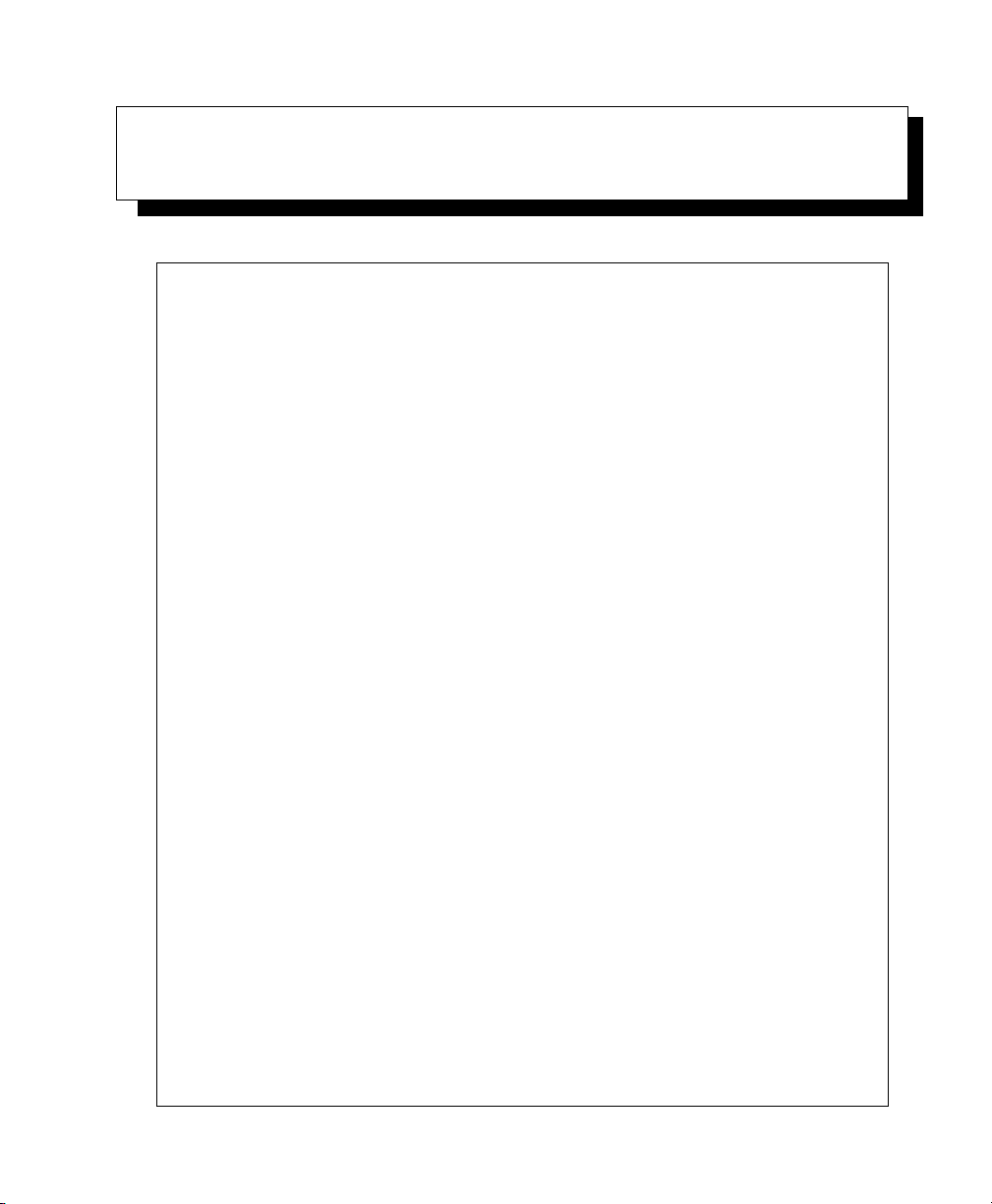
APPROVALS AND SAFETY SUMMARY
DECLARATION OF CONFORMITY
Product: netpad 1000 Series with Serial Docking Station
Application of Council Directives: EMC Directive: 89/336/EEC
Low Voltage Directive: 73/23/EEC
Conformity Declared to Standards: EN 55022: 1998; Class B;
EN 55024: 1998;
EN 61000-4-2; ±4kV CD; ±8kV AD
EN 61000-4-3; 3V/m, 80-1000 MHz, 900 MHz
EN 61000-4-4; ±1kV Power lines
EN 61000-4-5; ±2kV Common;
±1kV Differential mode
EN 61000-4-6; 3V
EN 61000-4-11; AC Mains Ports
EN 61000-3-2; EN 61000-3-3
EN 60950: 1992 + A1 + A2 + A3 + A4 + A11
Manufacturer: PSION TEKLOGIX INC.
2100 Meadowvale Blvd.
Mississauga, Ontario; Canada L5N 7J9
, 150 kHz-80 MHz
RMS
Year of Manufacture: 2002
Manufacturer’s Address in the
European Community: PSION TEKLOGIX S.A.
La Duranne; 135 Rue Rene Descartes
BP 421000
13591 Aix-En-Provence
Cedex 3; France
Type of Equipment: Information Technology Equipment
Equipment Class: Commercial and Light Industrial
Manufacturer: Psion Teklogix Inc. Ontario
Legal Representative in Europe: Psion Teklogix S.A. France
Psion Teklogix netpad Win CE 4.1 User Manual vii
Page 12
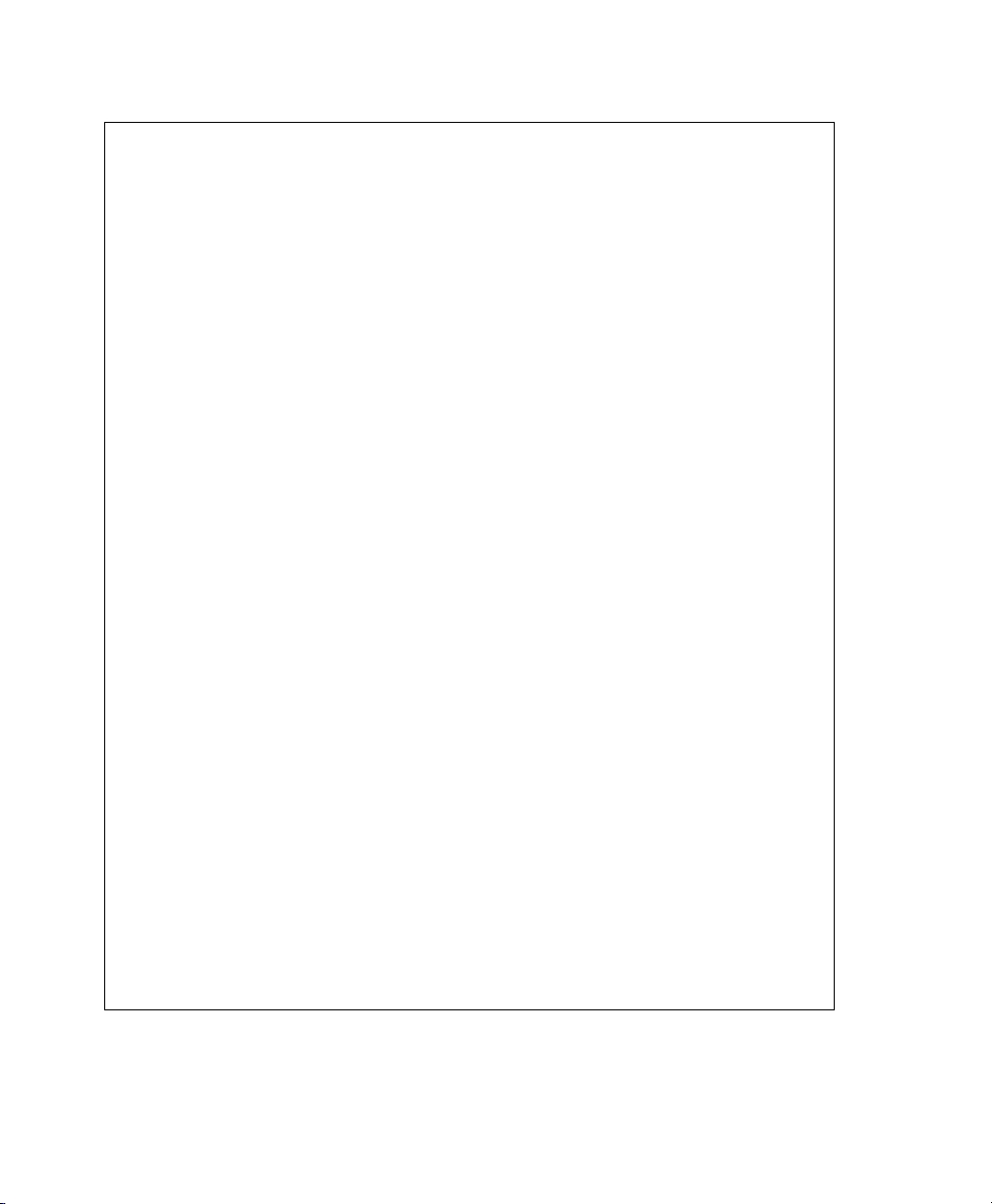
Approvals And Safety Summary
DECLARATION OF CONFORMITY
Product: netpad 3000 Series with Serial Docking Station
Application of Council Directives: EMC Directive: 89/336/EEC
Low Voltage Directive: 73/23/EEC
Conformity Declared to Standards: EN 55022: 1998; Class B;
EN 55024: 1998;
EN 61000-4-2; ±4kV CD; ±8kV AD
EN 61000-4-3; 3V/m, 80-1000 MHz, 900 MHz
EN 61000-4-4; ±1kV Power lines
EN 61000-4-5; ±2kV Common;
±1kV Differential mode
EN 61000-4-6; 3V
EN 61000-4-11; AC Mains Ports
EN 61000-3-2; EN 61000-3-3
EN 60950: 1992 + A1 + A2 + A3 + A4 + A11
EN 60825-1, AM.2: 2001; Laser Safety
Manufacturer: PSION TEKLOGIX INC.
2100 Meadowvale Blvd.
Mississauga, Ontario; Canada L5N 7J9
, 150 kHz-80 MHz
RMS
Year of Manufacture: 2002
Manufacturer’s Address in the
European Community: PSION TEKLOGIX S.A.
Type of Equipment: Information Technology Equipment
Equipment Class: Commercial and Light Industrial
Manufacturer: Psion Teklogix Inc. Ontario
Legal Representative in Europe: Psion Teklogix S.A. France
viii
Psion Teklogix netpad Win CE 4.1 User Manual
La Duranne; 135 Rue Rene Descartes
BP 421000
13591 Aix-En-Provence
Cedex 3; France
Page 13

Approvals And Safety Summary
FCC INFORMATION FOR THE USA
Applicant’s Name & Address: PSION TEKLOGIX
US Representative’s Name & Address: Psion Teklogix Corp.
Equipment Type/ Environment Use: Computing Devices for Home and Office Use
Trade Name / Model No.: netpad
Year of Manufacture: 2002
FCC DECLARATION OF CONFORMITY (DOC)
2100 Meadowvale Blvd.
Mississauga, Ontario, Canada L5N 7J9
Telephone No.: (905) 813-9900
1810 Airport Exchange Blvd., Suite 500
Erlanger, Kentucky, 41018, USA
Telephone No.: (859) 371-6006
Standard(s) to which Conformity is Declared:
The netpad and Serial Docking Station, supplied by Psion Teklogix, has been tested and
found to comply with FCC PART 15, SUBPART B - UNINTENTIONAL RADIA-
TORS, CLASS B COMPUTING DEVICES FOR HOME & OFFICE USE.
Applicant: Psion Teklogix Inc.
Mississauga, Ontario, Canada
Legal Representative in US: Psion Teklogix Corp.
Erlanger, Kentucky, USA
Psion Teklogix netpad Win CE 4.1 User Manual ix
Page 14

Approvals And Safety Summary
CE MARKING
When used in a residential, commercial or light industrial environment the product and its approved UK and European peripherals fulfill all requirements for
CE marking.
R&TTE DIRECTIVE 1999/5/EC
This equipment complies with the essential requirements of EU Directive
1999/5/EC (Declaration available: www.psionteklogix.com).
Cet équipement est conforme aux principales caractéristiques définies dans la
Directive européenne RTTE 1999/5/CE. (Déclaration disponible sur le site:
www.psionteklogix.com).
Die Geräte erfüllen die grundlegenden Anforderungen der RTTE-Richtlinie
(1999/5/EG). (Den Wortlaut der Richtlinie finden Sie unter:
www.psionteklogix.com).
Questa apparecchiatura è conforme ai requisiti essenziali della Direttiva Europea
R&TTE 1999/5/CE. (Dichiarazione disponibile sul sito: www.psionteklogix.com).
Este equipo cumple los requisitos principales de la Directiva 1995/5/CE de la UE,
“Equipos de Terminales de Radio y Telecomunicaciones”. (Declaración disponible
en: www.psionteklogix.com).
Este equipamento cumpre os requisitos essenciais da Directiva 1999/5/CE do Parlamento Europeu e do Conselho (Directiva RTT). (Declaração disponível no
endereço: www.psionteklogix.com).
Ο εξοπλισµός αυτός πληροί τις βασικές απαιτήσεις της κοινοτικής οδηγίας EU
R&TTE 1999/5/EΚ. (Η δήλωση συµµόρφωσης διατίθεται στη διεύθυνση:
www.psionteklogix.com)
Deze apparatuur voldoet aan de noodzakelijke vereisten van EU-richtlijn betreffende radioapparatuur en telecommunicatie-eindapparatuur 199/5/EG. (verklaring
beschikbaar: www.psionteklogix.com).
Dette udstyr opfylder de Væsentlige krav i EU's direktiv 1999/5/EC om Radio- og
teleterminaludstyr. (Erklæring findes på: www.psionteklogix.com).
Dette utstyret er i overensstemmelse med hovedkravene i R&TTE-direktivet
(1999/5/EC) fra EU. (Erklæring finnes på: www.psionteklogix.com).
x
Psion Teklogix netpad Win CE 4.1 User Manual
Page 15
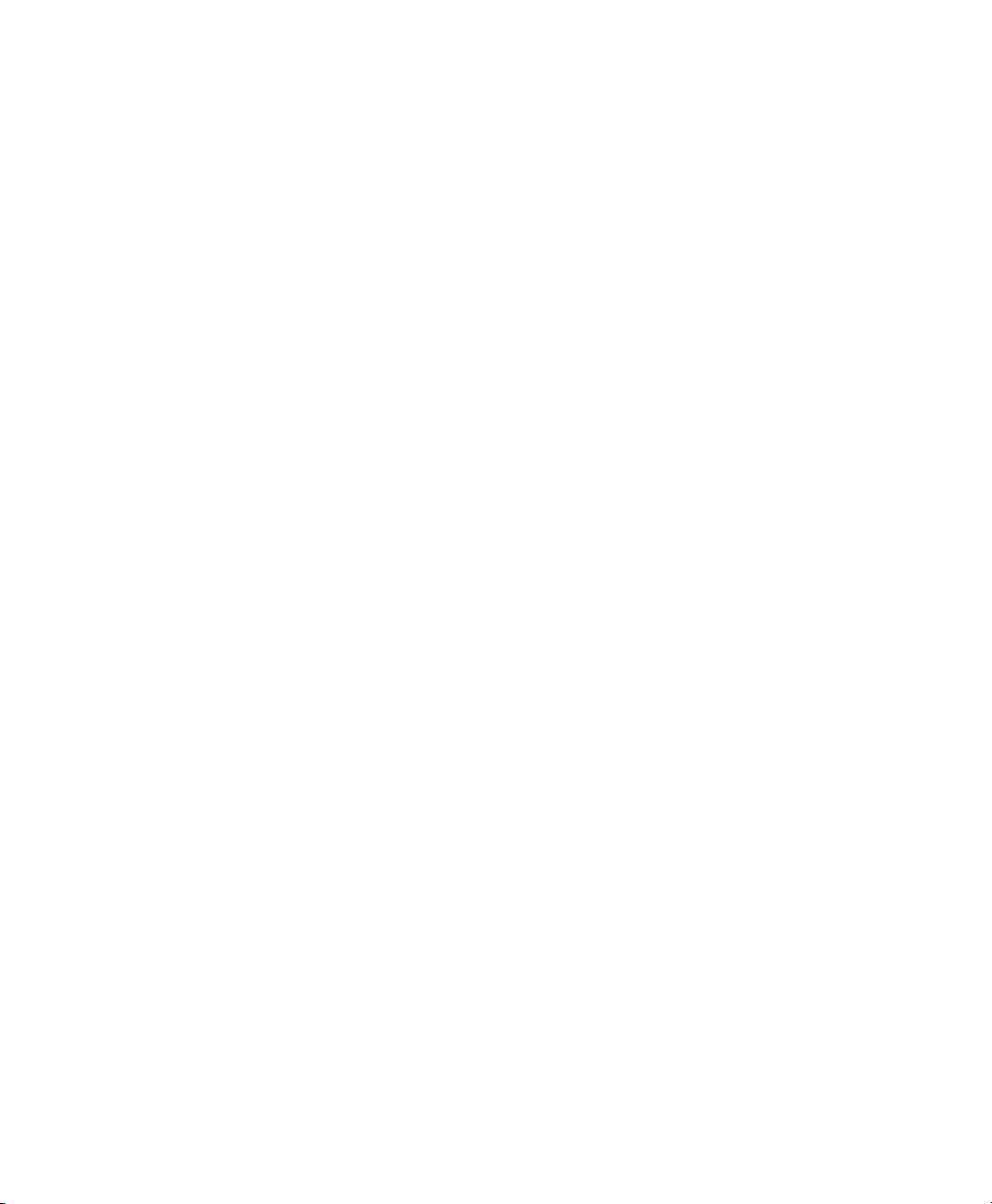
Approvals And Safety Summary
Utrustningen uppfyller kraven för EU-direktivet 1999/5/EC om ansluten teleutrustning och ömsesidigt erkännande av utrustningens överensstämmelse (R&TTE).
(Förklaringen finns att läsa på: www.psionteklogix.com).
Tämä laite vastaa EU:n radio- ja telepäätelaitedirektiivin (EU R&TTE Directive
1999/5/EC) vaatimuksia. (Julkilausuma nähtävillä osoitteessa:
www.psionteklogix.com).
L
Use of the 802.11 netpad in France:
Owing to French Government restrictions, the French 802.11 netpad is limited
to indoor use. They may be used outdoors, on private property, only with prior
authorization from the French Ministry of Defense.
FCC INFORMATION TO THE USER
RADIO AND TELEVISION INTERFERENCE
This equipment radiates radio frequency energy and if not used properly—that is,
in strict accordance with the instructions in this manual—may cause interference to
radio communications and television reception. It has been tested and found to comply with the limits for a Class B digital device pursuant to part 15 of the FCC Rules.
Operation is subject to the following two conditions:
1. This device may not cause harmful interference, and
2. This device must accept any interference received, including interference that may cause undesired operation.
These limits are designed to provide reasonable protection against harmful interference in a residential installation. However, there is no guarantee that interference
will not occur in a particular installation. If this equipment does cause harmful interference to radio or television reception, which can be determined by turning the
equipment off and on, the user is encouraged to try to correct the interference by one
or more of the following measures:
• Reorient or relocate the receiving antenna.
• Increase the separation distance between the equipment and the receiver.
• If you are using the equipment with a mains adaptor, plug it into an outlet
which is on a different circuit from that to which the receiver is connected.
• Consult an experienced radio/TV technician for help.
Psion Teklogix netpad Win CE 4.1 User Manual xi
Page 16

Approvals And Safety Summary
For customers in the USA, the following booklet prepared by the Federal Communications Commission may be of help: “How to Identify and Resolve Radio-TV
Interference Problems”. This booklet is available from the US Government Printing
Office, Washington, DC 20402 - Stock No 004-000-00345-4.
RADIO FREQUENCY EMISSIONS
Do not use in aircraft or hospitals. Some equipment in hospitals and aircraft are not
shielded from radio frequency energy. Do not use the netpad onboard aircraft, or in
hospitals, without first obtaining permission.
Do not use near pacemakers. The product may affect the operation of some medically implanted devices such as pacemakers, causing them to malfunction. Avoid
placing your product next to such devices. Keep a minimum distance of 15 cm
between the device and the product to reduce the risk of interference. If you have
any reason to suspect that interference is taking place, turn off the netpad and contact your cardiologist for assistance.
Note: In August 1996 the Federal Communi cations Commission (FCC) of the
US adopted an updated safety standard for human exposure to radio frequency energy emitted by FCC regulated transmitters. The design of this
product complies with the FCC guidel ines and those standards.
To ma intain compliance with the FCC RF exposure guidelines, if you
wear the netpad on your body, use the supplied or approved carrying
case, holster, or other body-worn accessory (see page 13 for details). If
you do not use a body-worn accessory, ensure the antenna is at least 1.5
cm from your body when transmitting. Use of non-approved accessories
may violate FCC RF exposure guidelines.
IMPORTANT SAFETY INSTRUCTIONS
This equipment was tested for FCC compliance under conditions that included the
use of shielded cables and connectors between it and the peripherals. It is important
that you use shielded cable and connectors to reduce the possibility of causing radio
and television interference. Shielded cables, suitable for the netpad, can be obtained
from an authorised Psion Teklogix dealer.
If the user modifies the equipment or its peripherals in any way, and these modifications are not approved by Psion Teklogix, the FCC may withdraw the user’s right to
operate the equipment.
xii
Psion Teklogix netpad Win CE 4.1 User Manual
Page 17

Approvals And Safety Summary
EMISSIONS INFORMATION FOR CANADA
This Class B digital apparatus meets all requirements of the Canadian InterferenceCausing Equipment Regulations.
Cet appareil numérique de la classe B respecte toutes les exigences du Règlement
sur le matériel brouilleur du Canada.
INFRARED DEVICE SAFETY
CLASS 1 LED PRODUCT
This product includes an Infrared device for transmitting and receiving files from
devices supporting the IrDA format. Although this invisible beam is not considered
harmful, and complies with EN60825-1 (IEC825-1), we recommend the following
precautions when the Infrared device is transmitting:
• Do not stare into the Infrared beam.
• Do not view directly with optical instruments.
No parts in the device may be serviced by the user.
INTEGRATED SCANNER SAFETY
For your own safety, it is critical that you comply with the warnings described in
“The Scanner” on page 23.
BATTERY SAFETY PRECAUTIONS
CAUTION!
Danger of explosion if a netpad battery is incorrectly handled, charged, disposed of
or replaced. Replace only with the same or equivalent type recommended by the
manufacturer. Dispose of used batteries according to the instructions described in
“Lithium-Ion Battery Safety Precautions” on page xiv. Carefully review all battery
safety issues listed in that section.
VORSICHT!
Explosiongefahr bei unsachgemäßem Austausch der Batterie Ersatz nur durch
denselben oder einen vom Hersteller empfohlenen gleichwertigen Typ. Entsorgung
gebrauchter Batterien nach Angaben des Herstellers.
Psion Teklogix netpad Win CE 4.1 User Manual xiii
Page 18

Approvals And Safety Summary
LITHIUM-ION BATTERY SAFETY PRECAUTIONS
Do not store batteries at temperatures in excess of +60°C; the optimum storage temperature for maximum battery life is +10°C to +35°C.
Important: It is critical that this safety information be reviewed and that all
warnings be strictly followed.
BATTERIES ARE CONSIDERED HAZARDOUS WASTE. Used batteries must
be disposed of in accordance with the manufacturer’s instructions, taken to an
appropriate local battery recycling facility, or returned to one of the following Psion
Teklogix offices for proper disposal.
Teklogix Inc. Teklogix Corp. Teklogix S.A.
2100 Meadowvale Blvd. 1810 Airport Exchange Blvd. Parc Club Du Golf-Bat 1.
Mississauga, Ontario Suite 500 13856 Aix-En-Provence
Canada Erlanger, Kentucky Cedex 3
L5N 7J9 USA 41018 France
Warning: TO PREVENT the battery from leaking aci d, gene rat ing hea t or
exploding, adhere to the precauti ons l ist ed be low.
• Use only wit h the author ize d Psi on Teklogix power adaptor.
• Do not dispo se of in fire.
• Do not in ci nerat e or s u bje ct b attery cells to temperatures in
excess of 100°C (212°F). Such tre atment can vapor ize t he liquid
electrolyte causing cel l r upture. Incineration may result in
harmful emissions or explosion.
• Do not charge, use or store batteries below -30º C (-22° F). Bat-
teries must be handled in accordance wi th al l applicable state
and federal laws and regulation s.
• The batter y i ncorporates built-in safety devices. To ensure their
proper function, do not disassemble or alter any parts of the battery .
• Do not short -circ uit the batter y by dir ectly c onnecting any o f the
exposed terminals with metal o bjec t s such as wire. Do not transport or store the battery to gether with met al object s such as nec klaces, hair pins, etc.
xiv
Psion Teklogix netpad Win CE 4.1 User Manual
Page 19

Approvals And Safety Summary
• Do not use or l eav e the battery near a heat source such as a fire
• Do not immerse the battery in water.
• When charging, us e the battery char ger specifical ly designed for
• Do not crush, punc ture , open, d ismant le, o r othe rwis e mechani -
• Do not directly solder the battery.
• Do not co nnect the batt ery to an electrical outlet, vehicle ciga-
• Do not put battery into a microwave oven or pressurized container.
• Do not use the battery in combination with primary batteries
• Immediatel y remov e the batt ery fro m th e dev ice or bat te ry
or heater.
the battery .
cally interfere with bat ter ies .
rette lighter, etc.
(such as dry-cell batteries ) or batteries of different capacities
or brands.
charger and stop use if the batter y gi ves off an odour, generates
heat, becomes discoloured or deformed, or in any way appe ars
abnormal during use.
• Do not conti nue charging the battery if it does not recharge
within the specified charge ti me .
• The batter y m ay bur st or ignite if the battery leaks. Always
ensure that it is away from any exposed fla me s.
• If a batt ery shoul d le ak, do not all ow the cont ents to come into
contact with your ski n or your eyes. If it does, wash immediately
with plenty of cold water and seek medi cal advi ce.
• Do not stor e the battery in extremely high temperatures (e.g., a
vehicle, strong direct sunlight, et c.). Thi s may c ause t he bat tery
to overheat or ignite, and it may al so re duce t he per for mance
and service life of the batte ry.
• Do not use in areas where static electricity is great er t han what
the manufacturer guarantees.
• Keep batteries out of reach of children.
Psion Teklogix netpad Win CE 4.1 User Manual xv
Page 20

Page 21

INTRODUCTION 1
1.1 About This Manual ............................3
1.2 Text Conventions. .............................4
1.3 Applications Installed On The netpad...................4
1.3.1 About ActiveSync.......................4
1.4 Caring For The netpad...........................5
1.5 Additional Programs And Third Party Applications............7
Psion Teklogix netpad Win CE 4.1 User Manual 1
Page 22

Page 23

Chapter 1: Introduction
About This Manual
1.1 About This Manual
This manual provides information on the operation and features of the Psion
Teklogix netpad. For additional information, refer to the netpad online help, or the
documentation supplied with the application you are using. The manual references
other user documents, where applicable.
Chapter 1: Introduction
provides an overview of this manual, netpad applications, including the PC connectivity software, ActiveSync, and care of the netpad.
Chapter 2: Getting Started
describes the netpad features and how to get the netpad ready for use, including
installation of the antenna, MMC, and SIM card. Important battery installation
and use information is also detailed.
Chapter 3: Docking Station
details the use of the docking station.
Chapter 4: Configuring The netpad
provides instructions on configuring the netpad’s screen rotation, security and
Control Panel features. It also explains how to use ActiveSync to connect the
netpad to a PC serially, or through Infrared or radio communication. File transfers, file synchronization and sending e-mail can all be done via ActiveSync.
Chapter 5: Files, Folders, and Programs
describes the netpad’s file manager and how to move around and manage the
information on your netpad.
Chapter 6: Connecting netpad To A PC
explains how to use ActiveSync for file transfers, file synchronization and
sending e-mail.
Chapter 7: Configuring Communications
instructs on the configuration of GSM/GPRS and 802.11 radios, and the programs
Internet Explorer (the Internet browser) and Inbox (the e-mail application).
Chapter 8: netpad Accessories
describes the accessories that are available for the netpad, including the
Charging solutions, In-vehicle Docking station, and carrying cases.
Chapter 9: Troubleshooting the netpad
assists in the recognition and correction of problems that you may encounter
when operating the netpad and ActiveSync.
Psion Teklogix netpad Win CE 4.1 User Manual 3
Page 24

Chapter 1: Introduction
Text Conventions
Appendix A: Support Services And Worldwide Offices
presents information for technical support, contacts and the Psion Teklogix
worldwide web address.
1.2 Text Conventions
Note: Notes highlight additional helpful information.
Important: These statements provide particularly important instructions or
Warning: These statement s pro vide important information that may prevent
1.3 Applications Installed On The netpad
The netpad is capable of running a wide variety of applications but the ones
available on your particular netpad depend on the purpose for which the netpad is
provided. A number of standard applications exist and custom programs can be
installed easily.
additional i nformation tha t is critical to the operation of the
computer and other equipment.
injury, damage to t he equ ipment , or l oss of data.
The following standard programs are available:
• W ordpad, a word processor for writing letters and other documents.
• Inbox, for sending and receiving e-mail.
• Internet Explorer, for browsing the World Wide Web.
• Calculator , a calculator with general features.
1.3.1 About ActiveSync
The Microsoft PC connectivity software, ActiveSync, can be used to connect the
netpad to PCs running Windows 95/98/2000/ME or NT 4.0. By connecting the
netpad to a PC with a cable and running ActiveSync on the PC, you can:
• View your netpad f il es from Windows Explorer by using the Mobile
Device icon in the PC’s My Computer window.
Psion Teklogix netpad Win CE 4.1 User Manual
4
Page 25

Chapter 1: Introduction
Caring For The netpad
• Drag and drop files between the netpad and the PC in the same way that
you would between PC drives, and they will be automatically converted to
the appropriate file format at the same time.
• Synchronize e-mail and yo ur address book on the netpad with the PC to
keep them in step with each other.
• Back up your netpad files to the PC, then restore them from the PC to the
netpad again, if needed.
For detailed information, please refer to Chapter 6: “Connecting netpad To A PC”.
1.4 Caring For The netpad
Screen
When used with the approved stylus, the netpad screen is very resistant to wear and
impact and should last for a considerable time. Use of any object, other than the
approved stylus, may result in damage to the netpad screen.
To maintain the life of the netpad screen, keep the screen clean. To clean the screen:
switch off the netpad and use a soft, clean, dry cloth to gently wipe the screen. (If the
netpad is set to turn on automatically when the screen is tapped, you should turn this
preference off before cleaning the screen.)
Warning: Under no circumstances use chemic al so lvents to clean the screen.
Charging
To avoid damage to the netpad or the netpad battery packs, use only Psion Teklogix
approved chargers and docking stations.
Backup Battery
The netpad has a rechargeable backup battery designed to retain data while the main
battery pack is charging or changed over.
The backup battery is trickle charged from the main battery pack and has a limited
lifespan. To maximize the life of the backup battery, avoid excessive discharging and
recharging of the backup battery by keeping the netpad battery pack fully charged.
Important: It both the main battery pack and the backup battery are allowed
to fully discharge, all user data held in RAM will be lost.
Psion Teklogix netpad Win CE 4.1 User Manual 5
Page 26
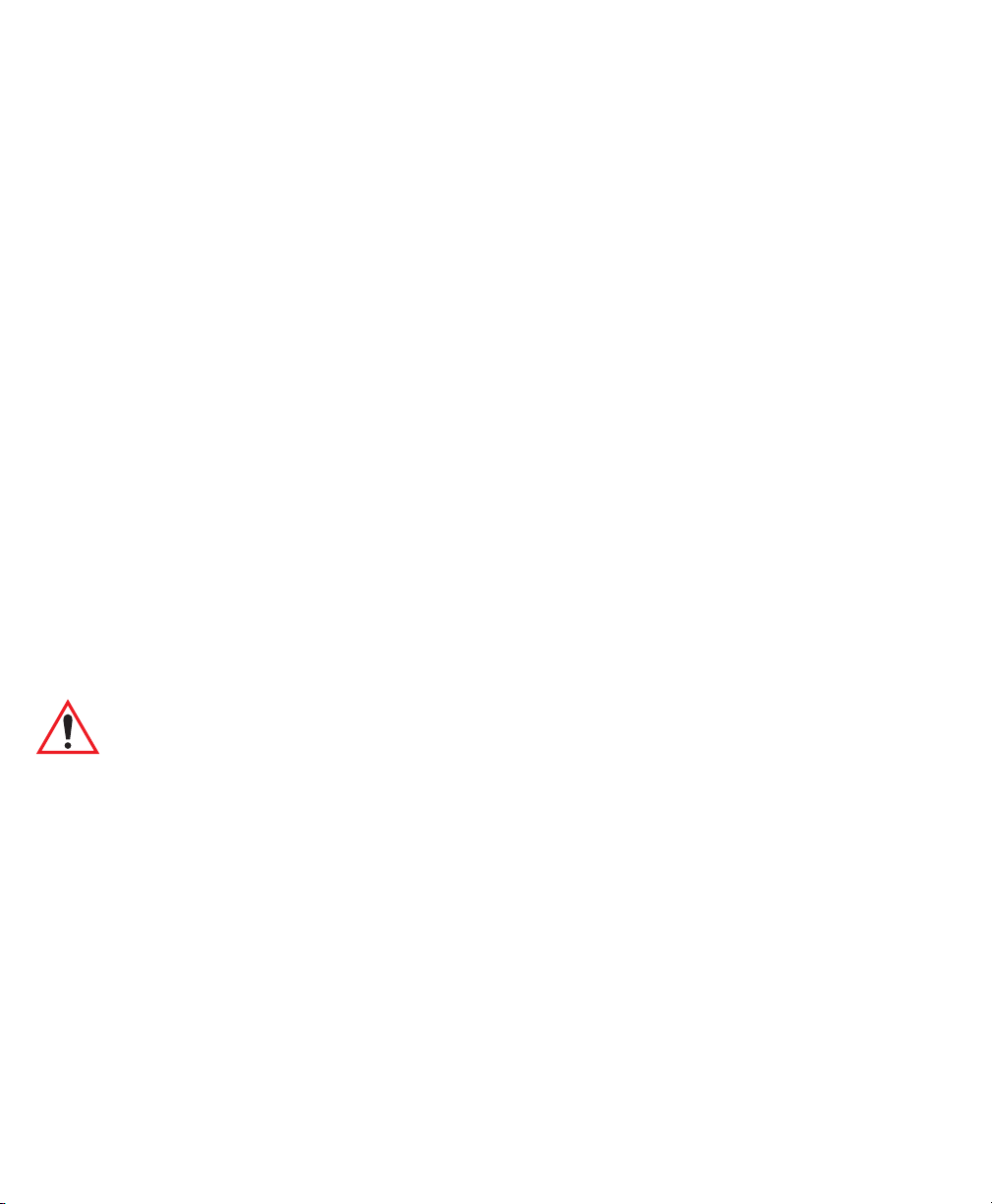
Chapter 1: Introduction
Caring For The netpad
The backup battery is not user replaceable. If the backup battery requires replacement the netpad must be returned to a Psion Teklogix approved service centre.
Drop Rating
The netpad is designed to survive being dropped on any face, onto concrete, from a
height of 1.5 m (5 ft.).
Dropping the netpad from greater heights or onto harder surfaces may result in
damage to the netpad.
IP Rating
The netpad is rated to IP67 and can survive submersion in water to a depth of 1 m
(3.3 ft.) for up to 30 minutes. Submersion below this depth or for longer periods
may result in damage to the netpad.
Operating Temperature
The netpad is designed to operate within the temperature limits of -20°C to +60°C
(-4°F to 140°F); and -20°C to +55°C (-4°F to 131°F) for scanner variants. Use of the
netpad outside of these temperature limits may reduce its life.
Avoid exposing the netpad to sudden changes in temperature, since such exposure
may result in damage.
Important: As a safety precaution, charging the netpad battery should be
limited to the tempe rature ra nge: -20° C to +60°C (- 4°F to 140° F);
and -20°C to +55°C (-4°F to 1 31°F) fo r scanner varian ts . Out side
of these limits, the safety circuits of the ne tpad battery pack will
not allow the battery to charge.
Storage Temperature
The netpad is designed to be stored within the temperature ranges of -25°C to +70°C
(-13°F to 158°F); and -25°C to +60°C (-13°F to 140°F) for scanner variants. Storage
of the netpad outside of these temperature limits may reduce its life.
To prolong the life of the netpad battery packs during normal storage, store the
netpad (and the battery pack) between +10°C and +35°C (+50°F and +95°F).
When storing the netpad for a long period of time, the main battery should be
removed and stored fully discharged.
Psion Teklogix netpad Win CE 4.1 User Manual
6
Page 27

Chapter 1: Introduction
Additional Programs And Third Party Applications
Humidity
The netpad is designed to operate in humidity ranging from 0 to 95%. Use of the
netpad in environments with condensing humidity or humidity outside these limits
may result in damage to the netpad.
Magnetic Fields And Static Electricity
The magnet of the netpad speaker may corrupt data stored on magnetic media. Do
not keep the netpad next to credit cards or other magnetic media.
Avoid exposing the netpad to strong magnetic fields or static electricity. Such exposure may cause loss of data or result in damage to the netpad.
Service
Do not attempt to dismantle the netpad. There are no user-serviceable parts inside,
and any attempt to dismantle the netpad will invalidate the warranty.
1.5 Additional Programs And Third Party Applications
Psion Teklogix has partnered with a number of companies to provide a suite of connectivity and database tools for the netpad. Details are available on the Psion Tek-
logix Partner Program web site at: http://partners.psion teklogix.com/partners/.
Psion Teklogix netpad Win CE 4.1 User Manual 7
Page 28
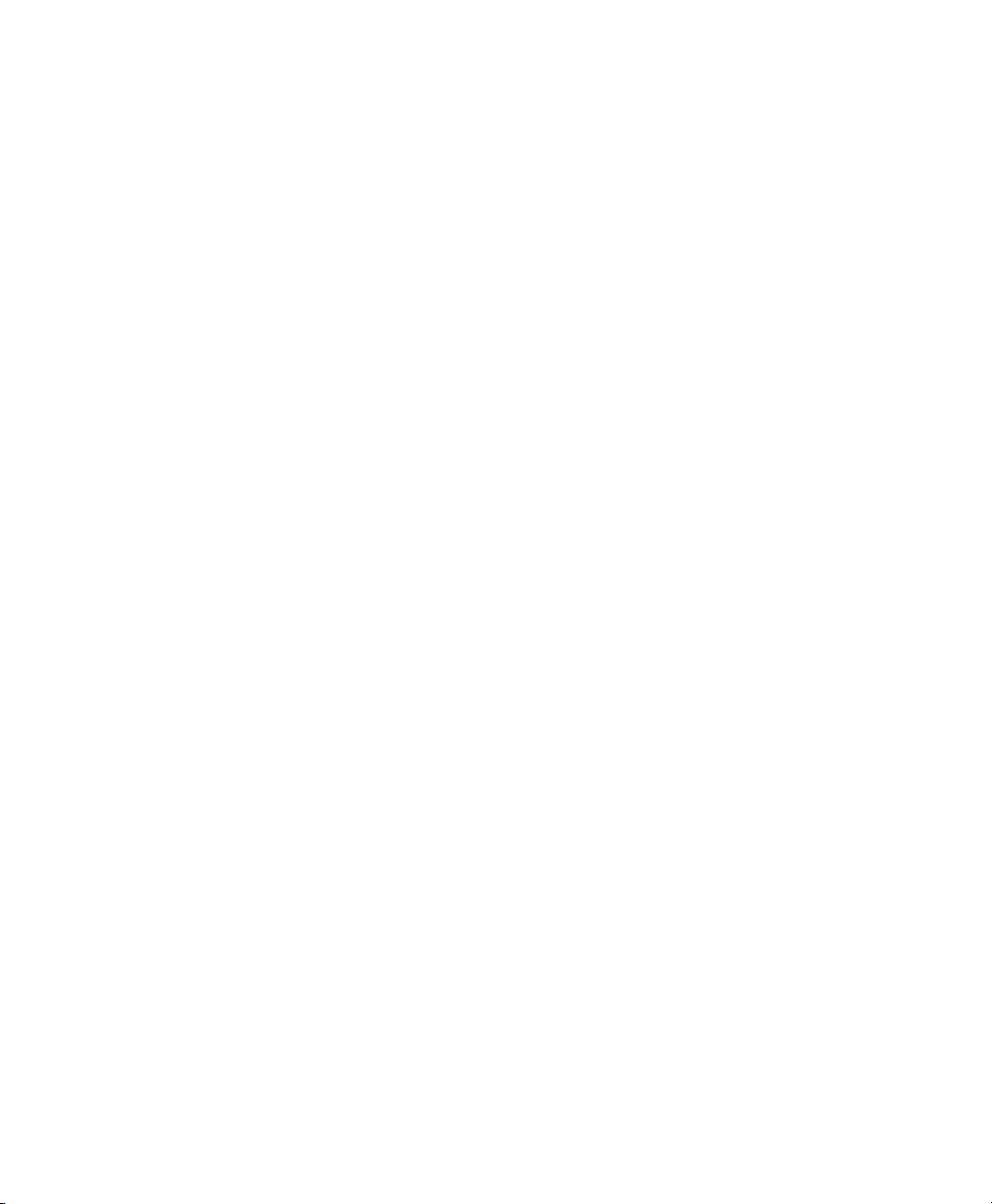
Page 29

GETTING STARTED 2
2.1 Features Of The netpad..........................11
2.2 Preparing The netpad For Use.......................12
2.2.1 Fitting The Antenna.....................12
2.2.2 Use Of The Soft Belt Holster ................13
2.2.3 Power Management.....................14
2.2.3.1 Fitting The Battery...................14
2.2.3.2 Charging The netpad Battery Pack . . . . . . . . . . 15
2.2.3.3 How Do I Check The Battery Power? . . . . . . . . . 15
2.2.3.4 Changing Battery Packs................15
2.2.3.5 Prolonging Battery Life . . . . . . . . . . . . . . . . 16
2.2.3.6 Internal Backup Battery . . . . . . . . . . . . . . . . 16
2.2.4 Multimedia Cards......................16
2.2.4.1 Inserting And Removing An MMC . . . . . . . . . . 16
2.2.5 Installing And Removing The SIM Card . . . . . . . . . . 17
2.2.5.1 Inserting The SIM Card................18
2.2.5.2 Removing The SIM Card . . . . . . . . . . . . . . . 19
2.3 Turning On And Off............................20
2.4 Finding And Using The Stylus.......................20
2.5 The Screen, Command Icons, And Toolbar................21
2.6 How To Reset The netpad.........................21
2.7 The Scanner................................23
2.8 First Steps.................................24
2.8.1 Navigating Between Files And Folders . . . . . . . . . . . 24
2.8.2 Starting Programs......................24
2.8.3 Programs And Files.....................25
Psion Teklogix netpad Win CE 4.1 User Manual 9
Page 30

2.8.4 Entering Information.....................25
2.8.5 Using Menus.........................26
2.8.6 Using Dialogues.......................26
2.8.6.1 Dialogue Buttons....................27
2.8.7 Copying Information Between Programs . . . . . . . . . . 27
10 Psion Teklogix netpad Win CE 4.1 User Manual
Page 31

Chapter 2: Getting Started
Features Of The netpad
2.1 Features Of The netpad
This netpad is a Windows CE.Net OS-based mobile tablet computer with a
1/2 VGA touch-sensitive screen. netpad is lightweight, shock and water-resistant,
and designed for use in a wide range of business areas including field service, field
sales, transport, health care, hospitality, manufacturing and insurance. It is available
in variants with internal GSM/GPRS, 802.11b radios and scanners.
Figure 2.1 netpad Front
Figure 2.2 Back Of netpad
Psion Teklogix netpad Win CE 4.1 User Manual 11
Page 32

Chapter 2: Getting Started
Preparing The netpad For Use
2.2 Preparing The netpad For Use
2.2.1 Fitting The Antenna
Scanner Window
Figure 2.3 Scanner Location
Before using netpad units fitted with either the GPRS or 802.11 radio, the antenna
must be installed. The antenna should be installed as shown in Figure 2.4 below. To
install the antenna turn it counter clockwise; to remove the antenna turn it clockwise.
Psion Teklogix netpad Win CE 4.1 User Manual
12
Figure 2.4 Antenna Insertion And Removal
Page 33

Chapter 2: Getting Started
Use Of The Soft Belt Holster
2.2.2 Use Of The Soft Belt Holster
Figure 2.5 Insertion Of netpad In Holster
Important: The netpad and holster have been test ed to ens ure compliance with
the latest FCC RF exposure guidelines. For continued compliance
when using the netpad and holster combination, the face shown
should be fitted against the body! The user must not modify the
holster in any way.
Figure 2.6 Holster Position On Body
Psion Teklogix netpad Win CE 4.1 User Manual 13
Page 34

Chapter 2: Getting Started
f
Power Management
2.2.3 Power Management
The netpad is powered by a Lithium Ion rechargeable battery pack, which under
optimal operating conditions will provide power for a full shift. The netpad will
warn you when the main battery charge is low.
Note: How long your batteries last will depend upon how you use your netpad.
The netpad will use considerably more battery power when you are
recording sounds, have the brightness t urn ed up, are using files stored on
a multimedia card, or are using Infrared.
You can take steps to help pr olon g your battery’s life:
• Turn t he sc reen brightness down.
• Set automatic switch-off i n t he Power control panel.
• Use files on the internal d isk instead of an MMC, as th e netpad r equir es
more power to writ e t o the multimedia card.
The netpad can be powered from AC when used in the docking station (see page 31).
When the netpad is powered from the docking station, it will also charge the
battery pack.
2.2.3.1 Fitting The Battery
Before you can use the netpad you must fit the battery—slide it into place until it
clicks, as shown in Figure 2.7.
Important: Always switch off the netpad before removing the main battery.
Psion Teklogix netpad Win CE 4.1 User Manual
14
Battery Contact Pins
Battery Pack
Direction o
Insertion
Battery
Latch
Figure 2.7 Battery Insertion
Page 35

Chapter 2: Getting Started
Power Management
Important: Take care when replacing batteries!
The netpad will warn you when its main battery is getting low, in
plenty of time to change/charge it. The backup battery is designed
to maintain the memory for several hours. However, prolonged reliance on the backup battery does reduce its life.
2.2.3.2 Charging The n etpad Batter y Pack
To charge the battery, attach the battery pack to the netpad and place the complete
netpad in a netpad docking station (for instructions, please refer to page 31), or place
the battery in one of the optional battery chargers. The standard (850 mAH) netpad
battery will normally be fully charged within 2 to 2.5 hours (3 hours for a 1400
mAH battery pack).
2.2.3.3 How Do I Check The Ba ttery P ower?
To check the battery power, open the Battery icon from the Control Panel. The
Battery tab gives a brief description of the state of the main battery.
2.2.3.4 Changing Battery Packs
If you are using your netpad away from the charger and a spare battery pack is available, you can change batteries when the battery warning is displayed. To do this:
1. Switch the netpad off.
2. Press on the battery pack latch to remove it.
3. Push in the replacement battery pack.
Important: Always switch off the netpad before removing the main battery.
Never remove the battery from the netpad while it is in the
docking station. Never use a netpad without a battery in the
docking station.
Psion Teklogix netpad Win CE 4.1 User Manual 15
Page 36

Chapter 2: Getting Started
Multimedia Cards
2.2.3.5 Prolonging Battery Life
When your netpad is switched off, it is on “standby” and will continue to use a small
amount of battery power. If you are going to leave your netpad switched off for a
long period of time, you are advised to back up your data beforehand because the
batteries will eventually run out.
Note: To check the battery power, open the Power icon from the Control Panel.
2.2.3.6 Internal Backup Battery
The netpad has a rechargeable backup battery designed to retain data while the main
battery pack is charging or changed over. The backup battery is trickle charged from
the main battery pack and has a limited lifespan. To maximize the life of the backup
battery, avoid excessive discharging and recharging of the backup battery by
keeping the netpad battery pack fully charged.
Important: If both the main battery pack and the backup battery are allowed
The backup battery is not user replaceable. If the backup battery requires replacement, the netpad must be returned to a Psion Teklogix approved service centre.
to fully discharge, all user data held in RAM will be lost.
Important: If both the batteries run out of power you will lose all your infor-
mation on the internal disk.
2.2.4 Multimedia Cards
Multimedia cards (MMCs) are non-volatile memory cards, which fit into a dedicated slot in the netpad and can be used to store application software and/or data.
The MMC slot is located on the right-hand side of the netpad (see Figure 2.8 on
page 17).
2.2.4.1 Inserting And Removing An MMC
• Open the card slot door located on the side of the unit by sliding the retaining latch. Push the MMC into place until it clicks. Close the door.
• To remove an MMC, open the door and push the card. Store your MMC
safely, particularly if it contains valuable data.
Psion Teklogix netpad Win CE 4.1 User Manual
16
Page 37

Chapter 2: Getting Started
Installing And Removing The SIM Card
Card Slot Door Latch
MMC Card
Reset
Button
Figure 2.8 MMC Slot Location
2.2.5 Installing And Removing The SIM Card
A netpad fitted with a GSM/GPRS radio requires a Subscriber Identity Module
(SIM) card installed in order for the netpad to access the GSM network. The SIM
card fits into a dedicated slot in the netpad. The SIM card slot is located behind the
Card Slot door on the right-hand side of the netpad; and is located below the Multimedia card (MMC) slot (see Figure 2.9).
Orientation of netpad
(screen side up)
MMC
SIM Card
Card Slot Door
Figure 2.9 Location Of SIM Card And MMC
Important: The MMC slot and SIM card slot are located very close together.
When inserting or removing the SIM card be careful not to drop
the SIM card in to the MMC slot.
Psion Teklogix netpad Win CE 4.1 User Manual 17
Page 38

Chapter 2: Getting Started
Installing And Removing The SIM Card
2.2.5.1 Inserting The SIM Card
Warning: To prevent damage to the SIM card, ensure that the ne tpad i s
switched off and the batt ery remove d before insert ing the SI M card.
• Remove the battery pack from the netpad.
• Open the card slot door located on the side of the unit by sliding the retaining latch.
• Push the SIM card into place until it is fully inserted. Note the orientation of
the card, shown in Figure 2.10, with the notch of the card on the left, trailing
side. The cross-hatching on the card will be facing down.
• Close the door.
MMC
SIM Card
Orientation of Card
(notched corner)
Important: Ensure that the SIM card is inserted in the correct orientation as
shown. Once inserted, the SIM card can only be removed using a
pair of tweezers or long-nosed pliers.
If the SIM card is inserted incorrectly, the unit will not connect to
the GSM network. If the SIM card is inserted incorrectly, it must
be removed by following the instruction s to remove the SIM card
(see “Removing The SIM Card” on page 19).
Psion Teklogix netpad Win CE 4.1 User Manual
18
SIM Card Slot
Figure 2.10 Insertion Of SIM Card
Page 39

Chapter 2: Getting Started
Installing And Removing The SIM Card
2.2.5.2 Removing The SIM Card
Warning: To prevent damage to the SIM card, ensure that the ne tpad
is switched off and the battery removed before removing the
SIM card.
• Open the Card Slot door and grasp the card on the cross-hatch area (see
Figure 2.11), using the special removal tool supplied, a pair of tweezers, or
long-nosed pliers. Pull the card out carefully.
Cross-hatched Area of SIM Card
(grip here with pliers)
Orientation of netpad
(screen side down)
MMC
Figure 2.11 Removal Of SIM Card
Psion Teklogix netpad Win CE 4.1 User Manual 19
Page 40

Chapter 2: Getting Started
Turning On And Off
2.3 Turning On And Off
To switch on:
press the On/Off button on the top.
Note: If the serial cable is connected to the PC and the netpad, the netpad will
automatically switch on when ActiveSync on the PC is searching for a
connection.
To switch off:
press the On/Off button to turn off the display. Press and hold to suspend the
netpad. You can switch off at any time. You do not have to save your information first, as it is automatically saved for you. If you are working with a file on
the MMC, save the file before switching off the netpad and removing the card.
Note: If you do not use the netpad, it will automatically switch off after a few
minutes to save batter y power. To continue using the netpa d wher e you left
off, switch the ne tpad on agai n using th e On/Off but ton. The powe r saving
options ar e availab le via the Co ntr ol Panel. The automatic swit ch-off ti me
may have different settings, depending on whether the netpad is in the
docking station or not . The automat ic switch-of f can als o be config ur ed to
suspend or turn off the display.
2.4 Finding And Using The Stylus
The stylus is located in a holder at the right. To remove it, slide the stylus out of the
top of the netpad. To replace it, push it back in. Tap lightly on the screen using the
stylus. You can use your fingers to tap on the screen, though it is best to use the
stylus to avoid fingerprints or smudges on the screen. Do not tap the screen with any
object that has a sharp tip or you may damage the screen. Don’t use any type of ink
pen, as the ink may be impossible to remove. See “Caring For The netpad” on
page 5 for instructions on how to clean the screen.
You can usually tap on (“click on”) an item with the stylus to select or change it. For
example, you can:
• Double-tap (or click) a program icon, to open a program.
• Single-tap (or click) the soft keys, for “shortcuts” to system functions.
• Tap-and-hold to right-click. Right-clicking can interrupt the functionality of
other tap-and-hold items, such as scrollbars.
Note: If the scree n doesn’t respond to your taps, yo u may ne ed to re-calibrate it.
You can do this by holding down the On/Off button for 3 seconds.
Psion Teklogix netpad Win CE 4.1 User Manual
20
Page 41

Chapter 2: Getting Started
The Screen, Command Icons, And Toolbar
2.5 The Screen, Command Icons, And Toolbar
The netpad screen has a column of permanent “command icons” on the right-hand
side. Some of these are user-configurable via the Soft Keypad Settings icon in the
Control Panel.
From top to bottom, the defaults for these soft keys are:
Start Menu:
This icon is user-definable.Left-clicking displays the Control Panel.
Right-clicking displays the command shell.
Backlight control:
Left-clicking displays the Brightness/Contrast control panel. Rightclicking is inactive.
Important: Battery life is considerabl y reduced when the bright ness
is increased.
Explorer:
This icon is user-definable. Left-clicking displays the Windows
Explorer. Right-clicking displays Internet Explorer.
Keyboard:
Left-clicking displays the Software Input Panel (SIP), the on-screen
keyboard. Right-clicking is inactive.
System command icon:
Left-clicking displays the Start Menu. Right-clicking displays the Soft Keypad
Settings control panel.
2.6 How To Reset The netpad
If you find that you cannot exit a program normally, right-click on the taskbar and
select Task Manager from the context menu. Select the task that appears to be unresponsive and click on the End Task button.
If this does not work, or if your netpad appears to have “locked up”, you can always
perform a “soft reset”. This should restart your netpad while preserving most of
your information. It is worth trying a soft reset if the keys on the netpad do not
appear to respond, or if the netpad appears to switch on and you are sure that the batteries are good, but the screen is otherwise blank.
Psion Teklogix netpad Win CE 4.1 User Manual 21
Page 42

Chapter 2: Getting Started
How To Reset The netpad
To perform a soft reset:
gently press the stylus onto the reset button. This is located inside the card slot
door cover to the side of the MMC slot.
MMC
SIM Card
Press the On/Off button to restart the netpad—you will hear two beeps during bootup to indicate the reset. After a soft reset, any changes to open files will be lost. Your
other files on the internal disk will almost always be safe. It is possible (although
unlikely) that performing a soft reset after a program failure may cause the netpad to
lose the information on the internal disk; it could even prevent the reset from
working at all. If this happens, you will have to perform a “hard reset”.
Reset Button
Figure 2.12 Reset Button Location
Important: A hard reset resets the netpad completely, and all information on
the internal disk will be lost.
To perform a hard reset:
1. Remove the netpad from the docking station (if applicable).
2. Remove the main battery.
3. Press and hold down the On/Off button (on the top of the unit).
4. While continuing to hold down the On/Off button, press and release the
Reset button.
5. Release the On/Off button.
6. Refit the battery into the netpad—the unit will power up and you will hear
one beep during boot-up.
Note: Hard resetting the netpad will delete the partnership on the netpad. You
may delete and re-create the partnership on the PC, or create another
partnership with a new name. Refer to ActiveSync’s online help for more
details on this operation.
Psion Teklogix netpad Win CE 4.1 User Manual
22
Page 43

Chapter 2: Getting Started
The Scanner
2.7 The Scanner
Where fitted with a bar code scanner, the netpad may be used to read industry
standard bar codes. To scan a bar code, point the scanner window at the bar code,
ensuring that the scanner window is not obstructed and that you are between 5 cm (2
in) and 60 cm (24 in) from the bar code. Activate the scanner as instructed in the
software application’s operating instructions. The scanning beam should be energized until a successful decode is achieved or three seconds have elapsed.
Scanner Window
Figure 2.13 Scanner Location
Warning: For your own safety, it is critical that you comply with the
following warnings:
1.Do not look into the scanner window .
2.This product contains a laser scanner that emit s le ss than 1.2 mW
average radiant power at a wavelength of 650 nm. This product
complies with 21 CFR 1040.10, 1040.1 1 and DIN EN 60825-1:
January 2001, and is classified as a Class 2 laser product.
3.CAUTION – Using controls or adjustments, or pe rforming procedures other than those specified herein may result in haza rdous
radiation exposure.
4.CAUTION – The use of optical instruments with this product will
increase eye hazard.
Psion Teklogix netpad Win CE 4.1 User Manual 23
Page 44

Chapter 2: Getting Started
First Steps
2.8 First Steps
When you first switch on the netpad, you will see the Calibration screen. You must
calibrate successfully to continue. After calibration, you will see the Time/Date
control panel. Input the correct time, date, and time zone information. Click the OK
button in Time/Date control panel to close and save your changes. You will then see
the Windows Desktop.
2.8.1 Navigating Between Files And Folders
• Double-click on a folder icon to open that folder. Click on the X icon to
close it. Click on the Up Folder icon to move back up one level.
• Click on a file to select it. Double-click to open it.
Up Folder
X icon
2.8.2 Starting Programs
When you open a file, the correct program for this file is started automatically. You
can also start programs by clicking on them from the Start Menu. You don’t have to
close one program before opening another. The taskbar displays all open applications.
Psion Teklogix netpad Win CE 4.1 User Manual
24
Page 45

Chapter 2: Getting Started
Programs And Files
2.8.3 Programs And Files
To create a new file:
open the program, select the New command on the File menu and type in the
name for the new file (see “Entering Information”, below). The file will now be
created. You can start entering your information.
It is a good idea to keep related files together in a folder, to make the files easier to
find later.
2.8.4 Entering Information
You can enter information and complete tasks using the stylus or the on-screen
keyboard. The on-screen keyboard is displayed by clicking the Keyboard
soft key.
To move the keyboard, drag it by the title bar.
To display and set the keyboard preferences, go to the Control Panel and open the
Input Panel icon. Clicking on the Options button will let you set such preferences
as button size and special gestures for use with the keyboard.
Note: The on-screen keyboard is the netpad’s default keyboard. It is possible
that your netpad may have more than one keyboard, if you have thirdparty software installed. To choose which keyboard to use, go to the Control Panel and click on the Input Panel icon. The dropdown menu will
show all available keyboards.
Psion Teklogix netpad Win CE 4.1 User Manual 25
Page 46

Chapter 2: Getting Started
Using Menus
2.8.5 Using Menus
You can usually select a menu command to perform tasks.
• Click on the menu you want to access from the menu bar.
• Tap on the menu names and commands, or use the arrow keys to move
around the menus. Tap on commands marked with a or press the right
arrow key to see further commands.
A menu command with three dots at the end means that selecting the command will
display a “dialogue” where you enter more information (see “Using Dialogues”,
below).
If a menu command is grey, it means that it’s not currently available; e.g. you cannot
Copy unless you have first selected something to copy.
2.8.6 Using Dialogues
A “dialogue” appears when you need to make selections and enter further information. You can move between dialogue items by tapping on them, or using the up and
down arrow keys. Dialogues contain one or more of the following elements:
Textbox:
where you just type in your information. When you tap in the textbox, you will
need to open the on-screen keyboard to enter text.
Dropdown:
where you select from a number of options. You will see left and right arrows
around the current selection; you can change the selection by tapping on the
arrows, by pressing the left and right arrow keys, or by typing the first letter of
the option you want.
Checkbox:
where you make a choice between selecting an option or not selecting it. Just
tap on the checkbox, or press the left and right arrow keys to add or remove
a checkmark.
Radio buttons:
where you make one choice from a number of options. Just tap on an option, or
use the left and right arrow keys to make a selection.
If an item is grey, it is currently not available. For example, if you do not have a
transflective display, the Backlight On checkbox in Backlight Properties will be
greyed out.
Psion Teklogix netpad Win CE 4.1 User Manual
26
Page 47

Chapter 2: Getting Started
Copying Information Between Programs
Some dialogues comprise a number of “pages”, each page has a “tab” at the top. Tap
on the tab, or move the highlight to the tab name, to go to that page. You can also
move a dialogue around the screen by holding the stylus on the dialogue title bar and
dragging it across the screen.
Tabs in dialogue page
DropdownCheckbox
2.8.6.1 Dialogue Buttons
Dialogues usually include standard buttons such as Ok and X. Some buttons have a
standard keypress equivalent:
• Usually, you can tap the OK button or press the Enter key if you want to
save information and remove the dialogue.
• Tap the Cancel button, the X button, or press the Esc key if you want to
close the dialogue without saving the information.
• For dialogues that ask a question, you can tap the Yes button or press the Y
key for ‘yes’; tap the No button, press the N key, or press the Es c key for ‘no’.
2.8.7 Copying Information Between Programs
You can insert information created in one program into a different program.
For example, you may want to compose text in Wordpad before copying it into
an e-mail message in the Inbox. If you try to insert an object into a program that is
not designed to handle that type of object, you will be unable to Paste. Trying to
copy a file from Windows Explorer into a Wordpad document will not work because
Wordpad will keep the Paste option greyed out until it detects that text is ready to
be pasted.
Psion Teklogix netpad Win CE 4.1 User Manual 27
Page 48

Page 49

DOCKING STATION 3
3.1 Using The Docking Station........................31
3.1.1 Docking Station.......................31
3.1.2 Communications Settings..................32
Psion Teklogix netpad Win CE 4.1 User Manual 29
Page 50

Page 51

Chapter 3: Docking Station
Using The Docking Station
3.1 Using The Docking Station
This chapter describes the docking station. The docking station is used as a convenient “drop-in” holder for the netpad, supplying power and communications through
the docking station connector.
3.1.1 Docking Station
The netpad docking station provides a permanently connected holder for the netpad.
The power jack is on the front and the serial communication sockets are situated at
the right of the docking station. The connector to the netpad faces upwards from the
middle of the station. This connector mates with the connector on the underside of
the netpad, and provides both power and serial communications.
Place the netpad in the docking station and it will begin charging.
Release Button
IR Ports
netpad Connectors
Communication Ports
Yellow LED indicates
communications
Red LED indicates charging/
Green LED indicates charged
Red LED indicates power
Power Jack
Figure 3.1 Docking Station Features
To insert the netpad into the docking station, align the two devices, and press down
on the netpad until the connection is made. To eject, press down on the release
button at the top of the docking station. The netpad will be pushed up and out of the
docking station.
Psion Teklogix netpad Win CE 4.1 User Manual 31
Page 52

Chapter 3: Docking Station
Communications Settings
While the netpad is in the docking station, the communications port on the netpad can
still be used. The docking station communications port is available for convenience.
You can rotate the orientation of the docking station on its stand. Hold the top of the
docking station in one hand and the bottom in the other. Lift the top part to release it
and rotate through 90°. When you let go of the top part, it will click into place.
3.1.2 Communications Settings
When performing PC communications, it is necessary to define the communication
settings.
In the PC Connection icon in the Control Panel, verify that the checkbox that
allows connection to the desktop is checked.
• Serial Port 3 specifies using the RS232 communications port on
the netpad.
• Docking St ati on specifies using the RS232 communications port on the
docking station.
• Infrared Port specifies using the IR port on the back of the netpad.
To change the connection type, click on the Change... button and select the connec-
tion from the dropdown list.
Psion Teklogix netpad Win CE 4.1 User Manual
32
Page 53

CONFIGURING THE NETPAD 4
4.1 Things To Do First.............................35
4.1.1 Screen Rotation.........................35
4.1.2 Entering Owner and Password Information . . . . . . . . . 36
4.1.3 Setting The Time, Date And Time Zone. . . . . . . . . . . 36
4.2 Things To Do Next.............................37
4.2.1 Setting Up ActiveSync....................37
4.2.1.1 Partnerships......................38
4.2.1.2 Connecting With Infrared (IrDA) . . . . . . . . . . . 39
4.2.1.3 Connecting With Ethernet (802.11) . . . . . . . . . . 39
4.2.2 Connecting netpad To The PC Using ActiveSync . . . . . . 40
4.2.3 Backing Up To Multimedia Cards..............40
4.2.4 Exploring The Control Panel . . . . . . . . . . . . . . . . 41
4.2.5 Securing Your Information..................42
Psion Teklogix netpad Win CE 4.1 User Manual 33
Page 54

Page 55

Chapter 4: Configuring The netpad
Things To Do First
4.1 Things To Do First
This section describes what you may need to do to set up your netpad:
• Customize the screen rotation of the netpad.
• Enter owner information in the Owner control panel, so that your netpad
can be returned if you lose it.
• Set a password for your machine, so that other people cannot access
your information.
• Set the current time and date.
4.1.1 Screen Rotation
Screen rotation on the netpad is accessed from the Rotate icon found on the
Windows taskbar. To rotate the screen, click on the Rotate icon. It will rotate the
screen in 90° increments.
Rotation is not fully supported by some programs. For instance, Windows Explorer
should be closed and re-opened after rotation, otherwise the scroll bars will not
redraw correctly.
In auto-hide mode, the taskbar may not be properly displayed after rotation. Menus
on icons in the system tray should not be activated before the screen is rotated.
Menus should be closed before rotation.
Warning: Some applications do not support scr een r otation and rotating the
screen may cause some programs to become difficult to use.
Some programs, such as Control Panel, may not suppor t rotation
at all.
Psion Teklogix netpad Win CE 4.1 User Manual 35
Page 56

Chapter 4: Configuring The netpad
Entering Owner and Password Information
4.1.2 Entering Owner and Pass word Information
It is a good idea to enter “owner information”, so that if the netpad is lost, it can be
returned when found:
1. Select the Owner icon from the Control Panel. Fill in all the fields on
the Identification tab. Click OK to save your information.
2. Select the Password icon from the Control Panel. Enter a password in
the first textbox and confirm it by typing it again in the second textbox.
The text will be displayed as an asterisk (*) for security.
3. Click Suspend if you want to display the password request screen
when switching the machine on after a suspend.
Click WarmBoot if you want to display the password request screen
only when the machine has been warm-booted.
4. Click OK to save your changes.
Note: The system password does not protect files stored on multimedia cards or
files copied to ot her machi nes. However, when connecting via ActiveSync
to a unit that is password protected, you will be asked to enter the password on the PC.
Important: Don’t forget your password! If you have forgotten the system pass-
word then you wil l have to r ese t the machine. All the files stored on
the internal disk will then be lost.
4.1.3 Setting The Time, Date And Time Zone
1. In the Control Panel, open the Date /Time icon. The Date/Time control
panel is also accessible by double-clicking on the system time in the
system tray.
2. You will see a dialogue in which you can set the time, date, and time
zone. Move the highlight in the date box by tapping on the correct date.
Use the arrow buttons to change month and year. In the Current Time
box, type in the time or use the up and down arrows to set the time.
3. Click on the OK button and the time and date are saved.
Psion Teklogix netpad Win CE 4.1 User Manual
36
Page 57

Chapter 4: Configuring The netpad
Things To Do Next
4.2 Things To Do Next
This section gives a brief overview of what else you may want to do when you first
use your netpad.
4.2.1 Setting Up ActiveSync
ActiveSync allows you to connect the netpad to a PC serially, or through Infrared or
radio communication. File transfers, file synchronization and sending e-mail can all
be done via ActiveSync.
ActiveSync must be connected serially at least once before other connection types
are possible. To use ActiveSync with the netpad:
• ActiveSync 3.5 should be installed on your PC.
• Attach the netpad ActiveSync serial cable to the communications port on
your computer (usually COM1).
• Attach the other end of the serial cable to the netpad port labelled RS-232.
• On the netpad, go into the Control Panel and open PC Connection. Verify
that the checkbox is checked and that the unit will connect using Serial
Port 3.
• On the PC, configure the Connecti on Set ting s in ActiveSync to use the
communications port to which you have attached the serial cable. The
ActiveSync icon in the system tray should be green and the arrows should
be rotating, indicating the PC is trying to establish a connection.
• On the netpad, click on the Start button, then Programs, then ActiveSync,
and select direc t from the ActiveSync menu. This should bring up a dia-
logue box indicating that the netpad is attempting to connect.
• A successful connection will be indicated by a blue icon in the netpad’s
system tray. The netpad and the PC will also play sounds to indicate that
they are connected, if sound is enabled on the devices.
Psion Teklogix netpad Win CE 4.1 User Manual 37
Page 58

Chapter 4: Configuring The netpad
Setting Up ActiveSync
4.2.1.1 Partnerships
There are two types of connection provided for by ActiveSync:
1. Guest - A guest connection allows file transfers. No synchronization is
performed. If the netpad is password protected, the password prompt
will appear when connecting as guest.
2. Partnership - A partnership connection allows for synchronization of
files, e-mail and other data. If the netpad is password protected, a password prompt will appear before allowing synchronization. It is necessary to establish a partnership before trying to connect to ActiveSync
via Infrared (IrDA) or Ethernet.
3. To Disconnect - You can disconnect any ActiveSync connection by
double-clicking on the blue icon in the netpad’s system tray and select-
ing the Disconnect button from the dialogue
Psion Teklogix netpad Win CE 4.1 User Manual
38
Page 59

Chapter 4: Configuring The netpad
Setting Up ActiveSync
4.2.1.2 Connecting With Infrared (IrDA)
To connect using ActiveSync via Infrared, a partnership must already be established
between the PC and the netpad (see “Creating The Partnership” on page 59).
1. On the PC, open ActiveSync and go to the Connection Settings
screen. The first checkbox concerns both serial and IrDA connections.
Set the dropdown to use the Infrared connection.
2. On the netpad, go into Control Panel and open PC Connectio n. Make
sure the checkbox is checked. Make sure it will connect using the Infra-
red Port. If this is not the case, click on the Change button and set the
dropdown to the correct connection type.
3. Align the IrDA port on the netpad with the IrDA port on the PC. Infrared requires a clear path between ports. Make sure nothing is blocking
the Infrared ports.
4. On the netpad, click on the Start button, then Programs, then Active-
Sync, and select direct from the ActiveSync menu.
4.2.1.3 Connecting With Ethernet (802.11)
To connect using ActiveSync via Ethernet, a partnership must already be established
between the PC and the netpad.
1. On the PC, open ActiveSync and look at the Connection Settings
screen. Uncheck all checkboxes except Ethernet.
2. On the netpad, go into Control Panel. Open Network and Dial-up
Connections. Open the Properties for the network connection by
double-clicking on the icon.
3. Click on the Name Servers tab and fill in the WINS information. If
your network does not have a WINS server, you must set this information to use the IP of your PC. If you do not know this information,
please contact your system administrator.
4. Click on OK to save the network settings.
5. On the netpad, click on the Start button, then Programs, then Active-
Sync, and select wireless from the ActiveSync menu.
Psion Teklogix netpad Win CE 4.1 User Manual 39
Page 60

Chapter 4: Configuring The netpad
Connecting netpad To The PC Using ActiveSync
Important: You must have a correctly configured access point to use 802.11
Ethernet to access your PC via ActiveSync. The PC and the
netpad must be on the same net work, or networks t hat have acces s
to each other, for this to function correctly.
4.2.2 Connecting netpad To The PC Using ActiveSync
• Connect the cable to the serial port on the netpad, and the other end to a
serial port at the back of the PC.
• When you have installed ActiveSync on the PC, the ActiveSync icon will
appear in the PC’s system tray. For details on how to use ActiveSync, refer
to Chapter 6: “Connecting netpad To A PC” and see the ActiveSync online
help.
• To connect to the netpad, set the Connection Settings in ActiveSync on the
PC to accept connections on the serial port (for further details refer to
“Setting Up ActiveSync” on page 37).
• On the netpad, check PC Connections in Control Panel to verify that it is
set to allow connections, and that it is set to the correct port (usually Serial
Port 3).
• On the netpad, click on the Start button, then Programs, then ActiveSync,
and select direc t from the ActiveSync menu to initiate the connection. If a
dialogue does not appear on the netpad, the PC Connections are not set
correctly.
Backing Up To A PC
You can use ActiveSync to back up individual files, folders, or the netpad’s entire
disk to the PC. It is possible to configure ActiveSync to automatically back up the
netpad every time it synchronizes.
4.2.3 Backing Up To Multimedia Cards
You can back up individual files, individual folders or groups of files and folders to
a multimedia card fitted in the multimedia card (MMC) slot. To back up the files
and folders, copy them from the internal disk to a multimedia card using the Copy
and Paste commands in the System screen.
1. Select the files and folders you want to back up, then select the Copy
command from the Edit menu.
Psion Teklogix netpad Win CE 4.1 User Manual
40
Page 61

Chapter 4: Configuring The netpad
Exploring The Control Panel
2. Set the current folder to be the Storage Card (i.e. the multimedia card).
3. Select the Paste command from the Edit menu.
Restoring Files From A Backup
To restore the files and folders on a multimedia card to your netpad, copy them from
the multimedia card to the internal disk in the same way as backing up. This time,
set the current folder to the Storage Card to select the files on the multimedia card,
then change it to a folder on the netpad to paste the copied files to the internal disk.
4.2.4 Exploring The Control Panel
To display the Control panel:
click on the Menu soft key, or select Control Panel from the Start, then Settings
menu.
Initially, Date/Time should already be set, and possibly Password and PC Connec-
tions as well.You may wish to change other settings later. Some of the other options
include:
•Use the Regional Settings icon to change settings that may vary from
country to country, e.g. the currency and date formats.
•Use the Power icon to control how and when the netpad switches on and
off. For example, you might like it to switch on when you click the screen,
and off when you haven’t used it for three minutes.
•Use the Volume & Sound icon to control the sounds that the netpad makes
when you press navigation keys, click the screen and perform other actions.
•Use the Backlight icon to change the screen contrast and brightness.
Psion Teklogix netpad Win CE 4.1 User Manual 41
Page 62

Chapter 4: Configuring The netpad
Securing Your Information
•Use the Keypad Assignments icon to specify how the navigational buttons act.
4.2.5 Securing Your Information
There are no known problems with passing the netpad through airport security
machines and other X-rays.
There are several things that you can do to secure your files against other hazards.
• To prevent accidental alterations to the contents of a file, the file can be
made “read-only”. For more information see Chapter 5: “Files, Folders,
and Programs”.
• To prevent accidental loss of data, files should be backed up regularly (see
“Backing Up To Multimedia Cards” on page 40), in case they become corrupted or are deleted accidentally.
• To prevent unauthorized access to sensitive information, a password can be
set to restrict access to data files.
• Enter owner information so that the netpad can be returned if it is lost. See
“Entering Owner and Password Information” on page 36.
Note: It is not possible for anyone to copy information from or to your machine
using Infrared, unless they are able to access its Infrared ‘Send’ and
‘Receive’ commands on the netpad.
Psion Teklogix netpad Win CE 4.1 User Manual
42
Page 63

FILES, FOLDERS, AND PROGRAMS 5
5.1 Introduction . . . .............................45
5.2 Moving Around..............................45
5.3 Opening Files, Folders And Programs...................45
5.4 Closing Programs/Files ..........................46
5.5 Creating New Folders...........................46
5.5.1 Creating New Files......................47
5.6 Start Menu - Documents..........................47
5.7 Changing File Attributes..........................47
5.8 Managing Folders.............................48
5.9 Checking Memory Use ..........................49
5.9.1 What Happens When Memory Is Full?...........49
5.9.2 Additional Memory And Programs . . . . . . . . . . . . . 50
Psion Teklogix netpad Win CE 4.1 User Manual 43
Page 64

Page 65

Chapter 5: Files, Folders, and Programs
Introduction
5.1 Introduction
Windows Explorer is the netpad’s file manager. It is accessible by double-clicking
on the My Computer icon.
Note: When you turn the netpad on from a suspend, the programs that were pre-
viously open will still be open and will display on the screen. When you
turn on the netpad from a cold or warm boot, you will see the Desktop.
5.2 Moving Around
To move the highlight between the files and folders on the screen:
click on the names, or use the arrow keys. If there are more files in the folder
than can be displayed on screen, scroll the screen using the scroll bar.
To view the files on a multimedia card:
change the current folder by opening the My Computer folder and selecting the
Stora ge Card icon.
5.3 Opening Files, Folders And Programs
To open a file or folder in Windows Explorer:
double-click, or highlight it and press Enter. In most cases, if a program is
already running, opening a file associated with that program will open another
instance of that program.
Psion Teklogix netpad Win CE 4.1 User Manual 45
Page 66

Chapter 5: Files, Folders, and Programs
Closing Programs/Files
To run a program:
Open the St art Menu by clicking on the Start button in the bottom left corner of
the screen. Click on Prog rams to display all the programs available. Click on
the name of the program you wish to run.
How can I see which programs are open?
The taskbar across the bottom of the screen displays buttons for programs that are
open. To switch between programs, click on the button in the taskbar.
5.4 Closing Programs/Files
To close the current folder:
tap on the X icon at the top left corner of the screen. When you close all open
folders, you will see the Desktop.
To close a file:
use the Close command on the Fi le menu, in the program in which the file is
open.You will be prompted to save your changes.
You can also close files or programs by selecting the list of open files and programs
by using the X button in the upper right corner of any window.
5.5 Creating New Folders
You can keep documents in the My Documents folder under My Computer. It is pos-
sible to create a number of folders inside My Documents, in which to store all your
files to prevent the My Documents screen from becoming too full.
To create a new folder:
1. Move to the folder in which you wish to create the new folder.
2. Select the New folder command from the File menu, and type in the
folder name. You can also right-click on the blank space in a folder and
select New folder from the context menu.
You cannot use the following characters in a folder name: < > : / \ * ?
If you use netpad files with a PC, you may wish to create folders that match equivalent folders on your PC. This will make transferring files between the netpad and
PC easier.
Psion Teklogix netpad Win CE 4.1 User Manual
46
Page 67

Chapter 5: Files, Folders, and Programs
Creating New Files
5.5.1 Creating New Files
You can create files from within programs. As a general rule, open the program in which
you want to create the file, and select New from the File menu. A file name is suggested.
If you do not wish to use this, type a name of your own before pressing the OK button.
What names can I use for my files & folders?
You can use most characters in file and folder names including spaces, for example,
“1997 Purchase Orders and Invoices”. The only characters which cannot be used in
a file or folder name are: / < > : \ * ?
You may encounter difficulties if you use very long file names for files stored in
folders with long names, which are nested within other folders with long names, and
so on. If you do exceed the maximum allowed length, rename a folder or file to a
shorter name.
5.6 Start Menu - Documents
A quick way to find a file that has been recently used is to look in the Documents
menu on the Start menu. The Documents menu will list up to ten of the most recent
files opened.
5.7 Changing File Attributes
You can prevent a file from being accidentally changed by making it a “read-only”
file. To do this, right-click on the file and select Properties from the context menu.
Then check the Read-only box.
Files that have been created on a PC and then transferred to the netpad will also be
“read-only” files.
Note: If you transfer a “read-only” file to another machine, it can be viewed,
and the “read-only” attribute can be removed.
Psion Teklogix netpad Win CE 4.1 User Manual 47
Page 68

Chapter 5: Files, Folders, and Programs
Managing Folders
5.8 Managing Folders
To move one or more folders or files from one location to another:
1. First highlight the file(s) or folder(s) to select them. Drag with the
stylus to select more than one file.
To select all the files/folders in the current folder, use the Select all
command on the Edit menu. To deselect items, press the Esc key.
2. Select the Cut command from the Edit menu. A dotted line appears
around the file/folder icon(s).
3. Go to the folder into which the highlighted items are to be moved.
4. Select the Paste command from the Edit menu.
Notes: Moving a folder also moves all the files within that folder.
To copy a file or folder, or multiple files/folders to a different folder:
follow the earlier instructions, but select the Copy as opposed to the Cut
command from the Edit menu.
To make a copy of a file or folder within the same folder:
highlight it and select the Copy command followed by the Past ecommand. A
new file is automatically created for you using the following naming convention
(with Wordpad as the example): Copy of Doc1, etc. You can rename the file or
folder later if you wish.
To rename a single file or folder:
right-click, select Rename from the context menu, and then type in a new name.
To remove one or more files or fo lde rs:
first highlight them and then either press the Delete key, or select the Delete
command from the File menu. You can also right-click and select Delete.
Important: If you are deleting folders, remember that the entire contents of
the folders (including all the other folders contained within them
and all their files) will also be deleted.
Psion Teklogix netpad Win CE 4.1 User Manual
48
Page 69

Chapter 5: Files, Folders, and Programs
Checking Memory Use
5.9 Checking Memory Use
To display the amount of memory remaining:
double-click the Syste m icon in the Control Panel and select the Memory tab.
You can see the amount of free memory in the slider bar.
5.9.1 What Happens When Memory Is Full?
When the memory is nearly full, you will see warning dialogues when running programs to indicate that the netpad’s memory is almost full, and there is not enough
memory to perform some tasks.
Many actions need just a little free memory in order to work—displaying dialogues,
menus, etc. These can fail with a message like ‘Memory full’. The netpad will not
allow you to use all of the available memory; it will always set aside enough
memory for you to close a program or save an open file to a multimedia card.
Files saved on the internal disk and “open” programs both use memory. So, if the
memory is nearly full you should be able to free some memory by closing some programs. You can look at the taskbar to see which programs are running, and then
close the programs or files that you do not need open.
You can also delete any unwanted files, or move files to a multimedia card or your
PC to free more memory.
Psion Teklogix netpad Win CE 4.1 User Manual 49
Page 70

Chapter 5: Files, Folders, and Programs
Additional Memory And Programs
5.9.2 Additional Memory And Programs
You can insert multimedia cards into the MMC slot on the right-hand side of the
netpad. You might use them as additional memory for storing files, or to add more
programs to the netpad. For details, please refer to “Multimedia Cards” on page 16.
If a multimedia card contains additional programs:
their icons will be available in the Storage Card folder.
To delete all the files on a multimedia card:
put it into the MMC slot. Open the Storage icon from the Control Panel. Select
the partition to format (usually Part00) and then select the Properties button.
You will see a Format button along with such buttons as Mount and Dismount.
Psion Teklogix netpad Win CE 4.1 User Manual
50
Page 71

CONNECTING NETPAD TO A PC 6
6.1 Introduction .................................53
6.2 Using ActiveSync..............................53
6.3 Getting Help.................................54
6.3.1 Where Can I Find More Help?................54
6.3.2 Tips On Using ActiveSync Help. . . . . . . . . . . . . . . 54
6.4 Working With Your Files..........................55
6.4.1 Looking At Files On Your netpad . . . . . . . . . . . . . . 55
6.4.2 Copying A File Using Drag And Drop . . . . . . . . . . . 55
6.4.3 Copying A File Using Copy And Paste . . . . . . . . . . . 56
6.4.4 Opening netpad Files From Your PC . . . . . . . . . . . . 57
6.5 Backing Up Your netpad With ActiveSync.................57
6.5.1 Performing Your First Backup . . . . . . . . . . . . . . . . 57
6.5.2 Performing Regular Backups . . . . . . . . . . . . . . . . 58
6.6 Synchronizing Your netpad.........................58
6.6.1 What Is Synchronization?..................58
6.6.2 Synchronizing Your netpad . . . . . . . . . . . . . . . . . 58
6.6.2.1 Creating The Partnership . . . . . . . . . . . . . . . 59
6.6.3 Using An Existing Partnership................61
Psion Teklogix netpad Win CE 4.1 User Manual 51
Page 72

Page 73

Chapter 6: Connecting netpad To A PC
Introduction
6.1 Introduction
This chapter explains how to use ActiveSync to copy files between a PC and netpad,
and how to synchronize items such as Calender, Contacts, Inbox and Tasks files. It
assumes some basic knowledge of Windows PC operating systems.
These instructions assume that you have established a link between your PC and
netpad. See “Setting Up ActiveSync” on page 37 for details on communication
links.
• Check that a link exists between the netpad and the PC by looking in the
PC’s System tray in the bottom right-hand corner of your desktop. There
should be a green circle in the system tray if you have successfully linked,
as shown.
If this circle is grey there is no connection.
• Make sure that your link cable is connected.
• On the netpad, check the task tray for the blue monitor icon. If there is no
icon, your unit is not connected.
6.2 Using ActiveSync
ActiveSync allows Windows Explorer to see files on your netpad, using the Explore
icon in the ActiveSync window. You can copy your netpad files in most of the ways
you can copy any normal PC file, including copying or moving files to your PC in
order to print them. The methods outlined in this chapter are representative of ways
that you might use Explorer, but are not the only possibilities.
Note: You can change the look of Explorer using options in the View menu;
therefore, the appearance of your own screen may vary slightly from
those shown.
Psion Teklogix netpad Win CE 4.1 User Manual 53
Page 74

Chapter 6: Connecting netpad To A PC
Getting Help
6.3 Getting Help
6.3.1 Where Can I Find More Help?
ActiveSync includes comprehensive online help, which describes all of the application's features and functionality. Please consult the online help for further information or guidance on using ActiveSync.
You can display the help topics by double-clicking on the ActiveSync icon on the
PC system tray and selecting Help from the menu, then Microsoft ActiveSync
Help.
Note: You can display help for a particular task or dialogue by pressing the
<F1> key.
6.3.2 Tips On Using ActiveSync Help
From the Help window, you can find the information you require as follows:
From the Contents tab
you can select a topic from a structured list, e.g. how to perform a particular
task, or troubleshooting information about how to solve a problem. To find the
topic you want, double-click on the topic to find the general area of interest, and
then choose the topic you want to display.
From the Index page
you can find the topic you want by entering any word linked to the subject, such
as ‘backup’ to find topics containing information about how to back up
your netpad.
From the Find page
you can search for an exact word or phrase contained within a topic, such as
‘serial port’ to find all the topics in the online Help containing this phrase.
Psion Teklogix netpad Win CE 4.1 User Manual
54
Page 75

Chapter 6: Connecting netpad To A PC
Working With Your Files
6.4 Working With Your Files
6.4.1 Looking At Files On Your netpad
Using Windows Explorer, you can open, move, copy and delete files stored on your
netpad from your PC.
• On the PC, double-click on the Mobile Device
icon in your PC’s My Computer folder. The
Mobile Device window opens, displaying icons
for the files and folders in the My Computer
folder.
• Double-click on the netpad’s My Computer
folder under Mobile Device, to display the files
and folders on the drive. A folder for the multi-
media card will be present as the Storage Card
folder.
6.4.2 Copying A File Using Drag And Drop
1. Go to the folder you want to copy files from. The left-hand pane of the
Explorer window shows a list of all the disk drives on your PC, along
with netpad and network drives (if any). You can expand a branch by
clicking on the symbol next to it, or close the branch by clicking
on the symbol. The right-hand side of Explorer shows the contents
of the folder selected on the left.
2. Use the scroll bar on the right of the left-hand Explorer pane until you
can see the drive that contains the folder that you want to copy the file
from. Left-click and hold to drag the file or folder to copy.
3. Drag the file or folder up the folder list in the left pane, until you can
see the folder that you wish to copy the file into. If the folder you want
to copy to is not visible because its branch has not been expanded,
hover the dragged file over the folder for a second and it should expand.
This step can be repeated until the folder you want is visible.
4. Drop the file onto the folder name in the left pane, or into the right pane
if the folder is open, by releasing the left mouse button.
Psion Teklogix netpad Win CE 4.1 User Manual 55
Page 76

Chapter 6: Connecting netpad To A PC
Copying A File Using Copy And Paste
If necessary, the file is converted into the correct PC format. The file can be used in
the same way as any other file on your PC.
6.4.3 Copying A File Using Copy And Paste
Using Windows Explorer, you can copy files between your PC and netpad in the
same way you would copy files to a floppy disk, or another PC on a network.
ActiveSync can convert files as they are copied so that you can open them on the
other computer immediately.
Within Windows, clicking the right mouse button often displays a context-sensitive
(pop-up) menu – a range of commands relevant to the object that you right-click on.
In Explorer, you can use these menus to copy files between folders, regardless of
whether they are on the PC or the netpad.
1. Open Windows Explorer.
2. Navigate to, and expand, the Mobile Device branch of the folder list.
Find the folder that contains the file you wish to copy to the PC and
click on it so that its contents are shown in the right-hand pane of the
Explorer window.
3. Right-click on the file and select Copy from the pop-up menu that
appears.
4. Navigate to the folder you want to copy this file to, and select it, so that
its contents (if any) appear in the right-hand pane of the Explorer
window. Right-click in the right-hand pane of the Explorer window,
and select Paste from the pop-up menu.
Psion Teklogix netpad Win CE 4.1 User Manual
56
Page 77

Chapter 6: Connecting netpad To A PC
Opening netpad Files From Your PC
You can use Windows Explorer to manage files and folders stored on your netpad in
the same way as you can on your PC’s drives.
Warning: When you delete a file on your netpad from your PC, it i s pe rma-
nently removed from the netpad’s drive. The file cannot be
retrieved from the Windows Recycle Bin, which only stores files
deleted from your PC’s drives.
6.4.4 Opening netpad File s Fr om Your PC
You can open a file on your netpad using a PC application without first having to
copy it to your PC drive. You can edit the file on your PC and then save it back to
your netpad when you have finished. To open a file from Windows Explorer,
double-click on the file icon or press Enter.
When you save the file within the PC application, ActiveSync saves the edited file
back to your netpad.
6.5 Backing Up Your netpad With ActiveSync
6.5.1 Performing Your First Backup
You can use ActiveSync to back up all the files stored on your netpad to your PC.
Keeping backups of your netpad files on your PC means that you have a separate
copy of all your work that can be restored to your netpad. For example, you can
restore backed up files to your netpad if you accidentally delete a file, wish to revert
back to an older version of a file, or need to restore files if you forget to change
the batteries.
To make a backup:
1. Open ActiveSync on the PC by double-clicking on the green circle in
the task tray.
2. Click on the Tools menu, then on Backup/Restore.
3. Click Back Up No w to start backing up the files on your netpad.
ActiveSync displays a progress window showing how long the backup
will take and will inform you when it has completed.
Psion Teklogix netpad Win CE 4.1 User Manual 57
Page 78

Chapter 6: Connecting netpad To A PC
Performing Regular Backups
6.5.2 Performing Regular Backups
You can set ActiveSync to automatically backup when the device connects, so you
do not need to back up your netpad manually.
6.6 Synchronizing Your netpad
6.6.1 What Is Synchronization?
You can use synchronization to manage information that you wish to keep up to
date on both your PC and netpad, such as appointments or address book entries.
When you synchronize, ActiveSync checks the information in your PC program
with the matching program on your netpad, and then updates the files on both your
PC and netpad to include the new information. To synchronize, you must set up a
partnership between the netpad and the PC.
Some examples of synchronization are:
• You add a new appointment in your netpad schedule; the date, time and
notes for the entry will be copied to your PC scheduler and notify you at the
appropriate time.
• You change a phone number in your PC address book; it will be amended
in your netpad’s address book.
• You enter overlapping appointments in your PC and netpad schedules;
ActiveSync will warn you of the conflict.
6.6.2 Synchronizing Your netpad
This section details the set-up and day-to-day use of ActiveSync to synchronize
files, e-mail, schedules, and so on, on the PC. The instructions assume some familiarity with the use of Windows, and that you are using ActiveSync (supplied with
netpad). You must also have a local installation of the e-mail and schedule programs
to synchronize.
Partnerships are only necessary for synchronization, not to simply copy files from
the PC to the netpad. Before creating your partnership, note which types of information you want to synchronize. You can synchronize the Calendar, Channels, Contacts, Files, Inbox, Pocket Access and Tasks. ActiveSync will tell you which
desktop applications each of these relates to.
Psion Teklogix netpad Win CE 4.1 User Manual
58
Page 79

Chapter 6: Connecting netpad To A PC
Synchronizing Your netpad
6.6.2.1 Creating The Partnership
1. Make sure that your netpad is connected to the PC via the serial cable.
2. Set the PC to listen on the port the serial cable is connected to.
3. On the netpad, check the PC Connection control panel to make sure it
is set to send to the correct port.
4. On the netpad, click on the Start button, then Programs, then Active-
Sync, and select direct from the ActiveSync menu. This will connect
the netpad to the PC and bring up the ActiveSync dialogue on the PC.
The New Partnership screen allows you to select what types of information will be
synchronized.
Psion Teklogix netpad Win CE 4.1 User Manual 59
Page 80

Chapter 6: Connecting netpad To A PC
Synchronizing Your netpad
5. Check all items to be synchronized. These can be changed after the
partnership has been created.
6. To customize settings for a particular type of information, click on the
Settings button. This can also be done after the partnership has been
created. More information on customized settings can be found by
referring to ActiveSync’s online help.
7. Click Next.
8. ActiveSync will display the Setup Complete screen with further information on using ActiveSync. Click Finish.
Psion Teklogix netpad Win CE 4.1 User Manual
60
Page 81

Chapter 6: Connecting netpad To A PC
Using An Existing Partnership
6.6.3 Using An Existing Partnership
Once you have set up the partnership as above, you can use it whenever you wish.
When the netpad and the PC are connected afterward, it will automatically use the
current partnership.
To force synchronization, make sure the netpad and the PC are already connected.
Press the Sync button in the PC’s ActiveSync window. To stop synchronization, tap
the Stop button.
Note: Hard resetting the netpad will delete the partnership on the netpad. You
may delete and re-create the partnership on the PC, or create another
partnership with a new name. Refer to ActiveSync’s online help for more
details on this operation.
Psion Teklogix netpad Win CE 4.1 User Manual 61
Page 82

Page 83

CONFIGURING COMMUNICATIONS 7
7.1 Introduction . . . .............................65
7.2 802.11 Radio Configuration . .......................65
7.3 GSM/GPRS Modem Configuration....................68
7.4 Internet And E-Mail Settings .......................75
7.4.1 Overview...........................75
7.4.1.1 Using The Internet On netpad.............75
7.4.1.2 Using E-mail On netpad................75
7.4.1.3 Types Of E-mail Account...............76
7.4.1.4 If You Don’t Have An Internet/E-mail Account . . . 77
7.4.1.5 Glossary Of Terms...................78
7.4.2 Setting Up Your netpad ...................78
7.4.2.1 How To Use Internet Explorer/Inbox . . . . . . . . . 78
7.4.2.2 Getting Help......................79
7.4.2.3 What Information Do I Need?. . . . . . . . . . . . . 79
7.4.3 Setting Up E-mail On netpad ................81
7.4.3.1 Connecting The Modem . . . . . . . . . . . . . . . . 81
7.4.3.2 Setting Up Dialling..................82
7.4.3.3 Setting Up The Internet Service . . . . . . . . . . . . 83
7.4.3.4 Setting Up The Modem . . . . . . . . . . . . . . . . 83
7.4.3.5 Setting Up The E-mail Program . . . . . . . . . . . . 84
Psion Teklogix netpad Win CE 4.1 User Manual 63
Page 84

Page 85

Chapter 7: Configuring Communications
Introduction
7.1 Introduction
Before you can use Internet Explorer (the Internet browser) and Inbox (the e-mail
application), or the optional 802.11 or GSM/GPRS radios on your netpad, some
basic configuration is necessary.
For instructions on setting up the 802.11 radio, please refer to “802.11 Radio Configuration”, below.
For details on setting up the modem for GSM/GPRS, please see “GSM/GPRS
Modem Configuration” on page 68.
For instructions on using Internet Explorer and Inbox, please refer to “Internet And
E-Mail Settings” on page 75.
7.2 802.11 Radio Configuration
The following are the basic settings necessary to be able to run the netpad on an
802.11 radio network.
1. When the netpad is turned on, the radio configuration icon should be in
the system tray. It may take a few minutes to appear. The configuration
dialogue will also display.
Psion Teklogix netpad Win CE 4.1 User Manual 65
Page 86

Chapter 7: Configuring Communications
802.11 Radio Configuration
2. By clicking on Advanced in the Wireless tab, the user can access the
settings screen to adjust priority of network connections.
3. The user can add a network and configure WEP for security by clicking
on the Add button in the Wireless tab.
4. Selecting Advanced in the Wireless tab will allow the user to configure
the types of networks to connect to.
Psion Teklogix netpad Win CE 4.1 User Manual
66
Page 87

Chapter 7: Configuring Communications
802.11 Radio Configuration
5. By selecting the Name Servers tab, the user can configure DNS and
WINS servers.
6. By selecting the IP Addre ss tab, the user can configure the IP settings
for the card.
7. Click on OK to save your settings. These settings can also be changed
by entering the Control Panel and clicking on Network and Dial-Up
Connections, then on the adaptor name.
Psion Teklogix netpad Win CE 4.1 User Manual 67
Page 88

Chapter 7: Configuring Communications
GSM/GPRS Modem Configuration
7.3 GSM/GPRS Modem Configuration
The following menus provide the configuration settings for the GSM/GPRS radio
card. For details on setting up a modem through the serial port, please refer to “Connecting The Modem” on page 81.
The following information is required from the GSM/GPRS network operator:
• Access Point Name (APN).
• Username and Password (if applicable).
• Some network operators also specify the IP address and NDS settings to be
used. Please consult the network operator for specific configuration parameters.
1. Open the MMC door (for details, see section 2.2.5 on page 17). Make
sure the SIM card is not in the slot. If a SIM card is installed, remove
the battery, and then remove the SIM card as described in “Removing
The SIM Card” on page 19.
2. Turn the netpad on. The Insert SIM card dialogue box will appear.
Click OK to close the dialogue.
3. Double-click on the My Computer icon, then on the Windows folder.
Psion Teklogix netpad Win CE 4.1 User Manual
68
Page 89

Chapter 7: Configuring Communications
GSM/GPRS Modem Configuration
4. Double-click on the GSM Band icon. This will bring up the GSM
Band Selection menu.
5. Select the correct band setting for your GSM provider. Then click on
the OK button. The hourglass will appear. When it is gone, use the X
button to close GSM Band Selection.
6. From the Control Panel, double-click on the APN Manager icon.
7. In the APN Manager, click on the Add button.
Psion Teklogix netpad Win CE 4.1 User Manual 69
Page 90

Chapter 7: Configuring Communications
GSM/GPRS Modem Configuration
8. Enter the name of the APN, as supplied by the GSM/GPRS service pro-
vider, in the box. Then click on the OK button, and the APN manager
will disappear.
9. Remove the battery from the netpad (for instructions, see “Changing
Battery Packs” on page 15).
10. Insert the SIM card into the SIM card slot (for detailed instructions, see
“Installing And Removing The SIM Card” on page 17).
11. Replace the battery into the netpad. The netpad will boot up.
12. The “Registering to Network” message should appear. If registration is
successful, the message “Setting APN” will be displayed briefly. If registration fails, the “Could not register with” message will appear.
Psion Teklogix netpad Win CE 4.1 User Manual
70
Page 91

Chapter 7: Configuring Communications
GSM/GPRS Modem Configuration
13. Next, open the Control Panel. Double-click on the Dial-Up and Networking icon. The following menu will appear.
14. Double-click on the Make New Connecti on wizard to access the fol-
lowing menu. Type the connection name “GPRS” into the text box, and
verify that the Dial-Up Connection radio button is selected. Click on
the Next button.
15. Select Globetrott er from the dropdown list in the Modem screen.
Psion Teklogix netpad Win CE 4.1 User Manual 71
Page 92

Chapter 7: Configuring Communications
GSM/GPRS Modem Configuration
16. Click on the Configure button next to the dropdown list, and the following menu appears. From the Baud Rate dropdown list, select 115200.
17. Then click on the Call Optio ns tab to access the following menu.
18. Uncheck the Wait for dialtone before dialin g box and click OK. This
will return you to the Modem selection screen.
19. Click on the Next button.
Psion Teklogix netpad Win CE 4.1 User Manual
72
Page 93

Chapter 7: Configuring Communications
GSM/GPRS Modem Configuration
20. The following menu appears. Enter the phone number. Most providers
use *99# as the GSM/GPRS phone number.
21. Click on the Finish button. This will return you to the Dial-Up and
Networking screen. You should now see a connection called “GPRS”.
Double-click on the GPRS connection.
22. This will bring up the Dial -Up Connection screen. Click on the Dial
Properties... button.
Psion Teklogix netpad Win CE 4.1 User Manual 73
Page 94

Chapter 7: Configuring Communications
GSM/GPRS Modem Configuration
23. This will bring up the Dialing Properties dialogue box. From the When
dialing from: dropdown list, select GSM/GPRS. Click OK.
24. You should be returned to the Dial-Up Conn ect ion screen.
25. Enter your User Name and Passwor d, if your provider has given
you one.
Note: Not all providers require a user name or password.
26. To start a GPRS session, click on the Connect button.
Important: While GSM/GPRS is active, ActiveSync will not be available.
Psion Teklogix netpad Win CE 4.1 User Manual
74
Page 95

Chapter 7: Configuring Communications
Internet And E-Mail Settings
7.4 Internet And E-Mail Settings
7.4.1 Overview
Before you can use Internet Explorer (the Internet browser) and Inbox (the e-mail
application) on your netpad, you need to set up certain details. This section covers
some general questions that people ask about using e-mail and the Internet, and
provides a glossary of terms. The later sections list the information you will need
to know before you start setting up the netpad, and then provide step-by-step
instructions.
7.4.1.1 Using The Internet O n netpad
You can use your netpad to:
• Access the Internet and view web pages using the Internet Explorer program.
• View locally stored web pages and graphics files.
• Download files, e.g. additional programs for your netpad.
7.4.1.2 Using E-mail On netp ad
You can use your netpad to send and receive e-mail messages using either one, or
both, of the following methods:
Connecting By Telephone Line To A Remote Mailbox
This is for making a ‘live’ connection to your e-mail mailbox via a telephone line
(without needing a PC). For example, you could access your personal mailbox by
dialing your Internet Service Provider (ISP), or access your work mailbox by dialling your company's service provider or office mailbox.
What to do next…
If you want to access your work mailbox, you will first need to contact your
network administrator to find out whether you can make a ‘remote’ (dial-up) connection to your mailbox. See “Types Of E-mail Account” on page 76 to continue.
Psion Teklogix netpad Win CE 4.1 User Manual 75
Page 96

Chapter 7: Configuring Communications
Overview
Connecting A PC To Access Your Mailbox
This is for connecting directly to a PC that can access your mailbox. Using
ActiveSync's ‘Inbox Synchronization’, you can write e-mails on your netpad,
and then connect to your PC to send and receive messages.
How do I do this?
To access your mailbox via a PC, you will first need to install ActiveSync on the
PC and set up a partnership to use ‘Inbox Synchronization’.
7.4.1.3 Types Of E-mail Account
There are a number of different types of e-mail account. See the list below to find
out which types of account you can connect to using the e-mail program on
your netpad.
Personal Dial-up Account
This is most likely a dial-up e-mail account which you’ve signed-up for with an
Internet Service Provider (ISP).
Which ISPs can I use?
You can use most ISPs which use ‘Internet standard’ methods for connecting to
your e-mail account. However, some ISPs (such as America Online) use proprietary methods for connecting, and cannot be accessed by your netpad (i.e. you
must use a PC). Move on to ‘Setting up your netpad’ to continue.
Remote (e.g. Office) E-mail Account
This is most likely an e-mail account at your workplace, e.g. using Microsoft
Exchange or Lotus Notes.
How do I find out if I can use my account?
You will need to find out from your network administrator whether you can
access your e-mail mailbox using this type of account. If you can, move on to
“Setting Up Your netpad” on page 78 to continue.
Psion Teklogix netpad Win CE 4.1 User Manual
76
Page 97

Chapter 7: Configuring Communications
Overview
Web-based E-mail Account
This is an e-mail account that you must connect to using a web browser, e.g.
HotMail or Yahoo! Mail.
Note: You can’t connect to this type of account using the e-mail program.
To use web-based e-mail, you must first set up your n etpad for Internet
access. You will need to use th e Inte rnet Expl orer program to access your e mail provider’s web site.
7.4.1.4 If You Don’t Have An Internet/E-mail Account
You will require an e-mail account before you can access the Internet, and send and
receive e-mail messages on your netpad.
• To get a personal e-mail account, you must ‘sign-up’ with an Internet
Service Provider (ISP). ISPs usually provide an e-mail account as part of an
Internet access package.
• Most ISPs will provide software (e.g. a CD-ROM) which will help you set
up Internet access and the e-mail account on a PC.
Important: Some ISPs require that you connect to them using a PC in order
to sign-up. If you can’t do this, contact the ISP to find out if you
can sign-up without using a PC. If you have Internet access, see
www.psion.com/mobile for more details.
Psion Teklogix netpad Win CE 4.1 User Manual 77
Page 98

Chapter 7: Configuring Communications
Setting Up Your netpad
7.4.1.5 Glossary Of Terms
DNS
The Domain Name System is an address book, which allows computers on the
Internet to find each other by using ‘IP addresses’ and ‘Hostnames’.
E-mail
An e-mail (electronic mail) is a text message that is sent over the Internet.
Hostname
A human readable version of an IP address, e.g. www.psionteklogix.com could
be the same as the IP address 194.12 9.243.15 3.
IP address
A computer’s unique Internet address, e.g. 194.129.243.153, used by computers
to communicate with each other.
ISP
Internet Service Providers are companies that provide you with access to the
Internet. An ISP ‘account’ normally includes the facility to send and receive email using a personal e-mail address.
POP3/IMAP4
Internet ‘protocols’ (standards) for receiving e-mail.
SMTP
An Internet protocol used for sending e-mail.
TCP/IP
An Internet protocol used by computers to communicate with each other.
7.4.2 Setting Up Your netpad
7.4.2.1 How To Use Intern et Explorer /Inbox
To access the Internet, and send and receive e-mail on your netpad you must have
the following:
1. An appropriate e-mail account.
To access the Internet and use e-mail, you will need a standard e-mail
account.
Psion Teklogix netpad Win CE 4.1 User Manual
78
Page 99

Chapter 7: Configuring Communications
Setting Up Your netpad
2. A modem.
You will need a modem to connect your netpad to the telephone network. You can use the following types of modem with your netpad:
• Standard external PC modems.
• Internal radio modem (GSM variant), see “GSM/GPRS Modem Config-
uration” on page 68 for details.
• Infrared-enabled mobile phones with built-in modems.
3. A telephone connection.
If you are using a standard external modem, you will need to connect
your modem to a telephone socket. If you are using a mobile phone,
your network operator will need to enable your SIM (Subscriber Identity Module) card so that you can make fax and data calls on your
phone. If your phone has been enabled for fax and data calls, you
should have two extra phone numbers. Contact your network operator
if you are unsure whether your phone's SIM card is ‘data-enabled’.
7.4.2.2 Getting Help
If you are having connection problems, you can find information about connecting
using specific service providers, modems or mobile phones on our web site at
www.psio n.com/mobile.
7.4.2.3 What Information Do I Need?
Before you can set up your netpad, you will need to find out some information about
your modem and your Internet e-mail account by:
• Checking any documentation your ISP supplied about your Internet
account, or contacting your network administrator at work.
• Checking your ISP’s web site for technical support.
• Contacting your ISP by e-mail or phone for technical support.
• Checking the Psion Teklogix web site at www.psion.com/mobile for
details of worldwide ISPs and to use the ISP configuration wizard.
Psion Teklogix netpad Win CE 4.1 User Manual 79
Page 100

Chapter 7: Configuring Communications
Setting Up Your netpad
Information Ch ecklist
The checklist in Table 7.1 shows what information you will need to set up your
netpad. Only your ISP or your network administrator can supply all the information
required about your Internet e-mail account.
Information You Need Where To Find It Write It Here
Speed at which you should
use your modem (called the
baud rate).
Phone Number you need
to dial to connect to your
ISP (often called a Point of
Presence or POP).
User name for your Inter-
net account.
Password for your Inter-
net account.
POP3 or IMAP4 server
address (for incoming messages).
SMTP server address (for
outgoing messages).
E-mail Address (your per-
sonal address).
Your modem’s documentation.
From your ISP/administrator.
From your ISP/administrator,
e.g. “jrook” or “nd44”.
From your ISP/administrator,
or you may have chosen this
yourself.
From your ISP/administrator
e.g. “pop3.myisp.com”.
From your ISP/administrator
e.g. “smtp.myisp.com”.
From your ISP/administrator
e.g. “myname@myisp.coml”.
Table 7.1 Information Checklist
Psion Teklogix netpad Win CE 4.1 User Manual
80
