Page 1

8525 G2/8530 G2
Vehicle-Mount Computer
User Manual
January 16, 2007 Part No. 8100083.B
ISO 9001 Certified
Quality Management System
Page 2
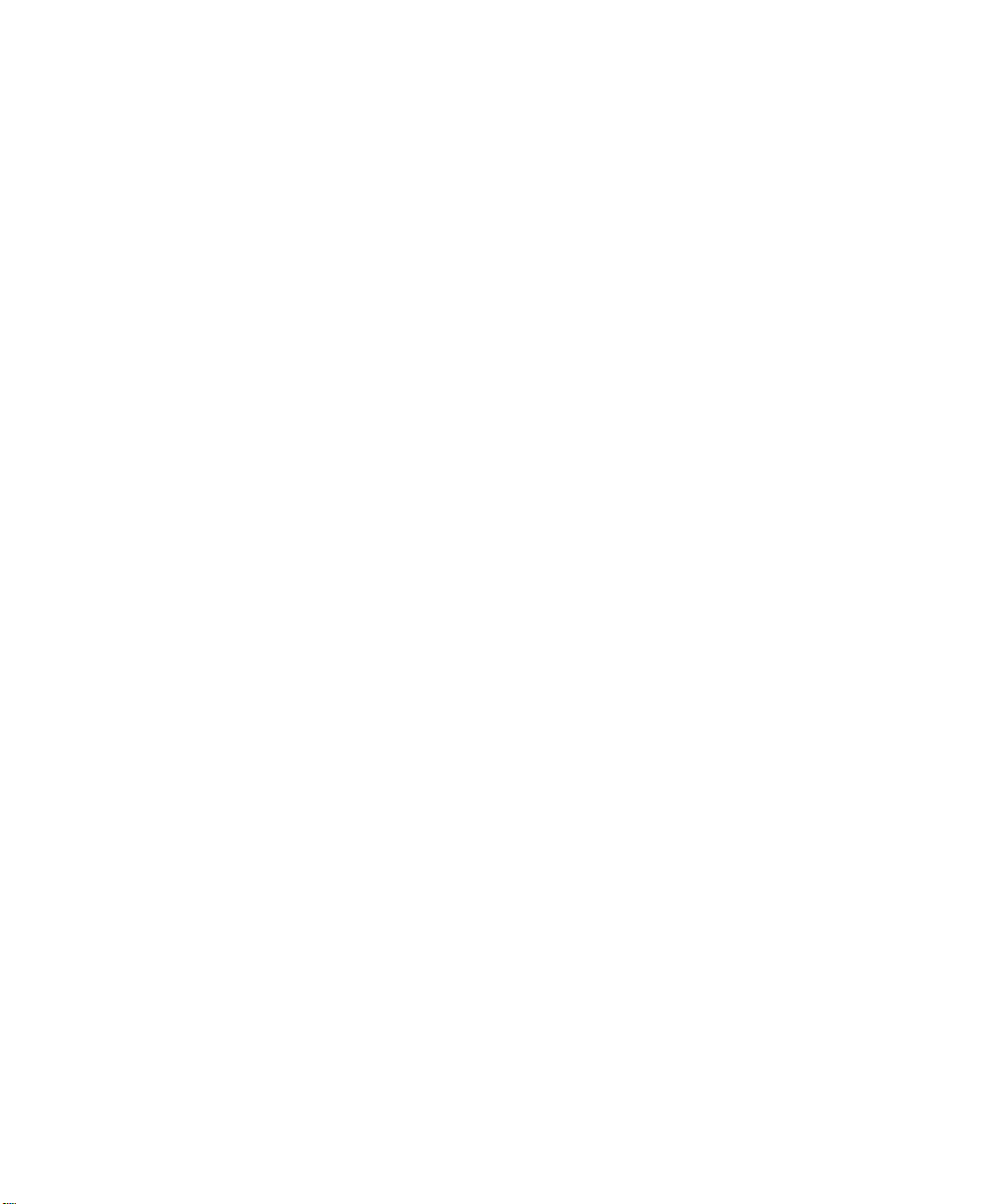
Page 3
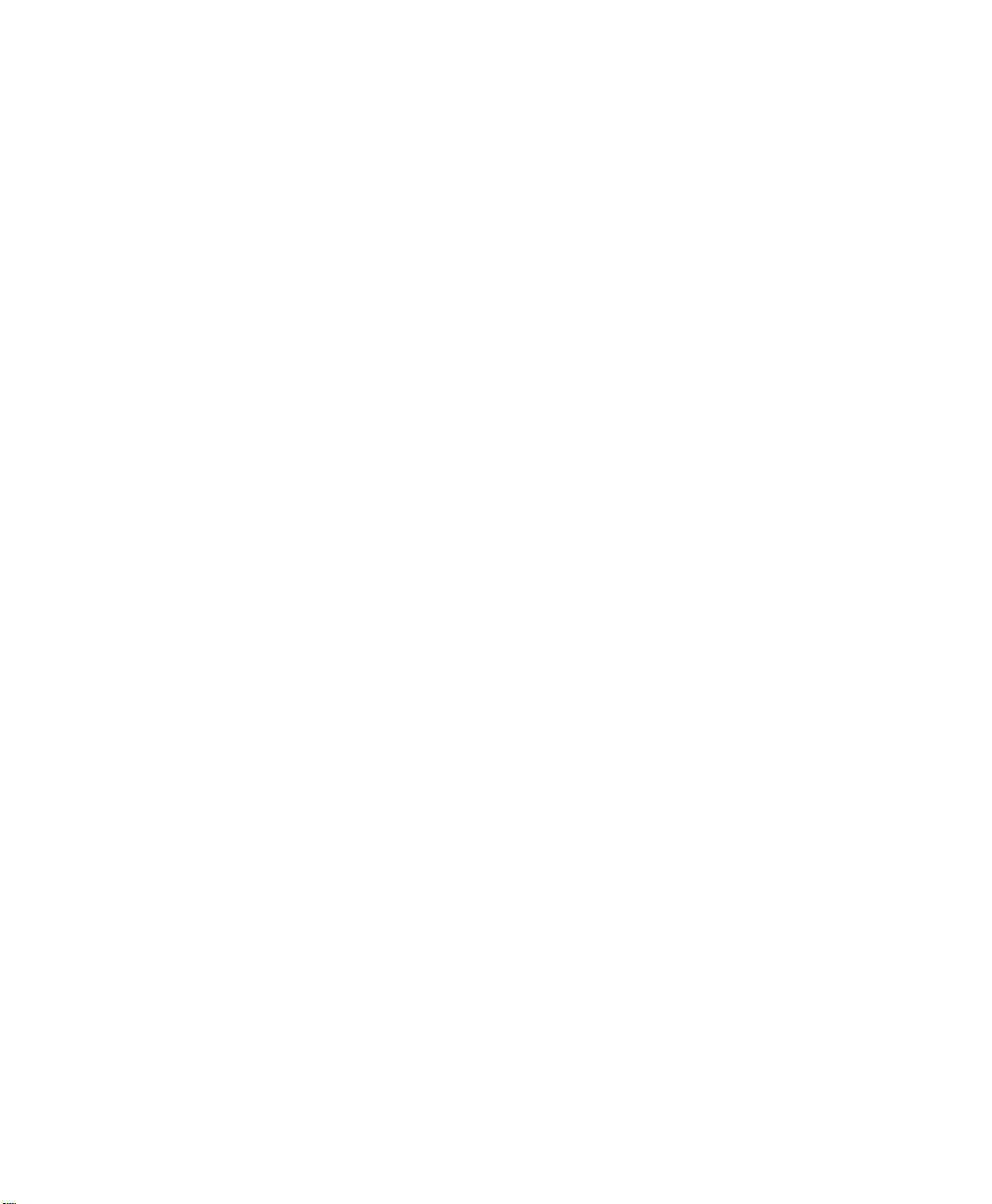
© Copyright 2007 by Psion Teklogix Inc., Mississauga, Ontario
This document and the information it contains is the property of Psion Teklogix Inc.,
is issued in strict confidence, and is not to be reproduced or copied, in whole or in
part, except for the sole purpose of promoting the sale of Teklogix manufactured
goods and services. Furthermore, this document is not to be used as a basis for
design, manufacture, or sub-contract, or in any manner detrimental to the interests
of Psion Teklogix Inc.
All trademarks are the property of their respective holders.
Page 4

Return-To-Factory Warranty
Psion Teklogix provides a return to factory warranty on this product for a period of
twelve (12) months in accordance with the Statement of Limited Warranty and Limitation of Liability provided at www.psionteklogix.com/warranty. (If you are not
already a member of Teknet and you attempt to view this warranty, you will be asked
to register. As a member of Teknet, you’ll have access to helpful information about
your Psion Teklogix products at no charge to you.) In some regions, this warranty
may exceed this period. Please contact your local Psion Teklogix office for details.
For a list of offices, see Appendix A: “Support Services And Worldwide Offices”.
The warranty on Psion Teklogix manufactured equipment does not extend to any
product that has been tampered with, altered, or repaired by any person other than an
employee of an authorized Psion Teklogix service organization. See Psion Teklogix
terms and conditions of sale for full details.
Important:Psion Teklogix warranties take effect on the date of shipment.
Support Services
Psion Teklogix provides a complete range of product support services to its customers. For detailed information, please refer to Appendix A: “Support Services And
Worldwide Offices”. This section also provides information about accessing support
services through the Psion Teklogix web site.
Waste Electrical and Electronic Equipment (WEEE) Directive
2002/96/EC
This Product, and its accessories, comply with the requirements of the Waste Electrical and Electronic Equipment (WEEE) Directive 2002/96/EC. If your end-of-life
Psion Teklogix product or accessory carries a label as shown here, please contact
your local country representative for details on how to arrange recycling.
For a list of international subsidiaries, please go to:
www.psionteklogix.com/public.aspx?s=us&p=Contacts.
Restriction on Hazardous Substances (RoHS) Directive 2002/95/EC
What is RoHS?
The European Union has mandated that high environmental standards be met in the
design and manufacture of electronic and electrical products sold in Europe, to reduce
hazardous substances from entering the environment. The “Restriction on Hazardous
Substances Directive (RoHS)” prescribes the maximum trace levels of lead, cad-
Page 5

mium, mercury, hexavalent chromium, and flame retardants PBB and PBDE that
may be contained in a product. Only products meeting these high environmental
standards may be “placed on the market” in EU member states after July 1, 2006.
RoHS Logo
Although there is no legal requirement to mark RoHS-compliant products, Psion
Teklogix Inc. indicates its compliance with the directive as follows:
The RoHS logo located either on the back of the product or underneath the battery in
the battery compartment (or on a related accessory such as the charger or docking
station) signifies that the product is RoHS-compliant as per the EU directive. Other
than as noted below, a Psion Teklogix product that does not have an accompanying
RoHS logo signifies that it was placed on the EU market prior to July 1, 2006, and is
thereby exempt from the directive.
Note: Not all accessories or peripherals will have a RoHS logo due to physical
space limitations or as a result of their exempt status.
Disclaimer
Every effort has been made to make this material complete, accurate, and up-todate. In addition, changes are periodically added to the information herein; these
changes will be incorporated into new editions of the publication.
Psion Teklogix Inc. reserves the right to make improvements and/or changes in the
product(s) and/or the program(s) described in this document without notice, and
shall not be responsible for any damages, including but not limited to consequential
damages, caused by reliance on the material presented, including but not limited to
typographical errors.
Page 6

Page 7
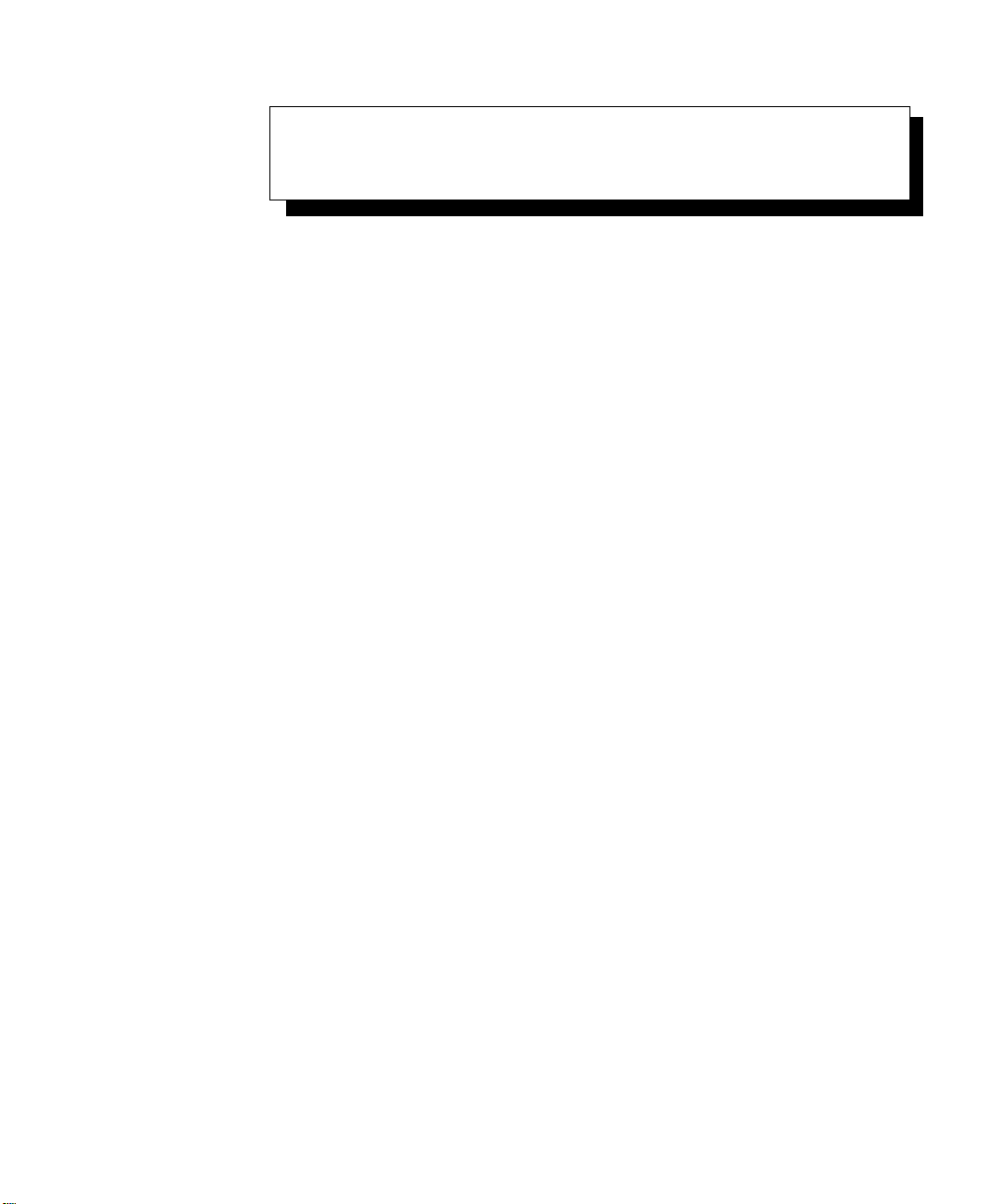
TABLE OF CONTENTS
Program License Agreements ............................I
Approvals And Safety Summary.........................VII
Chapter 1: Introduction
1.1 About This Manual ............................3
1.2 Text Conventions.............................4
1.3 About The 8525 G2/8530 G2 Vehicle-Mount ..............4
1.4 8525 G2/8530 G2 Features........................ 4
1.4.1 8525 G2 Vehicle-Mount Computer ................ 7
1.4.2 8530 G2 Vehicle-Mount Computer & Keyboard ......... 8
Chapter 2: Basic Checkout
2.1 Preparing The 8525 G2/8530 G2 For Operation . . . ..........11
2.2 8525 G2/8530 G2 Safety Instructions...................11
2.3 8525 G2/8530 G2 Freezer & Outdoor Guidelines . . ..........12
2.3.1 Important Operating Instructions.................12
2.4 Switching The 8525 G2 On And Off . . . ................14
2.5 Switching The 8530 G2 On And Off . . . ................14
2.6 Calibrating The Touchscreen.......................15
2.7 Configuring Your IEEE 802.11 Radio . . ................15
2.8 Setting Up Marvell-88W8300 802.11g Radios ..............15
2.8.1 Assigning An IP Address.....................21
2.8.2 Name Servers Tab.........................22
2.8.3 Advanced Features.........................23
2.9 Setting Up Summit DC 802.11 SC CF Radios–SCU...........24
2.9.1 Assigning The IP Address.....................24
2.9.2 Using The SCU To Connect To The WLAN . ..........24
2.10 SCU Tabs.................................26
Psion Teklogix 8525 G2/8530 G2 Vehicle-Mount Computer User Manual i
Page 8
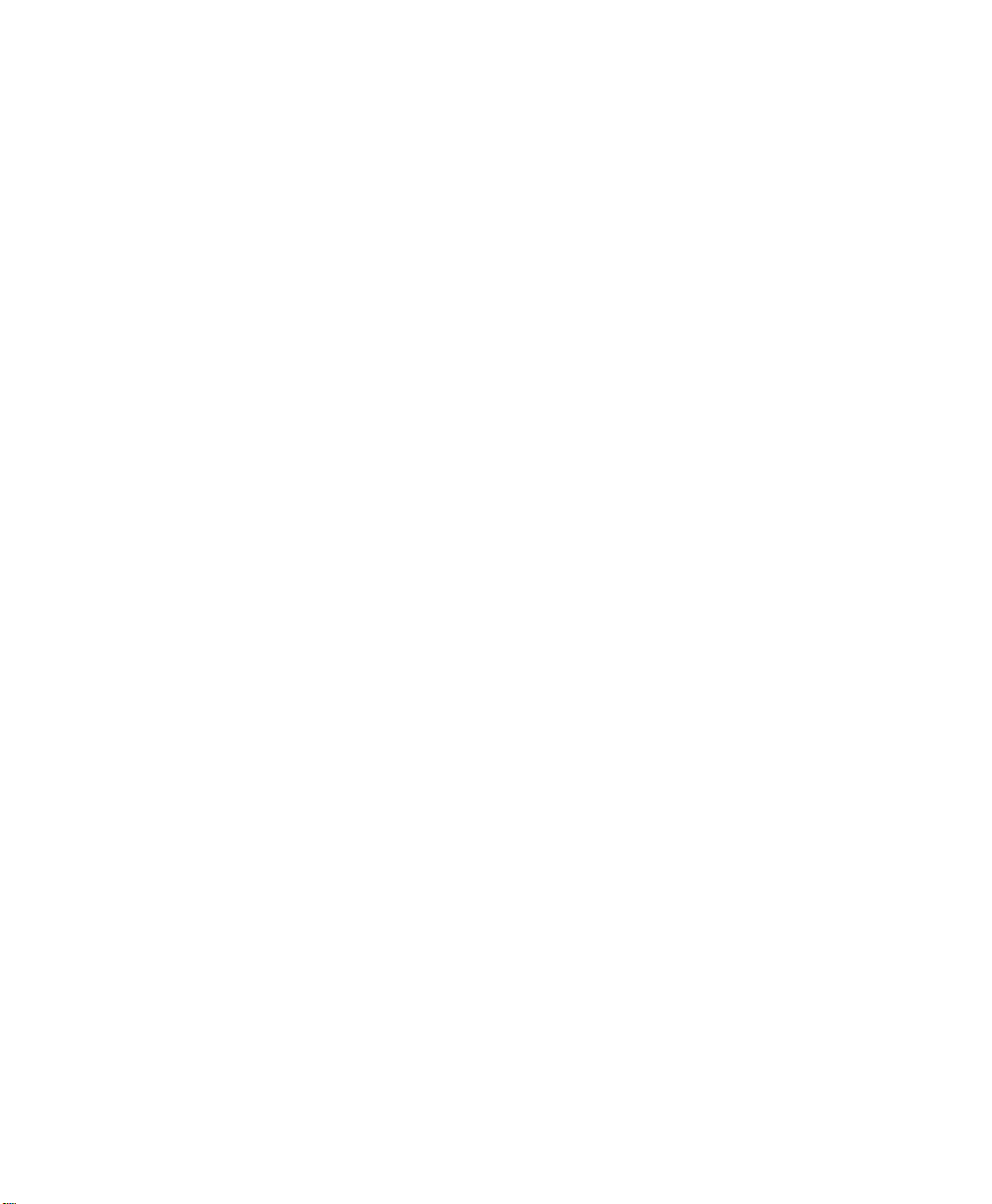
Contents
2.10.1Main Tab............................. 27
2.10.2Config Tab............................ 28
2.10.3Global Settings Tab ....................... 33
2.10.4Status Tab ............................ 35
2.10.5Diags Tab............................. 35
2.11 Resetting The 8525 G2/8530 G2 Vehicle-Mount ............ 36
Chapter 3: Getting To Know The 8525/30 G2
3.1 Features Of The 8525 G2/8530 G2 ...................39
3.2 The Internal Backup Battery.......................41
3.3 The Keyboard ..............................41
3.3.1 Modifier Keys .......................... 41
3.3.2 The Keys.............................42
3.4 Function Keys And Macro Keys..................... 44
3.4.1 Function Keys .......................... 44
3.4.2 Macro Keys............................44
3.4.3 The Keypad Backlight...................... 45
3.5 The Display ............................... 45
3.5.1 Calibrating The Touchscreen...................45
3.6 8525 G2/8530 G2 Indicators.......................46
3.6.1 Power Indicator LED....................... 46
3.6.2 LEDs...............................47
3.6.3 Onscreen Indicators .......................48
3.6.4 Audio Indicators......................... 51
3.7 Scanning.................................51
3.7.1 Scanning Techniques....................... 52
3.7.2 Scan LED Indicators....................... 52
3.7.3 Troubleshooting ......................... 53
3.7.4 Operating One Dimensional (1D) Laser Scanners........ 53
3.7.5 Operating PDF Laser Scanners..................54
3.8 Connecting & Disconnecting Tethered Peripherals ........... 54
3.9 Monitoring The Network Connection .................. 55
3.10 Connecting An 8525 G2/8530 G2 To A PC . . . ............ 55
3.10.1Using Microsoft ActiveSync To Work With Files........ 56
3.11 General Maintenance .......................... 56
3.11.1Caring For The Touchscreen................... 56
ii Psion Teklogix 8525 G2/8530 G2 Vehicle-Mount Computer User Manual
Page 9
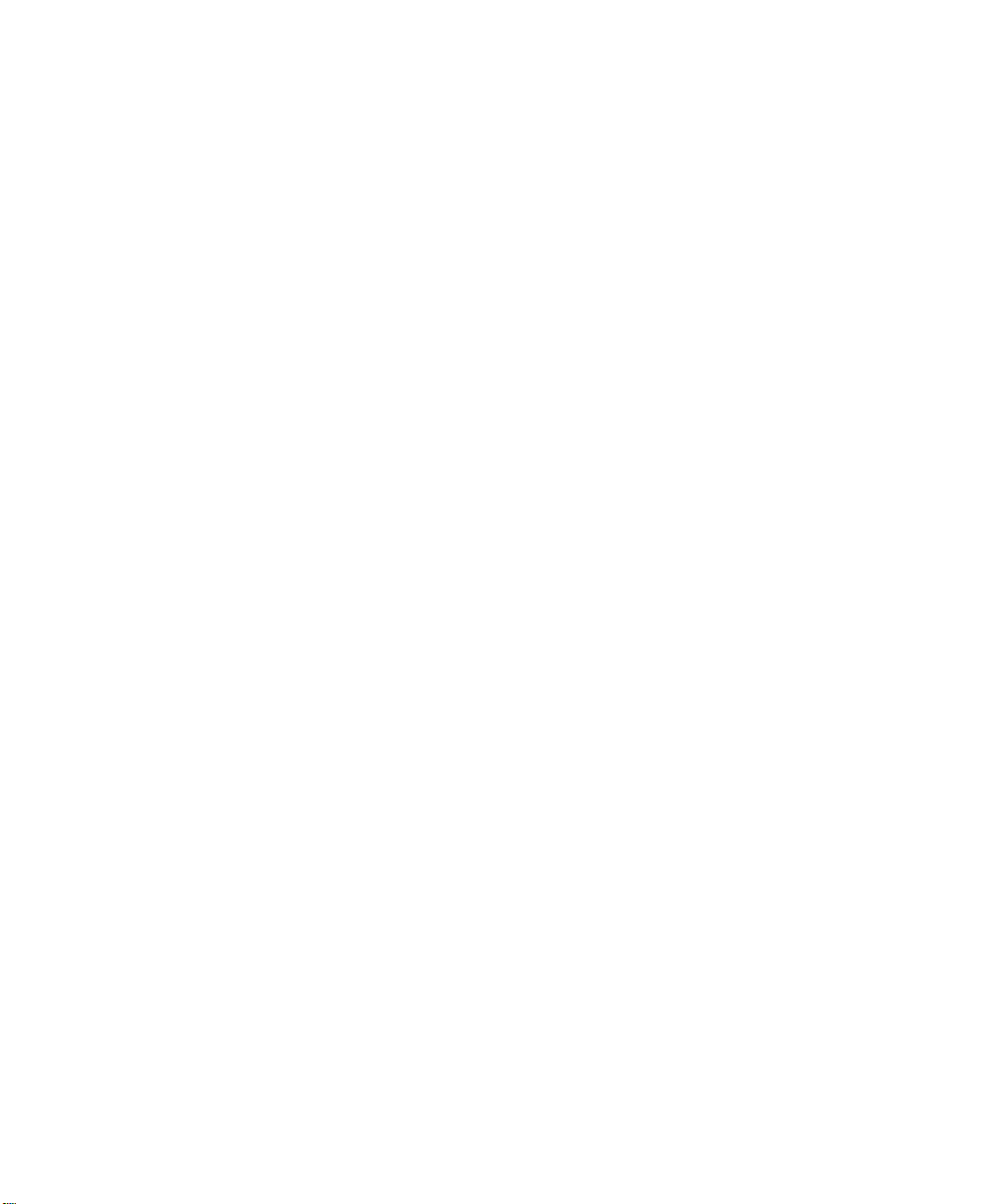
3.11.2 Cleaning The 8525 G2/8530 G2. . ................57
Chapter 4: Working With Windows CE 5.0
4.1 Navigating In Windows CE And Applications ..............61
4.1.1 Navigating Using A Touchscreen And Stylus...........61
4.1.2 Navigating Using The Keyboard . ................61
4.2 Working With Files, Folders And Programs...............62
4.3 The Startup Desktop............................62
4.3.1 The Desktop Icons.........................63
4.3.2 The Taskbar............................64
4.4 The Start Menu..............................65
4.4.1 The Desktop............................66
4.4.2 Security Levels ..........................66
4.4.3 Programs..............................68
4.4.4 Shortcuts..............................69
4.4.5 Settings...............................71
4.4.6 Run.................................72
4.4.7 Shutdown .............................72
4.5 Using A Dialog Box............................73
Contents
Chapter 5: Configuration
5.1 Remote Desktop Connection .......................79
5.2 Pocket PC Compatibility.........................79
5.3 The Control Panel.............................79
5.4 Control Panel Icons............................80
5.5 Basic Setup................................85
5.5.1 Display Properties.........................85
5.5.2 Keyboard Properties . .......................87
5.5.3 Volume And Sound Properties . . ................96
5.5.4 Power Properties..........................97
5.5.5 Stylus Properties.........................100
5.5.6 Manage Triggers.........................102
5.5.7 Certificate Assignment .....................105
5.5.8 Narrow Band Radio Setup....................106
5.5.9 Bluetooth Setup.........................118
5.5.10Total Recall...........................129
Psion Teklogix 8525 G2/8530 G2 Vehicle-Mount Computer User Manual iii
Page 10
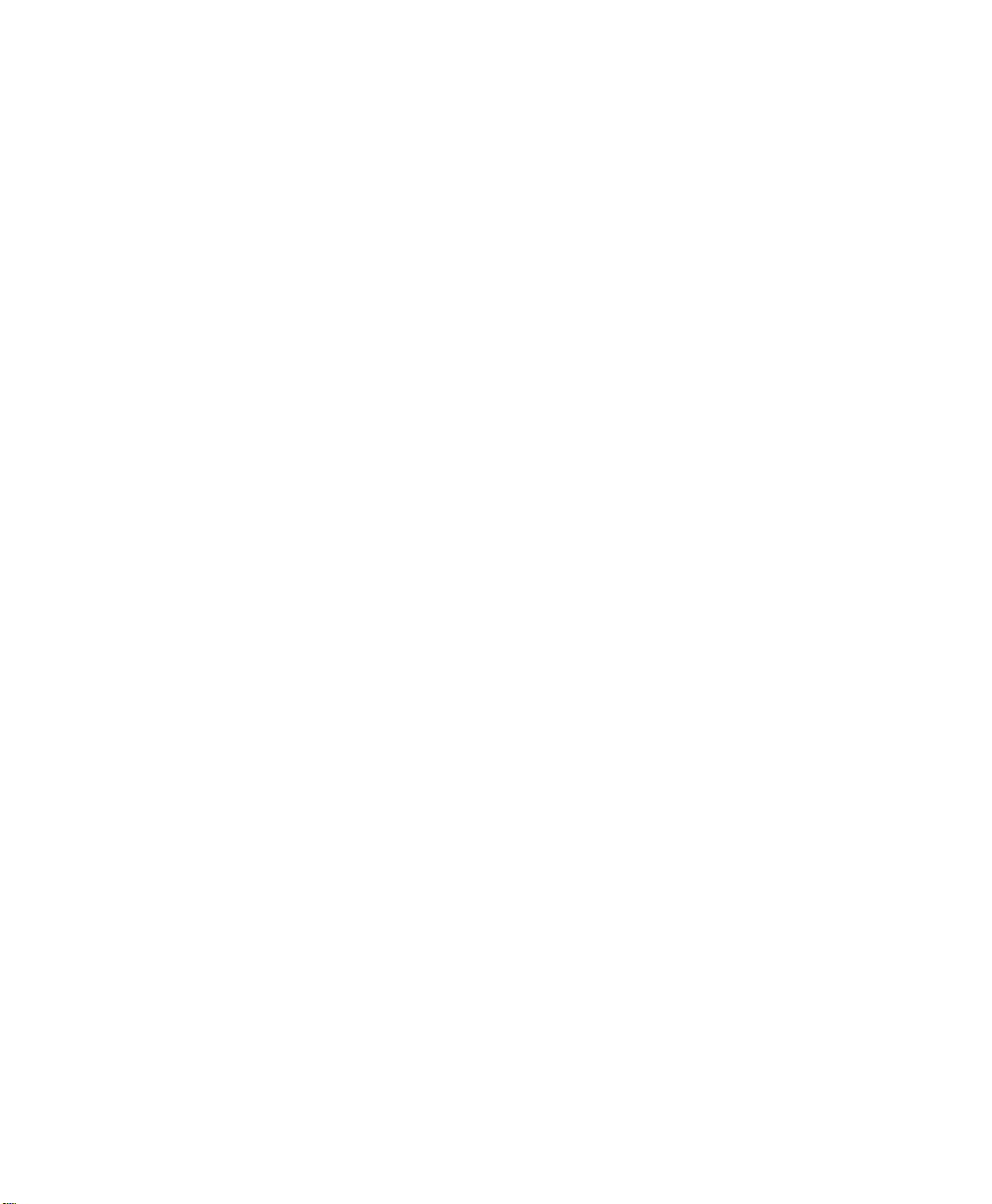
Contents
5.5.11Input Panel............................134
5.5.12 IPv6 Support . . .........................136
5.5.13Scanner Properties Setup.....................137
5.5.14SNMP (Simple Network Management Protocol) Setup.....157
Chapter 6: Peripheral Devices & Accessories
6.1 External Bar Code Readers .......................167
6.1.1 PowerScan™ Standard, LR and XLR Bar Code Scanners . . . 167
6.1.2 Entering Data With The Bar Code Reader............167
6.2 Bluetooth Peripherals..........................167
6.3 8525 G2/8530 G2 Mounting Accessories................168
6.3.1 8525 G2/8530 G2 Mounting Recommendations. . . ......168
6.3.2 Installing The Cradle And Cradle Mounting Plate. . ......169
6.3.3 Installing The MT34XX RAM Mounting Kit ..........171
6.3.4 8530 G2 Keyboard Mounting Options. . ............177
6.3.5 Wiring Guidelines........................178
6.3.6 8525 G2/8530 G2 Installation In High Voltage Vehicles ....179
6.3.7 8525 G2/8530 G2 Installation In Vehicles ............179
6.3.8 Wiring Vehicle Power To The 8525 G2/8530 G2 . . ......180
Chapter 7: Specifications
7.1 8525 G2/8530 G2 Vehicle-Mount Specifications ............183
7.2 Radio Specifications...........................184
7.3 Bar Code Scanning............................185
7.4 External Scanners............................186
7.5 Internal Lithium-Ion Battery.......................186
Appendix A: Support Services And Worldwide Offices
A.1 Technical Support . . . .........................A-1
A.2 Product Repairs .............................A-1
A.3 Worldwide Offices............................A-2
Appendix B: Port Pinouts
B.1 Tether Port Pinout . . . .........................B-1
B.2 RS232 Port Pinout . . . .........................B-1
iv Psion Teklogix 8525 G2/8530 G2 Vehicle-Mount Computer User Manual
Page 11
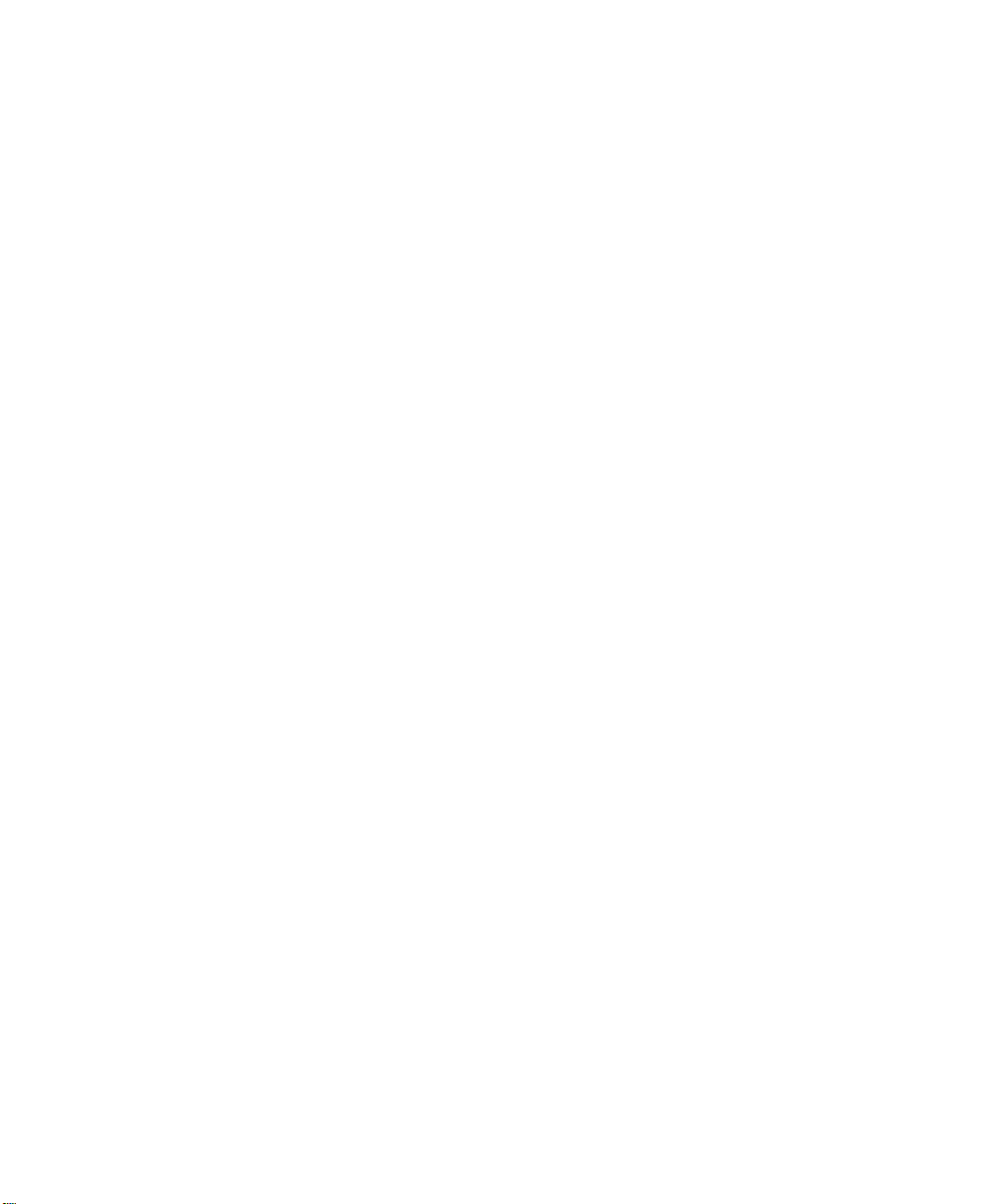
B.3 DB-26 Auxiliary Port Pinout......................B-2
B.4 External Keyboard–High Density DB-26 (8530 G2 Only) .......B-3
Appendix C: USB Setup Application
C.1 USB Setup................................C-1
C.1.1 Launching The Application...................C-2
C.1.2 Installation Complete Dialog Box................C-3
Contents
Psion Teklogix 8525 G2/8530 G2 Vehicle-Mount Computer User Manual v
Page 12
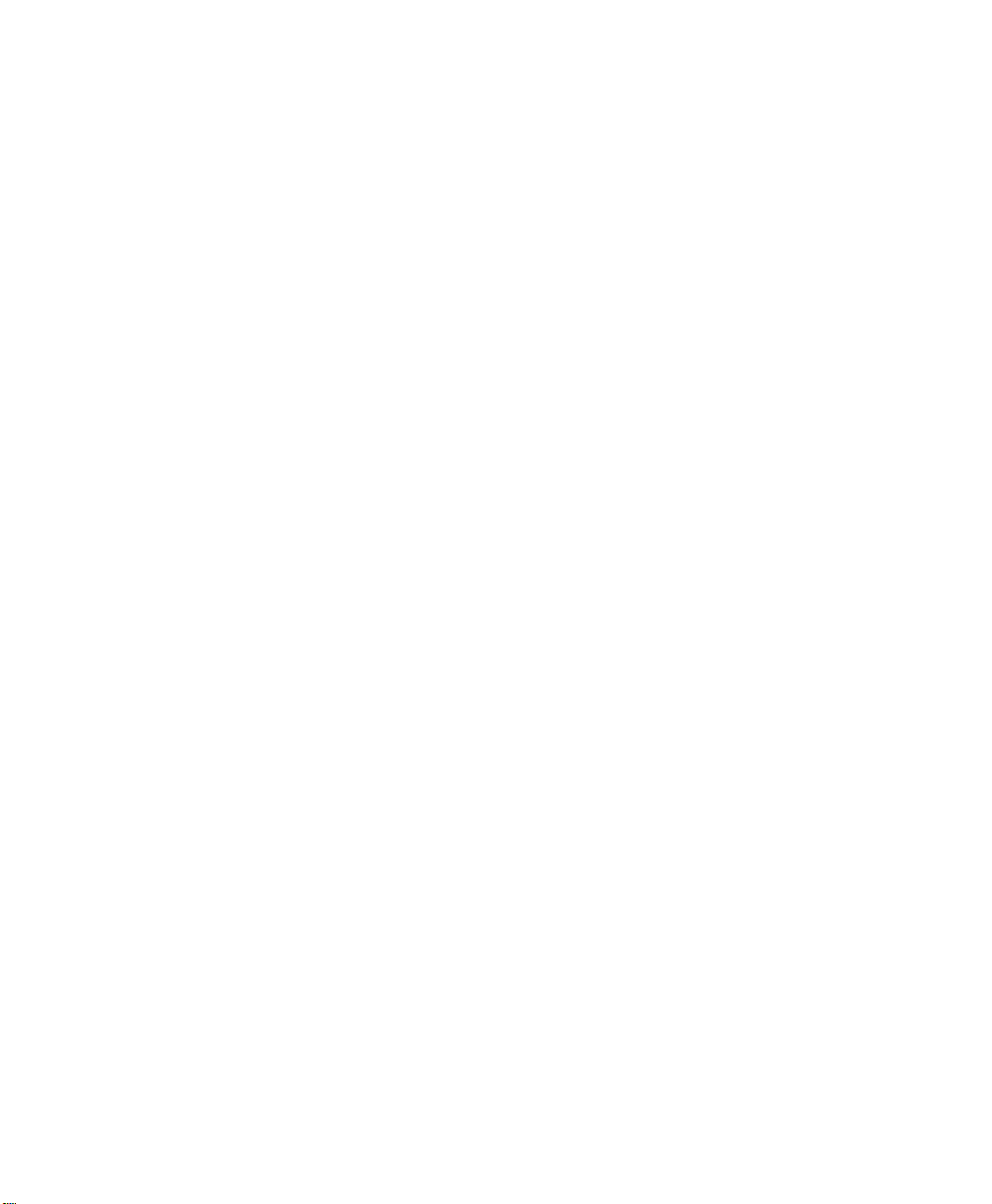
Page 13
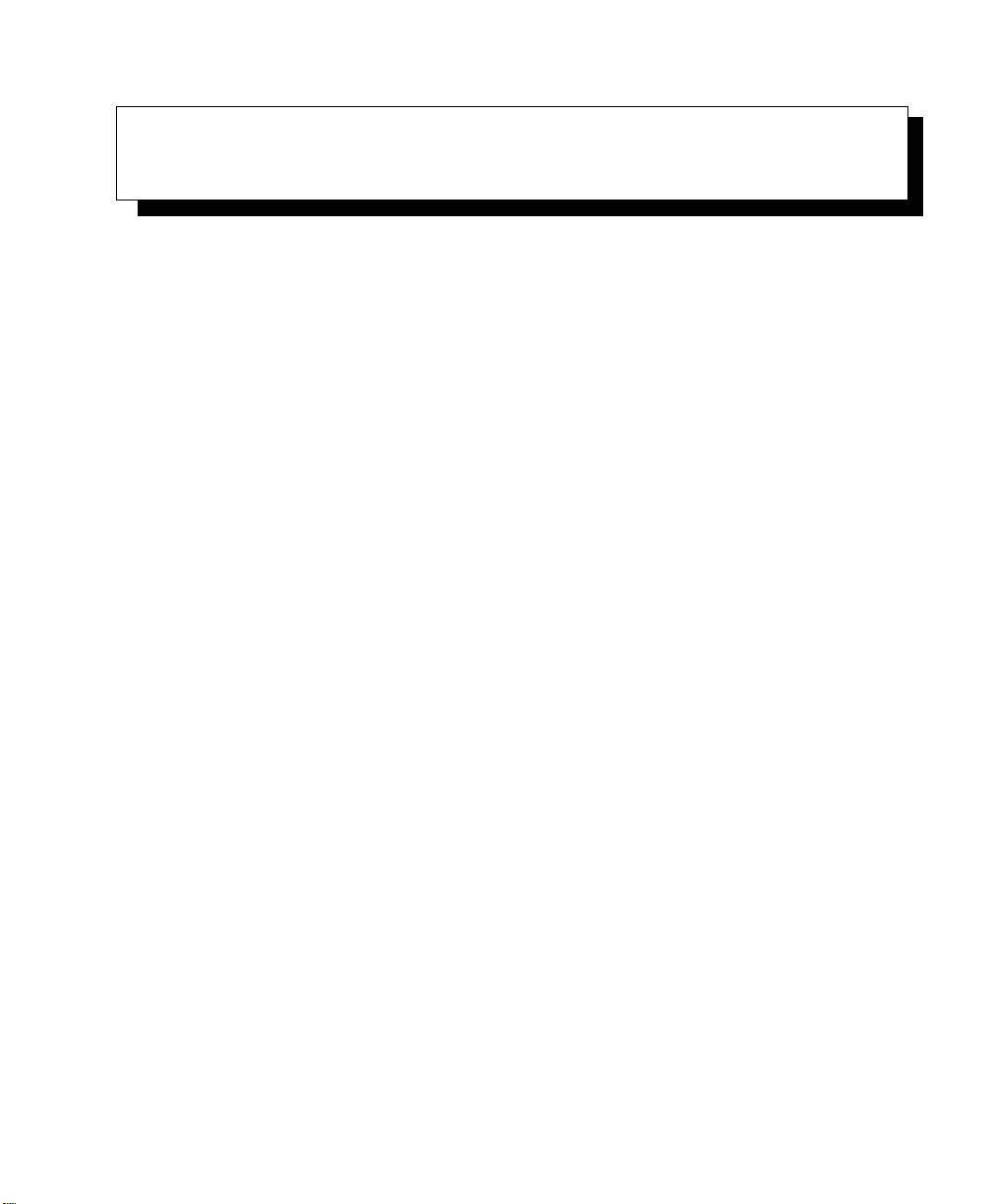
PROGRAM LICENSE AGREEMENTS
Microsoft's End User License Agreement
You have acquired a device (“DEVICE”) that includes software licensed by Psion Teklogix Inc.
from Microsoft Licensing Inc. or its affiliates (“MS”). Those installed software products of MS origin, as well as associated media, printed materials, and “online” or electronic documentation
(“SOFTWARE”) are protected by international intellectual property laws and treaties. The SOFTWARE is licensed, not sold. All rights reserved.
IF YOU DO NOT AGREE TO THIS END USER LICENSE AGREEMENT (“EULA”), DO NOT
USE THE DEVICE OR COPY THE SOFTWARE. INSTEAD, PROMPTLY CONTACT PSION
TEKLOGIX INC. FOR INSTRUCTIONS ON RETURN OF THE UNUSED DEVICE(S) FOR A
REFUND. ANY USE OF THE SOFTWARE, INCLUDING BUT NOT LIMITED TO USE ON
THE DEVICE, WILL CONSTITUTE YOUR AGREEMENT TO THIS EULA (OR RATIFICATION OF ANY PREVIOUS CONSENT).
GRANT OF SOFTWARE LICENSE. This EULA grants you the following license:
• You may use the SOFTWARE only on the DEVICE.
• NOT FAULT TOLERANT. THE SOFTWARE IS NOT FAULT TOLER-
ANT. PSION TEKLOGIX INC. HAS INDEPENDENTLY DETERMINED HOW TO USE THE SOFTWARE IN THE DEVICE, AND MS
HAS RELIED UPON PSION TEKLOGIX INC. TO CONDUCT SUFFICIENT TESTING TO DETERMINE THAT THE SOFTWARE IS SUITABLE FOR SUCH USE.
• NO WARRANTIES FOR THE SOFTWARE. THE SOFTWARE is pro-
vided “AS IS” and with all faults. THE ENTIRE RISK AS TO SATISFACTORY QUALITY, PERFORMANCE, ACCURACY, AND
EFFORT (INCLUDING LACK OF NEGLIGENCE) IS WITH YOU.
ALSO, THERE IS NO WARRANTY AGAINST INTERFERENCE
WITH YOUR ENJOYMENT OF THE SOFTWARE OR AGAINST
INFRINGEMENT. IF YOU HAVE RECEIVED ANY WARRANTIES
Psion Teklogix 8525 G2/8530 G2 Vehicle-Mount Computer User Manual I
Page 14
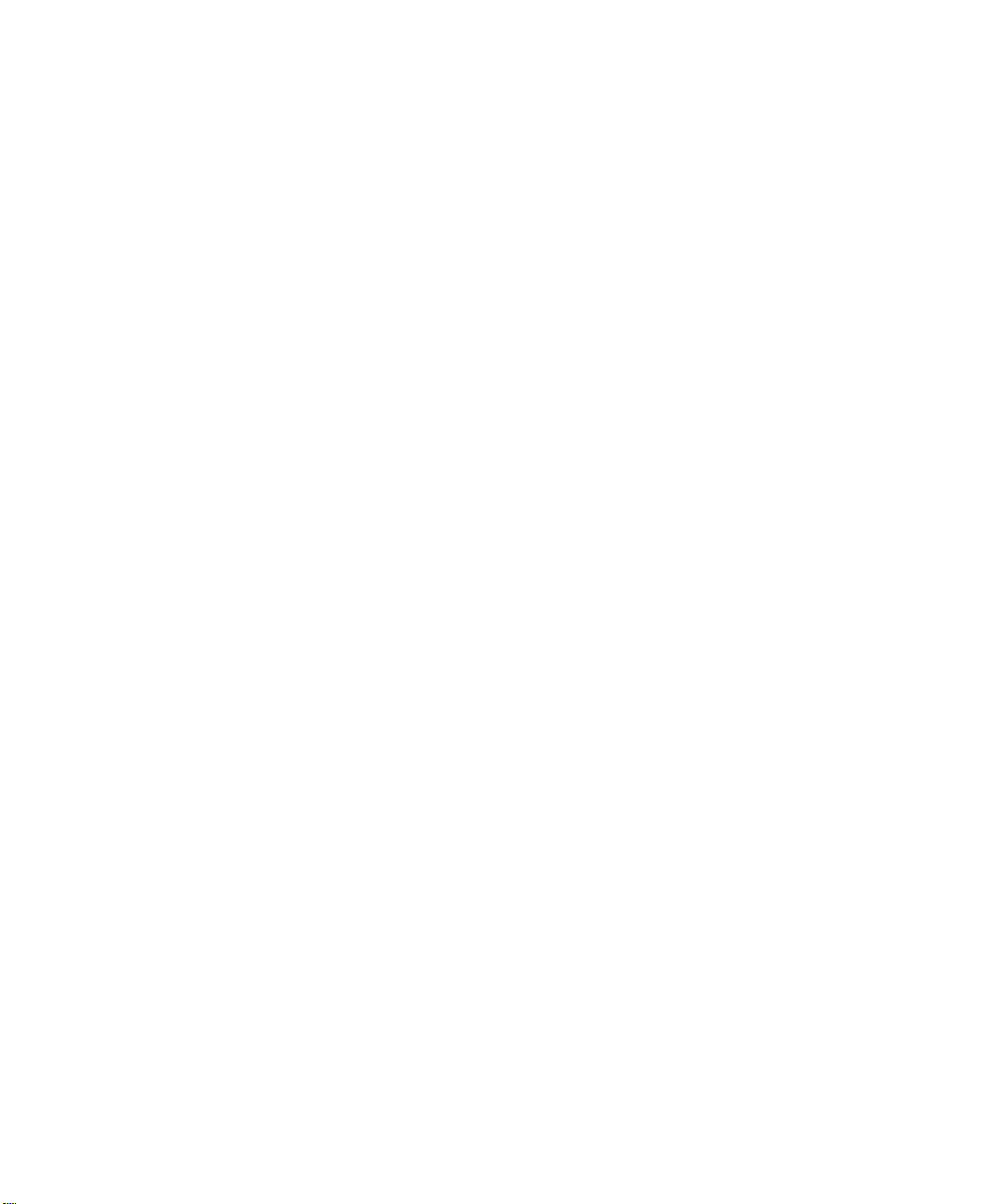
License Agreement
REGARDING THE DEVICE OR THE SOFTWARE, THOSE WARRANTIES DO NOT ORIGINATE FROM, AND ARE NOT BINDING ON,
MS.
• Note on Java Support. The SOFTWARE may contain support for programs written in Java. Java technology is not fault tolerant and is not
designed, manufactured, or intended for use or resale as online control
equipment in hazardous environments requiring fail-safe performance, such
as in the operation of nuclear facilities, aircraft navigation or communication systems, air traffic control, direct life support machines, or weapons
systems, in which the failure of Java technology could lead directly to
death, personal injury, or severe physical or environmental damage. Sun
Microsystems, Inc. has contractually obligated MS to make this disclaimer.
• No Liability for Certain Damages. EXCEPT AS PROHIBITED BY
LAW, MS SHALL HAVE NO LIABILITY FOR ANY INDIRECT,
SPECIAL, CONSEQUENTIAL OR INCIDENTAL DAMAGES
ARISING FROM OR IN CONNECTION WITH THE USE OR PERFORMANCE OF THE SOFTWARE. THIS LIMITATION SHALL
APPLY EVEN IF ANY REMEDY FAILS OF ITS ESSENTIAL PURPOSE. IN NO EVENT SHALL MS BE LIABLE FOR ANY
AMOUNT IN EXCESS OF U.S. TWO HUNDRED FIFTY DOLLARS
(U.S. $250.00).
• Limitations on Reverse Engineering, Decompilation, and Disassembly.
Yo u may not reverse engineer, decompile, or disassemble the SOFTWARE,
except and only to the extent that such activity is expressly permitted by
applicable law notwithstanding this limitation.
• SOFTWARE TRANSFER ALLOWED BUT WITH RESTRIC-
TIONS. You may permanently transfer rights under this EULA only as part
of a permanent sale or transfer of the Device, and only if the recipient
agrees to this EULA. If the SOFTWARE is an upgrade, any transfer must
also include all prior versions of the SOFTWARE.
• EXPORT RESTRICTIONS. You acknowledge that SOFTWARE is
subject to U.S. export jurisdiction. You agree to comply with all applicable
international and national laws that apply to the SOFTWARE, including the
U.S. Export Administration Regulations, as well as end-user, end-use and
destination restrictions issued by U.S. and other governments. For additional information see http://www.microsoft.com/exporting/.
II Psion Teklogix 8525 G2/8530 G2 Vehicle-Mount Computer User Manual
Page 15
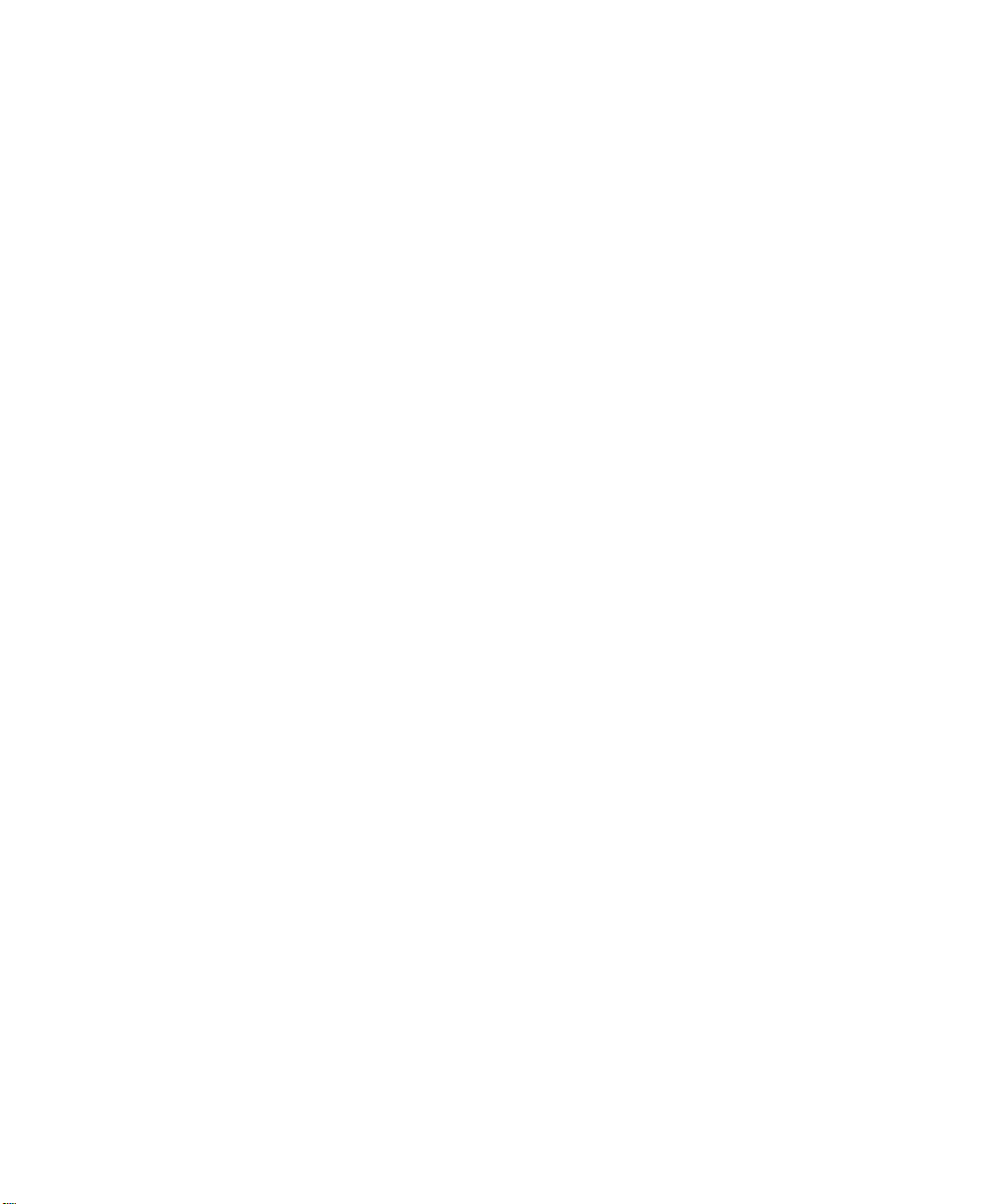
License Agreement
Psion Teklogix Inc. End User License Agreement
IMPORTANT - READ CAREFULLY:
This License Agreement (“Agreement”) is a legal agreement between you and Psion Teklogix (“we”),
the licensor of this software package (“Software”), for your use of the Software only as authorized in
this Agreement.
By clicking on the “Accept” or other appropriate assent button and/or installing the Software, you
agree to be and are hereby bound by the terms and conditions of this Agreement. If you do not agree
with this Agreement, we do not grant you a license to the Software, and you may not install or use the
Software or any accompanying documentation.
The Software is the property of Psion Teklogix Inc. or its licensors and is protected by copyright laws
and international copyright treaties, as well as other intellectual property laws and treaties. The Software is licensed, not sold. Psion Teklogix Inc. provides the Software and licenses its use worldwide.
You assume responsibility for the selection of the Software to achieve your intended results, and for the
use and results obtained from it.
1. GRANT OF LICENSE
We hereby grant you and you hereby accept a non-exclusive, non-transferable,
limited license to install and use the Software in object code form only, subject to
the terms and restrictions set forth in this Agreement. Except as explicitly set forth
below, (i) you are not permitted to copy, sell, lease or rent, distribute or sublicense
the Software or to use the Software in a time-sharing arrangement or in any other
unauthorized manner; (ii) no license is granted to you in the human readable code of
the Software (source code); and (iii) this Agreement does not grant you any rights to
patents, copyrights, trade secrets, trademarks, intellectual property or any other
ownership rights with respect to the Software.
2. DESCRIPTION OF REQUIREMENTS, RESTRICTIONS, RIGHTS AND
LIMITATIONS
a. Copy. The right and license granted to you shall be limited to installation and use
of the Software up to but not exceeding the number of copies you have licensed.
However, you may make a copy of the Software for backup or archival purposes.
You shall not remove any copyright notice or proprietary notices, labels or marks
in or on the Software.
b. Evaluation. As part of evaluation, you may install and use the Software only
during the specified evaluation period. Unless you register the license as
described below, the evaluation license shall expire upon the expiration of the
evaluation period.
Psion Teklogix 8525 G2/8530 G2 Vehicle-Mount Computer User Manual III
Page 16
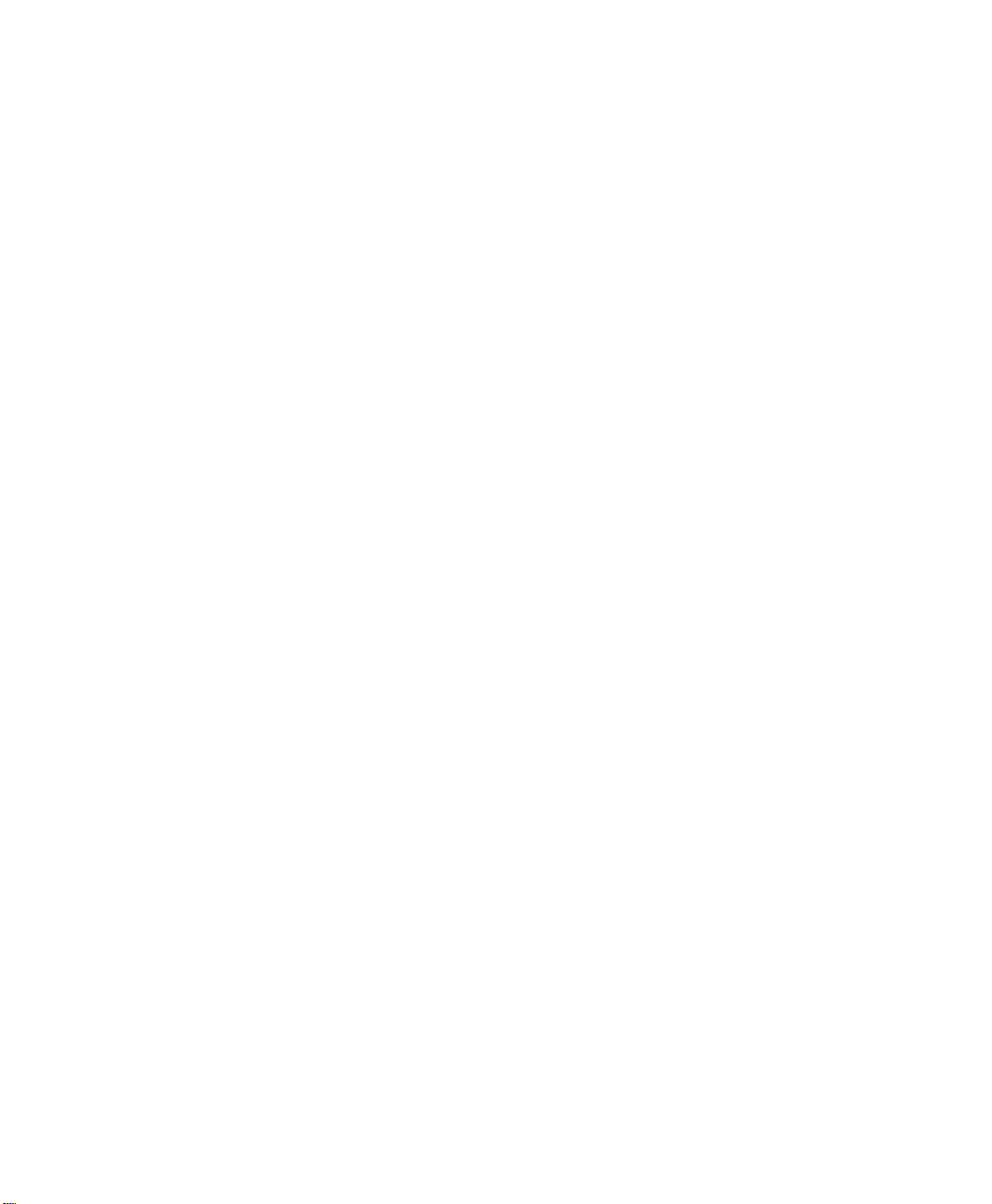
License Agreement
c. License Registration. You will be required to provide a license ID, unique to
each device, for registering your Software license. As part of your software
license registration, we will provide you a corresponding license key for each
device.
d. No Modifications. You may not modify or create any derivative work of the
Software or any copy or portion thereof nor may you remove any Software
identification, copyright or other notices.
e. No Distribution. You may not distribute the Software, in whole or in part, to any
other third party.
f. Virus Program. You may not develop or knowingly incorporate any virus
program that may be harmful to a computer or a network in conjunction with the
Software, or use the Software for any other purpose as which may be harmful to
a third party.
g. Assignment. You may not assign or transfer the Software to a third party or
allow a third party to use the same.
h. Reverse Engineering. Modification, reverse engineering, reverse compiling,
disassembly, unbundling or extraction of the Software is expressly prohibited.
i. Export Restrictions. You agree to comply with all applicable laws and
regulations and that you will not export or re-export the Software, or any part or
copies thereof, or any products utilizing the Software in violation of applicable
laws or regulations of the United States or the country in which you obtained
them.
3. HIGH RISK ACTIVITIES
The Software is not fault-tolerant and is not designed, manufactured or intended for
use or resale as on-line control equipment in hazardous environments requiring failsafe performance, such as in the operation of nuclear facilities, aircraft navigation or
communication systems, air traffic control, direct life support machines, or weapons
systems, in which the failure of the Software could lead to death, personal injury, or
severe physical or environmental damage (“High Risk Activities”). We specifically
disclaim any express or implied warranty of fitness for High Risk Activities.
4. DISCLAIMER OF WARRANTY
We do not warrant uninterrupted or error free operation of the Software nor do we
warrant that the Software will meet your requirements. THE SOFTWARE IS
PROVIDED “AS-IS” WITHOUT ANY WARRANTY WHATSOEVER AND
WITHOUT ANY TECHNICAL SUPPORT OF ANY KIND. WE DISCLAIM
ANY AND ALL REPRESENTATIONS, WARRANTIES AND CONDITIONS,
IV Psion Teklogix 8525 G2/8530 G2 Vehicle-Mount Computer User Manual
Page 17
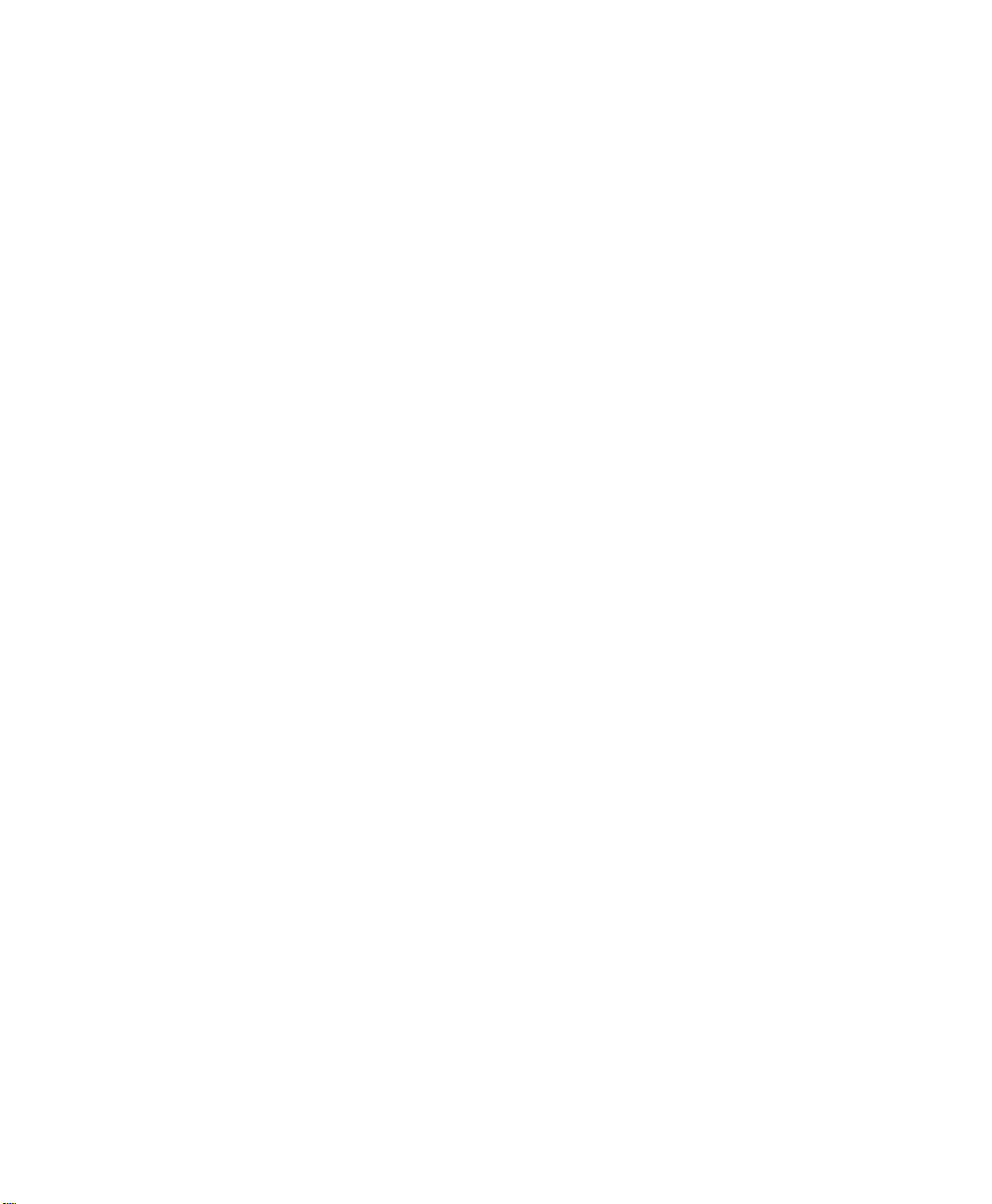
License Agreement
WHETHER EXPRESS OR IMPLIED, INCLUDING, BUT NOT LIMITED TO,
THE IMPLIED WARRANTIES OR CONDITIONS OF MERCHANTABLE
QUALITY OR FITNESS FOR A PARTICULAR PURPOSE. WE DO NOT
WARRANT OR MAKE ANY REPRESENTATIONS REGARDING THE USE
OR THE RESULTS OF THE USE OF THE SOFTWARE IN TERMS OF ITS
CORRECTNESS, ACCURACY, RELIABILITY, USE WITH FUTURE PSION
TEKLOGIX DEVICES INTRODUCED, OR OTHERWISE. YOU EXPRESSLY
ACKNOWLEDGE AND AGREE THAT USE OF THE SOFTWARE IS AT
YOUR SOLE RISK AND YOU ARE RESPONSIBLE FOR INSTALLATION OF
THE SOFTWARE ON YOUR COMPUTER.
5. LIMITATION OF LIABILITY
We are liable for no more than the value of the license fee that you paid for the
Software. This limitation is cumulative and our responsibility for multiple claims
will not exceed in aggregate this limit.
Under no circumstances are we or our third party suppliers liable for damages of
third parties claimed against you, or for harm to your records or data, or special,
incidental, indirect, or consequential damages, including but not limited to lost
profits, lost business revenue or failure to realize expected savings, loss of data, loss
of use of the Software or any associated equipment, downtime and user's time, even
if you informed us of their possibility, or for breach of any express or implied
warranty, breach of contract, negligence, strict liability or any other legal theory
related to the Software. This limitation applies whether you are entitled to claim
damages from us or our third party suppliers as a matter of contract or tort.
6. COPYRIGHTS, OWNERSHIP AND PROPRIETARY RIGHTS
All title and copyrights in and to the Software, and any copies thereof, are owned by
Psion Teklogix Inc. or its suppliers. The Software also contains copyrighted material
licensed from our suppliers or obtained from open source and all rights to such
copyrighted material rests with such suppliers. Additional third party license terms
and conditions may apply. We retain title to the Software and any copies made from
it. Any copies of the Software you made are subject to the restrictions of this
Agreement.
WE DISCLAIM ALL WARRANTIES AND INDEMNITIES, EXPRESS,
IMPLIED OR STATUTORY, FOR PATENT OR COPYRIGHT INFRINGEMENT.
7. CONFIDENTIALITY
You agree not to use or disclose any proprietary information provided by us, except
for the purposes of this Agreement. You agree not to reproduce any of the
copyrighted materials unless expressly permitted by this Agreement.
Psion Teklogix 8525 G2/8530 G2 Vehicle-Mount Computer User Manual V
Page 18
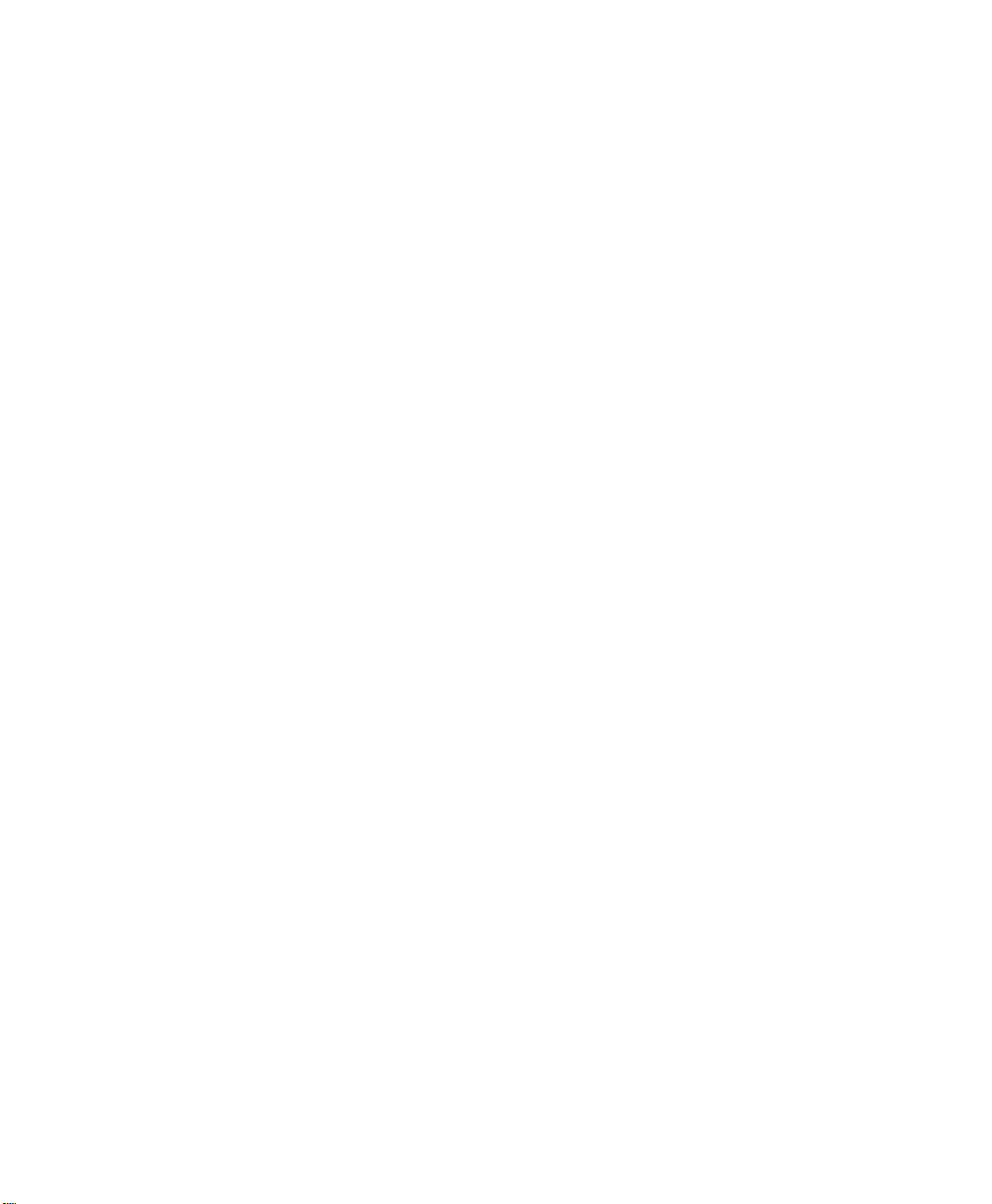
License Agreement
8. ENDING THIS AGREEMENT
We may terminate this Agreement and your license immediately without notice if
(a) you fail to comply with any term of this Agreement, or (b) your rights are
assigned by you, by operation of law or otherwise. In such event, you must return or
destroy all copies and component parts of the Software and documentation, as well
as any other Psion Teklogix proprietary information in your possession, within
fourteen (14) days of the date of termination. Any rights and obligations under this
Agreement that by their nature continue after it ends will remain in effect until they
are completed.
9. GENERAL
The laws of the Province of Ontario and the federal laws applicable therein,
excluding the conflict of laws provisions, govern this Agreement. If any provision
of this Agreement is deemed invalid or unenforceable by any country, that particular
provision will be deemed modified to the extent necessary to make the provision
valid and enforceable, and the remaining provisions will remain in full force and
effect. Failure by us to insist on strict performance or to exercise a right when
entitled, does not prevent us from doing so at a later time, either in relation to that
default or any subsequent one.
No modifications of this Agreement shall be effective unless in writing and
approved by us.
You acknowledge that you have read this Agreement, understand it, and that it is the
complete agreement between you and Psion Teklogix with respect to the subject
matter hereof and supersedes all prior agreements, oral or written.
VI Psion Teklogix 8525 G2/8530 G2 Vehicle-Mount Computer User Manual
Page 19
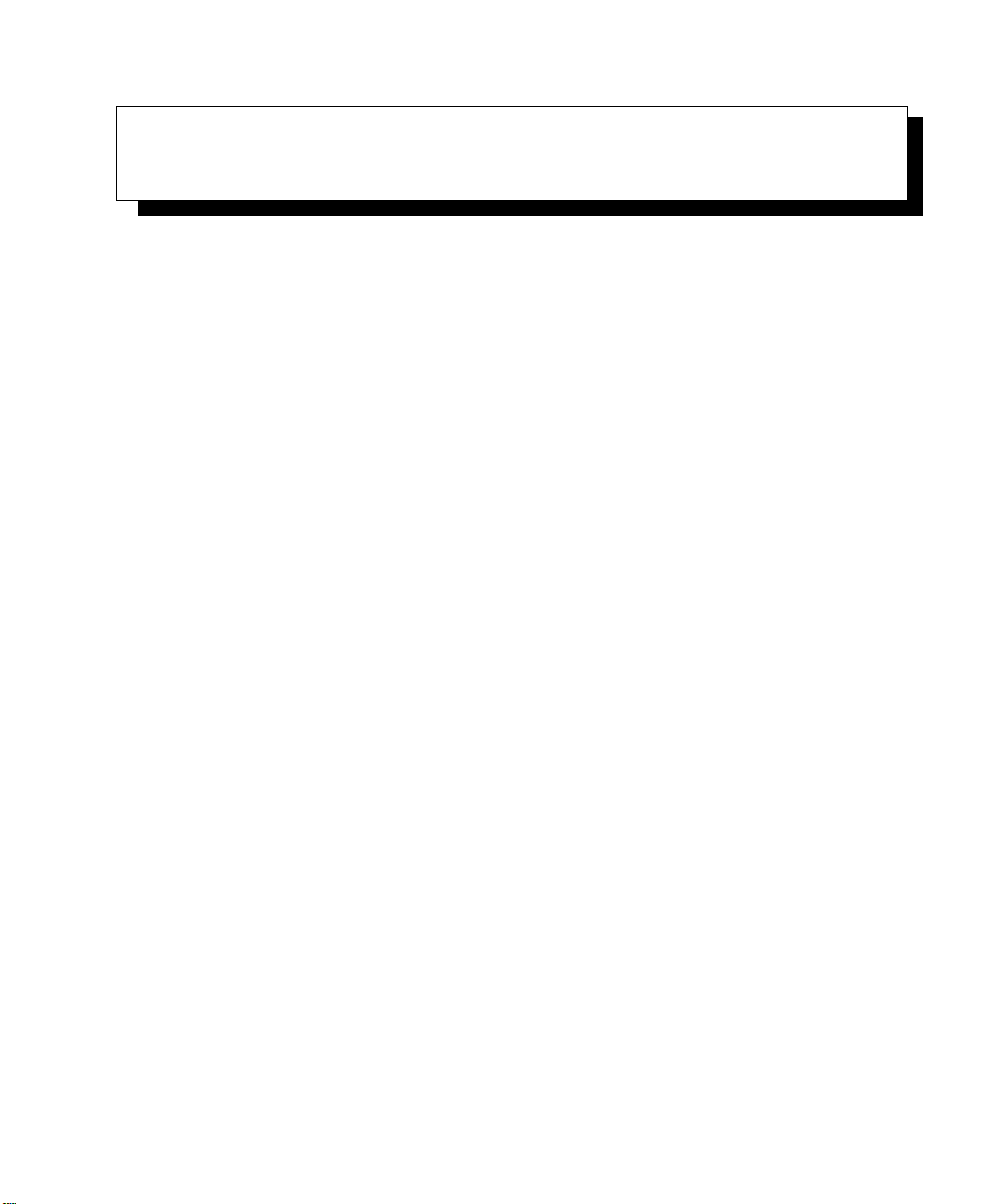
APPROVALS AND SAFETY SUMMARY
CE Marking
When used in a residential, commercial or light industrial environment the product
and its approved UK and European peripherals fulfil all requirements for CE marking.
R&TTE Directive 1999/5/EC
This equipment complies with the essential requirements of EU Directive
1999/5/EC (Declaration available: www.psionteklogix.com).
Cet équipement est conforme aux principales caractéristiques définies dans la
Directive européenne RTTE 1999/5/CE. (Déclaration disponible sur le site:
www.psionteklogix.com).
Die Geräte erfüllen die grundlegenden Anforderungen der RTTE-Richtlinie
(1999/5/EG). (Den Wortlaut der Richtlinie finden Sie unter:
www.psionteklogix.com).
Questa apparecchiatura è conforme ai requisiti essenziali della Direttiva Europea
R&TTE 1999/5/CE. (Dichiarazione disponibile sul sito: www.psionteklogix.com).
Este equipo cumple los requisitos principales de la Directiva 1995/5/CE de la UE,
“Equipos de Terminales de Radio y Telecomu-nicaciones”. (Declaración disponible
en: www.psionteklogix.com).
Este equipamento cumpre os requisitos essenciais da Directiva 1999/5/CE do
Parlamento Europeu e do Conselho (Directiva RTT). (Declaração disponível no
endereço: www.psionteklogix.com).
Ο εξοπλισμός αυτός πληροί τις βασικές απαιτήσεις της κοινοτικής οδηγίας EU
R&TTE 1999/5/EΚ. (Η δήλωση συμμόρφωσης διατίθεται στη διεύθυνση:
www.psionteklogix.com)
Deze apparatuur voldoet aan de noodzakelijke vereisten van EU-richtlijn
betreffende radioapparatuur en telecommunicatie-eindappa-ratuur 199/5/EG.
(verklaring beschikbaar: www.psionteklogix.com).
Dette udstyr opfylder de Væsentlige krav i EU's direktiv 1999/5/EC om Radio- og
teleterminaludstyr. (Erklæring findes på: www.psionteklogix.com).
Psion Teklogix 8525 G2/8530 G2 Vehicle-Mount Computer User Manual VII
Page 20
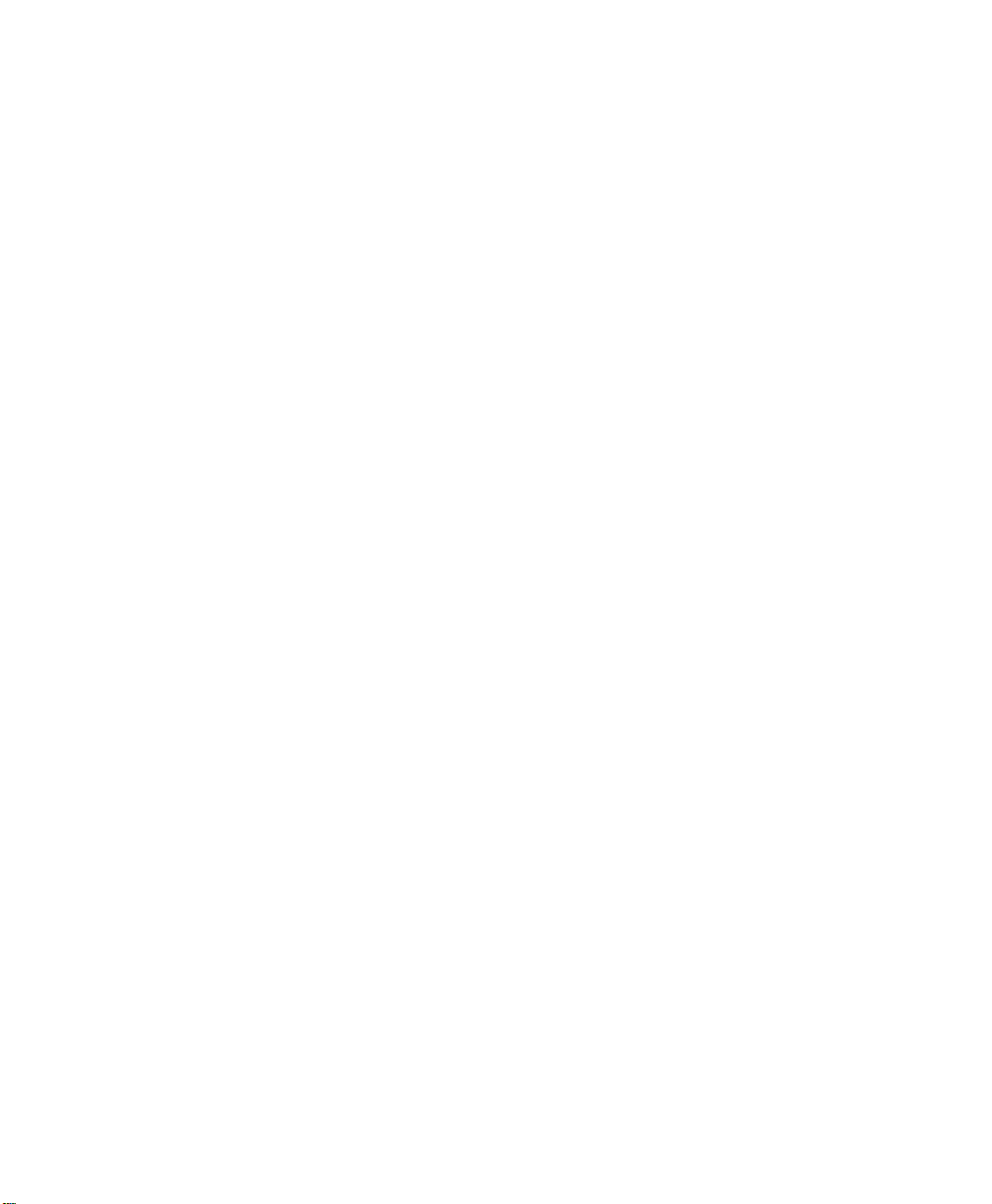
Approvals And Safety Summary
p
Dette utstyret er i overensstemmelse med hovedkravene i R&TTE-direktivet
(1999/5/EC) fra EU. (Erklæring finnes på: www.psionteklogix.com).
Utrustningen uppfyller kraven för EU-direktivet 1999/5/EC om ansluten
teleutrustning och ömsesidigt erkännande av utrustningens överensstämmelse
(R&TTE). (Förklaringen finns att läsa på: www.psionteklogix.com).
Tämä laite vastaa EU:n radio- ja telepäätelaitedirektiivin (EU R&TTE Directive
1999/5/EC) vaatimuksia. (Julkilausuma nähtävillä osoitteessa:
www.psionteklogix.com).
PSION TEKLOGIX tímto prohlašuje, že 8525 G2/8530 G2 je ve shodě se
základními požadavky a dalšími příslušnými ustanovenímisměrnice
1995/5/ES (NV č. 426/2000 Sb.) a Prohlášení o shodě je k dispozici na
www.PsionTeklogix.com.
Toto zařízení lze provozovat v České republice na základě
generální licence č. GL - 12/R/2000.
PSION TEKLOGIX týmto vyhlasuje, že 8525 G2/8530 G2 spĺňa základné
ožiadavky a všetky príslušné ustanovenia Smernice 1995/5/ES
(NV č. 443/2001 Z.z.) a Vyhlásenie o zhode je k dispozícii na
www.PsionTeklogix.com.
Toto zariadenie je možné prevádzkovať v Slovenskej republike
na základe Všeobecného povolenia č. VPR-01/2001.
L
Use of the 802.11 8525 G2/8530 G2 vehicle-mount in France:
Owing to French Government restrictions, the 802.11 8525 G2/8530 G2 vehiclemounts are limited to indoor use. They may be used outdoors, on private property,
only with prior authorization from the French Ministry of Defense.
FCC Information To Users
Federal Communication Commission Interference Statement
This equipment has been tested and found to comply with the limits for a Class B
digital device, pursuant to Part 15 of the FCC Rules. These limits are designed to
provide reasonable protection against harmful interference in a residential
installation. This equipment generates, uses and can radiate radio frequency energy
and, if not installed and used in accordance with the instructions, may cause harmful
interference to radio communications. However, there is no guarantee that
interference will not occur in a particular installation.
VIII Psion Teklogix 8525 G2/8530 G2 Vehicle-Mount Computer User Manual
Page 21
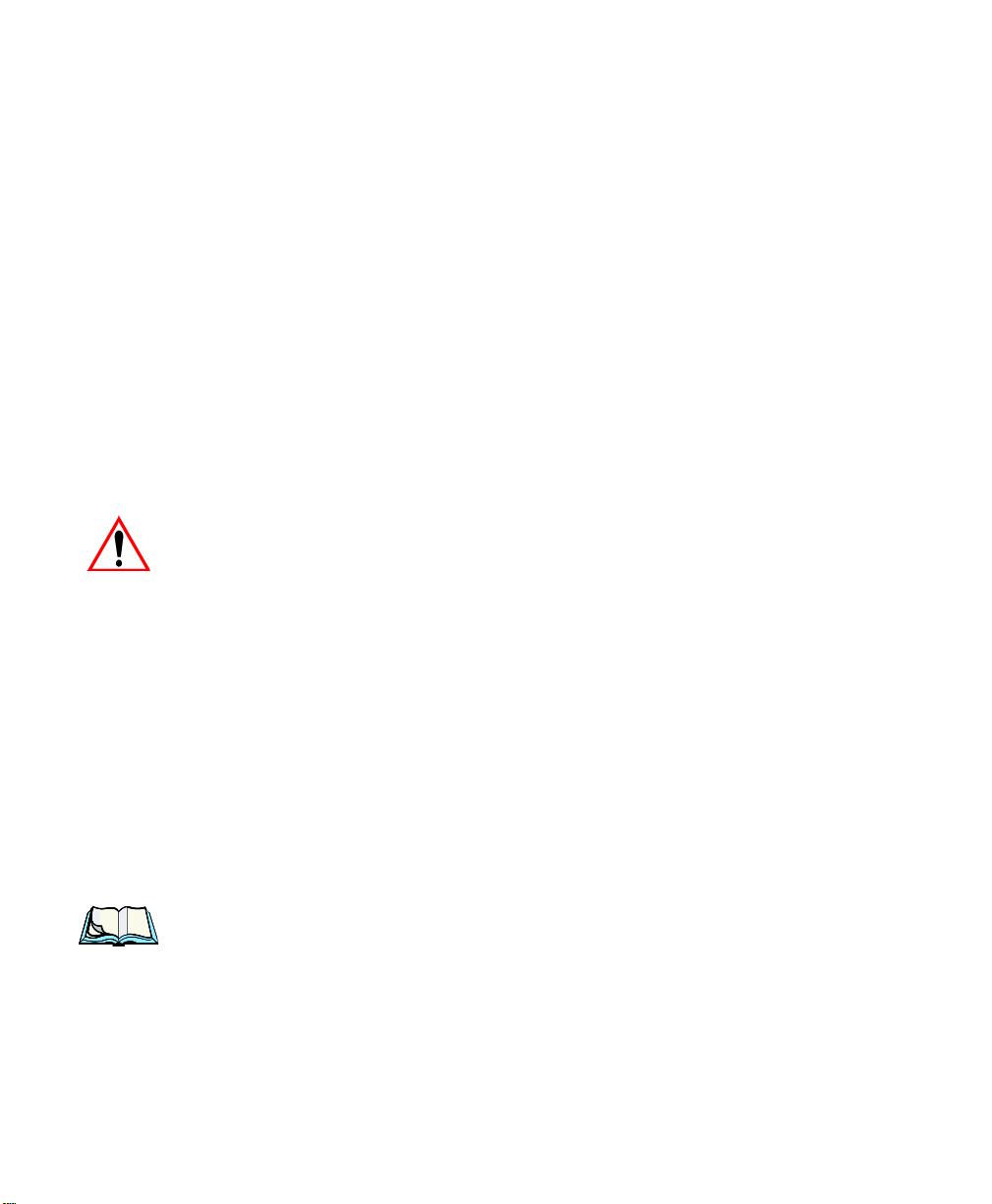
Approvals And Safety Summary
If this equipment does cause harmful interference to radio or television reception,
which can be determined by turning the equipment off and on, the user is
encouraged to try to correct the interference by one of the following measures:
• Reorient or relocate the receiving antenna.
• Increase the separation between the equipment and receiver.
• Connect the equipment into an outlet on a circuit different from that to which
the receiver is connected.
• Consult the dealer or an experienced radio/TV technician
for help.
This device complies with Part 15 of the FCC Rules. Operation is subject to the
following two conditions: (1) This device may not cause harmful interference, and
(2) this device must accept any interference received, including interference that
may cause undesired operation.
FCC Caution: Any changes or modifications not expressly approved by the party
responsible for compliance could void the user's authority to operate this equipment.
IMPORTANT NOTE:
FCC Radiation Exposure Statement:
This transmitter must not be co-located or operating in conjunction with any other
antenna or transmitter.
Some equipment in hospitals and aircraft are not shielded from radio frequency
energy. Do not use the 8525 G2/8530 G2 onboard aircraft, or in hospitals, without
first obtaining permission.
Do not use near pacemakers. The product may affect the operation of some
medically implanted devices such as pacemakers, causing them to malfunction.
Avoid placing your product next to such devices. Keep a minimum distance of 20
cm between the device and the product to reduce the risk of interference. If you have
any reason to suspect that interference is taking place, turn off the 8525 G2/8530 G2
and contact your cardiologist for assistance.
Note: In August 1996 the Federal Communications Commission (FCC) of the
US adopted an updated safety standard for human exposure to radio frequency energy emitted by FCC regulated transmitters. The design of this
product complies with the FCC guidelines and those standards. To maintain compliance with the FCC RF exposure guidelines, ensure the
antenna is at least 20 cm from your body when transmitting.
Psion Teklogix 8525 G2/8530 G2 Vehicle-Mount Computer User Manual IX
Page 22
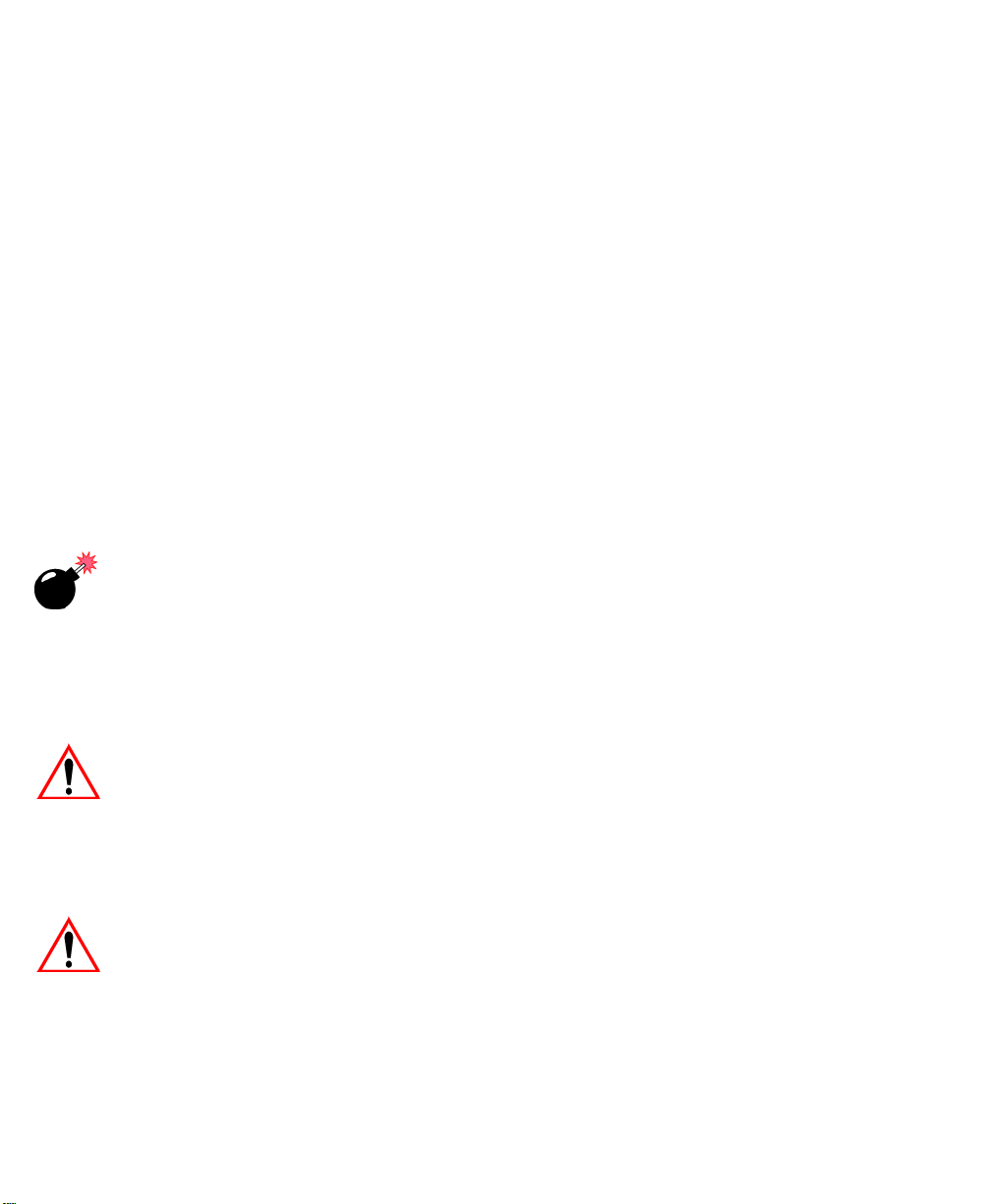
Approvals And Safety Summary
Emissions Information For Canada
This Class B digital apparatus meets all requirements of the Canadian InterferenceCausing Equipment Regulations. When using the 802.11 radio option, to prevent
radio interference, this device is intended to be operated indoors and away from
windows to provide maximum shielding. Equipment (or its transmit antenna) that is
installed outdoors is subject to licensing.
Cet appareil numérique de la classe B respecte toutes les exigences du Règlement
sur le matériel brouilleur du Canada. En cas d’utilisation du module radio 802.11,
afin d'éviter toute interférence radio avec le service autorisé, l'appareil doit être
utilisé à l'intérieur, tout en tant éloigné de toute fenêtre afin de garantir le maximum
de protection. Si cet équipement (ou son antenne émettrice) est installé à l'extérieur,
il est alors soumis à licence.
Warnings To Users
RF EXPOSURE
Warning: To satisfy FCC RF exposure requirements for vehicle mount trans-
mitting devices, a separation distance of 20 centimetres should be
maintained between the antenna of this device and persons during
device operation. To ensure compliance, operations at closer than
this distance is not recommended.
DO NOT REMOVE COVERS OR OPEN ENCLOSURES
To avoid injury, the equipment covers and enclosures should only be
removed by qualified service personnel. Do not operate the equipment
without the covers and enclosures properly installed.
CAUTION
Use of the Vehicle Mount Computer while charging the fork truck battery is
prohibited.
X Psion Teklogix 8525 G2/8530 G2 Vehicle-Mount Computer User Manual
Page 23

CAUTION
CAUTION
CAUTION
CAUTION
Approvals And Safety Summary
Use of additional wiring and attachments not recommended or sold by the
manufacturer may result in fire, electric shock or personal injury.
If using an AC adaptor, use only the AC adaptor recommended
by manufacturer.
Do not operate the vehicle-mount computer with a damaged cord or plug.
Replace immediately.
Make sure the cord is positioned so that it is not stepped on, tripped over or
otherwise subjected to damage or stress.
CAUTION
An extension cord should not be used unless absolutely necessary. Use of
an improper extension cord could result in fire or electric shock.
CAUTION
To reduce risk of electric shock, unplug the vehicle-mount computer from
the DC source before attempting any maintenance or cleaning.
Warning: Physically disconnect the 8525 G2/8530 G2 from the vehicle battery
during battery charging (into AC outlet).
Psion Teklogix 8525 G2/8530 G2 Vehicle-Mount Computer User Manual XI
Page 24
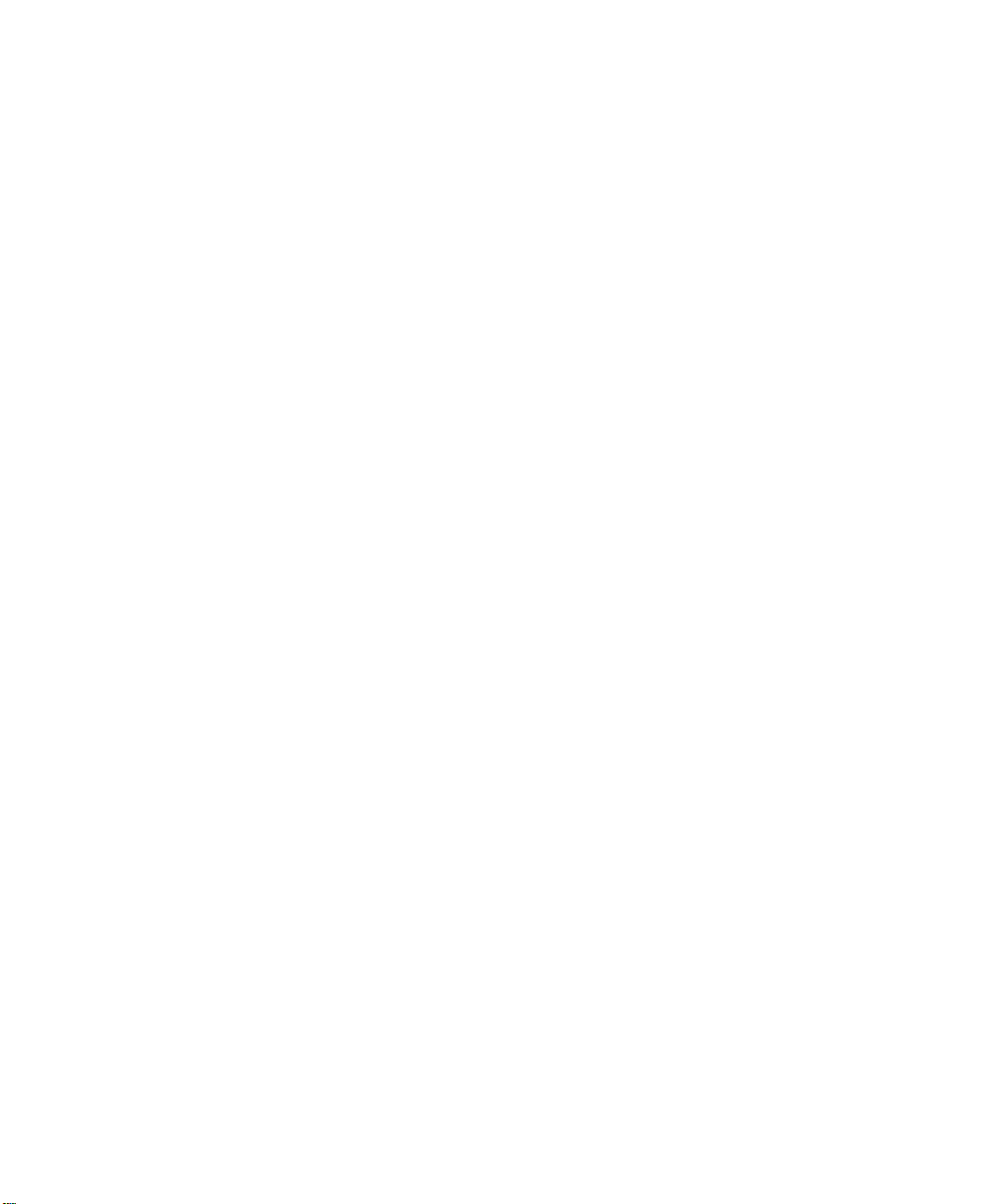
Page 25
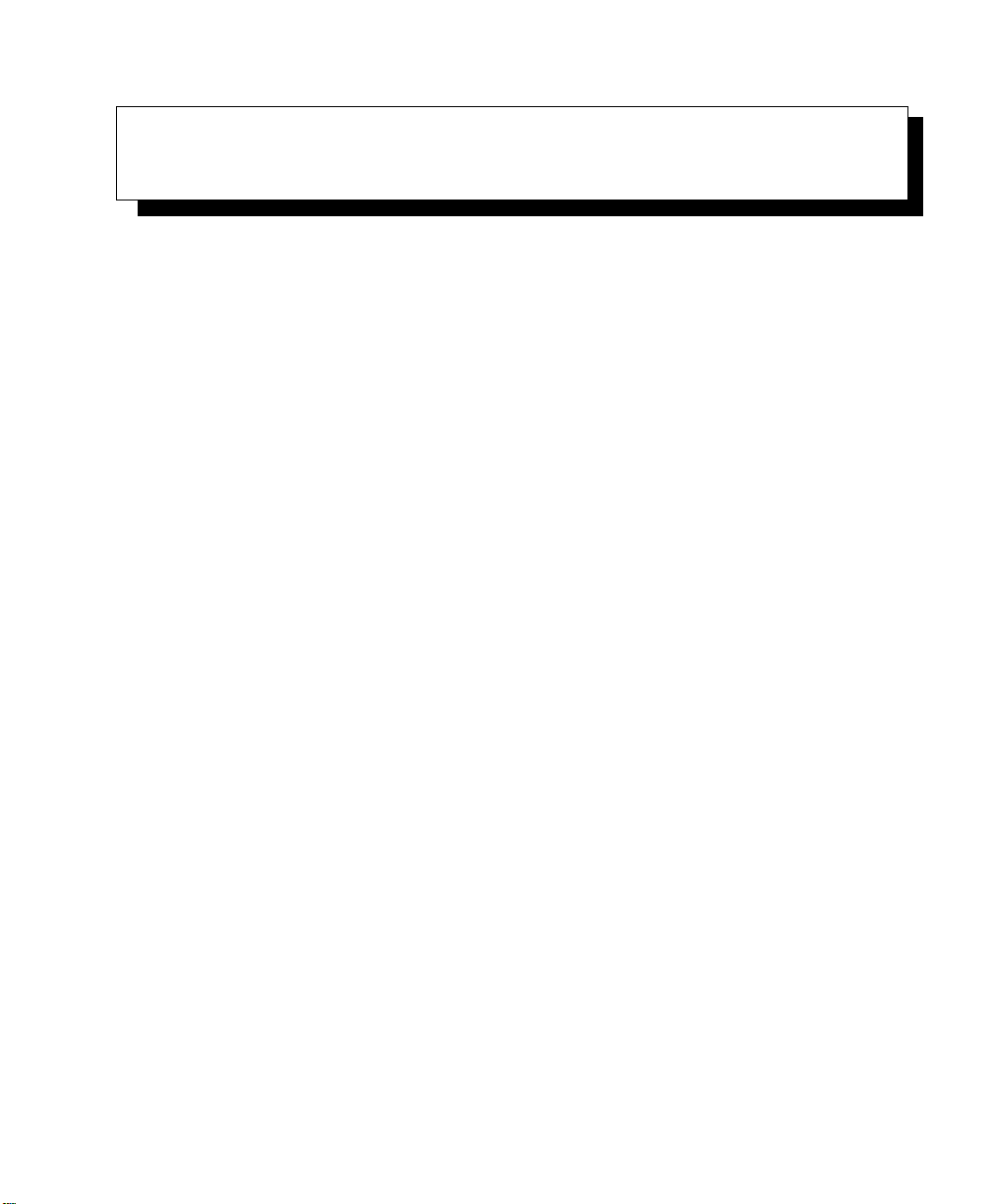
INTRODUCTION 1
1.1 About This Manual..............................3
1.2 Text Conventions . . . . . . . . . . . . . . . . . . . . . . . . . . . . . . . 4
1.3 About The 8525 G2/8530 G2 Vehicle-Mount . . . . . . . . . . . . . . . . 4
1.4 8525 G2/8530 G2 Features . . . . . . . . . . . . . . . . . . . . . . . . . . 4
1.4.1 8525 G2 Vehicle-Mount Computer. . . . . . . . . . . . . . . . . . . 7
1.4.2 8530 G2 Vehicle-Mount Computer & Keyboard . . . . . . . . . . . . 8
Psion Teklogix 8525 G2/8530 G2 Vehicle-Mount Computer User Manual 1
Page 26
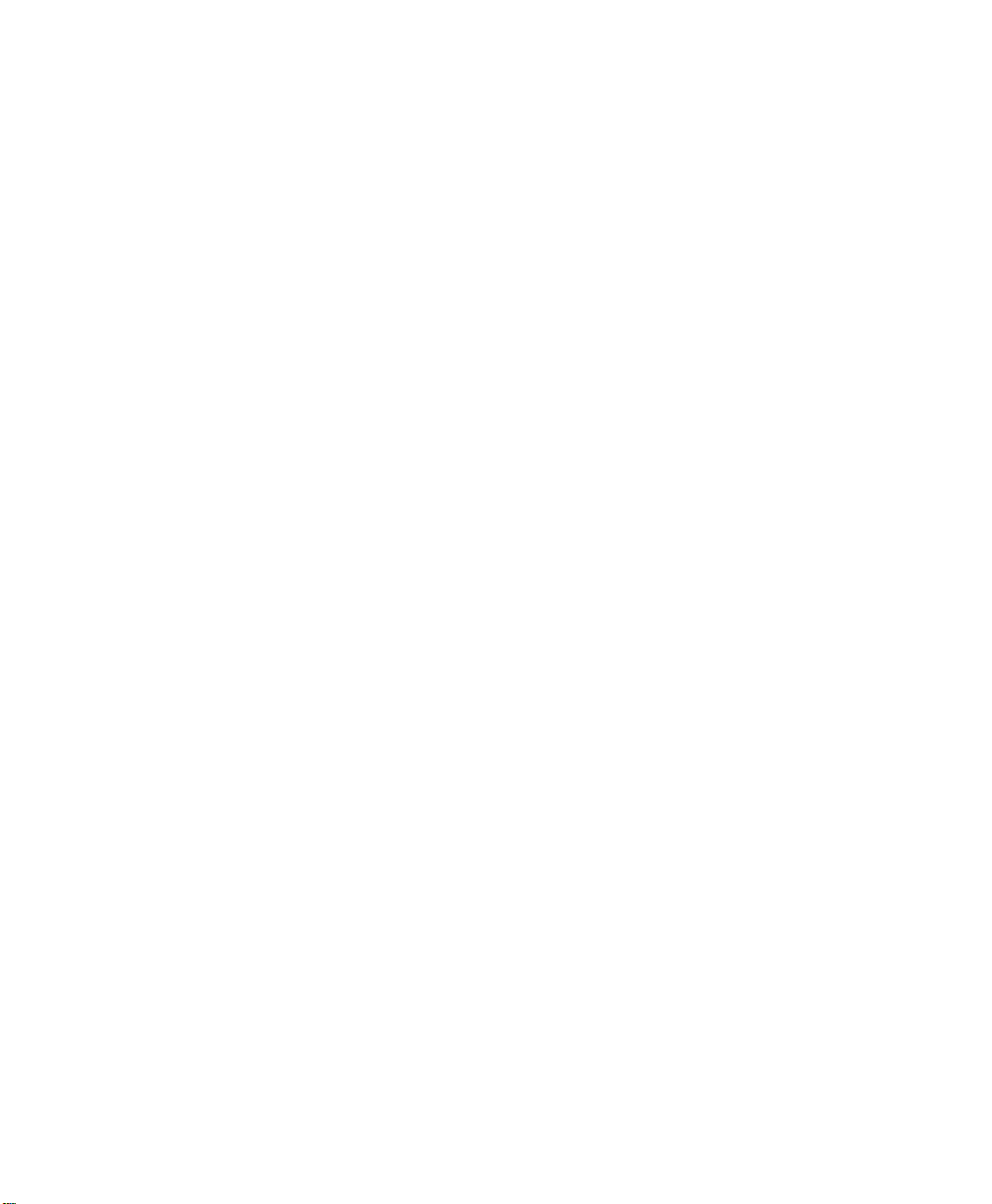
Page 27
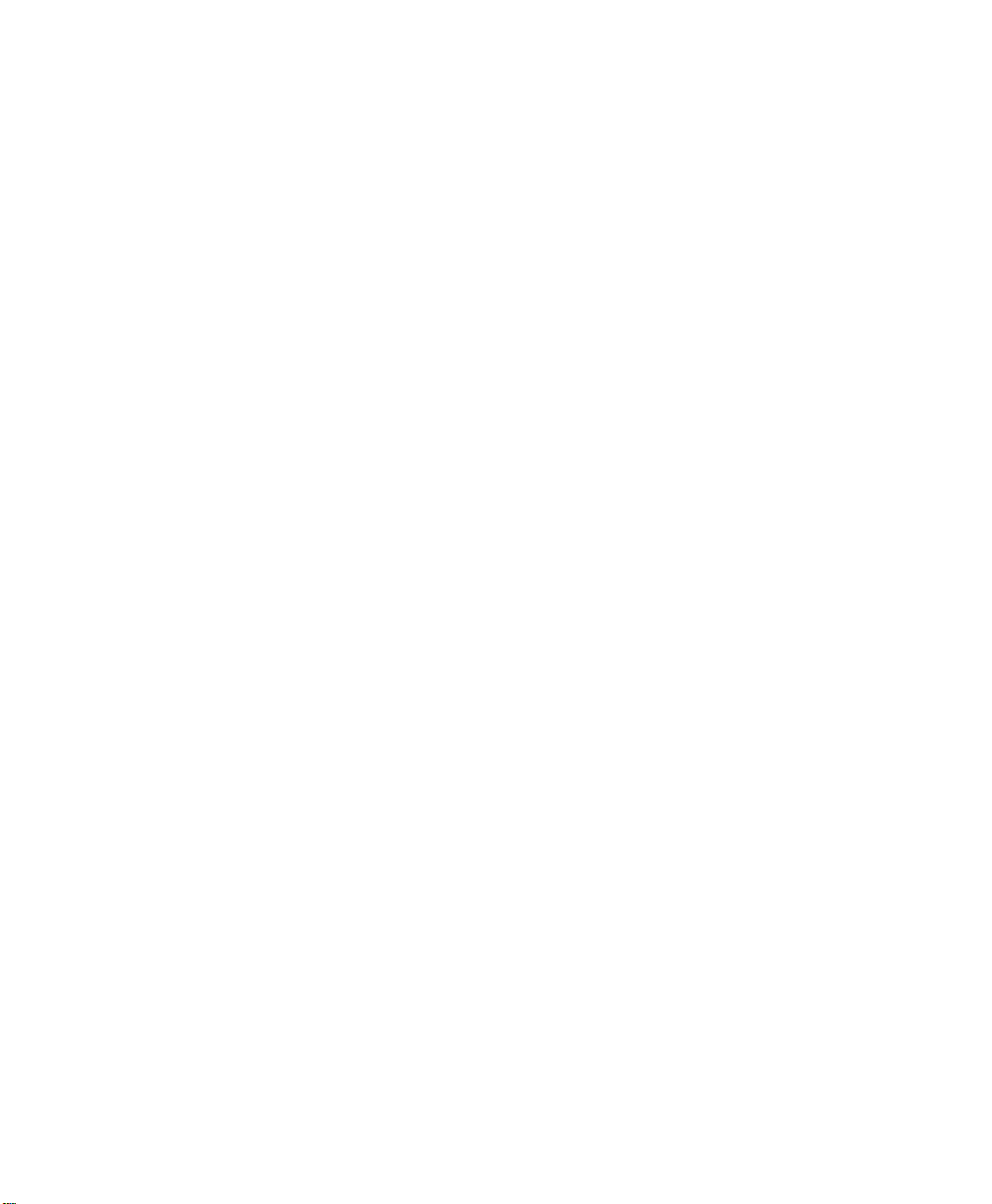
Chapter 1: Introduction
About This Manual
1.1 About This Manual
This manual describes how to configure, operate and maintain the Psion Teklogix
8525 G2/8530 G2 vehicle-mount computers.
Chapter 1: Introduction
provides a basic overview of the 8525 G2 and 8530 G2 vehicle-mounts.
Chapter 2: Basic Checkout
describes the steps required to get the 8525 G2/8530 G2 ready for operation.
Chapter 3: Getting To Know The 8525/30 G2
describes the 8525 G2/8530 G2 features and provides a description of the keyboard, how to navigate in Microsoft Windows CE, and so on.
Chapter 4: Working With Windows CE 5.0
describes the Microsoft Windows CE desktop and how to use it. This chapter
also outlines the basics of moving around a Windows CE window, selecting and
opening icons, files, folders and working with a Windows dialog box.
Chapter 5: Configuration
provides a description of the Windows CE Control Panel and how to use it to
configure the 8525 G2/8530 G2, along with the scanners attached to the unit,
and so on.
Chapter 6: Peripheral Devices & Accessories
describes the peripherals and accessories available for your 8525 G2/8530 G2.
Chapter 7: Specifications
details vehicle-mount computer, radio and battery specifications.
Appendix A: Support Services And Worldwide Offices
provides the helpdesk phone number at the Mississauga, Ontario, Canada office
and details the support services available. This appendix also lists the worldwide office addresses and phone numbers.
Appendix B: Port Pinouts
includes 8525 G2/8530 G2 pinouts.
Appendix C: USB Setup Application
describes the USB setup application.
Psion Teklogix 8525 G2/8530 G2 Vehicle-Mount Computer User Manual 3
Page 28
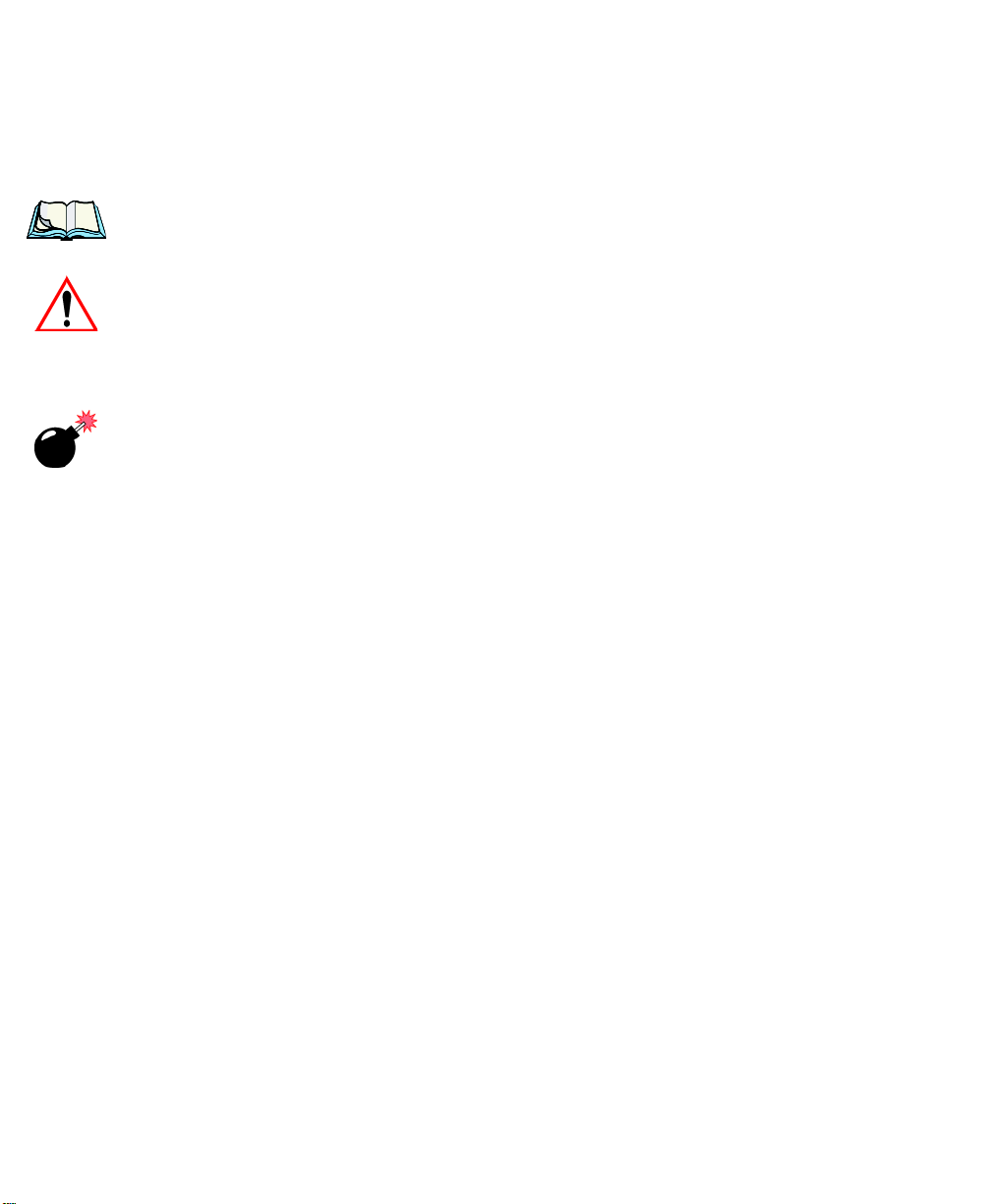
Chapter 1: Introduction
Text Conventions
1.2 Text Conventions
Note: Notes highlight additional, helpful information.
Important: These statements provide particularly important instructions
Warning: These statements provide critical information that may prevent
1.3 About The 8525 G2/8530 G2 Vehicle-Mount
The 8525 G2 and 8530 G2 are ruggedized vehicle-mount computers, running the
Microsoft Windows CE operating system. They are intended for use in commercial
and industrial applications with a focus on real time wireless data transactions. A
wide range of data input capabilities are supported through a variety of imager,
RFID and bar code scanner options.
or additional information that is critical to the operation of
the equipment.
physical injury, equipment damage or data loss.
1.4 8525 G2/8530 G2 Features
• Processor And Memory
- PXA270 @ 520 MHz
- 32KB instruction/32KB data cache
- On-board RAM: 128 MBytes SDRAM
- On-board ROM: 64 MBytes FLASH
• Operating System
- Windows CE 5.0
• Programming Environment
- HTML, XML
- Visual Studio and SDK
- Java Virtual Machines
-BSquare JVM
4 Psion Teklogix 8525 G2/8530 G2 Vehicle-Mount Computer User Manual
Page 29

Chapter 1: Introduction
8525 G2/8530 G2 Features
-IBM JVM
- Standard protocol APIs
- Windows sockets (WinCE)
• Wireless Communication
- IEEE 802.11g, 54Mbps 2.4 GHz CF radio
Marvell-88W8300_802.11g_PC_Card
(Model #RA2040)
- IEEE 802.11g, 54Mbps 2.4 GHz CF radio
Summit DC-802.11_SC_CF (Model #RA2041)
- External antenna options
- Integrated Bluetooth radio 2.4 GHz (5m range)
• Application Software
- Internet Explorer 6 for CE – HTML, XML, Jscript (Java available
with optional JVM plug-in)
- Open Tekterm V2.0
- Terminal Emulations
- ANSI, TESS
- IBM 3270, IBM 5250, HP 2392
- 802.11 security software
• User Interface
Colour Display:
8525 G2
- Transmissive industrial TFT for indoor/sunlight readability
- 1/2 VGA, 640 x 240, 8.8" diagonal
2
- CCFL Backlight, 220 cd/m
backlight with brightness control
8530 G2
- Transmissive TFT industrial for indoor/sunlight readability
- SVGA, 800 x 600, 10.4" diagonal
2
- CCFL Backlight, 350 cd/m
backlight with brightness control
8530 G2 Freezer Version
- Transmissive TFT industrial for indoor/sunlight readability
- VGA, 640 x 480 10.4" diagonal
- CCFL Backlight, 450 cd/m2 backlight with brightness control
Keyboards:
- 3 keyboard formats available
Psion Teklogix 8525 G2/8530 G2 Vehicle-Mount Computer User Manual 5
Page 30

Chapter 1: Introduction
8525 G2/8530 G2 Features
-ABC
- Qwerty
-Azerty
- 68-key PC like format
- Green EL backlight
- Ergonomic design
- Dedicated function keys
- Epoxy coated elastomeric keys
- 8530 G2 includes a Soft Input Panel along with an external keyboard.
The keypad layout is shared with the 8525 G2.
Touchscreen:
- Passive stylus or finger operation
- Signature capture
- Stylus holder
- Rugged 5-wire technology
• Indicators and Controls
- Internal 95 dBA beeper with volume control
- Power indicator on the radio dome
- 4 LED indicators: RX/TX, API, SCAN, PWR/CHG
• Internal Expansion Slots
- One SD I/O (Multimedia Card) slot
- One Type II Compact Flash
- One Type III PC Card slot
- Access to slots via sealed radio dome
•External Ports
- One Tether port with:
- one RS232 serial port (decoded scanner, printer)
- undecoded scanner port
- USB host port
- One port with:
- DB9 plug RS232 (optional +5V or +12V, 500MA on pin 9)
- One High density port with:
- one RS232 serial comm. port
- 1 USB device port
6 Psion Teklogix 8525 G2/8530 G2 Vehicle-Mount Computer User Manual
Page 31

Chapter 1: Introduction
8525 G2 Vehicle-Mount Computer
- 2 USB host ports
- Proprietary Keyboard port for 8530 G2 only
• Power Management
- Internal power supply 10-90VDC designed for forklift power (pre-regulator no required)
- 12.6 V Li-Ion internal battery for brown-out protection
- 60 minutes operation
- 25 hours data backup
- Built-in fast charger
- 1 week real-time clock backup
• Network Management
- SNMP MIB 2 support
- Remote software download
- Remote WLAN management
-MapRF
- Mobile Control Centre
- WaveLink Avalanche
1.4.1 8525 G2 Vehicle-Mount Computer
Figure 1.1 8525 G2 With Qwerty Keyboard
Psion Teklogix 8525 G2/8530 G2 Vehicle-Mount Computer User Manual 7
Page 32

Chapter 1: Introduction
8530 G2 Vehicle-Mount Computer & Keyboard
1.4.2 8530 G2 Vehicle-Mount Computer & Keyboard
Figure 1.2 8530 G2 With Keyboard
8 Psion Teklogix 8525 G2/8530 G2 Vehicle-Mount Computer User Manual
Page 33

BASIC CHECKOUT 2
2.1 Preparing The 8525 G2/8530 G2 For Operation . . . . . . . . . . . . . . 11
2.2 8525 G2/8530 G2 Safety Instructions . . . . . . . . . . . . . . . . . . . 11
2.3 8525 G2/8530 G2 Freezer & Outdoor Guidelines . . . . . . . . . . . . . 12
2.3.1 Important Operating Instructions...................12
2.4 Switching The 8525 G2 On And Off . . . . . . . . . . . . . . . . . . . . 14
2.5 Switching The 8530 G2 On And Off . . . . . . . . . . . . . . . . . . . . 14
2.6 Calibrating The Touchscreen........................15
2.7 Configuring Your IEEE 802.11 Radio . . . . . . . . . . . . . . . . . . . 15
2.8 Setting Up Marvell-88W8300 802.11g Radios . . . . . . . . . . . . . . . 15
2.8.1 Assigning An IP Address.......................21
2.8.2 Name Servers Tab ..........................22
2.8.3 Advanced Features..........................23
2.8.3.1 Rearranging Preferred Networks . . . . . . . . . . . . . . 23
2.8.3.2 Deleting A Preferred Network. . . . . . . . . . . . . . . . 23
2.8.3.3 Changing Network Properties . . . . . . . . . . . . . . . . 23
2.9 Setting Up Summit DC 802.11 SC CF Radios–SCU . . . . . . . . . . . . 24
2.9.1 Assigning The IP Address ......................24
2.9.2 Using The SCU To Connect To The WLAN.............24
2.10 SCU Tabs .................................26
2.10.1 Main Tab ..............................27
2.10.2 Config Tab..............................28
2.10.2.1 SCU Security Capabilities.................30
2.10.2.2 EAP Credentials......................32
2.10.2.3 ThirdPartyConfig......................32
2.10.3 Global Settings Tab.........................33
2.10.4 Status Tab..............................35
2.10.5 Diags Tab..............................35
2.11 Resetting The 8525 G2/8530 G2 Vehicle-Mount . . . . . . . . . . . . . 36
Psion Teklogix 8525 G2/8530 G2 Vehicle-Mount Computer User Manual 9
Page 34

Page 35

Chapter 2: Basic Checkout
Preparing The 8525 G2/8530 G2 For Operation
2.1 Preparing The 8525 G2/8530 G2 For Operation
Typically, 8525 G2/8530 G2 vehicle-mounts are configured at the factory and arrive
ready for use. Although the 8525 G2/8530 G2 is equipped with an internal Compact
Flash slot, a PCMCIA slot and SD I/O slot, these slots are not intended for user
modification. If a device needs to be changed or added in these slots, contact
qualified Psion Teklogix personnel. Refer to Appendix A: Support Services And
Worldwide Offices for the service number closest to you.
2.2 8525 G2/8530 G2 Safety Instructions
• The cord should be installed in the vehicle so that it is not subjected to
damage or stress.
• Use of a power cord that is not recommended or sold by manufacturer may
result in fire, electric shock, or personal injury.
• An extension cord should not be used unless absolutely necessary. Use of
an improper extension cord could result in fire or electric shock. If an extension cord must be used, make sure:
• The plug pins on the extension cord are the same number, size, and
shape as those on the adaptor.
• The extension cord is properly wired and in good electrical condition
and that the wire size is larger than 16 AWG.
• When the unit is connected to the battery or AC adaptor, the mains power
cord shall comply with National safety regulations of the country where the
equipment is to be used.
• Do not use the AC adaptor with a damaged cord or plug. Replace
it immediately.
• Do not operate the AC adaptor if it has received a sharp blow, been
dropped, or otherwise damaged in any way; it should be inspected by
qualified service personnel.
• Do not disassemble the AC adaptor; it should be repaired by qualified
service personnel. Incorrect reassembly may result in electric shock or fire.
• To reduce risk of electric shock, unplug the battery or AC adaptor from the
outlet before attempting any maintenance or cleaning.
• Do not expose the 8525 G2/8530 G2 battery or AC adaptor to rain or snow.
Psion Teklogix 8525 G2/8530 G2 Vehicle-Mount Computer User Manual 11
Page 36

Chapter 2: Basic Checkout
8525 G2/8530 G2 Freezer & Outdoor Guidelines
2.3 8525 G2/8530 G2 Freezer & Outdoor Guidelines
8525 G2/8530 G2 vehicle-mounts are sealed against dust and high-pressure water
jets to the international standard IP66.
2.3.1 Important Operating Instructions
Warning: IT IS CRITICAL that this information be reviewed and that any
guidelines applicable to your vehicle-mount be strictly followed.
For All Freezer Vehicle-Mounts
• Use vehicle-mounts only in the environments for which they are designed.
• All Psion Teklogix freezer vehicle-mounts have built-in heaters where
required to warm internal components. To help maintain the temperature,
units should be switched on before entry into a freezer environment and
should be left connected to vehicle power and running at all times while in a
freezer environment.
• When moving between freezer and warm, humid environments, window
condensation or icing on the outside of the display window is a normal
occurrence. Wiping the condensation from the window may help, but the
operator may need to wait until the condensation stops forming before use.
• To reduce condensation and frost on vehicle-mount displays, use an antifogging agent once a week or as required.
• Contact lubricant and connector caps must be used on all external connectors to maintain a moisture barrier and prevent corrosion during freezer and
outdoor use. On all 8525 G2/8530 G2 vehicle-mount computers, the contact
lubricant –PN 95146 (Nyogel) must be used. Further, the appropriate
contact lubricant should be replaced at least monthly in applications requiring daily or frequent removal of cables. Refer to the table below for connector cap part numbers.
Vehicle-Mount Type Connector Cap Part Number
8525 G2/8530 G2 26-pin DSUB Female 9008295
8525 G2/8530 G2 9-pin DSUB 9008296
8530 G2 26-pin DSUB Male 9008294
Table 2.1 Connector Caps
12 Psion Teklogix 8525 G2/8530 G2 Vehicle-Mount Computer User Manual
Page 37

Chapter 2: Basic Checkout
Important Operating Instructions
• To prevent condensation when a vehicle-mount is moved from a freezer to a
warmer environment, it is recommended that the computer power be left on
for at least five minutes.
• When not in use, vehicle-mount freezer units should be stored in temperatures above 0° C (32° F).
• To prevent keyboard keys from freezing up, the keyboard should be
mounted off the horizontal plane. This allows water to run off the keyboard
and prevents it from pooling on the keypad, freezing and finally physically
jamming the keys. Mounting the keyboard off the horizontal plane also prevents water from dripping onto the keypad area.
Backup Battery
The vehicle-mount back up battery capacity is reduced as the operating temperature
cools. The table below provides a general outline of battery capacity based on the
operating temperature. Charging of the back up battery will occur between +5° C
and +45° C.
Note: If the backup battery temperature is less than +10° C and a brown-out
occurs, the display backlight will switch off in order to maintain vehiclemount operations. The backlight will switch back on when external power
is restored or the battery temperature is above +10° C.
Temperature
-30° C (-22° F) 35%
-20
° C (-4° F) 45%
-10
° C (14° F) 60%
0
° C (32° F) close to 80%
Backup Battery
Capacity
Table 2.2 Backup Battery Performance
Warning: Do not install the 8525 G2/8530 G2 in such a way that the power
cable is bent 90 degrees as this may damage the power cable and
power cable strain relief.
Psion Teklogix 8525 G2/8530 G2 Vehicle-Mount Computer User Manual 13
Page 38

Chapter 2: Basic Checkout
Switching The 8525 G2 On And Off
2.4 Switching The 8525 G2 On And Off
• Press the [ENTER/ON] key.
Note: If the 8525 G2/8530 G2 is in suspend state, pressing [ENTER/ON]
‘wakes’ the unit from this state. The screen in which you were working
before the computer entered suspend state is displayed.
To switch off the 8525 G2:
• Press the [BLUE] key, and then press the [ENTER/ON] key.
Turning off the 8525 G2/8530 G2 does not
unit enters a power-saving, “suspend” state. When the 8525 G2/8530 G2 is turned
on from suspend state, operation resumes within a few seconds.
Important: If the word ‘BLUE’ is displayed in uppercase
at the bottom of the screen, this key is locked ‘on’ – the 8525
G2/8530 G2 will not switch off. Press the [BLUE] key again
to unlock it; then press [BLUE] [ENTER/ON] to switch the
8525 G2 off.
If, however, you’ve disabled the “Blue Key” in the ‘One Shot’
dialog box (see “Keyboard One Shots” on page 89),
the 8525 G2 can be turned off even when the [BLUE] key is
locked ‘on’.
result in a complete reboot; rather, the
in the taskbar
2.5 Switching The 8530 G2 On And Off
• Press the [ON/OFF] switch on right side of the 8530 G2 to turn the unit on
and off,
or
Press the [ENTER/ON] key on the keyboard to turn on the 8530 G2, and
press [BLUE] [ENTER/ON] to turn off the unit.
Note: Pressing the 8530 G2 ON/OFF switch or using the [BLUE][ENTER/ON]
key combination does not result in a complete reboot. The unit enters
‘suspend’ state until it is switched on.
14 Psion Teklogix 8525 G2/8530 G2 Vehicle-Mount Computer User Manual
Page 39

Chapter 2: Basic Checkout
Calibrating The Touchscreen
2.6 Calibrating The Touchscreen
Before using your 8525 G2/8530 G2, you will need to calibrate the touchscreen.
Refer to “Calibrating The Touchscreen” on page 45 for details.
2.7 Configuring Your IEEE 802.11 Radio
If your 8525/30 G2 is equipped with a Marvell-88W8300_802.11g_PC_Card
(Model # RA2040), follow the steps outlined under the heading “Setting Up
Marvell-88W8300 802.11g Radios” beginning on page 15.
If your vehicle-mount is equipped with a Summit DC 802.11 SC (Model # RA2041)
CF radio, follow the steps under “Setting Up Summit DC 802.11 SC CF Radios–
SCU” beginning on page 24 to set up this type of radio for communication with a
wireless LAN.
2.8 Setting Up Marvell-88W8300 802.11g Radios
The most common 802.11g settings are configured as defaults. However, there are
some fields that must be completed, including the SSID of your access point and the
security methods implemented in the network (including access keys).
Important: If the 8525 G2/8530 G2 is equipped with a radio that has never
been configured, the radio settings dialog box opens automatically when the unit is powered on. In this case, skip to Step 4 on
page 17.
Psion Teklogix 8525 G2/8530 G2 Vehicle-Mount Computer User Manual 15
Page 40

Chapter 2: Basic Checkout
Setting Up Marvell-88W8300 802.11g Radios
To configure the 802.11g radio:
1. Press [BLUE][0], and tap on Settings>Network and Dial-up
Connections.
Figure 2.1 Network And Dial-Up Connections
Note: You can press [CTRL] [ESC] to display the Start Menu.
2. Choose the radio icon to open the Wireless LAN Settings window – in
the sample screen below, this is labelled PTXCF838.
Figure 2.2 Wireless Settings Window
16 Psion Teklogix 8525 G2/8530 G2 Vehicle-Mount Computer User Manual
Page 41

Chapter 2: Basic Checkout
Setting Up Marvell-88W8300 802.11g Radios
3. Wireless Statistics Tab
When you choose the Wireless LAN icon, a Wireless Statistics
window is displayed.
Figure 2.3 Wireless Statistics
This tab lists your radio statistics. Choosing the Zero button resets the
statistics of the last four items – Packets IN, Packets OUT, IN errors and
OUT errors.
• Tap the stylus on the Wireless Information tab.
4.Wireless Information Tab
Figure 2.4 Wireless Information Tab
This tab displays existing networks to which you can connect, and it allows
you to add a new network or modify the settings for an existing network.
Note: Connect button – To force connection to a specific, existing network,
Psion Teklogix 8525 G2/8530 G2 Vehicle-Mount Computer User Manual 17
Page 42

Chapter 2: Basic Checkout
Setting Up Marvell-88W8300 802.11g Radios
highlight the network to which you want your 8525 G2/8530 G2 to connect, and tap the Connect button.
This tab lists available networks – any access points that are broadcasting
an SSID, and it lists preferred networks – networks that you have config-
ured. Since access points are generally secure, they will most likely not
be listed here. By default, the 8525 G2/8530 G2 attempts to connect to preferred networks. This behaviour can be changed by enabling ‘Automati-
cally connect to non-preferred networks’ in the Advanced dialog box
(page 23).
• To add a new configuration, double-tap on the Add New item listed with
the networks. A blank Wireless Properties dialog box is displayed.
5. Wireless Properties
Figure 2.5 Wireless Properties Dialog Box
Network name (SSID):
• Type the appropriate SSID (Service Set Identifier) in the ‘Network
name (SSID):’ text entry field at the top of this dialog box.
The Network name field can contain a maximum of 32 characters. The
name assigned here is listed as a preferred network.
Important: Keep in mind that the 8525 G2/8530 G2 will only communicate
with access points that are configured with the same SSID.
Ad Hoc And Infrastructure
If you are using an “Infrastructure” network – one in which 8525 G2/8530
G2s must pass data through an access point – leave the checkbox next to
‘This is an ad hoc network’ empty.
18 Psion Teklogix 8525 G2/8530 G2 Vehicle-Mount Computer User Manual
Page 43

Chapter 2: Basic Checkout
Setting Up Marvell-88W8300 802.11g Radios
If you are using an Ad Hoc network – a network in which 8525 G2/8530
G2s pass data directly to other 8525 G2/8530 G2s without an access point –
tap on the checkbox next to ‘This is an ad hoc network’ to enable Ad Hoc.
Encryption
WEP (Wired-Equivalent Privacy) encryption prevents others from accidentally accessing your network. If you are not using encryption, you can
choose Disabled from the dropdown encryption menu. Otherwise, leave
this field as is.
Note: WEP cannot be disabled if you are using WPA or WPA-PSK authentication.
TKIP (Temporal Key Integrity Protocol) is an encryption protocol included
as part of the IEEE 802.11 standard for wireless LANs. Designed to
enhance WEP, TKIP uses the original WEP programming but ‘wraps’ additional code at the beginning and end to encapsulate and modify it, encrypting each data packet with a unique encryption key.
Authentication
802.11 supports a number of subtypes of network authentication services:
Open, Shared, WPA and WPA-PSK.
Using Open authentication, any wireless station can request authentication.
The station that needs to authenticate with another wireless station sends an
authentication management frame that contains the identity of the sending
station. The receiving station then sends back a frame that indicates whether
it recognizes the identity of the sending station.
Using Shared authentication, each wireless station is assumed to have
received a secret shared key over a secure channel that is independent from
the 802.11 wireless network communications channel.
WPA (Wi-Fi Protected Access) uses the Temporal Key Integrity Protocol
(TKIP) to provide strong data encryption, and offers two user authentication and key management methods.
The first method of user authentication is intended for environments using a
centralized Authentication Server, such as RADIUS. User authentication is
based on IEEE 802.1X and mutual authentication based EAP.
In environments where a centralized Authentication Server or EAP framework is not available, user authentication is based on a ‘Pre-Shared Key’
method – WPA-PSK. If you are using Pre-Shared Key authentication, you
Psion Teklogix 8525 G2/8530 G2 Vehicle-Mount Computer User Manual 19
Page 44

Chapter 2: Basic Checkout
Setting Up Marvell-88W8300 802.11g Radios
will need to manually enter a password (Master Key) in the Access Point or
Wireless Router and enter the same password in each client device that
accesses the wireless network. The manually configured WPA password
(Master Key) automatically starts the TKIP data encryption process.
Network Key:
This text box is used to specify a 5 or 13 ASCII character sequence or an
equivalent 10 or 26 Hexadecimal digit sequence that matches the active
WEP key on the access point.
• To assign a Network key, tap in the checkbox next to ‘The key is pro-
vided automatically’ to remove the check mark next to this option.
Tap in this checkbox to
the checkmark. This disables this
option, providing access to the
Network Key & Key Index fields.
remove
Figure 2.6 Accessing Network Key And Key Index
Key Index:
This field is used to identify the WEP key.
• Enter a value from 1 to 4.
Enable 802.1x authentication
“802.1X” is the IEEE standard that offers additional security for local area
networks. It provides authentication for user devices attached to an Ethernet
network, whether wired or wireless. A security protocol packet such as TLS
or MD5 encapsulated in an “EAP” is used in conjunction with the “802.1x”
standard to authenticate users at the MAC layer. Available EAPs are listed
in the dropdown menu next to the ‘EAP’ option.
• To activate “802.1X”, tap on the checkbox next to ‘Enable 802.1x
authentication’, and press the [SPACE] key to enable it.
20 Psion Teklogix 8525 G2/8530 G2 Vehicle-Mount Computer User Manual
Page 45

Chapter 2: Basic Checkout
Assigning An IP Address
EAP Type (Extensible Authentication Protocol):
This dropdown menu lists the EAP types available on your system. The
items in this dropdown menu will vary depending on your network setup.
Keep in mind also that some authentication protocols require that you select
a ‘Certificate’. By selecting the Properties button, you will be able to
select a Certificate. “Certificate Assignment” on page 105 provides a
website that outlines how to create certificates for your network.
6. Saving and exiting the radio setup.
Once you have completed your configuration, press [ENTER] or tap
on OK.
The connection you created will be listed in the Wireless Information tab as a
preferred network. The radio will search for the SSID and will compare the WEP
and authentication information you specified. If there is a match between your 8525
G2/8530 G2 settings and the access point settings, the 8525 G2/8530 G2 will
communicate on the network through the access point.
2.8.1 Assigning An IP Address
If your network is not using a DHCP server, you will need to assign an IP address.
Figure 2.7 Configuring An IP Address
Note: Choosing the Renew button forces the 8525 G2/8530 G2 to renew or find
a new IP address. This is useful if, for example, you are out of communication range for a longer period of time and your 8525 G2/8530 G2 is
dropped from the network.
Psion Teklogix 8525 G2/8530 G2 Vehicle-Mount Computer User Manual 21
Page 46

Chapter 2: Basic Checkout
Name Servers Tab
To define a static IP address:
• Tap the Configure button.
• Tap on the radio button next to Specify an IP address.
• Tap on each field, and type an IP, Subnet Mask and Default Gateway
address. Tap on OK to save your information.
2.8.2 Name Servers Tab
Figure 2.8 Defining An IP Address
Note: If DHCP is enabled, name server addresses are assigned automatically.
•In the IP Information tab, tap on the Configure button. (“Figure 2.8” on
page 22 is the window from which you choose the Configure button.)
• Tap on the Name Servers tab.
Figure 2.9 Name Servers Tab
The DNS and WINS fields in the Name Servers tab allow you to specify additional
WINS and DNS resolvers. The format for these fields is ###.###.###.###.
22 Psion Teklogix 8525 G2/8530 G2 Vehicle-Mount Computer User Manual
Page 47

Chapter 2: Basic Checkout
Advanced Features
2.8.3 Advanced Features
To display the Advanced Wireless Settings dialog box:
• Tap the Advanced button in the Wireless Information tab.
This window lists the available preferred networks.
Figure 2.10 Advanced Settings
2.8.3.1 Rearranging Preferred Networks
The 8525 G2/8530 G2 attempts to connect with the networks listed in this dialog
box in sequence, beginning at the top of the list. If you need to rearrange this list of
networks – move networks up and down in the list:
• In the networks list, tap on the network that you want to move up or down in
the list.
• To move the highlighted item upward or downward in the list, tap the Up or
Down button, and press [ENTER].
2.8.3.2 Deleting A Preferred Network
To delete a network from this list:
• Tap on the network in the list to highlight it.
• Tap the Delete button, and press [ENTER].
2.8.3.3 Changing Network Properties
To change the properties of an existing preferred network:
• Highlight the network that you want to modify.
• Tap the Properties button, and press [ENTER].
Psion Teklogix 8525 G2/8530 G2 Vehicle-Mount Computer User Manual 23
Page 48

Chapter 2: Basic Checkout
Setting Up Summit DC 802.11 SC CF Radios–SCU
• Make any necessary changes in the Wireless Properties dialog box, and
press [ENTER] to save the changes.
Note: You do not need to reset your 8525 G2/8530 G2 after configuring
the radio. Summit DC 802.11 SC (Model # RA2041) CF radio
2.9 Setting Up Summit DC 802.11 SC CF Radios–SCU
This section describes the Summit Client Utility (SCU). The SCU provides the
utilities you will need to configure the Summit 802.11g Compact Flash radio
module, model number RA2041, so that it can communicate through a wireless
LAN effectively and securely.
2.9.1 Assigning The IP Address
Before launching the SCU, you need to configure how the IP address will be
obtained.
• Tap on Start>Settings>Network and Dial-up Connections.
Follow the steps under the heading “Assigning An IP Address” on page 21 to
determine how the IP address will be obtained – either via DHCP or by specifying
an address.
2.9.2 Using The SCU To Connect To The WLAN
This section provides a quick set of steps to create a profile (referred to as a config).
Detailed information about each of the SCU tabs – Main, Config, Status, Diags and
Global Settings – is provided under “SCU Tabs” beginning on page 26.
To launch the SCU so that your vehicle-mount can connect to a wireless LAN:
• Tap on Start>Programs>Summit>SCU.
24 Psion Teklogix 8525 G2/8530 G2 Vehicle-Mount Computer User Manual
Page 49

Chapter 2: Basic Checkout
Using The SCU To Connect To The WLAN
• Tap on the Config tab.
Radio
Attributes
• Tap on the New button to define a new config (profile).
• Type a name for your configuration using any alpha-numeric combination
to uniquely identify this config.
• Tap on OK to return to the Config tab.
• Tap on Commit to save the config name.
• When a pop-up message indicates that your configuration will be saved, tap
on OK.
To configure the SSID for the network to which you want to associate:
• Type an SSID in the text box to the right of SSID. This field is limited to 32
characters.
• Tap on Commit and then, in the pop-up message, tap on OK to save your
SSID setting.
Important: To learn more about the other options available in the radio
attributes list, refer to “Config Tab” beginning on page 28.
To configure authentication:
• Tap on the EAP type dropdown menu, and choose the appropriate type of
authentication – LEAP, EAP-FAST, PEAP-MSCHAP, and PEAP-GTC.
• Next, tap on the Credentials button, and type credentials for IEEE 802.1X
EAP types.
Important: Refer to “SCU Security Capabilities” on page 30 for details about
security settings. Additional EAP details are described in “EAP
Credentials” on page 32.
Psion Teklogix 8525 G2/8530 G2 Vehicle-Mount Computer User Manual 25
Page 50

Chapter 2: Basic Checkout
SCU Tabs
To configure encryption:
• Tap on the Encryption dropdown menu, and choose the appropriate type of
encryption – Manual WEP, Auto WEP, WPA PSK, WPA TKIP,
WPA2 PSK, WPA2 AES, and CCKM TKIP.
If you choose Manual WEP, WPA PSK or WPA2 PSK:
• Tap on the WEP/PSK Keys button. For Manual WEP, choose up to four
static WEP keys. For PSK, type an ASCII passphrase or hex PSK.
• Configure any other settings that are supplied by the network administrator
for the SSID to which you will associate.
• Make certain that you tap on Commit following each change.
Once you’ve completed the configuration:
• Tap the Main tab. Tap on the Active Config button – your new config will
be listed in the dropdown menu.
When you tap on the config you created, the Summit DC-802.11_SC_CF (Model
#RA2041) radio module attempts to connect to the network using these steps:
- Associate to the SSID.
- Authenticate to the network.
- If EAP authentication is being used, derive dynamic encryption keys.
- If DHCP is being used by the network, obtain an IP address.
If the Summit DC-802.11_SC_CF (Model #RA2041) is not connecting:
• Tap on the Status tab.
The Status dialog box lists the IP and MAC address, and indicates the current state of the radio, the signal strength, channel and so on.
You can also use the Status screen for DHCP renewal and ICMP Echo
Requests (Pings).
Important: For details about the Status dialog box, refer to “Status Tab” on
page 35.
2.10 SCU Tabs
This section provides a detailed description of each of the tabs available in the SCU
– Main, Config, Status, Diags and Global Settings.
26 Psion Teklogix 8525 G2/8530 G2 Vehicle-Mount Computer User Manual
Page 51

Chapter 2: Basic Checkout
2.10.1 Main Tab
The Main tab is displayed when you tap on Start>Programs>Summit>SCU.
• Enable/Disable Radio: Enables or disables the radio. This a toggle button;
when the radio is enabled, this button reads Disable Radio, and when the
radio is disabled, it reads Enable Radio.
• Active Config: Lists the name(s) of the active configuration profile(s)
which are referred to as configs. When a config is chosen from the Active
Config dropdown menu, the settings for that config become active.
If ThirdPartyConfig is selected, after the vehicle-mount goes through a
power cycle, WZC is used for configuration of the radio. See “ThirdPartyConfig” on page 32 for details.
• Association Status: Indicates if the radio is associated to an access point. If
this is not the case, Association Status indicates the radio status.
• Software Version: This field displays the version of the device driver and
the SCU that are running on the 8525 G2/8530 G2.
• About Box: This box provides information about the SCU.
Main Tab
Psion Teklogix 8525 G2/8530 G2 Vehicle-Mount Computer User Manual 27
Page 52

Chapter 2: Basic Checkout
Config Tab
2.10.2 Config Tab
The Config tab allows you to define radio and security settings that are stored in the
registry as part of the configuration profile or config.
Radio
Attributes
The config you create and save is listed in the Active Config dropdown menu in the
Main tab. You can define up to 20 configs.
• Config: Used to choose the config to be viewed or edited. If ThirdPartyConfig is chosen, after the 8525 G2/8530 G2 goes through a power cycle,
WZC is used for configuration of the radio.
• Rename: Allows you to assign a config name.
• Delete: Deletes the config unless it is currently active.
• New: Allows you to create a new config with default settings and assign it
a name.
• Commit: Saves all changes.
• Radio Attributes: Lists radio attributes. These attributes can be individually chosen from this menu. When an attribute is chosen, an associated
list of options is displayed where you can assign new settings or view
existing settings.
The following table describes the options in the Radio Attributes dropdown menu:
Radio
Attribute
Name of config (configura-
Config
SSID
28 Psion Teklogix 8525 G2/8530 G2 Vehicle-Mount Computer User Manual
tion profile). Use Rename
button to change name.
Service set identifier (SSID)
for WLAN to which the radio
connects.
Description Value Default
Maximum of 32 characters. None
Maximum of 32 characters. None
Page 53

Chapter 2: Basic Checkout
Config Tab
Radio
Attribute
Name assigned to radio &
Client Name
Power Save Power save mode for radio.
Tx Power Maximum transmit power.
Bit Rate
Radio Mode
Auth Type
EAP Type
vehicle-mount into which it
is installed.
Used by radio when interacting with WLAN access point.
Used by 802.11g when interacting with access point.
802.11 authentication type
used when associating with
access point.
Extensible Authentication
Protocol type used for
802.1X authentication to
access point.
Description Value Default
Maximum of 16 characters. None
CAM: Constantly awake.
Maximum: Maximum power
savings.
Fast: Fast power save mode.
Max: Maximum defined for
current regulatory domain.
Measured in mW: 50,30,10, 1.
Auto: Rate automatically
negotiated with access point.
Rates in Mbps: 1, 2, 5.5, 6.9
11, 12, 18, 24, 36, 48, 54.
B rates only: 1, 2, 5.5, & 11
Mbps.
G rates only: 6, 9, 12, 18, 24,
36, 48, and 54 Mbps.
BG rates full: All B and G
rates.
BG rates optimized: 1, 2, 5.5,
6, 11, 24, 36 & 54 Mbps.
Open, shared-key, or LEAP
(Network-EAP).
None, LEAP, EAP-FAST,
PEAP-MSCHAP
– To use EAP-TLS, you must
use WZC.
Fast
Max
Auto
BG rates
optimized
Open
None
Psion Teklogix 8525 G2/8530 G2 Vehicle-Mount Computer User Manual 29
Page 54

Chapter 2: Basic Checkout
SCU Security Capabilities
Radio
Attribute
Credentials
Encryption
Authentication credentials
for the selected EAP type.
Refer to “EAP Credentials”
on page 32.
Type of encryption used to
protect transmitted data.
Description Value Default
User: Username or
Domain/Username (up to 64
characters).
Password: up to 64 characters.
For PEAP: CA Cert–CA
server certificate filename.
Off, Manual WEP, Auto WEP
(generated during EAP
authentication), WPA-PSK,
WPA-TKIP, WPA2-PSK,
WPA2-TKIP, WPA2-AES,
CCKM-TKIP.
For Manual WEP: Up to four
static WEP keys.
For PSK: ASCII passphrase or
hex PSK.
• EAP-Type & Encryption: Security settings. These settings allow you to
enhance the security of data across the wireless LAN. Refer to “EAP Credentials” on page 32 and “SCU Security Capabilities” on page 30 for
details about these settings.
2.10.2.1 SCU Security Capabilities
None
None
The SCU provides integrated security to protect transmitted data as well as the
vehicle-mount and wireless WAN infrastructure that transmit and receive data.
A foundational element of the IEEE 802.11i WLAN security standard is IEEE
802.1X and a critical application on a mobile device is an 802.1X supplicant. This
supplicant provides an interface between the radio and the operating system and
supports the authentication and encryption elements required for 802.11i, also
known as Wi-Fi Protected Access 2 (WPA2), as well as predecessors such as WPA
and WEP. Summit software includes an integrated supplicant that supports a broad
range of security capabilities, including:
• 802.1X authentication using pre-shared keys or an EAP type, required for
WPA2 and WPA.
• Data encryption and decryption using WPA2 AES, WPA TKIP or WEP.
30 Psion Teklogix 8525 G2/8530 G2 Vehicle-Mount Computer User Manual
Page 55

Chapter 2: Basic Checkout
SCU Security Capabilities
Common EAP types include:
• EAP-TLS: Uses the same technology as a follow-on to Secure Socket
Layer (SSL). It provides strong security, but relies on client certificates for
user authentication.
• PEAP: Provides secure user authentication by using a TLS tunnel to
encrypt EAP traffic. Two different inner methods are used with PEAP:
• EAP-MSCHAPV2, resulting in PEAP-MSCHAP: This is appropriate
for use against Windows Active Directory and domains.
• EAP-GTC, resulting in PEAP-GTC: This is for authentication with onetime passwords (OTPs) against OTP databases such as SecureID.
• LEAP: Is an authentication method for use with Cisco WLAN access
points. LEAP does not require the use of server or client certificates. LEAP
supports Windows Active Directory and domains but requires the use of
strong passwords to avoid vulnerability to offline dictionary attacks.
• EAP-FAST: Is a successor to LEAP and does not require strong passwords
to protect against offline dictionary attacks. Like LEAP, EAP-FAST does
not require the use of server or client certificates and supports Windows
Active Directory and domains.
Note: PEAP and EAP-TLS require the use of Windows facilities for the configu-
ration of digital certificates.
SCU EAP Types
The following EAP types are supported by the integrated supplicant and can be
configured in SCU: PEAP-MSCHAP, PEAP-GTC, LEAP and EAP-FAST. With
each of these four types, if authentication credentials are not stored in the config,
you will be prompted to enter credentials the first time the radio attempts to
associate to an access point that supports 802.1X (EAP).
Consider the following when configuring one of the EAP types:
• PEAP-GTC: SCU supports static (login) passwords only.
• LEAP: Strong passwords are recommended.
• EAP-FAST: SCU supports automatic, not manual, PAC provisioning.
EAP-TLS will work with a Summit DC-802.11_SC_CF (Model #RA2041) radio
module when Windows Zero Config (WZC) rather than the SCU is used to configure
the type. With WZC, the native Windows supplicant instead of the SCU integrated
supplicant is used.
Psion Teklogix 8525 G2/8530 G2 Vehicle-Mount Computer User Manual 31
Page 56

Chapter 2: Basic Checkout
EAP Credentials
2.10.2.2 EAP Credentials
Keep the following in mind when defining security settings:
• If the credentials specified in the config are incorrect and that config is used,
the authentication fails without an error message; you will not be prompted
to enter correct credentials.
• If the credentials are not specified in the config, when the radio tries to associate using that config, you will be prompted to enter the credentials.
• When prompted, you can enter valid credentials, enter invalid credentials,
or cancel the operation.
• If you enter valid credentials and tap OK, the radio will associate and
authenticate.
• If you enter invalid credentials and tap on OK, the radio will associate
but will not authenticate; you will be prompted again to enter credentials.
• If you tap on Cancel or clear the credentials fields and tap on OK, the
radio will not attempt to associate with that config until you perform
one of the following actions (while the config is the active config):
• Cause the vehicle-mount to go through a power cycle or sus-
• Disable and enable the radio, or tap the Reconnect button on the
• Modify the config, and tap on Commit.
pend/resume.
Diags windows.
Alternatively, you can choose another config as the active config and then switch
back to the config for which EAP authentication was cancelled.
2.10.2.3 ThirdPartyConfig
If you choose to configure ThirdPartyConfig, the SCU will work with the operating
system’s Windows Zero Config (WZC) to configure radio and security settings for
the CF radio installed in the unit.
Choosing this config means that WZC must be used to define the following radio
and security options: SSID, Auth Type, EAP Type and Encryption.The SCU settings
for ThirdPartyConfig include: Client Name, Power Save, Tx Power, Bit Rate and
Radio Mode. These SCU settings along with SCU global settings and the WZC
settings will be applied to the radio module.
32 Psion Teklogix 8525 G2/8530 G2 Vehicle-Mount Computer User Manual
Page 57

Chapter 2: Basic Checkout
Global Settings Tab
2.10.3 Global Settings Tab
The Global Settings tab allows you to define radio and security settings that apply to
all configs (profiles), along with settings that apply specifically to the SCU.
The Global Settings outlined in the table below can be edited in the SCU:
Global Setting Description Value Default
Activates three CCX features:
CCX features
Cert Path
Frag Thresh
G Shortslot 802.11g short slot timing mode. Auto, Off, On Auto
Hide Passwords
LED Available only with MCF10G. On, Off Off
Preamble
Ping Payload
Ping Timeout
ms
AP-assisted roaming, AP-specified maximum transmit power &
radio management.
Directory where certificates for
EAP authentication are stored.
Packet is fragmented when
packet size (in bytes) exceeds
threshold.
On - SCU as well as EAP
authentication dialog boxes hide
passwords, WEP keys and other
sensitive information.
Type of radio preamble or headers.
Amount of data to be transmitted on a ping.
Amount of time in milliseconds
that passes without a response
before ping request is considered a failure.
On, Off Off
Valid directory path up
to 64 characters.
Integer from 256 to
2346.
On, Off Off
Auto, Short, Long Auto
Bytes: 32, 64, 128,
256, 512 & 1024
Integer from 0 to
30000.
Dependent
on device.
2346
32
5000
Psion Teklogix 8525 G2/8530 G2 Vehicle-Mount Computer User Manual 33
Page 58

Chapter 2: Basic Checkout
Global Settings Tab
Global Setting Description Value Default
Ping Delays ms
Roam Delta
Roam Period
Roam Trigger
RTS Thre sh
RX Diversity
TX Diversity
WMM
Amount of time in milliseconds
between successive ping
requests.
Amount by which second AP’s
RSSI must exceed the moving
average RSSI for the current AP
before the radio will attempt to
roam to a second AP.
Following an association or
roam scan (with no roam), the
number of seconds the radio
collects RSSI scan data before
considering roaming.
If RSSI from AP is less than
roam trigger value, radio performs roam scan or probes for
an AP with stronger signal.
Packet size above which
RTS/CTS is required on link.
Defines how to handle antenna
diversity when receiving data
from AP.
Defines how to handle antenna
diversity when transmitting data
to AP.
Use Wi-Fi Multimedia Extensions, also know as WMM.
Integer from 0 to
7200000.
dBm: 5, 10, 15, 20, 25,
30, 35
Seconds: 5, 10, 15, 20,
25, 30, 35, 40, 45, 50,
55, 60
dBm: -50, -55, -60,
-65, -70, -75
An integer from 0 to
2347.
-On-Start on Main: On
startup, use main
antenna.
-On-Start on Aux: On
startup, use auxiliary
antenna.
-Main only: Use main
antenna only.
-Aux only: Use auxiliary antenna only.
-Main only: Use main
antenna only.
-Aux only: Use auxiliary antenna only.
-On: Use diversity.
On, Off Off
1000
15
10
-70
2347
On-Start on
Main
On
34 Psion Teklogix 8525 G2/8530 G2 Vehicle-Mount Computer User Manual
Page 59

Chapter 2: Basic Checkout
Status Tab
2.10.4 Status Tab
The Status tab provides status information including IP address and MAC address
for the client radio, IP address and MAC address for the AP, signal strength,
channel, transmit power and data rate.
2.10.5 Diags Tab
Ping Address
Ping Results
Use the Diags tab as a troubleshooting tool. The functions are as follows:
• (Re)Connect: Enables/Disables the radio, applies/reapplies current config
and tries to associate and authenticate to the wireless LAN, logging all
activity in the output area at bottom of the dialog box.
• Release/Renew: Obtains a new IP address through DHCP and logs all
activity in the output area.
• Start Ping/Stop Ping: Starts a continuous ping to the address in the text
box next to this button. This a toggle button so when you tap on it, it
changes to Stop Ping. Closing this window or tapping on another button
also stops the ping.
Psion Teklogix 8525 G2/8530 G2 Vehicle-Mount Computer User Manual 35
Page 60

Chapter 2: Basic Checkout
Resetting The 8525 G2/8530 G2 Vehicle-Mount
• Diagnostics: Attempts to connect or reconnect to an AP, and provides a
more detailed dump of data than if you used (Re)connect. The dump
includes the radio state, config settings, global settings and BSSID list
of APs. The SCU is saved to a file called _sdc_diag.txt in the Windows
directory.
2.11 Resetting The 8525 G2/8530 G2 Vehicle-Mount
Warm Reset
To execute a warm reset:
• Press and hold down the [BLUE] key and the [ENTER/ON] key simultaneously for a minimum of six seconds.
A warm reset closes open applications; any unsaved data are lost. Installed
programs and saved data are preserved.
Note: You do not need to reset your 8525 G2/8530 G2 after configuring the radio.
Cold Reset
There are two options when executing a cold reset: reset to BootLoader or reset
directly to Windows CE operating system.
To execute a cold reset and access the BooSt menu:
• Press and hold down the left [BLUE] key, the [ENTER] key and the
[SPACE] key simultaneously for a minimum of six seconds.
After a cold reset, the BooSt menu appears.
• If you want to load the Windows CE operating system, type 1.
• If you want a clean start, press ! (that is, [SHIFT] [1]). All data and settings
are lost. Files and data stored in flash are preserved.
Once the OS loads, any executables and cab files in the startup folders are run. The
cab files are deleted by the cab file installer unless they are marked read-only.
36 Psion Teklogix 8525 G2/8530 G2 Vehicle-Mount Computer User Manual
Page 61

GETTING TO KNOW THE 8525/30 G2 3
3.1 Features Of The 8525 G2/8530 G2.....................39
3.2 The Internal Backup Battery . . . . . . . . . . . . . . . . . . . . . . . . 41
3.3 The Keyboard................................41
3.3.1 Modifier Keys ............................41
3.3.1.1 Activating Modifier Keys . . . . . . . . . . . . . . . . . . 42
3.3.1.2 Locking Modifier Keys...................42
3.3.2 The Keys...............................42
3.4 Function Keys And Macro Keys......................44
3.4.1 Function Keys ............................44
3.4.2 Macro Keys..............................44
3.4.3 The Keypad Backlight........................45
3.5 The Display.................................45
3.5.1 Calibrating The Touchscreen.....................45
3.6 8525 G2/8530 G2 Indicators . . . . . . . . . . . . . . . . . . . . . . . . 46
3.6.1 Power Indicator LED.........................46
3.6.2 LEDs.................................47
3.6.2.1 PWR/CHG – Charge LED..................47
3.6.2.2 RX/TX – Radio Traffic LED ................48
3.6.2.3 Scan LED..........................48
3.6.2.4 API – User Application LED................48
3.6.3 Onscreen Indicators..........................48
3.6.4 Audio Indicators...........................51
3.7 Scanning...................................51
3.7.1 Scanning Techniques.........................52
3.7.2 Scan LED Indicators.........................52
3.7.3 Troubleshooting............................53
3.7.4 Operating One Dimensional (1D) Laser Scanners . . . . . . . . . . 53
3.7.5 Operating PDF Laser Scanners....................54
3.8 Connecting & Disconnecting Tethered Peripherals. . . . . . . . . . . . . 54
3.9 Monitoring The Network Connection....................55
3.10 Connecting An 8525 G2/8530 G2 To A PC . . . . . . . . . . . . . . . . 55
3.10.1 Using Microsoft ActiveSync To Work With Files . . . . . . . . . 56
3.11 General Maintenance ...........................56
Psion Teklogix 8525 G2/8530 G2 Vehicle-Mount Computer User Manual 37
Page 62

Chapter 3: Getting To Know The 8525/30 G2
3.11.1 Caring For The Touchscreen.....................56
3.11.2 Cleaning The 8525 G2/8530 G2 . . . . . . . . . . . . . . . . . . . 57
38 Psion Teklogix 8525 G2/8530 G2 Vehicle-Mount Computer User Manual
Page 63

Chapter 3: Getting To Know The 8525/30 G2
Features Of The 8525 G2/8530 G2
3.1 Features Of The 8525 G2/8530 G2
The 8525 G2 and 8530 G2 vehicle-mounts share the same radio dome with
identical features.
Inside The Radio Dome
- SDIO/MMC Slot – for additional storage memory
- PCMCIA slot - supports 2-Type II PCMCIA or 1-Type III PCMCIA card
- Compact Flash slot - for 802.11g radios or additional storage memory
Radio Dome
Figure 3.1 Front Of 8525 G2
Psion Teklogix 8525 G2/8530 G2 Vehicle-Mount Computer User Manual 39
Page 64

Chapter 3: Getting To Know The 8525/30 G2
Features Of The 8525 G2/8530 G2
Tether Port Auxiliary Port
Figure 3.2 8525 G2 Ports
RS232 Serial Port
Keyboard Port
Figure 3.3 8530 G2 Ports
40 Psion Teklogix 8525 G2/8530 G2 Vehicle-Mount Computer User Manual
RS232 Serial PortAuxiliary Port
Tether Port
Page 65

Chapter 3: Getting To Know The 8525/30 G2
The Internal Backup Battery
Keyboard Port
Figure 3.4 8530 G2 Keyboard Port
3.2 The Internal Backup Battery
The 8525 G2/8530 G2 vehicle-mount is equipped with an internal battery that will
provide backup power to the unit for up to fifteen minutes of normal operation.
After 15 minutes, the unit will shut off to preserve the contents of RAM.
The backup battery is not
Teklogix personnel.
user accessible. It must be replaced by authorized Psion
3.3 The Keyboard
The 8525 G2/8530 G2 offers three keyboard layouts – Qwerty, ABC and Azerty.
The 8530 G2 is equipped with an external keyboard offering the same layouts as the
8525 G2 vehicle-mount.
Most of the keys on these keyboards operate much like a desktop computer. If a key
or key function is not consistent with the PC keyboard, the differences are noted.
Note: On the 8530 G2, a soft keyboard that is an exact replica of the external
keyboard is available. Refer to “Input Panel” on page 134 for details.
3.3.1 Modifier Keys
The [SHIFT], [CTRL], [ALT], [BLUE] ad [ORANGE] keys are modifier keys.
Pressing a modifier key changes the function of the next key pressed. For example, a
square bracket is printed in orange print above the [4] key. Pressing the [ORANGE]
key followed by the [4] key displays a square bracket rather than the number 4.
The [SHIFT], [CTRL] and [ALT] keys operate much like a desktop keyboard except
that they are not chorded (two keys held down simultaneously). The modifier key
must be pressed first followed by the key whose function you want modified.
Psion Teklogix 8525 G2/8530 G2 Vehicle-Mount Computer User Manual 41
Page 66

Chapter 3: Getting To Know The 8525/30 G2
Activating Modifier Keys
3.3.1.1 Activating Modifier Keys
When a modifier key is pressed once, it is displayed in lowercase letters in the
taskbar at the bottom of the 8525 G2/8530 G2 screen. For example, if the [CTRL]
key is pressed,
is pressed, the modifier key becomes inactive and disappears from the taskbar.
ctrl key is displayed at the bottom of the unit screen. Once another key
3.3.1.2 Locking Modifier Keys
When a modifier key is pressed twice, it is ‘locked’ on. A ‘locked’ modifier key is
displayed in uppercase letters in the taskbar. For example, pressing the [BLUE] key
twice locks it on – it is displayed as BLUE KEY in the taskbar at the bottom of the
computer screen.
The locked modifier key will remain active until it is pressed a third time to unlock
or turn it off. Once a modifier key is unlocked (pressed a third time), the uppercase
representation at the bottom of the screen is no longer displayed.
Note: The locking function of modifier keys can be disabled so that pressing a
modifier key once will lock the key ‘on’. If you disable the ‘One Shot’
function of these keys, pressing a modifier key once will lock it ‘on’.
Pressing the same key a second time will unlock or turn it ‘off’. Refer to
“Keyboard One Shots” on page 89 for details.
3.3.2 The Keys
The [BLUE] And [ORANGE] Keys
The [BLUE] and [ORANGE] modifier keys provide access to additional symbols
and keys. These additional symbols and keys are colour coded in blue and orange
print above the keyboard keys.
Press the [BLUE] key to access functions or characters displayed in blue print on the
keyboard. Press the [ORANGE] key to access functions or characters displayed in
orange print on the keyboard.
The [SHIFT/CAPS] Key
The [SHIFT/CAPS] key is used to display uppercase alpha characters. Pressing
[BLUE][SHIFT] turns the [CAPS] key on so that all alpha characters are printed in
uppercase until the [BLUE][SHIFT] sequence is pressed again.
42 Psion Teklogix 8525 G2/8530 G2 Vehicle-Mount Computer User Manual
Page 67

Chapter 3: Getting To Know The 8525/30 G2
The Keys
The Arrow Keys
The Arrow keys move the cursor around the screen in the direction of the arrow –
up, down, left and right. The cursor is the flashing box or underline character that
indicates where the next character you type will appear.
The [INS] Key
The [INS] key inserts a character at the cursor position.
The [DEL] Key
The [DEL] key erases the character at the cursor position.
The [BKSP] Key
The [BKSP] key (sometimes referred to as destructive backspace) moves the cursor
one character to the left, erasing the incorrectly entered key stroke.
The [CTRL] And [ALT] Key
The [CTRL] and [ALT] keys modify the function of the next key pressed and are
application dependent.
The [TAB] Key
Typically, the [TAB] key moves the cursor to the next field to the right or
downward.
The [ESC] Key
Generally, this key is used as a keyboard shortcut to close the current menu, dialog
box or activity and return to the previous one.
The [SPACE] Key
Pressing this key inserts a blank space between characters. In a Windows dialog
box, pressing the [SPACE] key enables or disables a checkbox.
The [HOME] Key
The [HOME] key moves the cursor to the top of the form or page.
The [END] Key
The [END] key moves the cursor to the bottom of the form or page.
Psion Teklogix 8525 G2/8530 G2 Vehicle-Mount Computer User Manual 43
Page 68

Chapter 3: Getting To Know The 8525/30 G2
Function Keys And Macro Keys
The [PgUp] And [PgDn] Keys
The [PgUp] key displays the previous screen of information. The [PgDn] key
displays the next screen of information.
3.4 Function Keys And Macro Keys
In addition to the standard keyboard functions (see “The Keyboard” on page 41),
vehicle-mounts are equipped with function keys and macro keys.
3.4.1 Function Keys
The 8525 G2/8530 G2 is equipped with a series of function keys each of which is
defined in the application software.
Accessing Function Keys [F1] to [F10]
Function keys [F1] to [F10] can be directly accessed by pressing the function keys
labelled in yellow along the top of the keyboard. No key combination is required.
Accessing Function Keys [F11] To [F20]
These keys are labelled in orange in the top-left corner of the function keys. To
access these keys, press the [ORANGE] key followed by [F1] to [F10].
• To access function key [F11], press the [ORANGE] key followed
by [F1].
• Press [ORANGE] [F2] to access function key [F12], and so on.
Accessing Function Keys [F21] To [F30]
These keys are labelled in blue in the top-right corner of the function keys. To access
these keys, press the [BLUE] key followed by [F1] to [F10].
• To access function key [F21], press the [BLUE] key followed by [F1].
• Press [BLUE] [F2] to access Function key [F22], and so on.
3.4.2 Macro Keys
Important: Refer to “Keyboard Macro Keys” on page 91 for details about
creating macros.
44 Psion Teklogix 8525 G2/8530 G2 Vehicle-Mount Computer User Manual
Page 69

Chapter 3: Getting To Know The 8525/30 G2
The Keypad Backlight
8525 G2/8530 G2 vehicle-mounts are equipped with a twelve macro keys that can
be programmed to replace frequently used keystrokes, along with the function of
executable keys like the [ENTER] key, the [BKSP] key, any function key and arrow
key, and so on.
Macro Keys [M1] To [M12]
These keys are displayed in blue print across the top row of alpha keys and the first
two alpha keys in the second row on the keyboard.
To access a macro key, press the [BLUE] key followed by the appropriate alpha key.
For example, on a Qwerty keyboard:
• Press [BLUE] [Q] to access macro key [M1].
• To access [M2], press [BLUE] [W], and so on.
3.4.3 The Keypad Backlight
The intensity of the keypad backlight and the conditions under which this backlight
is activated can be configured using the Keyboard icon in the Windows CE Control
Panel. The behaviour of the keypad backlight is tailored in the Keyboard Properties
dialog box.
Note: Refer to “Keyboard Backlight” on page 89 for details about this option.
Keep in mind that this option may be restricted to supervisory use only.
3.5 The Display
8525 G2/8530 G2s are equipped with display backlighting to improve character
visibility in low light conditions. The backlight switches on when a key is pressed or
the touchscreen is tapped. The backlight intensity and the duration of time that the
backlight will remain at full intensity can be specified in the Display Properties
dialog box in the Windows CE Control Panel.
Note: Refer to “Display Backlight” on page 86 for details about the Display
Properties dialog box.
3.5.1 Calibrating The Touchscreen
If your 8525 G2/8530 G2 touchscreen has never been calibrated or if you find that
the stylus pointer is not accurate when you tap on an item, use the Stylus Properties
dialog box in the Windows CE Control Panel to recalibrate the screen.
Psion Teklogix 8525 G2/8530 G2 Vehicle-Mount Computer User Manual 45
Page 70

Chapter 3: Getting To Know The 8525/30 G2
8525 G2/8530 G2 Indicators
•In the Control Panel, choose the Stylus icon to display the Stylus Proper-
ties window.
Figure 3.5 Stylus Icon
• Choose the Calibration tab, and then tap on the Recalibrate button.
• Follow the directions on the calibration screen to calibrate the screen.
3.6 8525 G2/8530 G2 Indicators
8525 G2/8530 G2s use LEDs (Light Emitting Diode), onscreen messages and audio
tones as indicators. The vehicle-mount is also equipped with a power indicator LED.
3.6.1 Power Indicator LED
A power indicator LED is located in the radio dome at the top of the unit. When the
vehicle-mount is receiving power either from a battery or an external source, the
blue power indicator LED is illuminated.
Note: Keep in mind that even when the power indicator LED is illuminated,
if the battery voltage is below 10.0V, you will not be able to turn the
vehicle-mount on.
46 Psion Teklogix 8525 G2/8530 G2 Vehicle-Mount Computer User Manual
Page 71

Chapter 3: Getting To Know The 8525/30 G2
3.6.2 LEDs
The 8525 G2/8530 G2 is equipped with four tri-coloured LEDs located in the
upper-right corner of the keyboard. If you have an 8530 G2 and are using the
onscreen, soft keyboard, only the API and Rx/Tx LEDs are available in the taskbar.
Important: You should proceed cautiously if a LED is illuminated in red; this
generally indicates an abnormal operating condition or an active
laser emission.
LEDs
LEDs
Figure 3.6 Keyboard LEDs
3.6.2.1 PWR/CHG – Charge LED
The lower-right LED is reserved for internal charger/power status. This LED
operates as follows:
LED Behaviour Description
Solid green External power in use. Backup battery is present.
Slow flashing green External power in use. Backup battery not present.
Blinking yellow
Psion Teklogix 8525 G2/8530 G2 Vehicle-Mount Computer User Manual 47
External power not in use. Unit drawing power
from backup battery.
Page 72

Chapter 3: Getting To Know The 8525/30 G2
RX/TX – Radio Traffic LED
3.6.2.2 RX/TX – Radio Traffic LED
The upper-left LED on your 8525 G2/8530 G2 flashes either yellow or green to
indicate when the radio transmits and receives data.
Note: Keep in mind that while the standard 802.11g radio supports the trans-
mit/receive LED, not all radios support this function.
Function Radio Traffic LED Behaviour
Radio Transmit LED flashes yellow.
Radio Receive LED flashes green.
3.6.2.3 Scan LED
Successful scans are indicated in two ways – with a scan LED and with an audio tone.
Function Scan LED Behaviour
Scan in progress LED displays solid red during scan.
Successful scan
Unsuccessful scan LED flashes red.
LED displays solid green after decode.
Off when scan ended.
3.6.2.4 API – User Application LED
This indicator is available for user-loaded custom Windows CE applications.
Neither Windows CE nor Tekterm use this LED. Your supervisor will be able to
describe how this LED behaves with your application.
3.6.3 Onscreen Indicators
The taskbar at the bottom of the screen displays a variety of system status indicators.
Figure 3.7 Taskbar
48 Psion Teklogix 8525 G2/8530 G2 Vehicle-Mount Computer User Manual
Page 73

Chapter 3: Getting To Know The 8525/30 G2
Onscreen Indicators
The taskbar changes dynamically, and only those icons that are applicable are
displayed. For example, if a radio is not installed in your 8525 G2/8530 G2, the
radio signal icon is not displayed in the taskbar.
Windows Start Button
You can display the Start Menu by tapping on the Start button in the taskbar.
Modifier Key Indicators
[SHIFT], [CTRL], [ALT], [BLUE] and [ORANGE] are modifier keys that have
onscreen indicators to show when a key is active or locked. If a modifier key is
pressed once to activate it, the key is displayed in the taskbar in lowercase characters
– for example, pressing the [BLUE] key once displays
modifier key is pressed twice, it is ‘locked on’ and the onscreen indicator is
displayed in uppercase letters in the taskbar – for example, pressing [BLUE] twice
displays
BLUE KEY in the taskbar.
blue key in the taskbar. If a
802.11 Radio Signal Quality
Increasing radio signal quality is represented by longer, filled bars within this icon.
Good No Radio
Reception
Weak
Reception Link
Narrow Band Radio Signal Quality
Increasing radio signal quality is represented by longer, filled bars within this icon.
Good No Radio
Reception
The radio signal is determined when the 8525 G2/8530 G2 receives a message. If
the unit receives no messages within a second, the “no signal” icon is displayed. The
signal strength icon shows the following cases: No signal, 1% to 25% bar, 26% to
50% bar, 51% to 75% bar and 75% to 100% bar.
Psion Teklogix 8525 G2/8530 G2 Vehicle-Mount Computer User Manual 49
Weak
Reception
Link
Page 74

Chapter 3: Getting To Know The 8525/30 G2
Onscreen Indicators
Link Status
The Narrow Band radio displays one of three link state icons. An uppercase ‘LINK’
with a green background indicates the radio is powered on and that the unit is online
and locked onto a channel. A lowercase ‘Link’ with a yellow background indicates
that the radio is powered on but the 8525 G2/8530 G2 is not online or not locked
onto a channel. A lowercase ‘Link’ with a yellow background and a red ‘X’ through
it indicates that the radio is not powered on, is not online and is not locked onto
a channel.
Bluetooth Radio
This icon represents the Bluetooth radio installed in your 8525 G2/8530 G2.
Security Level
Security levels can be set to limit user access to 8525 G2/8530 G2 settings. In
addition, applications can be restricted to prevent inadvertent changes.
Battery Icons
Battery In Use
This icon indicates that the 8525 G2/8530 G2 is drawing power from the backup
battery rather than external DC power.
Battery Very Low
When the 8525 G2/8530 G2 is running on the backup battery (rather than external
power) and the battery power is nearly depleted, this icon is displayed in the taskbar.
Battery Charging
This battery icon indicates that the vehicle-mount is running on external DC power,
and that the backup battery is present.
External DC Power
This external DC power icon is displayed in the taskbar when the unit is using
external DC power and the backup battery is not present.
50 Psion Teklogix 8525 G2/8530 G2 Vehicle-Mount Computer User Manual
Page 75

Chapter 3: Getting To Know The 8525/30 G2
Audio Indicators
Onscreen LEDs (8530 G2 Only)
When the 8530 G2 keyboard is removed, two onscreen-LEDs are displayed in the
taskbar. The LED to the left acts as the API indicator, and the LED to the right acts
as the TX/RX (transmit and receive) indicator.
These onscreen LEDs behave in the same way as those on the keyboard, changing
colour to indicate different operations. For details about LED behaviour, refer to
“RX/TX – Radio Traffic LED” and “API – User Application LED” on page 48.
Tethered Devices
When a peripheral is attached to the tether port and activated, an associated icon
appears in the taskbar.
Scanner RFID Serial DeviceUSB Device
3.6.4 Audio Indicators
Note: Care must be taken when routing cabling to the external port because
audio volume can be adversely affected if these cables block the beeper.
The 8525 G2/8530 G2 beeper provides a variety of sounds and can be configured to
emit a sound when a key is pressed, a keyboard character is rejected, scan input is
accepted or rejected or an operator’s entry does not match in a match field.
Note: Refer to “Volume And Sound Properties” on page 96 for details about
the Volume & Sound Properties dialog box.
3.7 Scanning
Non-decoded scanners are configured using the Scanner Properties dialog box in the
Control Panel.
Note: Refer to “Scanner Properties Setup” on page 137 for details.
Decoded scanners must be configured by scanning special configuration bar codes.
In these cases, the scanner manufacturer provides programming manuals for configuration purposes.
Psion Teklogix 8525 G2/8530 G2 Vehicle-Mount Computer User Manual 51
Page 76

Chapter 3: Getting To Know The 8525/30 G2
Scanning Techniques
The 8525 G2/8530 G2 supports a variety of one dimensional (1D) and two
dimensional (2D) laser scanners.
“Scanning Techniques” outlines the mechanics of a successful scan. In addition,
review “Scan LED Indicators” on page 52 to better understand how to interpret
whether or not a bar code has been successfully scanned. Finally, “Troubleshooting”
on page 53 provides some helpful suggestions should the scan fail.
3.7.1 Scanning Techniques
Note: External scanners can be connected to the 8525 G2/8530 G2 tether, serial
or USB device port.
• Hold the scanner at an angle. Do not hold it perpendicular to the bar code.
•Do not hold the scanner directly over the bar code. In this position,
light can reflect back into the scanner’s exit window and prevent a
successful decode.
• Scan the entire bar code. If you are using a 1D or 2D scanner, make certain
that the scan beam crosses every bar and space on the bar code, including
the margins on either end of the symbol.
• If you are using a 2D imaging scanner, make certain the red, oval-shaped
framing mark is centered within the bar code you want to scan.
• When using imaging scanners, do not move the scanner while decoding the
bar code. Movement blurs the image.
• Hold the scanner farther away for larger bar codes.
• Hold the scanner closer for bar codes with bars that are close together.
3.7.2 Scan LED Indicators
The 8525 G2/8530 G2 scanner LED (the upper-right LED) indicates whether or
not your scan is successful. Keep in mind that scan indicators only function when
using a non-decoded, 1D laser scanner connected to the tether port. All other
external scanners have integrated LED indicators that are not controlled by the
8525 G2/8530 G2.
The LED behaves as follows:
• Scan In Progress: scan LED displays solid red colour.
• Successful Scan: scan LED displays solid green colour and turns off when
the scan is ended.
• Unsuccessful scan: scan LED flashes red.
52 Psion Teklogix 8525 G2/8530 G2 Vehicle-Mount Computer User Manual
Page 77

Chapter 3: Getting To Know The 8525/30 G2
Troubleshooting
A bar code icon appears on the screen during a scan. While the scanner beam is
active, the onscreen message states – SCANNING. If the scan is successful, the bar
code data is displayed on the screen until the scan trigger is released.
3.7.3 Troubleshooting
If the scanner is not working, investigate the following:
• Is the 8525 G2/8530 G2 on?
• Check that the bar code symbology being scanned is enabled for the 8525
G2/8530 G2 you are using. Check any other parameters that affect the scanning procedure or the bar code.
• Check the bar code to make sure it is not damaged. Try scanning a different
bar code to verify that the problem is not with the bar code.
• Check that the bar code is within the proper range.
• Does the vehicle-mount display the warning without scanning? This suggests a hardware problem in the 8525 G2/8530 G2.
• Is the laser beam scanning across the bar code?
• Once the scan beam has stopped, check the scanner window for
dirt or fogging.
3.7.4 Operating One Dimensional (1D) Laser Scanners
• Turn the 8525 G2/8530 G2 on. Wait until the unit has booted
up completely.
Important: If an aiming dot is available on the scanner, the dot will be
enabled for a configurable time period (including off), after
which normal scanning begins. Refer to “Dot Time (msec)” on
page 139 for details.
Double-clicking the trigger will override the aiming delay and
initiate an immediate scan. Note that the aiming dot is standard
on long-range and high visibility internal scanners.
• Aim at the bar code and press the trigger. A scan beam and a warning
indicator appear until a successful decode is achieved or six seconds
have elapsed.
Psion Teklogix 8525 G2/8530 G2 Vehicle-Mount Computer User Manual 53
Page 78

Chapter 3: Getting To Know The 8525/30 G2
Operating PDF Laser Scanners
3.7.5 Operating PDF Laser Scanners
This scanner decodes PDF417 two-dimensional bar codes.
• Turn the vehicle-mount on. Wait until the unit has booted up completely.
• Aim at the bar code and press the trigger. The beam expands into a rectangle covering the bar code to properly scan it. The scan beam and a warning
indicator are visible until a successful decode is achieved or three seconds
have elapsed.
3.8 Connecting & Disconnecting Tethered Peripherals
Tethered peripherals such as imagers, RFID readers, scanners and/or printers
connect to the vehicle-mount computer with a quick release, circular connector.
For most peripherals, when they are connected to the vehicle-mount, the
8525 G2/8530 G2 detects them and loads the necessary drivers. Keep in mind
however that some peripherals may require their own specific drivers to be loaded
manually. An icon in the taskbar at the bottom of the screen provides a visual
representation of the peripheral and indicates that it is ready for operation.
To attach the peripheral to the round, tether port on the side of the
8525 G2/8530 G2:
• Insert the barrel of the plug into the tether port and rotate slowly until it
clicks into place. The red dot on the port and on the connector should
be aligned.
Tether Port
Figure 3.8 The Tether Port
54 Psion Teklogix 8525 G2/8530 G2 Vehicle-Mount Computer User Manual
Page 79

Chapter 3: Getting To Know The 8525/30 G2
Monitoring The Network Connection
To remove the peripheral:
•Grasp the shell of the plug, and pull it back gently to unlock and release
the connector.
Important: Never attempt to disconnect a peripheral by pulling the connector
by the wire. The connector is locked into place and can only be
unlocked and removed by pulling back the plug
shell.
3.9 Monitoring The Network Connection
If your vehicle-mount is equipped with a wireless LAN radio, it will typically
associate with the nearest access point. The radio signal quality meter in the taskbar
indicates the relative strength of the communication link.
To access the radio signal icon from the keyboard:
• Tap on the radio icon in the taskbar to display the Wireless Statistics
dialog box.
Note: Moving in and out of the radio coverage area can have varying effects on
a network session. At times, you may need to renew your connection by
logging in again.
3.10 Connecting An 8525 G2/8530 G2 To A PC
To pass information between an 8525 G2/8530 G2 and a PC or laptop, you’ll need
to connect them using an Auxiliary Port Cable (Model CA2200). This cable is
equipped with two USB Host I/F connections (for devices such as a mouse or
keyboard) and one USB Device I/F connection (to, for example, connect a PC or
laptop computer to the 8525 G2/8530 G2).
Auxiliary
Connector
Figure 3.9 Auxiliary Port Cable
Psion Teklogix 8525 G2/8530 G2 Vehicle-Mount Computer User Manual 55
USB
Connector
Page 80

Chapter 3: Getting To Know The 8525/30 G2
Using Microsoft ActiveSync To Work With Files
• Attach the auxiliary connector to the auxiliary port on the 8525 G2/8530 G2
– the port closest to the vehicle-mount power cable.
• Attach the USB connector to your PC or laptop.
3.10.1 Using Microsoft ActiveSync To Work With Files
Before communication can begin between an 8525 G2/8530 G2 and a PC,
ActiveSync® – Microsoft PC connectivity software – must be installed on your PC.
Once the devices are cabled together, running ActiveSync on the PC will allow you to:
• View 8525 G2/8530 G2 files from Windows Explorer.
• Drag and drop files between the 8525 G2/8530 G2 and the PC in the same
way that you would between PC drives.
• Back up 8525 G2/8530 G2 files to the PC, then restore them from the PC to
the vehicle-mount again, if needed, and so on.
To install ActiveSync, follow the step-by-step instructions provided with the
program’s setup wizard. Refer to the following website for details:
http://www.microsoft.com/windowsmobile/resources/downloads/pocketpc/activesync35.mspx
Note: You’ll need to run an application – usbsetup.exe – to configure Windows
to recognize the 8525 G2/8530 G2. For information about this USB application, refer to Appendix C: USB Setup Application.
3.11 General Maintenance
3.11.1 Caring For The Touchscreen
The top of the touchscreen is a thin, flexible polyester plastic sheet with a conductive
coating on the inside. The polyester can be permanently damaged by harsh chemicals
and is susceptible to abrasions and scratches. Using sharp objects on the touchscreen
can scratch or cut the plastic, or crack the internal conductive coating.
If the touchscreen is used in harsh environments, consider applying a disposable
screen protector (PN 1008009). These covers reduce the clarity of the display
slightly but will dramatically extend the useful life of the touchscreen. When they
become scratched and abraded, they are easily removed and replaced.
The chemicals listed below must not come into contact with the touchscreen:
• mustard, ketchup,
• sodium hydroxide,
• concentrated caustic solutions,
56 Psion Teklogix 8525 G2/8530 G2 Vehicle-Mount Computer User Manual
Page 81

Chapter 3: Getting To Know The 8525/30 G2
Cleaning The 8525 G2/8530 G2
• benzyl alcohol, and
• concentrated acids.
3.11.2 Cleaning The 8525 G2/8530 G2
Important: Do not immerse the unit in water. Dampen a soft cloth with mild
detergent to wipe the unit clean.
•Use only mild detergent or soapy water to clean the vehicle-mount unit.
• Avoid abrasive cleaners, solvents or strong chemicals for cleaning.
• To clean ink marks from the keypad and touchscreen, use isopropyl alcohol.
Psion Teklogix 8525 G2/8530 G2 Vehicle-Mount Computer User Manual 57
Page 82

Page 83

WORKING WITH WINDOWS CE 5.0 4
4.1 Navigating In Windows CE And Applications . . . . . . . . . . . . . . . 61
4.1.1 Navigating Using A Touchscreen And Stylus . . . . . . . . . . . . 61
4.1.2 Navigating Using The Keyboard...................61
4.2 Working With Files, Folders And Programs................62
4.3 The Startup Desktop ............................62
4.3.1 The Desktop Icons..........................63
4.3.2 The Taskbar..............................64
4.3.2.1 Using The Taskbar......................64
4.3.2.2 Customizing The Taskbar..................65
4.4 The Start Menu...............................65
4.4.1 The Desktop .............................66
4.4.2 Security Levels............................66
4.4.2.1 Changing A Password....................67
4.4.2.2 Configuring Security.....................67
4.4.3 Programs...............................68
4.4.4 Shortcuts ...............................69
4.4.5 Settings................................71
4.4.6 Run..................................72
4.4.7 Shutdown...............................72
4.5 Using A Dialog Box ............................73
Psion Teklogix 8525 G2/8530 G2 Vehicle-Mount Computer User Manual 59
Page 84

Page 85

Chapter 4: Working With Windows CE 5.0
Navigating In Windows CE And Applications
4.1 Navigating In Windows CE And Applications
Graphic user interfaces like Windows CE for portable devices and desktop
Windows (2000, XP, etc.) utilize ‘point and click’ navigation. An equivalent
keyboard shortcut is also available for every ‘point and click’ action.
Windows CE supports the same ‘point and click’ user interface and keyboard
shortcuts as desktop Windows with one difference – the ‘point and click’ action is
accomplished using a touchscreen rather than a mouse. Actions can be performed
using any combination of keyboard shortcuts or touchscreen tapping.
4.1.1 Navigating Using A Touchscreen And Stylus
Note: If the touchscreen is not registering your screen taps accurately, it may
need recalibration. Refer to “Calibrating The Touchscreen” on page 45.
Each 8525 G2/8530 G2s is equipped with a stylus – a pointing tool that looks like a
pen – that is used to select objects on the touchscreen.
Note: To prevent damage to the touchscreen, use only the stylus (pen) supplied
with your 8525 G2/8530 G2.
To open a file, launch an applet or open a folder:
• Double-tap the stylus on the appropriate icon.
To navigate through a dialog box – for example, display the information in a tab,
choose a radio button, check a checkbox and so on:
• Tap the stylus on a tab, radio button, checkbox and so on.
4.1.2 Navigating Using The Keyboard
If your touchscreen has been disabled, you can use the keyboard rather than a stylus
to choose icons and navigate dialog boxes, display the desktop, and so on. If your
unit has already been fully configured and your application is launched at startup,
you’ll have little need for keyboard navigation.
Operation Key or Key Combination
Switch between active applications [ALT] [TAB]
Open task manager [ALT] [ESC]
Move the cursor Arrow keys
Open file, folder or icon [ENTER]
Psion Teklogix 8525 G2/8530 G2 Vehicle-Mount Computer User Manual 61
Page 86

Chapter 4: Working With Windows CE 5.0
Working With Files, Folders And Programs
Exit & Save [ENTER]
Close/Exit & Do Not Save [ESC]
Navigate Dialog Boxes
Select Radio Button/Press Button [SPACE]
Go to Start Menu [BLUE][0]
Table 4.1 Keyboard Navigation
Keep in mind that unlike a desktop computer, the 8525 G2/8530 G2 does not
support key chording (pressing two keys at the same time). You must press one key
followed by the next in sequence.
Refer to “Working With Files, Folders And Programs” on page 62 for additional
details about keyboard navigation.
4.2 Working With Files, Folders And Programs
[TAB]
To move cursor up [SHIFT] [TAB]
To display the contents of the next ‘tab’ in
a dialog box [CTRL] [TAB]
• Double-tap on the appropriate icon – either a folder icon, an application
icon or a file icon – to open or launch your selection.
4.3 The Startup Desktop
When the 8525 G2/8530 G2 boots up, the startup desktop (shell) is displayed. Any
applications stored in the Startup folder start up immediately.
Note: The startup folder is located in \Windows\StartUp and
\Flash Disk\StartUp.
62 Psion Teklogix 8525 G2/8530 G2 Vehicle-Mount Computer User Manual
Page 87

Chapter 4: Working With Windows CE 5.0
The Desktop Icons
• Double-tap on the icon to open a window or, in the case of an application
icon, launch an application.
4.3.1 The Desktop Icons
The icons displayed in the startup desktop operate in much the same way as those
displayed on any standard PC desktop that is running Windows.
My Device
Choosing this icon displays the contents of your 8525 G2/8530 G2 computer. If
you’re not sure how to work with the files, folders and programs displayed, refer to
“Working With Files, Folders And Programs” on page 62.
Recycle Bin
The Recycle Bin temporarily contains items that were deleted, allowing you to
either permanently delete or restore these items.
Internet Explorer
Choosing this icon launches Internet Explorer – a standard Windows CE version. Keep
in mind that your supervisor will need to set up access using the Internet Options and
the Network and Dial-up Connections icons in the Control Panel.
Microsoft WordPad
Choosing this option launches Microsoft WordPad, a trimmed version of the Microsoft
Word application.
Psion Teklogix 8525 G2/8530 G2 Vehicle-Mount Computer User Manual 63
Page 88

Chapter 4: Working With Windows CE 5.0
The Taskbar
Remote Desktop Connection
This option allows your 8525 G2/8530 G2 to communicate with a remote desktop
PC. “Remote Desktop Connection” on page 79 provides a website with step-by-step
instructions.
4.3.2 The Taskbar
The 8525 G2/8530 G2 is equipped with a taskbar at the bottom of the screen. It
displays icons through which you can view the internal battery capacity, the radio
signal quality of your unit, and so on. If the vehicle-mount is attached to a peripheral
device, an associated icon is displayed. In addition, the taskbar displays the
application(s) currently running on your unit and the security level assigned to your
8525 G2/8530 G2.
The taskbar also displays active modifier keys – [SHIFT], [ALT], [CTRL], [BLUE]
and [ORANGE]. Keys that have been locked “on” are displayed in uppercase
letters. For example, if you press the [CTRL] key twice to lock it “on”, it is
displayed as CTRL KEY in the taskbar.
4.3.2.1 Using The Taskbar
A taskbar icon allows you to display a tooltip – a short description of the status of
the icon, or to display the Control Panel dialog box associated with the icon.
• To display a tooltip, tap and hold the stylus on an icon.
• To display the Control Panel dialog box associated with an icon, double-tap
on the icon.
64 Psion Teklogix 8525 G2/8530 G2 Vehicle-Mount Computer User Manual
Page 89

Chapter 4: Working With Windows CE 5.0
Customizing The Taskbar
4.3.2.2 Customizing The Taskbar
To customize the taskbar so that it displays only those icons you require:
•From the Start Menu, tap on the Settings>Taskbar and Start Menu.
The Taskbar and Start Menu dialog box is displayed.
• Tap the stylus on the items you want to activate or deactivate. A check mark
indicates active items.
Note: The Advanced tab allows you to tap on a Clear button to delete the con-
tents of the Documents folder.
4.4 The Start Menu
Note: Some of the Start Menu items may be disabled based on the current
8525 G2/8530 G2 security settings.
The Start Menu lists the operations you can access and work with. It is available
from the startup desktop or from within any application.
• Press [BLUE] [0] (zero) to display the Start menu using the keyboard.
Note: Tap on the item in the menu with which you want to work.
Psion Teklogix 8525 G2/8530 G2 Vehicle-Mount Computer User Manual 65
Page 90

Chapter 4: Working With Windows CE 5.0
The Desktop
If you’re using the keyboard:
• Use the arrow keys to highlight a menu item, and press [ENTER], or
If the menu item has an underlined character:
• Type the underlined alpha character. For example, to display the S
dialog box, type the letter ‘s’.
4.4.1 The Desktop
Choosing the Desktop option from the Start Menu displays the 8525 G2/
8530 G2 desktop.
4.4.2 Security Levels
Choosing the Security option from the Start Menu displays a dialog box in which
you can define the access level for the 8525 G2/8530 G2 – Supervisor or User.
ecurity
Figure 4.1 Security Levels
Assigning The Supervisor Security Level
The security level is represented by an icon in the shape of a lock in the taskbar. The
security levels define the options accessible to the operator in the Start Menu and
the taskbar. By default, the security level is set to User, restricting access to only the
most basic Start Menu items.
To allow access to all the Start Menu and taskbar options:
• Tap on the radio button next to Supervisor.
• Tap in the Password field, and type the Supervisor level password – the
default password is 123456.
• Tap on OK – you can now access all menu items in the Start Menu along
with the icons in the taskbar.
66 Psion Teklogix 8525 G2/8530 G2 Vehicle-Mount Computer User Manual
Page 91

Chapter 4: Working With Windows CE 5.0
Changing A Password
4.4.2.1 Changing A Password
Note: Keep in mind that this is the same password as that assigned through the
Password control panel applet.
• To assign a password, choose a security level, and enter the existing pass-
word in the Password field.
• Tap on the Set Password button.
A dialog box labelled Password Properties is displayed.
• Type the new password in the Password: text box
•In the Confirm Password: text box, retype the new password.
4.4.2.2 Configuring Security
In the Security Level dialog box (see Figure 4.1 on page 66):
• Tap on the Configure button.
This dialog box allows you to determine which security levels will have an
associated icon displayed in the taskbar. By default, a security icon is not displayed
for user-level security.
Note: It is recommended that you enable ‘Allow Teklogix Security Level’ so that
authorized Psion Teklogix service personnel can access your unit should
it require maintenance.
Psion Teklogix 8525 G2/8530 G2 Vehicle-Mount Computer User Manual 67
Page 92

Chapter 4: Working With Windows CE 5.0
Programs
4.4.3 Programs
• Tap on Programs to display a sub-menu of options.
This sub-menu allows you to choose ActiveSync, Demo and Command Prompt, and
you can access Internet Explorer, along with installed applications (e.g., Microsoft
WordP ad ), Remote Desktop Connection and Windows Explorer.
ActiveSync®
ActiveSync is used to connect your 8525 G2/8530 G2 to your PC.
Demo
The Demo folder contains demo programs available on the 8525 G2/8530 G2. Some
demo programs such as Sound and Imager require hardware support not available
on these vehicle-mounts.
Summit
The Summit folder provides access to the SCU (Summit Client Utility). The SCU is
the utility you will need to configure the Summit 802.11g Compact Flash radio
module, model number RA2041 so that it can communicate through a wireless LAN
effectively and securely.
Command Prompt
Command Prompt is used to access the DOS command prompt. At the prompt, you
can type DOS commands such as dir to display all the directories in the drive.
68 Psion Teklogix 8525 G2/8530 G2 Vehicle-Mount Computer User Manual
Page 93

Chapter 4: Working With Windows CE 5.0
Shortcuts
Internet Explorer
The 8525 G2/8530 G2 is shipped with the Microsoft Internet Explorer for Windows CE.
You can access the Internet Options icon through the Start Menu under
Settings>Control Panel or by double-tapping on the desktop icon labelled My Device
and then, double-tapping on the Control Panel icon.
Remote Desktop Connection
Remote Desktop Connection is an 8525 G2/8530 G2 application used to connect to
a Windows Terminal Server so that you can run a “session” on the Server machine
using the 8525 G2/8530 G2 (Windows CE device). “Remote Desktop Connection”
on page 79 provides a website with details about this option.
Windows Explorer
The Windows Explorer installed on your 8525 G2/8530 G2 is consistent with all
Windows CE devices. You can access this option either from the Start Menu under
Programs>Windows Explorer or from your device desktop.
4.4.4 Shortcuts
The System Tray
If your touchscreen is not enabled, you can use the System Tray option to access the
icons in the taskbar at the bottom of the screen. The taskbar displays indicators such
as a radio signal icon and the security level. Highlighting a taskbar icon allows you
to display a tooltip – a short description of the status of the icon, or to display the
Control Panel dialog box associated with the icon.
• Choose System Tray from the Shortcuts Start Menu.
Psion Teklogix 8525 G2/8530 G2 Vehicle-Mount Computer User Manual 69
Page 94

Chapter 4: Working With Windows CE 5.0
Shortcuts
When System Tray is chosen, you can access the taskbar icons using the arrow keys.
• Press the [LEFT] and [RIGHT] arrow keys to highlight the icon in the
taskbar about which you’d like more information – a tooltip is displayed as
each taskbar icon is highlighted.
• To display the Control Panel dialog box associated with the highlighted
icon, press [ENTER].
Cycle Tasks
When Cycle Tasks is selected (and the Task Manager is not open), you can cycle
through active applications. To choose this option:
• Choose Cycle Tasks from the Shortcuts menu, or
Press [ALT] [TAB].
The Task Manager
The Task Manager option allows you to switch to another task or to end an active
task. To display the task manager window:
• Choose Task M an age r in the Start Menu, or
Press [ALT] [ESC].
70 Psion Teklogix 8525 G2/8530 G2 Vehicle-Mount Computer User Manual
Page 95

Chapter 4: Working With Windows CE 5.0
Settings
4.4.5 Settings
• Tap on Settings to display a sub-menu of options.
Control Panel
The Control Panel contains applets used to configure hardware, the operating
system and the shell. If your 8525 G2/8530 G2 is running with the Psion Teklogix
Tekterm application or another application, additional configuration applets may
appear in the Control Panel.
Network And Dial-Up Connections
The Network and Dial-up Connections window allows you to configure an 802.11
radio or execute an existing configuration. Refer to “Configuring Your IEEE 802.11
Radio” on page 15 for radio setup details.
Taskbar And Start Menu
The Taskbar and Start Menu option displays a dialog box in which you can
customize the taskbar, selecting the icons that will be displayed. Refer to
“Customizing The Taskbar” on page 65 for additional details about this option.
Psion Teklogix 8525 G2/8530 G2 Vehicle-Mount Computer User Manual 71
Page 96

Chapter 4: Working With Windows CE 5.0
Run
4.4.6 Run
Choosing the Run option from the Start Menu displays a dialog box in which you
can enter the name of the program, folder or document you want to open or launch.
4.4.7 Shutdown
Choosing Shutdown displays a sub-menu of options, including Suspend, Warm
Reset and Cold Reset.
Note: This menu varies slightly depending on the security level chosen. When
the 8525 G2/8530 G2 is set to User level, the Shutdown option is replaced
by Suspend. A sub-menu is not available.
At Teklogix security level, an additional option is available in the
sub-menu – Bootloader. This option behaves like cold-reset, except
that the 8525 G2/8530 G2 starts Bootloader rather than Windows CE.
Suspend
The Suspend option suspends the 8525 G2/8530 G2 immediately – this is equivalent
to turning the vehicle-mount off.
72 Psion Teklogix 8525 G2/8530 G2 Vehicle-Mount Computer User Manual
Page 97

Chapter 4: Working With Windows CE 5.0
Using A Dialog Box
Warm Reset
The Warm Reset option resets the 8525 G2/8530 G2, leaving all saved files and
(registry) settings intact. Any unsaved data is lost.
Cold Reset
The Cold Reset option resets the 8525 G2/8530 G2. Any files not stored in
permanent memory are lost. However, the registry settings are saved.
4.5 Using A Dialog Box
A dialog box (like the samples screens in this section) appears when you need to
make selections and enter further information.
Checkbox
Dropdown Menu Button
Tabs
Radio Button
Textbox
Figure 4.2 Navigating Dialog Boxes
Psion Teklogix 8525 G2/8530 G2 Vehicle-Mount Computer User Manual 73
Page 98

Chapter 4: Working With Windows CE 5.0
Using A Dialog Box
Note: If you’re using the touchscreen, use the stylus to tap on an element in a
dialog box to select or deselect it, display dropdown menus, save your
selections, and so on. If you’re using a keyboard, follow the directions
below.
Dialog boxes contain one or more of the following elements:
Ta b: A tab separates different elements of a dialog box. Tap on a tab to display the
associated information.
Te xt b ox : A textbox requires that you type information. Highlight the textbox with
the stylus and then type the appropriate information.
Dropdown: This type of menu is identified by up and down arrows next to the
dropdown menu to indicate that additional options are available. Tap the stylus on
the arrow to display the options in the menu.
Checkbox: This box allows you to select or deselect an option. To select or deselect
a checkbox, tap the stylus on the checkbox to select or deselect it.
Radio buttons: These buttons allow you to choose from a number of options. For
example, in the sample screen in Figure 4.2 on page 73 you can choose to ‘Obtain
an IP address via DHCP’ or ‘Specify an IP address’. Tap the stylus on the button
to select or deselect it.
Buttons: This type of button allows you to ‘Save’, ‘Delete’ and so on the options
you’ve chosen in a dialog box. Tap the stylus on the button to activate it.
Saving Your Choices: Once you’ve made all your changes, tap on OK to save your
changes and exit the window.
Note: A dialog box item that is displayed in grey text indicates that it is not
currently available.
74 Psion Teklogix 8525 G2/8530 G2 Vehicle-Mount Computer User Manual
Page 99

CONFIGURATION 5
5.1 Remote Desktop Connection........................79
5.2 Pocket PC Compatibility..........................79
5.3 The Control Panel..............................79
5.4 Control Panel Icons.............................80
5.5 Basic Setup.................................85
5.5.1 Display Properties ..........................85
5.5.1.1 Display Background . . . . . . . . . . . . . . . . . . . . . 85
5.5.1.2 Display Appearance.....................86
5.5.1.3 Display Backlight......................86
5.5.2 Keyboard Properties . . . . . . . . . . . . . . . . . . . . . . . . . 87
5.5.2.1 Key Repeat..........................88
5.5.2.2 Keyboard Backlight.....................89
5.5.2.3 Keyboard One Shots.....................89
5.5.2.4 Keyboard Macro Keys....................91
5.5.2.5 Unicode Mapping......................92
5.5.2.6 Scancode Remapping....................93
5.5.3 Volume And Sound Properties . . . . . . . . . . . . . . . . . . . . 96
5.5.3.1 Volume Adjustments.....................96
5.5.4 Power Properties...........................97
5.5.4.1 Battery Capacity.......................97
5.5.4.2 Suspend...........................98
5.5.4.3 Advanced Power Properties.................98
5.5.4.4 Devices............................99
5.5.5 Stylus Properties...........................100
5.5.5.1 Setting Double-Tap Sensitivity . . . . . . . . . . . . . . .100
5.5.5.2 Touchscreen Calibration...................101
5.5.5.3 Touch – Disabling The Touchscreen. . . . . . . . . . . . .101
5.5.6 Manage Triggers...........................102
5.5.6.1 Trigger Mappings......................102
5.5.6.2 Add And Edit Trigger Mapping . . . . . . . . . . . . . . .104
5.5.7 Certificate Assignment........................105
5.5.8 Narrow Band Radio Setup......................106
5.5.8.1 Info Tab...........................106
Psion Teklogix 8525 G2/8530 G2 Vehicle-Mount Computer User Manual 75
Page 100

Chapter 5: Configuration
5.5.8.2 Channel Tab ........................109
5.5.8.3 Protocol Tab........................ 113
5.5.8.4 Power Tab.........................115
5.5.8.5 Radio Tab.......................... 116
5.5.9 Bluetooth Setup........................... 118
5.5.9.1 The Devices Tab...................... 119
5.5.9.2 The Server Tab.......................122
5.5.9.3 Outgoing Tab........................ 122
5.5.9.4 Active Conn. Tab. . . . . . . . . . . . . . . . . . . . . . 123
5.5.9.5 Properties Tab.......................124
5.5.9.6 Bluetooth GPRS Connection. . . . . . . . . . . . . . . . 125
5.5.10 Total Recall ............................129
5.5.10.1 Creating A Backup Profile................130
5.5.10.2 Restoring A Profile....................133
5.5.11 Input Panel.............................134
5.5.12 IPv6 Support . . . . . . . . . . . . . . . . . . . . . . . . . . . . 136
5.5.13 Scanner Properties Setup .....................137
5.5.13.1 Scanner Barcodes.....................137
5.5.13.2 Decoded Scanners ....................138
5.5.13.3 Non-Decoded Scanners..................138
5.5.13.4 Non-Decoded Options . . . . . . . . . . . . . . . . . . 139
5.5.13.5 Code 39 Settings .....................140
5.5.13.6 Code 128 Settings. . . . . . . . . . . . . . . . . . . . . 142
5.5.13.7 EAN 13 Settings .....................143
5.5.13.8 EAN 8........................... 145
5.5.13.9 UPC A Settings......................146
5.5.13.10 UPC E Settings .....................146
5.5.13.11 Codabar......................... 147
5.5.13.12 Code 93......................... 148
5.5.13.13 Code 11......................... 148
5.5.13.14 Interleaved 2 of 5....................149
5.5.13.15 MSI Plessey....................... 149
5.5.13.16 Discrete 2 of 5...................... 150
5.5.13.17 IATA 2 of 5.......................150
5.5.13.18 Bar Code Options Tab..................151
5.5.13.19 Translations Tab.....................153
5.5.13.20 Ports Tab.........................154
5.5.13.21 Tether Port (COM 1) ..................154
76 Psion Teklogix 8525 G2/8530 G2 Vehicle-Mount Computer User Manual
