Page 1

WORKABOUT PRO Hand-Held
Computer With
Windows Mobile 5.0
User Manual
December 11, 2006 Part No. 8100107.A
ISO 9001 Certified
Quality Management System
Page 2
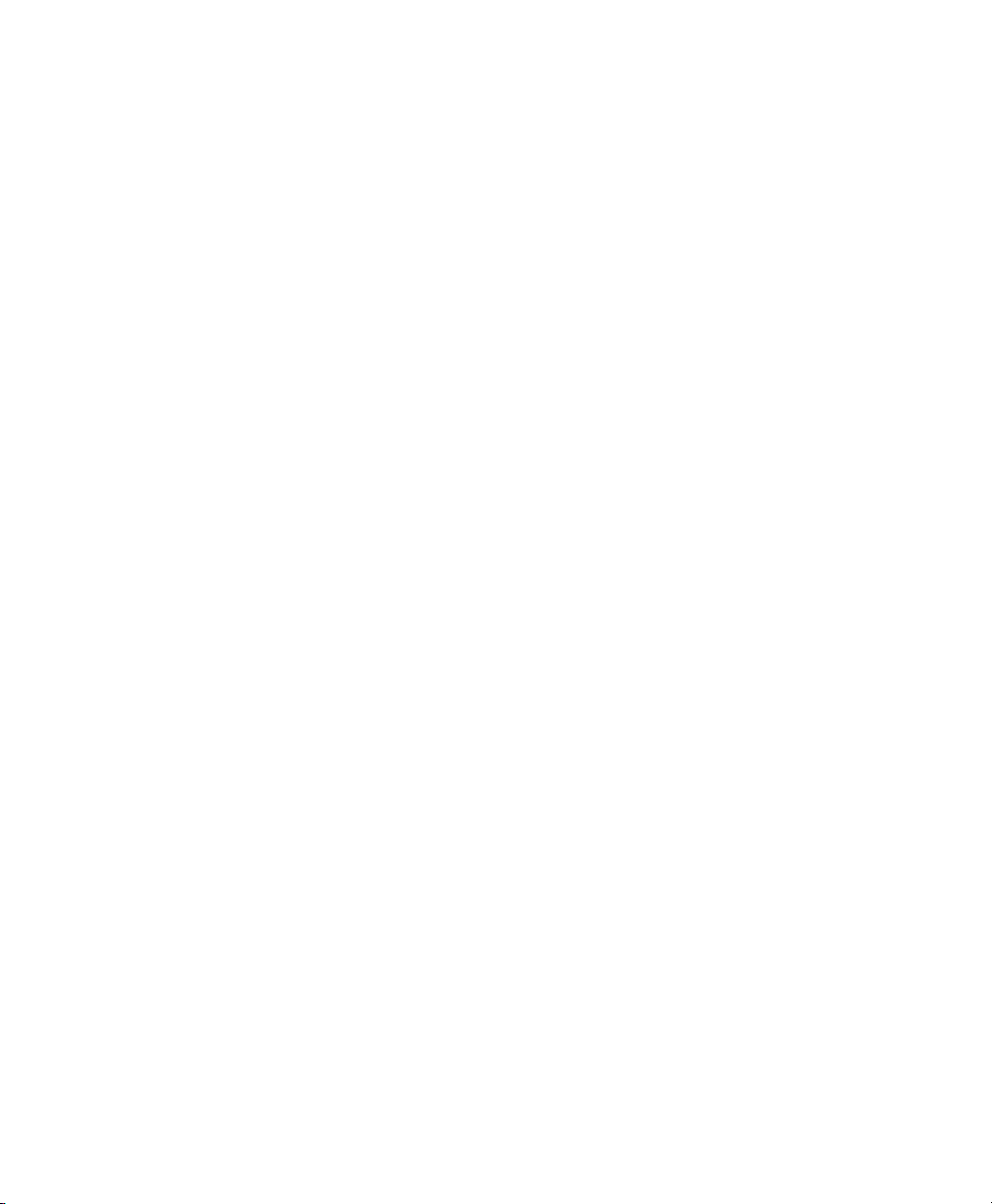
Page 3
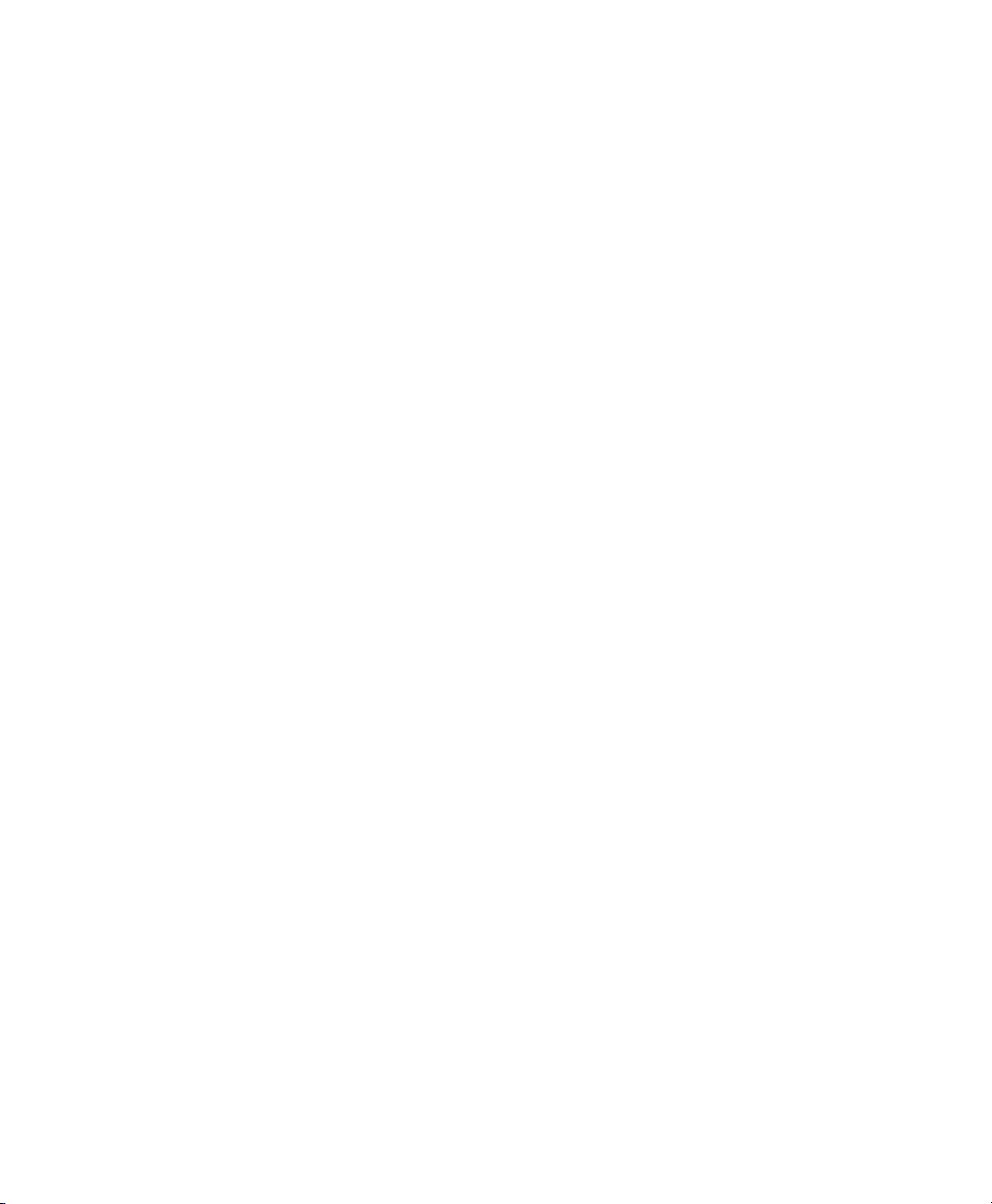
© Copyright 2006 by Psion Teklogix Inc., Mississauga, Ontario
This document and the information it contains is the property of Psion Teklogix Inc.,
is issued in strict confidence, and is not to be reproduced or copied, in whole or in
part, except for the sole purpose of promoting the sale of Teklogix manufactured
goods and services. Furthermore, this document is not to be used as a basis for
design, manufacture, or sub-contract, or in any manner detrimental to the interests
of Psion Teklogix Inc.
All trademarks are the property of their respective holders.
Page 4
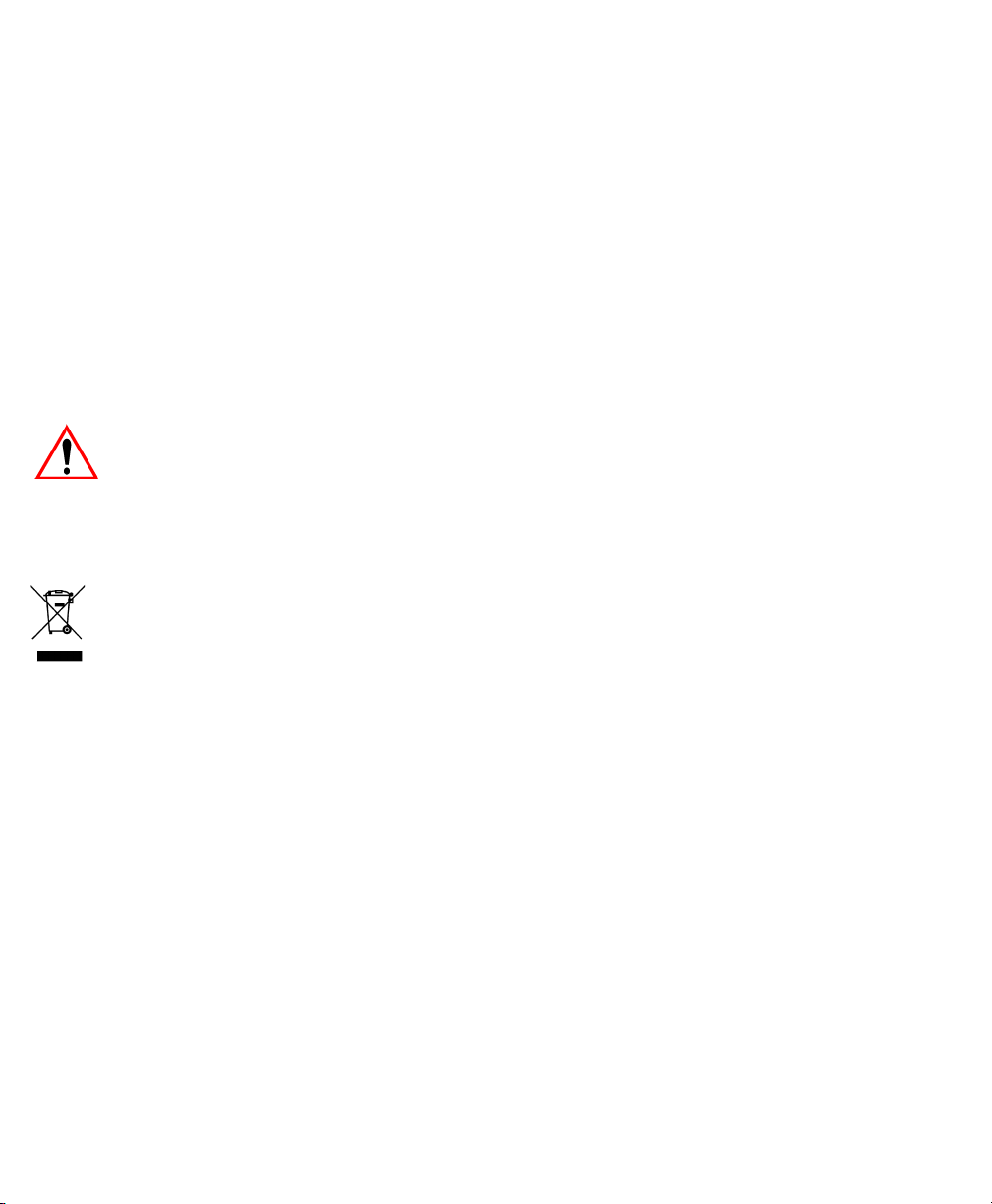
Return-To-Factory Warranty
Psion Teklogix provides a return to factory warranty on this product for a period of
twelve (12) months in accordance with the Statement of Limited Warranty and Limitation of Liability provided at www.psionteklogix.com/warranty. (If you are not
already a member of Teknet and you attempt to view this warranty, you will be asked
to register. As a member of Teknet, you’ll have access to helpful information about
your Psion Teklogix products at no charge to you.) In some regions, this warranty
may exceed this period. Please contact your local Psion Teklogix office for details.
For a list of offices, refer to Appendix A: Support Services And Worldwide Offices.
The warranty on Psion Teklogix manufactured equipment does not extend to any
product that has been tampered with, altered, or repaired by any person other than an
employee of an authorized Psion Teklogix service organization. See Psion Teklogix
terms and conditions of sale for full details.
Important:Psion Teklogix warranties begin at the date of shipment.
Service
Psion Teklogix provides a complete range of product support services to its customers. For helpful information about accessing our services, please refer to the
Appendix A: Support Services And Worldwide Offices.
Waste Electrical and Electronic Equipment (WEEE) Directive
2002/96/EC
This Product, and its accessories, comply with the requirements of the Waste Electrical and Electronic Equipment (WEEE) Directive 2002/96/EC. If your end-of-life
Psion Teklogix product or accessory carries a label as shown here, please contact
your local country representative for details on how to arrange recycling.
For a list of international subsidiaries, please go to:
www.psionteklogix.com/public.aspx?s=us&p=Contacts.
Restriction On Hazardous Substances (RoHS) Directive 2002/95/EC
What is RoHS?
The European Union has mandated that high environmental standards be met in the
design and manufacture of electronic and electrical products sold in Europe, to reduce
hazardous substances from entering the environment. The “Restriction on Hazardous
Substances Directive (RoHS)” prescribes the maximum trace levels of lead, cad-
Page 5
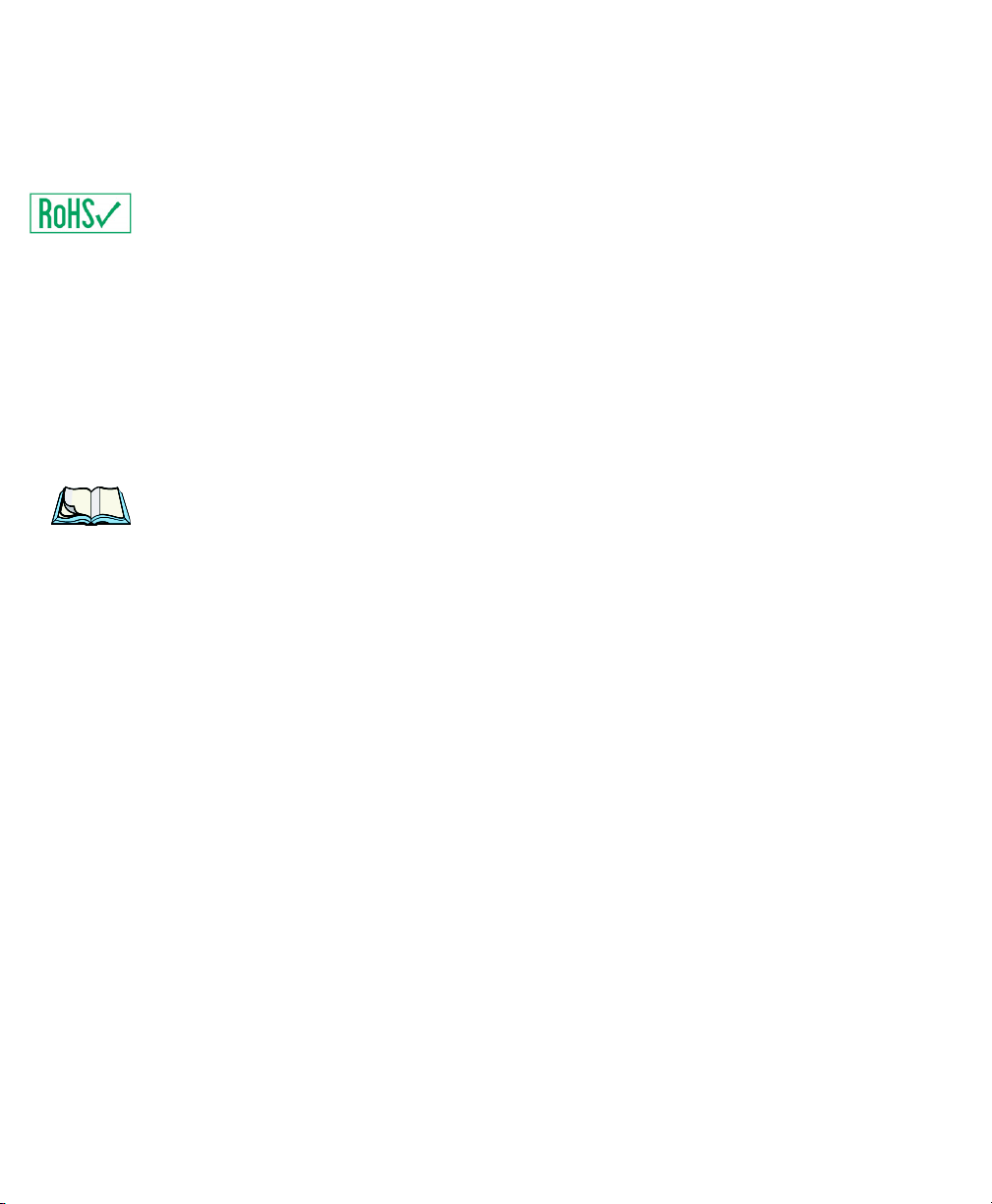
mium, mercury, hexavalent chromium, and flame retardants PBB and PBDE that
may be contained in a product. Only products meeting these high environmental
standards may be “placed on the market” in EU member states after July 1, 2006.
RoHS Logo
Although there is no legal requirement to mark RoHS-compliant products, Psion
Teklogix Inc. indicates its compliance with the directive as follows:
The RoHS logo located either on the back of the product or underneath the battery in
the battery compartment (or on a related accessory such as the charger or docking
station) signifies that the product is RoHS-compliant as per the EU directive. Other
than as noted below, a Psion Teklogix product that does not have an accompanying
RoHS logo signifies that it was placed on the EU market prior to July 1, 2006, and is
thereby exempt from the directive.
Note: Not all accessories or peripherals will have a RoHS logo due to physical
space limitations or as a result of their exempt status.
Disclaimer
Every effort has been made to make this material complete, accurate, and up-todate. In addition, changes are periodically added to the information herein; these
changes will be incorporated into new editions of the publication.
Psion Teklogix Inc. reserves the right to make improvements and/or changes in the
product(s) and/or the program(s) described in this document without notice, and
shall not be responsible for any damages, including but not limited to consequential
damages, caused by reliance on the material presented, including but not limited to
typographical errors.
Page 6
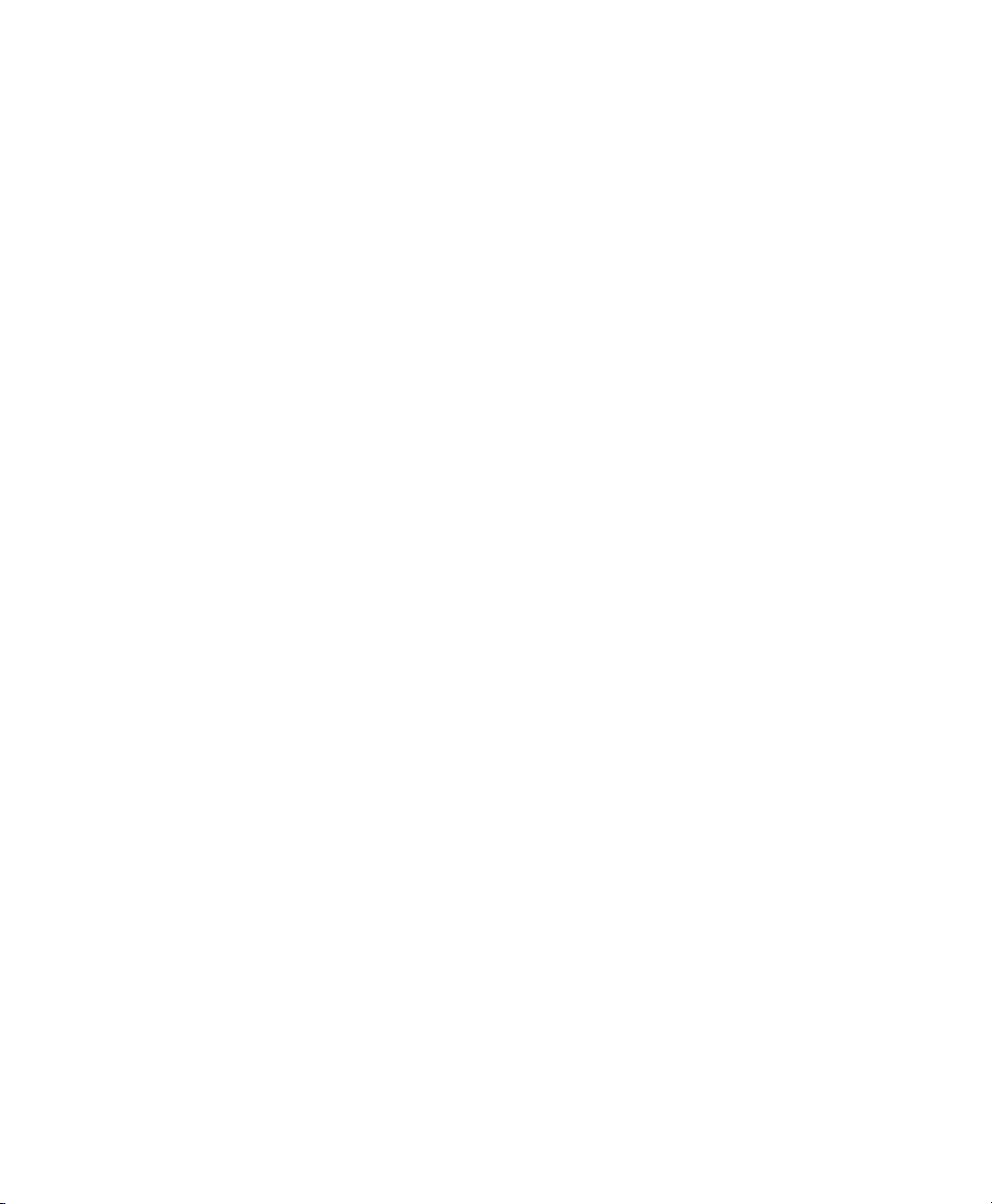
Page 7
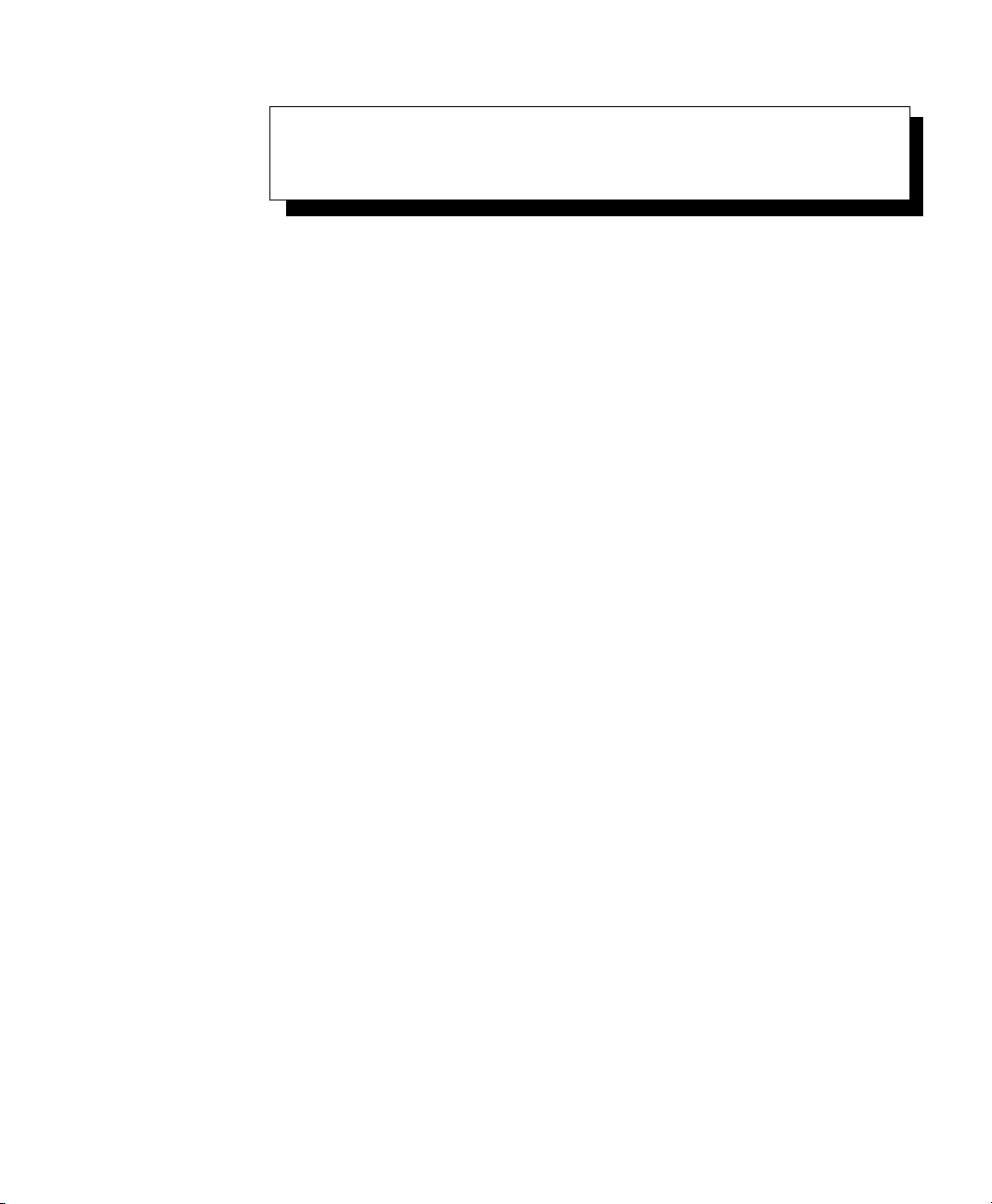
TABLE OF CONTENTS
Program License Agreements ............................I
Approvals And Safety Summary..........................XI
Chapter 1: Introduction
1.1 About This Manual ............................3
1.2 Text Conventions.............................4
1.3 About The WORKABOUT PRO Hand-Held Computer .........4
1.3.1 Features..............................4
1.3.2 The WORKABOUT PRO C Hand-Held Computer ....... 8
1.3.3 The WORKABOUT PRO S Hand-Held Computer........ 9
1.3.4 Regulatory Labels.........................10
Chapter 2: Basic Checkout
2.1 Preparing The WORKABOUT PRO For Operation...........15
2.1.1 The Main Battery .........................15
2.1.2 The Backup Battery . .......................16
2.2 Turning The WORKABOUT PRO On and Off .............16
2.2.1 Installing The Battery And Switching The Unit On........16
2.2.2 Switching The Unit Off (Suspend)................17
2.3 The Getting Started CD..........................17
2.4 Connecting The WORKABOUT PRO To A PC . . . ..........19
2.4.1 Using Microsoft ActiveSync To Work With Files........19
2.5 Aligning (Calibrating) The Touchscreen.................20
2.6 Resetting The WORKABOUT PRO Hand-Held.............20
2.6.1 Performing A Reset........................20
2.6.2 Accessing The BooSt Menu ....................20
WORKABOUT PRO Hand-Held Computer With Windows Mobile 5.0 User Manual i
Page 8

Contents
Chapter 3: Getting To Know The WORKABOUT PRO
3.1 Features Of The WORKABOUT PRO C................23
3.2 Features of the WORKABOUT PRO S................. 25
3.3 The Batteries...............................25
3.3.1 Battery Safety ..........................26
3.3.2 Removing And Installing The Battery Pack........... 26
3.3.3 Battery Swap Time........................ 27
3.3.4 Charging The Battery ...................... 27
3.4 Switching The Hand-Held On And Off................. 29
3.5 The Keyboards .............................. 30
3.5.1 The WORKABOUT PRO C Keyboard............. 30
3.5.2 The WORKABOUT PRO S Keyboard .............31
3.5.3 Modifier Keys ..........................31
3.5.4 The Keys.............................33
3.5.5 The WORKABOUT PRO S – Accessing Alpha Keys ..... 35
3.5.6 The Keypad Backlight......................36
3.6 The Display ............................... 36
3.6.1 Adjusting The Backlight.....................36
3.6.2 Aligning (Calibrating) The Touchscreen............. 37
3.7 Indicators................................. 38
3.7.1 The LED.............................38
3.7.2 Audio Indicators.........................38
3.8 Monitoring The Battery And Maximizing Run Time..........39
3.8.1 Storing Batteries......................... 40
3.9 Uploading Data In A Docking Station.................. 40
3.10 Bluetooth Radio.............................41
3.11 The SD/MMC Card—Adding Memory................. 41
3.11.1Inserting The Card........................41
3.12 General Maintenance .......................... 42
3.12.1Caring For The Touchscreen...................42
3.12.2Cleaning The WORKABOUT PRO...............43
Chapter 4: Working With Windows Mobile 5.0
4.1 Navigating In Windows Mobile 5.0 And Applications . . . ...... 47
4.1.1 Navigating Using A Touchscreen And Stylus..........47
ii WORKABOUT PRO Hand-Held Computer With Windows Mobile 5.0 User Manual
Page 9
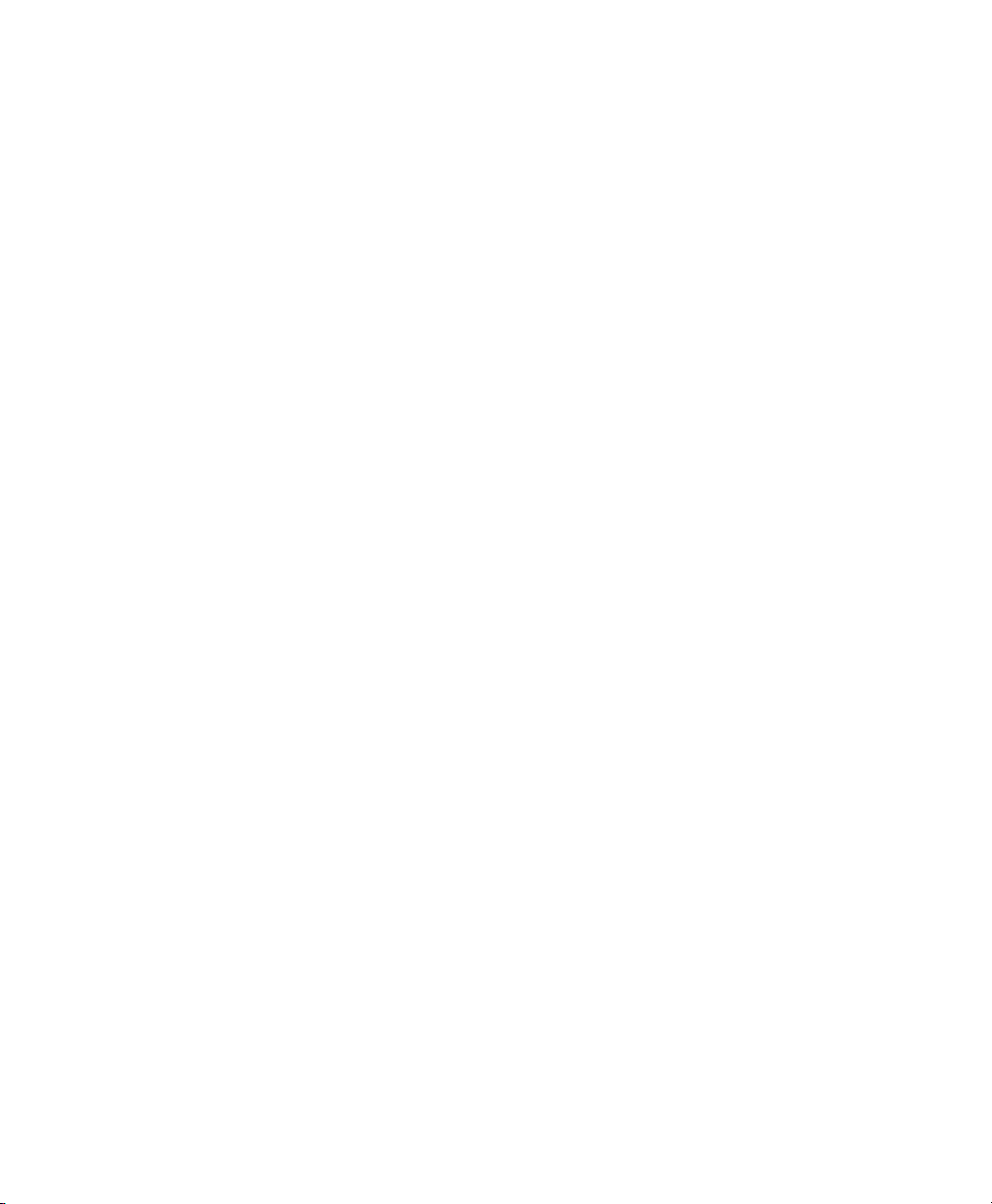
Contents
4.2 Windows Mobile 5.0 Desktop–Today Screen...............47
4.2.1 Windows Mobile 5.0 Navigation Bar ...............48
4.2.2 Today’s Date, Clock And Alarm.................49
4.2.3 Ownership Information......................51
4.2.4 E-mail Notification ........................51
4.2.5 Task Notification .........................52
4.2.6 Calendar Of Upcoming Appointments ..............54
4.3 Start Menu.................................57
4.3.1 Customising The Start Menu ...................58
4.4 Managing Files And Folders.......................59
4.4.1 Creating A New Folder......................60
4.4.2 Renaming A File..........................60
4.4.3 Copying A File . . . .......................60
4.4.4 Deleting A File...........................60
4.5 Using Menus ...............................61
4.5.1 Pop-Up Menus...........................61
4.6 The Softkey Bar..............................62
4.7 Programs–Using Applications ......................64
4.8 Settings..................................65
4.9 Help....................................66
4.10 Entering Text...............................66
4.10.1 Soft Keyboard ...........................67
4.10.2The Transcriber..........................67
4.10.3Block Recognizer And Letter Recognizer.............69
Chapter 5: Connecting To A LAN With 802.11
5.1 Installing The 802.11g Radio .......................73
5.2 Configuring Your Radio..........................73
5.3 Setting Up A RA2041 Radio–Summit Client Utility . ..........73
5.3.1 Assigning The IP Address.....................73
5.3.2 Using The SCU To Connect To The WLAN . ..........74
5.4 SCU Tabs.................................77
5.4.1 Main Tab..............................77
5.4.2 Config Tab.............................78
5.4.3 Global Settings Tab........................83
5.4.4 Status Tab.............................85
WORKABOUT PRO Hand-Held Computer With Windows Mobile 5.0 User Manual iii
Page 10
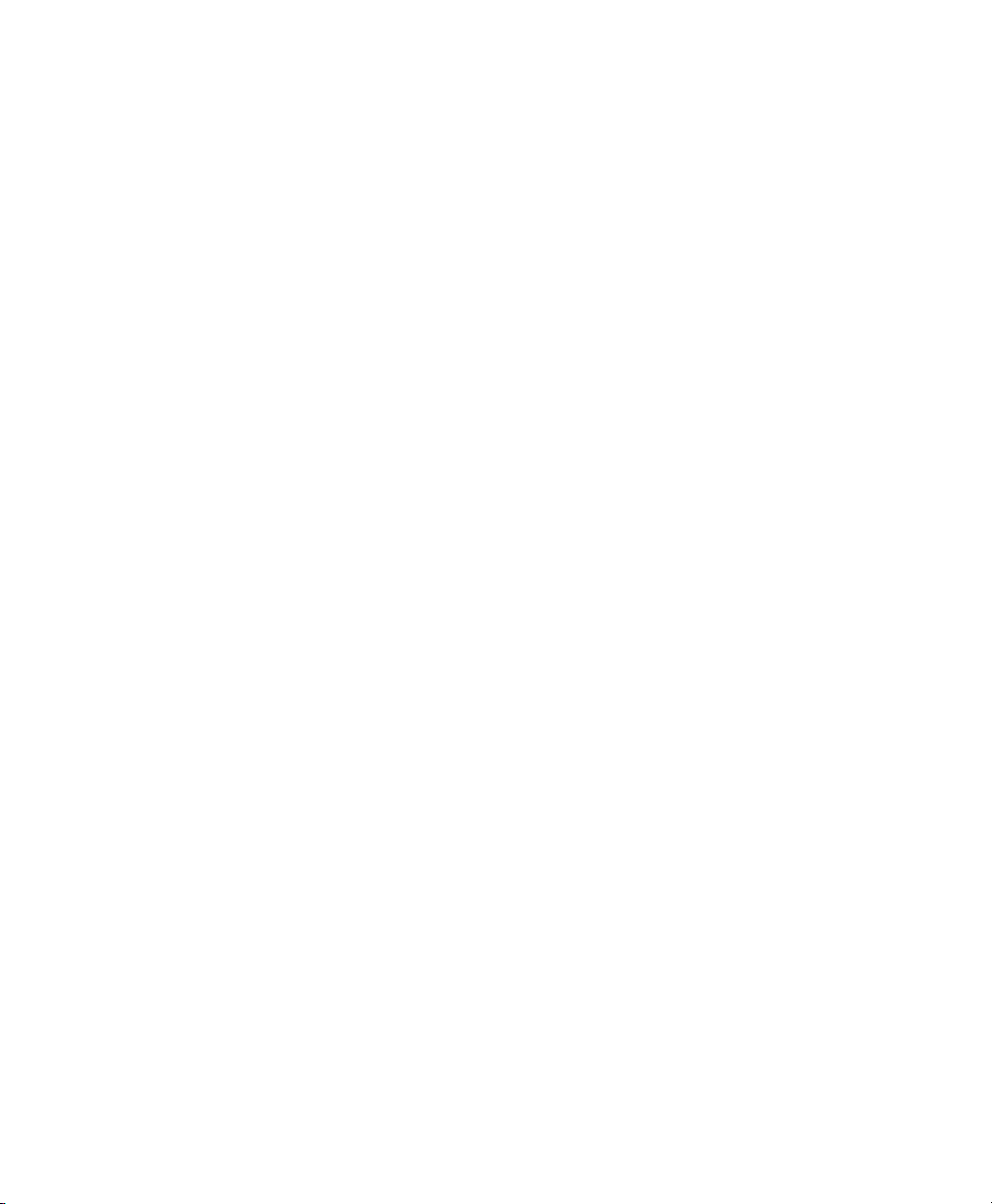
Contents
5.4.5 Diags Tab............................. 85
5.5 Setting Up A RA2040 CF Radio . ................... 86
5.5.1 Adding A New Network Setup.................. 88
5.5.2 Network Authentication Settings................. 89
5.5.3 Deleting A Network.......................92
Chapter 6: Settings
6.1 Personal Settings.............................101
6.2 App Launch Keys............................101
6.3 Buttons Icon...............................103
6.3.1 Up/Down Control ........................103
6.3.2 One Shots.............................104
6.3.3 Keyboard Macro Keys . . . ...................105
6.3.4 Unicode Mapping ........................107
6.3.5 Scancode Remapping ......................108
6.3.6 Lock Sequence..........................111
6.4 Input ...................................112
6.4.1 Input Method Tab ........................112
6.4.2 Options–Additional Choices...................116
6.5 Lock...................................117
6.6 Menus..................................118
6.6.1 Start Menu Tab..........................118
6.7 Owner Information............................118
6.8 Sound & Notifications..........................119
6.8.1 Sounds ..............................119
6.8.2 Notifications...........................119
6.9 Today Screen...............................120
6.9.1 Appearance............................120
6.9.2 Items...............................120
6.10 System Tab Settings...........................121
6.11 About...................................121
6.12 About Device ..............................122
6.13 Backlight.................................122
6.13.1Battery Power ..........................122
6.13.2External Power..........................123
6.13.3Intensity .............................123
iv WORKABOUT PRO Hand-Held Computer With Windows Mobile 5.0 User Manual
Page 11
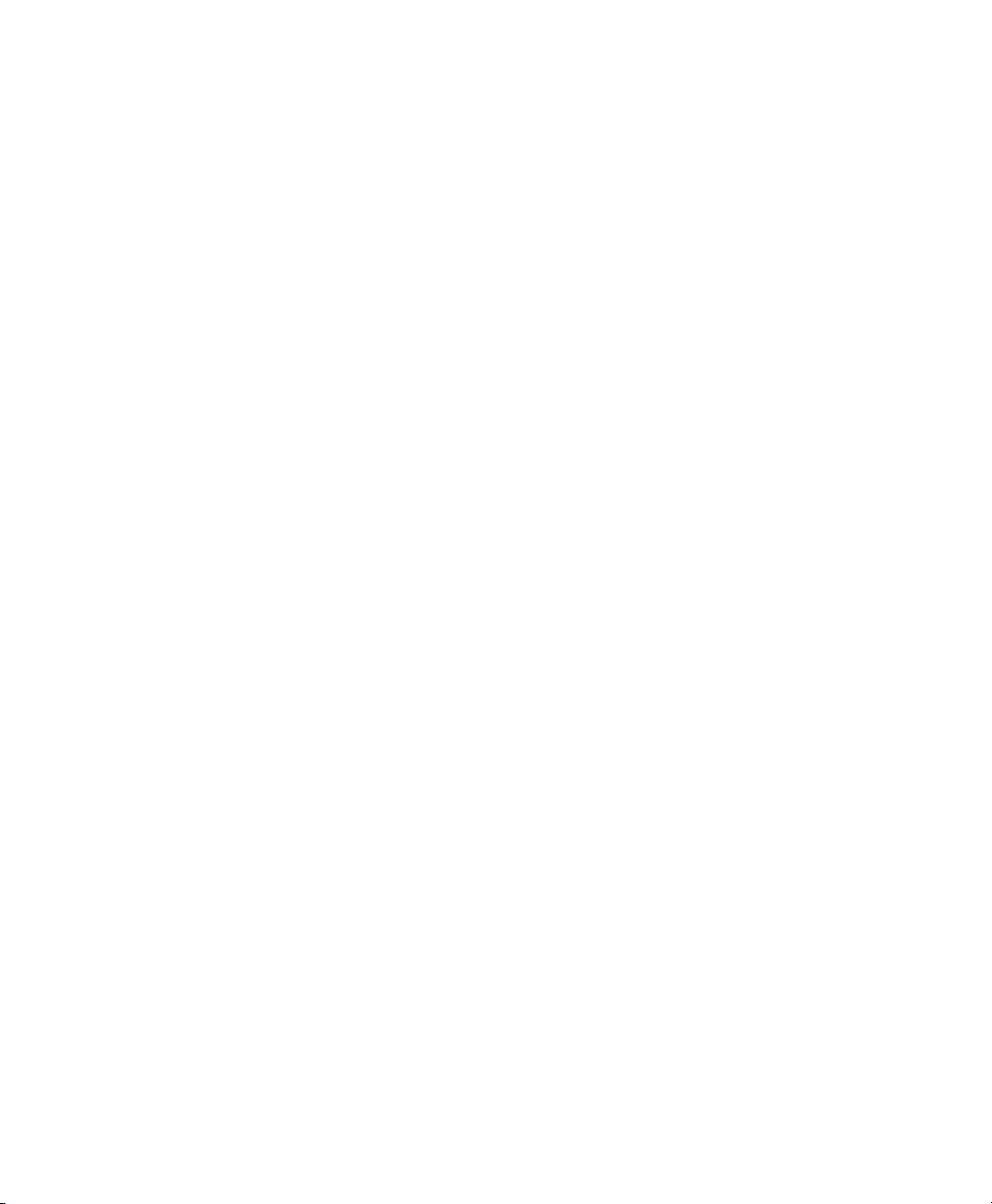
Contents
6.14 Certificates ...............................124
6.14.1 Choosing A Certificate .....................125
6.15 Clock & Alarms.............................125
6.16 COM Port Manager...........................126
6.17 Error Reporting.............................127
6.18 GPS – Global Positioning System ...................127
6.19 Manage Triggers ............................129
6.19.1Trigger Mappings........................129
6.20 Memory.................................132
6.20.1Main Tab.............................133
6.20.2Storage Card...........................133
6.20.3 Running Programs . . ......................134
6.21 Power Icon ...............................134
6.21.1Battery Tab ...........................134
6.21.2Advanced Tab..........................135
6.21.3Battery Details..........................136
6.21.4Card Slots............................136
6.21.5Built-In Devices.........................137
6.21.6Suspend Threshold........................137
6.21.7Wakeup Keys Tab........................139
6.22 Regional Settings............................139
6.23 Remove Programs............................140
6.24 Screen Icon...............................140
6.25 Scanner Settings.............................141
6.25.1Decoded (Internal) Scanners...................142
6.25.2Decoded (HHP).........................159
6.25.3Decoded (Intermec ISCP)....................180
6.25.4Imager..............................195
6.25.5Options Tab...........................205
6.25.6Translations Tab.........................207
6.25.7Ports...............................210
6.26 Total Recall...............................213
6.26.1Creating A Backup Profile....................214
6.26.2Restoring A Profile .......................217
6.27 Connections Tab. ............................217
6.28 Beam ..................................218
WORKABOUT PRO Hand-Held Computer With Windows Mobile 5.0 User Manual v
Page 12

Contents
6.29 Bluetooth Setup.............................219
6.29.1Bluetooth Mode .........................219
6.29.2Scanning For A New Device...................220
6.29.3Bluetooth COM Ports ......................221
6.29.4Active Connections List.....................222
6.29.5 About Tab . . . .........................223
6.29.6 The Bluetooth GPRS Phone ...................223
6.30 Connections – Connecting To The Internet . . . ............225
6.30.1Modem Connection Setup....................226
6.31 Wireless Power Icon...........................231
6.31.1 Flight Mode – Disabling Wireless Components . . . ......232
6.31.2Setting Up A Network Card...................232
6.31.3Network Adaptors........................233
6.31.4Changing Network Card Settings ................234
6.31.5VPN Connection Setup......................234
6.31.6 Managing An Existing Connection . . . ............235
6.31.7Selecting A Network.......................237
6.31.8Proxy Server Setup........................238
6.32 Wireless Statistics............................239
6.33 Wireless WAN..............................239
6.33.1Softkey Bar Icons ........................239
6.33.2 Establishing A Connection . ...................240
6.33.3 Disconnecting From A Network .................241
6.33.4Advanced Information......................242
6.33.5Tools Menu............................244
6.33.6SMS Menu............................252
Chapter 7: Programs
7.1 Games..................................259
7.2 ActiveSync®...............................259
7.2.1 Synchronization Wizard.....................260
7.2.2 ActiveSync Options.......................261
7.2.3 Scheduling Synchronization...................261
7.2.4 Connecting To The Internet With ActiveSync..........262
7.3 Calculator ................................262
7.4 Demo Imager...............................262
vi WORKABOUT PRO Hand-Held Computer With Windows Mobile 5.0 User Manual
Page 13
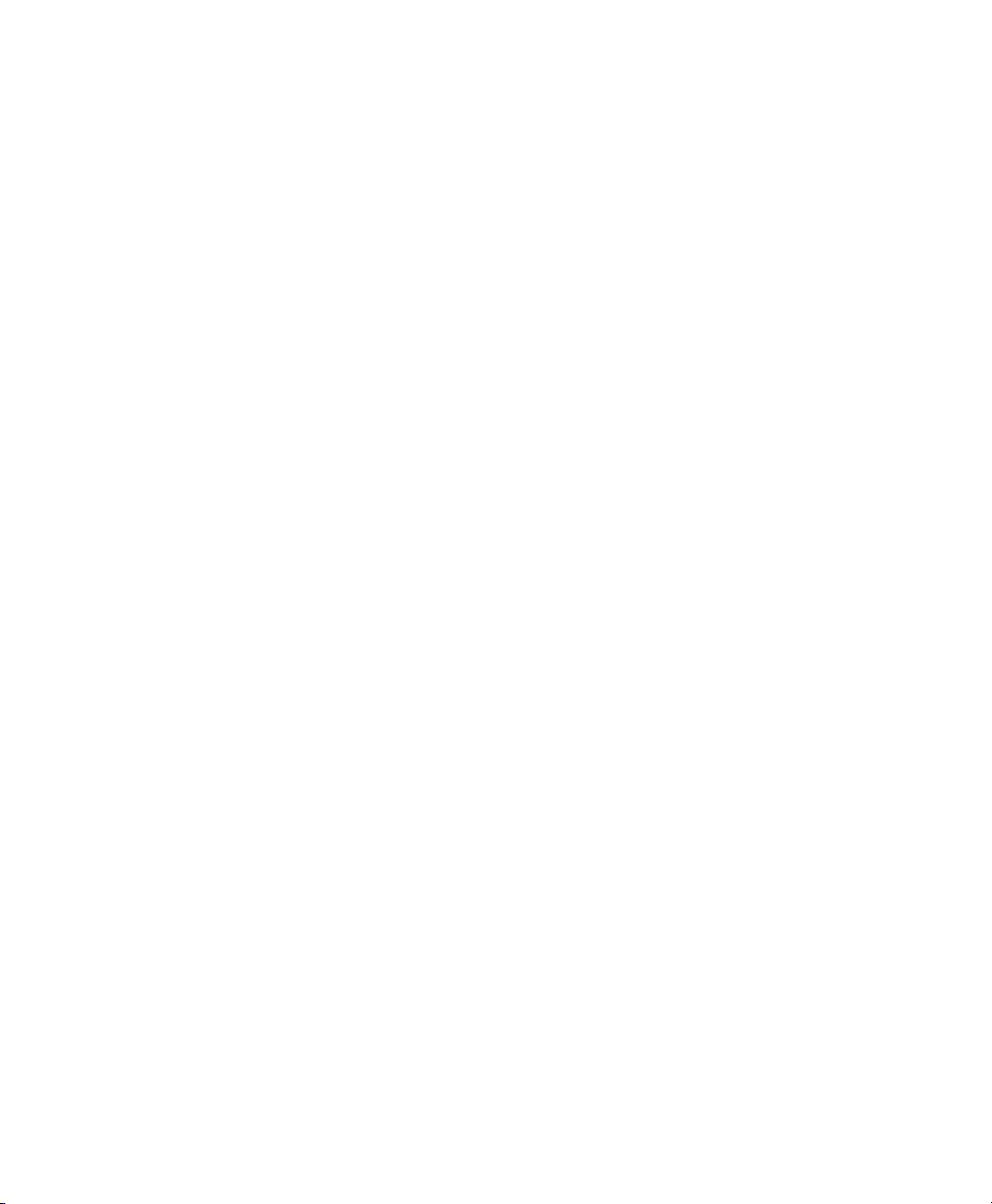
Contents
7.5 Demo Scanner..............................262
7.6 Download Agent ............................263
7.7 Excel Mobile..............................263
7.7.1 Workbook Components .....................264
7.7.2 Adding, Deleting And Renaming Worksheets .........264
7.7.3 Entering Data In A Worksheet .................265
7.7.4 Working With Cells, Rows and Columns............266
7.7.5 Creating Formulas........................268
7.8 File Explorer...............................271
7.9 Internet Sharing.............................271
7.10 Notes ..................................271
7.10.1Creating A Note.........................272
7.10.2 Converting Handwritten Notes To Text .............272
7.10.3Renaming A Note........................274
7.10.4Recording Notes.........................274
7.10.5Synchronizing A Note......................276
7.11 Pictures & Videos............................276
7.11.1Moving Photos To The WORKBOUT PRO..........277
7.11.2Opening A Photo ........................277
7.11.3Deleting A Photo ........................277
7.11.4Editing A Photo.........................278
7.11.5Creating A Slide Show .....................278
7.12 Pocket MSN...............................278
7.12.1 Setting Up Your MSN Account . . ...............278
7.12.2First-Time Startup........................279
7.12.3Getting Started..........................279
7.12.4Adding Contacts.........................280
7.12.5Blocking And Unblocking A Contact..............281
7.12.6Changing Your Contact Status .................281
7.13 Summit Client Utility..........................281
7.14 Search..................................282
7.14.1Internet Explorer.........................282
7.14.2Browsing Web Sites.......................282
7.15 Messaging–The Inbox..........................283
7.15.1Folders..............................284
7.15.2Synchronizing E-mail With Outlook..............284
WORKABOUT PRO Hand-Held Computer With Windows Mobile 5.0 User Manual vii
Page 14
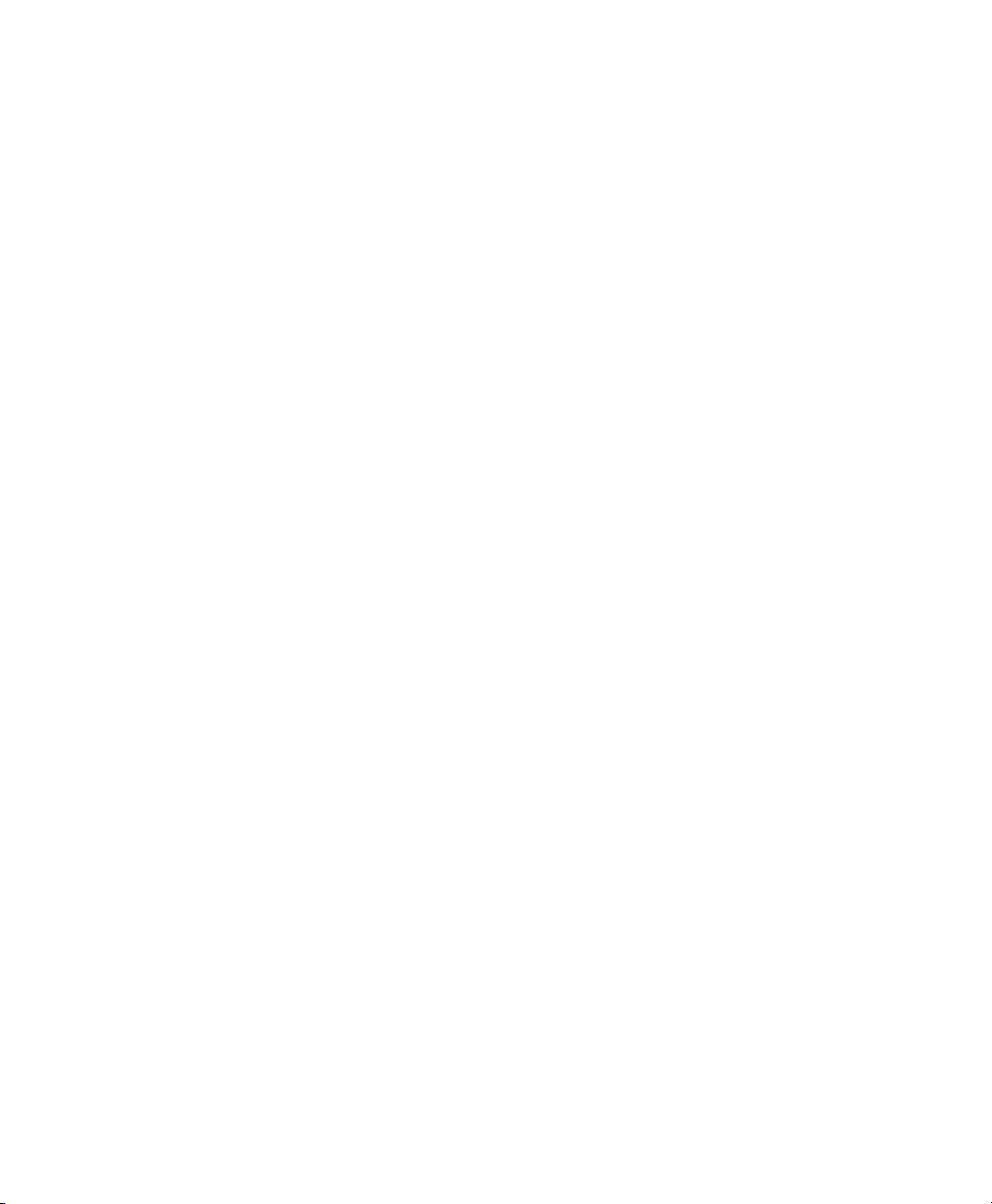
Contents
7.15.3Changing Synchronization Settings...............286
7.15.4Creating a New Account.....................287
7.16 Tasks...................................287
7.17 Terminal Services Client.........................287
7.17.1 Connecting To A Terminal Server ................287
7.17.2 Moving Around Terminal Services Client ............288
7.17.3Improving Display Performance.................288
7.17.4Improving Browser Performance ................289
7.17.5 Disconnecting Without Ending A Session ............289
7.17.6Ending A Session.........................289
7.18 Word Mobile...............................289
7.18.1Creating A New Document ...................290
7.18.2Data Entry Modes........................291
7.18.3Sharing Documents With Your PC ...............291
Chapter 8: Expansion Modules
8.1 Expansion Modules...........................295
8.1.1 Imager And Laser Scanner Expansion Modules.........295
8.1.2 Compact Flash Radios & Kits..................295
8.1.3 Wide Area Network Radio....................295
Chapter 9: Peripheral Devices & Accessories
9.1 Carrying Accessories ..........................299
9.1.1 Attaching The Hand Strap....................299
9.1.2 Attaching The Pistol Grip....................301
9.1.3 Protective Carrying Case.....................302
9.1.4 Soft Shell Holster.........................304
9.2 The Batteries...............................305
9.3 Chargers And Docking Stations.....................305
9.3.1 Installation–Chargers And Docking Stations ..........305
9.3.2 Power Consumption Considerations...............306
9.3.3 Operator Controls ........................306
9.3.4 Important Charger Safety Instructions..............306
9.4 Desktop Docking Station ........................307
9.4.1 Charging A Battery Installed In The WORKABOUT PRO . . . 308
9.4.2 Charging A Spare Battery....................308
viii WORKABOUT PRO Hand-Held Computer With Windows Mobile 5.0 User Manual
Page 15
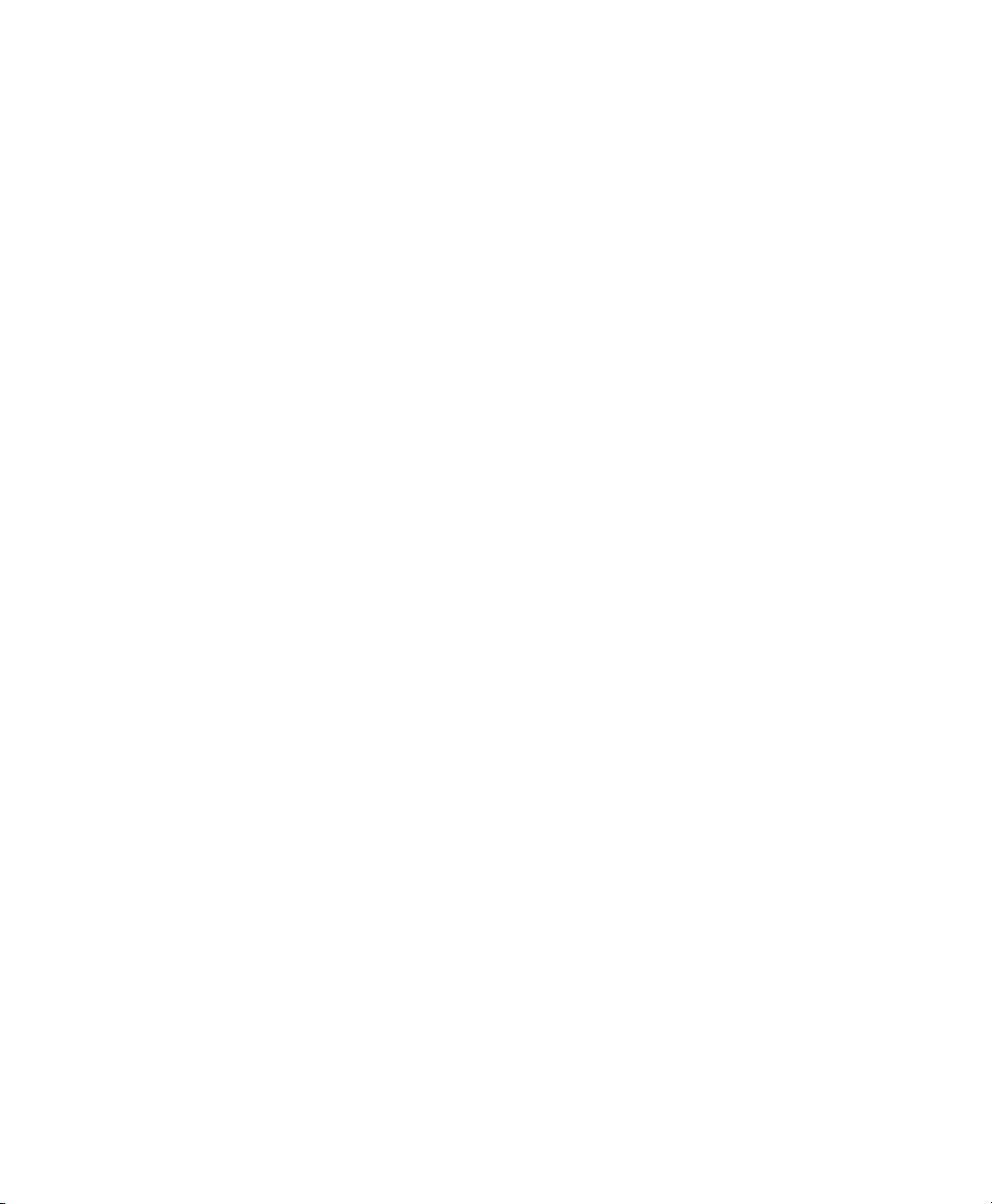
Contents
9.4.3 Battery Charge Duration.....................309
9.4.4 Charger LED Indicators.....................309
9.4.5 Troubleshooting The Charging Operation Of The Dock . . . . 309
9.4.6 Desktop Docking Station Ports.................310
9.4.7 Linking A WORKABOUT PRO To A PC...........310
9.4.8 Linking A WORKABOUT PRO To An Ethernet Network. . . 311
9.4.9 Troubleshooting The Docking Station Operations .......312
9.5 Single Battery Charger–Model #WA3001-G1 .............312
9.5.1 Inserting A Battery In The Single Battery Charger.......312
9.5.2 Battery Charge Duration.....................312
9.5.3 Charge Indicators–The LED...................313
9.6 Quad Battery Charger–Model #WA3004-G1 ..............313
9.6.1 Charging Batteries........................314
9.6.2 Battery Charge Duration.....................314
9.6.3 Charge Indicators–The LEDs..................314
9.6.4 Troubleshooting . . . ......................314
9.7 Quad Docking Station–Model #WA4004-G1..............316
9.7.1 Quad Docking Station Setup ..................316
9.7.2 Quad Indicators.........................317
9.7.3 Inserting A WORKABOUT In The Quad Docking Station. . . 317
9.7.4 Network Access.........................317
9.7.5 Battery Charging–LED Behaviour ...............318
9.7.6 Troubleshooting . . . ......................318
9.8 AC Wall Adaptor And Tether Cable ..................319
9.9 Automotive Power Adaptor.......................321
9.10 The Vehicle Cradle...........................321
9.10.1 Vehicle Cradle Mounting Recommendations . .........322
9.10.2Wiring Guidelines........................323
9.10.3Using The Vehicle Cradle....................323
9.10.4Maintaining The Vehicle Cradle ................323
9.10.5 Powered Cradle Installation In High Voltage Vehicles . . . . . 323
9.10.6Powered Vehicle Cradle Installation ..............324
9.10.7The Port Replicator .......................325
9.11 Bluetooth Peripherals..........................326
WORKABOUT PRO Hand-Held Computer With Windows Mobile 5.0 User Manual ix
Page 16
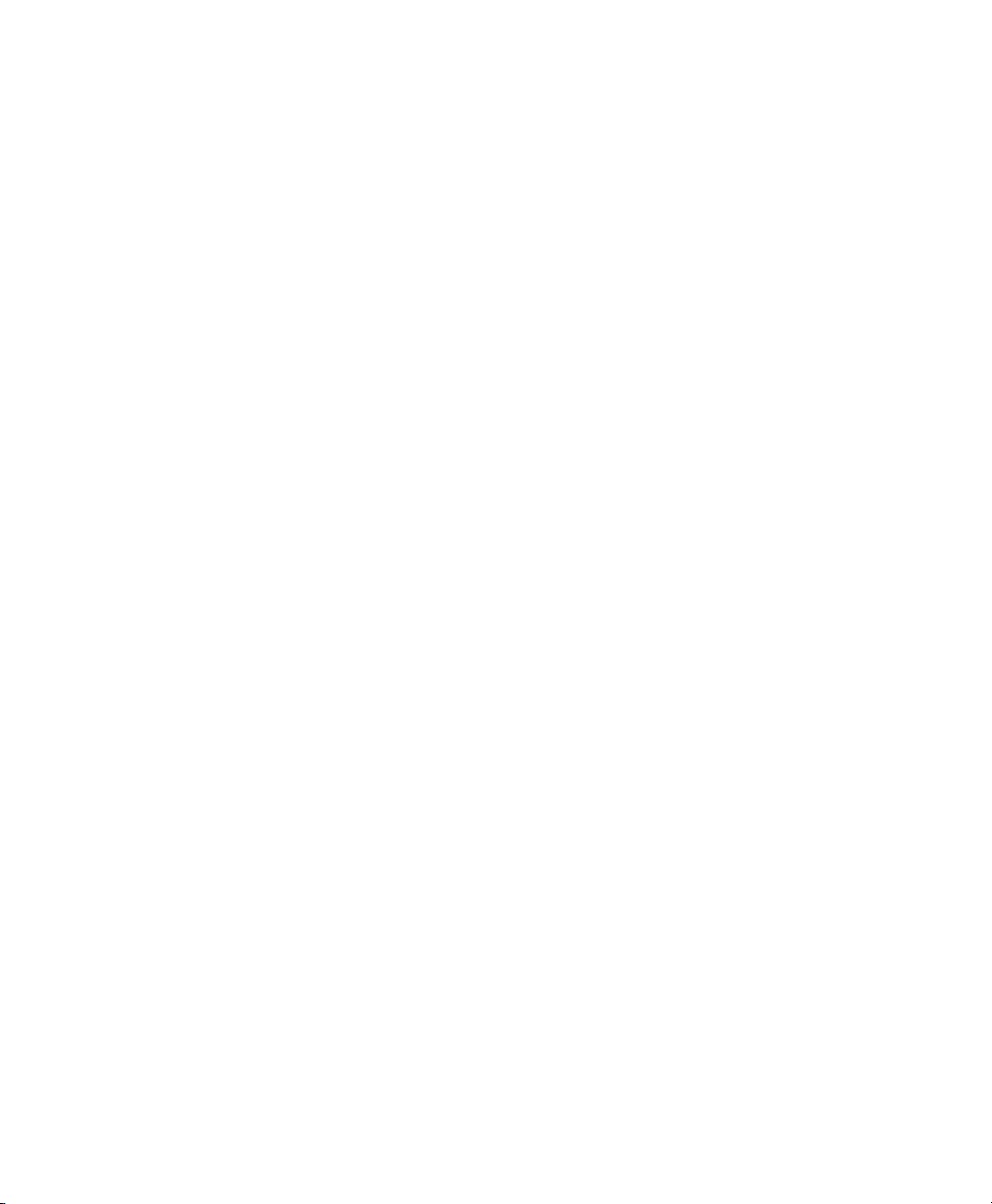
Contents
Chapter 10: Specifications
10.1 Hand-Held Computer Specifications ..................329
10.2 Radio Specifications...........................331
10.3 Scanner Specifications..........................332
10.3.1 SE 1223HP, LR, ALR And SE 955HP Specifications......332
10.3.2EV15 Imager Specifications...................334
10.3.3 HHP5180 Imager .........................335
10.3.4 SX5393 Imager . .........................337
10.4 Battery Test Specifications........................338
10.4.1 Standard Capacity–2000 mAh (Model WA3000-G1) ......338
10.4.2 High Capacity–3000 mAh (Model WA3006) ..........341
10.4.3 Maxell ML2032 Rechargeable Coin Battery ..........344
Appendix A: Support Services And Worldwide Offices
A.1 Technical Support . . . .........................A-1
A.2 Product Repairs .............................A-1
A.3 Worldwide Offices............................A-2
Appendix B: Port Pinouts
B.1 Standard Battery Contact Pin Definition ................B-1
B.2 High-Capacity Battery Contact Pin Definition .............B-1
B.2.1 Positive Female Battery Connector (2000mAh & 3000mAh) .B-2
B.3 LIF (Low Insertion Force) Port Pinout .................B-2
B.4 Tether Port Pinout . . . .........................B-3
B.5 Audio Mini-Plug.............................B-4
x WORKABOUT PRO Hand-Held Computer With Windows Mobile 5.0 User Manual
Page 17
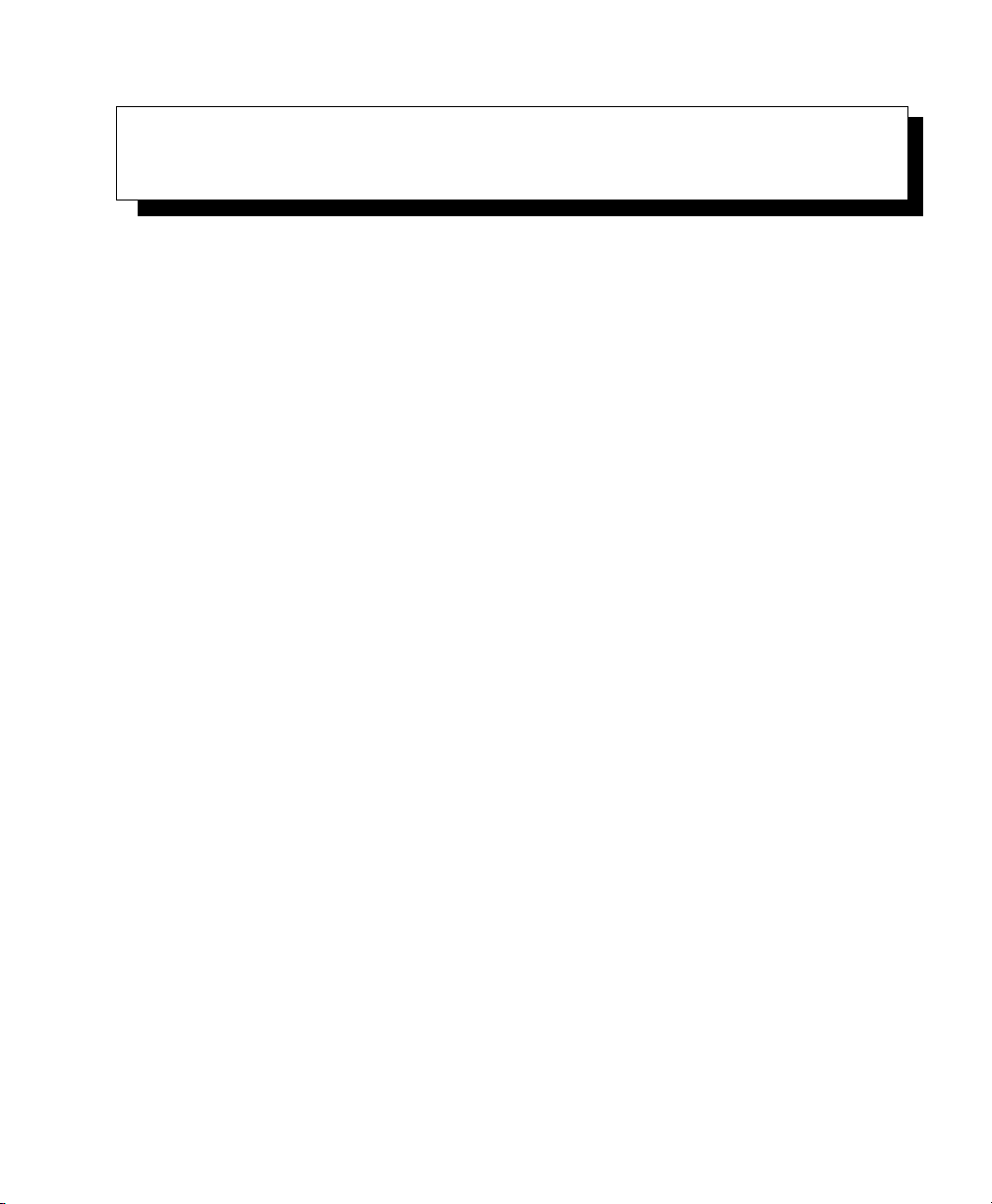
PROGRAM LICENSE AGREEMENTS
Windows Mobile Version 5.0 EULA Terms
• You have acquired a device (“DEVICE”) that includes software licensed by Psion Teklogix Inc.
from an affiliate of Microsoft Corporation (“MS”). Those installed software products of MS
origin, as well as associated media, printed materials, and “online” or electronic documentation
(“SOFTWARE”) are protected by international intellectual property laws and treaties. The
SOFTWARE is licensed, not sold. All rights reserved.
• IF YOU DO NOT AGREE TO THIS END USER LICENSE AGREEMENT (“EULA”), DO
NOT USE THE DEVICE OR COPY THE SOFTWARE. INSTEAD, PROMPTLY CONTACT
Psion Teklogix Inc. FOR INSTRUCTIONS ON RETURN OF THE UNUSED DEVICE(S)
FOR A REFUND. ANY USE OF THE SOFTWARE, INCLUDING BUT NOT LIMITED
TO USE ON THE DEVICE, WILL CONSTITUTE YOUR AGREEMENT TO THIS
EULA (OR RATIFICATION OF ANY PREVIOUS CONSENT.)
• SOFTWARE includes software already installed on the DEVICE (“DEVICE Software”) and
MS software contained on the CD-ROM disk (“Companion CD”).
GRANT OF SOFTWARE LICENSE. This EULA grants you the following license:
DEVICE Software. You may use the DEVICE Software as installed on the DEVICE.
Companion CD. A Companion CD is included with your DEVICE, and you may install and use the
Microsoft® ActiveSync® component on one (1) or more personal computers to exchange information
with one (1) or more computing devices that contain a compatible version of the Microsoft® Windows
Mobile® Version 5.0 operating system. For other software component(s) contained on the Companion
CD, you may install and use such components only in accordance with the terms of the printed or
online end user license agreement(s) provided with such component(s). In the absence of an end user
license agreement for particular component(s) of the Companion CD, you may install and use only one
(1) copy of such component(s) on the DEVICE or a single personal computer with which you use the
DEVICE.
Phone Functionality. If the DEVICE Software includes phone functionality, all or certain portions of
the DEVICE Software may be inoperable if you do not have and maintain a service account with an
appropriate wireless telecommunication carrier to whom Psion Teklogix Inc. may distribute its
DEVICES (“Mobile Operator”), or if the Mobile Operator’s network facilities are not operating or configured to operate with the DEVICE.
Microsoft® Outlook®. If Microsoft Outlook is included with your Device, the following terms apply
to your use of Microsoft Outlook: (i) regardless of the information contained in the “Software Installation and Use” section of the online EULA you may install one (1) copy of Microsoft Outlook on one
(1) personal computer to use, exchange data, share data, access and interact with the DEVICE, and (ii)
the EULA for Microsoft Outlook is between Psion Teklogix Inc. and the end user – not between the PC
manufacturer and end user.
WORKABOUT PRO Hand-Held Computer With Windows Mobile 5.0 User Manual I
Page 18
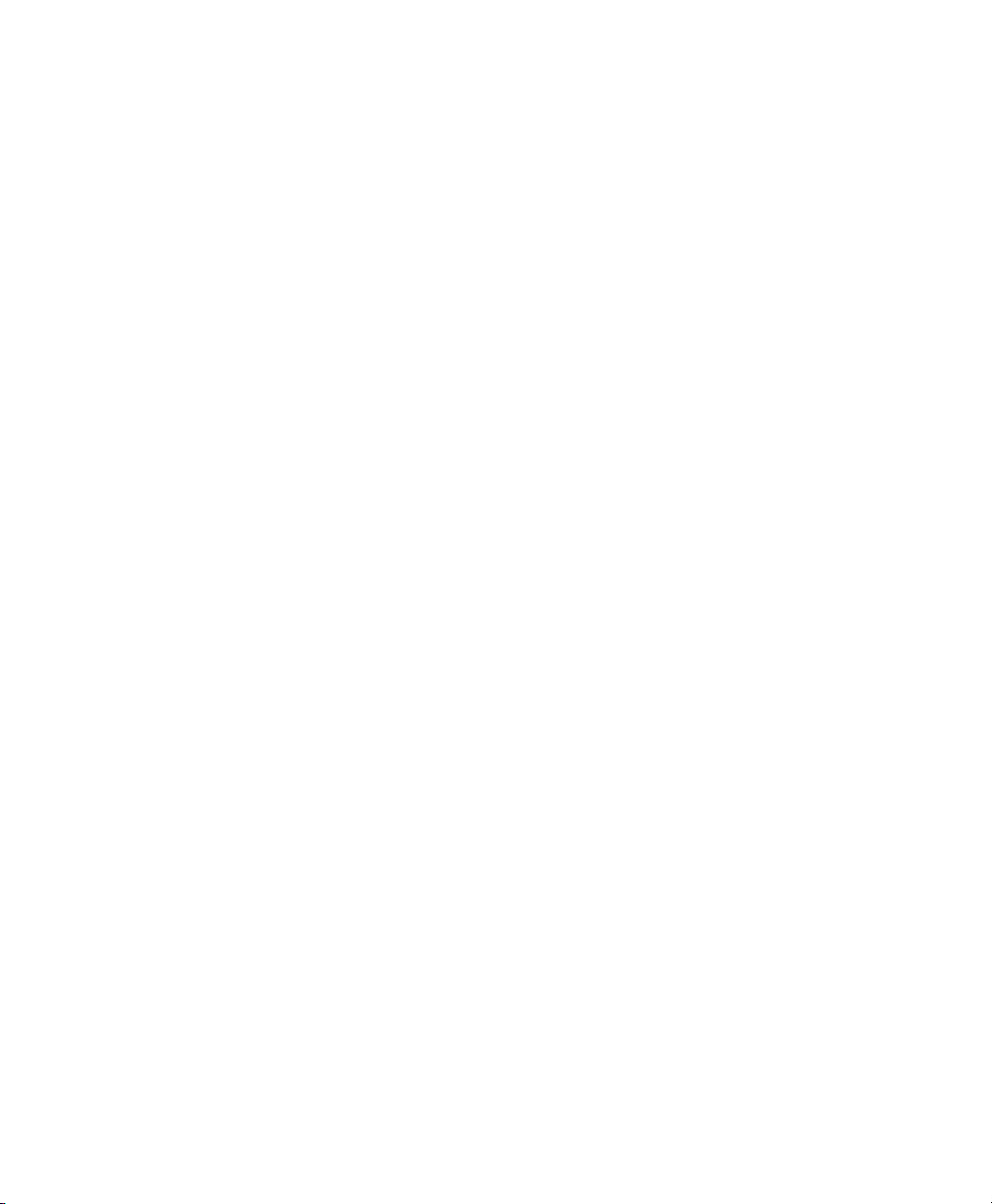
License Agreement
Upgrade Software. Psion Teklogix Inc. is distributing the accompanying SOFTWARE in this format
exclusively for installation as an upgrade to previously distributed DEVICES preinstalled with one of
the following: 1- Microsoft® Windows Mobile® 2003 Software for Pocket PC, Professional Edition
with Microsoft Outlook® 2002: 2- Microsoft® Windows Mobile® 2003 Software for Pocket PC, Premium Edition with Microsoft Outlook® 2002: 3 – Microsoft® Windows Mobile® 2003 Software for
Pocket PC, Professional Edition; 4 – Microsoft® Windows Mobile® 2003 Software for Pocket PC,
Premium Edition; 5 – Microsoft® Windows Mobile® 2003 Software for Pocket PC, Premium with
Phone Edition (GSM/GPRS) with Microsoft Outlook® 2002; 6 – Microsoft® Windows Mobile® 2003
Software for Pocket PC, Premium with Phone Edition (GSM/GPRS); 7 – Microsoft® Windows
Mobile® 2003 Software for Pocket PC, Premium with Phone Edition (CDMA/1xRTT) with Microsoft
Outlook® 2002; and 8 – Microsoft® Windows Mobile® 2003 Software for Pocket PC, Premium with
Phone Edition (CDMA/1xRTT)
Accordingly, you may follow the applicable instructions accompanying this SOFTWARE and install
one (1) copy of the SOFTWARE on one (1) DEVICE presently containing a licensed copy of a predecessor version of the SOFTWARE (unless this EULA indicates that this SOFTWARE copy has been
licensed for installation on multiple DEVICES). No representation or warranty is made by MS with
respect to the compatibility of this SOFTWARE with any DEVICE or any other existing software or
data of any kind contained on such DEVICES, and MS shall not be responsible in any regard with
respect to any loss, corruption, modification or inaccessibility of any data, applications, or other software resulting from the installation of the SOFTWARE on any DEVICE. The media containing the
SOFTWARE shall replace the previous Recovery Image media, if any, and may be maintained by you
for recovery purposes only for the upgraded DEVICE, as provided below in this EULA under the
heading “Recovery Media”.
DESCRIPTION OF OTHER RIGHTS AND LIMITATIONS.
• Speech/Handwriting Recognition. If the DEVICE Software includes speech and/or handwrit-
ing recognition component(s), you should understand that speech and handwriting recognition
are inherently statistical processes and that errors can occur in the component’s recognition of
your handwriting, and the final conversion into text. Neither Psion Teklogix Inc. nor its suppli-
ers shall be liable for any damages arising out of errors in the speech and handwriting recognition process.
• Limitations on Reverse Engineering, Decompilation and Disassembly. You may not reverse
engineer, decompile, or disassemble the SOFTWARE, except and only to the extent that such
activity is expressly permitted by applicable law notwithstanding this limitation.
• Single EULA. The package for the DEVICE may contain multiple versions of this EULA, such
as multiple translations and/or multiple media versions (e.g., in the user documentation and in
the software). Even if you receive multiple versions of the EULA, you are licensed to use only
one (1) copy of the DEVICE Software.
• NOTICE REGARDING THE MPEG-4 VISUAL STANDARD. The DEVICE Software
may include MPEG-4 visual decoding technology. MPEG LA, L.L.C. requires the following
notice:
• USE OF THIS SOFTWARE IN ANY MANNER THAT COMPLIES WITH THE MPEG6 VISUAL STANDARD IS PROHIBITED, EXCEPT FOR USE DIRECTLY RELATED
TO (A) DATA OR INFORMATION (i) GENERATED BY AND OBTAINED WITHOUT
CHARGE FROM A CONSUMER NOT THEREBY ENGAGED IN A BUSINESS
II WORKABOUT PRO Hand-Held Computer With Windows Mobile 5.0 User Manual
Page 19
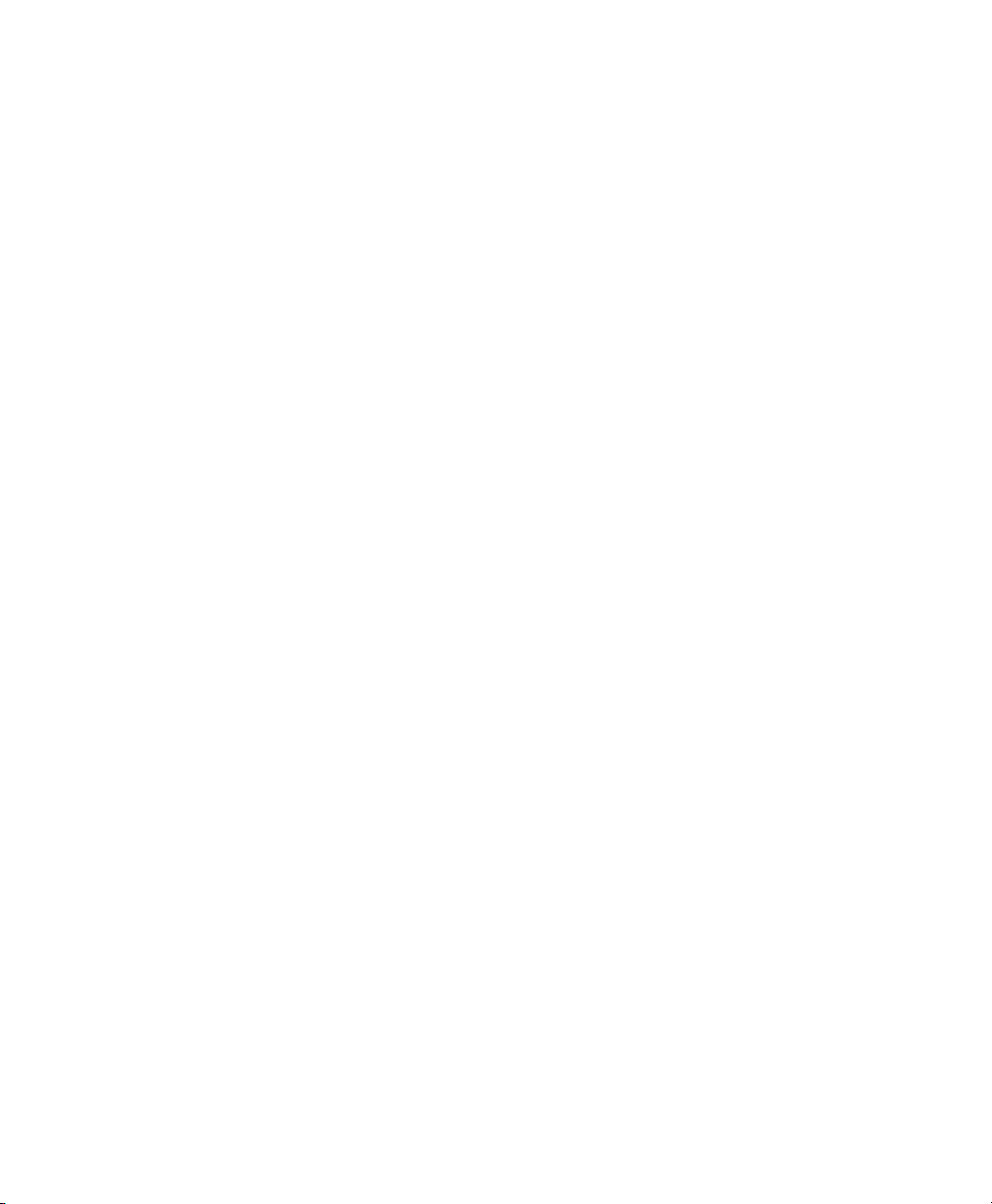
License Agreement
• No Rental/Commercial Hosting. You may not rent, lease or lend or provide commercial host-
• SOFTWARE as Component of the Device – Software Transfer. The DEVICE Software is
• Termination. Without prejudice to any other rights, Psion Teklogix Inc. or MS may terminate
• Security Updates/Digital Rights Management. Content providers are using the digital rights
• Consent to Use of Data. You agree that MS, Microsoft Corporate, their affiliates and/or their
ENTERPRISE, AND (ii) FOR PERSONAL USE ONLY; AND (B) OTHER USES SPECIFICALLY AND SEPARATELY LICESED BY MPEG LA, L.L.C.
• If you have questions regarding this Notice, please contact MPEG LA, L.L.C., 250 Steele
Street, Suite 300, Denver, Colorado 80206; Telephone 303 331.1880; FAX 303 331.1879
ing services with the SOFTWARE to others.
licensed with the DEVICE as a single integrated product. The DEVICE Software installed in
the read only memory (“ROM”) of the DEVICE may only be used as part of the DEVICE. Its
component parts may not be separated for use on more than one Device, unless expressly permitted by this EULA. You may permanently transfer all of your rights under this EULA only as
part of a sale or transfer of the DEVICE, provided you retain no copies, you transfer all of the
SOFTWARE (including all component parts, the media and printed materials, any upgrades,
this EULA and, if applicable, the Certificate(s) of Authenticity), and the recipient agrees to the
terms of this EULA. If the SOFTWARE is an upgrade, any transfer must include all prior versions of the SOFTWARE.
If the DEVICE Software includes phone functionality, you may not permanently transfer any of
your rights under this EULA with regard to the DEVICE Software or Companion CD, except
as permitted by the applicable Mobile Operator. In the event that the Mobile Operator permits
such transfer, you may permanently transfer all of your rights under this EULA only as part of a
sale or transfer of the DEVICE, provided you retain no copies, you transfer all of the SOFTWARE (including all component parts, the media and printed materials, any upgrades, this
EULA and, if applicable, the Certificate(s) of Authenticity), and the recipient agrees to the
terms of this EULA. If the SOFTWARE is an upgrade, any transfer must include all prior versions of the SOFTWARE.
this EULA if you fail to comply with the terms and conditions of this EULA. In such event, you
must destroy all copies of the software and all of its component parts.
management technology (“DRM”) contained in your DEVICE to protect the integrity of their
content (“Secure Content”) so that their intellectual property, including copyright, in such content is not misappropriated. Ports of the DEVICE Software and third party applications such as
media players use DRM to play Secure Content (“DRM Software”). If the DRM Software’s
security has been compromised, owners of Secure Content (“Secure Content Owners”) may
request that MS block the ability of DRM license servers and personal computers to deliver
new licenses that enable an affected DEVICE to play Secure Content. This action does not alter
the DRM Software’s ability to play unprotected content. A list of revoked DRM Software is
sent to your DEVICE whenever you download a license for Secure Content from the Internet or
from your personal computer. You therefore agree that MS may, in conjunction with such
license, also download revocation lists onto your DEVICE on behalf of Secure Content Owners. MS will not retrieve any personally identifiable information, or any other information,
from your DEVICE by downloading such revocation lists.
designated agent may collect and use technical information gathered in any manner as part of
product support services related to the SOFTWARE. MS, Microsoft Corporation, their affiliates
and/or their designated agent may use this information solely to improve their products or to
WORKABOUT PRO Hand-Held Computer With Windows Mobile 5.0 User Manual III
Page 20
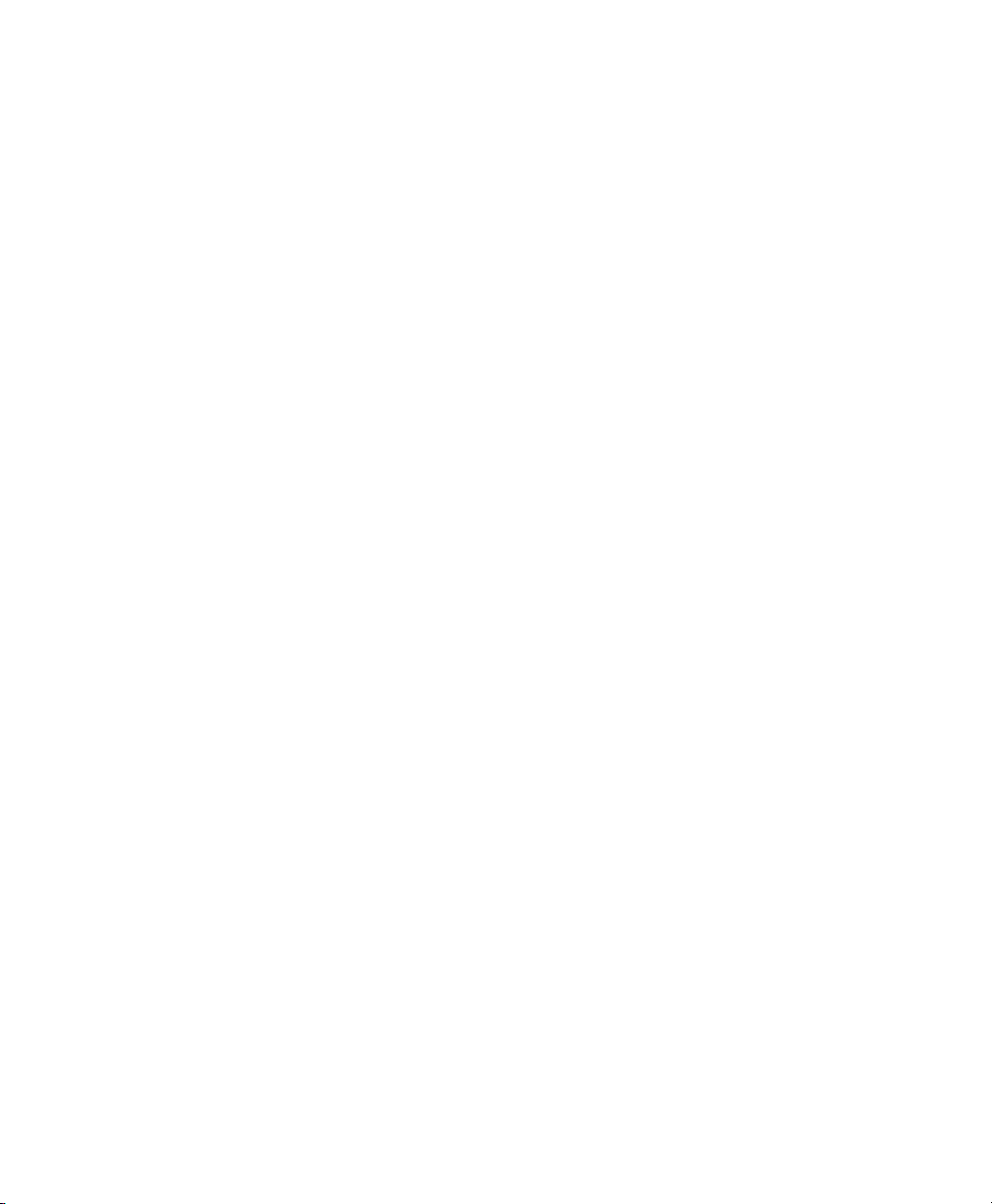
License Agreement
provide customized services or technologies to you. MS, Microsoft Corporation, their affiliates
and/or their designated agent may disclose this information to others, but not in a form that personally identifies you.
• Internet Gaming/Update Features. If the DEVICE Software provides, and you choose to utilize, the Internet gaming or update features within the DEVICE Software, it is necessary to use
certain computer system, hardware, and software information to implement the features. By
using these features, you explicitly authorize MS, Microsoft Corporation and/or their designated agent to use this information solely to improve their products or to provide customized
services or technologies to you. MS or Microsoft Corporation may disclose this information to
others, but not in a form that personally identifies you.
• Internet-Based Services Component. The DEVICE Software may contain components that
enable and facilitate the use of certain Internet-based services. You acknowledge and agree that
MS, Microsoft Corporation, their affiliates and/or their designated agent may automatically
check the version of the DEVICE Software and/or its components that you are utilizing and
may provide upgrades or supplements to the DEVICE Software that may be automatically
downloaded to your DEVICE.
• Additional Software/Services. The DEVICE Software may permit Psion Teklogix Inc., MS
Microsoft Corporation, their affiliates and/or their designated agent to provide or make available to you SOFTWARE updates, supplements, add-on components, or Internet-based services
components of the SOFTWARE after the date you obtain your initial copy of the SOFTWARE
(“Supplemental Components”).
• If Psion Teklogix Inc. provides or makes available to you Supplemental Components and
no other EULA terms are provided along with the Supplemental Components, then the
terms of this EULA shall apply.
• If MS, Microsoft Corporation, their affiliates and/or their designated agent make available
Supplemental Components, and no other EULA terms are provided, then the terms of this
EULA shall apply, except that the MS, Microsoft Corporation or affiliate entity providing
the Supplemental Component(s) shall be the licensor of the Supplemental Component(s).
• Psion Teklogix Inc., MS, Microsoft Corporation, their affiliates and/or their designated
agent reserve the right to discontinue any Internet-based services provided to you or made
available to you through the use of the DEVICE Software.
• Links to Third Party Sites. The DEVICE Software may provide you with the ability to link to
third party sites through the use of the DEVICE Software. The third party sites are not under
the control of MS, Microsoft Corporation, their affiliates and/or their designated agent. Neither
MS nor Microsoft Corporation nor their affiliates nor their designated agents are responsible
for (i) the contents of any third party sites, any links contained in third party sites, or any
changes or updates to third party sites, nor (ii) webcasting or any other form of transmission
received from any third party sites. If the DEVICE Software provides links to third party sites,
those links are provided to you only as a convenience, and the inclusion of any link does not
imply an endorsement of the third party site of MS, Microsoft Corporation, their affiliates
and/or their designated agents.
UPGRADES AND RECOVERY MEDIA.
• DEVICE Software. If the DEVICE Software is provided by Psion Teklogix Inc. separate from
the DEVICE on media such as a ROM chip, CD ROM disk(s) or via web download or other
means, and is labeled “For Upgrade Purposes Only” you may install one (1) copy of such
IV WORKABOUT PRO Hand-Held Computer With Windows Mobile 5.0 User Manual
Page 21
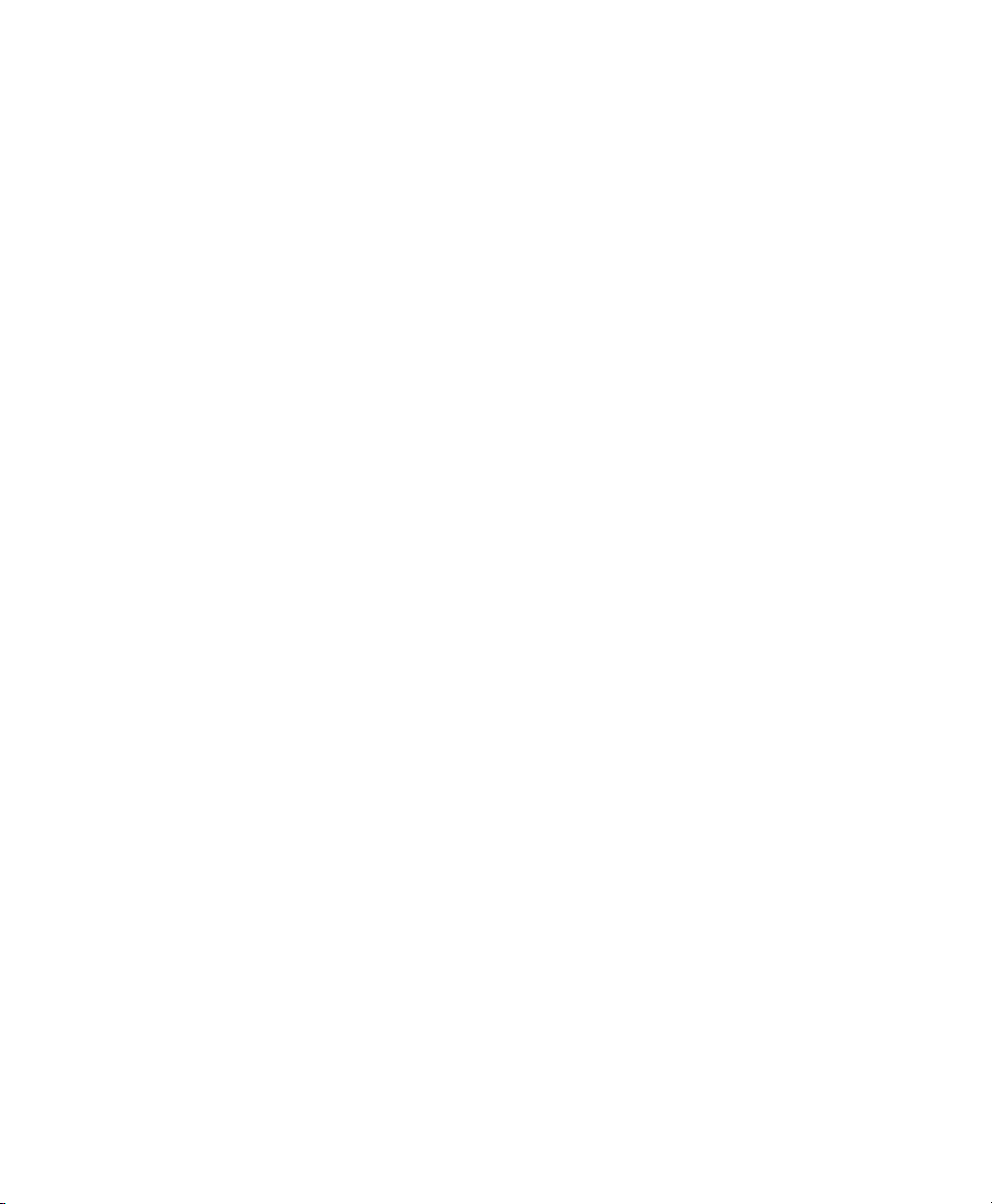
License Agreement
• COMPANION CD. If any software component(s) is provided by Psion Teklogix Inc. separate
• RECOVERY MEDIA. If SOFTWARE is provided by Psion Teklogix Inc. on separate media
INTELLECTUAL PROPERTY RIGHTS. All title and intellectual property rights in and to the
SOFTWARE (including but not limited to any images, photographs, animations, video, audio, music,
text and “applets,” incorporated into the SOFTWARE), the accompanying printed materials, and any
copies of the SOFTWARE, are owned by MS or its suppliers (including Microsoft Corporation). The
SOFTWARE is licensed, not sold. You may not copy the printed materials accompanying the SOFTWARE. All title and intellectual property rights in and to the content which may be accessed through
the use of the SOFTWARE is the property of the respective content owner and may be protected by
applicable copyright or other intellectual property laws and treaties. This EULA grants you no rights to
use such content. All rights not specifically granted under this EULA are reserved by MS its suppliers
(including Microsoft Corporation). Use of any on-line services which may be accessed through the
SOFTWARE may be governed by the respective terms of use relating to such services. If this SOFTWARE contains documentation that is provided only in electronic form, you may print one copy of
such electronic documentation.
TRADEMARKS. This EULA does not grant you any rights in connection with any trademarks or service marks of Psion Teklogix Inc., MS Microsoft Corporation, their affiliates or suppliers.
EXPORT RESTRICTIONS. You acknowledge that the SOFTWARE is subject to U.S. and European
Union export jurisdiction. You agree to comply with all applicable international and national laws that
apply to the SOFTWARE, including the U.S. Export Administration Regulations, as well as end-user,
end-use and destination restrictions issued by U.S. and other governments. For additional information,
see http://www.microsoft.com/exporting/.
PRODUCT SUPPORT. Product support for the SOFTWARE is not provided by MS, Microsoft Corporation, or their affiliates. For product support, please refer to Psion Teklogix Inc. support number pro-
vided in the documentation for the DEVICE. Should you have any questions concerning this EULA, or
if you desire to contact Psion Teklogix Inc. for any other reason, please refer to the address provided in
the documentation for the DEVICE.
RESTRICTED USE. The SOFTWARE is not designed or intended for use or resale in hazardous
environments requiring fail-safe performance, such as in the operation of nuclear facilities, aircraft
navigation or communication systems, air traffic control, or other devices or systems in which a malfunction of the SOFTWARE would result in foreseeable risk or injury or death to the operator of the
device or system, or to others.
NO LIABILITY FOR CERTAIN DAMAGES. EXCEPT AS PROHIBITED BY LAW, MS,
MICROSOFT CORPORATION AND THEIR AFFILIATES SHALL HAVE NO LIABILITY FOR
ANY INDIRECT, SPECIAL, CONSEQUENTIAL OR INCIDENTAL DAMAGES ARISING FROM
DEVICE Software onto the DEVICE as a replacement copy for the existing DEVICE Software, and use it in accordance with this EULA, including any additional EULA terms accompanying the upgrade DEVICE Software.
from the DEVICE on CD ROM disk(s) or via web download or other means, and labeled “For
Upgrade Purposes Only”, you may (i) install and use one (1) copy of such component(s) on the
computer(s) you use to exchange data with the DEVICE as a replacement copy for the existing
Companion CD component(s).
labeled “Recovery Media” you may use the Recovery Media solely to restore or reinstall the
SOFTWARE originally installed on your DEVICE.
WORKABOUT PRO Hand-Held Computer With Windows Mobile 5.0 User Manual V
Page 22

License Agreement
OR IN CONNECTION WITH THE USE OR PERFORMANCE OF THE SOFTWARE. THIS LIMITATION SHALL APPLY EVEN IF ANY REMEDY FAILS OF ITS ESSENTIAL PURPOSE. IN NO
EVENT SHALL MS BE LIABLE FOR ANY AMOUNT IN EXCESS OF TWO HUNDRED
AND FIFTY U.S. DOLLARS (U.S. $250).
FOR APPLICABLE LIMITED WARRANTIES (IF ANY) AND SPECIAL PROVISIONS PERTAINING TO YOUR PARTICULAR JURISDICTION, PLEASE REFER TO YOUR WARRANTY BOOKLET (IF ANY) INCLUDED WITH THIS PACKAGE OR PROVIDED WITH
THE SOFTWARE PRINTED MATERIALS OR ELECTRONICALLY.
THE SOFTWARE IS PROVIDED “AS IS” AND WITH ALL FAULTS. THE ENTIRE RISK
AS TO SATISFACTORY QUALITY, PERFORMANCE, ACCURACY, AND EFFORT
(INCLUDING LACK OF NEGLIGENCE) IS WITH YOU. THERE ARE NO WARRANTIES
OR CONDITIONS, EITHER EXPRESS, OR IMPLIED OR STATUTORY, INCLUDING, BUT
NOT LIMITED TO, ANY (IF ANY) IMPLIED WARRANTIES OR CONDITIONS OF MERCHANTABILITY, FITNESS FOR A PARTICULAR PURPOSE, LACK OF VIRUSES OR
NON-INFRINGEMENT, OR WARRANTY AGAINST INTERFERENCE WITH YOUR
ENJOYMENT OF THE SOFTWARE, ANY AND ALL OF WHICH ARE HEREBY
EXPRESSLY DISCLAIMED. IF YOU HAVE RECEIVED ANY WARRANTIES REGARDING THE DEVICE OR THE SOFTWRE IN A WARRANTY BOOKLET OR OTHERWISE,
THOSE ARRANTIES DO NOT ORIGINATE FROM, AND ARE NOT BINDING ON, MS,
MICROSOFT CORPORATION OR THEIR AFFILIATES.
Microsoft's End User License Agreement
You have acquired a device (“DEVICE”) that includes software licensed by Psion Teklogix Inc. from
Microsoft Licensing Inc. or its affiliates (‘MS”). Those installed software products of MS origin, as
well as associated media, printed materials, and “online” or electronic documentation (“SOFTWARE”)
are protected by international intellectual property laws and treaties. The SOFTWARE is licensed, not
sold. All rights reserved.
IF YOU DO NOT AGREE TO THIS END USER LICENSE AGREEMENT (“EULA”), DO NOT
USE THE DEVICE OR COPY THE SOFTWARE. INSTEAD, PROMPTLY CONTACT PSION
TEKLOGIX INC. FOR INSTRUCTIONS ON RETURN OF THE UNUSED DEVICE(S) FOR A
REFUND. ANY USE OF THE SOFTWARE, INCLUDING BUT NOT LIMITED TO USE ON
THE DEVICE, WILL CONSTITUTE YOUR AGREEMENT TO THIS EULA (OR RATIFICATION OF ANY PREVIOUS CONSENT).
GRANT OF SOFTWARE LICENSE. This EULA grants you the following license:
• You may use the SOFTWARE only on the DEVICE.
• NOT FAULT TOLERANT. THE SOFTWARE IS NOT FAULT TOLERANT. PSION TEK-
LOGIX INC. HAS INDEPENDENTLY DETERMINED HOW TO USE THE SOFTWARE IN
THE DEVICE, AND MS HAS RELIED UPON PSION TEKLOGIX INC. TO CONDUCT
SUFFICIENT TESTING TO DETERMINE THAT THE SOFTWARE IS SUITABLE FOR
SUCH USE.
• NO WARRANTIES FOR THE SOFTWARE. THE SOFTWARE is provided “AS IS” and
with all faults. THE ENTIRE RISK AS TO SATISFACTORY QUALITY, PERFORMANCE, ACCURACY, AND EFFORT (INCLUDING LACK OF NEGLIGENCE) IS
WITH YOU. ALSO, THERE IS NO WARRANTY AGAINST INTERFERENCE WITH
VI WORKABOUT PRO Hand-Held Computer With Windows Mobile 5.0 User Manual
Page 23

License Agreement
• Note on Java Support. The SOFTWARE may contain support for programs written in Java.
• No Liability for Certain Damages. EXCEPT AS PROHIBITED BY LAW, MS SHALL
• Limitations on Reverse Engineering, Decompilation, and Disassembly. You may not
• SOFTWARE TRANSFER ALLOWED BUT WITH RESTRICTIONS. Yo u may perma-
• EXPORT RESTRICTIONS. You acknowledge that SOFTWARE is subject to U.S. export
YOUR ENJOYMENT OF THE SOFTWARE OR AGAINST INFRINGEMENT. IF YOU
HAVE RECEIVED ANY WARRANTIES REGARDING THE DEVICE OR THE SOFTWARE, THOSE WARRANTIES DO NOT ORIGINATE FROM, AND ARE NOT BINDING
ON, MS.
Java technology is not fault tolerant and is not designed, manufactured, or intended for use or
resale as online control equipment in hazardous environments requiring fail-safe performance,
such as in the operation of nuclear facilities, aircraft navigation or communication systems, air
traffic control, direct life support machines, or weapons systems, in which the failure of Java
technology could lead directly to death, personal injury, or severe physical or environmental
damage. Sun Microsystems, Inc. has contractually obligated MS to make this disclaimer.
HAVE NO LIABILITY FOR ANY INDIRECT, SPECIAL, CONSEQUENTIAL OR
INCIDENTAL DAMAGES ARISING FROM OR IN CONNECTION WITH THE USE
OR PERFORMANCE OF THE SOFTWARE. THIS LIMITATION SHALL APPLY
EVEN IF ANY REMEDY FAILS OF ITS ESSENTIAL PURPOSE. IN NO EVENT
SHALL MS BE LIABLE FOR ANY AMOUNT IN EXCESS OF U.S. TWO HUNDRED
FIFTY DOLLARS (U.S.$250.OO).
reverse engineer, decompile, or disassemble the SOFTWARE, except and only to the extent
that such activity is expressly permitted by applicable law notwithstanding this limitation.
nently transfer rights under this EULA only as part of a permanent sale or transfer of the
Device, and only if the recipient agrees to this EULA. If the SOFTWARE is an upgrade, any
transfer must also include all prior versions of the SOFTWARE.
jurisdiction. You agree to comply with all applicable international and national laws that apply
to the SOFTWARE, including the U.S. Export Administration Regulations, as well as end-user,
end-use and destination restrictions issued by U.S. and other governments. For additional information see http://www.microsoft.com/exporting/.
Psion Teklogix Inc. End User License Agreement
IMPORTANT – READ CAREFULLY:
This License Agreement (“Agreement”) is a legal agreement between you and Psion Teklogix (“we”),
the licensor of this software package (“Software”), for your use of the Software only as authorized in
this Agreement.
By clicking on the “Accept” or other appropriate assent button and/or installing the Software, you
agree to be and are hereby bound by the terms and conditions of this Agreement. If you do not agree
with this Agreement, we do not grant you a license to the Software, and you may not install or use the
Software or any accompanying documentation.
WORKABOUT PRO Hand-Held Computer With Windows Mobile 5.0 User Manual VII
Page 24
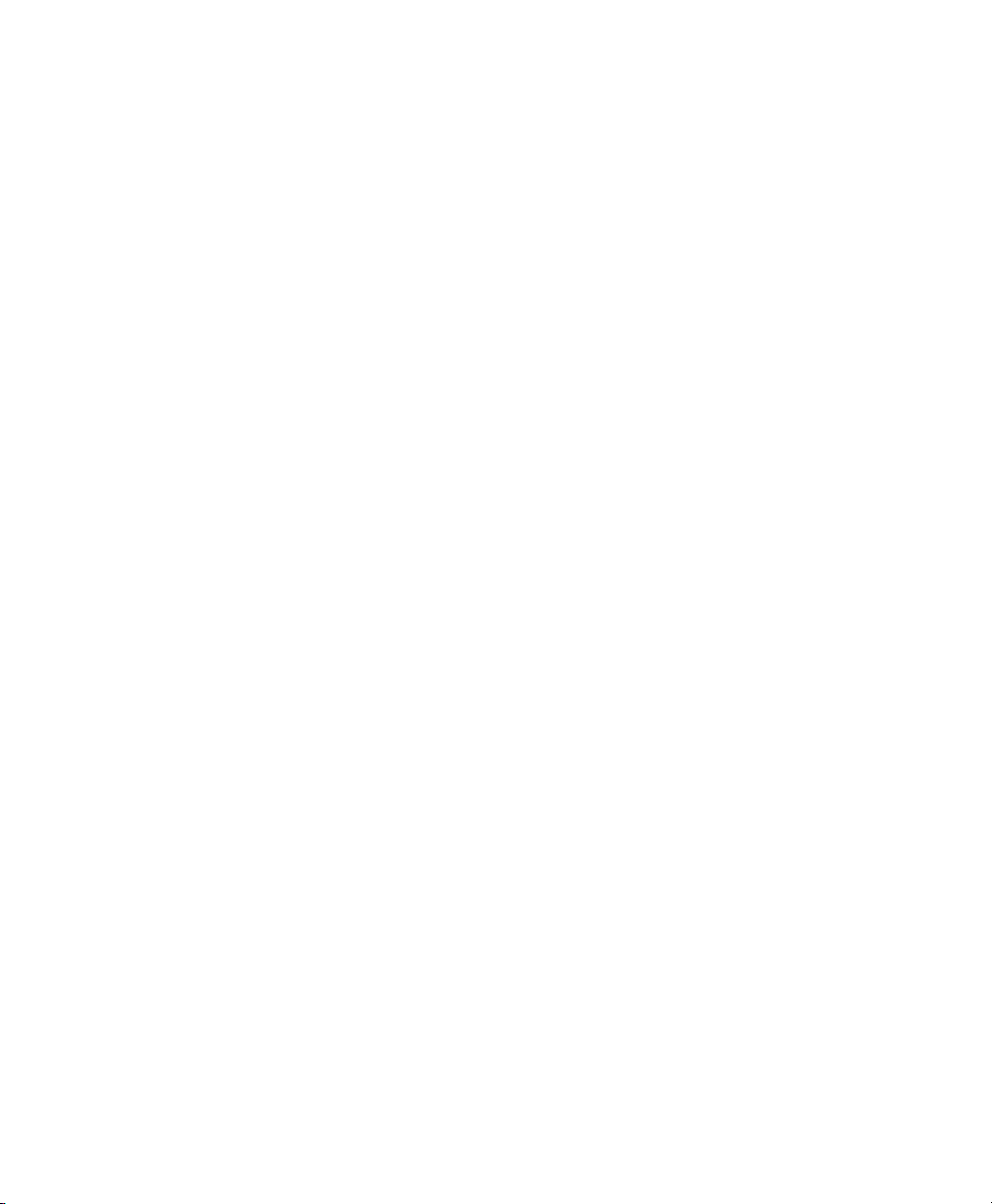
License Agreement
The Software is the property of Psion Teklogix Inc. or its licensors and is protected by copyright laws
and international copyright treaties, as well as other intellectual property laws and treaties. The Software is licensed, not sold. Psion Teklogix Inc. provides the Software and licenses its use worldwide.
You assume responsibility for the selection of the Software to achieve your intended results, and for the
use and results obtained from it.
1. GRANT OF LICENSE
We hereby grant you and you hereby accept a non-exclusive, non-transferable, limited license to install
and use the Software in object code form only, subject to the terms and restrictions set forth in this
Agreement. Except as explicitly set forth below, (i) you are not permitted to copy, sell, lease or rent,
distribute or sublicense the Software or to use the Software in a time-sharing arrangement or in any
other unauthorized manner; (ii) no license is granted to you in the human readable code of the Software
(source code); and (iii) this Agreement does not grant you any rights to patents, copyrights, trade
secrets, trademarks, intellectual property or any other ownership rights with respect to the Software.
2. DESCRIPTION OF REQUIREMENTS, RESTRICTIONS, RIGHTS AND LIMITATIONS
a. Copy. The right and license granted to you shall be limited to installation and use of the Software
up to but not exceeding the number of copies you have licensed. However, you may make a copy
of the Software for backup or archival purposes. You shall not remove any copyright notice or proprietary notices, labels or marks in or on the Software.
b. Evaluation. As part of evaluation, you may install and use the Software only during the specified
evaluation period. Unless you register the license as described below, the evaluation license shall
expire upon the expiration of the evaluation period.
c. License Registration. You will be required to provide a license ID, unique to each device, for reg-
istering your Software license. As part of your software license registration, we will provide you a
corresponding license key for each device.
d. No Modifications. You may not modify or create any derivative work of the Software or any copy
or portion thereof nor may you remove any Software identification, copyright or other notices.
e. No Distribution. You may not distribute the Software, in whole or in part, to any other third party.
f. Virus Program. You may not develop or knowingly incorporate any virus program that may be
harmful to a computer or a network in conjunction with the Software, or use the Software for any
other purpose as which may be harmful to a third party.
g. Assignment. You may not assign or transfer the Software to a third party or allow a third party to
use the same.
h. Reverse Engineering. Modification, reverse engineering, reverse compiling, disassembly, unbun-
dling or extraction of the Software is expressly prohibited.
i. Export Restrictions. You agree to comply with all applicable laws and regulations and that you
will not export or re-export the Software, or any part or copies thereof, or any products utilizing the
Software in violation of applicable laws or regulations of the United States or the country in which
you obtained them.
3. HIGH RISK ACTIVITIES
The Software is not fault-tolerant and is not designed, manufactured or intended for use or resale as online control equipment in hazardous environments requiring fail-safe performance, such as in the operation of nuclear facilities, aircraft navigation or communication systems, air traffic control, direct life
VIII WORKABOUT PRO Hand-Held Computer With Windows Mobile 5.0 User Manual
Page 25
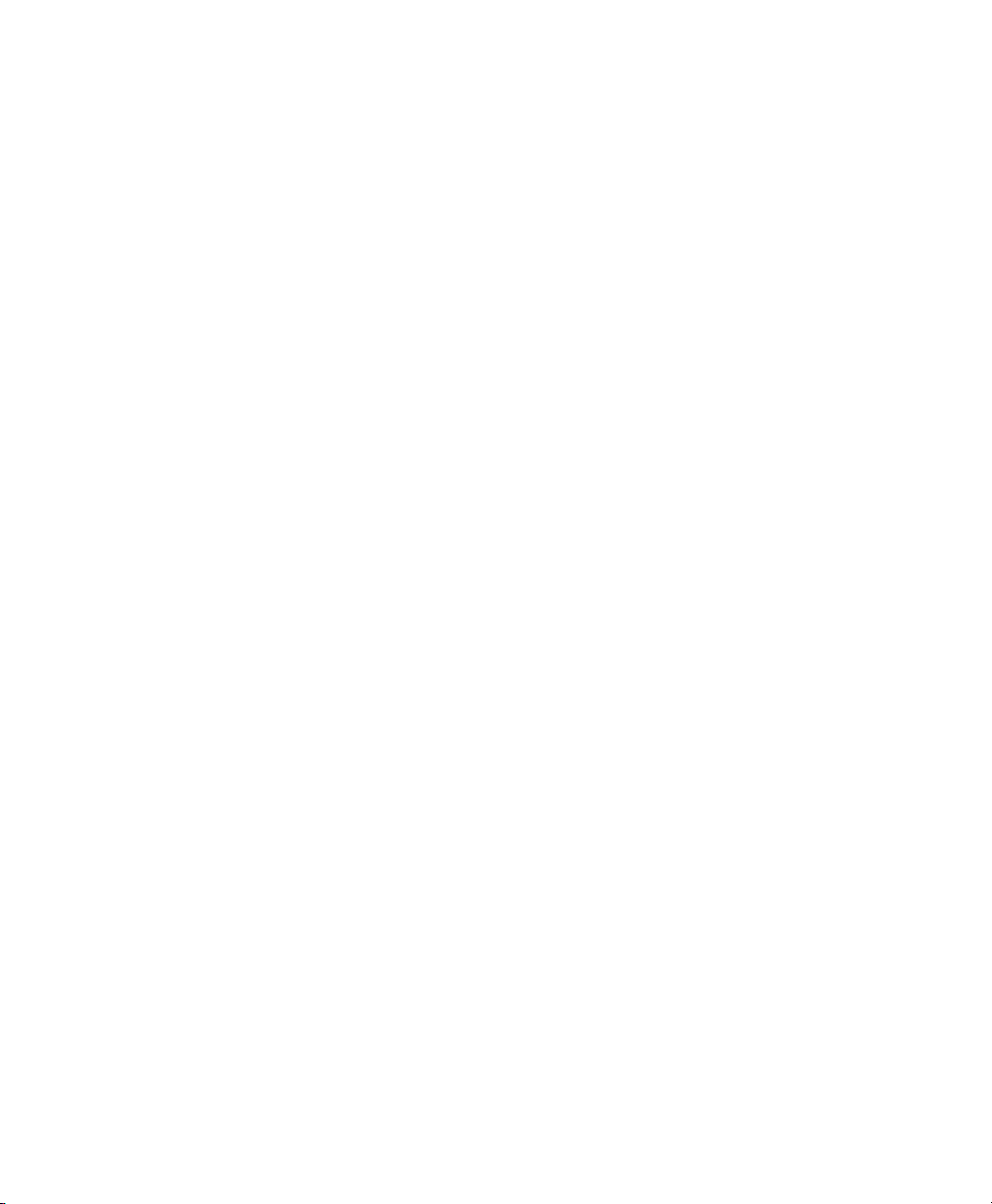
License Agreement
support machines, or weapons systems, in which the failure of the Software could lead to death, personal injury, or severe physical or environmental damage (“High Risk Activities”). We specifically disclaim any express or implied warranty of fitness for High Risk Activities.
4. DISCLAIMER OF WARRANTY
We do not warrant uninterrupted or error free operation of the Software nor do we warrant that the
Software will meet your requirements. THE SOFTWARE IS PROVIDED “AS-IS” WITHOUT ANY
WARRANTY WHATSOEVER AND WITHOUT ANY TECHNICAL SUPPORT OF ANY KIND.
WE DISCLAIM ANY AND ALL REPRESENTATIONS, WARRANTIES AND CONDITIONS,
WHETHER EXPRESS OR IMPLIED, INCLUDING, BUT NOT LIMITED TO, THE IMPLIED
WARRANTIES OR CONDITIONS OF MERCHANTABLE QUALITY OR FITNESS FOR A PARTICULAR PURPOSE. WE DO NOT WARRANT OR MAKE ANY REPRESENTATIONS
REGARDING THE USE OR THE RESULTS OF THE USE OF THE SOFTWARE IN TERMS OF
ITS CORRECTNESS, ACCURACY, RELIABILITY, USE WITH FUTURE PSION TEKLOGIX
DEVICES INTRODUCED, OR OTHERWISE. YOU EXPRESSLY ACKNOWLEDGE AND
AGREE THAT USE OF THE SOFTWARE IS AT YOUR SOLE RISK AND YOU ARE RESPONSIBLE FOR INSTALLATION OF THE SOFTWARE ON YOUR COMPUTER.
5. LIMITATION OF LIABILITY
We are liable for no more than the value of the license fee that you paid for the Software. This limitation is cumulative and our responsibility for multiple claims will not exceed in aggregate this limit.
Under no circumstances are we or our third party suppliers liable for damages of third parties claimed
against you, or for harm to your records or data, or special, incidental, indirect, or consequential damages, including but not limited to lost profits, lost business revenue or failure to realize expected savings, loss of data, loss of use of the Software or any associated equipment, downtime and user’s time,
even if you informed us of their possibility, or for breach of any express or implied warranty, breach of
contract, negligence, strict liability or any other legal theory related to the Software. This limitation
applies whether you are entitled to claim damages from us or our third party suppliers as a matter of
contract or tort.
6. COPYRIGHTS, OWNERSHIP AND PROPRIETARY RIGHTS
All title and copyrights in and to the Software, and any copies thereof, are owned by Psion Teklogix
Inc. or its suppliers. The Software also contains copyrighted material licensed from our suppliers or
obtained from open source and all rights to such copyrighted material rests with such suppliers. Additional third party license terms and conditions may apply. We retain title to the Software and any copies
made from it. Any copies of the Software you made are subject to the restrictions of this Agreement.
WE DISCLAIM ALL WARRANTIES AND INDEMNITIES, EXPRESS, IMPLIED OR STATUTORY, FOR PATENT OR COPYRIGHT INFRINGEMENT.
7. CONFIDENTIALITY
You agree not to use or disclose any proprietary information provided by us, except for the purposes of
this Agreement. You agree not to reproduce any of the copyrighted materials unless expressly permitted by this Agreement.
WORKABOUT PRO Hand-Held Computer With Windows Mobile 5.0 User Manual IX
Page 26
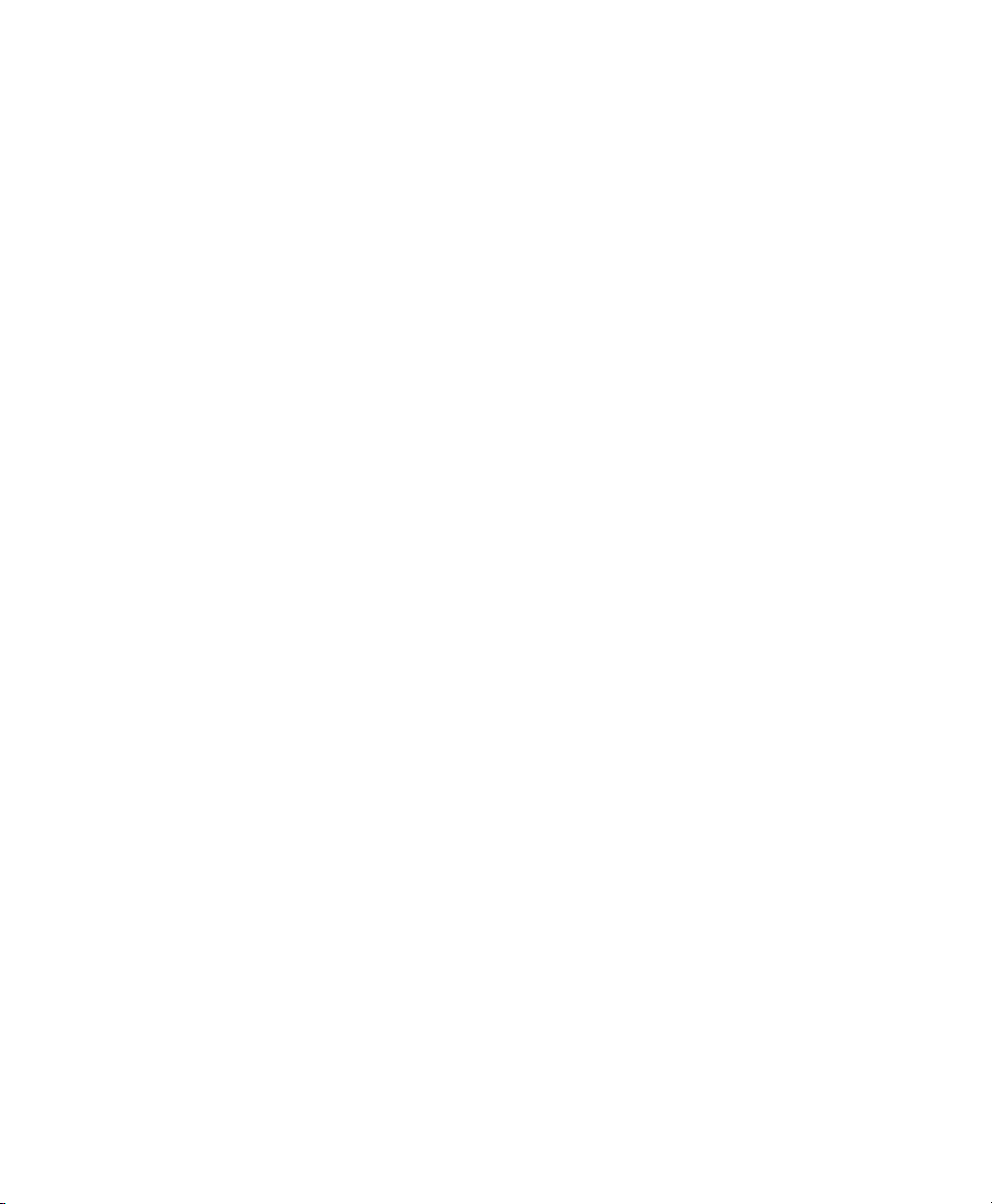
License Agreement
8. ENDING THIS AGREEMENT
We may terminate this Agreement and your license immediately without notice if (a) you fail to comply with any term of this Agreement, or (b) your rights are assigned by you, by operation of law or otherwise. In such event, you must return or destroy all copies and component parts of the Software and
documentation, as well as any other Psion Teklogix proprietary information in your possession, within
fourteen (14) days of the date of termination. Any rights and obligations under this Agreement that by
their nature continue after it ends will remain in effect until they are completed.
9. GENERAL
The laws of the Province of Ontario and the federal laws applicable therein, excluding the conflict of
laws provisions, govern this Agreement. If any provision of this Agreement is deemed invalid or unenforceable by any country, that particular provision will be deemed modified to the extent necessary to
make the provision valid and enforceable, and the remaining provisions will remain in full force and
effect. Failure by us to insist on strict performance or to exercise a right when entitled, does not prevent
us from doing so at a later time, either in relation to that default or any subsequent one.
No modifications of this Agreement shall be effective unless in writing and approved by us.
You acknowledge that you have read this Agreement, understand it, and that it is the complete agreement between you and Psion Teklogix with respect to the subject matter hereof and supersedes all prior
agreements, oral or written.
X WORKABOUT PRO Hand-Held Computer With Windows Mobile 5.0 User Manual
Page 27
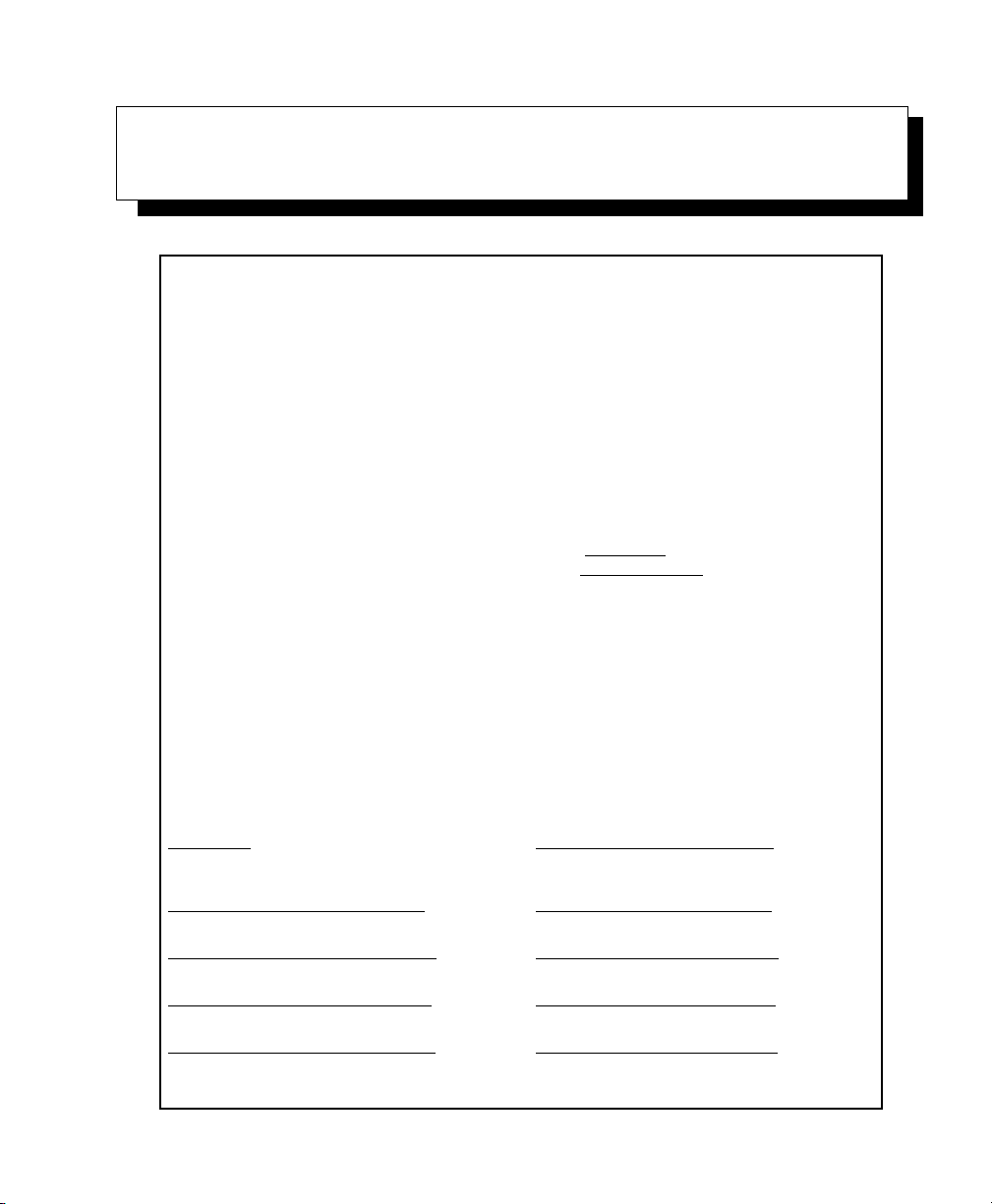
APPROVALS AND SAFETY SUMMARY
FCC DECLARATION OF CONFORMITY (DoC)
Applicant’s Name & Address: PSION TEKLOGIX Inc.
US Representative’s Name & Address: PSION TEKLOGIX
Equipment Type/Environment: Computing Devices
Trade Name / Model No.: WORKABOUT PRO family: Model 7525C & 7525S
Year of Manufacture: 2006
Standard(s) to which Conformity is Declared:
The above products, supplied by Psion Teklogix Inc., have been tested and found to comply with FCC PART 15, SUBPART B - UNINTENTIONAL RADIATORS, CLASS B
COMPUTING DEVICES FOR HOME & OFFICE USE.
I, the undersigned, hereby declare that the equipment as tested is representative within
manufacturing tolerance to units.
Applicant
Signature
Mike Doyle Kyle Day
Full Name Full Name
V.P. of Engineering & Operations V.P. Channel Sales
Position Position
Mississauga, Ontario Erlanger, KY 41018, USA
Place Place
Nov. 13, 2006 Nov. 13, 2006
Date Date
2100 Meadowvale Blvd.,
Mississauga, Ontario
Canada L5N 7J9
Contact Person: Iain Roy
Telephone No.: (905) 813-9900
1810 Airport Exchange Blvd., Suite 500
Erlanger, KY, 41018, USA
Contact Person: Kyle Day
Telephone No.: (859) 372-4329
and their accessories.
Legal Representative in U.S.
WORKABOUT PRO Hand-Held Computer With Windows Mobile 5.0 User Manual XI
Page 28
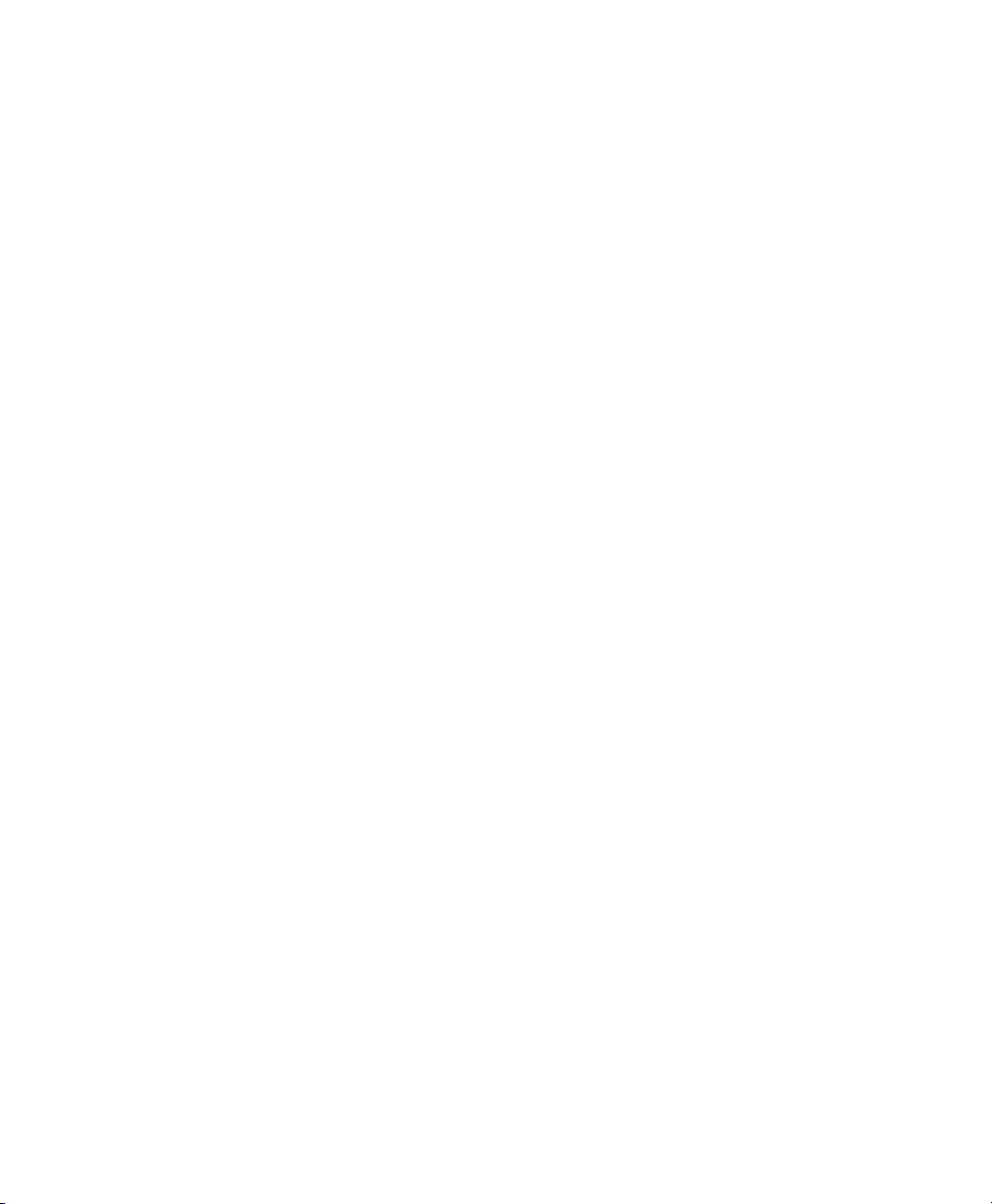
Approvals And Safety Summary
CE Marking
When used in a residential, commercial or light industrial environment the product
and its approved UK and European peripherals fulfil all requirements for CE marking.
R&TTE Directive 1999/5/EC
This equipment complies with the essential requirements of EU Directive
1999/5/EC (Declaration available: www.psionteklogix.com).
Cet équipement est conforme aux principales caractéristiques définies dans la
Directive européenne RTTE 1999/5/CE. (Déclaration disponible sur le site:
www.psionteklogix.com).
Die Geräte erfüllen die grundlegenden Anforderungen der RTTE-Richtlinie
(1999/5/EG). (Den Wortlaut der Richtlinie finden Sie unter:
www.psionteklogix.com).
Questa apparecchiatura è conforme ai requisiti essenziali della Direttiva Europea
R&TTE 1999/5/CE. (Dichiarazione disponibile sul sito: www.psionteklogix.com).
Este equipo cumple los requisitos principales de la Directiva 1995/5/CE de la UE,
“Equipos de Terminales de Radio y Telecomu-nicaciones”. (Declaración disponible
en: www.psionteklogix.com).
Este equipamento cumpre os requisitos essenciais da Directiva 1999/5/CE do
Parlamento Europeu e do Conselho (Directiva RTT). (Declaração disponível no
endereço: www.psionteklogix.com).
Ο εξοπλισμός αυτός πληροί τις βασικές απαιτήσεις της κοινοτικής οδηγίας EU
R&TTE 1999/5/EΚ. (Η δήλωση συμμόρφωσης διατίθεται στη διεύθυνση:
www.psionteklogix.com)
Deze apparatuur voldoet aan de noodzakelijke vereisten van EU-richtlijn
betreffende radioapparatuur en telecommunicatie-eindappa-ratuur 199/5/EG.
(verklaring beschikbaar: www.psionteklogix.com).
Dette udstyr opfylder de Væsentlige krav i EU's direktiv 1999/5/EC om Radio- og
teleterminaludstyr. (Erklæring findes på: www.psionteklogix.com).
Dette utstyret er i overensstemmelse med hovedkravene i R&TTE-direktivet
(1999/5/EC) fra EU. (Erklæring finnes på: www.psionteklogix.com).
Utrustningen uppfyller kraven för EU-direktivet 1999/5/EC om ansluten
teleutrustning och ömsesidigt erkännande av utrustningens överensstämmelse
(R&TTE). (Förklaringen finns att läsa på: www.psionteklogix.com).
XII WORKABOUT PRO Hand-Held Computer With Windows Mobile 5.0 User Manual
Page 29
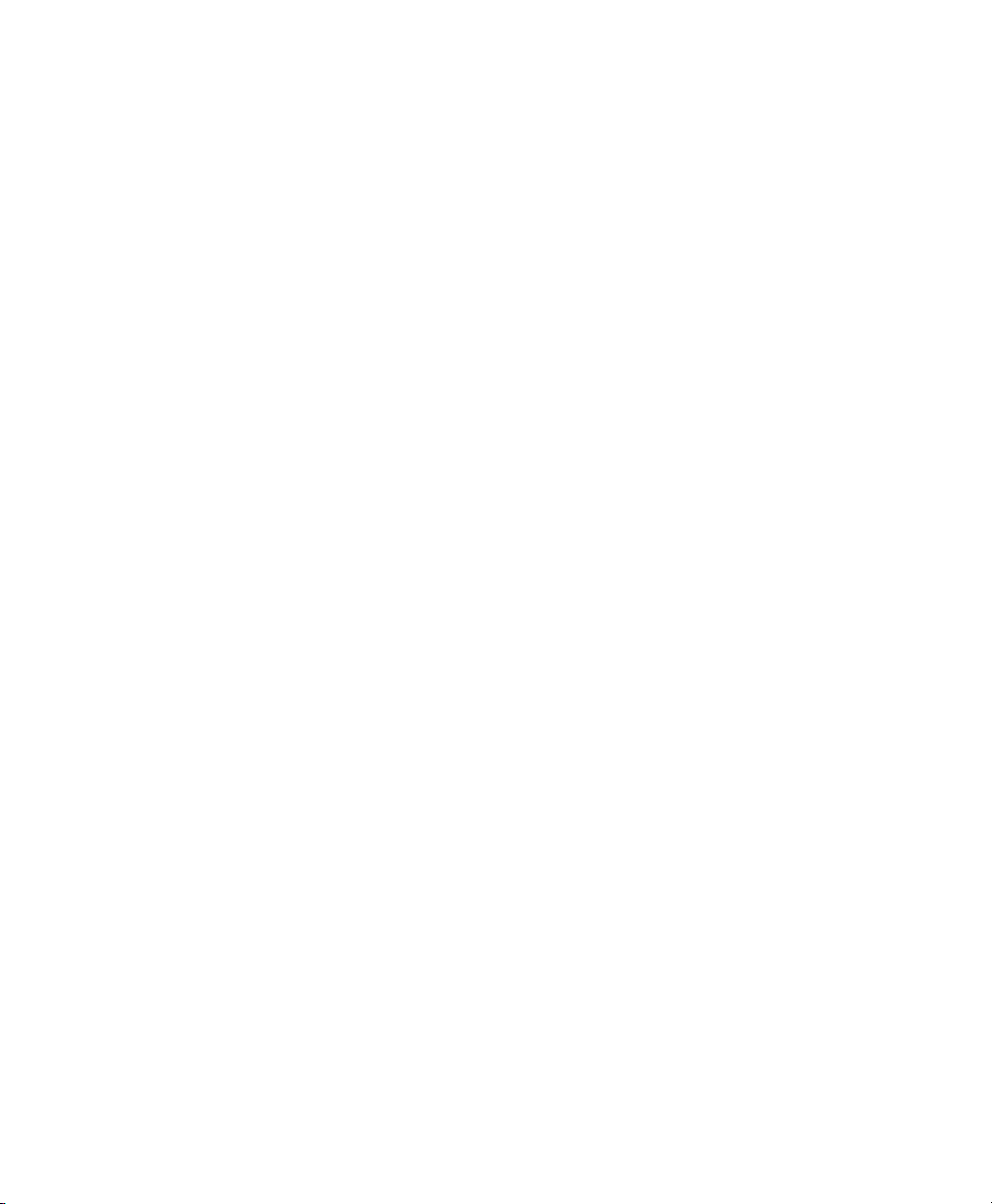
Approvals And Safety Summary
j
e
Tämä laite vastaa EU:n radio- ja telepäätelaitedirektiivin (EU R&TTE Directive
1999/5/EC) vaatimuksia. (Julkilausuma nähtävillä osoitteessa:
www.psionteklogix.com).
PSION TEKLOGIX tímto prohlašuje, že WORKABOUT PRO C & S
e ve shodě se základními požadavky a dalšími příslušnými ustanovenímisměrnic
1995/5/ES (NV č. 426/2000 Sb.) a Prohlášení o shodě je k dispozici na
www.PsionTeklogix.com.
Toto zařízení lze provozovat v České republice na základ
č. GL - 12/R/2000.
PSION TEKLOGIX týmto vyhlasuje, žeWORKABOUT PRO C & S
spĺ
ň
a základné požiadavky a všetky príslušné ustanovenia Smernice
1995/5/ES (NV č. 443/2001 Z.z.) a Vyhlásenie o zhode je k dispozícii na
www.PsionTeklogix.com.
Toto zariadenie je možné prevádzkovať v Slovenskej republike na základe
Všeobecného povolenia č. VPR-01/2001.
ě
generální licence
L Use of the 802.11 WORKABOUT PRO C & S in France:
Owing to French Government restrictions, the 802.11 WORKABOUT PRO C
& S is limited to indoor use. They may be used outdoors, on private property,
only with prior authorization from the French Ministry of Defense.
For GSM/GPRS Users in North America:
Although the GSM/GPRS Expansion Module is a three band device, only the 1900
(PCS) band is used in North America
FCC Information To Users
Federal Communication Commission Interference Statement
This equipment has been tested and found to comply with the limits for a Class B
digital device, pursuant to Part 15 of the FCC Rules. These limits are designed to
provide reasonable protection against harmful interference in a residential installation.
This equipment generates, uses and can radiate radio frequency energy and, if not
installed and used in accordance with the instructions, may cause harmful interference
to radio communications. However, there is no guarantee that interference will not
occur in a particular installation.
If this equipment does cause harmful interference to radio or television reception,
which can be determined by turning the equipment off and on, the user is
encouraged to try to correct the interference by one of the following measures:
• Reorient or relocate the receiving antenna.
• Increase the separation between the equipment and receiver.
WORKABOUT PRO Hand-Held Computer With Windows Mobile 5.0 User Manual XIII
Page 30
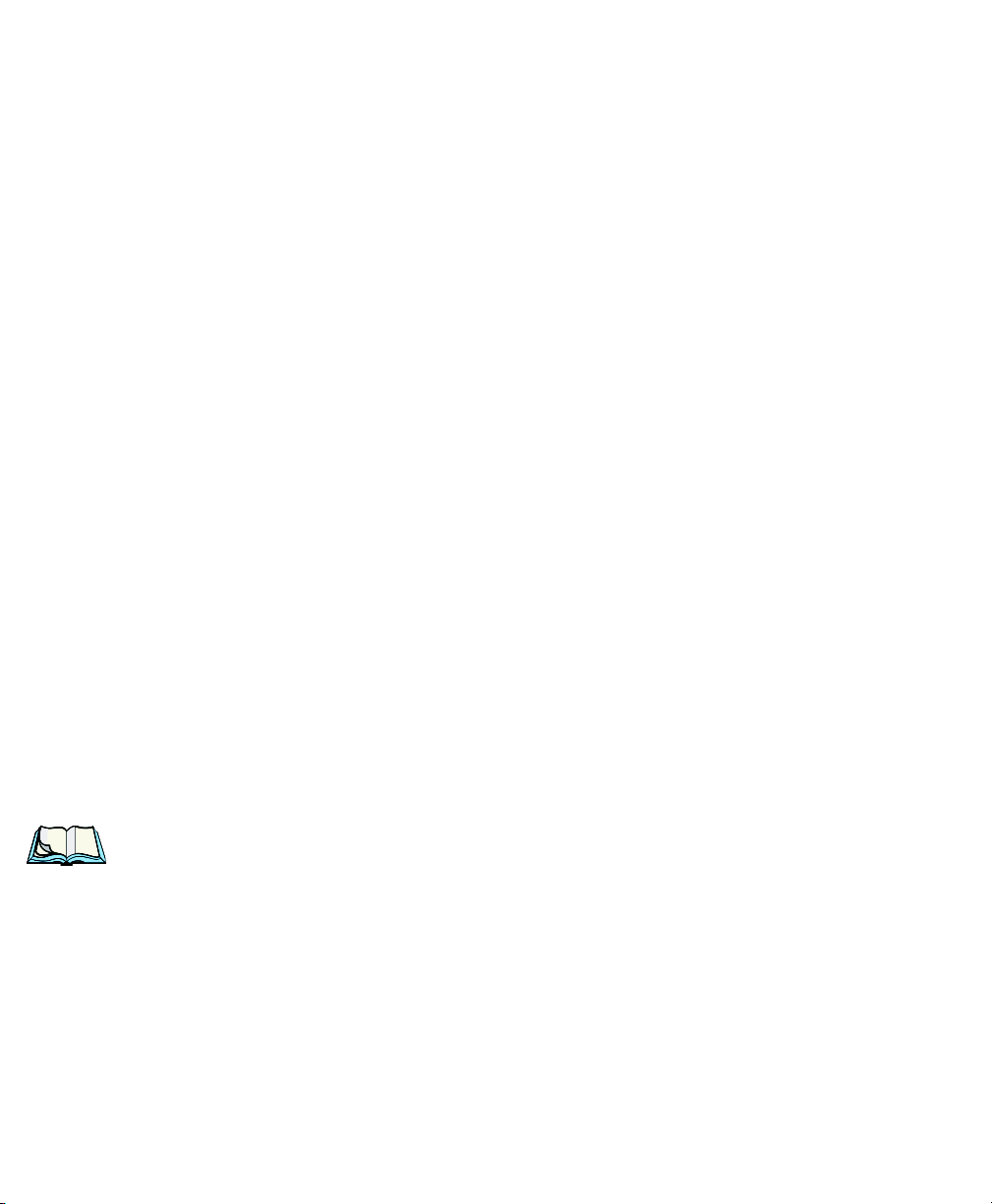
Approvals And Safety Summary
• Connect the equipment into an outlet on a circuit different from that to which
the receiver is connected.
• Consult the dealer or an experienced radio/TV technician for help.
This device complies with Part 15 of the FCC Rules. Operation is subject to the
following two conditions: (1) This device may not cause harmful interference, and
(2) this device must accept any interference received, including interference that
may cause undesired operation.
FCC Caution: Any changes or modifications not expressly approved by the party
responsible for compliance could void the user's authority to operate this equipment.
IMPORTANT NOTE:
FCC Radiation Exposure Statement:
This equipment complies with FCC radiation exposure limits set forth for an
uncontrolled environment under 47 CFR 2.1093 paragraph (d)(2), for use in a PDA.
End users must follow the specific operating instructions for satisfying RF exposure
compliance.
This transmitter must not be co-located or operating in conjunction with any other
antenna or transmitter.
Some equipment in hospitals and aircraft are not shielded from radio frequency
energy. Do not use the WORKABOUT PRO onboard aircraft, or in hospitals,
without first obtaining permission.
Do not use near pacemakers. The product may affect the operation of some
medically implanted devices such as pacemakers, causing them to malfunction.
Avoid placing your product next to such devices. Keep a minimum distance of 20
cm between the device and the product to reduce the risk of interference. If you have
any reason to suspect that interference is taking place, turn off the WORKABOUT
PRO and contact your cardiologist for assistance.
Note: To maintain compliance with the FCC RF exposure guidelines, if you
wear the WORKABOUT PRO C & S on your body, use the Psion Teklogix
approved carrying case.
Use of non-approved accessories may violate FCC RF exposure guidelines.
Emissions Information For Canada
This Class B digital apparatus meets all requirements of the Canadian InterferenceCausing Equipment Regulations. When using the 802.11 radio option, to prevent
radio interference, this device is intended to be operated indoors and away from
windows to provide maximum shielding. Equipment (or its transmit antenna) that is
installed outdoors is subject to licensing.
XIV WORKABOUT PRO Hand-Held Computer With Windows Mobile 5.0 User Manual
Page 31

Approvals And Safety Summary
Cet appareil numérique de la classe B respecte toutes les exigences du Règlement
sur le matériel brouilleur du Canada. En cas d’utilisation du module radio 802.11,
afin d'éviter toute interférence radio avec le service autorisé, l'appareil doit être
utilisé à l'intérieur, tout en tant éloigné de toute fenêtre afin de garantir le maximum
de protection. Si cet équipement (ou son antenne émettrice) est installé à l'extérieur,
il est alors soumis à licence.
Warning for Australia
The user needs to switch off the device when exposed to areas with potentially
explosive atmospheres such as petrol stations, chemical storage depots and blasting
operations.
War n i ng to Users
This product is a Class I/Class II laser product according to CDRH 21 CFR 1040.10
and 1040.11 and Class1/Class 2 laser product according to IEC 608251:1993+A1:1997+A2:2001
The SE1200 ALR has a maximum radiated power less than 1.4 mW; according to
EN 60825-1: 2001 it is classified as a Class 3B laser product.
LASER/LED WARNINGS
For your own safety, it is critical that you comply with the following warnings:
CAUTION
The laser/LED aperture is located in the front of terminal. Do not look into the
laser/LED beam or point the beam at people or animals.
CAUTION
Using controls or adjustments, or performing procedures other than those specified herein may result in hazardous radiation exposure.
CAUTION
The use of optical instruments with this product will increase eye hazard.
This product may contain a laser scanner that emits less than 1.4mW maximum
radiant power at a wavelength of 650nm or 680nm.
DO NOT OPERATE IN AN EXPLOSIVE ATMOSPHERE
Operating Psion Teklogix equipment where explosive gas is present may result in
an explosion.
WORKABOUT PRO Hand-Held Computer With Windows Mobile 5.0 User Manual XV
Page 32

Approvals And Safety Summary
DO NOT REMOVE COVERS OR OPEN ENCLOSURES
To avoid injury, the equipment covers and enclosures should only be removed by
qualified service personnel. Do not operate the equipment without the covers and
enclosures properly installed.
For qualified personnel: Remove the battery pack before removing the cover
and enclosures.
CAUTION!
Danger of explosion if a WORKABOUT PRO M-E, C & S battery is incorrectly
handled, charged, disposed of or replaced. Replace only with the same or equivalent type recommended by Psion Teklogix – i.e., Models WA3000-G1 or
WA3006. Dispose of used batteries according to the instructions listed under the
heading “Lithium Ion Battery Safety Precautions” on page XVIII. Carefully
review all battery safety issues.
VORSICHT!
Explosiongefahr bei unsachgemäßem Austausch der Batterie Ersatz nur durch
denselben oder einen vom Hersteller empfohlenen gleichwertigen Typ.
Entsorgung gebrauchter Batterien nach Angaben des Herstellers.
SAFETY INSTRUCTIONS FOR THE FOLLOWING:
• WORKABOUT PRO AC Wall Adaptor (WA3220-G1),
• Desktop Docking Stations (WA4002-1-G1, WA4102-1-G1), and
• Tether Cable (CA1050-G1)
For your own safety, it is critical that you comply with the following warnings:
CAUTION!
Before use, read all safety instructions for the Docking Station, the WORKABOUT PRO and the AC Wall Adaptor.
CAUTION!
To avoid the risk of fire or personal injury, use only the Psion Teklogix recommended AC adaptor.
CAUTION!
Use of an attachment not recommended or sold by Psion Teklogix may result in
fire, electric shock, or personal injury.
XVI WORKABOUT PRO Hand-Held Computer With Windows Mobile 5.0 User Manual
Page 33

Approvals And Safety Summary
CAUTION!
To reduce risk of damage to the electric plug and cord when unplugging the
charger, pull the plug rather than the cord.
CAUTION!
Make sure the cord is positioned so that it is not stepped on, tripped over, or otherwise subjected to damage or stress.
CAUTION!
Do not operate with a damaged cord or plug. Replace immediately.
CAUTION!
Do not operate if the device has received a sharp blow, been dropped,
or otherwise damaged in any way; it should be inspected by qualified service per-
sonnel.
CAUTION!
Do not disassemble; repairs must be carried out by Psion Teklogix qualified service personnel. Incorrect reassembly may result in electric shock or fire.
CAUTION!
To reduce risk of electric shock, unplug the AC adapter from the outlet before
attempting any cleaning.
CAUTION!
An extension cord should not be used unless absolutely necessary. Use of an
improper extension cord could result in fire or electric shock. If an extension cord
must be used, make sure the plug pins on the extension cord are the same number,
size, and shape as those on the adapter, the extension cord is properly wired and
in good electrical condition and that the wire size is larger than 16 AWG.
CAUTION!
The AC adaptor is for indoor use only. Do not expose the AC adaptor to rain or
snow.
CAUTION!
Use only Psion Teklogix approved power adaptors.
WORKABOUT PRO Hand-Held Computer With Windows Mobile 5.0 User Manual XVII
Page 34

Approvals And Safety Summary
LITHIUM ION BATTERY SAFETY PRECAUTIONS
Important: It is critical that this safety information be reviewed and that all
warnings be strictly followed.
Warning: BATTERIES ARE CONSIDERED HAZARDOUS WASTE and
must be returned to Psion Teklogix for proper disposal. All used
batteries must be forwarded to one of the following offices:
Psion Teklogix Inc. Psion Teklogix Corp.
2100 Meadowvale Blvd. 1810 Airport Exchange Blvd.
Mississauga, Ontario Suite 500
Canada Erlanger, Kentucky
L5N 7J9 USA 41018
Psion Teklogix S.A.
La Duranne; 135 Rue Rene Descartes; BP 421000
13591 Aix-En-Provence
Cedex 3; France
Warning: TO PREVENT the battery from leaking acid, generating heat or
exploding, adhere to precautions listed below.
• There is a risk of explosion if a WORKABOUT PRO battery is replaced
with an incorrect type.
• The battery incorporates built-in safety devices. To ensure their proper
function, do not disassemble or alter any parts of the battery.
• Do not short-circuit the battery by directly connecting any of the exposed
terminals with metal objects such as wire. Do not transport or store the
battery together with metal objects such as necklaces, hair pins, etc.
• Do not dispose of batteries in fire.
• Do not use or leave the battery near a heat source such as a fire
or heater.
• Do not immerse the battery in water.
• When charging, use the battery charger specifically designed for
the battery.
• Do not pierce, strike, throw or step on the battery.
• Do not directly solder the battery.
• Do not connect the battery to an electrical outlet, vehicle
cigarette lighter, etc.
• Do not put battery into a microwave oven or pressurized container.
XVIII WORKABOUT PRO Hand-Held Computer With Windows Mobile 5.0 User Manual
Page 35

Approvals And Safety Summary
• Do not use the battery in combination with primary batteries (such as
dry-cell batteries) or batteries of different capacities or brands.
• Immediately remove the battery from the device or battery charger
and stop use if the battery gives off an odor, generates heat, becomes
discoloured or deformed, or in any way appears abnormal during use.
• Do not continue charging the battery if it does not recharge within the
specified charge time.
• The battery may burst or ignite if the battery leaks. Always ensure that it
is away from any exposed flames.
• If leaking electrolyte sprays into your eyes, rinse them with clean
running water, and immediately seek medical attention.
• Do not store the battery in extremely high temperatures (e.g., a vehicle,
strong direct sunlight, etc.). This may cause the battery to overheat
or ignite, and it may also reduce the performance and service life of
the battery.
• Do not use in areas where static electricity is greater than what the
manufacturer guarantees.
• Keep batteries out of reach of children.
WORKABOUT PRO Hand-Held Computer With Windows Mobile 5.0 User Manual XIX
Page 36

Page 37

INTRODUCTION 1
1.1 About This Manual..............................3
1.2 Text Conventions . . . . . . . . . . . . . . . . . . . . . . . . . . . . . . . 4
1.3 About The WORKABOUT PRO Hand-Held Computer . . . . . . . . . . . 4
1.3.1 Features.................................4
1.3.2 The WORKABOUT PRO C Hand-Held Computer . . . . . . . . . . 8
1.3.3 The WORKABOUT PRO S Hand-Held Computer . . . . . . . . . . 9
1.3.4 Regulatory Labels ..........................10
WORKABOUT PRO Hand-Held Computer With Windows Mobile 5.0 User Manual 1
Page 38

Page 39

Chapter 1: Introduction
About This Manual
1.1 About This Manual
This manual describes how to configure, operate and maintain the WORKABOUT
PRO hand-held computer.
Chapter 1: Introduction
provides a basic overview of the WORKABOUT PRO hand-held.
Chapter 2: Basic Checkout
describes the steps required to get the unit ready for operation.
Chapter 3: Getting To Know The WORKABOUT PRO
describes the features and outlines how to charge and maintain the battery. This
chapter also provides information about indicators, SD/MMC card installation and
general maintenance.
Chapter 4: Working With Windows Mobile 5.0
describes the Microsoft® Windows Mobile 5.0 Today screen and how to use it. This
chapter also outlines basics like moving around a window, displaying menus, and so on.
Chapter 5: Connecting To A LAN With 802.11
describes how to insert and configure an 802.11g radio.
Chapter 6: Settings
provides a description of the Windows Mobile 5.0 Settings options and how to
use them.
Chapter 7: Programs
provides a description of the Windows Mobile 5.0 Programs options and how to
use them.
Chapter 8: Expansion Modules
provides a list of the Windows Mobile 5.0 expansion modules.
Chapter 9: Peripheral Devices & Accessories
describes the peripherals and accessories available for your hand-held.
Chapter 10: Specifications
details radio, hand-held computer, scanner and battery specifications.
Appendix A: Support Services And Worldwide Offices
provides the helpdesk phone number at the Mississauga, Ontario, Canada office
and details the support services available. This appendix also lists worldwide
office addresses and phone numbers, along with web access information.
Appendix B: Port Pinouts
describes port pinouts.
WORKABOUT PRO Hand-Held Computer With Windows Mobile 5.0 User Manual 3
Page 40

Chapter 1: Introduction
Text Conventions
1.2 Text Conventions
Note: Notes highlight additional helpful information.
Important: These statements provide particularly important instructions
Warning: These statements provide critical information that may prevent
1.3 About The WORKABOUT PRO Hand-Held Computer
The WORKABOUT PRO is a ruggedized hand-held personal computer, running
the Microsoft® Windows Mobile 5.0 operating system. It is intended for use in
commercial and light industrial applications with a focus on real time wireless data
transactions. This hand-held is optimized for mobile computing applications and
third party expansion. Psion Teklogix offers two models of this hand-held that
operate with the Windows Mobile 5.0 operating system: WORKABOUT PRO C
and WORKABOUT PRO S. Any differences between the units are clearly indicated
in this manual.
or additional information that is critical to the operation of
the equipment.
physical injury, equipment damage or data loss.
1.3.1 Features
WORKABOUT PRO Models
• WORKABOUT PRO C
- Colour touchscreen display
- 64 MB Flash
- 128 MB RAM
- Integrated Bluetooth
• WORKABOUT PRO S
- Colour touchscreen display
- 64 MB Flash
- 128 MB RAM
- Integrated Bluetooth
4 WORKABOUT PRO Hand-Held Computer With Windows Mobile 5.0 User Manual
Page 41

Chapter 1: Introduction
Processor:
• 400 MHz Intel Xscale PXA255
Operating System:
• Microsoft Windows Mobile 5.0
Programming Environment:
•HTML, XML
• Psion Teklogix Mobile Devices SDK
• Windows Mobile 5.0 Standard SDK
• .NET Compact Framework
• WORKABOUT PRO Hardware Development Kit
Wireless Communications:
Optional expansion modules for:
• 802.11g (via Compact Flash slot)
GSM/GPRS (via expansion interface)
CDMA/lxRTT (via expansion interface)
UMTS (via expansion interface)
• Integrated Bluetooth class II, version 1.1 16.4 ft or 5m range standard on
WORKABOUT PRO C and S
Note: WAN, 802.11g and Bluetooth are available simultaneously on
WORKABOUT PRO C and S models.
Features
Application Software:
• Pocket Internet Explorer, Word Mobile, Powerpoint Mobile, Excel Mobile,
Pocket MSN
User Interface:
• Colour Touchscreen Display
- 3.5” (8.9cm) diagonal, 1⁄ 4 VGA, 240 x 320 transflective portrait
mode TFT
- 16-bit colour
- Adjustable backlight
- Sunlight readable for outdoor use
- High reliability LED backlight
• Touchscreen (standard)
- Passive stylus or finger operation
WORKABOUT PRO Hand-Held Computer With Windows Mobile 5.0 User Manual 5
Page 42

Chapter 1: Introduction
Features
• Keyboards
- Alphanumeric (C models)
- Numeric (S model)
- Ergonomic ambidextrous one-hand operation
- Backlit, high durability hard-capped keys
• Indicators and Controls
- Internal speaker with volume control
- LED indicating battery charge status
Bar Code Applications (all are optional):
• SX5393 imager expansion module (Model No. WA9010)
• EV15 imager expansion module (Model No. WA9003-G1)
• SE 1223HP laser scanner expansion module (Model No. WA9000-G1)
• SE 1223LR laser scanner expansion module (Model No. WA9005-G1)
• SE 1223ALR laser scanner expansion module (Model No. WA9006)
• SE 955 laser scanner expansion module (Model No. WA9002-G1)
• HHP5180 imager expansion module (Model No. WA9012-G1)
• Pistol grip (Model No. WA6001-G1)
Note: All are field upgradeable.
Signature capture
Expansion Slots:
• One SD/MMC memory card slot–user accessible
• 100 Pin High-Speed Expansion connector, accessible through end-cap or
back cover
Supports serial, USB, PCMCIA
• Type II Compact Flash slot accessible through end-cap
Other Expansion Modules:
• Type II PCMCIA slot–field upgradeable
External Ports:
• USB 1.1 Host port on base of tethered USB devices (printers, etc.)
• Low Insertion Force Docking Station Port with:
USB 1.1 device port
USB 1.1 Host port
Battery charging
6 WORKABOUT PRO Hand-Held Computer With Windows Mobile 5.0 User Manual
Page 43

Chapter 1: Introduction
Power Management:
• Full-shift Standard Lithium-ion (3.7V, 2000 mAh)
• High-Capacity Lithium-ion (3.7V, 3000 mAh)
• Also accepts standard consumer available AA Alkaline batteries
(C models)
• Quick swap pack
• Advanced Smart Battery with gas gauge
• 3 power source options: Runs off battery, AC or automotive power supplies
• Built-in charger
• Rechargeable, user replaceable, coin cell backup battery
Environmental (Standard):
• Operating temp: 14ºF to 122ºF (-10ºC to +50ºC)
• Storage temp: -13ºF to 140ºF (-25ºC to +60ºC)
• Humidity: 5-95% RH non-condensing
• Rain/Dust: IEC 529, classification IP54
• Shock: Multiple 4 ft. (1.2m) drops to polished concrete
Power Accessories
• AC power supply (charge and operate hand-held)
• Automotive lighter power supply (charge and operate hand-held)
• 1 slot battery charger
• Quad battery charger
• Desktop Docking Station (charges hand-held and spare battery)
• Vehicle cradle with optional charge capability
Features
Communication Accessories:
• Quad Dock (4-site) with 10/100BaseT Ethernet and charge functions
• Desktop Docking Station (charges hand-held and spare battery) provides
USB host and device ports and supports optional 10/100 Base T Ethernet
module
• Powered cradle for vehicle applications
• Port Replicator for vehicle cradles (field installable option) includes 3
RS232 ports plus USB device port.
Carrying Accessories:
• Handstrap, pistol grip with trigger, holster, belt loop, protective vinyl carrying case (with optional shoulder strap).
WORKABOUT PRO Hand-Held Computer With Windows Mobile 5.0 User Manual 7
Page 44

Chapter 1: Introduction
The WORKABOUT PRO C Hand-Held Computer
1.3.2 The WORKABOUT PRO C Hand-Held Computer
Figure 1.1 WORKABOUT PRO C
Tether Port
Figure 1.2 Tether Port, Low Insertion Force (LIF) Port And Audio Jack
8 WORKABOUT PRO Hand-Held Computer With Windows Mobile 5.0 User Manual
Audio Jack
Low Insertion
Force Port (LIF)
Page 45

Chapter 1: Introduction
The WORKABOUT PRO S Hand-Held Computer
1.3.3 The WORKABOUT PRO S Hand-Held Computer
Figure 1.3 WORKABOUT PRO S
Audio Jack
Low Insertion
Tether Port
Force Port (LIF)
Figure 1.4 Tether Port, Low Insertion Force (LIF) Port And Audio Jack
WORKABOUT PRO Hand-Held Computer With Windows Mobile 5.0 User Manual 9
Page 46

Chapter 1: Introduction
Regulatory Labels
1.3.4 Regulatory Labels
Warning: Using controls or adjustments or performing procedures other than
Aperture
those specified herein may result in hazardous radiation exposure.
This labelled is affixed below the aperture.
Figure 1.5 Scanner Module–Laser Warning Label
Figure 1.6 End-Cap–Expansion Module Warning
0889
7525C-G1 WORKABOUT PRO
RATING: 5 VDC 2.1A MAX
CONTAINS: FCC ID: GM37525BTB
IC: 2739D-7525BTB
N15025
For Batteries See
User Instructions
Figure 1.7 FCC Compliance Label – WORKABOUT PRO C
10 WORKABOUT PRO Hand-Held Computer With Windows Mobile 5.0 User Manual
1050281A
Page 47

7525S-G1 WORKABOUT PRO
RATING: 5 Vdc 3A MAX
CONTAINS: FCC ID: GM37525BTB
IC: 2739D-7525BTB
Chapter 1: Introduction
Regulatory Labels
N15025
0889
For Batteries See
User Instructions
FOR HOME OR OFFICE USE
Figure 1.8 FCC Compliance Label – WORKABOUT PRO S
1050287A
WORKABOUT PRO Hand-Held Computer With Windows Mobile 5.0 User Manual 11
Page 48

Page 49

BASIC CHECKOUT 2
2.1 Preparing The WORKABOUT PRO For Operation............15
2.1.1 The Main Battery...........................15
2.1.1.1 Charging The Main Battery.................15
2.1.2 The Backup Battery. . . . . . . . . . . . . . . . . . . . . . . . . . 16
2.2 Turning The WORKABOUT PRO On and Off...............16
2.2.1 Installing The Battery And Switching The Unit On . . . . . . . . . 16
2.2.2 Switching The Unit Off (Suspend)..................17
2.3 The Getting Started CD...........................17
2.4 Connecting The WORKABOUT PRO To A PC..............19
2.4.1 Using Microsoft ActiveSync To Work With Files . . . . . . . . . . 19
2.5 Aligning (Calibrating) The Touchscreen . . . . . . . . . . . . . . . . . . 20
2.6 Resetting The WORKABOUT PRO Hand-Held..............20
2.6.1 Performing A Reset..........................20
2.6.2 Accessing The BooSt Menu .....................20
WORKABOUT PRO Hand-Held Computer With Windows Mobile 5.0 User Manual 13
Page 50

Page 51

Chapter 2: Basic Checkout
Preparing The WORKABOUT PRO For Operation
2.1 Preparing The WORKABOUT PRO For Operation
2.1.1 The Main Battery
Warning: It is critical that you review the battery safety guidelines in “Lith-
ium Ion Battery Safety Precautions” on page XVIII before charging the battery.
The WORKABOUT PRO C can be powered with one of the following batteries:
• Standard Battery
• High-Capacity Battery, or
• 3 AA alkaline batteries.
The WORKABOUT PRO S can be powered with one of the following battery packs:
• Standard Battery, or
• High-Capacity Battery
2.1.1.1 Charging The Main Battery
Important: Before opening the battery cover to replace a battery, it is critical
that you read “Removing And Installing The Battery Pack” on
page 34 and “Safely Swapping The Main Battery” on page 27 for
details about safely swapping the battery.
Battery packs shipped from the factory are charged to approximately 40% and must
be fully charged prior to use. Batteries can be charged using a variety of chargers
and docking stations along with a WORKABOUT PRO internal charger. When
using the internal charger, a suitable power source is required. All chargers and
docking stations are described in Chapter 9: Peripheral Devices & Accessories
beginning on page 297.
Note: If you are powering up a new unit, a warning message may appear on the
screen indicating that the backup battery capacity is low. To recharge the
internal battery, you must fully charge the WORKABOUT PRO with
battery installed in the unit. An overnight charge is recommended.
main
Important: Before opening the battery cover on your WORKABOUT PRO,
you must turn off the hand-held. If the battery cover is opened
while the hand-held is still powered on, the unit may reboot.
WORKABOUT PRO Hand-Held Computer With Windows Mobile 5.0 User Manual 15
the
Page 52

Chapter 2: Basic Checkout
The Backup Battery
2.1.2 The Backup Battery
To preserve data stored in your WORKABOUT PRO while you swap the main
battery, the unit is equipped with an internal backup battery
Alloy Manganese Dioxide coin battery
supply 5 minutes of continuous power while you install a charged, main battery.
The backup battery is trickle charged from the main battery. Provided that the main
battery contains power, the backup battery will maintain a charge whether the
WORKABOUT PRO is switched on or off, in a docking station or a cradle. Even
when the main battery reaches its Suspend Threshold (refer to “Suspend Threshold”
on page 137) and the hand-held shuts down, the backup battery will continue to
draw a trickle charge from the main battery to protect the data stored in the unit until
a charged main battery is installed.
Note: The backup battery takes approximately 100 hrs to fully charge from a
fully discharged (flat) state. While you can continue to use the WORKABOUT PRO, replacing the main battery while the backup battery is not
fully charged is not recommended because you risk losing the data stored
on the unit.
–a standard Lithium
–a Maxell ML2032. The backup battery will
2.1.2.1 Backup Battery Gas Gauge
To safely replace the main battery and preserve the data stored in the
WORKABOUT PRO, the backup battery should contain a minimum of 80% of its
charge capacity. The Battery tab in the Power applet displays a gas gauge to indicate
the charge remaining in the backup battery from 0 to 100%. To check the backup
battery capacity, tap on the Settings menu and then tap on Power applet followed by
System>Battery.
For more details about replacing batteries, refer to “Removing And Installing The
Battery Pack” on page 34 and “Safely Swapping The Main Battery” on page 35.
2.2 Turning The WORKABOUT PRO On and Off
2.2.1 Installing The Battery And Switching The Unit On
• Turn the fasteners at the base of the battery cover counter-clockwise to
unlock the cover and remove it. The top of the stylus is slot-shaped to help
you loosen the fasteners.
• Slide the charged battery into the unit. Replace the battery cover, and turn the
fasteners at the base of the battery cover clockwise to lock the battery in place.
16 WORKABOUT PRO Hand-Held Computer With Windows Mobile 5.0 User Manual
Page 53

Chapter 2: Basic Checkout
Switching The Unit Off (Suspend)
Note: If you are using a docking station or an external power supply, you can
insert an uncharged battery, dock the unit and switch it on.
To switch on the WORKABOUT PRO:
• Press and hold down the [ENTER/ON] key for at least one second.
• When the LED flashes green, release the [ENTER/ON] button.
The desktop Today screen is displayed.
Note: If the unit was already in use
ing [ENTER/ON] ‘wakes’ the unit from this state. The screen in which you
were working prior to the suspend state is displayed.
–the unit may be off (suspend state)–press-
2.2.2 Switching The Unit Off (Suspend)
• Press the [BLUE] key, and then press [ENTER/ON].
2.3 The Getting Started CD
The Getting Started CD shipped with your unit runs automatically when inserted,
guiding you through ActiveSync 4.2 and Outlook 2002 installation. Once installation
is complete, you are guided through additional options to personalize your hand-held.
Note: If while working with the CD, you are asked, “Do you want to run or save
this file”, do not to click the [Save] button.
Tapping on Next in the start-up screen below guides you through ActiveSync 4.2 and
Outlook 2002 installation.
WORKABOUT PRO Hand-Held Computer With Windows Mobile 5.0 User Manual 17
Page 54

Chapter 2: Basic Checkout
The Getting Started CD
Once installation is complete, a new screen is displayed that allows you to
personalize your WORKABOUT PRO.
• If you do not want to explore further options at this time, tap on Finish.
Note: You can always insert the CD another time to add additional programs.
Tapping on one of the following options displays the associated information:
Add new programs to my device–walks you through installing additional
programs.
Add music, pictures, or videos to my device–guides you through the steps
required to add one or more of these options to your unit.
Learn more–provides access to the Windows Mobile web page and the
Psion Teklogix web page.
About this disk–provides copyright information about this CD.
18 WORKABOUT PRO Hand-Held Computer With Windows Mobile 5.0 User Manual
Page 55

Chapter 2: Basic Checkout
Connecting The WORKABOUT PRO To A PC
If you insert your CD a second time, you’ll see the Wel co me Ba c k screen.
• Tap on an option in this screen (e.g., Add new programs to my device) and
follow the associated steps.
2.4 Connecting The WORKABOUT PRO To A PC
Note: Refer to “Linking A WORKABOUT PRO To A PC” on page 310 for more
details about the desktop docking station and how to link to a PC.
The WORKABOUT PRO can be connected to a PC using the desktop docking station.
• Insert the unit in the desktop docking station.
• Use a Client USB connector to complete the communication link between
the hand-held and the PC.
2.4.1 Using Microsoft ActiveSync To Work With Files
ActiveSync–Microsoft PC connectivity software–can be used to connect the
WORKABOUT PRO to PCs running this software. ActiveSync version 4.0 or higher
is required for Windows Mobile 5.0. ActiveSync version 4.2 can be installed from
the Getting Started CD shipped with your WORKABOUT PRO.
By connecting the WORKABOUT PRO to a PC through your desktop docking
station and running ActiveSync on the PC, you can view files on the hand-held, drag
and drop files between the hand-held and the PC, connect to the Internet, and so on.
WORKABOUT PRO Hand-Held Computer With Windows Mobile 5.0 User Manual 19
Page 56

Chapter 2: Basic Checkout
Aligning (Calibrating) The Touchscreen
2.5 Aligning (Calibrating) The Touchscreen
Refer to “Aligning (Calibrating) The Touchscreen” on page 37 for details.
2.6 Resetting The WORKABOUT PRO Hand-Held
When you reset your hand-held, the registry settings and any installed programs
(stored on the flash file system) and data are preserved.
2.6.1 Performing A Reset
• Press and hold down the [BLUE] key and the [ENTER/ON] key simultaneously for a minimum of six seconds. When the splash screen appears,
release the keys.
Note: You do not need to reset your WORKABOUT PRO after configuring the radio.
2.6.2 Accessing The BooSt Menu
To execute a reset and access the BooSt menu:
• Press and hold down the [BLUE] key, the [ENTER] key and the left
[SCAN] key simultaneously for a minimum of six seconds.
• When the BooSt menu appears, release the buttons.
After a reset, the BooSt menu appears, listing possible BooSt commands.
• To load the Windows Mobile 5.0 operating system, type 1.
Note: Authorized personnel can perform a ‘
not only the registry settings to factory defaults, but also erases any
files or applications stored or installed on the built-in flash file system. After a clean start, anything that is not part of the OS image is
erased. Only data stored on a SD/MMC card or externally to the
device on a USB memory stick or on a PC is preserved during a
clean start.
20 WORKABOUT PRO Hand-Held Computer With Windows Mobile 5.0 User Manual
clean start’. A clean start resets
Page 57

GETTING TO KNOW THE WORKABOUT PRO 3
3.1 Features Of The WORKABOUT PRO C..................23
3.2 Features of the WORKABOUT PRO S...................25
3.3 The Batteries ................................25
3.3.1 Battery Safety.............................26
3.3.2 Removing And Installing The Battery Pack . . . . . . . . . . . . . 26
3.3.3 Battery Swap Time..........................27
3.3.3.1 Safely Swapping The Main Battery.............27
3.3.4 Charging The Battery.........................27
3.3.4.1 Chargers And Docking Stations . . . . . . . . . . . . . . . 28
3.4 Switching The Hand-Held On And Off...................29
3.5 The Keyboards ...............................30
3.5.1 The WORKABOUT PRO C Keyboard ...............30
3.5.2 The WORKABOUT PRO S Keyboard. . . . . . . . . . . . . . . . 31
3.5.3 Modifier Keys ............................31
3.5.3.1 Activating Modifier Keys & The Shift-State Indicator Icon 32
3.5.3.2 Locking Modifier Keys...................32
3.5.4 The Keys...............................33
3.5.5 The WORKABOUT PRO S – Accessing Alpha Keys . . . . . . . . 35
3.5.5.1 Choosing A Single Alpha Character. . . . . . . . . . . . . 35
3.5.5.2 Creating Uppercase Letters.................36
3.5.5.3 Choosing Multiple Alpha Characters . . . . . . . . . . . . 36
3.5.6 The Keypad Backlight........................36
3.6 The Display.................................36
3.6.1 Adjusting The Backlight.......................36
3.6.2 Aligning (Calibrating) The Touchscreen...............37
3.7 Indicators..................................38
3.7.1 The LED ...............................38
3.7.2 Audio Indicators...........................38
3.7.2.1 Adjusting Speaker Volume On The WORKABOUT PRO C 39
3.7.2.2 Adjusting Speaker Volume On The WORKABOUT PRO S 39
3.8 Monitoring The Battery And Maximizing Run Time. . . . . . . . . . . . 39
3.8.1 Storing Batteries ...........................40
3.9 Uploading Data In A Docking Station...................40
WORKABOUT PRO Hand-Held Computer With Windows Mobile 5.0 User Manual 21
Page 58

Chapter 3: Getting To Know The WORKABOUT PRO
3.10 Bluetooth Radio..............................41
3.11 The SD/MMC Card—Adding Memory..................41
3.11.1 Inserting The Card..........................41
3.12 General Maintenance............................42
3.12.1 Caring For The Touchscreen.....................42
3.12.2 Cleaning The WORKABOUT PRO.................43
22 WORKABOUT PRO Hand-Held Computer With Windows Mobile 5.0 User Manual
Page 59

Chapter 3: Getting To Know The WORKABOUT PRO
Features Of The WORKABOUT PRO C
3.1 Features Of The WORKABOUT PRO C
Sound Port
LED
(Light Emitting Diode)
Stylus
(pointing tool)
Microphone
Figure 3.1 Front Of WORKABOUT PRO C
WORKABOUT PRO Hand-Held Computer With Windows Mobile 5.0 User Manual 23
Page 60

Chapter 3: Getting To Know The WORKABOUT PRO
Features Of The WORKABOUT PRO C
End Cap
Back Cover –
optional scanner
module fits here
Battery Cover
Battery Cover
Fasteners
Low Insertion
Force (LIF) Port
Audio Jack
Figure 3.2 Back Of WORKABOUT PRO
24 WORKABOUT PRO Hand-Held Computer With Windows Mobile 5.0 User Manual
Tether Port
Page 61

Chapter 3: Getting To Know The WORKABOUT PRO
Features of the WORKABOUT PRO S
3.2 Features of the WORKABOUT PRO S
Sound Port
(pointing tool)
LED
(Light Emitting Diode)
Microphone
Stylus
Figure 3.3 Front Of WORKABOUT PRO S
3.3 The Batteries
The WORKABOUT PRO C hand-held can operate with a Standard Lithium Ion
battery pack, a High Capacity Lithium Ion battery pack or three AA alkaline batteries.
The WORKABOUT PRO S can operate with either a Standard or a High Capacity
Lithium Ion battery pack; it does not support AA alkaline batteries.
If you are using a Lithium Ion battery pack, preparing the hand-held unit for
operation requires that the battery pack be charged before it is installed in the unit.
To maintain data during a battery swap, the WORKABOUT PRO is also equipped
with a coin backup battery. Refer to “The Backup Battery” on page 16 and “Battery
Swap Time” on page 27 for additional information.
WORKABOUT PRO Hand-Held Computer With Windows Mobile 5.0 User Manual 25
Page 62

Chapter 3: Getting To Know The WORKABOUT PRO
Battery Safety
3.3.1 Battery Safety
Important: Before attempting to install, use or charge the battery pack, it is
critical
in the section entitled “Lithium Ion Battery Safety Precautions”
beginning on page XVIII.
that you review and follow the important safety guidelines
3.3.2 Removing And Installing The Battery Pack
Removing The Battery Cover
• Turn off the WORKABOUT PRO before opening the battery cover.
• Turn the fasteners at the base of the battery cover counter-clockwise to
unlock the cover. The top of the stylus has a screwdriver shaped end to help
you loosen the fasteners.
• Lift and remove the cover.
Battery Cover Fasteners
Battery Cover
Figure 3.4 The Battery Cover
Installing The Battery
•Insert a charged battery in the unit.
• Replace the battery cover, and turn the fasteners at the base of the battery
cover clockwise to lock the battery in place.
Note: If you are using a docking station or other external power source,
you can insert an uncharged battery, dock the unit and switch it on.
Otherwise, always begin the day with a charged battery.
26 WORKABOUT PRO Hand-Held Computer With Windows Mobile 5.0 User Manual
Page 63

Chapter 3: Getting To Know The WORKABOUT PRO
Battery Swap Time
3.3.3 Battery Swap Time
Assuming the default power saving parameters and battery reserve level have not
been altered, battery swap time is approximately 5 minutes—you will not lose data
if the battery is replaced within this time frame.
To protect data, the safest place to store data is on a SD/MMC memory card or
externally to the device on a USB memory stick or on a PC.
To protect against data loss, the unit will automatically shut down with enough
reserve in the main battery to last up to 99 hours, the default setting. (Refer to
“Suspend Threshold” on page 137 for details about reserving battery power for data
backup purposes.) Even when the hand-held shuts down, the backup battery
continues to draw a trickle charge from the main battery to maintain the data stored
in the unit until a new battery can be installed.
3.3.3.1 Safely Swapping The Main Battery
There are a few steps you need to take to ensure that no data is lost during a battery
swap. First, you need to make certain that the backup battery is holding at least 80%
of its charge capacity. This information is displayed in the Battery tab.
• Tap on Settings and then on the Power icon. Tap on System>Battery
and check the Backup battery gas gauge to determine the battery charge
remaining.
If the backup battery charge capacity is less than 80%:
• Insert the WORKABOUT PRO in a docking station or cradle to top up the
power supply before removing the main battery from the unit.
Important: Before opening the battery cover on your WORKABOUT PRO to
remove the battery, you must turn off the hand-held
cover is opened while the hand-held is still powered on, the unit
may reboot.
. If the battery
3.3.4 Charging The Battery
Batteries shipped from the factory are charged to approximately 40% of capacity.
They must be fully charged prior to use.
Keep in mind also that, along with the main battery, the WORKABOUT PRO is
equipped with an internal, backup battery that preserves data stored on the unit
while the main battery is swapped.
WORKABOUT PRO Hand-Held Computer With Windows Mobile 5.0 User Manual 27
Page 64

Chapter 3: Getting To Know The WORKABOUT PRO
Chargers And Docking Stations
Important: The backup battery is trickle charged from the main battery. To
maximize battery life, avoid excessive discharging and recharging
of the backup battery by keeping the main battery fully charged.
IF YOU ARE POWERING UP A NEW UNIT, a warning message
may appear on the screen indicating that the backup battery
capacity is low. To recharge the backup battery, you must fully
charge the WORKABOUT PRO with
unit. An overnight charge is recommended.
the
3.3.4.1 Chargers And Docking Stations
Important: FOR DETAILED INFORMATION about chargers and docking
stations, refer to Chapter 9: Peripheral Devices & Accessories
beginning on page 297.
For battery safety, refer to “Lithium Ion Battery Safety Precautions” beginning on page XVIII.
Lithium Ion battery packs must be charged before use. These batteries can be
charged with a variety of chargers and docking stations. These include:
• Desktop Docking Station (Model WA4002-G1 for the WORKABOUT
PRO C & Model WA4102-G1 for the WORKABOUT PRO S)—operates
as both a charger and a docking station. Operating as a charger, both the
battery installed in the hand-held and a spare battery can be charged simultaneously.
• Quad Docking Station (Model #WA4004-G1)—can charge the battery of
up to four WORKABOUT PROs inserted in the docking station.
• Single Battery Charger (Model #WA3001-G1)—charges a single battery.
• Quad Battery Charger (Model #WA3004-G1)—charges up to four spare
Standard or High-Capacity WORKABOUT PRO battery packs.
It can take up to 5 hours to charge a battery. The WORKABOUT PRO intelligent
charging system protects the battery from over-charging by terminating the charge
process when the battery is at maximum capacity.
the main battery installed in
Note: Refer to “Monitoring The Battery And Maximizing Run Time” on page 39
for additional information about the battery.
Important: To avoid damaging the battery, chargers will not begin the charge
process until the battery temperature is between 0° C to 45 °C
(32° F to 113° F).
28 WORKABOUT PRO Hand-Held Computer With Windows Mobile 5.0 User Manual
Page 65

Chapter 3: Getting To Know The WORKABOUT PRO
Switching The Hand-Held On And Off
3.4 Switching The Hand-Held On And Off
Switching On The WORKABOUT PRO
• Press and hold down the [ENTER/ON] key for at least one second.
• When the LED flashes green, release the [ENTER/ON] button.
The startup To da y screen is displayed.
Note: If the WORKABOUT PRO is in suspend state, pressing [ENTER/ON] key
‘wakes’ the unit from this state. The screen in which you were working
before the computer entered suspend state is displayed.
Switching Off The WORKABOUT PRO (Suspend)
Important: Keep in mind that turning off the WORKABOUT PRO does not
result in a complete reboot; rather, the unit enters a power-saving,
“suspend” state. When the unit is turned on from suspend state,
operation resumes within a few seconds.
To switch off the WORKABOUT PRO:
• Press the [BLUE] key, and then press the [ENTER/ON] key.
WORKABOUT PRO Hand-Held Computer With Windows Mobile 5.0 User Manual 29
Page 66

Chapter 3: Getting To Know The WORKABOUT PRO
The Keyboards
3.5 The Keyboards
3.5.1 The WORKABOUT PRO C Keyboard
Arrow
Keys
Contrast
Key
Orange
Key
Scan
Key
Scan
Key
Display
Backlight Key
Blue
Key
Figure 3.5 The Keys
WORKABOUT PRO C units are designed with a 55-key alphanumeric keyboard.
Along with the standard keyboard keys, these units are equipped with an
[ORANGE] and a [BLUE] modifier key to provide access to additional keys and
system functions. These functions are colour coded in orange and blue print above
the keyboard keys.
Note: Almost all keys can be reprogrammed to suit your requirements.
30 WORKABOUT PRO Hand-Held Computer With Windows Mobile 5.0 User Manual
Page 67

Chapter 3: Getting To Know The WORKABOUT PRO
3.5.2 The WORKABOUT PRO S Keyboard
Scan Key
Scan Keys
The WORKABOUT PRO S Keyboard
Scan Key
Arrow Keys
Scan Key
FN/Blue Key
ALPHA/Orange
Display
Backlight Key
Key
3.5.3 Modifier Keys
The [SHIFT], [CTRL], [ALT], [ORANGE] and [BLUE] keys are modifier keys.
Pressing a modifier key changes the function of the next key pressed. For example,
on a WORKABOUT PRO C, a square bracket is printed in orange print above the
[4] key. Pressing the [ORANGE] key followed by the [4] key displays a square
bracket rather than the number 4.
The [SHIFT], [CTRL] and [ALT] keys operate like a desktop keyboard except that
they are not chorded (two keys held down simultaneously). The modifier key must
be pressed first followed by the key whose function you want modified.
WORKABOUT PRO Hand-Held Computer With Windows Mobile 5.0 User Manual 31
Page 68

Chapter 3: Getting To Know The WORKABOUT PRO
Activating Modifier Keys & The Shift-State Indicator Icon
3.5.3.1 Activating Modifier Keys & The Shift-State Indicator Icon
When a modifier key is pressed, it is represented in the shift-state indicator icon in
the softkey bar at the bottom of the screen, making it easier to determine whether or
not a modifier key is active. If the shift-state indicator icon is not visible (you can
only see the soft keyboard icon), you may need to take a few steps to display the
shift-state indicator icon.
• Tap on Start>Settings followed by the Buttons icon.
• Tap on the One Shots tab at the bottom of the screen.
• Tap in the check box next to Show modifier key state to display the
shift-state indicator icon.
Shift-State Indicator Icon replaces
Soft Keyboard Icon.
Soft Keyboard Icon
Figure 3.6 Shift-State Indicator Icon
3.5.3.2 Locking Modifier Keys
Note: The locking behaviour of the modifier keys can be changed so that, for
example, pressing a modifier key once will lock the key ‘on’. Refer to
“One Shots” on page 104 for details. Note too that by default, the
[ORANGE] key is locked ‘on’ when pressed only once.
When a modifier key is locked ‘on’, it will remain active until it is pressed again to
unlock or turn it off.
32 WORKABOUT PRO Hand-Held Computer With Windows Mobile 5.0 User Manual
Page 69

Chapter 3: Getting To Know The WORKABOUT PRO
The Keys
To help you identify when a modifier key is locked ‘on’, the key is represented in
the shift-state indicator icon with a black frame around it.
Figure 3.7 Shift-State Indicator Icon – Locked Modifier Key
Once a modifier key is unlocked or turned off, it is no longer displayed in the
shift-state indicator icon.
3.5.4 The Keys
The [ALPHA] Key (WORKABOUT PRO S Only)
This key is used to access the alpha characters displayed in orange print above
numeric keys [1] through [9].
The [CAPS] Key (WORKABOUT PRO S Only)
When this key is pressed, uppercase alpha characters are displayed. Press
[ALPHA/ORANGE] [.] to activate this key.
The [SHIFT] Key (WORKABOUT PRO C Only)
The [SHIFT] key is used to display uppercase alpha characters and provide access to
the symbols above the numeric keys. You can lock this key ‘on’ so that when you
press an alpha key, an upper case character is displayed. When you press a numeric
key, the associated symbol on the numeric key is displayed on the screen.
If you press [BLUE] [SHIFT], the [SHIFT] key acts as a [CAPS] key, displaying
uppercase characters. In this state, if you type a numeric key, the number rather than
the symbol above it is displayed. Press [BLUE] [SHIFT] again to turn the [CAPS]
function off.
The Arrow Keys
The Arrow keys are located on the grey, circular key at the top of the keyboard,
directly below the display. The arrow keys move the cursor around the screen
down, left and right. The cursor is the flashing box or underline character that
indicates where the next character you type will appear.
WORKABOUT PRO Hand-Held Computer With Windows Mobile 5.0 User Manual 33
–up,
Page 70

Chapter 3: Getting To Know The WORKABOUT PRO
The Keys
The [BKSP/DEL] Key
The [BKSP] key (sometimes referred to as destructive backspace) moves the cursor
one character to the left, erasing the incorrectly entered key stroke.
The [DEL] key ([BLUE] [BKSP]) erases the character at the cursor position.
The [CTRL] And [ALT] Keys
The [CTRL] and [ALT] keys modify the function of the next key pressed and are
application dependent.
The [TAB] Key
Typically, the [TAB] key moves the cursor to the next field to the right or downward.
The [ESC] Key
Generally, this key is used as a keyboard shortcut to close the current menu, dialog
box or activity and return to the previous one.
The [SPACE] Key
Pressing this key inserts a blank space between characters. In a Windows dialog
box, pressing the [SPACE] key enables or disables a checkbox.
The [SCAN] Keys
Pressing either of the [SCAN] keys–the two yellow keys situated in upper-left and
upper-right corners of the keyboard
not have internal scanners, these keys can be remapped to serve other functions.
–activates the scanner beam. For units that do
The Function Keys–[F1] to [F10]
Function keys [F1] to [F10] perform special, custom-defined functions. These keys
are accessed by pressing [BLUE] followed by numeric keys [1] to [10]. They can be
used with the Windows Mobile 5.0 operating system or another application. Keep in
mind that the following function keys are used by the Windows Mobile 5.0
operating system: [F1] - softkey 1, [F2] - softkey 2, [F6] - volume up, and [F7] volume down.
Function keys [F1], [F2], [F5] and [F6] labelled in grey boxes next to the [TAB],
[ALT], [ESC] and [CTRL] keys allow you to remap these keys for your application.
34 WORKABOUT PRO Hand-Held Computer With Windows Mobile 5.0 User Manual
Page 71

Chapter 3: Getting To Know The WORKABOUT PRO
The WORKABOUT PRO S – Accessing Alpha Keys
The Macro Keys–[M1] to [M3] (WORKABOUT PRO C Only)
Macro keys [M1] to [M3] contain up to 20 programmable characters (“positions”)
and executable keys. These keys are accessed by pressing [ORANGE] followed by
alpha keys [O], [P] or [Q]. When pressed, the macro key executes a custom-defined
string of characters, including executable keys.
3.5.5 The WORKABOUT PRO S – Accessing Alpha Keys
Because the WORKABOUT PRO S provides a numeric keypad, you’ll need to take
a few extra steps to access the alphabetic characters on this type of keyboard.
3.5.5.1 Choosing A Single Alpha Character
The examples below illustrate how to access, A, B and C, all of which are printed in
orange characters above the numeric key [2].
Important: The letters you choose appear in the softkey bar, providing a
visual indicator of which letter will be displayed on the screen.
To choose the letter a:
• Press the [ALPHA/ORANGE] key, and press the numeric key [2].
Note: To choose the second, third or fourth alpha character assigned to a
numeric key, you may want to lock the [ALPHA/ORANGE] key ‘on’. By
default, the [ALPHA/ORANGE] key is locked ‘on’ when pressed once.
However, depending on how your unit is set up in the ‘One Shots’ tab, you
may find that you need to press the [ALPHA/ORANGE] key twice to lock
it ‘on’. Refer to “One Shots” on page 104 for details.
To choose the second letter in the sequence—in this example, the letter b:
• Lock the [ALPHA/ORANGE] key ‘on’. A shift-state indicator icon in the
softkey bar represents the orange key with a black frame around it to indicate that this key is locked ‘on’.
• Press numeric key [2] twice to display the letter b.
To choose the third letter in the sequence—in this example, the letter c:
• Lock the [ALPHA/ORANGE] key ‘on’.
• Press numeric key [2] three times to display the letter c.
Note: Keep in mind that there is a timeout if you pause for one second
between key presses when selecting the second, third or fourth letters
on a key. For example, suppose you want to type the letter ‘c’–you’d need
WORKABOUT PRO Hand-Held Computer With Windows Mobile 5.0 User Manual 35
Page 72

Chapter 3: Getting To Know The WORKABOUT PRO
Creating Uppercase Letters
to press the [2] key three times. With the [ALPHA/ORANGE] key locked
‘on’, if you press [2] twice and then pause between key presses for 1 second, the letter ‘b’ will be selected automatically.
3.5.5.2 Creating Uppercase Letters
To display capital letters, you need to first activate the [CAPS] key. You’ll find this
key in orange print above the [.] (period) key.
• Press [ALPHA/ORANGE] followed by the [.] (period) key to turn on the
[CAPS] key.
All alpha keys are displayed in uppercase until you press [ALPHA/ORANGE] [.]
again to switch the [CAPS] key off.
3.5.5.3 Choosing Multiple Alpha Characters
• Lock the [ALPHA/ORANGE] key ‘on’.
Each time you press a numeric key from [2] through [9], an alpha character will be
displayed on the screen. Remember that you can refer to the softkey bar for a visual
indication of which alpha key will be displayed on the screen.
Important: Once you have finished typing alpha characters, remember to
turn off or unlock the [ALPHA/ORANGE] key. Check the
shift-state indicator icon (refer to Figure 3.7 on page 33) to make
to make certain that the key is turned off.
3.5.6 The Keypad Backlight
The intensity of the keypad backlight can be configured using the Backlight icon
accessed by tapping on Start>Settings. Refer to “Backlight” on page 122 for details
about this option.
3.6 The Display
3.6.1 Adjusting The Backlight
The display backlight can be adjusted using the keyboard.
•Press the Backlight key [ ] to cycle from the lightest to darkest settings,
and then back to lightest. Press [ORANGE] [ ] to cycle backward from
darker to lighter.
36 WORKABOUT PRO Hand-Held Computer With Windows Mobile 5.0 User Manual
Page 73

Chapter 3: Getting To Know The WORKABOUT PRO
Aligning (Calibrating) The Touchscreen
To set the backlight intensity and the duration of time that the backlight will remain
on, you’ll need to choose the Backlight icon. Tap on Start>Settings and then, tap on
the System tab. Refer to “Backlight” on page 122 for details about the Backlight.
3.6.2 Aligning (Calibrating) The Touchscreen
If your touchscreen has never been aligned (calibrated) or if you find that the stylus
pointer is not accurate when you tap on an item, follow the steps below.
• Tap on Start>Settings.
Tap on the System tab to display the Screen icon.
• Tap on the Screen icon to display the Alignment tab.
• Tap on the Align Screen button, and follow the directions on the screen to
align (calibrate) the screen.
WORKABOUT PRO Hand-Held Computer With Windows Mobile 5.0 User Manual 37
Page 74

Chapter 3: Getting To Know The WORKABOUT PRO
Indicators
Note: This window provides two additional tabs: ClearType and Text Size. Tap-
ping on the ClearType tab allows you to enable the ClearType option to
smooth screen font appearance. The Text Size tab allows you to increase
or decrease the size of the font displayed on the screen.
3.7 Indicators
The WORKABOUT PRO uses an LED (Light Emitting Diode), onscreen messages
and audio tones to indicate the various conditions of the hand-held, the batteries, the
scans and so on.
3.7.1 The LED
A single, two-coloured LED is located on the left side of the unit, just above the
[BKSP] key. When you press [ENTER/ON], the LED flashes green to indicate that
the unit has been powered up. The LED table below outlines the behaviour of the
LED while the unit is docked in a charger.
Keep in mind that the application running on the WORKABOUT PRO can dictate
how the LED operates. Review the documentation provided with your application to
determine LED behaviour.
If the unit is attached to an external power supply, the hand-held LED reflects the
battery charge status.
LED Behaviour Charge Status
Solid Green Charge complete.
Fast Blinking Green
Slow Blinking Green Battery charged to greater than 80% of capacity.
Solid Red Temperature outside charge range (0° C to 50° C).
Blinking Red Battery is not charging. Battery fault.
Charge in progress. Battery charged to less than 80%
capacity.
Table 3.1 WORKABOUT PRO LED BEHAVIOUR
3.7.2 Audio Indicators
The audio speaker provides a variety of sounds when a key is pressed, a keyboard
character is rejected, scan input is accepted or rejected, an operator’s entry does not
match in a match field or the battery is low. To specify how you want your
WORKABOUT PRO to respond under various conditions, refer to “Sound &
Notifications” on page 119.
38 WORKABOUT PRO Hand-Held Computer With Windows Mobile 5.0 User Manual
Page 75

Chapter 3: Getting To Know The WORKABOUT PRO
Adjusting Speaker Volume On The WORKABOUT PRO C
The volume keys are located above [A] and [B] on WORKABOUT PRO C models
to the left and right of the arrow key on WORKABOUT PRO S models
and
increase volume key is labelled with a plus symbol and the decrease volume
key is labelled with a minus symbol .
. The
3.7.2.1 Adjusting Speaker Volume On The WORKABOUT PRO C
• Lock the [BLUE] key ‘on’ and then, press [A]—the increase volume key or
[B]—the decrease volume key until the volume meets your requirements.
• Remember to press the [BLUE] key again to turn it ‘off’.
3.7.2.2 Adjusting Speaker Volume On The WORKABOUT PRO S
• Lock the [FN/BLUE] key ‘on’ and then, press the [RIGHT] arrow key—the
increase volume key or the [LEFT] arrow key—the decrease volume key
until the volume meets your requirements.
• Remember to press the [FN/BLUE] key again to turn it ‘off’.
3.8 Monitoring The Battery And Maximizing Run Time
Note: When the main battery is at 50% capacity, a ‘low battery’ warning is dis-
played. When the battery is at approximately 10% capacity, a ‘very low
main battery’ notification bubble appears.
Under normal operating conditions, fully charged Standard Batteries hold a charge
for up to 8 hours. High-Capacity batteries can hold a charge for up to 12 hours.
As Lithium Ion batteries age, their capacity decreases gradually, and they are
generally considered depleted after approximately 2 years of use (less than 60% of
original capacity remaining). Keep in mind however that heavy usage or operating
the unit at temperature extremes will shorten the battery life.
Lithium Ion batteries do not require conditioning cycles and the WORKABOUT
PRO battery system (including chargers) requires no user interaction to maintain
peak performance.
To maximize the run time of your batteries, consider the following:
• The display backlight is the largest drain on the battery. Try to keep its
brightness as low as possible.
WORKABOUT PRO Hand-Held Computer With Windows Mobile 5.0 User Manual 39
Page 76

Chapter 3: Getting To Know The WORKABOUT PRO
Storing Batteries
• The hand-held is ‘event’ driven—that is, when the unit is not in use, it
reverts to sleep mode (even when it appears to be running), saving battery
power. Events include a key press, touchscreen taps and scan triggers.
Power consumption is reduced if you avoid unnecessary events, and allow
the unit to sleep as much as possible.
• The battery is a ‘smart battery’ with built-in intelligence.
Tapping on the Power icon under Start>Settings>System tab displays a
dialog box that provides detailed information about the battery status of the
main and backup batteries installed in your unit.
• When the hand-held is switched off, it goes into a low-power, suspend state
but continues to draw a small amount of power from the battery. This
should not be an issue unless the unit is left in suspend state for more than a
week—for long-term storage, the battery should be removed from the unit.
3.8.1 Storing Batteries
Long term battery storage is not recommended. If storage is necessary:
• Always try to use a ‘first-in first-out’ approach to minimize storage time.
• Lithium Ion batteries age much faster at elevated temperatures. Store batteries at temperatures between 0° C and 20° C.
• Always charge batteries to at least 40 to 60% before storing them. Batteries
can be damaged by an over-discharge phenomenon that occurs when an
empty battery is stored for a long period of time such that the cell voltage
drops below a lower limit.
• To minimize storage degradation, recharge stored batteries to 40 to 60%
every 4 or 6 months to prevent over-discharge damage.
• A ‘never used’ Li-Ion battery that has been stored for 3 years may have
limited or no useful life remaining once put into service. Think of batteries
as perishable goods.
3.9 Uploading Data In A Docking Station
Important: Review the documentation provided with the user application installed
in your WORKABOUT PRO before performing data uploads.
The desktop docking station and quad docking station allow the WORKABOUT
PRO to link to an Ethernet network. They are typically used to upload transaction
data to a server computer when a radio link is not available.
Note: Refer to “Chargers And Docking Stations” on page 305 for more details.
40 WORKABOUT PRO Hand-Held Computer With Windows Mobile 5.0 User Manual
Page 77

Chapter 3: Getting To Know The WORKABOUT PRO
Bluetooth Radio
The desktop docking station can complete batch uploads to a Client USB connected
PC or server. An optional 10/100baseT Ethernet module is also available.
Unlike the desktop docking station, the quad docking station supports only TCP/IP
connections to a PC or server through a 10/100baseT Ethernet connection.
When a WORKABOUT PRO is properly inserted in a docking station, a dock icon
is displayed in the navigation bar at the top of the screen. The unit also detects the
presence of the Ethernet network.
3.10 Bluetooth Radio
Note: Integrated Bluetooth class II radios are standard on WORKABOUT
PRO C and S units. Keep in mind also that Bluetooth is available simultaneously with WAN and 802.11g on a single unit.
The WORKABOUT PRO is equipped with an on-board Bluetooth radio. This type of
radio enables short range data communication between devices. The Bluetooth also
provides the capability to use a Bluetooth-enabled cellular phone as a data modem,
exchanging information with other Bluetooth devices and providing network access.
Refer to “The Bluetooth GPRS Phone” on page 223 for setup details.
3.11 The SD/MMC Card—Adding Memory
To add additional non-volatile memory to your hand-held, you can insert a Secure
Digital/Multi-Media Card (SD/MMC) through the battery compartment.
3.11.1 Inserting The Card
• Switch off the WORKABOUT PRO.
• Remove the battery cover and the battery.
WORKABOUT PRO Hand-Held Computer With Windows Mobile 5.0 User Manual 41
Page 78

Chapter 3: Getting To Know The WORKABOUT PRO
General Maintenance
A hinged door at the top of the battery compartment protects the connectors.
Hinged SD door
Figure 3.8 Inserting the SD/MMC Card
• Lift the hinged SD door by gently pulling upward on the metal tab.
• Orient the SD/MMC card according to the legend stamped into the battery
well plastic.
• Place the card in the slot with the card contacts down, and slide it inward
until it latches into place.
• Swing the hinged door back into place.
To remove the card:
• Gently press it inward slightly until the detent unlatches, and the card is
expelled from the slot.
SD/MMC
Card
3.12 General Maintenance
3.12.1 Caring For The Touchscreen
The top of the touchscreen is a thin, flexible polyester plastic sheet with a
conductive coating on the inside. The polyester can be permanently damaged by
harsh chemicals and is susceptible to abrasions and scratches. Using sharp objects
on the touchscreen can scratch or cut the plastic, or crack the internal conductive
coating.
The chemicals listed below must not come into contact with the touchscreen:
42 WORKABOUT PRO Hand-Held Computer With Windows Mobile 5.0 User Manual
Page 79

Chapter 3: Getting To Know The WORKABOUT PRO
Cleaning The WORKABOUT PRO
• sodium hydroxide,
• concentrated caustic solutions,
• benzyl alcohol, and
• concentrated acids.
If the touchscreen is used in harsh environments, consider applying a disposable
screen protector (WA6110). These covers reduce the clarity of the display slightly
but will dramatically extend the useful life of the touchscreen. When they become
scratched and abraded, they are easily removed and replaced.
3.12.2 Cleaning The WORKABOUT PRO
Important: Do not immerse the unit in water. Dampen a soft cloth with mild
detergent to wipe the unit clean.
•Use only mild detergent or soapy water to clean the hand-held unit.
• Avoid abrasive cleaners, solvents or strong chemicals for cleaning. The
plastic case is susceptible to harsh chemicals. The plastic is partially soluble
in oils, mineral spirits and gasoline. The plastic slowly decomposes in
strong alkaline solutions.
• To clean ink marks from the keypad and touchscreen, use isopropyl
alcohol.
WORKABOUT PRO Hand-Held Computer With Windows Mobile 5.0 User Manual 43
Page 80

Page 81

WORKING WITH WINDOWS MOBILE 5.0 4
4.1 Navigating In Windows Mobile 5.0 And Applications . . . . . . . . . . . 47
4.1.1 Navigating Using A Touchscreen And Stylus . . . . . . . . . . . . 47
4.2 Windows Mobile 5.0 Desktop–Today Screen. . . . . . . . . . . . . . . . 47
4.2.1 Windows Mobile 5.0 Navigation Bar. . . . . . . . . . . . . . . . . 48
4.2.2 Today’s Date, Clock And Alarm . . . . . . . . . . . . . . . . . . . 49
4.2.3 Ownership Information........................51
4.2.4 E-mail Notification..........................51
4.2.5 Task Notification...........................52
4.2.6 Calendar Of Upcoming Appointments................54
4.2.6.1 Creating And Editing Appointments . . . . . . . . . . . . 55
4.2.6.2 Adding Reminders......................55
4.2.6.3 Using Categories.......................56
4.2.6.4 Deleting Appointments ...................57
4.3 Start Menu..................................57
4.3.1 Customising The Start Menu.....................58
4.4 Managing Files And Folders........................59
4.4.1 Creating A New Folder........................60
4.4.2 Renaming A File...........................60
4.4.3 Copying A File............................60
4.4.4 Deleting A File............................60
4.5 Using Menus ................................61
4.5.1 Pop-Up Menus............................61
4.6 The Softkey Bar...............................62
4.7 Programs–Using Applications .......................64
4.8 Settings...................................65
4.9 Help.....................................66
4.10 Entering Text................................66
4.10.1 Soft Keyboard............................67
4.10.2 The Transcriber...........................67
4.10.3 Block Recognizer And Letter Recognizer . . . . . . . . . . . . . 69
WORKABOUT PRO Hand-Held Computer With Windows Mobile 5.0 User Manual 45
Page 82

Page 83

Chapter 4: Working With Windows Mobile 5.0
Navigating In Windows Mobile 5.0 And Applications
4.1 Navigating In Windows Mobile 5.0 And Applications
Graphic user interfaces like Windows Mobile 5.0 for portable devices or desktop
Windows (2000, XP, etc.) utilize ‘point and click’ navigation. On the
WORKABOUT PRO, this is accomplished using a touchscreen and stylus rather
than a mouse.
4.1.1 Navigating Using A Touchscreen And Stylus
Note: If the touchscreen is not registering your screen taps accurately, it may
need recalibration. Refer to “Aligning (Calibrating) The Touchscreen”
on page 37.
A touchscreen is a standard feature on all WORKABOUT PROs. Each is equipped
with a stylus
unit. The stylus is used to select objects on the touchscreen.
• Tap on the appropriate icon to open files and folders, launch applications
–a pointing tool that looks like a pen–stored in a slot at the top of the
and programs, make selections, and so on.
4.2 Windows Mobile 5.0 Desktop–Today Screen
Connectivity Indicator
Start Button
Today’s Date
Owner Information
E-mail Notification
Tasks To Complete
Calendar-Upcoming Appointments
Softkey Bar
The Today screen displays all your important information–tasks, unread e-mails and
upcoming appointments
everything else you’ll need.
WORKABOUT PRO Hand-Held Computer With Windows Mobile 5.0 User Manual 47
–all in one place. The Start menu provides access to
Volume Control
Battery Charge State
Navigation Bar
Clock
WORKABOUT PRO
Connection
Page 84

Chapter 4: Working With Windows Mobile 5.0
Windows Mobile 5.0 Navigation Bar
4.2.1 Windows Mobile 5.0 Navigation Bar
The navigation bar along the top of the screen provides icons that, when tapped,
open their associated programs.
Hotkeys
Volume Control
Start Button
Connectivity
Battery Capacity
Figure 4.1 Navigation Bar
Note: When a peripheral is attached to the tether or LIF port of the WORK-
ABOUT PRO, an associated icon is displayed briefly in the navigation
bar to indicate that the hand-held has recognized the connection.
Start Button
Tapping on the Start button displays the Start menu.
Connectivity
The Connectivity hotkey provides a shortcut to the Connections tab in the Settings
window. This tab provides access to Bluetooth, network, network card and internet
connection setups.
48 WORKABOUT PRO Hand-Held Computer With Windows Mobile 5.0 User Manual
Page 85

Chapter 4: Working With Windows Mobile 5.0
Today’s Date, Clock And Alarm
Volume Control
Tapping on this icon displays a sliding tab that allows you to adjust the speaker
volume or turn the speaker on and off.
Battery Capacity
Tapping on the Battery hotkey displays the Battery tab allowing you to view the
remaining battery capacity in the main battery and the backup battery.
4.2.2 Today’s Date, Clock And Alarm
This option displays the current date. If you need to adjust the date or set an alarm:
•In the Today screen, tap on today’s date.
WORKABOUT PRO Hand-Held Computer With Windows Mobile 5.0 User Manual 49
Page 86

Chapter 4: Working With Windows Mobile 5.0
Today’s Date, Clock And Alarm
The Clock & Alarms screen is displayed.
• Tap on the drop-down menu arrows to set the GMT, time and date.
An option to set the date and time for a visiting time zone is also available.
To set an alarm:
• Tap on the Alarms tab.
You can set a maximum of three alarms.
• Tap in the checkbox to enable an alarm.
•Tap the day on which you want the alarm to go off
• Tap on the clock and set the time of the alarm. Keep in mind that it can only
be set for hours
• Tap on OK to save your changes.
50 WORKABOUT PRO Hand-Held Computer With Windows Mobile 5.0 User Manual
–minutes cannot be specified.
–Sunday through Saturday.
Page 87

Chapter 4: Working With Windows Mobile 5.0
Ownership Information
4.2.3 Ownership Information
This option allows you to add your personal information to the WORKABOUT
PRO. Some of this information will be displayed in the desktop Today screen.
• Tap on Owner to display a screen in which you can type information.
• Type your name, company name, address, telephone number and
e-mail address.
Note: You can type information using the WORKABOUT PRO keyboard, or you
can tap on the soft keyboard icon in the bottom right corner of the softkey
bar to display an onscreen keyboard.
The Ownership screen has two additional tabs
pertinent, additional information and Options where you can specify whether you
want the desktop to display your ‘identification’ information or your ‘note’
information.
–Notes where you can add any
4.2.4 E-mail Notification
If you have any e-mail, it will be indicated in the Today desktop screen. To view
your e-mail, tap on the E-mail Notification option.
Refer to “Messaging–The Inbox” on page 283 for details about setting up your
Inbox. To synchronize this option with your PC, refer to “Synchronizing E-mail
With Outlook” on page 284.
WORKABOUT PRO Hand-Held Computer With Windows Mobile 5.0 User Manual 51
Page 88

Chapter 4: Working With Windows Mobile 5.0
Task Notification
4.2.5 Task Notification
Ta sk s lets you create lists of entries representing your responsibilities, upcoming
projects, and so on. If you’ve assigned any tasks, this option lets you know how
many active tasks you have.
Note: You can synchronize the Task Notification option using ActiveSync so that
any tasks are displayed on your WORKABOUT PRO as well as your PC.
Refer to “ActiveSync Options” on page 261 for details.
• Tap on the Tas k s option to display a list of tasks.
Creating A Task
• Tap in the field labelled Tap here to add a new task. The text is replaced
with a blinking cursor. If you prefer to type the task using the soft keyboard,
tap on the soft keyboard icon in the softkey bar.
• Type your task description.
• Tap anywhere in the blank part of the screen, or press [ENTER] to add the
task to your list.
Editing A Task
• Tap directly on a task in the task list to select it, and then tap Edit in
the softkey bar to display a detailed task screen where you can define
task characteristics.
52 WORKABOUT PRO Hand-Held Computer With Windows Mobile 5.0 User Manual
Page 89

Chapter 4: Working With Windows Mobile 5.0
Task Notification
Figure 4.2 Task Details Screen
Each of the nine items in this screen, when tapped, displays a dropdown menu
where you can choose from a list of options.
• Once you’ve completed all the appropriate fields, tap on OK to save your
changes.
Note: You can also tap on the Notes tab to add additional information about the
task your are defining.
Deleting A Task
• Press and hold the stylus on a task until a pop-up menu is displayed.
• Tap on Delete Task.
Marking A Task As Completed
•In the Tas ks list, tap the checkbox next to the items that are completed.
Sorting Tasks
• Tap on the Menu option in the lower-right corner of softkey bar, and tap on
Sort By.
You can choose from Status, Priority, Subject, Start Date or Due Date. The tasks
are arranged in the list according to the criterion you chose.
Limiting The Tasks Displayed In The Task Screen
• Tap on Menu in the lower-right corner of softkey bar, and tap on Filter.
WORKABOUT PRO Hand-Held Computer With Windows Mobile 5.0 User Manual 53
Page 90

Chapter 4: Working With Windows Mobile 5.0
Calendar Of Upcoming Appointments
You can choose All Tasks, Recently Viewed, No Categories, Active Tasks, or
Completed Tasks. The tasks are displayed on the screen according to the preference
you chose.
4.2.6 Calendar Of Upcoming Appointments
This option is used to map out all your upcoming appointments, meetings and so on
in the weeks, months and years ahead.
Note: You can synchronize the Calendar using ActiveSync so that any meetings,
appointments and so on are displayed on your WORKABOUT PRO Today
screen as well as on your PC. Refer to “ActiveSync Options” on page 261
for details.
• Tap on the Upcoming Appointments option in the Today screen, or tap on
Start>Calendar to display the calendar.
The default calendar display divides the time into one Week. You can choose to
leave the calendar as is, or you can tap on the Week option changing the layout to
reflect the Month, Ye ar , Agenda or Day.
54 WORKABOUT PRO Hand-Held Computer With Windows Mobile 5.0 User Manual
Page 91

Chapter 4: Working With Windows Mobile 5.0
Creating And Editing Appointments
4.2.6.1 Creating And Editing Appointments
•In the Calendar screen, tap on Menu in the softkey bar, and then tap on
New Appointment.
Figure 4.3 Appointment Detail Screen
•In the Subject field, name the appointment.
• Complete the remaining fields to reflect your appointment details.
Note: Refer to “Adding Reminders” on page 55 for details about reminders.
Refer to “Using Categories” on page 56 for information about this option.
• Tap on OK to save your changes and close the screen.
4.2.6.2 Adding Reminders
• Tap on Calendar in the softkey bar of the Today screen. Tap on the appointment for which you’d like a reminder. Tap on the appointment in the Calendar
screen. Tap on Edit in the softkey bar to display the Summary screen.
WORKABOUT PRO Hand-Held Computer With Windows Mobile 5.0 User Manual 55
Page 92

Chapter 4: Working With Windows Mobile 5.0
Using Categories
If you want to be reminded in advance of an appointment:
•In the Reminder field, choose Remind me from the drop-down menu.
• In the second Reminder field, tap on the number in the field to display a
dropdown menu where you can define a numeric value of 1, 5, 10, 15, 30.
Tap on minute(s) to display a dropdown menu from which you can choose
the time unit for your reminder
•Tap OK to finish. You are returned to the view you were in before adding
the reminder.
• Tap the appointment in the Calendar screen to display it in a summary
screen. The reminder is indicated by the small, ringing bell icon.
–minute(s), hour(s), day(s) or week(s).
4.2.6.3 Using Categories
Categories help you organize and track the different types of data you keep on your
hand-held.
To assign an appointment to a category:
• Tap on an appointment to display it in its Summary screen, and tap on the
Edit menu. The Appointment Details screen is displayed.
If necessary, use the scroll bar to display the Categories field.
56 WORKABOUT PRO Hand-Held Computer With Windows Mobile 5.0 User Manual
Page 93

Chapter 4: Working With Windows Mobile 5.0
Deleting Appointments
• Tap the Categories field to display the Categories screen.
• Tap in the checkbox next to the category to which you want to assign the
appointment.
•Tap OK. Your appointment is assigned to the category or categories you chose.
Note: You can create a new category by tapping on New in the softkey bar at the
bottom of the screen.
4.2.6.4 Deleting Appointments
• Tap and hold the stylus on the appointment you want to delete.
• Tap on Delete Appointment in the pop-up menu.
4.3 Start Menu
To display the Start menu:
• Tap on the St a rt button in the upper-left corner of the Windows Mobile 5.0
navigation bar.
WORKABOUT PRO Hand-Held Computer With Windows Mobile 5.0 User Manual 57
Page 94

Chapter 4: Working With Windows Mobile 5.0
Customising The Start Menu
Start Button
Custom-chosen
programs
Most recently used
programs
Windows Mobile
command centre
• Tap on the Start menu item with which you want to work.
Navigation Bar
4.3.1 Customising The Start Menu
You can choose the items you want to appear in the Start menu–items you use most often.
• Tap on Start>Settings.
58 WORKABOUT PRO Hand-Held Computer With Windows Mobile 5.0 User Manual
Page 95

Chapter 4: Working With Windows Mobile 5.0
Managing Files And Folders
•In the Personal tab, tap on the Menus icon.
• Tap the checkboxes next to the items you want to appear in your Start
menu. When you’ve finished your selections, tap on OK.
4.4 Managing Files And Folders
Windows Mobile 5.0 files are stored in folders and sub-folders that are accessible
with File Explorer. You can open, save, rename, copy and paste files in the same
manner as you would on any desktop PC.
• Tap on Start>File Explorer.
If this option is not available in the Start menu, tap on Start>Programs.
Tap on the File Explorer icon.
Tap to display
Files stored here
automatically
Tap to move
back one level
WORKABOUT PRO Hand-Held Computer With Windows Mobile 5.0 User Manual 59
additional
storage/files
Tap to display
sorting options
Page 96

Chapter 4: Working With Windows Mobile 5.0
Creating A New Folder
4.4.1 Creating A New Folder
•Tap Start>Programs>File Explorer.
•Tap Menu>New Folder in the softkey bar at the bottom of the screen.
• Use the WORKABOUT PRO keyboard or the soft keyboard to assign a
name to the folder.
4.4.2 Renaming A File
• Press and hold the stylus on the file you want to rename. A ring of dots is
displayed followed by a pop-up menu.
•Tap Rename. The file name is highlighted. Type a new name.
4.4.3 Copying A File
• Press and hold the stylus on the file you want to copy. A ring of dots is displayed followed by a pop-up menu.
• Tap on Copy in the pop-up menu.
• Navigate to the location where you want to copy the file.
• Press and hold the stylus in a blank area of the screen—away from other
icons—until a pop-up menu is displayed.
•Tap Paste to copy the file to the new location.
4.4.4 Deleting A File
• Press and hold the stylus on the file or folder you want to delete until a
pop-up menu is displayed.
•Tap Delete to remove the file.
60 WORKABOUT PRO Hand-Held Computer With Windows Mobile 5.0 User Manual
Page 97

Chapter 4: Working With Windows Mobile 5.0
4.5 Using Menus
In Windows Mobile 5.0, the menu is located in softkey bar at the bottom of
the screen.
Using Menus
Softkey Bar
To execute a command:
•Tap on Menu to display the commands associated with it, and then tap on the
command you want to execute.
Menu
4.5.1 Pop-Up Menus
Pop-up menus are available in many screens and programs. They offer quick access
to a group of useful commands in addition to those available in the menu bar. To
display a pop-up menu:
WORKABOUT PRO Hand-Held Computer With Windows Mobile 5.0 User Manual 61
Page 98

Chapter 4: Working With Windows Mobile 5.0
The Softkey Bar
• Gently press and hold the stylus on the screen. A ring of dots is displayed
on the screen followed by a pop-up menu.
• Tap on the command you want to execute.
4.6 The Softkey Bar
The WORKABOUT PRO is equipped with a softkey bar at the bottom of the screen.
It displays softkeys that allow you to access menus and commands. It also displays
the soft keyboard icon.
Soft keyboard
Soft keyboard icon
Softkey Bar
Softkeys
Softkey
Tapping on a softkey displays information associated with the softkey –for example,
in the sample screen above, the Menu softkey displays the commands associated
with Word Mobile. The New softkey allows you to create a new document.
62 WORKABOUT PRO Hand-Held Computer With Windows Mobile 5.0 User Manual
Page 99

Chapter 4: Working With Windows Mobile 5.0
The Softkey Bar
The Soft Keyboard Icon
Tapping on the soft keyboard icon displays an onscreen keyboard you can use as an
alternative to the hand-held keyboard.
Shift-State Indicator Icon
The softkey bar can also display the shift-state indicator icon. This icon indicates
active modifier keys
•Tap on Start>Settings>Buttons>One Shots. Tap in the checkbox next to
Show modifier key state, to replace the soft keyboard icon with the
shift-state indicator icon.
–[SHIFT], [ALT], [CTRL], [ORANGE] and [BLUE].
Shift-state indicator icon
When a modifier key is pressed, it is displayed in the shift-state indicator icon. In
the example above, the [ORANGE] key was activated.
To distinguish a ‘locked’ modifier key
modifier key that is only active until the next key is pressed, ‘locked’ keys are
encircled in a black frame in the shift-state indicator icon. Refer to “Activating
Modifier Keys & The Shift-State Indicator Icon” on page 32 for details.
Note: You can still access the soft keyboard while the shift-state indicator icon is
displayed. Tapping on this icon displays the soft keyboard. Tapping on the
shift-state indicator icon again removes the soft keyboard.
WORKABOUT PRO Hand-Held Computer With Windows Mobile 5.0 User Manual 63
–a key that has been locked ‘on’–from a
Page 100

Chapter 4: Working With Windows Mobile 5.0
Programs–Using Applications
4.7 Programs–Using Applications
•Tap Start>Programs to display the programs installed on your WORK-
ABOUT PRO.
Figure 4.4 Program Screen Icons
Opening An Application
• Tap on an icon in this screen to launch the associated program.
Minimizing An Application
• Tap on the X button in the upper-right corner of an application screen to
minimize the application.
Note: Although it looks like a Close button, this button does not close the appli-
–it only minimizes it.
cation
Closing An Application
• Tap on Start>Settings. Tap on the System tab and then the Memory
–the Memory screen is opened.
icon
• Tap on the Running Program tab to view a list of running applications.
64 WORKABOUT PRO Hand-Held Computer With Windows Mobile 5.0 User Manual
