Page 1
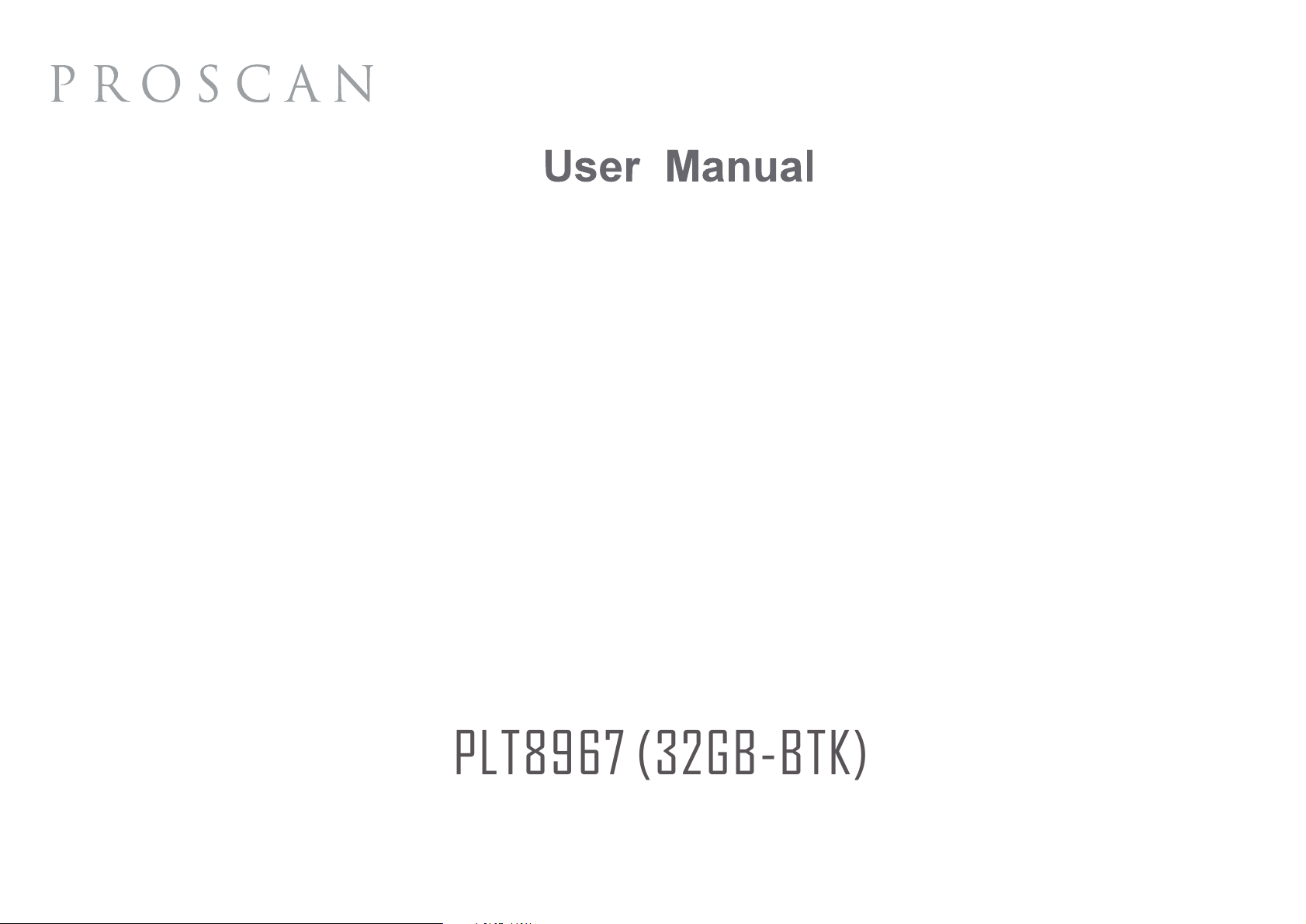
PLT8967 (32GB-BTK)
Page 2
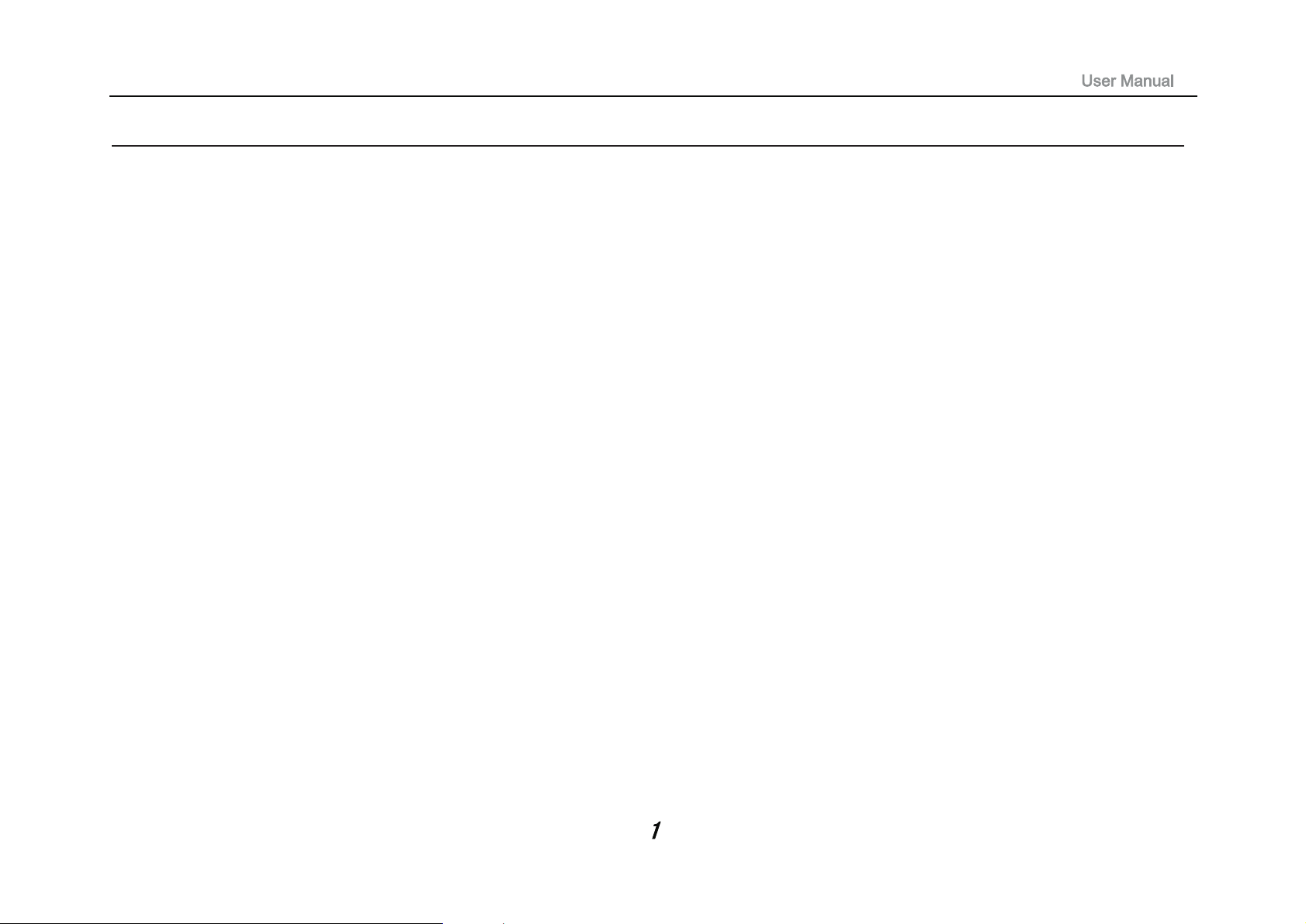
Precautions before Use:
1. Prevent the Tablet PC from falling to the ground or being strongly impacted otherwise.
2. Do not use it in the long term in any environment where the air is too cold, too hot (<35℃), too humid or with too much dust.
Do not expose the Tablet PC to sunlight.
3. Avoid using it in the strong magnetic and strong static environment as much as possible.
4. Once any water or other liquid splashes onto the Tablet PC, close it immediately and do not use it until it dries out.
5. Do not clean the Tablet PC with any detergent containing chemical element or other liquid to avoid causing damage due
to corrosion and becoming damp. If cleaning is really necessary, clean it with dry soft cloth tissue paper.
6. Our company shall not bear any and all responsibilities for loss or deletion of material inside the machine caused due to
abnormal software and hardware operation, maintenance or any other accident.
7. Please back up your important material at any time to avoid loss.
8. Please do not disassemble the Tablet PC by yourself; otherwise you will lose the right to warranty.
9. Replacement with incorrect type batteries may cause explosion. Make sure to use original batteries.
Page 3
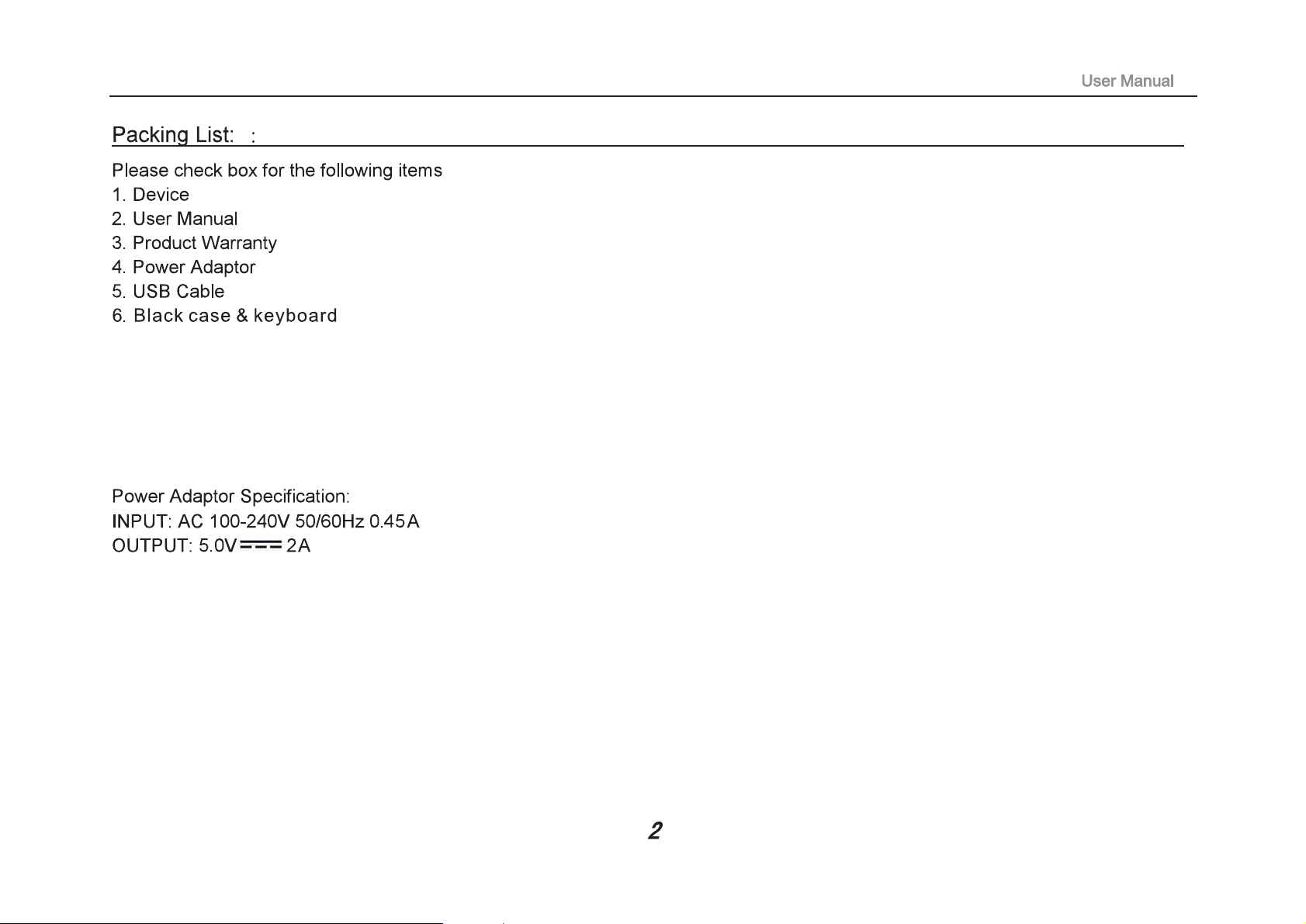
Page 4
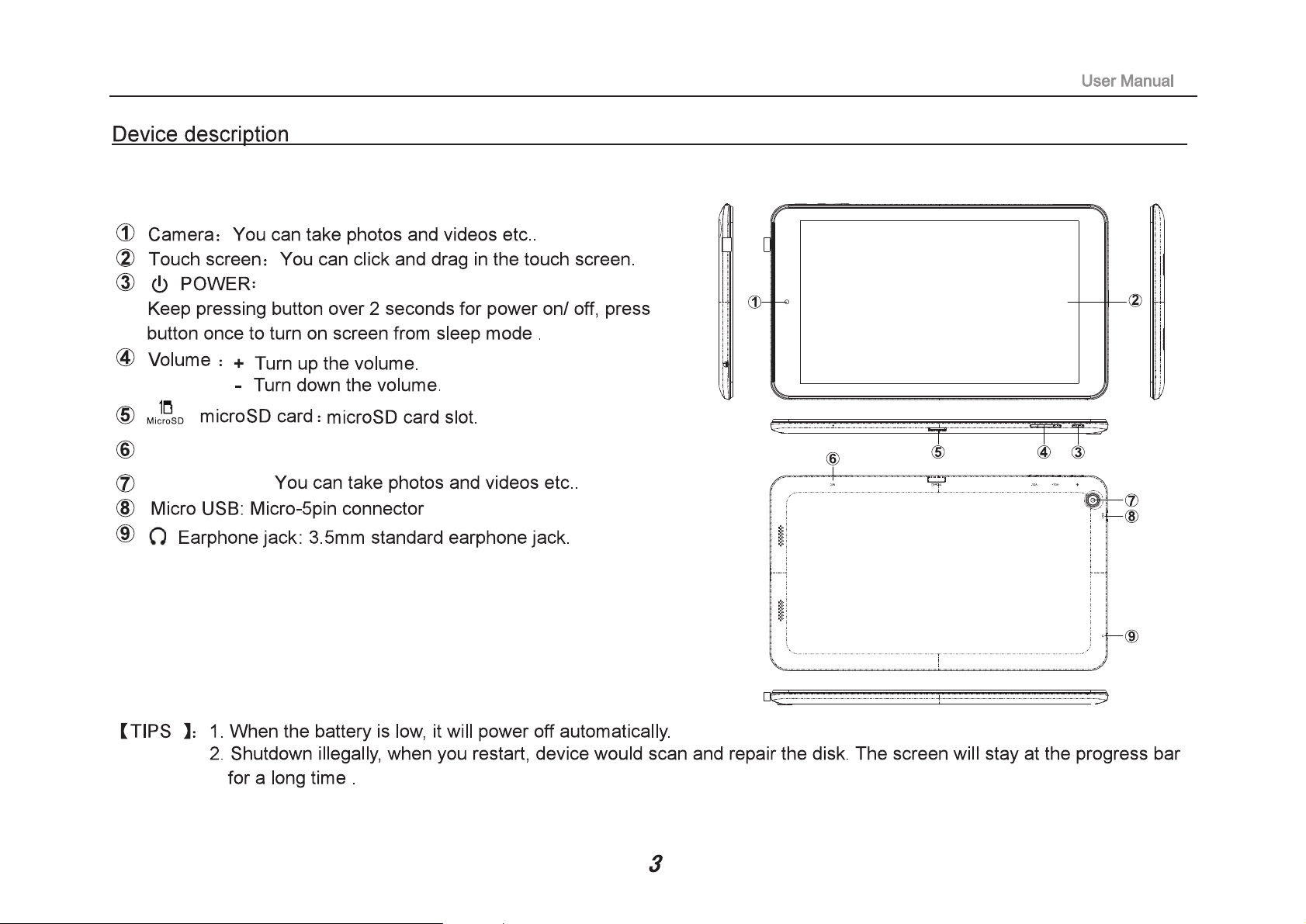
MIC: Microphone
Back camera:
Page 5
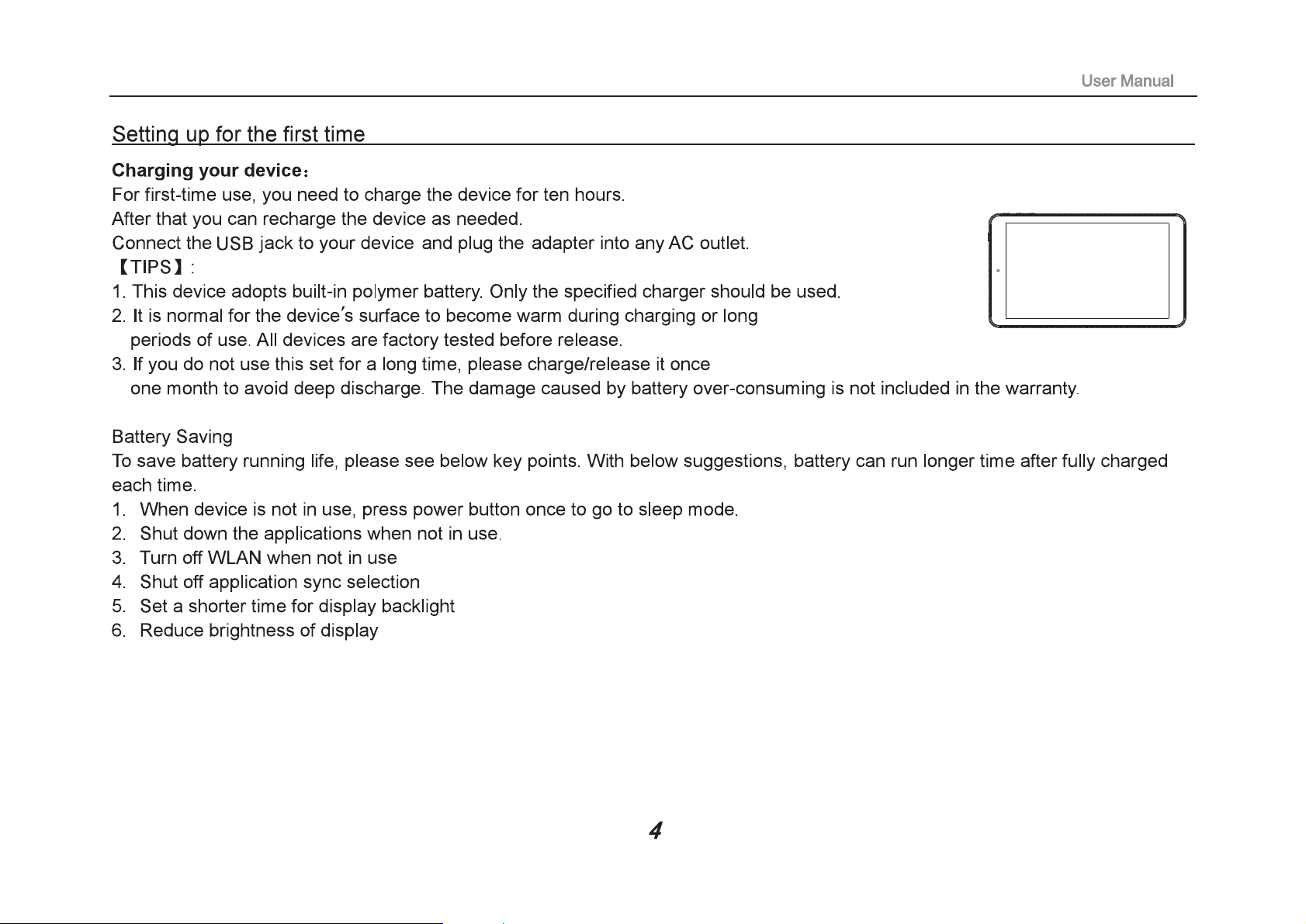
Page 6
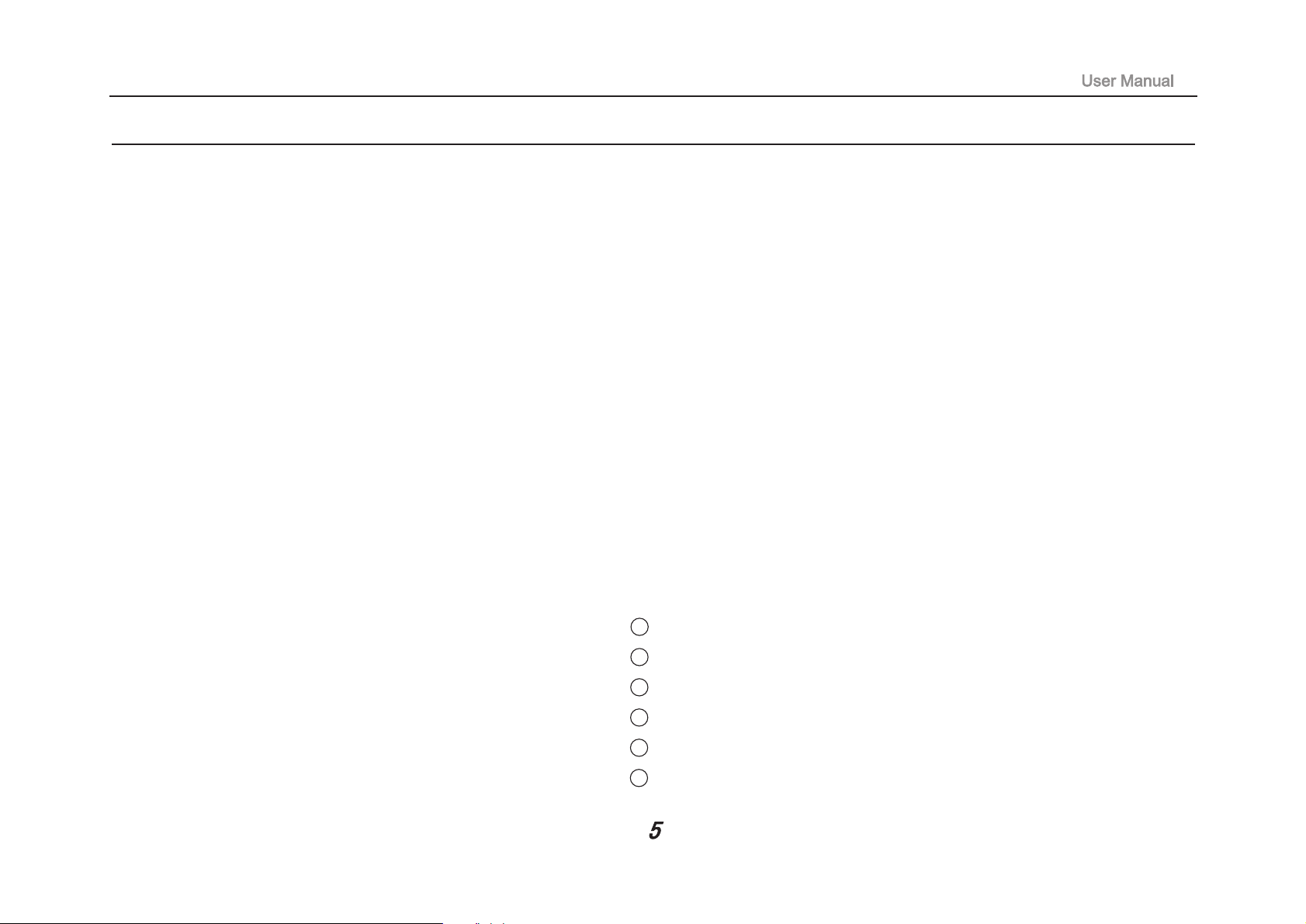
Introduction to Desktop:
1. Windows 8.1 start image: On the start screen, you can see many programs fixed in the image. These application
programs are displayed in the form of “magnet”. As long as you click them, you can easily visit them.
You need to log on your Microsoft account before the application program completely runs.
2.Camera usage
In Windows menu tap this camera icon, to below picture.
1 Photo button: tap this slightly to take pictures
2 Video button: tap this to enter video model
3 Change camera button: swift front & rear camera
4 Timer button: choose suitable time
5 Exposure button: adjust the brightness when taking pictures
6 look for the taken pictures
Page 7
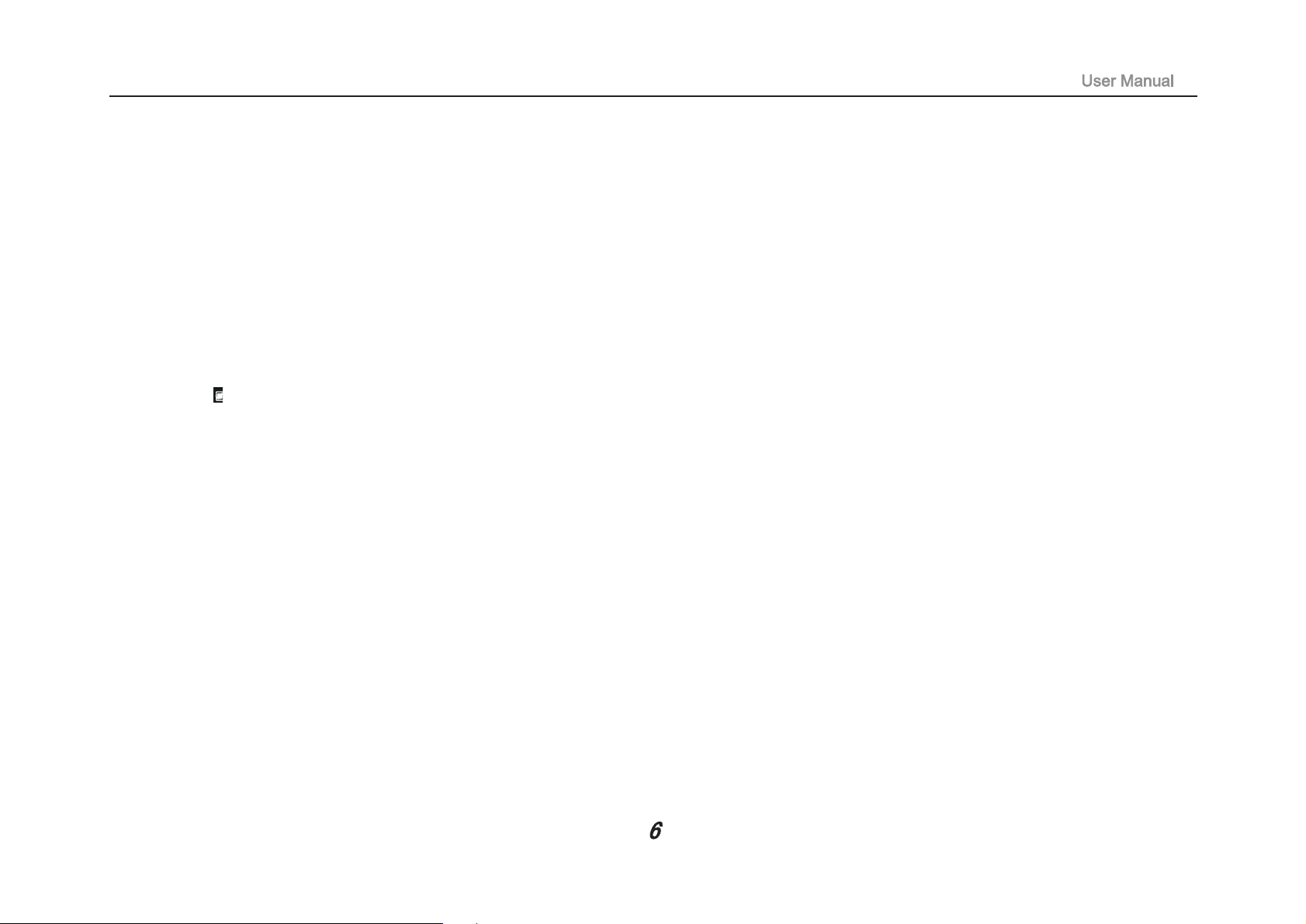
3. Image slide applications
Slide to right:Slide to the right from the left side of the screen to start the application program in running.
Slide to left: Slide to the left from the right side of the screen to start Charm menu column.
Reduce:On the touch screen, narrow two fingers to reduce the image.
Enlarge: On the touch screen, widen two fingers to enlarge the image.
Page 8
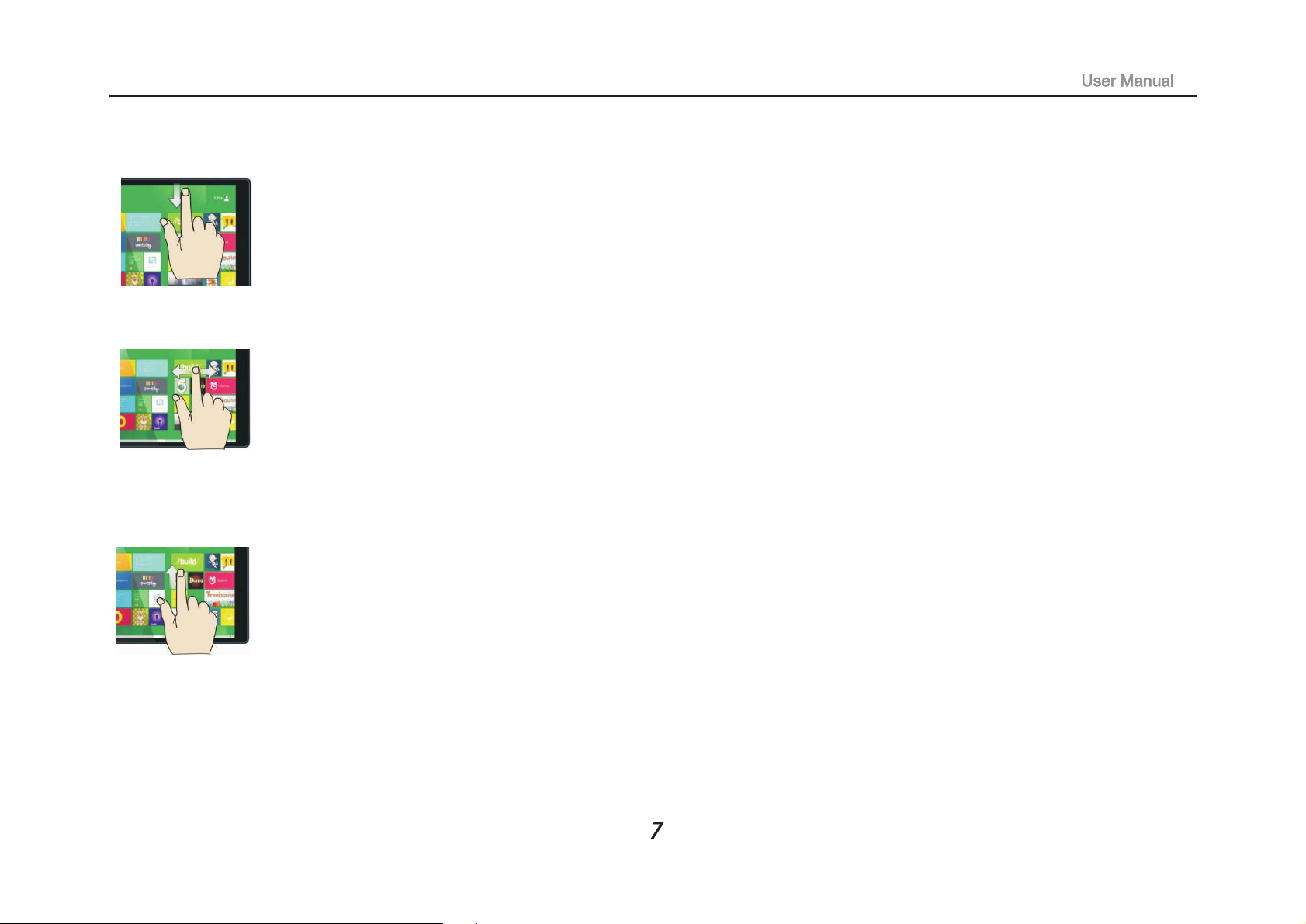
Slide downward :In start screen, slide from the top of the screen to view all application programs.
Slide with finger :In start screen, slide finger right and left to move the image.
Slide upward: In the start screen, slide upward from the bottom of the screen to visit all application program (APPS)
interfaces.
Page 9
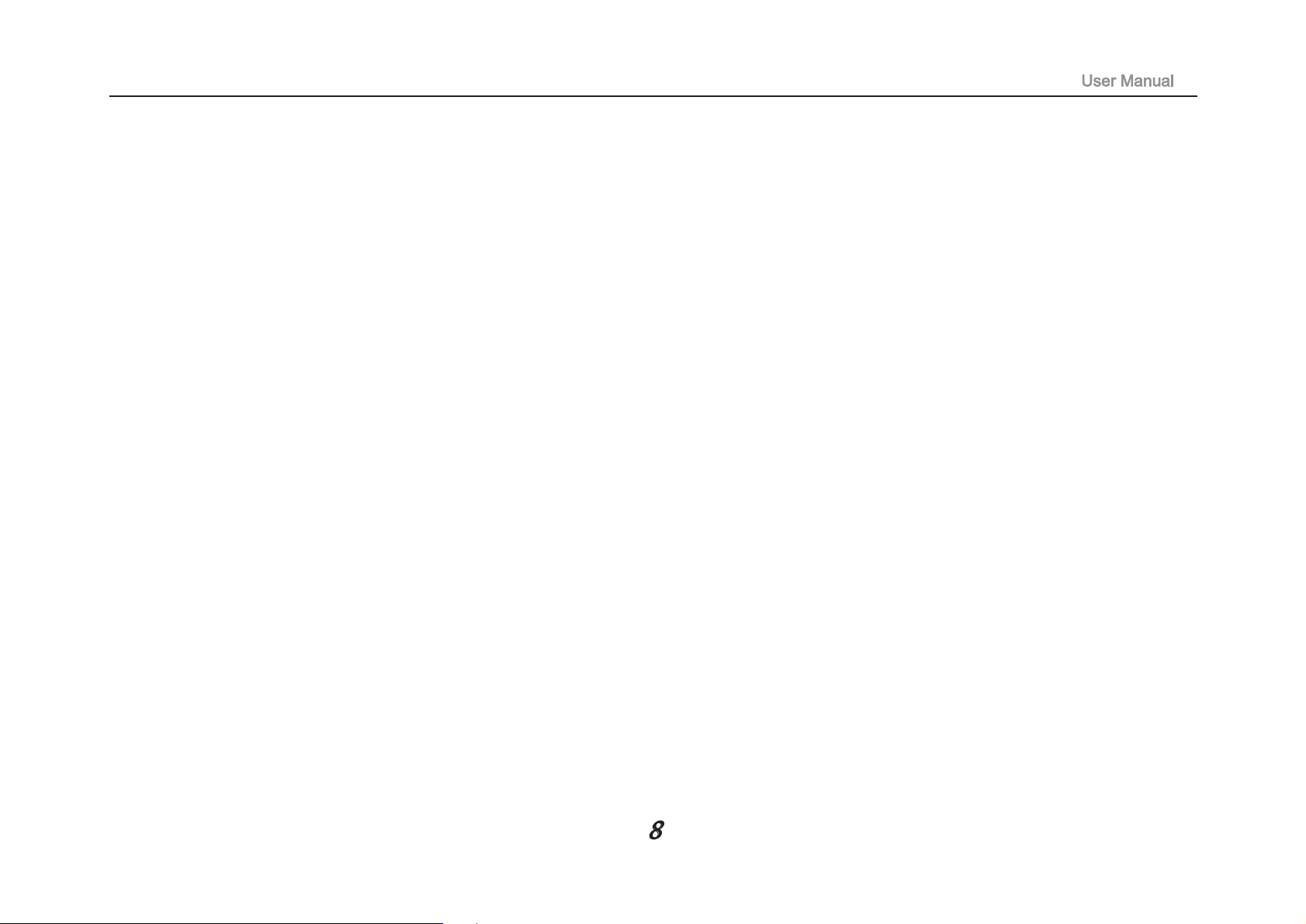
4.Introduction to app Interface
Besides the application programs already fixed on the start screen, you can also start other application programs in all
application programs, such as other software application programs attached to the Tablet PC.
If you want to fix more application programs on the start interface, see the operation in the figure below, (1) lightly touch,
press and hold the application program magnet for about one second and then let go, and select (2) to fix to the start screen.
Page 10
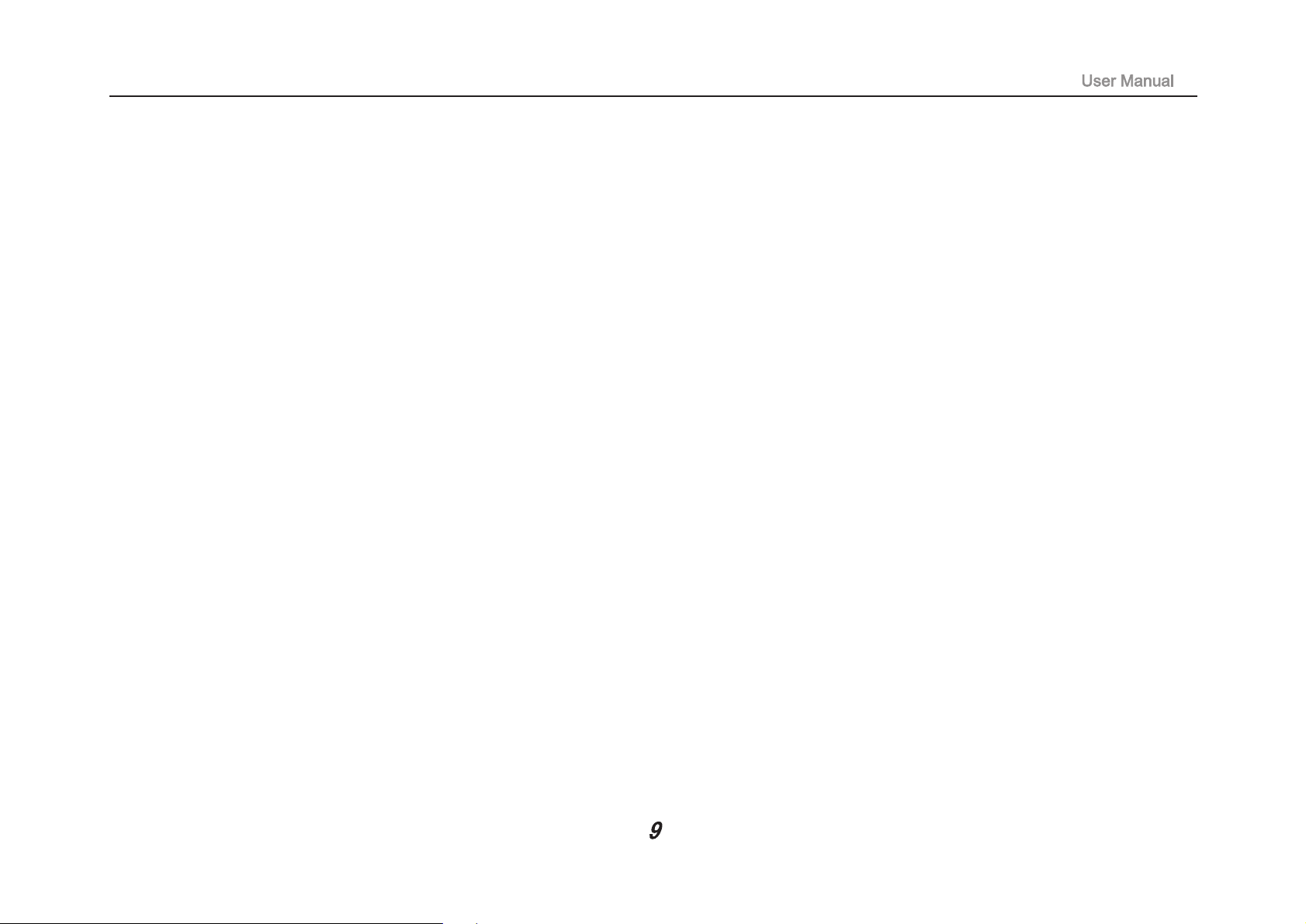
Conversely, if you want to cancel or delete a certain application in the start screen, (1) lightly touch, press and hold the
application program magnet for about one second and then let it go and run, and select (2) attribute column to cancel the
programs such as fixation and deletion and then it can be completed.
Page 11
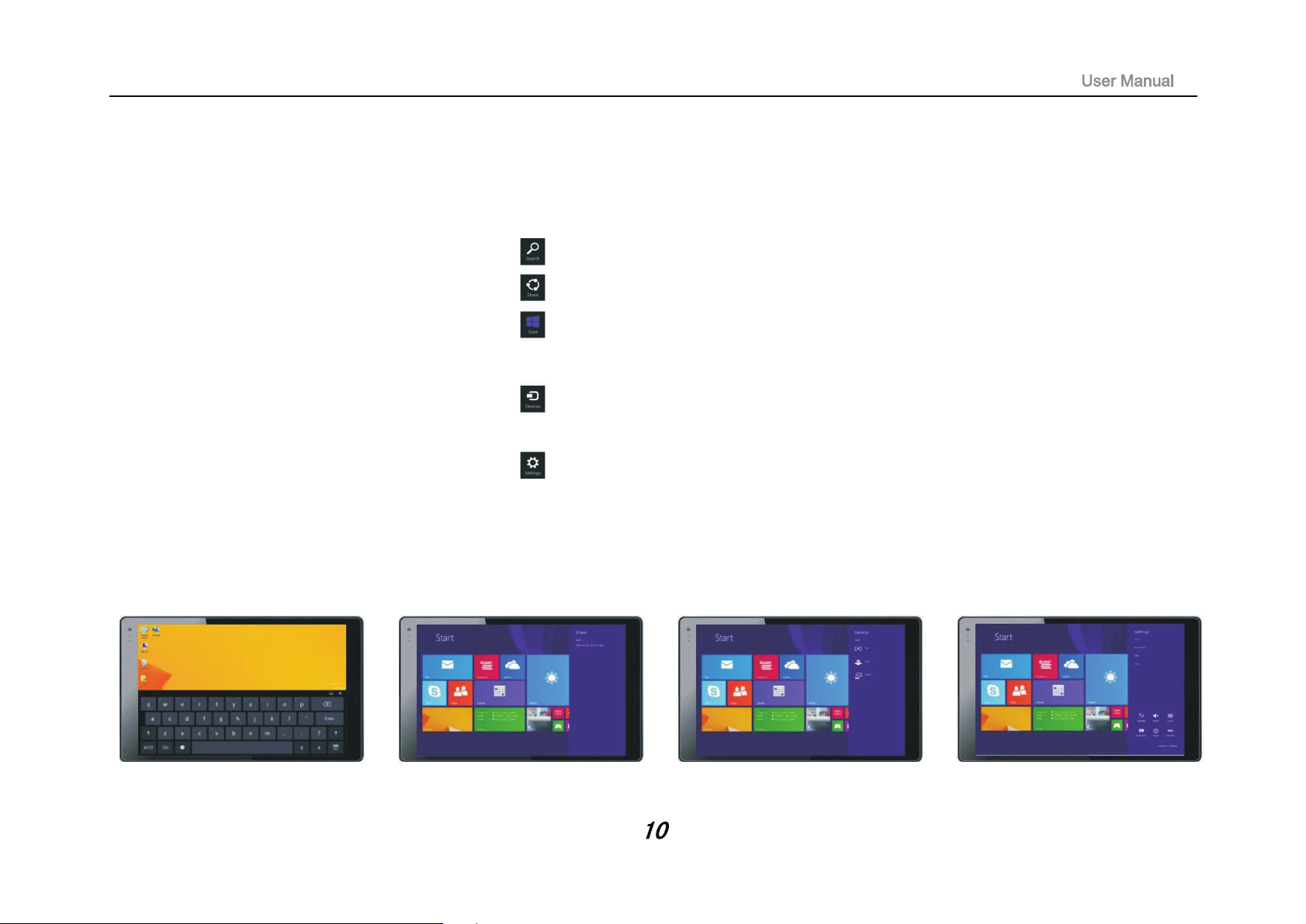
5. Charm menu column
Slide it to the left from the right side of the screen to start Charm menu column, including: Start, Device, Setup, Share,
and Search Program.
Can let you search the files and application programs in the Tablet PC.
Can let you share the program through social exchange website or e-mail.
Can return to the start screen. From the start screen, you can also use this
function to return the application program that is opened in the latest.
Can let you read, write and share files, connect external screen or printer
with the device connected to the Tablet PC.
Can let you set up the Table PC.
Slide it to the left from the right side of the screen to start Charm menu column, including: Start, Device, Setup, Share,
and Search Program.
Search menu Share menu Device Menu Set up Menu
Page 12

6.Dual-Screen Application
On my computer in (Figure 1), slide it inward from the left side of the screen, drag it and hold. Let go when seeing double
interfaces appear.
In (Figure 2), press the partition button on the middle partition line and drag right and left to partition the display
proportion of the double screens.
(Figure 1)
7.Exit the apps
In apps or settings screen , Slide downward to exit the app, to below picture.
(Figure 2)
Page 13

Basic Operations:
1. Dormancy, restart and power off
2. Security Management
User and password setup
Method for quick setup:Click the “Setup” button in “Charm” setup, and select “Change computer setup”. Select “User”
on the left and click “Create local account” in “Your account” on the right side. After inputting the password of Complete
Windows Live Id Account, input username, password, confirm password and password prompt.
Page 14

Page 15

Bluetooth function:
Bluetooth devices are supported,such as a keyboard,mouse and earphone.
operation is as follows:Bluetooth keyboard
1.Open and Tablet bluetooth function.
2. Press " Bluetooth search".
3.Press" Pair".
4.On the keyboard press the password to appear on the tablet.
You can use keyboard to enter text, number,symbols directly .
Bluetooth devices
Page 16

Project function:
1. Open Wifi display and open the WIFI display receive function
2. From Setting—Change PC settings---PC and Device---Device---Add a Device—Found the Wifi display which device
sourced---Connect
3. After connect success, shows the WIFI display model name.
4. Touch “ Display” again.
5.From the Project , Touch the WIFI display model name, all tablet's image shows on display
Touch Settings
Device---Add a Device Sourced WIFI Display
Change pc settings
PC and devices
Touch “DISPLAY”
Page 17

32
Windows 8. 1
Intel BayTrail T-CR Z3735G
1GB
32
1024x600
Page 18

Page 19

PLT8967 (32GB-BTK)
Page 20

Précautions avant utilisation
1. Empêcher la tablette PC de tomber au sol ou être fortement impacté autrement.
2. Ne pas utiliser dans le long terme dans un environnement où l'air est trop froid, trop chaud (<35 ℃ ), trop
humide ou trop de poussière. Ne exposez pas le Tablet PC au soleil.
3. Évitez d'utiliser dans l'environnement magnétique statique et forte forte autant que possible.
4. Une fois que toute l'eau ou d'autres projections de liquides sur le Tablet PC, fermez immédiatement et ne l'utilisez pas
jusqu'à ce qu'il se dessèche.
5. Ne pas nettoyer la tablette PC de détergent contenant l'élément chimique ou autre liquide pour éviter de causer des
dommages dus à la corrosion et de devenir humide. Si le nettoyage est vraiment nécessaire, nettoyez-le avec du papier
de soie chiffon doux et sec.
6. Notre société ne doit porter aucune et toutes les responsabilités pour la perte ou la suppression de matériel à
l'intérieur de la machine due au logiciel anormale et fonctionnement du matériel, l'entretien ou tout autre accident.
7. Se il vous plaît sauvegarder votre matériel important à tout moment pour éviter la perte.
8. Se il vous plaît ne pas démonter le Tablet PC par vous-même, sinon vous perdrez le droit à la garantie.
9. Remplacement des piles de type incorrectes peut provoquer une explosion. Assurez-vous d'utiliser des batteries d'origine.
Page 21

Page 22

MIC: Microphone
Caméra de recul:
Page 23

Page 24

Introduction à Desktop:
1. image Windows 8.1 de démarrage: Sur l'écran de démarrage, vous pouvez voir de nombreux programmes fixes dans
l'image Ces programmes d'application sont affichées sous la forme de «aimant» Tant que vous cliquez dessus, vous
pouvez facilement les visiter
Vous devez vous connecter sur votre compte Microsoft avant que le programme d'application complètement runs.You
besoin de se connecter sur votre compte Microsoft avant que le programme d'application fonctionne complètement.
2. l'utilisation de l'appareil photo
1. Dans le menu de Windows Appuyez sur cette icône de la caméra, à l'image ci-dessous.
1 Bouton Photo: appuyez sur ce peu pour prendre des photos
2 Bouton vidéo: appuyez sur ce modèle pour entrer vidéo
3 Bouton Modifier de la caméra: avant rapide et caméra arrière
4 Bouton Timer: choisissez moment approprié
5 Bouton Exposition: régler la luminosité lors de la prise des photos
6 Look pour les photos prises
Page 25

3. Applications de diapositives d'image
Glisser à droite: Faites glisser vers la droite sur la gauche de l'écran pour démarrer le programme d'application dans la
gestion.
Faites glisser à gauche: Faites glisser vers la gauche de la droite de l'écran pour démarrer la colonne de menu Charm.
Réduire: Sur l'écran tactile, étroites deux doigts de réduire l'image.
Agrandir: Sur l'écran tactile, d'élargir deux doigts pour agrandir l'image.
Page 26

Faites glisser vers le bas: En écran de démarrage, faites glisser du haut de l'écran pour afficher tous les programmes
d'application.
Faites glisser avec le doigt: En écran de démarrage, faites glisser doigt à droite et à gauche pour déplacer l'image.
Faites glisser vers le haut: Dans l'écran de démarrage, faites glisser vers le haut à partir du bas de l'écran pour visiter
tous les programme d'application (APPS) interfaces.
Page 27

4.Introduction à l'interface de l'application
Outre les programmes d'application déjà fixés sur l'écran de démarrage, vous pouvez également lancer d'autres
programmes d'application dans tous les programmes d'application, tels que d'autres programmes d'application de
logiciels liés à la tablette PC.
Si vous souhaitez corriger plusieurs programmes d'application sur l'interface de démarrage, voir l'opération
dans la figure ci-dessous, (1) touchent légèrement, appuyez et maintenez l'aimant de programme d'application
pendant environ une seconde, puis laisser aller, et sélectionnez (2) pour fixer à l'écran de démarrage.
Page 28

Inversement, si vous souhaitez annuler ou supprimer une application dans l'écran de démarrage, (1) effleurer, appuyez
et maintenez l'aimant de programme d'application pendant environ une seconde, puis le laisser aller et courir, et
sélectionnez (2) de la colonne d'attribut annuler les programmes tels que la fixation et la suppression puis elle peut être
complétée.
Page 29

5. Colonne de menu de charme
Glissez-le vers la gauche de la droite de l'écran pour démarrer la colonne de menu Charm, y compris: Démarrer,
périphériques, configuration, partager et Recherche Programme.
Peut vous permettre de rechercher les fichiers et les programmes
d'application dans le Tablet PC.
Peut vous permettre de partager le programme sur le site Web de
l'échange social ou par e-mail.
Peut revenir à l'écran de démarrage. De l'écran de démarrage, vous
pouvez également utiliser cette fonction pour renvoyer le programme
d'application qui est ouvert dans la dernière.
Peut vous permettre de lire, écrire et partager des fichiers, connecter
l'écran externe ou une imprimante avec le périphérique connecté à la
tablette PC.
Peut vous permettre de configurer la table PC.
Glissez-le vers la gauche de la droite de l'écran pour démarrer la colonne de menu Charm, y compris: Démarrer,
périphériques, configuration, partager et Recherche Programme.
menu Recherche menu Partager Menu de périphériques Menu Configurer
Page 30

Application double-écran
6.
Sur mon ordinateur (Figure 1), faites-le glisser vers l'intérieur depuis le côté gauche de l'écran, faites-le glisser et
maintenez. Laissez aller en voyant interfaces doubles apparaissent.
(Figure 2), appuyez sur le bouton de la partition sur la ligne de séparation de milieu et faites glisser droite et à gauche
pour partitionner la proportion d'affichage des doubles écrans.
(Figure 1)
7.Quittez les applications
Dans les applications ou les paramètres écran, faites glisser vers le bas pour quitter l'application, à l'image ci-dessous.
(Figure 2)
Page 31

opérations de base:
1. Dormance, redémarrage et hors tension
2. Gestion de la sécurité
Configuration de l'utilisateur et mot de passe
Méthode pour une installation rapide:
Cliquez sur le bouton "Configuration" dans la configuration "Charm", et sélectionnez "configuration de l'ordinateur de
changement". Sélectionnez "Utilisateur" sur la gauche et cliquez sur "Créer compte local" dans "Votre compte" sur le
côté droit. Après avoir saisi le mot de passe complet compte windows Live ID, nom d'utilisateur entrée, mot de passe,
confirmez le mot de passe et mot de passe rapidement.
Page 32

Page 33

Bluetooth fonction :
Périphériques Bluetooth sont pris en charge, comme un clavier, une souris et des écouteurs.
Opération de clavier Bluetooth est comme suit:
1.Ouvrez dispositifs Bluetooth et la fonction bluetooth Tablet.
2. "recherche Bluetooth" Press.
3.Press "Pair".
4.Dans la presse du clavier le mot de passe à apparaître sur la tablette.
Vous pouvez utiliser le clavier pour saisir du texte, nombre, symboles directement.
Page 34

Fonction du projet:
1. écran Open Wifi et ouvrez l'écran de la fonction WIFI reçoivent
2. De Paramètres-Modifier les paramètres du PC - PC de Périphériques-Périphérique -Ajouter un PériphériqueTrouvé l'affichage Wifi quel appareil sourced
3. Après le succès de connexion, montre le nom du modèle d'affichage de WIFI.
4. Appuyez sur "Affichage" à nouveau.
5.Dans le projet, Touchez le nom du modèle d'affichage WIFI, image de la tablette montre sur l'écran
De Paramètres
Périphériques---Ajouter un Périphérique
Modifier les paramètres du PC
Sourced WIFI Display
PC de Périphériques
De Affichage
Page 35

Windows 8. 1
Intel BayTrail T-CR Z3735G
1GB
32
1024x600
Page 36

