Page 1
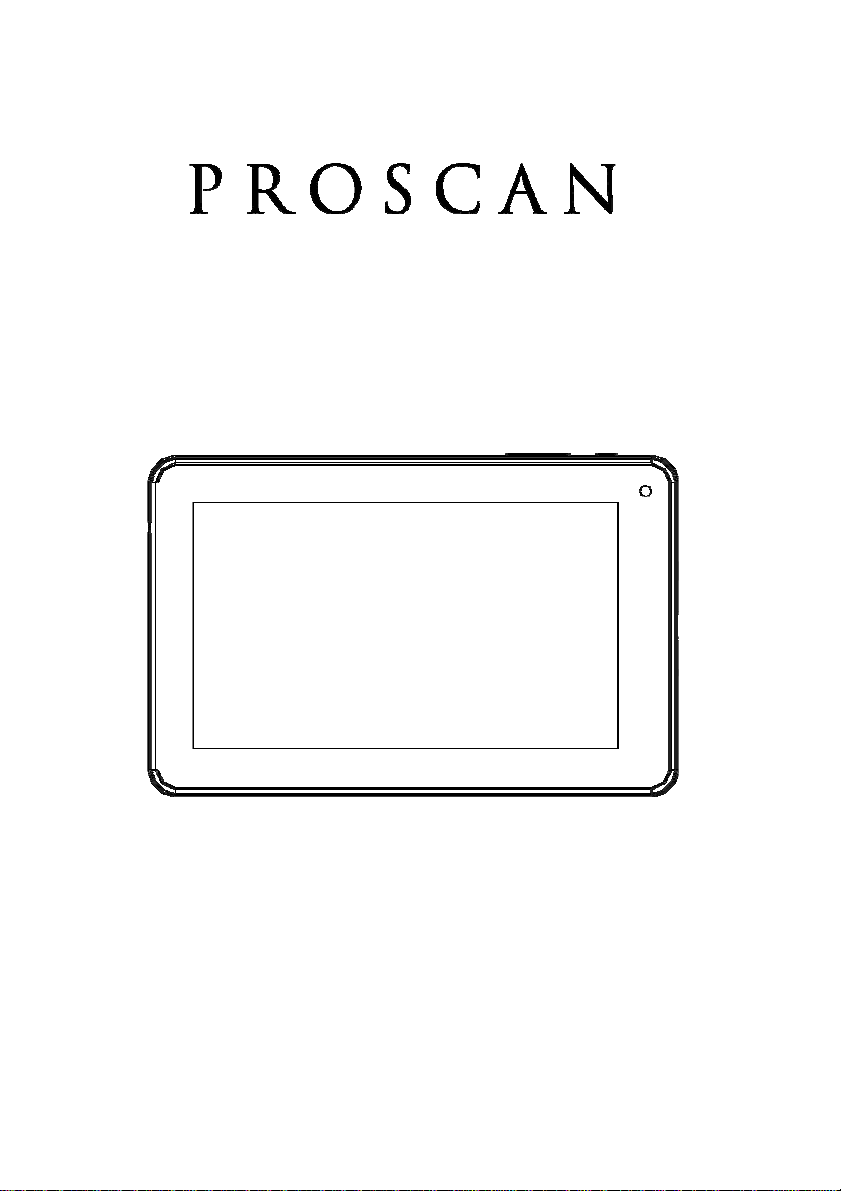
User Manual
PLT7035D
Please read the user guide carefully before using
Page 2
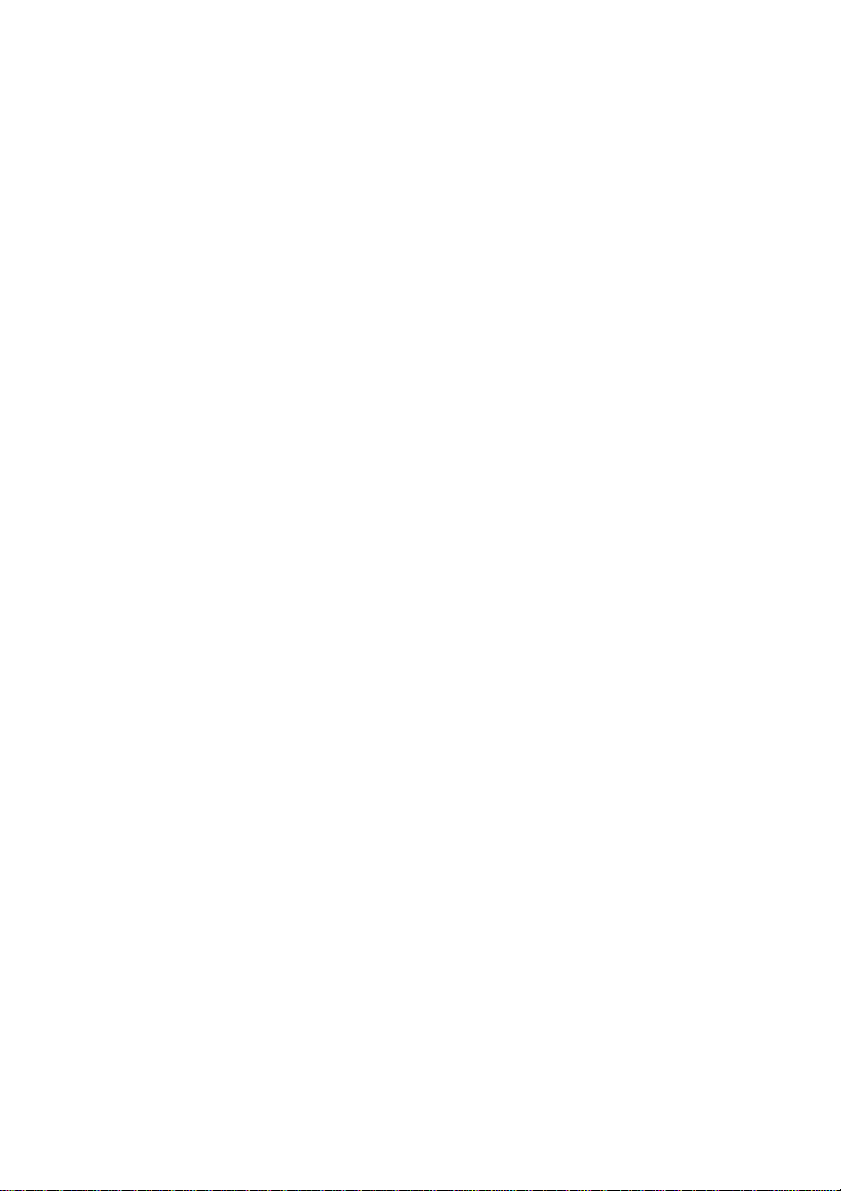
CONTENTS
Specification................................................................................................3
Name...........................................................................................................4
1. Power On/Off..........................................................................................5
2. Desktop............................................................................... ...................5
3. Standby mode(Screen off mode)/Unlock the screen......................5
4. System settings......................................................................................6
5. In System Settings...........................................................................6
Wireless & networks................................................................................6
Sound......................................................................................................6
Display.....................................................................................................7
Storage....................................................................................................7
Battery....................................................................................................7
APPS......................................................................................................8
Account & sync.....................................................................................9
Location services..................................................................................9
Security.................................................................................................9
Language & input.................................................................................10
Date & time...........................................................................................10
Developer options.................................................................................11
About tablet...........................................................................................11
6. How to connect/disconnect the device with/from the computer...........11
7. How to install Applications(.apk file) into the device............................13
8. How to make desktop icons.................................................................14
9. Change Input Method..........................................................................15
Features......................................................... .............................. ............16
1
Page 3
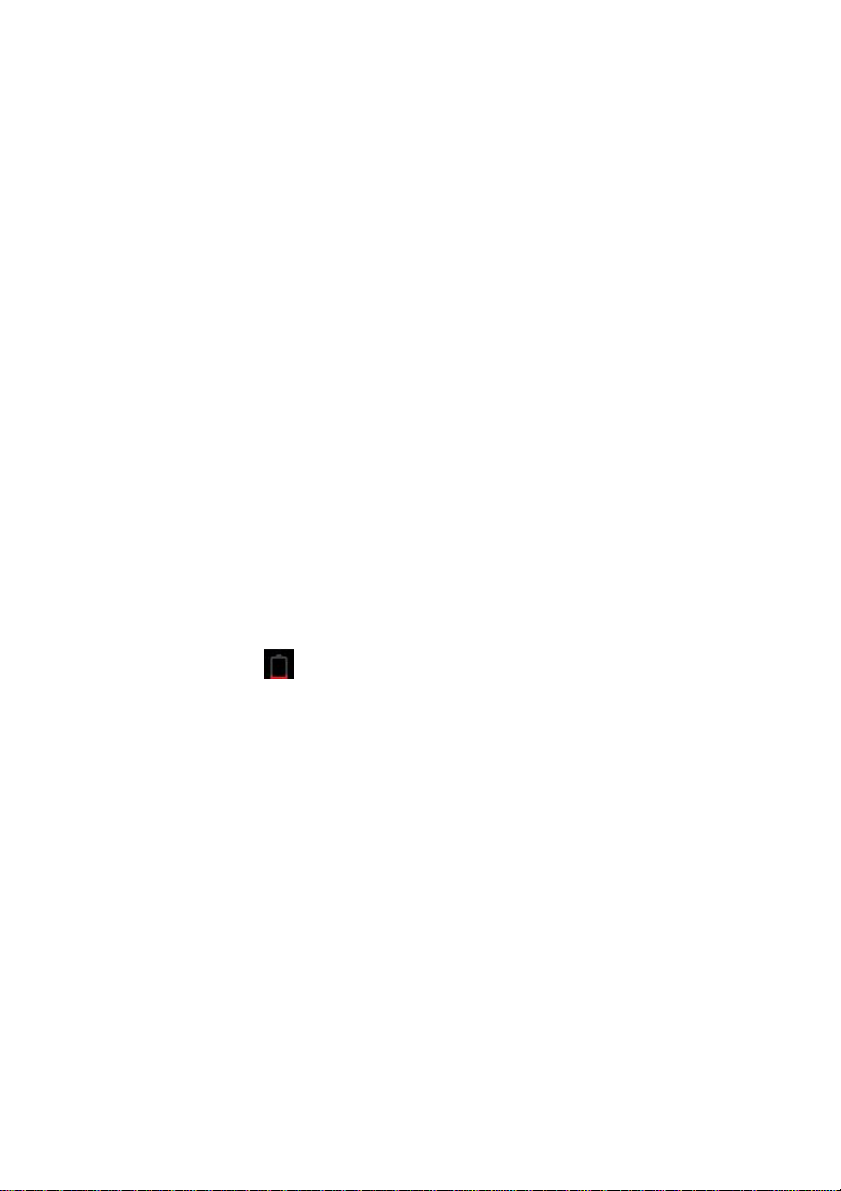
This manual contains important safety precautions and information
of correct use. Please be sure to read this manual carefully before
use so as to avoid any accidents.
Do not place the product in hot, wet or dusty environment, especially in
summer; do not leave the product inside a car with all windows closed.
Avoid dropping, impacting or shaking the product violently; otherwise it
may cause damages or malfunctions. Select a proper volume to avoid
ear problem when using earphones.
Do not cross the road or drive vehicles, using headphones to avoid traffic
accidents.
Be sure to use the provided chargers and accessories in the package.
Be sure to charge the product when the following situations take place,
- The battery icon shows lower or empty.
- System automatically shut down and it turns off soon after restart.
- Operation keys do not respond properly.
- The device shows
on the top right corner.
2
Page 4
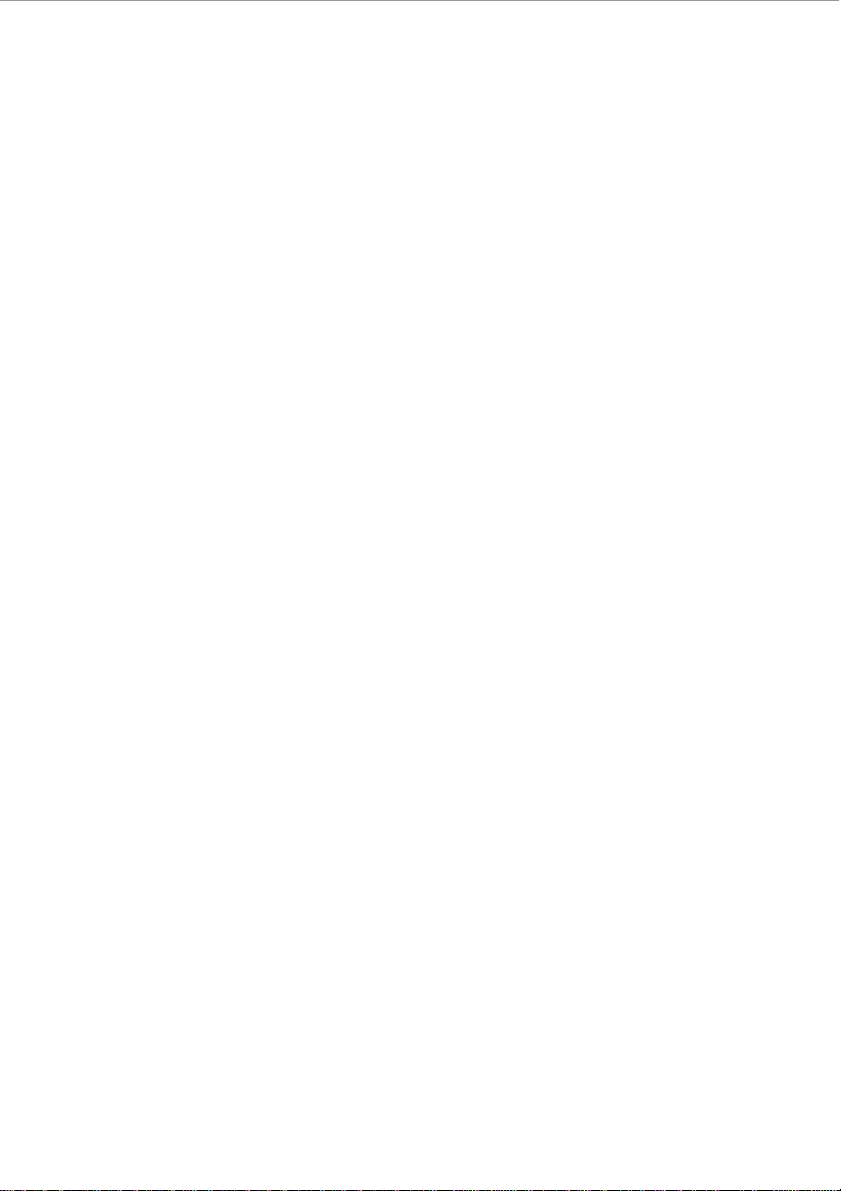
Specification
Hardware
7.0” High Definition TFT LCD Touch Screen (800x480 pixel)
Capacitive multi-touch (5 touch) point function
CPU: ARM cortex A8 processor
RAM: DDR3 512MB
Wi-Fi (IEEE802.11 b/g/n) for internet connection
G-sensor
Micro SD card slot recognizing up to 32GB
5V DC power adapter
Compatible with keyboard, mouse
Software
Android 4.1 OS
Google browser
Wi-Fi connection
E-Book function (all e-book formats supported by application)
Possible to view/edit MS office files by application
VoIP phone function with Wi-Fi connection
Video: AVI, RM/ RMVB, FLV, MPG4 – 1, MPEG – 2 etc.
Audio: MP3, WMA, AAC, WAV etc.
Photo: JPEG, BMP, GIF, PNG, TIFF
3
Page 5
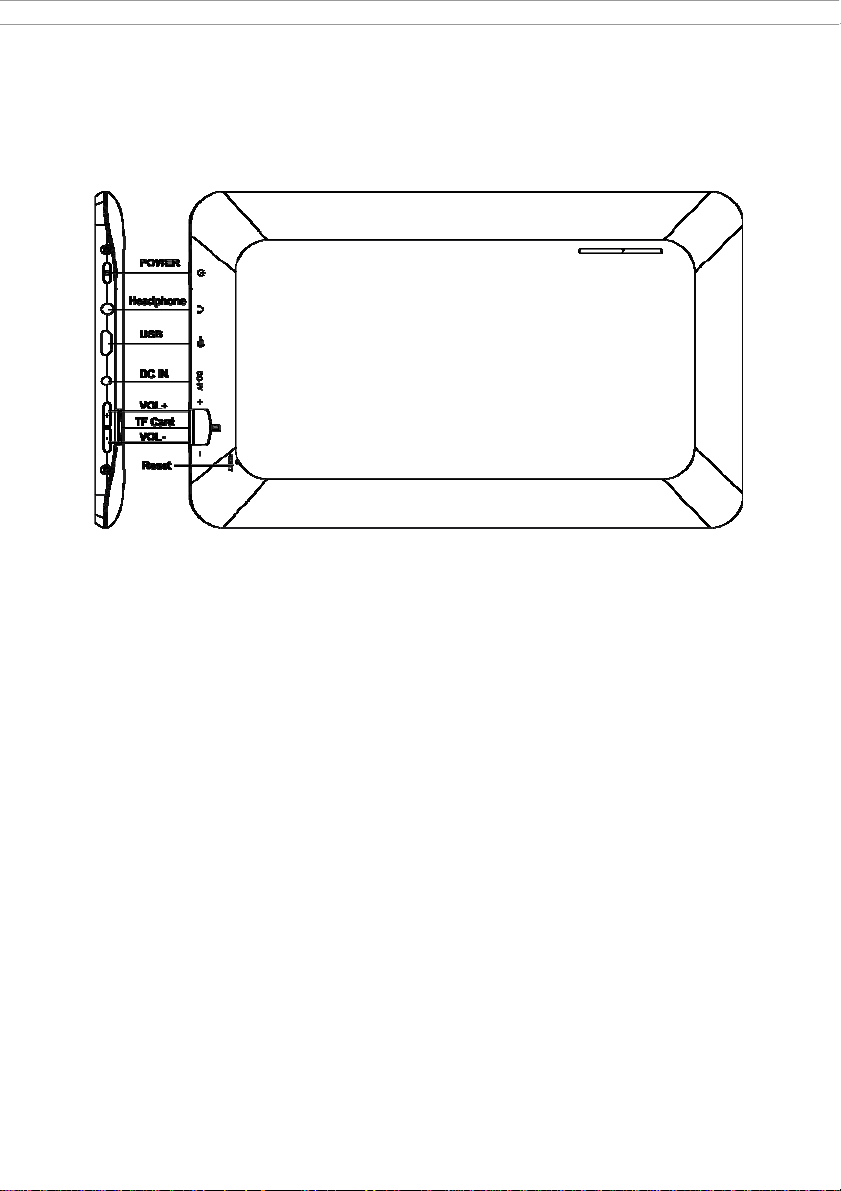
Name
Important Notice
- If the device is freezing or stuck, press the reset button (a small hole) or
long press power button for 7 seconds.
- When the performance is slow after using some applications, it is
recommended to close running application in setting menu.
Caution
- For charging, be sure to use the power adaptor (DC5V) that is provided
in the package, otherwise, the device may be damaged and does not
work.
- The device is equipped with high performance processor. It may heat in
case of using long or while charging.
4
Page 6
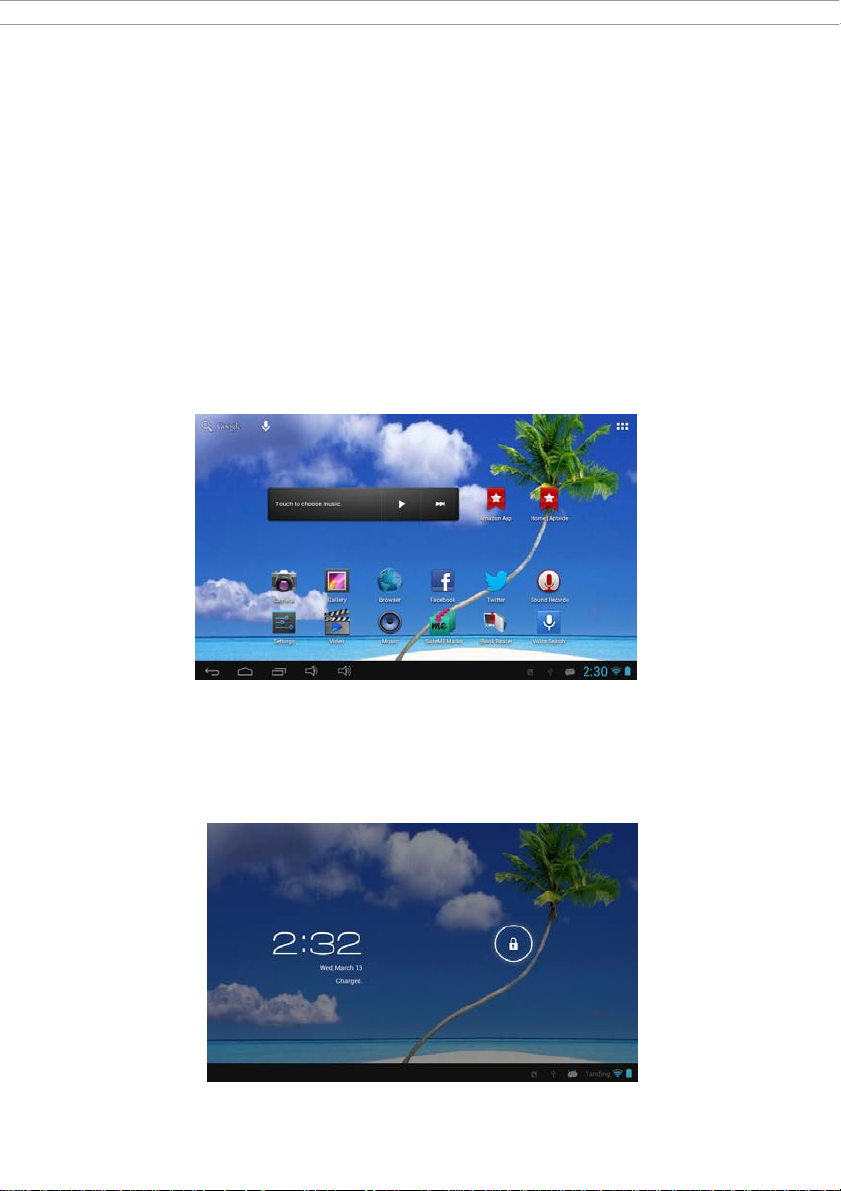
1. Power On/Off
Long press power button to turn on/off the device. It may take a minute
to boot the device.
Short press power button to turn on/off the screen. (Standby mode.
Refer to 3.below)
2. Desktop
After turning on the device, desktop displays with shortcut icons and arrow
panel at the right side
3. Standby mode (Screen off mode)/Unlock the screen
After standby mode slide the lock icon in order to unlock the screen.
Shot press the power button to turn on/off the screen (standby mode on/off)
5
Page 7

4. System settings
On the desktop, press menu button and select system settings.
5. In System Settings
Wireless & networks
Wi-Fi: Press Wi-Fi to turn on/off Set up each setting as you like. Wi-Fi
settings - Press Wi-Fi settings, then the device will automatically
search the available Wi-Fi signals. Select the network you want to
connect with.
Sound
6
Page 8

Display
Set up each setting as you like.
Storage
Check device memory and micro SD card status.
Unmount SD card: Unmount the SD card for safe removal.
Battery
Check battery usage status.
7
Page 9

Apps
Manage downloaded or running applications.
Downloaded
All installed applications are listing.
8
Page 10

Keep pressing an application to manage.
Running services Press Uninstall to uninstall the selected application.
View and control currently running services.
Account & sync
Create your account. After connecting Wi-Fi network, the e-mailing system
synchronizes your account with the device. Emails are automatically
downloaded into the device.
Location services
Google’s location service - Let apps use data from sources such as WiFi
and mobile networks to determine your approximate location
Security
Screen lock – Protect your device from unauthorized use by creating a
personal screen unlock pattern. Make passwords visible – Show
password as you type.
Unknown sources - If you want to allow installation of non-Market
Applications, Press Unknown sources and presses OK.
9
Page 11

Install from SD card – Install encrypted certificates from SD card.
Language & input
Language – Choose your preferable language.
Keyboard& input method: Change keyboard &keyboard settings.
On Language & input settings, if you need other languages besides
English on keyboard, press the relevant keyboard and enter the chosen
Keyboard settings, select Keyboards, press the language you need.
Date & time
Set date & time and format
10
Page 12

Developer options
Set options for application development
About tablet
See status, legal information, ETC
6. How to connect/disconnect the device with/from the
computer
On main desktop, connect the device with the PC, touch right side of the
status bar on the bottom of desktop
Press “USB connected”, select “Turn on USB storage”. The device is
recognized at Explorer of the computer. Now you can use it as an external
storage.
11
Page 13

After finishing your work, Press “turn off USB storage” to unmount it.
Connecting to a PC:
• You can connect with PC by USB cable attached with the device.
You can transfer your personal data to the PC.
• Connect the PC and the device, it will change to the USB mode,
in this state, realize the files transfer function between the PC and the device.
Connecting a USB device:
• USB devices are supported, such as a keyboard, through the USB port.
• View media files on USB storage with installed photo, music or video
applications.
【Caution】: Before removing this USB storage,
make sure your device is not accessing data from the USB storage.
12
Page 14

7. How to install Applications (.apk file) into the device
Method 1.
1. Connect the device with internet. See above [1.Wireless & networks]
in order to connect internet.
2. Run “Getjar” and search the applications you want to install.
3. Follow the instruction on the screen for installation.
Method 2.
1. With your computer search application file (.apk) that you want to install
into the device.
2. Download the file (.apk) into your computer.
3.
Connect the device with your computer.
See above [How to connect/disconnect the device with/from the computer.]
4.Copy and paste .apk file into the device and disconnect it from your computer.
5. Run “File browser” and find .apk that was copied into the device.
6. Press the file to install and follow the instruction on the screen.
Note:
You may only download adult applications if you are at least 18 years of
age, or at least the age of majority in the jurisdiction where you reside or
13
Page 15

from which you download adult applications. If you do not meet these
requirements, then you do not have permission to download adult
applications.
In case of any problems including legal issues from the breach by
end-user’s own decision, the manufacturer shall not be responsible.
8. How to make desktop icons
Press the upper right side icon of desktop, the pop-up displays.
Shortcuts
Long press your desired APK icon and put it on the desktop.
14
Page 16

Widgets
Press Widgets and press your desired icon to put it on the desktop.
Wallpaper
Long press the desktop, press Wallpapers and select one of categories of
wallpaper.
Select one you desire and press Set wallpaper.
9. Change Input Method
If your device was installed with other more input method, long press
setting icon of keyboard, and the pop-up displays.
Select the installed keyboard, and then the keyboard will appear with your
desired language you installed.
15
Page 17

Features
. Screen: 7” Capacitive Touch Screen
. Processor: 1.2Ghz
. GPU: Mali 400MP
. OS: Android 4.1
. RAM: 512MB DDR3
. Memory:4GB
. Support Camera 0.3MP
. Support G-SENSOR
. Support Flash
. Support Skype Video Call
. I/O port: Micro USB
. Card Slot: Micro SD Card (Max:32GB)
. Picture Viewing, Music/Video Playback, Games
. Supports Multi Languages
.
16
