Page 1

User’s Manual
4.3 Inch Touch Tablet
Proscan is a registered trademark of TECHNICOLOR USA INC. Used under license.
Page 2
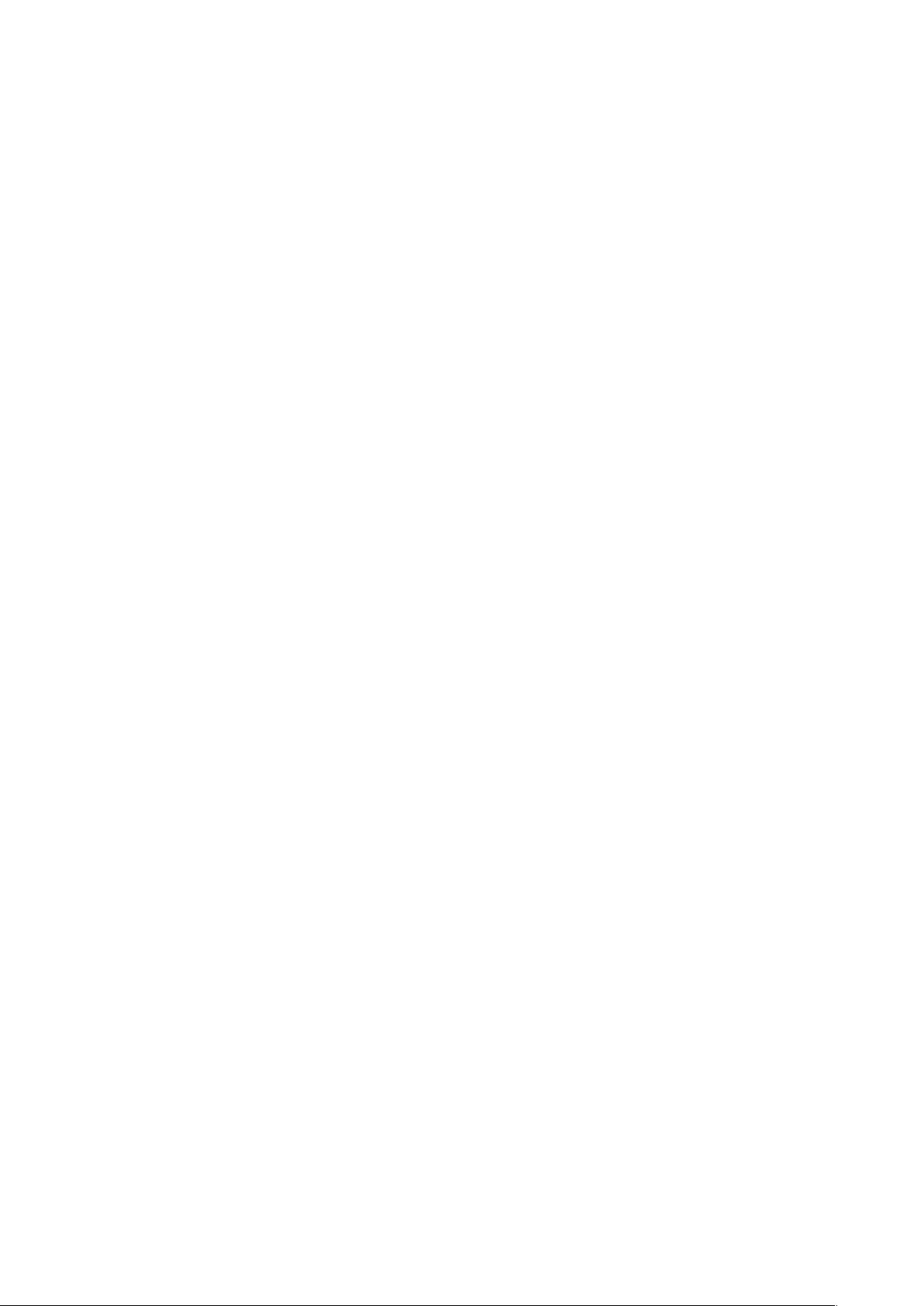
Contents
What’s inside box
Product Appearance
Control buttons and connections
Technical Specifications
Power on / Power off
Standby and Lock screen
The desktop status bar and shortcut menu and the definition of
Orientation Sensor Setting
Battery management and recharging
WIFI network settings
Mobile network settings
To install an APK file
To uninstall an APK file
Camera
Voice recording
Use the device a multi media player
Safety Notices
Getting ready to use the device
Quick Guide
the icons
Page 3
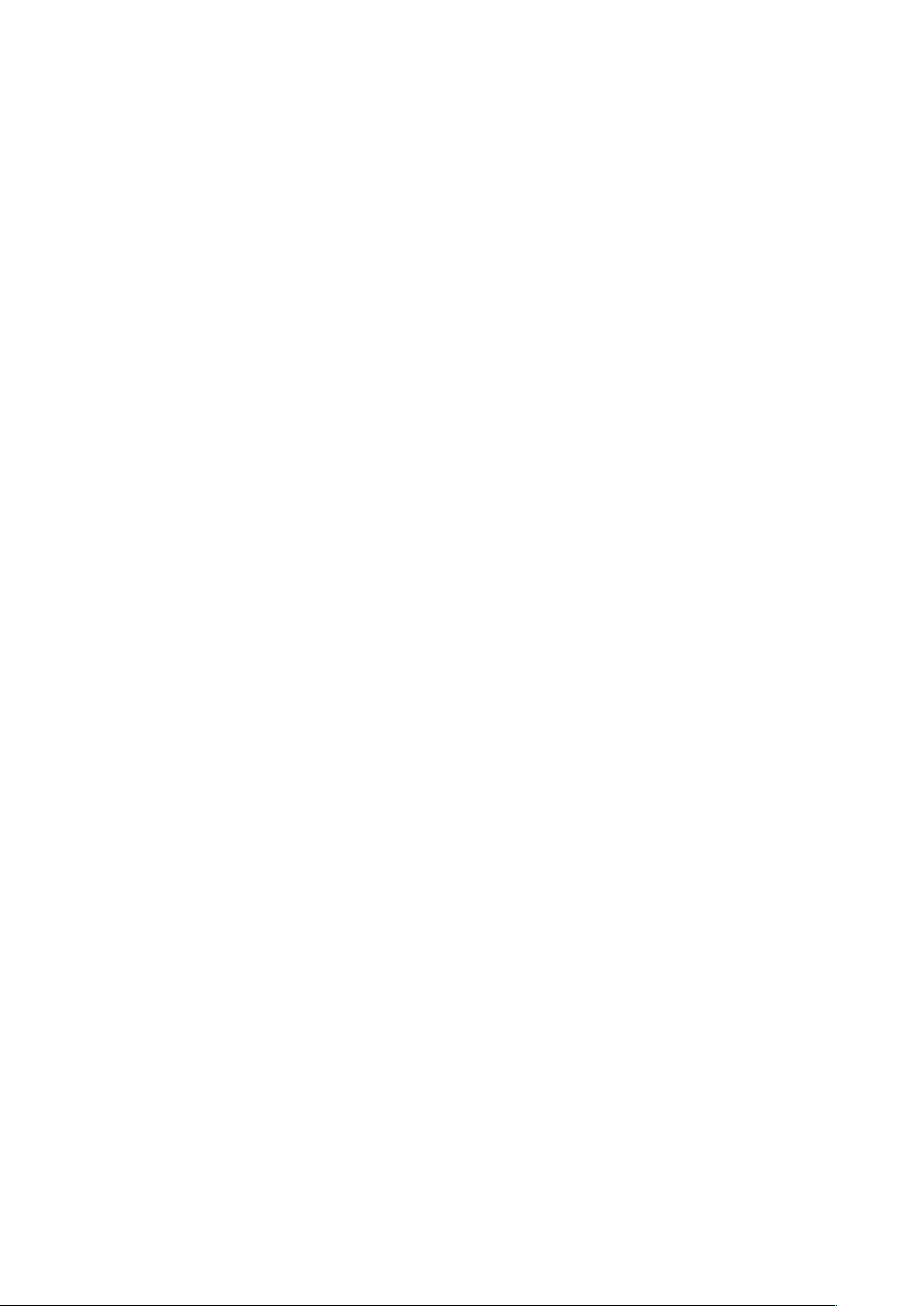
Music playback
ES File Explorer
Set OSD Language
Set Keyboard
Set Date and time
About the Device
Video playback
Photo browsing
Safety notices
1 ) Keep this device away from strong magnetic field to avoid any damages
2 ) Do not rub this device with any hard objects and never clean this device with
any chemicals or detergents or acids or it could cause damages on surfaces.
3 ) Humidity or liquid may enter this device and causes permanent damages to the
hardware inside. Do not place this device in any humid environment or under the
rain.
4 ) It is recommended that volume level of the earphones should be adjusted to an
appropriate level to avoid damages to your hearings due to high volume.
5 ) Do not cut off the power abruptly during software update, software download,
or during this device is under any kind of operation or it may cause data lost and
system error.
6 ) Over-voltage, power cable strain, bending or squeezing by heavy objects must
be avoided to prevent this device from overheating or fire disaster.
7 ) To eliminate the risk of electric shock, do not connect the power plug with wet
hands.
8 ) Some movies, music and pictures are under protections of copyrights, any
unauthorized usages are deemed as infringements to the laws of copyrights.
9 ) The performance of the WIFI reception of this device could be influenced by
the wireless equipments and networks in the surrounding areas.
10 ) Any wireless equipment will influence the flight of an airplane, please consult
the airline company if you want to use this device on the airplane.
11 ) Do not use this device anywhere near any blasting operations.
12 ) Only qualified maintenance personnel is allowed to dismantle this device.
13 ) Please comply with any related restrictions and rules when using this device.
14 ) Only use this device with its original accessories and battery.
Page 4

15 ) Do not use any incompatible accessories on this device.
16 ) This device is not waterproof, please keep it dry all the time.
17 ) For the sake of data safety, please back up the important data anytime on a
timely basis.
18 ) When connecting this device with other equipments, please follow instructions
on this user’s manual.
19 ) Never connect this device with any incompatible equipment.
20 ) Please consult the after-sales service in your area for any technical problems.
Getting ready to use the device
What’s inside box
Components Quantity
Tablet Pc 1
USB Cable 1
Earphone 1
.
User Manual 1
Warranty Card 1
Page 5
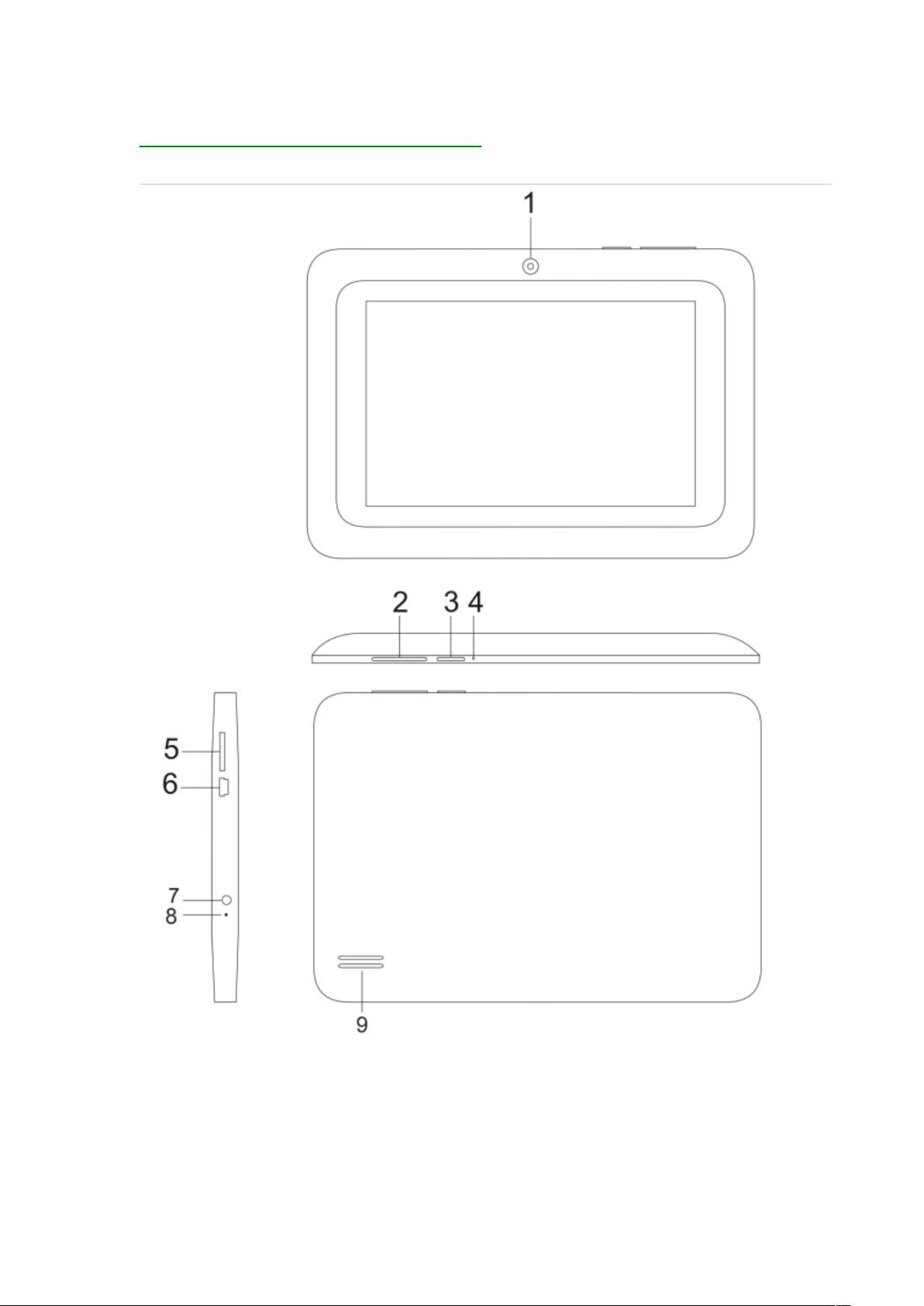
Control buttons and connections
Page 6
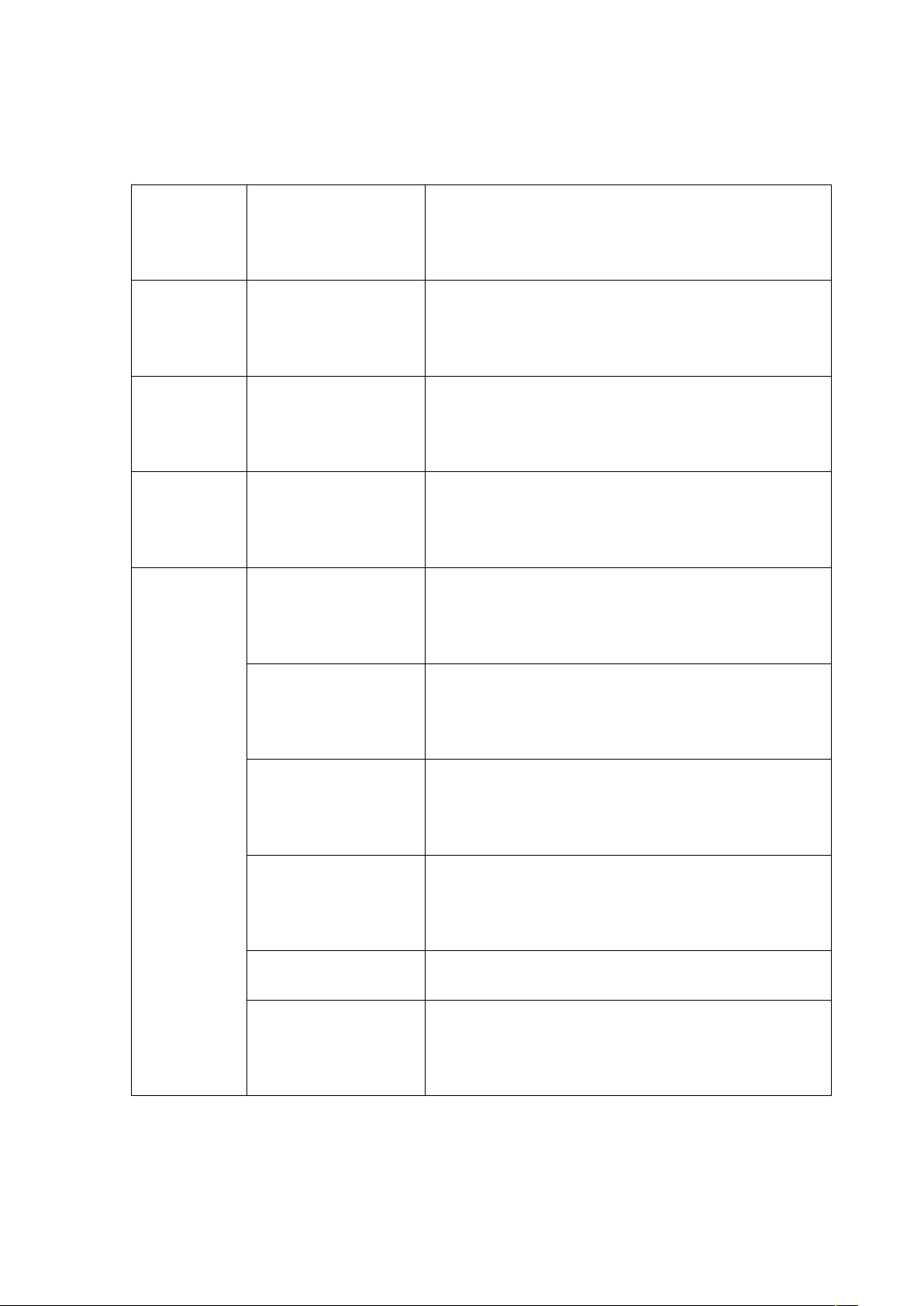
View Button Function
Front
①
②
③
④
⑤
Front camera
Volume + / -
Power on/off
Reset
Micro SD Card slot
Side
⑥
⑦
⑧
⑨
USB slot
Earphone jack
Mic
Speaker
Page 7
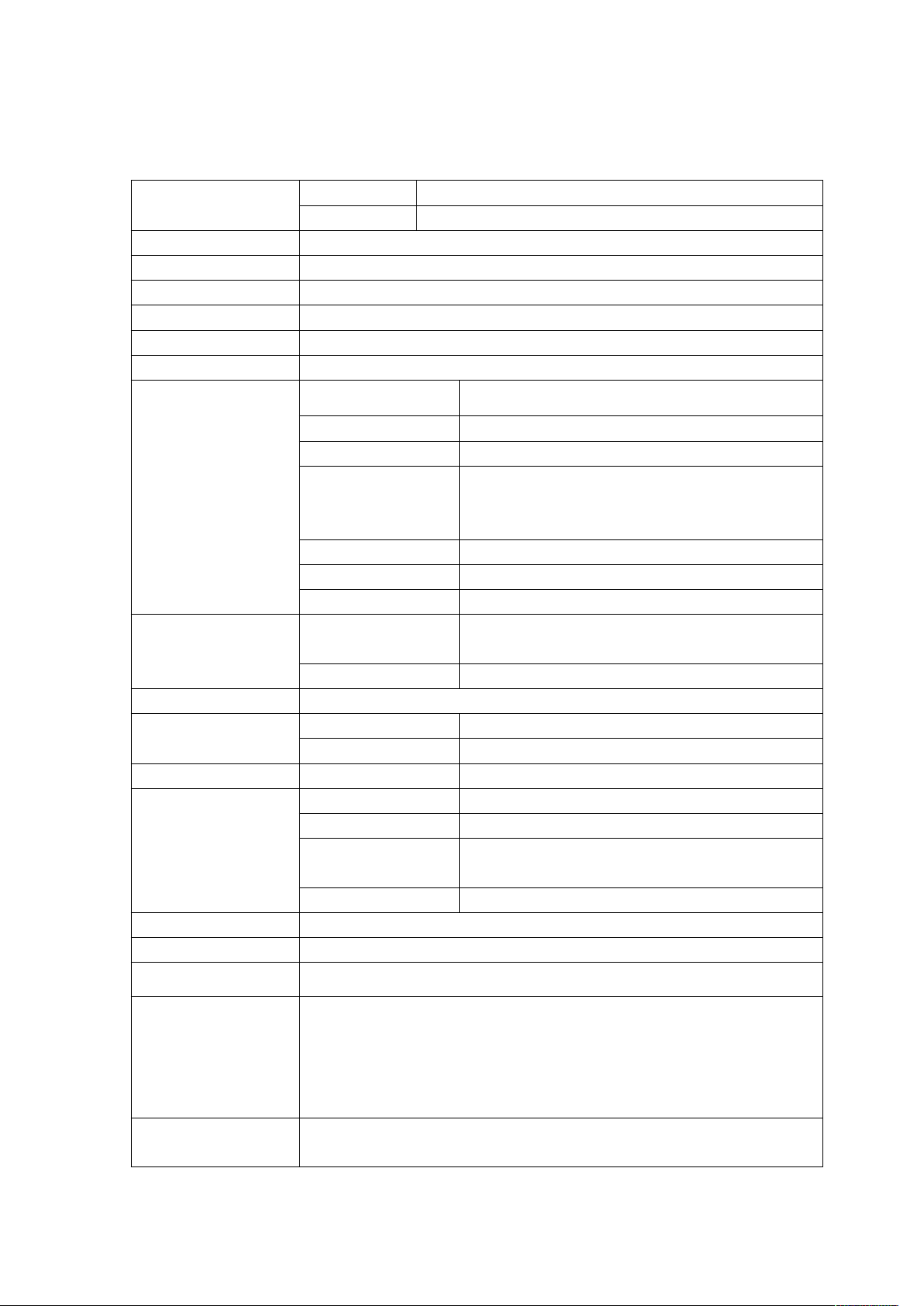
Technical Specifications
WMA 、 WMV 、 Bit
rate supported
MKV、 AVI、RM、RMVB、MP4、 MOV、 VOB 、
DAT、FLV、3GP, etc
TXT、PDF、EPUB, etc (Install .APK via third party)
Default language: English(Canada) Other options: Catala, Cestina,
Dansk, Deutsch, English, Romanian, Espanol, Francais, Hebrew,
Hrvatski, Indonesian, Italiano, Latviesu, Leituviu, Magyar, Nederlands,
Norsk Bokmal, Polski, Portugues, Romana, Rumantsch, Slovencina,
Suomi, Svenska, Tagalog, Tieng Viet, Turkce,etc.
LCD Display
Operation System Android 4.0.4
PC interface High speed USB2.0
Built-in Flash Flash Memory:4GB
Built-in RAM 512M DDRIII
Capacity Expansion Support Micro SD Card up to 32GB (not included)
Power Built-in 3.7V Lithium rechargeable battery Output: USB 5V/1.5A
Music Function
Video Function
Photo Browse
E-book Function
Recording function Format supported AMR
WI-FI Function
Auto Screen Rotation Selectable from Setting menu
Loudspeaker
Working temperature
Size 4.3” TFT capacitive multi Tap panel LCD display
Resolution 480*272
Format WMA、MP3、、FLAC、AAC、WAV
Headset max. output (L)5mW+(R)5mW(32Ohm)
Bit rate 8Kbps ~ 320Kbps
5Kbps ~ 320 Kbps
Frequency response 20Hz to 20KHz
SN ratio 90dB
Distortion <0.05%
Play format
Ratio 16:9 wide screen for option
JPG、BMP、PNG supported
Format Supported
Max. capacity 20M
Spec 802.11b/g/n
Transmission rate Max150Mbps
Transmission
Distance
Work Frequency 2.4GHz
Built-in 1W/8ohm
-10 ~ 45℃
Max100m
OSD Languages
Operation Systems
Supported
Compatible with Windows 98 se /2000/XP/Vista/ 7
Page 8
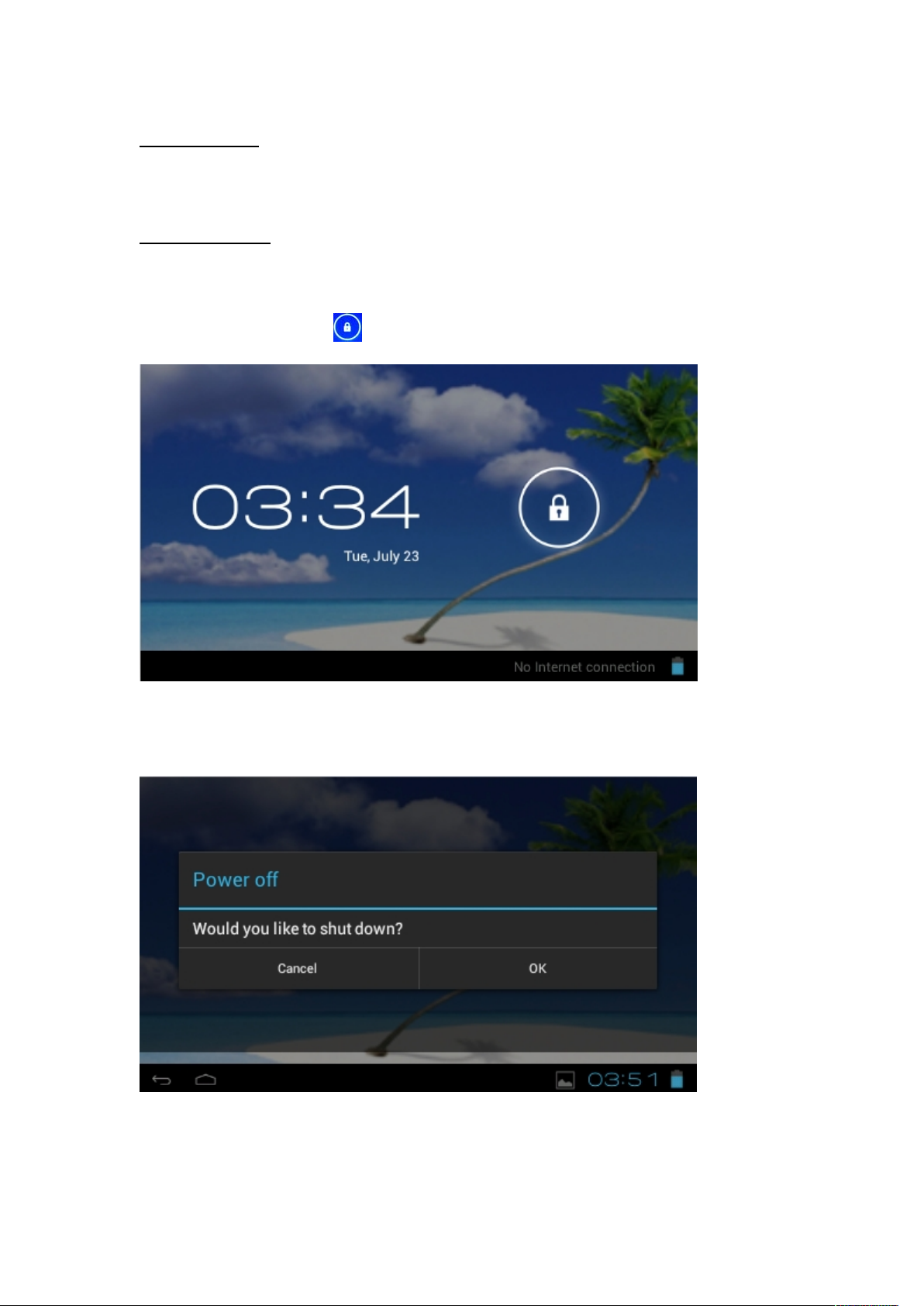
Quick Guide
Power On/Off
Long press Power button for 3 seconds to power on the device.
It will take about a minute and half to boot the system.
Unlock the screen by sliding to the right.
Long press Power button for 3 seconds, the screen will show the power off options: Cancel or OK.
Tap “OK” to power off the unit or tap “Cancel” to exit to previous operation.
【 Note 】 When the device is low battery, it will alert continuously and will shut down
automatically when battery has completely run out. The device can not be powered on if the
battery is empty, please recharge the battery at least one minute before restart the device.
Page 9

Standby and Lock screen
Press button shortly to turn the device to standby mode. Under standby mode, the
screen is blackout. Press button shortly again to reactivate the device. The device will
then turn to Lock screen while the primary operation of the device will continue.
Unlock the screen by sliding to the right to resume to status before power saving.
【Note】The primary operation of the device under standby mode will pause and the primary
operation of the device under Lock screen mode will continue, only the screen is locked.
The desktop status bar and shortcut menu and the definition of the icons
Icon Function
Home - Tap it to go to the previous screen
Home page -Tap it to return to the desktop
Tap it to check the latest files that you browsed
Reduce the volume
Enhance the volume
For quickly entering to management menu
Page 10

The USB icon appears only when the device is connected to a USB device
The WIFI signal indicator appears only when the device is connected to a WIFI
network.
The battery icon shows the remaining battery level or to indicate battery
recharging status.
The micro SD card icon appears only when a micro SD is inserted into the
device.
Orientation Sensor Setting
The device contains a sensor that will automatically change the orientation of screen by 90
degree as you rotate the tablet. The sensor works the best when the tablet is rotated
perpendicular to the ground (i.e., when the tablet is held upright and not flat on its back). The
Orientation sensor can be activated or deactivated in the Setting menu:Settings/Display/
Auto-rotate screen. Tick the box if you want to activate the sensor or un-tick the box to
deactivate this function.
Battery management and recharging
a. Recharge the battery about 2 hours to make sure the battery is fully charged at the first time.
successfully.
The Android logo appears only when the device is connected to a computer.
Screen shot is saved
Applications – Tap It go to Application menu
The current system time
Page 11

b. Plug in the USB Cable provided in the accessory pack to the USB slot located on the upper
Don’t recharge the device under high temperature.
Don’t release the power of the battery, you can charge the battery when there is still power in
To maintain the battery with a long life span, keep recharging the battery once every two
right side of the device and connect the adapter to a proper power socket. Once the power is
connected, the battery recharging icon will appear.
on the status bar which indicating that the device is under recharging. When
the power recharging icon will turn to blue entirely when the battery is fully recharged and you
can disconnect the cable from the device.
【Note】In order to keep the battery in the best condition, please pay attention to the below:
the battery. It is not necessary to wait the battery to completely run out before recharging.
weeks in the case if you don’t use the device for a long time.
WIFI network settings
From desktop, Tap to enter setting menu and slide WI-FI function to ON
and tap the desired WIFI network and enter the wireless network setting page.
Page 12

Enter the password and tap “Connect” or tap “Cancel” to exit to previous screen.
To install a APK file
This device supports third part Application Program.APK files.
From desktop, Tap to enter application menu and tap to enter APK installer tool
or;
From desktop, Tap to enter application menu and tap to enter a list of file and tap
on the desired APK file to install the APK directly.
Note: Some APK can’t be downloaded due to the CPU limitation.
Page 13

To uninstall a APK file
From desktop, Tap to enter setting menu and tap “ Apps ” to enter a list of installed
application.
Tap the desired APK file and tap “Uninstall” to confirm.
Camera
This device has a built-in 0.3MPIXEL front camera for photo, video and web cam.
From desktop, Tap to enter application menu and tap to enter camera mode.
Tap to enter photo mode or tap to enter video mode.
Slide between and to zoom in and out.
Page 14

Taking a photo:
In photo mode, tap to take a photo.
Tap to enter a sub-menu.
- Camera settings: set store location, picture size,camera shutter and restore defaults
You can find the photo files from Application menu/ File Manger /DCIM/Camera
Taking a video:
In video mode, tap to start the video recording and tap to stop.
Tap to enter a sub-menu.
- Camera settings: Set store location and restore defaults
You can find the video files from Application menu/File Manager/DCIM/Camera
Sound Recording
This device has a built-in microphone for voice recording and web cam.
From desktop, Tap to enter application menu and tap to enter voice recording
mode.
Page 15

Tap to start recording.
Tap to stop recording.
Tap to review the section just recorded.
To save the recording, tap “DONE” and exit to Application menu or;
Tap “Discard” to erase the recording and exit to Application menu.
You can find the saved file from Application menu/File Manger.
Use the device a multi media player
Audio playback:
From desktop, tap to enter Application menu. Tap to enter
audio playback mode.
Only music files stored in the device will be shown in the file list. You can classify
the music file list by: ARTISTS, ALBUMS, SONGS, PLAYLISTS and NOW PLAYING
by selecting the appropriate option.
Page 16

Tap a song to start playback. On playback interface, you can tap on the function
bar to adjust the playback time, backward/previous, forward/next, play, pause,
shuffle, repeat setting, etc.
Video playback:
From desktop, tap to enter Application menu.
Tap to enter video / photo mode.
Only videos files, photo files stored in the device and videos/photos taken from the
built-in camera will be shown in the file list.
Page 17

Tap on “MOVIES” to enter a list of preview videos. Tap any video file to enter the
playback screen and tap on the play icon to start playback.
You can adjust the playback time by sliding the time bar, or adjust the volume by tapping .
Tap for previous, play, next.
Tap to go to the previous screen.
Tap to enter the sub-menu for subtitles.
Tap to choose repeat mode.Tap to change screen brightness.
Tap to enter screen ratio settings for the videos or movies.
Photo browsing:
From desktop, tap to enter Application menu.
Tap to enter video / photo mode.
Only videos files, photo files stored in the device and videos/photos taken from the
built-in camera will be shown in the file list.
Tap on “PICTURES” to enter a thumbnail of photos.
Page 18

Press on the thumbnail of a photo to access a full-sized version.
Get a closer look at a photo by double tapping the screen. Two taps will
magnify the image. Another two taps will return to the original view.
A tap on the screen, a thumbnail of photos will appear and you can tap on
Enlarge an image by touching the image with two fingers and spreading
See an image in widescreen perspective by turning the device on its side.
any photo to move from one photo to another.
them toward the edges of the screen. Pinch the image back to original
size by bringing your index finger and thumb together.
The device automatically rotates a photo as you move the device and
spreads the edges to comply with the view screen's orientation (this
function is only valid after Auto-rotate screen is activated from Setting/
Display/Auto-rotate screen).
File Manager
From desktop, Tap to enter application menu and tap to
view a list of files in the device.
to enter main menu
turn to previous menu
Page 19

You can also delete, rename, copy, move, zip a Folder by pressing on the file for 1
second a pop up menu will appears:
Set OSD Language
You can set the display language of the device from the list of available language
provided in the device.
Go to desktop/Setting/Language & Input/Language & input
Tap on “Language” to enter a list of OSD language options and tap on the desired
language and it will be set instantly.
Page 20

Set Keyboard
You can select a keyboard input method from Setting.
Go to desktop/Setting/Language & Input/Language & input
Select from the list of Keyboard & Input methods.
Any keyboard input method APKS installed in the device can be also find from this
list of Keyboard & Input methods.
Page 21

Tap on to enter Android keyboard settings menu:
Page 22

From the Android keyboard settings menu, you can setup:
Auto-capitalization
Sound on key-press
Show settings key
Auto correction
Show correction suggestions
Advance settings for the above features
Set Date and Time
You can set system date and time from Setting.
Go to desktop/Setting/Date&Time
You can setup Automatic date & time, Automatic time zone, Set date, Set time,
Select time zone, Use 24-hour format, and Select date format.
About the Device
Page 23

You can get a quick view on the device status such as Model Number, Android version,
You may not be able to turn on the device when the battery is below the
Check if the power charger is connected properly and firmly.
The duration of the lithium battery varies with environmental temperature
Battery consumption varies depending on if the brightness and on time of
Check if the volume setting is adjusted to 0.
Check whether the audio file is damaged and try to play other audio files to
Check if the device is connected to the computer properly.
Baseband version, Kernel version
Setting/About tablet
Troubleshooting
Can not turn on the device?
critical level. Recharge the battery for a few minutes and try to turn it on
again.
The battery working time is too short?
changes and the service conditions. If the environment temperature is too
low or too high, the duration of the battery will be affected. It is
recommended to use this device at normal temperature.
the screen, the volume level of the loudspeaker as well as the operation
status of the central processor (CPU). To save battery, please refer to
Power saving mode section of this menu.
No sound from earphone?
confirm. In the case if the audio file is damaged, it may cause severe
noise or staccato.
Can not copy files?
Page 24

Check if the USB cable is working.
Check whether the memory capacity available is enough for storage of the
Copying files.
Please try to reset the device by following procedure: Long press the
The device is dead?
Power on/off button until the player power off, then you can turn on the
Player again.
Proscan is a registered trademark of TECHNICOLOR USA INC. Used under license.
Specifications are subject to change without prior notice.
No part of this document may be reproduced or transmitted in any form or by any mean
including photocopying and recording or translating to another languages for any
purposes without the prior written consent of the manufacturer.
All brand names, logos and registered trademarks mentioned are property of their
respective owners.
All rights reserved.
It is no relation with this device if the 3rd party software have problems.
