Page 1

LED TV
PLEDV2488A
INSTRUCTION MANUAL
Page 2
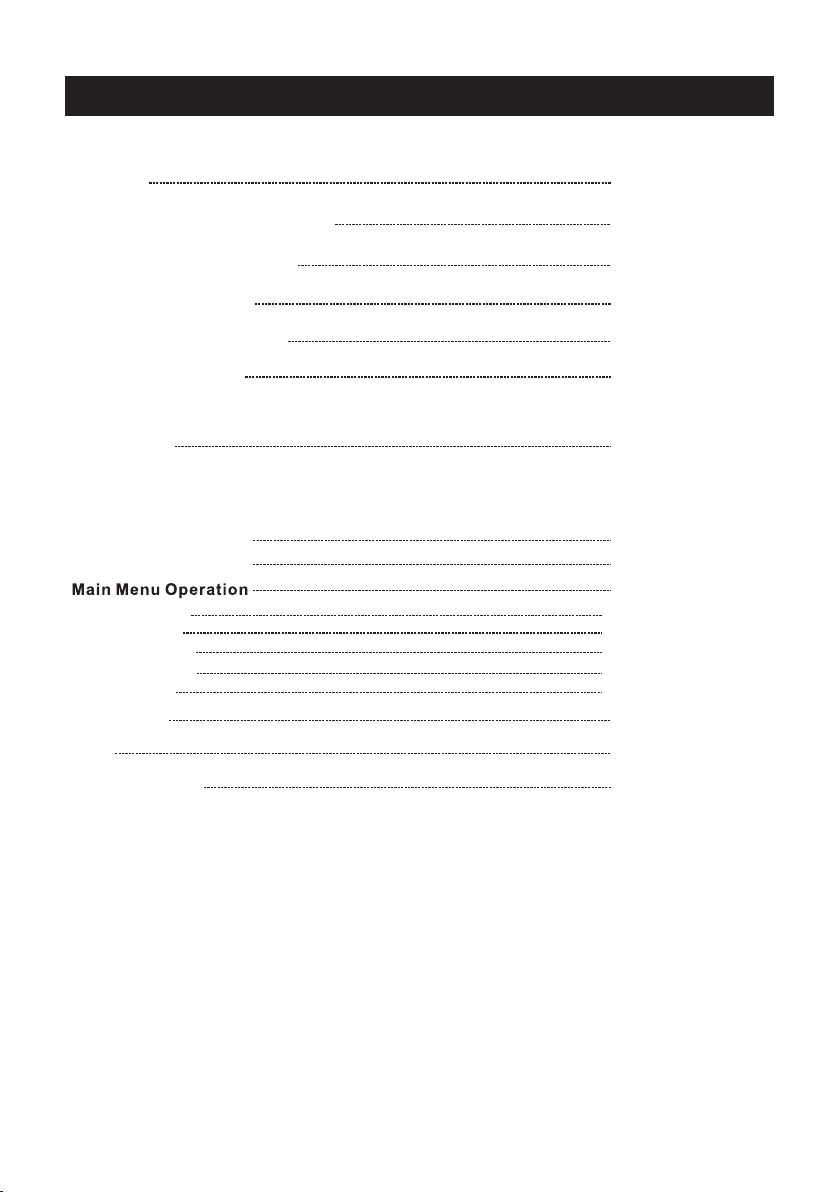
Table of Contents
Caution
Important Sa fety Pr ecaut ions
Wal l Mount In Stallation
TV Bracket assembly
Top/Side panel diagram
Remote Controller
Battery Installat ion
Using the Remote Cont rol
Install TV
Set your TV
Connect Antenna and power
Turn On TV
Systems Conn ection
Select Input S ource
Picture Menu
Audio Menu
Channel Menu
Parental Menu
Setup Menu
DVD Setup
Help
Specifications
2
3
4
5
6-7
8
9
10
12
13-29
13-15
16-17
18-20
21-25
26-29
30-31
32
33
1
Page 3
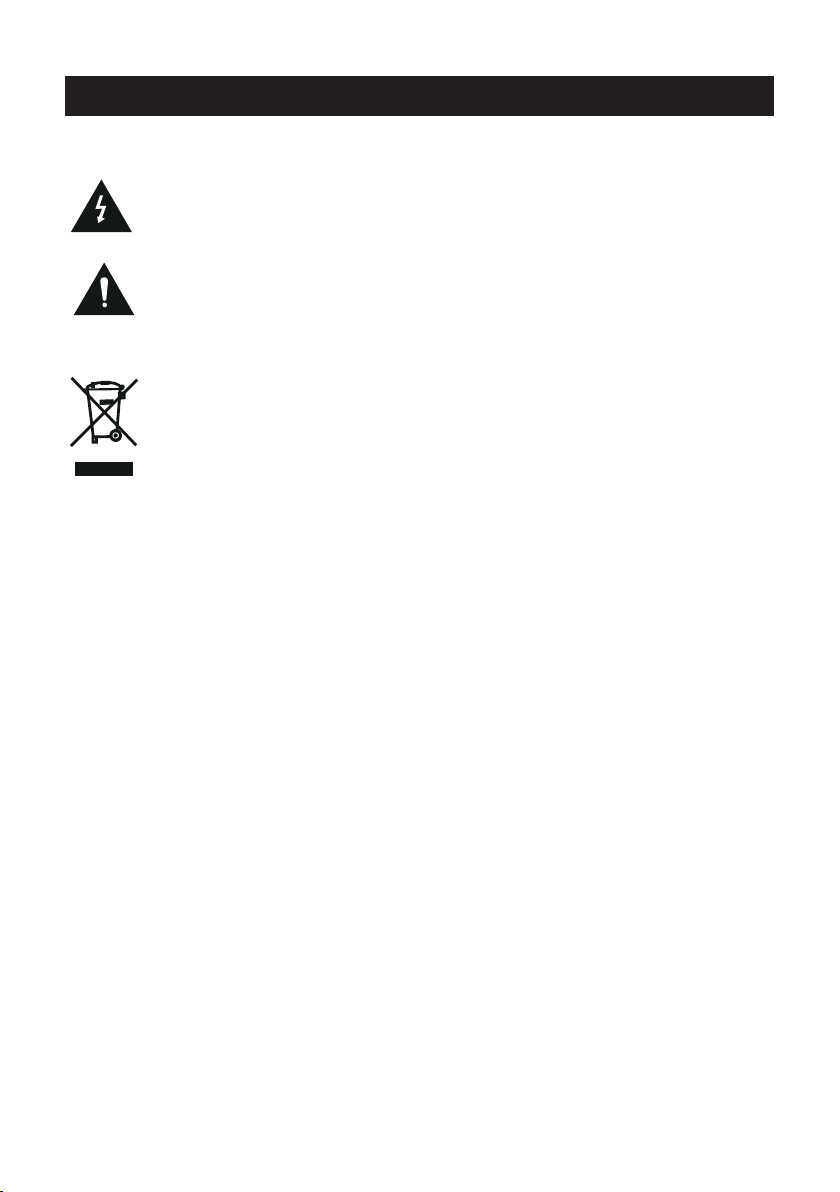
Caution
The ligh tening fl ash w ith ar row head s ymb ol, wi thi n an equ ila teral tri angle is
intend ed to alert t he us er to th e pre senc e of un -ins ula ted "d ang erou s vol tage"
within t he produc ts enclos ure t hat ma y be of suff icie nt ma gnit ude t o cons tit ute a
risk of el ectric sh ock to the pe rso ns.
The excl amation p oin t with in an e quil ate ral tr ian gle is i nte nd to al ert t he user to
the pres ence of imp ortant op era ting a nd ma inte nan ce (se rvi cing) ins tructio ns in
the lite rature ac company ing t he app lia nce.
Co rr ect d isp osa l of t his Pro duc t
W ast e Electri cal & Elect ron ic Equ ipm ent (W EEE )
You r product i s designe d and m anuf act ured w ith h igh qu ali ty mat eri als and
compon ents whic h can b e recy cle d and re use d.
This sym bol means t hat elect ric al and e lec tron ic eq uipm ent , at the ir en d-of-li fe,
should b e dispose d of se para tel y from y our h ouse hol d wast e.
Please d ispose of t his e quip men t at you r loc al com mun ity wa ste
collec tion/re cycling c ent re.
In the Eur opean Uni on th ere ar e sep arat e col lect ion s yste ms fo r used e lec trical
and elec tronic pr odu cts. P lea se hel p us to c onse rve t he env iro nment we li ve in!
2
Page 4

3
Page 5

Wall Mount Installation
100 100
3.9 5” x 3.95 ”
8
3.95”
3.95”
4
4
Page 6
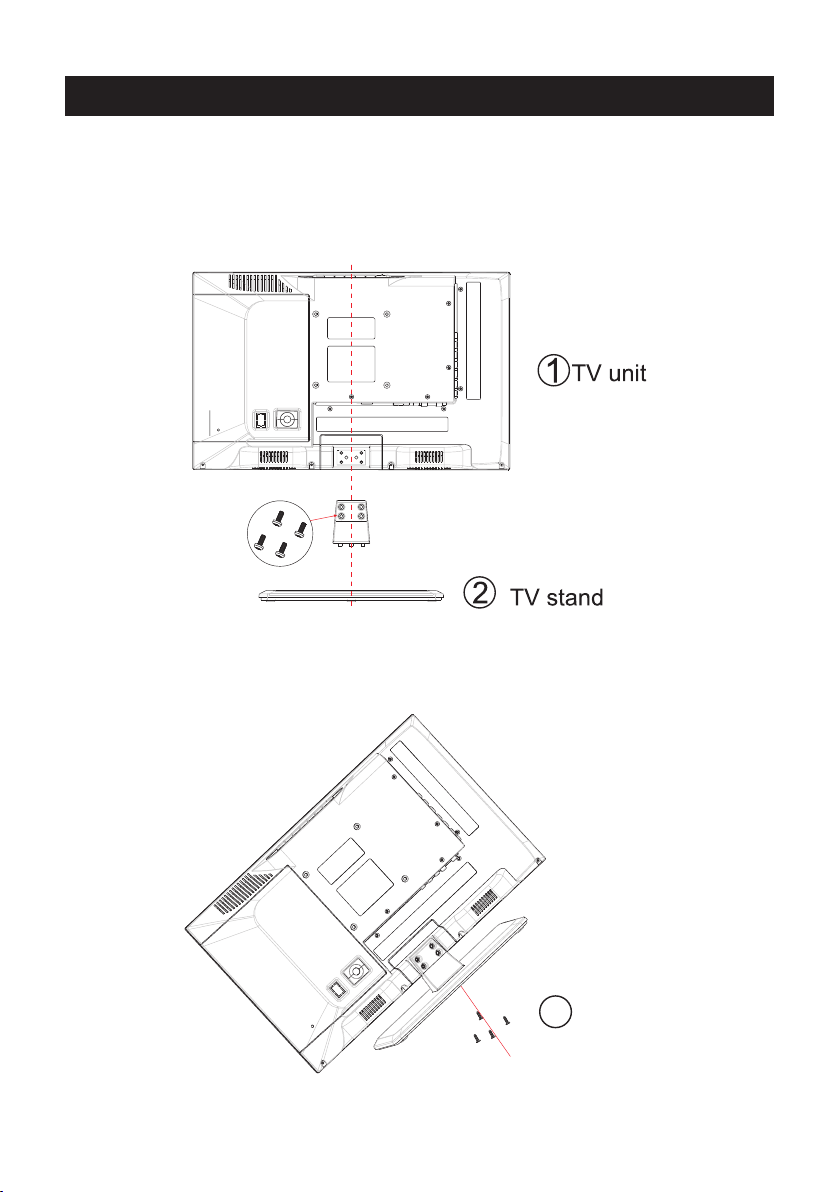
TV Bracket assembly
1.Match the TV unit into the stand, then hold the TV stand,
revolve and lock the tv unit tightly as the arrowhead point.
2.Fix the screws into the TV stand after installing the tv
unit and tv stand.
3
screws
5
Page 7
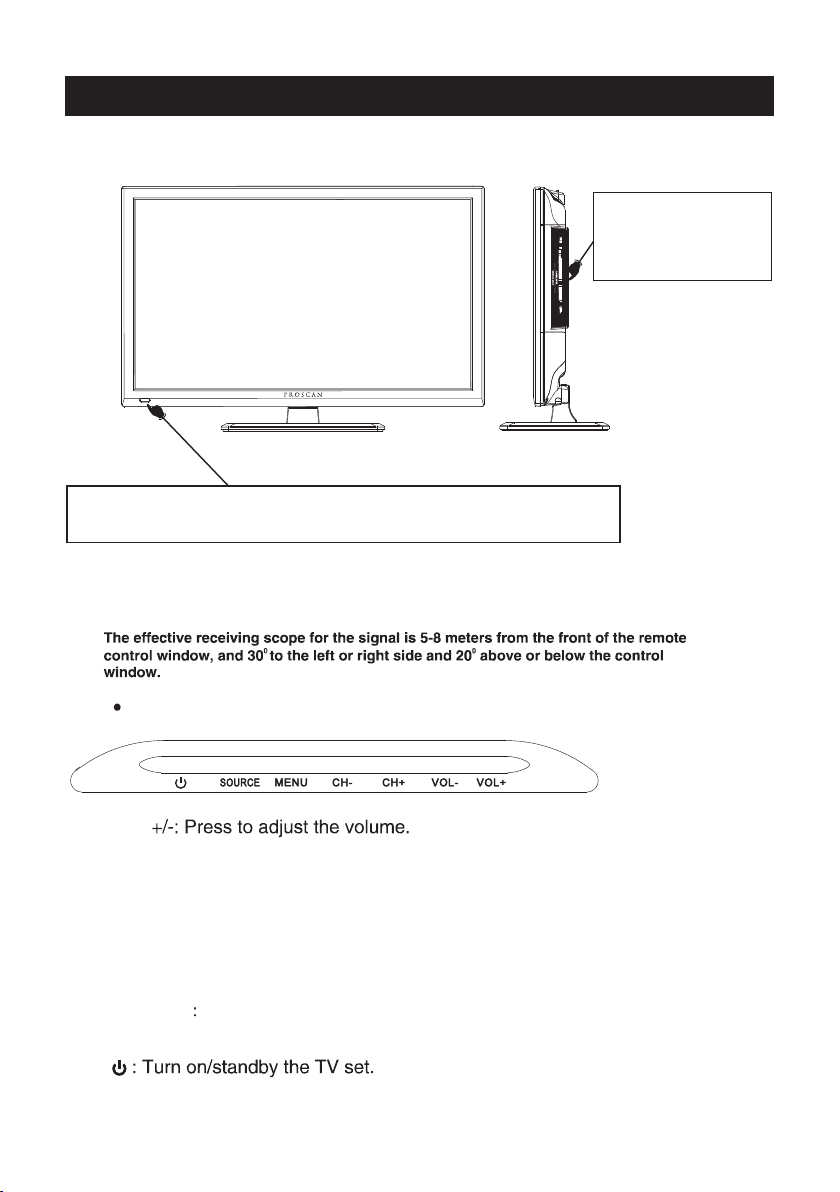
Top panel diagram
DVD
Inser t disc with sh iny
side fa cing the fro nt
of TV.
(IR) Infrared Receiver: Receives IR signals from the remote control.
(Power on/Standby) LED Indicator: Press
Indicator on(Red) Standby mode
Indicator on(Green) Power on mode
to turn on and off
The functions of the bu ttons o n the are as follows:TV
VOL
CH+/-:When watching TV: sele ct channe ls.
MENU:
1.Pre ss Menu.
2.Pre ss SOURCE to e nte r.
3.Use C H+/- to shif t UP/ DOWN.
4.Pre ss SOURCE to c onf irm,the n pre ss VOL+/-t o adjust.
5.Pre ss SOURCE to c onf irm
SOURCE External signal input select ion and confirm the
item selected.
6
Page 8
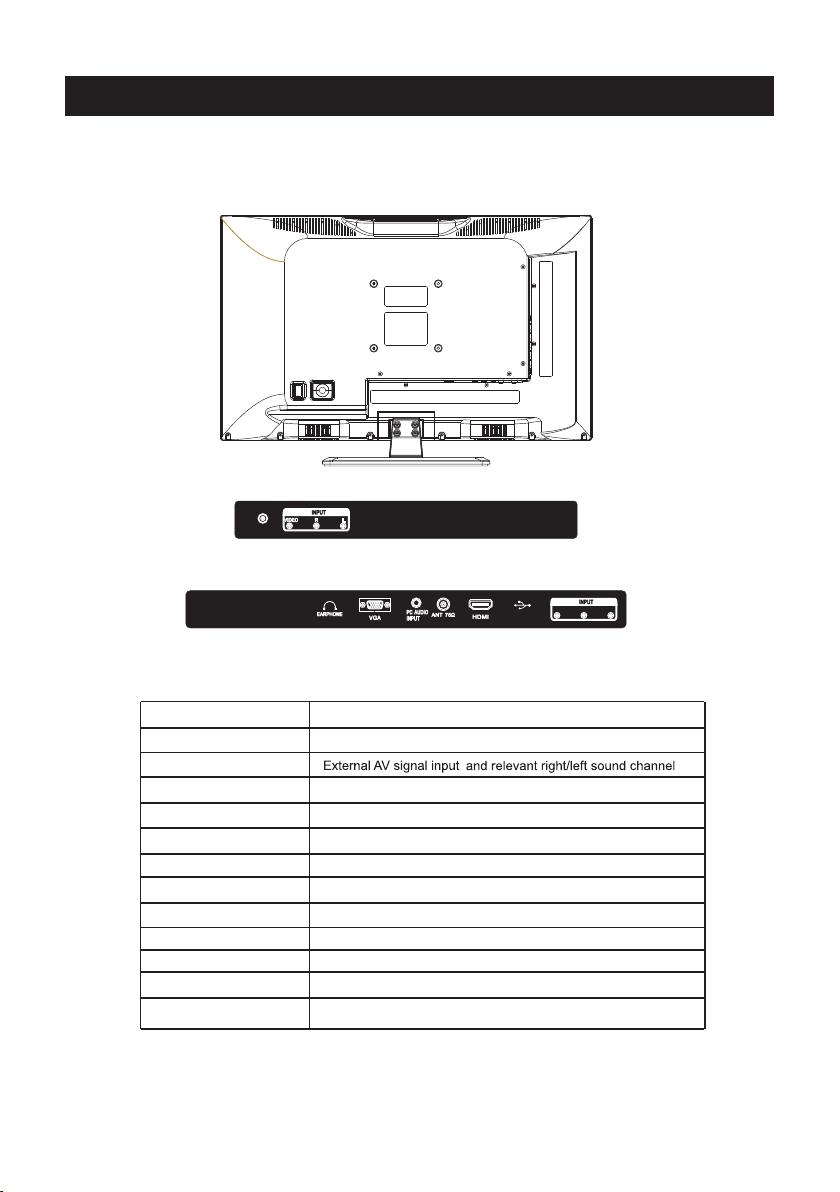
Side Panel Diagram
COAXIA L
(Left Side)
(Back Side)
Serv ice Port
Y P b Pr
Name
COAXIA L
AV INPUT
EARPHO NE
VGA IN
PC AUDIO IN
ANT 75 Ω
HDMI IN
Service Port
YPbPr
Function Description
Digita l Au dio Ou tpu t
Earpho ne output
VGA signal from computer output
PC audio input
Connect to ANT or cab le so urce
Connect to HDMI of DVD or other equipment
For Upgr ade U se
Connect to the composite terminal of your DVD/VCR
7
Page 9
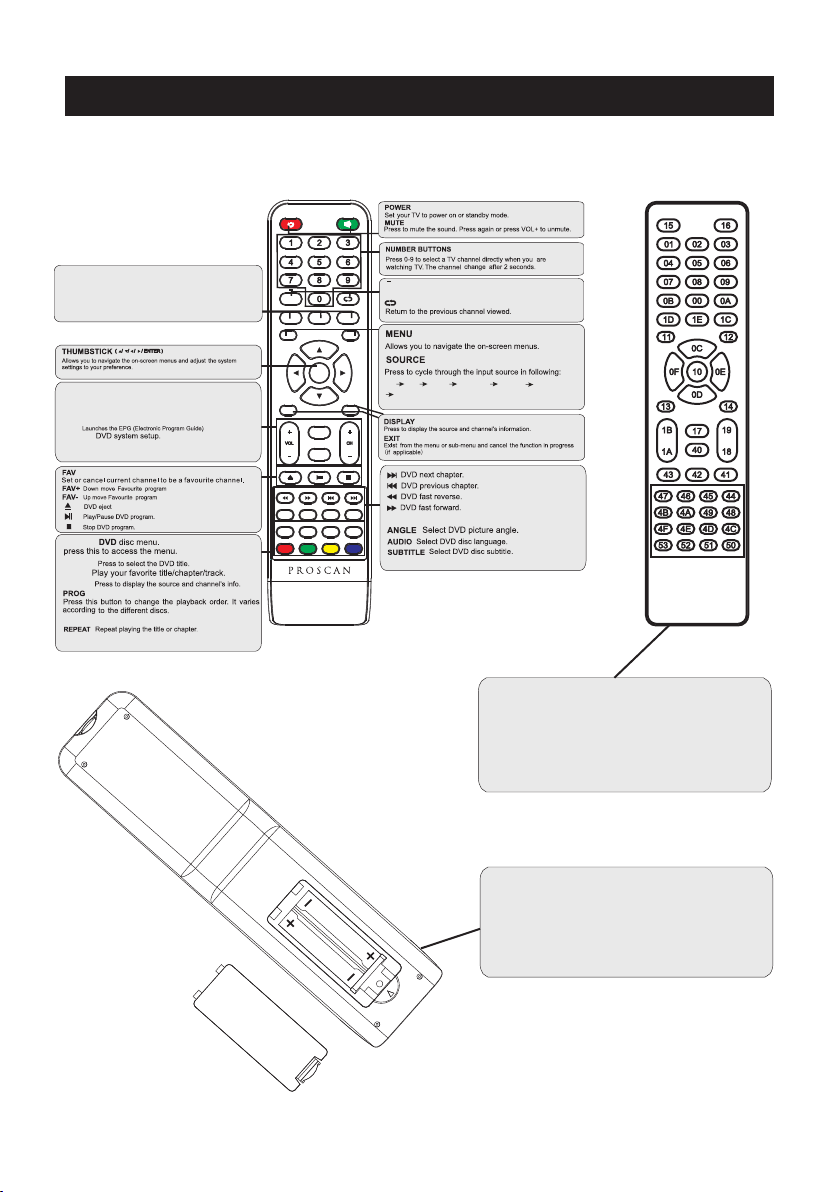
Remote Controller
SLEEP: Select amount of time before TV turn
automatically.
S.MODE: Press to cycle through the different sound settings
P.MODE: Press to cycle through the different picture settings
MTS / MP3PROG:
Pres s to sele ct the au dio mod e,you c an sele ct ster eo,Mo no,
or SAP (seco nd audi o progr am)./ When pl aying m p3 disc ,
pres s MP3 PRO G and add t he favo rite mu sic to pl aylis t,
pres s PROG tw o times t o see the p rogra mmed pl aylis t.
EPG:
D.Setup:
CH +/- : P ress to s can thr ough or t o selec t a chann el.
V +/-: P ress to i ncrea se / decr ease th e sound l evel.
off
D.MENU:
D.TITLE:
GOTO:
D.DISP:
STEP:P lay for s ingle f rame im age
Duri ng the pl aybac k,pre ss this b utton t o repea t
A-B
play back of a s pecif ic sect ion on a di sc.
MENU
ENTER
EXIT
MTS / MP3PROG
EPG
D.setup
FAV FAV+
REV FWD PREV
AUDIO
ZOOM
ANGLE
Angle
Zoom
Audio
GOTO
D.MENU D.TITLE
D.Menu D.Title
Goto
PROG STEP REPEAT A-B
PROG STEP REPEAT A-B
Pres s "-" to en ter a pro gram nu mber fo r multi ple pro gram
chan nel, su ch as 2-1 e tc.
SLEEP P.MODE S.MODE
SOURCE
DVD
YPBP R
AVTV
PC
DISPLAY
FAV-
NEXT
SUBTITLE
Subtitle
ZOOM In DVD source adjust DVD picture size
D.DISP
D.Disp
HDMI 1
HDMI 2
Univer sal r emote cod e
This is th e cod e for remot e con trol of
PLEDV2 488 A,if you wa nt to c hange to a
univer sal r emote con tro l,you can e dit
this cod e int o your univ ers al remote c ont rol.
(1)Ope n the batte ry co mpar tme nt cov er
on the bac k side
(2)Ins ert two 1.5 V batteri es of AA A typ e
with cor rect pola rit y
(3)Clo se the batt ery c ompa rtm ent co ver
on the bac k side
Universal Remote Con trol code :007F
(Univ ersal R emote cont rol is not inc luded )
8
Page 10

10cm
10cm 10cm
LED TV
3
side
indic ator
9
Page 11

COAXIA L
2
COAXIA L
Y P b Pr
Serv ice Port
10
Page 12
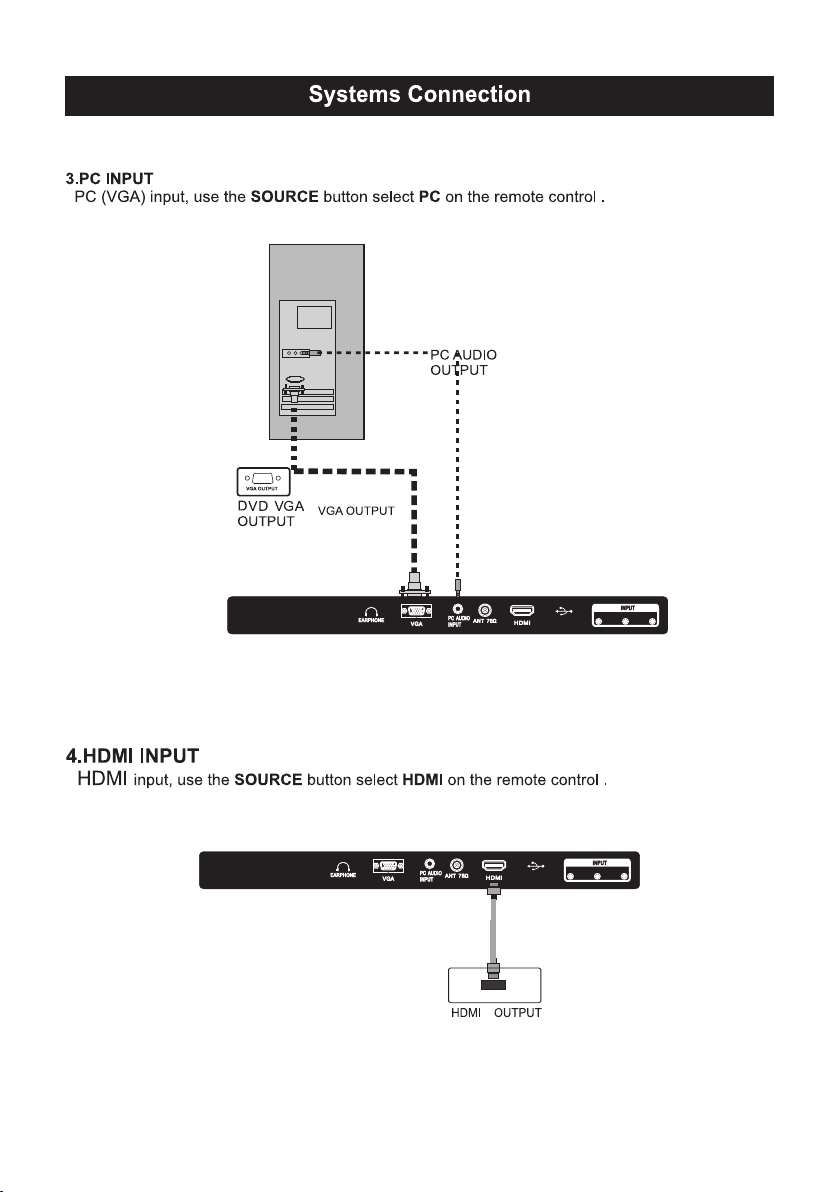
11
Serv ice Port
Serv ice Port
Y P b Pr
Y P b Pr
Page 13

Select Input Source
Source
TV
AV
YPbPr
DVD
HDMI
PC
Press SOURCE but ton t o dis pla y the i nput source list,
Press ▼ / ▲ or SOURCE bu tto n to se lec t the i nput source you want to,
Press ENTER butt on to e nte r the i npu t source,
Press EXIT butto n to qu it.
12
Page 14
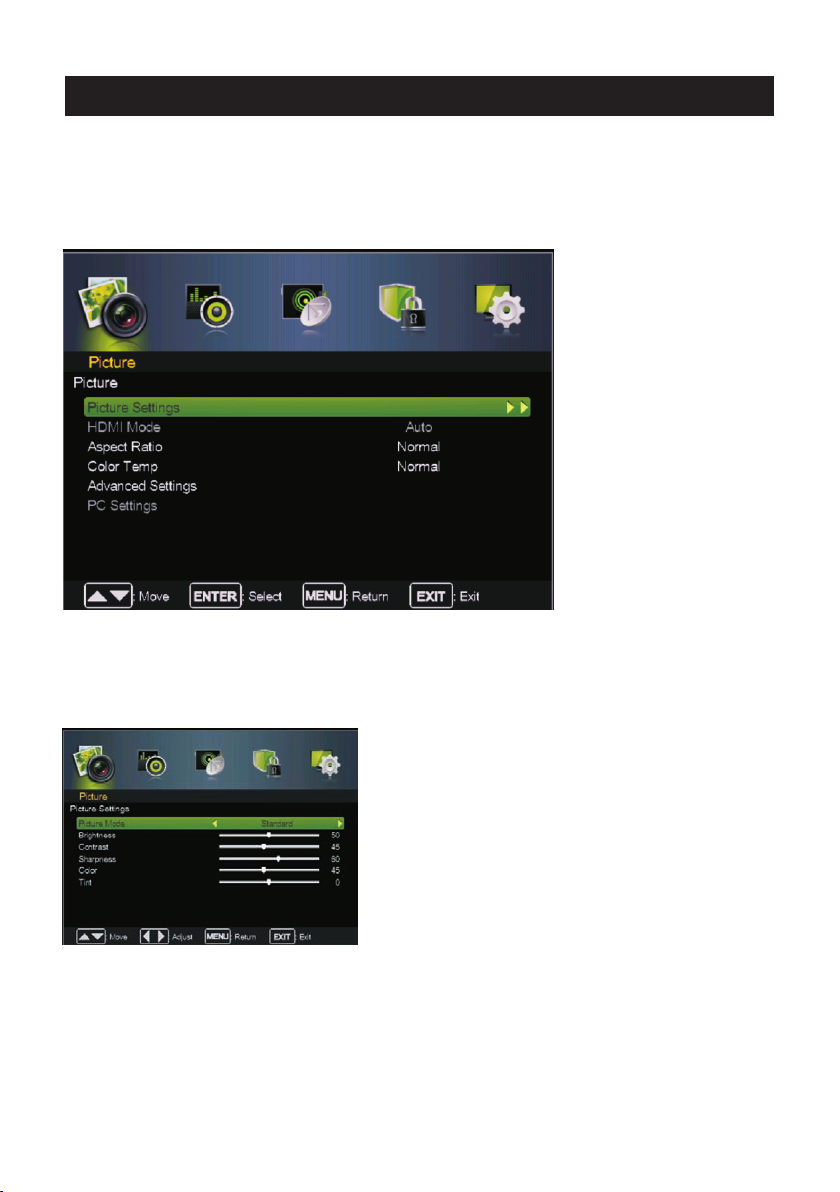
Main Menu Operation
Picture Menu
Pre ss MENU butto n to di spl ay th e mai n menu.
Pre ss ◄ / ► button sel ect P ICT URE i n the m ain menu,then p ENTER / ▼
ress to enter.
1. Press ▼ / ▲ butt on to s ele ct th e opti on tha t you w ant to adjust in the PICTU RE me nu.
2. Press Ente r/◄ / ► b utt on to a dju st.
3. Aft er fi nishin g you r adj ustm ent, P res s MEN U butt on to save and re turn bac k to th e pre vio us menu.
Pic ture Settin gs
Pre ss ▼ / ▲ button to se lec t Pic ture Mod e, then pre ss Enter / ►butt on to en ter s ub-m enu.
Pre ss ▼ / ▲ button to se lec t Pic ture Mod e, then pre ss◄ / ► butt on to s ele ct.
(Av ail abl e Pic ture mod e: Sta ndard,Mov ie,U ser, Vi vid ).
TIP S: You ca n pre ss PM ODE b utton to change the Pictu re Mod e dire ctly.
13
Page 15

Main Menu Operation
Brightness/ Color/ Tint
Press ▼ / ▲ button to se lec t opt ion , the n press ◄ / ► button to adj ust .
Brightness Adju st th e opt ica l fib er output of the enti re pi ctu re, i t wil l effect th e dar k reg ion o f the p icture.
Contrast Adjust t he hi ghl igh t int ensity of the picture, b ut th e sha dow o f the p icture is invariable .
Sharpness Aadj ust t he pe aki ng in t he detail of the picture .
Color Adjust the sa tur ati on of t he co lor based on your own like .
Tin t Use i n com pen sat ing color changed with t he tr ans mis sio n in the NTSC code.
HDMI Mode
Pre ss ▼ / ▲ button to se lec t HDM I Mod e, th en pre ss◄ / ► butt on to sele ct Auto ,Vid eo or P C.
It is aviliable on ly in H DMI In put.
Aspect Ratio
Pre ss ▼ / ▲ button to se lec t Aspe ct Ra tio , the n press◄ / ► button to se lec t.
(Av ail abl e Aspe ct Ra tio : Normal,Wide,C ine ma, Zoo m).
Normal Automa tic all y adj ust As pect Rati o based on TV siz e and TV program .
Wide Use to watch wi de sc ree n con ten t.
Cinema Stre tch es im age a t edg es bu t kee ps a clear image in the cente r.
Zoom Expands ima ge to fi ll scre en. Top an d butt on maybe cut off.
Color Tem p
Change the overa ll co lor c ast o f the p ictu re.
Pre ss ▼ / ▲ button to se lec t , then pre ss◄ / ► butt on to s ele ct No rma l/Wa rm/C oo l.
Color Temp
Normal Produce s a viv id im age .
Warm Pro duces a red-hued image .
Cool Pro duces a ge ntl e blu e-h ued i mag e.
Advanced Settin gs
Adjust advanced vid eo fe atu res to fin e tune the pictu re.
Pre ss ▼ / ▲ button to se lec t , then pre ss Enter / ► butt on to en ter s ub-m en u.
Advanced Setti ngs
Contrast/ Shar pne ss/
Noise Reductio n
Set opti ons to red uce v ide o noi se.
Pre ss ▼ / ▲ button to se lec t , then pre ss◄ / ► butt on to s ele ct .
Noise Reductio n
Off S ele ct to tu rn off v ideo noise detecti on.
Low Dete ct and red uce l ow vi deo n ois e.
Medium Dete ct an d red uce m ode rate vid eo noise.
High Detect and re duc e enh anc ed vi deo n oise.
Mpeg NR
Set opti ons to red uce M PEG n ois e.
Noise Reductio n
Pre ss ▼ / ▲ button to se lec t , then pre ss◄ / ► butt on to s ele ct .
Off S ele ct to tu rn off M PEG noise dete cti on.
Low Dete ct and red uce l ow MP EG no ise .
Medium Dete ct an d red uce m ode rate MPE G noise.
High Detect and re duc e enh anc ed MP EG no ise.
14
Page 16

Main Menu Operation
Dynamic Contra st
Automaticall y adj ust p ict ure d etail and brightness .
Press ▼ / ▲ button to se lec t , then press◄ / ► butt on to s ele ct .
(Av ail abl e Aspe ct Ra tio : Off, Low, Med ium ,Hi gh) .
PC Settings
INPUT
Press
to select PC sourc e.
M ◄ / ►
Press
E NU to e nte r the main menu,the n pre ss button to select P ICT URE m enu .
ENTER / ▼ ▼
Press to enter and pres s t o sel ect PC Settings.
Press ▼ / ▲ button to se lec t PC Se tti ngs , then press◄ / ► butto n to .adjust
Hposition
Adjust the horiz ont al po sit ion o f the p icture.
Vposition
Adjust the verti cal p osi tio n of th e pic ture.
Phase
Minimize horizont al di sto rti on.
Clock
Minimize verti cal s tri pes i n the s cre en image.
Auto Adj ustment
Adjust to the PC sig nal t imi ng au tom atically.
Press ENU / button to en ter .
M ►
Dynamic Contra st
15
Page 17

Main Menu Operation
Audio Menu
Pre ss MENU butto n to di spl ay th e mai n menu.
Pre ss ◄ / ► button sel ect A UDIO in th e main menu,then p E NTER / ▼
ress to enter.
1. Press ▼ / ▲ butt on to s ele ct th e opti on tha t you w ant to adjust in the AUDIO m enu .
2. Press Ente r/◄ / ► b utt on to a dju st.
3. Aft er fi nishin g you r adj ustm ent, P res s MEN U butt on to save and re turn bac k to th e pre vio us menu.
Audio Mode
Audio ModePress ▼ / ▲ button to se lec t , then press Enter / ► but ton t o ent er su b-menu.
Sound Mode
Press ▼ / ▲ button to se lec t Sou nd Mo de, t hen press◄ / ► button t o sel ect .
(Av ail abl e Sou nd mo de: S tandard, Soft, Us er, Dy nam ic) .
You ca n cha nge t he value of Treble,B ass a nd Ba lan ce wh en th e sound is in User mode.
TIPS: You can press SMODE b utt on on t he re mote control to change t he So und M ode d ire ctly.
Treble/Bass/B ala nce
Press ▼ / ▲ button to se lec t opt ion , the n press ◄ / ► button to adj ust .
16
Page 18

Main Menu Operation
Audio Effect
Pre ss ▼ / ▲ button to se lec t , then pre ss◄ / ► butt on to s ele ct On o r Off.
Audio Effec t
AVL
Set the auto volum e con tro l.
Pre ss ▼ / ▲ button to se lec t AVL , th en press◄ / ► button to sel ect O n or Off.
Analog Languag e
Configure s the m ulti -tra ck so und .
It is only availab le in ATV.
Pre ss ▼ / ▲ button to se lec t , then pre ss◄ / ► butt on to s ele ct
Analog Language Mono,S tereo or S ap.
Mono Sets the soun d to mo no.
Ste reo Sets the so und to ste reo w hen s tere o is not available , the s oun d is au tom atically switched to m ono .
Sap Sets the sound to the s eco nd au dio p rog ram.
Dig ita l Langua ge
Select the langu age s upp orte d by the c hos en di gita l channel
. It is av ail abl e Onl y in DTV.
Pre ss ▼ / ▲ button to se lec t , then press◄ / ► butto n to se lec t
Digita l Langua ge English , .
Dig ita l Audio Output
Send the audio outp ut typ e of co ax or o pti cal te rm ical.
Pre ss ▼ / ▲ button to se lec t , then pre ss◄ / ► butt on to s ele ct Off,R AW or P CM.
Digita l Audio Outp ut
EQ Settin gs
Adjust the curve o f 7 ban ds eq ual ize r.
Pre ss ▼ / ▲ button to se lec t , the n pre ss Enter / ►butt on to ente r sub -me nu.
EQ Settings
Fre nch ,Spanis h
EQ Mode
Press ▼ / ▲ button to se lec t EQ Mo de, t hen p ress◄ / ► button to sel ect .
(Av ail abl e EQ mo de: O ff,Rock ,Po p,J azz ,Us er).
17
Page 19

Main Menu Operation
Channel Menu
Pre ss MENU butto n to di spl ay th e mai n menu.
Pre ss ◄ / ► button to se lec t CHA NNE L in th e main menu,then p ENTER / ▼ .
1. Press ▼ / ▲ butt on to s ele ct th e opti on tha t you w ant to select in the CHANN EL me nu.
2. Press Ente r butt on to en ter s ub-m enu.
3. Press MENU butt on to re turn b ack to the p rev ious menu.
Sig nal Type
Signal Type
Pre ss ▼ / ▲ button to se lec t , then p res s ◄ / ► butt on to se lec t Ai r or Cable.
Auto Search
Auto Search
Pre ss ▼ / ▲ button to se lec t , th en pre ss E nter / ►button to sta rt th e auto sea rch ing.
ress to enter.
It will search ana log c han nel s fir st,then digital chan nel s.
Before execute a uto c han nel s ear ch, please confirm yo ur an ten na ty pe is Ai r or Ca ble.
Wro ng se tti ng of S ign al Type mayb e cau se fi ndi ng no c han nel.Found numbe rs do n ot in clu de
encryption pro gra ms.
18
Page 20

Main Menu Operation
Channel Lis t
Channel ListPre ss ▼ / ▲ button to se lec t , the n pre ss Enter / ►butt on to ente r sub -me nu.
You can view all th e channe ls an d cho ose o ne qu ickly.
Press ▼ / ▲ button to hi ghl igh t a cha nne l and press ENTER to view it .
Favorite List
All of your favori te ch ann els a re li ste d in this menu,and yo u can c hoo se th em qu ick ly.
Favorite ListPress ▼ / ▲ button to se lec t , t hen p res s Enter / ►button to en ter s ub- men u.
Channel Edit
Skip Set the chann el to b e ski ppe d whe n using CH+/CH- to view ch ann els .
Favorite Set the c han nel t o you r fav orite list.
Press ▼ / ▲ button to se lec t the c han nel y ou want to set.
Press ◄ / ►button to h igh lig ht co rre sponding item,and pr ess E NTE R to se t or ca ncel.
Channel EditPress ▼ / ▲ button to se lec t , then press Enter / ► but ton t o ent er su b-menu.
19
Page 21

Main Menu Operation
Channel Label
Channel LabelPre ss ▼ / ▲ button to se lec t , then pre ss Enter / ► butt on to en ter s ub-m en u.
Label Rename lab el of t he ch ann els .
Press ▼ / ▲ button to se lec t the c han nel a nd EN TER to enter the edit s tat e.
Press ▼ / ▲ button to se lec t the c har act er, press◄ / ► to move the curs or.
20
Page 22

Main Menu Operation
Parental Menu
Pre ss MENU butto n to di spl ay th e mai n menu.
ress to enter.
Pre ss ◄ / ► button sel ect PA RENTAL in th e mai n men u,t hen p E NTE R / ▼
1. Press ▼ / ▲ butt on to s ele ct th e opti on tha t you w ant to adjust in the PAR ENTAL menu.
2. Press Ente r/◄ / ► b utt on to a dju st.
3. Aft er fi nishin g you r adj ustm ent, P res s MEN U butt on to save and re turn bac k to th e pre vio us menu.
Default passwo rd is 0 000 ,an d if fo rget what you set, pl eas e cal l the s erv ice c enter.
21
Page 23

Main Menu Operation
Change Passwor d
Press ▼ / ▲ button to se lec t , then press Enter / ►b utt on to e nte r sub -menu.
Change Passwor d
At first you shoul d ent er th e cor rec t old password,then e
Keypad Lock
Set to prevent it fr om be ing u sed b y you ng ch ildren,or other u nex pec ted u sag e.
Press ▼ / ▲ button to se lec t then press◄ / ► butt on to s ele ct On o r Off.
Keypad Lock,
System Lock
Set to lock the usin g of sp eci fie d sou rce .
Press ▼ / ▲ button to se lec t then press◄ / ► butto n to se lec t On or O ff.
System Lock,
Source lock
Press ▼ / ▲ button to se lec t Sou rce ,th en press ENTER button to s et th e Sou rce l ock .
Unrated Block
Press ▼ / ▲ button to se lec t Unr ate d Blo ck then press◄ / ► button t o sel ect O n or Off.,
Source lockPress ▼ / ▲ button t o sel ect , then press Ente r / ►bu tto n to en ter s ub-menu.
nter a 4-digital n umb er yo u wan t to se t twice.
22
Page 24

Main Menu Operation
Rating Setup
Rating Setup
Press ▼ / ▲ button to se lec t , then press Ente r / ►bu tto n to en ter s ub-menu.
US
For the United Sta tes , the r ati ng se tting basically incl ude t he fo llo win g options: MPAA ,TV.
MPAA
This system defi nes t he ra tin g con trol which come from MPAA ru les .
Ratin g
G General audien ce. Al l age s adm itt ed.
PG Parental guid anc e sug ges ted .Some material may not b e sui tab le fo r chi ldren.
PG 13 Parents stro ngl y cau tio ned . Some material may b e ina ppr opr iat e for children under 13.
R Restricted. Ch ild ren u nde r 17 re qui re accompanying pare nt or a dul t gua rdi an.
NC 17 No one 17 and unde r adm itt ed.
X Adult audience o nly.
Define
23
Page 25

Main Menu Operation
US TV Rating
The TV rat ing c omp ose o f two aspects: age-bas ed an d con ten t-b ased.
Age
TV-Y Gene ral a udi enc e FV
TV-Y7 Parental gu ida nce s ugg est ed D Suggestive dia log ue
TV-G Parents s tro ngl y cau tio ned L St ron g language
TV-PG Retricted S S exu al si tuations
TV-14 No one 17 and und er ad mit ted V Violence
TV-MA Adult au die nce o nly
Note: Th e con ten t rat ings will increase dep end ing o n the l eve l of th e age-based ratin g. Fo r exa mpl e,
a program with a TV-P G V(v iol ence) rating may co nta in mo der ate v iolence, while a TV- 14 V( vio len ce)
rating may conta in in ten se vi ole nce . So locking a higher l eve l opt ion w ill a uto matically cause l ock ing
the options that h as mo re se nsi tiv e level.
Define Content Define
Fantasy vio len ce
24
Page 26

Main Menu Operation
Canada
For Canada, the ra tin g set tin g inc lude the following opt ion s: En gli sh Ra ting, French Rating.
Canadian Engli sh
These ratings ar e for p rog ram s whi ch ar e using English rating s yst em.
Rating Defined a s
E No Rating
C Children
C8+ Children 8 years and older
G General programming
PG Pa rental guidanc e
14+ Viewers 14 and older
18+ Adult programming
Canadian Frenc h
The ratings are for programs which are using Fren ch rating system.
Rating Defined a s
E No Rating
G General
8 ans+ Not recommended for
younger children
13 ans+ Not recommended for
children under age 13
16 ans+ Not recommended for
ages under 16
18 ans+ This program is restricted
to adults
Downl oad Rat ing
Control the RRT5 s ett ing which are valid only a t som e dig ita l cab le ch annels.
Clear D ownlo ad Data
Select to clear th e pre vio us do wnl oad able rating data.
25
Page 27

Main Menu Operation
Setup Menu
Pre ss MENU butto n to di spl ay th e mai n menu.
ress to enter.
Pre ss ◄ / ► button sel ect S ETU P in th e mai n menu,then p E NTER / ▼
1. Press ▼ / ▲ button to s ele ct th e opt ion t hat you want to adjus t in th e SET UP me nu.
2. Press Enter/◄ / ► b utt on to a dju st.
3. After finishin g you r adj ust men t, Press MENU button to sa ve an d ret urn b ack t o the previous menu.
Menu language
Adjust TV Men u opti ons.
Menu language, English / Español/ Fra nçai s .
Pre ss ▼ / ▲ button to se lec t then pre ss◄ / ► butt on to s ele ct
Menu Transparen cy
Adjust the tra nsparen cy of th e OSD (o n scre en dis pla y) me nu.
Menu Transparen cy,
Pre ss ▼ / ▲ button to se lec t then p res s◄ / ► bu tto n to se lect.
(Av ail abl e : 0%,2 0%,4 0%,6 0%,8 0%,100%).
Blu e Back
Set the screen bac kgro und co lor b lue o r not w hen n o valid signal input. Wh en an alo g TV input and
has no signal, snow noi se wi ll di spl ay if th is option is cleared.
Pre ss ▼ / ▲ button to se lec t Blue Back then pre ss◄ / ► b utt on to s ele ct On o r Off.
Audio Only
When you highlig ht th e ite m, th e sys tem will note you that “Atte ntio n! Hold on po wer k ey 3
second to restore vid eo” , and i f you a re sure not need to view (ba ckl igh t is tu rne d off),
pre ss No to confirm . As th e att enti on, if y ou wa nt to w ake up the video, please h old o n the p owe r
button for 3 secon ds.
Menu Transparen cy
,
26
Page 28

Main Menu Operation
Caption
Adjust Closed Ca pti oni ng se tti ngs . Only available un der T V and AV source .
Press ▼ / ▲ button to se lec t , then press Enter / ► but ton t o ent er su b-menu.
CC Mode
Turn Clo sed C apti oning on/off.
Pre ss ▼ / ▲ button to se lec t , then pre ss Off , On or O n Mute .
Analog CC
Set Closed Capti oni ng fo r sta nda rd(a nalog) program .
Pre ss ▼ / ▲ button to se lec t Ana log C C res s ◄ / ► butt on to select.
Ava ila ble
( Analog CC: CC1 / CC2 / CC3 / CC 4 / TEX T1 / TEX T2 / TE XT3 / TEXT4 ).
CC1,2,3,4 Disp lay s corre spo ndi ng ca pti on channel of a analog pro gra m.
(Usually be set to C C1 fo r mos t pro gra ms.)
Text1 ,2,3 ,4 Dis pla ys co rre spo nding text service cha nne l of a an alo g pro gram.
Dig ita l CC
Set Closed Capti oni ng fo r dig ita l pro gram.
Pre ss ▼ / ▲ button to se lec t Dig ita l CC re ss ◄ / ► bu tton to select.
Ava ila ble
( Digita l CC:Auto / Serv ice 1 / Serv ice2 / S erv ice 3 / Serv ice4 / Service5 / Se rvi ce6 ).
Service1,2,3 ,4,5 ,6 The se are diffe rent s erv ice d ata c han nels.
Dig ita l CC Style
Pre ss ▼ / ▲ button to se lec t , then pre ss Enter / ► butt on to en ter s ub-m en u.
Digita l CC Style
Caption
CC Mode
,p
,p
Mode
Set the look of digi tal C los ed Ca pti oni ng. Automatic uses b roa dca ste r’s s tyl e.
Pre ss ▼ / ▲ button to se lec t Mod e,
ress ◄ / ► button to sel ect. by Cus tom o r by Pro gra m.
If set to by Custom, D igi tal C C Sty le is a vailable.
p
27
Page 29

Main Menu Operation
FG Color
Adjust the color o f the d igi tal C los ed Ca ptioning font.
Press ▼ / ▲ button to se lec t ,
Ava ila ble
( Black ,White , Red , G ree n , Blu e ,Yell ow , Cy an, M age nta ).
BG
Adjust the digit al Cl ose d Cap tio nin g background color.
Press ▼ / ▲ button to se lec t ,
Ava ila ble
( Black ,White , Red , G ree n , Blu e ,Yell ow , Cy an, M age nta ).
FG Opacity
Adjust the trans par enc y of th e dig ita l Closed Captioni ng fo nt.
Press ▼ / ▲ button to se lec t ,
Ava ila ble
( Sol id , Fl ash ing , Tr ans luc ent, Transparent).
BG
Adjust the digit al Cl ose d Cap tio nin g background tran spa ren cy.
Press ▼ / ▲ button to se lec t B ,
Ava ila ble B
( So lid , F las hin g , Tran slu cent, Transparent).
FG Color:by Prog ram ,
Color
FG Color:by Prog ram ,
FG Opacity:by Pr ogr am,
Opacity
G Opacity:by Pro gra m,
FG Color p
FG Color p
FG Opacity p
G Opacity p
ress ◄ / ► button to sel ect .
ress ◄ / ► button to sel ect .
ress ◄ / ► button to sel ect .
ress ◄ / ► button to sel ect .
Tim e Set tin gs
OSD Time
Press ▼ / ▲ button to se lec t ,
( OSD Time:Off ,10 sec ,20sec,30sec,60s ec) .
Ava ila ble
Sleep Ti me
Set a timer for the TV t o tur n off autom ati cal ly.
Press ▼ / ▲ button to se lec t ,
Sleep Time
Ava ila ble
( Sleep Time:Off ,1 0mi n, 20min, 30min, 60min , 90m in, 1 20m in, 1 50min, 180min).
Auto Clock
Press ▼ / ▲ button to se lec t Auto C loc k ,
If set it to ON , the T V wil l syn c the local clock accord ing t o the D TV br oad casting time auto mat ica lly.
Otherwise you ca n set t he ti me ma nua lly.
Tim e Set up
Set Auto Clock to O ff, then you can set the tim e man ual ly .
Note: In the case of l oss o f pow er, th e clo ck setting will be lo st.
Tim e Zon e
Select your time z one .
Press ▼ / ▲ button to se lec t ◄ / ►
ress but ton t o sel ect.
Ava ila ble
( Eastern ,Centr al , Mo unt ain , P aci fic , Alaska , Hawaii ,Samo a, Ne wfo und lan d ,Atlantic).
Tim e Zon e:
Tim e Set tings Press ▼ / ▲ button to se lec t , then press Enter / ► but ton t o ent er su b-menu.
OSD Time
Tim e Zon e,p
press ◄ / ► button to se lec t.
ress ◄ / ► button to sel ect .
p
ress ◄ / ► button to sel ect O n or Off.
p
28
Page 30

Main Menu Operation
Daylight Savin g Tim e
Set the daylight s avi ng ti me fo r you r are a.
Pre ss ▼ / ▲ button to se lec t ,
Day of Wee k
The TV wil l cal cul ate c urre nt day of week accordin g to th e tim e.
Default Settin g
Reset TV to fac tory defa ult.
Pre ss ▼ / ▲ button to se lec t , then press Enter / ►b utt on to e nte r sub -menu.
Default Settin g
If you are s ure to rese t,press Ye s to re set.
Daylight Saving Time p
ress ◄ / ► button to sel ect O n or Off.
29
Page 31

DVD Setup
Press the “D .Se tup ” but ton t o ent er th e DVD settings menu,use the “ ” buttons to sele ct
thedesir ed me nu pa ge (G ene ral / Au dio / Dolby / Vid eo / Pr efe rences),and use “ ” buttons
to select th e ite ms in e ach m enu ,th en us e “ ” buttonto enter the selected item. If you th en
change any s ett ing ,pr ess “ ENT ER” b utton toconfirm the value you change d.P res s the “ ” but ton
to return to the le ft su bme nu; to g o bac k up to o ne of t he ma in DV D menu pages,press
“EXIT” but ton .
1.General Setup Page
Osd Lan gua ge:Set the lang uage of the setup m enu a nd screen di spl ay.
Scree n sav er:Set the scre en protection .
Last Me mor y:Remember an d resume from the p osi tion of the previ ous playback.
2.Speaker Setup Page
Downm ix: T his i s DVD L/R and stere o out put,defaut as s ter eo output.
3.Dolby Digital Setup
Dynam ic: Adjust sou nd dy namic range
30
Page 32

DVD Setup
4.Video Setup Page
Sharp nes s:adjust t he sh arpness of the im age.
Brigh tne ss:adjus t the b rightness of th e image.
contr ast :adjust the con trast of the imag e.
5.Preferenc e Page (Note:This menu page wi ll pop up before pu t the disc
into DVD.)
TV Type: Sele ct th e local TV s ystem (PAL TV/Multi/ NTS C TV)
Audio : Dis c audio lang uag e selection (di sc dependent)
Subti tle : Disc subtitle l anguage selec tio n (disc depe nde nt)
Disc Me nu: D isc Menu lan gua ge selection (d isc dependent )
Paren tal : Set the maximum d isc rating (Kid S afe /G/Pg/Pg 13/P gr/R/Nc 17/Ad ult ) that can be
viewe d wit hout a passw ord
(defa ult p assword is 0000 )
Passw ord : Change the p ass word
Defau lt: C hoose this to res tore the origin al de fault Pref ere nce settings
31
Page 33

Help
33
Page 34

VGA
Resolution
Vert ical fr equen cy hz
640 x480 800X 600 102 4x768
HDMI
Format
Vert ical fr equen cy hz
480 i /P
60H Z
Parameter specification
Specifications
60H Z60H Z60H Z
576 i /P
50H Z 50 HZ/60 HZ
136 0x768
60H Z
720 P
192 0x108 0
60H Z
108 0 i/P
50H Z/60H Z
Screen Siz e
24”
NTSC / ATSC
PAL, NTSC
1253
IN: TV, AV, YPbP r, PC AUDI O,VG A, HDM I.
OUT: CO AXIAL ,EARP HONE.
5W+5W
AC 100-240V~ 50/60H z
48W
NOTE:
This user s ma nua l is fo r ref ere nce o nly .Specications are subject t o cha nge
without no tic e
33
