Page 1
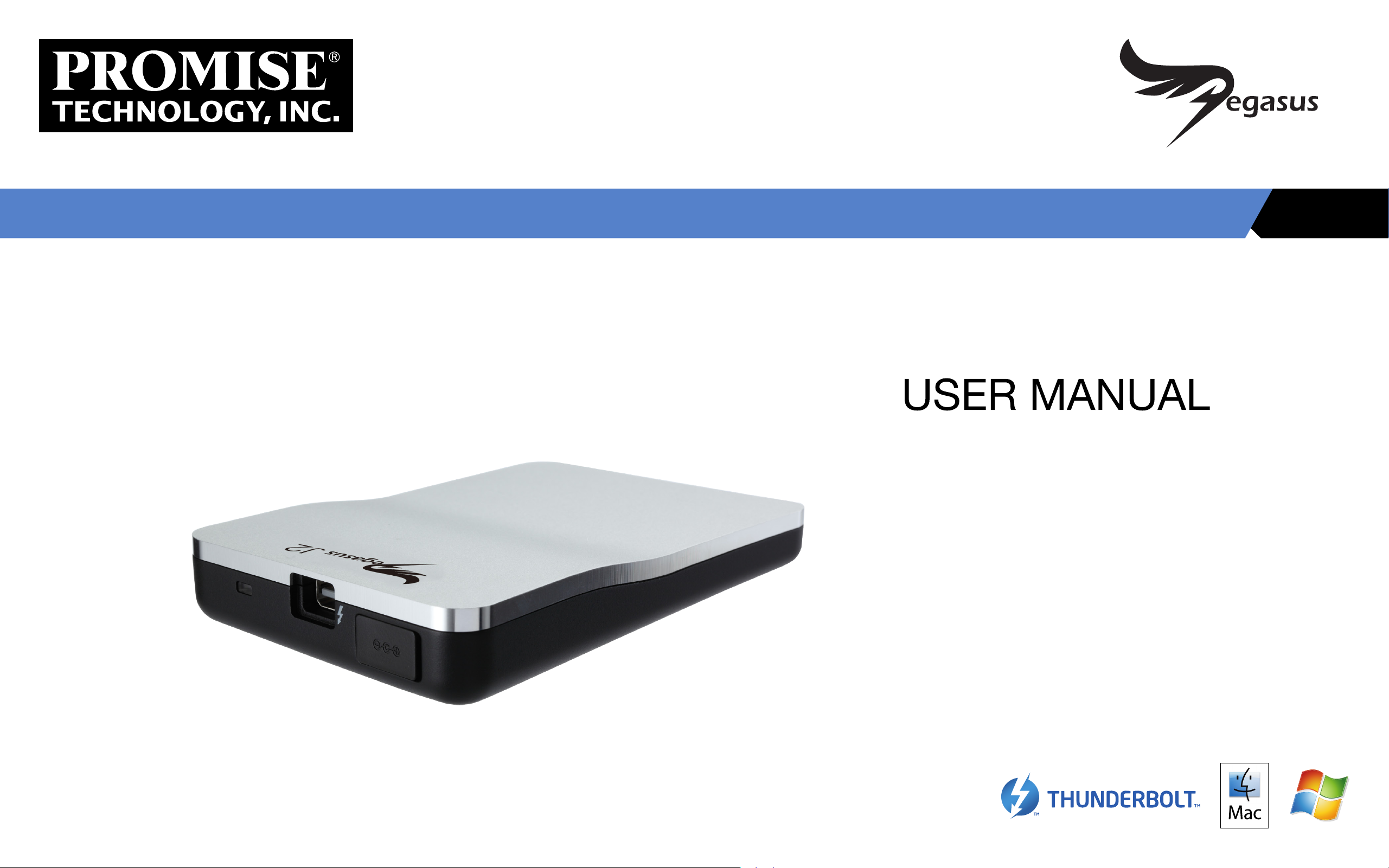
J2
Page 2
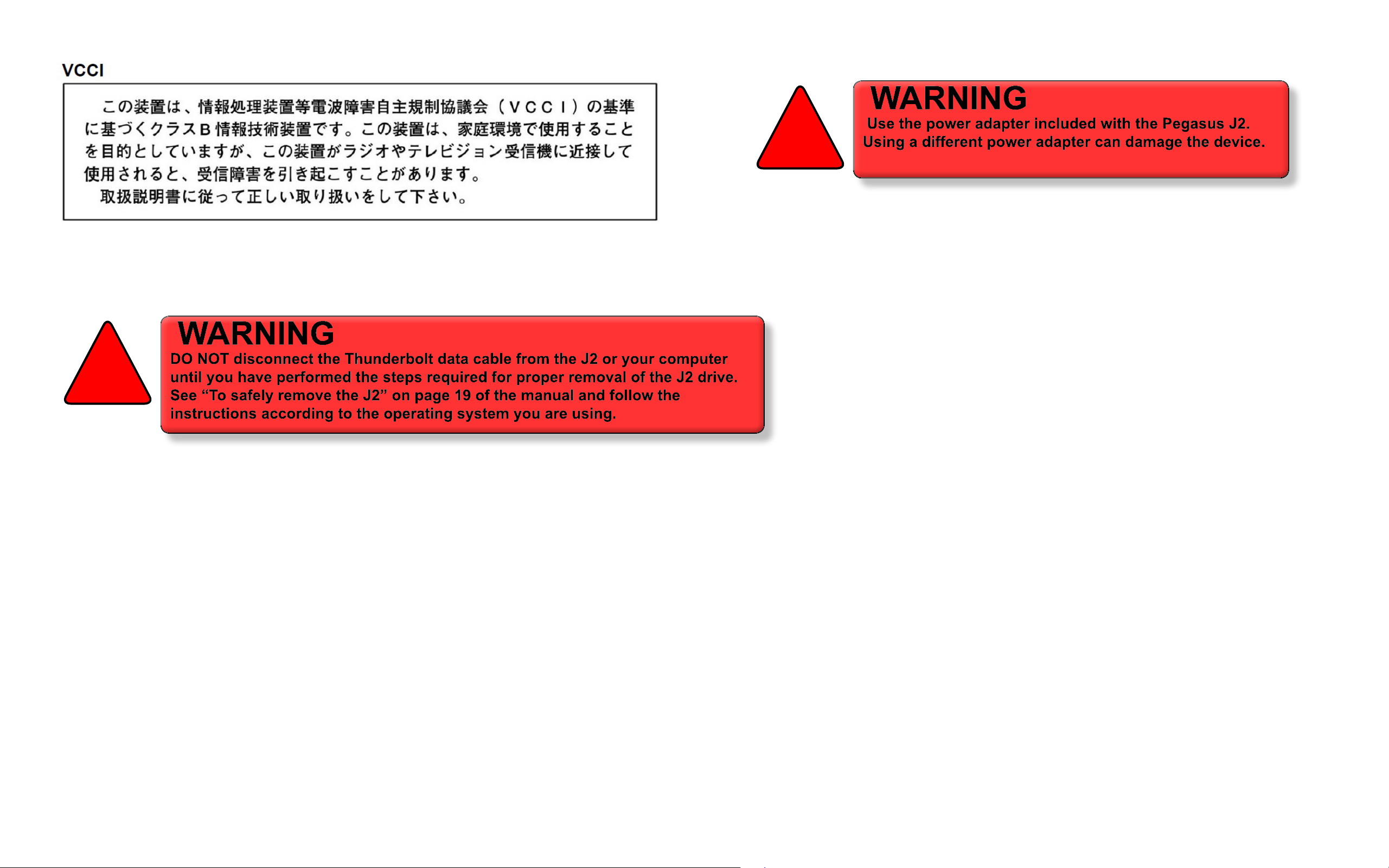
!
Promise Technologies Pegasus J2 User Manual
!
ii
Page 3

Contents
Introduction 1
Mac OS 1
WindOWS OS 1
ThunderbolT Technology and The J2 1
Packing List 1
ImporTanT InformaTIon for mac users 2
sysTem requIremenTs for mac 2
PegaSuS J2 SOftWare uPdater 2
ImporTanT InformaTIon for WIndoWs users 3
sysTem requIremenTs for WIndoWs 3
PegaSuS J2 driver and WebPaM Lite SOftWare 3
summary of WIndoWs seTup procedure 3
J2 Specications 4
Install J2 on Windows 12
inStaLL frOM cd 12
dOWnLOad WebPaM Lite incLuding driver 12
InsTall J2 sofTWare and drIver for WIndoWs 13
connecT The J2 To your WIndoWs compuTer 15
confIgure J2 for WIndoWs 16
check WindOWS verSiOn 16
diSk ManageMent fOr WindOWS 7 hOMe PreMiuM and WindOWS 8 19
diSk ManageMent fOr WindOWS 7 hOMe baSic and WindOWS 7 Starter 21
sAfely remove J2 from windows 25
J2 Webpam lITe sofTWare In WIndoWs 25
iMPOrt diSk With WebPaM Lite 25
uPdate J2 firMWare in WindOWS 26
switChing the J2 from windows to mAC 27
Support Information 29
ContACting teChniCAl support 29
LiMited Warranty 30
diScLaiMer Of Other WarrantieS 30
returning PrOduct fOr rePair 31
yOur reSPOnSibiLitieS 32
J2 Hardware 5
Assemble the power AdApter 6
ConneCt the power for fAster trAnsfer 7
performAnCe led 8
Install J2 on Mac 9
connecT The J2 To your mac 9
J2 sofTWare updaTer In mac 10
dOWnLOad J2 uPdater 10
inStaLL J2 uPdater 10
sAfely remove J2 from mAC 11
Page 4

Promise Technologies Pegasus J2 User Manual
introduCtion
ank you for purchasing the Pegasus J2 drive from PROMISE Technologies. e sleek design of J2
drive enclosure houses a very high performance, versatile, portable and easy to use storage device. For
the best user experience, please make sure you read and understand the user documentation, including
this manual.
is user manual provides a description of the J2 hardware and features, and includes instructions on
how to connect, use and keep the device up to date. Please read the descriptions of the device specications,
hardware features, power adapter assembly, and underbolt cable connection instructions, then follow
the set up instructions for the version you are using. Read the relevant information and set up instructions
for the operating system you are using. Pay special attention to the important notices and instructions in
all documentation regarding safe use of the device.
Mac OS
For Mac users, before installing the device please rst read “Important information for Mac Users”
on page 2 for information regarding your J2 installation. When you are ready to proceed with the
installation, read “Install J2 on Mac” on page 9 and follow the instructions to connect and begin using
the J2.
pACking list
Check the shipping package to make sure you have the following items:
• Pegasus J2 drive
• Universal power adapter
• Product CD
• Protective slip case
power adapter with plugs
Pegasus J2 drive
WindOWS OS
For Windows users, please rst read “Important information for Windows Users” on page 3 before
installing the device. Make sure you have everything ready, then read “Install J2 on Windows” on page 12
and follow the instructions to set up the J2. Alternatively, the Product CD includes a separate document,
Installation Guide for Windows, containing a step-by-step installation description for Windows.
ThunderbolT Technology and The J2
underbolt™ technology is a high-speed, dual-protocol I/O technology designed for performance,
simplicity, and versatility. It combines PCI Express (PCIe) and DisplayPort (DP) into a serial data interface
carried over an active cable. PCIe is a high-speed expansion bus standard commonly used for internal
and peripheral devices, including storage devices. underbolt creates a motherboard-level interconnect
to the two mSATA ash drives which are congured in a striped RAID (Mac OS Striped RAID) for
maximum performance. e cable used for underbolt is an active cable (i.e. the cable contains circuitry
inside the connector casings). underbolt allows up to six supporting devices to be daisy-chained with
no performance degradation on any segment; and devices in the daisy chain that are not being used
do not have to be powered on, the signals are passed through whether or not the underbolt enabled
device is powered on.
1
Page 5

ImporTanT InformaTIon for mac users
Please read and make sure you understand the entire set up procedure before beginning installation of
the J2.
✓
sysTem requIremenTs for mac
Promise Technologies Pegasus J2 User Manual
e Pegasus J2 drive for Mac can be used on Mac computers equipped with a underbolt port running
Mac OS X 10.7, 10.8 or later with latest rmware updates. e driver for the underbolt™ connection is
included with OS rmware updates. It is a good idea to check for any Mac OS or soware updates before
using the J2.
PegaSuS J2 SOftWare uPdater
To help keep your Pegasus J2 in the best working condition, install the J2 Soware Updater on the
Product CD, or you can download it from the PROMISE Download Center.
2
Page 6

Promise Technologies Pegasus J2 User Manual
ImporTanT InformaTIon for WIndoWs users
Please read and make sure you understand the entire set up procedure and the system requirements
before beginning installation of the J2.
sysTem requIremenTs for WIndoWs
e Pegasus J2 drive for Windows can be used on computers equipped with a underbolt™ port running
editions of Windows 7 or Windows 8 (see table below). WebPAM LITE soware used for managing and
monitoring the J2 is compatible with Windows 7 and Windows 8, however striped RAID conguration
is not supported on all Windows editions, see the table below for a detailed list of conguration setups
supported on the dierent Windows editions. Note that mirrored RAID (RAID 1) is not supported on
the J2 for Windows regardless of version.
e table below summarizes the type of support on the dierent Windows editions.
Windows Edition Striped RAID JBOD
PegaSuS J2 driver and WebPaM Lite SOftWare
Before connecting the Pegasus J2 to your Windows computer, it is necessary to rst install a driver.
e driver is located on the Product CD, or can be downloaded from the PROMISE website. If you are
installing from the CD, look for the WebPAM LITE including driver option in the menu that appears
automatically aer inserting the CD into the DVD/CD drive on your computer.
If you prefer to download the installation package, go to the PROMISE Download Center and get the
le “WebPAM LITE including driver” for the Pegasus J2 for Windows. You can follow the step-by-step
instructions in “Download WebPAM LITE including Driver” on page 12.
summary of WIndoWs seTup procedure
e setup process for Windows is summarized below. Read “Install J2 on Windows” for step-by-step
installation instructions.
1. Install the the packaged soware and driver WebPAM LITE including driver located on
the Product CD, or download it from PROMISE. See download instructions in “Download
WebPAM LITE including Driver” on page 12.
Windows 7 Ultimate
Windows 7 Enterprise
Windows 7 Professional
Windows 7 Home Premium*
Windows 7 Home Basic with SP1 x86** Ø
Windows 7 Starter with SP1 x86** Ø
Windows 8 Enterprise
Windows 8 Pro
Windows 8 (basic)*
* Requires manual conguration of Striped RAID. e user is automatically directed to
the Windows Disk Manager to complete the conguration.
** RAID is not supported, must use JBOD conguration (appears as two separate disks)
✔ ✔
✔ ✔
✔ ✔
✔ ✔
✔
✔
✔ ✔
✔ ✔
✔ ✔
2. Connect the J2 to your Windows computer with a underbolt cable.
3. Launch WebPAM LITE and complete transition to Windows le system and striped RAID
conguration.*
Note
Windows Mirrored RAID (RAID 1) is NOT supported on the Pegasus J2.
*Striped RAID not supported on Windows 7 Home Basic and Windows 7 Starter editions
3
Page 7

J2 speCifiCAtions
Promise Technologies Pegasus J2 User Manual
Power adapter
Power consumption
Temperature
Humidity
Dimensions
AC Input: 100-240V
DC Output 12V /1.0A (12W)
13.68 W with power adapter
9.8 W without power adapter (bus mode)
Operating: 5° ~ 35°C (41° ~ 95°F)
Storage: -40° ~ 70°C (-40° ~ 158°F)
Operating: 10% ~ 95% non-condensing
Storage: 5% - 95% non-condensing
110 x 74 x 20.5 mm (4.33 x 2.91 x 0.81 inches)
Weight
Safety
RAID conguration*
File System
*RAID is not supported on Windows 7 Starter or Windows 7 Home Basic editions. ese versions must
use JBOD conguration (the J2 appears as two separate disks).
J2 without power adapter: 140 grams (4.94 ounces)
UL/CUL/CE/TUV/BSMI
J2 for Mac J2 for Windows
Mac Striped RAID Windows RAID 0
JHFS / JHFS+ NTFS
4
Page 8

J2 hArdwAre
e Pegasus J2 drive can be used with or without the power adapter. To use the power adapter, rst
read “Assemble the power adapter” on page 6 to assemble it with the type of plug for the socket used
in your electrical system.
Promise Technologies Pegasus J2 User Manual
Pegasus J2 drive
Performance LED
!
Pegasus J2 universal power adapter with adapter plugs (not assembled)
Power adapter receptacle
(behind protective cover)
underbolt Port
Thunderbolt Port
Use a Thunderbolt cable to connect the J2 to a Thunderbolt ready computer. This
connection completes the physical link to the J2, this is the path through which the SATA
link is established. Make sure the connector is properly oriented to both devices. For the
cable connection to the J2, the connector should be oriented so Thunderbolt logo and the
Pegasus logo on the top of the J2 are both facing the same direction. So if the J2 is placed
top side up on a desk, the Thunderbolt logo on the connector will be facing up. When the
cable is properly connected, the Performance LED will light after a few seconds.
5
Page 9

Assemble the power AdApter
Locate the correct plug adapter for the type of socket used for your electrical power service and slide it into the contact slot on the universal power adapter. It should easily
snap in place.
2
Promise Technologies Pegasus J2 User Manual
1
3
6
Page 10

ConneCt the power for fAster trAnsfer
Use the power adapter for faster data transfer. e power adapter is shipped with seven detachable wall plug adapters suitable for most countries.
Please read “Assemble the power adapter” on page 6 of this guide for power adapter assembly instructions.
Note
It is recommended - but not required - to establish the Thunderbolt connection before connecting the power.
Promise Technologies Pegasus J2 User Manual
7
Page 11

performAnCe led
ATTENTION!
If the J2 is left running (read/write) in bus mode for more than an hour, it will feel hot. Allow the
J2 to cool off for a few minutes after disconnecting the Thunderbolt™ cable before handling it.
ATTENTION!
If the J2 is left running (read/write) in bus mode for more than an hour, it will feel hot. Allow the
J2 to cool off for a few minutes after disconnecting the Thunderbolt™ cable before handling it.
You can check the LED indicator on the front to verify that the device is functioning properly and to monitor the underbolt connection
performance. When using the power adapter, the LED shines blue indicating a faster transfer speed. Without the power adapter, the LED shines
green indicating a slower connection.
Performance LED at full power Performance LED in bus mode (without power adapter)
Promise Technologies Pegasus J2 User Manual
8
Page 12

instAll J2 on mAC
Before connecting the underbolt cable, make sure your Mac has the latest Mac OS and soware
updates before connecting the underbolt cable. To manually update your Mac, follow these steps:
1. Choose System Preferences from the Apple Menu.
2. Choose Soware Update from the View menu.
Promise Technologies Pegasus J2 User Manual
3. Click Update Now.
4. Select the items you want to install, then click Install.
5. Enter an Administrator user name and password.
6. Aer the update is complete, restart the computer if necessary.
connecT The J2 To your mac
Connect a underbolt cable to the underbolt port on the Pegasus J2, and connect the other end of
the cable to a underbolt port on your computer.
✓
Thunderbolt connection to Mac computer
!
9
Page 13

J2 sofTWare updaTer In mac
Promise Technologies Pegasus J2 User Manual
e Pegasus J2 for Mac uses soware for management of the device, including the safe removal of the
J2 from the computer. Make sure you install the soware on your Mac before using the J2.
e Soware Updater installation package is located on the Product CD. If you do not have a CD/DVD
drive on your Mac, download it from PROMISE.
dOWnLOad J2 uPdater
To download the soware, launch your browser and go to the PROMISE website at www.promise.com
nd the link to the Support page and click on Download Center in the drop-down menu. In the Download
Center menu, scroll down to nd two pull-down menus, select the Pegasus J2 in the rst and either model
in the second pull-down menu (the updater is identical for the dierent sizes of the J2).
inStaLL J2 uPdater
To install the Pegasus J2 Soware, double-click on the installation package le, follow the instructions
to install the soware and place it in your Applications folder.
Find Download Center
10
Page 14

sAfely remove J2 from mAC
Removing the J2 safely from your Mac is a simple procedure, but you need to rst install the Pegasus J2
Soware Updater for Mac, available at the PROMISE website.
Before you disconnect the underbolt cable from the J2 or from your Mac, move your cursor to the
Pegasus J2 Updater icon in the menu bar, the Safely Remove menu appears. Select the Pegasus J2 that
you are going to detach and click on it. Aer a few seconds, a dialog box appears telling you it is safe to
remove the J2.
Promise Technologies Pegasus J2 User Manual
11
Page 15

instAll J2 on windows
You will need to install the J2 driver and WebPAM LITE soware for Windows before connecting the
J2 to your Windows computer. e installation le includes PROMISE soware WebPAM LITE and
a driver for the underbolt connection. Load the Product CD in your DVD/CD drive and look for
WebPAM LITE including driver in the Welcome menu that appears. Alternatively, you can download the
driver and soware needed from the PROMISE website.
inStaLL frOM cd
If you are installing the driver and soware from the Product CD, insert the CD into the DVD/CD
drive on your computer, and click on the link WebPAM LITE including driver in the menu that appears,
then follow the instructions in “Install J2 Soware and Driver for Windows” on page 13.
Promise Technologies Pegasus J2 User Manual
✓
dOWnLOad WebPaM Lite incLuding driver
If your computer does not have a CD/DVD drive, follow these instructions to download the WebPAM
LITE including driver installation le for Windows from the PROMISE website.
1. Go to the PROMISE website (www.promise.com) and click on Support in the banner at the top
of the web page, scroll down to Download Center.
2. In the Download Center page, scroll to nd the Pegasus J2 for Windows in the pull-down menu
on the le side on the bottom of the menu. In the pull-down menu the right side, choose the
512GB or 256GB model (the soware and driver are identical for both models).
3. Click on the link for the WebPAM LITE including Windows driver listed under Download
search results, the download link will be reveled below, click on the download link for the
installation le you want.
4. Place the installation le on your Windows system where it will be easy to locate and install it
from that location. Follow the installation instructions in “Install J2 Soware and Driver for
Windows” on page 13.
12
Page 16

InsTall J2 sofTWare and drIver for WIndoWs
Insert the Product CD into your DVD/CD drive and click on WebPAM LITE including driver in
Pegasus J2 menu that appears. Or launch the installation le from the location on your computer where
it has been downloaded, and follow these steps.
1. Launch the installation le, the InstallShield Wizard for WebPAM LITE appears. Click Next to
begin the installation.
Promise Technologies Pegasus J2 User Manual
3. Choose where to install the soware. e default location is the Programs Files folder. Click on
Next to continue.
2. e License Agreement appears. Click to select the “I accept the terms of the license agreement”
option if you accept, and click on Next to continue.
4. Click Install to install WebPAM LITE soware. e installation will take a few seconds.
13
Page 17

Promise Technologies Pegasus J2 User Manual
5. In the last WebPAM LITE InstallShield Wizard menu, click the Finish button. Aer
completion, another InstallShield session for the hardware driver will automatically launch.
7. In the License Agreement menu, click to select the “I accept the terms of the license agreement”
option if you accept, and click on Next to continue.
6. e rst InstallShield Wizard menu for the driver appears with a brief explanation. Click
Next to continue.
8. When the driver installation procedure is completed, click Finish to close the InstallShield
Wizard. A message prompt appears informing you that a system restart is necessary, the “Yes,
I want to restart my computer now” option is selected by default. Click OK to restart now,
otherwise choose the “No, ...” option and restart later. e J2 cannot be used until you reboot the
computer. Aer restarting, you can connect the J2 to your computer. See “Connect the J2 to your
Windows computer” below.
14
Page 18

connecT The J2 To your WIndoWs compuTer
With the driver and soware now installed, go ahead and make the underbolt connection.
Insert one end of a underbolt cable into the underbolt port on the J2 and connect the other end of
the cable to a underbolt port on your computer. Make sure the cable connector is oriented correctly to
the port on both the J2 and the computer. It should t easily in place when correctly positioned.
Once connected, proceed to “Congure J2 for Windows” on page 16 below for further instructions.
Pegasus J2 drive
underbolt Port
Promise Technologies Pegasus J2 User Manual
Thunderbolt connection to Windows computer
!
✓
15
Page 19

confIgure J2 for WIndoWs
Promise Technologies Pegasus J2 User Manual
Windows 7
Follow the instructions in this section to complete the installation of the J2 on your Windows computer.
e procedure to congure the J2 for all supported versions of Windows begins with WebPAM LITE and
clicking the Switch to Windows button.
e default le system on the J2 is used with the Mac OS X, therefore the drive must be formatted with
NTFS, a le system compatible with Windows. Formatting the drive erases all data.
Some editions of Windows are then automatically directed to use the Windows Disk Management menu
to complete the conguration. If your version of Windows requires further conguration in Windows
Disk Manager, follow the additional instructions for the version of Windows you are running.
Regardless of what version of Windows you are running, aer it has been switched to Windows and
congured, the J2 is automatically mounted when Windows is booted up or the underbolt cable
connection is established. To disconnect the J2 while Windows is running, be sure to perform the Safely
Remove function see “Safely Remove J2 from Windows” on page 25.
Windows 7 - Home Basic Edition
!
check WindOWS verSiOn
If you do not know what version on Windows is running on your computer, do the following:
1. Click on the Windows Start menu.
2. Select Computer from the menu bar.
3. e next screen will display the disk drives and other hardware connected to your computer.
4. Right-click anywhere within the white space (don’t click on any icons).
5. Highlight Properties and click to open.
6. You will be presented with the System screen which includes all of the basic information about
your computer.
Windows 8
Windows 8
e Windows edition and the system type (32 or 64-bit) are listed. Go to “What version of Windows
is running on my computer?” on page 4 to view examples of the Windows menus to check the
version.
16
Page 20

To congure the J2 for Windows:
1. Launch WebPAM LITE.
2. Click the Switch to Windows button in the rst WebPAM LITE menu that appears, the Device
menu.
Promise Technologies Pegasus J2 User Manual
3. A pop-up dialog box appears asking for conrmation. All data on the disk will be erased, so
you must type “Conrm” in the entry eld and then click on the Conrm button to proceed. e
conversion process takes a several seconds.
!
17
Page 21

4. Now the WebPAM LITE menu that appears depends on what version of Windows is running.
If you are running any of the Windows editions listed below, you should see a message that
informs you the J2 has been switched to Windows (see example below), the J2 is ready for use:
• Windows 7 Ultimate
• Windows 7 Enterprise
• Windows 7 Professional
• Windows 8 Enterprise
• Windows 8 Pro
Promise Technologies Pegasus J2 User Manual
For all other supported versions of Windows, the WebPAM LITE menu appears with a
dierent message (see example on next page); if you do not see the message written in green
text in the example above, it is necessary to continue following the instructions on the next
page.
Additional conguration in Windows Disk Management is required on these Windows
editions before the J2 can be used:
• Windows 7 Starter
• Windows 7 Home Basic
• Windows 7 Home Premium
• Windows 8
e WebPAM LITE menu oers the option to open the Windows Disk Management menu.
Click on the Open Disk Management button to nish the J2 conguration.
Please follow the additional instructions presented in separate sections according to the
version of Windows you are running.
18
Page 22

diSk ManageMent fOr WindOWS 7 hOMe PreMiuM and WindOWS 8
To complete the J2 conversion to Windows 7 Home Premium and Windows 8, follow these steps:
1. e two memory disks on the J2 need to be initialized in Windows before they are used.
Windows automatically oers the option to initialize the disks. Leave the default settings (MBR
option) with both disks (Disk 1, Disk 2) check marked in the pop-up menu, and click OK. You
will return to the Disk Manager menu.
Promise Technologies Pegasus J2 User Manual
3. e New Striped Volume Wizard menu describes the new striped volume that will be created.
Click Next to begin.
2. Right-click on Disk 1, and choose the New Striped Volume option. A new Wizard menu appears.
4. Select Disk 2 to Add to the Selected list, make sure both Disk 1 and Dick 2 are on the list. Use the
maximum available space (default setting). Click Next to continue.
19
Page 23

Promise Technologies Pegasus J2 User Manual
5. Assign a drive letter to the drive. Click Next to continue.
7. e Wizard tasks are completed. Click on Finish to format the J2 as a Striped Volume.
6. Make sure the “Format this volume ....” option is selected (this is selected by default), type a name
for the drive in the Volume label entry eld, leave the default settings for File system (NTFS) and
Allocation unit size. Assign a drive letter to the drive. Click Next to continue.
8. A pop-up warning informs you that the volume created will converted to a dynamic disk. is is
necessary in order to implement the striped RAID. Click Yes to proceed.
20
Page 24

9. When the striped volume is nished formatting, Disk 1 and Disk 2 appear listed in the Disk
Manager. e J2 is now ready for use.
Promise Technologies Pegasus J2 User Manual
diSk ManageMent fOr WindOWS 7 hOMe baSic and WindOWS 7 Starter
To complete the J2 conversion to Windows 7 Home Basic and Windows 7 Starter, follow these steps:
1. e two memory disks on the J2 need to be initialized in Windows before they are used. Since
striped RAID is not an option for your Windows version, the two disks are to be congured as
two separate storage disks.
Remember, if you want to detach the underbolt cable while the computer is running, you must rst
go through the Safely Remove procedure. See instructions below.
!
2. Right-click on Disk 1, and choose the Initialize Disk option. A new menu appears.
21
Page 25

3. In the Initialize Disk menu, make sure both Disk 1 and Disk 2 are check marked, and the MBR
(Master Boot Record) option is selected this should be selected by default. Click the OK button to
initialize the disks.
Promise Technologies Pegasus J2 User Manual
5. In the New Simple Volume Wizard, a description of a simple volume is provided, click Next.
4. Back in the Disk Manager menu, right-click on Disk 1, and choose the New Simple Volume
option. A new Wizard menu appears. Note that this process will need to be repeated with Disk 2.
6. In the new menu, use the default Volume Size and click Next.
22
Page 26

Promise Technologies Pegasus J2 User Manual
7. Assign a drive letter for the disk with the pull-down menu, or use the default. Click Next to
continue.
9. A summary of the New Simple Volume appears. Click the Finish button to begin formatting.
8. Provide a Volume Label in the space if you prefer, use the default le system (NTFS) and click
the Next button.
10. It will take a few seconds to format Disk 1.
23
Page 27

11. When the formatting has nish, the disk will display Healthy as its status. Now repeat the New
Simple Volume creation process with Disk 2. Go to Step 4 above and repeat the steps for Disk 2.
When nished, both disks are available for use.
Promise Technologies Pegasus J2 User Manual
24
Page 28

sAfely remove J2 from windows
To disconnect the J2 drive from your Windows computer while the computer is running, it is necessary to
perform the Safely Remove procedure using the WebPAM LITE soware. If you remove the underbolt
cable while the operating system is running, data on the J2 might be damaged. If the computer has been
shutdown, it is safe to disconnect the underbolt cable.
You have the option of accessing the Safely Remove function through the WebPAM LITE icon in the
System Tray on the desktop, or launch the full WebPAM LITE user interface. To view the WebPAM LITE
user interface, click on the WebPAM LITE icon in the System Tray, in the menu that appears, choose the
Launch WebPAM LITE option. See the soware description below of how to use the WebPAM LITE user
interface.
To Safely Remove the J2, launch WebPAM LITE, click on the Safely Remove button and wait for a
conrmation message telling you it is OK to disconnect the J2.
To Safely Remove the J2 drive click on the WebPAM LITE icon located in the System Tray on
your Windows desktop. A menu appears above the system tray. Choose the “Safely Remove”
option to safely disconnect the J2. A message will conrm it is safe to remove the drive.
Notice that you can also launch the WebPAM LITE soware user interface if you choose the “WebPAM
LITE Main Page” option in this same menu.
Promise Technologies Pegasus J2 User Manual
✓
J2 Webpam lITe sofTWare In WIndoWs
Once the WebPAM LITE soware is installed, the J2 will be automatically detected when it is connected
to your Windows computer. You can also launch the full soware user interface to update device rmware,
to view real time information, to manually import the disk (if you have “Safely Removed” the J2 in the
current Windows session) or to perform the Safely Remove procedure.
To view the WebPAM LITE user interface, click on the WebPAM LITE icon in the System Tray, in the
menu that appears, choose the Launch WebPAM LITE option. e Device menu appears presenting a
virtual front view of the J2. Use this menu to manually Import the J2 drive or to Safely Remove it.
iMPOrt diSk With WebPaM Lite
To import the J2 into Windows (i.e. Windows recognizes the J2 as a n attached storage device), simply
click on the Import Disk button in the Device menu. A message appears when it is successfully imported.
Open My Computer to view the J2 drive.
is procedure is only necessary if the J2 has been Safely Removed (see below) and you do not want to
detach and reattach the underbolt cable. e J2 is automatically imported into Windows as soon as the
J2 is physically connected via the underbolt cable.
WebPAM LITE Device manager
Click here to Remove
Click here to Import
25
Page 29

uPdate J2 firMWare in WindOWS
Use WebPAM LITE to update device rmware on the J2 or to update the version of WebPAM LITE
installed on your computer.
To update J2 rmware or soware, rst check to see if the current versions are out of date. Click on
the Admin icon in WebPAM LITE, then click on the Device Update link. e menu will list the current
version of both the device rmware and WebPAM LITE soware.
✓
Online Update
Promise Technologies Pegasus J2 User Manual
If the J2 rmware is out of date, the quickest method to update the J2 is to use the Online Update feature.
First click on the link Online Update then click on the lower Update button to install the rmware ash
le. Do not disconnect the J2 until you see a message conrming that the rmware has been updated.
Local Update
You also have the option of updating rmware from a le you previously downloaded from the PROMISE
website. Do not disconnect the J2 until you see a message conrming that the rmware has been updated.
To perform a local update, rst go to the Download Center of the PROMISE website to download the
latest rmware and place the le on your computer. en click on the Local Update link. Click on the
Browse button and locate the downloaded le, then click the Next button to begin the update process.
Do not disconnect the J2 until you see a message conrming that the rmware has been updated.
26
Page 30

Appendix
switChing the J2 from windows to mAC
Promise Technologies Pegasus J2 User Manual
If your Pegasus J2 has been switched from the default setup as a Mac Striped RAID to a Windows
Striped RAID, and you want to now use it with a Mac, follow these steps.
1. Connect the J2 underbolt cable to the Mac and then to the J2.
2. Launch the Disk Utility in Mac Applications > Utilities > Disk Utility
3. e two SSD drives in the J2 appear as unusable disks in the Disk Utility. ey need to be formatted
so the Mac OS can use them.
27
Page 31

Promise Technologies Pegasus J2 User Manual
4. Click on the unformatted disk and select the RAID key. Type a name in RAID Set Name and
choose Striped RAID Set for the RAID Type. en drag both unformatted disks to the menu.
Click Create to make a striped RAID from both disks.
5. e Striped RAID set appears in the disk utility as a Mac compatible drive. e J2 is now ready for
use.
28
Page 32

support informAtion
https://support.promise.com/userRegistration.aspxhttps://support.promise.com/userRegistration.aspx
* Contacting Technical Support (below)
✓
* Limited Warranty
* Returning Product For Repair
To view FAQ and information useful for trouble shooting, please visit the Promise Knowledge Base
website at http://kb.promise.com/ and locate the product line or use the keyword search function.
Promise Technologies Pegasus J2 User Manual
ContACting teChniCAl support
PROMISE Technical Support provides several support options for PROMISE users to access information
and updates. We encourage you to use one of our electronic services, which provide product information
updates for the most ecient service and support.
PROMISE E-Support: https://support.promise.com
When you contact us, please have the following information available:
• Product model and serial number
• BIOS, rmware, and driver version numbers
• A description of the problem/situation
29
Page 33

Promise Technologies Pegasus J2 User Manual
Limited Warranty
PROMISE Technology, Inc. (“PROMISE”) warrants that this product, from the time of the delivery of
the product to the original end user:
a. all components for a period of two (2) years;
b. will conform to PROMISE’s specications;
c. will be free from defects in material and workmanship under normal use and service.
is warranty:
a. applies only to products which are new and in cartons on the date of purchase;
b. is not transferable;
c. is valid only when accompanied by a copy of the original purchase invoice;
d. Is not valid on spare parts.
is warranty shall not apply to defects resulting from:
a. improper or inadequate maintenance, or unauthorized modication(s), performed by the end user;
Disclaimer of other warranties
is warranty covers only parts and labor, and excludes coverage on soware items as expressly set
above.
Except as expressly set forth above, PROMISE DISCLAIMS any warranties, expressed or implied, by
statute or otherwise, regarding the product, including, without limitation, any warranties for tness for
any purpose, quality, merchantability, non-infringement, or otherwise. PROMISE makes no warranty
or representation concerning the suitability of any product for use with any other item. You assume
full responsibility for selecting products and for ensuring that the products selected are compatible and
appropriate for use with other goods with which they will be used.
PROMISE DOES NOT WARRANT that any product is free from errors or that it will interface without
problems with your computer system. It is your responsibility to back up or otherwise save important
data before installing any product and continue to back up your important data regularly.
No other document, statement or representation may be relied on to vary the terms of this limited
warranty.
PROMISE’s sole responsibility with respect to any product is to do one of the following:
a. replace the product with a conforming unit of the same or superior product;
b. operation outside the environmental specications for the product;
c. accident, misuse, negligence, misapplication, abuse, natural or personal disaster, or maintenance by
anyone other than a PROMISE or a PROMISE-authorized service center.
b. repair the product.
30
Page 34

Returning Product For Repair
If you suspect a product is not working properly, or if you have any questions about your product,
contact our Technical Support Sta through one of our Technical Services, making sure to provide the
following information:
• Product model and serial number (required)
• Return shipping address
✓
• Daytime phone number
• Description of the problem
• Copy of the original purchase invoice
e technician will assist you in determining whether the product requires repair.
If the product needs repair, the Technical Support Department will issue an RMA (Return Merchandise
Authorization) number.
Promise Technologies Pegasus J2 User Manual
PROMISE shall not be liable for the cost of procuring substitute goods, services, lost prots, unrealized
savings, equipment damage, costs of recovering, reprogramming, or reproducing of programs or data
stored in or used with the products, or for any other general, special, consequential, indirect, incidental,
or punitive damages, whether in contract, tort, or otherwise, notwithstanding the failure of the essential
purpose of the foregoing remedy and regardless of whether PROMISE has been advised of the possibility
of such damages.
PROMISE is not an insurer. If you desire insurance against such damage, you must obtain insurance
from another party.
Some states do not allow the exclusion or limitation of incidental or consequential damages for consumer
products, so the above limitation may not apply to you.
is warranty gives specic legal rights, and you may also have other rights that vary from state to state.
is limited warranty is governed by the State of California.
31
Page 35

Promise Technologies Pegasus J2 User Manual
Your Responsibilities
You are responsible for determining whether the product is appropriate for your use and will interface
with your equipment without malfunction or damage. You are also responsible for backing up your
data before installing any product and for regularly backing up your data aer installing the product.
PROMISE is not liable for any damage to equipment or data loss resulting from the use of any product.
Return ONLY the specic product covered by the warranty (do not ship cables, manuals, diskettes,
etc.), with a copy of your proof of purchase to:
USA and Canada: PROMISE Technology, Inc.
Customer Service Dept.
Attn.: RMA # ______
47654 Kato Road
Fremont, CA 94538
You must follow the packaging guidelines for returning products:
• Use the original shipping carton and packaging
• Include a summary of the product’s problem(s)
• Write an attention line on the box with the RMA number
• Include a copy of proof of purchase
You are responsible for the cost of insurance and shipment of the product to PROMISE. Note that
damage incurred due to improper transport or packaging is not covered under the Limited Warranty.
When repairing returned product(s), PROMISE may replace defective parts with new or reconditioned
parts, or replace the entire unit with a new or reconditioned unit. In the event of a replacement, the
replacement unit will be under warranty for the remainder of the original warranty term from purchase
date, or 30 days, whichever is longer.
Other Countries:
Check PROMISE E-Support at https://support.promise.com or the store where the user purchased the
product:
Contact the oce or repair depot for full instructions before shipping the product.
PROMISE will pay for standard return shipping charges only. You will be required to pay for any
additional shipping options (such as express shipping).
32
