Page 1
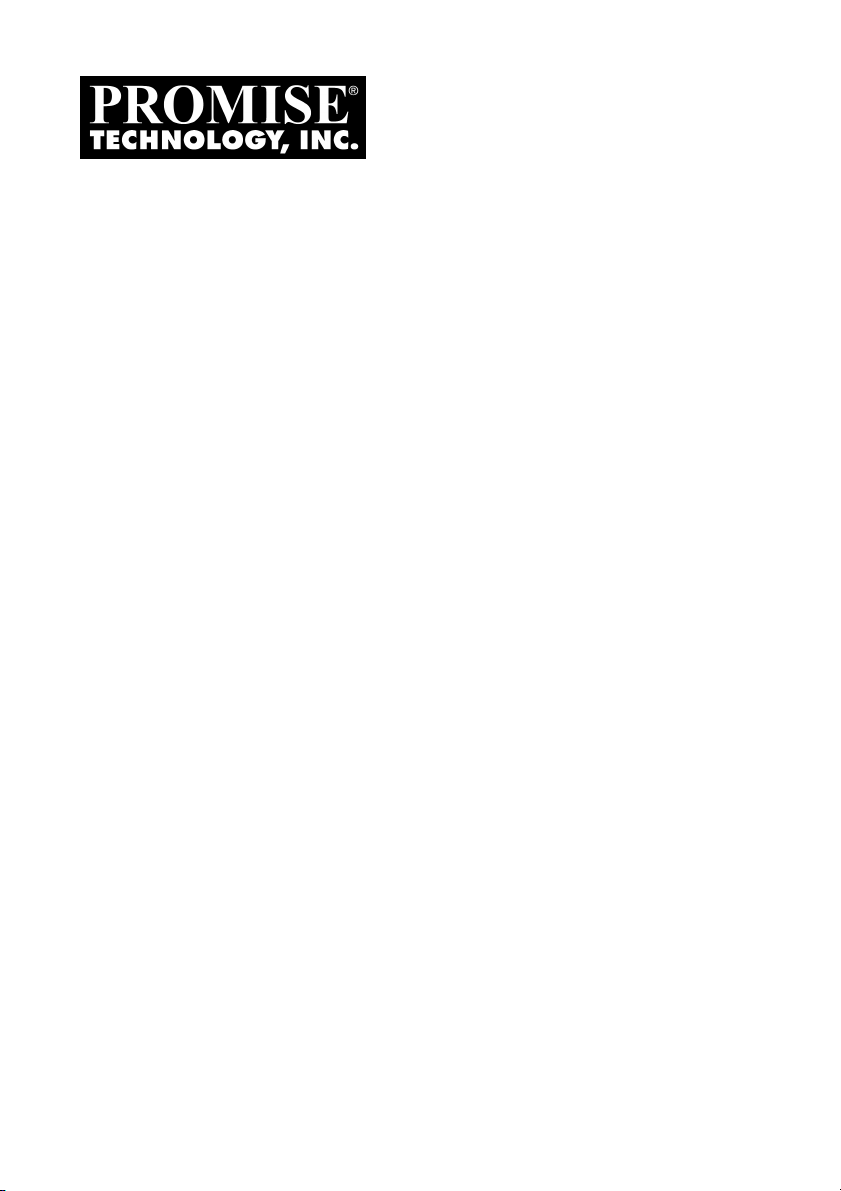
P
ROMISE ARRAY
M
ANAGEMENT
(PAM)
FastTrak S150 SX4
and SX4000 series
FOR
User Manual
Version 4.4
Page 2

Promise Array Management
Copyright
© 2003, Promise Technology, Inc. All Rights Reserved.
Copyright by Promise Technology, Inc. (Promise Technology). No part of this
manual may be reproduced or transmitted in any form without the expressed,
written permission of Promise Technology.
Trademarks
Promise, and the Promise logo are registered in U.S. Patent and Trademark
Office.
All other product names mentioned herein may be trademarks or registered
trademarks of their respective companies.
Important data protection information
You should back up all data before installing any drive controller or storage
peripheral. Promise Technology is not responsible for any loss of data resulting
from the use, disuse or misuse of this or any other Promise Technology product.
Notice
Although Promise Technology has attempted to ensure the accuracy of the
content of this manual, it is possible that this document may contain technical
inaccuracies, typographical, or other errors. Promise Technology assumes no
liability for any error in this publication, and for damages, whether direct, indirect,
incidental, consequential or otherwise, that may result from such error, including,
but not limited to loss of data or profits.
Promise Technology provides this publication “as is” without warranty of any
kind, either express or implied, including, but not limited to implied warranties of
merchantability or fitness for a particular purpose.
The published information in the manual is subject to change without notice.
Promise Technology reserves the right to make changes in the product design,
layout, and driver revisions without notification to its users.
ii
Page 3
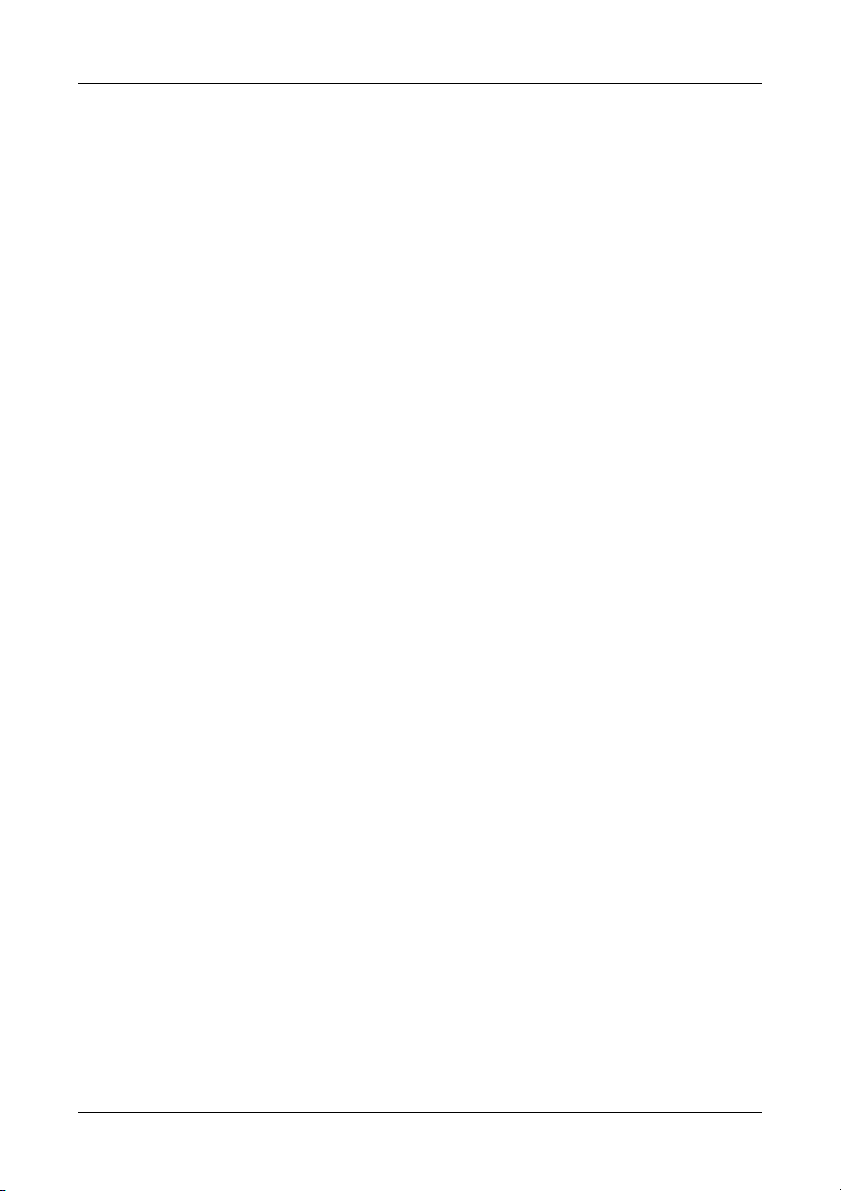
Contents
Chapter 1: Introduction............................................................................................... 1
PAM Components............................................................................................... 1
How They Work Together ...................................................................................2
PAM Installation Options..................................................................................... 3
Chapter 2: Installation.................................................................................................7
Installation Locations........................................................................................... 7
Operating System Support.................................................................................. 9
Network Requirements...................................................................................... 10
Pre-Installation Procedure................................................................................. 10
PAM Installation ................................................................................................ 10
Chapter 3: Initial Setup............................................................................................. 15
Launch PAM...................................................................................................... 15
Local PAM Log-in.............................................................................................. 16
Local PAM Log-out............................................................................................ 16
Remote PAM Log-in.......................................................................................... 17
Remote PAM Log-out........................................................................................ 18
Remote PAM Future Log-ins............................................................................. 19
PAM User Interface........................................................................................... 20
Create a New User............................................................................................ 21
Create an Array................................................................................................. 22
Setup Email Alert Notification............................................................................ 25
Chapter 4: PAM User Interface ................................................................................ 29
Tree View.......................................................................................................... 30
Tree View and Component Specific Menus ...................................................... 32
Object View....................................................................................................... 32
Information View................................................................................................ 33
Status Bar .........................................................................................................33
Pulldown Menus................................................................................................ 34
Toolbar.............................................................................................................. 38
Popup Menus.................................................................................................... 39
iii
Page 4
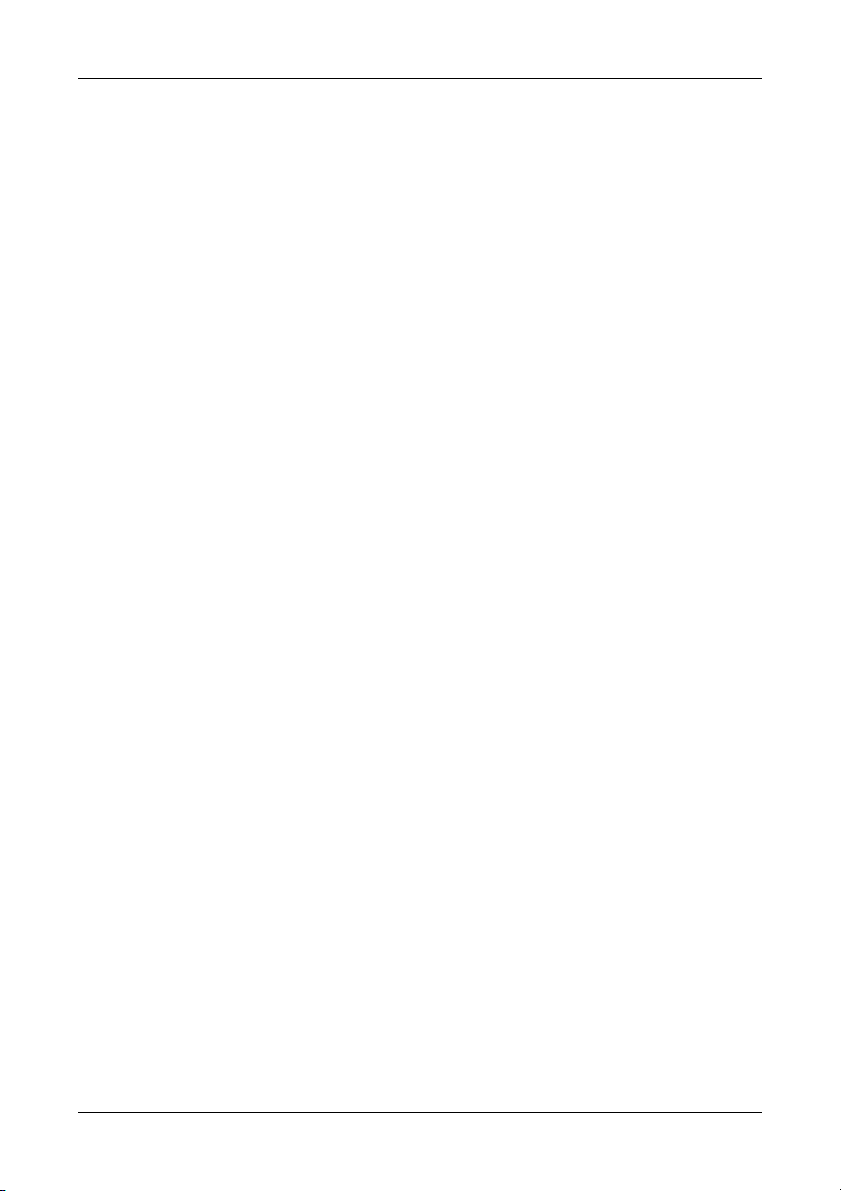
Promise Array Management
Chapter 5: RAID Monitoring and Maintenance with PAM......................................... 43
Launch PAM...................................................................................................... 43
Local PAM......................................................................................................... 44
Log-in......................................................................................................... 44
Log-out....................................................................................................... 44
Remote PAM..................................................................................................... 45
Log-in......................................................................................................... 45
Create a RAID Server ................................................................................ 46
Delete a RAID Server................................................................................. 47
Disconnect from a Message Server.................................................... 47
Logout of RAID PC .............................................................................47
Future Log-ins............................................................................................ 48
Message Server IP Address Change......................................................... 49
Manage Users................................................................................................... 50
Create a New User..................................................................................... 50
Delete a User ............................................................................................. 51
Alert Notification................................................................................................ 52
Add a User to the Recipient List................................................................. 53
Delete a User from the Recipient List......................................................... 54
Specify Alert Notification Events ................................................................55
Controller........................................................................................................... 57
View Event Log .......................................................................................... 57
Read Bad Sector Table.............................................................................. 57
Controller Options ...................................................................................... 58
Controller Cache ........................................................................................ 59
Disk Parameters......................................................................................... 59
Rebuild Setting........................................................................................... 59
PCI Bus Utilization .....................................................................................60
Error Handling............................................................................................ 60
Arrays................................................................................................................ 61
Create an Array.......................................................................................... 61
Synchronize an Array................................................................................. 64
Expand / Convert an Array......................................................................... 67
Array Critical............................................................................................... 74
Rebuild an Array ........................................................................................ 76
Array Offline ............................................................................................... 81
Delete Array ............................................................................................... 81
Appendix A: RAID Concepts .................................................................................... 83
Striping (RAID 0) ............................................................................................... 84
Mirroring (RAID 1) ............................................................................................. 85
Striping / Mirroring (RAID 0+1).......................................................................... 86
Block and Parity Striping (RAID 5) .................................................................... 88
JBOD - Single Drive .......................................................................................... 89
Appendix B: Partition and Format............................................................................. 91
Appendix C: Networking Issues................................................................................ 95
Appendix D: Technical Support................................................................................ 97
iv
Page 5
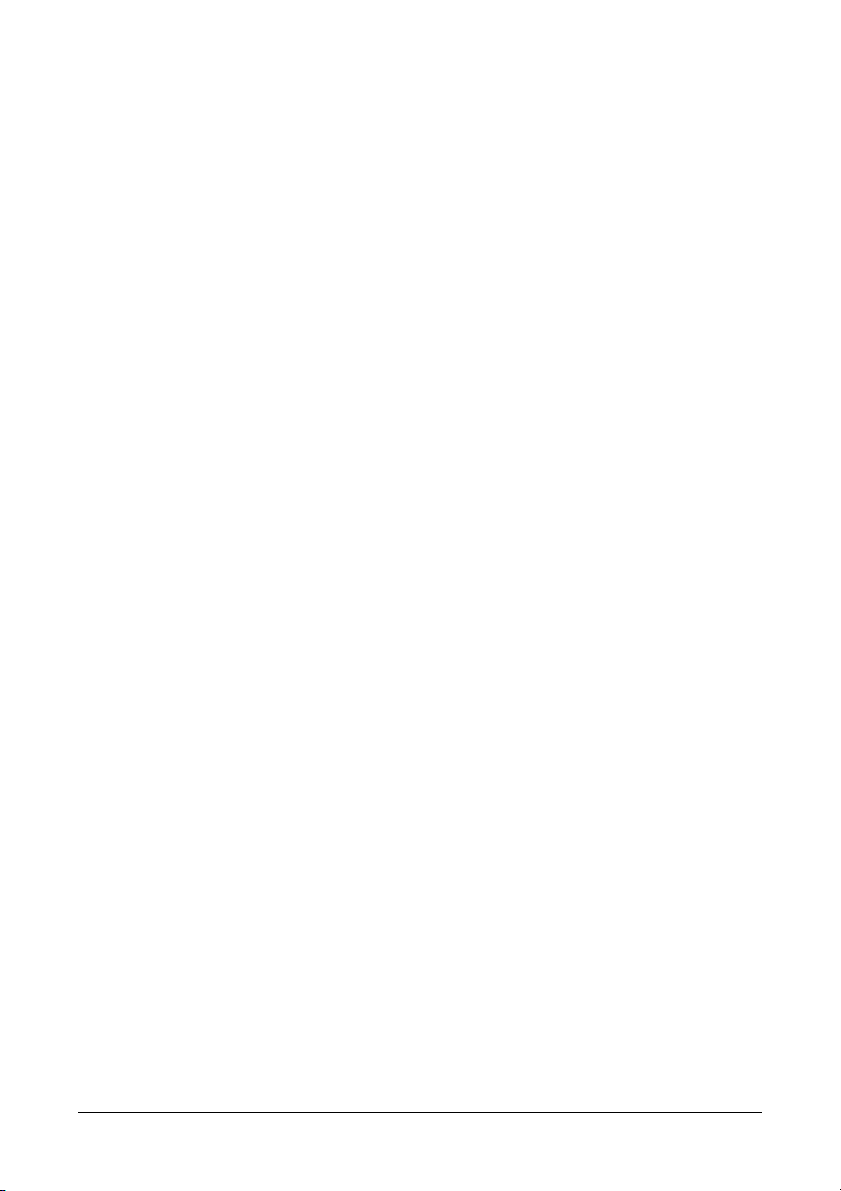
Chapter 1: Introduction
Promise Array Management (PAM) is a utility application designed specifically
for monitoring and managing Promise Technology RAID products, such as the
FastTrak SX4000 series and S150 SX4 RAID Controller cards. Promise includes
BIOS-based RAID management utilities with each of its products. PAM,
however, runs over a local area network and makes possible RAID monitoring
and management from any computer on the network and even over Internet.
This allows your IT manager to watch your RAIDs and take care of them over
the network.
PAM Components
There are three components to PAM. Depending on your installation, all three
may be on the same workstation or work separately across your network:
Monitoring Utility ― The Monitoring Utility is a Graphic User Interface (GUI)
that reports on the condition of the RAID array. It receives and displays reports
on RAID condition and operation through the Message Server. The Monitoring
Utility works on any PC with a TCP/IP network connection to your RAID.
When installed on the computer that operates the RAID, the Monitoring Utility
also provides a complete set of RAID management tools.
Message Server ― The Message Server is the link connecting a PC with the
Monitoring Utility. Normally, the Message Server runs on a network file server.
But it can also run on the PC controlling the RAID.
Message Agent ― The Message Agent runs on the PC that controls the RAID,
called the “RAID PC”. It directly monitors the RAID and sends messages through
the Message Server to all PCs running the Monitoring Utility.
1
Page 6
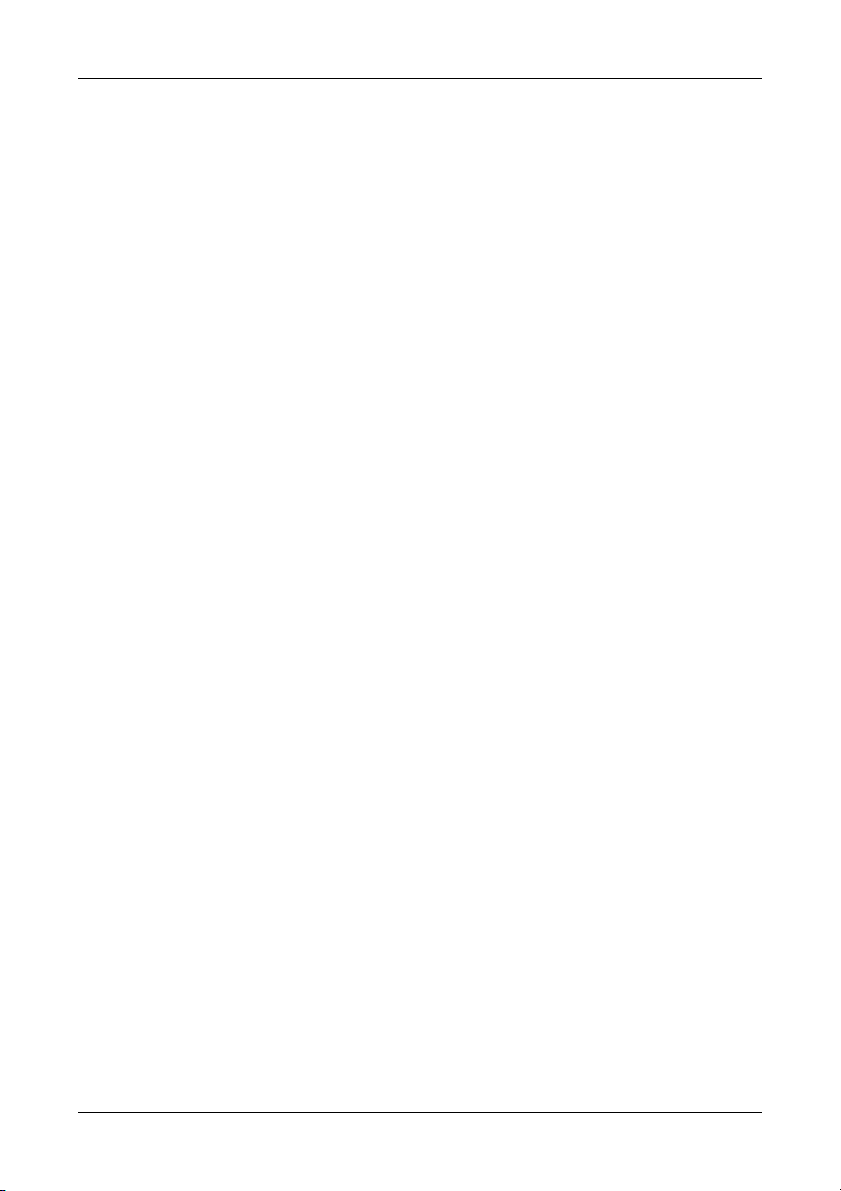
Promise Array Management
How They Work Together
The Promise Array Management (PAM) utility provides and easy way to set up,
monitor, modify and repair your RAID. PAM works with the Promise FastTrak
SX4000 series and S150 SX4 Controller card.
PAM watches the RAID and when significant events happen, or it discovers a
problem, the Message Agent sends a warning to the Message Server. The
Message Server passes the warning along to all PCs running the Monitoring
Utility.
Warnings appear on the PC in the form of email messages and popup alerts.
You can select either one or both. You can also select which events and
problems PAM will report.
A major benefit of PAM is that it runs over a TCP/IP network. This enables
remote monitoring of your RAIDs, including offsite monitoring over an Internet
connection.
Once you become aware of a problem, go to the PC that controls the RAID,
called the “RAID PC” to take corrective action. If you have more than one RAID
PC on your network, PAM will indicate which one has the problem.
PAM allows only monitoring access through the network. Management access
occurs only at the RAID PC.
2
Page 7
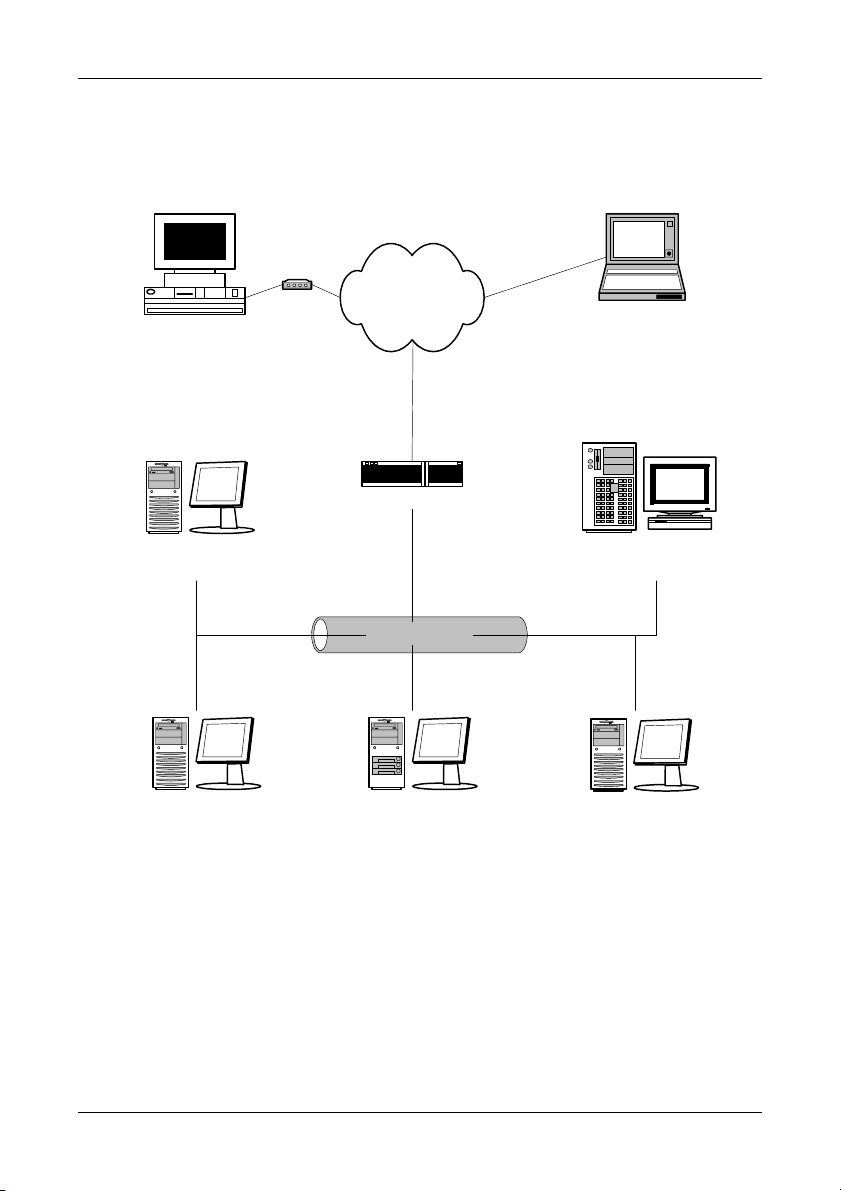
Chapter 1: Introduction
PAM Installation Options
Following are some examples of ways you can incorporate PAM into your
network and RAID systems.
Modem
Home-based PC
+ Monitoring Utility
A networked PC
+ Monitoring Utility
PC
+ FastTrak SX4000 series
+ Message Agent
Internet
Router & Firewall
Company LAN
PC
+ FastTrak S150 SX4
+ Internal RAID array
+ Message Agent
Laptop computer
+ Monitoring Utility
Network File Server
+ Message Server
PC
+ FastTrak S150 SX4
+ Message Agent
Figure 1. LAN and Internet connections.
In the example on the facing page, there are three PCs with FastTrak SX4000
series and S150 SX4 Controller cards connected to the company’s LAN. The
PAM Message Agent runs on each of the PCs with a FastTrak card. The PAM
Message Server runs on the company’s file server. The PAM Monitoring Utility
runs on networked PCs and also on remote PCs connecting to the company
network through the Internet. With this arrangement, you can monitor RAID
condition and activity from offsite, such as a hotel room or home office.
3
Page 8

Promise Array Management
A networked PC
+ Monitoring Utility
PC
+ FastTrak S150 SX4
+ Message Agent
Company LAN
PC
+ FastTrak S150 SX4
+ Internal RAID array
+ Message Agent
A networked PC
+ Monitoring Utility
+ Message Server
PC
+ FastTrak SX4000 series
+ Message Agent
Figure 2. Company LAN without a File Server
In the above example, there are three PCs with FastTrak SX4000 series and
S150 SX4 Controller cards connected to the company’s LAN, the same as
before. But this network has no file server, so the PAM Message Server runs on
one of the networked PCs. PAM Monitoring Utility runs on both networked PCs.
If this LAN were upgraded with a suitable router and an Internet connection, you
could set up offsite monitoring as in Figure 1.
4
Page 9
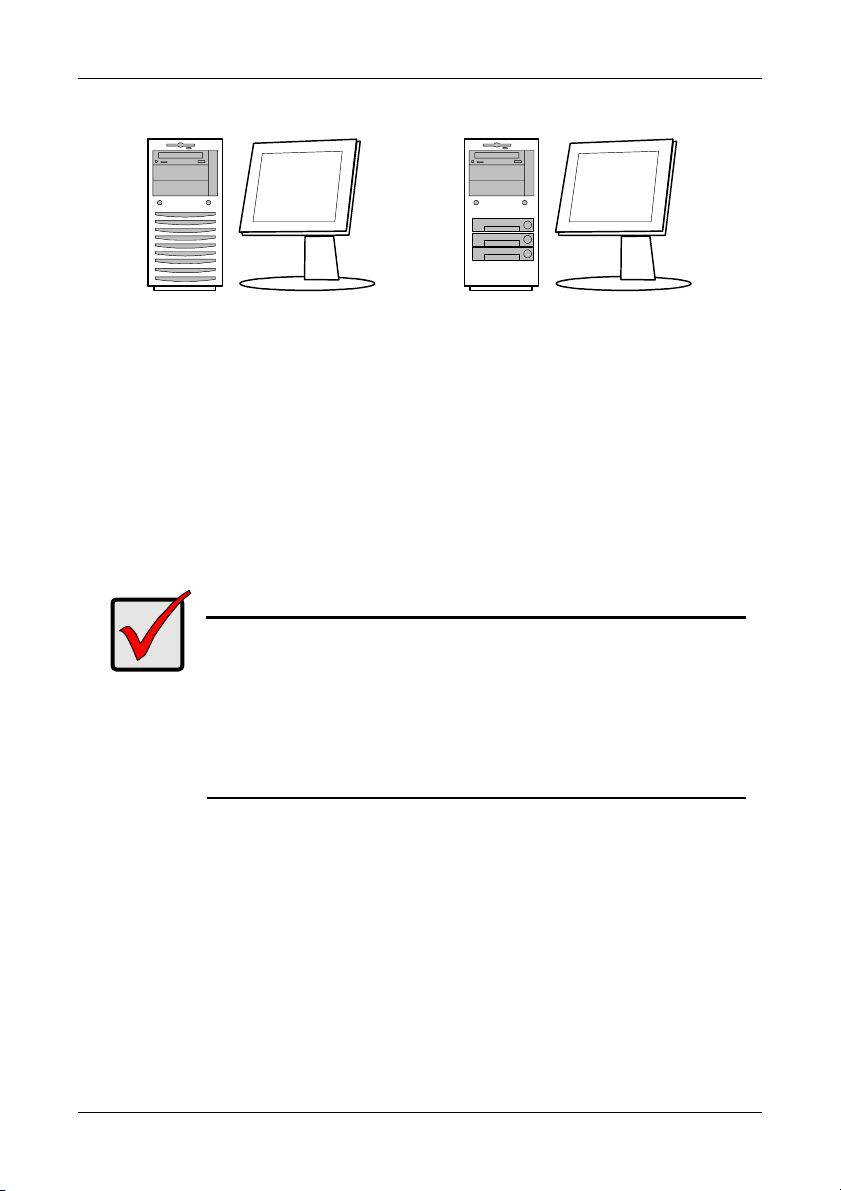
Chapter 1: Introduction
+ FastTrak SX4000 series
PC
+ Monitoring Utility
+ Message Server
+ Message Agent
+ FastTrak S150 SX4
+ Internal RAID array
PC
+ Monitoring Utility
+ Message Server
+ Message Agent
Figure 3. PCs with Internal RAID.
Promise’s FastTrak SX4000 series and S150 SX4 Controller cards are designed
to setup and control a RAID within the PC’s enclosure. They have the same
need of monitoring and management as an external RAID subsystem. All three
PAM components run on the PC itself.
Important
This manual accompanies a special version of PAM optimized to
run with the FastTrak SX4000 series and S150 SX4 Controller
cards.
Other versions of PAM will run reliably on the Promise RAID
product with which they ship. They will also run reliably on
several Promise RAID products in normal use. However, they
may not perform adequately with a FastTrak SX4000 series and
S150 SX4.
5
Page 10

Promise Array Management
6
Page 11

Chapter 2: Installation
To install Promise Array Management (PAM) is an uncomplicated procedure,
once you understand your systems and how you want to use PAM. The purpose
of this Chapter is to help you plan and carry out your installation of PAM.
By way of review, PAM consists of three components:
• Monitoring Utility
• Message Server
• Message Agent
These were described in the previous chapter. Before proceeding with the
installation, you must know which component goes where. If you plan to run
PAM over a network, you must know the IP addresses of each computer on the
network that will be involved in your RAID monitoring and management activity.
Installation Locations
The table below lists possible locations for the three PAM components.
Monitoring
Utility
Message
Server
Message
Agent
Internet-connected PC •
Network PC • •
Network File Server • •
RAID PC • • •
Table 1. Acceptable PAM Component Installation Locations.
Monitoring Utility
The Monitoring Utility installs on any computer you will use to monitor and
manage the RAIDs.
If your RAID runs without a network connection, install it on the RAID PC with
the rest of the PAM components.
If your RAIDs are networked, you can install the Monitoring Utility on any
computer connected to the network.
If your company has networked RAIDs and Internet access, you may choose to
install the Monitoring Utility on a laptop or home-based PC for dial-in remote
access.
Limit your installation to the computers of RAID users and your IT administrator.
PAM features password protection to further limit access and provide security of
your data.
7
Page 12

Promise Array Management
Modem
Home-based PC
+ Monitoring Utility
A networked PC
+ Monitoring Utility
PC
+ FastTrak SX4000
+ Message Agent
Internet
Router & Firewall
Company LAN
PC
+ FastTrak S150 SX4
+ Internal RAID array
+ Message Agent
Laptop computer
+ Monitoring Utility
Network File Server
+ Message Server
+ FastTrak S150 SX4
+ Message Agent
Figure 4. Networked RAID has many installation options.
PC
8
Page 13

Chapter 2: Installation
Message Server
The Message Server installs onto the RAID PC if your installation does not
involve a network.
If you want run PAM over a network, install the Message Server on one of your
networked computers including a file server, a networked PC or the RAID PC.
Only one installation of the Message Server is required for PAM to work over a
network. You may install Message Server on more than one network PC or file
server, but PAM’s network configuration will only use one of them, thus any
additional installations are useless.
Do not install the Message Server on any PC that may be disconnected from the
network, such as a laptop or a computer that connects via the Internet. Not only
will a disconnect cause PAM to fail, but reconnecting again may involve timeconsuming network configuration.
Network configuration is discussed later in this chapter.
Message Agent
The Message Agent installs on the RAID PC, whether your RAID is networked
or not. In order for PAM to monitor and manage a RAID, it must have Message
Agent installed.
If you have more than one PAM-compatible RAID PC on your network, you may
install a copy of Message Agent on all of them.
Operating System Support
PAM is a utility designed to run on top of previously installed Promise FastTrak
SX4000 series and S150 SX4 Controller cards. Generally, if your PC runs the
FastTrak card properly, it will run PAM also.
Promise Technology recommends Windows 2000, XP Professional or 2003
Server to take full advantage of all the features of PAM. In some cases, you can
run PAM on other Windows operating systems. This becomes an issue when
running PAM over a network where there are PCs with different operating
systems.
9
Page 14

Promise Array Management
Network Requirements
If you plan to install PAM on a network be sure all the hosts and servers are
connected and running. That is, each of the PCs, RAIDs and Servers must have
a working network connection before you install PAM.
In order for PAM to be configured over a network, you must know the IP
(network) address of the RAID PC(s) in your system. The Message Server uses
IP addresses to communicate with the Message Agent on the RAID PCs and the
Monitoring Utility on the network PCs.
See the Appendix C for help in finding the IP Address of the RAID PC.
Pre-Installation Procedure
Before you start…
If you are installing PAM to run over a network, determine the computers and
servers onto which you will install PAM. Obtain the IP addresses of all RAID PCs
where PAM will be installed.
Visit the Promise Technology website www.promise.com
latest version of PAM Software.
and download the
PAM Installation
With that information ready, follow these steps to install PAM on each computer
or server:
1. Boot the PC/server and launch Windows.
2. If the computer is already running, exit all programs.
3. If you are installing from the FastTrak S150 SX4/SX4000 series
CD, place into your CD-ROM drive.
4. Open the CD or your download and locate the PAM folder.
5. Inside the PAM folder, look for the PAM Setup icon (right).
6. Double-click the icon to run the installer. The opening screen appears.
10
Page 15
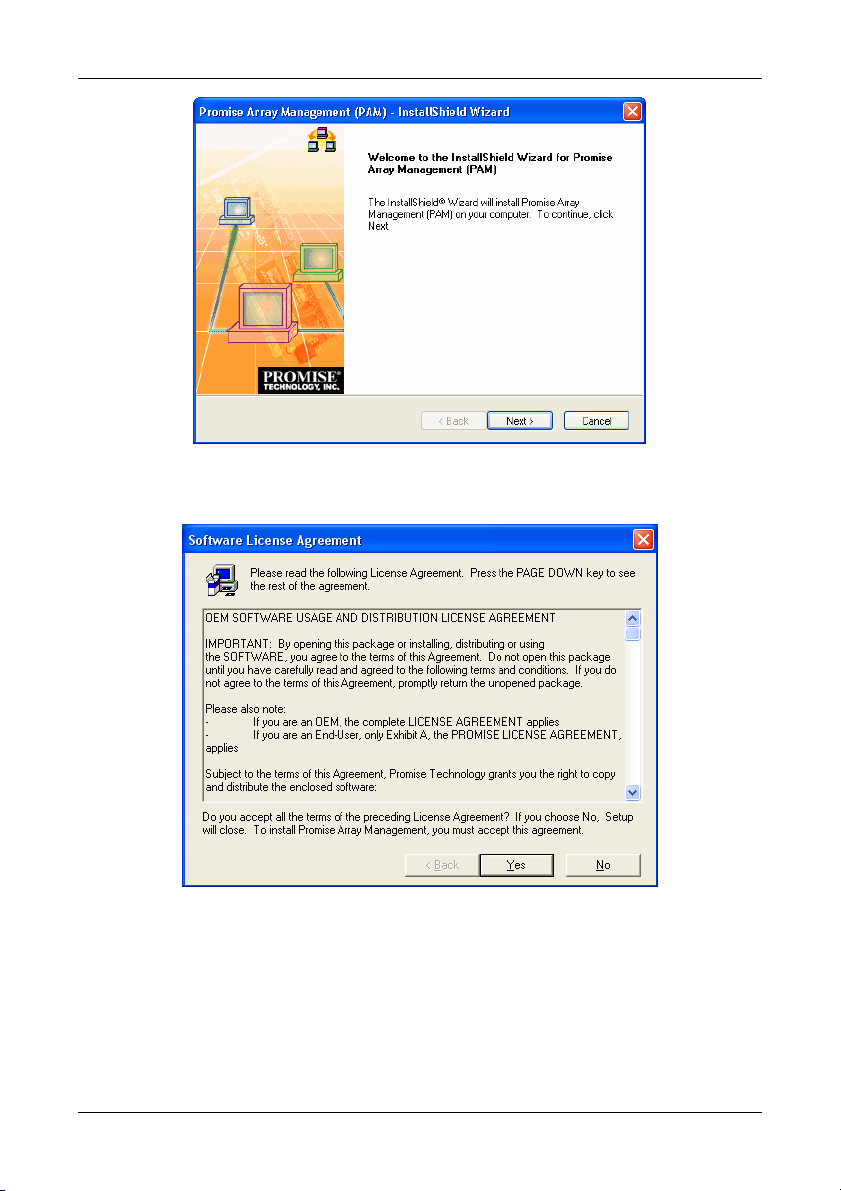
Figure 5. PAM Setup Opening Screen.
7. Click Next or press Enter to continue.
Chapter 2: Installation
Figure 6. The License Agreement.
8. When the License Agreement appears, click the Yes button to agree to the
terms and continue the installation.
If you click No, PAM Setup will exit.
11
Page 16
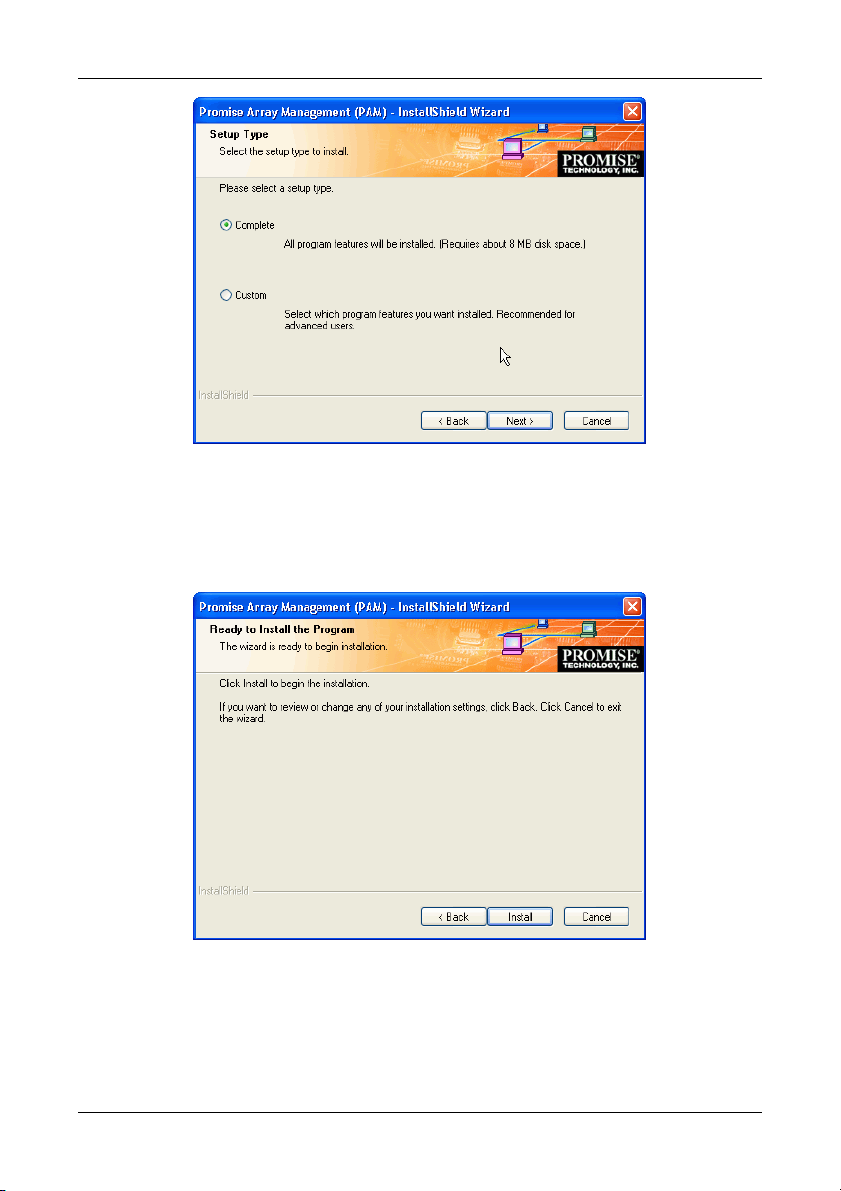
Promise Array Management
Figure 7. The Setup Type dialog box.
9. In the Setup Type dialog box, make your choice between Complete
(Recommended) and Custom installation. Use the Custom installation to
change install locations or to deselect individual components.
10. Click the Next button or press Enter to continue.
Figure 8. Ready to Install dialog box.
11. When the Ready to Install dialog box appears, click Install or press Enter.
12
Page 17
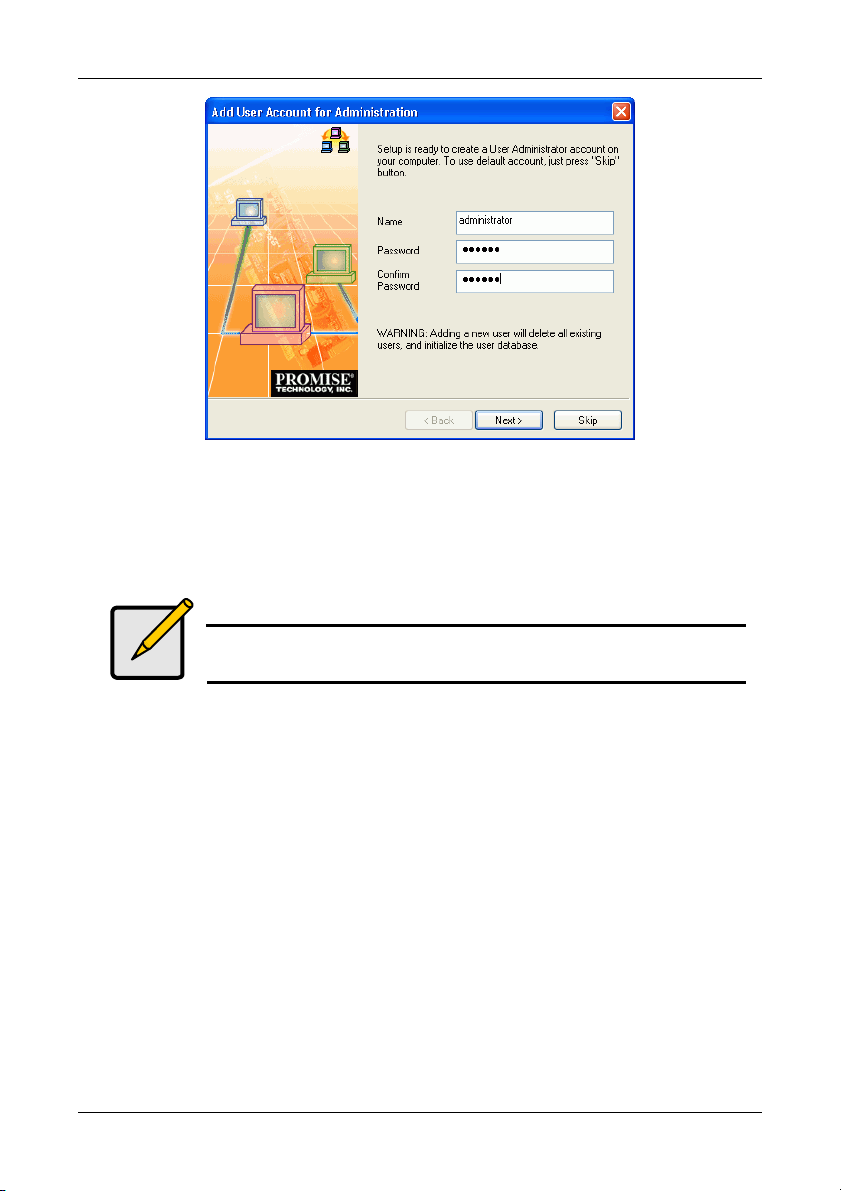
Chapter 2: Installation
Figure 9. Add User Account dialog box.
12. When the Add User Account dialog box appears, you may accept the
default name or enter a new one in the Name field.
13. Enter your password in the Password and Confirm Password fields. When
you are done, click Next or press Enter to continue.
Note
If you are only installing the Message Server, this dialog box
does not appear.
13
Page 18
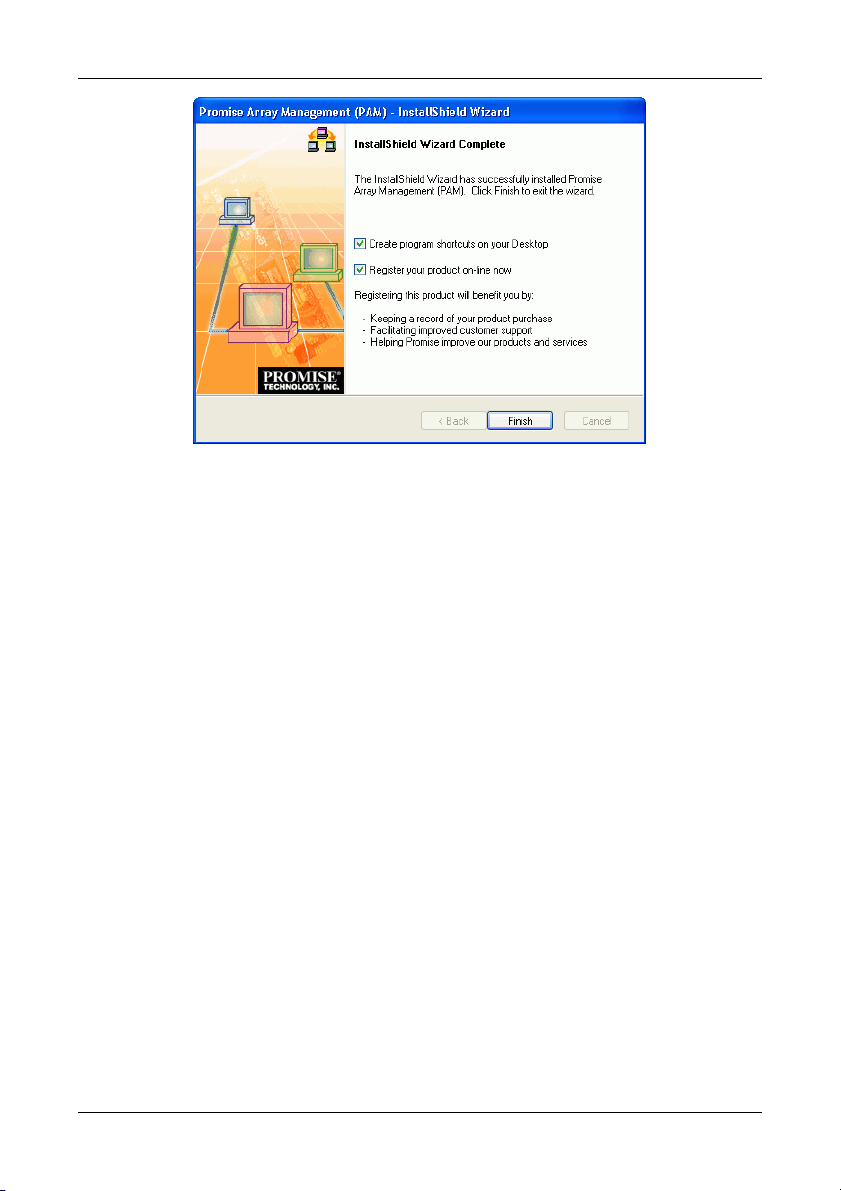
Promise Array Management
Figure 10. Install Complete dialog box.
14. When the Install Complete dialog box appears, you have the option to
• Create program shortcuts on your Desktop
• Register WebPAM online
Both of these options are recommended.
15. Click Finish or press Enter to finish the installation.
This completes the PAM installation. Go on to Chapter 3, Initial Setup.
14
Page 19

Chapter 3: Initial Setup
After you have completed installation, you must setup your PAM Monitoring
Utility to work with your RAID.
Launch PAM
Figure 11. Desktop icons (left) and Start Menu entries (right).
To Start PAM, click on a Desktop icon or go to Start > Programs > Promise
Array Management and select:
Local PAM – Use to monitor and manage the FastTrak Controller in your PC
Remote PAM – Use to monitor FastTrak Controllers over your network
Note
If you only installed the Message Server, this shortcut does not
appear. The Message Server works only through network
connections and has no user interface. Go to the RAID PC or a
Networked PC to setup PAM.
15
Page 20
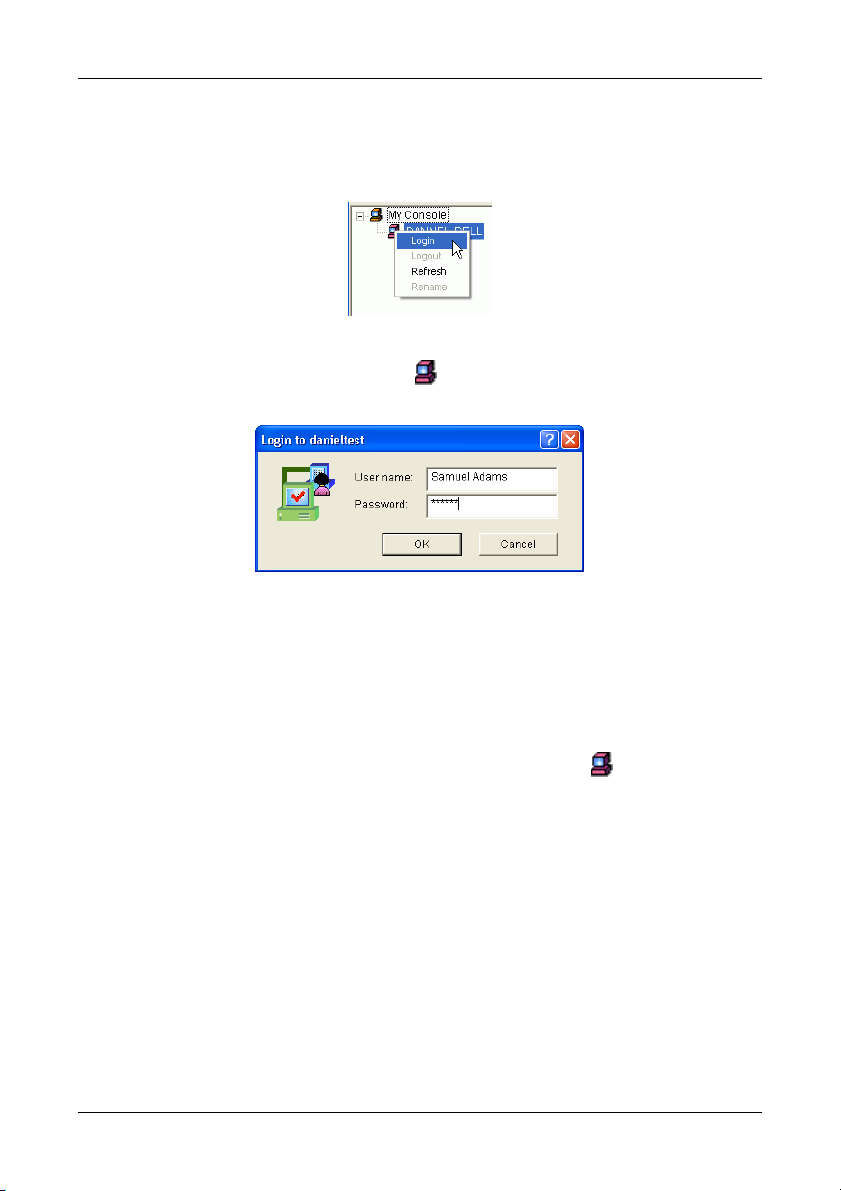
Promise Array Management
Local PAM Log-in
Launch Local PAM as described above. When the PAM user interface appears:
Figure 12. Logging in to the Local Agent.
1. Right click on the RAID Machine
the popup menu (see above). The Login dialog box appears.
icon in Tree View. Select Login from
Figure 13. Username and Password dialog box.
2. In the Login dialog box, type your Username and Password, and click OK.
Initially, administrator is the only user. Use the administrator’s password
selected during installation.
Local PAM Log-out
To log-out of a Local PAM, right-click on the RAID Machine icon and select
Logout from the popup menu.
16
Page 21
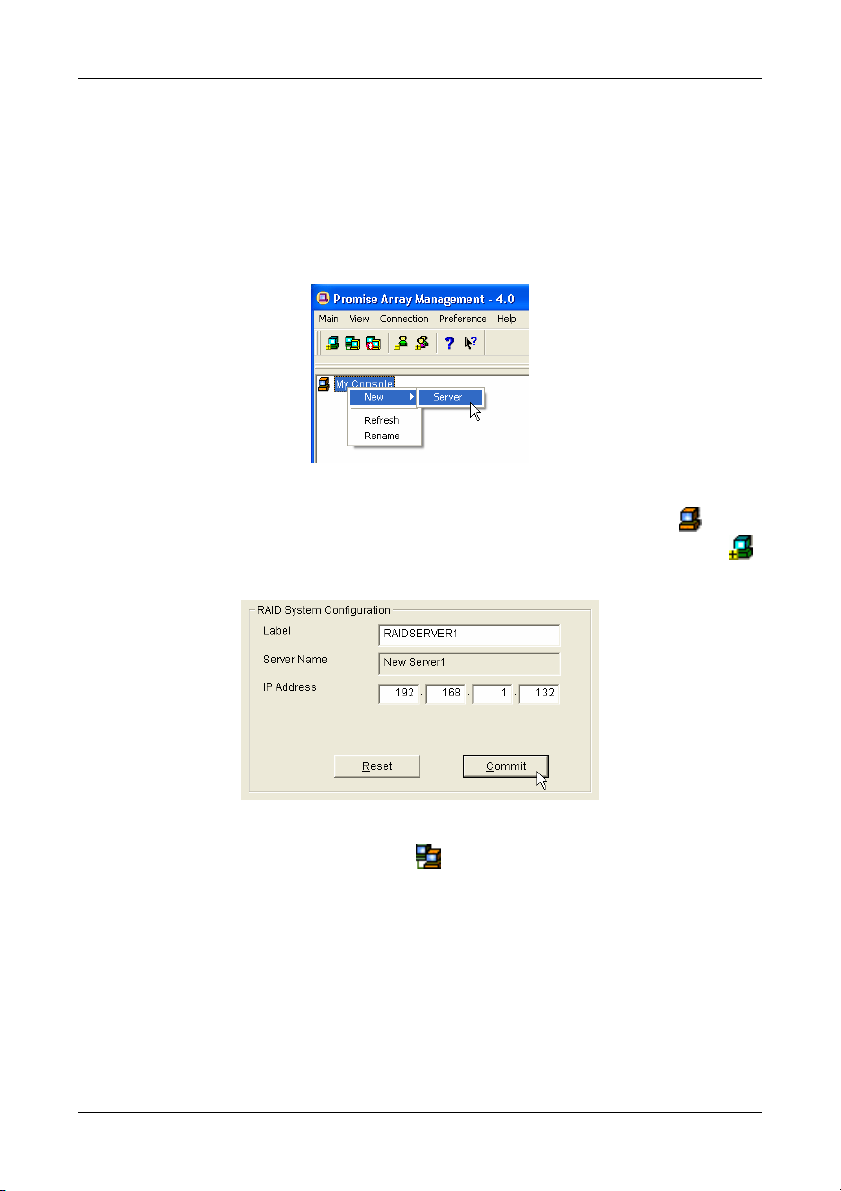
Chapter 3: Initial Setup
Remote PAM Log-in
You must create a RAID Server in order to use Remote PAM. The RAID Server
in PAM communicates with the Message Server on the network to connect your
PC with the other PCs running FastTrak.
Launch Remote PAM as described above. When the PAM user interface
appears:
Figure 14. Create a New Server.
1. The first time you run Remote PAM, right-click on the My Console
and select New > Server from the popup menu. Or click the New Server
icon in the Toolbar. A RAID Server icon appears.
Figure 15. Input the Server's IP address.
2. Double-click on the RAID Server
in the IP address of the computer where the Message Server software is
installed.
If the Message Software is installed on this computer, you can use the
default 127.0.0.1 IP address.
3. Click Commit. A list of networked RAID PCs appears.
icon. In Information View (above) type
17
icon
Page 22
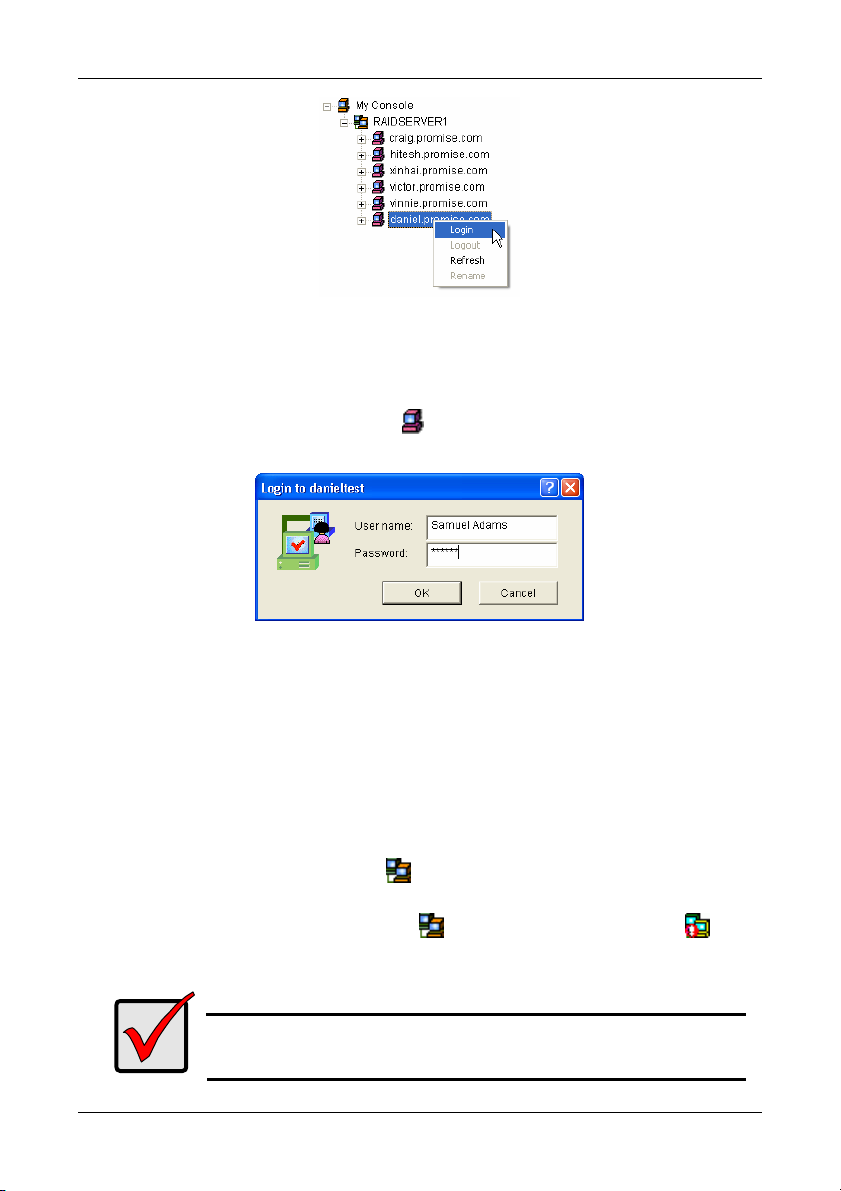
Promise Array Management
Figure 16. List of RAID PCs on the network.
4. Click on the + icon in front of the RAID Server to see the list of networked
RAID PCs.
5. From the list of networked RAID PCs, find the one you want to access,
right-click on its RAID Machine
menu.
icon and select Login from the popup
Figure 17. Login dialog box.
6. In the Login dialog box, type your Username and Password, and click OK.
You are now logged into a RAID PC over your network.
Remote PAM Log-out
Disconnect from a Message Server
To disconnect from the network:
• Right-click on a RAID Server icon and select Disconnect from the popup
menu.
• Or right-click on the RAID Server
in the Toolbar.
This is the only correct way to log out a RAID Server from the
system.
icon and click the Disconnect icon
Important
18
Page 23
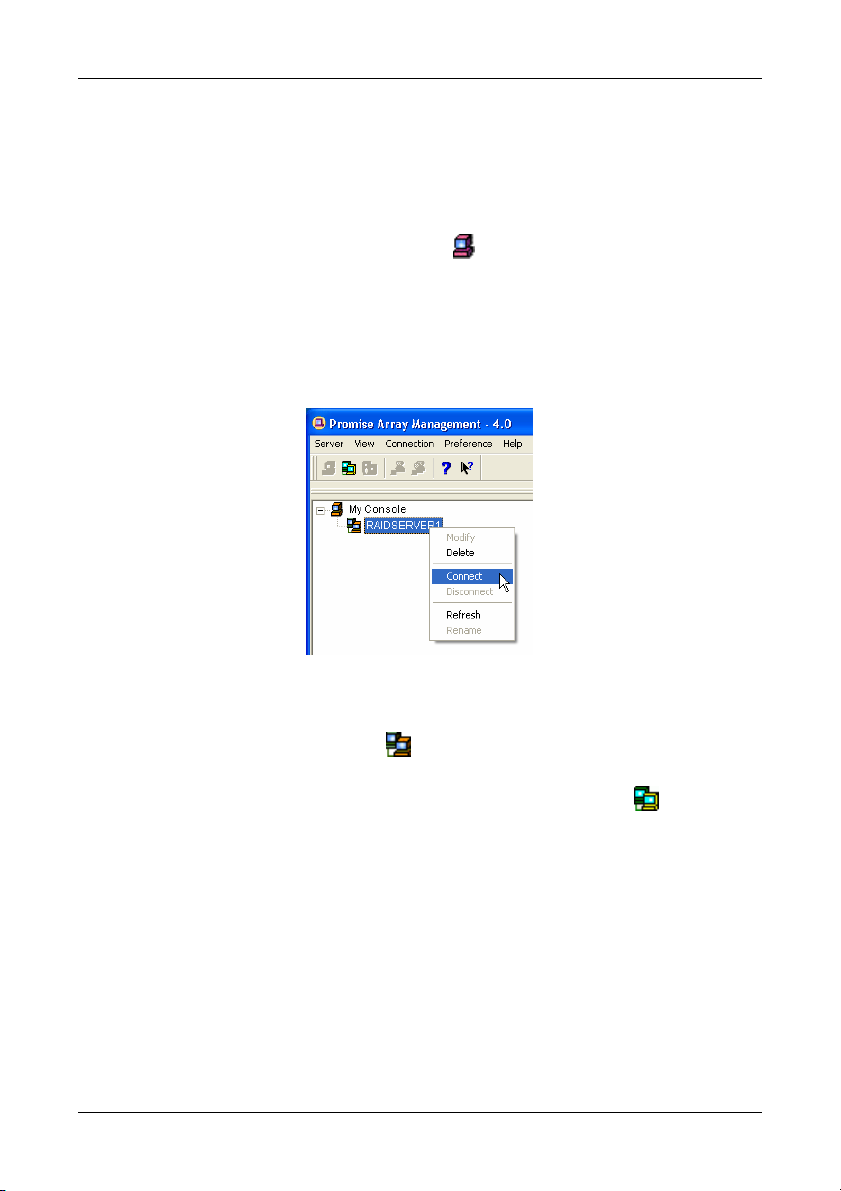
Chapter 3: Initial Setup
Logout of RAID PC
Logout of the RAID Server effectively logs you out of all RAID PCs using that
network connection.
You can log out of one RAID PC while remaining connected to others on the
network. Right-click on the RAID Machine
disconnect and select Logout from the popup menu.
icon of the PC you want to
Remote PAM Future Log-ins
The RAID Server remains under the My Console icon until deleted. It continues
to work as long as the IP address is correct.
Figure 18. Connect to the Message Server.
To make a connection with an existing RAID Server:
• Right-click on a RAID Server icon and select Connect from the popup
menu.
• Or right-click on the RAID Server icon and click the Connect
Toolbar.
The Login list of networked RAID PCs appears as before.
19
icon in the
Page 24
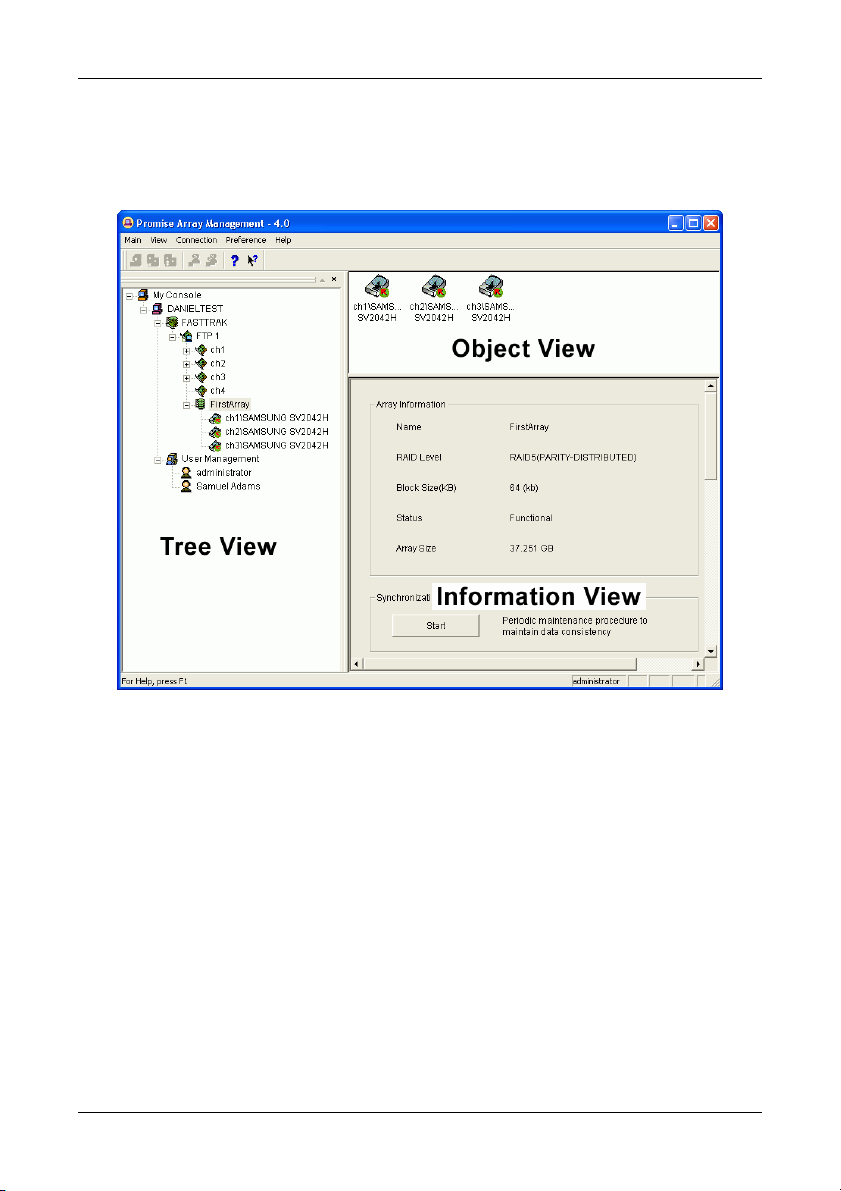
Promise Array Management
PAM User Interface
The Monitor window is the user interface for PAM. It appears immediately after
login and displays monitoring and management functions.
Figure 19. The PAM Monitor window has three views.
The Monitor window has three views:
Tree View ― Displays the elements of your RAID system. It works like Windows
Explorer with hierarchical menus. You can expand individual items to see their
components.
Object View ― Displays icons representing the devices below the highlighted
device in the Tree View.
Information View ― Displays information on the item highlighted in the Tree
View. This may include text boxes, list boxes, fields and buttons. It varies with
the item selected.
20
Page 25

Chapter 3: Initial Setup
Create a New User
The Administrator is created by default. You must create additional users
manually. To create a new User:
1. Right-click on the User Management icon
the popup menu (below). A new User icon appears.
Figure 20. User Information View.
2. Click on the User
Information View displays a request for new user identification and access
rights.
Rights Definition
Creation
Maintenance
User
Account
icon to display the User Information View. The User
Allows you to create and delete arrays, rebuild
and synchronize arrays, and make general
settings
Allows you to rebuild and synchronize arrays, and
make general settings
Allows you to add and delete user accounts and
change your password
and select New > User from
21
Page 26

Promise Array Management
Every User has least one of these three Rights and can change his/her own
password. The Administrator can assign more or fewer rights to other Users
but cannot change their passwords.
3. Type in a Username and Password in their
respective fields. Check all the appropriate boxes to
set access rights. Click the Commit button when
you are done.
The new user’s name appears in the Tree View
(right).
Create an Array
1. In Tree View, click the + to the left of the Controller icon to see the
Channels. Click the + to the left of each Channel
unassigned disk drives. Unassigned drives have this
The available RAID selection depends on the number of disk drives
available. The table below lists the Levels and drives required.
See the Appendix A in this Manual for a more detailed description.
icon to see the
icon.
RAID Level Name
0 Striping 2 4
1 Mirroring 2 2
0+1 Striping + Mirroring 4 4
5 Distributed Parity 3 4
JBOD Single Drive 1 4
Table 2. RAID Levels available with FastTrak SX4000 series and S150 SX4.
Minimum
drives
Maximum
drives
2. Right-click on the Controller icon and select New Array from the popup
menu (right). A Create Array icon appears.
22
Page 27

Figure 21. Create Array Settings.
Chapter 3: Initial Setup
3. The Select the Create Array
icon and go to the Create Array Settings in
Information View.
4. In the Create Array Settings box:
• Type in a name for your array
• Select the RAID Mode (Level) from the dropdown menu
• Highlight the disk drives to add to the array
• Select the options you want (see below)
Quick Initialization – An option for all arrays. It deletes the “data map” from
the disk drives when the array is created. To enable Initialization, check the
box. If you select Quick Initialization for a RAID 5 array, be sure you
uncheck the Full Initialization box.
Full Initialization – An option for RAID 5 arrays. It wipes all existing data
from the disk drives and sets up parity. To enable Full Initialization, check
the box.
Gigabyte Boundary – An option for all arrays. It rounds the size of the
array down to the nearest whole gigabyte. It allows you to install a slightly
smaller (within 1 GB) replacement drive, should the need arise. To enable
Gigabyte Boundary, check the box.
23
Page 28

Promise Array Management
5. Click the Create button when you are done.
Figure 22. New Array.
The new array appears in Tree View. The next step is to partition and format the
new array using the RAID PC's Operating System. See Appendix B in this
Manual for more information.
There is no need to restart your computer.
24
Page 29

Chapter 3: Initial Setup
Setup Email Alert Notification
PAM alerts you to the problems and processes happening to your RAID through
email and popup messages. These steps describe how to setup the email
function.
1. Click on the RAID Machine
Information View.
icon. Information for the RAID PC appears in
Figure 23. Event Log Setting portion of Information View.
2. Be sure the Enable NT system event log checkbox is checked.
3. To reduce the volume of repeated messages, check the Anti-SPAM
checkbox and set an acceptable time interval in hours.
Figure 24. Email Server portion of Information View.
4. Click on the Email alert on error box, if it is not already checked.
5. In the SMTP server field, type in the SMTP address for your mail server.
6. The default is No Authentication Method. If you want an Authentication
Method, in the dropdown menu choose from:
• CRAM-MD5
• Authorized Login
• Plain Login
7. Type in a User Name and Password in the fields provided.
8. Click the Change button to update your configuration.
25
Page 30

Promise Array Management
Figure 25. Email Sender and Recipients.
9. Scroll down to the Email Sender and Recipients box.
10. In the Email ID of Alert Sender field, type in the email address of this
computer.
11. This address will appear in the From field of the email alerts. Recipients
may reply to this address, if it is valid.
12. Click the Change button to update your configuration.
Add a User to the Recipient List
After you have setup email alert notification, you must specify who shall receive
the alerts.
1. Click on the RAID Machine
message recipient.
2. In the Alert Recipients Email Address List, type in the email address of the
user who you wish to receive alerts (see Figure 25).
3. Click the Add button when you are done. The names appear in the Current
Recipients window.
icon to which you wish to add an email alert
Figure 26. Current Email Alert Recipients
4. Repeat Step 2 until all addresses have been added.
26
Page 31

Chapter 3: Initial Setup
Specify Alert Notification Events
PAM can be configured to report a variety of alerts, by email, popup message or
both. This section describes how to tell PAM what to report and which method to
use.
1. Click on the RAID System
to modify. The Event Alert Setting box appears in Information View.
icon whose alert notification events you wish
Figure 27. Event Alert Setting box.
2. The Event Alert Setting box has dropdown menus to help you select Alert
Events quickly. To select Events, click on Options and choose Select.
Figure 28. Specifying Events for Alert Notification.
3. Click on Message Type and choose message delivery by E-Mail, by popup,
by All (both) or None.
4. Click on Severity Level and choose Error, Warning, Information, All or None.
27
Page 32
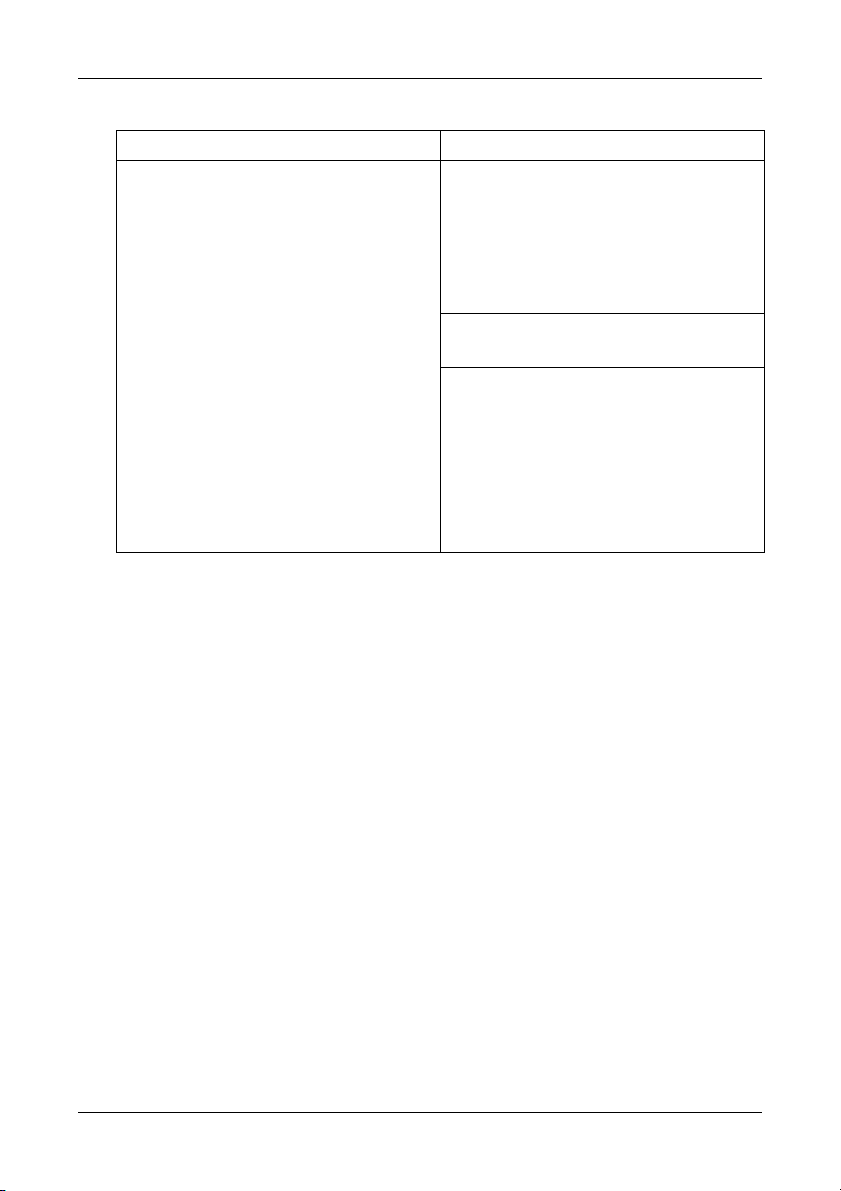
Promise Array Management
Following is a list of Events and their Severity:
Information Events Warning Events
Disk Plug In
Bad Sector Log Updated
Channel Reset
Bad Sector Log Cleared
Controller Create Array
Array Rebuild Started
Array Rebuild Completed
Array Rebuild Aborted
Array Synchronization Started
Array Synchronization Completed
Array Synchronization Aborted
Array Expansion/Conversion Started
Array Expansion/Conversion
Completed
Synchronization on Uninitialized
Array
Disk S.M.A.R.T. Failed
Disk Time Out
Array Critical
Controller Delete Array
Array Rebuild Aborted
Array Expansion/Conversion Aborted
Error Events
Disk Offline
Error Event Logged
Bad Sector Error
Array Offline
Array Synchronization Comparison
Error
5. To select an individual Event, click in the E-Mail and Popup columns to
toggle between Yes and No.
6. When you are finished, click the Change button.
28
Page 33
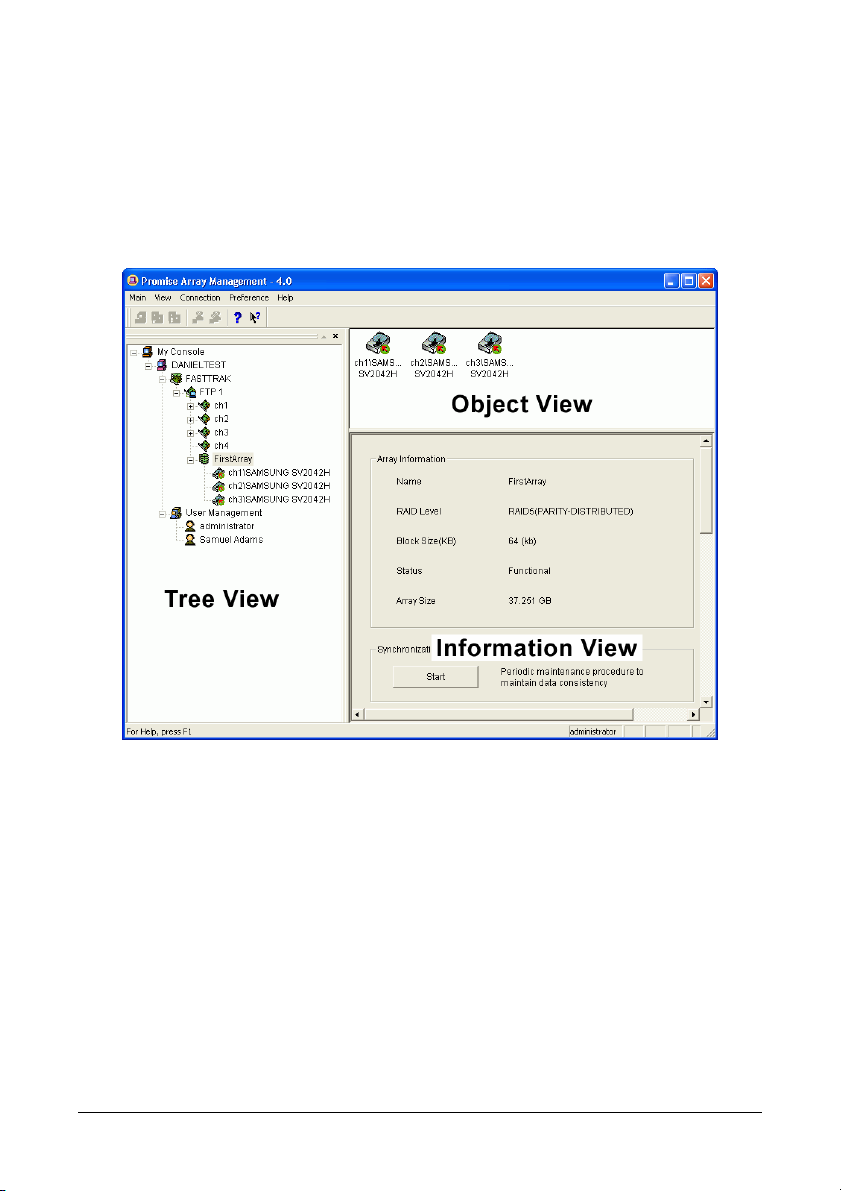
Chapter 4: PAM User Interface
This chapter describes PAM’s Graphic User Interface (GUI). You should
understand that PAM is software running on top of the Promise RAID BIOS and
other applications that came with your Promise RAID product. PAM adds a
graphic user interface to make RAID management functions easier to
understand and perform.
Figure 29. The PAM Monitor window has three views.
29
Page 34
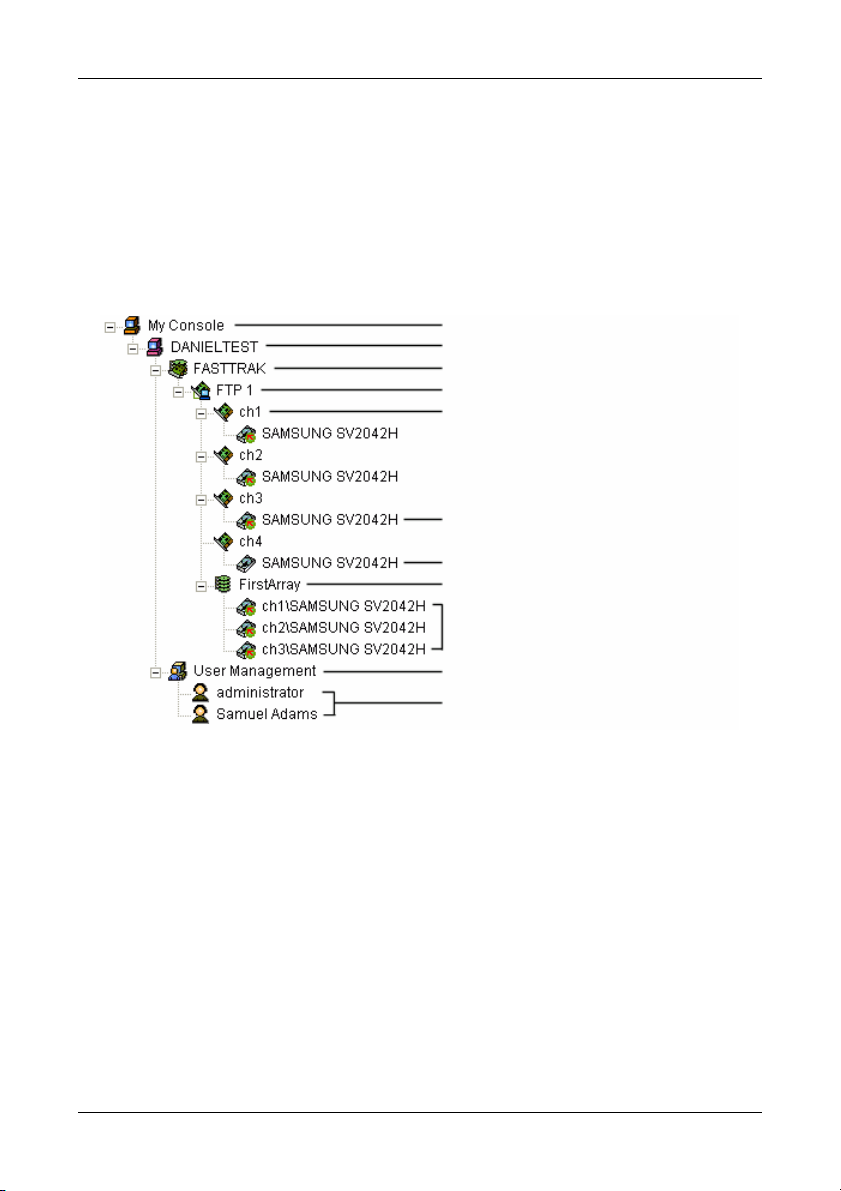
Promise Array Management
Tree View
Local PAM
The Monitor window is the user interface for PAM. It has three views: Tree View,
Object View and Information View which were introduced in Chapter 3.
The Tree View displays all of the elements of your RAID system. Use it to
navigate to specific components.
PAM Software
RAID Machine (PC with FastTrak)
RAID System (FastTrak Card)
Controller
Channel 1
Assigned Drive on Channel 3
Unassigned Drive on Channel 4
Array
Drives Assigned to Array
User Management
Users
Figure 30. An example of a RAID system in Tree View on Local PAM.
Remote PAM adds a RAID Server icon to connect with the Message Server PC
in order to monitor arrays over a network.
30
Page 35
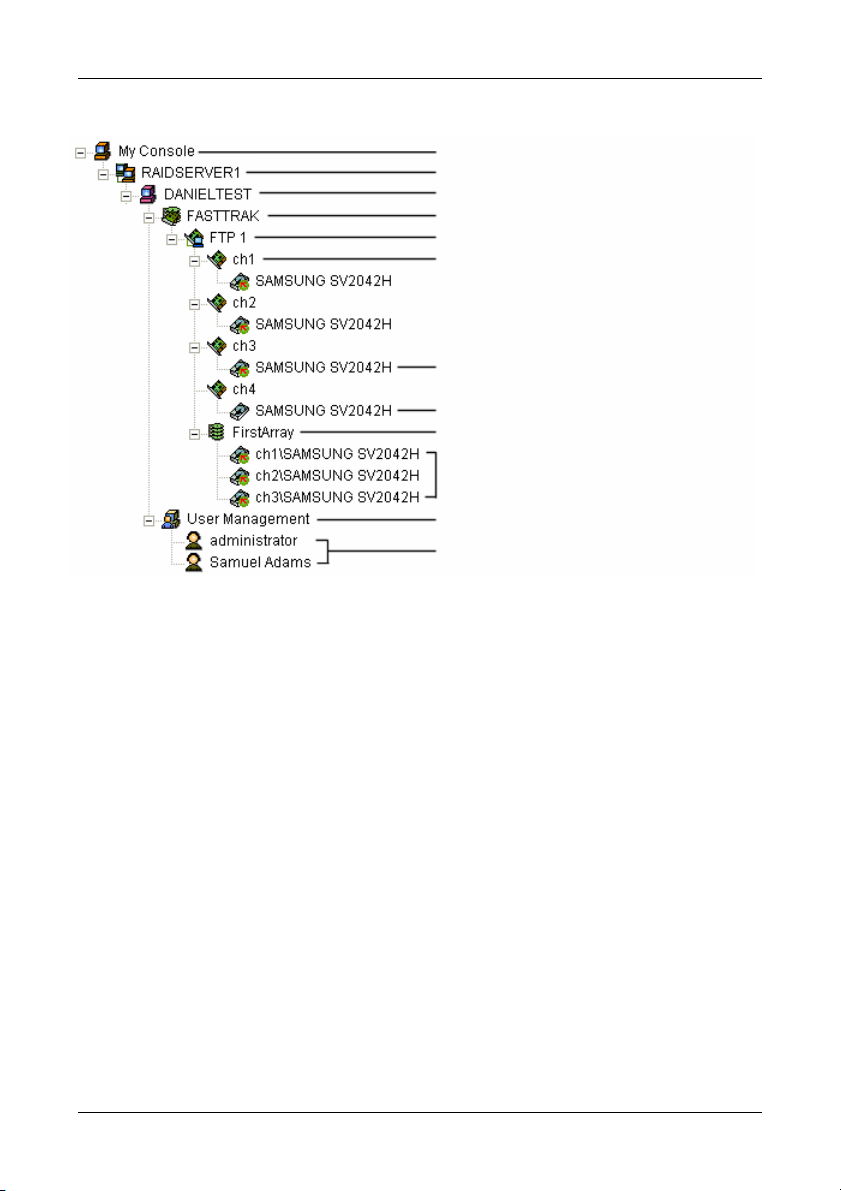
Chapter 4: User Interface
Remote PAM
PAM Software
RAID Server (PC with Message Server)
RAID Machine (PC with FastTrak)
RAID System (FastTrak Card)
Controller
Channel 1
Assigned Drive on Channel 3
Unassigned Drive on Channel 4
Array
Drives Assigned to Array
User Management
Users
Figure 31. An example of a RAID system in Tree View on Remote PAM.
Normally, the Tree View is present. To close it, right-click on any object and
select Hide Pane from the popup menu. To open it again, go to View menu and
Outline.
31
Page 36

Promise Array Management
Tree View and Component Specific Menus
In PAM, like most Windows applications, you can access the various commands
and functions by opening dropdown menus and clicking on icons. Each time you
click on a component in Tree View, PAM’s menu bar also displays that
component’s dropdown menu. Below are some examples.
Figure 32. Each item in Tree View has its own dropdown menu in the
menu bar.
Rather than access the menu bar, you can right click on the icon of the
component you are working with. The menu bar and popup menus for Tree View
items are identical.
Object View
Object View is visible whenever the Tree View is visible. The items appearing in
Object View are determined by which component you select in Tree View. In the
example below, we selected a Controller icon in Tree View.
Figure 33. Object View of a Controller’s components.
As a result, you see the components of that Controller, in this case, four
channels and an array. This feature makes it easy to find an individual
component as well as see what items are assigned to higher level components.
Double-click on these items to see their components in Object View and their
configuration in Information View.
32
Page 37
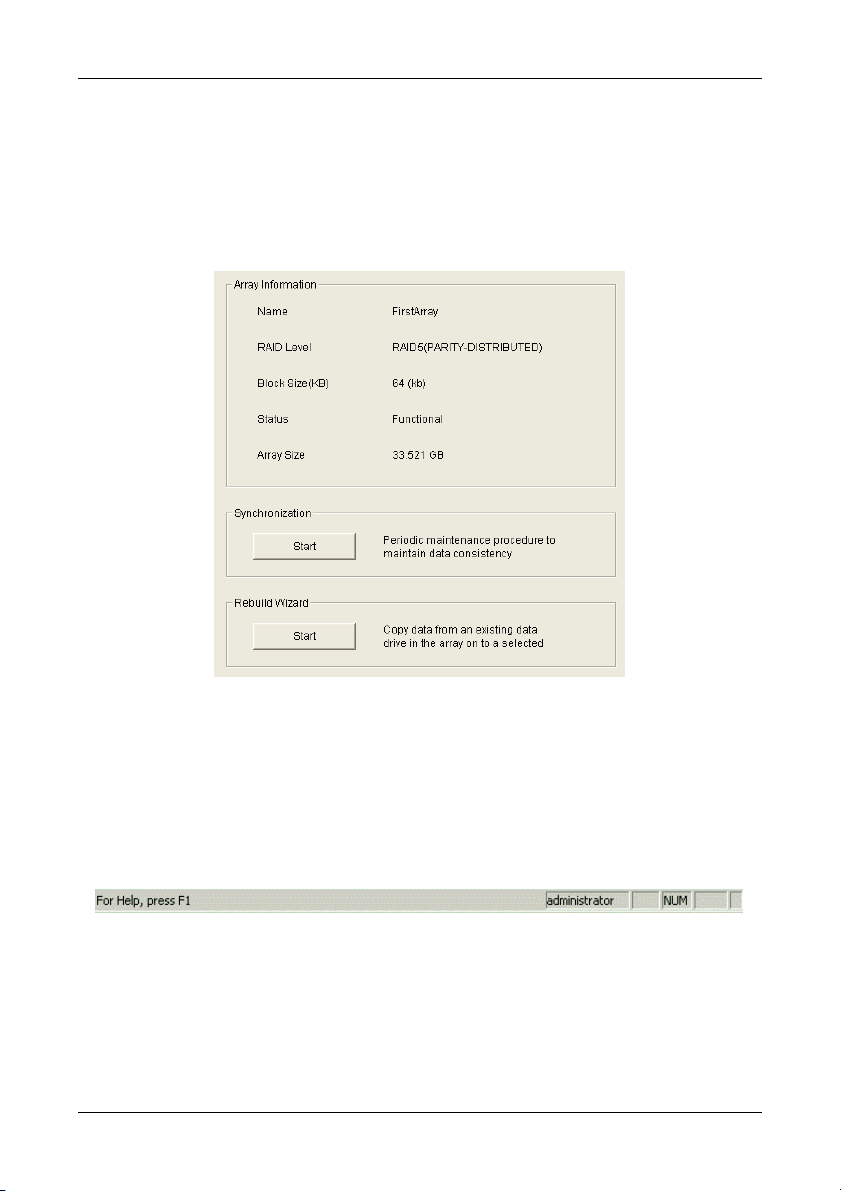
Chapter 4: User Interface
Information View
Information View, like Object View, changes its content depending on which item
you select in Tree View. The difference is that you use Information View to
obtain data, input settings and information.
Figure 34. Information View showing the specifications of an Array.
Status Bar
The PAM Status Bar is the same as other Windows applications. It indicates
such things as the selected RAID is rebuilding, and the current user is the
Administrator (shown below).
Figure 35. PAM Status Bar.
Normally the Status Bar is visible. To show or hide the Status Bar, go to the
View menu and check or uncheck Status Bar.
33
Page 38

Promise Array Management
Pulldown Menus
As indicated above, the left-most item of the Pulldown Menus changes
according to which component is selected in the Tree View.
Dynamic Menus
By the term Dynamic Menus, we refer to menus appear only when a certain item
is selected in Tree View. They are: Main, My Console, Server, RAID Machine,
RAID System and Maintenance. The functions of each menu are described
below.
Main Menu
When no item in Tree View is selected, the left-most menu item is Main. Its only
function is Exit, which quits the PAM application.
My Console Menu
When the My Console icon is selected, the My Console menu appears. Its
functions include:
• Screen refresh
• Rename the My Console icon
• Exit PAM
Server Menu
The Server menu appears when the RAID Server icon is selected. This
menu applies only to Remote PAM. Its functions include:
• Modify the connection
• Delete the connection
• Connect
• Disconnect
• Screen refresh
• Rename the Server icon
• Exit PAM
34
Page 39
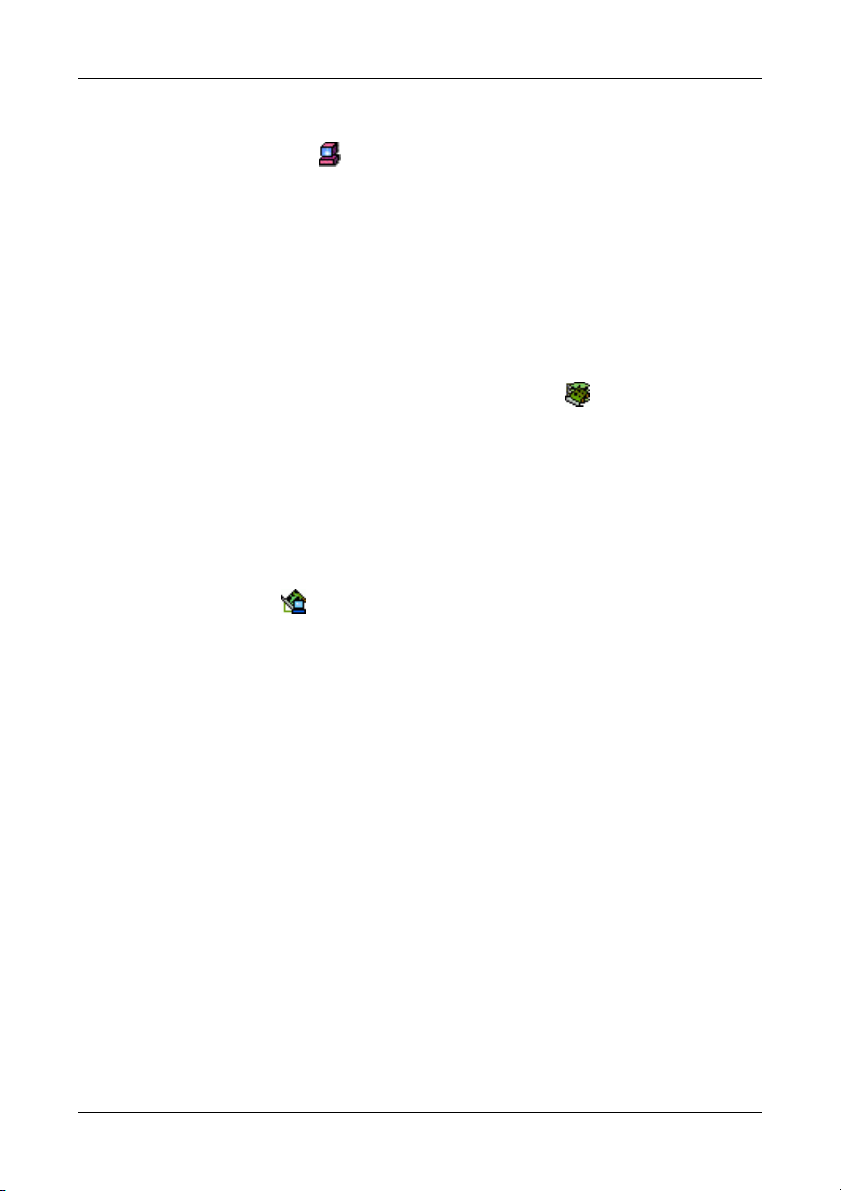
Chapter 4: User Interface
RAID Machine Menu
When the RAID Machine is selected, the RAID Machine menu appears. Its
functions include:
• Login
• Logout
• Screen refresh
• Rename the RAID Machine icon
• Exit PAM
RAID System Menu
The RAID System menu appears with the RAID System icon is selected. Its
functions include:
• Screen refresh
• Rename the RAID System icon
• Exit PAM
Maintenance Menu
When other Tree View items are selected, the Maintenance menu appears.
When the Controller
Controller functions:
• Read Events in the Event Viewer
• Clear Events from the Event Viewer
• Read Bad Sector Table
• Toggle the Beeper on and off
• Create a New Array
• Refresh the screen
• Rename the Controller icon
• Exit PAM
icon is selected, the Maintenance menu displays
35
Page 40
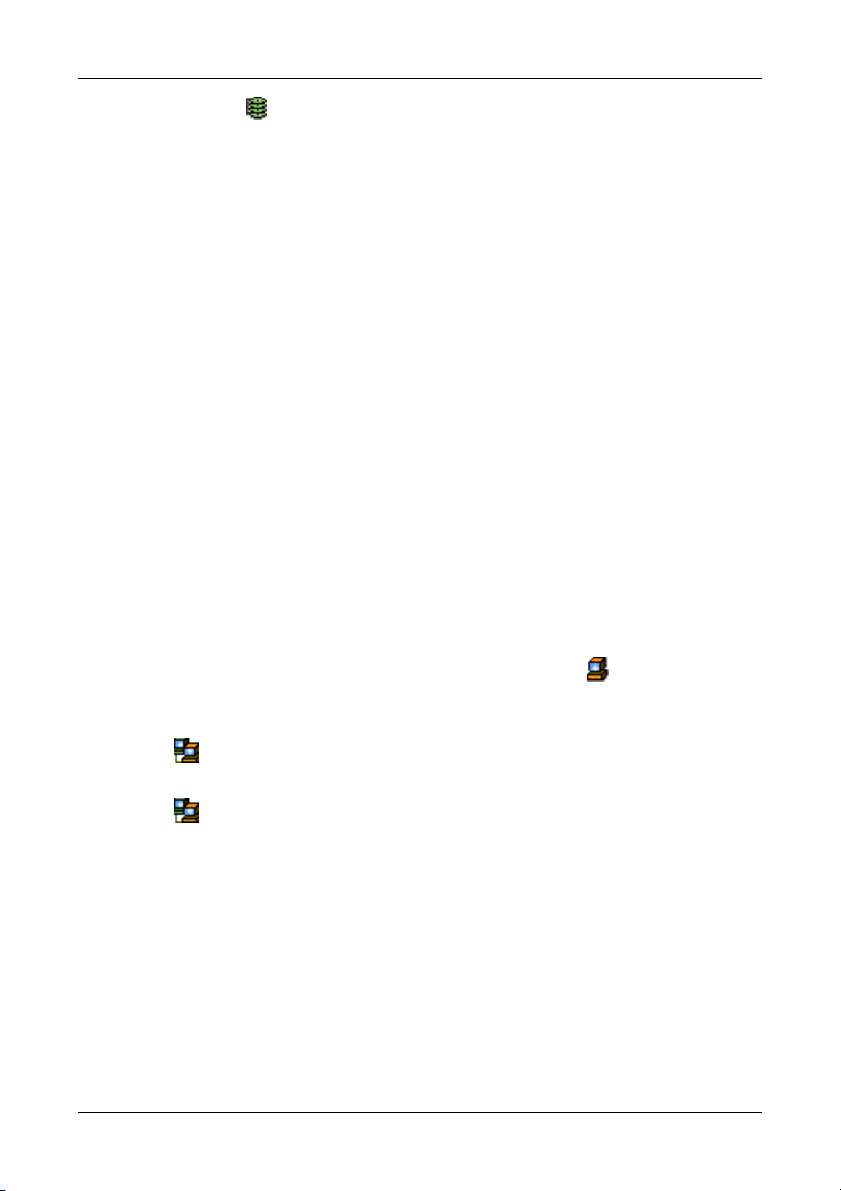
Promise Array Management
When the Array icon is selected, the Maintenance menu displays Controller
functions:
• Pause synchronization/rebuild
• Continue synchronization/rebuild
• Delete this array
• Refresh the screen
• Rename the Array icon
View Menu
The View menu displays or hides three items:
• Toolbar
• Status Bar
• Tree View (Outline)
Check to display or uncheck to hide each one as you prefer.
Connection Menu (Remote PAM only)
The Connection menu deals with server connections. Use it to:
• Create a new Message Server
• Connect to a RAID Server
• Disconnect from a RAID server
To create a new Message Server, click on the My Console
New > Server.
To connect a Message Server to a RAID server, right-click on the Message
Server
To disconnect a Message Server from a RAID server, right-click on the Message
Server
icon and select Connect from the popup menu.
icon and select Disconnect from the popup menu.
icon, then select
36
Page 41
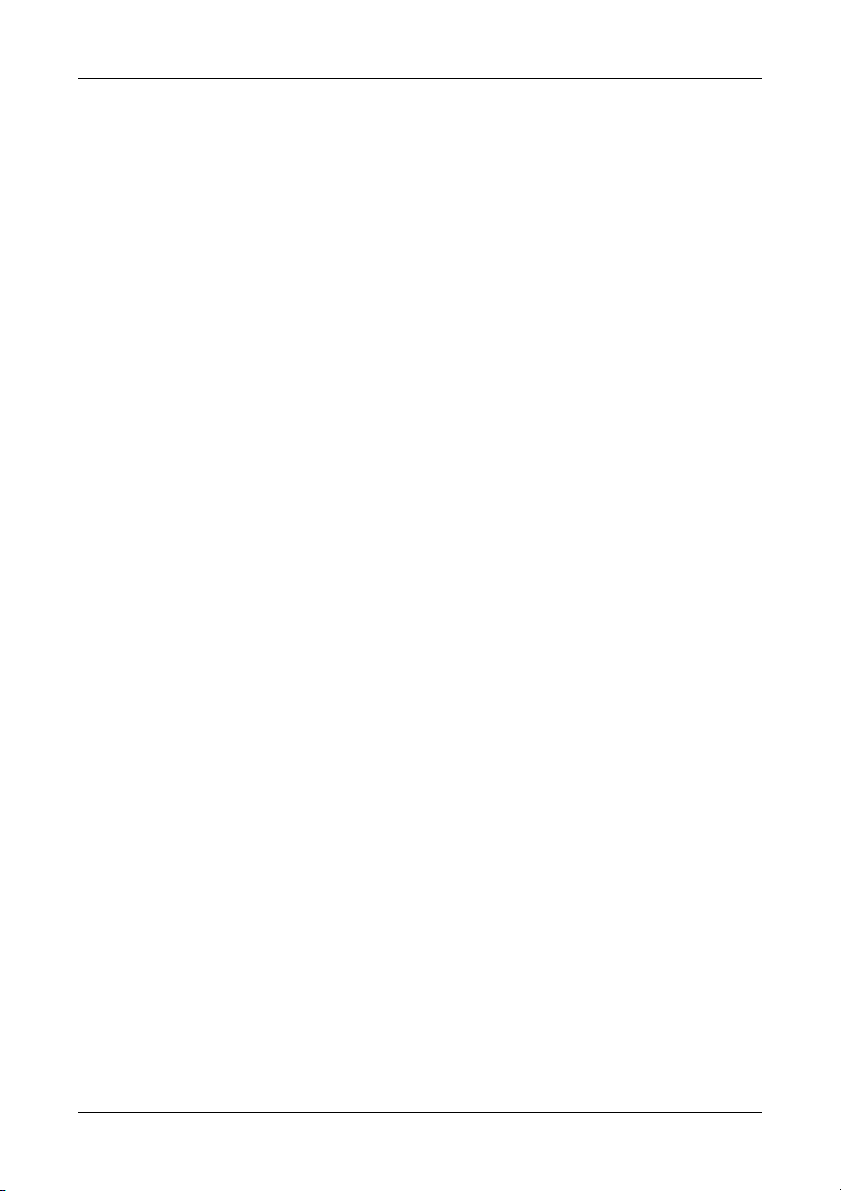
Chapter 4: User Interface
Preference Menu
The Preference menu allows you to start PAM automatically when your PC
boots. Check to enable or uncheck to disable this feature.
If you are using PAM for remote monitoring, running PAM automatically is a
good idea. This way, your PC will be connected to the RAID and you will receive
all the alerts messages you have specified.
Help Menu
Under Help, PAM has:
• Full online Help file
• Auto Demo display
• About page with PAM information
37
Page 42

Promise Array Management
Toolbar
The Toolbar is a series of buttons that are shortcuts to performing specific tasks.
You will never see all buttons active as in the example below.
Figure 36. The Toolbar.
They become active when you click on specific system components in Tree
View. Only the tool buttons pertaining to that component are active.
Most of these functions require User Account Rights. These are specified when
a User is added or modified. Following is a description of the Toolbar buttons:
New Server. Available when you select the MyConsole icon in Remote
PAM. Creates a new Message Server.
Connect. Available when you select the Message Server icon in
Remote PAM. Initiates a connection with the RAID Server.
Disconnect. Available when you select a Message Server icon in
Remote PAM. Disconnects from the RAID Server. Used when you want to
shut down a RAID server for repair.
Delete User. Available when you select a User icon. Deletes the user
from monitoring and alert access.
New User. Available when you select the User Management icon.
About. Brings up the information about this version of PAM.
Help. Always available. Brings up the Online Help.
38
Page 43

Chapter 4: User Interface
Popup Menus
In addition to the commands in the dropdown menus, there is a corresponding
set of commands you can access via popup menus.
In a popup menu, you can use any of the commands that are in black. You will
notice that some functions are grayed out, meaning that you cannot use them.
Many functions require that you have User Account Rights to perform them.
My Console Icon
Right-click on the My Console icon to access the following commands:
• New Server (Remote PAM)
• Screen refresh
• Rename the My Console icon
Message Server Icon
Right-click on the Message Server icon in Remote PAM to access the
following commands:
• Modify the connection
• Delete the connection
• Connect
• Disconnect
• Screen refresh
• Rename the Message Server icon
RAID Machine Icon
Right-click on the RAID Machine icon to access the following commands:
• Login
• Logout
• Screen refresh
• Rename the RAID Machine icon
39
Page 44

Promise Array Management
RAID System Icon
The RAID System icon represents the FastTrak SX4000 series and S150
SX4 PCI cards (right). There are two commands for this item:
• Screen refresh
• Rename the RAID Machine icon
Controller Icon
Right-click on the Controller icon to access the following commands:
• Read Events in the Event Viewer
• Clear Events from the Event Viewer
• Read Bad Sector Table
• Toggle the Beeper on and off
• Create a New Array
• Refresh the screen
• Rename the Controller icon
Channel Icon
The Channel icon represents an individual channel on the FastTrak PCI
card. There are two commands for this item.
• Refresh the screen
• Rename the Controller icon
Disk Icon
Right-click on the Disk icon of an unassigned drive or the Disk icon of an
assigned drive to access the following commands:
• Refresh the screen
• Rename the Controller icon
40
Page 45

Chapter 4: User Interface
Array Icon
Right-click on the Array icon to access the following commands:
• Pause synchronization/rebuild
• Continue synchronization/rebuild
• Delete this array
• Refresh the screen
• Rename the Array icon
User Management Icon
Right-click on the User Management icon to access the following commands:
• Create a New User
• Refresh the screen
• Rename the Controller icon
User Icon
Right-click the User icon to access the following commands:
• Delete this User
• Refresh the screen
• Rename the Controller icon
41
Page 46

Promise Array Management
42
Page 47

Chapter 5: RAID Monitoring and
Maintenance with PAM
This chapter describes using PAM to monitor and manage your RAID system.
The chapter is divided into sections for major PAM functions:
• Local PAM
• Remote PAM
• Manage Users
Launch PAM
Figure 37. Desktop icons (left) and Start Menu entries (right).
To Start PAM, click on a Desktop icon or go to Start > Programs > Promise
Array Management and select:
Local PAM – Use to monitor and manage the FastTrak Controller in your PC.
See log-in instructions on the next page.
Remote PAM – Use to monitor FastTrak Controllers over your network. See login instructions on page 45.
• Alert Notification
• Controller
• Arrays
43
Page 48
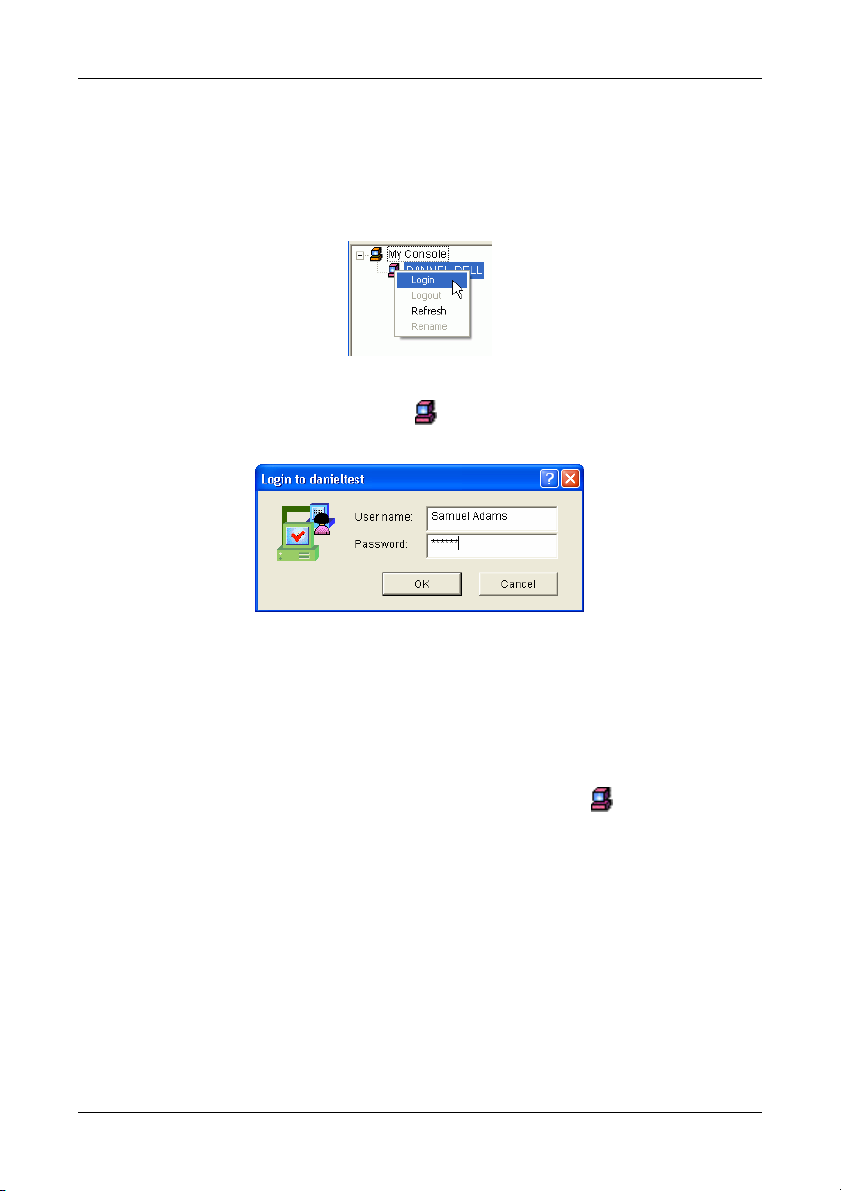
Promise Array Management
Local PAM
Log-in
Launch Local PAM as described above. When the PAM user interface appears:
Figure 38. Logging in to the Local Agent.
1. Right click on the RAID Machine
the popup menu (see above). The Login dialog box appears.
icon in Tree View. Select Login from
Figure 39. Username and Password dialog box.
2. In the Login dialog box, type your Username and Password, and click OK.
Initially, the Administrator is the only user. Use the Administrator’s password
selected during installation.
Log-out
To log-out of a Local PAM, right-click on the RAID Machine icon and select
Logout from the popup menu.
44
Page 49
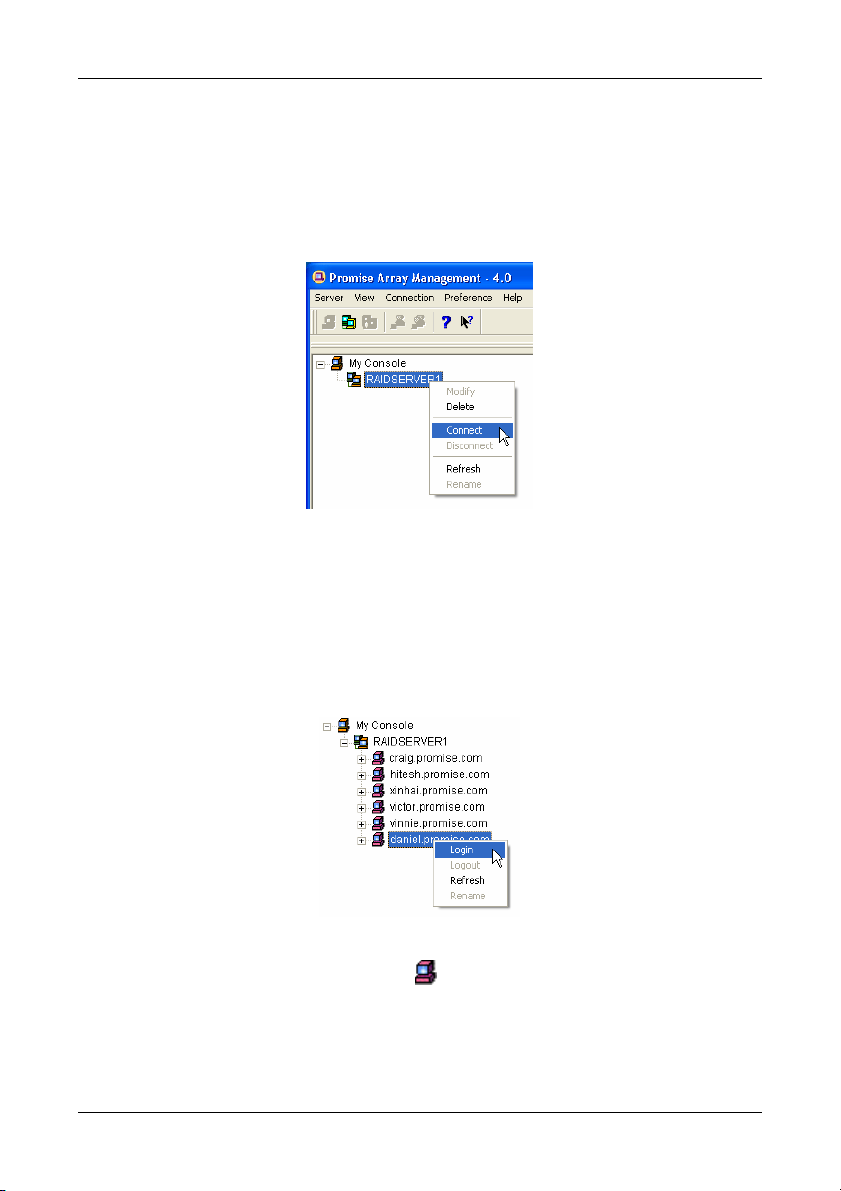
Chapter 5: RAID Monitoring and Maintenance
Remote PAM
Log-in
The RAID Server remains under the My Console icon until deleted. It continues
to work as long as the IP address is correct.
Figure 40. Connect to the Message Server.
If PAM not connected to an existing RAID Server:
• Right-click on a RAID Server icon and select Connect from the popup
menu.
• Or right-click on the RAID Server icon and click the Connect icon in the
Toolbar.
The Login list of networked RAID PCs appears.
Figure 41. List of RAID PCs on the network.
1. Right click on the RAID Machine icon in Tree View. Select Login from
the popup menu (see above). The Login dialog box appears.
2. In the Login dialog box, type your Username and Password, and click OK.
45
Page 50
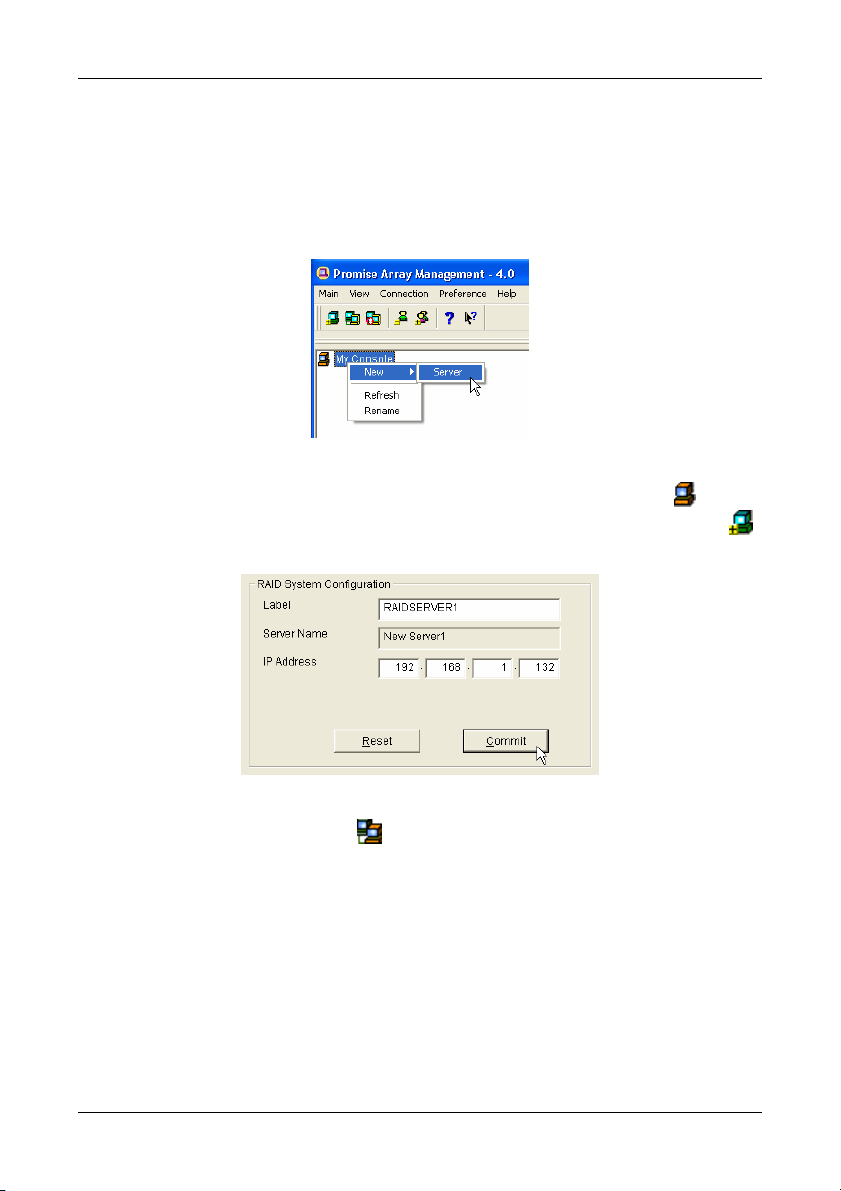
Promise Array Management
Create a RAID Server
The Message Server relays data and commands between the Monitoring Utility
on this computer and the Message Agent on the RAID PC. In order for your
monitoring PC to communicate with the Message Server, you must create a
RAID Server.
Figure 42. Create a New Server.
1. The first time you run Remote PAM, right-click on the MyConsole
and select New > Server from the popup menu. Or click the New Server
icon in the Toolbar. A RAID Server icon appears.
icon
Figure 43. Input the Server's IP address.
2. Click on the RAID Server
IP address of the computer where the Message Server software is installed.
If the Message Server software is installed on the monitoring PC, you can
use the default 127.0.0.1 IP address.
3. Click Commit. A list of networked RAID PCs appears as shown in Figure 43,
above.
icon. In Information View (above) type in the
46
Page 51

Chapter 5: RAID Monitoring and Maintenance
Delete a RAID Server
If the IP address changes for the computer where the
Message Server software is installed, an existing RAID
Server with the old address will no longer work.
1. Right-click on a RAID Server
from the popup menu.
2. Click OK in the confirmation dialog box.
3. Create a new RAID Server as described above.
icon and select Delete
Disconnect from a Message Server
To disconnect from the network:
• Right-click on a RAID Server
menu.
• Or right-click on the RAID Server
in the Toolbar.
icon and select Disconnect from the popup
icon and click the Disconnect icon
Important
This is the only correct way to log out a RAID Server from the
system.
Logout of RAID PC
Logout of the RAID Server effectively logs you out of all RAID PCs using that
network connection.
You can log out of one RAID PC while remaining connected to others on the
network. Right-click on the RAID Machine
disconnect and select Logout from the popup menu.
icon of the PC you want to
47
Page 52
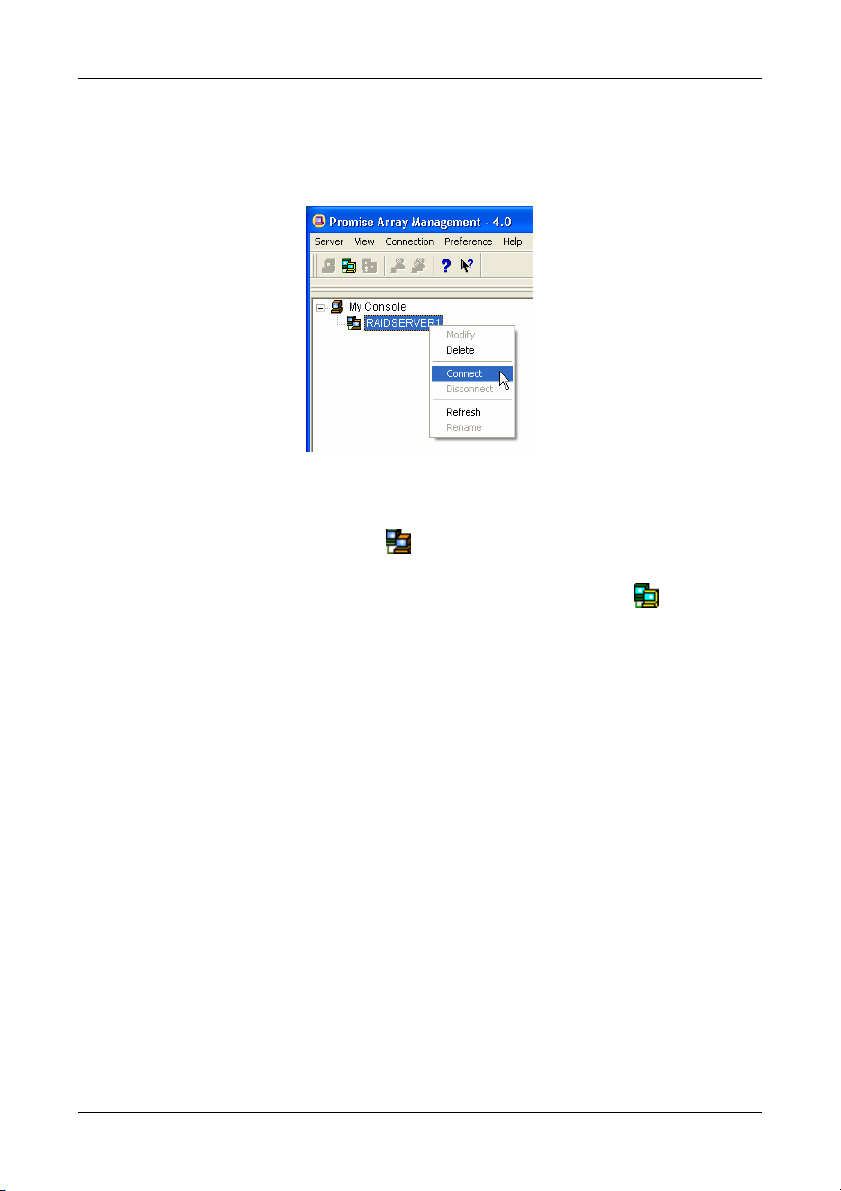
Promise Array Management
Future Log-ins
The RAID Server remains under the MyConsole icon until deleted. It continues
to work as long as the IP address is correct.
Figure 44. Connect to the Message Server.
To make a connection with an existing RAID Server:
• Right-click on a RAID Server icon and select Connect from the popup
menu.
• Or right-click on the RAID Server icon and click the Connect
Toolbar.
The Login list of networked RAID PCs appears as before.
icon in the
48
Page 53

Chapter 5: RAID Monitoring and Maintenance
Message Server IP Address Change
If the IP address changes for the computer where the Message Server software
is installed, an existing RAID Server with the old address will no longer work.
1. Right-click on a RAID Server icon and select Delete from the popup
menu.
2. Click OK in the confirmation dialog box.
3. Create a new RAID Server as described above.
49
Page 54
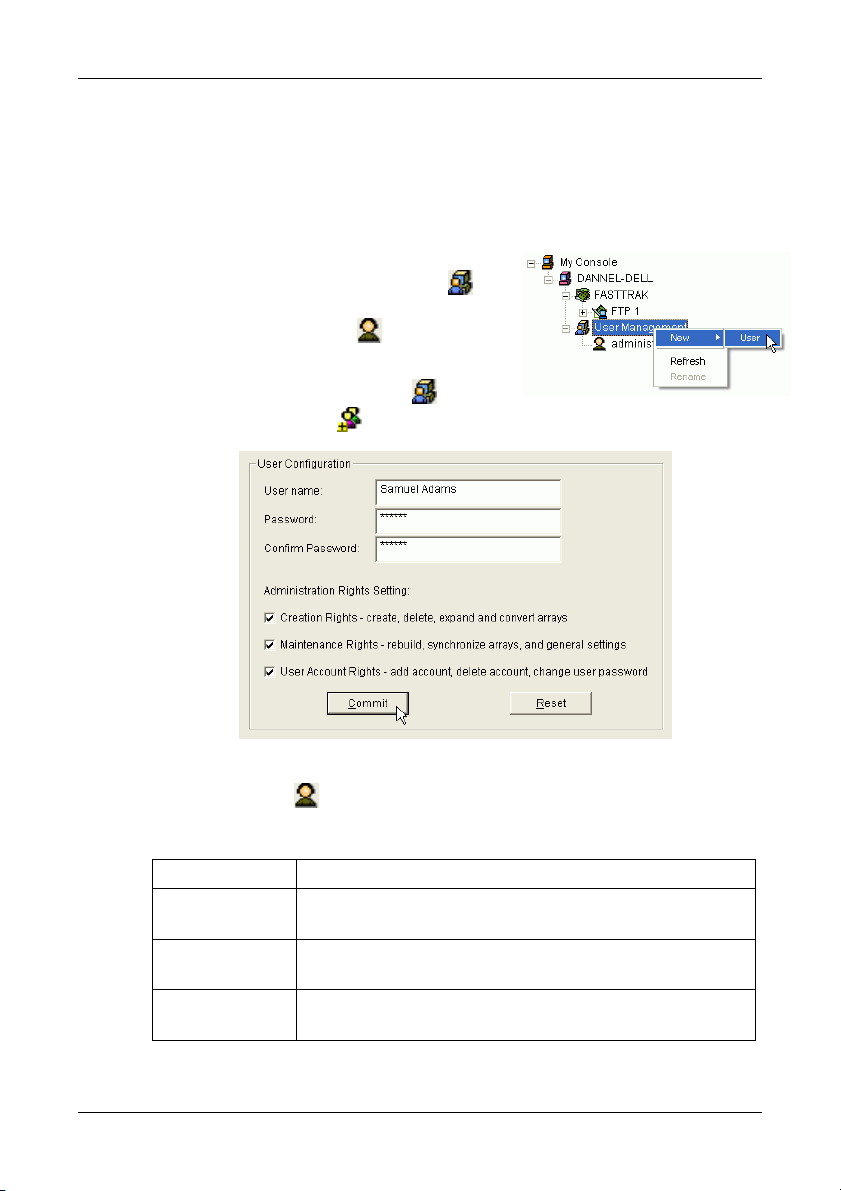
Promise Array Management
Manage Users
Create a New User
The Administrator is created by default. You must create additional users
manually.
1. Right-click on the User Management
icon select New > User from the popup
menu (right). A new User
2. Or select the User Management icon
and click the Add User
icon appears.
button on the Toolbar.
Figure 45. User Information View.
3. Click on the User icon to display the User Information View. The User
Information View displays a request for new user identification and access
rights.
Rights Definition
Creation
Maintenance
User Account
Allows you to create and delete arrays, rebuild and
synchronize arrays, and make general settings
Allows you to rebuild and synchronize arrays, and
make general settings
Allows you to add and delete user accounts and
change your password
Each User has at least one of the above Rights.
50
Page 55
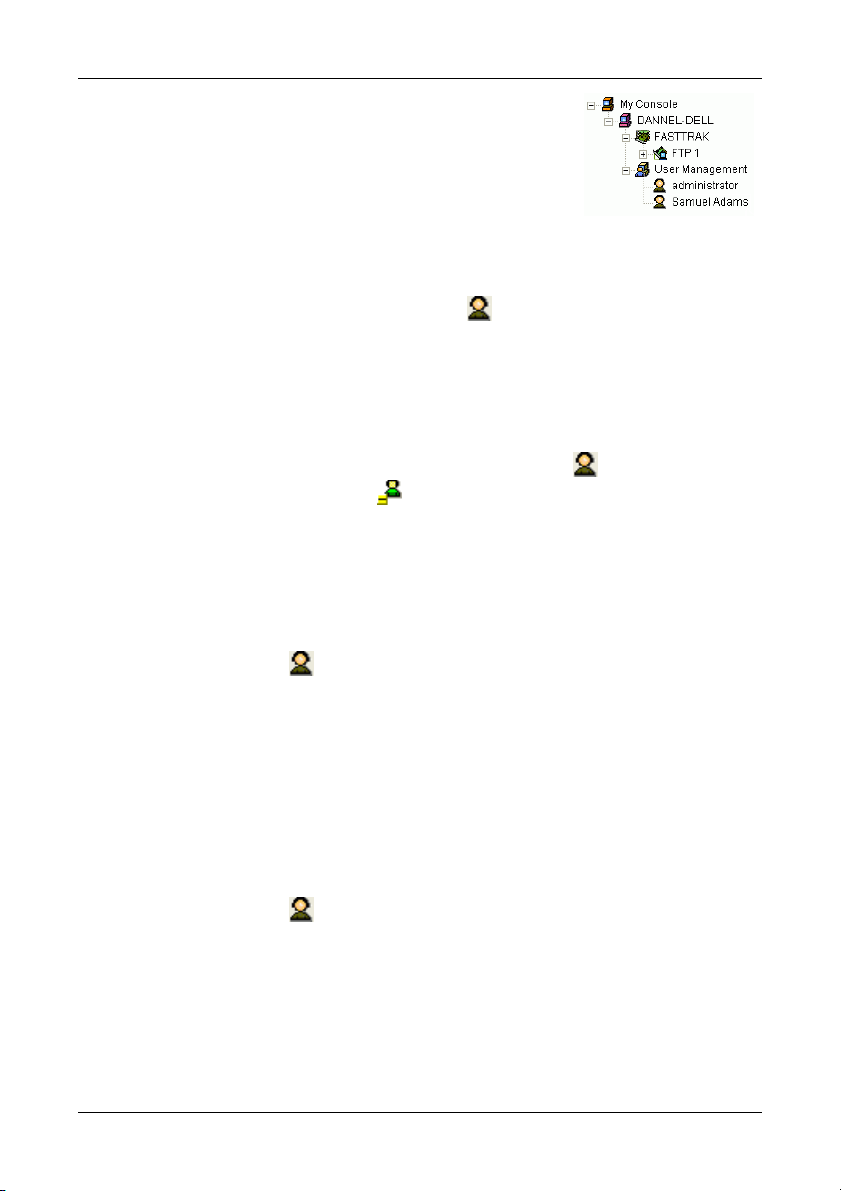
Chapter 5: RAID Monitoring and Maintenance
Type in a Username and Password in their
respective fields. Check all the appropriate boxes to
set access rights. Click the Commit button when
you are done.
The new user’s name appears in the Tree View
(right).
Delete a User
1. In the Tree View, right-click on the icon of the User you wish to delete
and select Delete from the popup menu (right).
2. In the confirmation dialog box, click OK.
Note: PAM will always keep one user account with access rights, typically
the Administrator. This action protects you from being locked out of the
system.
Another way to delete a User: Select the User’s icon
click the Delete User button
in the Toolbar.
in Tree View then
Change Password
Every User can change his/her own password. The Administrator cannot change
other Users’ passwords.
1. Log into PAM under the User Name whose Password you want to change.
2. Click on the icon
3. In Information View, type in the new Password in the two password fields
(see Figure 45).
4. Click the Commit button when you are done.
of the User whose Password you want to change.
Change User Rights
The Administrator can change any User’s Rights. Other Users cannot change
their Rights.
1. Log into PAM as the Administrator.
2. Click on the icon of the User whose Rights you want to change.
3. In Information View, check or uncheck Rights options as desired (see
Figure 45).
4. Click the Commit button when you are done.
51
Page 56
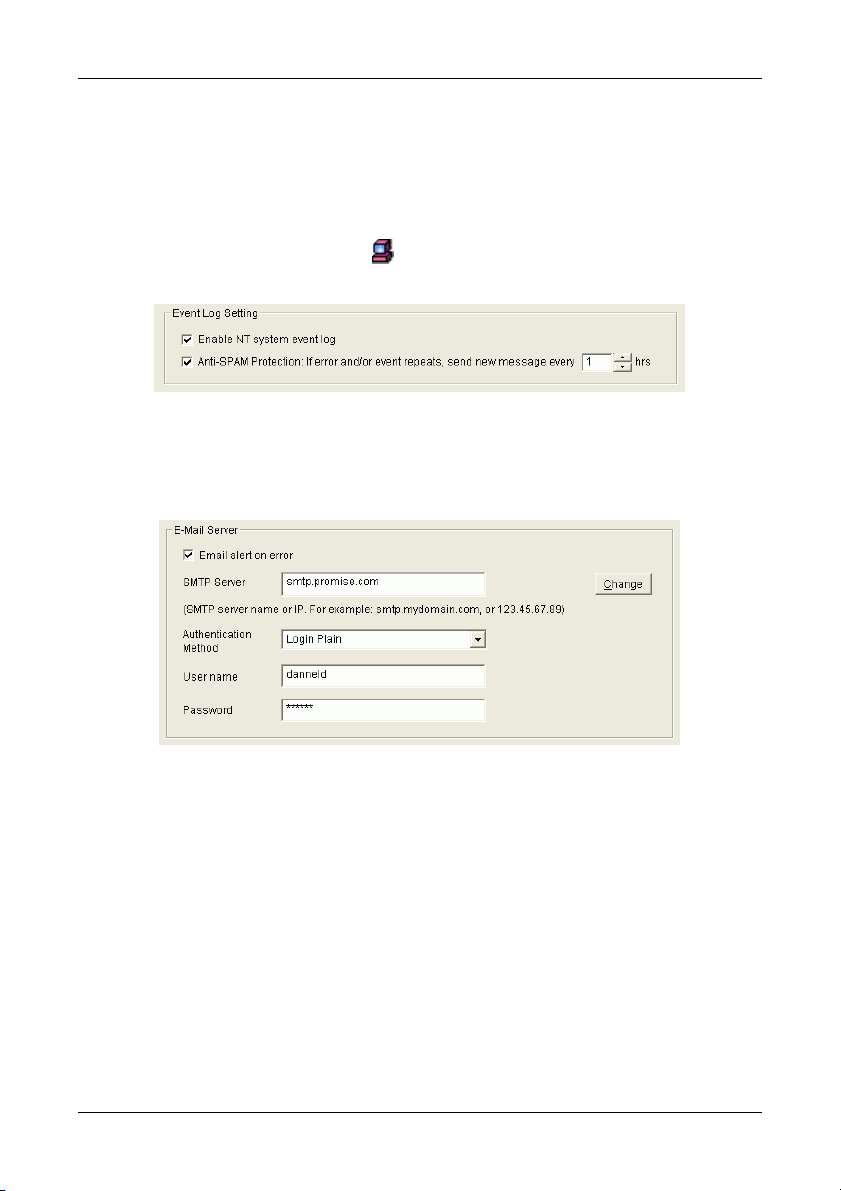
Promise Array Management
Alert Notification
PAM alerts you to the problems and processes happening to your RAID through
email and popup messages. These steps describe how to setup the email
function.
1. Click on the RAID Machine
Information View.
icon. Information for the RAID PC appears in
Figure 46. Event Log Setting portion of Information View.
2. Be sure the Enable NT system event log checkbox is checked.
3. To reduce the volume of repeated messages, check the Anti-SPAM
checkbox and set an acceptable time interval in hours.
Figure 47. Email Server portion of Information View.
4. Click on the Email alert on error box, if it is not already checked.
5. In the SMTP server field, type in the SMTP address for your mail server.
6. The default is No Authentication Method. If you want an Authentication
Method, in the dropdown menu choose from:
• CRAM-MD5
• Authorized Login
• Plain Login
Type in a User Name and Password in the fields provided.
7. Click the Change button to update your configuration.
52
Page 57

Chapter 5: RAID Monitoring and Maintenance
Figure 48. Email Sender and Recipients.
8. Scroll down to the Email Sender and Recipients box.
9. In the Email ID of Alert Sender field, type in the email address of this
computer.
This address will appear in the From field of the email alerts. Recipients
may reply to this address, if it is valid.
10. Click the Change button to update your configuration.
Add a User to the Recipient List
After you have setup email alert notification, you must specify who shall receive
the alerts.
1. Click on the RAID Machine
message recipient.
2. In the Alert Recipients Email Address List, type in the email address of the
user who you wish to receive alerts (see Figure 48).
3. Click the Add button when you are done. The names appear in the Current
Recipients window.
icon to which you wish to add an email alert
Figure 49. Current Email Alert Recipients
4. Repeat Step 2 until all addresses have been added.
53
Page 58

Promise Array Management
Delete a User from the Recipient List
To remove a recipient from the Email Address List, do the following:
1. Click on the RAID Machine icon from which you wish to delete an email
alert message recipient.
The Current Recipients window appears in the Information View.
Figure 50. Current Recipients window.
2. Select the recipient you wish to delete
3. Click the Remove button or press the Delete key to remove the address
from the list.
54
Page 59
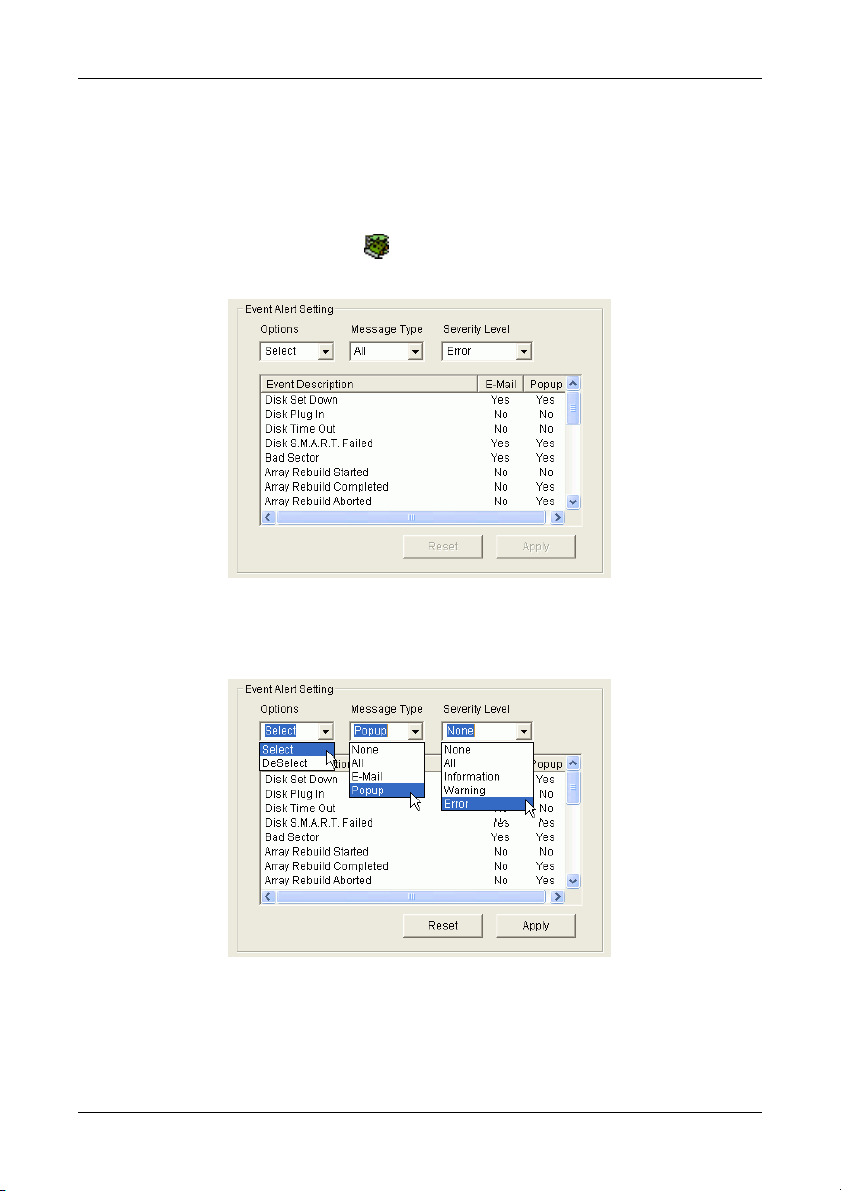
Chapter 5: RAID Monitoring and Maintenance
Specify Alert Notification Events
PAM can be configured to report a variety of alerts, by email, popup message or
both. This section describes how to tell PAM what to report and which method to
use.
1. Click on the RAID System
to modify. The Event Alert Setting box appears in Information View.
icon whose alert notification events you wish
Figure 51. Event Alert Setting box.
2. The Event Alert Setting box has dropdown menus to help you select Alert
Events quickly. To select Events, click on Options and choose Select.
Figure 52. Specifying Events for Alert Notification.
3. Click on Message Type and choose message delivery by E-Mail, by popup,
by All (both) or None.
4. Click on Severity Level and choose Error, Warning, Information, All or None.
55
Page 60

Promise Array Management
Following is a list of Events and their Severity:
Information Events Warning Events
Disk Plug In
Bad Sector Log Updated
Channel Reset
Bad Sector Log Cleared
Controller Create Array
Array Rebuild Started
Array Rebuild Completed
Array Rebuild Aborted
Array Synchronization Started
Array Synchronization Completed
Array Synchronization Aborted
Array Expansion/Conversion Started
Array Expansion/Conversion
Completed
Synchronization on Uninitialized
Array
Disk S.M.A.R.T. Failed
Disk Time Out
Array Critical
Controller Delete Array
Array Rebuild Aborted
Array Expansion/Conversion Aborted
Error Events
Disk Offline
Error Event Logged
Bad Sector Error
Array Offline
Array Synchronization Comparison
Error
5. To select an individual Event, click in the E-Mail and Popup columns to
toggle between Yes and No.
6. When you are finished, click the Apply button.
56
Page 61

Chapter 5: RAID Monitoring and Maintenance
Controller
The Controller deals with creating new Arrays, reading events from the memory
buffer, setting cache and performance options. Array creation is covered in the
Arrays section of this chapter.
View Event Log
The Controller’s Memory Buffer records all the events that happen on the RAID,
classified as Errors, Warnings and Information. These are very useful for
diagnosing and solving problems on your system.
To see the Event Log, right-click on the Controller icon
select Read Events from the popup menu.
Figure 53. The Event Viewer.
In the Event Viewer, you can view the events, make a permanent record by
saving them to a file, and clear the events from the Viewer. You can also clear
the events using the popup menu in Tree View.
Note that the collecting and reporting of these Events is independent from the
Alert Notification preferences set for the RAID System.
in Tree View and
Read Bad Sector Table
To see the Bad Sector Table, right-click on the Controller icon in Tree View
and select Read Bad Sector Table from the popup menu.
In the Bad Sector Table, you can view the bad sectors or media errors on disk
drives discovered during Rebuild operations. With this information you can
decide whether a disk drive is OK to keep in use or you need to replace it.
Note that the collecting and reporting of this information is independent from the
Alert Notification preferences set for the RAID System.
57
Page 62

Promise Array Management
Controller Options
The Controller has system information and settings several important features.
Click on the Controller
View.
If any of these features are grayed out, it means they are not available on your
hard drives or that you are accessing the RAID from a remote location. You
must make these settings at the RAID PC.
To return to the default settings, click Reset. To Apply the changes you have
made, click Apply.
icon in Tree View to see the Options in Information
Figure 54. Controller Options for FastTrak.
System Information
This describes the Controller type, in this case a FastTrak S150 SX4, the
FastTrak driver and PAM Message Agent version and the IRQ the FastTrak card
is using on the PC. This information may be helpful when upgrading your
FastTrak or troubleshooting the PC.
58
Page 63

Chapter 5: RAID Monitoring and Maintenance
Controller Cache
Allows you to toggle between two write modes for the FastTrak's cache:
Write Through – Data is written to the cache and hard drive at the same time.
This arrangement is safer. Check the box to select it
Write Back – Data is written to the cache first and to the hard drive later. This
arrangement increases performance at the risk of data loss if the power fails.
Uncheck the box to select it.
Disk Parameters
Check the respective boxes to enable these features:
Enable Write Cache – Speeds hard disk performance by writing data to the
cache to increase performance. Note that you can lose data if a power failure
occurs.
SMART Check – SMART, an acronym for Self-Monitoring Analysis and
Reporting Technology, is a feature of the disk drive software. It monitors the
internal performance of the drive and reports to the PC when it finds a potential
failure. SMART warns you of a developing drive failure so you can replace the
drive before it actually fails.
Rebuild Setting
Check the respective boxes to enable these features:
Enable Hot Spare Disk – Enables a spare drive not assigned to the array to
automatically replace a failed drive in the array. You must also enable Auto
Rebuild for this feature to be effective.
Enable Auto Rebuild – Enables automatic rebuilding of a fault-tolerant (RAID 1,
0+1 and 5) array when it goes Critical.
Enable Hot Swap Disk – Allows you to replace a faulty disk drive without
shutting down the system. This feature works with an externally replaceable disk
drive enclosure such as the Promise SuperSwap.
Rebuild Setting – Allocates system resources between rebuilding the array and
responding to read/write commands from the computer system.
A High setting assigns most of the system resources to rebuilding. Rebuilding
goes faster, restoring redundancy sooner but read/write requests are handled
slower.
A Low setting assigns most of the system resources to handling read/write
requests. Read/write requests are handled at nearly normal speed while the
rebuild takes longer.
See Rebuild an Array later in this chapter for more information on the rebuilding
process.
59
Page 64
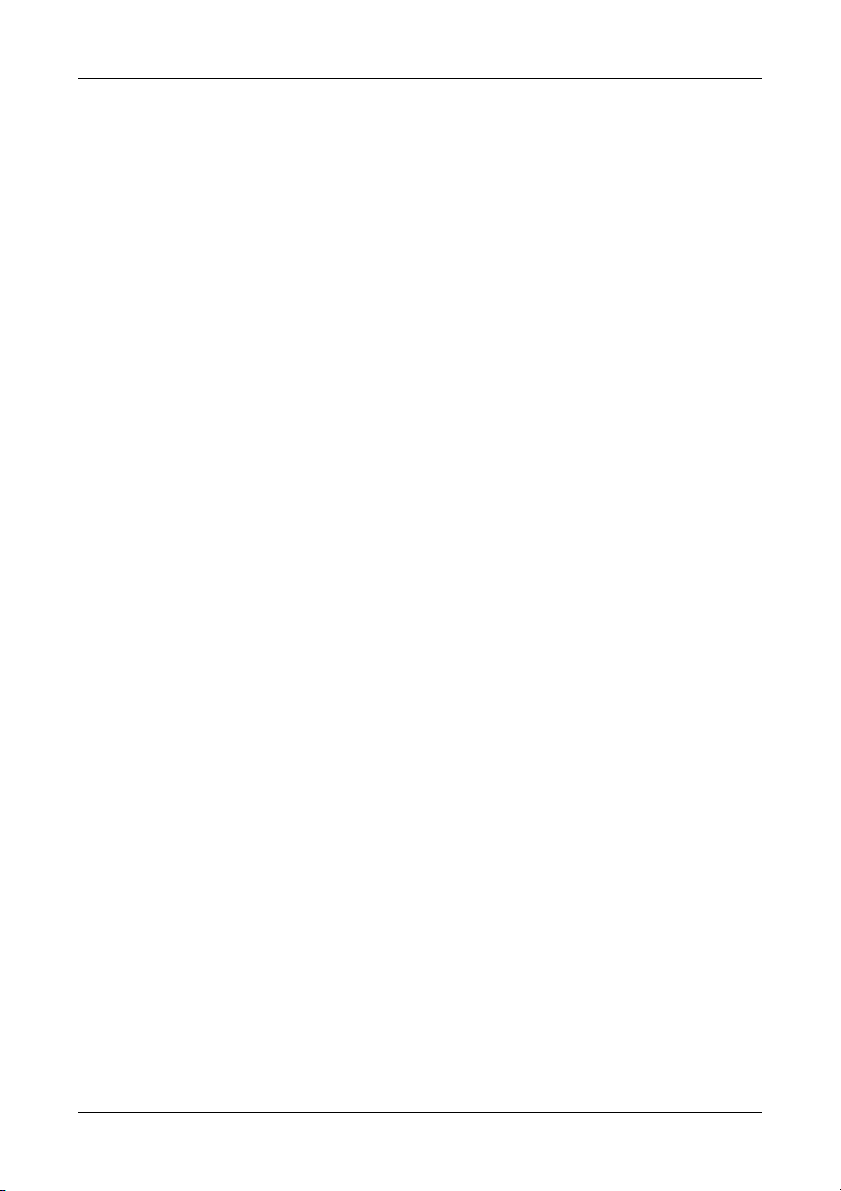
Promise Array Management
PCI Bus Utilization
On High setting, FastTrak holds onto the PCI bus longer for data transfers to
occur.
On Low setting, FastTrak releases the PCI bus sooner for other PCI devices to
use.
Normally, no adjustment is required. However, some video capture cards may
produce a glitch during playback of audio/video files. If this happens, try
adjusting the slider.
Maintenance Error Handling
This feature deals with a bad sector on a disk drive that the FastTrak Controller
encounters during a Rebuild. The options are:
Fix if possible – The Controller attempts to repair the disk error.
Skip – Bypasses the disk error and works around it.
Abort – Halts the Rebuild and sends an error message.
Inconsistency Error Handling
This feature deals with inconsistencies in mirrored or parity data on the disk
drives which the FastTrak Controller encounters during Synchronization. The
options are:
Skip – Bypasses the data error and works around it.
Fix – Corrects the data error.
Abort – Halts Synchronization and sends an error message.
60
Page 65

Chapter 5: RAID Monitoring and Maintenance
Arrays
Create an Array
1. In Tree View, click the + to the left of the Controller icon to see the
Channels. Click the + to the left of each Channel
unassigned disk drives. Unassigned drives have this
The available RAID selection depends on the number of disk drives
available. The table below lists the Levels and drives required.
See the Appendix A for a more detailed description.
icon to see the
icon.
RAID Level Name
0 Striping 2 4
1 Mirroring 2 2
0+1 Striping + Mirroring 4 4
5 Distributed Parity 3 4
JBOD Single Drive 1 4
Table 3. RAID Levels available with FastTrak SX4000 series and S150 SX4.
Minimum
drives
Maximum
drives
2. Right-click on the Controller icon and
select New Array from the popup menu
(right). A Create Array icon appears.
61
Page 66
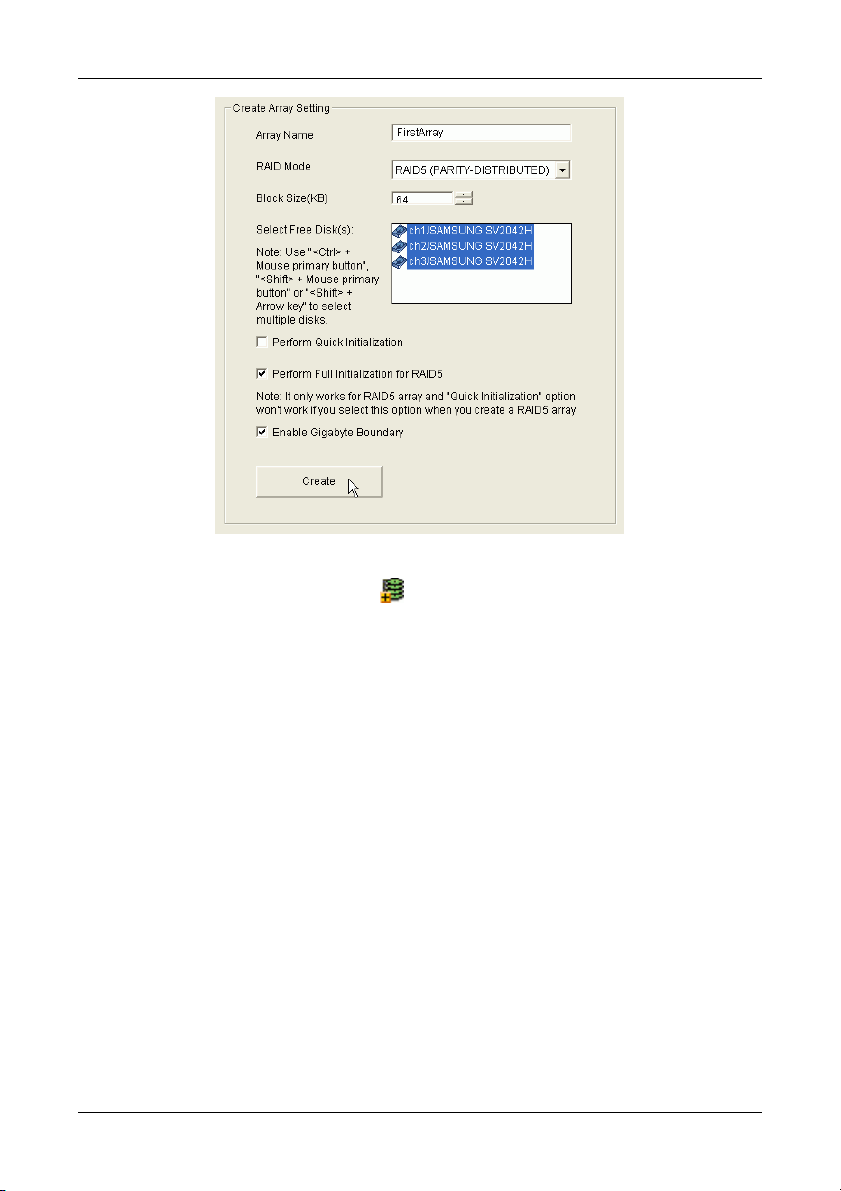
Promise Array Management
Figure 55. Create Array Settings.
3. The Select the Create Array
icon and go to the Create Array Settings in
Information View.
4. In the Create Array Settings box:
• Type in a name for your array
• Select the RAID Mode (Level) from the dropdown menu
• Highlight the disk drives to add to the array
• Select the options you want (see below)
Quick Initialization – An option for all arrays. It deletes the “data map” from
the disk drives when the array is created. To enable Initialization, check the
box. If you select Quick Initialization for a RAID 5 array, be sure you
uncheck the Full Initialization box.
Full Initialization – An option for RAID 5 arrays. It wipes all existing data
from the disk drives and sets up parity. To enable Full Initialization, check
the box.
Gigabyte Boundary – An option for all arrays. It rounds the size of the
array down to the nearest whole gigabyte. It allows you to install a slightly
smaller (within 1 GB) replacement drive, should the need arise. To enable
Gigabyte Boundary, check the box.
62
Page 67

Chapter 5: RAID Monitoring and Maintenance
5. Click the Create button when you are done.
Figure 56. New Array.
The new array appears in Tree View. The next step is to partition and format the
new array using the RAID PC's Operating System. See Appendix B in this
Manual.
There is no need to restart your computer.
Figure 57. When an array is working correctly, it displays Functional
status.
When your array is first created, it will display Functional status. If you have
enabled Scheduled Synchronization (see next page), you will occasionally
notice that your array is Synchronizing. Then it returns again to Functional.
If your array encounters a problem with a disk drive, it will display Critical status
(see page 74). This indicates that your array requires your attention in order to
return to Functional.
When a disk drive fails on a non-fault-tolerant (RAID 0) array, the result is an
Offline status (see page 81).
63
Page 68
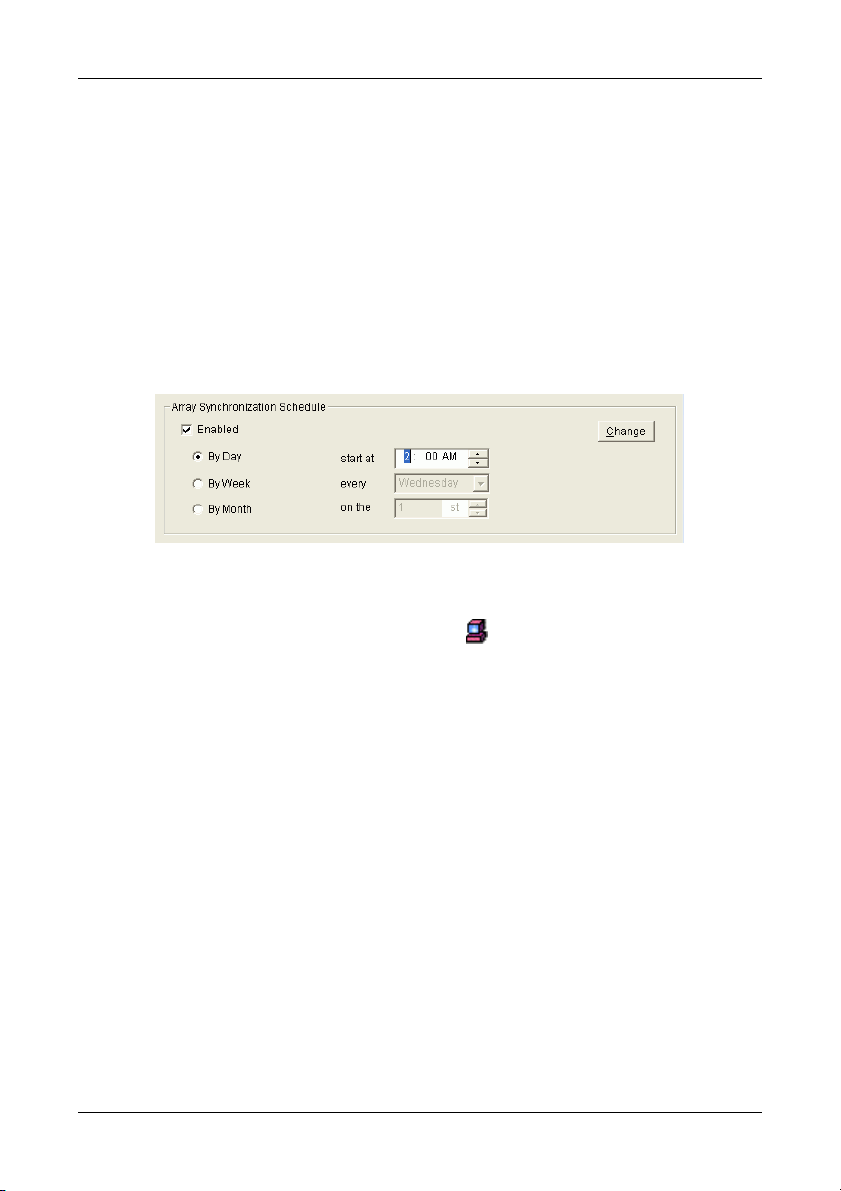
Promise Array Management
Synchronize an Array
Promise uses the term synchronization to mean an automated process of
checking and correcting data and parity. Unlike a Rebuild, Synchronization is a
maintenance operation.
Synchronization applies to RAIDs 1, 0+1 and 5. It takes place when an array is
first created and then, optionally, on a regularly scheduled basis to maintain
content integrity.
Scheduled Synchronization
Schedule a time for synchronization when the RAID is least busy reading and
writing data. The early morning hours are often a convenient time.
Figure 58. Array Synchronization Schedule
To enable scheduled synchronization:
1. In Tree View, select the RAID Machine
down to the bottom.
2. Check the Enabled box.
3. Click on the radio button beside the time interval (by day, week or month)
you want.
4. Based on the time interval you selected, enter the clock time, day of the
week or day of the month for the synchronization process to begin.
5. When you are done, click the Change button.
The Synchronization Schedule is set. If the Schedule is disabled, it will
remember its current settings.
64
icon. In Information View, scroll
Page 69

Chapter 5: RAID Monitoring and Maintenance
On Demand Synchronization
In addition to schedule Synchronization, you can direct FastTrak to begin the
Synchronization process immediately. To access this feature:
Figure 59. Start Synchronization.
1. Click on the Array icon and look in Information View.
2. Click the Start Button in the Synchronization box.
3. Click OK to the confirmation message.
Tree View and Information View display the progress (below).
Figure 60. Synchronization progress.
During the Synchronization, the array will be available for use but it may run
noticeably slower.
If the popup messages are enabled, one will notify you when the
Synchronization is successfully completed. The array will return to Functional
status.
65
Page 70
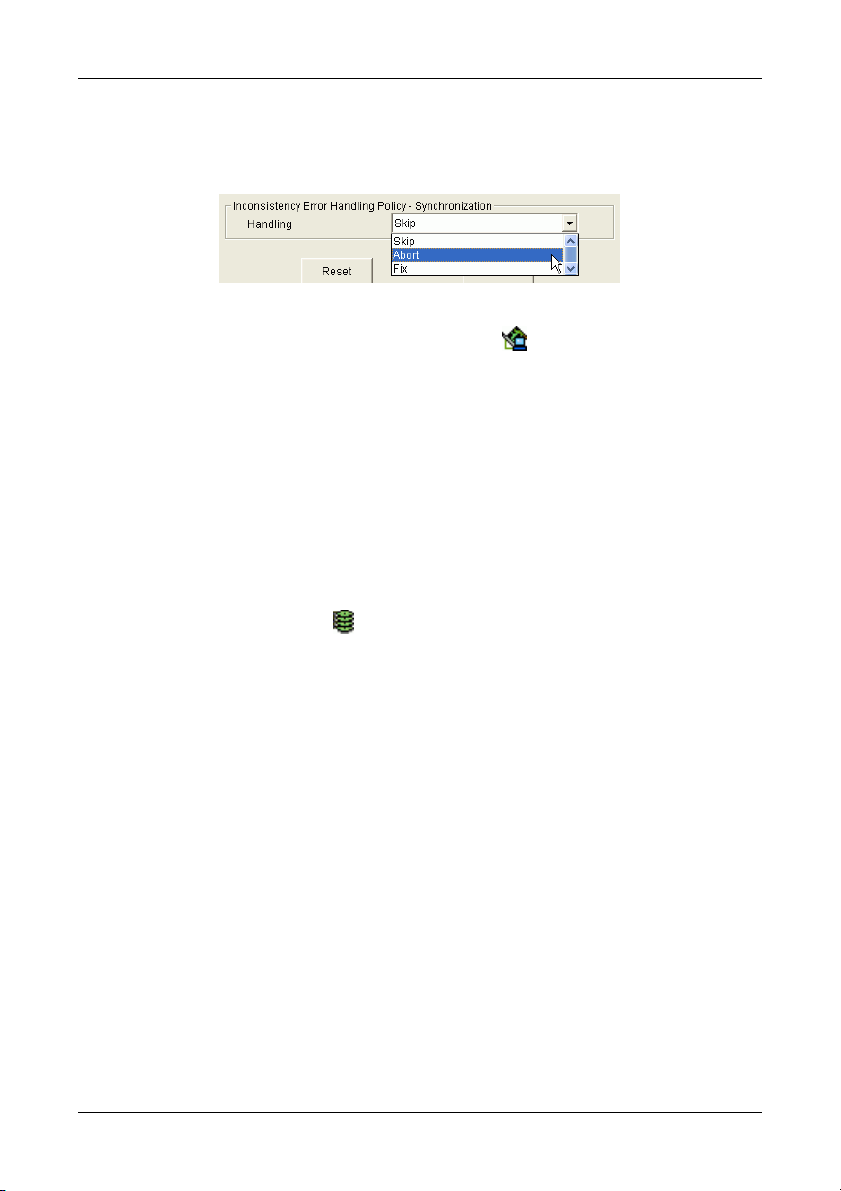
Promise Array Management
Synchronization Settings
This feature tells FastTrak how to deal with inconsistencies in mirrored or parity
data encountered on the disk drives during Synchronization.
Figure 61. Error Handling Policy for Synchronization.
To access these settings, click on the Controller
View. The options are:
Skip – Bypasses the data error and works around it.
Fix – Corrects the data error.
Abort – Halts Synchronization and sends an error message.
Make your selection and click Apply.
icon and look in Information
Stop, Pause, Continue
Promise recommends that you let your rebuild run to completion. If you need to
pause the process:
1. Right-click on the icon
from the popup menu.
2. To continue, right-click on the same icon again and select Resume from the
popup menu.
of the Array that is rebuilding and select Pause
66
Page 71
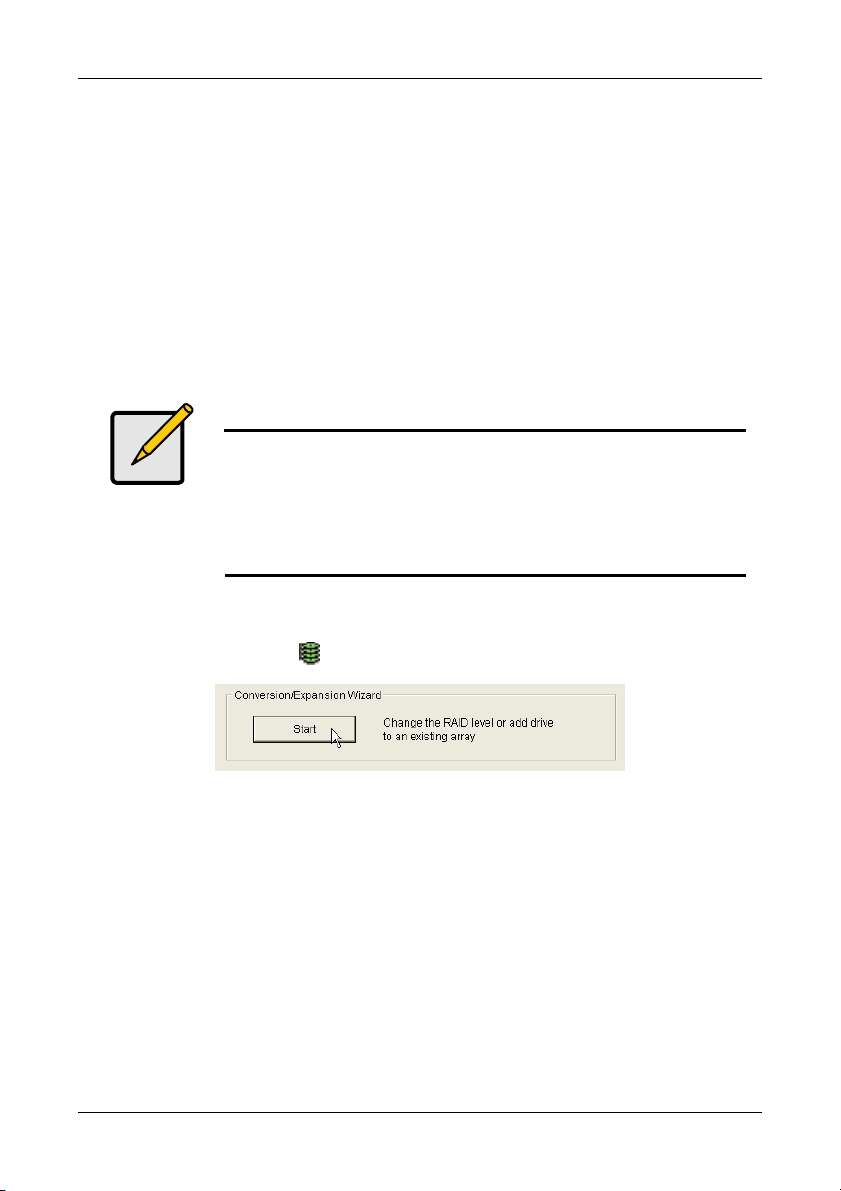
Chapter 5: RAID Monitoring and Maintenance
Expand / Convert an Array
Expansion and Conversion are two different operations but they often work
together. Expansion means adding disk drives to an existing array. Conversion
means changing an existing array from one RAID level to another.
FastTrak S150 SX4 and SX4000 support this feature, however SX4000 lite does
not support it.
Expansion
Expanding an array increases the array capacity without affecting data
availability. You can expand an existing array by adding one or more free disk
drives to the array using the Expand Array function.
Notes
• With most operating systems, expanding an array will
To expand an existing array:
require you to partition the added space with a new drive
letter. In effect, you will end up with two arrays.
• Plan to run your expansion during off hours. This will
eliminate delayed read-write response from the array and
allow the process to go faster.
1. Click on the Array
icon in Tree View.
Figure 62. Start Expansion.
2. Scroll down in Information View to show the Conversion/Expansion Wizard
and click the Start button.
67
Page 72
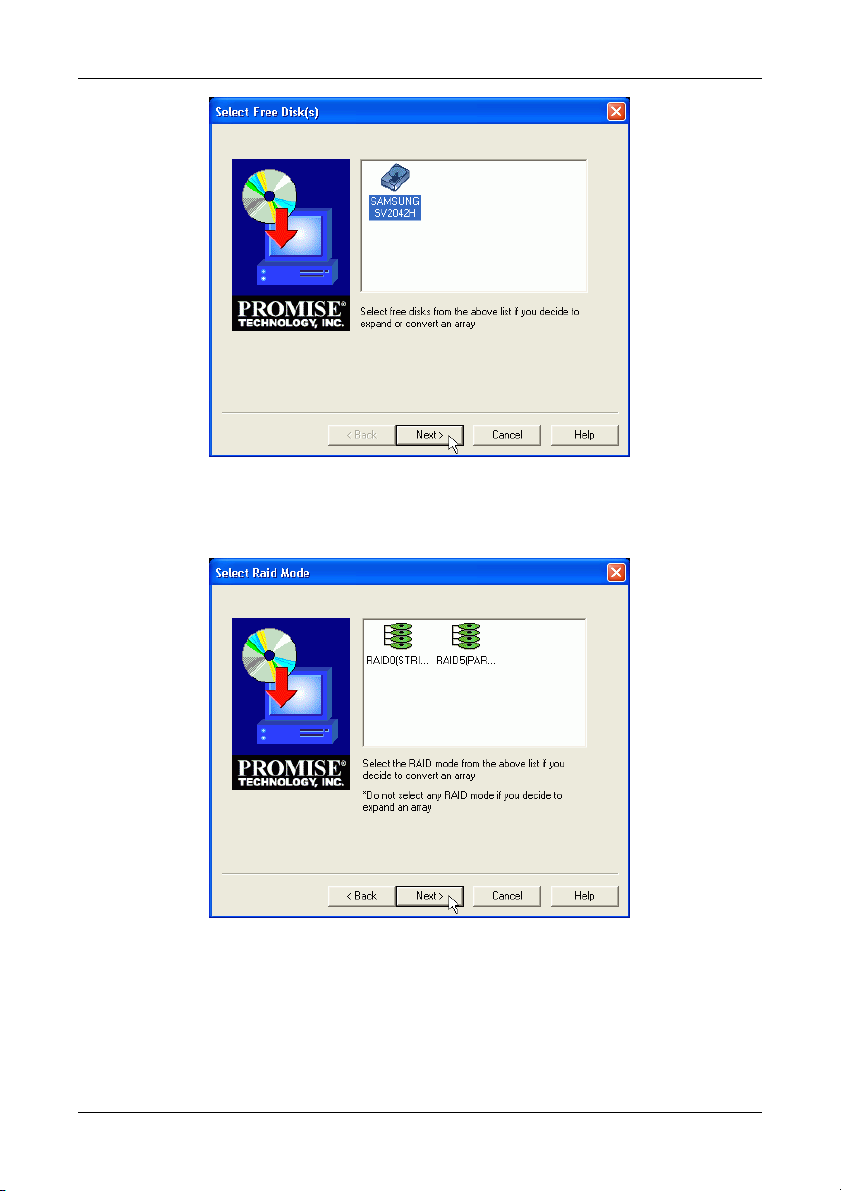
Promise Array Management
Figure 63. Select a disk drive to add to the array.
3. In the Select Free Disk dialog box, click on the icon of any available disk
drive to select it. Then click Next to continue.
Figure 64. Do not select a RAID Level.
4. In the Select RAID Mode dialog box, do not select a RAID Mode. Just click
Next to continue.
68
Page 73

Chapter 5: RAID Monitoring and Maintenance
Figure 65. Verify the Array name and click Finish.
5. In the Finish dialog box, verify the name of the array you are expanding.
Then click Finish to begin the expansion process.
Figure 66. Expansion progress.
During the Expansion, the array will be available for use but it may run
noticeably slower.
If the popup messages are enabled, one will notify you when the Expansion is
successfully completed. The array will return to Functional status.
69
Page 74

Promise Array Management
Conversion
Converting changes its RAID Level, and in some cases increases the array
capacity, without affecting data availability. Depending on the source and target
RAID levels, you can add one or more free disk drives while performing the
Convert function.
Note
• With most operating systems, expanding an array will
require you to partition the added space with a new drive
letter. In effect, you will end up with two arrays.
• Plan to run your conversion during off hours. This will
eliminate delayed read-write response from the array and
allow the process to go faster.
FastTrak S150 SX4 and SX4000 support the following RAID Conversions.
From To Comments
RAID 5 RAID 0 Increases the capacity and performance but loses the
data redundancy.
RAID 1
RAID 0
RAID 5 Adds performance, capacity and redundancy. 3 or 4
drives required.
RAID 0+1 Adds performance and capacity. 4 drives required.
RAID 0 Increases capacity and performance but loses data
redundancy. Must add a drive.
RAID 5 Adds performance, capacity and parity. 3 or 4 drives
required.
RAID 0+1 Adds full redundancy and capacity. 4 drives required.
Important
• No existing array can convert to RAID 1.
• RAID 0+1 arrays cannot convert to another RAID level.
• The Target array may require more disk drives than the
Source array.
• You cannot reduce the number of disk drives in your array.
70
Page 75
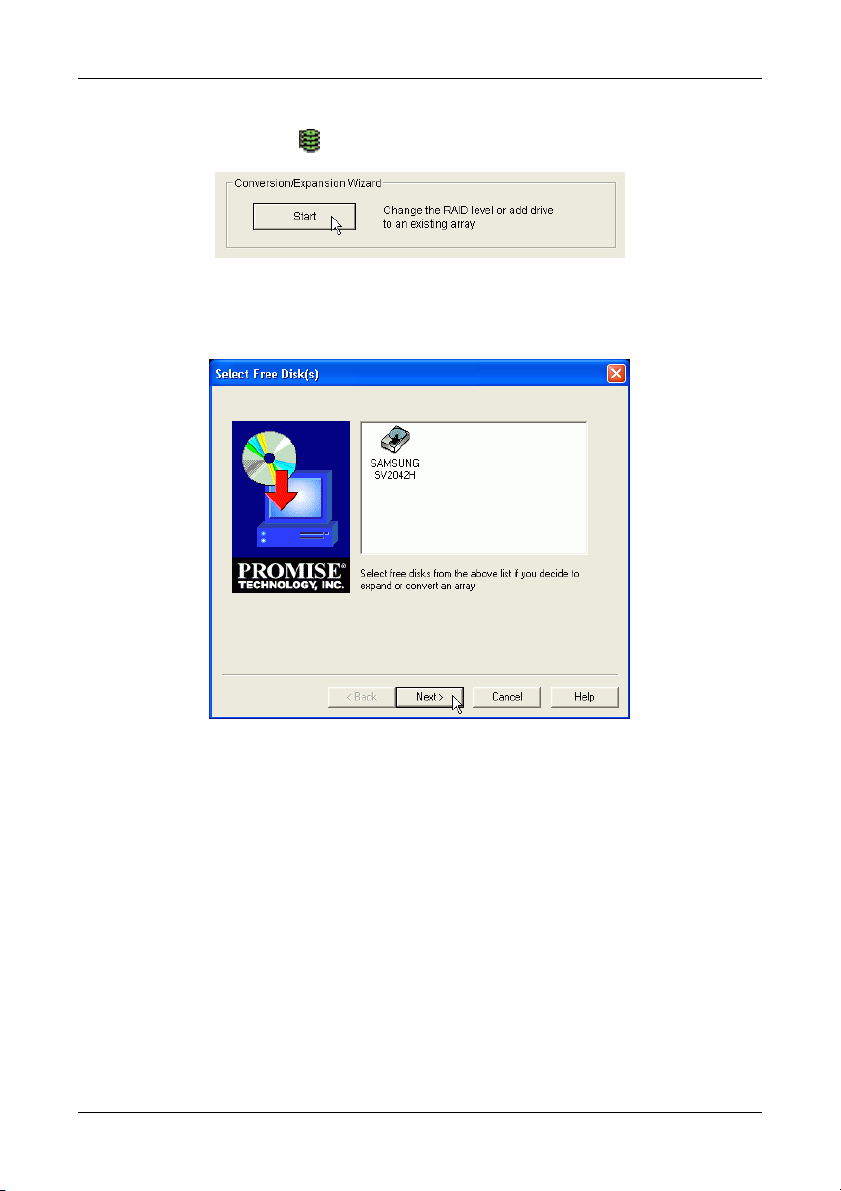
Chapter 5: RAID Monitoring and Maintenance
To convert an existing array:
1. Click on the Array icon in Tree View.
Figure 67. Start Conversion.
2. Scroll down in Information View to show the Conversion/Expansion Wizard
and click the Start button.
Figure 68. Select a drive only if you are adding one.
3. In the Select Free Disk dialog box:
• If you are adding a disk drive to your array, click on the icon of any
available disk drive to select it. Then click Next to continue.
• If you are not adding a disk drive to your array, just click Next to
continue.
71
Page 76

Promise Array Management
Figure 69. Select the new RAID Level.
4. In the Select RAID Mode dialog box, click on the icon of the new RAID level
to select it. Then click Next to continue.
Figure 70. Verify the Array name and click Finish.
5. In the Finish dialog box, verify the name of the array you are converting.
Then click Finish to begin the conversion process.
72
Page 77

Chapter 5: RAID Monitoring and Maintenance
Figure 71. Conversion progress.
During the Conversion, the array will be available for use but it may run
noticeably slower.
If the popup messages are enabled, one will notify you when the Conversion is
successfully completed. The array will return to Functional status.
73
Page 78

Promise Array Management
Array Critical
When a disk drive fails on a fault-tolerant array (RAID 1, 0+1 and 5) for any
reason, the Array goes Critical. The array can still read and write data but fault
tolerance has been lost.
An Array Critical
quickly to call your attention to the condition.
Figure 72. An Array in Critical condition highlighted in Tree View (left)
Your first action is to identify which disk drive has failed.
1. Click on the Controller icon to expand it.
2. Click on the Array icon to expand it.
3. Observe and compare the disk drives under the Controller with those under
the Array.
icon displays in Tree View and the alarm (if enabled) beeps
and shown in red in Information View (right).
Drives 1, 2 and 3 are assigned
to this array.
Only drives 1 and 3 appear in
the array.
Drive 2 is suspect.
Figure 73. The drives under the Controller should match those under the
Array.
74
Page 79

Chapter 5: RAID Monitoring and Maintenance
In the example above, there are three disk drives attached to the FastTrak
controller and all three are assigned to a RAID 5 array.
The three disk drives appear under the Controller but only two appear under
the Array. The disk drive on Channel 2 does not appear under Array. This is
the suspect drive.
4. To double-check the suspect drive, click on its icon
under the Controller.
Figure 74. Click on a disk drive icon in Tree View to display its
information in Information View.
5. In Information View, check the disk drive's status. The above example
shows the suspected drive is Offline. This drive has failed.
• If you have a Hot Spare drive installed and enabled, the array will begin
to Rebuild automatically.
• If you do not have a Hot Spare drive, you must replace the drive before
a Rebuild of the array can begin.
Refer to the FastTrak S150 SX4 / SX4000 series User Manual for more
information about replacing a failed drive.
After you replace the failed drive, go on to Rebuild an Array on the next
page.
75
Page 80

Promise Array Management
Rebuild an Array
To Rebuild to restore redundancy to a RAID 1, 0+1 or 5 after one of its drives
has failed. Unlike Synchronization, a Rebuild is a repair operation.
When a drive fails for any reason, the Array goes Critical. An Array Critical
icon displays in Tree View and the RAID alarm beeps quickly to call your
attention to the condition.
Figure 75. An Array in Critical condition highlighted in Tree View (left)
and shown in red in Information View (right).
Automatic Rebuild
Normally, the rebuild process begins automatically when you replace the faulty
disk drive. The Array recognizes the new or spare drive and begins the process
a few moments later.
If your array has a Hot Spare drive, the rebuild begins without waiting for a
replacement drive. Be sure to replace the faulty drive as soon as possible.
During the Rebuild process, the array is still available to read and write data but
it may run noticeably slower.
To enable a Hot Spare drive, change the Rebuild settings and shut off the
beeper, see Rebuild Policy below.
If the popup messages are enabled, one will notify you when the rebuild is
successfully completed. The array will return to Functional status.
76
Page 81
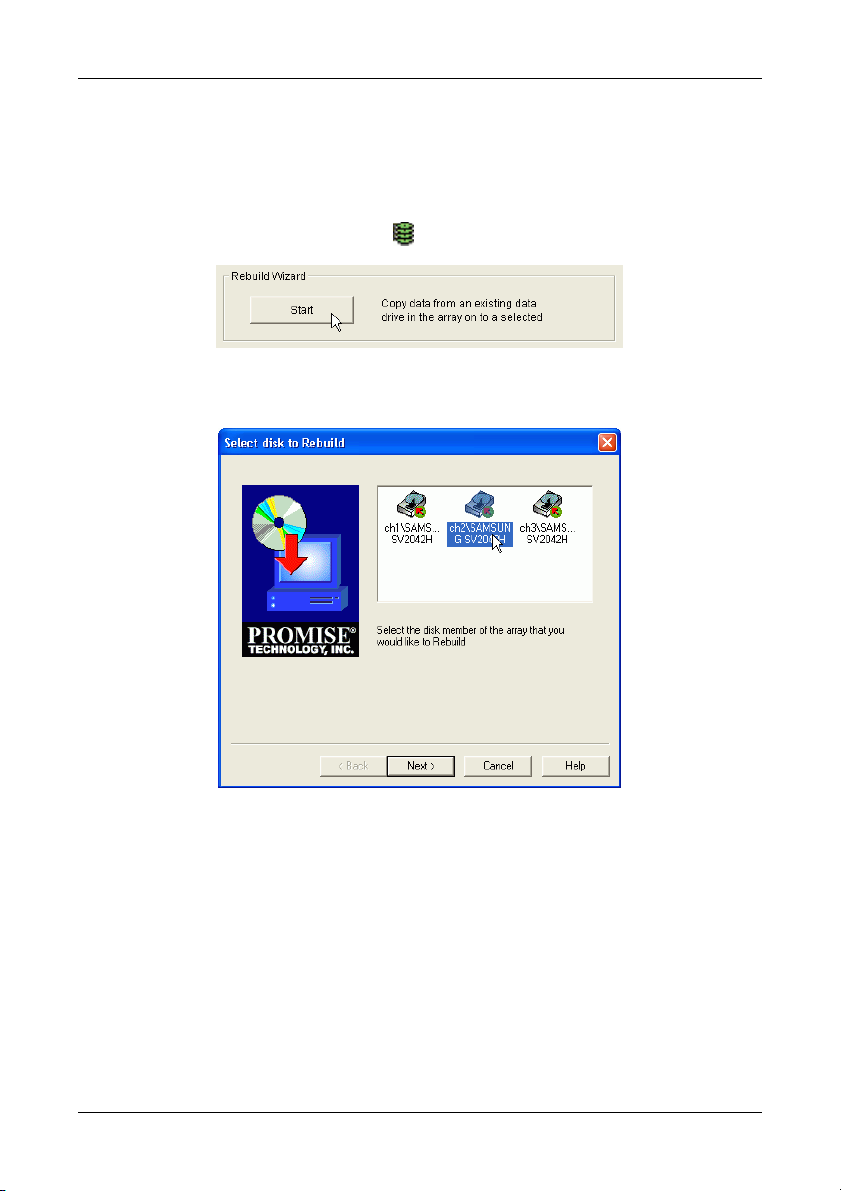
Chapter 5: RAID Monitoring and Maintenance
Manual Rebuild
After you replace a failed disk drive, the replacement drive must be rebuilt in
order to restore the Array.
To initiate an array Rebuild manually:
1. In Tree View, select the Array
icon of the array you want to rebuild.
Figure 76. Start Rebuild Wizard.
2. In Information View, click on the Start button inside the Rebuild Wizard box.
Figure 77. Rebuild Wizard disk drive selection window.
3. In the Rebuild Wizard, select the drive to be rebuilt (the replacement drive)
and click Next.
77
Page 82

Promise Array Management
Figure 78. Rebuild Wizard Confirmation window.
To confirm the rebuild choice, click Finish.
Tree View and Information View display the progress (below).
Figure 79. Rebuild progress.
During the Rebuild process, the array will be available for use but it may run
noticeably slower.
If the beeper is enabled, it will beep slowly during this process.
If the popup messages are enabled, one will notify you when the Rebuild is
successfully completed. The array will return to Functional status.
78
Page 83
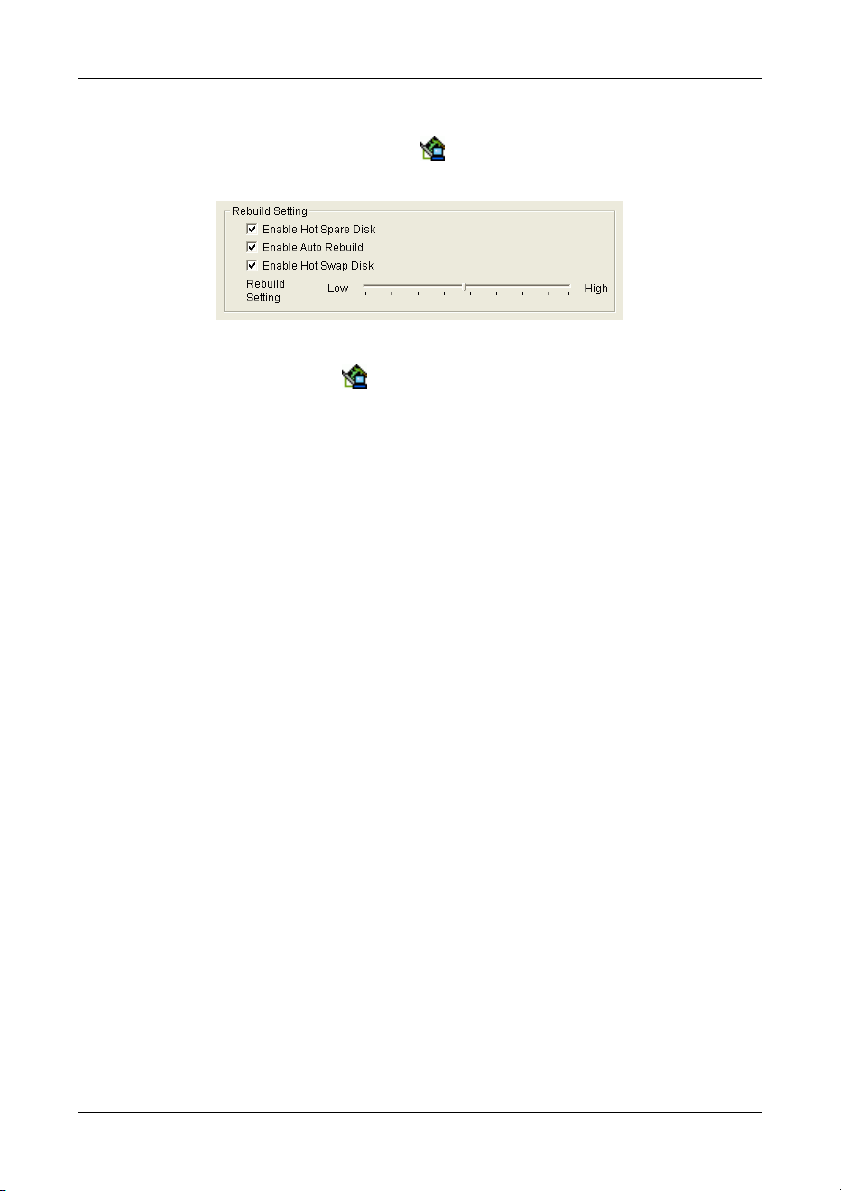
Chapter 5: RAID Monitoring and Maintenance
Rebuild Settings
Beeper – Right-click on the Controller icon and select Beeper from the
popup menu. A checkmark means the beeper is enabled.
Figure 80. Rebuild Settings in Information View.
Right-click on the Controller
respective boxes to enable these features:
Enable Hot Spare Disk – Enables a spare drive not assigned to the array to
automatically replace a failed drive in the array. You must also enable Auto
Rebuild for this feature to be effective.
Enable Auto Rebuild – Enables automatic rebuilding of a fault-tolerant (RAID 1,
0+1 and 5) array when it goes Critical.
Enable Hot Swap Disk – Allows you to replace a faulty disk drive without
shutting down the system. This feature works with an externally replaceable disk
drive enclosure such as the Promise SuperSwap.
Rebuild Setting – Allocates system resources between rebuilding the array and
responding to read/write commands from the computer system.
A High setting assigns most of the system resources to rebuilding. Rebuilding
goes faster, restoring redundancy sooner but read/write requests are handled
slower.
A Low setting assigns most of the system resources to handling read/write
requests. Read/write requests are handled at nearly normal speed while the
rebuild takes longer.
icon and look into Information View. Check the
79
Page 84

Promise Array Management
Error Handling
This feature deals with a bad sector on a disk drive that the FastTrak Controller
encounters during a Rebuild. The options are:
Fix if possible – The Controller attempts to repair the disk error.
Skip – Bypasses the disk error and works around it.
Abort – Halts the Rebuild and sends an error message.
Stop, Pause, Continue
Promise recommends that you let your rebuild run to completion. If you need to
pause the process:
1. Right-click on the icon
from the popup menu.
2. To continue, right-click on the same icon again and select Resume from the
popup menu.
of the Array that is rebuilding and select Pause
80
Page 85

Chapter 5: RAID Monitoring and Maintenance
Array Offline
When a disk drive fails on a non-fault-tolerant array (RAID 0) for any reason, the
Array goes Offline. The array cannot read or write data. All of the data on the
array will be lost unless the failed drive is restored to operation.
A fault-tolerant array (RAID 1, 0+1 and 5) will go Offline if two disk drives fail.
An Array Offline
quickly to call your attention to the condition.
Figure 81. An Array in Offline condition highlighted in Tree View (left) and
Your first action is to identify which disk drive has failed. Follow the procedure
described for Array Critical above.
When you have identified the failed drive, check its connections and run the
drive manufacturer's diagnostic program in an effort to restore the drive to
operation.
There is no Rebuild function for a non-fault-tolerant array.
icon displays in Tree View and the alarm (if enabled) beeps
shown in red in Information View (right).
Delete Array
To delete an array:
1. Right-click on the
2. Select Delete from the popup menu.
3. Click OK in the confirmation dialog box.
icon of the Array you want to delete.
81
Page 86
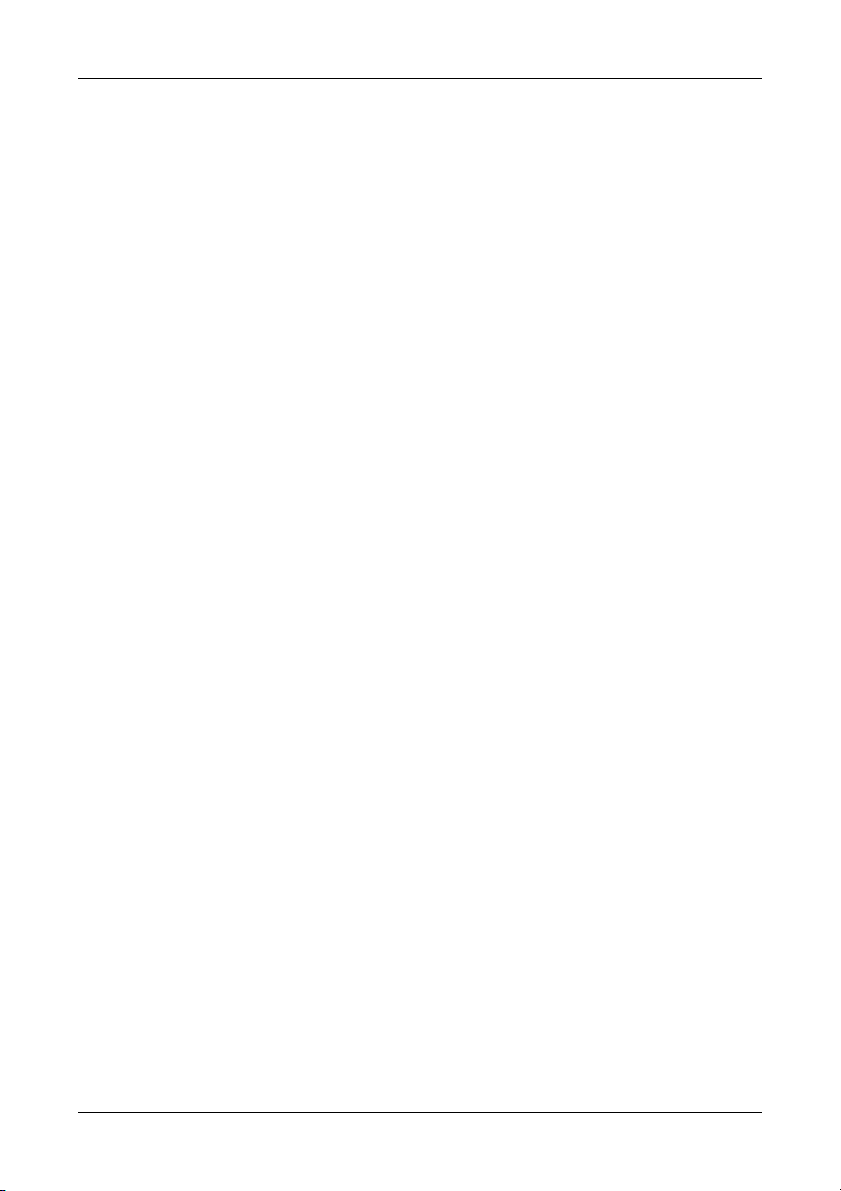
Promise Array Management
82
Page 87

Appendix A: RAID Concepts
RAID is an acronym that stands for Redundant Array of Independent Disks. It is
divided into different numbered Levels. The numbers of these Levels do not
mean that one Level is higher or better than another. Each Level has its own
advantages and shortcomings.
PAM allows you to select the RAID Level when you create an Array. The
available RAID Level selection depends on which Promise product you have
and the number of disk drives available. The table below lists the options.
RAID Level Performance
RAID 0
(Striping)
RAID 1
(Mirroring)
RAID 0+1
(Stripe/Mirror)
RAID 5
(Distributed Parity)
JBOD
(Just a Bunch of
Disks)
Figure 82. RAID Levels obtainable with FastTrak SX4000 series and
S150 SX4.
Highest No
Normal Yes
High Yes
High Yes No. Drives -1 3 or 4
Normal No Sum of all drives 1 to 4
Fault
Tolerance
Capacity
No. Drives x
Smallest Size
Smallest Size
Drive
2X Smallest Size
Drive
No. of
Drives
2 to 4
2
4
83
Page 88

Promise Array Management
Striping (RAID 0)
Reads and writes sectors of data interleaved between multiple drives. When any
disk member fails, it affects the entire array. Performance is better than a single
drive since the workload is balanced between the array members.
This array type is for high performance systems. Identical drives are
recommended for performance as well as data storage efficiency. The disk array
data capacity is equal to the number of drive members times the smallest
member capacity. For example, one 100 GB and three 120 GB drives will form a
400 GB (4 x 100 GB) disk array.
Stripe Size – A value can be set from 16KB to 256KB sector size. The size can
directly affect performance. In the PAM, the default is 64KB.
Data
1
3
5
7
2
4
6
8
Stripe
Disk Drives
Figure 83. RAID 0 writes data to both drives at the same time
84
Page 89
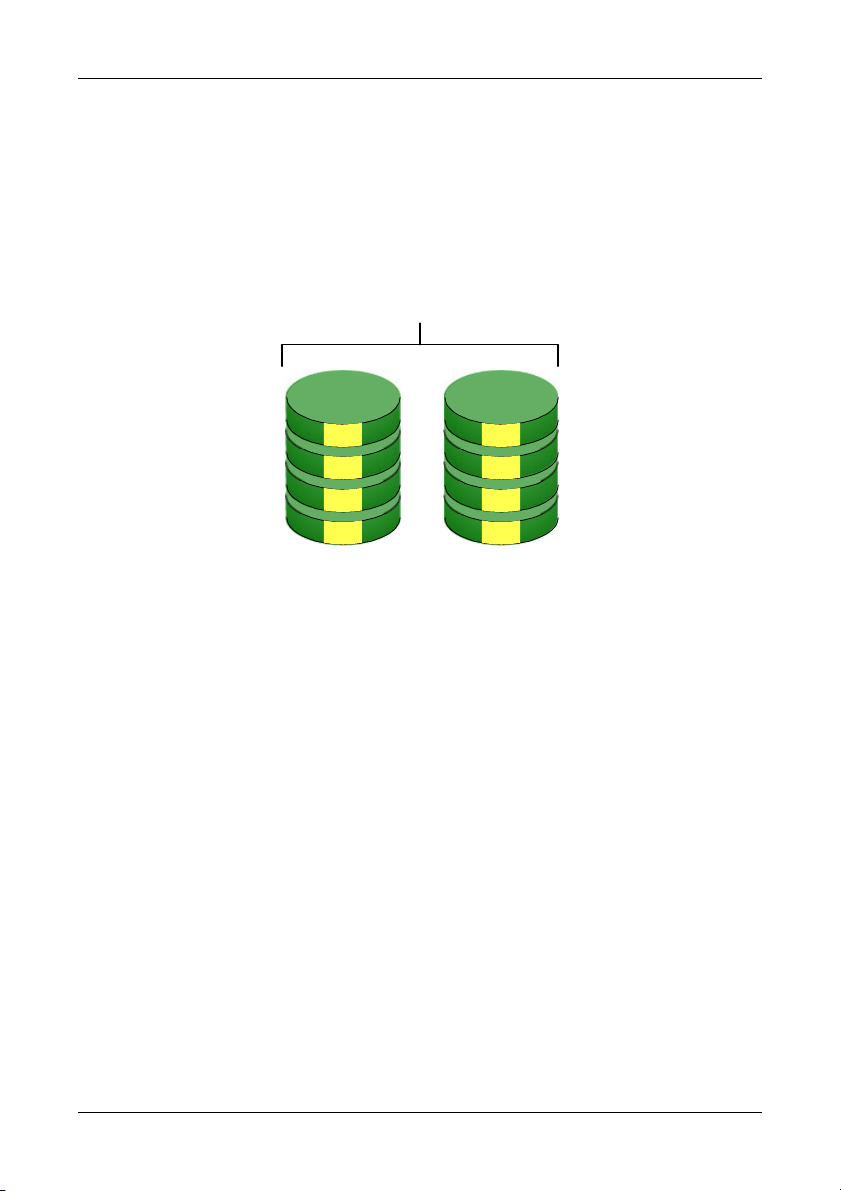
Appendix A: RAID Concepts
Mirroring (RAID 1)
Writes duplicate data on to a pair of drives while reads are performed in parallel.
RAID 1 is fault tolerant because each drive of a mirrored pair is installed on
separate controller channels. If one of the mirrored drives suffers a mechanical
failure (for example, spindle failure) or does not respond, the remaining drive will
continue to function. This is called Fault Tolerance. If one drive has a physical
sector error, the mirrored drive will continue to function.
Data Mirror
1
2
3
4
Disk Drives
1
2
3
4
Figure 84. RAID 1 copies the data from one drive to the other
PAM will display an error in the array and recommend replacing the failed drive.
Users may choose to continue using their PC, however Promise recommends
replacing the failed drive as soon as possible.
Due to redundancy, the drive capacity of the array is half the total drive capacity.
For example, two 100 GB drives that have a combined capacity of 200 GB
would have 100 GB of usable storage. With drives of different capacities, there
may be unused capacity on the larger drive.
Using a Spare Drive – Under a RAID 1 setup, an extra hot spare drive. You can
attach a third drive to the FastTrak SX4000 series and S150 SX4 without
assigning it to the array. See Controller Rebuild Settings on page 59. Such a
drive will be activated to replace a failed drive that is part of a mirrored array. A
rebuild takes place automatically in the background to mirror the good drive data
on to the spare.
At a later time, the system can be powered off and the failed drive can be
physically removed and replaced. Spare drives must be the same or larger
capacity than the smallest array member.
85
Page 90

Promise Array Management
r
Striping / Mirroring (RAID 0+1)
A combination of RAID 0 and RAID 1 arrays. It can increase performance by
reading and writing data in parallel while protecting data with duplication. A
minimum of four drives are required.
With a four-drive disk array, two pairs of drives are striped. Each pair mirrors the
data on the other pair of striped drives. The data capacity is similar to a standard
Mirroring array with half of total capacity dedicated for redundancy.
Data Stripe
2
4
6
2
4
6
8
8
1
3
5
7
Disk Drives
1
3
5
7
Data
Mirro
Figure 85. RAID 0+1 starts with a two-drive Striped array copies it onto
two additional drives to make a Mirror
86
Page 91
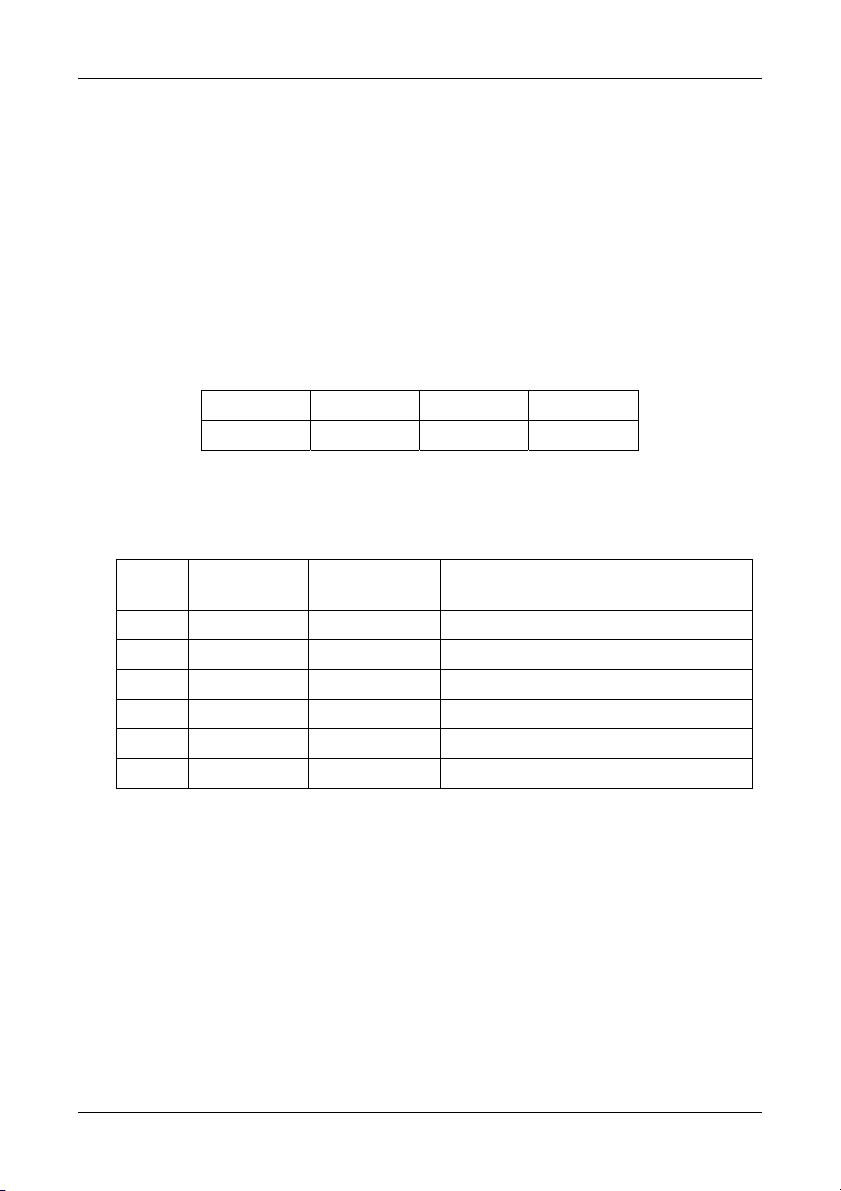
Appendix A: RAID Concepts
About Dual Data Redundancy
One unique (though rarely occurring) feature of RAID 0+1 is dual fault tolerance.
In some cases, two drives can fail simultaneously and still maintain the integrity
of data. There are six combinations in which two drives can fail. FastTrak
SX4000 series and S150 SX4 protect the data array in four of those cases.
Assume the drives are configured as follows:
• CH indicates channels on the FastTrak Controller card.
• A/B indicates which striped pair the drive belongs to.
• 1/2 indicates which part of stripe data.
CH 1 CH 2 CH 3 CH 4
Drive A1 Drive A2 Drive B1 Drive B2
Under RAID 0+1, the array maintains data integrity if any 1, 2 combination
survives.
Event
1 A1/A2 Functional B1/B2 retain array integrity
2 B1/B2 Functional A1/A2 retain array integrity
3 A1/B2 Functional B1/A2 retain array integrity
4 B1/A2 Functional A1/B2 retain array integrity
5 A1/B1 Offline B2/A2 contain only half of array data
6 B2/A2 Offline A1/B1 contain only half of array data
Failed
Drives
Array
Status
Why?
87
Page 92

Promise Array Management
Block and Parity Striping (RAID 5)
RAID 5 calculates parity in order to achieve redundancy rather than writing a
second copy of the data, like RAID 1. Parity is distributed across the physical
drives along with the data blocks. In each case, the parity data is stored on a
different disk than its corresponding data block.
RAID 5 makes efficient use of hard drives and is the most versatile RAID Level.
It works well for file, database, application and web servers.
Distributed Parity
Data
Blocks
1a
1b
1c
d parity
2a
2b
c parity
2d
3a
b parity
3c
3d
a parity
4b
4c
4d
Disk Drives
Figure 86. RAID 5 Stripes all Drives with Data and Parity Information
The capacity of a RAID 5 array is the smallest drive size multiplied by the
number of drives, less one. Hence, a RAID 5 array with four 100 GB hard drives
will have a capacity of 300 GB. An array with two 120 GB hard drives and one
100 GB hard drive will have a capacity of 200 GB.
88
Page 93

Appendix A: RAID Concepts
JBOD - Single Drive
An alternative to RAID, Just a Bunch of Disks (JBOD) capacity is equal to the
sum of all drives in the group, even if the drives are of different sizes. JBOD
appears in the User Interface as one or more individual drives. There are no
performance or fault-tolerance features. When a disk fails, all data on the disk is
lost. Other disks are unaffected.
1
2
3
4
Disk Drive
Figure 87. JBOD manages drives Individually, unlike RAID.
89
Page 94
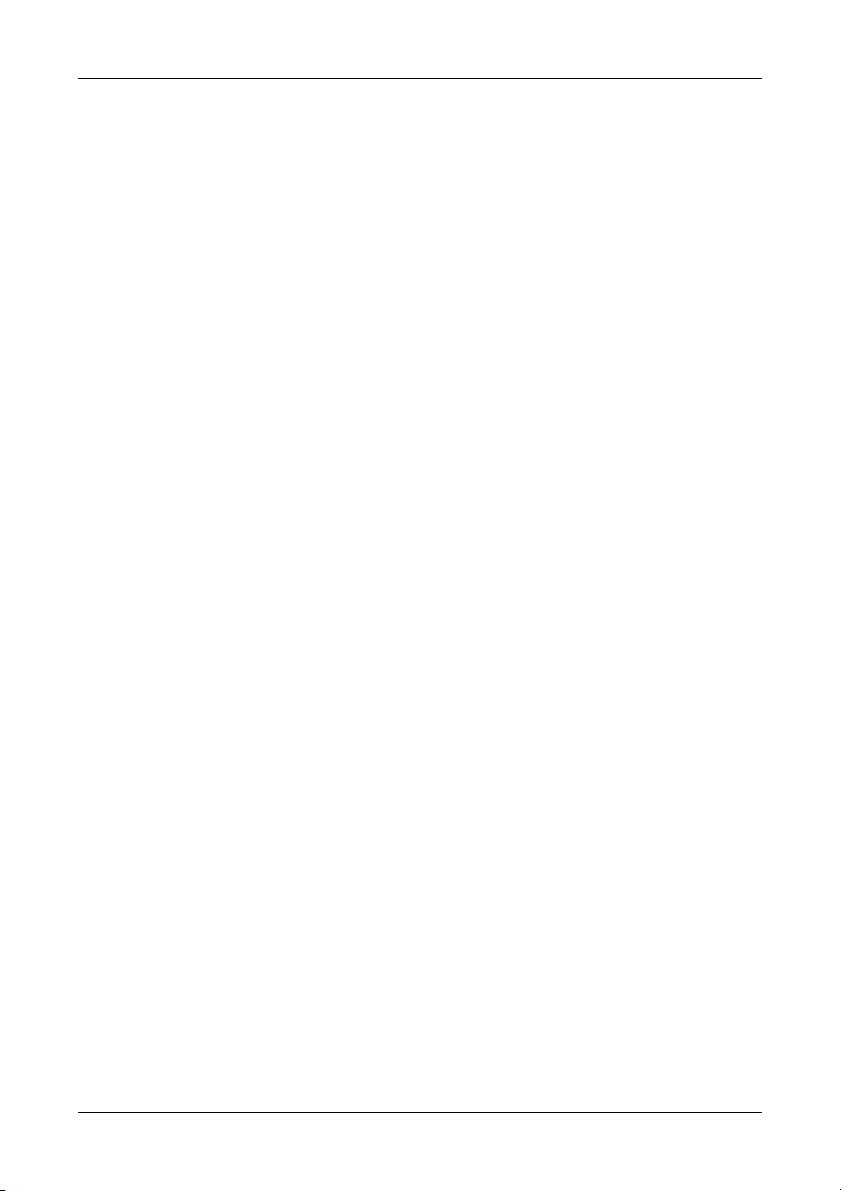
Promise Array Management
90
Page 95

Appendix B: Partition and Format
In order for your Windows to recognize and work with your array, you must
partition and format the array. These actions create a file structure within your
array with which Windows can work.
Note
If you plan to boot your computer from this array, go to Windows
and Device Driver Installation under the Installation section for
instructions. The instructions here are for data arrays only.
Figure 88. Right-click on the My Computer icon.
1. From the desktop, right-click on the My Computer icon and select Manage
from the popup menu. The Computer Management window opens.
2. From the left menu, click on Disk Management. The Disk Management
window opens with your new array identified as Disk 1. The Initialize Wizard
appears automatically.
91
Page 96
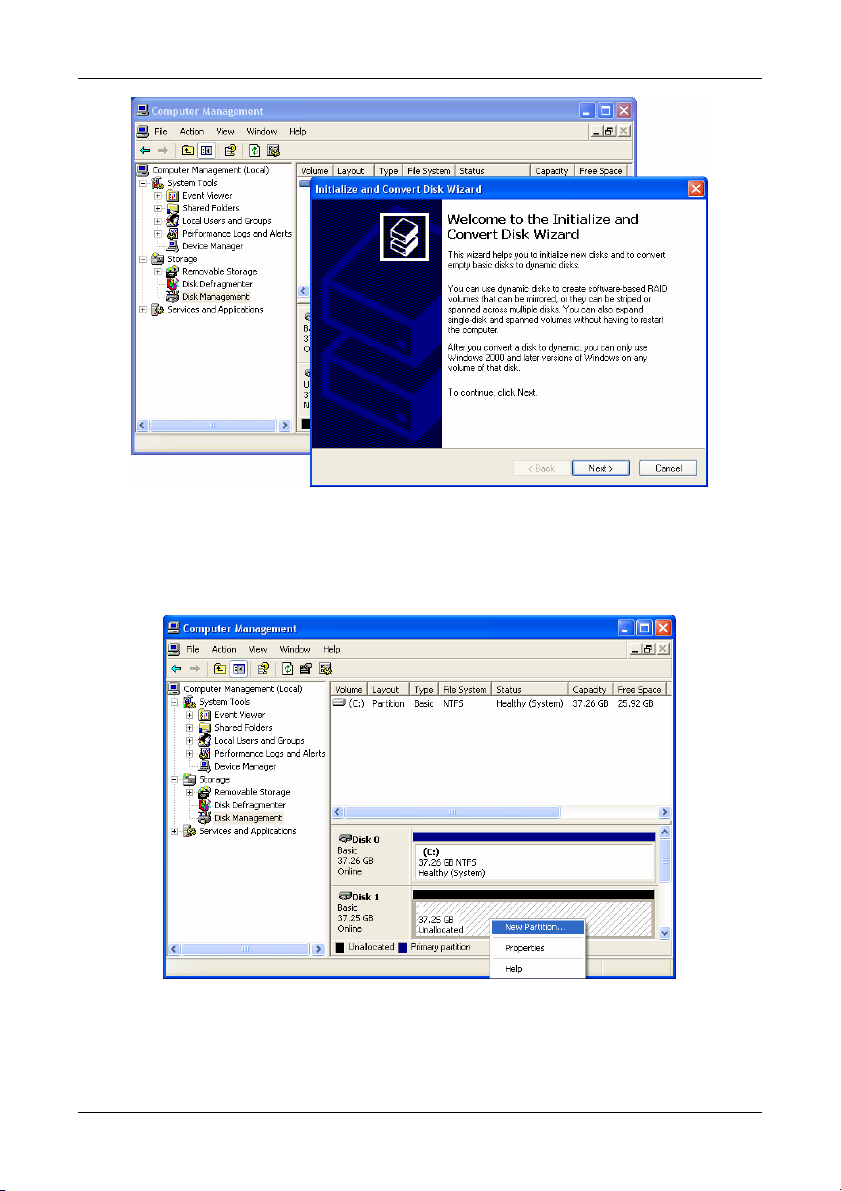
Promise Array Management
Figure 89. The Disk Management Window and Disk Wizard.
3. Click the Next button to start the Wizard.
4. In the following windows, select Disk 1 to Initialize. Do not select any disks
to Convert. Click the Finish button to Initialize the array.
Figure 90. Initialized array ready for partition and format.
5. Right-click on the Unallocated portion of Disk 1 and select New Partition...
from the popup menu. The New Partition Wizard appears.
92
Page 97

Appendix B: Partition and Format
Figure 91. The New Partition Wizard.
6. Click the Next button to start the wizard.
7. In the following windows, do the following actions. Click Next to move to the
next window.
• Select Primary Partition
• Specify the maximum available partition size in MB
• Assign the available drive letter of your choice
• Choose Format this partition with the following settings
• File system: NTFS
• Allocation unit size: Default
• Volume label: Enter your choice of name
• Do not check “Perform a quick format” or “Enable file and folder
compression”
8. Review your selections and click Finish. The New Partition Wizard will
disappear while partitioning and formatting begin.
This process will take some time. The Disk Management window displays
the progress.
93
Page 98
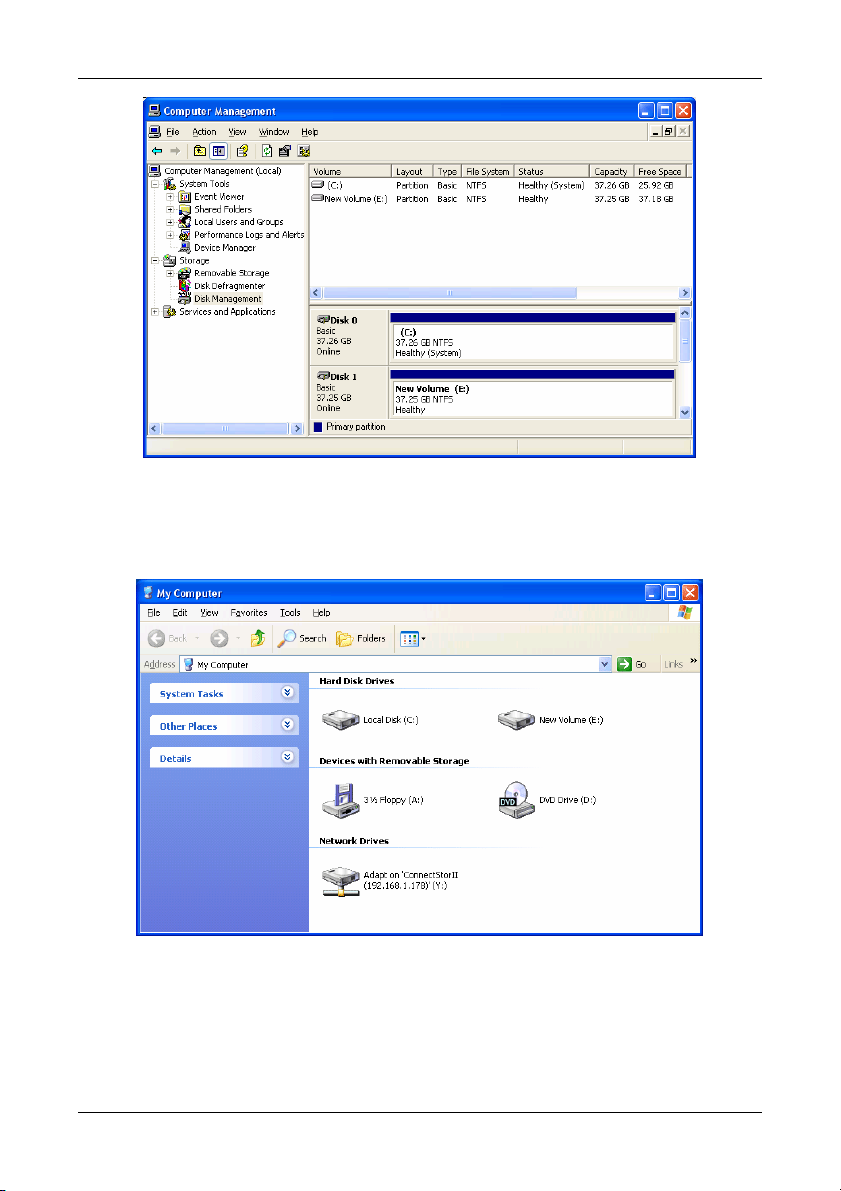
Promise Array Management
Figure 92. The newly formatted array as it appears under Disk
Management.
When formatting is complete, your array will appear as a hard drive in the
Disk Management window (above) and the My Computer window (below).
Figure 93. The newly formatted array under My Computer.
94
Page 99

Appendix C: Networking Issues
IP Address
In order for PAM to be configured over a network, you must know the IP
(network) address of every component. The Message Server uses IP addresses
to communicate with the Message Agent on the RAID PCs and the Monitoring
Utility on the network PCs.
To find the IP network address:
1. Go to Start > Programs > Accessories > Command Prompt.
2. Type ipconfig/all and press Enter.
The Windows IP Configuration displays (below).
Figure 94. Use the Command Prompt to find your PC’s IP address.
In the example above, the IP address of this PC is 192.168.1.132.
Locate and record the IP addresses of all PCs and Servers on your network that
will work with PAM. This document will help you recall individual PCs when it is
time to specify their connections.
95
Page 100
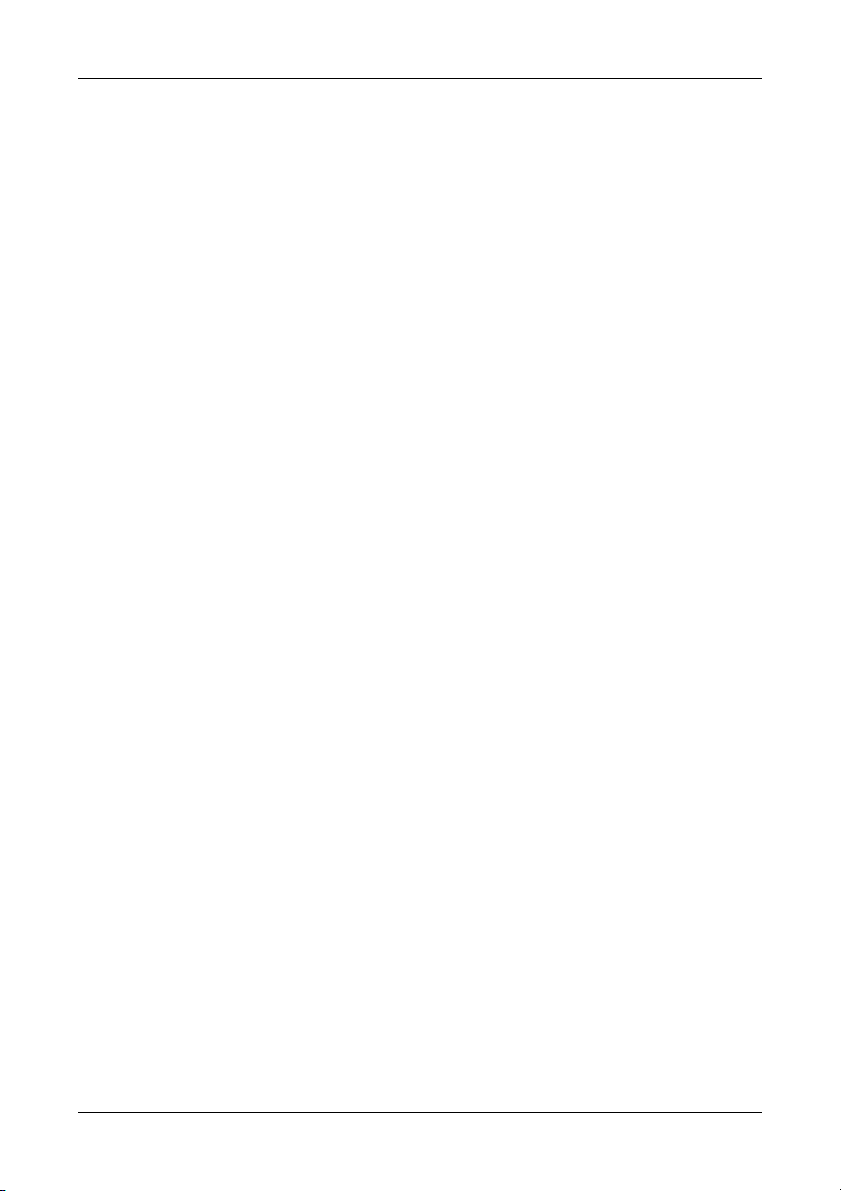
Promise Array Management
DHCP Issues
Referring to the Figure 84 above, note that it says:
Dhcp enabled. . . . . . . . : Yes
This means that a DHCP server gave this IP address to this PC when the PC
connected to the network. DHCP stands for Dynamic Host Configuration
Protocol and refers to software that allows a file server to assign IP addresses to
computers on the network.
DHCP is very helpful in reducing the number of IP address a company or
organization requires. The DHCP server assigns an IP address to a computer as
it logs onto the network. The IP address will remain the same until the computer
logs off or disconnects for any reason, such as a power failure. When the
computer logs on again, it will receive a different IP address.
Because IP addresses are subject to change when a DHCP server is involved,
make it a point to maintain the RAID PC network connections at all times. When
a disconnection happens for any reason, you must find the new IP address and
enter it into the Message Server. Instructions for doing this appear under
Message Server IP Address Change in Chapter 5.
To avoid having to make Message Server IP Address changes, assign the RAID
PC a permanent IP address. See your IT Manager for guidance.
96
