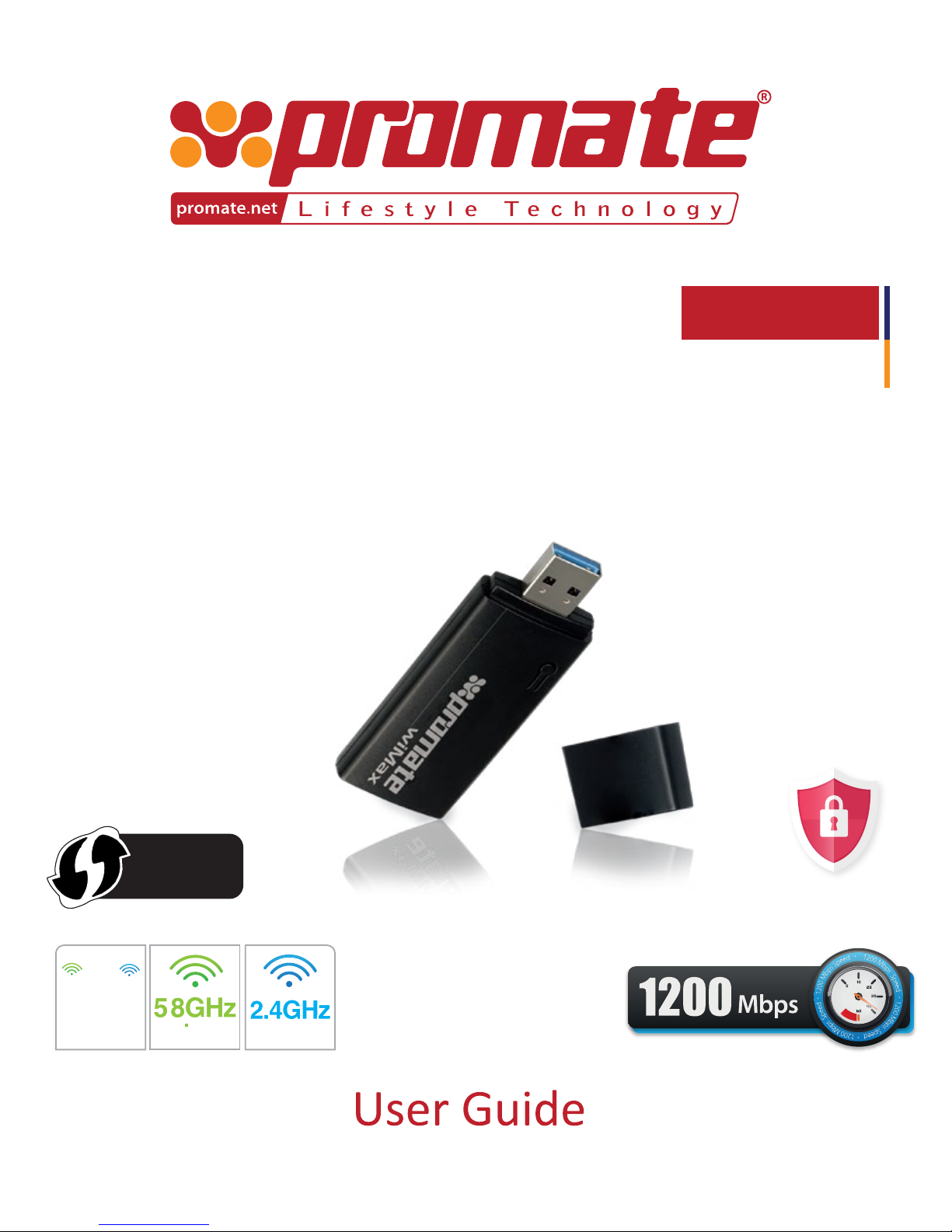
wiMax
Ultra-Fast 1200Mbps Dual Band
Wireless Adapter with
WiFi Receiver and Transmitter
DUAL
BAND
Wi-Fi PROTECTED
SETUP
Advanced Security
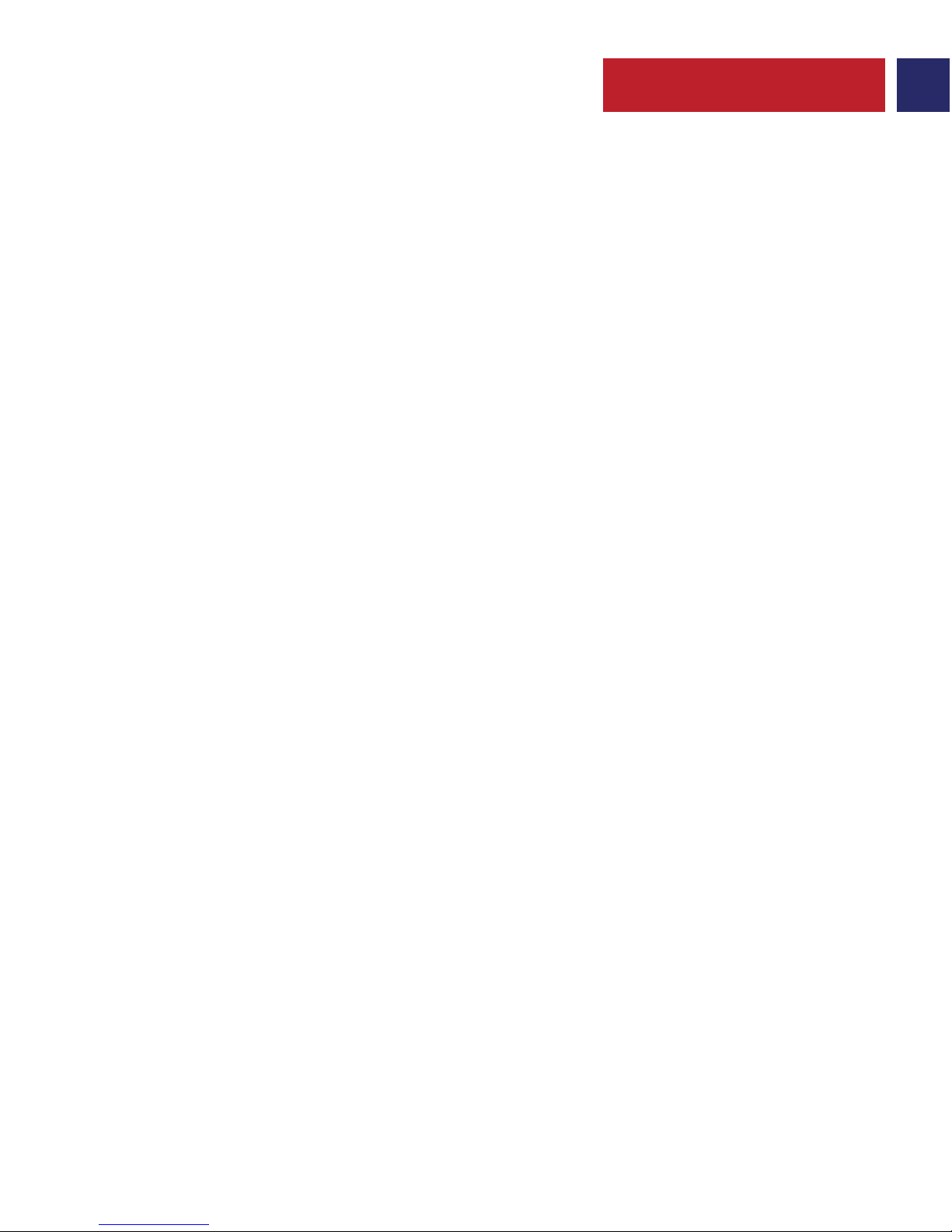
1
Now with this AC1200 USB 3.0 adapter, you can make even your older laptops and desktops
connect at the speed of 802.11ac, the world's fastest WiFi technology. Increase range with high
gain antennas, and with USB 3.0, you can connect even faster than USB 2.0. Just plug this adapter
into a USB 3.0 port and enjoy faster browsing, streaming and gaming.
Introduction
• wiMax
• Software Utility & Drivers CD
• User Guide
Packaging Contents
• Chipset: RTL8812
• Standards: IEEE 802.11 b/g/n 2.4GHz, IEEE 802.11 a/n/ac 5.8GHz
• Input Interface: USB 3.0
• Frequency Range: 2.4-2.483GHz ; 5.725-5.825GHz
• Wireless Data Rates:
• 2.4GHz Band: Up to 300Mbps
• 5.8GHz Band: Up to 867Mbps
• Range: Up to 100meters
• Security: WEP, WPA/WPA2, WPA-PSK/WPA2-PSK encryption
• Supported OS: Windows 7/8/8.1/10,Mac OS, Linux 2.6 and over
Specification
Features
• Sleek miniature design: So small that once plugged in, can be left in a Laptop’s USB port
without blocking any other USB interfaces.
• Dual-band Wireless Adapter: The 2.4GHz band is perfect for web browsing, email, and social
networking, while the 5GHz frequency enables smooth HD streaming.
• Next Generation WiFi: The fastest Wi-Fi ever becomes more accessible via USB for a data rate up
to 867 Mbps on the clear 5 GHz band.
• USB 3.0 for Full Wireless Performance: wiMax adapter unleashes full, un-restricted power to pair
with a notebook and desktop PC with up to ten times faster speeds than USB 2.0.
• Long Range: High gain antenna offers up to 10 times the range of conventional adapters up to 100 meters.
• Strong Penetrability: Its stronger penetrability, which can effectively ensure that signal still
remains reliable when it passes through multiple walls or floors.
• SoftAP Mode: Turn any wired internet connection to a Laptop or PC into a WiFi hotspot.
• One Touch WPS: Automatically establish a WPA secure connection at a push of the WPS button.
English
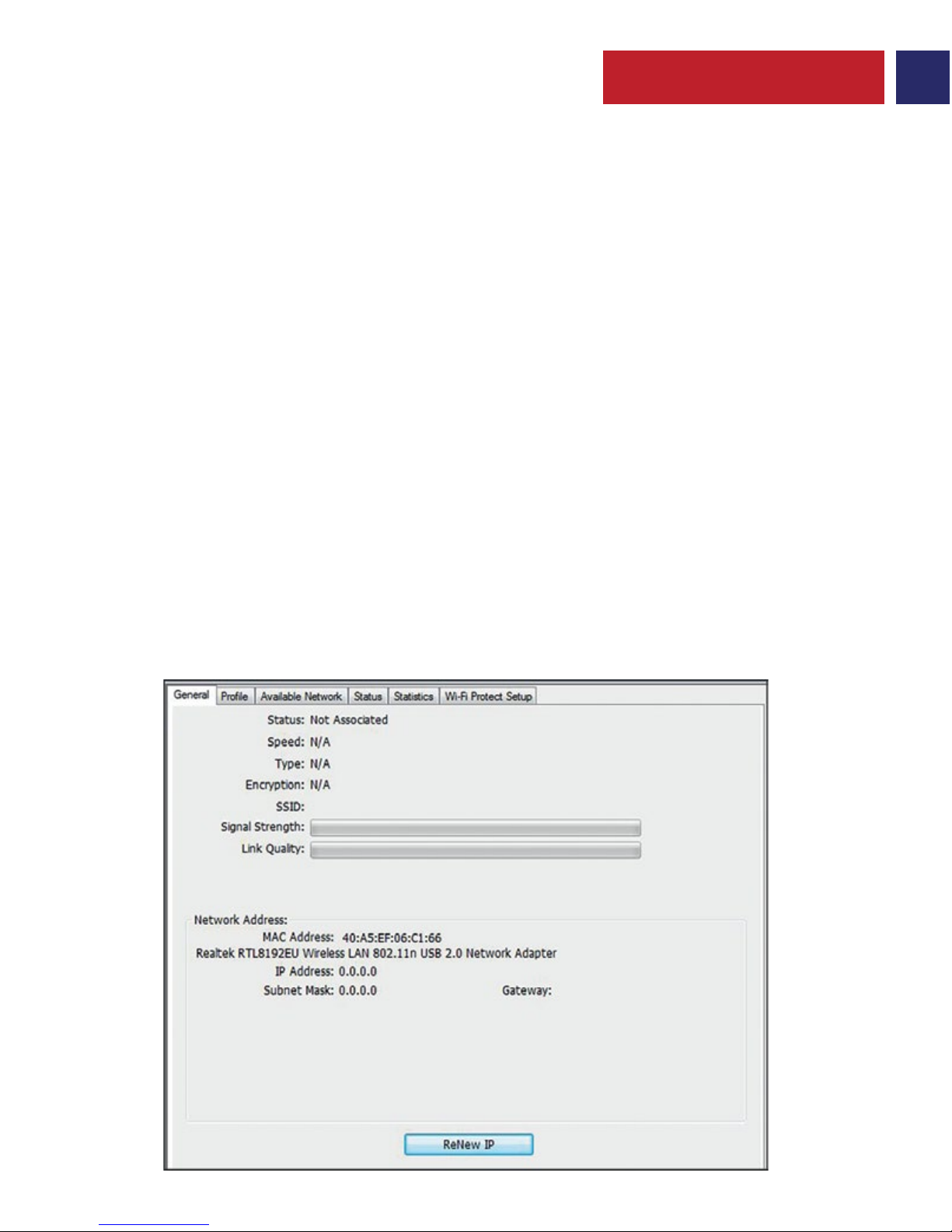
2
English
Please read all safety instructions and warnings thoroughly before using this product. Improper
use of this product may result in damage to this or attached products.
1. Do not disassemble the device or attempt to fix it.
2. Do not attempt to replace any part of this product.
3. Do not crush, puncture, dispose of in fire, short the contacts or expose the product to water
or other liquids.
4. Do not store or use the product in a high temperature environment, including intense
sunlight or heat.
5. If there is any reason to believe that there is damage to the product, discontinue use
immediately and contact customer service for assistance.
Precautions:
1. Use as Wireless Adapter
Operation Instructions
There are 2 methods to connect to a wireless modem:
I. Manually Via Software Provided:
• Insert Wireless Adapter into your PC/ Laptop
• Insert the “Software Utility & Drivers” CD provided
• Run Setup.exe file
• Follow the steps on the screen to install the software and drivers as required
• Run the "REALTEK USB Wireless LAN Utility" software.

3
English
• Click on the tab "Available Network" and double click on the required wireless network from the
list of available wireless networks, enter the network password if required and click “OK” to connect.
II. Via the One Touch WPS Button:
• Ensure your router supports One Touch WPS connection.
• Insert the wireless adapter into your PC/Laptop.
• Insert the provided “Software Utility & Drivers” CD to install drivers, if required.
• Press and hold the WPS button on your wireless router and the wireless USB adapter for 30
seconds.
• You should now be connected to your wireless modem via the wireless adapter

4
English
2. Use as Wireless Hotspot
• Insert the wireless adapter.
• Run the "REALTEK USB Wireless LAN Utility" software.
• Click “Mode --> Access Point” to switch to Wireless Hotspot mode
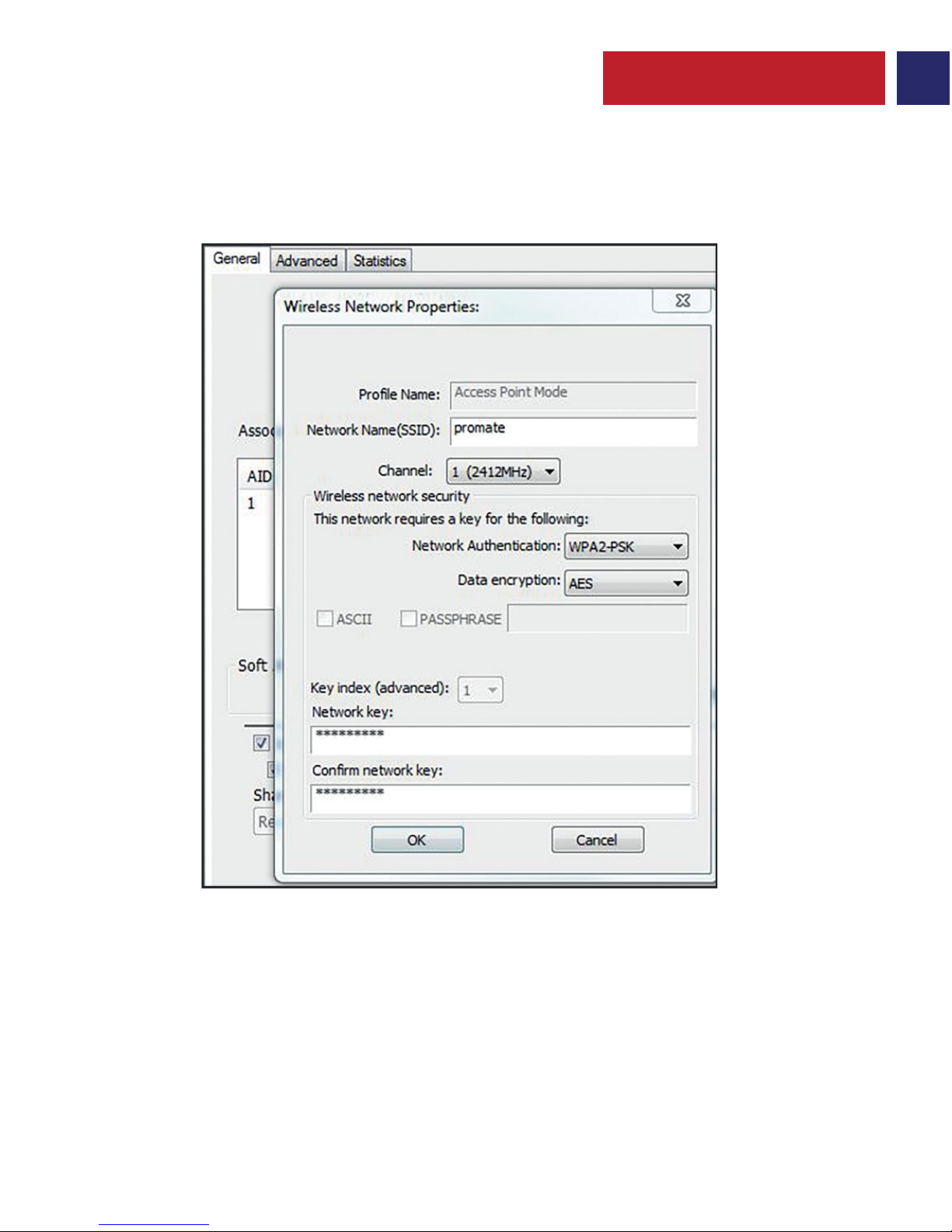
5
English
• Click “Config” to make necessary changes and set up network authentication.
• Click Ok to finalize changes.
• Connect up to 5 devices to the internet via the Wireless Hotspot created.

6
Spanish
Existen dos métodos para conectarlo a un módem inalámbrico:
I. Manualmente por medio del software suministrado:
• Inserte el adaptador inalámbrico en la computadora portátil/de escritorio
• Inserte el CD "Software Utility & Drivers" suministrado
• Ejecute el archivo Setup.exe
• Siga los pasos en la pantalla para instalar el software y los controladores necesarios
• Ejecute el software "REALTEK USB Wireless LAN Utility"
1. Uso como adaptador inalámbrico
Instrucciones de Operación:
• Haga clic en la pestaña "Available Network" (Red Disponible) y haga doble clic sobre la red
deseada de la lista de redes inalámbricas disponibles, ingrese la contraseña de la red si es necesario
y haga clic en "OK" para conectarse.
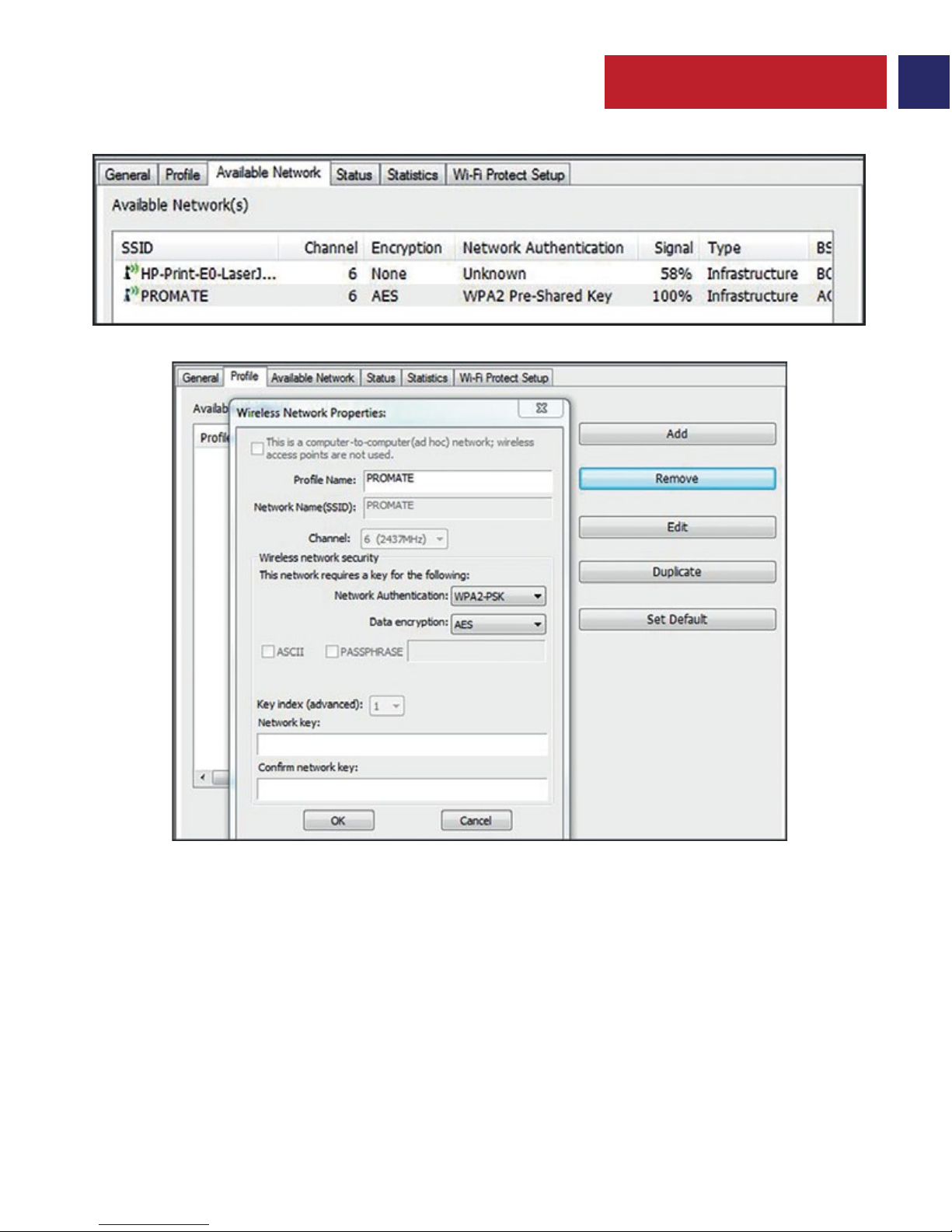
7
Spanish
II. Por medio del botón One Touch WPS:
• Asegúrese de que su router soporta la conexión One Touch WPS
• Inserte el adaptador inalámbrico en la computadora portátil/de escritorio
• Inserte el CD "Software Utility & Drivers" para instalar los controladores, si es necesario
• Pulse y mantenga oprimido el botón WPS del router inalámbrico y el adaptador USB
inalámbrico durante 30 segundos
• Ahora debería estar conectado a su módem inalámbrico mediante el adaptador inalámbrico

8
Spanish
• Inserte el adaptador inalámbrico.
• Ejecute el programa “REALTEK USB Wireless LAN Utility”
• Pulse “Mode -> Access Point” para cambiar al modo Punto de Acceso Inalámbrico
2. Usar como Punto de Acceso Inalámbrico
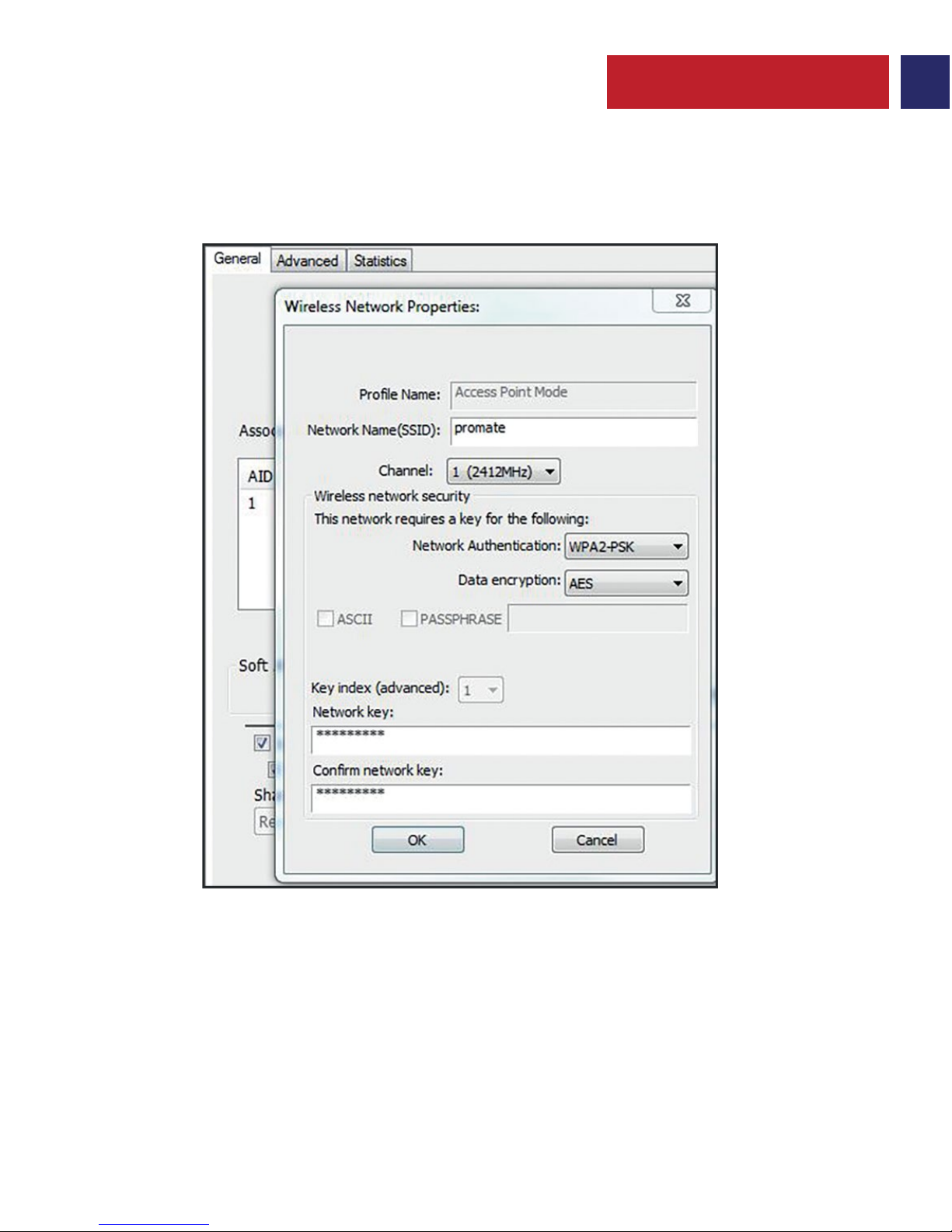
9
Spanish
• Pulse “Config” para hacer los cambios necesarios y configurar la autenticación de red
• Pulse Ok (Aceptar) para finalizar los cambios.
• Conecte hasta 5 dispositivos al Internet mediante el Punto de Acceso Inalámbrico creado.
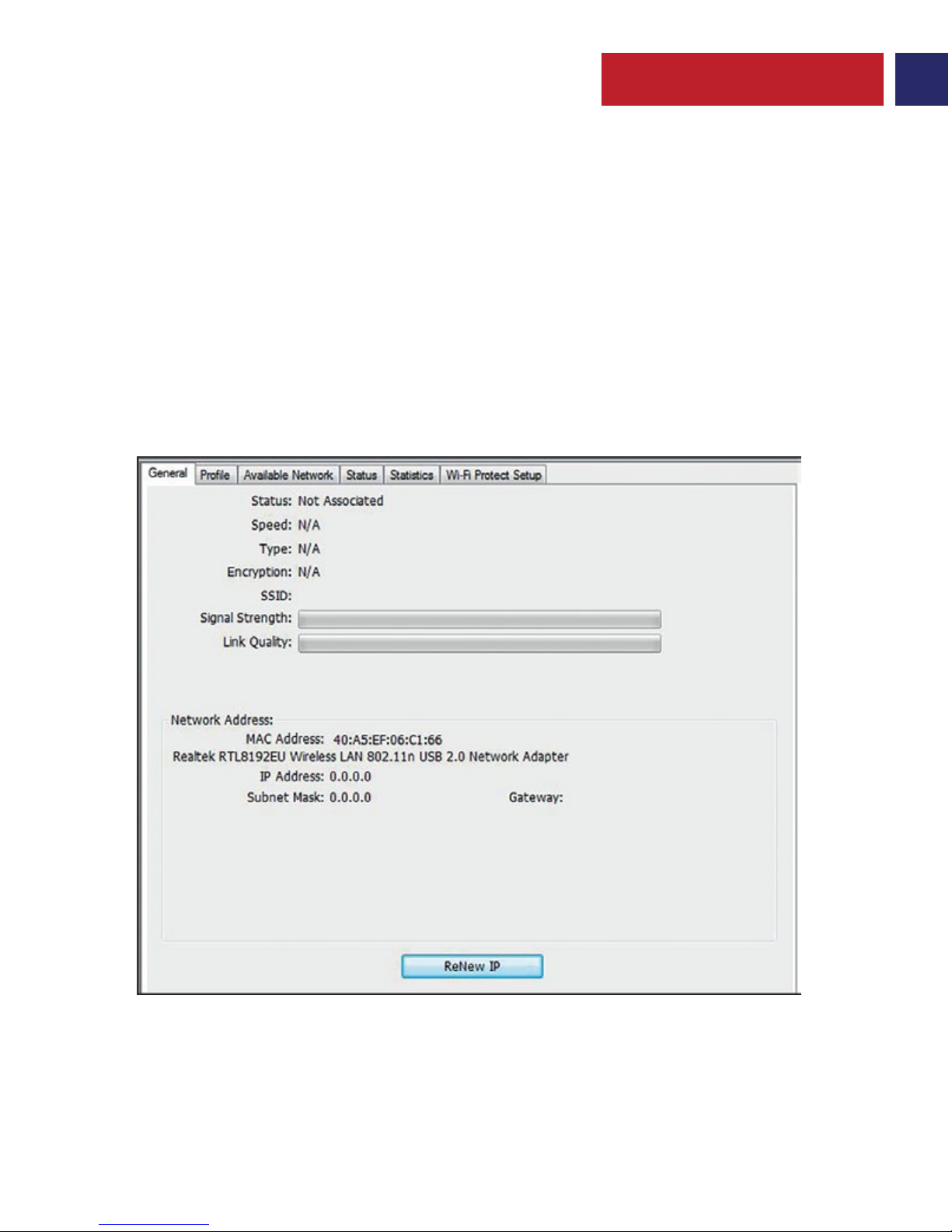
10
French
existe 2 façons de connecter un modem sans fil :
I. Manuellement Via le Logiciel Fourni :
• Insérez l'Adaptateur Sans Fil dans votre ordinateur fixe ou votre ordinateur portable
• Insérez le CD "Software Utility & Drivers" fourni
• Exécutez le fichier Setup.exe
• Suivez les étapes qui s'affichent sur l'écran pour installer le logiciel et les pilotes nécessaires
• Exécutez le logiciel "REALTEK USB Wireless LAN Utility".
1. Utilisation en tant qu’adaptateur sans fil
Instructions de fonctionnement:
• Cliquez sur l'onglet "Available Network" et cliquez deux fois sur le réseau sans fil requis de la
liste des réseaux sans fil disponibles, entrez le mot de passe réseau si nécessaire et cliquez sur
« OK » pour vous connecter.
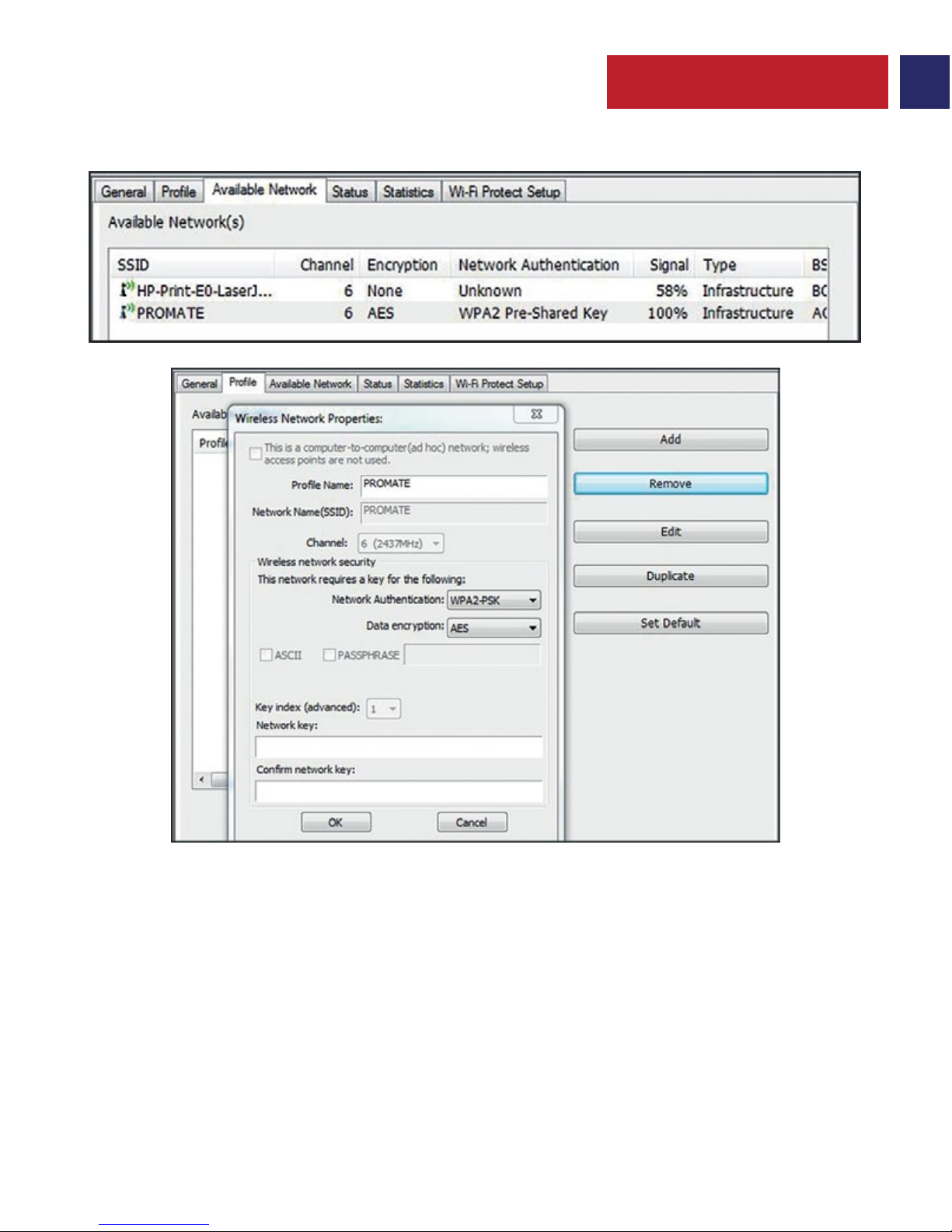
11
French
Via le Bouton One Touch WPS :
• Assurez-vous que votre routeur prend en charge la connexion One Touch WPS.
• Insérez l'adaptateur sans fil dans votre ordinateur fixe ou portable.
• Insérez le CD "Software Utility & Drivers" fourni pour installer les pilotes, comme requis.
• Appuyez pendant 30 secondes le bouton WPS de votre routeur sans fil et l'adaptateur USB
sans fil.
• Vous devriez être maintenant connecté à votre modem sans fil via l'adaptateur sans fil.
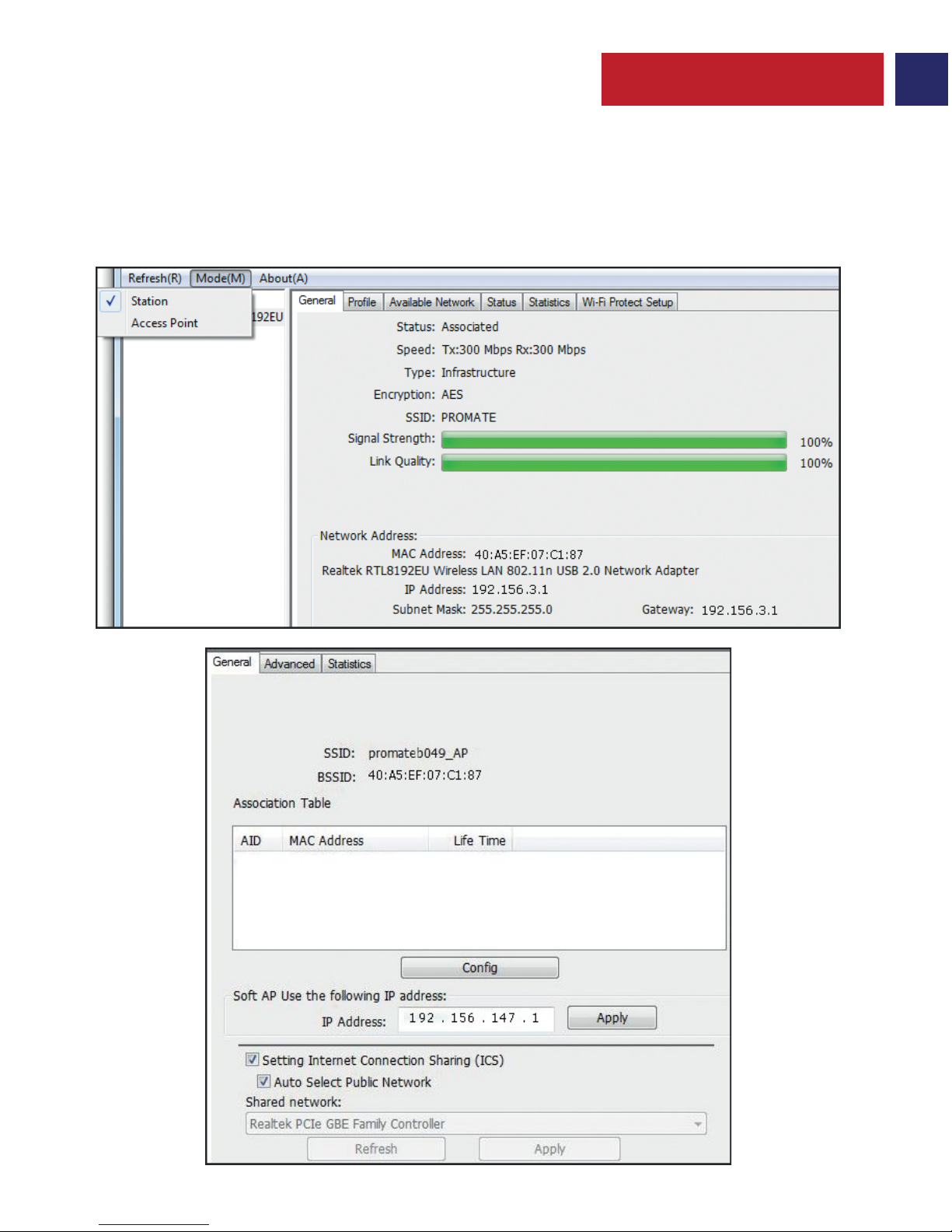
12
French
• Insérez l’adaptateur sans fil.
• Exécutez le logiciel « REALTEK USB Wireless LAN Utility ».
• Cliquez sur « Mode --> Access Point » pour passer au mode point d’accès sans fil
2. Utilisation en tant que point d’accès sans fil
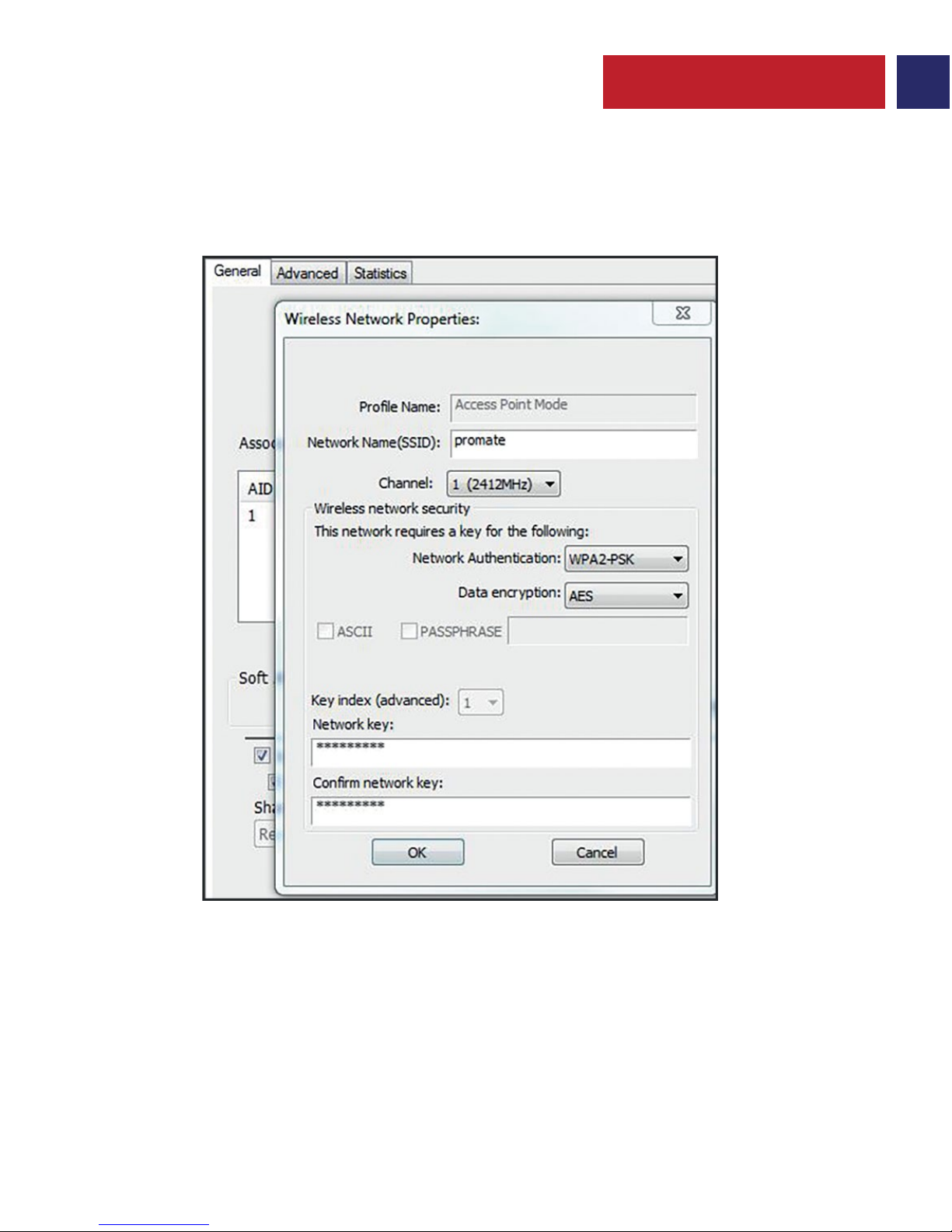
13
French
• Cliquez sur « Config » pour effectuer les changements nécessaires et configurer
l’authentification du réseau.
• Cliquez sur Ok pour finaliser les changements.
• Connectez jusqu´à 5 appareils à Internet via le point d’accès sans fil créé.
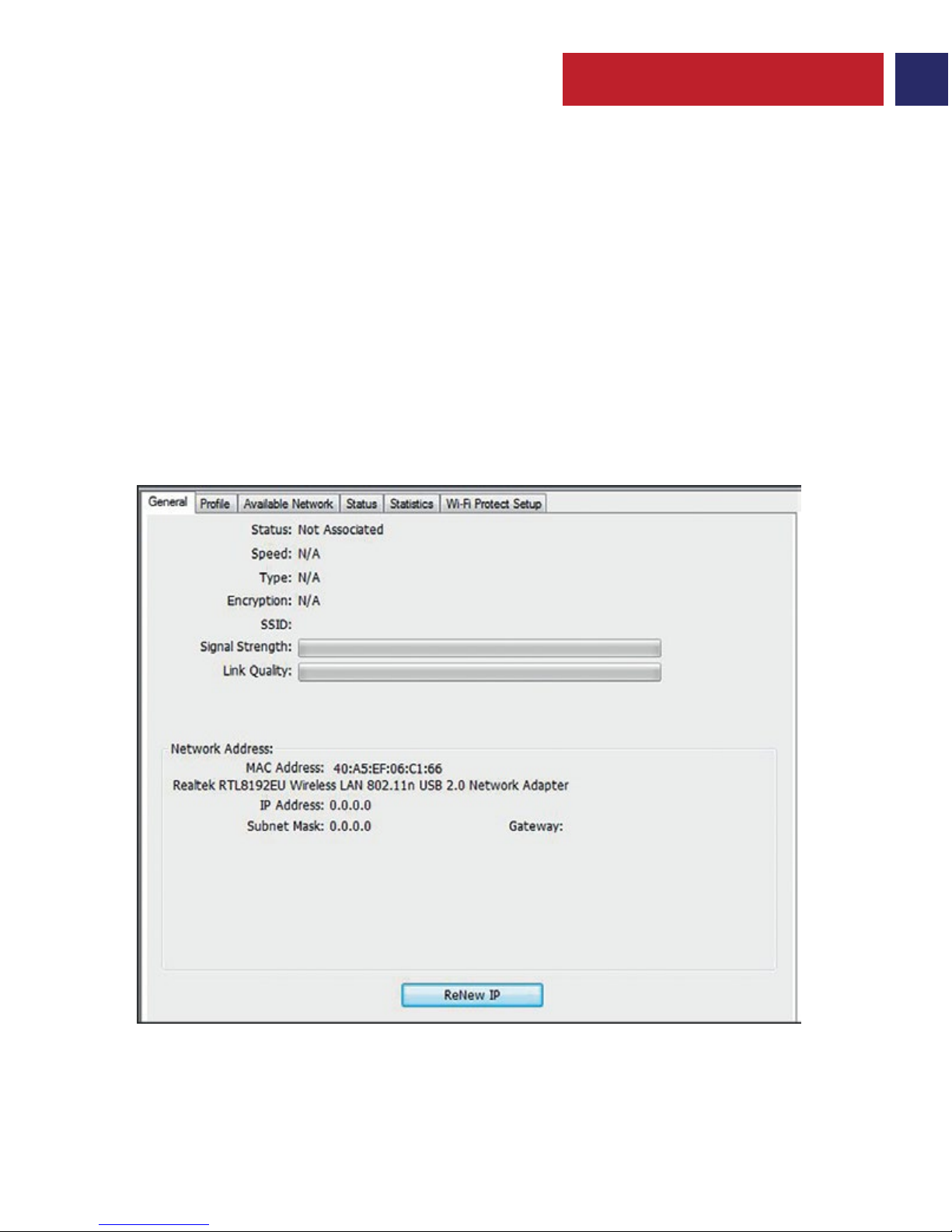
14
Há 2 métodos para ligar a um modem sem fios:
I. Manualmente, através de software fornecido:
• Introduza o Adaptador Sem Fios no seu computador de secretária/portátil
• Insira o CD fornecido “Software Utility & Drivers” (Software utilitário e drivers)
• Execute o ficheiro Setup.exe
• Siga os passos no ecrã para instalar o software e os drivers, conforme for necessário
• Execute o software “REALTEK USB Wireless LAN Utility”.
1. Utilização como Adaptador Sem Fios
Instruções de Funcionamento:
• Clique no separador “Available Network” (Rede disponível) e faça um duplo clique na rede
sem fios desejada, a partir da lista de redes sem fios disponíveis, insira a palavra-passe de rede,
se necessário, e clique em “OK” para ligar.
Portuguese
