ProgressiveRC 6 PowerLab User Manual

PowerLab 6
User’s Guide
For firmware ver. Starting at 1.05
©2011 FMA,Inc.
10/20/2011
Contents |
|
Contents .............................................................................................................. |
2 |
About PowerLab 6................................................................................................................ |
5 |
Using PowerLab 6............................................................................................... |
7 |
Quick reference.................................................................................................................... |
7 |
Set Smart Power Management............................................................................................ |
9 |
Set options ......................................................................................................................... |
11 |
Connect packs: basic ........................................................................................................ |
12 |
Connect packs: advanced................................................................................................. |
14 |
Configuration B.................................................................................................................. |
15 |
Configuration C.................................................................................................................. |
16 |
Configuration D.................................................................................................................. |
18 |
Configuration E .................................................................................................................. |
20 |
Configuration F .................................................................................................................. |
21 |
Configuration G.................................................................................................................. |
22 |
Configuration H.................................................................................................................. |
24 |
Power supplies................................................................................................................... |
26 |
Charge/discharge/cycle/monitor a pack .......................................................................... |
27 |
Start faster ..................................................................................................................................................... |
29 |
Charge/discharge/cycle packs in parallel........................................................................ |
30 |
Expansion Channel Mode ................................................................................................. |
31 |
Regenerative discharge..................................................................................................... |
33 |
Modify a preset................................................................................................................... |
34 |
Manage presets.................................................................................................................. |
35 |
Clear a User Preset ....................................................................................................................................... |
35 |
Copy a Library Preset................................................................................................................................... |
35 |
Using the Charge Control Software ................................................................ |
37 |
About the CCS.................................................................................................................... |
37 |
Installing the CCS .............................................................................................................. |
38 |
Cells tab.............................................................................................................................. |
39 |
Operating from the Cells tab........................................................................................................................ |
39 |
Helpful hints .................................................................................................................................................. |
40 |
Internal Resistance tab...................................................................................................... |
41 |
Supply tab........................................................................................................................... |
42 |
DC Power Supply section ............................................................................................................................ |
42 |
Supply Status section .................................................................................................................................. |
42 |
Battery Power Source section..................................................................................................................... |
42 |
Expansion Channel section......................................................................................................................... |
43 |
Firmware tab....................................................................................................................... |
44 |
Full firmware and preset update process................................................................................................... |
45 |
Options tab ......................................................................................................................... |
46 |
Visual Settings section................................................................................................................................. |
46 |
Preset Settings section ................................................................................................................................ |
46 |
Audio Settings section ................................................................................................................................. |
46 |
Start Settings section ................................................................................................................................... |
46 |
Save and load options.................................................................................................................................. |
47 |
Presets tab.......................................................................................................................... |
48 |
2
Edit a User Preset ......................................................................................................................................... |
48 |
Information about properties....................................................................................................................... |
48 |
Save, load, backup and restore User Presets............................................................................................ |
49 |
Advanced properties .................................................................................................................................... |
50 |
Errors tab............................................................................................................................ |
51 |
Errors in custom presets ............................................................................................................................. |
51 |
Graphs ................................................................................................................................ |
52 |
Exporting graph data.................................................................................................................................... |
53 |
Generate a custom fuel table ............................................................................................ |
54 |
About fuel tables........................................................................................................................................... |
54 |
Run multiple CCS instances ............................................................................................. |
55 |
Other information ............................................................................................. |
56 |
|
Charging tips...................................................................................................................... |
56 |
|
General information...................................................................................................................................... |
56 |
|
Charging packs ............................................................................................................................................. |
56 |
|
Storing packs ................................................................................................................................................ |
57 |
|
How Auto Current Mode works......................................................................................... |
58 |
|
Estimating performance factors ....................................................................................... |
59 |
|
FMA Wiring mode vs. XH/EH Wiring mode ...................................................................... |
60 |
|
Switching to XH/EH mode at the PL6: ........................................................................................................ |
60 |
|
Switching to XH/EH mode using the CCS:................................................................................................. |
60 |
|
Balance connector wiring ................................................................................................. |
61 |
|
When using FMA Wiring mode (Factory Default Setting)......................................................................... |
61 |
|
When using XH/EH Wiring mode................................................................................................................. |
65 |
|
Open architecture presets................................................................................................. |
69 |
|
LiPo factory presets........................................................................................................... |
70 |
|
LiPo Generic Accurate Charge.................................................................................................................... |
70 |
|
LiPo Generic Faster Charge......................................................................................................................... |
70 |
|
LiPo Generic High Power............................................................................................................................. |
70 |
|
LiPo Generic Long Life (4.1V)...................................................................................................................... |
70 |
|
LiPo Generic Small Balanced ...................................................................................................................... |
71 |
|
LiPo 1s/2s Small Non Balanced .................................................................................................................. |
71 |
|
LiPo All Brands Storage Charge ................................................................................................................. |
71 |
|
A123 factory presets.......................................................................................................... |
72 |
|
A123 |
2300 mAh Accurate Charge ............................................................................................................... |
72 |
A123 |
2300 mAh Faster Charge .................................................................................................................... |
72 |
A123 |
2300 mAh High Power......................................................................................................................... |
72 |
A123 |
2300 mAh Non Bal. 1-5s ..................................................................................................................... |
72 |
A123 |
2300 mAh Non Bal 8s Fixed ............................................................................................................... |
73 |
A123 |
1100 mAh Accurate Charge ............................................................................................................... |
73 |
A123 |
1100 mAh Faster Charge .................................................................................................................... |
73 |
A123 |
1100 mAh Non Bal. 1-5s ..................................................................................................................... |
74 |
A123 |
1100 mAh Non Bal 8s Fixed ............................................................................................................... |
74 |
A123 |
All Cpcty Storage Charge................................................................................................................... |
74 |
A123 |
Store Non Bal. 1-5s ............................................................................................................................. |
75 |
A123 |
Store Non Bal 8s Fixed ....................................................................................................................... |
75 |
NiMH, NiCd and Lead Acid factory presets ..................................................................... |
76 |
|
NiCd Fast Charge with Trickle..................................................................................................................... |
76 |
|
NiMH Fast Charge with Trickle .................................................................................................................... |
76 |
|
NiCd/NiMH 24 Hr Trickle Charge ................................................................................................................. |
76 |
|
Lead 12V SLA or Gel Cell............................................................................................................................. |
76 |
|
Specifications: ................................................................................................................... |
77 |
|
Troubleshooting................................................................................................................. |
79 |
|
|
3 |
|
Support options ................................................................................................................. |
82 |
REVOLECTRIX limited warranty ....................................................................................... |
83 |
Limits and exclusions .................................................................................................................................. |
83 |
4
About PowerLab 6
Simple to operate: just connect PowerLab 6 between a power source and a pack, select a pack-specific preset and start charging, discharging, cycling or monitoring. No jumpers, plugs or dials to set! During Auto Charge, PowerLab 6 automatically determines pack capacity and sets optimal current, then dynamically adjusts charge rate as needed. Alternatively, select manual charge rates from 10mA to 40A.
Supports both balanced (depending on chemistry) and non-balanced charging (with certain safety limitations) of the following chemistries:
•LiPo (1s to 6s balanced, 1s to 2s unbalanced; maximum charge rate of 2.0A for unbalanced charging).
•Li-Ion (1s to 6s balanced, 1s to 2s unbalanced; maximum charge rate of 2.0A for unbalanced charging).
•A123©/LiFePO4 (1s to 6s balanced, 1s to 8s unbalanced; maximum charge rate of 20A for unbalanced charging).
•LiMn (1s to 6s balanced, 1s to 2s unbalanced; maximum charge rate of 2.0A for unbalanced charging).
•NiCd (1s to 19s; maximum charge rate of 20A).
•NiMH (1s to 19s; maximum charge rate of 20A).
•6V, 12V, 24V Lead Acid (Flooded, Gel, AGM, SLA).
Holds up to 25 user configurable presets (User Presets), optimized for the different chemistries, providing charging strategies for most common RC charging needs. Also holds up to 50 Library Presets. When using the free Charge Control Software, the number of custom presets is virtually unlimited and will grow over time to meet industry needs. Replace and customize presets to match your battery inventory.
During balanced charging, each cell is balanced independently, providing exceptional charging safety and elevating RC packs to the safety level of cell phones. Typical packs of up to 4Ah capacity charge in 40 minutes or less using charger’s 3C Auto Current Mode.
Latest technology provides the ultimate in safety—even charges packs having hidden physical damage without danger of fire. A pack will not charge if individual cell voltages don’t equal total pack voltage.
Cell balancing to 78μV accuracy with a tolerance of 6mV and automatic over-charge protection assure longest pack life. Automatic temperature monitoring prevents pack over-charging at low ambient temperatures and charger damage at high ambient temperatures. Cold weather settings adjustable per preset.
Selectable modes: charge only, discharge only, cycle (charge/discharge any number of times) and monitor (no charge or discharge, just measure pack voltage).
Selectable discharge:
•Internal discharge 10mA to 8A, 50W max.
•Regenerative discharge 10mA to 40A, 1000W maximum when powering the PowerLab 6 from a Lead Acid battery. Regenerative discharge takes most of that energy and puts it back into the input battery. For example, when you discharge
a LiPo pack for storage, you will be recharging your Lead Acid input battery. Multifunction backlit display lets you select presets, replace default presets from a library and shows charging data such as individual cell voltages, charge current, supply voltage, and amount of charge (mAh) put into pack. Plus, the unique Fuel display shows percent capacity remaining in a pack.
5
PowerLab 6 Charge Control Software (CCS, a free download) allows you to customize, save and load presets (including data displays), and view real-time charging data and graphs. CCS also manages firmware updates to keep PowerLab 6 operating smoothly, and to keep you up-to-date with latest features and enhancements.
Parallel charging takes advantage of the PowerLab 6’s high power output. After connecting packs using Safe Parallel Adapters, simply tell PowerLab 6 how many packs are attached—charge/discharge rates are automatically multiplied by the number of “P” selected.
Smart Power Management, once configured, prevents damage to your power supply or storage battery.
Operates from any 12–32V DC power source. Inputs and outputs are protected against reverse polarity.
Expansion Channel Mode enables multiple PowerLab 6 units to be inter-connected, for highly efficient charging of multiple packs of the same chemistry. The primary PowerLab 6 communicates with the enhancement units, sends selected preset configurations over the network, and controls all aspects of charging and balancing for the expansion units.
6
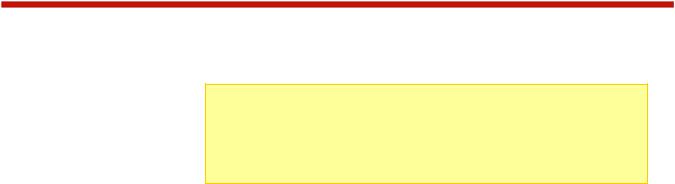
Using PowerLab 6
Quick reference
IMPORTANT: To prevent damage to the power source, you must specify the power source’s voltage and current cutoffs before charging for the first time with a DC power supply, and before charging for the first time from a battery. After that, update the power source’s operating characteristics any time you change to a different DC power supply or battery. You can also specify cutoffs in the CCS Supply tab.
This quick reference lists common PowerLab 6 tasks. What do you want to do?
|
To do this… |
Do this… |
|
|
|
|
|
|
|
|
|
|
|
1. |
Apply power. |
|
|
|
Select power |
2. |
Press any button. |
|
|
|
source type* |
3. |
At the Power Source? screen, use the INC or DEC button to select Battery |
|
|
|
|
|
or DC Power Supply (i.e., what is currently powering the PowerLab 6). |
|
|
|
|
4. Press ENTER to display User Preset menu. |
|
|
|
|
|
|
In the User Presets menu: Press INC and DEC to scroll through User |
|
|
|
|
|
Presets. Press and hold INC or DEC to scroll rapidly. |
|
|
|
|
|
In the User Presets menu: Press ENTER to set up to charge with the |
|
|
|
|
|
displayed preset. |
|
|
|
|
|
In menus: Press INC and DEC to scroll through options. Press and hold INC |
|
|
|
Navigate the |
|
or DEC to scroll rapidly. |
|
|
|
menus |
|
In menus: Press ENTER to select the displayed option and move to the next |
|
|
|
|
|
screen. |
|
|
|
|
|
Press BACK to go back one screen. |
|
|
|
|
|
Press and hold BACK to go directly to the User Presets menu from any |
|
|
|
|
|
location. |
|
|
|
|
|
Press INC+DEC (i.e., simultaneously) to access Preset Settings, Charger |
|
|
|
|
|
Options, Manage Presets and Button Help functions. |
|
|
|
|
|
For balanced charging at any current: Attach pack discharge wires to Output |
Details |
|
|
|
|
jacks using banana cable, attach 9-pin connector to Balance Port (may |
|
|
|
Connect a pack |
|
require adapter). |
|
|
|
|
|
For non-balanced charging: Attach pack discharge wires to Output jacks |
|
|
|
|
|
using banana cable. |
|
|
|
|
|
|
|
|
7

|
1. |
Apply power and select power source (see above). |
Details |
|
2. |
Connect pack. |
|
Charge, |
3. |
Press INC or DEC to select desired User Preset, then press ENTER. |
|
discharge, cycle 4. For each question, press INC or DEC to select correct answer, then press |
|
||
or monitor a |
|
ENTER. |
|
pack |
5. |
CHECKING PACK indicates PowerLab 6 is attempting to detect attached |
|
|
|
pack. |
|
|
6. |
Screen displays preset’s chemistry. If this matches pack’s chemistry, press |
|
|
|
ENTER to start. (If they don’t match, just wait for the next prompt, then press |
|
|
|
ENTER to return to the User Preset menu.) |
|
|
7. |
During the operation: |
|
|
|
• Press INC or DEC to view data. |
|
|
|
• Press ENTER to change charge current. |
|
|
|
• Press and hold ENTER to stop the operation. |
|
|
8. |
“Beep beep beep” indicates the operation is complete. Display shows |
|
|
|
elapsed time. Press INC/DEC to review data. Operation is complete, but |
|
|
|
“session” remains open so you can review collected data. Press and hold |
|
|
|
ENTER to terminate session (this erases session data). |
|
|
9. |
Disconnect pack. |
|
|
10.Press ENTER to return to User Preset menu. |
|
|
Charge packs in To ensure safety, only use REVOLECTRIX Safe Parallel Adapters and stackable |
Details |
||
parallel |
safety banana plugs when charging/discharging/cycling packs in parallel. |
|
|
|
Connect up to 9 batteries of same chemistry, cell count and capacity in parallel |
|
|
by stacking banana plugs. Charge as above, but enter number of packs at Parallel Packs? question (e.g., 2P, 3P, 4P). PowerLab 6 multiplies preset’s current setting by the number of “P” selected.
*Assumes Choose Power Source at Startup is enabled in the CCS.
8

Set Smart Power Management
IMPORTANT: To prevent damage to the power source, you must specify the power source’s voltage and current cutoffs before charging for the first time with a DC power supply, and before charging for the first time from a battery. After that, update the power source’s operating characteristics any time you change to a different DC power supply or battery.
You can set a variety of operating options, including the very important power source voltage and current limits. You can set Smart Power Management either at the PowerLab 6 (described below) or in the CCS Supply tab (which is easier).
Because the PowerLab 6 is capable of high power output, it is strongly recommended that you configure Smart Power Management before you use the PowerLab 6 for the first time, and set it again any time you significantly change the power source - either DC power supply or Lead Acid battery.
The PowerLab 6 stores two Smart Power Management profiles: one for a DC power supply and one for a Lead Acid battery. When you apply power to the PowerLab 6, the first thing you do is select the profile that matches the power source you are using. This makes it easy to change the Smart Power Management profile from a DC power supply at home to a Lead Acid battery at the field.
If you don’t configure Smart Power Management to match your power source(s), these are the default settings:
DC supply power source:
•Voltage lower limit: 10V
•Current upper limit: 25A
Battery power source:
•Voltage lower limit: 11V
•Current upper limit: 25A
Regenerative discharge, when enabled (it is disabled by default):
•Regenerative voltage upper limit into Lead Acid battery: 14.40V
•Regenerative current upper limit into Lead Acid battery: 10A
Note: All of the above parameters can be adjusted directly on the PowerLab 6, except Regenerative Amps and Regenerative Voltage, which must be set using CCS.
The following procedure sets Smart Power Management for both a DC power supply and a Lead Acid battery.
1.Connect PowerLab 6 to a 10–32V DC power supply or Lead Acid battery.
2.Press any button on PowerLab 6’s panel.
3.At the Power Source? screen, use the INC or DEC button to select Battery or DC Power Supply (i.e., what is currently powering the PowerLab 6).
4.Press ENTER to display the User Preset menu.
5.Press INC+DEC (i.e., press both INC and DEC at the same time) to display the Options menu (Choose TASK?).
6.Press INC or DEC until you see Charger Options, then press ENTER.
7.The Charger Address? screen should display PRIMARY CHANNEL (unless you are
9
running multiple PowerLabs in Expansion Channel mode). If it doesn’t, press INC or
DEC until you see PRIMARY CHANNEL. Press ENTER.
8.At the Power Source? screen, press INC or DEC to select DC Power Supply, then press ENTER.
9.At the Supply Current Limit? screen, press INC or DEC to specify the current limit appropriate for your DC power supply, then press ENTER. (Cutoff current should be slightly less than the power source’s maximum output current capability. To protect your power supply from damage, PowerLab 6 will never draw more current than you specify here, but charge current may not reach the preset or manually set value.)
10.At the Low Sply Limit? screen, press INC or DEC to specify the cutoff voltage, then press ENTER. (Cutoff voltage should be about 50% lower than the power supply’s nominal output voltage. Example: For a 24V power supply, set the cutoff voltage to 12V. To protect your power supply, charging stops if the power supply’s voltage drops below the value you set here.)
11.At the Use Regenerative Discharge? screen, press and hold the BACK button, as this feature does not apply to DC Power Supply setup. You will be returned to the User Preset menu. You have now successfully set Smart Power Management for your DC power supply. Next, repeat the process for your Lead Acid battery.
12.Press INC+DEC (i.e., press both INC and DEC at the same time) to display the Options menu (Choose TASK?).
13.Press INC or DEC until you see Charger Options, then press ENTER.
14.At the Power Source? screen, press INC or DEC to select Battery, then press
ENTER.
15.At the Battery Current Limit? screen, press INC or DEC to specify the current limit appropriate for your Lead Acid battery, then press ENTER. (Maximum output current capability of Lead Acid batteries varies widely. Generally, a standard flooded Lead Acid car battery might deliver 25A continuously and 50A for short periods. An AGM style might not have any trouble delivering 50A continuously without suffering substantially shortened life. To protect your battery from damage, PowerLab 6 will never draw more current than you specify here, but charge current may not reach the preset or manually set value.)
16.At the Bat. Low Cutoff? screen, press INC or DEC to specify the cutoff voltage, then press ENTER. (Cutoff voltage should be no lower than 11V for a 12V Lead Acid battery. Lower cutoff will provide longer PowerLab 6 operating time at the expense of Lead Acid battery life. If you are using two 12V batteries in series for 24V operation, PowerLab 6 will automatically double the cutoff voltage you set here. To protect your power supply, charging stops if the power supply’s voltage drops below the value you set here.)
17.At the Use Regenerative Discharge? screen, press INC or DEC to enable or disable this feature, then press ENTER. (Regenerative discharge puts energy back into a battery power source during pack discharge cycles.)
18.Press and hold the BACK button to return to the User Preset menu.
Smart Power Management setup is now complete. The next time you cycle power to the PowerLab 6, it will prompt you to select either DC Power Supply or Battery as the power source, but it will use the settings you entered to manage power from the selected source.
See also
CCS Supply tab
10

Set options
Tip: A setting is saved as soon as you change it. Also, you don’t have to go through the entire sequence below—at any time, you can press and hold the BACK button to return to the User Preset menu.
1.Connect PowerLab 6 to a 10–32V DC power supply or Lead Acid battery.
2.Press any button on PowerLab 6’s panel.
3.At the Power Source? screen, use the INC or DEC button to select Battery or DC Power Supply (i.e., what is currently powering the PowerLab 6).
4.Press ENTER to display the User Preset menu.
5.Press INC+DEC (i.e., press both INC and DEC at the same time) to display the Options menu (Choose TASK?).
6.Press INC or DEC until you see Charger Options, then press ENTER.
7.The Charger Address? screen should display PRIMARY CHANNEL (unless you are running multiple PowerLabs in Expansion Channel mode). If it doesn’t, press INC until you see PRIMARY CHANNEL. Press ENTER.
8.The next screen is the Power Source? Screen. (See Set Smart Power Management for instructions on setting the Power Source and Regenerative Discharge options.)
9.Press ENTER until you see the Node Connector? Screen. For more information about wiring modes, see FMA Wiring mode vs. XH/EH Wiring mode.
10.Press ENTER until you see the Decimal Places for Cells? screen. At the Decimal Places for Cells? screen, press INC or DEC to select 2 or 3, then press ENTER. (This controls how many decimal places are displayed in cell voltage data screens.)
11.At the Quiet Charging? screen, press INC or DEC to select Y or N, then press ENTER. (Y = no beeps during charging, N = beeps during charging.)
12.At the Speaker Volume? screen, press INC or DEC to set speaker volume, then press ENTER. (1 = quietest. While setting volume, speaker beeps at volume shown on screen.)
13.At the Charge Complete Beeps? screen, press INC or DEC to set the number, then press ENTER. (This controls how many times PowerLab 6 repeats “beep beep beep” when charging is complete.)
14.At the Preset Changes Always Save? screen, press INC or DEC to select Y or
N, then press ENTER. (Y = changes made to a User Preset at PowerLab 6 are always saved to the loaded preset and uploaded to the Charge Control Software. Setting to N is not recommended, but it provides a way to temporarily override preset parameters—once you move to another preset, any changes you made will be lost and the preset will revert to its previous state.) No matter what you choose for this option, you can always over-ride charge and discharge rate on- the-fly at the PowerLab 6 after a charge is started by pressing ENTER. This method never saves the changes to the preset in use.
15.At the Choose TASK? screen:
Press INC or DEC to select another setup function.
Press BACK to display the User Preset menu.
See also
CCS Options tab
11

Connect packs: basic
Connect the pack to PowerLab 6’s Output jacks, Balance Port or both.
The Balance Port accepts a 9-pin Cellpro balance connector, which supports packs up to 6s. If the pack has a different style balance connector, REVOLECTRIX offers a variety of adapters for most popular connector types and brands (visit the Cellpro Adapters section in the REVOLECTRIX Web site).
For all balance charge operations, the pack you connect must have both heavy discharge wires and a balance connector, you must connect both to PowerLab 6 (good for any charge/discharge current). The PowerLab 6 does not support balance-wire-only charging.
Note: Best practice is to connect balance connector first, then connect discharge wires. When the PowerLab 6 is set to XH/EH wiring mode, you still must connect both the balance connector and the discharge wires.
For non-balanced charge operations, connect the pack to PowerLab 6 like this:
Note: above illustrations may read “PowerLab 8” because for purposes of these illustrations, both models are identicall.
12
If stock REVOLECTRIX adapters don’t work for your packs, you can make your own adapters using the CPBP9P-10 Cellpro battery pigtail 10", 9 position, which consists of a 9-pin connector with un-terminated wires. See Balance connector wiring and the “CellPro Battery Wiring Diagram” available from the REVOLECTRIX Web site.
See also
Balance connector wiring
XH/EH wiring mode
13
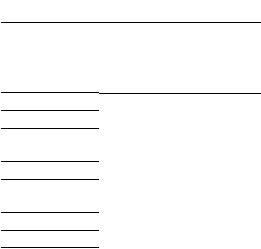
Connect packs: advanced
The table below lists several common PowerLab 6 charging configurations. Find the configuration that most closely matches how you want to charge, then click the “Details” link for more information.
|
|
|
|
Connect |
|
|
|
Number of |
Number |
|
|
Discharge |
Number of |
Ref |
packs |
of PL6s |
Mode |
Balance wires |
wires |
power sources |
A |
|
|
this configuration not available on PowerLab 6 |
||
B |
1 |
1 |
Normal |
Yes |
Yes |
C |
2 and up* |
1 |
Normal |
Yes |
Yes |
D 1 (10s and up |
1 |
Normal |
Yes |
Yes |
|
|
with center tap) |
|
|
|
|
1 |
Details |
1 |
Details |
1 |
Details |
E |
2 |
2 |
Normal |
Yes |
Yes |
1 |
Details |
F |
2 |
2 |
Normal or |
Yes |
Yes |
1 |
Details |
|
|
|
Expansion Chan- |
|
|
|
|
|
|
|
nel |
|
|
|
|
G |
1 (10s and up |
2 |
Normal or |
Yes |
Yes |
1 |
Details |
|
with center tap) |
|
Expansion Chan- |
|
|
|
|
|
|
|
nel |
|
|
|
|
H |
1 (10s and up |
2 |
Normal |
Yes |
Yes |
2, isolated |
Details |
|
with center tap) |
|
|
|
|
|
|
*Above 9 packs in parallel, you are responsible for determining the charge/discharge current for each pack.
14
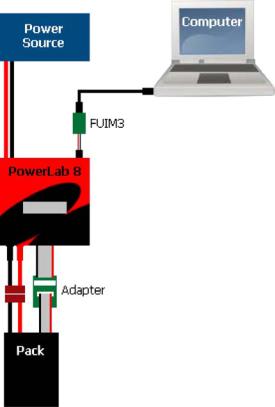
Configuration B
Summary: basic one-pack charging through balance and discharge wires.
Components:
1 PowerLab 6
1 power source
1 standard adapter or Safe Adapter
1 pack
Optional FUIM3 for computer support
PowerLab 6 mode (Normal or Expansion Channel): Normal.
PowerLab 6 maximum charge power: up to 1000W charge to one pack (6s) using 30VDC/1200W power source.
Note: above illustrations may read “PowerLab 8” because for purposes of these illustrations, both models are identical.
15
Configuration C
Summary: parallel charging.
Components:
1 PowerLab 6
1 power source
1 Safe Parallel Adapter for each pack (do not use standard adapters)
2 or more packs (above 9 packs in parallel, you are responsible for determining the charge/discharge current for each pack)
Optional FUIM3 for computer support
PowerLab 6 mode (Normal or Expansion Channel): Normal.
PowerLab 6 maximum charge power: up to 500W charge to each of two packs charged in parallel using 30VDC/1200W power source.
Constraints:
1 pack per adapter. Check pack polarity.
Same cell count for all packs. Use discharge leads.
(Illustration next page)
16

Note: above illustrations may read “PowerLab 8” because for purposes of these illustrations, both models are identical.
See also
Charge packs in parallel
17
Configuration D
Summary: parallel charging split pack (10s or larger).
Components:
1 PowerLab 6
1 power source
2 Safe Parallel Adapters
1 10s (or larger) split pack with center tap Optional FUIM3 for computer support
PowerLab 6 mode (Normal or Expansion Channel): Normal.
PowerLab 6 maximum charge power: up to 500W charge to each of two packs charged in parallel using 30VDC/1200W power source.
Constraints:
1 pack side per adapter. Check pack polarity.
Same cell count for both sides. Use discharge leads.
(Illustration next page)
18

Note: above illustrations may read “PowerLab 8” because for purposes of these illustrations, both models are identical.
19

Configuration E
Summary: two PowerLabs charging separate packs, one power source.
Components:
2 PowerLabs
1 power source
2 standard adapters or Safe Parallel Adapters (1 adapter per pack)
2 packs (Safe Parallel Adapters require same cell count for both packs)
2 optional FUIM3s for computer support with 2 CCS instances
PowerLab 6 mode (Normal or Expansion Channel): Normal.
PowerLab 6 maximum charge power: up to 1000W to each pack (6s) using 30VDC/2400W power source. Standard house circuit would likely not provide enough power; would require 240VAC power supply for full power.
Note: above illustrations may read “PowerLab 8” because for purposes of these illustrations, both models are identical.
20
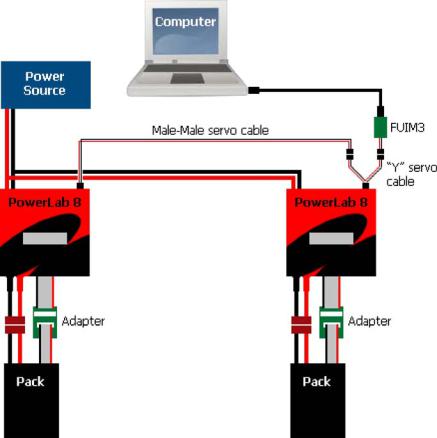
Configuration F
Summary: two PowerLabs charging separate packs, one power source, Expansion Channel Mode.
Components:
2 PowerLabs
1 power source
2 standard adapters or Safe Parallel Adapters (1 adapter per pack)
2 packs (Safe Parallel Adapters require same cell count for both packs) 1 optional FUIM3 for computer support
1 optional “Y” servo cable (required for Expansion Channel operation with computer support)
Male-male servo cable (required for Expansion Channel operation; required for computer support)
PowerLab 6 mode: Expansion Channel.
PowerLab 6 maximum charge power: up to 1000W to each pack (6s) using 30VDC/2400W power source. Standard house circuit would likely not provide enough power; would require 240VAC power supply for full power.
Note: above illustrations may read “PowerLab 8” because for purposes of these illustrations, both models are identical.
See also
Expansion Channel Mode
21
Configuration G
Summary: two PowerLabs charging split pack (10s or larger), one power source,
Expansion Channel Mode.
Components:
2 PowerLabs
1 power source
2 standard adapters or Safe Parallel Adapters (1 adapter per side) 1 10s (or larger) split pack with center tap
1 optional FUIM3 for computer support
1 optional “Y” servo cable (required for Expansion Channel operation with computer support)
Male-male servo cable (required for Expansion Channel operation)
PowerLab 6 mode: Expansion Channel.
PowerLab 6 maximum charge power: up to 1000W to each pack (6s) using 30VDC/2400W power source. Standard house circuit would likely not provide enough power; would require 240VAC power supply for full power.
If not running in Expansion Channel mode, remove the male-mail servo cable and “Y” servo cable, and use 2 FUIM3s and 2 CCS instances to control the PowerLabs.
(Illustration next page)
22
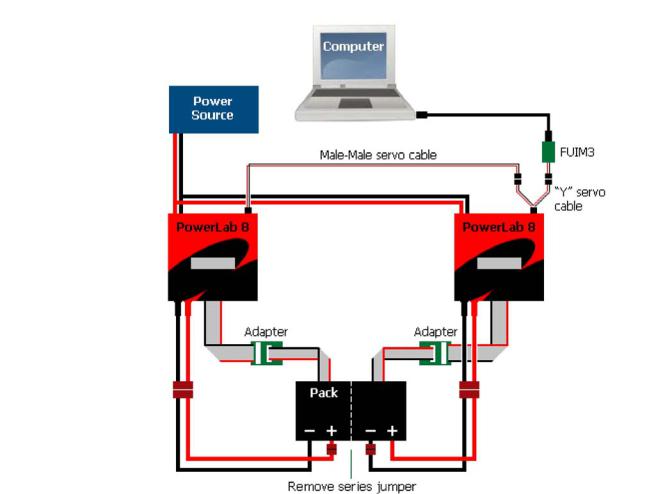
Note: above illustrations may read “PowerLab 8” because for purposes of these illustrations, both models are identical.
See also
Expansion Channel Mode
23

Configuration H
Summary: two PowerLabs charging pack (10s or larger) with center tap, two power sources, Normal mode
Components:
2 PowerLabs
2 ELECTRICALLY ISOLATED power sources: Lead Acid batteries or DC supplies (see note below)
2 standard adapters or Safe Parallel Adapters (1 adapter per side) 1 10s (or larger) pack with center tap
User-provided jumper (see diagram)
2 optional FUIM3s for computer support with 2 CCS instances
PowerLab 6 mode (Normal or Expansion Channel): Normal only.
PowerLab 6 maximum charge power: up to 1000W to each pack (6s) using two 30VDC/1200W power source. Standard house circuit would likely not provide enough power to both power supplies, so each power supply should be on a separate circuit.
IMPORTANT: DC power supplies often have a common ground through their AC connections, and therefore are not isolated. With the power supplies plugged into outlets and turned OFF, use a continuity tester or ohmmeter to verify there is no continuity between DC ground outputs of the power supplies before connecting the PowerLabs. Failure to ensure the power supplies are electrically isolated will damage the PowerLabs as well as the pack.
(Illustration next page)
24
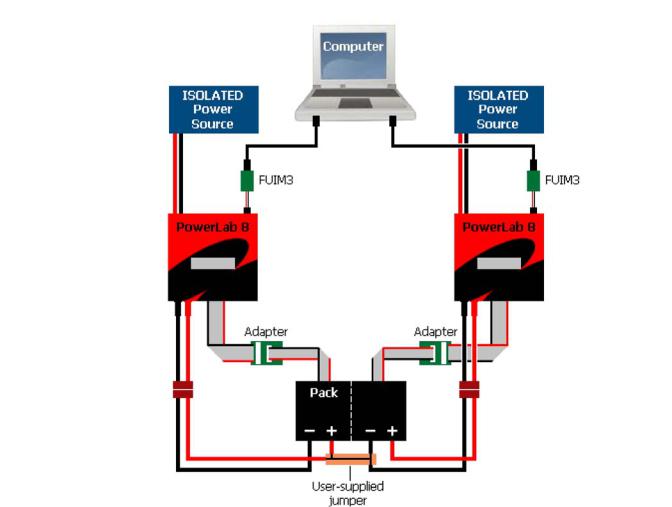
Note: above illustrations may read “PowerLab 8” because for purposes of these illustrations, both models are identical.
25
