Progressive International Electronics PIcon II Console User Manual

PIcon II Console Controller
Installation Guide
and
User Reference Manual
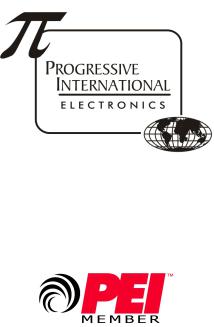
1106 Great Falls Court, Suite G
Knightdale, NC 27545
www.pie-corp.com
© Copyright 2013
Progressive International Electronics
PICON II CONSOLE CONTROLLER
User Reference Manual
CONTENTS
GENERAL INFORMATION & WARRANTY . . . . . . . . . . . . . . . . . . . . . . . . . . . . . . . . . . . 1
General Information . . . . . . . . . . . . . . . . . . . . . . . . . . . . . . . . . . . . . . . . . . . . . 1
PIcon II Manufacturer's Warranty . . . . . . . . . . . . . . . . . . . . . . . . . . . . . . . . . . . . . 3
INSTALLATION . . . . . . . . . . . . . . . . . . . . . . . . . . . . . . . . . . . . . . . . . . . . . . . . . . . . . . 4
General Installation Guidelines . . . . . . . . . . . . . . . . . . . . . . . . . . . . . . . . . . . . . 4
Quick Startup . . . . . . . . . . . . . . . . . . . . . . . . . . . . . . . . . . . . . . . . . . . . . . . . . . 5
OPERATION . . . . . . . . . . . . . . . . . . . . . . . . . . . . . . . . . . . . . . . . . . . . . . . . . . . . . . . . 6
Introduction . . . . . . . . . . . . . . . . . . . . . . . . . . . . . . . . . . . . . . . . . . . . . . . . . . . 6
Display and Status Indicators . . . . . . . . . . . . . . . . . . . . . . . . . . . . . . . . . . . . . . . 8
Sales . . . . . . . . . . . . . . . . . . . . . . . . . . . . . . . . . . . . . . . . . . . . . . . . . . . . . . . 10
Special Select Functions . . . . . . . . . . . . . . . . . . . . . . . . . . . . . . . . . . . . . . . . . . 11
Operator Access . . . . . . . . . . . . . . . . . . . . . . . . . . . . . . . . . . . . . . . . . . . . . . . 14
OPR 1 — Read Reports (Refer to Reports Section, Read Reports) . . . . . . . . 14 OPR 2 — Print Reports (Refer to Reports Section, Print Reports) . . . . . . . . . 14
MANAGER . . . . . . . . . . . . . . . . . . . . . . . . . . . . . . . . . . . . . . . . . . . . . . . . . . . . . . . . 15 Manager Access . . . . . . . . . . . . . . . . . . . . . . . . . . . . . . . . . . . . . . . . . . . . . . . 15 Manager Mode MGR 1 — Program Product Price . . . . . . . . . . . . . . . . . . 16
Manager Mode MGR 2 — Read Reports (Refer to Reports Section, Read Reports) . . . . . . . . . . . . . . . . . . . . . . . . . . . . . . . . . . . . . . . . . . . 16
Manager Mode MGR 3 — Print Reports (Refer to Reports Section, Print Reports) . . . . . . . . . . . . . . . . . . . . . . . . . . . . . . . . . . . . . . . . . . . 16
Manager Mode MGR 4 — Clear Resettable Totals . . . . . . . . . . . . . . . . . 16 Manager Mode MGR 5 — Set Date and Time . . . . . . . . . . . . . . . . . . . . . 17 Manager Mode MGR 6 — Beeper Settings . . . . . . . . . . . . . . . . . . . . . . . 18 Manager Mode MGR 7 — Program Operator/Manager PIN Codes . . . . . 19 Manager Mode MGR 8 — Shift Report Setup . . . . . . . . . . . . . . . . . . . . . 19 Manager Mode MGR 9 — Set Auto Receipts . . . . . . . . . . . . . . . . . . . . . . 20 Manager Mode MGR 10 — Set Default MOP . . . . . . . . . . . . . . . . . . . . . 21
REPORTS . . . . . . . . . . . . . . . . . . . . . . . . . . . . . . . . . . . . . . . . . . . . . . . . . . . . . . . . . 22 Read Reports . . . . . . . . . . . . . . . . . . . . . . . . . . . . . . . . . . . . . . . . . . . . . . . . . 22 Operator Mode OPR 1/Manager Mode MGR 2 — Read Reports . . . . . . . 22
RPT 1 — Resettable Totals (Manager Mode MGR 4 clears this total)
RPT 2 — Non-Resettable Totals
RPT 3 — Shift 1 Totals By Product (for previous shift)
RPT 4 — Shift 2 Totals By Product (for 2 shifts previous)
RPT 5 — Shift 3 Totals By Product (for 3 shifts previous)
RPT 6 — Grand Resettable Totals
RPT 7 — Grand Non-Resettable Totals
RPT 8 — Polled Totals
RPT 9 — Shift 1 Totals By Pump (for previous shift)
RPT 10 — Shift 2 Totals By Pump (for 2 shifts previous)
RPT 11 — Shift 3 Totals By Pump (for 3 shifts previous)
Print Reports . . . . . . . . . . . . . . . . . . . . . . . . . . . . . . . . . . . . . . . . . . . . . . . . . . 24 Operator Mode OPR 2/Manager Mode M 3 — Print Reports . . . . . . . . . . 24
PRN 1 — Resettable Totals
PRN 2 — Non-Resettable Totals
PRN 3 — Shift 1 Totals By Product (for previous shift)
PRN 4 — Shift 2 Totals By Product (for 2 shifts previous)
PRN 5 — Shift 3 Totals By Product (for 3 shifts previous)
PRN 6 — Grand Resettable Totals
PRN 7 — Grand Non-Resettable Totals
PRN 8 — Polled Totals
PRN 9 — Shift 1 Totals By Pump (for previous shift)
PRN 10 — Shift 2 Totals By Pump (for 2 shifts previous)
PRN 11 — Shift 3 Totals By Pump (for 3 shifts previous)
PRN 12 — Print Program Settings
PRN 13 — Print Error Queue
PRN 14 — Program Print Header
PROGRAMMING . . . . . . . . . . . . . |
. |
. . . . . . . . . . . . . . . . . . . . . . . . . . . . . . . . . . . . . |
27 |
Program Mode PGM 1 — Pump Type . . . . . . . . . . . . . . . . . . . . . . . . . . |
28 |
||
Program Mode PGM 2 — Pump Configuration . . . . . . . . . . . . . . . . . . . . |
28 |
||
Program Mode PGM 3 — Product Name Assignment . . . . . . . . . . . . . . . |
29 |
||
Program Mode PGM 4 — Set Dollar/Volume Default . . . . . . . . . . . . . . . |
30 |
||
Program Mode PGM 5 — Set Dollar or Cash/Credit . . . . . . . . . . . . . . . . |
31 |
||
Program Mode PGM 6 — Set Gallon/Litre Receipt . . . . . . . . . . . . . . . . . |
31 |
||
Program Mode PGM 7 |
— Handle for Authorization . . . . . . . . . . . . . . . . . |
32 |
|
Program Mode PGM 8 |
— Set Dollar/Volume/PPU Decimals . . . . . . . . . . |
32 |
|
Program Mode PGM 9 |
— Set Language . . . . . . . . . . . . . . . . . . . . . . . . . |
33 |
|
Program Mode PGM 10 |
— Stacked Sales (Yes/No) . . . . . . . . . . . . . . . . |
33 |
|
Program Mode PGM 11 |
— ATG Activation . . . . . . . . . . . . . . . . . . . . . . . |
34 |
|
Program Mode PGM 60 |
— Pump Specific Settings . . . . . . . . . . . . . . . . . |
34 |
|
DIAGNOSTICS . . . . . . . . . . . . . . . . . . . . . . . . . . . . . . . . . . . . . . . . . . . . . . . . . . . . . 36
PIcon II Internal Diagnostics . . . . . . . . . . . . . . . . . . . . . . . . . . . . . . . . . . . . . . . 36
Show Dispenser Information . . . . . . . . . . . . . . . . . . . . . . . . . . . . . . . . . . 37
Display Version Information . . . . . . . . . . . . . . . . . . . . . . . . . . . . . . . . . . 37
Download Print Header . . . . . . . . . . . . . . . . . . . . . . . . . . . . . . . . . . . . . 37
Configure Pump . . . . . . . . . . . . . . . . . . . . . . . . . . . . . . . . . . . . . . . . . . 38
PIcon II Code Update . . . . . . . . . . . . . . . . . . . . . . . . . . . . . . . . . . . . . . . . . . . 39
PATENTS
Progressive International Products are manufactured or sold under one or more of the
following U.S. patents. |
|
|
5,790,410 |
5,663,887 |
5,361,216 |
5,831,861 |
5,557,529 |
5,270,943 |
5,694,326 |
5,394,336 |
5,108,742 |
HISTORY OF DOCUMENT REVISIONS
Rev. 1.0
Initial Release
The most recent release of the PIcon II Installation Guide and User Reference Manual is always available at pie-corp.com in .pdf format.
COPYRIGHT
Copyright © 2013 Progressive International Electronics, Inc. All rights reserved. No part of this publication may be reproduced, stored in a retrieval system or transmitted, in any form or by any means, electronic, mechanical, photocopying, recording, or otherwise, without the prior written permission of Progressive International Electronics, Inc.
All brands or product names are trademarks or registered trademarks of their respective companies.

PIcon II |
General Information & Warranty |
GENERAL INFORMATION & WARRANTY
General Information
The PIcon II is an economical, full-featured console designed to provide control of up to 16 fueling positions. While most consoles can only control one type of fuel dispenser, the PIcon II may be configured to run any major brand electronic or mechanical dispenser. This is accomplished through the use of brand-specific Progressive International PI DBoxes that contain the unique circuitry required to interface to each individual dispenser brand. An alternative to this solution is the use of configurator boxes, supplied by PIE, along with the dispenser manufacturer’s DBox.
PIcon II provides full features, yet is very simple to install and operate. Due to meticulous design of the keyboard and display layout, keystrokes are kept to a minimum during programming setup and normal operation modes.
Standard features provided by the PIcon II for efficient control of fueling dispensers include:
CFull featured console which includes prepay/postpay, preset, drive-away alerts, stacked sale, cash/credit operation.
CManagement features including dispenser, shift and station totals, management security, prices programmed by product.
CEasy to read LCD display.
CControls up to 16 fueling positions — including all major electronic and mechanical dispensers and blending dispensers.
CAudible alerts for call, drive-away and collect, with lowand high-volume settings.
CMemory backup to retain data in the event of power outage.
Rev 1.0 |
1 |
January 2014 |

PIcon II |
General Information & Warranty |
CBuilt-in hardware clock to time stamp all reports.
CCompact size allowing convenient counter-top positioning while utilizing a minimum amount of valuable counter space.
CStandard printer interface for use with most low-cost parallel printers.
CEase of installation — console wires directly into dispenser distribution boxes or PI DBoxes.
Prior to installation or operation of the PIcon II, please review each section of this manual and other pertinent equipment manuals to familiarize yourself with the system.
Rev 1.0 |
2 |
January 2014 |
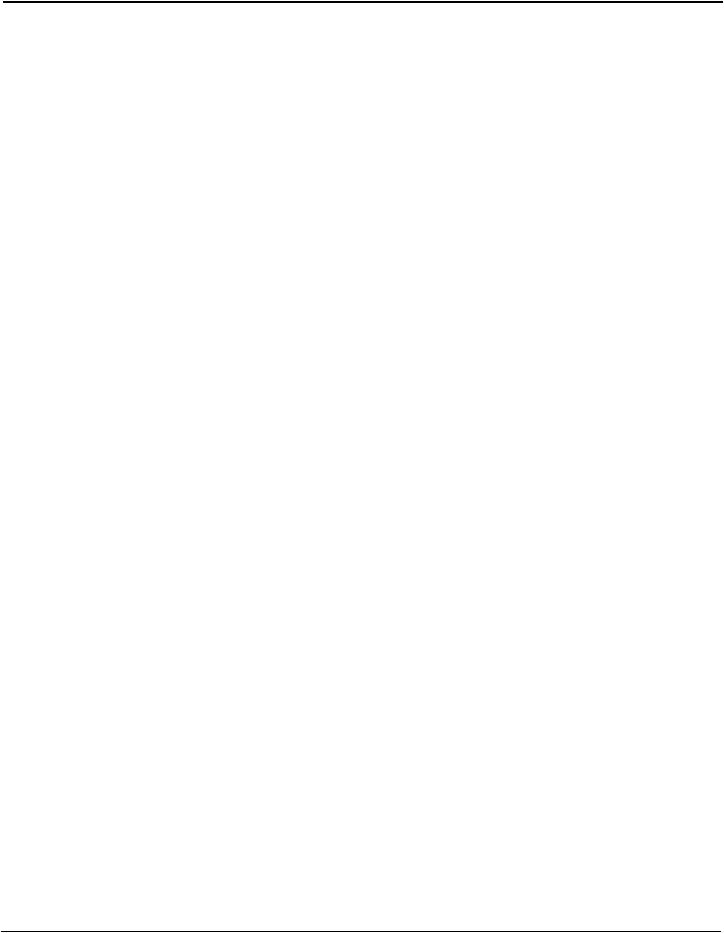
PIcon II |
General Information & Warranty |
PIcon II Manufacturer's Warranty
Progressive International Electronics, Inc. (SELLER) warrants to the Purchaser of the PIcon II fuel control equipment manufactured by Seller against defects in material or workmanship for one (1) year from date of shipment. Seller will replace or repair defective parts or replace and issue credits to the Purchaser's account in accordance with the following Conditions of Warranty.
CONDITIONS OF WARRANTY
1.Credit will be applied only when the completed warranty request form and the defective parts are received and inspected.
Decisions to repair or replace defective equipment are solely at the discretion or PIE.
2.When parts shipments are made prior to receiving the required warranty request and defective parts, they will be billed to the Purchaser.
3.In all cases, approved warranty requests will be expedited by issuing the appropriate credit to the Purchaser's account and shipping replacement parts.
4.Credits will not be issued for parts and no cash refunds for warranty credits will be made.
5.All components and parts must be returned to the factory prepaid, and in turn, replacement components and parts will be returned prepaid by the factory.
6.Seller's warranty applies only if the equipment has been installed and used in accordance with Seller's instructions. The warranty is void if any unauthorized alteration or addition has been made to the equipment or if it has been subject to damage caused by abuse, misapplication, accident or improper operation.
7.The Seller's liability for any damages, including contribution and indemnification, arising out of or in any way connected with the supplying of the equipment or its use, shall not in any case exceed the cost of repair of the equipment as herein provided. Upon expiration of the warranty, all such liability, as well as any other liability, shall terminate.
8.Nothing contained herein shall make the Purchaser, its agents or employees, an agent or representative of Seller and Seller assumes no responsibility of any act, omission, representation or warranty by the Purchaser or anyone else except as expressly stated herein.
9.The final Decision as to the validity of any claims arising under the warranty shall be determined solely by the Seller.
THE FOREGOING WARRANTY IS IN LIEU OF ALL OTHER WARRANTIES, EXPRESSED OR IMPLIED, INCLUDING, BUT NOT LIMITED TO, THE IMPLIED WARRANTIES OR MERCHANTABILITY AND FITNESS FOR A PARTICULAR PURPOSE WHICH EXCEED THE AFORESAID OBLIGATIONS AND ARE HEREBY DISCLAIMED AND EXCLUDED BY SELLER.
W A R N I N G
Warning: Installation must comply with the National Electrical Code, as well as Federal, State, Local and all applicable codes.
Warning: High voltages are present in this equipment. Disconnect all power before making installation to prevent personal injury or equipment damage.
Warning: Do not install PIcon II units in a volatile, combustible or explosive atmosphere. All PIcon II units must be protected from severe vibration, extreme temperatures and excessive humidity.
Any peripheral equipment is to be installed over a non-hazardous location.
Any peripheral equipment connected to the PIcon II must be UL listed and using standard RS232 or RS485 communication.
The PIcon II must be plugged into a dedicated 115 VAC wall socket with bonded earth ground.
Rev 1.0 |
3 |
January 2014 |
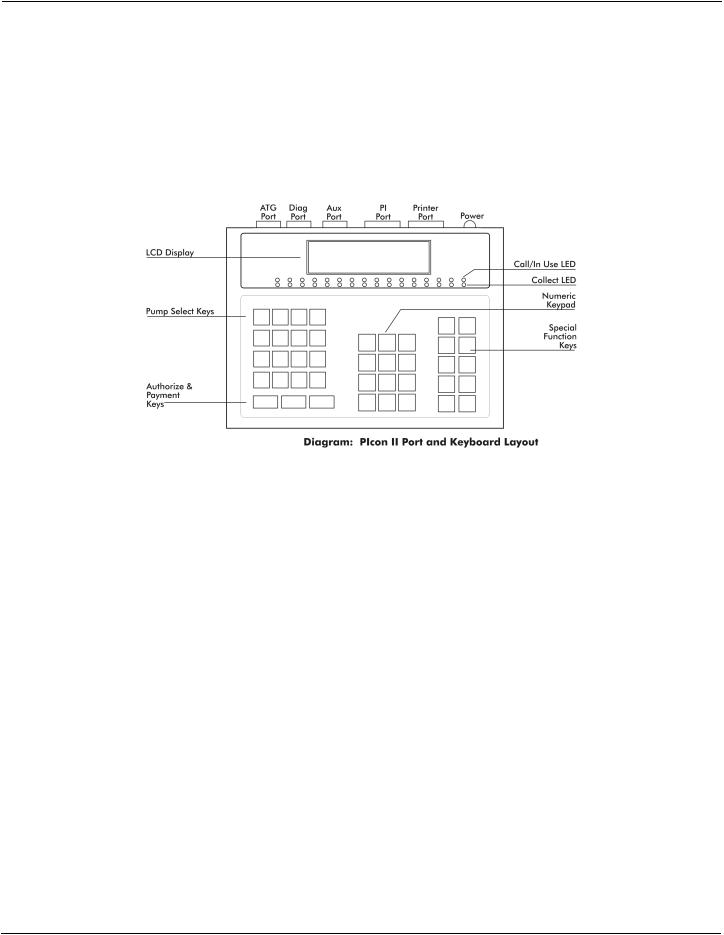
PIcon II |
Installation |
INSTALLATION
General Installation Guidelines
The basic PIcon II system consists of several components — the PIcon II console, interconnect box, PI DBox and parallel printer cable. Refer to Diagram: PIcon II Port and Keyboard Layout, which shows the various connections of the PIcon II system, including the port for optional printer. If further assistance is required, please contact your PIcon II dealer.
To install the PIcon II:
1.Place the console at the checkout counter of the station.
2.If using the PI DBox, refer to the PI DBox Installation Guide for detailed installation instructions. Attach the PIcon II system to the dispenser data distribution equipment for the appropriate dispenser type.
3.If a printer is to be used with the PIcon II, attach the printer cable to the connector on the back of the parallel printer and the other end to the printer port on back of the PIcon II.
4.If using the PI Configurator and the dispenser manufacturer’s DBox, refer to the PI Configurator Installation Guide and the dispenser manufacturer’s DBox installation guide for detailed instructions. Mount under the counter or on a wall adjacent to the console, not more than five feet away. Using the PIcon II cable, connect the configurator to the PIcon II’s PI port.
5.Upon completion, apply power to all the components of the PIcon II system and perform Quick Startup as described on the following page. Then commence programming, as outlined in Programming Section of this manual. Note: An uninterruptable power supply is recommended for clean power.
Rev 1.0 |
4 |
January 2014 |
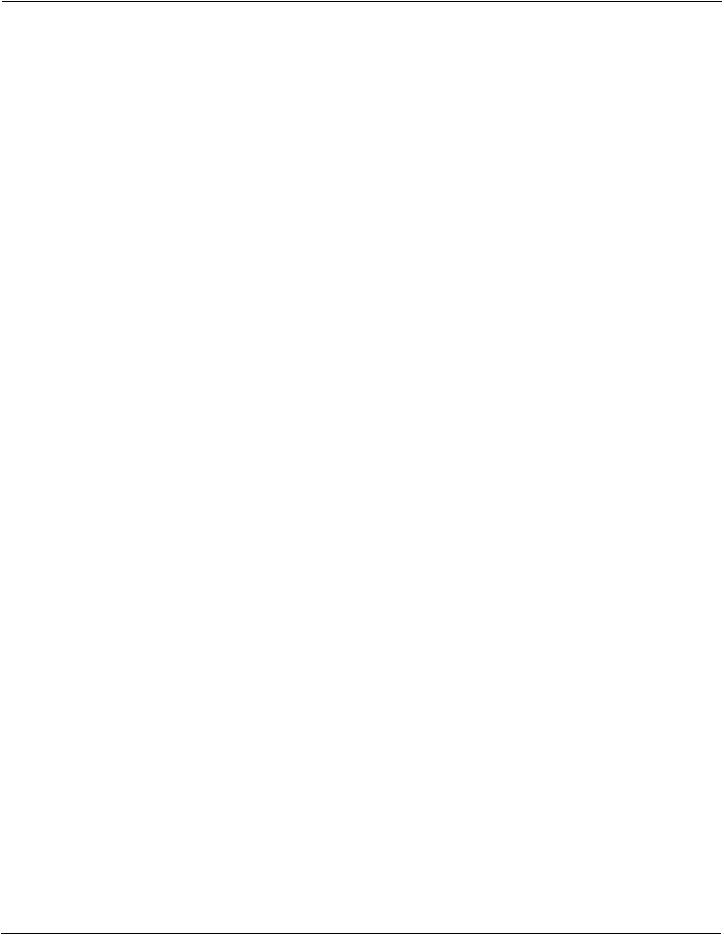
PIcon II |
Installation |
Quick Startup
This quick startup procedure lists the order and minimal programming steps for operation of the PIcon II. For more detailed explanations or for programming of optional modes, refer to the Programming Section of this manual.
1.Program Mode PGM 1 — Pump Type
Note: Pump Type must be selected before other programming can be completed.
2.Program Mode PGM 2 — Dispenser Setup Information
3.Program Mode PGM 3 — Product Information
Prior to performing Quick Startup, press <SELECT> twice and check to ensure that the date is correct. If incorrect, change date as explained in Manager Mode Section, MGR 5 — Set Date and Time. If date is correct, calculate restricted code by multiplying the current month, times the day, plus the year. For example, if the date were December 10, 2000, the restricted code would be calculated as follows:
12 X 10 + 2000 = 2120 Restricted access code would be 2120.
Rev 1.0 |
5 |
January 2014 |
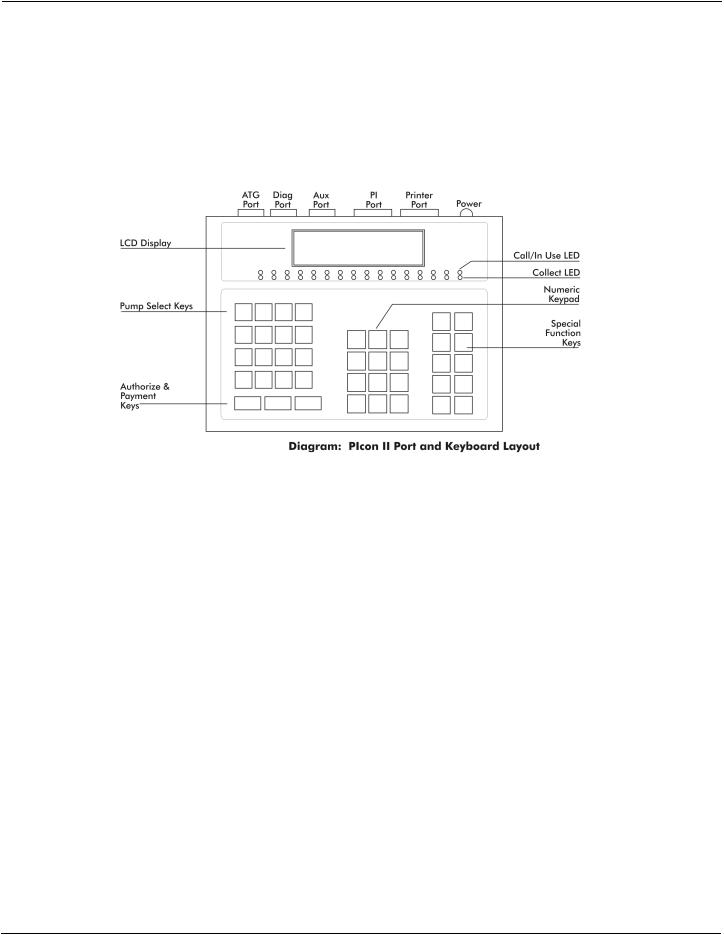
PIcon II |
Operation |
OPERATION
Introduction
In Operation Section, all functions available to the operator of the PIcon II are outlined. Table: Key Functions on the following page provides brief descriptions of key functions. Also, refer to
Diagram: PIcon II Port and Keyboard Layout, below, for general locations of various keys,
indicators and display.
There are two types of operations for the operator:
•Dispenser control — Initiated by pressing the appropriate pump select key, followed by the keys corresponding to the command for the PIcon II to make upon that dispenser.
•Select functions — Provide the operator access to the time and date, operator shift report, shift change, and console deactivation functions.
Rev 1.0 |
6 |
January 2014 |

PIcon II |
Operation |
|
Active Keys |
|
PUMP KEYS |
Select dispenser number |
|
AUTHORIZE |
Authorize selected dispenser |
|
Resume stopped dispenser |
||
|
||
CASH PAID |
Pay out the sale in cash |
|
CREDIT PAID |
Pay out the sale in credit |
|
VOLUME |
Display the volume of the sale |
|
PPU |
Display the price per unit of sale |
|
A/B |
Toggle between the A & B sales |
|
PUMP STOP |
Stop an authorized dispenser |
|
Stop all dispensers (hold 5 seconds) |
||
|
||
Print a receipt |
||
|
Show the change of a prepay sale |
|
CHANGE |
Press twice to show the prepay amount |
|
|
Clear incomplete prepay |
|
MANAGER |
Enter/exit program & report modes |
|
SELECT |
Refer to Operation Section, Special Functions |
|
|
Table: Key Functions |
Rev 1.0 |
7 |
January 2014 |

PIcon II |
Operation |
Display and Status Indicators
The LCD display provides the operator with all sale information for the dispenser selected. It also provides data such as time/date and shift totals reports when using the select functions. Listed below in Table: Display Data are the various fields of data which may appear in the display area, along with a brief description of each field.
Display |
Description |
|
|
Indicates the current/active dispenser #/fueling position. |
|
Pump # |
Further key entry, such as authorization or payment will |
|
|
apply to the current dispenser #. |
|
Hose # |
Indicates the active hose at a fueling position. |
|
Sale Type |
Indicates the method of payment selected for a sale — |
|
Cash (C) or Credit (R). |
||
|
||
Sale # |
Indicates which sale is selected — Current sale or previous |
|
sale respectively (A or B respectively) |
||
|
||
Product # |
Indicates the product type for the displayed sale. |
|
Amount |
Indicates type of data being displayed in the amount field. |
|
($) Sale amount, (V) Volume, (CG) Change amount, (LM) |
||
Type |
||
Prepay Limit, (C) Cash, (R) Credit |
||
|
||
Amount |
Indicates the value, dollar or volume of the active sale. |
|
Entered |
Displays any data entered on the numeric keypad. |
|
Value |
|
|
|
Table: Display Data |
Rev 1.0 |
8 |
January 2014 |

PIcon II |
Operation |
The LEDs below each of the pump numbers are the status indicators for that particular dispenser/fueling position. The green LED on the top indicates Call/In Use. The red LED on the bottom indicates Collect/Stopped. Table: LED Indicators, below, shows the various states these LEDs represent for each dispenser/fueling position.
GREEN LED |
RED LED |
STATUS |
Fast Flash |
— |
Call for service |
On Solid |
— |
Authorized |
— |
Slow Flash |
Collect "A" Sale |
— |
On Solid |
Dispenser Stopped |
Fast Flash and |
Fast Flash |
Drive-Away |
Slow Flash and |
Slow Flash |
Collect "A" and "B" Sales |
Table: LED Indicators for Dispenser/Fueling Positions
Rev 1.0 |
9 |
January 2014 |
